Page 1
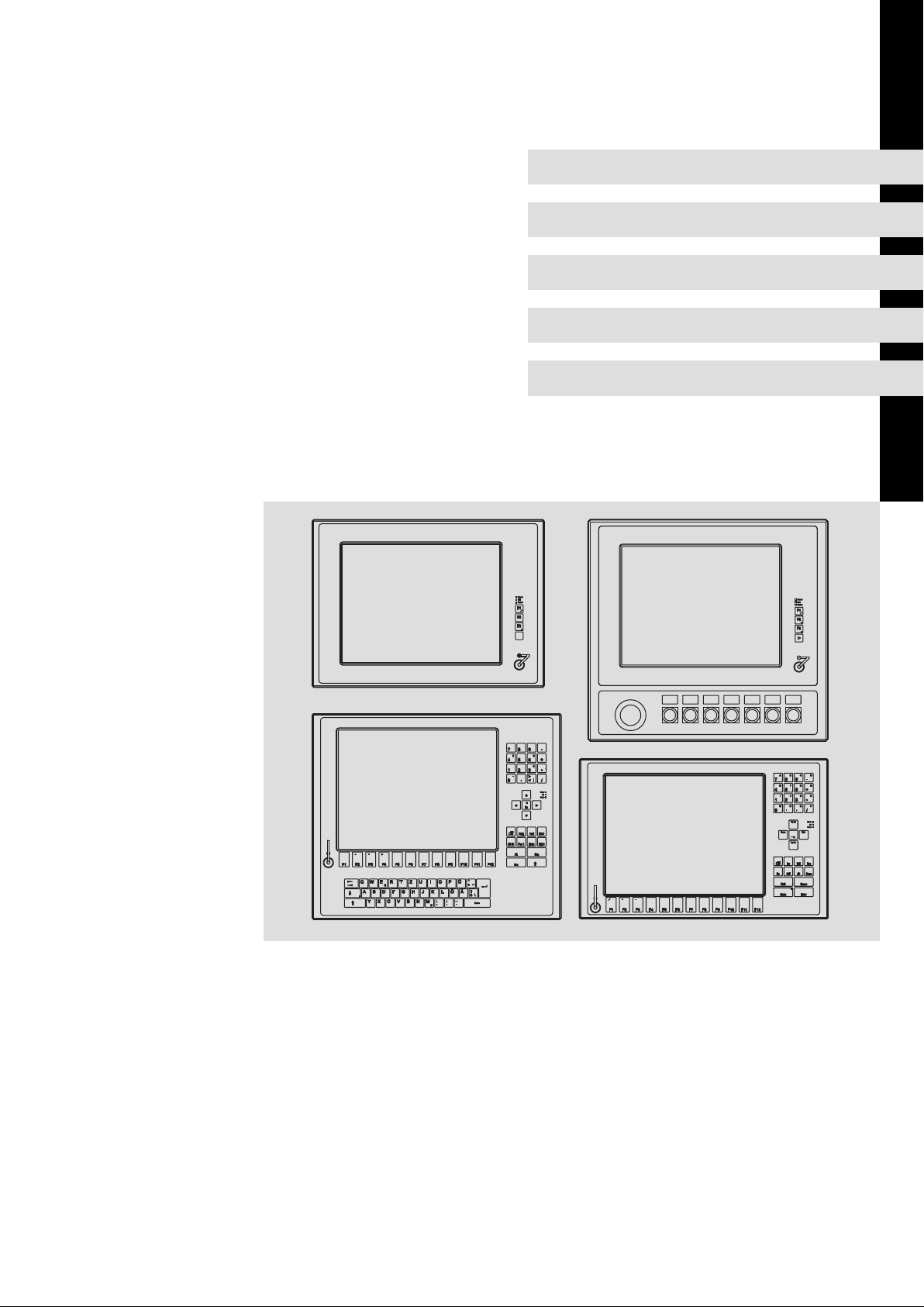
BA_CS9000DVI
.Nsó
Ä.Nsóä
L−force Controls
Operating Instructions
Industrial PC
Power
Fail
Status
F1
F2
F3
-
87 9
54 6
1 2 3
>
,
<
0
Bs
Einfg
Entf
Pos 1
Ende
+
-
F4
F3F1 F2
T
EWQ
R
€
D
SA
FF5G H J
XY
VC
F9F8F6 F7 F10
OI P ÜUZ
Ä
Ö
LK
_
;
:
M
NB
,
-
.
μ
Alt Gr
Alt Strg
F12
Esc
F11
∗
~
+
\?ß
Space
CS 5000 DVI ... CS 9000 DVI
Monitor Panel (Command Station)
Power
Fail
Status
F1
F2
+
F3
-
-
&=$
+
§
∗
|
/
Power
Fail
Status
Bild
Bild
+
-
F1 F2 F5
F3 F4 F11F10F9F8 F12F7F6
A
B C D
-
7
9
8
E
F G H
4
+6
5
I
J K L
1
3
2
∗
M
N O P
,
.
0
/
Power
Pg Up
Fail
Status
Home
End
Pg Dn
EscDelIns
Bs
MenuAltCtrl
Shift
Space
Alpha
Enter
Page 2
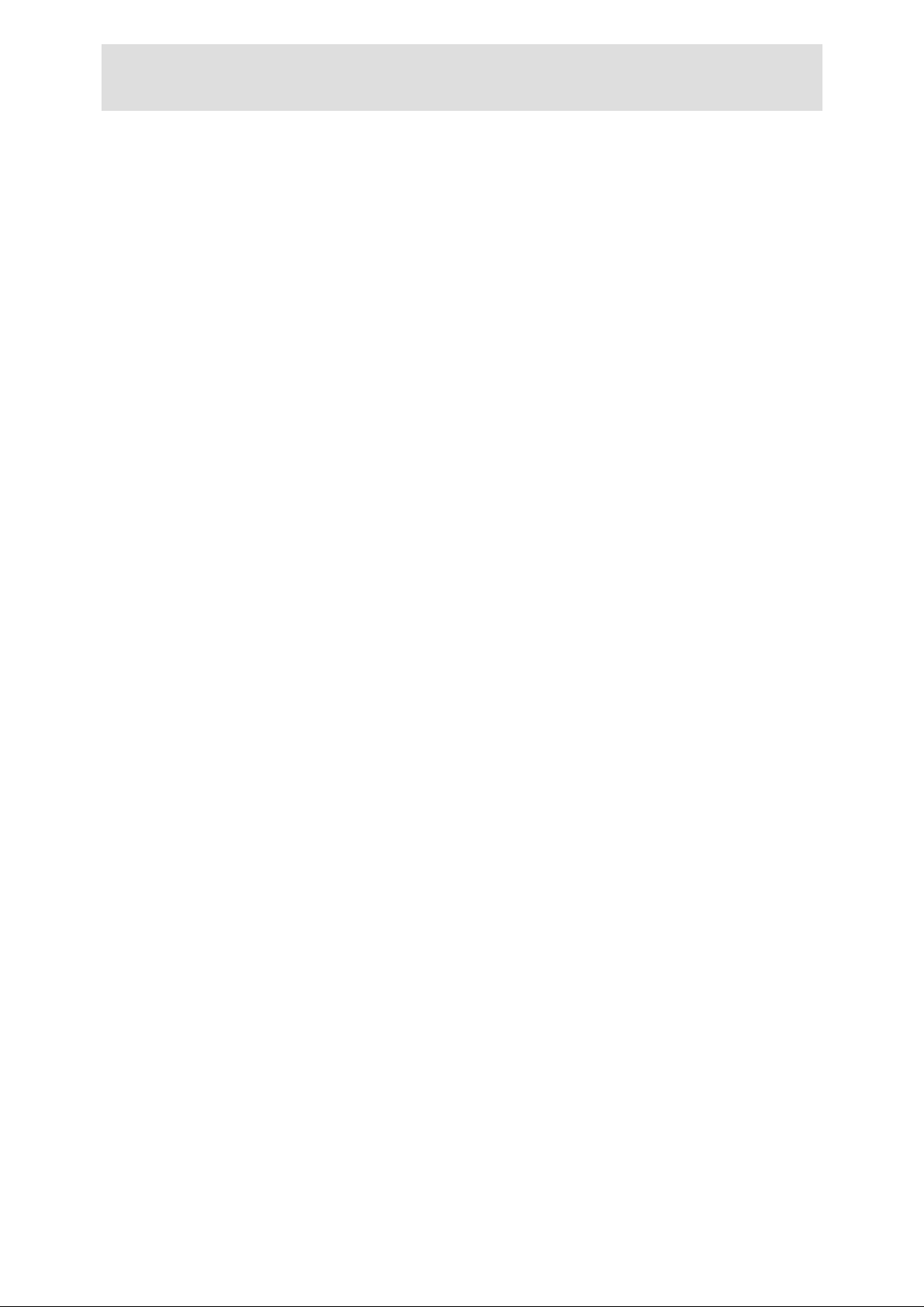
Please read these instructions before you start working!
Follow the enclosed safety instructions.
Page 3
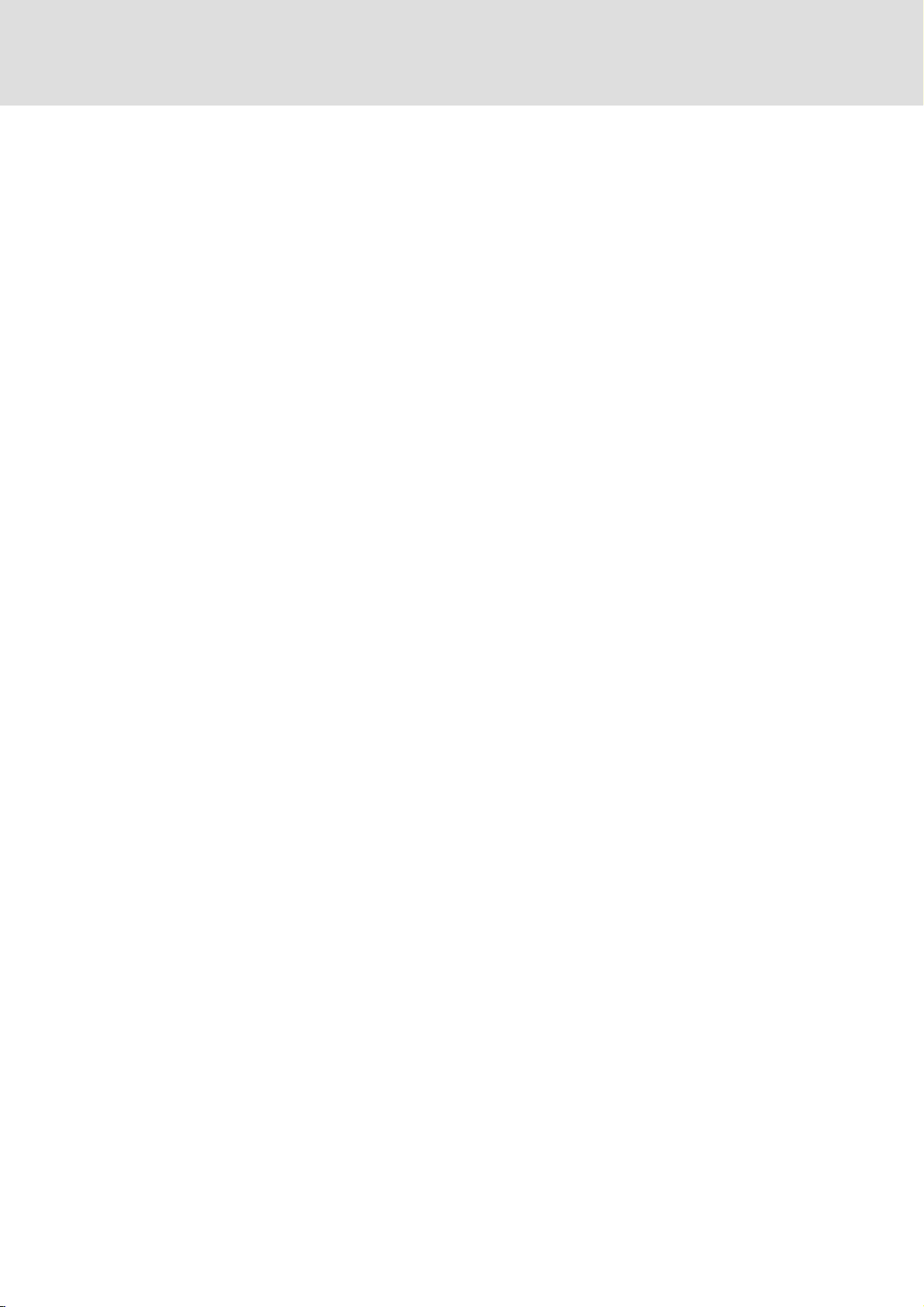
Contents i
1 About this documentation 5. . . . . . . . . . . . . . . . . . . . . . . . . . . . . . . . . . . . . . . . . . . . . . . . . .
1.1 Document history 5. . . . . . . . . . . . . . . . . . . . . . . . . . . . . . . . . . . . . . . . . . . . . . . . . . . .
1.2 Conventions used 6. . . . . . . . . . . . . . . . . . . . . . . . . . . . . . . . . . . . . . . . . . . . . . . . . . . .
1.3 Notes used 7. . . . . . . . . . . . . . . . . . . . . . . . . . . . . . . . . . . . . . . . . . . . . . . . . . . . . . . . . .
2 Safety instructions 8. . . . . . . . . . . . . . . . . . . . . . . . . . . . . . . . . . . . . . . . . . . . . . . . . . . . . . . . .
2.1 General safety information 8. . . . . . . . . . . . . . . . . . . . . . . . . . . . . . . . . . . . . . . . . . . .
2.2 Product−specific safety instructions 10. . . . . . . . . . . . . . . . . . . . . . . . . . . . . . . . . . . . .
2.3 Safety instructions for the installation according to UL 11. . . . . . . . . . . . . . . . . . . . .
3 Product description 13. . . . . . . . . . . . . . . . . . . . . . . . . . . . . . . . . . . . . . . . . . . . . . . . . . . . . . . .
3.1 Scope of supply 13. . . . . . . . . . . . . . . . . . . . . . . . . . . . . . . . . . . . . . . . . . . . . . . . . . . . . .
3.2 Application as directed 14. . . . . . . . . . . . . . . . . . . . . . . . . . . . . . . . . . . . . . . . . . . . . . .
3.3 Device features 14. . . . . . . . . . . . . . . . . . . . . . . . . . . . . . . . . . . . . . . . . . . . . . . . . . . . . .
3.4 Identification 17. . . . . . . . . . . . . . . . . . . . . . . . . . . . . . . . . . . . . . . . . . . . . . . . . . . . . . . .
3.5 Controls and displays 18. . . . . . . . . . . . . . . . . . . . . . . . . . . . . . . . . . . . . . . . . . . . . . . . .
3.6 Options 19. . . . . . . . . . . . . . . . . . . . . . . . . . . . . . . . . . . . . . . . . . . . . . . . . . . . . . . . . . . . .
3.6.1 Add−on components 19. . . . . . . . . . . . . . . . . . . . . . . . . . . . . . . . . . . . . . . . . .
4 Technical data 21. . . . . . . . . . . . . . . . . . . . . . . . . . . . . . . . . . . . . . . . . . . . . . . . . . . . . . . . . . . .
4.1 General data and operating conditions 21. . . . . . . . . . . . . . . . . . . . . . . . . . . . . . . . .
4.2 Electrical data 23. . . . . . . . . . . . . . . . . . . . . . . . . . . . . . . . . . . . . . . . . . . . . . . . . . . . . . . .
4.3 Mechanical data 24. . . . . . . . . . . . . . . . . . . . . . . . . . . . . . . . . . . . . . . . . . . . . . . . . . . .
5 Mechanical installation 26. . . . . . . . . . . . . . . . . . . . . . . . . . . . . . . . . . . . . . . . . . . . . . . . . . . . .
5.1 Important notes 26. . . . . . . . . . . . . . . . . . . . . . . . . . . . . . . . . . . . . . . . . . . . . . . . . . . . . .
5.2 Mounting steps 27. . . . . . . . . . . . . . . . . . . . . . . . . . . . . . . . . . . . . . . . . . . . . . . . . . . . . .
5.2.1 Removing the mounting frame 27. . . . . . . . . . . . . . . . . . . . . . . . . . . . . . . . . .
5.2.2 Fixing the mounting frame to the support arm 28. . . . . . . . . . . . . . . . . . . .
5.2.3 Fixing the mounting frame to the wall 30. . . . . . . . . . . . . . . . . . . . . . . . . . .
5.3 Changing the labelling of the operator console 32. . . . . . . . . . . . . . . . . . . . . . . . . . . .
BA_CS9000DVI EN 4.0
3
Page 4
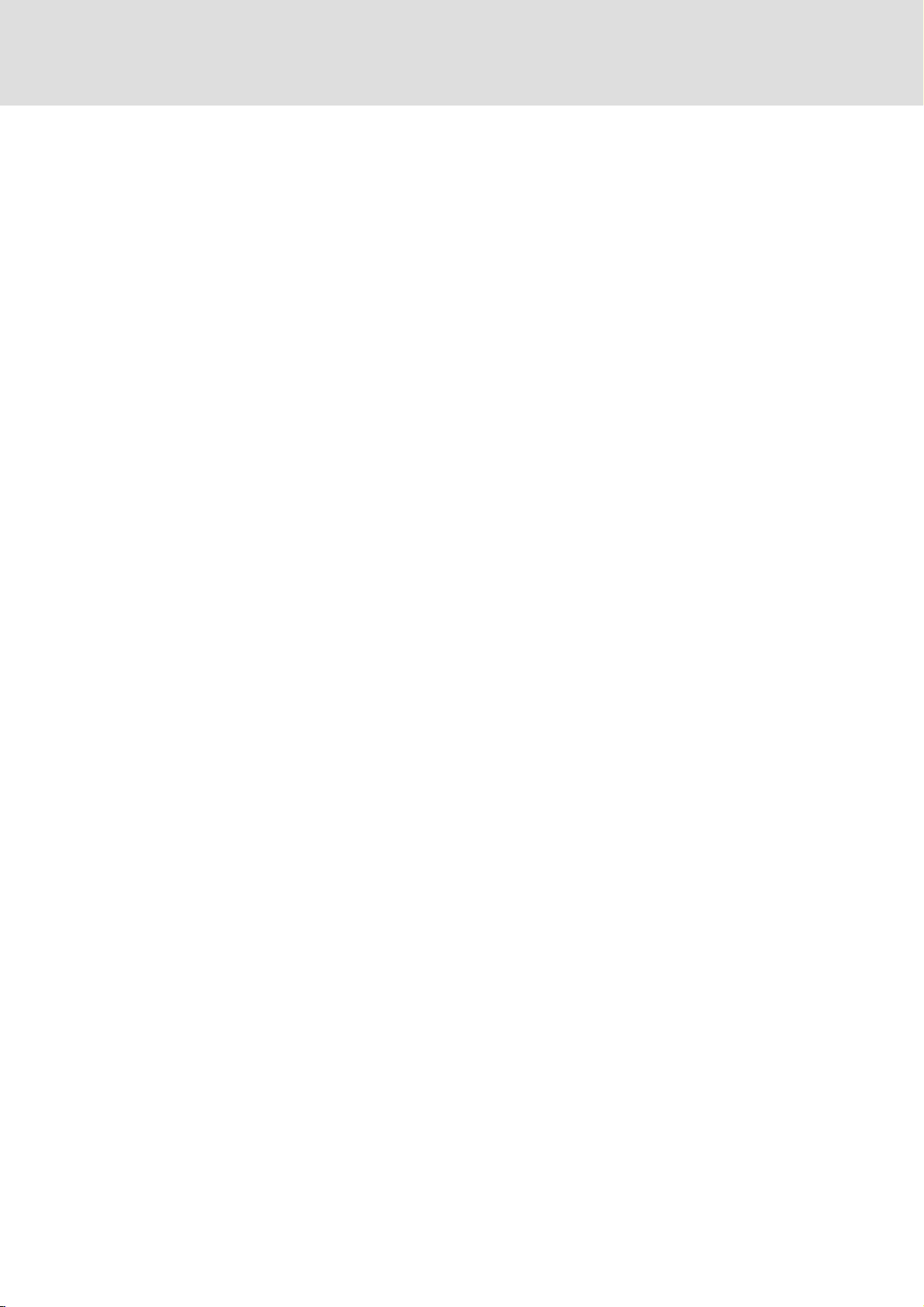
Contentsi
6 Electrical installation 33. . . . . . . . . . . . . . . . . . . . . . . . . . . . . . . . . . . . . . . . . . . . . . . . . . . . . . .
6.1 Important notes 33. . . . . . . . . . . . . . . . . . . . . . . . . . . . . . . . . . . . . . . . . . . . . . . . . . . . . .
6.2 Wiring according to EMC 35. . . . . . . . . . . . . . . . . . . . . . . . . . . . . . . . . . . . . . . . . . . . . .
6.3 Connecting the supply and peripheral devices 36. . . . . . . . . . . . . . . . . . . . . . . . . . . . .
6.3.1 Preliminary works 36. . . . . . . . . . . . . . . . . . . . . . . . . . . . . . . . . . . . . . . . . . . . .
6.3.2 Terminal diagram supply 37. . . . . . . . . . . . . . . . . . . . . . . . . . . . . . . . . . . . . .
6.3.3 24 V connection 37. . . . . . . . . . . . . . . . . . . . . . . . . . . . . . . . . . . . . . . . . . . . . .
6.3.4 DVI interface 38. . . . . . . . . . . . . . . . . . . . . . . . . . . . . . . . . . . . . . . . . . . . . . . . .
6.3.5 USB interface 38. . . . . . . . . . . . . . . . . . . . . . . . . . . . . . . . . . . . . . . . . . . . . . . .
6.3.6 USB interface on the front face (option) 38. . . . . . . . . . . . . . . . . . . . . . . . . .
6.3.7 Mounting frame connecting plate (option) 39. . . . . . . . . . . . . . . . . . . . . . . .
6.4 Assignment of the operator console connector board (only CS 5010 DVI) 40. . . . . .
7 Operation 41. . . . . . . . . . . . . . . . . . . . . . . . . . . . . . . . . . . . . . . . . . . . . . . . . . . . . . . . . . . . . . . .
7.1 Important notes 41. . . . . . . . . . . . . . . . . . . . . . . . . . . . . . . . . . . . . . . . . . . . . . . . . . . . . .
7.2 Controls and displays 42. . . . . . . . . . . . . . . . . . . . . . . . . . . . . . . . . . . . . . . . . . . . . . . . .
7.2.1 Command Station CS 5000 DVI and CS 9000 DVI 42. . . . . . . . . . . . . . . . . . .
7.2.2 Command Station CS 5010 DVI 43. . . . . . . . . . . . . . . . . . . . . . . . . . . . . . . . .
7.2.3 Command Station CS 5050 DVI 44. . . . . . . . . . . . . . . . . . . . . . . . . . . . . . . . .
7.2.4 Command Station CS 5070 DVI 44. . . . . . . . . . . . . . . . . . . . . . . . . . . . . . . . .
8 Maintenance 46. . . . . . . . . . . . . . . . . . . . . . . . . . . . . . . . . . . . . . . . . . . . . . . . . . . . . . . . . . . . .
8.1 Regular checks 46. . . . . . . . . . . . . . . . . . . . . . . . . . . . . . . . . . . . . . . . . . . . . . . . . . . . . . .
8.2 Cleaning 47. . . . . . . . . . . . . . . . . . . . . . . . . . . . . . . . . . . . . . . . . . . . . . . . . . . . . . . . . . . .
8.3 Repair 48. . . . . . . . . . . . . . . . . . . . . . . . . . . . . . . . . . . . . . . . . . . . . . . . . . . . . . . . . . . . . .
8.3.1 Removing and mounting the screen 48. . . . . . . . . . . . . . . . . . . . . . . . . . . . .
8.3.2 Fuse change 50. . . . . . . . . . . . . . . . . . . . . . . . . . . . . . . . . . . . . . . . . . . . . . . . .
9 Index 51. . . . . . . . . . . . . . . . . . . . . . . . . . . . . . . . . . . . . . . . . . . . . . . . . . . . . . . . . . . . . . . . . . . .
4
BA_CS9000DVI EN 4.0
Page 5
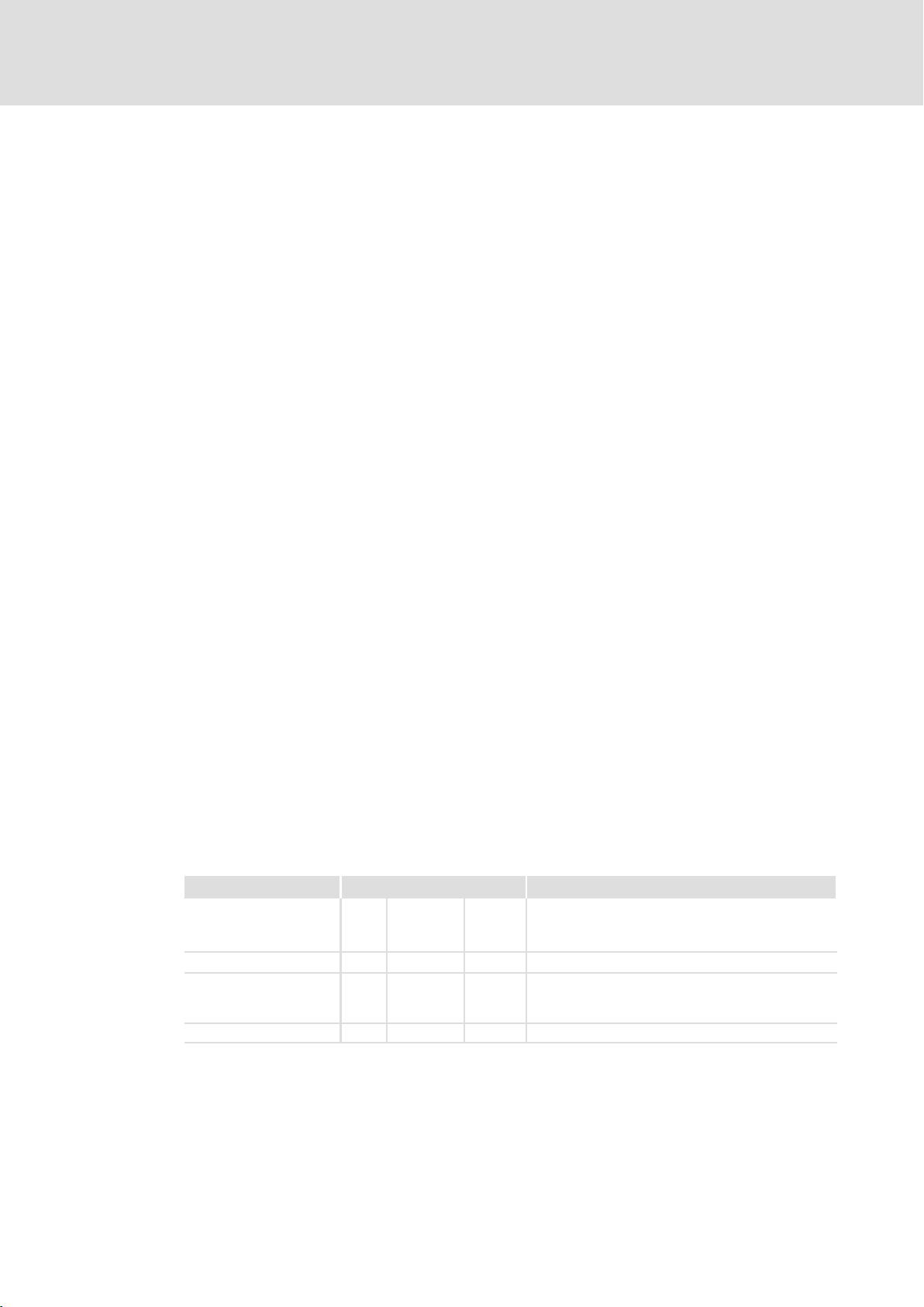
0Fig. 0Tab. 0
1 About this documentation
Contents
This documentation provides you with information about the intended use of the monitor
panel.
The present manual is part of the "Controller−based automation" or "PC−based
automation" manual collection which you can find on the DVDs of the same name.
Target group
This documentation is directed at qualified skilled personnel according to IEC 60364.
Qualified skilled personnel are persons who have the required qualifications to carry out
all activities involved in installing, mounting, commissioning, and operating the product.
Tip!
Information and auxiliary devices related to the Lenze products can be found
in the download area at
http://www.Lenze.com
About this documentation
Document history
1
Validity
These instructions are valid for
ƒ Command Station CS 5000 DVI
ƒ Command Station CS 5010 DVI
ƒ Command Station CS 5050 DVI
ƒ Command Station CS 5070 DVI
ƒ Command Station CS 9000 DVI
1.1 Document history
Material number Version Description
.Nsó 4.0 02/2014 TD06 New:
13433083 3.0 03/2013 TD29 General Revision
13392305 2.0 11/2011 TD29 Supplement of the note concerning the protection
13385510 1.0 07/2011 TD29 First edition
l UL notes (French language)
l Notes RJ45 cable laying
against direct solar radiation, as well as chapter
"Repair"
BA_CS9000DVI EN 4.0
5
Page 6
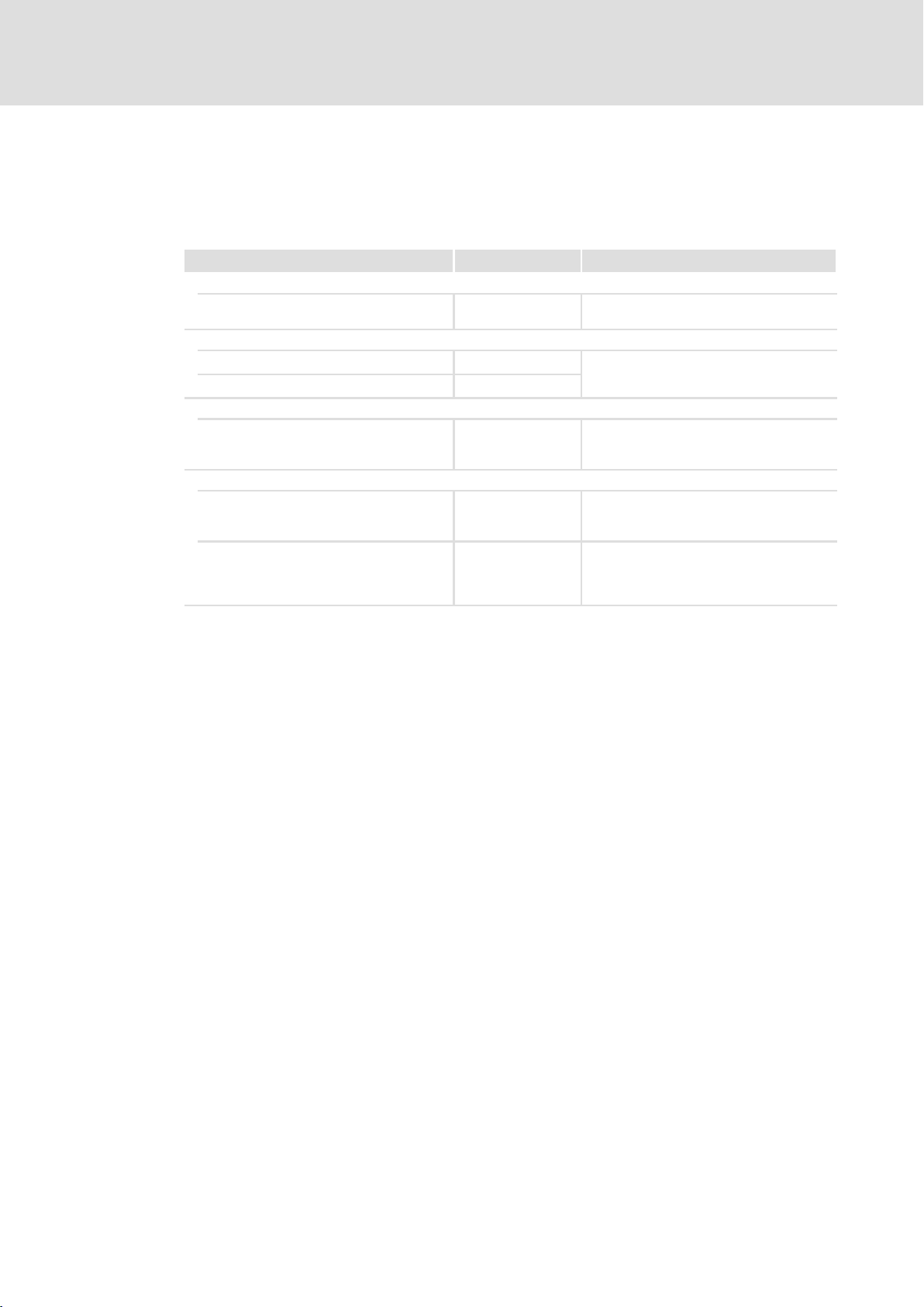
1
About this documentation
Conventions used
1.2 Conventions used
This documentation uses the following conventions to distinguish between different
types of information:
Type of information Identification Examples/notes
Spelling of numbers
Decimal separator Point In general, the decimal point is used.
Warnings
UL warnings
UR warnings
Text
Program name » « PC software
Icons
Page reference Reference to another page with additional
Documentation reference Reference to another documentation with
For instance: 1234.56
Given in English and French
For example: »Engineer«, »Global Drive
Control« (GDC)
information
For instance: 16 = see page 16
additional information
For example: EDKxxx = see
documentation EDKxxx
6
BA_CS9000DVI EN 4.0
Page 7
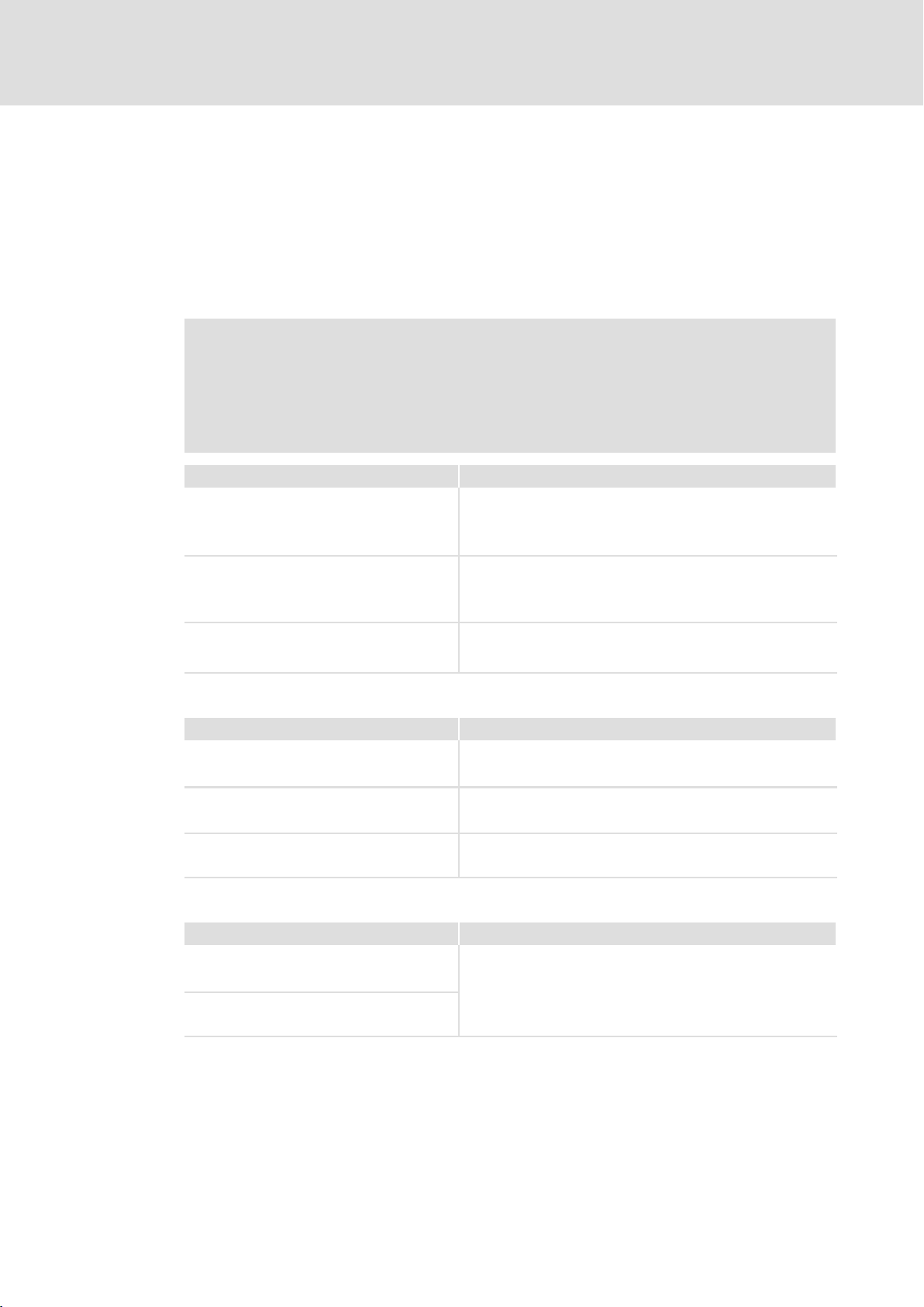
About this documentation
Notes used
1
1.3 Notes used
The following pictographs and signal words are used in this documentation to indicate
dangers and important information:
Safety instructions
Structure of safety instructions:
Danger!
(characterises the type and severity of danger)
Note
(describes the danger and gives information about how to prevent dangerous
situations)
Pictograph and signal word Meaning
Danger!
Danger!
Stop!
Danger of personal injury through dangerous electrical voltage.
Reference to an imminent danger that may result in death or
serious personal injury if the corresponding measures are not
taken.
Danger of personal injury through a general source of danger.
Reference to an imminent danger that may result in death or
serious personal injury if the corresponding measures are not
taken.
Danger of property damage.
Reference to a possible danger that may result in property
damage if the corresponding measures are not taken.
Application notes
Pictograph and signal word Meaning
Note!
Tip!
Special safety instructions and application notes
Pictograph and signal word Meaning
Warnings!
Warnings!
Important note to ensure troublefree operation
Useful tip for simple handling
Reference to another documentation
Safety note or application note for the operation according to
UL or CSA requirements.
The measures are required to meet the requirements according
to UL or CSA.
BA_CS9000DVI EN 4.0
7
Page 8
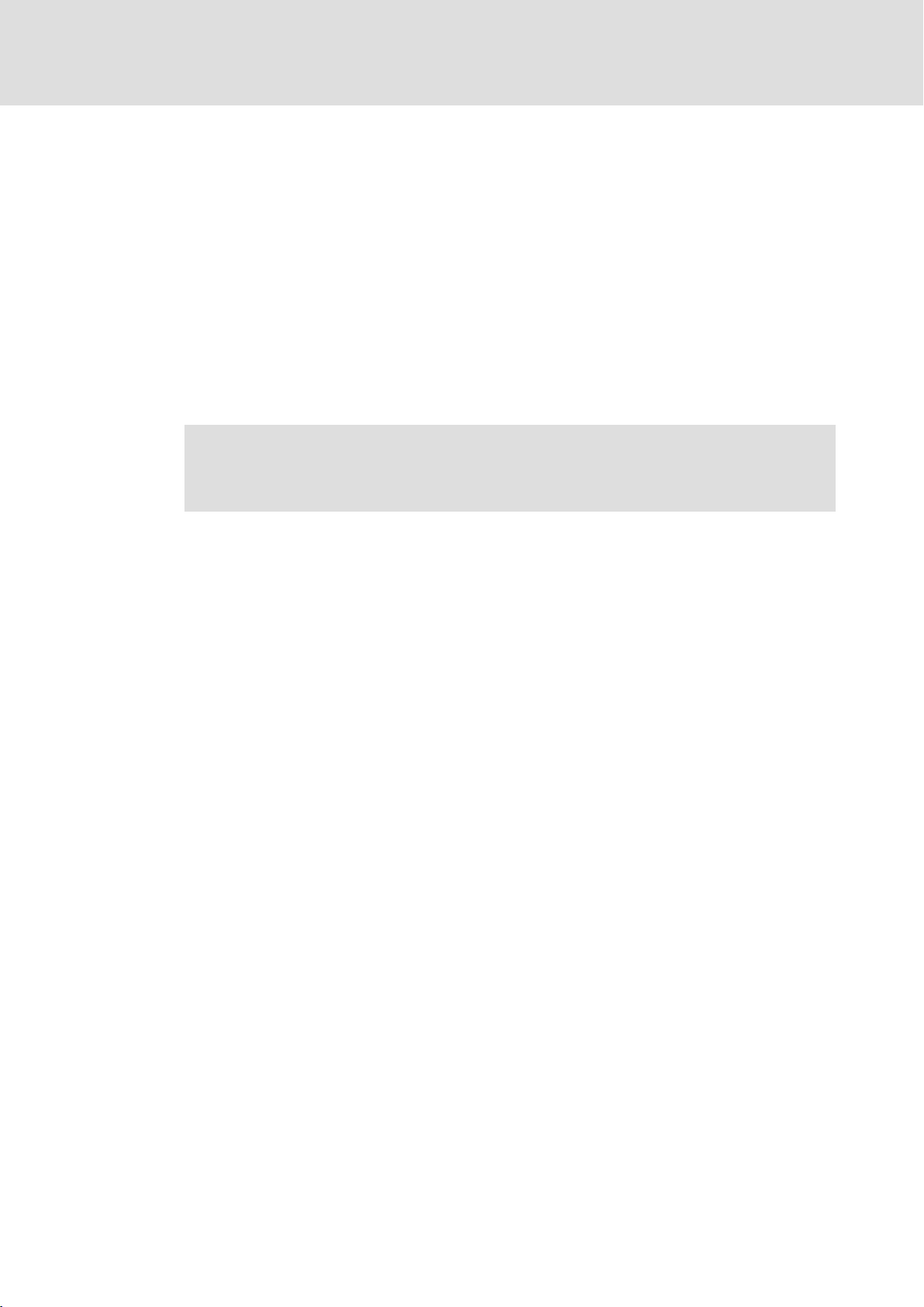
2
Safety instructions
General safety information
2 Safety instructions
2.1 General safety information
Scope
The following general safety instructions apply to all Lenze drive and automation
components.
The product−specific safety and application notes given in this documentation must be
observed!
For your own safety
Danger!
Disregarding the following basic safety measures may lead to severe personal
injury and damage to material assets!
ƒ Lenze drive and automation components ...
... must only be used for the intended purpose.
... must never be operated if damaged.
... must never be subjected to technical modifications.
... must never be operated unless completely assembled.
... must never be operated without the covers/guards.
... can − depending on their degree of protection − have live, movable or rotating parts
during or after operation. Surfaces can be hot.
ƒ For Lenze drive and automation components ...
... only use approved accessories.
... only use original manufacturer spare parts.
ƒ All specifications of the corresponding enclosed documentation must be observed.
This is vital for a safe and trouble−free operation and for achieving the specified product
features.
The procedural notes and circuit details provided in this document are proposals which
the user must check for suitability for his application. The manufacturer does not
accept any liability for the suitability of the specified procedures and circuit proposals.
ƒ Only qualified skilled personnel are permitted to work with or on Lenze drive and
automation components.
According to IEC 60364 or CENELEC HD 384, these are persons ...
... who are familiar with the installation, assembly, commissioning and operation of
the product,
... possess the appropriate qualifications for their work,
... and are acquainted with and can apply all the accident prevent regulations, directives
and laws applicable at the place of use.
8
BA_CS9000DVI EN 4.0
Page 9

Safety instructions
General safety information
Transport, storage
ƒ Transport and storage in a dry, low−vibration environment without aggressive
atmosphere; preferably in the packaging provided by the manufacturer.
– Protect against dust and shocks.
– Comply with climatic conditions according to the technical data.
Mechanical installation
ƒ Install the product according to the regulations of the corresponding
documentation. In particular observe the section "Operating conditions" in the
chapter "Technical data".
ƒ Provide for a careful handling and avoid mechanical overload. During handling
neither bend components, nor change the insulation distances.
ƒ The product contains electrostatic sensitive devices which can easily be damaged by
short circuit or static discharge (ESD). Thus, electronic components and contacts
must not be touched unless ESD measures are taken beforehand.
2
Electrical installation
ƒ Carry out the electrical installation according to the relevant regulations (e. g. cable
cross−sections, fusing, connection to the PE conductor). Additional notes are
included in the documentation.
ƒ When working on live products, observe the applicable national regulations for the
prevention of accidents (e.g. BGV 3).
ƒ The documentation contains notes for the EMC−compliant installation (shielding,
earthing, arrangement of filters and installation of the cables). The manufacturer of
the system or machine is responsible for the compliance with the limit values
required in connection with EMC legislation.
ƒ For compliance with the limit values for radio interference emission at the site of
installation, the components − if specified in the technical data − have to be mounted
in housings (e. g. control cabinets). The housings have to enable an EMC−compliant
installation. In particular observe that for example control cabinet doors preferably
have a circumferential metallic connection to the housing. Reduce openings or
cutouts through the housing to a minimum.
ƒ Only plug in or remove pluggable terminals in the deenergised state!
Commissioning
ƒ If required, you have to equip the system with additional monitoring and protective
devices in accordance with the respective valid safety regulations (e. g. law on
technical equipment, regulations for the prevention of accidents).
BA_CS9000DVI EN 4.0
9
Page 10
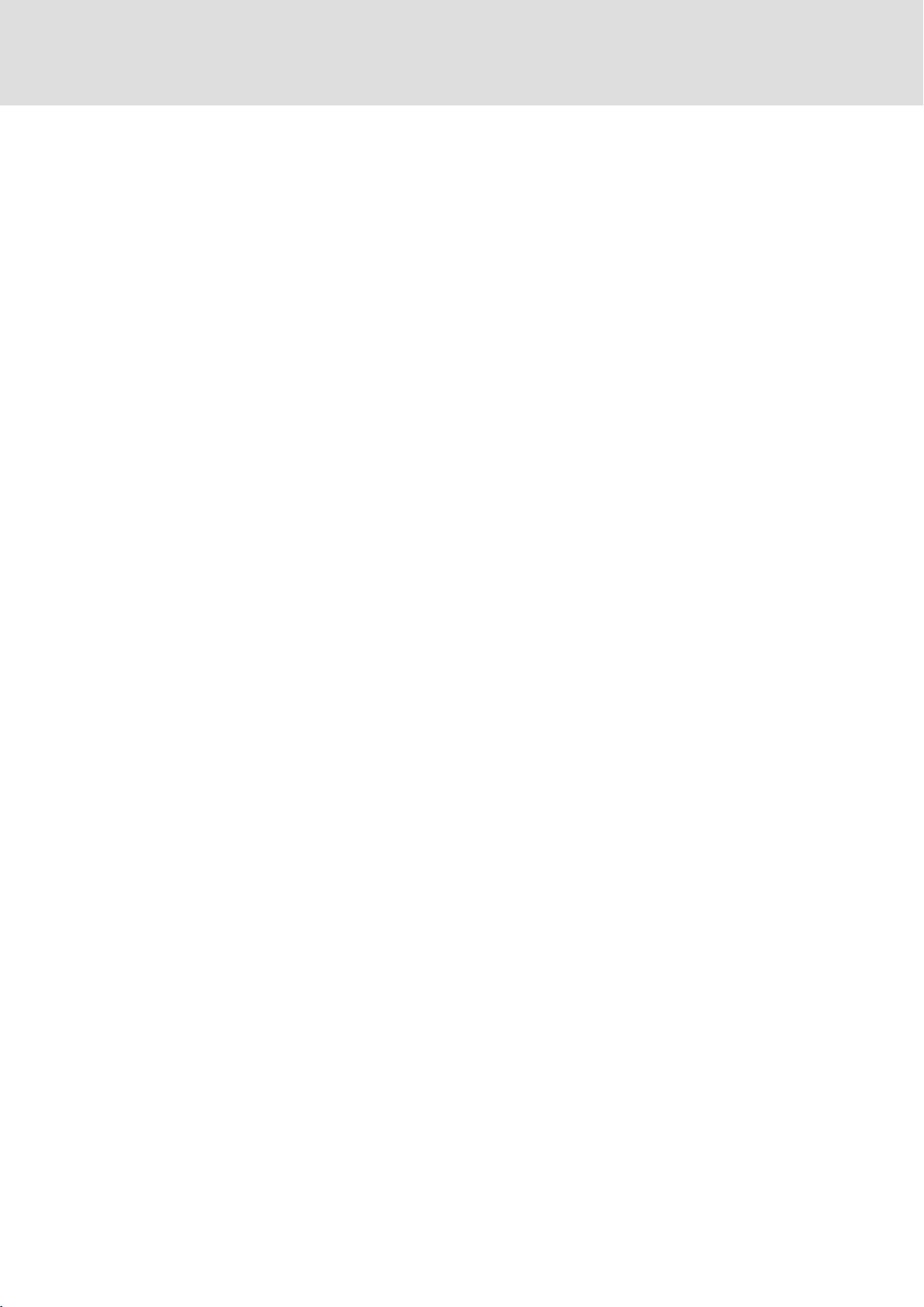
2
2.2 Product−specific safety instructions
Safety instructions
Product−specific safety instructions
Maintenance and servicing
ƒ The components are maintenance−free if the required operating conditions are
observed.
ƒ If the cooling air is polluted, the cooling surfaces may be contaminated or the air
vents may be blocked. Under these operating conditions, the cooling surfaces and air
vents must be cleaned at regular intervals. Never use sharp objects for this purpose!
ƒ After the system has been disconnected from the supply voltage, live components
and power connections must not be touched immediately because capacitors may
be charged. Please observe the corresponding notes on the device.
Disposal
ƒ Recycle or dispose of the product according to the applicable regulations.
ƒ Protect the device against direct solar radiation, since the housing may heat up
strongly.
ƒ The device is classified as a class A device and can cause radio interference in
residential areas. In this case, the operator may have to take special measures. Any
costs arising from these measures have to be paid by the operator.
ƒ A touchscreen does not comply with the Ergonomics Directive ZH 1/618. This is why
it is only designed for short−time inputs and monitoring functions. For longer inputs,
connect an external keyboard.
ƒ In the event of a fault, unplug the power connector immediately and send back the
device to the manufacturer. The address can be found on the self−addressed
envelope included in this documentation. Please use the original packaging to
return the device!
ƒ Printed circuit boards which might be damaged by short circuit or electrostatic
discharge (ESD) must be handled appropriately.
10
BA_CS9000DVI EN 4.0
Page 11
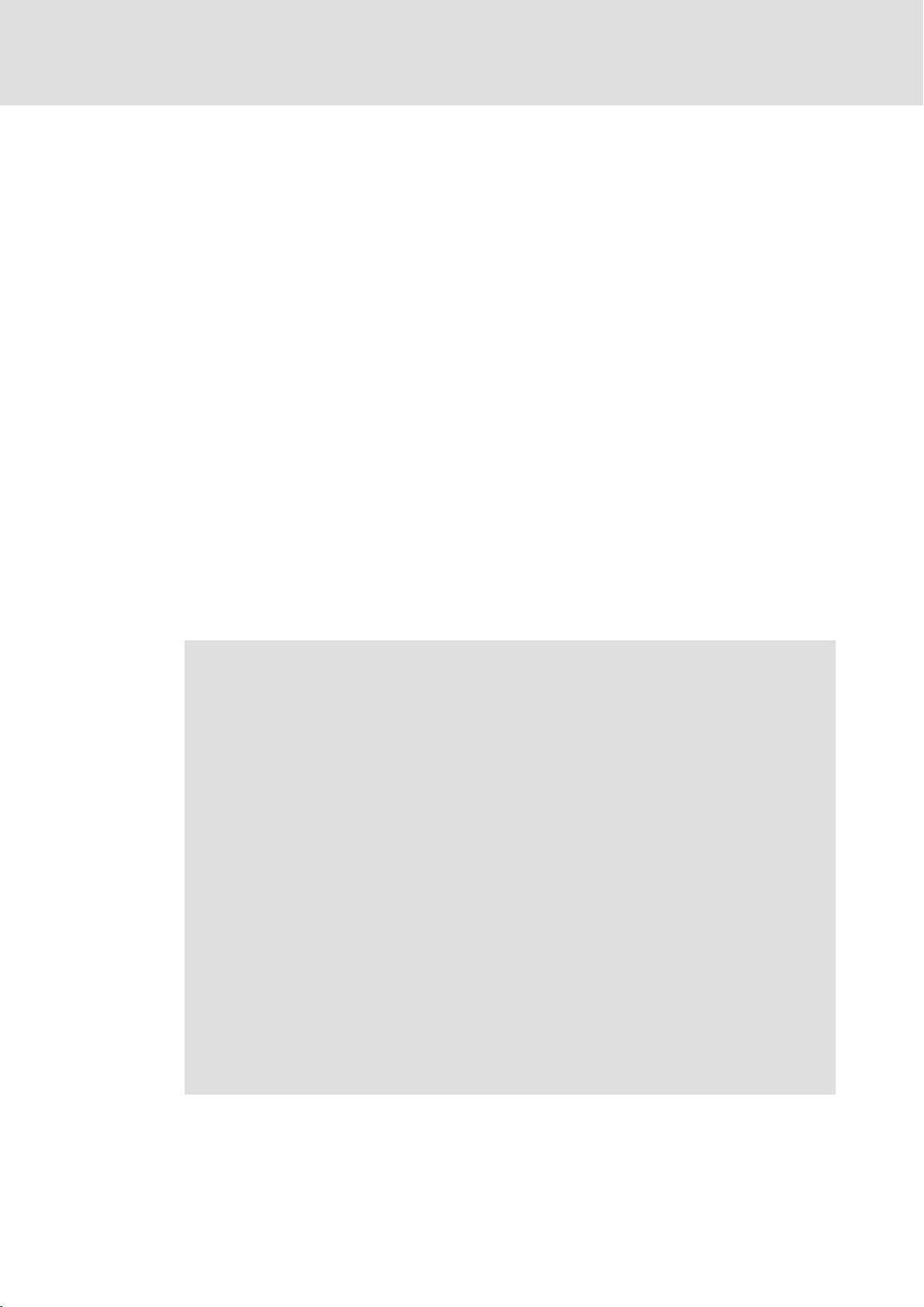
Safety instructions
Safety instructions for the installation according to UL
2
2.3 Safety instructions for the installation according to UL
Original − English
Approval
Underwriter Laboratories (UL), UL508 and CSA C22.2 No. 142−M1987, (UL File Number
E236341)
Ratings
ƒ Input 24 V DC, max. 65 W (65 VA)
ƒ Max. ambient temperature 40 °C
ƒ Environmental ratings: Type 1 Enclosure
ƒ Optional communication ratings:
– RS232−Connection: max. 3 A
– USB−Connection, PS/2−Connection: max. 1 A
– LAN−Connection: Standard ISDN or RJ45
– VGA−Connection, FBAS−Connection, DVI−Connector, DPL−Connection: max. 4 A
– External Power Supply for DVI/USB Extender: max. 4 A
– Video−DSUB Connection for DVI/USB Extender: max. 4 A
– Data−DSUB Connection for DVI/USB Extender : max. 4 A
Warnings!
Conditions of acceptability
ƒ These devices are evaluated to meet environmental UL Type 1 Enclosure
requirements, when all openings in the enclosure back are closed (filled) by
devices with suitable environmental type ratings. This may be achieved by
use of appropriate supporting beam (support arm system), with suitable
environmental ratings or equivalent means.
ƒ Models CS5710 IPC and CS5710 DVI are rated for environmental UL Type 1
Enclosure, when openings in the front are closed with suitable devices (e.g.
buttons, emergency off button, etc.).
ƒ The effects of condensation or high humidity shall be reduced by the
application of heat through continuous energization of the equipment, with
interruptions such that cooling to the point of condensation does not occur.
ƒ The devices are intended for the use in a pollution degree 2 or controlled
environment only.
Field Wiring Markings
Wiring Terminal MSTB 2,5/3−STF−5,08:
ƒ Use Copper Wire only.
ƒ AWG 18 ... AWG 12 (0.82 mm
ƒ Torque 5...7 lb−in (0.5 ... 0.6 Nm)
2
... 3.3 mm2)
BA_CS9000DVI EN 4.0
11
Page 12
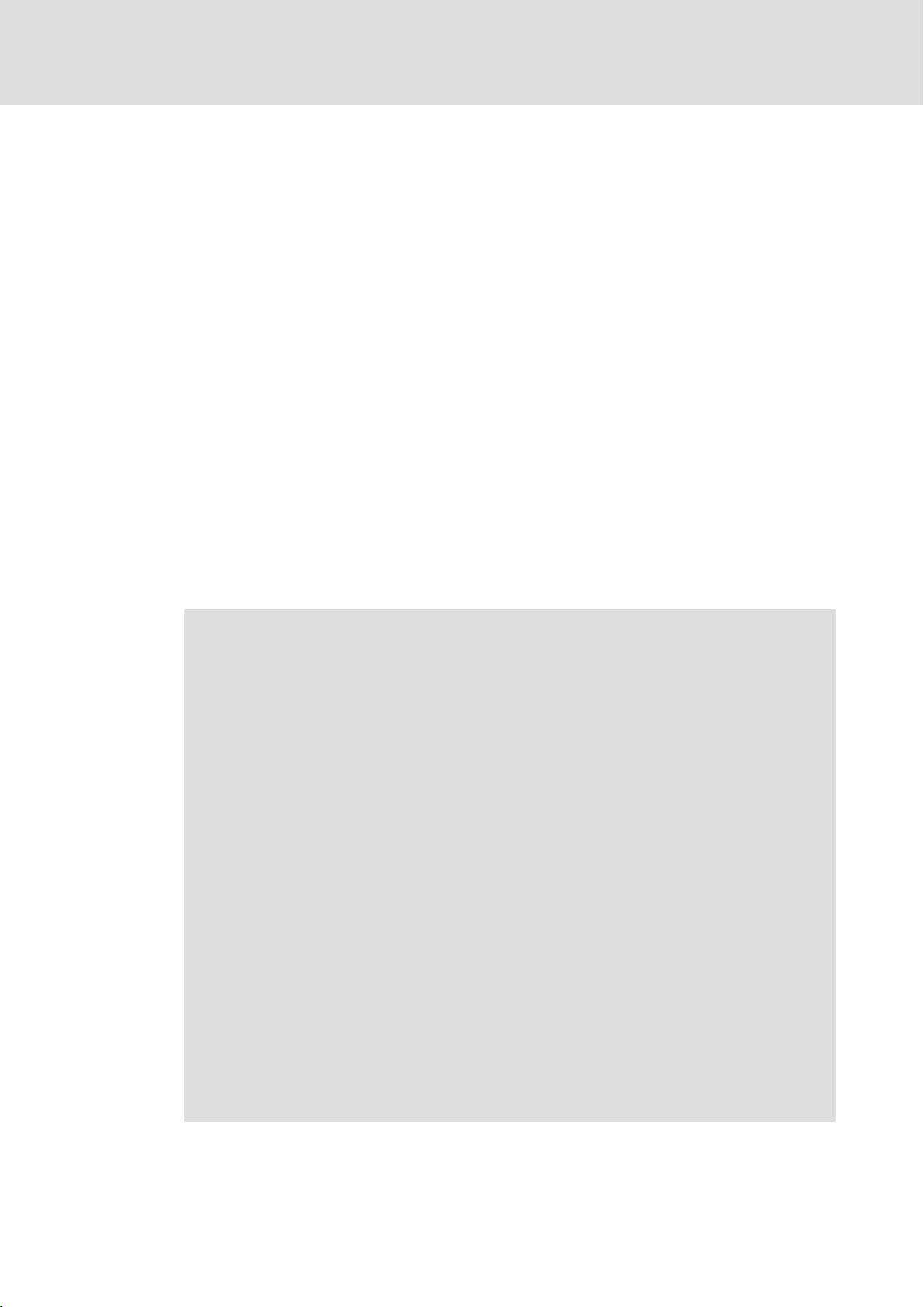
2
Safety instructions
Safety instructions for the installation according to UL
Original − French
Homologation
Underwriter Laboratories (UL), UL508 et CSA C22.2 n° 142−M1987, (n° de dossier UL
E236341)
Caractéristiques assignées
ƒ Entrée 24 V CC, maximum 65 W (65 VA)
ƒ Température ambiante maximale : 40 °C
ƒ Evaluation environnementale : coffret de type 1
ƒ Caractéristiques de communication assignées (option) :
– Port RS232 : maximum 3 A
– Port USB, port PS/2 : maximum 1 A
– Port LAN : RNIS standard ou RJ45
– Port VGA, port FBAS, connecteur DVI, port DPL : maximum 4 A
– Alimentation externe pour carte d’extension DVI/USB : maximum 4 A
– Port vidéo DSUB pour carte d’extension DVI/USB : maximum 4 A
– Port de données DSUB pour carte d’extension DVI/USB : maximum 4 A
Warnings!
Conditions d’acceptabilité
ƒ Ces équipements sont évalués en vue de déterminer la conformité aux
exigences environnementales UL pour un coffret de type 1, toutes les
ouvertures à l’arrière du coffret étant fermées (obturées) par des dispositifs
appropriés. Pour cela, il convient d’utiliser une traverse de support (système
à bras porteur) appropriée ou un système équivalent.
ƒ Les modèles CS5710 IPC et CS5710 DVI sont conçus pour un coffret de type 1
(classification environnementale UL), toutes les ouvertures à l’avant du
coffret étant fermées par les dispositifs adaptés (touches de commande,
bouton d’arrêt d’urgence, etc.).
ƒ Les effets de la condensation ou d’une humidité importante peuvent être
compensés par la chaleur générée par une mise sous tension continue de
l’équipement. Les interruptions doivent être contrôlées de façon à ce que le
point de condensation ne soit pas atteint durant les phases de
refroidissement.
ƒ Les équipements sont destinés exclusivement à être utilisés dans un
environnement contrôlé, caractérisé par le degré de pollution 2.
Marquage du câblage à pied d’oeuvre
Bornier de câblage MSTB 2,5/3−STF−5,08 :
ƒ Utiliser exclusivement des conducteurs en cuivre.
ƒ AWG 18 ... AWG 12 (0,82 mm
ƒ Couple de 5 à 7 lb−in (0,5 ... 0,6 Nm)
2
... 3,3 mm2)
12
BA_CS9000DVI EN 4.0
Page 13
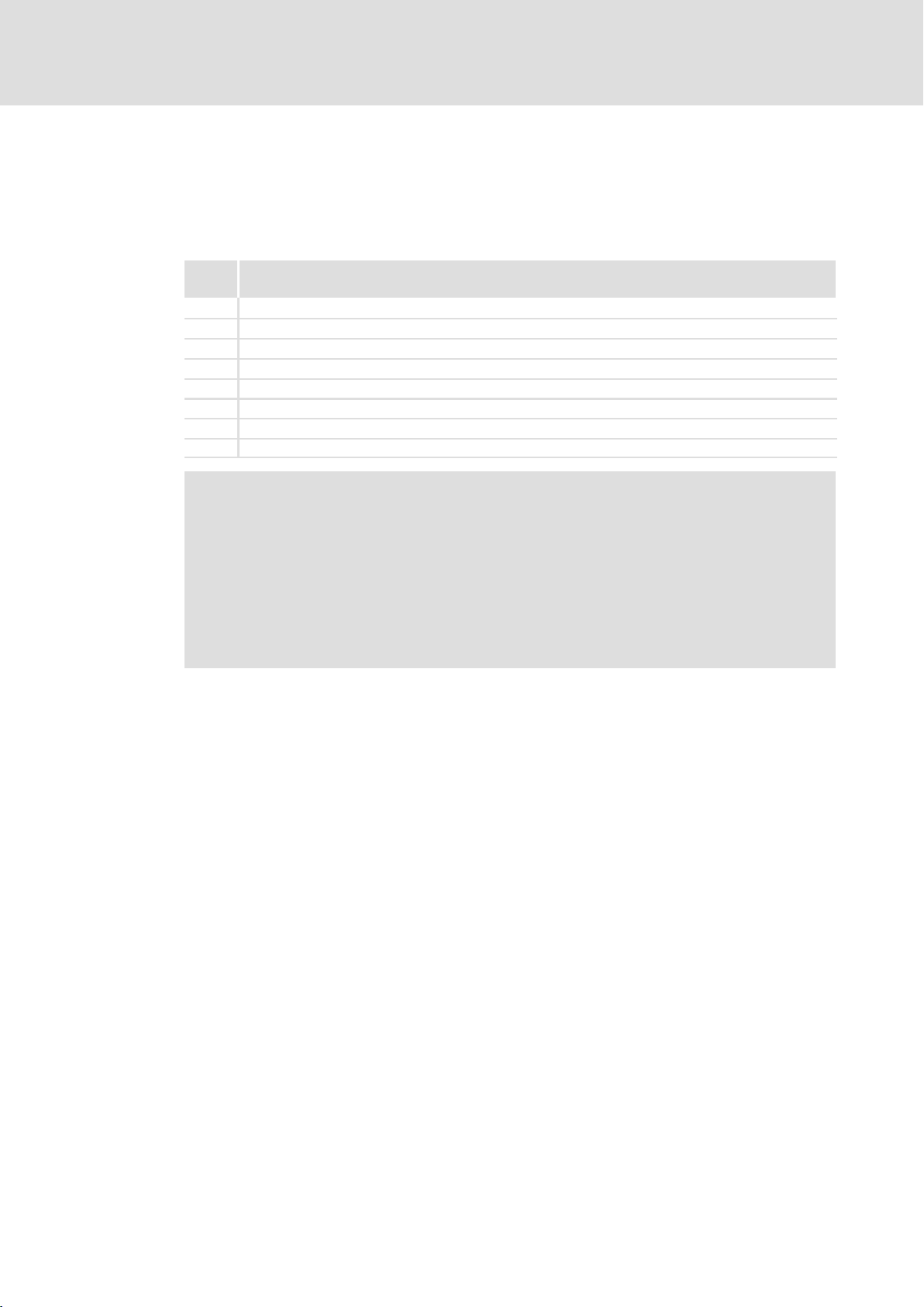
3 Product description
3.1 Scope of supply
QuantityName
1 Monitor panel
1 Connection plug for voltage supply
1 DVI−D cable (length 2 m)
1 USB cable (length 2 m)
1 Fixing adapter (option)
1 DVD "PC based Automation"
1 Test report
1 Device pass card
Note!
After receipt of the delivery, check immediately whether the items match the
accompanying papers. We do not accept any liability for deficiencies claimed
subsequently.
Claim
ƒ visible transport damage immediately to the forwarder
ƒ visible deficiencies/incompleteness immediately to your Lenze
representative.
Product description
Scope of supply
3
BA_CS9000DVI EN 4.0
13
Page 14
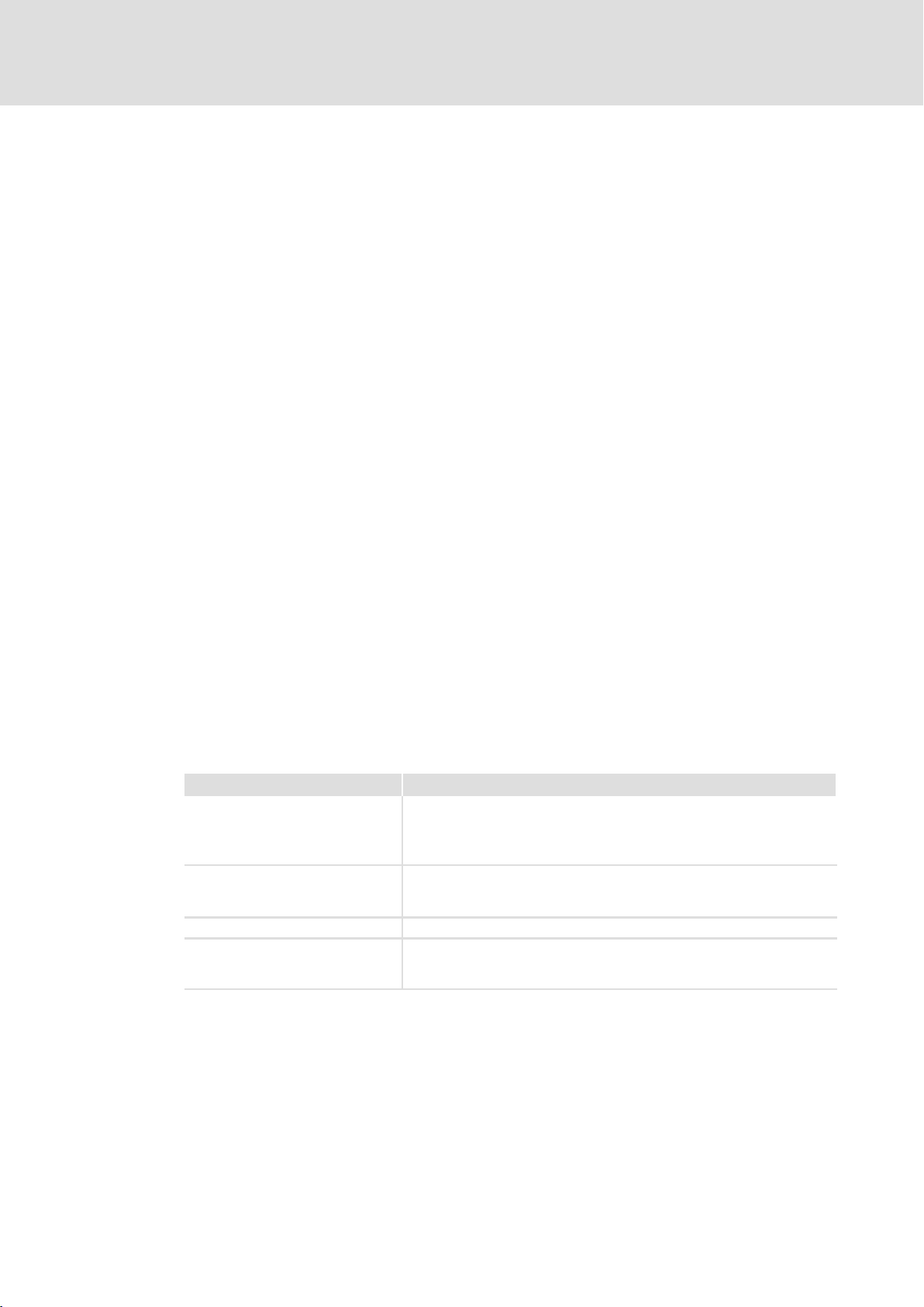
3
Product description
Application as directed
3.2 Application as directed
The monitor panel is used as intended if it is used solely for providing information in
common industrial and commercial areas. Another use or any further use is not
permissible.
A use that is not intended also includes a use harbouring fatal risks or dangers which,
without the provision of exceptionally high safety measures, may result in death, injury or
damage to material assets.
The monitor panel must in particular not be used ...
ƒ in private areas.
ƒ in potentially explosive atmospheres.
ƒ in areas with harmful gases, oils, acids, radiation, etc.
ƒ in applications where vibration and impact loads occur, exceeding the requirements
of EN 50178.
ƒ for performing safety functions, for instance
– in air traffic control / in flight−control systems
– for the monitoring/control of nuclear reactions
– for the monitoring/control of means of mass transport
– for the monitoring/control of medical systems
– for the monitoring/control of weapon systems
Higher−level safety systems must be used to guarantee the protection of persons and
material assets!
3.3 Device features
Design l Front frame of anodised and etched aluminium
Mounting l Mounting frame with VESA−100 adapter surface
Electrical supply l 24 V DC voltage supply
Interfaces l 1 x DVI
CS x0xx DVI
l Mounting frame made of stainless steel
l Front made of polyester foil
l Control elements can be expanded by add−on components
l For wall or support arm mounting
l Adaptable to various support arm systems via adapter plate
l 2 x USB type A (V 2.0)
l 1 x USB type B (V 2.0)
14
Accessories
ƒ Add−on component
– With control desk for 7 or 14 switching elements and emergency−off switch
– With MF2 keyboard in stainless steel finish
ƒ DVI/USB extender
BA_CS9000DVI EN 4.0
Page 15
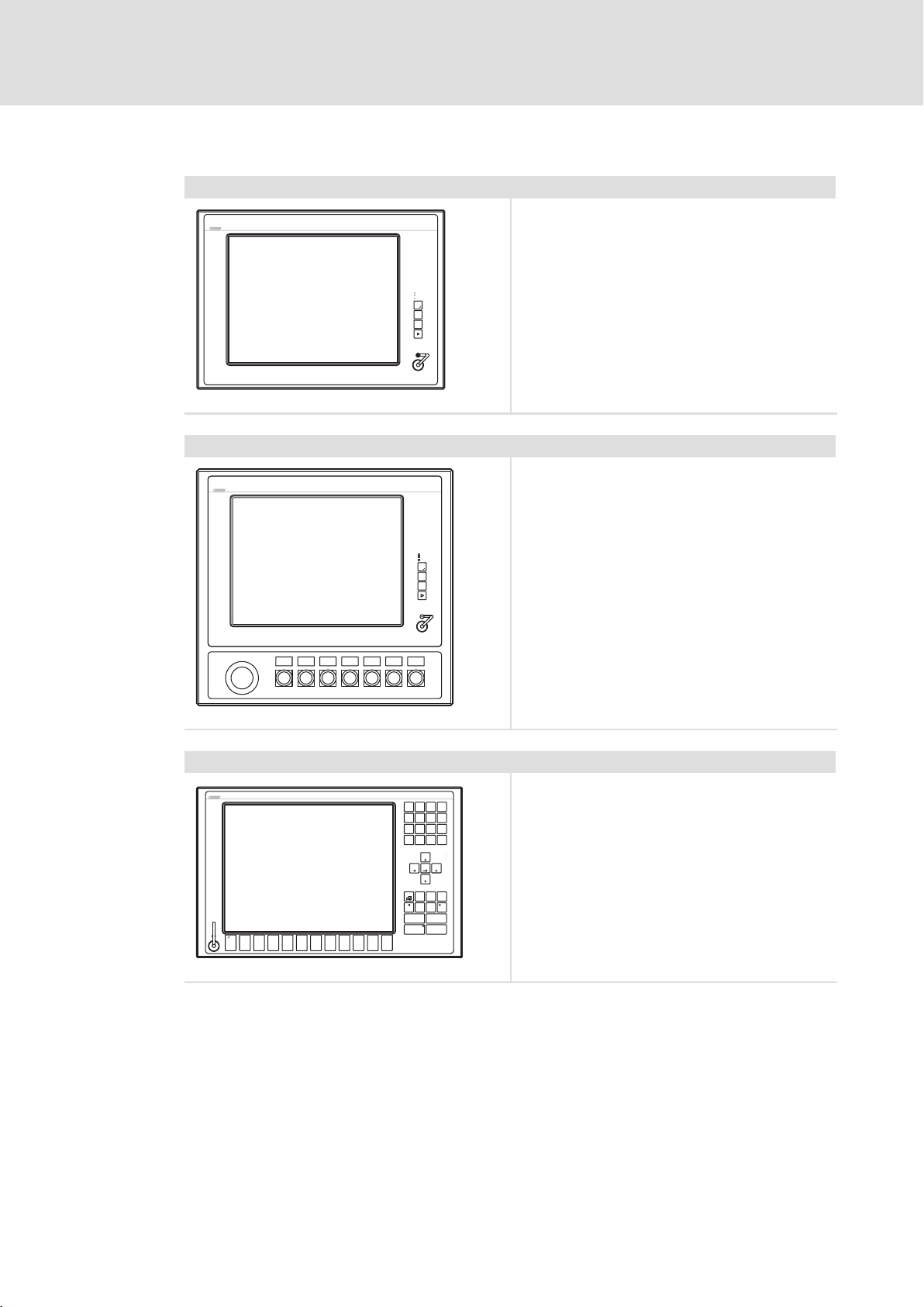
Overview
Command Station CS 5000 DVI / CS 9000 DVI
Power
Fail
Status
F1
F2
+
F3
-
Command Station CS 5010 DVI
CS57x0−026
Product description
Device features
l CS 5000 DVI: XGA touchscreen 38.1 cm (15")
CS 9000 DVI: SXGA touchscreen 48.3 cm (19")
l 3 freely assignable function keys
l XGA touchscreen 38.1 cm (15")
l 3 freely assignable function keys
l Up to 7 freely assignable switching elements
l Emergency−off switch
3
Command Station CS 5050 DVI
Q+R
ST
-
F1 F2 F5
F3 F4
WVU
F7F6
F11F10YXF9F8 F12
Power
Fail
Status
F1
F2
+
F3
-
CS57x0−027
l XGA touchscreen 38.1 cm (15")
A
BCD
-
8
9
7
E
FGH
+6
4
5
I
JKL
3
1
2
*
M
NOP
,
.
0
/
Power
PgUp
Fail
Status
Home
End
PgDn
EscDelIns
Bs
Menu
AltCtrl
Shift
Space
Alpha
Enter
@\Z
CS57x0−028
l 12 freely assignable function keys
l Numeric keypad, control keys, level switch−over
Alpha
BA_CS9000DVI EN 4.0
15
Page 16
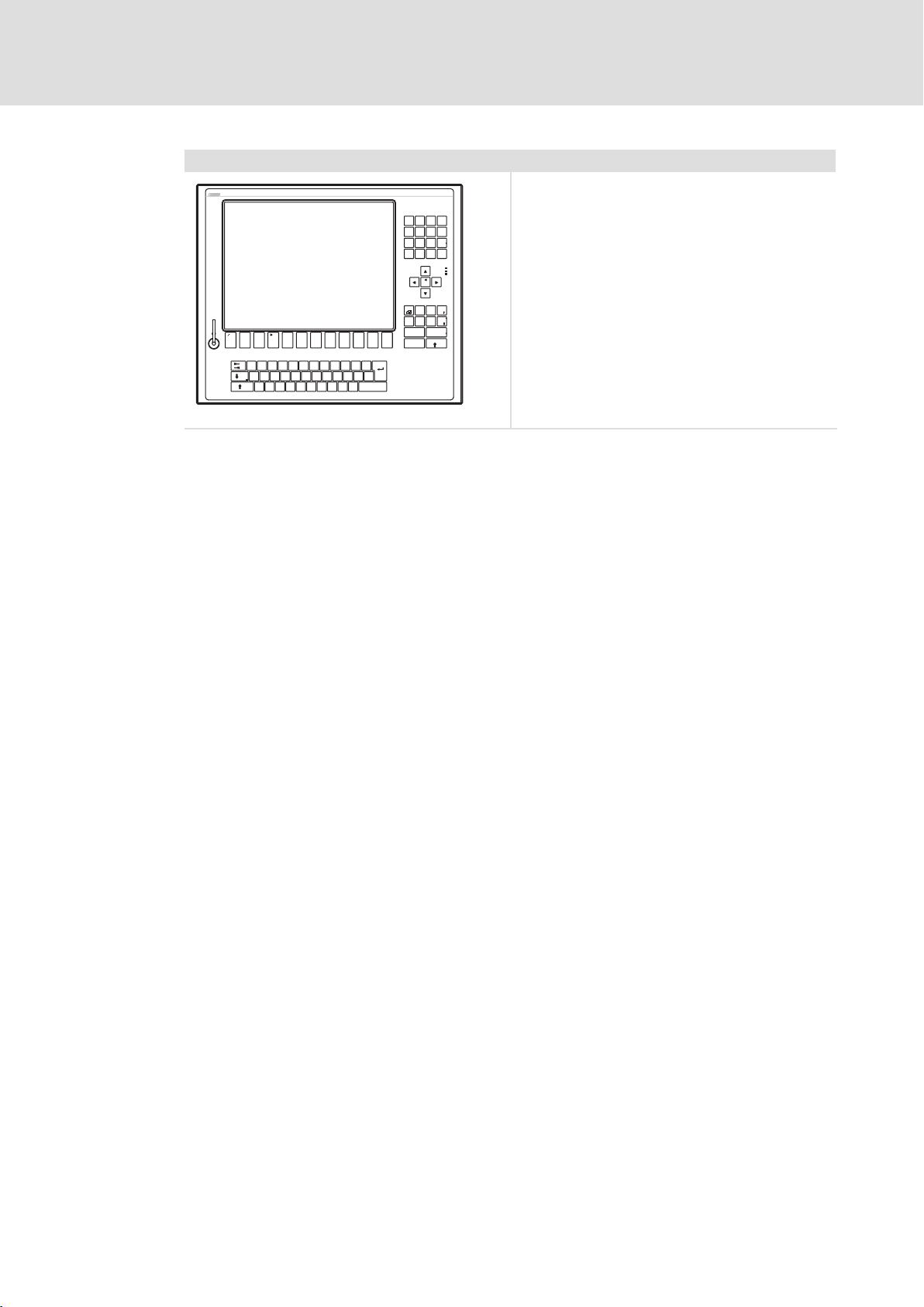
3
Product description
Device features
Command Station CS 5070 DVI
l XGA touchscreen 38.1 cm (15")
l 12 freely assignable function keys
/
(
)
-
879
&
$
+
546
§
"
!
123
*
=
>
,
|
<
/
0
Power
Fail
Status
Bs
Entf
Bild
Einfg
AltGr
Bild
Pos1
+
-
F4
F3F1 F2
F5
EWQ
T
R
@
€
D
SA
GHJ
F
XY
VC
F9F8F6 F7 F10
F11
*
OIPÜUZ
~
+
Enter
Ä
LK
Ö
\?ß
_
;
:
M
NB
μ
Space
,
-
.
Ende
Alt Strg
F12
Esc
CS57x0−029
l MF2 keyboard
16
BA_CS9000DVI EN 4.0
Page 17

Product description
107AT12345
Identification
3
3.4 Identification
31855 Aerzen; Germany
Made in Germany
Type
107AT12345
Type code xxxx 2 x x x
6300 = CS 5000 DVI
6301 = CS 9000 DVI
6302 = CS 5010 DVI
6303 = CS 5050 DVI
6304 = CS 5070 DVI, keyboard layout German
6305 = CS 5000 DVI, keyboard layout English
Type designation
Type code (catalogue/order no.)
Technical data
Customised material number
Bar code with serial number
Manufacturer address
Certification
CE mark
DVIUSB−012
Front face USB socket
0 = without
1 = with (IP65)
Mounting frame (at the bottom)
0 = without cable gland
1 = with universal double cable gland (KDL−2, no UL!)
3 = with 1 x USB socket in mounting frame (IP65)
4 = with 2 x USB socket in mounting frame (IP65)
Fixing adapter
0 = VESA 100
1 = VESA, closed
2 = Rittal CP−L
3 = Rittal CP−S V2A
X = customised version
BA_CS9000DVI EN 4.0
17
Page 18

3
Status
F1
Fail
+
-
F3
F2
Power
Product description
Controls and displays
3.5 Controls and displays
0
6
Fail
F1
F2
F3
5
Pos. Description
Command Station (here CS 5000 DVI)
Mounting frame
Screen
Status LEDs (Power, Fail, Status)
Front face control elements
Front face USB port (option)
Mounting frame connecting plate (option)
Nameplate
Note!
Further information on the control and display elements can be gathered from
the chapter "Operation" ( 41).
1
2
7
+
USB-A
USB-B
24 V DC
DVI
0V U
CS50x0−001
3
4
18
BA_CS9000DVI EN 4.0
Page 19

Product description
Options
Add−on components
3
3.6 Options
3.6.1 Add−on components
Operator console CSB 7
Operator console CSB 14
l Up to 7 freely assignable switching elements that
can be used in any combination
l Emergency−off switch
l Internal cabling for Command Station with
Combicon plug
CS57x0−030
l Up to 14 freely assignable switching elements that
can be used in any combination
l Emergency−off switch
l Internal cabling for Command Station with
Combicon plug
CS57x0−031
Note!
Corresponding to their order specifications, the operator consoles can be
assembled, wired, and labelled with control and display elements by the
factory.
The operator consoles can be assembled with RAFI control/display elements of the RAFIX
22 FS type (printed circuit board mounting). The design is adapted to the visual appearance
of the Command Station.
Control/Display elements of type RAFIX 22 FS
l Square−law flange, dark grey
l Flat front ring, silver metallic
l Lighting by very bright LED
l Colour of fascia panel white, yellow, green, red, or blue
l Key−operated switch with two keys; different versions available
l Emergengy stop pushbutton
– With potential−free contacts
– With unlabelled yellow sticker (Æ60 mm, in accordance with DIN EN ISO
13850)
CSB−002
BA_CS9000DVI EN 4.0
19
Page 20

3
Strg
Alt
|
<
>
N
H
G
B
V
S
A
Y
X
F
D
C
K
J
M
_
-
;
:
, .
'
#
AltGr
Strg
Ö
L
Ä
Q
@
€
E
I
/
[
]
)
^
°
$
&
!
65
4
1
"
§
9
8{73³3 ³2²2 ²
F6 F7
F4
F3 F5
EscF1F2
(
ZTRWU
Rollen
Druck
Entf
Pos.
`
=
?
´
\ß}
0
F8F9F12F10
F11
~
+
*
Einfg
P
O
Ü
Product description
Options
Add−on components
Keyboard CSB MF2 E
l MF2 keyboard with long−throw keys in stainless
steel finish
l Internal cabling for Command Station with USB
plug
l Design types:
Strg
– with NUM block
– with touch pad
l Available languages:
– German, English, French
– Others on request
CS57x0−033
Add−on components with combinations of operator console and keyboard are available.
20
BA_CS9000DVI EN 4.0
Page 21

General data and operating conditions
4 Technical data
4.1 General data and operating conditions
General data
Conformity and approval
Conformity
CE
Approbation
UR UL 508
Other
RoHS − Products lead−free in accordance with CE Directive
EN 61000−6−4
EN 61000−6−2
CSA C22.2
Technical data
EMC Directive Class A, industrial premises
Programmable Controllers (File−No. E236341)
2011/65/EU
4
Protection of persons and equipment
Safety VDE0805 (EN60950),
Enclosure
Standard device
Add−on components EN 60529 IP65
Class of protection 3
EMC
Noise emission EN 61000−6−4 Class A (industrial premises)
Noise immunity zone B EN 61000−6−2
* Due to the high−energy single current pulses, surges require suitable external wiring with lightning protection
elements like for example lightning conductors and overvoltage arresters.
VDE0870, UL
EN 60529 IP65
UL 508 (NEMA 250) Type 1 enclosure pollution degree 2
Industrial premises
EN 61000−4−2 ESD; severity level 3, i. e.
8 kV for air discharge,
4 kV for contact discharge
EN 61000−4−3 RF interference (housing)
80 MHz 1000 MHz, 10 V/m 80 % AM (1 kHz)
EN 61000−4−4 Burst, severity level 3
EN 61000−4−5 Surge, severity level 1 *
EN 61000−4−6 RF cable−guided
150 kHz 80 MHz, 10 V/m 80 % AM (1 kHz)
BA_CS9000DVI EN 4.0
21
Page 22

4
Technical data
General data and operating conditions
Operating conditions
Mounting conditions
Mounting place
Ambient conditions
Climatic
Storage −10 ... +60 °C
Transport −10 ... +60 °C
Operation +5 ... +45 °C
Relative humidity 10 ... 90 %, non−condensing
Site altitude
StoragetTransport < 12000 m amsl
Operation < 3000 m amsl
Chemical resistance
Decor film
Touch/display
Mechanical load capacity
Decor film
Touch/display
Switching element
DIN 42115
DIN 42115 max. 100 N
Stand−alone operator console for support arm mounting or
direct fixing to a wall, protected against direct solar radiation
22
BA_CS9000DVI EN 4.0
Page 23

Technical data
Electrical data
4
4.2 Electrical data
Standard device
Type Voltage Current at
CS 5000 DVI
CS 5010 DVI
CS 5050 DVI
CS 5070 DVI
CS 9000 DVI 1.4 48.3 (19") 5 : 4
Operator console
Control desk switching elements
Type Max. switching voltage Max. switching current Max. switching capacity
RAFIX 22 FS 42 100 250
Control desk LED
Type Forward voltage, typ. UF at I
RAFIX 22 FS, 3 mm
White 3.6 V/20 mA V 30
Yellow 1.9 V/20 mA V 50
Red 1.9 V/20 mA V 50
Blue 3.6 V/20 mA V 30
Green 3.5 V/20 mA V 30
Supply Screen
24 V
[V DC] [A] [cm] [pixels] [cd/m2] [h]
24
(+18 ... 30)
0.9 38.1 (15") 4 : 3
[V AC/DC] [mA] [mW]
Visible
size
[V] [mA]
Aspect ratio Resolution Brightness Contrast MTFB
1024 x
768
1280 x
1024
F
250 1 : 550 40,000
300 1 : 2000 50,000
Max. current I
F
BA_CS9000DVI EN 4.0
23
Page 24

4
Technical data
Mechanical data
4.3 Mechanical data
Standard device
Versions and weights
CS 5000 DVI
CS 5010 DVI
CS 5050 DVI
CS 5070 DVI
CS 9000 DVI
*)
Without adapter plate and add−on component
Front frame Mounting frame Touchscreen Mass
[kg]
Aluminium
Stainless steel Polyester foil
10.0
12.0
*)
a
e
100
b
29.5
70
All dimensions in millimetres.
Dimensions
a b e
[mm]
CS 5000 DVI 466 355 68
CS 5010 DVI 466 430 78
CS 5050 DVI 500 330 68
CS 5070 DVI 499 410 78
CS 9000 DVI 506 410 78
Ø5.5
Ø5.2
100
CS57x0−002
24
Add−on components
Versions and weights
Operator console / keyboard Add−on component support arm Mass *
CSB 7
CSB 14
CSB MF2E Stainless steel Stainless steel 5.0
CSB 7
with
CSB MF2E
* Without display and control elements
Aluminium, anodised and
etched
Aluminium, anodised and
etched, keyboard stainless steel
Stainless steel
Stainless steel 6.7
[kg]
4.0
5.0
BA_CS9000DVI EN 4.0
Page 25

Technical data
Strg
Alt
|
<
>
N
H
G
B
V
S
A
Y
X
F
D
C
K
J
M
_
-
;
:
, .
'
#
AltGr
Strg
Ö
L
Ä
Q
@
€
E
I
/
[
]
)
^
°
$
&
!
65
4
1
"
§
9
8{7
3 ³
2 ²
F7
F4F3F3F5F5
EscF1F1F2F2
(
ZTRWU
Rollen
Druck
Entf
Pos.
`
=
?
´
\ß}
0
F12
F10
F11
~
+
*
Einfg
P
O
Ü
Strg
Alt
|
<
>
N
H
G
B
V
S
A
Y
X
F
D
C
K
J
M
_
-
;
:
, .
Einfg
Entf
Bild
Ende
.
'
#
AltGr
Strg
6
Enter
3
5
2
4
1
0
Ö
L
Ä
Q
@
€
E
I
/
[
]
)
^
°
$
&
!
65
4
1
"
§
9
8{7
3 ³
2 ²
F7
F4F3F3F5F5
EscF1F1F2F2
(
ZTRWU
Bild
Bild
Rollen
Druck
Pause
Ende
Entf
Pos.1
Pos.1
Num
Bild
Rollen
Num
`
=
?
´
\ß}
0
F12
F10
F11
~
+
*
9
8
ññ
x
7
ñ
Einfg
ñ
P
O
Ü
4
Mechanical data
CSB7
100
130
466
143
CSB14
150
466
171
CSB MF2 E
F6F6F7
F8F8F9F9F12
3 ³
2 ²
Rollen
F10
F11
Pos.
172
Strg
Alt
AltGr
466
Strg
184
168
183
CSB7 + CSB MF2 E
100
BA_CS9000DVI EN 4.0
Bild
Bild
Pos.1
Bild
Bild
Rollen
172
134
F6F6F7
F8F8F9F9F12
3 ³
2 ²
Strg
Alt
AltGr
466
Rollen
F10
F11
Pos.1
Strg
306
CS57x0−003
25
Page 26

5
Mechanical installation
Important notes
5 Mechanical installation
5.1 Important notes
The installation must be carried out by qualified, skilled personnel familiar with the
applicable national standards.
Stop!
Sensitive front frame gasket
During mounting, the gasket of the front frame is exposed and can be
damaged.
Possible consequences:
ƒ The degree of protection provided by the enclosure mentioned in the
technical data is not attained.
Protective measures:
ƒ Handle the gasket with care during mounting.
ƒ Protect the gasket against ultraviolet rays.
ƒ Each time before you mount the device, check whether the gasket is intact.
Stop!
Sensitive touchscreen surface
The touchscreen foil is very sensitive to external forces and can be damaged by
improper handling.
Possible consequences:
ƒ The touchscreen foil becomes damaged, scratched or dull.
Protective measures:
ƒ Avoid contact of the touchscreen foil with pointed or hard objects.
ƒ Always use a touch pen or your fingers to operate the touchscreen. Never
use objects such as ballpoint pens, pencils, etc.
ƒ When removing dirt and fingerprints, observe the notes given in the chapter
"Cleaning" ( 47).
Note!
When selecting the place where the PC is to be installed, pay attention to an
ergonomic positioning of the screen and to the incidence of light which might
cause reflections on the screen.
26
BA_CS9000DVI EN 4.0
Page 27

5.2 Mounting steps
5.2.1 Removing the mounting frame
Mechanical installation
Mounting steps
Removing the mounting frame
5
0
0
1
0V U
0
2
0V U
CS50xx−004
How to proceed:
1. Lay the device flat, with the mounting frame upwards, on a work surface
cushioned with a blanket.
– The work surface must be stable, sufficiently large, and free of any objects. The
touchscreen will be damaged when being laid on objects as for instance screws.
2. Remove screws from the mounting frame.
3. Open the mounting frame at the top carefully until it locks and pull the earthing
cable .
4. Unlatch the mounting frame from the attachment and remove it.
Now you can mount the mounting frame to a support arm ( 28) or to a wall. ( 30)
BA_CS9000DVI EN 4.0
27
Page 28

5
Mechanical installation
Mounting steps
Fixing the mounting frame to the support arm
5.2.2 Fixing the mounting frame to the support arm
Note!
Before mounting:
ƒ Remove mounting frame ( 27).
ƒ Read documentation of the accessories.
ƒ Check whether the mounting location corresponds to the operating
conditions described in the "Technical data"; if required, take additional
measures.
Without add−on component
3
1
1
6
1
How to proceed:
1. Check support arm system for professional mounting and sufficient carrying
capacity.
– See support arm documentation.
2. Stick the self−adhesive seal on the adapter plate on the side with the threaded
bolts.
3. Pull the connecting cables out of the support arm and screw the adapter plate
to the support arm .
– For screws see support arm documentation.
4. Screw the mounting frame to the adapter plate .
– 4 nuts M5 with washers Æ 5.3 mm
Now you can connect the Command Station ( 33).
0
2
CS57x0−005
28
BA_CS9000DVI EN 4.0
Page 29

With add−on component
Mechanical installation
Mounting steps
Fixing the mounting frame to the support arm
5
1
4
3
0
0
1
2
4
4
1
6
5
CS57x0−006
How to proceed:
1. Check support arm system for professional mounting and sufficient carrying
capacity.
– See support arm documentation.
2. Stick the self−adhesive seal on the adapter plate on the side with the threaded
bolts.
3. Pull the connecting cables out of the support arm and screw the adapter plate
to the support arm .
– For screws see support arm documentation.
4. Screw the add−on component to the threaded bolts of the adapter plate .
– 4 spacer bolts on the inside/outside M5 x 20 mm
5. Stick the second self−adhesive seal on the add−on component .
6. Screw the mounting frame to the add−on component .
– 4 nuts M5 with washers Æ 5.3 mm
– 4 screws M5 x 8 mm with washers Æ 5.3 mm
Now you can connect the Command Station ( 33).
BA_CS9000DVI EN 4.0
29
Page 30

5
Mechanical installation
Mounting steps
Fixing the mounting frame to the wall
5.2.3 Fixing the mounting frame to the wall
Note!
Before mounting:
ƒ Remove mounting frame ( 27).
ƒ Read documentation of the accessories.
ƒ Check whether the mounting location corresponds to the operating
conditions described in the "Technical data"; if required, take additional
measures.
Without add−on component
160
0
29.5
70
1
106
2
2
0
3
3 3
6
CS57x0−010
How to proceed:
1. Prepare the wall for mounting the wall bracket .
– The mounting location and the installation material must provide for a permanent
mechanical connection.
2. Stick the self−adhesive seal on the adapter plate on the side with the threaded
bolts.
3. Screw the wall bracket and the adapter plate to the swivel adapter .
– 2 x 4 countersunk head screws M5 x 16 mm with washers Æ 5.3 mm and nuts M5
4. Pull the connecting cable through the swivel adapter and screw the swivel
adapter to the wall.
30
5. Screw the mounting frame to the swivel adapter .
– 4 nuts M5 with washers Æ 5.3 mm
Now you can connect the Command Station ( 33).
BA_CS9000DVI EN 4.0
Page 31

With add−on component
Mechanical installation
Mounting steps
Fixing the mounting frame to the wall
5
160
0
29.5
70
3
106
4
1
1
2
2
0
3
4
4
5
3
6
CS57x0−011
How to proceed:
1. Prepare the wall for mounting the wall bracket .
– The mounting location and the installation material must provide for a permanent
mechanical connection.
2. Stick the self−adhesive seal on the adapter plate on the side with the threaded
bolts.
3. Screw the wall bracket and the adapter plate to the swivel adapter .
– 2 x 4 countersunk head screws M5 x 16 mm with washers Æ 5.3 mm and nuts M5
4. Pull the connecting cable through the swivel adapter and screw the swivel
adapter to the wall.
5. Screw the add−on component to the threaded bolts of the swivel adapter .
– 4 spacer bolts on the inside/outside M5 x 20 mm
6. Stick the second self−adhesive seal on the add−on component .
7. Screw the mounting frame to the add−on component .
– 4 nuts M5 with washers Æ 5.3 mm
– 4 screws M5 x 8 mm with washers Æ 5.3 mm
Now you can connect the Command Station ( 33).
BA_CS9000DVI EN 4.0
31
Page 32

5
5.3 Changing the labelling of the operator console
Mechanical installation
Changing the labelling of the operator console
The control/display elements on the control desk are factory−labelled according to your
specifications. If you require a different labelling, create a new labelling strip according to
the following outline.
28.8 x15.5
0
1-2 x 45°
18.5
16.4
Fig. 5−1 Labelling strip sizes
All dimensions in millimetres.
S1 S2 S3 S4 S5 S6 S7
40
6 x 40(=240)
315
CSB−004
Maximum labelling field sizes
Tip!
We recommend glossy paper of 135g/m2.
The insertion of the strip can be simplified if the insertion−side corners are
provided with a chamfer (see illustration).
The labelling strip can be accessed from the back of the operator panel (inside) when the
housing is open.
32
BA_CS9000DVI EN 4.0
Page 33

6 Electrical installation
6.1 Important notes
The installation must be carried out by qualified, skilled personnel familiar with the
applicable national standards.
Stop!
Sensitive front frame gasket
During mounting, the gasket of the front frame is exposed and can be
damaged.
Possible consequences:
ƒ The degree of protection provided by the enclosure mentioned in the
technical data is not attained.
Protective measures:
ƒ Handle the gasket with care during mounting.
ƒ Protect the gasket against ultraviolet rays.
ƒ Each time before you mount the device, check whether the gasket is intact.
Electrical installation
Important notes
6
Stop!
Sensitive touchscreen surface
The touchscreen foil is very sensitive to external forces and can be damaged by
improper handling.
Possible consequences:
ƒ The touchscreen foil becomes damaged, scratched or dull.
Protective measures:
ƒ Avoid contact of the touchscreen foil with pointed or hard objects.
ƒ Always use a touch pen or your fingers to operate the touchscreen. Never
use objects such as ballpoint pens, pencils, etc.
ƒ When removing dirt and fingerprints, observe the notes given in the chapter
"Cleaning" ( 47).
BA_CS9000DVI EN 4.0
33
Page 34

6
Electrical installation
Important notes
Stop!
Short circuit and static discharge
The device contains components which are endangered in the case of short
circuit or static discharge.
Possible consequences:
ƒ The device or parts of it will be destroyed.
Protective measures:
ƒ Always switch off the voltage supply when working on the device. This
particularly applies:
– Before connecting / disconnecting connectors.
– Before plugging in / plugging out modules.
ƒ All persons handling printed circuit boards have to take account of ESD
measures.
ƒ Contacts of plug connectors must not be touched.
ƒ Printed circuit boards may be touched only at places free from electrical
contacts and may be placed only on appropriate materials (e.g. on ESD
packaging or conductive foam material).
ƒ Printed circuit boards may only be transported and stored in ESD packaging.
34
BA_CS9000DVI EN 4.0
Page 35

6.2 Wiring according to EMC
Electrical installation
Wiring according to EMC
6
General notes l The electromagnetic compatibility of the system depends on the type and accuracy of the
installation. Please especially note the following:
– Structure
– Shielding
– Earthing
l In the case of a differing installation it is required for evaluating the conformity to the EMC
Directive to check the system with regard to compliance with the EMC limit values. This for
instance applies to:
– The use of unshielded cables
l The end user is responsible for compliance with the EMC Directive.
– If you observe the following measures, you can be sure that no EMC problems will occur
during operation and that the EMC Directive or the EMC law is met.
– If devices which do not meet the CE requirement with regard to noise immunity
EN 61000−4−2 are actuated near the system, these devices can be affected
electromagnetically by the system.
Structure l Connect device to the earthed mounting plate:
– Mounting plates with an electroconductive surface (zinc−coated or stainless steel) allow for
continuous contacting.
– Coated plates are not suitable for an EMC−compliant installation.
l If you use several mounting plates:
– Connect mounting plates to each other on a large surface and in a conductive manner (e.g.
by means of copper strips).
l When installing the cables, observe a spatial separation of signal and mains cables.
l Route the cables as near to the reference potential as possible. Freely suspended cables act
like aerials.
Shielding l Preferably only use cables with a braid.
l The coverage of the shield should be more than 80%.
l In the case of data lines for a serial coupling, always use metallic or metallised plugs. Connect
the shield of the data line on the connector shell.
Earthing l Earth all metallically conductive components by the use of corresponding cables from a
central earthing point (PE rail).
l Comply with the minimum cross−sections defined in the safety instructions:
– With regard to EMC, however, not the cable cross−section, but the surface of the cable and
of the extensive contacting is decisive.
BA_CS9000DVI EN 4.0
35
Page 36

6
6.3 Connecting the supply and peripheral devices
6.3.1 Preliminary works
Electrical installation
Connecting the supply and peripheral devices
Preliminary works
For connecting the supply and the peripherals, the screen must be fitted into the mounting
frame and hinged down.
Stop!
Screen may fall down
If the screen is not screwed together with the mounting frame it may fall
down.
Possible consequences:
ƒ The screen is damaged.
ƒ Injuries by the falling device.
Protective measures:
ƒ Secure screen against falling down.
1
0
0V U
2
}
max. 12 kg
3
+
}
4
0V U
}
}
00
0V U
How to proceed:
1. Place screen in the mounting frame using the attachment and secure it
against falling down during the following worksteps.
1
1
CS50x0−012
36
2. Plug in the connection cable .
– Plug in the PE connection cable on the mounting frame
– Plug in other connection cables (supply, DVI, USB).
3. Retract screen.
4. Screw screen to the mounting frame.
Always fit all screws.
BA_CS9000DVI EN 4.0
Page 37

6.3.2 Terminal diagram supply
L1
N
PE
0
1
+
+
Mounting frame
Screen
Power supply unit
0 V
Electrical installation
Connecting the supply and peripheral devices
Terminal diagram supply
S
F
N
L1
+
PE +24V
~ =
2
0V
+
+24
6
CS50x0−021
Note!
Observe the max. permissible input voltage.
Professionally fuse the device on the input side against voltage variations and
voltage peaks.
6.3.3 24 V connection
0V U
IPC001
IPC001
Description Connection type Cable type
DC 24 V connection
PE connection M4 threaded bolt
3−pole Phoenix Combicon
socket
Cable (conductor
cross−section max. 2.5 mm
with Phoenix Combicon plug,
MSTB 2.5 / 3−STF−5.08
Separate earthing conductor
(min. 2.5 mm
2
) with ring
cable lug
2
)
BA_CS9000DVI EN 4.0
37
Page 38

6
Electrical installation
Connecting the supply and peripheral devices
DVI interface
6.3.4 DVI interface
Note!
Only use the DVI cable from the scope of supply or one of the DVI cables
specified in the following table, featuring a maximum length of 2 m.
Otherwise a faultless signal transmission is not guaranteed.
Greater distances can be covered with the following Lenze accessories:
2 ... 5 m: "DVI/USB" cable set
5 ... 35 m: DVI/USB extender V4
IPC001
6.3.5 USB interface
IPC001
Description Connection type Cable type
DVI interface DVI−D socket
Description Connection type Cable type
USB 2.0 host connection
Max. load: 5 V/500 mA
USB−A socket USB cable with USB−A plug
DVI−D single link (18+1)
DVI−D double link (24+1)
Description Connection type Cable type
USB
DVI/USB−010
USB device connection USB−B socket USB cable with USB−B plug
6.3.6 USB interface on the front face (option)
Description Connection type Cable type
USB 2.0 host connection with
IP 65 cover
Max. load: 5 V/500 mA
EL100−013
Note!
If you use USB interfaces routed to the outside, the data integrity cannot be
guaranteed. On the "PC based Automation" DVD you’ll find the "FM Tool"
software which can be used to deactivate the front USB interface if it is not
needed.
USB−A socket USB cable with USB−A plug
38
BA_CS9000DVI EN 4.0
Page 39

Electrical installation
Connecting the supply and peripheral devices
Mounting frame connecting plate (option)
6
6.3.7 Mounting frame connecting plate (option)
You can replace the blanking plate in the mounting frame by a connecting plate which
serves to connect further interfaces. The following interfaces are available:
Description Connection type Cable type
Universalkupplung, 2−fach
(KDL−2, zur
Kabeldurchführung der
Tastatur CSB MF2)
EL100−015
USB−Host−Anschluss mit
Abdeckkappe IP 65, 1−fach−
oder 2−fach
Max. load: 5 V/500 mA
EL100−017
− −
USB−A−Buchse USB−Kabel mit USB−A−Stecker
BA_CS9000DVI EN 4.0
39
Page 40

6
Electrical installation
Assignment of the operator console connector board (only CS 5010 DVI)
6.4 Assignment of the operator console connector board (only CS 5010 DVI)
The adapter board is located within the mounting frame of the Command Station. The
scope of supply includes four connector plugs that are plugged on the basic housings of the
adapter board in position X1 to X4.
Description Connection type Cable type
Connections for wiring the
control/display elements of
the control desk
CSB−008
Contact
X1 X2 X3 x4
1 Key voltage S1 ... S7
(e. g. +24 V)
2 S 1.1 LED D1 anode S 1.2 N.C.
3 S 2.1 LED D2 anode S 2.2 N.C.
4 S 3.1 LED D3 anode S 3.2 N.C.
5 S 4.1 LED D4 anode S 4.2 N.C.
6 S 5.1 LED D5 anode S 5.2 N.C.
7 S 6.1 LED D6 anode S 6.2 N.C.
8 S 7.1 LED D7 anode S 7.2 N.C.
9 Emergency stop 1.1 Emergency stop 2.1 Potential I: S1/S5 Potential III: S3/S7
10 Emergency stop 1.2 Emergency stop 2.2 Potential II: S2/S6 Potential IV: S4
LED−GND (LED 1 ... 7) Key voltage S1 ... S7
10−pole Phoenix Combicon
socket with spring pressure
connection, type FK−MC
0.5/10−ST−2.5
Assignment
(e. g. +24 V)
Flexible due to wire end
ferrule, conductor
cross−section 0.14 ... 0.5 mm
N.C.
CSB−006
2
40
BA_CS9000DVI EN 4.0
Page 41

7 Operation
7.1 Important notes
Stop!
Sensitive touchscreen surface
The touchscreen foil is very sensitive to external forces and can be damaged by
improper handling.
Possible consequences:
ƒ The touchscreen foil becomes damaged, scratched or dull.
Protective measures:
ƒ Avoid contact of the touchscreen foil with pointed or hard objects.
ƒ Always use a touch pen or your fingers to operate the touchscreen. Never
use objects such as ballpoint pens, pencils, etc.
ƒ When removing dirt and fingerprints, observe the notes given in the chapter
"Cleaning" ( 47).
Operation
Important notes
7
BA_CS9000DVI EN 4.0
41
Page 42

7
Operation
Controls and displays
Command Station CS 5000 DVI and CS 9000 DVI
7.2 Controls and displays
7.2.1 Command Station CS 5000 DVI and CS 9000 DVI
0
Power
Fail
Status
1
F1
F2
+
F3
2
-
CS50x0−022
Pos. Designation
Function
Standard mode Service mode
Switch on mode: Press "" for 4 s
Switch off mode: Press "" or wait for 35 s
Display Application−dependent
Status LEDs Power (green):
l Is ON when the supply voltage is present.
Fail (red):
l Is On when a power supply failure has occurred.
l Is blinking when the screen signal is missing.
Status (yellow):
l Application−dependent
Function keys F1 ... F3: Send key code for Shift−F1 ...
Shift−F3
Tool: Application−dependent
+: Increase screen brightness
−: Reduce screen brightness
42
BA_CS9000DVI EN 4.0
Page 43

Operation
Controls and displays
Command Station CS 5010 DVI
7
7.2.2 Command Station CS 5010 DVI
Pos. Designation
Switch on mode: Press "" for 4 s
Switch off mode: Press "" or wait for 35 s
Display Application−dependent
Status LEDs Power (green):
Function keys F1 ... F3: Send key code for Shift−F1 ...
Control element Application−dependent
Function
Standard mode Service mode
l Is ON when the supply voltage is present.
Fail (red):
l Is On when a power supply failure has occurred.
l Is blinking when the screen signal is missing.
Status (yellow):
l Application−dependent
Shift−F3
0
Power
Fail
Status
F1
F2
F3
1
+
2
-
5
CS50x0−023
Tool: Application−dependent
+: Increase screen brightness
−: Reduce screen brightness
BA_CS9000DVI EN 4.0
43
Page 44

7
Operation
Controls and displays
Command Station CS 5050 DVI
7.2.3 Command Station CS 5050 DVI
Q+R
ST
-
F1 F2 F5
F3 F4
Pos. Designation
Switch on mode: Press "alpha key" (LED is on) Press "menu key"
Switch off mode: Press "alpha key" (LED is off) Press "menu key" or wait for
Display Application−dependent
Status LEDs Power (green):
Function keys F1 ... F12: Send key code for
Numeric
keypad
Cursor keys Without "Shift" key: Move cursor/marker in steps and set
Control keys Standard functions of a MF2 keyboard
WVU
F7F6
Function
Standard mode Alpha mode Service mode
l Is ON when the supply voltage is present.
Fail (red):
l Is ON when a power supply failure has occurred
l Is blinking when the screen signal is missing.
Status (yellow):
l Indicates access to a storage medium.
Shift−F1 ... Shift−F12
Send key codes for "0" ... "9"
and calculation operators
tab
With "Shift" key: Move cursor/marker to the beginning/end
or page by page
(For "alpha" and "menu" see "Switch on/off mode")
F11F10YXF9F8 F12
A
BCD
9
8
7
E
FGH
4
5
I
JKL
3
1
2
M
NOP
,
.
0
Pg Up
Home
End
Pg Dn
AltCtrl
Bs
Shift
Space
Alpha
Enter
@\Z
0
-
+6
3
*
/
Power
Fail
Status
1
4
EscDelIns
Menu
5
2
CS50x0−024
35 s
F1 ... F12: Send key codes for
"Q" ... "@"
Tool: Application−dependent
+: Increase screen brightness
−: Reduce screen brightness
Send key codes for "A" ... "P" Functionality same as in
standard/alpha mode
Functionality same as in
standard/alpha mode
Functionality same as in
standard/alpha mode
7.2.4 Command Station CS 5070 DVI
+
-
F4
F3F1 F2
44
F5
EWQ
T
R
@
€
D
SA
GHJ
F
XY
VC
F9F8F6 F7 F10
F12
F11
*
OIPÜUZ
~
+
Enter
Ä
LK
Ö
\?ß
_
;
:
M
NB
μ
Space
,
-
.
/
(
)
-
879
&
$
+
546
§
"
!
123
*
=
>
,
|
<
/
0
Power
Fail
Status
Bs
Entf
Bild
Einfg
Alt Gr
Bild
Pos 1
Ende
Alt Strg
Esc
0
3
1
3
3
2
3
CS50x0−025
BA_CS9000DVI EN 4.0
Page 45

Operation
Controls and displays
Command Station CS 5070 DVI
7
Pos. Designation
Switch on mode: Press " (F4)" for 4 s
Switch off mode: Press " (F4)" or wait for 35 s
Display Application−dependent
Status LEDs Power (green):
Function keys F1 ... F12: Send key code for Shift−F1 ...
MF2 keys Standard function of a MF2 keyboard
Function
Standard mode Service mode
l Is ON when the supply voltage is present.
Fail (red):
l Is ON when a power supply failure has occurred.
l Is blinking when the screen signal is missing.
Status (yellow):
l Indicates access to a storage medium.
Shift−F12
Tool: Application−dependent
+: Increase screen brightness
−: Reduce screen brightness
BA_CS9000DVI EN 4.0
45
Page 46

8
Maintenance
Regular checks
8 Maintenance
Stop!
Short circuit and static discharge
The device contains components which are endangered in the case of short
circuit or static discharge.
Possible consequences:
ƒ The device or parts of it will be destroyed.
Protective measures:
ƒ Always switch off the voltage supply when working on the device. This
particularly applies:
– Before connecting / disconnecting connectors.
– Before plugging in / plugging out modules.
ƒ All persons handling printed circuit boards have to take account of ESD
measures.
ƒ Contacts of plug connectors must not be touched.
ƒ Printed circuit boards may be touched only at places free from electrical
contacts and may be placed only on appropriate materials (e.g. on ESD
packaging or conductive foam material).
ƒ Printed circuit boards may only be transported and stored in ESD packaging.
8.1 Regular checks
The device is free of maintenance. Nevertheless, visual inspections should be carried out
at regular intervals which must not be too long, depending on the ambient conditions.
Please check the following:
ƒ Does the environment of the device meet the operating conditions specified in the
Technical data?
ƒ Is the heat dissipation of the device not impeded by dust or dirt?
ƒ Are the mechanical and electrical connections o.k.?
46
BA_CS9000DVI EN 4.0
Page 47

8.2 Cleaning
Stop!
ƒ Before cleaning, disconnect the device from the power supply (and the optionally
UPS power supply) as otherwise unintentional commands may be activated via the
touchscreen, for example a response of the control.
Maintenance
Cleaning
Sensitive surfaces and components
The device can be damaged if it is not appropriately cleaned.
Possible consequences:
ƒ The housing or the screen gets scratched or dull if you use alcoholic,
solvent−containing or scouring cleaning agents.
ƒ Electrical components can be damaged ...
– by a short circuit caused by humidity.
– by static discharge.
Protective measures:
ƒ Observe the following notes.
8
ƒ Clean the device front (screen and frame) as follows:
– Use a clean, lint−free and soft cloth.
– Moisten the cloth with the detergent. Do not spray the detergent directly on the
device.
– Only use water with a fluid addition as detergent or a detergent declared
especially for flat screens.
ƒ Clean the device rear side (chassis) as follows:
– Use a stainless steel cleaner and a clean, lint−free and soft cloth.
– Avoid contact of the cleaner with the seals.
BA_CS9000DVI EN 4.0
47
Page 48

8
Maintenance
Repair
Removing and mounting the screen
8.3 Repair
For the repair of the monitor panel, the screen must be removed and placed flat on a clean,
padded work surface.
8.3.1 Removing and mounting the screen
Stop!
Screen may fall down
If the screen is not screwed together with the mounting frame it may fall
down.
Possible consequences:
ƒ The screen is damaged.
ƒ Injuries by the falling device.
Protective measures:
ƒ Secure screen against falling down.
Dismounting
0
3
+
4
Mounting frame
Screen
Attachment
PE connecting cable
Other connecting cables
1
U
V
0
}
}
}
0
U
V
0
1
}
max. 12 kg
1
0
U
V
0
2
CS50x0−013
48
BA_CS9000DVI EN 4.0
Page 49

Mounting
Maintenance
Repair
Removing and mounting the screen
8
1
0
0V U
2
}
max. 12 kg
3
+
}
4
0V U
}
}
00
0V U
Mounting frame
Screen
Attachment
PE connecting cable
Other connecting cables
1
1
CS50x0−012
BA_CS9000DVI EN 4.0
49
Page 50

8
Maintenance
Repair
Fuse change
8.3.2 Fuse change
Stop!
Damage of the device by non−permissible fuse possible
The baseboard in the device is protected by a fuse which will be damaged if
the supply voltage applied is too high.
Possible consequences:
ƒ The device can be damaged if a non−approved fuse is installed.
Protective measures:
ƒ The fuse may only be replaced by an approved type.
Approved types:
ƒ Wickmann No. 181, 4 A, 250 V DC
BACKLIGHT
POWER
FAN
123
MPE-01
POWER
1
4
123
123
2xUSB
USBUPSTREAM
POWER-INPUT
DOWNLOAD
Fig. 8−1 Position of the fuse on the baseboard
123
8
1
1
9
17
DVI
24
CS50x0−018
50
BA_CS9000DVI EN 4.0
Page 51

9 Index
Index 9
A
Adapter board, Assignment, 40
Add−on component
− dimensions, 25
− version, 24
− weight, 24
Ambient conditions
− climatic, 22
− Site altitude, 22
− Chemical resistance, 22
Anzeigeelemente
− CS 5000 DVI, 42
− CS 5010 DVI, 43
− CS 5050 DVI, 44
− CS 5070 DVI, 44
− CS 9000 DVI, 42
Application as directed, 14
Approbation, 21
B
Bedienelemente
− CS 5000 DVI, 42
− CS 5010 DVI, 43
− CS 5050 DVI, 44
− CS 5070 DVI, 44
− CS 9000 DVI, 42
C
Chemical resistance, 22
Class of protection, 21
Cleaning, 47
Conformity, 21
Control elements, CSB 7/14, 19
Control/Display elements
− Labelling, 32
− Wiring, 40
Controls, 18, 42
D
Danger
− Short circuit, 34, 46
− Static discharge, 34, 46
Definition of notes used, 7
Device
− control/display elements, CSB 7/14,
19
− overview, 18
− radio interference, 10
− version, 24
− weight, 24
Display, 23
Display elements, CSB 7/14, 19
Displays, 18, 42
Disposal, 10
DVI port, 38
E
Electrical data, 23
Electrical installation, 33
− EMC−compliant wiring, 35
− Mains, 37
− monitor, 38
− Operator console CSB 7/14, 40
− Terminal diagram, 37
− UPS, 40
− USB
front panel, 38
internal, 38
− USB connection, 38
Elektrische Installation,
Montagewanne−Anschlussplatte, 39
EMC, 21
− earthing, 35
− shielding, 35
− structure, 35
EMC−compliant wiring, 35
Enclosure, 21
Ergonomics, 10
Error behaviour, 10
F
Fault, behaviour, 10
Fuse, change, 50
G
General data, 21
Gerät, Bedien− und Anzeigeelemente
− CS 5000 DVI, 42
− CS 5010 DVI, 43
− CS 5050 DVI, 44
− CS 5070 DVI, 44
− CS 9000 DVI, 42
I
Identification, 17
Installation, CE−typical drive system
− earthing, 35
− shielding, 35
− structure, 35
Installation, electrical, 33
Installation, mechanical, 26
L
Load capacity, 22
M
Mains connection, 37
Maintenance, 46
− Cleaning, 47
− Fuse, 50
− Regular checks, 46
− Repair, 48
Mechanical data, 24
− version
add−on component, 24
device, 24
− weight
add−on component, 24
device, 24
Mechanical installation, 26
Mechanical load capacity, 22
Monitor connection, 38
Monitor port, 38
Montagewanne, Universalkupplung,
39
Montagewanne−Anschlussplatte, 39
BA_CS9000DVI EN 4.0
51
Page 52

Index9
Mounting conditions, Mounting place,
22
Mounting frame, remove, 27
Mounting steps
− Change labelling, 32
− removing the mounting frame, 27
− support arm mounting
with add−on components, 29
without add−on components, 28
− wall mounting
with add−on components, 31
without add−on components, 30
Mounting the screen, 48
N
Nameplate, 17
Nameplate data, 17
Noise emission, 21
Noise immunity, 21
Notes, definition, 7
O
Operating conditions, 22
− Mounting conditions, Mounting
place, 22
Operation, 41
Overview, 18
P
Product description, 13
− application as directed, 14
R
Radio interference, 10
Regular checks, 46
Removing the screen, 48
Repair, 48
S
Safety, 21
Safety instructions, 8
− application as directed, 14
− definition, 7
− layout, 7
Scope of supply, 13
Screen, 23
Shielding, EMC, 35
Short circuit, 34, 46
Site altitude, 22
Static discharge, 34, 46
Supply, 23
Support arm mounting
− with add−on components, 29
− without add−on components, 28
T
Technical data, 21
− Electrical data, 23
− General data, 21
− mechanical data, 24
− Operating conditions, 22
Temperatures, 22
Terminal diagram, 37
Touchscreen, 23
Type code, 17
− finding, 17
U
Universalkupplung, 39
UPS connection, 40
USB connection, 38
− front panel, 38
− internal, 38
V
Validity, documentation, 5
Version
− add−on component, 24
− device, 24
Voltage supply, 23
W
Wall mounting
− with add−on components, 31
− without add−on components, 30
Weight
− add−on component, 24
− device, 24
52
BA_CS9000DVI EN 4.0
Page 53

F
(
Ê
ü
© 02/2014
Lenze Automation GmbH
Postfach 10 13 52, D−31763 Hameln
Hans−Lenze−Str. 1, D−31855 Aerzen
Germany
+495154 82−0
+495154 82−2800
lenze@lenze.com
www.lenze.com
Service Lenze Service GmbH
Breslauer Straße 3, D−32699 Extertal
Germany
(
Ê
0080002446877 (24 h helpline)
+49515482−1112
service@lenze.com
BA_CS9000DVI § .Nsó § EN § 4.0 § TD06
10987654321
