Lenovo RD450 User Manual
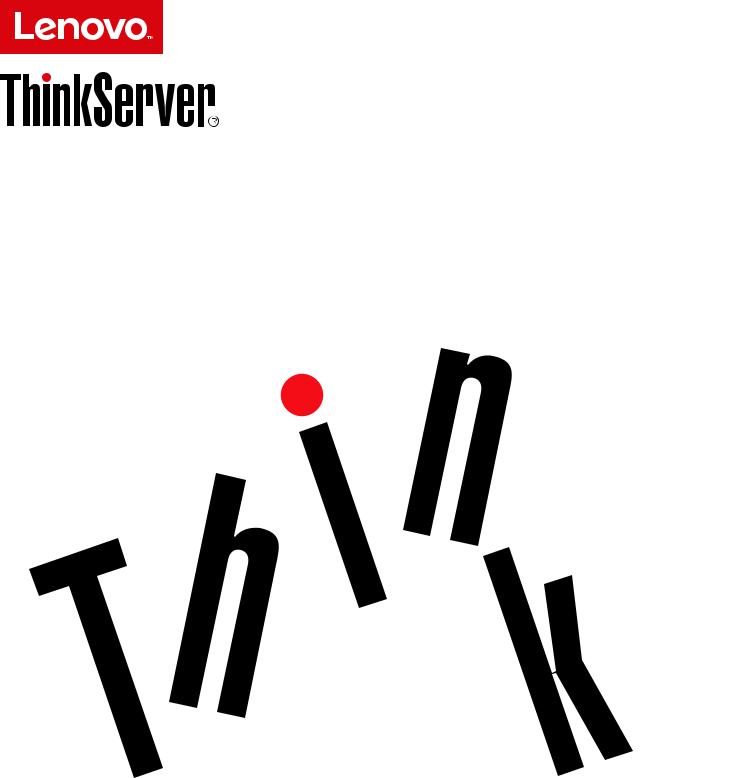
ThinkServer RD450
User Guide and Hardware Maintenance
Manual
Machine Types: 70DA, 70DB, 70DC, 70DD, 70DE, 70DF, 70DV, 70DW, 70Q9, 70QA, 70QQ, 70QR, 70QS, 70QT, 70QV, and 70QW

Note: Before using the information and the product it supports, be sure to read and understand the following:
•The Read Me First that comes with your product
•“Read this first: safety information” on page iii
•Appendix A “Notices” on page 193
Seventh Edition (August 2016)
© Copyright Lenovo 2014, 2016.
LIMITED AND RESTRICTED RIGHTS NOTICE: If data or software is delivered pursuant to a General Services Administration “GSA” contract, use, reproduction, or disclosure is subject to restrictions set forth in Contract No. GS-35F-05925.

Contents
Read this first: safety information . . |
iii |
Products that are not assessed . . . . . . . . . |
x |
Safety inspection guide . . . . . . . . . . . . |
x |
Grounding requirements . . . . . . . . . . . . |
xi |
Chapter 1. General information . . . . . |
1 |
Introduction . . . . . . . . . . . . . . . . . |
1 |
Server documentation. . . . . . . . . . . . . |
2 |
Chapter 2. Server setup road map . . . |
5 |
Chapter 3. Product overview . . . . . . |
7 |
Server package . . . . . . . . . . . . . . . |
7 |
Features . . . . . . . . . . . . . . . . . . |
7 |
Specifications . . . . . . . . . . . . . . . |
12 |
Software . . . . . . . . . . . . . . . . . |
12 |
BIOS and TSM update utilities. . . . . . . |
13 |
Lenovo Partner Pack for Microsoft System |
|
Center Configurations Management . . . . |
13 |
Lenovo Partner Pack for Microsoft System |
|
Center Operations Management . . . . . . |
13 |
Lenovo Partner Pack for VMware vCenter . . |
13 |
Lenovo ThinkServer Deployment Manager . . |
13 |
Lenovo ThinkServer Diagnostics . . . . . . |
14 |
Lenovo ThinkServer Operating System-based |
|
Platform Update Tool . . . . . . . . . . |
14 |
Lenovo ThinkServer Power Planner . . . . . |
15 |
Lenovo ThinkServer System Manager . . . . |
15 |
Lenovo ThinkServer System Manager |
|
Premium . . . . . . . . . . . . . . . |
15 |
Lenovo XClarity Administrator . . . . . . . |
15 |
Lenovo XClarity Energy Manager. . . . . . |
16 |
Lenovo ToolsCenter Suite CLI . . . . . . . |
16 |
Locations. . . . . . . . . . . . . . . . . |
16 |
Machine type, model, and serial number |
|
label . . . . . . . . . . . . . . . . . |
16 |
Front view of the server . . . . . . . . . |
17 |
Front panel . . . . . . . . . . . . . . |
22 |
Rear view of the server . . . . . . . . . |
24 |
Server components . . . . . . . . . . . |
26 |
AnyRAID adapter and RAID card . . . . . . |
29 |
Hot-swap-drive backplane . . . . . . . . |
37 |
System board components . . . . . . . . |
42 |
System board jumpers . . . . . . . . . . |
45 |
Hot-swap-drive activity and status LEDs . . |
47 |
Power supply status LEDs . . . . . . . . |
48 |
Connecting cables . . . . . . . . . . . |
48 |
Chapter 4. Turning on and turning off |
|
the server . . . . . . . . . . . . . . . |
49 |
Turning on the server . . . . . . . . . . . . |
49 |
Turning off the server . . . . . . . . . . . . |
49 |
Chapter 5. Configuring the server . . |
51 |
Using the Setup Utility program . . . . . . . . |
51 |
Starting the Setup Utility program . . . . . |
51 |
Viewing information in the Setup Utility |
|
program . . . . . . . . . . . . . . . |
51 |
Setup Utility program interface . . . . . . |
51 |
Setting the system date and time . . . . . |
54 |
Using passwords . . . . . . . . . . . . |
54 |
Selecting a startup device . . . . . . . . |
55 |
Configuring the TPM function . . . . . . . |
56 |
Setting an Ethernet connector for system |
|
management . . . . . . . . . . . . . |
56 |
Exiting the Setup Utility program . . . . . . |
56 |
Updating or recovering the BIOS. . . . . . |
57 |
Configuring RAID. . . . . . . . . . . . . . |
58 |
About RAID . . . . . . . . . . . . . . |
59 |
Configuring RAID using the Lenovo |
|
ThinkServer Deployment Manager program . |
60 |
Configuring the advanced SATA or SAS |
|
hardware RAID . . . . . . . . . . . . . |
61 |
Updating the firmware. . . . . . . . . . . . |
61 |
Chapter 6. Replacing hardware . . . . |
63 |
Guidelines . . . . . . . . . . . . . . . . |
63 |
Precautions . . . . . . . . . . . . . . |
63 |
Handling static-sensitive devices . . . . . |
64 |
System reliability guidelines . . . . . . . . |
64 |
Working inside the server with the power on . |
65 |
Removing or extending the server from the rack |
|
cabinet. . . . . . . . . . . . . . . . . . |
65 |
Removing the server cover . . . . . . . . . . |
65 |
Installing, removing, or replacing hardware . . . |
67 |
Removing and reinstalling the rack handles . |
67 |
Removing and reinstalling the cooling |
|
shroud . . . . . . . . . . . . . . . . |
68 |
Installing or replacing a system fan . . . . . |
70 |
Removing and reinstalling the system fan |
|
cage . . . . . . . . . . . . . . . . . |
73 |
Installing or removing a memory module. . . |
74 |
Replacing the riser card . . . . . . . . . |
81 |
Installing or removing a PCI Express card: |
|
Ethernet card, RAID card, and other supported |
|
types of PCI Express cards . . . . . . . . |
86 |
Replacing the AnyRAID adapter . . . . . . |
98 |
© Copyright Lenovo 2014, 2016 |
i |
Installing or removing the AnyRAID flash |
|
module . . . . . . . . . . . . . . . . |
100 |
Installing or removing the Lenovo ThinkServer |
|
RAID 110i upgrade key . . . . . . . . . |
102 |
Installing or removing the Lenovo ThinkServer |
|
RAID 510i upgrade key . . . . . . . . . |
104 |
Installing or removing the Lenovo ThinkServer |
|
RAID 500 or 520i upgrade key . . . . . . . |
107 |
Installing or removing a Thunderbolt memory |
|
module . . . . . . . . . . . . . . . . |
109 |
Installing or removing the optical module . . |
111 |
Installing or removing the secure digital |
|
module . . . . . . . . . . . . . . . . |
114 |
Installing or removing the ThinkServer System |
|
Manager Premium module . . . . . . . . |
116 |
Installing or removing the ThinkServer Trusted |
|
Platform Module . . . . . . . . . . . . |
119 |
Installing or replacing a hot-swap redundant |
|
power supply . . . . . . . . . . . . . |
121 |
Installing or replacing a heat sink. . . . . . |
124 |
Installing or replacing the microprocessor . . |
126 |
Installing or removing the ThinkServer RAID |
|
Super Capacitor Module . . . . . . . . . |
135 |
Installing or replacing a hot-swap drive . . . |
137 |
Installing or replacing an easy-swap storage |
|
drive . . . . . . . . . . . . . . . . . |
140 |
Installing a 2.5-inch drive into a 3.5-inch-drive |
|
bay . . . . . . . . . . . . . . . . . |
143 |
Replacing the hot-swap-drive backplane . . |
146 |
Replacing the easy-swap-drive module . . . |
148 |
Replacing the front panel board . . . . . . |
150 |
Replacing the front VGA and USB module . . 152 |
|
Installing or removing the intrusion switch . . |
153 |
Installing or replacing the optical drive . . . |
155 |
Installing or replacing the tape drive . . . . |
166 |
Replacing the coin-cell battery . . . . . . |
171 |
Connecting an external tape drive . . . . . |
173 |
For service technician only: replacing the |
|
system board . . . . . . . . . . . . . |
174 |
Completing the parts replacement . . . . . . . |
178 |
Reinstalling the server cover and reconnecting |
|
cables . . . . . . . . . . . . . . . . |
178 |
Updating the server configuration . . . . . |
181 |
Chapter 7. Troubleshooting and diagnostics . . . . . . . . . . . . . 183
Troubleshooting procedure . . . . . . . . . . 183
Viewing the status and diagnostic LEDs. . . . . 183
Viewing the system event log . . . . . . . . . |
184 |
Basic troubleshooting tables . . . . . . . . . |
184 |
Lenovo ThinkServer Deployment Manager |
|
program problems . . . . . . . . . . . |
184 |
Optical drive problems. . . . . . . . . . |
184 |
Storage drive problems . . . . . . . . . |
185 |
Memory module problems . . . . . . . . |
186 |
Keyboard, mouse, and USB device |
|
problems . . . . . . . . . . . . . . . |
187 |
Chapter 8. Getting information, help, |
|
and service . . . . . . . . . . . . . |
189 |
Information resources . . . . . . . . . . . . |
189 |
Using the documentation. . . . . . . . . |
189 |
ThinkServer Web site . . . . . . . . . . |
189 |
Lenovo Support Web site. . . . . . . . . |
189 |
Help and service . . . . . . . . . . . . . . |
190 |
Before you call . . . . . . . . . . . . . |
190 |
Calling for service. . . . . . . . . . . . |
190 |
Using other services . . . . . . . . . . |
191 |
Purchasing additional services . . . . . . |
191 |
Appendix A. Notices. . . . . . . . |
. |
193 |
Trademarks . . . . . . . . . . . . . . |
. . |
194 |
Important notes . . . . . . . . . . . . |
. . |
194 |
Recycling information . . . . . . . . . . |
. . |
194 |
Battery return program. . . . . . . . |
. . |
195 |
Requirement for batteries containing |
|
|
perchlorate . . . . . . . . . . . . |
. . |
196 |
Recycling information for Brazil . . . . |
. . |
196 |
Particulate contamination . . . . . . . . |
. . |
196 |
Important WEEE information . . . . . . . |
. . |
197 |
Restriction of Hazardous Substances (RoHS) |
|
|
Directive . . . . . . . . . . . . . . . |
. . |
198 |
European Union RoHS . . . . . . . . |
. . |
198 |
Turkish RoHS . . . . . . . . . . . |
. . |
198 |
Ukraine RoHS . . . . . . . . . . . |
. . |
198 |
India RoHS . . . . . . . . . . . . |
. . |
198 |
China RoHS . . . . . . . . . . . . |
. . |
199 |
Taiwan BSMI RoHS declaration . . . . |
. . |
200 |
German Ordinance for Work gloss statement. |
. . |
200 |
Export classification notice . . . . . . . . |
. . |
201 |
Electronic emission notices. . . . . . . . |
. . |
201 |
Federal Communications Commission (FCC) |
|
|
Statement. . . . . . . . . . . . . |
. . |
201 |
Eurasian compliance mark . . . . . . . . |
. . |
203 |
Japan VCCI Class A compliance statement . |
. . |
203 |
Japanese statement for ac power consumption for |
|
|
JEITA harmonics guideline . . . . . . . . |
. . |
204 |
Japanese statement of compliance for products |
|
|
less than or equal to 20 A per phase for JEITA |
|
|
harmonics guideline . . . . . . . . . . |
. . |
204 |
ENERGY STAR model information . . . . . |
. . |
204 |
Index. . . . . . . . . . . . . . . . |
. |
205 |
ii ThinkServer RD450 User Guide and Hardware Maintenance Manual
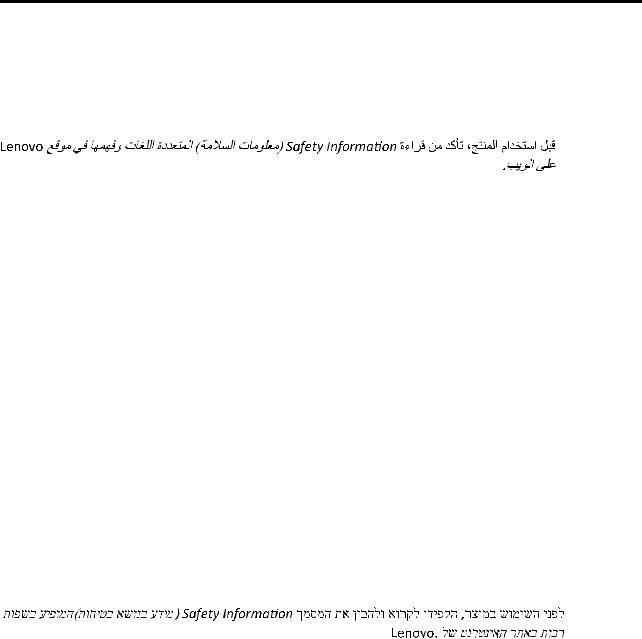
Read this first: safety information
Note: Before using the product, be sure to read and understand the multilingual Safety Information on the Lenovo Web site at:
https://support.lenovo.com/documents/LNVO-DOCS
Antes de usar o produto, certifique-se de ler e entender as Safety Information (Informações sobre segurança) multilíngues no site da Lenovo.
Преди да използвате продукта, прочетете и разберете многоезичната Safety Information (Информация за безопасност) на уебсайта на Lenovo.
Prije korištenja našeg proizvoda svakako s razumijevanjem pročitajte višejezični dokument Safety Information (Informacije o sigurnosti) na web-mjestu tvrtke Lenovo.
Před použitím tohoto produktu si nezapomeňte přečíst vícejazyčný dokument Safety Information (Bezpečnostní informace) na webu společnosti Lenovo.
Før du bruger produktet, skal du sørge for at læse og forstå Safety Information (sikkerhedsforskrifter), der findes på flere sprog, på Lenovos websted.
Lue monikielinen Safety Information (Turvaohjeet) -julkaisu Lenovon verkkosivustosta ennen tuotteen käyttöä.
Avant d'utiliser ce produit, prenez connaissance des Safety Information (Informations relatives à la sécurité) multilingues sur le site Web Lenovo.
Πριν χρησιμοποιήσετε το προϊόν, φροντίστε να διαβάσετε και να κατανοήσετε τις Safety Information (Πληροφορίες ασφαλείας) στο δικτυακό τόπο της Lenovo.
Vor Verwendung des Produkts sollten Sie die mehrsprachigen Safety Information (Sicherheitsinformationen) auf der Lenovo Website lesen und verstehen.
A termék használata előtt olvassa át, és ismerje meg a Lenovo webhelyén több nyelven is elérhető Safety Information(Biztonsági tájékoztató) című dokumentumot.
Prima di utilizzare il prodotto, accertarsi di leggere e comprendere la documentazione multilingua Safety Information(Informazioni sulla sicurezza) sul sito Web Lenovo.
Lenovo Web Safety Information ()
Lenovo Safety Information ( )
.
Zorg dat u alle Safety Information (veiligheidsvoorschriften) op de website van Lenovo hebt gelezen en begrepen voordat u het product gebruikt.
© Copyright Lenovo 2014, 2016 |
iii |

Przed skorzystaniem z produktu należy zapoznać się z wielojęzycznym dokumentem Safety Information (Informacje dotyczące bezpieczeństwa), dostępnym w serwisie internetowym Lenovo.
Antes de utilizar o produto, certifique-se de que lê e compreende a documentação multilingue Safety Information (Informações sobre Segurança) no sítio da Web da Lenovo.
Înainte de a utiliza produsul, citiţi şi înţelegeţi Safety Information (informaţiile de siguranţă) în mai multe limbi de pe site-ul web Lenovo.
Før du bruker produktet, må du lese og forstå den flerspråklige Safety Information (sikkerhetsinformasjonen) på nettstedet til Lenovo.
Перед использованием продукта обязательно ознакомьтесь с разделом Safety Information (Информация по технике безопасности), представленным на нескольких языках на веб-сайте Lenovo.
Lenovo Web Safety Information
Pre korišćenja proizvoda, obavezno pažljivo i sa razumevanjem pročitajte višejezične Safety Information (Bezbednosne informacije) na veb lokaciji kompanije Lenovo.
Skôr než produkt začnete používať, prečítajte si viacjazyčné Safety Information (Bezpečnostné informácie) na webovej lokalite spoločnosti Lenovo.
Pred uporabo izdelka poskrbite, da boste prebrali in razumeli razdelek Safety Information (Varnostne informacije), ki je na spletnem mestu Lenovo na voljo v več jezikih.
Antes de usar el producto, asegúrese de leer y entender la sección Safety Information (Información de seguridad) multilingüe del sitio web de Lenovo.
Innan du använder den här produkten är det viktigt att du har läst och förstått den flerspråkiga Safety Information (säkerhetsinformationen) på Lenovos webbplats.
Lenovo Safety Information
Ürünü kullanmadan önce, Lenovo web sitesindeki Safety Information (Güvenlik Bilgileri) belgesini (birden çok dilde yayınlanmaktadır) mutlaka okuyun.
Перш ніж використовувати продукт, обов'язково прочитайте Safety Information (інструкції з техніки безпеки), доступні різними мовами на веб-сайті Lenovo.
Important: Ensure that you read and understand all caution and danger statements in this document before you perform the procedures. Read and understand any additional safety information that is included with the server or optional device before you install, remove, or replace the device.
iv ThinkServer RD450 User Guide and Hardware Maintenance Manual
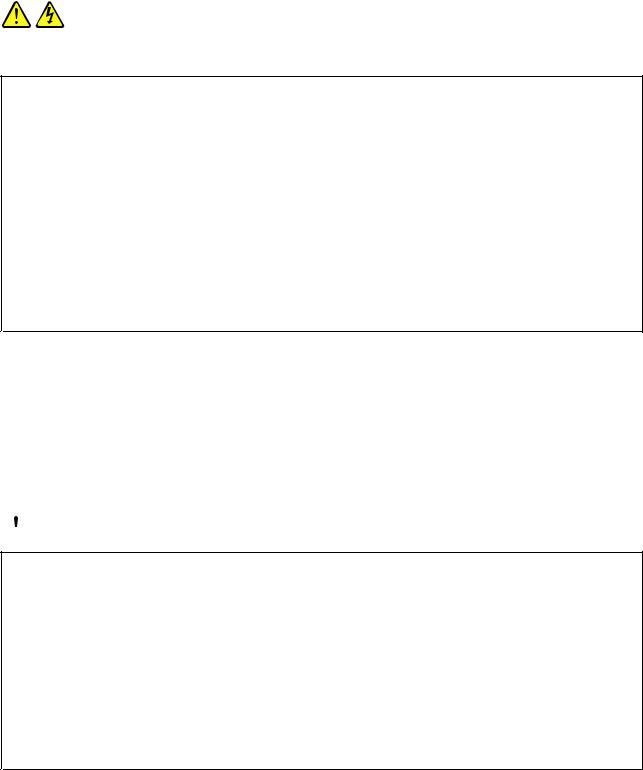
Statement 1
DANGER
Electrical current from power, telephone, and communication cables is hazardous.
To avoid a shock hazard:
•Do not connect or disconnect any cables or perform installation, maintenance, or reconfiguration of this product during an electrical storm.
•Connect all power cords to a properly wired and grounded electrical outlet.
•Ensure that all power cord connectors are securely and completely plugged into receptacles.
•Connect to properly wired outlets any equipment that will be attached to this product.
•When possible, use one hand only to connect or disconnect signal cables.
•Never turn on any equipment when there is evidence of fire, water, or structural damage.
•Disconnect the attached power cords, telecommunications systems, networks, and modems before you open the device covers, unless instructed otherwise in the installation and configuration procedures.
•Connect and disconnect cables as described in the following table when installing, moving, or opening covers on this product or attached devices.
To connect: |
To disconnect: |
||
1. |
Turn everything OFF. |
1. |
Turn everything OFF. |
2. |
First, attach all cables to devices. |
2. |
First, remove power cords from outlets. |
3. |
Attach signal cables to connectors. |
3. |
Remove signal cables from connectors. |
4. |
Attach power cords to outlets. |
4. |
Remove all cables from devices. |
5. |
Turn devices ON. |
|
|
|
|
|
|
Statement 2
 DANGER
DANGER
Danger of explosion if battery is incorrectly replaced.
When replacing the lithium coin cell battery, use only the same or an equivalent type that is recommended by the manufacturer. The battery contains lithium and can explode if not properly used, handled, or disposed of.
Do not:
•Throw or immerse into water
•Heat to more than 100°C (212°F)
•Repair or disassemble
Dispose of the battery as required by local ordinances or regulations.
© Copyright Lenovo 2014, 2016 |
v |

Statement 3
CAUTION:
When laser products (such as CD-ROMs, DVD drives, fiber optic devices, or transmitters) are installed, note the following:
•Do not remove the covers. Removing the covers of the laser product could result in exposure to hazardous laser radiation. There are no serviceable parts inside the device.
•Use of controls or adjustments or performance of procedures other than those specified herein might result in hazardous radiation exposure.
 DANGER
DANGER
Some laser products contain an embedded Class 3A or Class 3B laser diode. Note the following:
Laser radiation when open. Do not stare into the beam, do not view directly with optical instruments, and avoid direct exposure to the beam.
Statement 4
≥ 18 kg (39.7 lb) |
≥ 32 kg (70.5 lb) |
≥ 55 kg (121.2 lb) |
< 32 kg (70.5 lb) |
< 55 kg (121.2 lb) |
< 100 kg (220.5 lb) |
CAUTION:
Use safe practices when lifting.
Statement 5
CAUTION:
The power control button on the device and the power switch on the power supply do not turn off the electrical current supplied to the device. The device also might have more than one power cord. To remove all electrical current from the device, ensure that all power cords are disconnected from the power source.
vi ThinkServer RD450 User Guide and Hardware Maintenance Manual
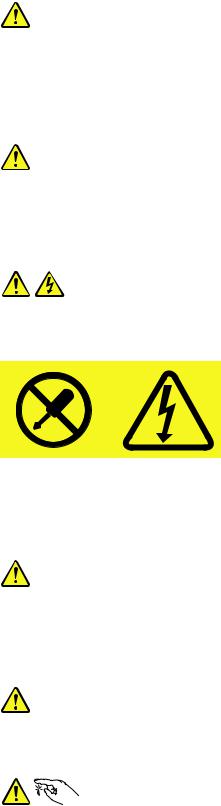
Statement 6
CAUTION:
If you install a strain-relief bracket option over the end of the power cord that is connected to the device, you must connect the other end of the power cord to a power source that is easily accessible in case it needs to be disconnected.
Statement 7
CAUTION:
If the device has doors, ensure that you remove or secure the doors before moving or lifting the device to protect against personal injury. The doors will not support the weight of the device.
Statement 8
CAUTION:
Never remove the cover on a power supply or any part that has the following label attached.
Hazardous voltage, current, and energy levels are present inside any component that has this label attached. There are no serviceable parts inside these components. If you suspect a problem with one of these parts, contact a service technician.
Statement 9
CAUTION:
Disconnect the hot-swap fan cables before removing the fan from the device to protect against personal injury.
Statement 10
CAUTION:
The following label indicates a sharp-edge hazard.
© Copyright Lenovo 2014, 2016 |
vii |
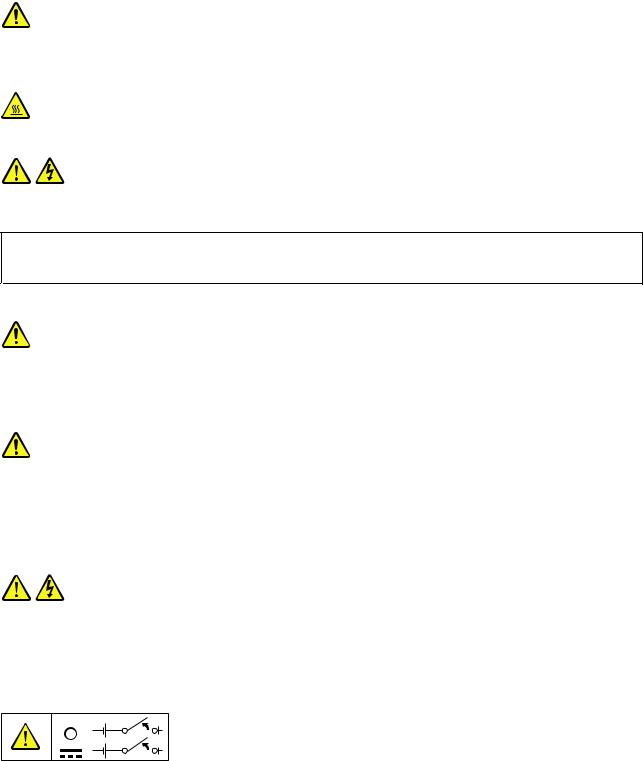
Statement 11
CAUTION:
The following label indicates a potential heat hazard.
Statement 12
DANGER
Overloading a branch circuit is a potential fire hazard and a shock hazard under certain conditions. To avoid these hazards, ensure that your system electrical requirements do not exceed branch current ratings at the installation site.
Statement 13
CAUTION:
Ensure that the rack is secured properly to avoid tipping when the server unit is extended on the rails.
Statement 14
CAUTION:
Some accessory or option board outputs exceed Class 2 or limited power source limits. You must install the appropriate interconnecting cabling in accordance with your local electrical code requirements.
Statement 15
CAUTION:
The power-control button on the device may put the device in standby mode instead of turning off the device. In addition, the device might have multiple connections to dc power. To remove all electrical current from the device, ensure that all connections to dc power are disconnected at the dc power input terminals.
viii ThinkServer RD450 User Guide and Hardware Maintenance Manual

Statement 16
CAUTION:
To reduce the risk of electric shock or energy hazards:
•This equipment must be installed by trained service personnel in a restricted-access location, as defined by your local electrical code and the latest edition of IEC 60950.
•The branch circuit overcurrent protection must be rated in accordance with local electrical code requirements.
•Use 1.3 mm2 or 16 American Wire Gauge (AWG) copper conductor only, not exceeding 3 meters in length.
•Torque the wiring-terminal screws to 1.4 newton-meters or 12 inch-pounds.
•Provide a readily available, approved and rated disconnect device in the field wiring.
Statement 17
CAUTION:
This product contains a Class 1M laser. Do not view directly with optical instruments.
Statement 18
CAUTION:
Do not place any object on top of rack-mounted products.
Statement 19
CAUTION:
Hazardous moving parts. Keep fingers and other body parts away.
© Copyright Lenovo 2014, 2016 |
ix |
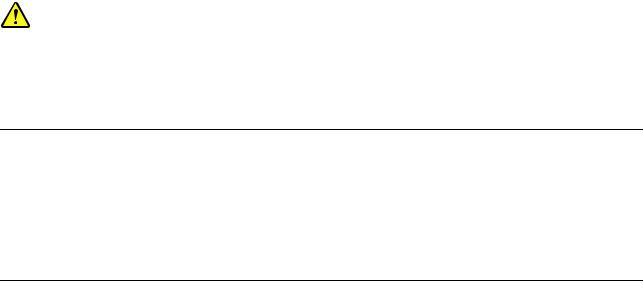
Statement 20
CAUTION:
A lithium ion battery is provided. To avoid possible explosion, do not burn the battery. Replace the battery only with the Lenovo-approved part. Recycle or discard the battery as instructed by local regulations.
Products that are not assessed
Typical products that are not assessed include but not limited to the following:
•Server and IT-rack components (for example, uninterruptible power supplies and current distribution systems)
•Devices in IT rooms (for example, bulk storage units and network products)
•Industrial low-voltage switchgear
Safety inspection guide
The purpose of this inspection guide is to assist you in identifying potentially unsafe conditions. As each machine was designed and built, required safety items were installed to protect users and service technicians from injury. This guide addresses only those items. You should use good judgment to identify potential safety hazards due to attachment of non-ThinkServer features or options not covered by this inspection guide.
If any unsafe conditions are present, you must determine how serious the apparent hazard could be and whether you can continue without first correcting the problem.
Consider these conditions and the safety hazards they present:
•Electrical hazards, especially primary power (primary voltage on the frame can cause serious or fatal electrical shock)
•Explosive hazards, such as a damaged Cathode Ray Tube (CRT) monitor or a bulging capacitor
•Mechanical hazards, such as loose or missing hardware
To determine whether there are any potentially unsafe conditions, use the following checklist at the beginning of every service task. Begin the checks with the power off, and the power cords disconnected.
Checklist:
1.Check exterior covers for damage (loose, broken, or sharp edges).
2.Power off the server. Disconnect the power cords.
3.Check the power cord for:
a.A third-wire ground connector in good condition. Use a meter to measure third-wire ground continuity for 0.1 ohm or less between the external ground pin and the frame ground.
b.The power cord should be the authorized type specified for your server. Go to: http://www.lenovo.com/serviceparts-lookup
c.Insulation must not be frayed or worn.
4.Check for cracked or bulging batteries.
5.Remove the cover.
6.Check for any obvious non-ThinkServer alterations. Use good judgment as to the safety of any non-ThinkServer alterations.
xThinkServer RD450 User Guide and Hardware Maintenance Manual

7.Check inside the unit for any obvious unsafe conditions, such as metal filings, contamination, water or other liquids, or signs of fire or smoke damage.
8.Check for worn, frayed, or pinched cables.
9.Check that the power-supply cover fasteners (screws or rivets) have not been removed or tampered with.
Grounding requirements
Electrical grounding of the server is required for operator safety and correct system function. Proper grounding of the electrical outlet can be verified by a certified electrician.
© Copyright Lenovo 2014, 2016 |
xi |
xii ThinkServer RD450 User Guide and Hardware Maintenance Manual
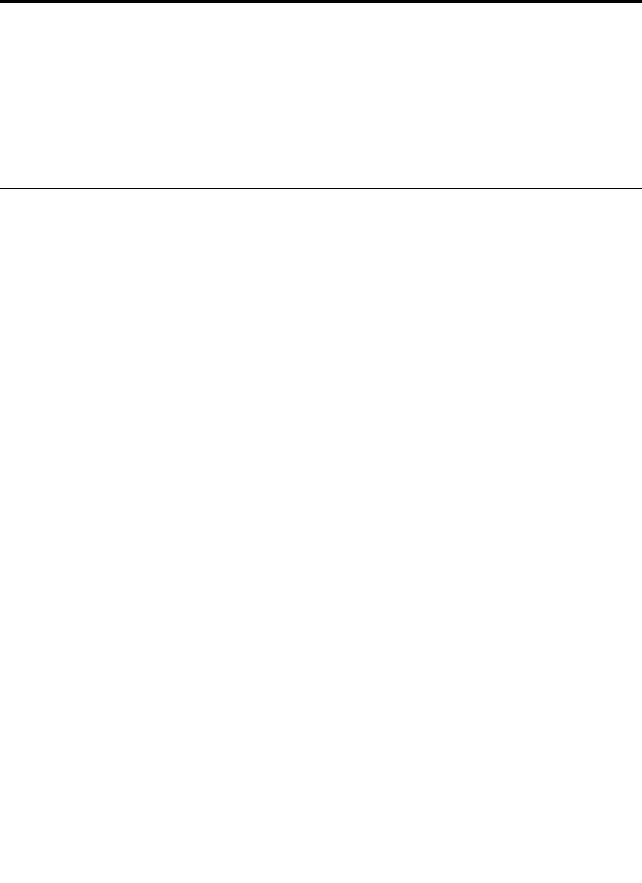
Chapter 1. General information
This chapter provides some general information about your product.
This chapter contains the following items:
•“Introduction” on page 1
•“Server documentation” on page 2
Introduction
This document for your Lenovo® ThinkServer® product contains information about the server features, specifications, component locations, configuration instructions, hardware replacement procedures, and basic troubleshooting and diagnostics.
Your server comes with the Lenovo ThinkServer Deployment Manager program that provides a convenient solution for configuring the server and installing an operating system.
The Lenovo Limited Warranty (LLW) contains the warranty terms that apply to the product you purchased from Lenovo. The LLW is available at http://www.lenovo.com/warranty/llw_02. If you cannot obtain the LLW through the Lenovo Web site, contact your local Lenovo office or reseller to obtain a printed version of
the LLW, free of charge.
For warranty service, consult the worldwide Lenovo Support telephone list. Telephone numbers are subject to change without notice. The most up-to-date telephone list for Lenovo Support is always available on the Web site at http://www.lenovo.com/support/phone. If the telephone number for your country or region is not listed, contact your Lenovo reseller or Lenovo marketing representative.
To obtain the most up-to-date information about the server, go to:
http://www.lenovo.com/thinkserver
Lenovo maintains pages on the World Wide Web, where you can get the latest technical information and download documentation or device drivers and updates. To access the Lenovo Support Web site, go to: http://www.lenovo.com/support
Record information about your server in the following table. You will need the information if you ever need to have your server serviced.
For where to find the product information label on the chassis, see “Machine type, model, and serial number label” on page 16.
Product name |
______________________________________________ |
Machine type and model (MT-M) |
______________________________________________ |
Serial number (S/N) |
______________________________________________ |
Date of purchase |
______________________________________________ |
|
|
© Copyright Lenovo 2014, 2016 |
1 |

You can register your server with Lenovo by following the instructions at:
http://www.lenovo.com/register
When you register your server, information is entered into a database, which enables Lenovo to contact you in case of a recall or other severe problem. After you register your server with Lenovo, you will receive quicker service when you call Lenovo for help. In addition, some locations offer extended privileges and services to registered users.
Server documentation
This topic provides a general description of each document for your server and instructions on how to obtain all the documents.
Printed documents
The following documents are printed out and included in your server package.
•Read Me First
This is a multilingual document. It illustrates safety symbols and instructs you to read the complete safety, warranty, and support information provided on the Lenovo Web site before using the server. This document also tells you how to find the most up-to-date information on the Lenovo Support Web site. In addition, recycling, environmental, and legal notices are all included.
•A letter to customers
This is a multilingual letter to customers, which tells customers that Lenovo is undertaking a paperless electronic documentation initiative to protect environment. This letter also provides information about how to contact Lenovo if you require a printed version of any electronic documents.
•Rack Installation Instructions
This document provides instructions on how to install your server into a standard rack by using the rail kit shipped with the server.
Note: A printed English version of this document is included in your server package. PDF versions of other languages are provided at http://www.lenovo.com/support.
Electronic documents
•You can find the following electronic documents at https://support.lenovo.com/documents/LNVO-DOCS:
–Safety Information
This is a multilingual document that includes all the safety statements for your product. Ensure that you read and understand these safety statements before using the product.
–Lenovo Limited Warranty
This document includes the Lenovo terms and warranty statements.
–Lenovo License Agreement
This document includes the terms and conditions of the Lenovo License Agreement.
•You can find the following electronic documents at the Lenovo Support Web site. Go to http://www.lenovo.com/support, click Documentation, and follow the instructions on the screen to find the document you need.
–Safety, Warranty, and Support Information
This is a multilingual document that includes all the safety statements for your product in more than 30 languages. Be sure to read and understand all the safety statements before using the product. This document also includes the Lenovo warranty statement, Customer Replaceable Units (CRUs) information, and information about how to contact the Lenovo Customer Support Center.
2 ThinkServer RD450 User Guide and Hardware Maintenance Manual
–User Guide and Hardware Maintenance Manual
This document provides detailed information to help you get familiar with your server and help you use, configure, and maintain your server.
–Rack Installation Instructions
This document provides instructions on how to install your server into a standard rack by using the rail kit shipped with the server.
–ThinkServer System Manager User Guide (English only)
This document provides information about server remote management.
Note: To obtain advanced remote management functions, install a ThinkServer System Manager Premium (TSM Premium) module on the TSM Premium connector on the system board. See “Installing or removing the ThinkServer System Manager Premium module” on page 116.
–MegaRAID SAS Software User Guide (English only)
This document provides information about Redundant Array of Independent Disks (RAID) and how to use the utility programs to configure, monitor, and maintain your server RAID and related devices.
–Other documents
You might find other documents for the Host Bus Adapter (HBA), Ethernet card, or other optional parts.
Chapter 1. General information 3
4 ThinkServer RD450 User Guide and Hardware Maintenance Manual

Chapter 2. Server setup road map
This chapter provides a general road map to guide you through setting up your server.
The server setup procedure varies depending on the configuration of the server when it was delivered. In some cases, the server is fully configured and you just need to connect the server to the network and an ac power source, and then you can turn on the server. In other cases, the server needs to have hardware devices installed, requires hardware and firmware configuration, and requires an operating system to be installed.
The general procedure for setting up your server is:
1.Unpack the server package. See “Server package” on page 7.
2.Install any required hardware or server options. See the related topics in Chapter 6 “Replacing hardware” on page 63.
3.If necessary, install the server into a standard rack cabinet by using the rail kit shipped with the server. See the Rack Installation Instructions that comes with the server.
4.Connect the Ethernet cables and power cords to the server. See “Rear view of the server” on page 24 to locate the connectors.
5.Turn on the server to verify operation. See “Turning on the server” on page 49.
6.Review the Basic Input Output System (BIOS) settings and customize as needed. See “Using the Setup Utility program” on page 51.
7.Configure RAID and install the operating system and device drivers. See “Lenovo ThinkServer Deployment Manager” on page 13 and “Configuring RAID” on page 58.
8.Install any additional drivers required for added features. Refer to the instructions that come with the hardware option.
9.Configure Ethernet settings in the operating system by referring to the operating system help. This step is not required if the operating system was installed using the Lenovo ThinkServer Deployment Manager program.
10.Check for firmware updates. See “Updating the firmware” on page 61.
11.Install management applications and any other applications. Refer to the documentation that comes with the applications that you want to install.
© Copyright Lenovo 2014, 2016 |
5 |
6 ThinkServer RD450 User Guide and Hardware Maintenance Manual

Chapter 3. Product overview
This chapter provides information about the server package, features, specifications, software programs, and component locations.
This chapter contains the following items:
•“Server package” on page 7
•“Features” on page 7
•“Specifications” on page 12
•“Software” on page 12
•“Locations” on page 16
Server package
The server package includes the following items:
•Server
•Rail kit (available on some models)
•Cable management arm or cable management bar (available on some models)
•Slim optical drive (available on some models)
•Material box, including items such as power cords (available on some models) and printed documentation
Features
This topic provides general information about the server features for a variety of models. Depending on your specific model, some features might vary or unavailable. For information about your specific model, use the Setup Utility program. See “Viewing information in the Setup Utility program” on page 51. You also can refer to the Product Specifications Reference document for ThinkServer products at: http://www.lenovo.com/psref/
Microprocessor
One or two Intel® Xeon® microprocessors (internal cache size varies by model)
For a list of the ThinkServer microprocessor options, go to:
http://lenovoquickpick.com/usa/home/thinkserver/rack-and-tower-server
Memory
Your server has 16 memory slots. For more information, see “Memory module installation rules” on page 74.
© Copyright Lenovo 2014, 2016 |
7 |
Power supply
•One or two 450-watt hot-swap redundant power supplies (Universal input and compliant with 80 PLUS Gold)
The 450-watt hot-swap redundant power supplies are not Energy Star 2.0 compliant. For information about Energy Star, see “ENERGY STAR model information” on page 204.
•One or two 550-watt hot-swap redundant power supplies (Universal input and compliant with 80 PLUS Platinum)
•One or two 750-watt hot-swap redundant power supplies (Universal input and compliant with 80 PLUS Platinum)
•One or two 750-watt hot-swap redundant power supplies (High line input and compliant with 80 PLUS Titanium)
•One or two 1100-watt hot-swap redundant power supplies (Universal input and compliant with 80 PLUS Platinum)
Note: If you are using uninterruptible power supplies (UPS), ensure that you use only pure-sine UPSes with your ThinkServer server.
System fans
Your server supports up to four non-hot-swap system fans with redundancy. This design helps you avoid significant cooling problems when a system fan fails. To locate the system fans, see “System board components” on page 42.
•If your server is installed with one microprocessor, three system fans (fan 1 to fan 3) are adequate to provide proper cooling. However, you must keep the location for fan 4 occupied by a dummy fan to ensure proper airflow.
•If your server is installed with two microprocessors, ensure that all the four system fans are installed to avoid cooling problems.
Internal drives
Internal drives are devices that your server uses to read and store data. The internal drives supported by your server vary by model.
•Internal storage drive
Your server supports one of the following storage drive configurations:
Drive bay size |
Drive bay quantity |
Drive type |
|
|
|
|
|
|
|
Hot-swap, SATA or SAS |
|
3.5-inch |
8 |
3.5-inch hard disk drive or 2.5-inch solid-state |
|
|
|
||
|
|
drive |
|
|
|
|
|
|
|
Easy-swap, SATA or SAS |
|
3.5-inch |
8 |
3.5-inch hard disk drive or 2.5-inch solid-state |
|
|
|
||
|
|
drive |
|
|
|
|
|
2.5-inch |
24 |
Hot-swap, SATA or SAS |
|
Hard disk drive or solid-state drive |
|||
|
|
||
|
|
|
Note: You can install a 2.5-inch drive into a 3.5-inch-drive bay. For more information, see “Installing a 2.5-inch drive into a 3.5-inch-drive bay” on page 143.
8 ThinkServer RD450 User Guide and Hardware Maintenance Manual
Notes:
–SATA is the acronym for Serial Advanced Technology Attachment.
–SAS stands for Serial Attached SCSI (SCSI is the acronym for Small Computer System Interface).
–You can install SATA hard disk drives, SAS hard disk drives, and solid-state drives into the same server.
•Optical drive
–One slim SATA optical drive in some models
•Tape drive
–One internal tape drive in some models
Expansion slots
•Two riser card assembly slots on the system board
•One PCI Express (PCIe) slot on system board
•Three or two PCIe slots on the riser card
For detailed information, see “Rear view of the server” on page 24.
Input/Output (I/O) features
•On the rear panel:
–One video graphics array (VGA) connector
–One serial connector
–Two USB 3.0 connectors
–Three RJ-45 Ethernet connectors
•On the front panel:
–One VGA connector
–Two USB 2.0 connectors
To locate the connectors, refer to the related topics in “Locations” on page 16.
Video subsystem
An integrated graphics controller is available in your server to support the VGA connectors for connecting video devices. The integrated graphics controller is located in the Baseboard Management Controller (BMC) chip on the system board.
•Integrated graphics controller: On-board ASPEED AST2400
•16 MB of video memory cache
Ethernet connectivity
There are three RJ-45 Ethernet connectors on the rear panel with 10 megabits per second (Mbps), 100 Mbps, or 1000 Mbps network connectivity. One of the Ethernet connectors is for system management. To locate the Ethernet connectors, see “Rear view of the server” on page 24.
You can install an Ethernet card to enable more Ethernet connectors. However, you must install a device driver to enable the operating system to recognize the Ethernet connectors. The device drivers are available for download at:
http://www.lenovo.com/drivers
Chapter 3. Product overview 9
Reliability, availability, and serviceability
Reliability, availability, and serviceability (hereinafter referred to as RAS) are three important server design features. The RAS features help you ensure the integrity of the data stored on the server, the availability of the server when you need it, and the ease with which you can diagnose and correct problems.
Your server has the following RAS features:
•Security features
–Administrator password and user password to help protect unauthorized access to the server (see “Using passwords” on page 54)
–ThinkServer Trusted Platform Module (TPM), which is a security chip, to help enhance server security
Note: The TPM is available only in some models.
–Remote monitoring or control by an administrator to provide protection or help
–Hot-swap redundant power supplies to help avoid significant interruption to the operation of the system when a power supply fails
–An intrusion switch that informs you that the server cover is not properly installed or closed by creating an event in the system event log (SEL)
•Basic system management features
–Ability to store the power-on self-test (POST) hardware test results
–BIOS Setup Utility program
The BIOS Setup Utility program helps you view the server information and configure the server in the pre-operating system environment. See “Using the Setup Utility program” on page 51.
–TSM (also known as BMC) and Intelligent Platform Management Interface (IPMI) 2.0
The system board platform management subsystem is based on the integrated TSM features. The TSM is a management chip that is integrated on the system board of your server. With the TSM, no matter what condition the server operating system is in and no matter if the server is on or off, as long as the server is connected to network and an ac power source, the interaction with the TSM-controlled servers can be achieved through system network. The user can obtain the server hardware health information and system event log (SEL), and is able to conduct the operations including turning on or off the server, restarting the server, and so on. This part of server management is independent of the operating system and is called out-of-band management.
The system board platform management subsystem consists of the integrated TSM, communication buses, sensors, the BIOS, and server management firmware. It is responsible for error reporting, system power control, thermal monitoring, system fan control, and other management features. The TSM provides system management and monitoring features based on the IPMI 2.0 specification. IPMI helps lower the overall costs of server management. You can find more information about IPMI 2.0 from the Web site of Intel. The TSM also supports some non-IPMI features, such as the Dynamic Host Configuration Protocol (DHCP) and the Platform Environment Control Interface (PECI), to provide more system management functions.
You can find the default user name, password, and other information for the TSM in the ThinkServer System Manager User Guide, which is available for download at: http://www.lenovo.com/UserManuals
–Hot-swap feature
Your server supports hot-swap storage drives (including hard disk drives and solid-state drives) and hot-swap redundant power supplies. With the hot-swap feature, you can install, remove, or replace a hot-swap device without turning off the server.
10 ThinkServer RD450 User Guide and Hardware Maintenance Manual
–Preboot Execution Environment (PXE)
The Intel PXE technology enables you to boot your servers, load an operating system, or deploy executable images from a remote server by using a network interface. The operation can be done independently of local data storage devices (such as hard disk drives) or operating systems.
–Redundant Array of Independent Disks (RAID)
Your server supports advanced SATA/SAS hardware RAID if your server has a required RAID card or an AnyRAID adapter installed. For detailed information, see “Configuring RAID” on page 58.
–Status light-emitting diodes (LEDs) and diagnostic LEDs
For more information about the LEDs for your server, refer to the related topics in “Locations” on page 16.
–Software programs
For more information about the software programs, see “Software” on page 12.
–Wake on LAN
When the Wake on LAN feature is enabled on a server that is connected to a LAN, a network administrator can remotely turn on or wake up the server from a management console using remote network management software. Besides, many other functions, such as data transfer and software updates, can be performed remotely without remote attendance and can be done after normal working hours and on weekends to save time and increase productivity.
•Advanced system management features
The advanced system management features are only available when the TSM detects the presence of a TSM premium module. The TSM premium module is a remote management module. You can purchase a TSM premium module from Lenovo and install it on the system board to activate the advanced system management features.
For more information about advanced system management, refer to the ThinkServer System Manager User Guide, which is available for download at:
http://www.lenovo.com/UserManuals
Chapter 3. Product overview 11
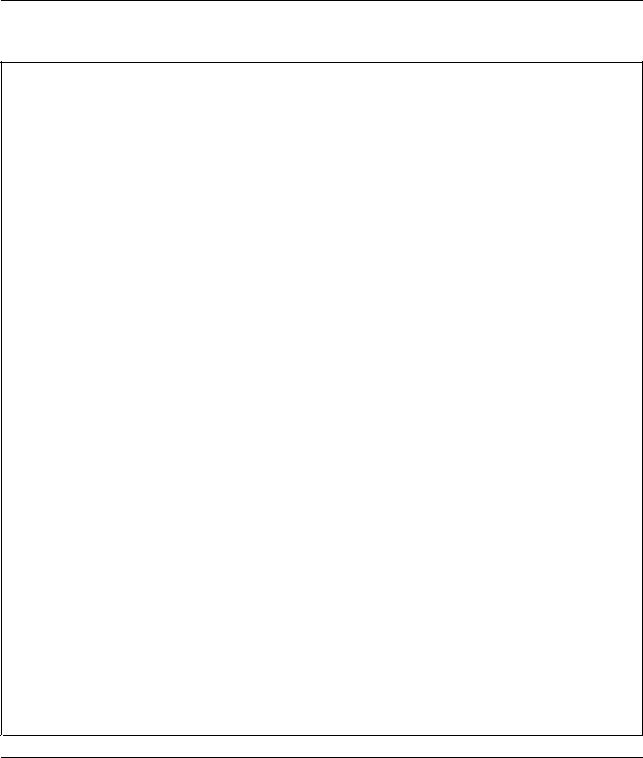
Specifications
This topic lists the physical specifications for your server.
Dimensions
Width without rack handles: 447 mm (17.6 inches)
Width with rack handles: 482 mm (18.98 inches)
Depth without rack handles and power supply handles: 764 mm (29.37 inches)
Depth with rack handles and power supply handles: 782.9 mm (30.82 inches)
Height: 87 mm (3.43 inches)
Weight
The product weight varies depending on different system configurations.
Range of product weight without package: 16 kg (35.27 lb) to 27 kg (59.52 lb)
Range of product weight with package: 21 kg (46.30 lb) to 32 kg (70.55 lb)
Environment
• Air temperature:
Operating: 10°C to 35°C (50°F to 95°F)
Storage: -40°C to 70°C (-40°F to 158°F) in original shipping package
•Altitude: 0 to 3048 m (0 to 10 000 ft) in an unpressurized environment
Note: When the altitude exceeds 950 m (3117 ft), the defined maximum dry-bulb temperature for operation becomes a dependent variable. This temperature value decreases by 1°C (33.8°F) with every 300 m (984 ft) of altitude increase.
•Humidity:
Operating: 20% to 80% (non-condensing)
Storage without package: 8% to 90% (non-condensing)
Storage with package: 8% to 90% (non-condensing)
Electrical input
•Universal input:
– Low range:
Minimum: 100 V ac
Maximum: 127 V ac
Input frequency range: 50 to 60 Hz
– High range:
Minimum: 200 V ac
Maximum: 240 V ac
Input frequency range: 50 to 60 Hz
Software
This topic provides information about the software programs that you can use to set up, use, and maintain the server.
To download the software programs, go to the Lenovo Support Web site at http://www.lenovo.com/support and follow the instructions on the Web page.
12 ThinkServer RD450 User Guide and Hardware Maintenance Manual
BIOS and TSM update utilities
The BIOS and TSM (also known as BMC) firmware keeps updating after the shipment of the server. Lenovo maintains pages on the Support Web site and provides the BIOS and TSM update utilities with instructions for download to help you update the BIOS and TSM firmware if needed. For more information, see “Updating or recovering the BIOS” on page 57 and “Updating the firmware” on page 61.
Lenovo Partner Pack for Microsoft System Center Configurations Management
The Lenovo Partner Pack for Microsoft System Center Configurations Management (SCCM) program helps you manage the firmware components in your ThinkServer server. The firmware components include TSM, BIOS, Deployment Manager Application, Windows Driver Package for Deployment Manager, and Linux Driver Package for Deployment Manager. The program also enables users to send e-mail alerts to related recipients when certain events are detected.
For detailed information about using the program, refer to the help system of the program.
Lenovo Partner Pack for Microsoft System Center Operations Management
The Lenovo Partner Pack for Microsoft System Center Operations Management program automatically detects the managed servers of your ThinkServer server and provides detailed system information about the managed servers. The system information includes component inventory, component status, and sensor status. The program also enables users to perform management tasks, such as restarting or turning off your ThinkServer server, launching a remote console, and accessing the TSM interface.
For detailed information about using the program, refer to the help system of the program.
Lenovo Partner Pack for VMware vCenter
The Lenovo Partner Pack for VMware vCenter program provides detailed system information about the managed servers of your ThinkServer server in the VMware virtualized environment. The system information includes the inventory and status of components such as microprocessors, memory modules, fans, and temperature sensors. The program enables users to perform tasks such as launching a remote console and accessing the TSM interface. The program also provides an easy way to update the firmware and send e-mail alerts to related recipients when certain events are detected.
For detailed information about using the program, refer to the help system of the program.
Lenovo ThinkServer Deployment Manager
The Lenovo ThinkServer Deployment Manager program (hereinafter referred to as Deployment Manager) simplifies the process of configuring RAID, configuring BIOS settings, and updating the firmware. The program works in conjunction with your Windows or Linux operating system installation disc to automate the process of installing the operating system and associated device drivers. The program is part of the server firmware. The help system for the program can be accessed directly from the program interface.
Deployment Manager has the following features:
•Easy-to-use, language-selectable interface
•Integrated help system
•Automatic hardware detection
•Selectable partition size and file system type
Chapter 3. Product overview 13
•Ability to install the operating system and device drivers in an unattended mode to save time
•Ability to create a reusable response file that can be used with similarly configured Lenovo servers to make future installations even faster
•Contains RAID configuration utility
•Provides device drivers based on the server model and detected devices
•Supports BIOS settings configuration
•Supports firmware and applications update
To use Deployment Manager, do the following:
1.Launch the program through one of the following methods:
•Turn on the server. Press F10 as soon as you see the logo screen. Then, wait for several seconds. Deployment Manager opens.
•Start the Setup Utility program. Select Boot Manager Launch TDM. Deployment Manager opens.
2.Read and accept the license agreement.
3.Select the language in which you want to view the program. Then, follow the instructions on the screen to use the program.
Before installing a Windows or a Linux operating system using Deployment Manager, it is recommended that you do the following:
1.Download the latest device driver bundle file for your server. To find and download the bundle file, go to http://www.lenovo.com/drivers and follow the instructions on the Web page.
2.Launch Deployment Manager and click Platform Update on the left pane.
3.Select Application and then click Next.
4.Click Browse to select the corresponding bundle file and then click OK. The version information is displayed.
5.Click Flash to apply the bundle file and update the current device drivers.
Note: If you want to install a VMware hypervisor using Deployment Manager, the device driver bundle file is not needed.
To download the latest Deployment Manager, go to http://www.lenovo.com/drivers and follow the instructions on the Web page.
Lenovo ThinkServer Diagnostics
The Lenovo ThinkServer Diagnostics program enables you to diagnose server problems, perform some diagnostic tests, and collect system information. Examples of the system information include basic operating-system information, hardware information, SEL, RAID log, and so on. Depending on the model, your server might come with one of the following diagnostic program editions:
•Lenovo ThinkServer Diagnostics Embedded Edition
•Lenovo ThinkServer Diagnostics Standalone Edition
For more information about Lenovo ThinkServer Diagnostics, go to http://support.lenovo.com/us/en/lenovodiagnosticsolutions/downloads. Locate the Lenovo ThinkServer Diagnostics section at the bottom of the Web page. Then, click the desired link for more information.
Lenovo ThinkServer Operating System-based Platform Update Tool
The Lenovo ThinkServer Operating System-based Platform Update Tool is used to update the firmware in the operating system for your server.
14 ThinkServer RD450 User Guide and Hardware Maintenance Manual
For detailed information about using the program, refer to the help system of the program.
Lenovo ThinkServer Power Planner
The Lenovo ThinkServer Power Planner program provides information about the power consumption and electric current calculation based on the different configurations of servers and other devices. The program also helps to plan servers and devices deployment in an efficient way.
For detailed information about using the Lenovo ThinkServer Power Planner program, refer to the help system of the program.
Lenovo ThinkServer System Manager
The Lenovo ThinkServer System Manager (TSM) is a management solution that provides comprehensive and secure management features. These features enable you to manage your servers remotely using
a one-to-one or one-to-many method.
The TSM provides a one-to-one web-based console. The web-based console is developed in HTML 5 and structured in the way that makes platform management intuitive and efficient. The TSM also provides a secure command-line interface for improved efficiency and functionality.
For detailed information about using the Lenovo ThinkServer System Manager program, refer to the help system of the program.
Lenovo ThinkServer System Manager Premium
Lenovo ThinkServer System Manager Premium provides you a solution that enables you to receive all the benefits and features provided by both the Lenovo ThinkServer System Manager program and the Lenovo ThinkServer Energy Manager program. It also enables you to control the server remotely using Lenovo virtual keyboard, video, and mouse.
For detailed information about using the program, refer to the help system of the program.
Lenovo XClarity Administrator
Lenovo XClarity Administrator is a centralized resource-management solution that enables administrators to deploy infrastructure faster and with less effort. The solution seamlessly integrates into System x, ThinkServer, and NeXtScale servers, as well as the Flex System converged infrastructure platform.
Lenovo XClarity Administrator provides the following features:
•Automated discovery and inventory
•Bare metal deployment
•Security management
•Upward integration
•Python CLI, representational state transfer (REST) application programming interfaces (APIs), and Windows PowerShell
•Simple network management protocol (SNMP), system log, and e-mail forwarding
For more information about Lenovo XClarity Administrator, go to: http://pic.dhe.ibm.com/infocenter/flexsys/information/index.jsp?topic=%2Fcom.lenovo.lxca.doc%2 Faug_product_page.html
Chapter 3. Product overview 15

Lenovo XClarity Energy Manager
The Lenovo XClarity Energy Manager (hereinafter referred to as Energy Manager) is a tool for data center power management. It monitors the power and temperature at the device level and the group level. By monitoring and analyzing power and temperature information, Energy Manager helps you increase power efficiency and improve business continuity.
For information about using Lenovo XClarity Energy Manager, refer to the help system of the program.
Lenovo ToolsCenter Suite CLI
Lenovo ToolsCenter Suite CLI consists of individual application modules that utilize a command-line interface (CLI) to help you manage servers. With the inventory application module, Lenovo ToolsCenter Suite CLI enables you to get inventory and system information for ThinkServer servers.
For more information about Lenovo ToolsCenter Suite CLI, go to: https://support.lenovo.com/solutions/HT116433?LinkTrack=Solr
Locations
This topic provides information to help you locate your server components.
Machine type, model, and serial number label
This topic helps you to locate the label that contains the machine type, model, and serial number information for your server.
When you contact Lenovo for help, the machine type, model, and serial number information helps support technicians to identify your server and provide faster service.
16 ThinkServer RD450 User Guide and Hardware Maintenance Manual
