Lenovo M81 User Manual [en, de, fr, it]
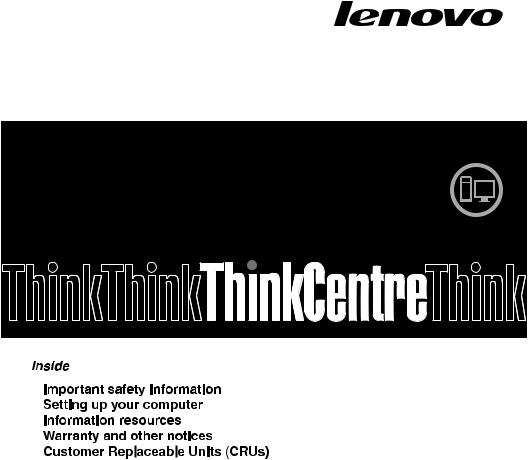
ThinkCentre
Safety and Warranty Guide
Note:
Before using this information and the product it supports, be sure to read and understand the following:
•Chapter 1 “Important safety information” on page 1
•Chapter 4 “Warranty” on page 19
•Chapter 7 “Notices” on page 39
First Edition (December 2011)
© Copyright Lenovo 2011.
LIMITED AND RESTRICTED RIGHTS NOTICE: If data or software is delivered pursuant a General Services Administration “GSA” contract, use, reproduction, or disclosure is subject to restrictions set forth in Contract No. GS-35F-05925.

Contents
Chapter 1. Important safety information . . . . . . . . . . . . |
1 |
Conditions that require immediate action . . . . . . . . . . . . . |
1 |
General safety guidelines . . . . . . . . . . . . . . . . . . |
2 |
Batteries . . . . . . . . . . . . . . . . . . . . . . . |
2 |
Electrical current safety information . . . . . . . . . . . . . . . |
3 |
Lithium coin cell battery notice . . . . . . . . . . . . . . . . |
4 |
Modem safety information . . . . . . . . . . . . . . . . . . |
4 |
Laser compliance statement . . . . . . . . . . . . . . . . . |
5 |
Products with television tuner options installed . . . . . . . . . . . |
5 |
Note to CATV system installer . . . . . . . . . . . . . . . . |
5 |
Example of antenna grounding . . . . . . . . . . . . . . . |
6 |
Data safety . . . . . . . . . . . . . . . . . . . . . . . |
7 |
Using headphones or earphones. . . . . . . . . . . . . . . . |
7 |
Additional safety information . . . . . . . . . . . . . . . . . |
8 |
Chapter 2. Setting up your computer . . . . . . . . . . . . . |
9 |
Connecting your computer. . . . . . . . . . . . . . . . . . |
9 |
Turning on computer power . . . . . . . . . . . . . . . . |
13 |
Completing the software installation . . . . . . . . . . . . . |
14 |
Completing important tasks . . . . . . . . . . . . . . . . |
14 |
Shutting down the computer . . . . . . . . . . . . . . . . |
14 |
Chapter 3. Information resources . . . . . . . . . . . . . . |
15 |
User Guide . . . . . . . . . . . . . . . . . . . . . . |
15 |
Lenovo ThinkVantage Tools . . . . . . . . . . . . . . . . |
15 |
ThinkVantage Productivity Center . . . . . . . . . . . . . . |
16 |
Lenovo Welcome . . . . . . . . . . . . . . . . . . . . |
16 |
Lenovo Web site (http://www.lenovo.com) . . . . . . . . . . . |
16 |
Lenovo Support Web site . . . . . . . . . . . . . . . . . |
17 |
Recording your computer information . . . . . . . . . . . . . |
17 |
Chapter 4. |
Warranty . . . . . . . . . . . . . . . . . . |
19 |
Warranty Service Information . . . . . . . . . . . . . . . . |
19 |
|
Suplemento de Garantía para México . . . . . . . . . . . . . |
29 |
|
Chapter 5. |
Worldwide Lenovo Support telephone list . . . . . . . |
31 |
Chapter 6. |
Customer Replaceable Units (CRUs). . . . . . . . . |
37 |
© Copyright Lenovo 2011 |
i |
Chapter 7. Notices . . . . . . . . . . . . . . . . . . . |
39 |
Trademarks . . . . . . . . . . . . . . . . . . . . . . |
40 |
Electronic emission notices . . . . . . . . . . . . . . . . |
40 |
Federal Communications Commission (FCC) and telephone company |
|
requirements . . . . . . . . . . . . . . . . . . . . . |
40 |
Canadian Department of Communications certification label . . . . . |
41 |
Polyvinyl Chloride (PVC) cable and cord notice . . . . . . . . . . |
42 |
China substance disclosure table . . . . . . . . . . . . . . |
43 |
China recycling information for Waste Electrical and Electronic Equipment |
|
(WEEE) . . . . . . . . . . . . . . . . . . . . . . . |
43 |
Turkish statement of compliance . . . . . . . . . . . . . . . |
43 |
Ukraine RoHS Statement . . . . . . . . . . . . . . . . . |
44 |
ENERGY STAR model information . . . . . . . . . . . . . . |
44 |
ii ThinkCentre Safety and Warranty Guide

Chapter 1. Important safety information
Note: Be sure to read and understand the important safety information first.
This information can help you safely use your desktop or notebook personal computer. Follow and retain all information included with your computer. The information in this document does not alter the terms of your purchase agreement or the Lenovo® Limited Warranty. For more information, refer to Chapter 4 “Warranty” on page 19.
Customer safety is important. Our products are developed to be safe and effective. However, personal computers are electronic devices. Power cords, power adapters, and other features can create potential safety risks that can result in physical injury or property damage, especially if misused. To reduce these risks, follow the instructions included with your product, observe all warnings on the product and in the operating instructions, and review the information included in this document carefully. By carefully following the information contained in this document and provided with your product, you can help protect yourself from hazards and create a safer computer work environment.
Note: This information includes references to power adapters and batteries. In addition to notebook computers, some products (such as speakers and monitors) are shipped with external power adapters. If you have such a product, this information applies to your product. In addition, computer products contain a coin-sized internal battery that provides power to the system clock even when the computer is unplugged, so the battery safety information applies to all computer products.
Conditions that require immediate action
Products can become damaged due to misuse or neglect. Some product damage is serious enough that the product should not be used again until it has been inspected and, if necessary, repaired by an Authorized Service Provider.
As with any electronic device, pay close attention to the product when it is turned on. On very rare occasions, you might notice an odor or see a puff of smoke or sparks vent from your product. Or you might hear sounds like popping, cracking, or hissing. These conditions might merely mean that an internal electronic component has failed in a safe and controlled manner. Or, they might indicate a potential safety issue. However, do not take risks or attempt to diagnose the situation yourself. Contact the Customer Support Center for further guidance. For a list of Service and Support phone numbers, see Chapter 5 “Worldwide Lenovo Support telephone list” on page 31.
Frequently inspect your computer and its components for damage, wear, or signs of danger. If you have any question about the condition of a
© Copyright Lenovo 2011 |
1 |

component, do not use the product. Contact the Customer Support Center or the product manufacturer for instructions on how to inspect the product and have it repaired, if necessary.
In the unlikely event that you notice any of the following conditions, or if you have any safety concerns with your product, stop using the product and unplug it from the power source and telecommunication lines until you can speak to the Customer Support Center for further guidance.
•Power cords, plugs, power adapters, extension cords, surge protectors, or power supplies that are cracked, broken, or damaged.
•Signs of overheating, smoke, sparks, or fire.
•Damage to a battery (such as cracks, dents, or creases), discharge from a battery, or a buildup of foreign substances on the battery.
•A cracking, hissing, or popping sound, or strong odor that comes from the product.
•Signs that liquid has been spilled or an object has fallen onto the computer product, the power cord, or power adapter.
•The computer product, power cord, or power adapter has been exposed to water.
•The product has been dropped or damaged in any way.
•The product does not operate normally when you follow the operating instructions.
Note: If you notice these conditions with a product (such as an extension cord) that is not manufactured for or by Lenovo, stop using that product until you can contact the product manufacturer for further instructions, or until you get a suitable replacement.
General safety guidelines
Always observe the following precautions to reduce the risk of injury and property damage.
Batteries
All personal computers manufactured by Lenovo contain a non-rechargeable coin cell battery to provide power to the system clock. In addition, many mobile products, such as notebook computers, utilize a rechargeable battery pack to provide system power when in portable mode. Batteries supplied by Lenovo for use with your product have been tested for compatibility and should only be replaced with approved parts.
Never attempt to open or service any battery. Do not crush, puncture, or incinerate batteries or short circuit the metal contacts. Do not expose the battery to water
2 ThinkCentre Safety and Warranty Guide

or other liquids. Only recharge the battery pack strictly according to instructions included in the product documentation.
Battery abuse or mishandling can cause the battery to overheat, which can cause gasses or flame to “vent” from the battery pack or coin cell. If your battery is damaged, or if you notice any discharge from your battery or the buildup of foreign materials on the battery leads, stop using the battery and obtain a replacement from the battery manufacturer.
Batteries can degrade when they are left unused for long periods of time. For some rechargeable batteries (particularly Lithium Ion batteries), leaving a battery unused in a discharged state could increase the risk of a battery short circuit, which could shorten the life of the battery and can also pose a safety hazard. Do not let rechargeable Lithium-Ion batteries completely discharge or store these batteries in a discharged state.
Electrical current safety information
 DANGER
DANGER
Electrical current from power, telephone, and communication cables is hazardous.
To avoid a shock hazard:
•To prevent possible shock hazard, do not use your computer during a lightning storm.
•Do not connect or disconnect any cables or perform installation, maintenance, or reconfiguration of this product during an electrical storm.
•Connect all power cords to a properly wired and grounded electrical outlet.
•Connect to properly wired outlets any equipment that will be attached to this product.
•When possible, use one hand only to connect or disconnect signal cables.
•Never turn on any equipment when there is evidence of fire, water, or structural damage.
•Disconnect the attached power cords, telecommunications systems, networks, and modems before you open the device covers, unless instructed otherwise in the installation and configuration procedures.
•Connect and disconnect cables as described in the following table when installing, moving, or opening covers on this product or attached devices.
Chapter 1. Important safety information |
3 |
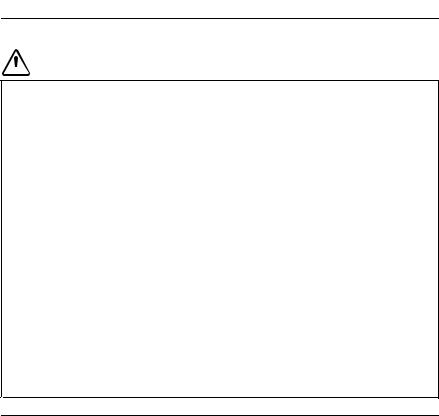
To connect: |
To disconnect: |
|||
1. |
Turn everything OFF. |
1. |
Turn everything OFF. |
|
2. |
First, attach all cables to devices. |
2. |
First, remove power cords from outlet. |
|
3. |
Attach signal cables to connectors. |
3. |
Remove signal cables from |
|
4. |
Attach power cords to outlet. |
|
connectors. |
|
4. |
Remove all cables from devices. |
|||
5. |
Turn device ON. |
|||
|
|
|||
|
|
|
|
|
Lithium coin cell battery notice
 DANGER
DANGER
Danger of explosion if battery is incorrectly replaced.
When replacing the lithium coin cell battery, use only the same or an equivalent type that is recommended by the manufacturer. The battery contains lithium and can explode if not properly used, handled, or disposed of.
Do not:
•Throw or immerse into water
•Heat to more than 100°C (212°F)
•Repair or disassemble
Dispose of the battery as required by local ordinances or regulations.
The following statement applies to users in the state of California, U.S.A.
California Perchlorate Information:
Products containing CR (manganese dioxide) lithium coin cell batteries may contain perchlorate.
Perchlorate Material - special handling may apply, See
www.dtsc.ca.gov/hazardouswaste/perchlorate
Modem safety information
CAUTION:
To reduce the risk of fire, use only No. 26 AWG or larger (for example, No. 24 AWG) telecommunication line cord listed by Underwriters Laboratories (UL) or certified by the Canadian Standards Association (CSA).
4 ThinkCentre Safety and Warranty Guide

Laser compliance statement
CAUTION:
When laser products (such as CD-ROMs, DVD drives, fiber optic devices, or transmitters) are installed, note the following:
•Do not remove the covers. Removing the covers of the laser product could result in exposure to hazardous laser radiation. There are no serviceable parts inside the device.
•Use of controls or adjustments or performance of procedures other than those specified herein might result in hazardous radiation exposure.
 DANGER
DANGER
Some laser products contain an embedded Class 3A or Class 3B laser diode. Note the following.
Laser radiation when open. Do not stare into the beam, do not view directly with optical instruments, and avoid direct exposure to the beam.
Products with television tuner options installed
The notice below applies to products containing television (TV) tuner devices that connect to external antennas or to cable/CATV systems, or both, and that are intended to be installed in North America. Users and installers in other countries should follow local codes and ordinances when installing appliances that connect to external antennas and cable/CATV systems. If local codes are not applicable, it is recommended that users/installers follow guidelines similar to those that follow.
Note to CATV system installer
This reminder is provided to call the CATV system installer's attention to Article 820-40 of the National Electrical Code (NEC) that provides guidelines for proper grounding and, in particular, specifies that the cable ground shall be connected to the grounding system of the building, as close as possible to the point of cable entry as practical.
Chapter 1. Important safety information |
5 |

Example of antenna grounding
|
Ground clamp |
|
Power service grounding |
|
|
|
electrode system (NEC Article |
|
|
|
250, Part H) |
|
Antenna lead-in wire |
|
Ground clamps |
|
|
||
|
Antenna discharge unit (NEC |
|
Electronic service equipment |
|
|
||
|
Section 810-20) |
|
|
|
Grounding conductors (NEC |
|
|
|
|
|
|
|
Section 810-21) |
|
|
Figure 1. Proper grounding for the cable
The following notice applies to all countries and regions:
6 ThinkCentre Safety and Warranty Guide
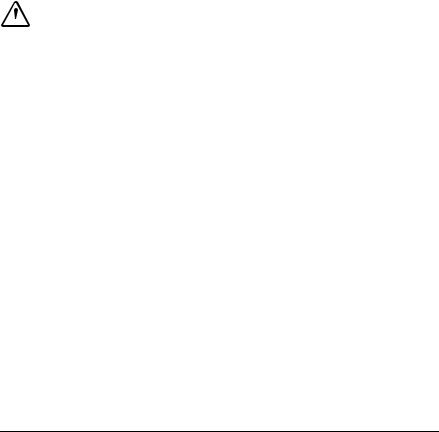
 DANGER
DANGER
Outdoor antenna |
If an outside antenna or cable system is connected |
grounding |
to the equipment, be sure the antenna or cable |
|
system is grounded as to provide some protection |
|
against voltage surges and built-up static charges. |
Lightning |
For added protection for this equipment during a |
|
lightning storm, or when it is left unattended and |
|
unused for long periods of time, unplug it from the |
|
wall outlet and disconnect the antenna or cable |
|
system. This will prevent damage to the video |
|
product due to lightning and power line surges. |
Power lines |
An outside antenna system should not be located |
|
in the vicinity of overhead power lines or where it |
|
can fall into such power lines or circuits. When |
|
installing an outside antenna system, extreme care |
|
should be taken to keep from touching such power |
|
lines or circuits, as contact with them may be fatal. |
|
|
|
|
Data safety
Do not delete unknown files or change the name of files or directories that were not created by you; otherwise, your computer software might fail to work.
Be aware that accessing network resources can leave your computer vulnerable to computer viruses, hackers, spyware, and other malicious activities that might damage your computer, software, or data. It is your responsibility to ensure that you have adequate protection in the form of firewalls, antivirus software, and anti-spyware software and keep this software up to date.
Using headphones or earphones
If your computer has both a headphone connector and an audio line-out connector, always use the headphone connector for headphones (also called a headset) or earphones.
CAUTION:
Excessive sound pressure from earphones and headphones can cause hearing loss. Adjustment of the equalizer to maximum increases the earphone and headphone output voltage and the sound pressure level. Therefore, to protect your hearing, adjust the equalizer to an appropriate level.
Excessive use of headphones or earphones for a long period of time at high volume can be dangerous if the output of the headphone or earphone connectors do not comply with specifications of EN 50332-2. The headphone output connector of your computer complies with EN 50332-2 Sub clause 7. This
Chapter 1. Important safety information |
7 |

specification limits the computer’s maximum wide band true RMS output voltage to 150 mV. To help protect against hearing loss, ensure that the headphones or earphones you use also comply with EN 50332-2 (Clause 7 Limits) for a wide band characteristic voltage of 75 mV. Using headphones that do not comply with EN 50332-2 can be dangerous due to excessive sound pressure levels.
If your Lenovo computer came with headphones or earphones in the package, as a set, the combination of the headphones or earphones and the computer already complies with the specifications of EN 50332-1. If different headphones or earphones are used, ensure that they comply with EN 50332-1 (Clause 6.5 Limitation Values). Using headphones that do not comply with EN 50332-1 can be dangerous due to excessive sound pressure levels.
Additional safety information
CAUTION:
Plastic bags can be dangerous. Keep plastic bags away from babies and children to avoid danger of suffocation.
8 ThinkCentre Safety and Warranty Guide
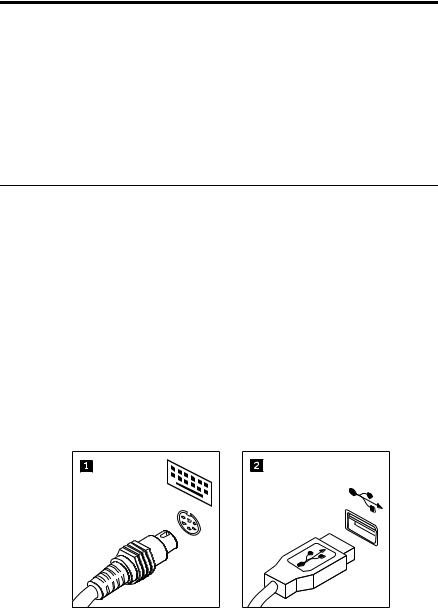
Chapter 2. Setting up your computer
Before you begin, make sure you set up your computer in the best possible work area that suits your needs and the kind of work you do. For more information, see the ThinkCentre User Guide or go to:
http://www.lenovo.com/healthycomputing
Note: Be sure to read and understand Chapter 1 “Important safety information” on page 1 before you set up your computer. The precautions and guidelines will help you work safely.
Connecting your computer
Use the following information when connecting your computer.
•Look for the small connector icons on the back of your computer. Match the connectors to the icons.
•If your computer cables and connector panel have color-coded connectors, match the color of the cable end with the color of the connector. For example, match a blue cable end with a blue connector or a red cable end with a red connector.
Note: Depending on your model type, your computer might not have all the connectors that are described in this section.
1.Connect the keyboard cable to the appropriate keyboard connector, either
the Personal System/2 (PS/2) keyboard connector 

 or the Universal Serial Bus (USB) connector
or the Universal Serial Bus (USB) connector 
 .
.
Note: Some models will have a keyboard with a fingerprint reader.
© Copyright Lenovo 2011 |
9 |

2.Connect the mouse cable to the appropriate mouse connector, either the PS/2 mouse connector 

 or the USB connector
or the USB connector 
 .
.
3.Connect the monitor cable to the monitor connector on the computer.
•If you have a Video Graphics Array (VGA) standard monitor, connect the cable to the connector as shown.
Note: If your computer has two monitor connectors, be sure to use the monitor connector on the graphics card.
10 ThinkCentre Safety and Warranty Guide
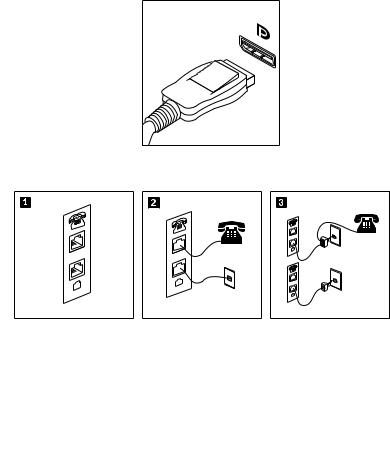
•If you have a high-performance monitor or a direct-drive monitor that uses a DisplayPort connector, connect the cable to the connector as shown.
4. If you have a modem, connect the modem using the following information.
PHONE
LINE
PHONE PHONE
LINE
PHONE
LINE
LINE


 This illustration shows the two connectors on the back of the computer that are needed to set up your modem.
This illustration shows the two connectors on the back of the computer that are needed to set up your modem.


 In the United States and other countries or regions that use the RJ-11 telephone outlet, attach one end of the telephone cable to the telephone and the other end to the telephone connector on the back of the computer. Attach one end of the modem cable to the modem connector on the back of the computer and the other end to the telephone outlet.
In the United States and other countries or regions that use the RJ-11 telephone outlet, attach one end of the telephone cable to the telephone and the other end to the telephone connector on the back of the computer. Attach one end of the modem cable to the modem connector on the back of the computer and the other end to the telephone outlet.


 In countries or regions that do not use RJ-11 telephone outlets, a splitter or converter is required to attach the cables to the telephone outlet, as shown at the top of the illustration. You also can use the splitter or converter without the telephone, as shown at the bottom of the illustration.
In countries or regions that do not use RJ-11 telephone outlets, a splitter or converter is required to attach the cables to the telephone outlet, as shown at the top of the illustration. You also can use the splitter or converter without the telephone, as shown at the bottom of the illustration.
5.If you have audio devices, attach them using the following instructions. For more information about speakers, see steps 6 and 7.
Chapter 2. Setting up your computer 11

|
|
|
|
|
|
|
|
|
|
|
|
|
|
|
|
|
|
|
|
|
|
|
|
|
|
|
|
|
|
|
|
|
|
|
|
|
|
|
|
|
Audio line-in connector |
This connector receives audio signals from an external |
|||||||||
|
|
|||||||||||
|
|
Audio line-out connector |
audio device, such as a stereo system. |
|||||||||
|
|
This connector sends audio signals from the computer |
||||||||||
|
|
|||||||||||
|
|
|
|
|
|
to external devices, such as powered stereo speakers. |
||||||
|
|
Microphone connector |
Use this connector to attach a microphone to your |
|||||||||
|
|
|||||||||||
|
|
|
|
|
|
computer when you want to record sound or if you use |
||||||
|
|
|
|
|
|
speech-recognition software. |
||||||
|
|
Headphone connector |
Use this connector to attach headphones to your |
|||||||||
|
|
|||||||||||
|
|
|
|
|
|
computer when you want to listen to music or other |
||||||
|
|
|
|
|
|
sounds without disturbing anyone. |
||||||
6.If you have powered speakers with an ac power adapter:
a.Connect the cable that runs between the speakers, if necessary. On some speakers, this cable is permanently attached.
b.Connect the ac power adapter cable to the speakers.
c.Connect the speakers to the audio line-out connector or the headphone connector on the computer. See step 5.
d.Connect the ac power adapter to the ac power source.
7.If you have unpowered speakers with no ac power adapter:
a.Connect the cable that runs between the speakers, if necessary. On some speakers, this cable is permanently attached.
b.Connect the speakers to the audio line-out connector or the headphone connector on the computer. See step 5.
8.Connect any additional devices that you have. Your computer might not have all connectors that are shown.
12 ThinkCentre Safety and Warranty Guide
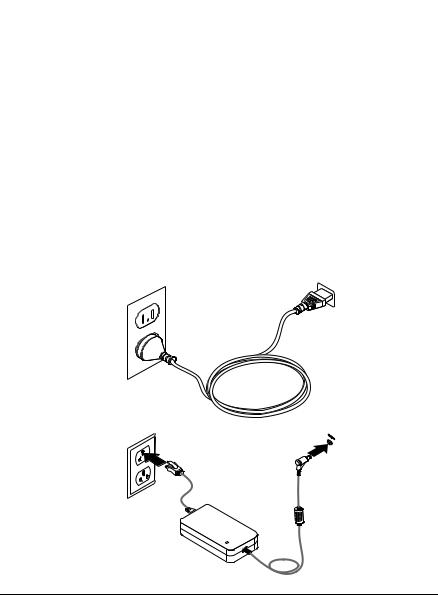
|
USB connector |
Use this connector to attach a device that requires a USB |
|
|
connection, such as a keyboard, a mouse, a scanner, a |
|
|
printer, or a personal digital assistant (PDA). |
|
Serial port |
Use this port to attach an external modem, a serial |
|
||
|
|
printer, or other devices that use a 9-pin serial port. |
|
Ethernet connector |
Use this connector to attach the computer to an |
|
||
|
|
Ethernet-type local area network or to a cable modem. |
|
|
Important: To operate the computer within FCC limits |
|
|
when it is connected to an Ethernet network, use a |
|
|
Category 5 Ethernet cable. |
|
eSATA connector |
Use this external Serial Advanced Technology Attachment |
|
||
|
|
(eSATA) connector to attach an external hard disk drive. |
|
Parallel port |
Use this port to attach a parallel printer or other devices |
|
||
|
|
that use a 25-pin parallel port. |
9.Connect the power cords or the power adapter to properly grounded electrical outlets.
Turning on computer power
Turn on the monitor and other external devices first, and then turn on the computer. When the power-on self-test (POST) is finished, the logo window closes. If your computer has preinstalled software, the software installation program starts.
Chapter 2. Setting up your computer 13
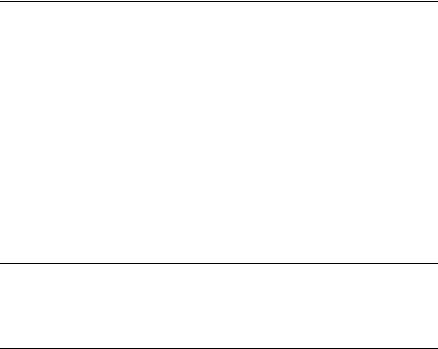
Completing the software installation
Important: Read the license agreements carefully before using the programs on this computer. These agreements detail your rights, obligations, and warranties for the software on this computer. By using these programs, you accept the terms of the agreements. If you do not accept the agreements, do not use the programs. Instead, promptly return the entire computer for a full refund.
The first time you start your computer, follow the instructions on the screen to complete the software installation. If you do not complete the software installation the first time you start your computer, unpredictable results might occur.
Note: Some models might have a multilingual version of Microsoft® Windows® operating system preinstalled. If your computer has the multilingual version, you will be prompted to choose a language during the installation process. After installation, the language version can be changed through the Windows Control Panel.
Completing important tasks
After you have set up your computer, record your computer machine type, model, and serial number. If you need service or technical support, you will probably
be asked for this information.
Shutting down the computer
When you turn off your computer, always follow the shutdown procedure for your operating system. This prevents the loss of unsaved data or damage to your software programs.
•To shut down the Microsoft Windows 7 operating system, open the Start menu from the Windows desktop and click Shut down.
•To shut down the Microsoft Windows Vista® operating system, open the Start menu from the Windows desktop, move the cursor to the arrow next to the lock workstation button, and select Shut Down.
14 ThinkCentre Safety and Warranty Guide

Chapter 3. Information resources
After you have set up your computer, you can use the information in this chapter to access useful resources relating to your computing needs.
User Guide
The ThinkCentre User Guide provides information about your computer to help you set up, use, and maintain your computer. It requires no Internet access to view the publication.
•To view the User Guide on the Windows 7 operating system, click Start Help and Support Lenovo User Guide.
•To view the User Guide on the Windows Vista operating system, click Start All Programs ThinkVantage Lenovo User Guide.
The publication is also available on the Lenovo Support Web site at: http://www.lenovo.com/ThinkCentreUserGuides
Notes:
1.The publication is in Portable Document Format (PDF). To view the publication, you need to have the Adobe Reader program preinstalled on your computer. If the Adobe Reader program has not been installed on your computer, a message will appear when you attempt to view the PDF file and you will be guided through the Adobe Reader program installation.
2.The publication is available in other languages on the Lenovo Support Web site at:
http://www.lenovo.com/ThinkCentreUserGuides
3.If you want to install a different language version of the Adobe Reader program rather than the version preinstalled on your computer, download the desired language version from the Adobe Web site at: http://www.adobe.com
Lenovo ThinkVantage Tools
The Lenovo ThinkVantage® Tools program guides you to a host of information sources and provides easy access to various tools to help you work more easily and securely.
Note: The Lenovo ThinkVantage Tools program is only available on computers preinstalled with the Windows 7 operating system from Lenovo.
To access the Lenovo ThinkVantage Tools program, click Start All Programs Lenovo ThinkVantage Tools.
© Copyright Lenovo 2011 |
15 |

ThinkVantage Productivity Center
The ThinkVantage Productivity Center program guides you to a host of information sources and provides easy access to various tools to help you work more easily and securely.
The ThinkVantage Productivity Center program provides easy access to various technologies, such as:
•Client Security Solution
•Power Manager
•Product Recovery
•Rescue and Recovery®
•System Update
Note: The ThinkVantage Productivity Center program is only available on computers preinstalled with the Windows Vista operating system from Lenovo.
To access the ThinkVantage Productivity Center program, click Start All Programs ThinkVantage Productivity Center.
Lenovo Welcome
The Lenovo Welcome program introduces you to some innovative built-in features of Lenovo and guides you through a few important setup tasks to help you make the most of your computer.
Lenovo Web site (http://www.lenovo.com)
The Lenovo Web site provides up-to-date information and services to help you buy, upgrade, and maintain your computer. You can also do the following:
•Shop for desktop and notebook computers, monitors, projectors, upgrades and accessories for your computer, and special offers.
•Purchase additional services, such as support for hardware, operating systems, application programs, network setup and configuration, and custom installations.
•Purchase upgrades and extended hardware repair services.
•Download the latest device drivers and software updates for your computer model.
•Access the online manuals for your products.
•Access the Lenovo Limited Warranty.
•Access troubleshooting and support information for your computer model and other supported products.
16 ThinkCentre Safety and Warranty Guide

•Find the service and support phone numbers for your country or region.
•Find a Service Provider located near you.
Lenovo Support Web site
Technical support information is available on the Lenovo Support Web site at: http://www.lenovo.com/support
This Web site is updated with the latest support information such as the following:
•Drivers and software
•Diagnostic solutions
•Product and service warranty
•Product and parts details
•User guides and manuals
•Knowledge base and frequently asked questions
Recording your computer information
Recording information about your computer can be helpful if you ever need to have your computer serviced. The service technician will probably ask you for this information.
The machine type, model, and serial number are labeled on your computer. Use the following table to record this information.
Product name |
______________________________________________ |
Machine type and model |
______________________________________________ |
Serial number (S/N) |
______________________________________________ |
Date of purchase |
______________________________________________ |
You can register your computer by following the instructions at: http://www.lenovo.com/register
You will receive the following benefits after registering your computer:
•Faster service when you call for help
Chapter 3. Information resources |
17 |
• Automatic notification of free software and special promotional offers
18 ThinkCentre Safety and Warranty Guide

Chapter 4. Warranty
The Lenovo Limited Warranty is available at:
http://www.lenovo.com/warranty/llw_02
Warranty Service Information
|
Country or Region |
|
Type of Warranty |
Machine Type |
of Purchase |
Warranty Period |
Service |
|
|
|
|
0267* |
United States, Canada, |
Parts and labor - 4 |
1 and 2 |
|
Latin America (except |
years |
|
|
Brazil), Europe, Middle |
|
|
|
East, Africa |
|
|
|
|
|
|
|
Brazil, Australia, New |
Parts and labor - 4 |
1 and 2 |
|
Zealand, Singapore, |
years |
|
|
Malaysia, Thailand, |
|
|
|
Keyboard and |
1 |
|
|
Indonesia, Philippines, |
||
|
mouse - 1 year |
|
|
|
Vietnam, Brunei, Sri |
|
|
|
|
|
|
|
Lanka, Bangladesh, |
|
|
|
Japan, Korea, China, |
|
|
|
Hong Kong S.A.R. of |
|
|
|
China, Taiwan |
|
|
|
|
|
|
|
India |
Parts and labor - 4 |
1 and 2 |
|
|
years |
|
|
|
|
|
|
|
Keyboard and |
4 |
|
|
mouse - 4 years |
|
|
|
|
|
0268* |
United States, Canada, |
Parts and labor - 4 |
1 and 2 |
|
Latin America (except |
years |
|
|
Brazil), Europe, Middle |
|
|
|
East, Africa |
|
|
|
|
|
|
|
Brazil, Australia, New |
Parts and labor - 4 |
1 and 2 |
|
Zealand, Singapore, |
years |
|
|
Malaysia, Thailand, |
|
|
|
Keyboard and |
1 |
|
|
Indonesia, Philippines, |
||
|
mouse - 1 year |
|
|
|
Vietnam, Brunei, Sri |
|
|
|
|
|
|
|
Lanka, Bangladesh, |
|
|
|
Japan, Korea, China, |
|
|
|
Hong Kong S.A.R. of |
|
|
|
China, Taiwan |
|
|
|
|
|
|
|
India |
Parts and labor - 4 |
1 and 2 |
|
|
years |
|
|
|
|
|
|
|
Keyboard and |
4 |
|
|
mouse - 4 years |
|
|
|
|
|
© Copyright Lenovo 2011 |
19 |
|
Country or Region |
|
Type of Warranty |
Machine Type |
of Purchase |
Warranty Period |
Service |
|
|
|
|
0385* |
United States, Canada, |
Parts and labor - 3 |
1 and 2 |
|
Latin America (except |
years |
|
|
Brazil), Europe, Middle |
|
|
|
East, Africa |
|
|
|
|
|
|
|
Brazil, Australia, New |
Parts and labor - 3 |
1 and 2 |
|
Zealand, Singapore, |
years |
|
|
Malaysia, Thailand, |
|
|
|
Keyboard and |
1 |
|
|
Indonesia, Philippines, |
||
|
mouse - 1 year |
|
|
|
Vietnam, Brunei, Sri |
|
|
|
|
|
|
|
Lanka, Bangladesh, |
|
|
|
Japan, Korea, China, |
|
|
|
Hong Kong S.A.R. of |
|
|
|
China, Taiwan |
|
|
|
|
|
|
|
India |
Parts and labor - 3 |
1 and 2 |
|
|
years |
|
|
|
|
|
|
|
Keyboard and |
4 |
|
|
mouse - 3 years |
|
|
|
|
|
1730* |
United States, Canada, |
Parts and labor - 3 |
1 and 2 |
|
Latin America (except |
years |
|
|
Brazil), Europe, Middle |
|
|
|
East, Africa |
|
|
|
|
|
|
|
Brazil, Australia, New |
Parts and labor - 3 |
1 and 2 |
|
Zealand, Singapore, |
years |
|
|
Malaysia, Thailand, |
|
|
|
Keyboard and |
1 |
|
|
Indonesia, Philippines, |
||
|
mouse - 1 year |
|
|
|
Vietnam, Brunei, Sri |
|
|
|
|
|
|
|
Lanka, Bangladesh, |
|
|
|
Japan, Korea, China, |
|
|
|
Hong Kong S.A.R. of |
|
|
|
China, Taiwan |
|
|
|
|
|
|
|
India |
Parts and labor - 3 |
1 and 2 |
|
|
years |
|
|
|
|
|
|
|
Keyboard and |
4 |
|
|
mouse - 3 years |
|
|
|
|
|
20 ThinkCentre Safety and Warranty Guide
|
Country or Region |
|
Type of Warranty |
Machine Type |
of Purchase |
Warranty Period |
Service |
|
|
|
|
4164 |
United States, Canada, |
Parts and labor - 4 |
1 and 2 |
|
Latin America (except |
years |
|
|
Brazil), Europe, Middle |
|
|
|
East, Africa |
|
|
|
|
|
|
|
Brazil, Australia, New |
Parts and labor - 4 |
1 and 2 |
|
Zealand, Singapore, |
years |
|
|
Malaysia, Thailand, |
|
|
|
Keyboard and |
1 |
|
|
Indonesia, Philippines, |
||
|
mouse - 1 year |
|
|
|
Vietnam, Brunei, Sri |
|
|
|
|
|
|
|
Lanka, Bangladesh, |
|
|
|
Japan, Korea, China, |
|
|
|
Hong Kong S.A.R. of |
|
|
|
China, Taiwan |
|
|
|
|
|
|
|
India |
Parts and labor - 4 |
1 and 2 |
|
|
years |
|
|
|
|
|
|
|
Keyboard and |
4 |
|
|
mouse - 4 years |
|
|
|
|
|
4166 |
United States, Canada, |
Parts and labor - 1 |
1 and 2 |
|
Latin America (except |
year |
|
|
Brazil), Europe, Middle |
|
|
|
East, Africa |
|
|
|
|
|
|
|
Brazil, Australia, New |
Parts and labor - 1 |
1 and 2 |
|
Zealand, Singapore, |
year |
|
|
Malaysia, Thailand, |
|
|
|
Keyboard and |
1 |
|
|
Indonesia, Philippines, |
||
|
mouse - 1 year |
|
|
|
Vietnam, Brunei, Sri |
|
|
|
|
|
|
|
Lanka, Bangladesh, |
|
|
|
Japan, Korea, Hong |
|
|
|
Kong S.A.R. of China, |
|
|
|
Taiwan |
|
|
|
|
|
|
|
India |
Parts and labor - 1 |
1 and 2 |
|
|
year |
|
|
|
|
|
|
|
Keyboard and |
4 |
|
|
mouse - 1 year |
|
|
|
|
|
Chapter 4. Warranty 21
|
Country or Region |
|
Type of Warranty |
Machine Type |
of Purchase |
Warranty Period |
Service |
|
|
|
|
4167 |
United States, Canada, |
Parts and labor - 1 |
1 and 2 |
|
Latin America (except |
year |
|
|
Brazil), Europe, Middle |
|
|
|
East, Africa |
|
|
|
|
|
|
|
Brazil, Australia, New |
Parts and labor - 1 |
1 and 2 |
|
Zealand, Singapore, |
year |
|
|
Malaysia, Thailand, |
|
|
|
Keyboard and |
1 |
|
|
Indonesia, Philippines, |
||
|
mouse - 1 year |
|
|
|
Vietnam, Brunei, Sri |
|
|
|
|
|
|
|
Lanka, Bangladesh, |
|
|
|
Japan, Korea, Hong |
|
|
|
Kong S.A.R. of China, |
|
|
|
Taiwan |
|
|
|
|
|
|
|
India |
Parts and labor - 1 |
1 and 2 |
|
|
year |
|
|
|
|
|
|
|
Keyboard and |
4 |
|
|
mouse - 1 year |
|
|
|
|
|
4169 |
Europe, Middle East, |
Parts and labor - 3 |
1 and 4 |
|
Africa |
years |
|
|
|
|
|
|
Australia, New Zealand, |
Parts - 3 years |
1 and 2 |
|
Singapore, Malaysia, |
labor - 1 year |
|
|
Thailand, Indonesia, |
|
|
|
Keyboard and |
1 |
|
|
Philippines, Vietnam, |
||
|
mouse - 1 year |
|
|
|
Brunei, Sri Lanka, |
|
|
|
|
|
|
|
Bangladesh, Hong Kong |
|
|
|
S.A.R. of China, Taiwan |
|
|
|
|
|
|
|
India |
Parts - 3 years |
1 and 2 |
|
|
labor - 1 year |
|
|
|
|
|
|
|
Keyboard and |
4 |
|
|
mouse - 3 years |
|
|
|
|
|
5025 |
Europe, Middle East, |
Parts and labor - 3 |
1 and 4 |
|
Africa |
years |
|
|
|
|
|
|
Australia, New Zealand, |
Parts - 3 years |
1 and 2 |
|
Singapore, Malaysia, |
labor - 1 year |
|
|
Thailand, Indonesia, |
|
|
|
Keyboard and |
1 |
|
|
Philippines, Vietnam, |
||
|
mouse - 1 year |
|
|
|
Brunei, Sri Lanka, |
|
|
|
|
|
|
|
Bangladesh, Hong Kong |
|
|
|
S.A.R. of China, Taiwan |
|
|
|
|
|
|
|
India |
Parts - 3 years |
1 and 2 |
|
|
labor - 1 year |
|
|
|
|
|
22 ThinkCentre Safety and Warranty Guide
|
Country or Region |
|
Type of Warranty |
Machine Type |
of Purchase |
Warranty Period |
Service |
|
|
|
|
|
|
Keyboard and |
4 |
|
|
mouse - 3 years |
|
|
|
|
|
5030 |
United States, Canada, |
Parts and labor - 3 |
1 and 2 |
|
Latin America (except |
years |
|
|
Brazil), Europe, Middle |
|
|
|
East, Africa |
|
|
|
|
|
|
|
Brazil, Australia, New |
Parts and labor - 3 |
1 and 2 |
|
Zealand, Singapore, |
years |
|
|
Malaysia, Thailand, |
|
|
|
Keyboard and |
1 |
|
|
Indonesia, Philippines, |
||
|
mouse - 1 year |
|
|
|
Vietnam, Brunei, Sri |
|
|
|
|
|
|
|
Lanka, Bangladesh, |
|
|
|
Japan, Korea, Hong |
|
|
|
Kong S.A.R. of China, |
|
|
|
Taiwan |
|
|
|
|
|
|
|
India |
Parts and labor - 3 |
1 and 2 |
|
|
years |
|
|
|
|
|
|
|
Keyboard and |
4 |
|
|
mouse - 3 years |
|
|
|
|
|
5032 |
United States, Canada, |
Parts and labor - 3 |
1 and 2 |
|
Latin America (except |
years |
|
|
Brazil), Europe, Middle |
|
|
|
East, Africa |
|
|
|
|
|
|
|
Brazil, Australia, New |
Parts and labor - 3 |
1 and 2 |
|
Zealand, Singapore, |
years |
|
|
Malaysia, Thailand, |
|
|
|
Keyboard and |
1 |
|
|
Indonesia, Philippines, |
||
|
mouse - 1 year |
|
|
|
Vietnam, Brunei, Sri |
|
|
|
|
|
|
|
Lanka, Bangladesh, |
|
|
|
Japan, Korea, Hong |
|
|
|
Kong S.A.R. of China, |
|
|
|
Taiwan |
|
|
|
|
|
|
|
India |
Parts and labor - 3 |
1 and 2 |
|
|
years |
|
|
|
|
|
|
|
Keyboard and |
4 |
|
|
mouse - 3 years |
|
|
|
|
|
Chapter 4. Warranty 23
|
Country or Region |
|
Type of Warranty |
Machine Type |
of Purchase |
Warranty Period |
Service |
|
|
|
|
5034 |
United States, Canada, |
Parts and labor - 3 |
1 and 2 |
|
Latin America (except |
years |
|
|
Brazil), Europe, Middle |
|
|
|
East, Africa |
|
|
|
|
|
|
|
Brazil, Australia, New |
Parts and labor - 3 |
1 and 2 |
|
Zealand, Singapore, |
years |
|
|
Malaysia, Thailand, |
|
|
|
Keyboard and |
1 |
|
|
Indonesia, Philippines, |
||
|
mouse - 1 year |
|
|
|
Vietnam, Brunei, Sri |
|
|
|
|
|
|
|
Lanka, Bangladesh, |
|
|
|
Japan, Korea, China, |
|
|
|
Hong Kong S.A.R. of |
|
|
|
China, Taiwan |
|
|
|
|
|
|
|
India |
Parts and labor - 3 |
1 and 2 |
|
|
years |
|
|
|
|
|
|
|
Keyboard and |
4 |
|
|
mouse - 3 years |
|
|
|
|
|
5035 |
United States, Canada, |
Parts and labor - 3 |
1 and 2 |
|
Latin America (except |
years |
|
|
Brazil), Europe, Middle |
|
|
|
East, Africa |
|
|
|
|
|
|
|
Brazil, Australia, New |
Parts and labor - 3 |
1 and 2 |
|
Zealand, Singapore, |
years |
|
|
Malaysia, Thailand, |
|
|
|
Keyboard and |
1 |
|
|
Indonesia, Philippines, |
||
|
mouse - 1 year |
|
|
|
Vietnam, Brunei, Sri |
|
|
|
|
|
|
|
Lanka, Bangladesh, |
|
|
|
Japan, Korea, China, |
|
|
|
Hong Kong S.A.R. of |
|
|
|
China, Taiwan |
|
|
|
|
|
|
|
India |
Parts and labor - 3 |
1 and 2 |
|
|
years |
|
|
|
|
|
|
|
Keyboard and |
4 |
|
|
mouse - 3 years |
|
|
|
|
|
24 ThinkCentre Safety and Warranty Guide
|
Country or Region |
|
Type of Warranty |
Machine Type |
of Purchase |
Warranty Period |
Service |
|
|
|
|
5037 |
United States, Canada, |
Parts and labor - 4 |
1 and 2 |
|
Latin America (except |
years |
|
|
Brazil), Europe, Middle |
|
|
|
East, Africa |
|
|
|
|
|
|
|
Brazil, Australia, New |
Parts and labor - 4 |
1 and 2 |
|
Zealand, Singapore, |
years |
|
|
Malaysia, Thailand, |
|
|
|
Keyboard and |
1 |
|
|
Indonesia, Philippines, |
||
|
mouse - 1 year |
|
|
|
Vietnam, Brunei, Sri |
|
|
|
|
|
|
|
Lanka, Bangladesh, |
|
|
|
Japan, Korea, China, |
|
|
|
Hong Kong S.A.R. of |
|
|
|
China, Taiwan |
|
|
|
|
|
|
|
India |
Parts and labor - 4 |
1 and 2 |
|
|
years |
|
|
|
|
|
|
|
Keyboard and |
4 |
|
|
mouse - 4 years |
|
|
|
|
|
5048* |
United States, Canada, |
Parts and labor - 3 |
1 and 2 |
|
Latin America (except |
years |
|
|
Brazil), Europe, Middle |
|
|
|
East, Africa |
|
|
|
|
|
|
|
Brazil, Australia, New |
Parts and labor - 3 |
1 and 2 |
|
Zealand, Singapore, |
years |
|
|
Malaysia, Thailand, |
|
|
|
Keyboard and |
1 |
|
|
Indonesia, Philippines, |
||
|
mouse - 1 year |
|
|
|
Vietnam, Brunei, Sri |
|
|
|
|
|
|
|
Lanka, Bangladesh, |
|
|
|
Japan, Korea, Hong |
|
|
|
Kong S.A.R. of China, |
|
|
|
Taiwan |
|
|
|
|
|
|
|
India |
Parts and labor - 3 |
1 and 2 |
|
|
years |
|
|
|
|
|
|
|
Keyboard and |
4 |
|
|
mouse - 3 years |
|
|
|
|
|
Chapter 4. Warranty 25
|
Country or Region |
|
Type of Warranty |
Machine Type |
of Purchase |
Warranty Period |
Service |
|
|
|
|
5049* |
United States, Canada, |
Parts and labor - 3 |
1 and 2 |
|
Latin America (except |
years |
|
|
Brazil), Europe, Middle |
|
|
|
East, Africa |
|
|
|
|
|
|
|
Brazil, Australia, New |
Parts and labor - 3 |
1 and 2 |
|
Zealand, Singapore, |
years |
|
|
Malaysia, Thailand, |
|
|
|
Keyboard and |
1 |
|
|
Indonesia, Philippines, |
||
|
mouse - 1 year |
|
|
|
Vietnam, Brunei, Sri |
|
|
|
|
|
|
|
Lanka, Bangladesh, |
|
|
|
Japan, Korea, Hong |
|
|
|
Kong S.A.R. of China, |
|
|
|
Taiwan |
|
|
|
|
|
|
|
India |
Parts and labor - 3 |
1 and 2 |
|
|
years |
|
|
|
|
|
|
|
Keyboard and |
4 |
|
|
mouse - 3 years |
|
|
|
|
|
5069 |
United States, Canada, |
Parts and labor - 1 |
1 and 2 |
|
Latin America (except |
year |
|
|
Brazil), Europe, Middle |
|
|
|
East, Africa |
|
|
|
|
|
|
|
Brazil, Japan |
Parts and labor - 1 |
1 and 2 |
|
|
year |
|
|
|
|
|
|
|
Keyboard and |
1 |
|
|
mouse - 1 year |
|
|
|
|
|
5070 |
United States, Canada, |
Parts and labor - 1 |
1 and 2 |
|
Latin America (except |
year |
|
|
Brazil), Europe, Middle |
|
|
|
East, Africa |
|
|
|
|
|
|
|
Brazil, Japan |
Parts and labor - 1 |
1 and 2 |
|
|
year |
|
|
|
|
|
|
|
Keyboard and |
1 |
|
|
mouse - 1 year |
|
|
|
|
|
7517 |
United States, Canada, |
Parts and labor - 3 |
1 and 2 |
|
Latin America (except |
years |
|
|
Brazil), Europe, Middle |
|
|
|
East, Africa |
|
|
|
|
|
|
|
Brazil, Japan, Korea, |
Parts and labor - 3 |
1 and 2 |
|
Hong Kong S.A.R. of |
years |
|
|
China, Taiwan |
|
|
|
Keyboard and |
1 |
|
|
|
||
|
|
mouse - 1 year |
|
|
|
|
|
26 ThinkCentre Safety and Warranty Guide
