Lenovo LT2223ZWC User Manual
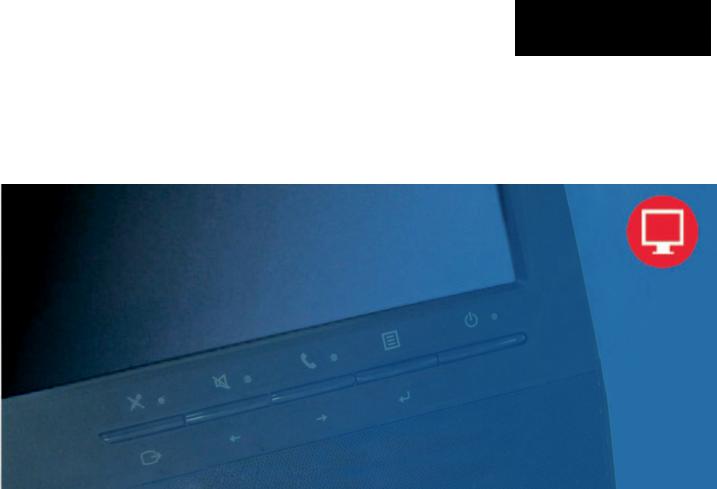
LT2223zwC Flat Panel Monitor
User's Guide

Product numbers
First Edition(December 2012)
© Copyright Lenovo 2012.
All rights reserved.
LENOVO products, data, computer software, and services have been developed exclusively at private expense and are sold to governmental entities as commercial items as defined by 48 C.F.R. 2.101 with limited and restricted rights to use, reproduction and disclosure.
LIMITED AND RESTRICTED RIGHTS NOTICE: If products, data, computer software, or services are delivered pursuant a General Services Administration "GSA" contract, use, reproduction, or disclosure is subject to restrictions set forth in Contract No. GS-35F-05925.
© Copyright Lenovo 2012. |
i |

Contents
Safety information........................................................................................ |
iii |
Chapter 1. Getting started........................................................................... |
1-1 |
Shipping contents................................................................................................................................... |
1-1 |
Product overview................................................................................................................................... |
1-2 |
Types of adjustments........................................................................................................................... |
1-2 |
User controls ……………………………………………………………………………………………… ....... |
1-3 |
Cable lock slot.................................................................................................................................... |
1-4 |
Setting up your monitor.......................................................................................................................... |
1-5 |
Connecting and turning on your monitor................................................................................................ |
1-5 |
Registering your option.......................................................................................................................... |
1-9 |
Chapter 2. Adjusting and using your monitor............................................... |
2-1 |
Comfort and accessibility........................................................................................................................ |
2-1 |
Arranging your work area..................................................................................................................... |
2-1 |
Quick tips for healthy work habits........................................................................................................ |
2-2 |
Accessibility information.................................................................................................................... |
2-3 |
Adjusting your monitor image................................................................................................................. |
2-3 |
Using the On-Screen Display (OSD) controls........................................................................................ |
2-3 |
Selecting a supported display mode.......................................................................................................... |
2-7 |
Understanding power management........................................................................................................... |
2-9 |
Caring for your monitor........................................................................................................................... |
2-9 |
Detaching the monitor base and stand....................................................................................................... |
2-10 |
wall Mounting (Optional).................................................................................................................... |
2-10 |
Chapter 3. Reference information................................................................ |
3-1 |
Monitor specifications........................................................................................................................... |
3-1 |
Troubleshooting.................................................................................................................................... |
3-3 |
Manual image setup............................................................................................................................ |
3 -4 |
Manually installing the monitor driver.................................................................................................. |
3-5 |
Service information............................................................................................................................. |
3-8 |
Appendix A. Service and Support............................................................... |
A-1 |
Online technical support …………………………………………………………………...............................A-1 Telephone technical support ………………………………………………………………..............................A-1
Appendix B. Notices................................................................................... |
B-1 |
Recycling information …………………………………………………………………...............................B-2 Trademarks ………………………………………………………………………………...............................B-3
© Copyright Lenovo 2012. |
ii |
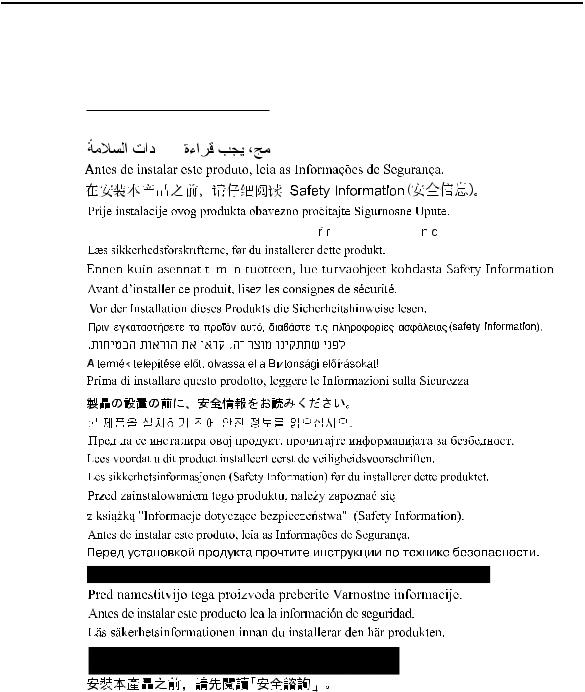
Safety information
General Safety guidelines
For tips to help you use your computer safety, go to:
http://www.lenovo.com/safety
Before installing this product, read the Safety Information.



















 í
í





 í
í 



 í
í
© Copyright Lenovo 2012. |
iii |
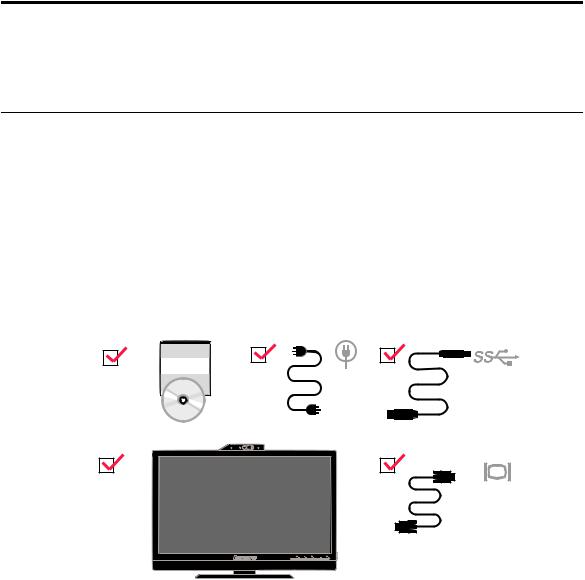
Chapter 1.Getting started
This User’s Guide contains detailed information on the ThinkVision® 



 Flat Panel Monitor. For a quick over view, please see the Setup Poster that was shipped with your monitor.
Flat Panel Monitor. For a quick over view, please see the Setup Poster that was shipped with your monitor.
Shipping contents
The product package should include the following items:
·Information flyer
·Reference and Driver CD
·ThinkVision 



 Flat Panel Monitor
Flat Panel Monitor
·Power Cord
·Analog Signal Cable
·USB Cable
Note: To attach a VESA mount, please see “Detaching the monitor stand” on page 2-10.
© CopyrightLenovo2012. |
1-1 |
© |
|
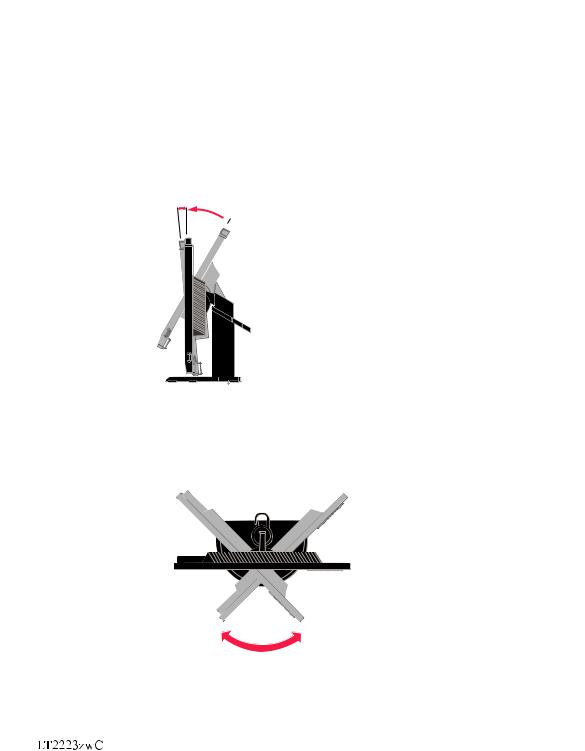
Product overview
This section will provide information on adjusting monitor positions, setting user controls, and using the cable lock slot.
Types of adjustments
Tilt
Please see the illustration below for an example of the tilt range.
5°
0°
 30°
30°
Swivel
With the built-in pedestal, you can tilt and swivel the monitor for the most comfortable viewing angle.
-45 o |
45o |
1-2 |
Flat Panel Monitor User’s Guide |
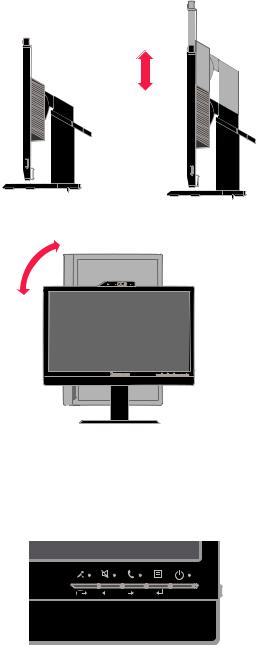
Height Adjustment
Hold the monitor pull up on both sides, adjust the reasonable height of the monitor.
110mm
Monitor Pivot
90°
-Adjust height to the top position before rotation the monitor.
-Rotate clockwise until the monitor stops at 90°.
User controls
Your monitor has controls on the front which are used to adjust the display.
For information on how to use these controls, please see “Adjusting your monitor image” on page 2-3.
Chapter 1. Getting started |
1-3 |
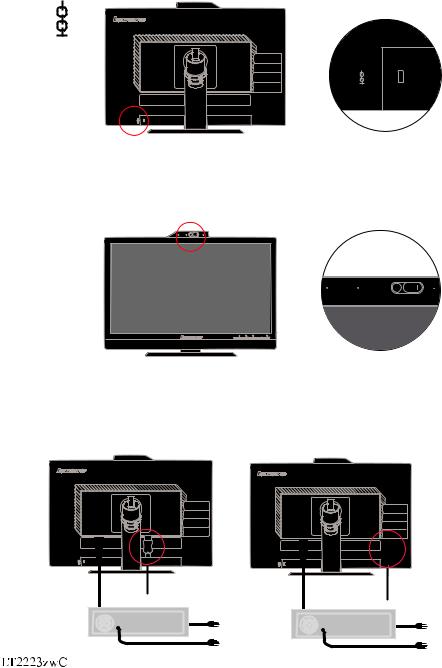
Cable lock slot
Your monitor is equipped with a cable lock slot located on the rear of your monitor (in the lower left corner). Please follow the instructions that came with the cable lock to attach it.
Web-Camera
Your monitor has embedded FHD Web-Camera Module, you can use it on living meeting and other net communication.
Speaker
Your monitor has embedded a pair of speaks with 3W, and it can support DP audio output and USB audio output. The USB cable need plug in when you use USB audio channel(picture2).
DP audio output doesn't need USB cable but DP cable(picture 1).
(picture 1) |
(picture 2) |
1-4 |
Flat Panel Monitor User’s Guide |

you can push side volume control key to adjust sound of speaker.
Setting up your monitor
This section provides information to help you set up your monitor.
Connecting and turning on your monitor
Note:Be sure to read the Safety Information located in the information flyer before carrying out this procedure.
1.Power off your computer and all attached devices, and unplug the computer power cord.
2.Connect the analog signal cable to the D-SUB connector of the monitor and the other end on the back of the computer.
Chapter 1.Getting started 1-5
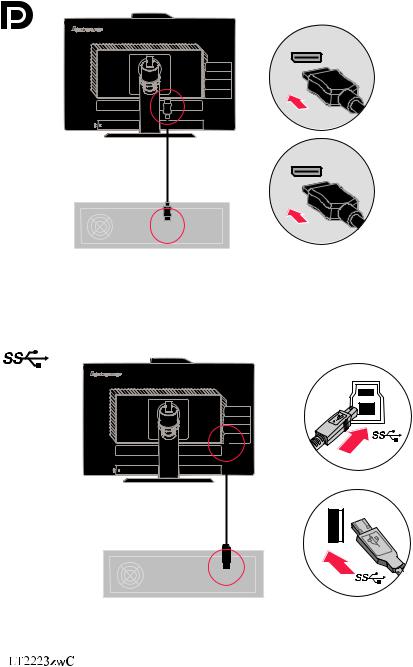
Connect one end of the DP cable to the DP connector on the back of the computer, and the other end to the DP connector on the monitor.
Connect one end of the USB hub cable to the USB connector on the back of the computer, and the other end to the upstream USB connector on the monitor.
S
S
1-6 |
Flat Panel Monitor Users Guide |
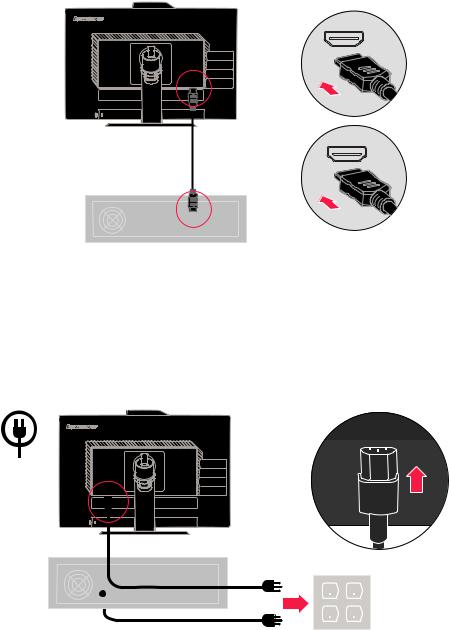
Connect one end of the HDMI cable to the HDMI connector on the back of the computer, and the other end to the HDMI connector on the monitor.
Plug the monitor power cord and the computer cord into grounded electrical outlets.
Note: A certified power supply cord has to be used with this equipment. The relevant national installation and/or equipment regulations shall be considered. A certified
power supply cord not lighter than ordinary polyvinyl chloride flexible cord
( - . 2
according to IEC 60227 designation H05VV F 3G 0 75mm or H05VVH2-F2 3G 0.75mm2) shall be used. Alternative a flexible cord be of synthetic rubber according to IEC 60245 (designation H05RR-F 3G 0.75mm2)shall be used.
Chapter 1.Getting started |
1- 7 |
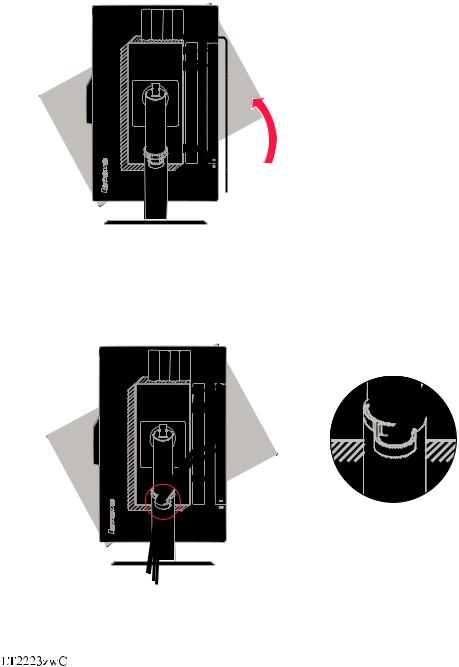
Rotate the head of the monitor into portrait view.
Open the Main Clip and place the cables through the Main Clip.
1-8 |
Fla t Panel Monitor Users Guide |

Power on the monitor and the computer.
To install the monitor driver, insert the Reference and Driver CD, click Install driver, and follow the on-screen instructions.
Registering your option
Thank you for purchasing this Lenovo® product. Please take a few moments to register your product and provide us with information that will help Lenovo to better serve you in the future. Your feedback is valuable to us in developing products and services that are important to you, as well as in developing better ways to communicate with you. Register your option on the followingWeb site:
http://www.lenovo.com/register
Lenovo will send you information and updates on your registered product unless you indicate on the Web site questionnaire that you do not want to receive further information.
Chapter 1.Getting started |
1- 9 |
