Page 1
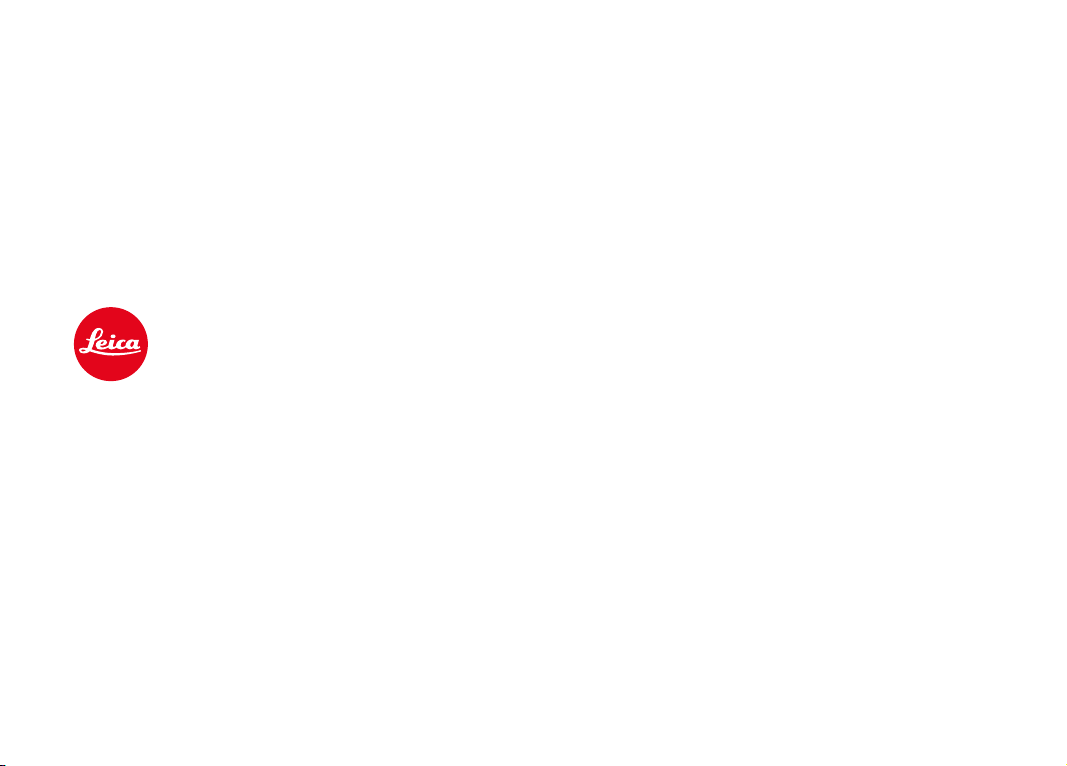
LEICASL2
Instruction manual
Page 2
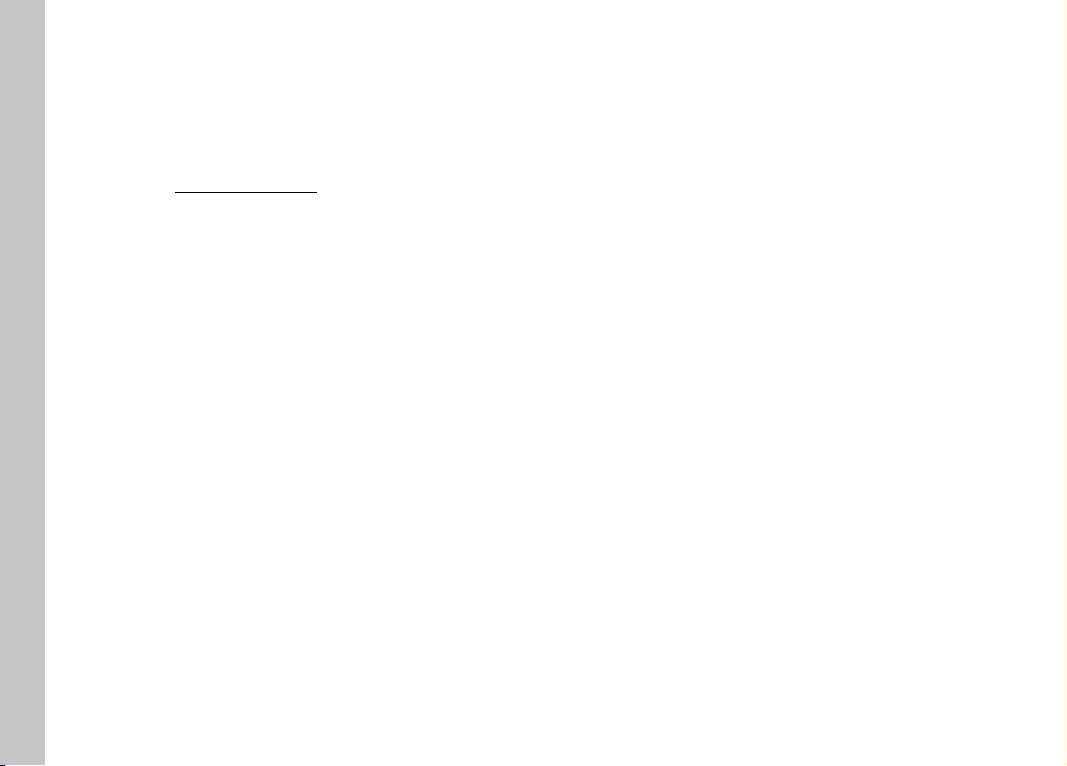
EN
FOREWORD
Dear Customer,
We wish you a great deal of fun and success taking photographs
with your new Leica SL2. Please read this manual thoroughly to
familiarize yourself with the full scope of functions your camera has
to offer. You can find all information about the Leica SL2 whenever
you need it at sl2.leica-camera.com.
Your Leica Camera AG
Foreword/Scope of delivery
SCOPE OF DELIVERY
Before using your camera for the first time, please check that the
accessories supplied are complete.
– LeicaSL2
– Lithium-ion battery Leica BP-SCL4
– Leica BC-SCL4 charger, incl. mains cable (US, EU)
– Camera bayonet cover
– Carry strap
– Quick Start Guide
– CE flyer
– Creative Cloud flyer
– Test certificate
2
Subject to changes in design and production.
Page 3
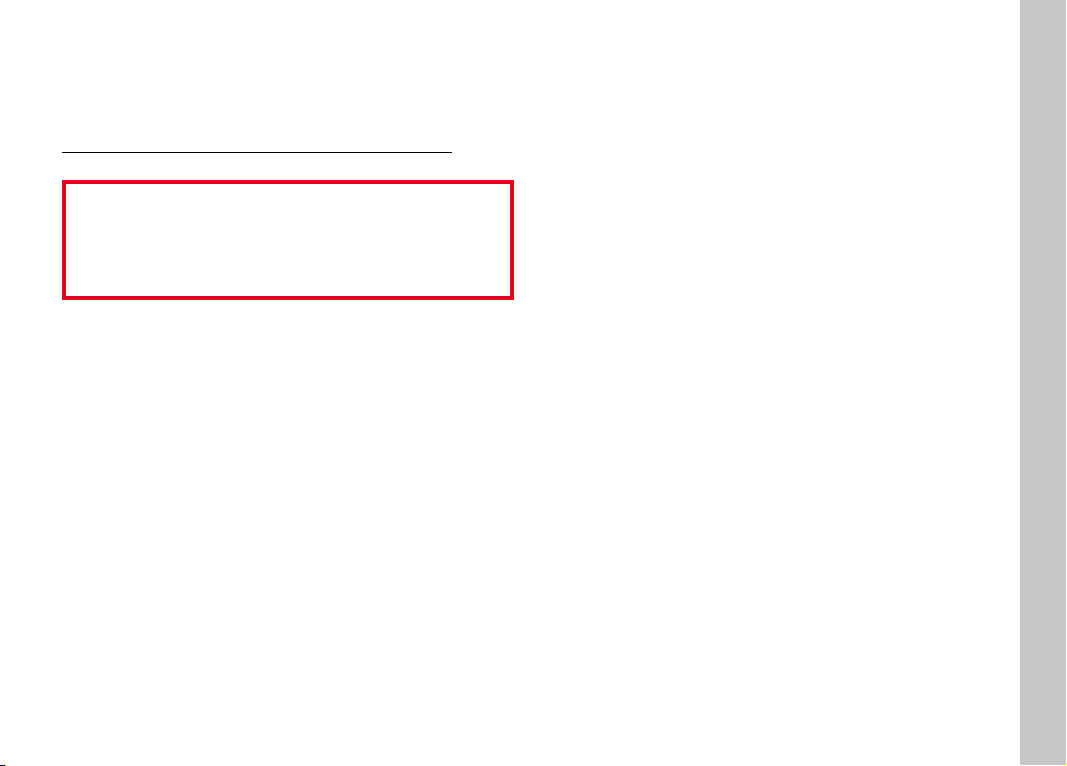
REPLACEMENT PARTS/ACCESSORIES
Please contact Leica Customer Care or visit the Leica Camera AG
website for information on the extensive range of Leica replacement parts/accessories:
en.leica-camera.com/Photography/Leica-SL/Accessories
Only the accessories specified and described in this manual or
by Leica Camera AG must be used with the camera (battery,
charger, mains plug, mains cable, etc.). These accessories
should only be used with this product. Third-party accessories
may result in malfunctions or damage to the product.
Please read the chapters “Legal information”, “Safety
remarks”, and “General information” before using your camera
for the first time. Knowledge of the content will prevent
inadvertent damage to the product, possible injuries and other
risks.
EN
Replacement parts/accessories
3
Page 4
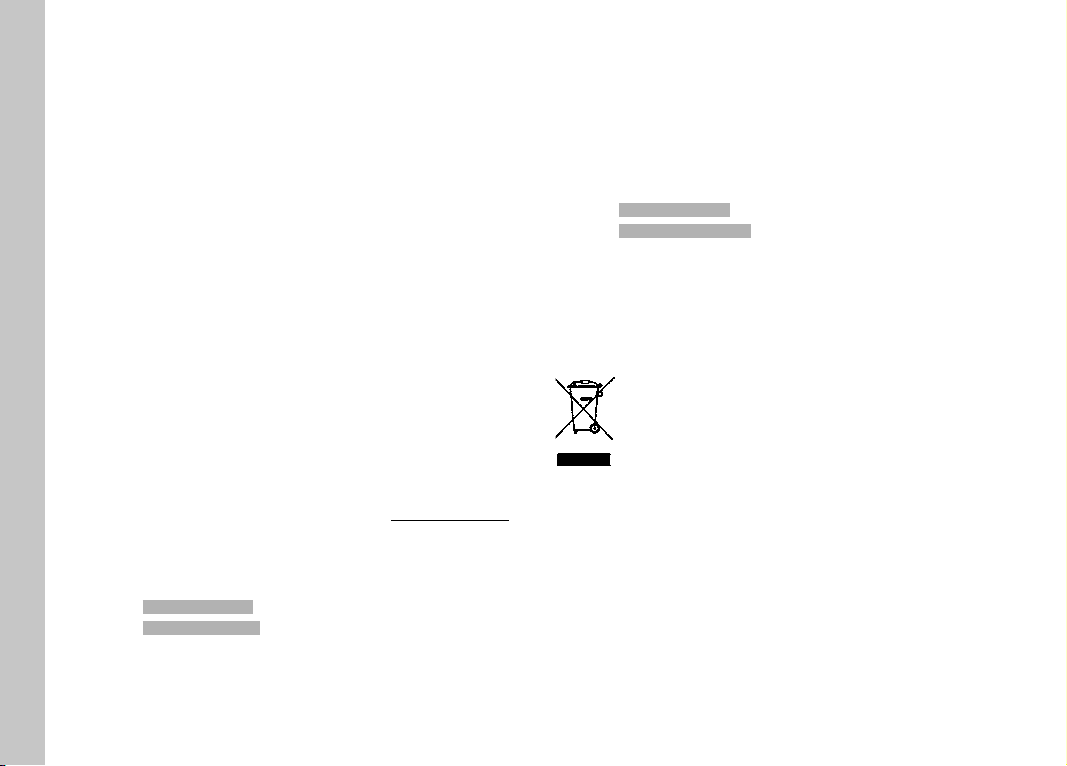
EN
LEGAL INFORMATION
LEGAL INFORMATION
• Compliance with copyright laws is mandatory. The recording and
publication of pre-recorded media like tapes, CDs or other
published or broadcast material may breach copyright laws.
• The same applies for all software supplied in the scope of
Legal information
delivery.
• The following applies for all video material created with this
camera: This product is governed by the AVC Patent Portfolio
license and is meant for private use by a consumer only. The
device may furthermore be used for purposes for which the
consumer receives no remuneration, e.g. (i) encoding in
accordance with the AVC Standard (“AVC Video”) and/or (ii)
decoding of AVC Video that was encoded by a consumer in
accordance with the AVC Standard within the scope of personal
use and/or which the consumer has received from the provider,
who is in possession of a license to offer AVC Video. No license
is granted or implied for any other use. Any other use, specifically the provision of AVC video in exchange for remuneration, may
require a separate license agreement with MPEG LA, L.L.C.
Please visit the MPEG LA, L.L.C. website at: www.mpegla.com
for more information.
The device-specific license information can be found in the camera
menu.
▸ Select Camera InformationCamera Information in the main menu
▸ Select License InformationsLicense Informations
REGULATORY INFORMATION
You will find the manufacturing date of your camera on the stickers
in the Warranty Card and/or on the packaging.
The date format is year/month/day.
Specific regional approvals for this device can be found in the
camera menu.
▸ Select Camera InformationCamera Information in the main menu
▸ Select Regulatory InformationRegulatory Information
CE mark
The CE mark on our products documents compliance with the
fundamental requirements of applicable EU guidelines. Please read
the CE flyer provided for more information.
DISPOSAL OF ELECTRICAL AND ELECTRONIC
EQUIPMENT
(Applies within the EU and for other European countries
with active waste separation policies.)
This device contains electric and/or electronic components which
must not be disposed of in general household waste. Instead, it
should be disposed of at a recycling collection point provided by
your local authority.
This service is free of charge. Any standard or rechargeable
batteries used in this device must be removed and disposed of
separately in accordance with local regulations.
Please contact your local authorities, waste disposal collection
point or the retailer, from whom you purchased the device for more
information on correct waste disposal.
4
Page 5
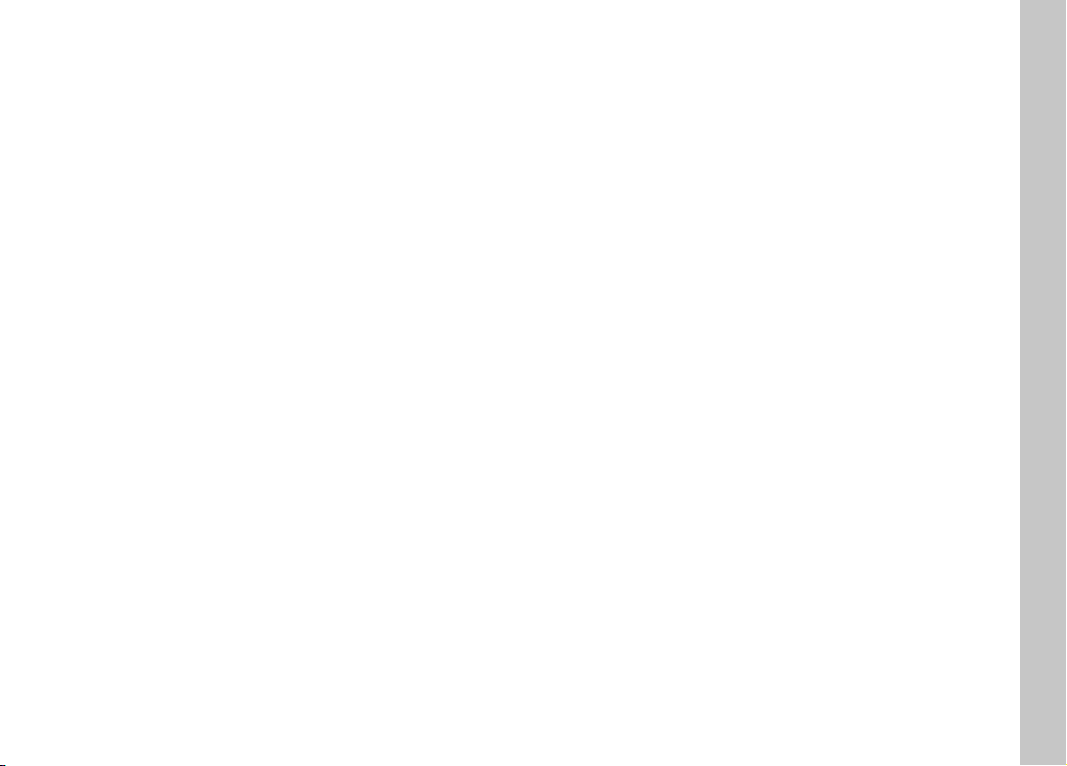
IMPORTANT NOTES REGARDING THE USE OF
WLAN/BLUETOOTH® (LEICA FOTOS)
Please read the important notes on specific functions of Leica
FOTOS on p.194.
• Appropriate measures must be taken to ensure security and
protect against disruptions to the systems in place where
devices or computer systems are in use that require more
stringent security than WLAN devices.
• Leica Camera AG shall not accept liability for damages arising
from the use of the camera for purposes other than as a WLAN
device.
• It is assumed that the WLAN function will be used in countries
where this camera is sold. There may be a risk of breaching
statutory wireless communication regulations when using the
camera in other countries. Leica Camera AG shall not accept
liability for such breaches.
• Please note that there is a risk of unauthorized third party
interception of wirelessly communicated data. We highly
recommend that you activate encryption in the wireless access
point settings to ensure data safety.
• Avoid using the camera in areas where it can be exposed to
magnetic fields, static electricity or other interferences, e.g.
near a microwave oven. RF transmissions may otherwise not
reach the camera.
• Using the camera near devices like microwave ovens or wireless
phones that use the 2.4 GHz RF band may negatively affect the
performance of both devices.
• Do not attempt to connect to wireless networks you are not
authorized to use.
• The device will automatically search for wireless networks, once
the WLAN function is enabled. A list, including networks you are
not authorized to access, will be displayed (SSID: Network
identifier for a WLAN network). Do not attempt to connect to
such a network, as this could be construed as unauthorized
access.
• We recommend disabling the WLAN function while on an
aircraft.
• The use of the WLAN-RF band between 5150 MHz and 5350
MHz is permitted only in enclosed spaces.
EN
Legal information
5
Page 6

EN
SAFETY REMARKS
GENERAL INFORMATION
• Do not use your camera in the immediate vicinity of devices that
Safety remarks
• Strong magnetic fields, e.g. from speakers or large electric
• Switch off the camera, remove the battery briefly, replace it and
• Do not use the camera in the immediate vicinity of radio
• Always store small parts e.g. the accessory shoe cover as
• State-of-the-art electronic components are sensitive to static
generate powerful magnetic, electrostatic or electromagnetic
fields (e.g. induction ovens, microwave ovens, television sets or
computer screens, video game consoles, cell phones, broadcasting equipment). Their electromagnetic fields can interfere
with recordings.
motors can damage the stored picture data or disrupt recording.
switch the camera back on in case of a camera malfunction due
to the effects of electromagnetic fields.
transmitters or high-voltage power lines. Their electromagnetic
fields may interfere with recordings.
follows:
– out of the reach of children
– in a safe location, where they will not get lost or stolen
discharge. Since people can easily pick up charges of several
10,000 volts by walking on synthetic carpets, a discharge can
occur when you touch the camera, and especially it is placed on
a conductive surface. A static discharge on the camera housing
poses no risk for the electronics. Despite built-in safety circuits,
you should avoid direct contact with external camera contacts
like those in the flash shoe.
• Take care not to soil or scratch the sensor for lens detection in
the bayonet. You must similarly prevent direct contact of the
bayonet with grains of sand or similar particles, as these could
cause irreparable damage. This component must only be
cleaned with a dry cloth (in system cameras).
• Use a cotton or linen cloth instead of a microfiber cloth from an
optician's (synthetic) when cleaning the contacts. Make sure to
discharge any electrostatic charge by deliberately touching a
heating or water pipe (conductive, grounded material). Dirt
deposits and oxidation on the contacts can be avoided by
storing your camera in a dry location with the lens cap and the
flash shoe/viewfinder cap (in system cameras) attached.
• Only use accessories specified for this model to prevent faults,
short circuits or electric shock.
• Do not attempt to remove parts of the housing (covers) yourself.
Repairs must be done at authorized service centers only.
• Protect the camera against contact with insect sprays and other
aggressive chemicals. Petroleum spirit, thinner and alcohol must
not be used for cleaning. Some chemicals and liquids can
damage the camera housing or the surface finish.
• Rubber and plastics are known to expel aggressive chemicals
and should therefore not be kept in contact with the camera for
extended periods of time.
• Prevent any sand or dust or water penetration into the camera,
e.g. during snowfall or rain or on the beach. Be extra careful
when changing the lens (in system cameras) and when inserting
or removing the memory card and rechargeable battery. Sand
and dust can damage the camera, the lens, the memory card
and the battery. Moisture can cause malfunctions and irreparable damage to the camera and memory card.
6
Page 7
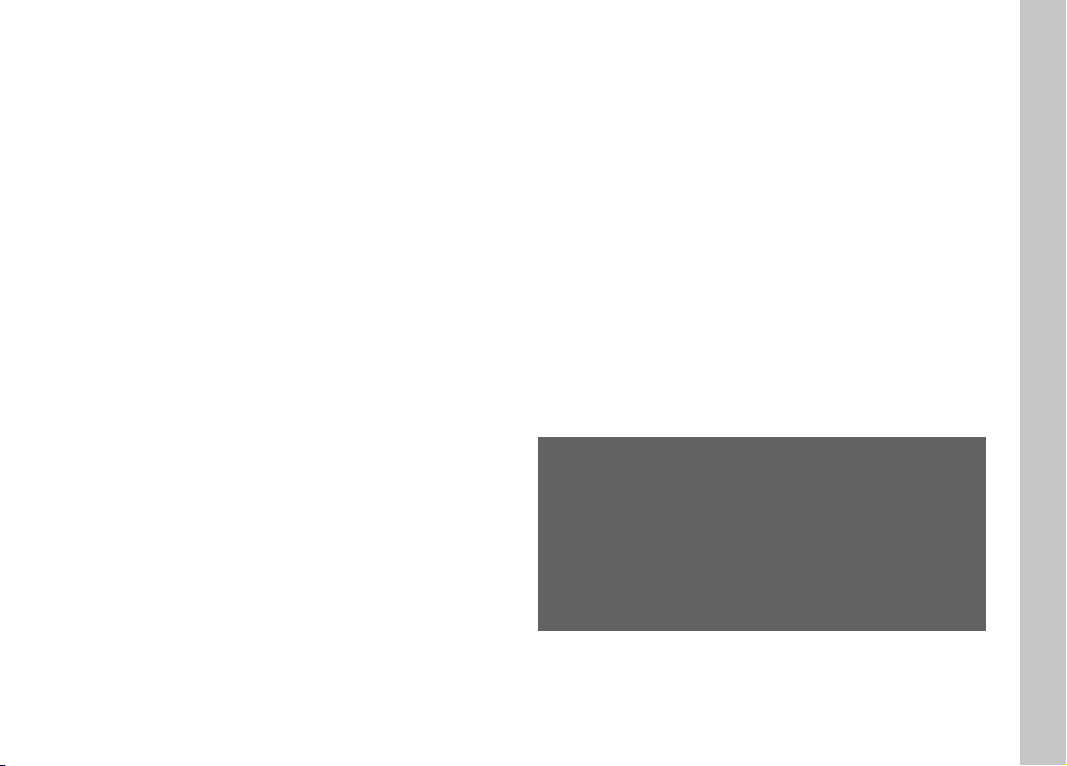
LENS
• A camera lens can have the effect of a magnifying glass when
exposed to direct frontal sunlight. The camera must therefore be
protected against extended exposure to direct sunlight.
• Attaching the lens cap and keeping the camera in the shade or
ideally in its camera case, will help prevent damage to the
interior of the camera.
RECHARGEABLE BATTERY
• Improper use of the batteries or the use of unapproved battery
types may result in an explosion!
• Do not expose the rechargeable battery to sunlight, heat,
humidity or moisture for prolonged periods of time. Likewise, the
batteries must not be placed in a microwave oven or a
high-pressure container as this would pose a fire or explosion
hazard.
• Do not under any circumstances charge or insert a damp or wet
battery into the camera!
• A safety valve in the battery ensures that any excess pressure
caused by improper handling is discharged safely. It is nevertheless important to dispose of a bloated battery immediately. It
may pose an explosion hazard!
• Keep the battery contacts clean and easily accessible. Although
lithium-ion batteries are secured against short circuits, they
should still be protected against contact with metal objects like
paper clips or jewelry. A short-circuited battery can get very hot
and cause severe burns.
• When a battery is accidentally dropped, make sure to check the
housing and the contacts immediately for any damage. A
damaged battery can damage the camera.
• The battery must be removed from the camera or charger and
must be replaced immediately in case of a strange smell,
discoloration, deformation, overheating or leakage. Continued
use of the battery may result in overheating, which can cause
fire and/or explosion!
• Never throw batteries into a fire as they may explode.
• Keep the battery away from sources of heat in case of leakage
or if you smell burning. Leaked fluid can catch fire!
• The use of other chargers not approved by Leica Camera AG can
cause damage to the batteries – and in extreme cases – cause
serious or life-threatening injuries.
• Make sure that the power socket is freely accessible at all times.
• Do not attempt to open the battery or the charger. Repairs must
only be carried out by authorized service centers.
• Keep batteries out of the reach of children. Batteries can cause
suffocation when swallowed.
FIRST AID
• Battery fluid may cause blindness if it comes into contact
with the eyes. Rinse the eyes thoroughly with clean water
immediately. Avoid rubbing. Seek medical attention
immediately.
• Leaked battery fluid poses an injury hazard when it comes in
contact with clothing or skin. Rinse the affected areas
thoroughly with clean water.
EN
Safety remarks
7
Page 8

EN
CHARGER
• Using the charger in the vicinity of broadcasting receivers may
• When the charger is in use, it may emit a buzzing sound – this is
• Disconnect the charger from the mains when it is not in use, as
Safety remarks
• Always keep the charger contacts clean, and never short circuit
interfere with reception. Ensure a distance of at least 1 m (3 ft)
between the charger and the receiver.
normal and not a malfunction.
it consumes electricity (a very small amount), even if no battery
is inserted.
them.
CARRY STRAP
• Carry straps are usually made of very robust material. You
should therefore keep it out of the reach of children. A carry
strap is not a toy and poses a strangulation risk.
• Use the carry strap only for its intended purpose on a camera or
on binoculars. Any other use poses the risk of injury and may
possibly result in damage to the carry strap and is therefore not
permitted.
• Carry straps should also not be used for cameras/binoculars
during sports activities that pose a risk of entanglement (e.g.
when mountain climbing and similar outdoor activities).
MEMORY CARD
• Never remove the memory card during a datasave or card
reading process. The camera must not be switched off or be
subjected to impact or vibrations while working.
• Do not open the cover/remove the memory card or the battery
while the status LED is lit, which indicates memory access. Data
on the card may otherwise be destroyed and camera malfunctions may occur.
• Do not drop or bend memory cards as this will cause damage
and result in the loss of stored data.
• Do not touch the connections on the reverse of the memory
card and keep them clean and dry.
• Keep memory cards out of the reach of children. Swallowing a
memory card may cause suffocation.
TRIPOD
• When using a tripod, make sure it is standing securely and turn
the camera only by turning the tripod, not the actual camera.
Ensure that the tripod screw is hand-tightened only. Avoid
transporting the camera while the tripod is attached. You might
injure yourself or others and the camera could get damaged.
FLASH
• The use of incompatible flash units with your LeicaSL2 may
result in irreparable damage to the camera and/or the flash unit.
SENSOR
• Cosmic radiation (e.g. during flights) may cause pixel defects.
8
Page 9
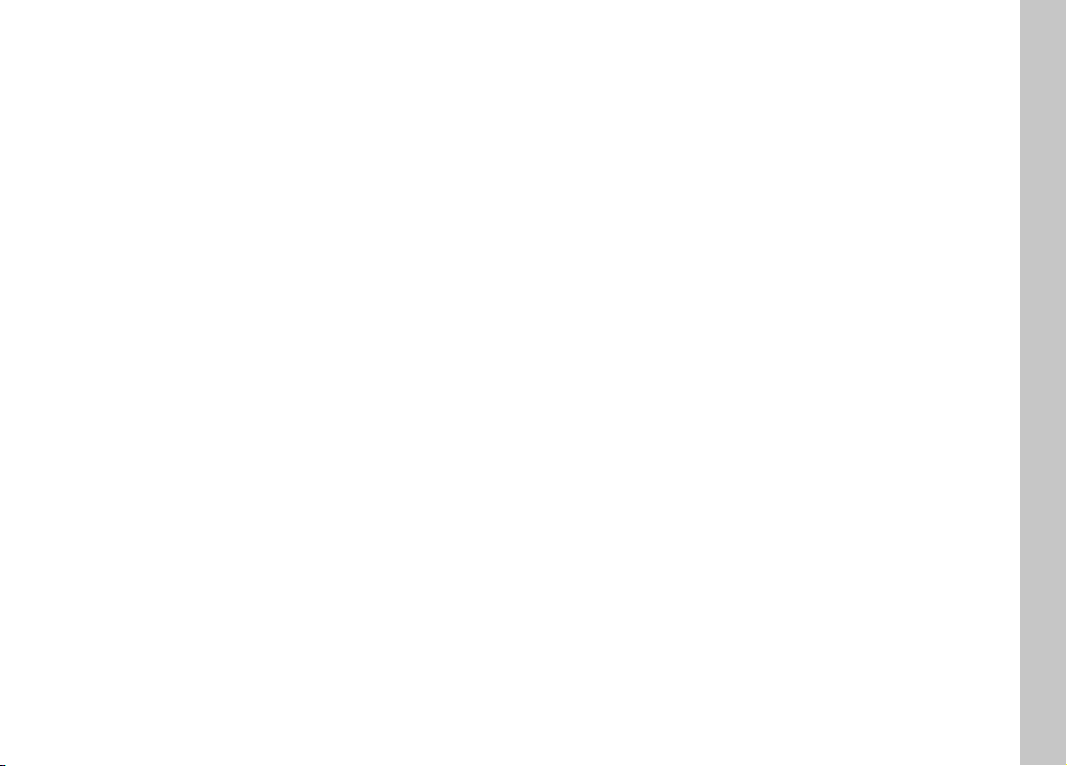
EN
Safety remarks
9
Page 10
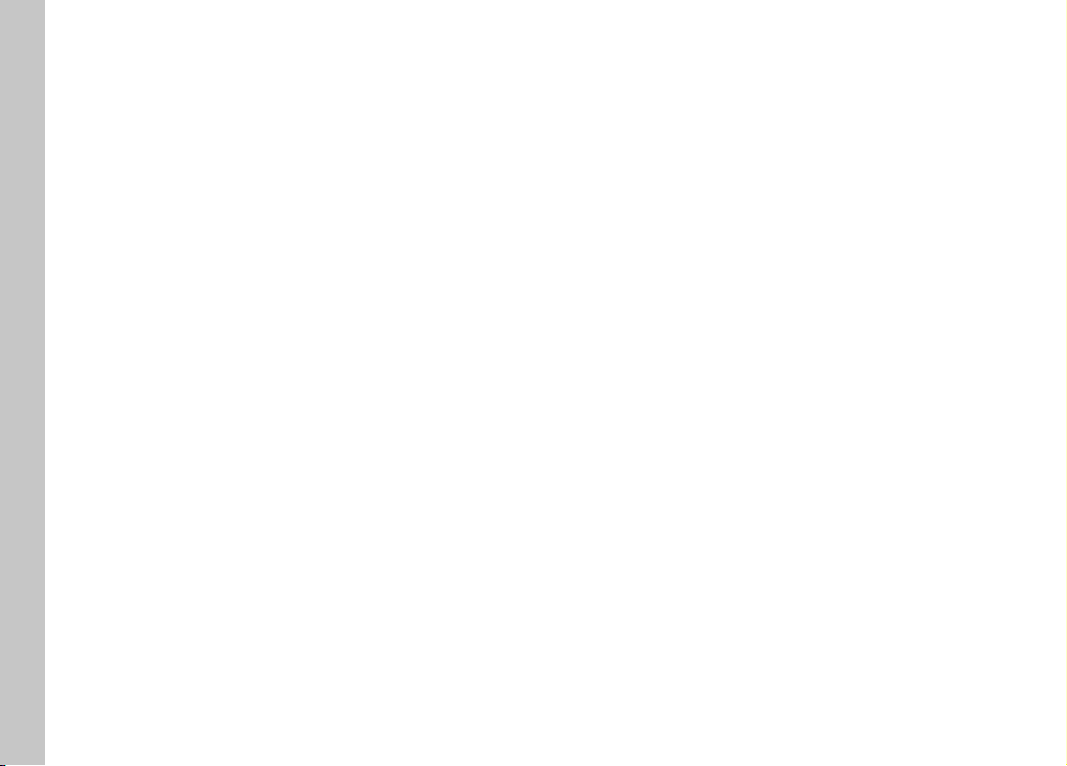
EN
GENERAL INFORMATION
Please read the section about “Care/Maintenance” for more
information about what to do in case of problems.
CAMERA/LENS
(For system cameras)
• Make a note of the serial numbers of your camera (engraved in
General information
the base of the camera housing) and lenses, as this information
will be extremely important in case of loss.
• Make sure to always have a lens or the camera bayonet cover
attached to prevent dust or other foreign bodies penetrating the
camera.
• That is why you should always replace lenses quickly and in a
dust-free environment.
• Never store the camera bayonet cover or the lens back cover in
a pants pocket, as they will attract lint and dust, which could
then be accidentally introduced into the camera.
LCD PANEL
• Condensation may form on the LCD panel if the camera is
exposed to great temperature fluctuations. Wipe the screen
carefully with a soft, dry cloth.
• The screen image will initially be slightly darker than normal if
the camera is very cold when it is switched on. The normal level
of brightness will be reached as soon as the LCD panel warms
up.
10
RECHARGEABLE BATTERY
• The battery must have a temperature between +0°C and
+35°C for charging (otherwise the charger will not switch on or
will switch off again immediately).
• Lithium-ion batteries can be charged at any time, regardless of
their current charge level. A partially charged battery will charge
to full capacity faster than a fully discharged one.
• The rechargeable batteries come only partly charged ex works
and should therefore be charged fully before their first use.
• A new battery only reaches its full capacity after it has been fully
charged and – by using it in the camera – depleted 2 to 3 times.
This depletion process should be repeated roughly every 25
cycles.
• Battery and charger heat up during the charging process. That is
normal and not a malfunction.
• Rapid flashing of the two LEDs (>2Hz) when charging
commences indicates a charging error (e.g. maximum charging
time exceeded, voltages or temperatures outside permitted
ranges or a short circuit). Disconnect the charger from the
mains and remove the battery. Ensure that the above temperature conditions are met and then restart the charging process.
Please contact your dealer, the Leica office in your country or
Leica Camera AG if the problem persists.
• Rechargeable lithium-ion batteries generate power by way of
internal chemical reactions. These reactions are influenced by
ambient temperature and humidity. To ensure a maximum
service life of the battery, it should not be exposed to extreme
temperatures (high or low) for extended periods of time (e.g. in a
parked car in the summer or winter).
• However, every battery has a limited service life! After several
hundred charging cycles, this limitation will become evident as
the operating times get significantly shorter.
Page 11
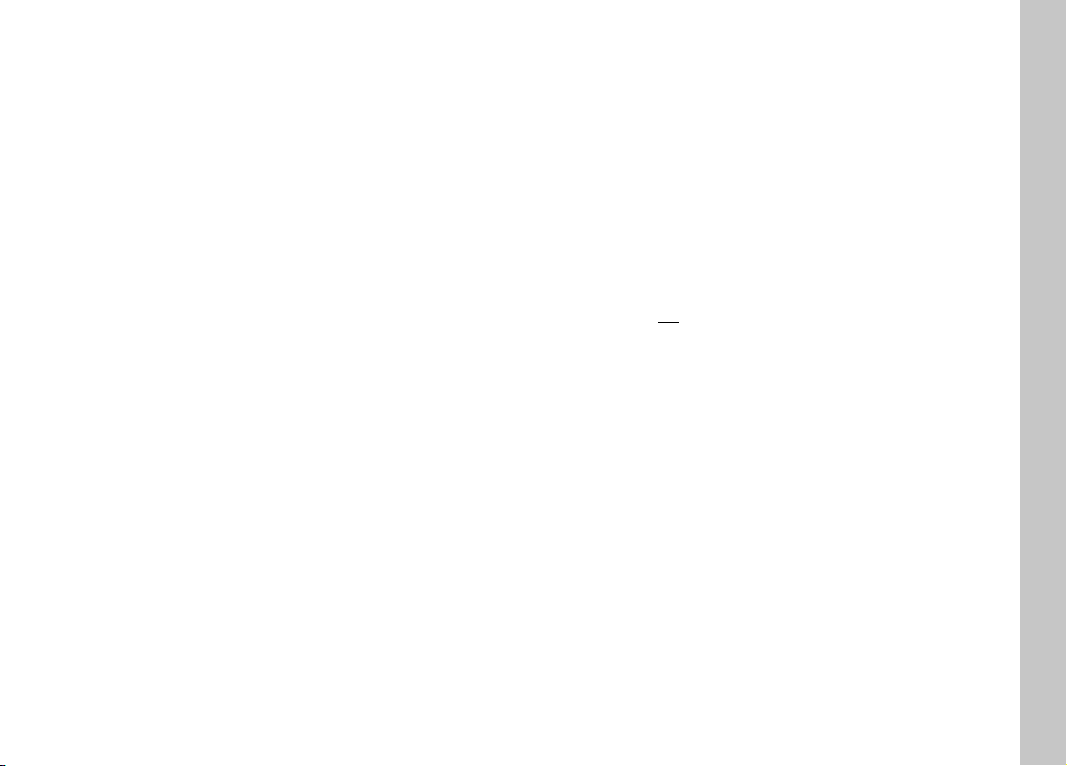
• The replaceable battery supplies power to a backup battery,
which is permanently installed in the camera. This backup
battery retains the date and time for some weeks. Once the
backup battery is depleted, it must be replenished by inserting a
charged main battery. The time and date will have to be set
again after a full depletion of both batteries.
• As the battery capacity deteriorates or if using an older battery,
warning messages may appear and some functions may be
restricted or blocked entirely.
• Remove the battery if the camera will not be used for an
extended period of time. Make sure to switch the camera off via
the main switch before removing the battery. Leaving the battery
in the camera will result in a deep discharge after a few weeks.
Voltage levels will decrease significantly, as the camera uses a
low idle current to maintain settings.
• Dispose of damaged batteries in accordance with the relevant
regulations at an approved collection point for proper recycling.
• The date of manufacture can be found on the battery. The date
format is week/year.
MEMORY CARD
• The range of available SD/SDHC/SDXC cards on the market is
too extensive for Leica Camera AG to test for compatibility and
quality. Generally, any type of memory card may be used without
any damage to the camera or memory card. As some "no name"
cards may not fully comply with the SD/SDHC/SDXC standards,
Leica Camera AG cannot provide any guarantee of function.
• We recommend formatting memory cards from time to time,
because fragmented residual data from deleted files may block
some of the storage capacity.
• Generally, it is not necessary to format (initialize) memory cards
that have been previously used. Formatting will, however, be
necessary if you insert an unformatted memory card or a card
that was formatted in another device (e.g. a computer) for the
first time.
• We recommend backing up your data on a PC, because
electromagnetic fields, static electricity and any damage to the
memory card or camera defects may result in irretrievable
damage or loss of your data.
• SD, SDHC, and SDXC memory cards come with a write
protection slider to prevent accidental overwriting. This slider is
located on the non-beveled side of the card. All data on the card
is protected when the slider is set to its lower position, marked
LOCK.
• All data stored on a memory card will be lost during formatting.
Formatting will not be prevented by the deletion protection set
for individual pictures.
SENSOR
• Any dust or dirt particles stuck to the glass cover of the sensor
may result in noticeable dark stains or specks on the pictures (in
system cameras). Alternatively, send your camera to the Leica
Customer Care department for sensor cleaning (see p. 220).
This service is not part of the warranty offering and will therefore
incur charges.
DATA
• All data, including personal information, may be changed or
deleted due to incorrect or accidental operation, static
discharge, accidents, malfunctions, repairs and other measures.
• Please note that Leica Camera AG does NOT accept liability for
direct or consequential damage due to the manipulation or
destruction of data and personal information.
EN
General information
11
Page 12
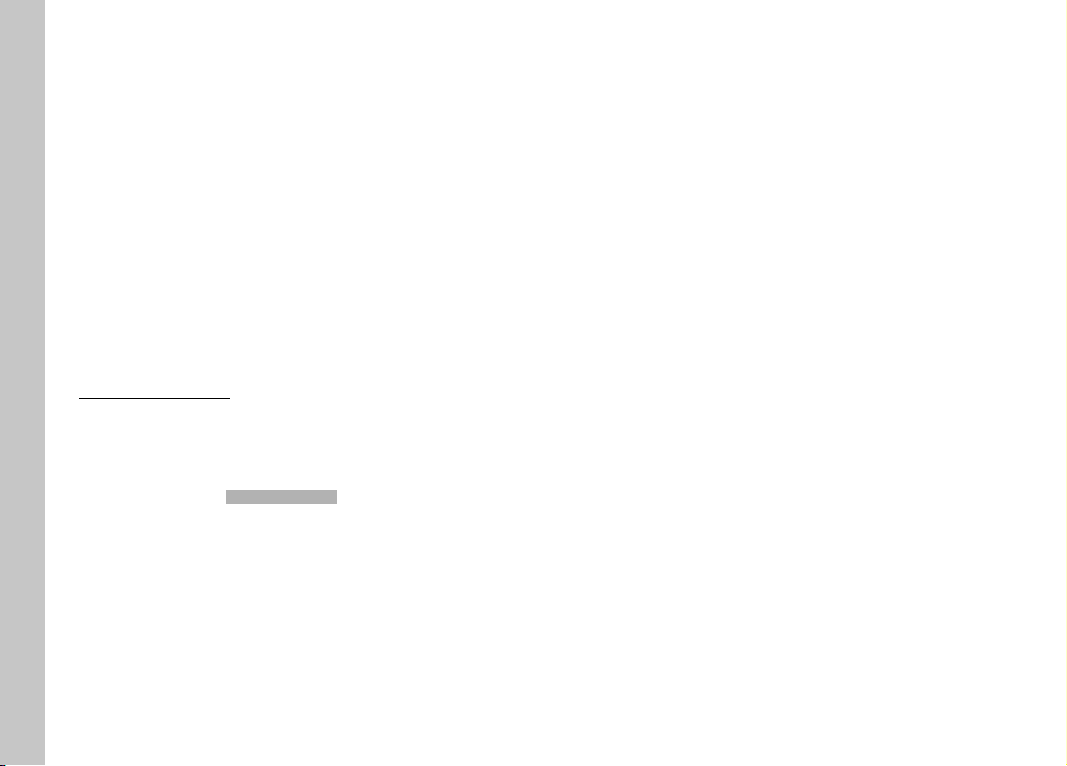
EN
FIRMWARE UPDATE
Leica is continuously working on the further development and
optimization of Leica SL2. As digital cameras have many functions
that are controlled electronically, improvements and enhancements to the functions can be installed on the camera retroactively. Leica releases what are known as firmware updates at irregular
intervals. Cameras are always supplied from the factory with the
latest firmware. Otherwise you can download it from our website
yourself and transfer it to your camera.
General information
You will receive a newsletter informing you of the availability of a
new firmware update if you register your camera on the Leica
Camera homepage.
Visit the download section or the "Customer Area" for information
about how to register or how to get firmware updates for your Leica
SL2. Additionally, you can find information about changes or
additions to the manual at:
club.leica-camera.com
Leica releases firmware updates for lenses at irregular intervals.
You can download any new firmware version from our homepage
and transfer it to your lens. Please see p.191 for more information.
Select the menu item Camera InformationCamera Information (see p. 191) to check
whether your camera and lenses are running the latest firmware
version.
12
Page 13
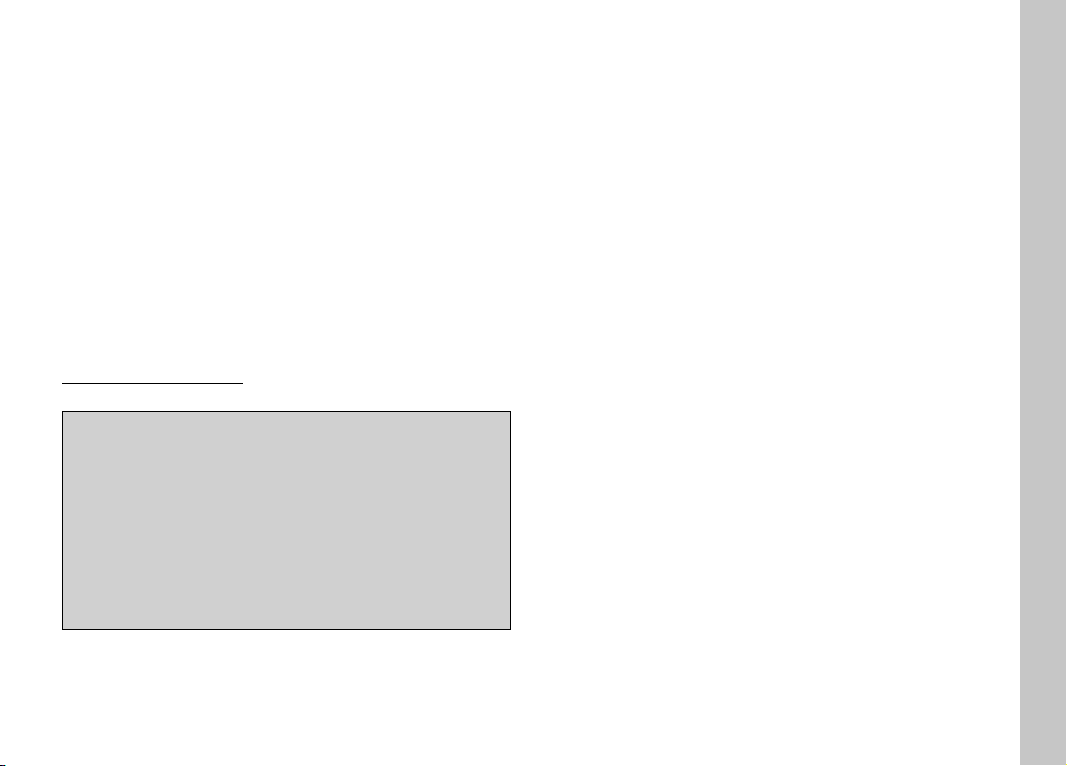
WARRANTY
In addition to your statutory warranty rights regarding your dealer,
you will receive an additional Leica Camera AG product warranty
valid from the date of purchase at an authorized Leica retailer.
Previously, the product warranty was included with the product in
the packaging. From now on, the product warranty will only be
available online as a new service. You will be able to review the
warranty conditions for your product at any time, without having to
search fr the document. Please note that this new policy applies
only for products that are no longer delivered with a hardcopy
product warranty included in the packaging. Any products still
delivered with the warranty document in the packaging remain
governed exclusively by that document. For more information
regarding the warranty scope, warranty services and limitations,
please visit:
warranty.leica-camera.com
Leica SL2 comes with splash water and dust protection.
The camera was tested under controlled laboratory conditions
and is classes as IP54 in accordance with DIN EN 60529. Please
note: The splash water and dust protection coating is not
permanent and will diminish over time. Please read the section
on camera care and storage for detailed instructions on how to
clean and dry the camera. The warranty does not cover liquid
damage. Any attempt to open the camera casing by an
unauthorized retailer or service partner will cause an immediate
expiration of the splash water and dust warranty.
EN
Warranty
13
Page 14
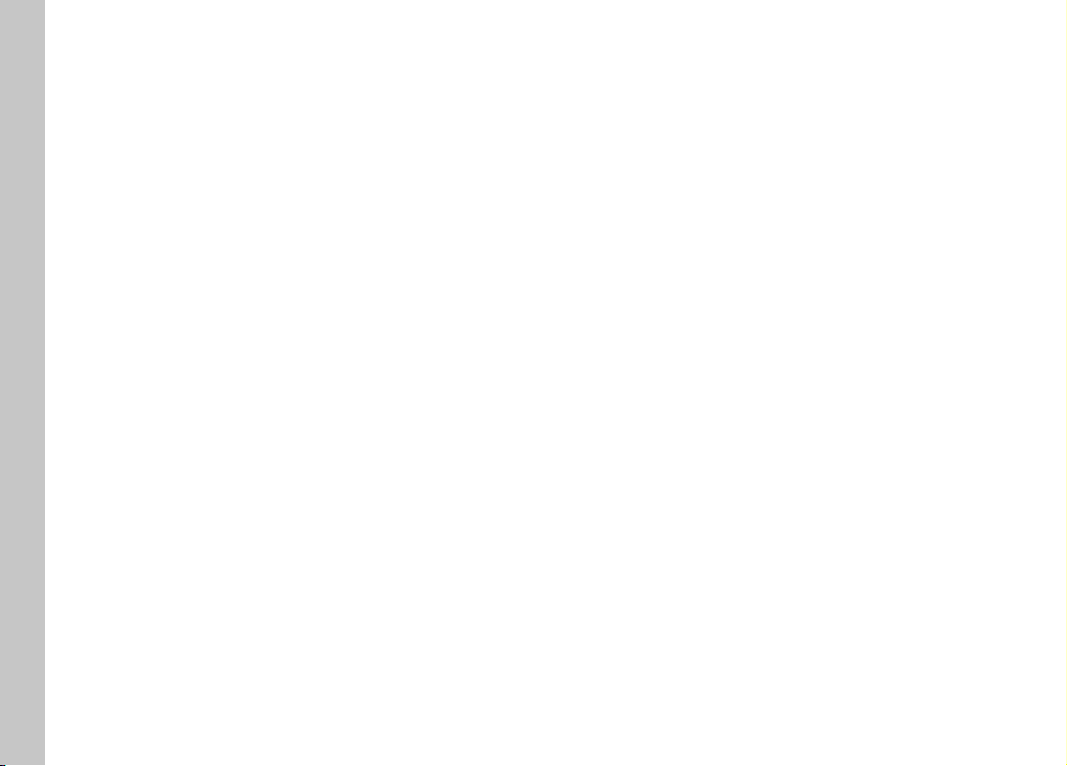
EN
TABLE OF CONTENT
FOREWORD ...................................................................................... 2
SCOPE OF DELIVERY ....................................................................... 2
REPLACEMENT PARTS/ACCESSORIES .......................................... 3
LEGAL INFORMATION ..................................................................... 4
SAFETY REMARKS ........................................................................... 6
Table of Content
GENERAL INFORMATION ..............................................................10
SENSOR ....................................................................................................... 11
WARRANTY ..................................................................................... 13
TABLE OF CONTENT ......................................................................14
PART DESIGNATIONS .................................................................... 20
DISPLAYS ........................................................................................24
PHOTO ......................................................................................................... 24
VIDEO/CINE ................................................................................................ 26
DISPLAYS IN THE TOP DISPLAY ................................................................ 28
PREPARATION ................................................................................ 30
ATTACHING THE CARRY STRAP ................................................................. 30
PREPARING THE CHARGER ........................................................................ 30
CHARGING THE BATTERY........................................................................... 31
CHARGING VIA USB .......................................................................................... 32
INSERTING/REMOVING THE BATTERY ..................................................... 32
INSERTION/REMOVAL OF MEMORY CARDS............................................ 33
LENS ............................................................................................................ 35
COMPATIBLE LENSES ....................................................................................... 35
CHANGING THE LENS ....................................................................................... 37
DIOPTER SETTINGS .................................................................................... 40
MULTIFUNCTION HAND GRIP SL .............................................................. 41
14
CAMERA OPERATION.....................................................................46
CONTROL ELEMENTS ................................................................................. 46
MAIN SWITCH ................................................................................................... 46
SHUTTER BUTTON ............................................................................................ 47
FRONT SETTING WHEEL ................................................................................... 48
THUMBWHEEL .................................................................................................. 48
JOYSTICK ...........................................................................................................49
PLAY BUTTON/MENU BUTTON ........................................................................49
FN BUTTONS ..................................................................................................... 50
LCD PANEL (TOUCH SCREEN) ..........................................................................51
TOP DISPLAY .....................................................................................................52
MENU CONTROL ......................................................................................... 52
CONTROL ELEMENTS ....................................................................................... 52
MENU SECTIONS .............................................................................................. 53
STATUS SCREEN ............................................................................................... 55
MENU NAVIGATION .......................................................................................... 58
SUBMENU ......................................................................................................... 60
KEYBOARD/NUMBER PAD ....................................................................................... 60
MENU BAR .............................................................................................................. 61
SCALE MENU ........................................................................................................... 62
DATE/TIME MENU ................................................................................................... 62
COMBI MENU .......................................................................................................... 63
USER-DEFINED OPERATION ...................................................................... 64
FAVORITES MENU ............................................................................................. 64
MANAGING THE FAVORITES MENU .......................................................................... 64
FN BUTTONS ..................................................................................................... 65
CHANGING AN ASSIGNMENT .................................................................................. 65
ACCESSING THE ASSIGNED MENU FUNCTION ........................................................ 65
SETTING WHEEL ASSIGNMENTS ...................................................................... 66
WHEN USING AF LENSES ........................................................................................ 66
WHEN USING MF LENSES ........................................................................................ 67
ROTATION DIRECTION OF THE SETTING WHEELS ........................................... 68
JOYSTICK FUNCTIONS ......................................................................................68
LOCKING THE OPERATING ELEMENTS ............................................................69
Page 15
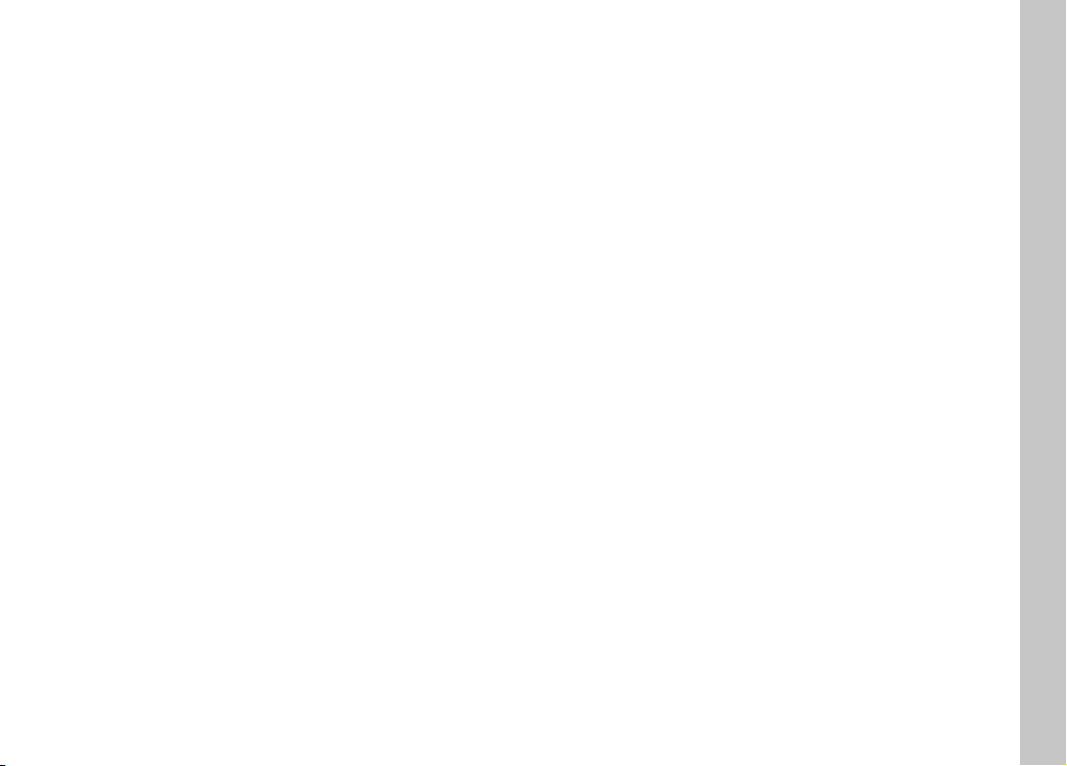
CAMERA BASIC SETTINGS ............................................................ 70
MENU LANGUAGE ...................................................................................... 70
DATE/TIME .................................................................................................. 70
RECEIVING THE SETTINGS FROM A MOBILE DEVICE ...................................... 70
MANUAL SETTINGS .......................................................................................... 71
DISTANCE UNIT .......................................................................................... 71
POWER SAVE MODE (STANDBY MODE) .................................................... 72
LCD PANEL/VIEWFINDER (EVF) SETTINGS ............................................. 72
LCD PANEL/EVF USE ........................................................................................73
EYE SENSOR SENSITIVITY ................................................................................ 73
BRIGHTNESS ..................................................................................................... 74
LCD PANEL .............................................................................................................. 74
EVF .......................................................................................................................... 74
COLOR RENDERING .......................................................................................... 74
LCD PANEL .............................................................................................................. 74
EVF .......................................................................................................................... 74
EVF FRAME RATE ..............................................................................................75
AUTOMATIC LCD PANEL AND EVF SHUTDOWN .............................................. 75
ACOUSTIC SIGNALS ................................................................................... 75
VOLUME ............................................................................................................ 75
ACOUSTIC SIGNALS.......................................................................................... 75
ELECTRONIC SHUTTER SOUND ....................................................................... 75
AUTOFOCUS CONFIRMATION .......................................................................... 76
SILENT PHOTOGRAPHY .................................................................................... 76
RECORDING – BASIC SETTINGS (PICTURE & VIDEO) ................. 78
TOUCH AF ................................................................................................... 78
TOUCH AF IN EVF MODE .................................................................................. 79
FOCUS LIMIT ............................................................................................... 79
EV INCREMENT ........................................................................................... 79
AUXILIARY DISPLAYS ................................................................................. 80
INFO PROFILES ................................................................................................. 80
CHANGING THE INFO PROFILES .............................................................................. 81
DEACTIVATING INDIVIDUAL INFO PROFILES ............................................................. 81
CUSTOMIZING THE INFO PROFILES ......................................................................... 81
SHOW AVAILABLE ............................................................................................. 82
INFO BARS .............................................................................................................. 82
GRID ........................................................................................................................ 82
FOCUS PEAKING...................................................................................................... 82
CLIPPING/ZEBRA .................................................................................................... 83
LEVEL GAUGE .......................................................................................................... 84
HISTOGRAM ............................................................................................................ 85
RECORDING – BASIC SETTINGS (PICTURE) ................................. 86
SENSOR FORMAT ....................................................................................... 86
FILE FORMAT .............................................................................................. 87
JPG SETTINGS ............................................................................................. 88
RESOLUTION ..................................................................................................... 88
NOISE REDUCTION ........................................................................................... 88
IMAGE PROPERTIES .......................................................................................... 89
COLOR PROFILE ...................................................................................................... 89
MONOCHROME PROFILE ......................................................................................... 89
CUSTOMIZING PHOTO PROFILES ............................................................................. 90
MEMORY CARD MANAGEMENT................................................................. 90
NOISE SUPPRESSION FUNCTION
FOR LONG-TERM EXPOSURE ..................................................................... 91
SHUTTER TYPE ........................................................................................... 91
ASPECT RATIO............................................................................................. 92
IMAGE STABILIZATION ............................................................................... 92
SETTING THE STABILIZATION DIRECTION ........................................................ 92
MF ASSIST FUNCTIONS ............................................................................. 93
AF ASSIST LIGHT .............................................................................................. 93
ACOUSTIC AF CONFIRMATION .........................................................................93
RECORDING – BASIC SETTINGS (VIDEO) ..................................... 94
SENSOR FORMAT ....................................................................................... 94
FILE FORMAT .............................................................................................. 95
EN
Table of Content
15
Page 16
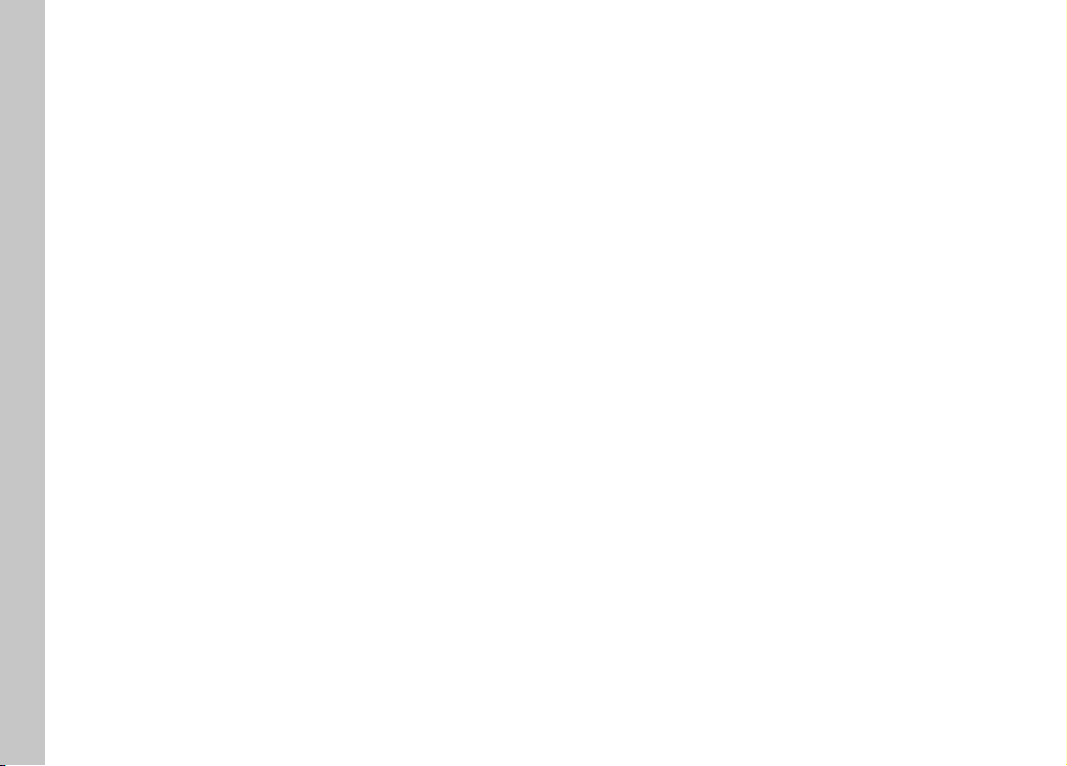
EN
VIDEO FORMAT ........................................................................................... 95
AVAILABLE RESOLUTIONS ...............................................................................96
AVAILABLE FRAME RATES ................................................................................ 96
SETTING THE VIDEO FORMAT ..........................................................................96
IMAGE PROPERTIES ................................................................................... 97
VIDEO PROFILES ............................................................................................... 97
CUSTOMIZING VIDEO PROFILES ...................................................................... 97
MICROPHONE ............................................................................................. 97
Table of Content
WIND NOISE REDUCTION .......................................................................... 98
TIME CODE .................................................................................................. 98
TIME CODE MODE ............................................................................................. 98
START TIME .......................................................................................................99
VIDEO GAMMA ............................................................................................ 99
VIDEO STABILIZATION ............................................................................. 100
HDMI OUTPUT .......................................................................................... 100
VIDEO AUXILIARY DISPLAYS ................................................................... 101
ASPECT RATIO DISPLAY.................................................................................. 101
SAFETY AREA .................................................................................................. 101
PICTURE MODE ............................................................................102
DRIVE MODE ............................................................................................. 102
FOCUSING ................................................................................................. 103
AUTOFOCUS MODES ......................................................................................103
AUTOFOCUS METERING METHODS ...............................................................104
TRACKING .......................................................................................................105
INTELLIGENT AF..................................................................................................... 103
AFs (single) ............................................................................................................ 103
AFc (continuous) .................................................................................................... 103
MULTI-FIELD .......................................................................................................... 104
SPOT/FIELD .......................................................................................................... 104
ZONE ..................................................................................................................... 105
START POSITION FOR TRACKING ........................................................................... 106
PERSON DETECTION .............................................................................................. 106
AF SETTINGS ................................................................................................... 107
AF-PROFILES ......................................................................................................... 107
PRE FOCUS ........................................................................................................... 108
AF QUICK SETTING ......................................................................................... 109
ACCESSING AF QUICK SETTING............................................................................. 109
ADJUSTING THE METERING FIELD SIZE .................................................................. 109
CHANGING THE AF METERING METHOD ................................................................ 109
MF ASSIST FUNCTIONS .................................................................................. 110
ENLARGEMENT IN AF MODE .................................................................................. 110
AF ASSIST LIGHT ................................................................................................... 110
ACOUSTIC AF CONFIRMATION ............................................................................... 110
MANUAL FOCUSING (MF) ..............................................................................111
MF SETTINGS* ................................................................................................ 111
MF ASSIST FUNCTIONS .................................................................................. 112
FOCUS PEAKING.................................................................................................... 112
ENLARGEMENT IN MF MODE ................................................................................. 112
DISTANCE DISPLAY ................................................................................................ 114
USING AUTOFOCUS IN MF MODE .......................................................................... 115
ISO SENSITIVITY ....................................................................................... 115
FIXED ISO VALUES ..........................................................................................116
AUTOMATIC SETTING ...................................................................................... 116
LIMITING SETTING RANGES ................................................................................... 116
FLOATING ISO ................................................................................................. 117
WHITE BALANCE ...................................................................................... 118
AUTOMATIC CONTROL/FIXED SETTINGS ...................................................... 118
MANUAL SETTING VIA METERING .................................................................119
GRAY CARD ........................................................................................................... 119
GRAY CARD LIVE VIEW ........................................................................................... 120
DIRECT SETTING OF THE COLOR TEMPERATURE ..........................................120
EXPOSURE................................................................................................. 121
EXPOSURE METERING METHODS .................................................................. 122
SPOT METERING .................................................................................................... 122
CENTER-WEIGHTED METERING .............................................................................. 122
MULTI-FIELD METERING ......................................................................................... 122
16
Page 17
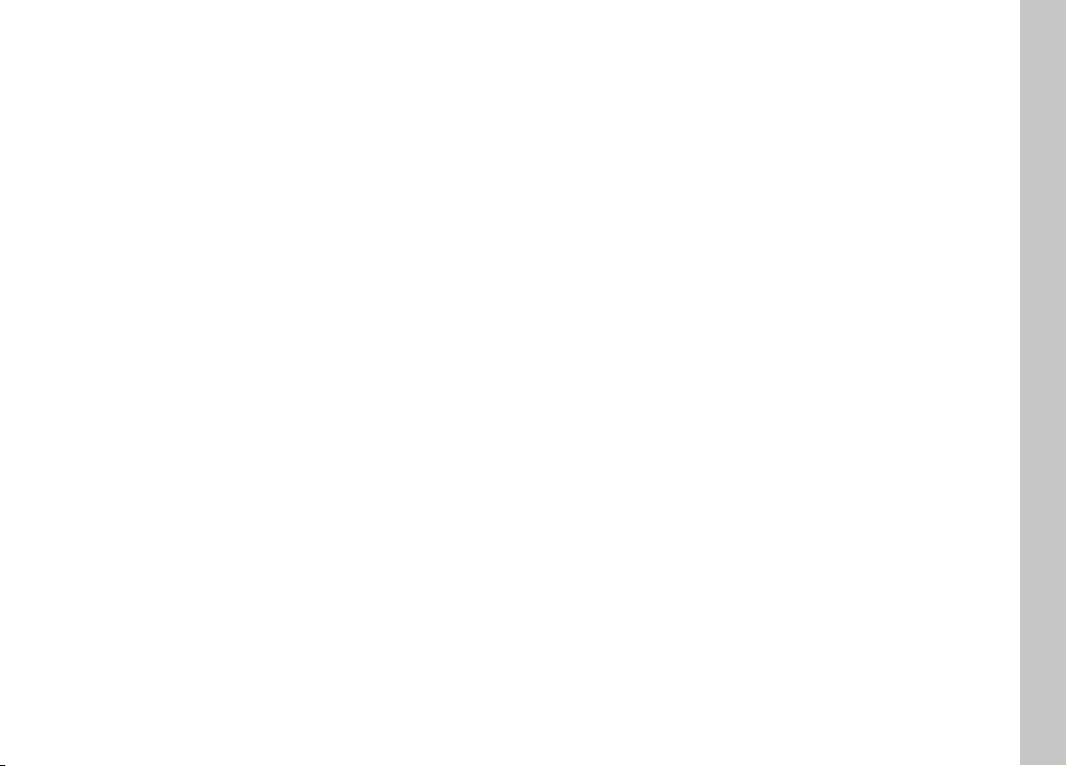
EXPOSURE MODES ......................................................................................... 123
SELECTING A MODE .............................................................................................. 123
FULLY AUTOMATIC EXPOSURE SETTING – P .................................................124
AUTOMATIC PROGRAM – P .................................................................................... 124
CHANGING THE PRESET SHUTTER SPEED/APERTURE COMBINATIONS (SHIFT) ..... 124
SEMI-AUTOMATIC EXPOSURE SETTING – A/S ..............................................125
APERTURE PRIORITY - A ......................................................................................... 125
SHUTTER SPEED PRIORITY – S .............................................................................. 125
MANUAL EXPOSURE SETTING – M ................................................................126
LONG-TERM EXPOSURE..................................................................................126
EXPOSURE CONTROL .....................................................................................127
EXPOSURE PREVIEW .............................................................................................. 127
EXPOSURE LOCK ................................................................................................... 128
EXPOSURE COMPENSATION .................................................................................. 130
PICTURE RECORDING MODES ................................................................. 131
SERIAL EXPOSURES ....................................................................................... 131
INTERVAL SHOOTING .....................................................................................132
SPECIFYING THE NUMBER OF PICTURES ............................................................... 132
SPECIFYING THE INTERVALS BETWEEN SHOTS ...................................................... 132
EXPOSURE BRACKETING ................................................................................133
SELF-TIMER ..................................................................................................... 135
FLASH PHOTOGRAPHY ............................................................................ 135
COMPATIBLE FLASH UNITS ............................................................................ 135
FLASH EXPOSURE METERING (TTL METERING) ............................................ 136
FLASH CONTROL ............................................................................................ 137
SYNC POINT .......................................................................................................... 137
FLASH RANGE ................................................................................................. 138
FLASH EXPOSURE COMPENSATION ..............................................................139
VIDEO MODE ................................................................................142
VIDEO MODE AND CINE MODE ............................................................... 142
START/EXIT VIDEO MODE .......................................................................143
START/END VIDEO RECORDING .............................................................144
FOCUSING ................................................................................................. 144
AUTOFOCUS MODES ......................................................................................145
CONTROLLING THE AUTOFOCUS ...................................................................145
TOUCH AF ............................................................................................................. 145
SUPPRESSING CONTINUOUS FOCUSING ............................................................... 145
AUTOFOCUS METERING METHODS ...............................................................146
TRACKING .......................................................................................................147
PERSON DETECTION .............................................................................................. 148
AF SETTINGS ................................................................................................... 149
AF QUICK SETTING ......................................................................................... 149
MF ASSIST FUNCTIONS .................................................................................. 150
MANUAL FOCUSING (MF) ..............................................................................151
MF SETTINGS* ................................................................................................ 151
MF ASSIST FUNCTIONS .................................................................................. 152
ISO SENSITIVITY ....................................................................................... 153
FIXED ISO VALUES ..........................................................................................154
AUTOMATIC SETTING ...................................................................................... 154
FLOATING ISO ................................................................................................. 155
ASA SENSITIVITY ...................................................................................... 155
WHITE BALANCE ...................................................................................... 156
AUTOMATIC CONTROL/FIXED SETTINGS ...................................................... 156
MANUAL SETTING VIA METERING .................................................................157
DIRECT SETTING OF THE COLOR TEMPERATURE ..........................................158
EXPOSURE................................................................................................. 159
EXPOSURE METERING METHODS .................................................................. 160
EXPOSURE MODES ......................................................................................... 161
FULLY AUTOMATIC EXPOSURE SETTING – P .................................................162
SEMI-AUTOMATIC EXPOSURE SETTING – A/S ..............................................163
MANUAL EXPOSURE SETTING – M ................................................................163
EXPOSURE COMPENSATION ..........................................................................164
PLAYBACK/REVIEW MODE .........................................................166
CONTROL ELEMENTS IN PLAYBACK/REVIEW MODE ...........................166
INITIATE/EXIT PLAYBACK/REVIEW MODE ............................................ 168
SELECTING/SCROLLING THROUGH RECORDINGS ............................... 168
INFO DISPLAYS IN PLAYBACK/REVIEW MODE ..................................... 169
EN
Table of Content
17
Page 18
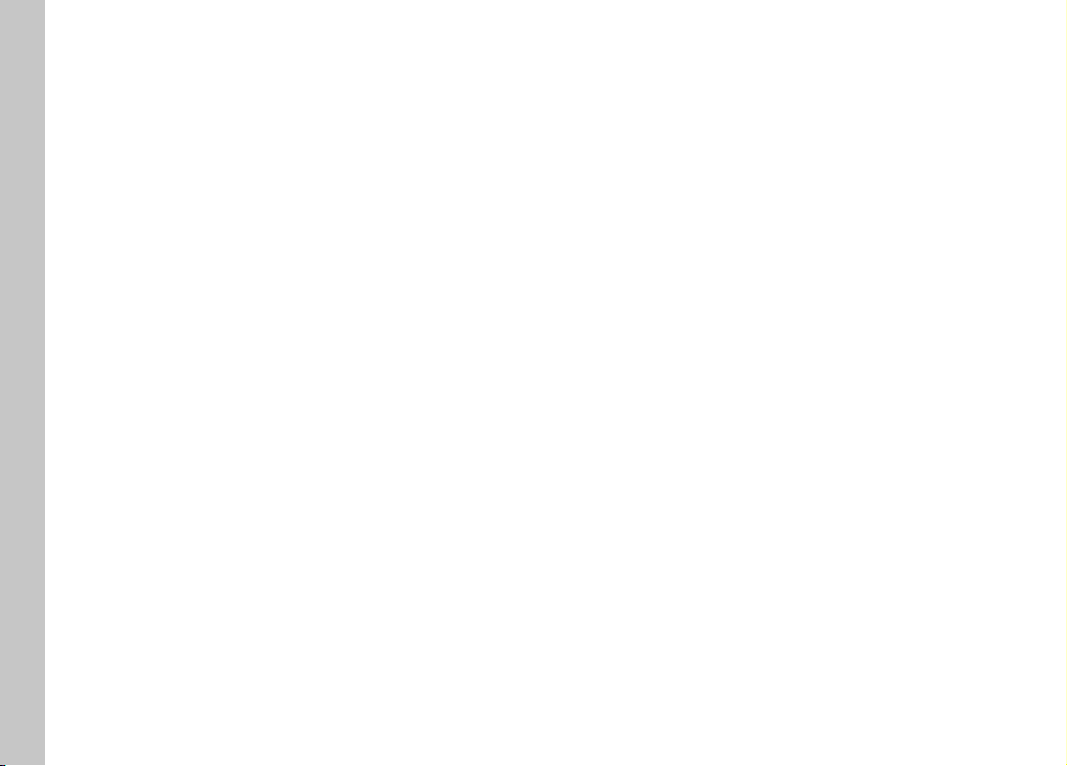
EN
Table of Content
CROPPED SECTION ZOOM ....................................................................... 170
DISPLAYING MULTIPLE RECORDINGS AT ONCE .................................... 171
TAGGING/RATING OF RECORDINGS ....................................................... 173
DELETING RECORDINGS .......................................................................... 173
DELETING INDIVIDUAL RECORDINGS ............................................................174
DELETING MULTIPLE RECORDINGS ...............................................................174
DELETING ALL RECORDINGS ......................................................................... 175
DELETING UNRATED RECORDINGS ...............................................................176
PREVIEW OF LATEST RECORDING .......................................................... 176
SLIDESHOW .............................................................................................. 177
VIDEO PLAYBACK .....................................................................................178
VIDEO EDITING ............................................................................................... 181
OTHER FUNCTIONS .....................................................................184
USER PROFILES ........................................................................................ 184
DATA MANAGEMENT ................................................................................ 186
DATA STRUCTURE ON THE MEMORY CARD ...................................................186
EDIT FILE NAMES ............................................................................................ 187
CREATING A NEW FOLDER .............................................................................187
ADDING COPYRIGHT INFORMATION..............................................................187
RECORDING THE IMAGE LOCATION WITH GPS ............................................. 188
FORMATTING A MEMORY CARD .....................................................................188
DATA TRANSFER ....................................................................................... 189
USING RAW DATA (DNG) .......................................................................... 190
RESETTING THE CAMERA TO FACTORY SETTINGS ................................ 190
FIRMWARE UPDATES ............................................................................... 191
UPDATING THE CAMERA FIRMWARE ............................................................. 191
UPDATING THE LENS FIRMWARE ................................................................... 192
UPDATING THE ADAPTER FIRMWARE ............................................................ 192
LEICA FOTOS ................................................................................194
CONNECTION ............................................................................................ 194
REMOTE CAMERA CONTROL ................................................................... 196
18
REMOTE CAMERA ACTIVATION ...................................................................... 196
CARE/STORAGE ...........................................................................198
FAQ ................................................................................................ 200
MENU OVERVIEW ........................................................................208
INDEX ............................................................................................210
TECHNICAL DATA .........................................................................216
LEICA CUSTOMER CARE ..............................................................220
LEICA ACADEMY ..........................................................................220
Page 19
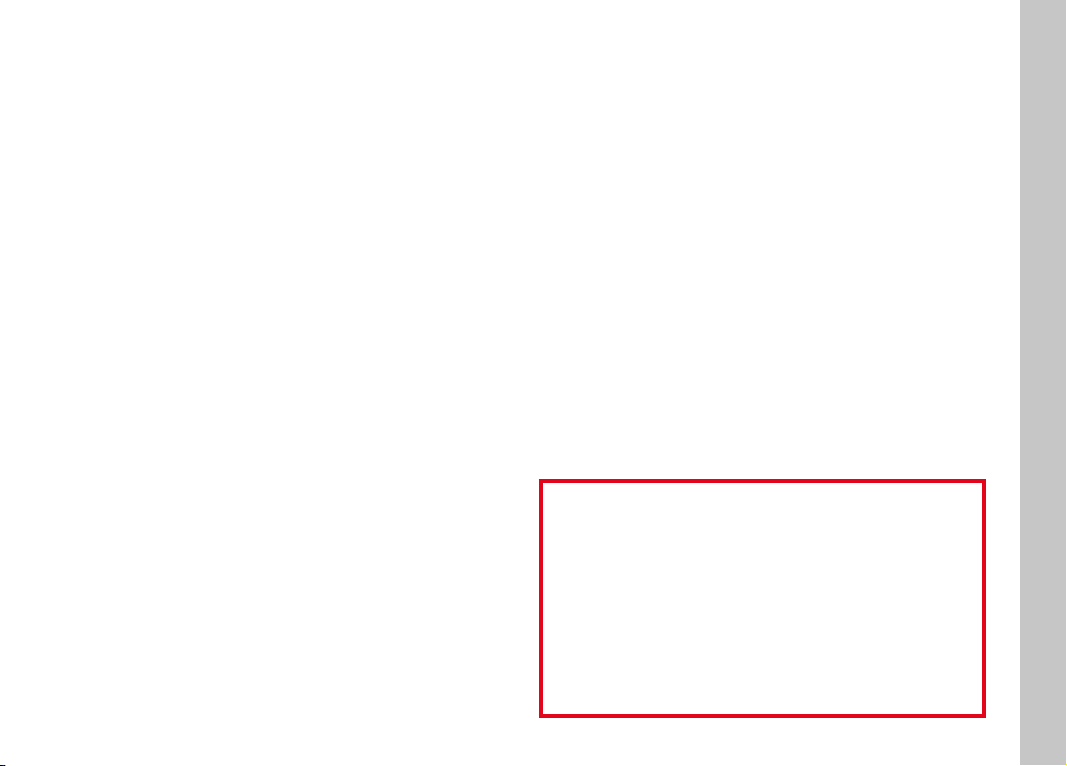
Definition of the various categories of information found in
this manual
Note
Additional information
Important
Failure to observe the instructions may result in damage to the
camera, the accessories or the pictures.
Attention
Non-compliance may result in personal injury
EN
Table of Content
19
Page 20
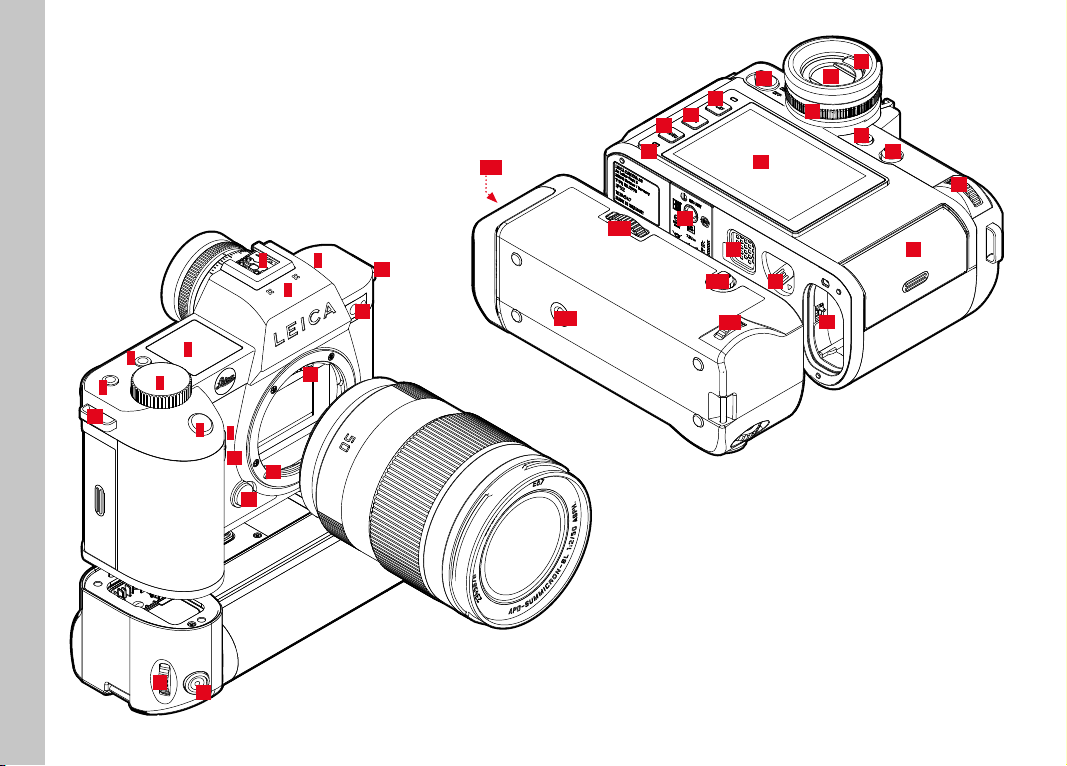
EN
PART DESIGNATIONS
Part Designations
3
15
18
16
24
25
26
*34
23
29
*33
6
8
7
5
4
2
1
9
10
11
13
12
15
14
*29
27
30
*21
*22
17
19
20
21
22
28
31
32
20
*2
*1
* optional accessory: Multifunction hand grip SL, lens
Page 21
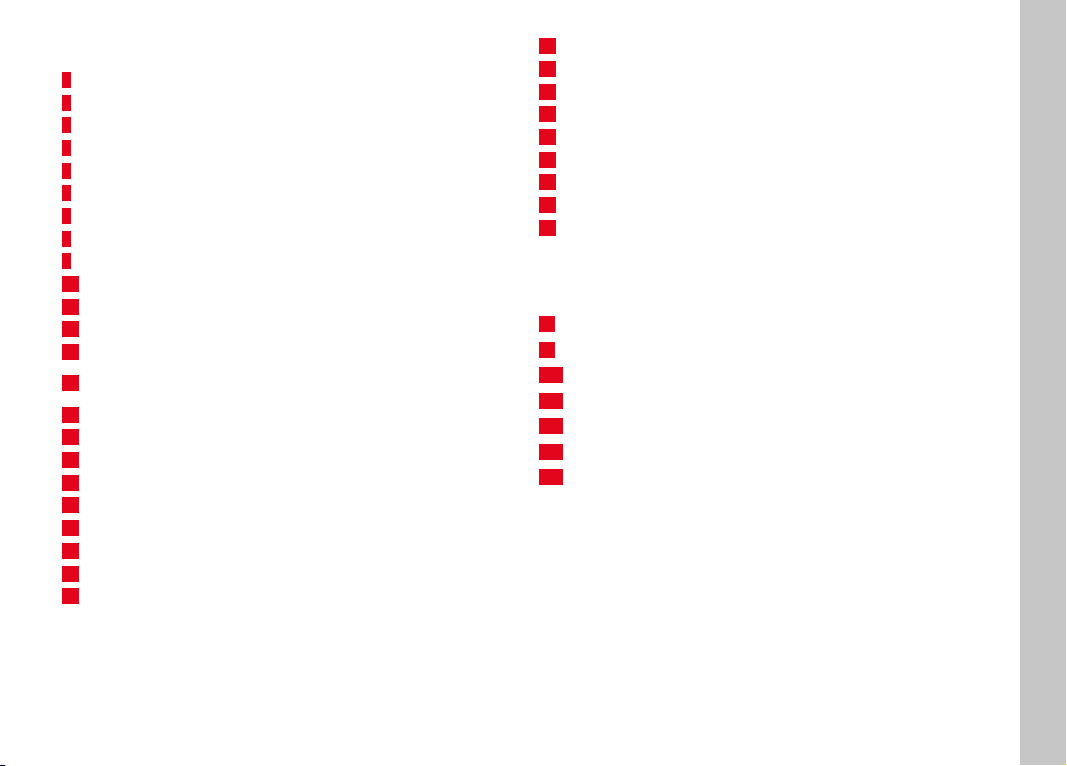
LeicaSL2
1
Shutter button
2
Front setting wheel
3
FN button
4
FN button
5
Top display
6
Accessory shoe
7
Microphone
8
Speaker
9
FN button
10
FN button
11
Lens release button
12
Leica L bayonet
13
Contact strip
Self-timer LED / AF Assist Lamp / Sensor for exposure
14
metering
15
Strap lugs
16
Main switch
17
Viewfinder eyepiece
18
Eye sensor
19
Diopter setting ring
20
FN button
21
Joystick
22
Thumbwheel
23
Status LED
24
PLAY button
25
FN button
26
MENU button
27
LCD panel
28
Memory card slot
29
Tripod thread
30
Contact for multifunction hand grip
31
Battery release lever
32
Battery compartment
MULTIFUNCTION HAND GRIP SL
*1
Shutter button
*2
Front setting wheel
*21
Joystick
*22
Thumbwheel
*29
Tripod thread
*33
Hand grip-integrated battery compartment
*34
Hand grip lock
EN
Part Designations
21
Page 22
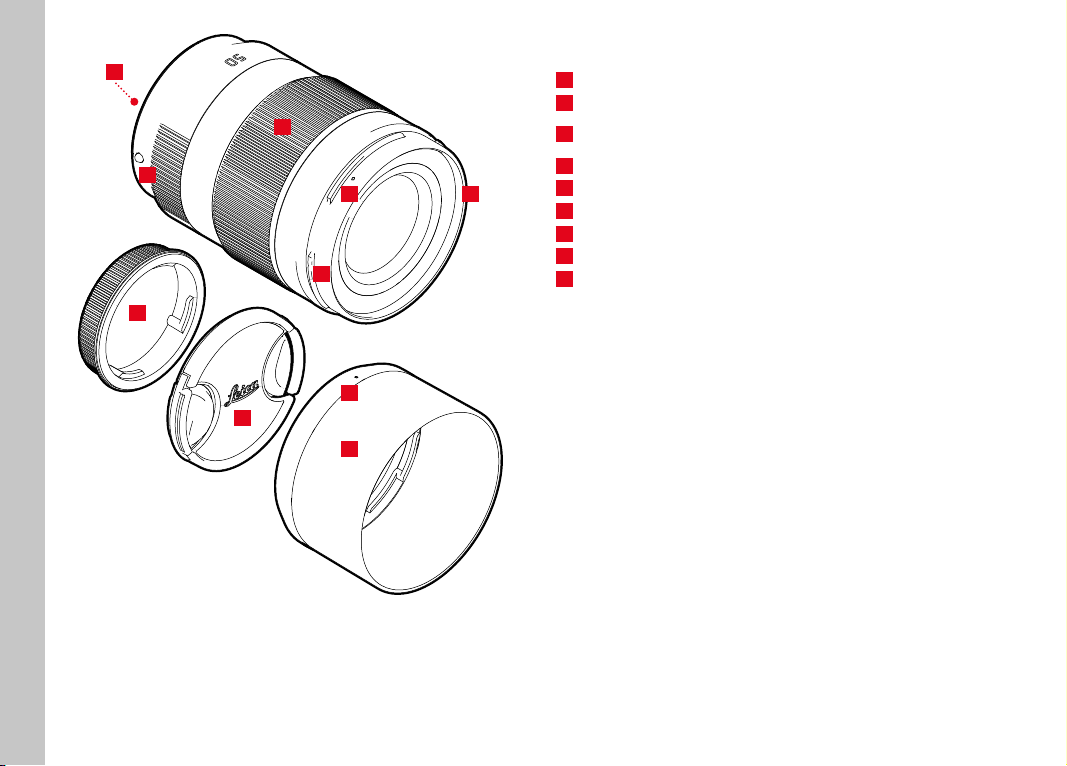
EN
35
Part Designations
41
36
42
37
39
38
38
43
40
LENS*
Contact strip
35
Alignment points for lens replacement
36
Focus ring
37
poss. zoom setting ring
Alignment point for lens hood mounting
38
Male bayonet for lens hood
39
Internal thread for filters
40
Bayonet cover
41
Lens cap
42
Lens hood
43
22
Not included in the delivery package. Representative image. Technical
*
features may vary depending on model.
Page 23
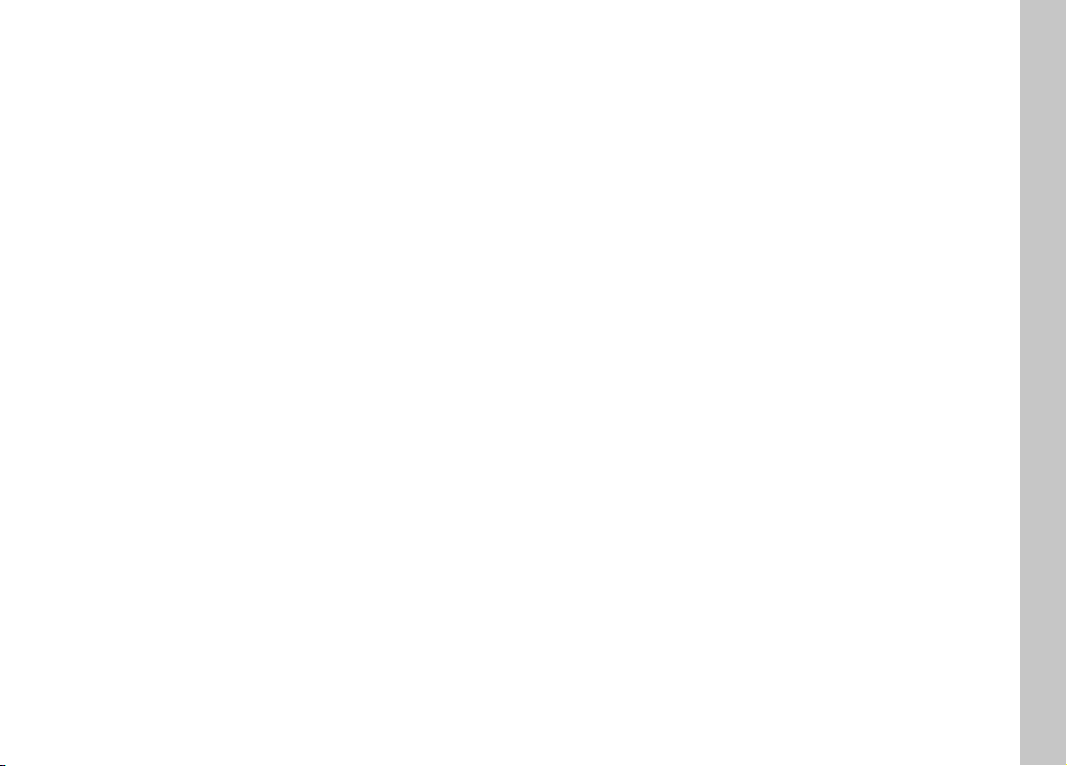
EN
Part Designations
23
Page 24
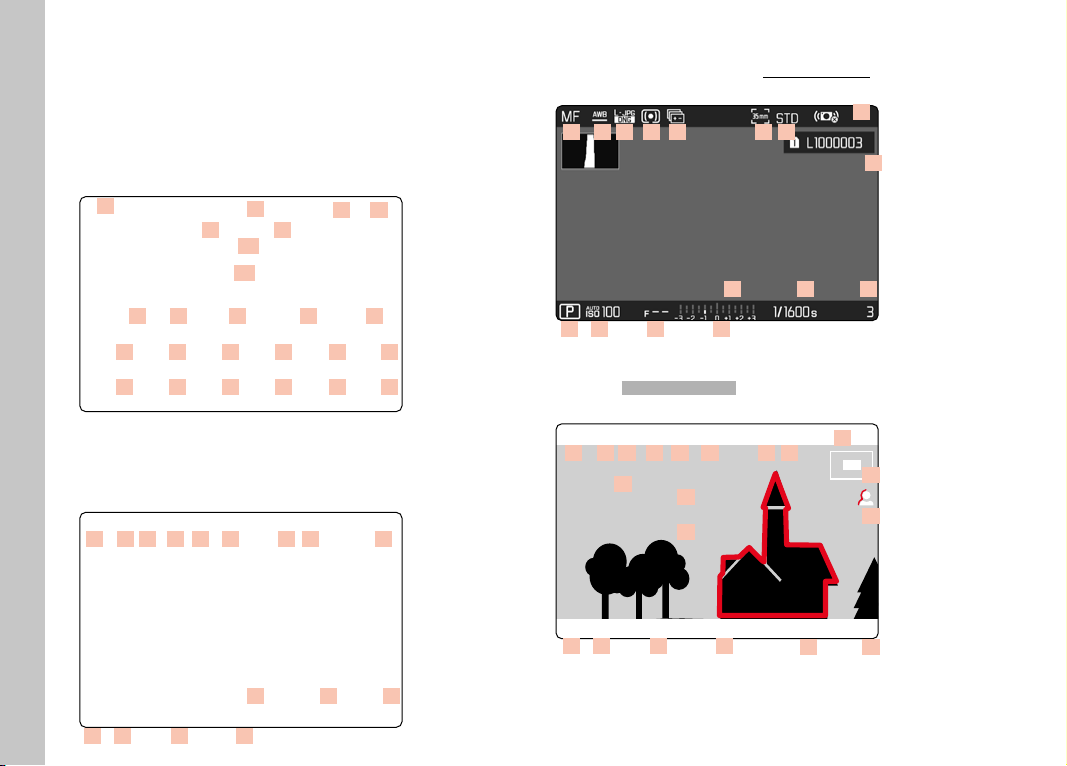
EN
999-9000
Displays
DISPLAYS
The images displayed on the LCD panel and in the viewfinder are
identical.
PHOTO
STATUS SCREEN
01
05 06
07
08
09
10 11 12 13
1420152116221723182419
030204
IN PLAYBACK MODE
All displays/values refer to the displayed image.
30
15 19 20 18 14 27 28
31
291107
08101209
24
WHEN TAKING A PICTURE
All displays/values refer to the actual settings.
15 19 20 18 14 26 27 28 04
08101209
25
Activated Capture AssistantsCapture Assistants
11
04
35
36
03
15 19 20 18 14 26 27 28
32
031107
33
34
08101209
Page 25
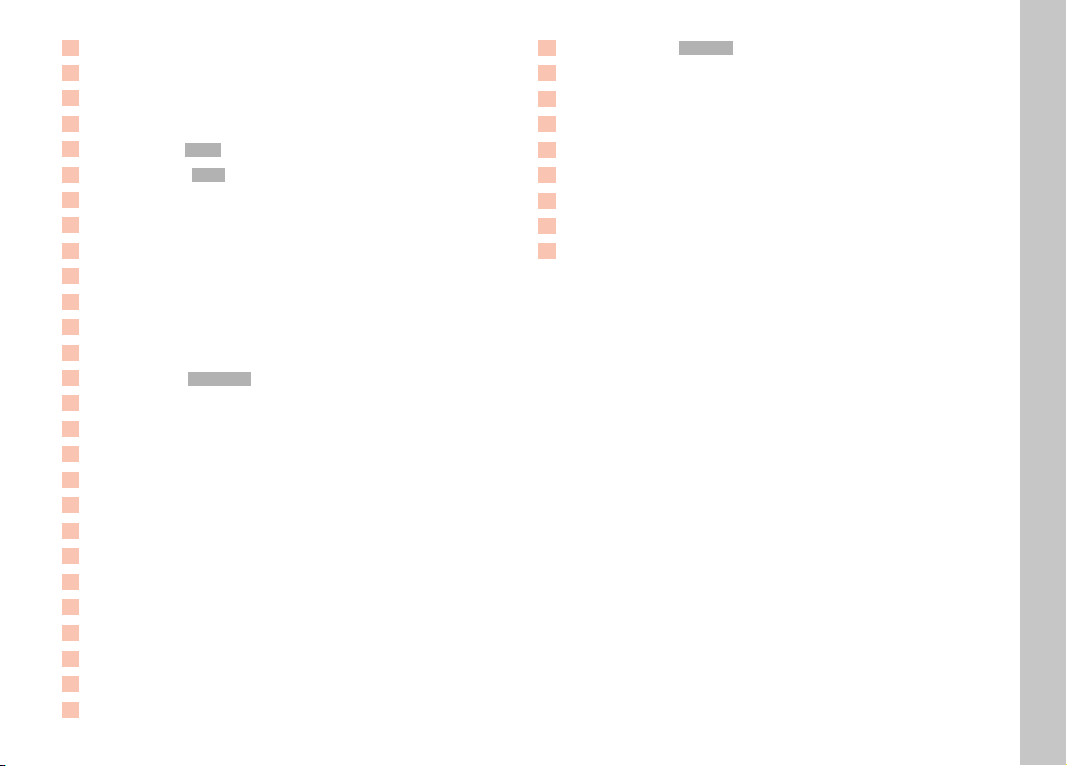
01
Focal length
02
Memory card used
03
Remaining memory capacity
04
Battery capacity
05
Menu section PHOTOPHOTO
06
Menu sections VIDEOVIDEO
07
Light balance
08
Exposure compensation scale
09
Exposure mode
10
Exposure value
11
Shutter speed
12
ISO Sensitivity
13
Exposure compensation value
14
Picture mode (Drive ModeDrive Mode)
15
Focus mode
16
Autofocus metering method
17
Autofocus settings
18
Exposure metering method
19
White balance mode
20
File format/compression level/resolution
21
Formatting a memory card
22
User profile
23
Locking/unlocking the setting wheels
24
Leica FOTOS
25
Main menu
26
Flash mode
27
Aspect ratio (sensor)
28
Color rendering (Film StyleFilm Style)
29
File number of the picture shown
30
Stabilization activated
31
File name
32
Histogram
33
Grid lines
34
Level Gauge
35
Display of cropped section size and position
36
Focus peaking
(identification of in sharp edges in the object)
EN
Displays
25
Page 26
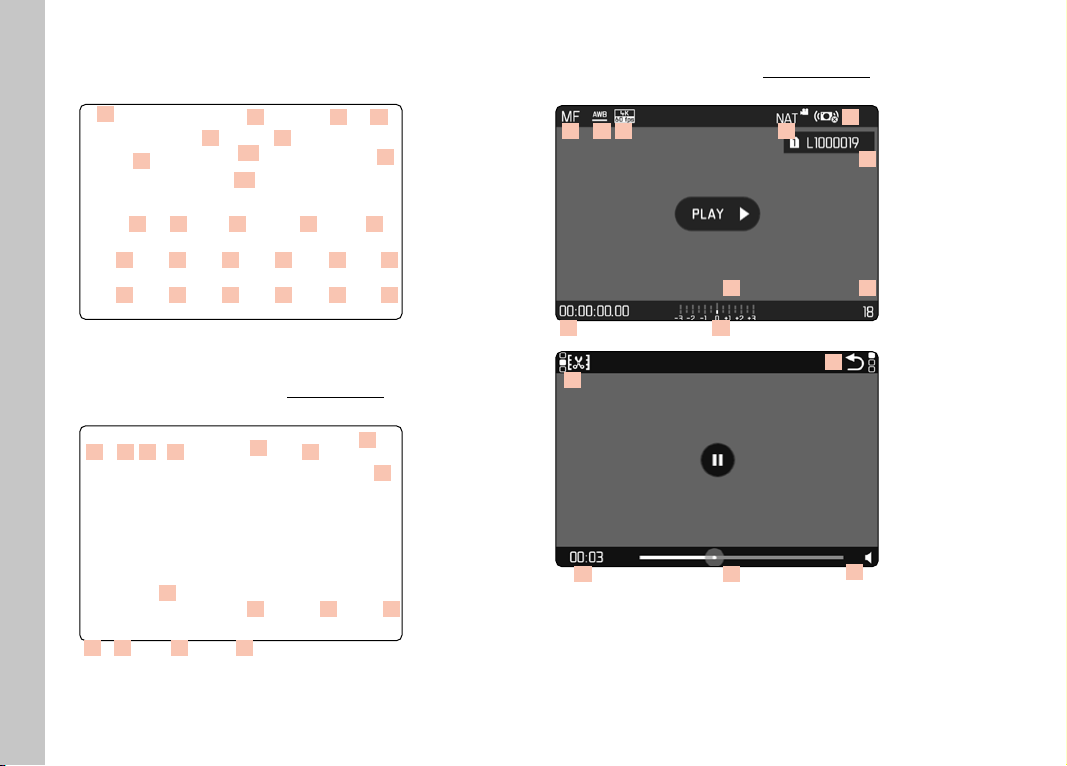
EN
Displays
VIDEO/CINE
STATUS SCREEN
37
41 42
45
47
48 49 50 51
5257535854595560566156
43
44
WHEN TAKING A PICTURE
All displays/values refer to the actual settings
393840
46
62
IN PLAYBACK MODE
All displays/values refer to the displayed image
52 55 56 63
4446
68
65
69
66
6743
26
52 55 56 54 63
46
45
44485047
04
64
7170
394943
72
Page 27

37
Focal length
38
Memory card used
39
Remaining memory capacity
40
Battery capacity
41
Menu section PHOTOPHOTO
42
Menu sections VIDEOVIDEO
43
Light balance
44
Exposure compensation scale
45
Microphone recording level
46
Recording time (time code)
47
Exposure mode
48
Exposure value
49
Shutter speed
(CineCine: shutter angle)
50
ISO Sensitivity
(CineCine: ASA indication)
51
Exposure compensation value
52
Focus mode
53
Autofocus metering method
54
Exposure metering method
55
White balance mode
56
File format/compression level/resolution
57
Recording level
58
Headphone volume
59
User profile
60
Locking/unlocking the setting wheels
61
Leica FOTOS
62
Main menu
63
Color rendering (Video StyleVideo Style)
64
Indicates recording in progress
65
Stabilization activated
66
File name
67
File number of the picture shown
68
Video editing function
69
Exiting video playback
70
Current time of the playback
71
Playback status bar
72
Playback volume
EN
Displays
27
Page 28
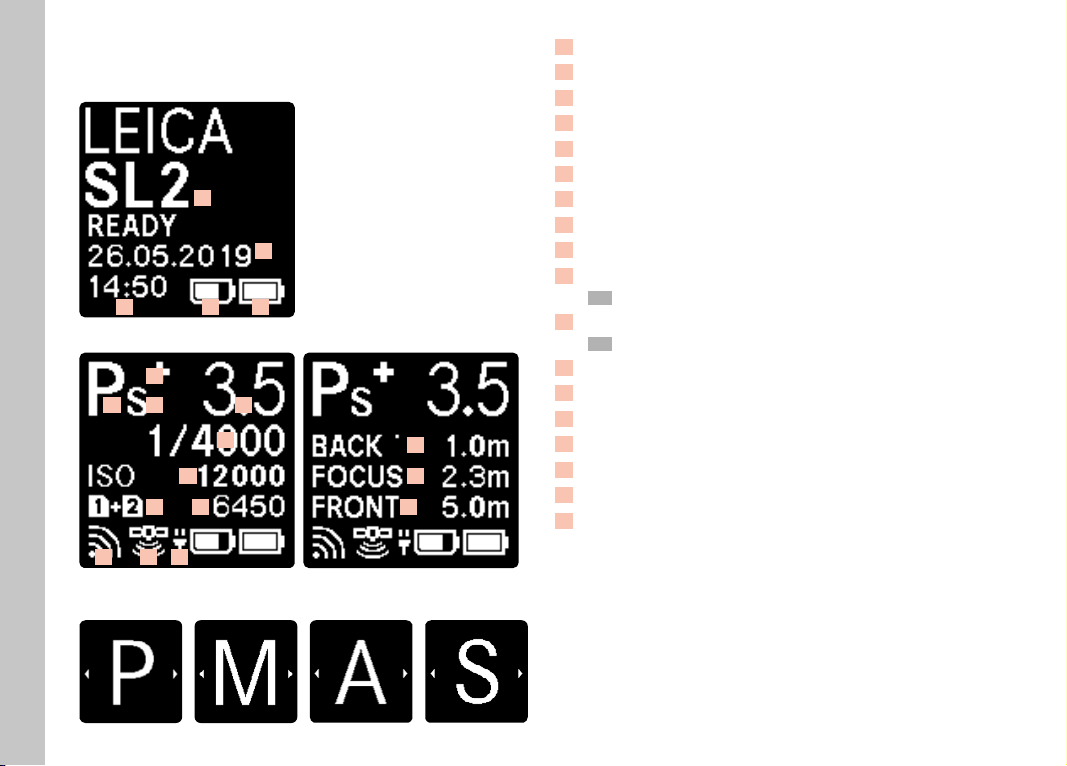
EN
Displays
DISPLAYS IN THE TOP DISPLAY
Home screen
73
74
75 76 77
DEFAULT VIEW
79
78 80
84
86
87 88
MODE CHANGE
81
82
83
85
89
89
90
73
Camera name
74
Date
75
Time
76
Handgrip battery capacity
77
Camera battery capacity
78
Exposure mode
79
Set flash exposure compensation
80
Program shift
81
Exposure value
82
Shutter speed
(CineCine: shutter angle)
83
ISO Sensitivity
(CineCine: ASA indication)
84
Memory card used
85
Remaining memory capacity
86
Leica FOTOS
87
GPS
88
USB charging function
89
Depth of field threshold values
90
Sharp distance focus
28
Page 29
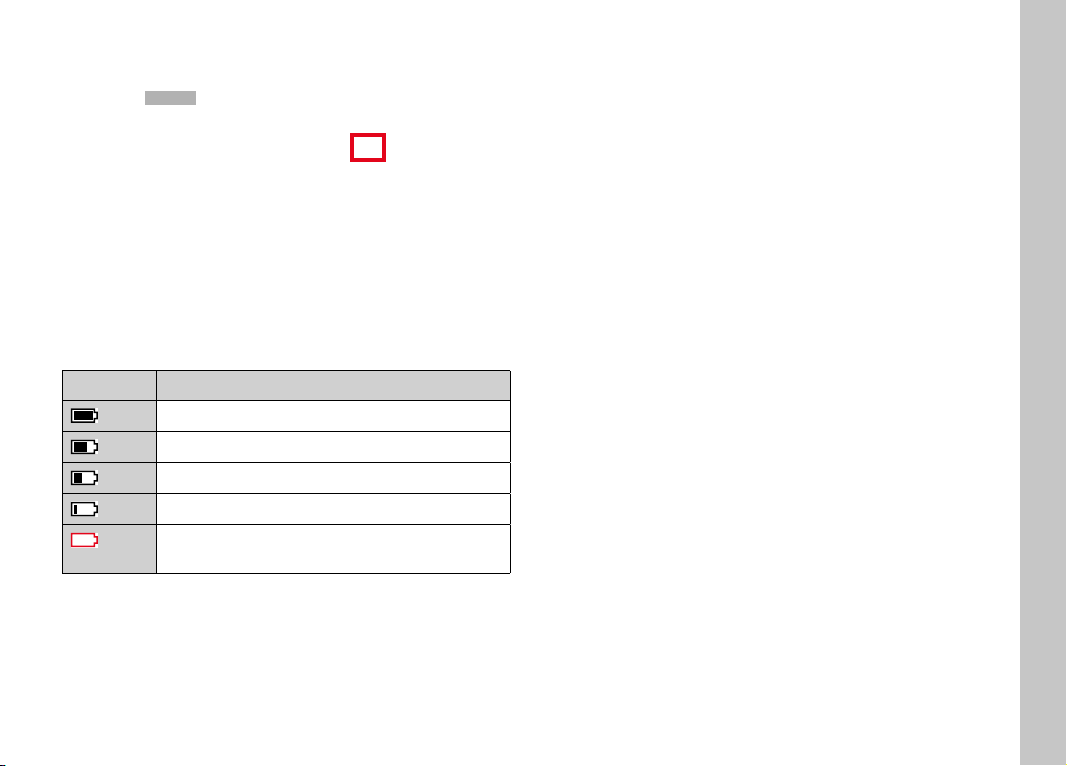
CHARGE STATUS INDICATOR ON THE LCD PANEL
The battery charge status is displayed in the status pane and in the
header line (Info BarsInfo Bars) at the top right.
Display Charge status
approx. 75 - 100%
approx. 50 - 75%
approx. 25 - 50%
approx. 0 - 25%
approx. 0%
The battery needs charging or replacing
EN
Displays
29
Page 30
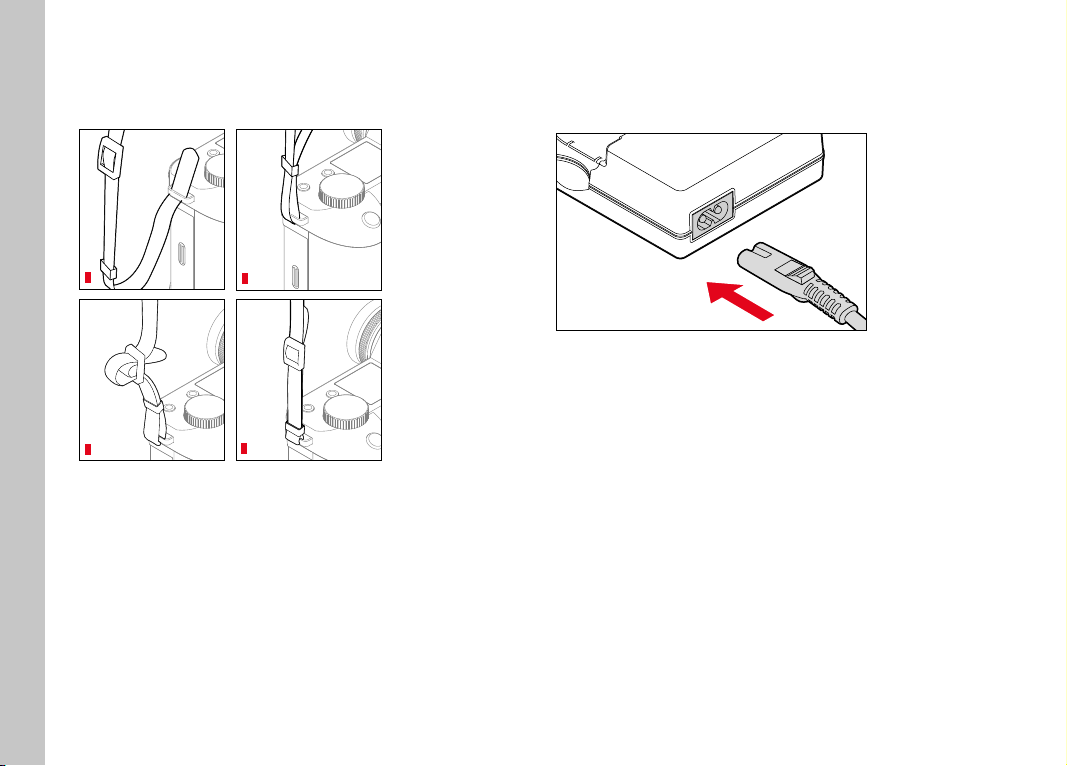
EN
Preparation
PREPARATION
ATTACHING THE CARRY STRAP
PREPARING THE CHARGER
Use the mains cable with the matching regional plug to connect
the charger to mains electricity.
30
1
3
2
4
Attention
• Once you have attached the carry strap, please make sure that
the clips are mounted correctly to prevent the camera from
falling.
Note
• The charger will automatically adapt to local mains voltage.
Page 31

CHARGING THE BATTERY
The camera is powered by a lithium-ion battery.
CHARGE STATUS INDICATORS ON THE CHARGER
EN
Preparation
INSERTING THE BATTERY IN THE CHARGER
▸ Slide the battery into the charger with the groove facing up until
the contacts meet
▸ Press down on the battery until you can hear and feel it clicking
into place
▸ Ensure that the battery is fully inserted into the charger
REMOVING THE BATTERY FROM THE CHARGER
▸ Tilt the battery up and lift it out at an angle
CHARGE
80%
The status LED indicates a correct charging process.
Display Charge status Charge time*
CHARGE flashes
green
80% lights up orange
CHARGE continuous
green light
Disconnect the charger from mains electricity when the charging
process is complete. There is no risk of overcharging.
battery is charging
80% approx. 2hours
100% approx. 3½ h
* for a completely discharged battery
31
Page 32

EN
Preparation
CHARGING VIA USB
The rechargeable battery in the camera can be automatically
charged when the camera is connected to a computer or another
suitable power source via USB cable.
Factory setting: OnOn
▸ Select Camera SettingsCamera Settings in the main menu
▸ Select USB ChargingUSB Charging
▸ Select OnOn/OffOff
Notes
• The camera will only charge while it is switched off. The charging
process will be interrupted as soon as the camera is switched
on. The camera will be displayed as a USB storage medium if an
SD card is inserted (see p.189).
• Charging does start automatica.
INSERTING/REMOVING THE BATTERY
▸ Ensure that the camera is switched OFF (see p.46)
INSERTION
"click"
▸ Insert the battery into the slot with the groove pointing towards
the LCD panel and gently push until you hear and feel it clicking
into place
32
Page 33

REMOVAL
2
3
1
▸ Turn the battery release lever
• Battery is pushing out slightly.
▸ Press down on the battery lightly
• The battery unlocks and pushes out fully.
▸ Removing the battery
Important
• Removing the battery while the camera is switched on may
result in the loss of custom settings or damage to the memory
card.
INSERTION/REMOVAL OF MEMORY CARDS
Leica SL2 offers slots for two memory cards. There are various
options for use, see p.90.
The camera will save exposures to an SD (Secure Digital), SDHC
(High Capacity) or SDXC (eXtended Capacity) memory card.
Notes
• SD/SDHC/SDXC memory cards are available from various
suppliers in various sizes and with differing read/write speeds.
Memory cards with high storage capacities and high read/write
speeds offer quick storage and rendering.
• The memory card may not be supported (capacity) or will have
to be formated before first use (see p.188). The camera will in
that case display a relevant message. Please see the section
"Technical Data" for information about supported cards.
• Check the memory card for correct alignment if you are having
difficulties inserting it into the camera.
• Video recordings require a high write speed.
• See p. 8 and p. 11 for additional information.
EN
Preparation
33
Page 34

EN
Preparation
▸ Ensure that the camera is switched OFF (see p.46)
OPENING THE COVER OVER THE MEMORY CARD SLOT
2
1
▸ Slide the cover as shown in the illustration
• The cover lifts automatically.
CLOSING THE COVER OVER THE MEMORY CARD SLOT
2
1
INSERTION
"click"
▸ Push the memory card into the slot until you hear and feel it
clicking into place
• The beveled corner of the card must be at the top left.
REMOVAL
1
2
34
▸ Close and hold down the cover
▸ Slide the cover as shown in the illustration until it audibly clicks
into place
▸ Push down on the card until you hear a click
• The card pushes out slightly.
▸ Remove the memory card
Page 35

LENS
COMPATIBLE LENSES
In addition to Leica SL lenses, the LeicaSL2 can also accommodate Leica TL lenses with full functionality via the L bayonet. Leica
M and R lenses can also be used in conjunction with Leica M/R L
adapters.
L-MOUNT LENSES
Sophisticated optical systems guarantee the excellent imaging
performance of the SL lenses. In the design phase for the optics, a
homogeneous performance across all focal lengths, aperture and
focus settings is a high priority. That is how SL lenses can be used
for optimally creative results in any situation.
EXPOSURE METERING AND EXPOSURE CONTROL USING VARIO
LENSES
Some Leica TL and SL Vario lenses have a variable speed, which
means that the effective aperture opening depends on the
configured focal length. Make sure to set the desired focal length
before storing the meter value or changing the shutter speed/
aperture combination to prevent incorrect exposure. Please read
the sections on "Exposure" starting on page 121 for more
information. Make sure that the aperture setting on the flash unit
matches the camera aperture if you are using a non-system
compatible flash unit.
EN
Preparation
35
Page 36

EN
Preparation
LEICA M AND R LENSES
Leica M and R lenses can be attached via Leica M or R L adapters.
There are lens profiles stored in the camera, which allow the
following functions:
• The flash exposure and flash reflector controls utilize the stored
lens data (see “Compatible flash units”).
• The lens data is furthermore written to the EXIF data of the
recordings, provided the lens is relevantly encoded. The focal
length of the lens is additionally displayed when rendering the
extended picture data.
The camera will automatically select the appropriate lens type
settings if the Leica M lens used comes with 6 bit encoding, or the
Leica R lens has an ROM contact strip. You will have to enter the
lens model manually if the lenses are not relevantly equipped.
Using automatic detection
▸ Select Camera InformationCamera Information in the main menu
▸ Select Lens ProfilesLens Profiles
▸ Activate automatic lens detection (AutoAuto) or deactivate the feature
(OffOff)
Setting the lens type manually
▸ Select Camera InformationCamera Information in the main menu
▸ Select Lens ProfilesLens Profiles
▸ Select M-LensesM-Lenses or R-LensesR-Lenses
Sorting the lens type lists
▸ Select Camera InformationCamera Information in the main menu
▸ Select Lens ProfilesLens Profiles
▸ Select M-LensesM-Lenses or R-LensesR-Lenses
▸ Select Edit List of M-LensesEdit List of M-Lenses or Edit List of R-LensesEdit List of R-Lenses
▸ Activate (OnOn) or deactivate (OffOff) the lens types you will be using
36
Page 37

CHANGING THE LENS
DETACHING THE LENS
EN
Important
• Make sure to always have a lens or the camera bayonet cover
attached to prevent dust or other foreign bodies penetrating the
camera.
• That is why you should always replace lenses quickly and in a
dust-free environment.
L-MOUNT LENSES
ATTACHING THE LENS
2
1
▸ Ensure that the camera is switched OFF
▸ Hold the lens on the fixed ring
▸ Position the alignment point on the lens opposite the alignment
point on the camera housing
▸ Attach the lens in this position
▸ Turn the lens clockwise until you hear and feel it click into place
2
1
3
▸ Ensure that the camera is switched OFF
▸ Hold the lens on the fixed ring
▸ Press and hold the release button on the camera housing
▸ Turn the lens counter-clockwise until the alignment point is
opposite the release button
▸ Remove the lens
Preparation
37
Page 38

EN
Preparation
OTHER LENSES
(e.g. Leica M lenses)
Other lenses can be used by inserting an adapter for L bayonets
(e.g. Leica-M adapter L).
ATTACHING THE ADAPTER
DETACHING THE ADAPTER
2
3
1
38
2
1
▸ Ensure that the camera is switched OFF
▸ Position the alignment point on the adapter opposite the
alignment point on the camera housing
▸ Attach the lens in this position
▸ Turn the adapter clockwise until you hear and feel it click into
place
▸ Attach the lens immediately
▸ Ensure that the camera is switched OFF
▸ Detaching the lens
▸ Press and hold the release button on the camera housing
▸ Turn the adapter counter-clockwise until the alignment point is
opposite the release button
▸ Remove the adapter
Page 39

ATTACHING THE LENS TO THE ADAPTER
DETACHING THE LENS FROM THE ADAPTER
EN
Preparation
2
1
▸ Ensure that the camera is switched OFF
▸ Hold the lens on the fixed ring
▸ Position the alignment point on the lens opposite the alignment
point on the adapter
▸ Attach the lens in this position
▸ Turn the lens clockwise until you hear and feel it click into place
2
1
3
▸ Ensure that the camera is switched OFF
▸ Hold the lens on the fixed ring
▸ Press and hold the release button on the adapter
▸ Turn the lens counter-clockwise until its alignment point is
opposite the release button
▸ Remove the lens
39
Page 40

EN
Preparation
DIOPTER SETTINGS
The viewfinder has a diopter setting function with a range between
+4 and -2 diopter to allow glasses wearers the use of the camera
without eyeglasses (diopter adjustment).
▸ Look through the viewfinder
▸ Aiming at and focusing on an object
▸ Turn the diopter setting wheel until you see the image in the
viewfinder and the displays in perfect focus
40
Page 41

MULTIFUNCTION HAND GRIP SL
(optional accessory)
The Multifunction HandgripSL is an optional accessory and comes
with additional operating elements (shutter button, joystick,
thumbwheel and front setting wheel) positioned specifically for
easy portrait photography. The handgrip is therefore particularly
useful for one-handed photography. It also offers space for a
second rechargeable battery.
PHOTOGRAPHY WITH THE HANDGRIP
The operating elements of the handgrip are positioned is such a
way as to be in easy reach when using the camera for portrait
photography.
EN
Preparation
41
Page 42

EN
ATTACHING THE HANDGRIP
Preparation
I
A
B
C
D
E
F
G
H
I
J
K
L
B
A
L
K
J
E
G
C
D
F
H
Locking toggle
Tripod thread
Attachment screw
Interface with the camera
Storage compartment for the contact cover of the handgrip
Storage compartment for the contact cover of the camera
Front setting wheel
Shutter button
Strap lug
Thumbwheel
Joystick
Hand grip lock
1 2
▸ Squeeze the contact cover of the handgrip on the two sides
marked with triangles and lift it off
▸ Store the contact cover in its designated compartment in the
handgrip
▸ Remove the contact cover in the base of the camera housing
▸ Store the contact cover in its designated compartment in the
handgrip
42
Page 43

2
1
▸ Align the handgrip with the base of the camera
• Make sure not to damage the contacts.
▸ Turn the Handgrip lock to the right and hand tighten
Important
• Make sure to check regularly whether the connection is still tight
when using the camera with the handgrip attached and
re-tighten it as needed.
DETACHING THE HANDGRIP
▸ Turn the handgrip to the left to unlock the connection
• Make sure to hold the camera and the handgrip securely while
doing so.
▸ Replace both cover caps over the connections
Important
Make sure that the contact covers are securely in place on the
camera and on the handgrip whenever the handgrip is not attached
to the camera. The highly sensitive contacts could otherwise easily
be damaged.
EN
Preparation
43
Page 44

EN
Preparation
MOUNTING THE WRIST LOOP/CARRY STRAP ON THE
MULTIFUNCTION HANDGRIP
The high quality wrist loop is available as an optional ergonomic
accessory for the handgrip to ensure more stability for the camera.
The hand loop is recommended in particular for landscape
photography.
When using the handgrip for portrait photography for extended
periods of time, we recommend attaching the carry strap on the
strap lug of the camera on the right-hand side and on the strap lug
of the handgrip. This will always maintain the camera in the correct
position. See p.30 for instructions on how to attach the carry
strap.
CHANGING THE BATTERY
The multifunction handgrip offers space for a second rechargeable
battery. This will significantly increase operating time.
▸ Click up the locking toggle
▸ Turn the locking toggle in anti-clockwise direction
• The battery cover lifts automatically.
44
Page 45

REMOVING THE BATTERY
1
2
3
INSERTING THE BATTERY
1
2
EN
Preparation
▸ Push down the ejector pin
• Battery is pushing out slightly.
▸ Press down on the battery lightly
• The battery unlocks and pushes out fully.
▸ Removing the battery
▸ Insert the battery into the slot with the groove pointing towards
until you hear and feel it clicking into place
CLOSE THE BATTERY COMPARTMENT
▸ Close the cover over the battery compartment
• It will click to signify it is locked.
▸ Click down the locking toggle
Note
• The camera must have a battery with at least minimal charge
inserted to utilize a rechargeable battery in the handgrip.
45
Page 46

EN
CAMERA OPERATION
CONTROL ELEMENTS
MAIN SWITCH
The main switch switches the camera on and off.
Camera operation
SWITCHING THE CAMERA ON
Notes
• Once switched on, the camera will be ready to use after approx.
1s.
• Displays in the viewfinder appear
SWITCHING THE CAMERA OFF
Note
• The function Auto Power OffAuto Power Off (see p.72) deactivates the camera
automatically if no operation occurs within a preset time. Use
the main switch to deactivate the camera if this function is OffOff to
prevent inadvertent exposures and battery discharge when the
camera is not in use.
46
Page 47

SHUTTER BUTTON
The shutter button works in two stages.
1. Tapping (= Pressing the shutter button to the 1st pressure
point)
– Activating the camera electronics and displays
– Metering memory lock (metering & saving):
– AF mode: range measurement (AF-L)
– (semi) automatic exposure mode: exposure metering
(AE-L)
– Canceling a running self-timer delay time
– Return to picture mode
– from review/playback mode
– from menu control
– from standby mode
2. Press down fully
– Shutter release
• The data is then transferred to the memory card.
– Starting a video recording
– Starting a preselected self-timer delay
– Starting a picture series or interval shooting
Notes
• Press down the shutter button in a smooth motion until you hear
the click of the shutter to prevent camera shake.
• The shutter button remains locked:
– if the memory card inserted and/or the internal buffer
memory are (temporarily) full
– if the battery has exceeded its performance limits (capacity,
temperature, age)
– if the memory card is write-protected or damaged
– if the sensor is too hot
EN
Camera operation
47
Page 48

EN
FRONT SETTING WHEEL
Camera operation
THUMBWHEEL
48
– Menu navigation
– Setting the shutter speeds
– Exposure compensation value selection
– Enlarging/reducing viewed pictures
– Menu navigation
– Accessing the submenu
– Applying menu settings
– Setting selected menu items/functions
– Setting the exposure value
– Exposure compensation value selection
– Setting the program shift
– Scrolling through the picture memory
– Playback of video recordings
– Confirming the prompts
Page 49

JOYSTICK
PLAY BUTTON/MENU BUTTON
EN
Camera operation
– Menu navigation
– Accessing the submenu
– Applying menu settings
– Setting selected menu items/functions
– Scrolling through the picture memory
– Shifting the metering field (Field or Spot AF)
– Exposure lock
– Playback of video recordings
– Confirming the prompts
PLAY BUTTON
– Activation and deactivation of the (continuous) review/playback
mode
– Return to full-screen display
MENU BUTTON
– Accessing the menu (incl. status screen)
– Accessing the Playback/Review menu
– Exiting the currently displayed (sub) menu
49
Page 50

EN
FN BUTTONS
Camera operation
Direct access to various menus and functions. All FN buttons can
be custom configured (see p.65).
PLAY
FN
25
MENU
4 3
FACTORY SETTINGS
in picture mode in playback/review mode
FN button 25
Toggle info profiles
FN button 20
20
LCD panel/EVF switchover
FN button 4
Mode change (photo/video) Marking/rating a recording
FN button 3
– Photo: ISOISO
– Video: ISOISO
– (Cine: Exposure IndexExposure Index)
9
10
FN button 9
– Photo: Magnification
– Video: Microphone GainMicrophone Gain
FN button 10
Autofocus metering method
50
Page 51

LCD PANEL (TOUCH SCREEN)
EN
TOUCH CONTROL* in picture mode in playback/review mode
tap briefly Shifting the AF metering field and focusing
(while Touch AF is activated)
double tap Reseting the AF metering field
(while Touch AF is activated)
swipe Shifts the enlarged image section
horizontal swipe
(full length)
vertical swipe
(full length)
touch and hold Accessing the AF quick setting
two-finger pinch/
spread
swipe and hold/
hold and swipe
Mode change (photo/video) Scrolling through the picture memory
Switch to playback/review mode Switch to picture mode
Shifting the AF metering field and focusing
(while Touch AF is activated)
Select the recording
Marking/rating a recording
Enlarging/reducing viewed pictures
Enlarging/reducing viewed pictures
Continuous scrolling
Camera operation
* A light touch is enough, don't apply pressure.
51
Page 52

EN
TOP DISPLAY
Camera operation
MENU CONTROL
CONTROL ELEMENTS
The following elements are used for menu control.
2
21
22
52
– Display of the active mode
– Display of recording data
– Display of camera information
26
21
Joystick
26
MENU button
2
Front setting wheel
22
Thumbwheel
Page 53

MENU SECTIONS
The following menu sections are available: Status Screen, Main MenuMain Menu
and FavoritesFavorites. At this top level, the menu sections in picture and
video mode are easily recognizable by their color:
Status-Screen:
– quick access to the most important settings
FavoritesFavorites:
– your custom list (see p.64 for details on how to manage this
list)
Main MenuMain Menu:
– offers access to all menu items
– contains various submenus
Note
• The favorites menu can only be displayed if it has at least one
menu item assigned.
SECTION PHOTO VIDEO
Status screen dark background bright background
Favorites
Main menu
(top level)
Main menu
(Submenus)
dark header line bright header line
black header line
Status screen
Favorites
Main menu
EN
Camera operation
53
Page 54

EN
SWITCHING MENU SECTIONS
The status screen will always be displayed as the first menu
section. The top menu level is organized into pages, which are
displayed in the header line: Status Screen, Favorites Menu (up to
2 pages) and six subsections of the main menu. You can switch
between menu sections by scrolling through the pages. Alternatively, the status screen and the favorites menu offer access to the
main menu as their respectively last menu item.
Camera operation
Scrolling forward
▸ Press the MENU button
or
▸ Turn the front setting wheel in clockwise direction
• The status screen will appear again after page 6 of the main
menu.
Scrolling backward
▸ Turn the front setting wheel in anti-clockwise direction
• Page 6 of the main menu will appear again after the status
screen.
54
Page 55

STATUS SCREEN
The status screen offers an overview of the most important
information regarding the current camera status and active
settings.
It furthermore allows direct access to important settings. The
status screen is optimized for touch control.
A
B
Notes
• Where touch control is not possible or not desirable (e.g. in EV
mode), the status screen can alternatively be controlled via the
joystick and/or the thumbwheel.
• The settings become effective immediately.
• The framed control panels can be selected. Unframed values are
added in automatically (depending on the active exposure
mode).
• The available menu items in picture and video mode differ (see
p.24 and p.26).
EN
Camera operation
C
A
Mode: picture/video (see p.143)
B
Exposure settings (see p.121 and p.159)
C
Menu items
D
Access to the main menu
D
55
Page 56

EN
SELECTING SETTINGS
Settings can be selected in various ways from within the status
screen. The setting types vary from menu to menu.
▸ Briefly touch the desired control panel
• The relevant menu appears.
Camera operation
DIRECT SETTINGS
A version of the menu bar appears in the lower area of the status
screen (see p.61).
▸ Select the desired function directly or swipe
ACCESSING A STANDARD SUBMENU
These menus behave as if they were accessed from within the main
menu (see p.60). Touch control is therefore unavailable. From
there, you return to the status screen and not to the next higher
menu item.
▸ Select the desired setting
56
Page 57

FAVORITES MENU
The favorites menu offers quick access to the most frequently used
menu items. It can contain up to 11 menu items. These can be
assigned individually (see p.64).
MAIN MENU
The main menu offers access to all settings. Most of these are
organized in submenus.
A
B
C
A
Menu sections: Main MenuMain Menu and FavoritesFavorites
B
Menu item name
C
Menu item setting
D
Submenu reference
D
EN
Camera operation
57
Page 58

EN
SUBMENU
I
Camera operation
F
Current menu item
G
Submenu item
H
References to other submenus
I
Scrollbar
There are various types of submenus available. The following pages
describe their operation.
58
MENU NAVIGATION
F
G
F
G
SCREEN BY SCREEN NAVIGATION
H
Scrolling forward
▸ Press the MENU button (repeatedly if needed)
or
▸ Turn the front setting wheel in clockwise direction
• The status screen will appear again after page 6 of the main
menu.
Scrolling backward
▸ Turn the front setting wheel in anti-clockwise direction
• Page 6 of the main menu will appear again after the status
screen.
LINE BY LINE NAVIGATION
(Function/function option selection)
▸ Press the joystick up/down
or
▸ Turn the thumbwheel
(to the right = down, to the left = up)
• Once the last menu item has been reached scrolling up or
down, the display will automatically jump to the previous or
next screen. The currently active menu section (Favorites,
Main Menu) is not exited.
Note
• Some menu items can only be accessed under specific
circumstances. The text in the relevant line is displayed in gray
to signify the existence of a submenu.
Page 59

SHOW SUBMENU
▸ Press the joystick/thumbwheel
or
▸ Press the joystick to the right
CONFIRM SELECTION
▸ Press the joystick/thumbwheel
• The screen image changes back to the active menu item. The
set function variant is shown on the right in the relevant menu
line.
Note
• No confirmation is needed for the selection of OnOn or OffOff. An
automatic save is done.
GO BACK ONE STEP
(Return to the superordinate menu item)
▸ Press the joystick to the left
• This option is only available for list-type submenus.
GO BACK TO TOP MENU LEVEL
▸ Press the MENU button 1x
• The top level of the currently selected menu section is
displayed.
EXITING THE MENU
You can exit the menus and submenus at any time – with/without
applying the settings selected there.
go to picture mode
▸ Tap the shutter button
go to playback mode
▸ Press the PLAY button
EN
Camera operation
59
Page 60

EN
SUBMENU
KEYBOARD/NUMBER PAD
A
F
Camera operation
G
E
A
G
G
E
A
E
A
Entry line
B
Keyboard/Number pad
C
"Delete" button (deletes the last character entered)
D
“Confirm” button
(to apply individual values and existing settings)
E
Return to previous menu level
F
B
C
D
B
C
D
B
C
D
Shift key (toggles between upper and lower case letters)
G
Changing the character type
60
Page 61

SELECTING A BUTTON (ICON/FUNCTION BUTTON)
MENU BAR
EN
Using button control
▸ Press the joystick in the relevant direction
• The currently active button will be highlighted.
▸ Press the joystick/thumbwheel
or
▸ Turn the thumbwheel
• The currently active button will be highlighted.
• There will be an automatic jump to the next/previous line
when the end/beginning of the line is reached.
▸ Press the joystick/thumbwheel
Using touch control
▸ Press the button of your choice
SAVE
▸ Select button D
CANCEL
▸ Select button E
Camera operation
Using button control
▸ Press the joystick left/right
or
▸ Turn the thumbwheel
Using touch control
▸ Select the desired function directly or swipe
Notes
• The currently active setting displayed in the center is highlighted
in red.
• The set value is displayed above the scale/below the menu bar.
• The following applies for direct access: The selected function
requires no additional confirmation and will be active immediately.
61
Page 62

EN
SCALE MENU
Camera operation
Using button control
▸ Press the joystick left/right
or
▸ Turn the thumbwheel
Using touch control
▸ Select the desired function directly or swipe
Notes
• The currently active setting displayed in the center is highlighted
in red.
• The set value is displayed above the scale/below the menu bar.
• The following applies for direct access: The selected function
requires no additional confirmation and will be active immediately.
DATE/TIME MENU
To move to the next settings field
▸ Press the joystick left/right
or
▸ Turn the thumbwheel
To set values
▸ Press the joystick up/down
To save and return to superordinate menu item
▸ Press the joystick/thumbwheel
62
Page 63

COMBI MENU
The setting of the individual menu items is done via a setting bar in
the lower display area.
To access individual menu items
▸ Press the joystick in the relevant direction
or
▸ Turn the thumbwheel
To set individual items
▸ Press the joystick/thumbwheel
• The set value displayed next to the menu item is highlighted.
▸ Press the joystick left/right
or
▸ Turn the thumbwheel
To apply the setting
▸ Press the joystick/thumbwheel
To return to the superordinate menu item
▸ Press the joystick to the left
EN
Camera operation
63
Page 64

EN
USER-DEFINED OPERATION
FAVORITES MENU
Assign your most frequently used menu items to a favorites menu
(up to 11 items) for quick and easy access. The available functions
are shown in the list on p.208.
As there are separate menu sections for picture and video mode,
the associated favorite menus can also be assigned individually.
Camera operation
The favorites menu in video mode applies for both video modes
(Video and Cine). The menu item ISOISO in Cine mode accesses the
associated Exposure IndexExposure Index function.
The favorites menu will be represented by an asterisk in the header
line, provided it contains at least one menu item.
MANAGING THE FAVORITES MENU
▸ Switch to the desired mode (picture or video)
▸ Select Customize ControlCustomize Control in the main menu
▸ Select Edit FavoritesEdit Favorites
▸ Select the desired menu item
▸ Select OnOn/OffOff
• A warning message appears when the favorites menu has
reached the maximum of 11 menu items and no further items
can be added.
Note
• The favorites menu will be deleted completely if all menu items
are set to OffOff.
64
Page 65

FN BUTTONS
You can assign specific menu functions to the FN buttons for extra
quick direct access to menu items in recording mode. The
assignments in picture and video mode are completely independent of each other.
The available functions are shown in the list on p.208. For factory
settings see p.50
CHANGING AN ASSIGNMENT
All FN buttons permit a quick and easy reassignment in addition to
access to their currently assigned menu function.
▸ Switch to the desired mode (picture or video)
▸ Press the desired FN button longer
• The direct access appears on the LCD panel.
▸ Select the desired menu item
ACCESSING THE ASSIGNED MENU FUNCTION
▸ Press the desired FN button briefly
• The assigned function is accessed, or a submenu appears on
screen.
Notes
• The submenus accessed via direct access may look differently
than when they are accessed via the main menu. Specifically,
they often appear as menu bars to allow quick settings.
• The settings can be done via key control or using touch control
on the LCD panel. The operating mode depends on the type of
submenu.
EN
Camera operation
65
Page 66

EN
SETTING WHEEL ASSIGNMENTS
(IN PICTURE MODE)
The function of the two setting wheels depends on the active
exposure mode. Wheel assignments can be specified independently for picture and video mode and for every exposure mode.
WHEN USING AF LENSES
FACTORY SETTINGS
Camera operation
Picture mode
P
S
A
M
Video mode
P
S
A
M
Thumbwheel Front setting wheel
Program shift Exposure compensation
Exposure compensation Shutter speed
Aperture Exposure compensation
Aperture Shutter speed
Thumbwheel Front setting wheel
Exposure compensation Microphone Gain
Exposure compensation Shutter speed
Aperture Exposure compensation
Aperture Shutter speed
CUSTOMIZING THE SETTING WHEELS
The functions of the two setting wheels can be swapped.
Picture mode
Video mode
▸ Switch to the desired mode (picture or video)
▸ Select Customize ControlCustomize Control in the main menu
▸ Select Wheel Assignment (AF-lens)Wheel Assignment (AF-lens)
▸ Select the desired setting
66
Page 67

WHEN USING MF LENSES
FACTORY SETTINGS
Picture mode
Thumbwheel Front setting wheel
A
M
Magnification Exposure compensation
Magnification Shutter speed
CUSTOMIZING THE SETTING WHEELS
The functions of the two setting wheels can be swapped.
EN
Camera operation
Video mode
A
M
Thumbwheel Front setting wheel
Magnification Exposure compensation
Magnification Shutter speed
▸ Switch to the desired mode (picture or video)
▸ Select Customize ControlCustomize Control in the main menu
▸ Select Wheel Assignment (MF Lens)Wheel Assignment (MF Lens)
▸ Select the desired setting
67
Page 68

EN
ROTATION DIRECTION OF THE SETTING WHEELS
You can specify any rotation direction for exposure settings via the
setting wheels. You specify the rotation direction, which will result
in an exposure reduction (shorter shutter times/smaller aperture).
The assignments for the two setting wheels are done separately
independent of each other in picture and video mode.
THUMBWHEEL
Factory setting: Stop DownStop Down→→
Camera operation
▸ Switch to the desired mode (picture or video)
▸ Select Customize ControlCustomize Control in the main menu
▸ Select Thumbwheel DirectionThumbwheel Direction
▸ Select Stop DownStop Down → → or ← ← Stop DownStop Down
FRONT SETTING WHEEL
Factory setting: ←←Stop DownStop Down
▸ Switch to the desired mode (picture or video)
▸ Select Customize ControlCustomize Control in the main menu
▸ Select Front Wheel DirectionFront Wheel Direction
▸ Select Stop DownStop Down → → or ← ← Stop DownStop Down
JOYSTICK FUNCTIONS
(IN PICTURE MODE)
You can assign various functions to the joystick in picture mode.
The settings for AF and MF mode are done separately. See
p.112, p.115 and p.128 for the various functions.
AF MODE
▸ Select Customize ControlCustomize Control in the main menu
▸ Select JoystickJoystick
▸ Select AF ModeAF Mode
▸ Select the desired setting
(AF-LAF-L, AE-LAE-L, AF-L + AE-LAF-L + A E-L)
MF MODE
▸ Select Customize ControlCustomize Control in the main menu
▸ Select JoystickJoystick
▸ Select MF ModeMF Mode
▸ Select the desired setting
(AFsAFs, AFs + AE-LAFs + AE-L, AFcAFc, AFc + AE-LAFc + AE-L , AE-LAE-L , MagnificationMagnification)
68
Page 69

LOCKING THE OPERATING ELEMENTS
Various operating elements can optionally be locked in recording
mode.
Note
• Appears on screen when a operating element is used while
the lock is active.
LOCKING THE SETTING WHEELS
▸ Select Dial LockDial Lock in the main menu
▸ Select OnOn/OffOff
LOCKING THE JOYSTICK
▸ Select Joystick LockJoystick Lock in the main menu
▸ Select OnOn/OffOff
EN
Camera operation
69
Page 70

EN
CAMERA BASIC SETTINGS
DATE/TIME
The settings described in this chapter apply for picture and video
mode alike. They are therefore available in the picture and video
menu (see chapter "Camera Operation" under "Menu Control"). A
setting selected in one of the modes will also apply to the other.
Note
• The two menu items LanguageLanguage and Date & TimeDate & Time appear automatical-
ly when switching the camera on for the first time, when
Camera basic settings
activating the camera after a factory reset (see p.190) or after
a firmware update.
MENU LANGUAGE
Factory setting: English
Available menu languages: German, French, Italian, Spanish,
Russian, Japanese, Korean, Traditional or Simplified Chinese
▸ Select LanguageLanguage in the main menu
▸ Select your language
• Aside from a few exceptions, the language will be changed for
all information.
RECEIVING THE SETTINGS FROM A MOBILE DEVICE
The date and time settings can be automatically received from the
mobile device.
Factory setting: OnOn
▸ Select Camera SettingsCamera Settings in the main menu
▸ Select Date & TimeDate & Time
▸ Select via Smartphonevia Smartphone
• The settings will be re-synched each time the device is paired
again.
Note
• The pairing process is described in the chapter "Leica FOTOS"
(see p.194).
70
Page 71

MANUAL SETTINGS
DATE
You can choose one of 3 options.
▸ Select Camera SettingsCamera Settings in the main menu
▸ Select Date & TimeDate & Time
▸ Select Date SettingDate Setting
▸ Select the desired date format
(Day/Month/YearDay/Month/Year, Month/Day/YearMonth/Day/Year, Year/Month/DayYear/Month/Day)
▸ Set the date
TIME
▸ Select Camera SettingsCamera Settings in the main menu
▸ Select Date & TimeDate & Time
▸ Select Time SettingTime Setting
▸ Select the desired brightness
(12 Hours12 Hours, 24 Hours24 Hours)
▸ Set the time
(Select amam or pmpm for the 12-hour format)
TIME ZONE
▸ Select Camera SettingsCamera Settings in the main menu
▸ Select Date & TimeDate & Time
▸ Select Time ZoneTime Zone
▸ Select your time zone/current location
DAYLIGHT SAVING TIME
▸ Select Camera SettingsCamera Settings in the main menu
▸ Select Date & TimeDate & Time
▸ Select Daylight Saving TimeDaylight Saving Time
▸ Select OnOn/OffOff
DISTANCE UNIT
The distance can be displayed in meters or in feet (see p.114).
Factory setting: Meter (m)Meter (m)
▸ Select Camera SettingsCamera Settings in the main menu
▸ Select Distance UnitDistance Unit
▸ Select the desired setting
(Meter (m)Meter (m), Feet (ft)Feet (ft))
EN
Camera basic settings
71
Page 72

EN
POWER SAVE MODE (STANDBY MODE)
The camera will switch to the power-saving standby mode after a
preset time to extend battery life if this function is activated.
The device has two power save levels.
– Standard Save mode:
Activates device standby mode in
3s/5s/10s/2min/5min/10min
– Automatic LCD panel shutdown (see p.75)
STANDARD SAVE MODE
Camera basic settings
Factory setting: 2 min2 min
▸ Select Camera SettingsCamera Settings in the main menu
▸ Select Power SavingPower Saving
▸ Select Auto Power OffAuto Power Off
▸ Select the desired setting
(OffOff, 3 s3 s, 5 s5 s, 10 s10 s, 2 min2 min, 5 min5 min, 10 min10 m in)
Note
• The camera can be woken from standby mode at any time by
pressing the shutter button or by switching the main switch off
and on again.
LCD PANEL/VIEWFINDER (EVF) SETTINGS
The camera comes equipped with a 3.2” liquid crystal color panel,
which is protected by a glass cover made of extremely hard and
scratch-resistant Gorilla® glass.
The following functions can be configured and used individually:
– Use of the LCD panel and EVF (electronic viewfinder)
– Eye sensor sensitivity
– Brightness
– Color rendering
– EVF Frame Rate
– Automatic LCD panel and EVF shutdown
72
Page 73

LCD PANEL/EVF USE
You can preset the situations in which EVF and LCD panel should
be used. The displays appearing on screen and in the viewfinder
are identical.
Factory setting: AutoAuto
EVF LCD panel
Auto
LCD
EVF
EVF
extended
▸ Select Display SettingsDisplay Settings in the main menu
▸ Select EVF-LCDEVF-LCD
▸ Select the desired setting
(LCDLCD, AutoAuto, EVF ExtendedEVF Extended, EVFEVF)
Note
• Select EVFEVF if you want to keep the LCD panel switched off (e.g.
on dark environments).
The eye sensor in the viewfinder automatically
toggles the camera between LCD panel and EVF.
• Recording
• Playback/Review
• Menu control
• Recording
• Playback/Review
• Menu control
• Recording
• Playback/Review
• Menu control
• Recording
• Playback/Review
• Menu control
EYE SENSOR SENSITIVITY
You can adjust the eye sensor sensitivity to ensure that the
changeover functions reliably if you wear eyeglasses.
Factory setting: LowLow
▸ Select Display SettingsDisplay Settings in the main menu
▸ Select Eye Sensor SensitivityEye Sensor Sensitivity
▸ Select the desired setting
(LowLow, HighHigh)
EN
Camera basic settings
73
Page 74

EN
BRIGHTNESS
You can adjust brightness for best visibility in various lighting
conditions. Brightness is set individually for the LCD panel and the
viewfinder. Selection occurs via key control or touch control.
Camera basic settings
LCD PANEL
▸ Select Display SettingsDisplay Settings in the main menu
▸ Select LCD BrightnessLCD Brightness
▸ Select the desired brightness of AutoAuto
▸ Confirm selection
EVF
▸ Select Display SettingsDisplay Settings in the main menu
▸ Select EVF BrightnessEVF Brightness
▸ Look through the viewfinder
▸ Select the desired brightness
▸ Confirm selection
COLOR RENDERING
Color rendering can also be adjusted. Brightness is set individually
for the LCD panel and the viewfinder. Selection occurs via key
control or touch control.
LCD PANEL
▸ Select Display SettingsDisplay Settings in the main menu
▸ Select LCD Color AdjustmentLCD Color Adjustment
▸ Select the desired color setting
▸ Confirm selection
EVF
▸ Select Display SettingsDisplay Settings in the main menu
▸ Select EVF Color AdjustmentEVF Color Adjustment
▸ Look through the viewfinder
▸ Select the desired color setting
▸ Confirm selection
74
Page 75

EVF FRAME RATE
The image frequency o the EVF can be set.
▸ Select Display SettingsDisplay Settings in the main menu
▸ Select EVF Frame RateEVF Frame Rate
▸ Select the desired setting
(60 fps60 fps, 120 fps120 fps)
AUTOMATIC LCD PANEL AND EVF SHUTDOWN
The LCD panel and EVF deactivate automatically to save power
Factory setting: 1 min1 min
▸ Select Camera SettingsCamera Settings in the main menu
▸ Select Power SavingPower Saving
▸ Select All Displays Auto OffAll Displays Auto Off
▸ Select the desired setting
(30 s30 s, 1 min1 min, 5 min5 min)
Note
• The top display is not affected by the automatic shutdown.
ACOUSTIC SIGNALS
Some functions can be acknowledged with acoustic signals. The
following special functions can be configured separately:
– Electronic shutter sound
– AF Confirmation
VOLUME
The volume of active signals can be set.
▸ Select Camera SettingsCamera Settings in the main menu
▸ Select Acoustic SignalAcoustic Signal
ACOUSTIC SIGNALS
This setting specifies, whether the camera shout output general
notification signals, e.g. during the delay time of the self-timer or
as a warning signal, when the memory card is full.
▸ Select Camera SettingsCamera Settings in the main menu
▸ Select Acoustic SignalAcoustic Signal
▸ Select Acoustic SignalsAcoustic Signals
▸ Select OnOn
ELECTRONIC SHUTTER SOUND
▸ Select Camera SettingsCamera Settings in the main menu
▸ Select Acoustic SignalAcoustic Signal
▸ Select Electronic Shutter SoundElectronic Shutter Sound
▸ Select OnOn
EN
Camera basic settings
75
Page 76

EN
AUTOFOCUS CONFIRMATION
A signal sound can be selected for successful AF settings.
▸ Select Camera SettingsCamera Settings in the main menu
▸ Select Acoustic SignalAcoustic Signal
▸ Select AF ConfirmationAF Confirmation
▸ Select OnOn
▸ Select VolumeVolume
▸ Select LowLow/HighHigh
SILENT PHOTOGRAPHY
Camera basic settings
When pictures should be taken as quietly as possible.
▸ Select Camera SettingsCamera Settings in the main menu
▸ Select Acoustic SignalAcoustic Signal
▸ Select Electronic Shutter SoundElectronic Shutter Sound/AF ConfirmationAF Confirmation/Acoustic SignalsAcoustic Signals
▸ Select OffOff for each of these menu items
76
Page 77

EN
Camera basic settings
77
Page 78

EN
1/80002.8F 12500ISO EV
RECORDING – BASIC SETTINGS (PICTURE & VIDEO)
The settings described in this chapter apply for picture and video
mode alike. They are therefore available in the picture and video
menu (see chapter "Camera Operation" under "Menu Control"). A
setting selected in one of the modes will also apply to the other.
Recording - Basic settings (picture & video)
78
TOUCH AF
Touch AF allows a direct placement of the AF metering field.
Factory setting: OnOn
▸ Select Camera SettingsCamera Settings in the main menu
▸ Select Touch AFTouch AF
▸ Select OnOn/OffOff
Positioning the AF Metering Field
▸ Briefly tap the LCD panel in the desired position
or
▸ Swipe at desired position
To move the metering field back to the center of the screen
▸ Double tap the LCD panel
Notes
• This function is available in conjunction with the following AF
metering methods: SpotSpot, FieldField, ZoneZone and TrackingTracking.
• With SpotSpot, FieldField or ZoneZone metering selected, the camera will
immediately focus again automatically. If the metering method
TrackingTracking is selected, the metering field will remain at the selected
position and autofocus commences when the shutter button is
tapped.
Page 79

TOUCH AF IN EVF MODE
Touch AF is deactivated by default when EVF is in use to prevent
any inadvertent altering of the AF metering field. Touch AF can,
however, also be used in EVF mode.
Factory setting: OffOff
▸ Select Camera SettingsCamera Settings in the main menu
▸ Select Touch AF in EVFTouch AF in EVF
▸ Select OnOn/OffOff
Note
• In this case, you can change the position of the AF metering field
by swiping.
FOCUS LIMIT
The focusing range can be limited by excluding the macro range.
This will speed up automatic focusing considerably.
Factory setting: OffOff
▸ Select Camera SettingsCamera Settings in the main menu
▸ Select Focus Limit (Macro)Focus Limit (Macro)
▸ Select OnOn/OffOff
Notes
• The focusing range differs depending on the lens used (see
relevant instructions).
• This function is not available for specific lenses:
– lenses mounted via an adapter (e.g. Leica M lenses with L
adapter M)
– specific Leica SL lenses
EV INCREMENT
You can choose between 1/2 EV or 1/3 EV graduations. This will
allow you to choose between stronger or more subtle effects for
your relevant settings.
This setting doesn't just apply for exposure compensation settings.
It also specifies the sensitivity of the setting wheels in standard
recording mode, i.e. the increment width with which the shutter
speeds and the aperture will be set. A setting to 1/21/2 will change the
shutter speeds and aperture values that much faster each time the
setting wheel is moved one click further and the correct setting is
achieved quicker. A setting to 1/31/3 facilitates a more precise setting.
Factory setting: 1/31/3
▸ Select Camera SettingsCamera Settings in the main menu
▸ Select EV IncrementEV Increment
▸ Select the desired setting
(1/21/2, 1/ 31/3)
EN
Recording - Basic settings (picture & video)
79
Page 80

EN
AUXILIARY DISPLAYS
The Leica SL2 has 4 independent info profiles, which contain differing combinations of the available auxiliary displays. The following
functions are available:
– Info Bars (see p. 82)
– Grid (only picture mode, see p.82)
– Focus Peaking (see p. 82)
– Clipping / Zebra (see p. 83)
– Level Gauge (only picture mode, see p.84)
– Histogram (see p. 84)
A
F
B
E
D
C
Recording - Basic settings (picture & video)
A
A
Info Bars (= header and footer line)
B
Grid
C
Focus peaking
D
Clipping / Zebra
E
Level gauge
F
Histogram
INFO PROFILES
Up to 4 independent profiles can be used. The desired function can
be selected and adjusted individually for each profile. During
operation, the switch between info profiles is done via direct
access (see p.65). In factory settings, that will be the FN button
at the back left, next to the LCD panel (25). It allows quick
switches between various views.
The following profiles are predefined in the factory settings:
Profile Factory settings
Only info Bars (header and footer lines)
Full screen view (all auxiliary displays OffOff)
Info BarsInfo Bars Clipping/ZebraClipping/Zebra Focus PeakingFocus Peaking HistogramHistogram
Info BarsInfo Bars Clipping/ZebraClipping/Zebra GridGrid Level GaugeLevel Gauge
80
Page 81

CHANGING THE INFO PROFILES
▸ Press the FN button with the function assignment
Toggle Info ProfilesToggle Info Profiles
• In factory settings, that will be the FN button at the back left,
next to the LCD panel (25).
Note
• The same info profiles are available in Playback/Review mode as
in recording mode. The actual info profile currently in use,
however, is saved separately.
DEACTIVATING INDIVIDUAL INFO PROFILES
You can limit the number of info profiles by activating/deactivating
individual profiles. At least one profile must always be active, but
that can be an "empty" profile.
▸ Select Camera SettingsCamera Settings in the main menu
▸ Select Capture AssistantsCapture Assistants
▸ Select a profile
▸ Select OnOn/OffOff
CUSTOMIZING THE INFO PROFILES
▸ Select Camera SettingsCamera Settings in the main menu
▸ Select Capture AssistantsCapture Assistants
▸ Select Setti ngSetting
▸ Select a profile
▸ Select the desired function
▸ Select the desired setting
Function Available settings
Info BarsInfo Bars OnOn, OffOff
GridGrid
3 x 33 x 3, 6 x 46 x 4, OffOff
Focus PeakingFocus Peaking OnOn, OffOff
Color (RedRed, BlueBlue, GreenGreen, WhiteWhite) & sensitivity
(settings apply to all info profiles)
Clipping/ZebraClipping/Zebra OffOff, Upper limitUpper limit (value between 200 and 255)
Level GaugeLevel Gauge OnOn, OffOff
HistogramHistogram OnOn, OffOff
Note
• It is advisable to reserve one info profile as "empty", in which all
functions are set to OffOff. It allows you to temporarily hide all
displays. In effect, you get an unobstructed view of the full
screen image.
EN
Recording - Basic settings (picture & video)
81
Page 82

EN
SHOW AVAILABLE
INFO BARS
The header and footer lines show the currently active settings and
exposure values. See chapter "Displays" for a full list of the various
displays (see p.24).
FOCUS PEAKING
This assist function highlights the edges of in focus subject
elements in color.
When Focus Peaking is activated, will appear to the right of the
frame with a display of the color used.
GRID
The grids divide the image frame into multiple fields. They facilitate
picture composition and an exact camera orientation. The grid line
Recording - Basic settings (picture & video)
distribution can be adjusted to fit the object.
You can choose one of two grid displays. They divide the frame into
3x3 or 6x4 fields.
82
TAG COLOR
The color can be user-specified. This setting will apply for all info
profiles.
Factory setting: RedRed
▸ Select FocusingFocusing in the main menu
▸ Select Focus AssistFocus Assist
▸ Select Focus PeakingFocus Peaking
▸ Select the desired setting
(RedRed, GreenGreen, BlueBlue, WhiteWhite)
Page 83

ISO SENSITIVITY
The sensitivity can be additionally adjusted. This setting will apply
for all info profiles.
Factory setting: LowLow
▸ Select FocusingFocusing in the main menu
▸ Select Focus AssistFocus Assist
▸ Select Peaking SensitivityPeaking Sensitivity
▸ Select the desired setting
(LowLow, HighHigh)
Note
• Focus peaking is based on subject contrast, i.e. differences
between light and dark. As a result, high contrast subject parts
could be marked, even if they are not completely in focus.
CLIPPING/ZEBRA
The Clipping/Zebra display marks very bright image areas. This
function is a very easy and exact tool for checking the correct
exposure setting. The two displays differ as follows:
– In picture mode: Clipping (flashes black)
– In video mode: Zebra (black/white striped pattern)
SETTING THE LIMIT VALUE
You can set a threshold value for these displays, i.e. define a value
at what degree of overexposure they will appear, so that you can
adjust these displays to specific conditions or in line with your own
composition ideas.
▸ Select Camera SettingsCamera Settings in the main menu
▸ Select Capture AssistantsCapture Assistants
▸ Select Setti ngSetting
▸ Select a profile
▸ Select Clipping / ZebraClipping / Zebra
▸ Select Upper limitUpper limit
▸ Select the desired value
(200200 to 255255)
EN
Recording - Basic settings (picture & video)
83
Page 84

EN
LEVEL GAUGE
The integrated sensors of the camera show its orientation. These
indicators ensure exact camera orientation along the longitudinal
and transverse axes of critical objects, e.g. architecture.
Recording - Basic settings (picture & video)
Two long lines to the left and right of the image center indicate the
transverse axis on screen.
– in zero position = green
– in tilted position = red
The longitudinal axis is indicated in level position by two green
double-lines immediately left and right of the image center. When
the camera is tilted, these lines are white and a short red line
appears above or below them.
Note
• The camera will switch the aspect of the level gauge autonomously for pictures taken in portrait format.
84
Page 85

HISTOGRAM
Histogram represents the brightness distribution in the picture. The
horizontal axis shows the graduated values from black (left)
through gray to white (right). The vertical axis corresponds to the
number of pixels at each brightness level.
This type of rendering allows an additional quick and easy
assessment of the exposure setting.
Notes
• The histogram is always based on the brightness displayed;
depending on the settings used, it may not represent the final
exposure.
• In picture mode, the histogram should be regarded as a "trend
indicator”.
• The histogram during rendering may differ slightly from the one
during exposure.
• Histogram is available only in full screen mode.
EN
Recording - Basic settings (picture & video)
85
Page 86

EN
RECORDING – BASIC SETTINGS (PICTURE)
The settings described in this chapter only apply for picture mode.
They are therefore part of the picture menu and must always be
accessed and configured from within picture mode (see chapter
"Camera operation" in the section "Menu Control"). Any menu items
of the same name in the video menu are entirely independent of
these.
SENSOR FORMAT
The picture data of the entire 35mm sensor can be used or only a
cropped section, which corresponds to the APS-C format. This can
be helpful, e.g. when only limited storage capacity remains or a
lens developed specifically for APS-C is used.
Recording - Basic settings (picture)
The max. available resolution is dependent on the setting of the
sensor format.
Sensor format DNG resolution
35mm 8368 x 5584pixels (46.7 MP)
APS-C 5504 x 3664pixels (20MP)
Full-frame (35mm)
Crop factor 1:1.6
Aspect ratio 3:2
16mm
24mm
24mm
36mm
Image section used
Factory setting: 35 mm35 mm
▸ Select Sensor FormatSensor Format in the main menu
▸ Select the desired setting
(35 mm35 mm, APS-CAPS-C)
APS-C
86
Page 87

The set sensor format is shown in the header line.
Note
• The setting switches automatically to APS-C when an
APS-C-specific lens is mounted.
FILE FORMAT
Choose the JPG format JPGJPG or the standardized raw data format DNGDNG
(= digital negative). These can be used individually or simultaneously.
Factory setting: DNG + JPGDNG + JPG
▸ Select Photo File FormatPhoto File Format in the main menu
▸ Select a value
(DNGDNG, DNG + JPGDNG + JPG, JPGJPG)
Notes
• The standardized DNG (Digital Negative) format is generally used
for the storage of raw data.
• When picture data is saved in DNGDNG and in JPGJPG format simultane-
ously, then the camera will use the resolution setting for the JPGJPG
format is used for the JPG file.
• The DNGDNG format always works with the highest available
resolution, no matter what JPGJPG setting is selected.
• The remaining number of pictures shown in the LCD panel will
not necessarily change after every picture taken. A counter
change depends on the subject; very fine image structures
result in higher data quantities, while homogeneous surfaces
mean less data.
EN
Recording - Basic settings (picture)
87
Page 88

EN
JPG SETTINGS
The functions and settings described in this section apply for
pictures taken in JPGJPG format only.
RESOLUTION
The JPGJPG format setting offers 3 image resolution (number of pixels)
options. The following file formats are available: L-J P GL-J PG , M-JPGM-JPG and
S-JPGS-JPG. You can therefore adjust your settings to the intended use
and available memory card capacity. The resolution also depends
on the selected sensor format. The set sensor format is shown in
the header line.
RESOLUTION Sensor format
Recording - Basic settings (picture)
L-J PGL-J PG
M-JPGM -JPG
S-JPGS-JPG
Factory setting: L-J PGL-J PG
▸ Select JPG SettingsJPG Settings in the main menu
▸ Select JPG ResolutionJPG Resolution
▸ Select the desired resolution
(L-JPG (47 MP / 20 MP)L-JPG (47 MP / 20 MP), M-JPG (24 MP / 10 MP)M-JPG (24 MP / 10 MP), S-JPG (12 MP / 5 MP)S-JPG (12 MP / 5 MP))
NOISE REDUCTION
In digital photography, the appearance of flawed pixels that can be
white, red, blue and green is called noise. Except when high
sensitivities are used, noise is luckily negligible. Nevertheless,
noise reduction is a component of data processing when JPG files
are generated. On the other hand, since it also has an effect on the
focus review, you can optionally weaken or strengthen this noise
reduction in comparison to the standard setting.
Factory setting: LowLow
▸ Select JPG SettingsJPG Settings in the main menu
▸ Select Noise ReductionNoise Reduction
▸ Select the desired setting
(LowLow, MediumMedium, HighHigh)
35mm APS-C
47 MP 20 MP
24 MP 10 MP
12 MP 5 MP
88
Page 89

IMAGE PROPERTIES
One of the many advantages of digital photography is that it is very
easy to change key image properties.
You can manipulate contrast, sharpness and color saturation
before recording.
CONTRAST
The contrast setting, i.e. the difference between light and dark
image sections, determines whether an image comes across as
"flat" or "brilliant". Increasing or decreasing this difference impacts
on contrast, meaning that some image sections are rendered with
more or less light.
SHARPNESS
The impression of sharpness in a picture is largely determined by
edge sharpness, i.e. by how slight the transition area between light
and dark is at edges in the picture. Expanding or reducing these
areas will therefore change the impression of sharpness.
COLOR SATURATION
The saturation factor in color images determines, whether colors in
the picture appear "pale" and pastel-like or "bright" and colorful.
While you can’t do anything about weather conditions (clear/
misty), you can change the way an image is rendered.
COLOR PROFILE
Three pre-configured color profiles are available:
Factory setting: StandardStandard
– StandardStandard
– VividVivid
– NaturalNatural
▸ Select JPG SettingsJPG Settings in the main menu
▸ Select Film StyleFilm Style
▸ Select a profile
MONOCHROME PROFILE
Two pre-configured monochrome profiles are available:
– MonochromeMonochrome
– Monochrome High ContrastMonochrome High Contrast
▸ Select JPG SettingsJPG Settings in the main menu
▸ Select Film StyleFilm Style
▸ Select a profile
EN
Recording - Basic settings (picture)
89
Page 90

EN
CUSTOMIZING PHOTO PROFILES
Additionally, you can adjust the values for contrast, sharpness and
saturation (saturation only for color pictures) for each profile
separately.
▸ Select JPG SettingsJPG Settings in the main menu
▸ Select Film StyleFilm Style
▸ Select Film Style SettingsFilm Style Settings
▸ Select a profile
▸ ContrastContrast, SharpnessSharpness, SaturationSaturation
▸ Select the desired level
Recording - Basic settings (picture)
MEMORY CARD MANAGEMENT
There are a number of options for saving data when two memory
cards are inserted.
– DNG+JPG on SD1=SD2 (Backup)
– DNG+JPG on SD1+SD2 (Standard)
– DNG on SD1 / JPG on SD2 (Split)
SD1=SD2
(Backup)
SD1+SD2
(Standard)
SD1/SD2
(Split)
An icon in the status screen denotes the selected setting.
Factory setting: SD1+SD2SD1+SD2
▸ Select Storage OptionsStorage Options in the main menu
▸ Select the desired setting
(SD1=SD2SD1=SD2, SD1+SD2SD1+SD2, SD1/SD2SD1/SD2)
All files are saved to SD1 and SD2. One
of the cards therefore serves as backup.
Files are saved to SD1 first, until its
capacity is reached. Subsequent files will
then be saved to SD2.
Files are saved separately depending on
their format: JPG files are saved to SD1
and DNG files to SD2.
90
Page 91

NOISE SUPPRESSION FUNCTION FOR LONG-TERM EXPOSURE
Image noise becomes apparent when using higher sensitivities,
particularly on uniform dark areas. In order to reduce this annoying
phenomenon, the camera will take a second “black picture” (taken
with the shutter closed) automatically after pictures taken with
slow shutter speeds and high ISO values. The noise metered in this
parallel picture is then digitally “subtracted” from the data for the
actual picture. In such cases the message Noise reduction in progressNoise reduction in progress
will appear with a relevant time value. The doubling of the
“exposure” time must be taken into account for long exposure
times. The camera must not be switched off during that time.
Factory setting: OnOn
▸ Select Long exposure noise reductionLong exposure noise reduction in the main menu
▸ Select OnOn/OffOff
SHUTTER TYPE
The LeicaSL2 comes equipped with a mechanical shutter and a
purely electronic shutter function. The electronic shutter expands
the available shutter area and functions completely noiseless,
which may be important in some work environments.
Factory setting: HybridHybrid
▸ Select Shutter TypeShutter Type in the main menu
▸ Select the desired setting
(MechanicalMechanical, ElectronicElectronic, HybridHybrid)
MechanicalMechanical Only the mechanical shutter is used.
Working range: 30min to 1⁄8000s
ElectronicElectronic Only the electronic shutter function is used.
Working range: 1s to 1⁄40000s
HybridHybrid You can add in the electronic shutter functions if
you need faster shutter speeds than can be
achieved with the mechanical shutter.
Working range: 30min to 1⁄8000s + 1/8000 s to
1/40000 s
EN
Recording - Basic settings (picture)
91
Page 92

EN
ASPECT RATIO
You have a choice of aspect ratios to select in addition to the basic
3:2 (e.g. 1:1). The relevant cropped section will be displayed.
Recordings made in JPG format are saved with the relevant aspect
ratio. DNG recordings will always have the natural sensor format
(3:2), the set aspect ratio is only in aid of the image composition.
In review mode, DNG recordings will be displayed with horizontal or
vertical auxiliary lines showing the cropped section seen when
recording.
Factory setting: 3:23:2
▸ Select Photo Aspect RatioPhoto Aspect Ratio in the main menu
▸ Select the desired setting
(3:23:2, 7:57:5, 4:34:3 , 1:11:1 , 3:13:1, 16:916:9)
Recording - Basic settings (picture)
IMAGE STABILIZATION
The less favorable the lighting conditions during recording, the
slower will be the required shutter speeds for correct exposure.
Visual image stabilization is a great tool for preventing out-of-focus
images due to blurring.
Factory setting: OnOn
▸ Select Image StabilizationImage Stabilization in the main menu
▸ Select OnOn/OffOff
SETTING THE STABILIZATION DIRECTION
For camera pans it can be useful to only correct camera shake in
specific directions.
Factory setting: NormalNormal
Normal Camera shake in all directions (horizontal,
vertical, rotational) will be corrected
automatically.
Automatic The camera recognizes the panning direction
automatically and corrects orthogonal
camera shake autonomously.
Vertical panning Only horizontal camera shake will be
corrected.
Horizontal
panning
▸ Select Panning ModePanning Mode in the main menu
▸ Select the desired setting
(NormalNormal, Auto PanningAuto Panning, Vertical PanningVertical Panning, Horizontal PanningHorizontal Panning)
Only vertical camera shake will be corrected.
92
Page 93

MF ASSIST FUNCTIONS
AF ASSIST LIGHT
The integrated AF assist light allows operation of the AF system in
unfavorable lighting conditions. This light comes on while metering
is performed, provided the function is activated.
Factory setting: OnOn
▸ Select Camera SettingsCamera Settings in the main menu
▸ Select AF Assist LampAF Assist Lamp
▸ Select OnOn/OffOff
Notes
• The AF assist light illuminates an area of up to approx. 5m.
• The AF assist light switches off automatically, once focusing was
successful (AF metering field is green) or has failed (AF metering
field is red).
ACOUSTIC AF CONFIRMATION
You can set an acoustic confirmation signal for successful focus
metering in AF mode.
Factory setting: OffOff
▸ Select Camera SettingsCamera Settings in the main menu
▸ Select Acoustic SignalAcoustic Signal
▸ Select AF ConfirmationAF Confirmation
▸ Select OnOn
▸ Select VolumeVolume
▸ Select LowLow/HighHigh
EN
Recording - Basic settings (picture)
93
Page 94

EN
Full-frame image circle
RECORDING – BASIC SETTINGS (VIDEO)
The settings described in this chapter only apply for video
operations. They are therefore part of the video menu and must
always be accessed and configured from within video mode (see
chapter "Camera operation" in the section "Menu Control"). Any
menu items of the same name in the picture menu are entirely
independent of these.
Recording - Basic settings (video)
SENSOR FORMAT
The picture data of the entire 35mm sensor can be used or only a
cropped section, which corresponds to the APS-C format. This can
be helpful, e.g. when only limited storage capacity remains or a
lens developed specifically for APS-C is used.
Factory setting: 35 mm35 mm
▸ Select Sensor FormatSensor Format in the main menu
▸ Select the desired setting
(35 mm35 mm, APS-CAPS-C)
APS-C image circle
94
Full-frame Still 3:2
8368 x 5584
Full-frame C4k 17:9
8192 x 4320
Full-frame 4k 16:9
7680 x 4320
Full-frame 5k 4:3
4992 x 3744
Full-frame FHD 16:9
8368 x 4712
APS-C Still 3:2
5504 x 3664
APS-C C4k 17:9
5504 x 2912
APS-C 4k 16:9
5504 x 3096
APS-C FHD 16:9
5504 x 3096
Note
• The setting switches automatically to APS-C when an
APS-C-specific lens is mounted.
Page 95

FILE FORMAT
Video can be recorded in the file formats MOV or MP4.
Various combinations of resolution and frame rate can be
configured depending on the file format chosen. The settings are
done separately. You could therefore select the combination
C4KC4K/29.97 fps29.97 fps for the MOV format or FHDFHD/59.94 fps59.94 fps for MP4. The
preset video format settings are then accessed automatically, when
one of the two file formats is selected.
Note
• You can toggle between video file formats via the status screen
without having to (re)configure the settings.
VIDEO FORMAT
The following combinations of resolution and frame rate are
available:
Frame rate Resolution (file format)
5K C4K 4K FHD
23.98 fps
25 fps MOV MOV MOV + MP4 MOV + MP4
29.97 fps MOV MOV MOV + MP4 MOV + MP4
50 fps MOV MOV + MP4 MOV + MP4
59.94 fps MOV MOV + MP4 MOV + MP4
100 fps MOV + MP4
120 fps MOV + MP4
150 fps MOV + MP4
180 fps MOV + MP4
MOV MOV MOV + MP4 MOV + MP4
EN
Recording - Basic settings (video)
95
Page 96

EN
AVAILABLE RESOLUTIONS
You can choose from up to 4 resolutions with the associated
aspect ratios (depending on file format and recording mode).
SETTING THE VIDEO FORMAT
Factory setting: file format MP4, resolution FHD, frame rate
59.94fps
Sensor format File format Available resolutions
35mm
APS-C
MOV
MOV + MP4 4K
MOV C4K
MOV + MP4 4K
5K 4992 x 3744
C4K
Full HD
Full HD
4096 x 2160
3840 x 2160
2790 x 1572
5504 x 2912
5504 x 3096
2752 x 1548
Recording - Basic settings (video)
AVAILABLE FRAME RATES
Up to 9 different frame rates between 23.98fps and 180fps are
available depending on the selected resolution. The frame rates
100fps to 180fps allow slow motion recordings in varying speeds.
MOV
▸ Select Video Format / ResolutionVideo Format / Resolution in the main menu
▸ Select MOVMOV
▸ Select the desired resolution
(5K5K, C4KC4K, 4K4K, Full HDFull HD)
▸ Select the desired frame rate:
MP4
▸ Select Video Format / ResolutionVideo Format / Resolution in the main menu
▸ Select MP4MP4
▸ Choose the desired combination of resolution and frame rate
Note
• The list of available resolutions for this camera also contains
additional information, e.g. on video compression.
96
Page 97

IMAGE PROPERTIES
The image properties for video recordings are easy to customize.
You can manipulate contrast, sharpness and color saturation
before recording.
VIDEO PROFILES
3 pre-configured color profiles are available:
– StandardStandard
– VividVivid
– NaturalNatural
There are two additional profiles available for monochrome video
recordings:
– MonochromeMonochrome
– Monochrome High ContrastMonochrome High Contrast
▸ Select Video StyleVideo Style in the main menu
▸ Select a profile
CUSTOMIZING VIDEO PROFILES
Additionally, you can adjust the values for contrast, sharpness and
saturation (saturation only for color pictures) for each profile
separately.
▸ Select Video StyleVideo Style in the main menu
▸ Select Video Style SettingsVideo Style Settings
▸ Select a profile
▸ ContrastContrast, SharpnessSharpness, SaturationSaturation
▸ Select the desired level
(-2-2, -1-1, 00, +1+1 , +2+2)
MICROPHONE
The sensitivity of the integrated microphone can be set.
Factory setting: 0 dB0 dB
▸ Select Video SettingsVideo Settings in the main menu
▸ Select Microphone GainMicrophone Gain
▸ Select the desired level
(OffOff, +6 dB+6 dB, +5 dB+5 dB, +4 dB+4 dB, +3 d B+3 dB, +2 d B+2 dB, +1 dB+1 d B, 0 dB0 dB, -1 d B-1 d B , -2 d B-2 dB, -3 dB-3 dB,
-4 dB-4 dB, -5 dB-5 dB, -6 dB-6 dB, -7 d B-7 d B, -8 dB-8 dB, -9 dB-9 dB, -10 dB-10 dB , -11 dB-11 dB , -1 2 d B-12 dB )
Notes
• The Autofocus function and manual focal length adjustments
generate noise that may be picked up in the recording.
• There will be no audio recorded if this setting is OffOff. As
notification, the icon for the recording level changes as shown
here .
EN
Recording - Basic settings (video)
97
Page 98

EN
WIND NOISE REDUCTION
Wind noise reduction can be adjusted individually for the internal
and the external microphone.
INTERNAL MICROPHONE
Factory setting: LowLow
▸ Select Video SettingsVideo Settings in the main menu
▸ Select Wind EliminationWind Elimination
▸ Select Internal MicrophoneInternal Microphone
▸ Select the desired setting
(HighHigh, LowLow, OffOff)
EXTERNAL MICROPHONE
Recording - Basic settings (video)
Factory setting: OffOff
▸ Select Video SettingsVideo Settings in the main menu
▸ Select Wind EliminationWind Elimination
▸ Select External MicrophoneExternal Microphone
▸ Select the desired setting
(HighHigh, LowLow, OffOff)
TIME CODE
The time code is a data record that is generated and recorded
alongside the image and audio data. It ensures the correct time
assignment of picture and audio signals after cutting or after later
separate processing. Time code mode and start time can be
selected.
TIME CODE MODE
Time information is written to the recorded video file if the time
code setting is activated.
Factory setting: OffOff
OffOff Timekeeping begins at 00:00:00.00 for every
recording.
Free RunFree Run The timer continues running regardless of whether the
camera is currently recording video.
Rec RunRec Run The timer only runs while a video is being recorded.
The timer will stop when recording ends and will
continue when the next recording starts.
Select Video SettingsVideo Settings in the main menu
▸ Select Time CodeTime Code
▸ Select ModeMode
▸ Select the desired setting
(OffOff, Free RunFree Run, Rec RunRec Run)
98
Page 99

START TIME
The start time can be reset manually or can be set to a specific
value if multiple cameras are used for recording. Alternatively, the
current time set in the camera can be specified as the time code.
▸ Select Video SettingsVideo Settings in the main menu
▸ Select Time CodeTime Code
▸ Select Start TimeStart Time
▸ Select the desired setting
(Reset TimecodeReset Timecode, ManualManual, Camera TimeCamera Time)
The desired start time can be set in the format hour:minute:second:frame if ManualManual is selected.
VIDEO GAMMA
Video gamma can be set to HLG and L-Log or can be deactivated
altogether.
OffOff
Optimization for playback compatible with all screen/TV
devices in compliance with the BT.709 standard.
HLGHLG
Optimization for HDR-capable UHD-TV devices.
L-Lo gL- Lo g
Optimization for professional reworking, e.g. color
grading.
Factory setting: LowLow
▸ Select Video SettingsVideo Settings in the main menu
▸ Select Video GammaVideo Gamma
▸ Select the desired setting
(OffOff, HLGHLG, L- Lo gL-Lo g)
SHARPNESS AND SATURATION SETTINGS
Sharpness and saturation can be set individually for HLG and
sharpness only for L-Log. The factory setting in all these cases is a
median value 00.
HLG
▸ Select Video SettingsVideo Settings in the main menu
▸ Select Video GammaVideo Gamma
▸ Select SettingsSettings
▸ Select HLGHLG
▸ Select SharpnessSharpness or SaturationSaturation
▸ Select the desired setting
(-2-2, -1-1, 00, +1+1 , +2+2)
L-LOG
▸ Select Video SettingsVideo Settings in the main menu
▸ Select Video GammaVideo Gamma
▸ Select SettingsSettings
▸ Select L-Lo gL- Lo g
▸ Select SharpnessSharpness
▸ Select the desired setting
(-2-2, -1-1, 00, +1+1 , +2+2)
EN
Recording - Basic settings (video)
99
Page 100

EN
VIDEO STABILIZATION
With video recording - in addition to optical stabilization by means
of appropriately equipped lenses - a independent digital stabiliza-
tion function is available that can be used with any lens. This
function is particularly useful in conjunction with lenses that do not
feature an OIS function.
Factory setting: OnOn
▸ Select Image StabilizationImage Stabilization in the main menu
▸ Select OnOn/OffOff
Note
• The function Panning ModePanning Mode is permanently set to NormalNormal in video
mode. Camera shake in all directions (horizontal, vertical,
Recording - Basic settings (video)
rotational) will be corrected automatically.
HDMI OUTPUT
HDMI output is available with or without audio.
Factory setting: With AudioWith Audio
▸ Select HDMI OutputHDMI Output in the main menu
▸ Select the desired setting
(With AudioWith Audio, Without AudioWithout Audio)
Note
• An output with audio may result in some negligible delays. We
recommend the setting Without AudioWithout Audio to avoid this effect (if, for
example HDMI Live View is required for a recording with an
external recorder).
VIDEO ASSIST FUNCTIONS
AF ASSIST LIGHT
The AF assist light could be a visible disturbance in video
recordings and is therefore always without function in video mode,
no matter the setting for AF assist lightAF assist light.
ACOUSTIC AF CONFIRMATION
You can set an acoustic confirmation signal for successful focus
metering in AF mode.
▸ Select Camera SettingsCamera Settings in the main menu
▸ Select Acoustic SignalAcoustic Signal
▸ Select AF ConfirmationAF Confirmation
▸ Select OnOn
▸ Select VolumeVolume
▸ Select LowLow/HighHigh
Note
• The signal only appears during the focusing for a recording, not
during recording.
100
