Page 1
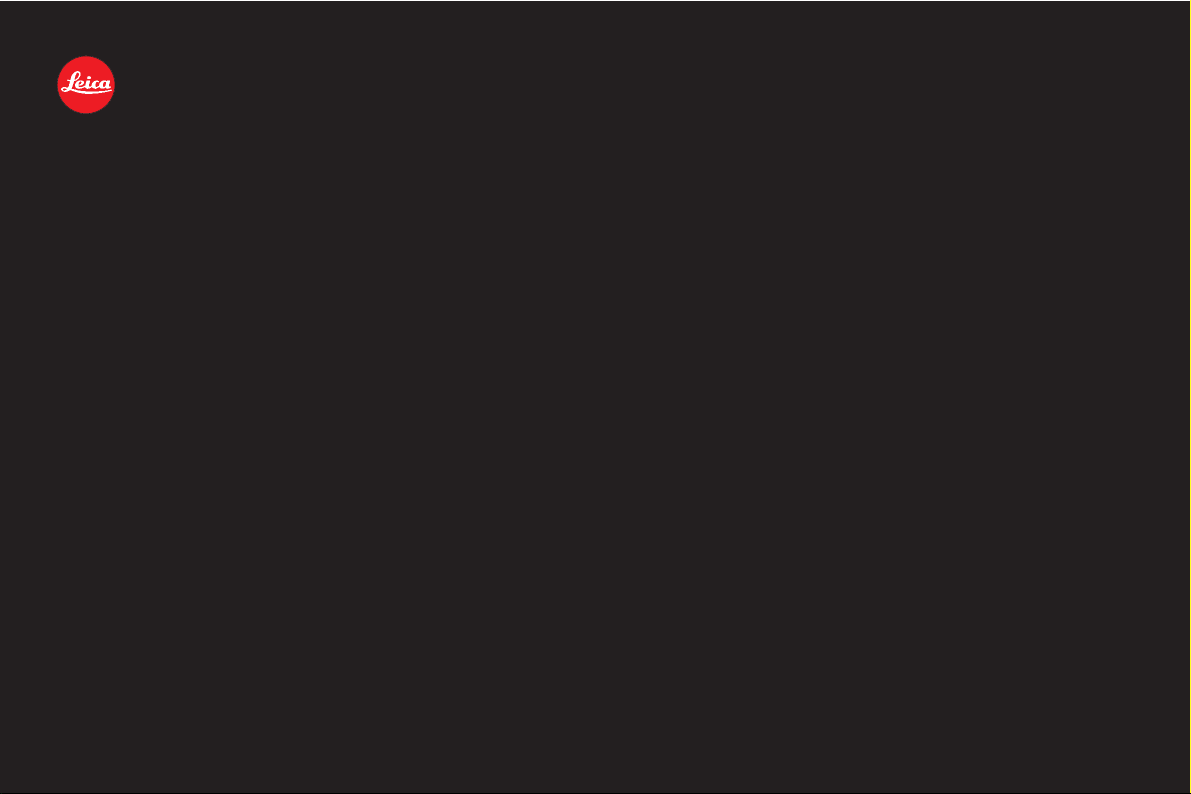
LEICA DIGILUX 2
Anleitung/Instructions
Page 2
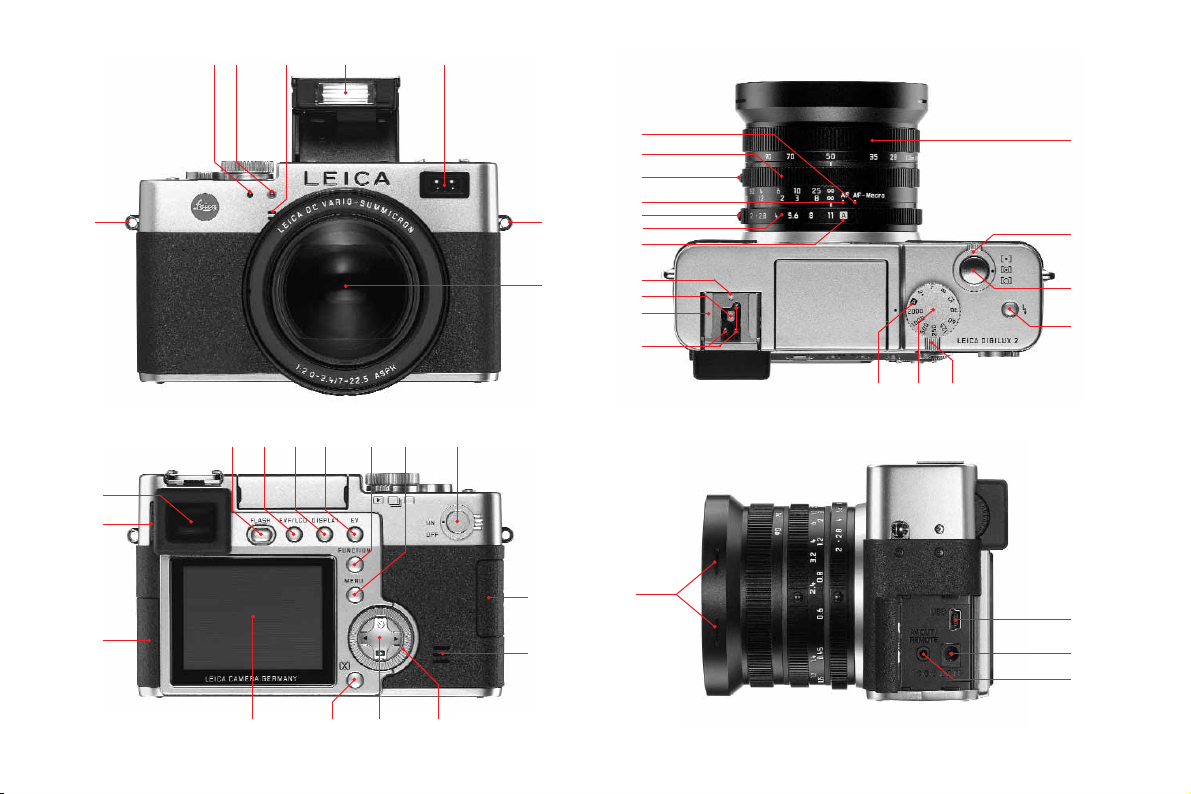
1.1
1.2
1.19
1.18
1.17
1.1
1.28
1.27
1.7
1.3 1.4 1.5
1.261.25
1.6
1.32 1.31 1.30 1.29
1.241.231.221.211.20
1.10 b
1.10
1.10 c
1.10 a
1.9 a
1.8
1.9 b
1.8 c
1.9
1.8 a
1.8 b
1.16 a
1.36
1.16 1.15
1.14
1.11
1.13
1.12
1.33
1.34
1.35
Page 3

1.39 1.40
1.44
1.41
1.38
1.371.37
1.52
1.53
1.52
1.50
1.51
1.48
1.49
1.45
1.46
1.45
1.47
Page 4

Page 5

Page 6
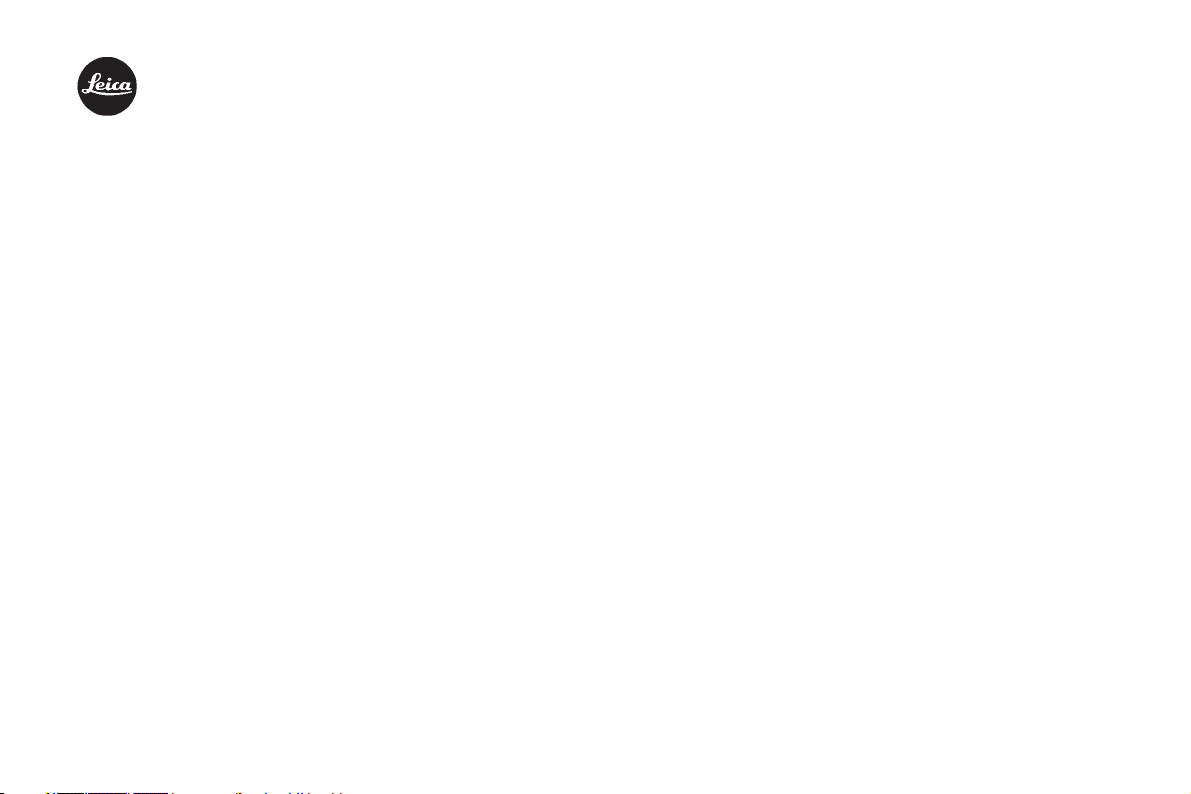
LEICA DIGILUX 2
Instructions
Illustrations inside front and rear covers
Page 7

98 / Foreword
Foreword
We wish you a great deal of pleasure and success
using your new LEICA DIGILUX 2. The high performance LEICA DC VARIO-SUMMICRON 7–22,5mm
f/2–2.4 ASPH.wide angle zoom lens will give you excellent picture quality and, thanks to its wide range of
focal lengths, will open up a host of picture composition options, particularly for landscape and interior
photography.
Thanks to its fully automatic programmed exposure
control mode and autoflash feature, the LEICA
DIGILUX 2 provides uncomplicated photography.
Alternatively, you can take over picture composition
yourself at any time using the manual settings.
You can select from numerous special functions to
improve the picture quality even in very difficult
exposure conditions.
Please read these instructions so that you can make
the most of your LEICA DIGILUX 2’s capabilities.
These instructions are printed on 100% chlorine free
bleached paper, whose high-quality manufacturing
process protects the water and is environmentally
friendly.
Page 8
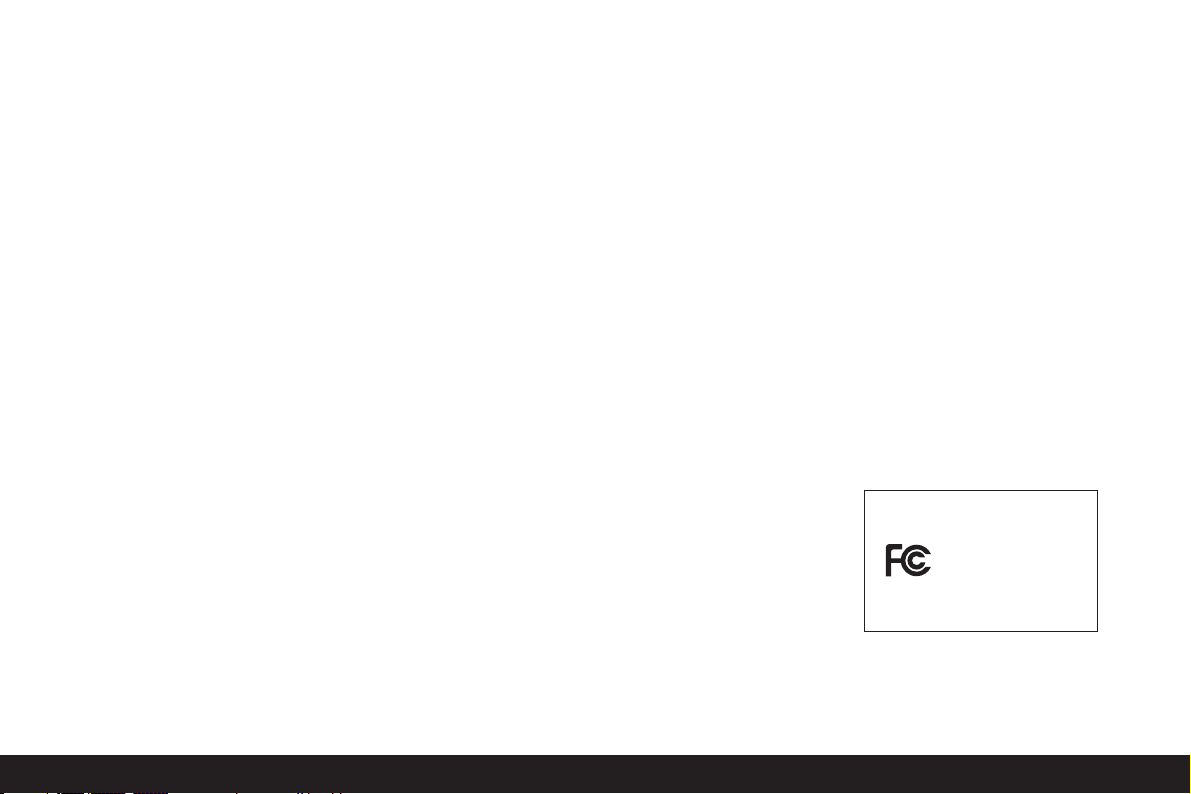
Safety instructions/ 99
This is a Class B product based on the standard of
the Voluntary Control Council for Interference from
Information Technology Equipment (VCCI). If this is
used near a radio or television receiver in a domestic
environment, it may cause radio interference.
Install and use the equipment according to the
instruction manual.
FCC Note: (U.S. only)
This equipment has been tested and found to comply
with the limits for a Class B digital device, pursuant to
Part 15 of the FCC Rules. These limits are designed to
provide reasonable protection against harmful interfer
ence in a residential installation. This equipment
generates, uses, and can radiate radio frequency
energy and, if not installed and used in accordance
with the instructions, may cause harmful interference
to radio communications. However, there is no guarantee that interference will not occur in a particular
installation. If this equipment does cause harmful
interference to radio or television reception, which
can be determined by turning the equipment off and
on, the user is encouraged to try to correct the interference by one or more of the following measures:
• Reorient or relocate the receiving antenna.
• Increase the separation between the equipment and
receiver.
• Connect the equipment into an outlet on a circuit
different from that to which the receiver is connected.
• Consult the dealer or an experienced radio/TV
technician for help.
FCC Caution:
To assure continued compliance, follow the attached
installation instructions and use only shielded interface cables with ferrite core when connecting to computer or peripheral devices.
Any changes or modifications not expressly approved
by the party responsible for compliance could void the
user’s authority to operate this equipment.
Trade Name: LEICA
Model No.: DIGILUX 2
Responsible party/
Support contact: Leica Camera Inc.
156 Ludlow Avenue
Northvale, New Jersey 07647
Tel.: +12017679608
Fax: +12017678666
e-mail: olesin@aol.com
This device complies with Part 15 of the FCC Rules.
Operation is subject to the following two conditions:
(1) This device may not cause harmful interference,
and (2) this device must accept any interference
received, including interference that may cause undesired operation.
This Class B digital apparatus complies with Canadian
ICES-003
LEICA DIGILUX 2
Tested To Comply
With FCC Standards
FOR HOME OR OFFICE USE
Page 9

100 / Contents
CCoonntteennttss
Foreword . . . . . . . . . . . . . . . . . . . . . . . . . . . . . . . 98
Warning notices . . . . . . . . . . . . . . . . . . . . . . . . . 103
Scope of delivery . . . . . . . . . . . . . . . . . . . . . . . . 103
Designation of parts . . . . . . . . . . . . . . . . . . . . . . 104
Displays
Function displays
In record mode 6/7 . . . . . . . . . . . . . . . . . . . . 106
In review mode8 . . . . . . . . . . . . . . . . . . . . . . . . 110
Menu items
In the main menu with the record modesjREC
. . 112
In the
setup menu with the
record modeskSETUP . . . . . . . . . . . . . . . . . 112
I
n the main menu with review mode
E
PLAY
. . . 113
In the setup menu with
review modekSETUP . . . . . . . . . . . . . . . . . . 113
Quick guide
Presets . . . . . . . . . . . . . . . . . . . . . . . . . . . . . . . . . . 114
Taking photographs . . . . . . . . . . . . . . . . . . . . . . . . 114
Viewing pictures . . . . . . . . . . . . . . . . . . . . . . . . . . 115
Enlarging pictures in the viewfinder/monitor . . . . 115
Deleting pictures . . . . . . . . . . . . . . . . . . . . . . . . . . 115
Formatting the memory card . . . . . . . . . . . . . . . . . 115
Detailed guide
Preparation
Attaching the carrying strap . . . . . . . . . . . . . . . . . 116
Attaching/removing the lens hood . . . . . . . . . . . . 116
Charging the battery . . . . . . . . . . . . . . . . . . . . . . . 116
Loading the battery in the camera/
Removing the battery from the camera . . . . . . . 117
Charge level displays . . . . . . . . . . . . . . . . . . . . . . . 118
Mains operation . . . . . . . . . . . . . . . . . . . . . . . . . . . 118
Inserting and removing the memory card . . . . . . . 119
The most important settings/controls
Turning the camera on/off . . . . . . . . . . . . . . . . . . 120
Selecting the record and
review modes8/7/6 . . . . . . . . . . . . . . . 120
Shutter release button . . . . . . . . . . . . . . . . . . . . . . 121
Viewfinder and monitor . . . . . . . . . . . . . . . . . . . . . 121
– Switching between electronic viewfinder
and monitor . . . . . . . . . . . . . . . . . . . . . . . . . . 121
– Diopter settings in the
electronic viewfinder . . . . . . . . . . . . . . . . . . . 121
– Switching the displays . . . . . . . . . . . . . . . . . . 121
The menu system . . . . . . . . . . . . . . . . . . . . . . . . . 122
Page 10
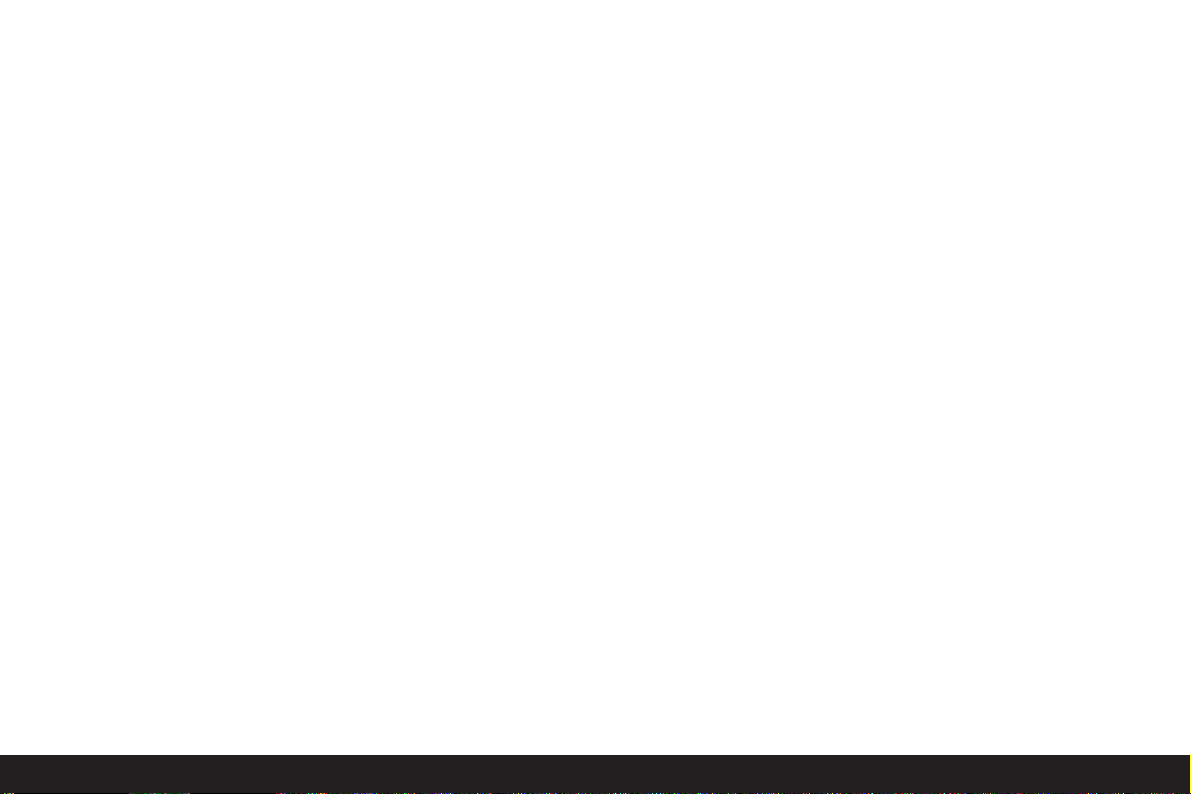
Contents / 101
Presets
Setting the menu language
P
LANGUAGE . . . . . 124
Setting the viewfinder and monitor
brightness
c
FINDER/cMONITOR . . . . . . . . 124
Setting the time and date
M
CLOCK SET . . . . . . . 124
Setting automatic switch off
u
POWER SAVE . 125
Setting the key acknowledgement (response)
tones and shutter sounds
C
BEEP . . . . . . . . . 126
Setting the resolution
q
PICT.SIZE . . . . . . . . . . . . 126
Setting the compression rate
m
QUALITY . . . . . 127
Setting the white balance
a
W.BALANCE . . . . . 128
Setting the function for automatic
or one of the fixed settings
AUTO/c/d/e/f/g . . . . . . . . . . . . . 128
Manually setting the white balanceh . . . . . . 129
Fine adjustment of the white
balance bWB ADJUST
. . . . . . . . . . . . . . . . 129
Setting the ISO speed
s
SENSITIVITY . . . . . . . . 130
Setting the picture properties (contrast, sharpness,
color saturation)öPICT.ADJ.
. . . . . . . . . . . . 130
Record mode - 6/
7
Adjusting the focal length . . . . . . . . . . . . . . . . . . . 131
Using the optical zoom . . . . . . . . . . . . . . . . . . . 131
Using the digital focal length
extension äD.ZOOM . . . . . . . . . . . . . . . . . 131
Setting the distance . . . . . . . . . . . . . . . . . . . . . . . 131
Automatic focusing/Autofocus . . . . . . . . . . . . . 131
– Close-up autofocus modei . . . . . . . . . . . . . 132
– Using autofocus spot
metering rSPOT AF . . . . . . . . . . . . . . . . . . 132
– Metering memory-lock . . . . . . . . . . . . . . . . . . 132
Manual focusing MF . . . . . . . . . . . . . . . . . . . . . 133
– The magnification
function KMF ASSIST . . . . . . . . . . . . . . . . 133
Setting the exposure . . . . . . . . . . . . . . . . . . . . . . . 134
Taking photographs with programmed
automatic exposure mode P . . . . . . . . . . . . 134
– Shifting program mode . . . . . . . . . . . . . . . . . 135
Taking photographs with speed
priority mode T . . . . . . . . . . . . . . . . . . . . . . 135
Taking photographs with aperture
priority mode A . . . . . . . . . . . . . . . . . . . . . . 136
Taking photographs with manual setting
of shutter speed and aperture M . . . . . . . . . 137
Selecting the exposure metering method . . . . . . . 137
Multi-field metering3 . . . . . . . . . . . . . . . . . . 137
Center-weighted metering2 . . . . . . . . . . . . . 137
Spot metering4 . . . . . . . . . . . . . . . . . . . . . . 138
The histogram . . . . . . . . . . . . . . . . . . . . . . . . . . 138
Exposure compensationl . . . . . . . . . . . . . . . 138
Taking photographs with automatic
exposure bracketingk . . . . . . . . . . . . . . . 139
Flash photography
Taking photographs with the built-in
flash unit . . . . . . . . . . . . . . . . . . . . . . . . . . . 140
– Flash range . . . . . . . . . . . . . . . . . . . . . . . . . . 142
– Indirect flash . . . . . . . . . . . . . . . . . . . . . . . . . 142
Taking photographs with the flash
synchronized to the end of the
exposure5FLASH SYNC. . . . . . . . . . . . . . . 143
Flash exposure compensationj . . . . . . . . . . 144
Taking photographs with external flash units . . 144
Immediate viewing after the shot
Using automatic review of the last
picture
B
AUTO REVIEW
. . . . . . . . . . . . . 146
Viewing pictures with the VIEW- function . . . . 146
– Deleting pictures during viewing . . . . . . . . 147
Additional functions
Exposure series 7 . . . . . . . . . . . . . . . . . . . . . . . 148
Selecting the exposure
frequency tBURST RATE . . . . . . . . . . . . 148
Pictures with soundwAUDIO REC. . . . . . . . . . . . 149
Video recording l/üMOTION IMAGE . . . . . . 149
Animation recordingAFLIP ANIM. . . . . . . . . . . 151
Taking photographs with the self-timerA . . . . . . 153
Calling up menu functions with the quick set
button
FUNCTION
. . . . . . . . . . . . . . . . . . . . . 153
– Setting the functions that should be
called up with the quick selection
button - iCUSTOM SET. . . . . . . . . . . . . . . 153
– Using the quick set button
FUNCTION
. . . . 154
Page 11
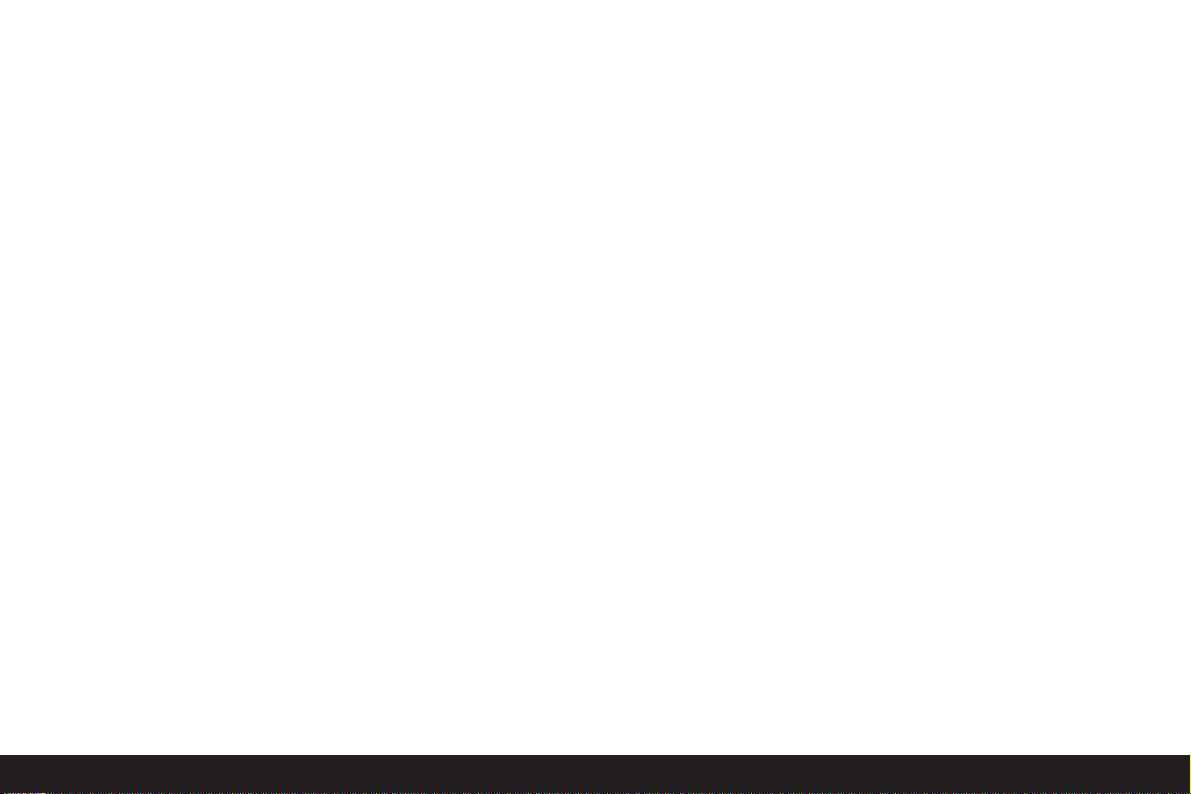
102 / Contents
Review mode -
8
Reviewing single pictures . . . . . . . . . . . . . . . . . . . 155
Rotating the shotsQROTATE . . . . . . . . . . . . 155
Reviewing single pictures with sound . . . . . . . . . . 156
Setting the volumeFVOLUME . . . . . . . . . . . 156
Simultaneous review of nine single pictures/
Enlarging and trimming when
reviewing single pictures . . . . . . . . . . . . . . . 156
Reviewing video recordings . . . . . . . . . . . . . . . . . . 158
Deleting picturess . . . . . . . . . . . . . . . . . . . . . . . 158
Deleting single pictures
. . . . . . . . . . . . . . . . . . . 159
Deleting multiple pictures simultaneously
. . . . . 159
Deleting all pictures on the memory card . . . . . 160
Protecting picturesRPROTECT . . . . . . . . . . . . 160
Protecting single pictures/
Removing protection . . . . . . . . . . . . . . . . . . 160
Protecting multiple pictures/
Removing protection . . . . . . . . . . . . . . . . . . 161
Removing protection for all pictures . . . . . . . . . 161
Formatting the memory cardgFORMAT . . . . . 162
Print order (DPOF) settings on the
memory cardTDPOF PRINT . . . . . . . . . . . . 162
Print order settings for a single picture . . . . . . 163
Deleting individual print order settings . . . . . . . 163
Print order settings for multiple pictures . . . . . 163
Deleting all print order settings . . . . . . . . . . . . 164
Print order settings for an index print . . . . . . . . 164
Additional functions
Adding sound to existing
pictureswAUDIO DUB. . . . . . . . . . . . . . . . . . 165
Reducing the resolution
after recordingVRESIZE . . . . . . . . . . . . . . . 166
Changing the trimming
after recordingWTRIMMING . . . . . . . . . . . . 167
Resetting all individual menu
settingsNRESET . . . . . . . . . . . . . . . . . . . . . . 169
Creating new folder numbersLNO.RESET . . . . 170
Automatic review of a series of
picturesUSLIDE SHOW . . . . . . . . . . . . . . . . 170
Presenting all pictures on the
memory card . . . . . . . . . . . . . . . . . . . . . . . . 170
Presenting marked pictures . . . . . . . . . . . . . . . 171
Deleting all markings . . . . . . . . . . . . . . . . . . . . 172
Playback with AV
equipment YVIDEO OUT . . . . . . . . . . . . . . . . 172
Data transfer to a computer/Printing with direct
connection to a printer . . . . . . . . . . . . . . . . . . . 173
Connecting and transferring the data
in MASS STORAGE mode . . . . . . . . . . . . . . . 174
Connecting and transferring the data
in PTP mode . . . . . . . . . . . . . . . . . . . . . . . . . 175
Remote control mode via the
USB connection . . . . . . . . . . . . . . . . . . . . . . 176
Printing copies by direct USB connection
to a printer . . . . . . . . . . . . . . . . . . . . . . . . . . . . 176
Printing single copies . . . . . . . . . . . . . . . . . . . . 177
Printing all copies set by DPOF marking . . . . . . 177
The Epson PIM (Print Image Matching) format . . . 178
Installing the enclosed software . . . . . . . . . . . . . . 179
Miscellaneous
Accessories . . . . . . . . . . . . . . . . . . . . . . . . . . . . . . 180
Spare parts . . . . . . . . . . . . . . . . . . . . . . . . . . . . . . 180
Storing the camera . . . . . . . . . . . . . . . . . . . . . . . . 181
Care and maintenance instructions
General care instructions . . . . . . . . . . . . . . . . . . . 181
Maintenance instructions
For the camera . . . . . . . . . . . . . . . . . . . . . . . . . 182
For the battery . . . . . . . . . . . . . . . . . . . . . . . . . 182
For the mains/charging unit . . . . . . . . . . . . . . . 182
For memory cards . . . . . . . . . . . . . . . . . . . . . . . 183
Storage . . . . . . . . . . . . . . . . . . . . . . . . . . . . . . . . . 183
Data structure on the memory card . . . . . . . . . . . 183
Warning messages . . . . . . . . . . . . . . . . . . . . . . . . 184
Malfunctions and troubleshooting . . . . . . . . . . . . . 185
Index . . . . . . . . . . . . . . . . . . . . . . . . . . . . . . . . . . . 186
Technical data . . . . . . . . . . . . . . . . . . . . . . . . . . . 188
Page 12
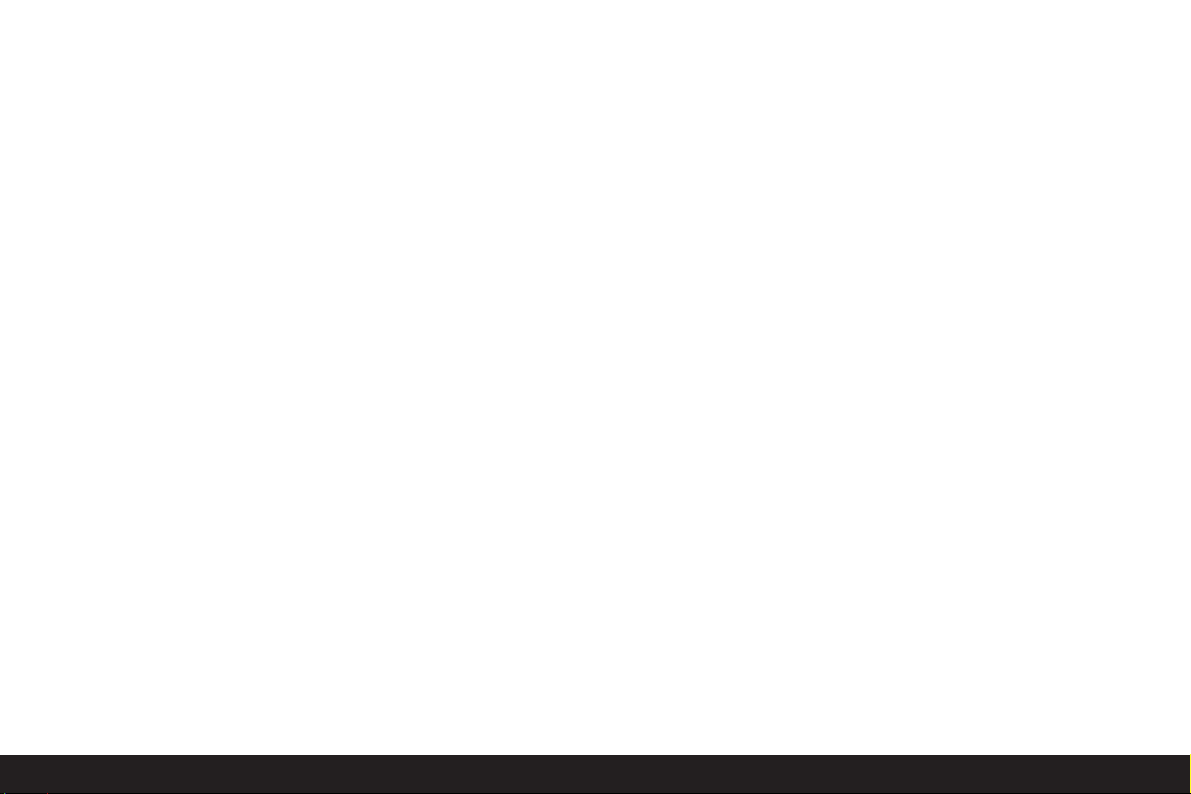
Warning notices / Scope of delivery / 103
Warning notices
• You should use exclusively the recommended
accessories to prevent faults, short circuits or electric shock.
• Do not expose the device to moisture or rain.
• Do not attempt to remove parts of the housing
(covering); specialist repairs can only be carried out
in authorized service centers.
Notes:
• Some components of this device contain small
amounts of mercury or lead. Disposal of these elements may be subject to specific environmental
protection regulations in your country. For information on correct disposal or recycling please contact
the competent authorities or a representative of the
suppliers and manufacturers of electronic products.
(http://www.eiae.org)
• Please ensure that you observe copyright laws.
Recording and publishing media that have already
been recorded, such as tapes, CDs or other published and broadcast media may violate copyright
laws.
• This applies equally to all of the software supplied.
• The SD logo is a registered trademark.
• Other names, company or product names referred
to in this manual are trademarks or registered
trademarks of the relevant companies.
Scope of delivery
Before using your LEICA DIGILUX 2 for the first time,
please check that the accessories supplied are complete.
A. Battery
B. 64 MB SD memory card (in antistatic container)
C. Mains/charging unit
D. Mains lead
E. Connecting lead mains/charging unit – camera
F. USB connecting lead
G. A/V lead
H. Carrying strap
I. Lens hood
J. Cover for lens hood
K. Lens cap
L. 3 CD-ROMs
Page 13
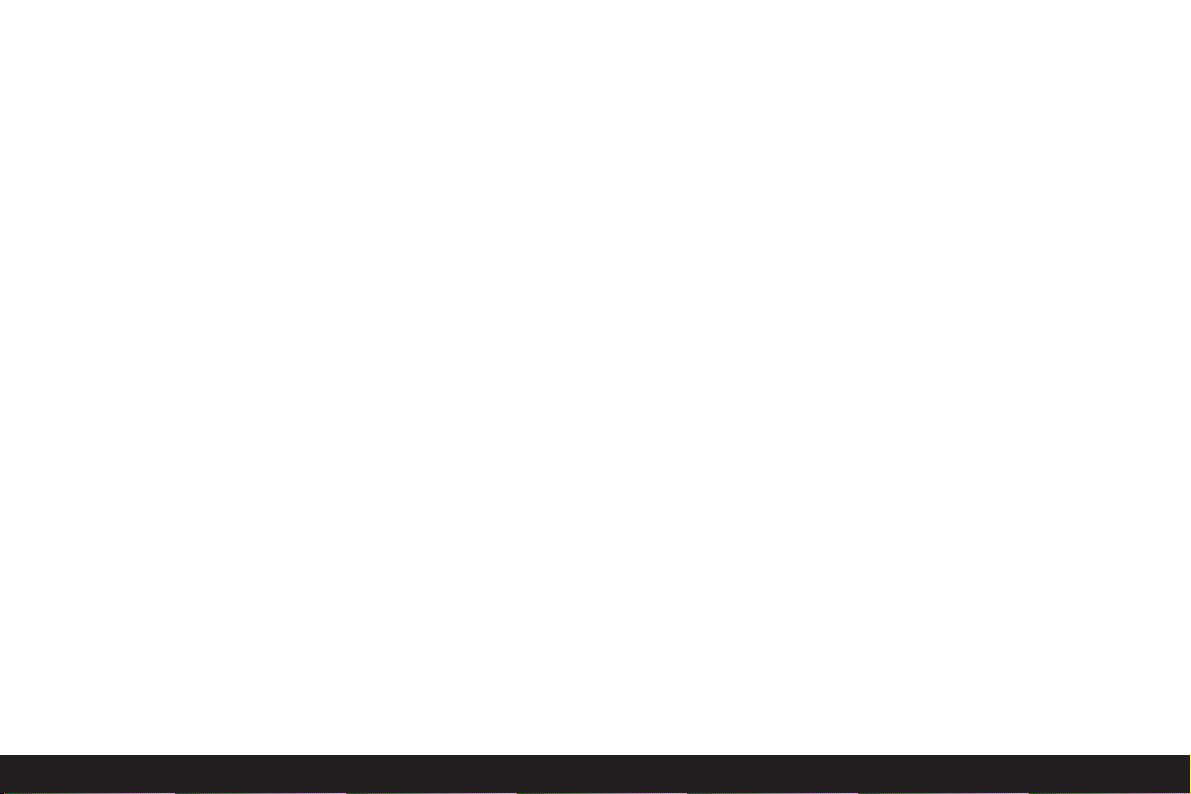
104 / Designation of parts
Designation of parts
Front view
1.1 Eyelet for carrying strap
1.2 IR sensor for white balance
1.3 Self-timer LED
1.4 Microphone
1.5 Flash reflector (folded out)
1.6 Autofocus sensor window
1.7 Lens LEICA DC VARIO-SUMMICRON 7–22.5mm
f/2–2.4 ASPH. with
a. Screw mount for filters
Top view
1.8 Flash unit shoe with
a Central (firing) and
b Control contacts, as well as
c Hole for locking pin
1.9 Aperture setting ring with
a Locking position for automatic
control (A), and
b Release button
1.10 Distance setting ring with locking positions for
a Autofocus (AF),
b Near zone autofocus (
AF-Macro
), and
c Release button
1.11 Focal length setting ring
1.12 Selector ring for exposure metering methods
(4/3/2)
1.13 Shutter release button
1.14 Button for selecting the flash mode (5)
1.15 Record/review selector (8/7/6)
1.16 Shutter speed setting dial with click-stop
positions, incl.
a. Position for automatic control (A)
Rear view
1.17 Protective flap over the socket door
1.18 Diopter setting roller
1.19 Viewfinder window
1.20 Button for folding out the
flash reflector (
FLASH
)
1.21 Button for switching between viewfinder and
monitor display (
EVF/LCD
)
1.22 Button for selecting the
display form (
DISPLAY
)
1.23 Button for exposure compensation, automatic
exposure bracketing and flash exposure compensation (EV)
1.24 Quick set button (
FUNCTION
)
1.25 Button for switching the menu system on/off,
and/or to confirm entries (
MENU
)
1.26 Main switch (
ON/OFF
)
1.27 Protective flap over the memory card slot
1.28 Speaker
Page 14
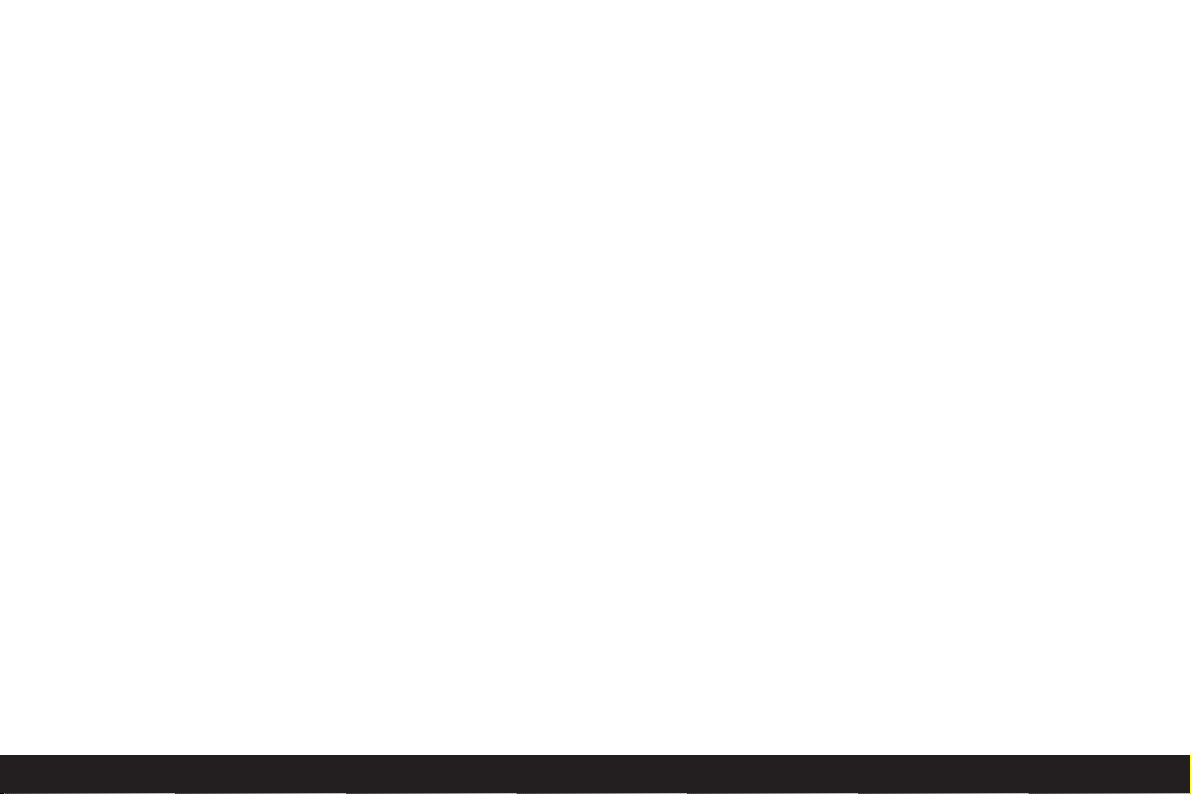
Designation of parts / 105
1.29 Central setting ring for navigating within the
menus/for setting the selected menu
items/functions, for scrolling among the
pictures, for program shift, and for enlarging/
reducing the pictures viewed
1.30 Direction pad for navigating within the
menus/for setting the selected menu
items/functions, and
– with the upper edge (A)
for selecting the self-timer function
– with the right edge
for scrolling among the pictures
– with the lower edge (B)
for calling up the last picture
and for confirming entries
– with the left edge
for scrolling among the pictures
1.31 Button to delete pictures (1)
1.32 LCD monitor
Left view
1.33
USB
socket (5-pole, for connecting to compu-
ters and printers)
1.34
DC IN
socket (for external power supply)
1.35
A/V OUT/REMOTE
socket (for connecting to
A/V devices and remote release)
1.36 Retaining grooves for lens hood
Right view
1.37 Memory card slot
1.38 Retaining grooves for lens hood
Bottom view
1.39 Tripod mount thread
1.40 Locking lever for battery compartment cover
1.41 Battery compartment cover
1.42 Battery compartment (see p. 117)
1.43 Battery sprung locking catch (see p. 117)
1.44 Mounting guide for lens hood
Lens hood
1.45 Locking buttons
1.46 Locking clips
1.47 Mounting guide
Mains/charging unit
1.48
AC IN
socket for mains lead
1.49
DC OUT
socket for connecting lead to the
camera
1.50 Red (
POWER
) LED to indicate mains
connection
1.51 Green (
CHARGE
) LED to indicate charging
1.52 Insertion markings
1.53 Charging bay for battery
Page 15
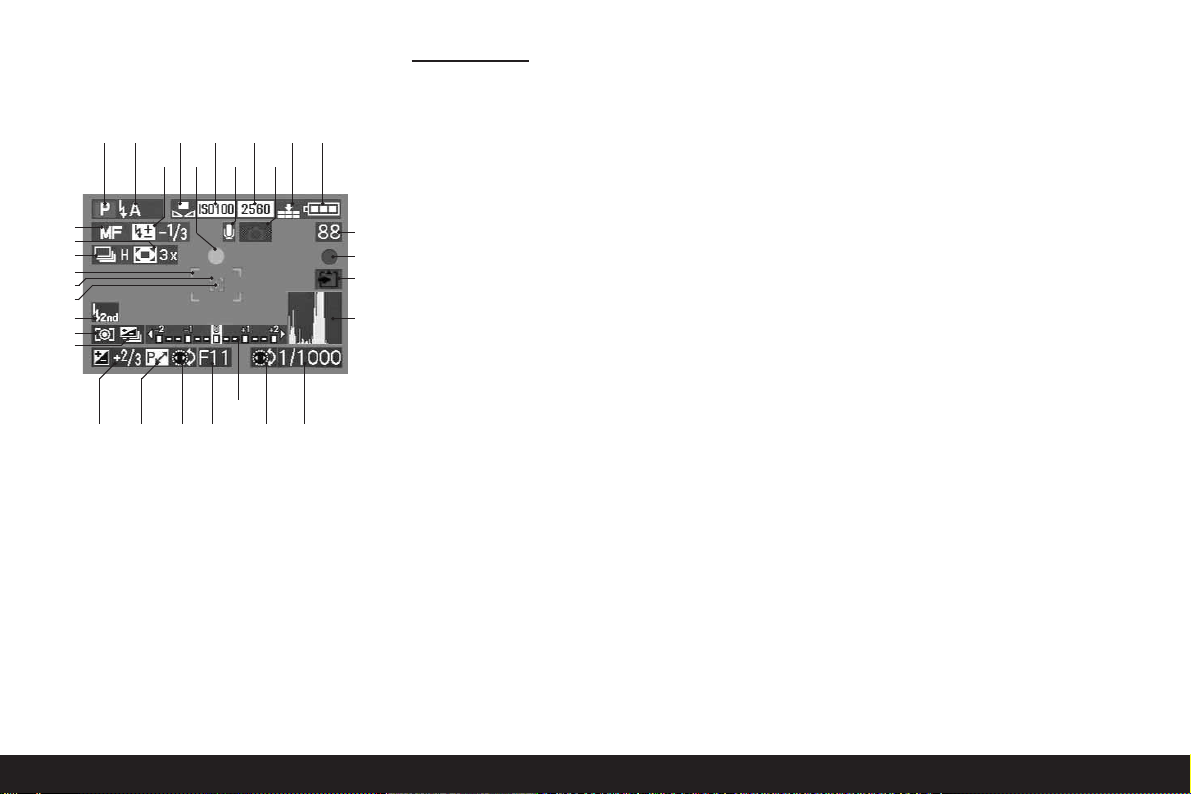
106 / Displays
Displays
Function displays
2.1 In record mode
2.1.1 Exposure mode
aPProgrammed automatic exposure mode
bAAperture priority mode
cTSpeed priority mode
dMManual setting of shutter speed and
aperture
eüVideo recordings
2.1.2 Flash mode of the built-in flash unit
(flashing red if the flash is not ready, lit up red when shutter
release button is pressed to pressure point and the flash
unit is activated [not in mode g], otherwise white [yellow in
mode f]; switches to mode g automatically in video recording, only mode g with attached external flash unit)
a
D
Automatic flash activation
(not with exposure mode M)
b
E
Automatic flash activation with
pre-flash
(not with exposure mode M, and/or synchronization to the end of the exposure)
c
K
Manual flash activation
d
M
Manual flash activation with pre-flash
(not with synchronization to the end of the
exposure)
e
J
Automatic flash activation with slower
shutter speeds
(not with exposure modes T/M)
f
P
Automatic flash activation with
pre-flash and slower shutter speeds
(not with exposure modes T/M, and/or syn-
chronization to the end of the exposure)
g
I
Flash switched off and/or not folded
out
2.1.3 White balance
(goes out when switching to video recording)
a No display: automatic setting
b
c
For daylight
c
d
For cloudy conditions
d
e
For halogen lighting
e
f
For electronic flash units
f
g
For black and white pictures
g
h
For manual setting
(depending on the additional manual fine adjustment b/c/d/e/g appear red [for warmer color
reproduction] or blue [for cooler color reproduction], otherwise white)
2.1.1 2.1.2 2.1.3
2.1.9
2.1.4 2.1.5
2.1.19
2.1.25
2.1.182.1.202.1.212.1.23 2.1.22
2.1.6 2.1.8
2.1.14
2.1.15
2.1.16
2.1.17
2.1.37
2.1.36
2.1.34
2.1.30
2.1.29
2.1.28
2.1.27
2.1.31
2.1.26
2.1.11 2.1.12 2.1.13
Page 16
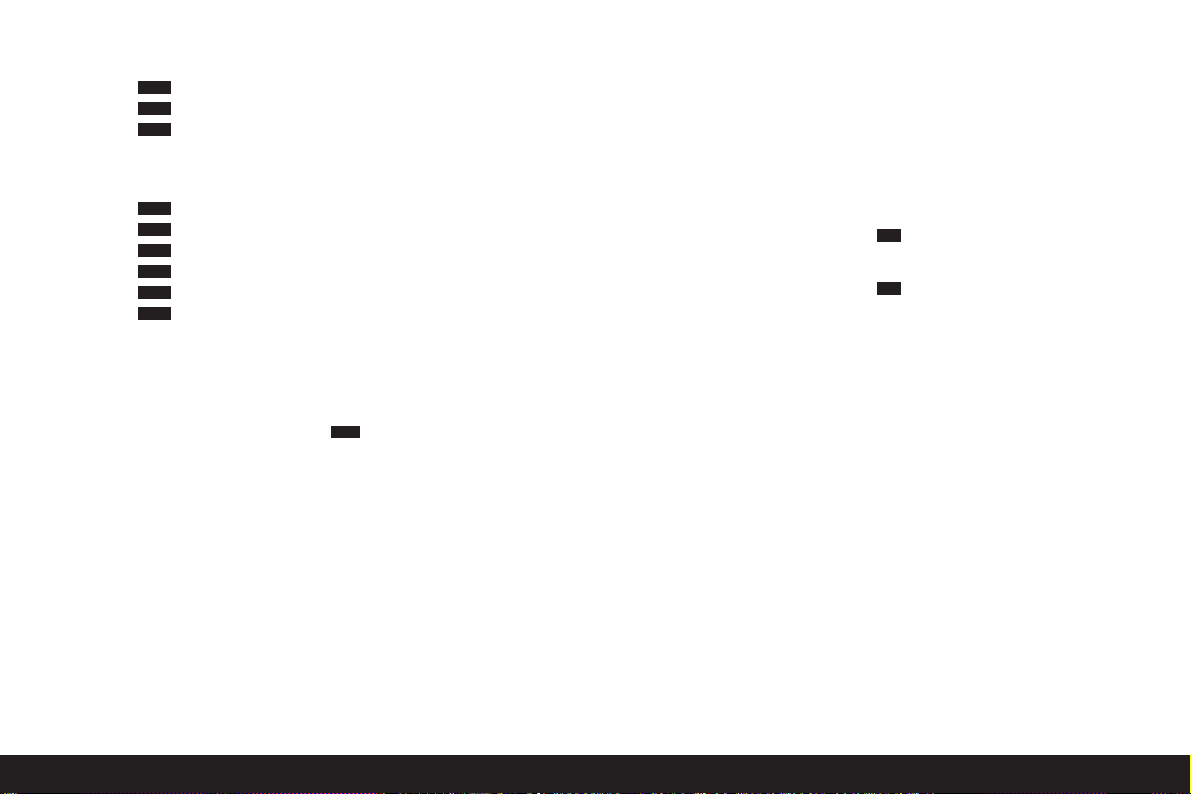
Displays/ 107
2.1.4 ISO speed
(does not appear with video recording)
a ISO 100
b ISO 200
c ISO 400
2.1.5 Resolution
(does not appear with video recording)
a 2560 x 1920
b 2048 x 1536
c 1600 x 1200
d 1280 x 960
e 640 x 480
f 1920 x 1080
2.1.6 Compression rate
(does not appear with video recording)
a
RAW
Raw data storage without
compression
(only possible with resolution )
b
n
Very low
c
m
Low
d
o
Normal
alternatively to 2.1.6:
2.1.7 Image frequency
(appears only with video recordings)
a
x
10 Shots per second
b
A
30 Shots per second
2560
HDTV
640
1280
1600
2048
2560
ISO400
ISO200
ISO100
2.1.8 Battery charge level
a
r
Sufficient capacity
b
q
Falling capacity
c
p
Insufficient capacity
d
o
Replacement or recharging
necessary
2.1.9 Flash exposure compensation set, including
compensation value
(appears in the area of 2.1.37 with autofocus mode)
alternatively to 2.1.9:
2.1.10 External flash unit attached
(flashing red if flash not ready, otherwise white, appears in
the area of 2.1.37 with autofocus mode)
a
C
Automatic flash activation
(not with exposure mode M)
b
H
Manual flash activation
c
L
Automatic flash activation with
slower shutter speeds
(not with exposure modes T/M)
d
G
Flash unit off
2.1.11 Focus/exposure setting
(appears only when the shutter release button is pressed
to pressure point, not with manual focusing)
a Flashing: Focusing not possible
b Permanently lit: Focusing and exposure set
and locked
2.1.12 Sound recording on
(in principle with video recordings)
2.1.13 Risk of blurring
(appears only with exposure modes P/T, i.e. with auto-
matic setting of the shutter speeds, when shutter release
button is pressed to pressure point, and shutter speeds
slower than
1
/30s)
2.1.14 Counter
a Number of pictures remaining
(If memory capacity is low, 0flashes as a
warning)
b Recording time remaining
(for video recordings, if memory capacity is
low,
0S
flashes as a warning)
2.1.15 Picture recording
(appears only briefly in all modes except video recording
and sound recording)
2.1.16 2.1.14 Saving data to card
(appears only briefly after taking the picture)
2.1.17 Histogram
(appears only when activated, yellow when flash unit is
switched on, and/or with shutter speeds slower than
1
/2s,
otherwise white)
38S
83
Page 17
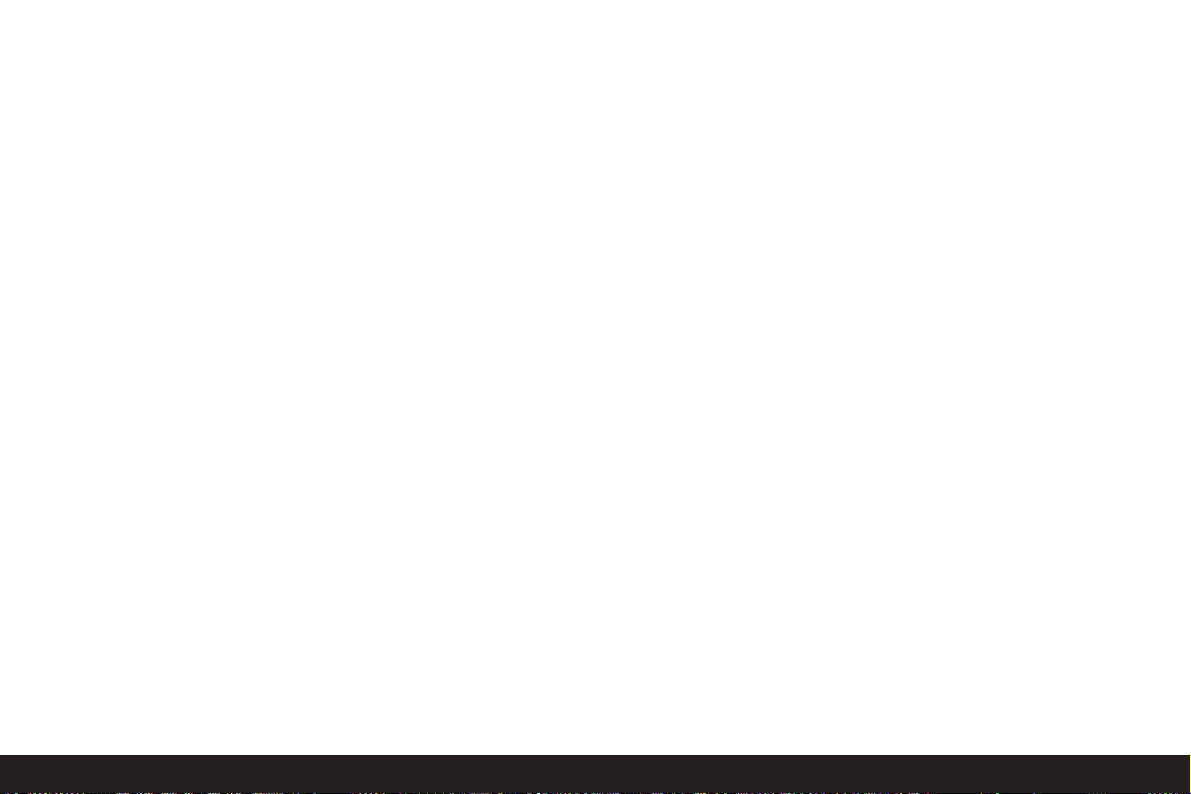
108 / Displays
2.1.18 Shutter speed
(appears immediately with manual setting, i.e. with exposure modes T/M, after tapping the shutter release button
with automatic setting, i.e. with exposure modes P/A, red
after pressing the shutter release button to the pressure
point when the setting range is exceeded with exposure
modes P/T/A, otherwise white)
2.1.19 Indication for setting the slowest shutter
speeds with the central setting dial
(only when setting the shutter speed dial to the
position
2+
)
2.1.20 Aperture value
(appears immediately with manual setting, i.e. with exposure modes A/M, after tapping the shutter release button
with automatic setting, i.e. with exposure modes P/T, red
after pressing the shutter release button to pressure point
when the setting range is exceeded with exposure modes
P/T/A, otherwise white)
2.1.21 Indication of program shift option
(appears only with exposure mode P)
2.1.22 Indication of shifted pair of values
(appears only with exposure mode P and after shifting)
2.1.23 Exposure compensation set, including
compensation value
(not with exposure mode M and video recording)
alternatively to 2.1.18–2.1.23:
2.1.24 Time and date
(appears only briefly after turning on the camera and/or
after setting the data)
2.1.25 Light balance
(appears only with exposure mode M)
2.1.26 Automatic exposure bracketing activated
(crossed out and flashing in red when shutter release button is pressed to pressure point with flash unit attached,
or switched on and activated [function combination not
possible], otherwise white, not with video recording)
2.1.27 Exposure metering method
a
2
Center-weighted exposure metering
b
3
Multi-field metering
c
4
Spot metering
2.1.28 Synchronization to the end of the exposure
(not in conjunction with flash modes with
pre-flash 2.1.2 b/d/f)
2.1.29 Indication that spot exposure metering is
switched on
2.1.30 Spot autofocus metering field
(not with video recording)
2.1.31 Normal autofocus metering field
(not with video recording)
alternatively to 2.1.29–2.1.31:
2.1.32ASelf-timer switched on/running
(flashing in blue during delay, otherwise white)
a
Ä
2 seconds delay
b
Z
10 seconds delay
alternatively to 2.1.29–2.1.31:
2.1.33ySound recording in progress
(appears only during recording, microphone flashes in
blue, triangles alternate from black to red in a
1 s-rhythm)
Page 18
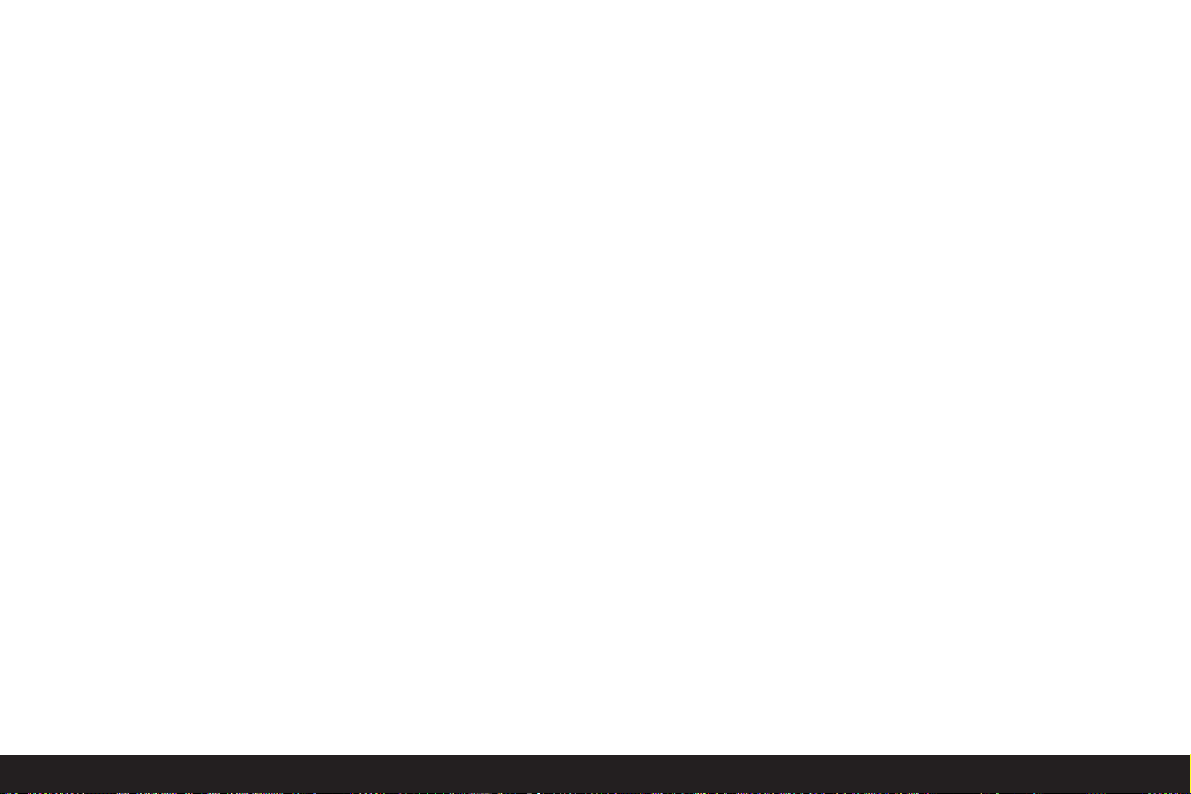
Displays/ 109
2.1.34 Exposure series function on, including image
frequency
(crossed out when automatic exposure bracketing is
switched on at the same time [function combination not
possible], not with video recording)
a
u
2,7 pictures per second
b
v
1 picture per second
alternatively to 2.1.34:
2.1.35AAnimation recording function
2.1.36 Digital focal length extension switched on,
including extension factor
(appears in the area of 2.1.34 with single mode)
2.1.37 Focusing mode
a no display: Autofocus
b
i
Autofocus including near zone
c MF manual focusing
Page 19
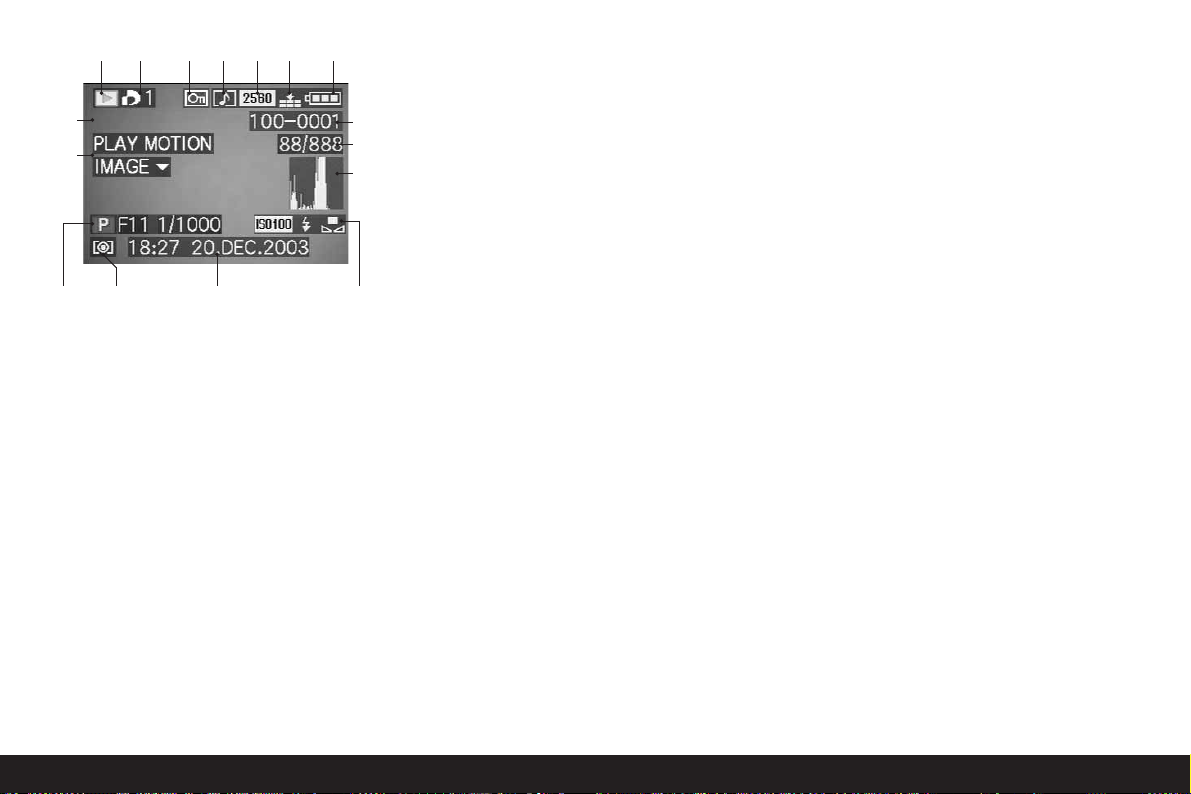
110 / Displays
2.2 In review mode
2.2.1 Review mode
2.2.2 Picture with print order setting (DPOF)
(characters white for set print job, green for slide show)
2.2.3 Protected picture
(appears in position b if added sound recording is on)
alternatively to 2.2.1–3:
2.2.4wAUDIO DUB Added sound recording on
(not possible with RAW data storage, appears in conjunction with display 2.2.18)
2.2.5 Picture with sound recording
(in principle with video recordings)
2.2.6 Resolution
(see 2.1.5, not with video recordings)
Alternatively:
2.2.7üVideo recording
2.2.8 Compression rate
(see 2.1.6, not with video recordings)
Alternatively:
2.2.9
x/A
Image frequency
(only with video recordings, see 2.1.7)
2.2.10 Battery charge level
(see 2.1.8)
2.2.11 Folder/picture number
2.2.12 Continuous picture numbers/total number of
pictures on memory card used
2.2.13eSaving data to card
(appears only briefly while adding sound recording)
2.2.1 2.2.2 2.2.3 2.2.5 2.2.6 2.2.8 2.2.10
2.2.11
2.2.12
2.2.14a
2.2.14e-g
2.2.16
2.2.3b
2.2.15
2.2.14h2.2.14a-d
Page 20
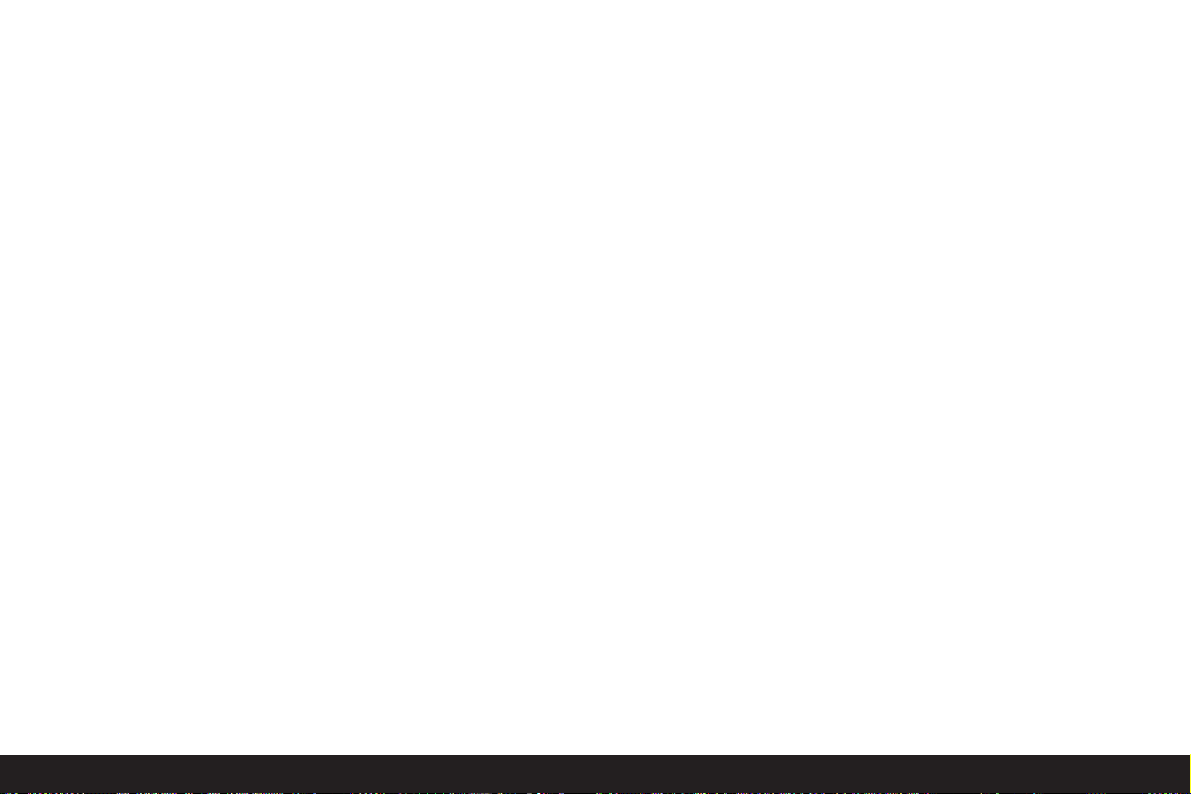
Displays/ 111
2.2.14 Information for picture shown
(appears only if activated, see p. 121, not with added
sound recording)
a Histogram
(see 2.1.17)
b Exposure mode
(see 2.1.1)
c Aperture
(see 2.1.20)
d Shutter speed
(see 2.1.18)
e ISO speed
(see 2.1.4)
f Flash function
(see 2.1.2)
a No display: picture without flash
b
5
Flash picture without pre-flash
c
M
Flash picture with pre-flash
d
I
Flash unit off
g White balance
(see 2.1.3)
h Exposure metering method
(see 2.1.27)
2.2.15 Picture date and time for picture shown
2.2.16 Indication for playback of a video recording
(only if video recording is available)
Alternatively:
2.2.17 PLAY AUDIOdIndication for playback of a
sound recording
(only if sound recording is available)
Alternatively:
2.2.18wAdded sound recording on
(not possible with RAW data saving, appears in
conjunction with display 2.2.4)
Alternatively:
2.2.19
x
Sound recording in progress
(appears only during recording, microphone flashes
alternately in blue/white, triangles alternate from black to
red in a 1 s-rhythm)
Page 21
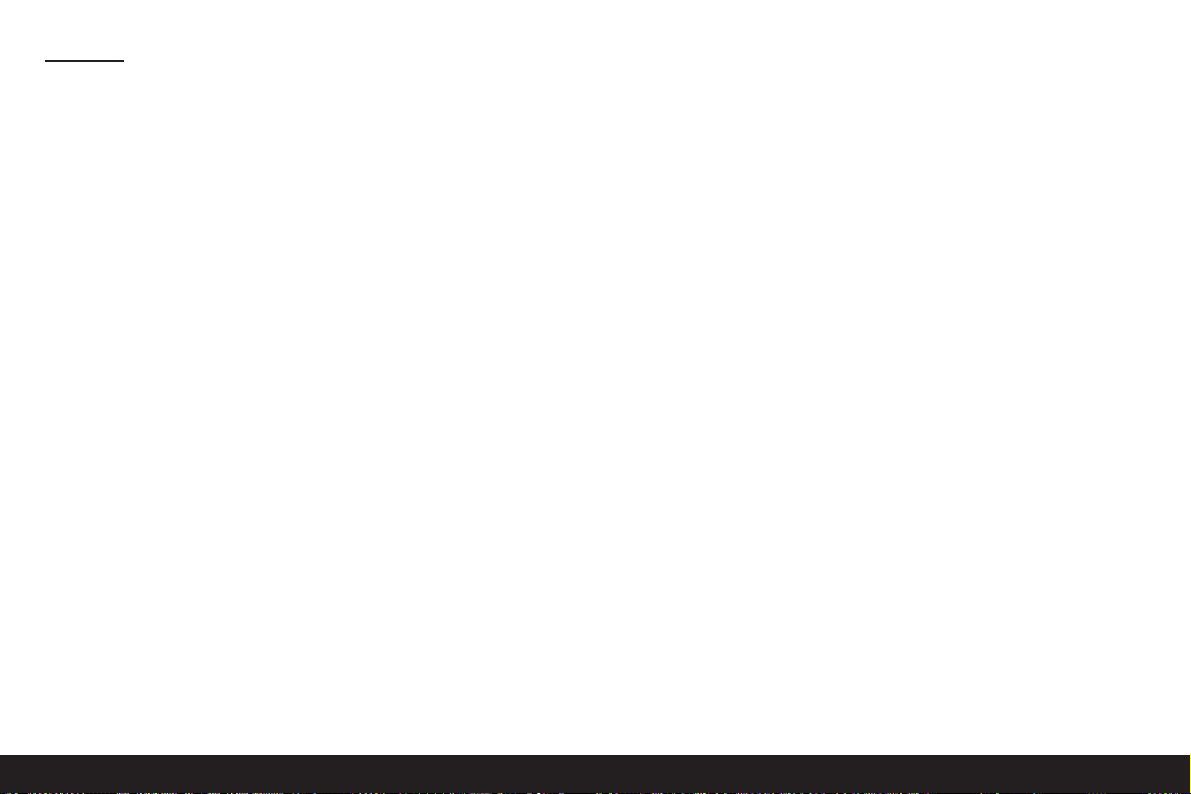
112 / Menu items
Menu items
In the main menu with the recording
modes - jREC
j
REC 1/
4
(1st page)
3.1
a
W. BALANCE White balance
3.2
b
WB ADJUST. White balance fine
adjustment
3.3
q
PICT. SIZE Resolution
3.4
m
QUALITY Compression rate
j
REC2/
4
(2nd page)
3.5
r
SPOT AF Spot autofocus
3.6
s
SENSITIVITY ISO speed
3.7
t
BURST RATE Frame frequency for
series exposures
3.8
w
AUDIO REC. Sound recording
j
REC3/
4
(3rd page)
3.9
z
D. ZOOM Digital focal length
extension
3.10
5
FLASH SYNC. Flash synchronization to
the end of the exposure
3.11
ö
PICT. ADJ. Picture properties
3.12
ü
MOTION IMAGE Video recording
j
REC4/
4
(4th page)
3.13
A
FLIP ANIM. Animation creation
In the setup menu with the recording
modes - kSETUP
k
SETUP1/
3
(1st page)
3.14
c
FINDER/
c
MONITOR Viewfinder/
monitor brightness
3.15
B
AUTO REVIEW
Automatic review of the
most recent picture
3.16
C
BEEP Key acknowledgement
(response) tones
3.17
u
POWER SAVE Automatic camera
switch off
k
SETUP
2
/
3
(2nd page)
3.18
K
MF ASSIST Viewfinder/monitor
magnification function for
manual focusing
3.19
i
CUSTOM SET Compilation of the quickly
accessible menu items
3.20
L
NO. RESET Reset the picture number
3.21
M
CLOCK SET Time and date
Page 22
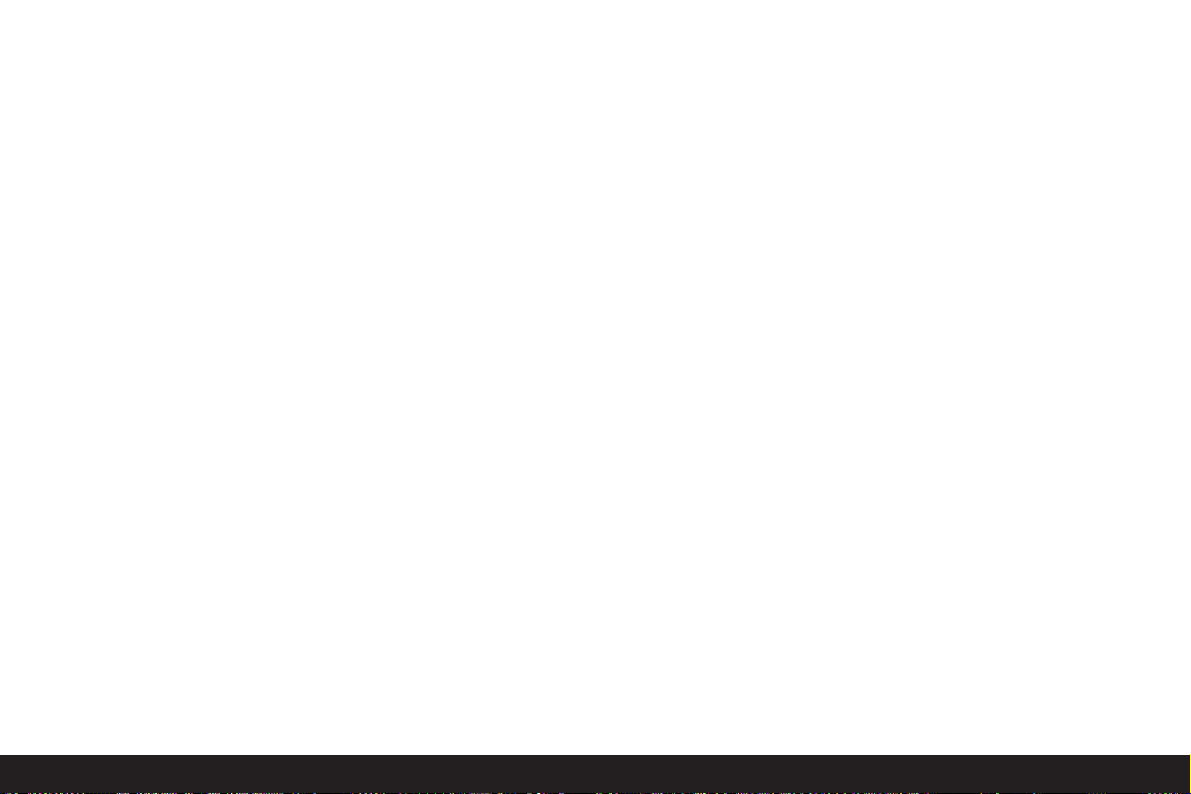
Menu items / 113
k
SETUP
3
/
3
(3rd page)
3.22NRESET Simultaneous resetting of
all individual settings
3.23OUSB MODE Data transfer mode
3.24PLANGUAGE Language
In the main menu with review mode - EPLAY
E
PLAY1/
2
(1st page)
3.25
Q
ROTATE Rotating the image
3.26
R
PROTECT Protection
3.27TDPOF PRINT Print order settings
3.28
U
SLIDE SHOW Automatic review of all
pictures
3.29
w
AUDIO DUB. Adding sound recording
E
PLAY2/
2
(2nd page)
3.30
V
RESIZE Reducing the resolution
3.31
W
TRIMMING Changing the trimming
3.32
g
FORMAT Formatting the memory
card
In the setup menu with review mode - kSETUP
k
SETUP1/
3
(1st page)
3.14
c
FINDER/ Viewfinder/monitor
c
MONITOR brightness
3.33
X
REVIEW ON LCD
Automatic display
switching for VIEW
function
3.34
F
VOLUME Volume of sound
playback
3.16
C
BEEP Key acknowledgement
(response) tones
k
SETUP2/
3
(2nd page)
3.17
u
POWER SAVE Automatic camera
switch off
3.21
M
CLOCK SET Time and date
3.23
O
USB MODE Data transfer mode
3.35
Y
VIDEO OUT TV standard
k
SETUP3/
3
(3rd page)
3.24
P
LANGUAGE Language
Page 23
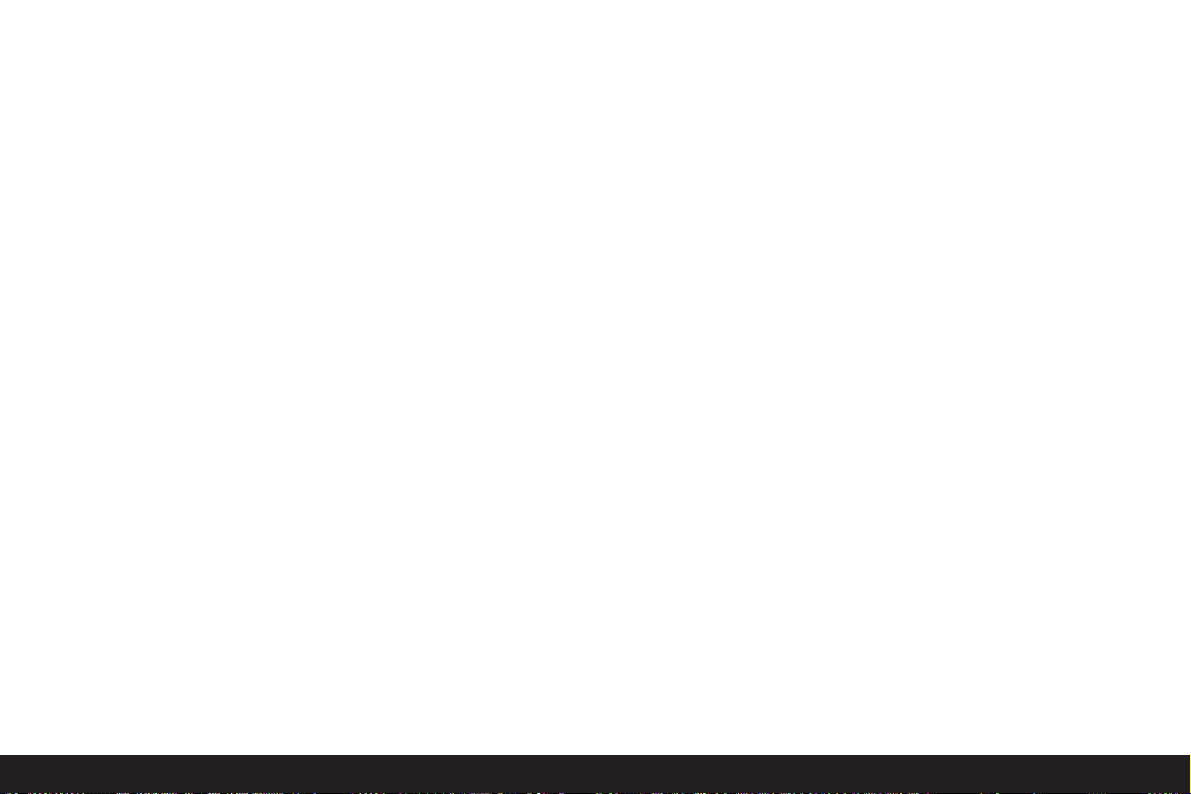
114 / Quick guide
Quick guide
You will need the following items:
• Camera
• Battery (A)
• Memory card (B)
• Mains/charging unit (C)
• Mains lead (D)
• Connecting lead mains/charging unit – camera (E)
Presets
1. Set the main switch (1.26) to
OFF
.
2. Place the battery (A) in the mains/charging unit to
charge it up (see p. 116).
3. Connect the mains/charger (C) to charge the battery (see p. 116).
4. Place the charged battery in the camera (see p.
117).
5. Insert the memory card (B) (see p. 119).
6. Set the main switch (1.26) to ON.
7. Set the date and time (see p. 124).
8. Set the desired menu language (see p. 124).
9. Set the ideal diopter value for your eye on the viewfinder (1.18/1.19) (see p. 121).
Taking photographs
10. Set
a. the record/review lever (1.15) to single picture
mode (6, see p. 120),
b. the distance setting ring (1.10) to the position
marked with AF(1.10 a, see p. 131),
c. the aperture setting ring (1.9) to its position
marked with A(1.9 a, see p. 134),
d. the shutter speed setting dial (1.16) to its
position marked with A(1.16 a, see p. 134),
and
e. the metering method selector (1.12) to multi-
field metering (3, see p. 137).
(The settings recommended above ensure simple,
quick and reliable photography for your first attempts
with the LEICA DIGILUX 2. Details on the various
modes/functions can be found in the relevant
sections on the pages indicated.)
11. Press the shutter release button (1.13) to the first
pressure point to activate the focusing
(see p. 131).
12. Press the shutter release button all the way down
to take the photograph.
Page 24
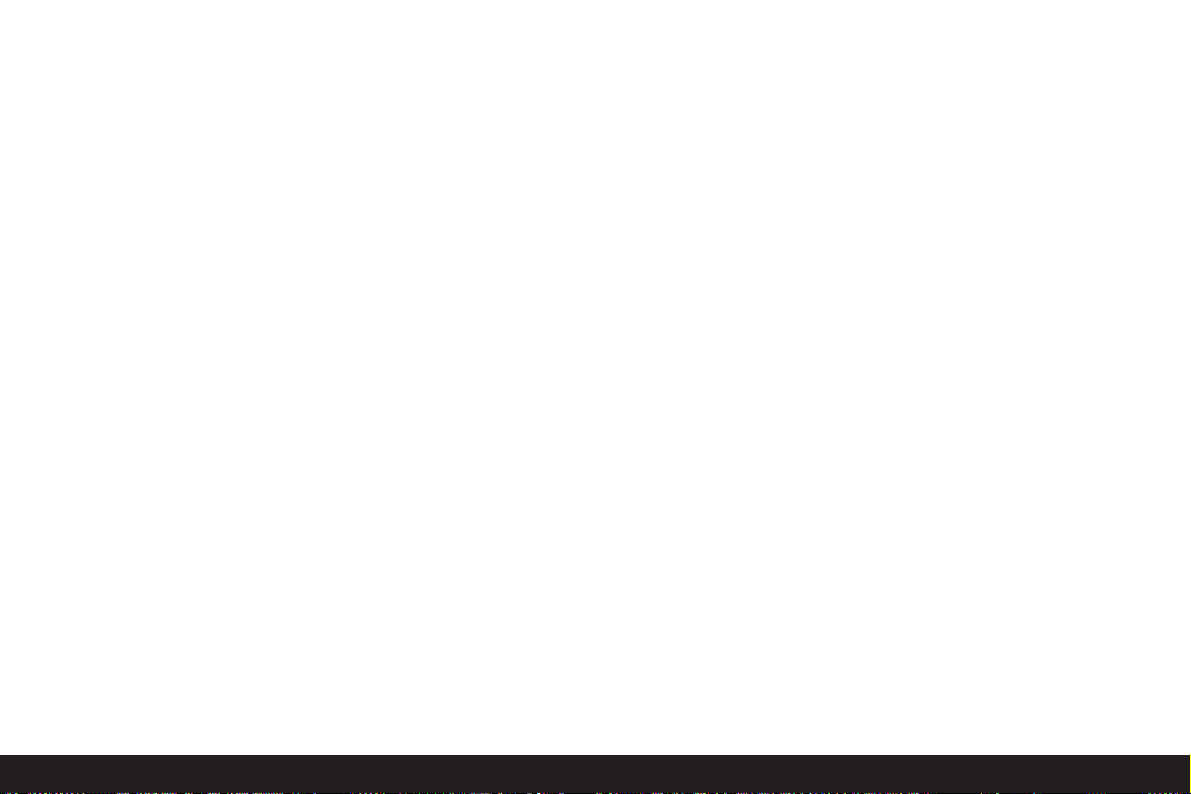
Quick guide / 115
Viewing pictures
For quick viewing within the record modes:
1. press down on the direction pad (1.30) to view the
last picture taken.
2. Press left or right on the direction pad to view other
pictures.
For unlimited viewing time:
1. set the record/review lever (1.15) to review (8,
see p. 120).
2. Press left or right on the direction pad to view other
pictures.
Enlarging pictures in the viewfinder/monitor
(possible in record and review modes)
Turn the central setting dial (1.29) towards the right
(clockwise) for an enlarged view of the displayed picture (see p. 146, 157).
Deleting pictures
(possible in record and review modes)
Press the delete button (1/1.31) and follow the
instructions in the viewfinder/monitor (1.19/32).
Formatting the memory card
1. Set the record/review (1.15) lever to review
8
(see p. 120).
2. In the main review menu select the item
g
FORMAT (3.32, further steps required,
see p. 122/160) to delete all of the data on the
memory card.
Page 25

116 / Detailed guide / Preparation
Detailed guide
Preparation
Attaching the carrying strap
Attaching/removing the lens hood
The scope of delivery of the LEICA DIGILUX 2 includes
a removable lens hood ideally tailored to the paths of
the rays. It is attached straight with its guide (1.47)
opposite the corresponding groove in the lens front
mount (1.44). When attaching it, the clips (1.46) of the
lens hood lock it in the corresponding retaining
grooves in the lens front mount (1.36/38). It can be
removed from the lens easily when the locking
buttons (1.45) are pressed.
The lens hood should always be used to minimize
annoying reflections and light coming in from the side
in poor photographic conditions. It provides effective
protection against contrast-reducing stray light and
also against damage and soiling of the front lens, e.g.
from raindrops or accidental fingerprints.
Notes:
• In flash photography (see p. 140), in particular
close-up shots, the attached lens hood may cause
shadows.
• The LEICA DIGILUX 2 is supplied with two lens caps
(J/K), one for use with, and one for use without the
attached lens hood. One of these caps should
always be attached to protect the front lens when
you are not taking photographs.
Charging the battery
The LEICA DIGILUX 2 is powered by a powerful and
fast-charging lithium-ion battery (A).
Caution:
• Only the battery types named and described in
these instructions, or those cited and described by
Leica Camera AG, may be used in the camera.
• The batteries may be charged only with the devices
specifically designed for this purpose, and only
precisely as described below.
• The use of batteries contrary to these Instructions
and the use of the wrong battery types may lead to
an explosion.
• The mains/charging unit supplied should be used
exclusively for charging these batteries and to
power this camera (mains operation, see p. 118).
Do not attempt to use it for any other purposes.
• Ensure that the mains outlet used is freely accessible.
1. Connect the mains lead (D) to the mains/charging
unit (C), i.e. connect the smaller plug on the mains
lead to the socket marked
AC IN
~ (1.48) and the
mains plug to the wall outlet. The red LED, marked
POWER
(1.50) lights up.
Page 26
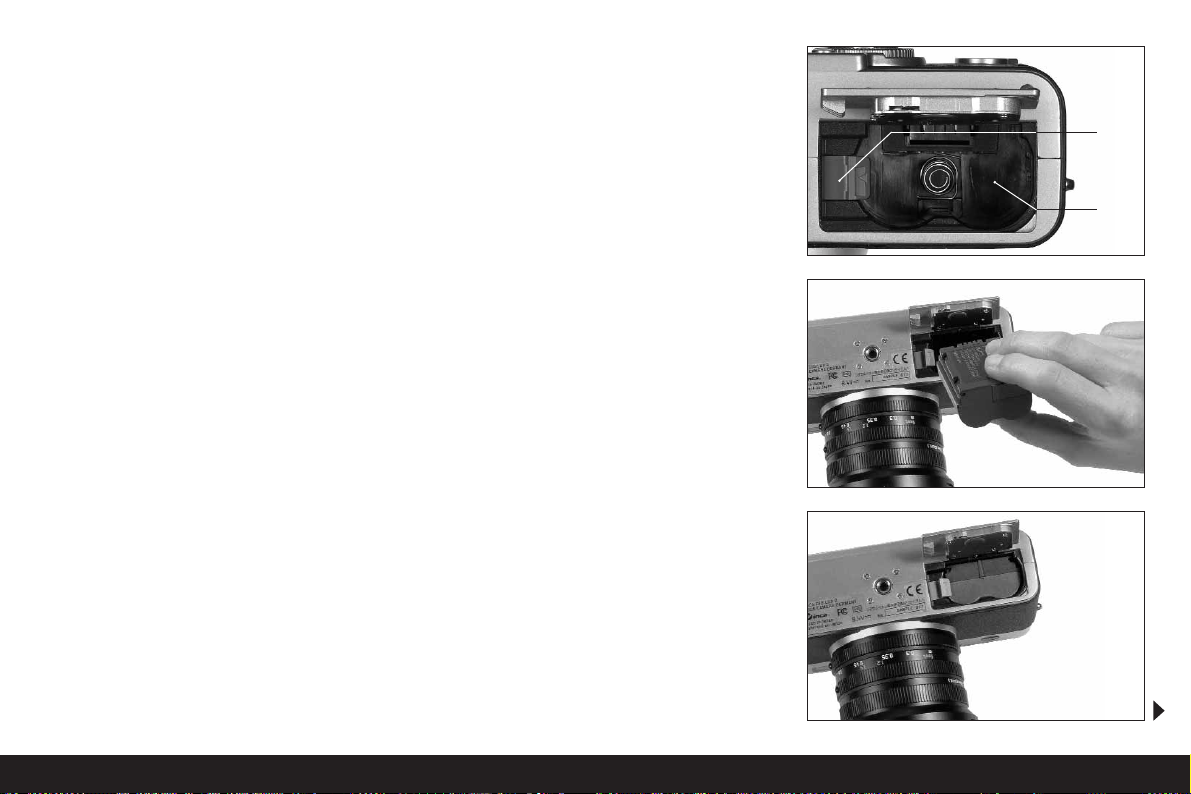
Detailed guide / Preparation/ 117
2. Place a battery with its contacts facing forwards
and down (with its front edge at the level of the
external markings on the side there, 1.52) flat in
the charging bay (1.53) of the mains/charging unit.
Push it forwards as far as it will go (as shown in the
charging bay). In the correct position, the green
LED, marked with
CHARGE
(1.51) lights up to con-
firm that charging is in progress.
Once charging has taken place – approx. 110 min. –
the green LED goes out. Then, the mains/charging
unit should be disconnected from the mains. However,
there is no risk of overcharging.
3. Remove the battery by moving it backwards slightly, and then lift it out of the charging bay.
Notes:
• The batteries can only be charged in the
mains/charging unit, i.e. they are not charged in
the camera during mains operation (see p. 118).
• Lithium ion batteries such as those used in the
LEICA DIGILUX 2 do not develop any “memory
effect”. They can therefore be charged at any time
regardless of the current charge level. If the battery
is only partially discharged when charging commences, it takes correspondingly less time to fully
charge it.
• Only charge the batteries if their temperature and
room temperature are between 10 and 35°C.
• The batteries warm up during the charging process.
This is normal and not a malfunction.
• If the green LED flashes at around 1Hz after
charging has begun, this indicates a charging error.
In this case, disconnect the mains/charging unit
from the mains and remove the battery. Ensure
that the above temperature conditions are met and
then restart the charging process. If the problem
persists, please contact your dealer, the Leica
office in your country or Leica Camera AG.
• Defective batteries should be disposed of according to the manufacturer’s specifications.
Loading the battery in the camera/
Removing the battery from the camera
1. Set the main switch (1.26) to
OFF
.
2. Open the battery compartment cover (1.41) by
turning the locking lever (1.40) to the right. The
spring-loaded cover then opens automatically.
3. Inset the battery into the compartment with its
contacts facing forwards. Press it into the compartment (1.42) until the light gray sprung locking
catch (1.43) moves over the battery to hold it in
place.
1.42
1.43
Page 27
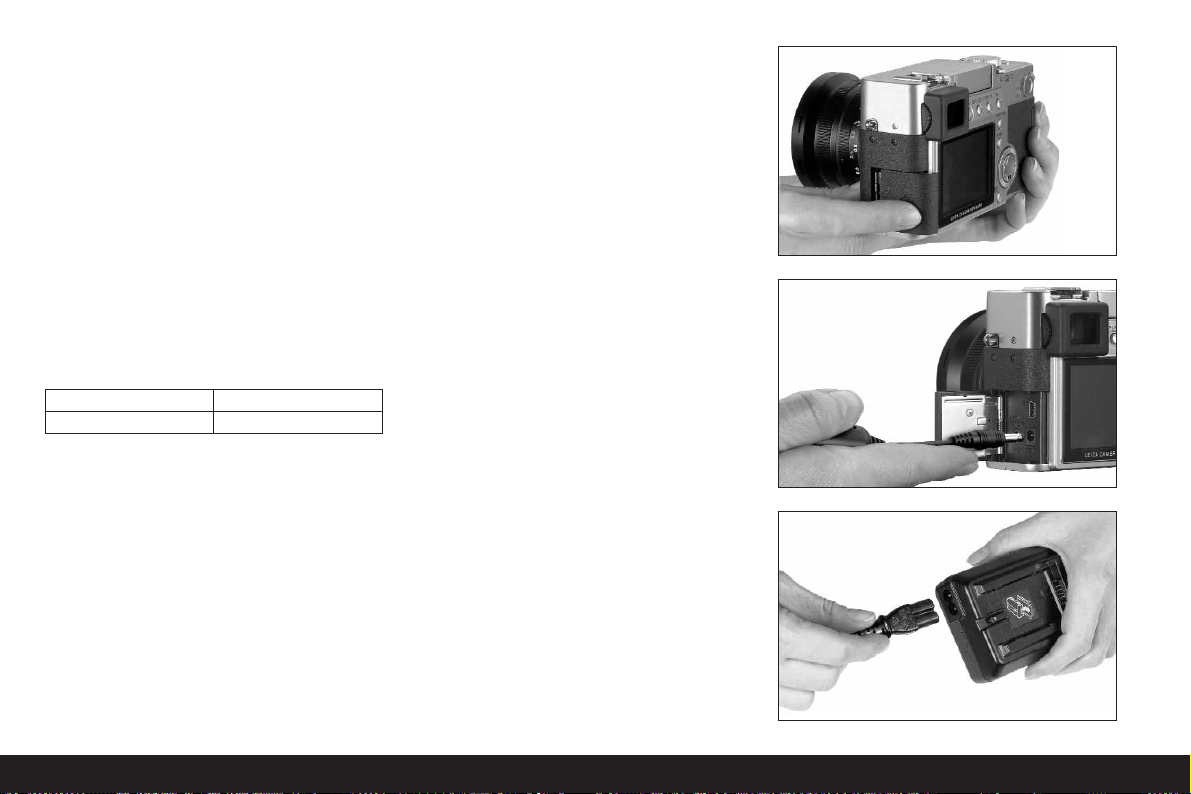
118 / Detailed guide / Preparation
4. Close the battery compartment cover and turn the
locking lever to the left.
To remove the battery, follow these instructions in
reverse order. The light grey sprung locking catch in
the battery compartment must be pushed to the side
to unlock the battery.
Important: Removing the batteries can result in the
settings you made in the menus being reset
(see p. 122).
With a fully charged battery and the
64 MB SD
memory card supplied, the following recording/review
times are then available:
CChhaarrggee lleevveell ddiissppllaayyss ((22..11..88//22..22..1100))
The charge level of the battery is displayed in the
viewfinder/monitor (1.19/32) (not if the mains/
charging unit is connected, see below).
r
Sufficient capacity
q
Falling capacity
p
Insufficient capacity
o
Replacement or recharging necessary
NNootteess::
• Remove the battery, if you will not be using the
camera for a long period of time. When doing so,
turn the camera off using the main switch first.
• The date and time must be reset after 24 hours at
the latest after the capacity of a battery in the
camera has expired (see p. 124).
Mains operation
You can also operate the camera from the mains
using the mains/charging unit, so that you will not be
restricted by the battery capacity.
1. Set the main switch (1.26) to
OFF
.
2. Connect the mains lead as described under
“Charging the battery”, p. 116 to the mains/
charging unit.
3. Open the locking protective flap (1.17) over the
socket door on the left-hand side of the camera
by pressing/pulling it slightly backwards in the
direction of the arrow. The spring-loaded cover
then opens automatically.
4. Connect the DC connecting lead (E). Any side of it
is plugged into the
DC IN
socket (1.34) of the
camera.
For taking pictures approx.
180min
For review approx.
350 min
Page 28

Detailed guide / Preparation/ 119
Important: Use only the connecting lead supplied.
Notes:
• The battery is not charged during mains operation,
even if it is in the mains/charging unit.
• The battery does not have to be left in the camera
for mains operation.
• When operating the camera from the mains, the
camera gets warm – this is quite normal and is not
a malfunction.
• The camera should not be disconnected from the
mains/charging unit during mains operation.
To close the flap – after removing the plug – press it
and push it forwards until it locks into place.
Inserting and removing the memory card
The LEICA DIGILUX 2 saves the picture data on an extremely compact SD (secure digital) card. Alternatively,
MultiMedia cards can be used. SD memory cards and
MultiMedia cards are small, light and removable external storage media. SD memory cards, particularly
those with high capacity, allow pictures to be taken
and reviewed much more quickly. They have a write
protection switch, which you can use to lock the card
against data being unintentionally saved or deleted.
This switch takes the form of a slider on the nonbeveled side of the card; the data is protected in the
lower position, marked with
LOCK
.
SD memory cards and MultiMedia cards are available
from various suppliers and with various capacities.
A 64 MB SD memory card is included with the LEICA
DIGILUX 2.
Notes:
• Do not touch the memory card contacts.
• When using MultiMedia cards, the monitor screen
can temporarily go off during video recording, this
is not a malfunction.
1. Set the main switch (1.26) to
OFF
.
2. Open the protective flap (1.27) over the memory
card slot on the right-hand side of the camera by
pressing/pulling it slightly backwards in the
direction of the arrow. The spring-loaded cover
then opens automatically.
3. Insert the memory card (B) into the slot (1.37) with
the contacts at the back and with the beveled
corner pointing upwards. Push it in against the
spring resistance until you hear it click into place.
4. Close the flap again, by pressing it down and
sliding it forwards until it locks into place.
Page 29
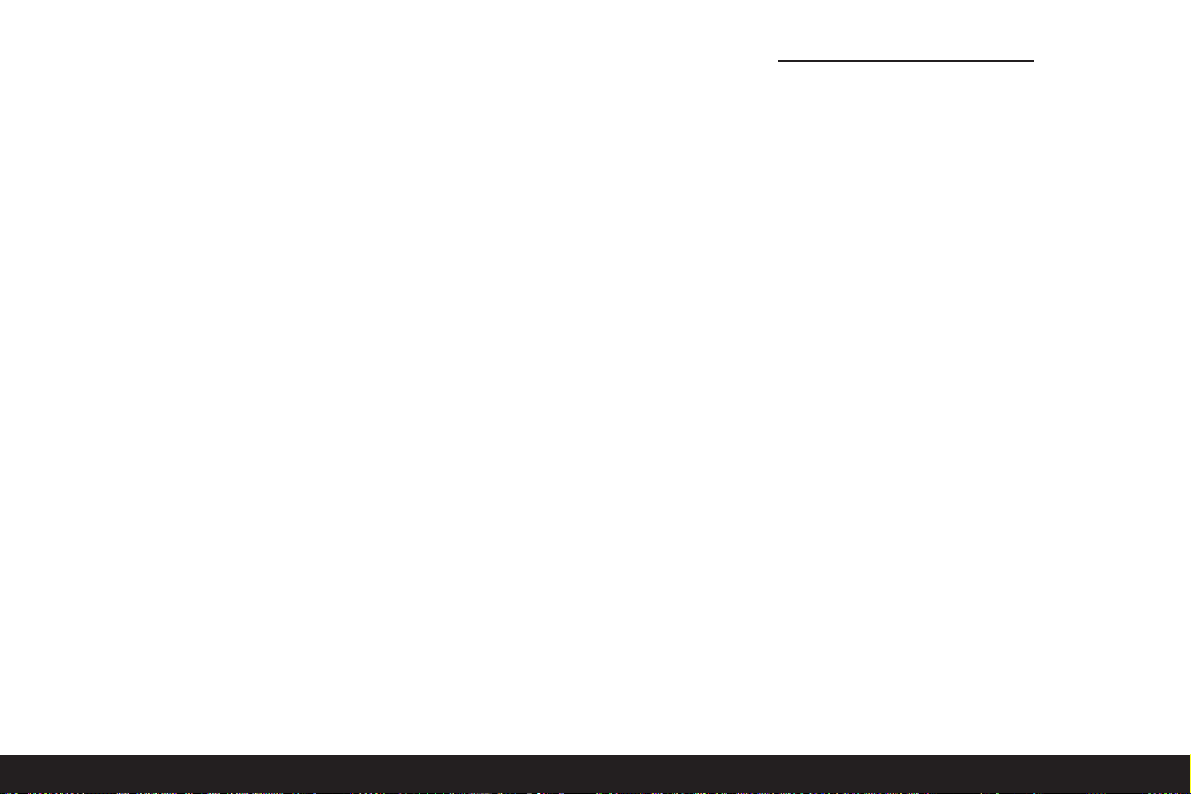
120 / Detailed guide / The most important settings/controls
To remove the memory card, follow these instructions
in reverse order. For unlocking, the card – as specified
in the cover – it must first of all be pushed a little further in.
Notes:
• If you cannot insert the memory card, check that it
is aligned correctly.
• If you cannot close the cover after removing the
memory card, try it again after inserting and removing the memory card.
• When you open the protective flap (1.27) (a) or
remove the memory card (b), a corresponding
warning message appears in the viewfinder/
monitor instead of the relevant displays:
a. MEMORY CARD DOOR OPEN
b. NO MEMORY CARD, also, flashing, the
symbol
f
• Do not open the flap and do not remove the
memory card or the battery for as long as the symbol for recording a picture (2.1.15) and/or data
saving on card (2.1.16) can be seen in the monitor
or viewfinder. Otherwise, the data on the card can
be destroyed and the camera may malfunction.
• As electromagnetic fields, electrostatic charge, as
well as defects on the camera or the card can lead
to damage or loss of the data on the memory card,
we recommend that you also transfer the data to a
computer and save it there (see p. 173).
• For the same reason, we recommend that you
always store the card in the antistatic plastic container supplied.
The most important settings/controls
Switching the camera on/off
The camera is turned on and off using the main switch
(1.26). This is done by turning it to the appropriate
position, marked with
OFF
and ON. The viewfinder or
monitor image (1.19/32) appears (possibly only until
the camera automatically switches to the stand-by
mode, see p. 125).
Selecting the record and review modes -
6/7/8
Use lever 1.15 to set the camera to single image
recording 6(right position), to series exposure
recording 7(middle position), or to review mode
8
(left position, cf. the relevant sections from
p. 131/155).
With the menu system (see p. 122) it is possible in the
record modes
– to switch within the single image mode to the
video (see p. 149) and the animation functions
(see p. 151),
– to select the picture frequency within the series
exposure mode (see p. 148).
Page 30
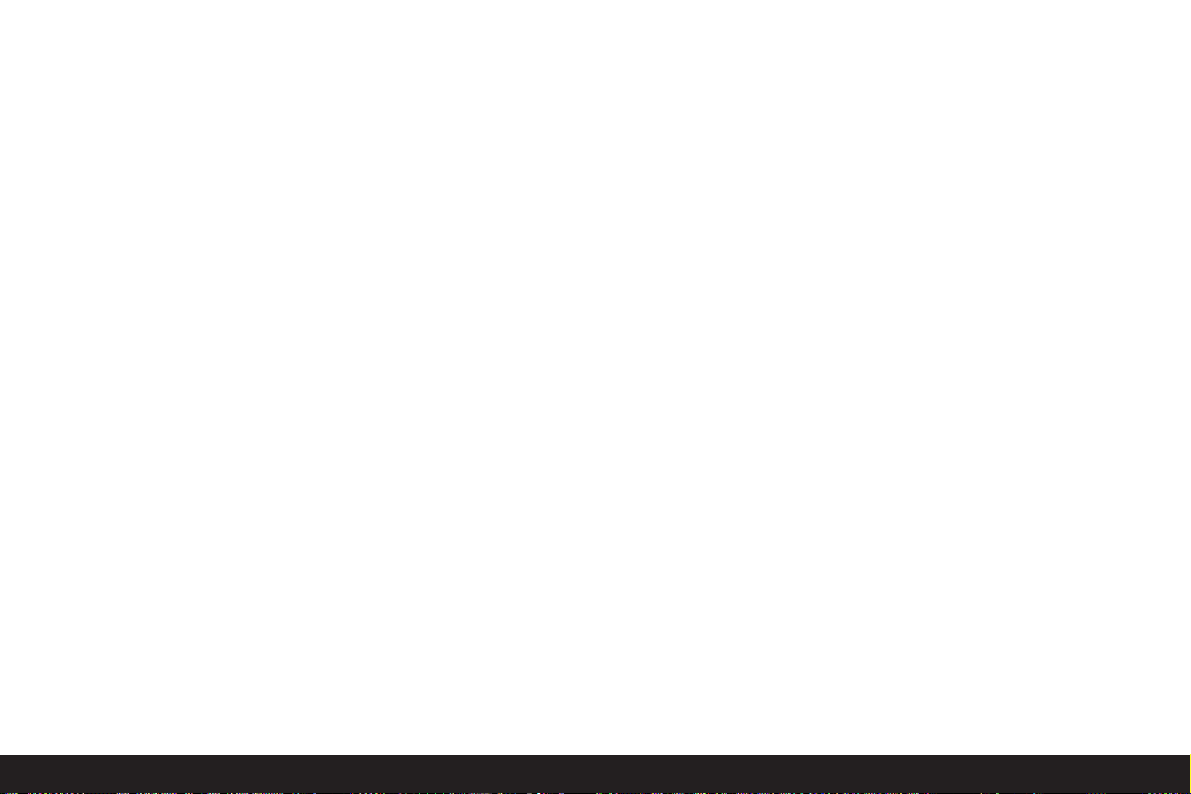
Detailed guide / The most important settings/controls/ 121
Shutter release button
The shutter release button (1.13) works in two stages.
Pressing it lightly (to the pressure point) activates
automatic focusing (see p. 131) and exposure metering (see p. 137) and control (see p. 134) and locks the
respective values determined (see p. 132), or activates the camera again and switches on the viewfinder/monitor (1.19/32) if it was previously in standby mode (see p. 125).
Pressing the shutter release button all the way down
takes the picture or begins sound and/or video
recording. Both types of recording are transferred to
the memory card. Sound and video recordings are
ended by completely depressing the shutter release
button again.
Notes:
• The menu system can be used to select or set key
acknowledgement (response) tones and shutter
sound, and to adjust their volume (see p. 126).
• The shutter release button should be pressed
gently and not jerkily to prevent blurring. Before
completely depressing the shutter release button
make sure that focusing/autofocus (if switched on)
and exposure metering have been completed,
i.e. the green LED (2.1.11) lights up in the viewfinder/monitor. If you do not do this, out-of-focus
or blurred pictures are possible (see p. 131/132).
Viewfinder and monitor
The LEICA DIGILUX 2 has two LCDs (Liquid Crystal
Displays), one performs the viewfinder function (1.19)
and another in the form of the monitor (1.32). When
the camera is ready for operation one of them is
always switched on. Either of them can be used in
recording or review mode and they reproduce the
entire image field as well as the selected data and
information (see “The Displays”, p. 106).
Switching between electronic viewfinder and
monitor
To change the LCD press the
EVF/LCD
button (1.21).
This must be done separately for and in the recording
and review modes as switching affects only the mode
currently in use. Consequently, the LCD changes
when switching between the modes if the monitor has
been activated in one and the viewfinder in the other.
Note: Pictures that have been taken can also be
viewed immediately on the monitor even if the viewfinder was used (see “Viewing pictures with the VIEW
function”, p. 146).
Diopter settings in the electronic viewfinder
For optimum viewing of the subject and the displays
in the viewfinder, it is necessary to adjust the diopter
setting for your eye. To do this, use the click-stopped
roller (1.18) on the left next to the viewfinder window
(1.19) to set the viewfinder image so that you can see
it in sharply including the displays.
Switching the displays
The button to select the displays (
DISPLAY
, 1.22) is
used to select whether the viewfinder or monitor
image appears without or with function displays in the
recording modes, also with histogram (see p. 138), or
whether it appears only with gridlines.
In review mode, you can select between a monitor
screen without or with function displays or with
expanded function displays.
You scroll through the different display options in an
endless loop and select them by pressing the button
once or several times. The sequences:
In record mode
With function displays – with function displays
including histogram – with gridlines – without function
displays
In review mode
With function displays – with expanded function
displays – without function displays
Page 31

122 / Detailed guide / The most important settings/controls
The menu system
Many of the LEICA DIGILUX 2 modes and functions
are operated using a menu system (see also pp.
112/113), which is shown clearly and step by step in
the viewfinder/monitor (1.19/32). You can select the
appropriate menu items to set the different functions
and the various record and review modes.
You can also use this menu system to set all other
functions, such as the date and time or the volume of
the acknowledgement (response) tones and shutter
sound.
Most of the settings in the menu system are essentially made in the same way, regardless of whether they
relate to functions in the main or setup menus.
Notes:
• Essentially:
– You can used the direction pad (1.30) to navigate
in any direction.
– The central adjustment dial (1.29) allows quicker
and easier navigation in vertical and – in some
sub-menus – in horizontal direction.
– Depending on whether the next adjustment step
can be made only with the direction pad or optionally with one of the two operating elements, the
following appears in the bottom line of the viewfinder/monitor image: just SET90or both
SELECTband SET90.
• Some functions in the record modes that are not
listed in the menus are also set via a menu system.
This is the case for the function groups called up
via the button to select the flash mode (1.14, see
p. 140), to set exposure and flash exposure
compensations as well as automatic exposure
bracketing (1.23, see pp. 138/144/139), as well as
the quick selection button (1.24, see p. 153).
Here, simply pressing opens the corresponding
menu. These functions are essentially set as
described below.
1. Press the
MENU
button (1.25) to open the menu
system.
• In the record modes, the record menu then
appears, in the review mode the review menu
(see p. 112/113).
• When they are opened, the menus are always in
their initial positions – marked in yellow: jREC
1
/4in record mode andEPLAY1/2in review
mode. As a maximum of four menu items can be
listed at any one time (five in the review menu),
to assist in orientation a group of figures to the
right of the title show the page currently displayed (left-hand figure) and how many there are
in total (right-hand figure).
Note: While a picture is being reviewed with the VIEW
function (see p. 146), the menu system cannot be
opened.
Page 32

Detailed guide / The most important settings/controls/ 123
If you want to open up the relevant setup menu
k
SETUP1/3(otherwise you can continue directly
from point 3 below):
2. Press right on the direction pad.
• The relevant menu items appear; otherwise the
displays normally correspond to the those in the
record or review menus.
You can exit this menu again by pressing left on the
direction pad.
3. By pressing up or down on the direction pad, or by
turning the central adjustment dial, select the
menu item where you want to make a setting.
• The currently activated menu items are marked
in yellow.
You can scroll through the menu items in an endless
loop, which means you can reach them in either
direction.
4. You can then press right and/or left on the direction pad to set the function of the selected menu
item.
• The currently selected option is marked in yellow.
Note: In the record menus, some menu items have
sub-menus. The settings for these are described in
the appropriate sections.
5. Your settings are saved, either by pressing up or
down on the direction pad, or by turning the central
adjustment dial to select another function, or by
leaving the menu system by pressing the
MENU
button once or twice.
Page 33

124 / Detailed guide / The most important settings/controls
Presets
Setting the menu language - PLANGUAGE
The language used in the default setting of the menu
system is English, i.e. all menu items initially appear
with their English names. They are therefore cited so
in these Instructions.
German, French, Spanish, Italian, Japanese or Chinese
can also be selected as alternative menu languages.
Setting the function
In one of the setup menus kSETUP 3/3(see pp.
112/113/122) select PLANGUAGE (3.24) and
follow the further menu instructions.
• Apart from a few exceptions (button names, short
designations) all linguistic information changes.
Setting the viewfinder and monitor brightness -
c
FINDER/cMONITOR
The brightness of the viewfinder and monitor images
on the LEICA DIGILUX 2 can be set so that you can
adjust it optimally for any situation, i.e. the prevailing
light conditions. The setting only concerns the LCD
currently in use, i.e. it is separate for the viewfinder
and the monitor.
Note: The brightness setting affects the battery life:
the brighter, the higher the power consumption and,
therefore, the shorter the battery life.
Setting the function
1. Use the
EVF/LCD
button (1.21) to select the viewfinder or monitor LCD, depending on where you
want to change the brightness. It makes no
difference whether you are in record or review
modes.
2. In one of the setup menus kSETUP1/
3
(see pp. 112/113/122) select the menu item
c
FINDER, or cMONITOR (3.14) and follow the
further menu instructions.
• The level selected is shown by the yellow bars on
the scale.
Setting the time and date - MCLOCK SET
The date can be set anywhere between 2000 and
2099. The 24-hour clock is used to display the time.
Setting the data
1. In one of the setup menus kSETUP2/
3
(see pp. 112/113/122) select the menu item
M
CLOCK SET (3.21).
2. Press right on the direction pad (1.30).
• The complete date – with a yellow border –
then appears. The group of figures that can be
set is marked by yellow arrows pointing up and
down.
3. Use the direction pad or the central adjustment
dial to set the desired numeric value. The other
numeric values and the month are selected with
the direction pad and then set in basically the same
way.
Page 34

Detailed guide / The most important settings/controls/ 125
4. After setting the year, press right on the direction
pad to go to the next line, where the sequence in
which the figures are shown can be adjusted.
You can use the direction pad or the central
adjustment dial to select between month/day/
year (M/D/Y), day/month/year (D/M/Y) or
year/month/day (Y/M/D).
5. Press the
MENU
button (1.25) twice to save your
setting and to exit the menu system.
6. Check whether the date and time are set correctly
by turning the camera off and then back on again.
Note: Even if no battery is used or if it is flat and the
mains/charging unit is not connected, the date and
time setting is stored by a built-in buffer battery for
around 24 hours. However, after this period, the data
and time have to be reset as described above.
At the latest 24 hours after the capacity of a battery
remaining in the camera has expired, the date and
time must be reset as described above.
Setting automatic switch off – uPOWER SAVE
This function switches the camera to stand-by mode
after a certain length of time, which saves power, for
example by deactivating the viewfinder and monitor
LCDs. You can choose whether you want to activate
this function and, if so, after how long you want the
camera to switch to stand-by. In this way, you can tailor this function to your own personal working
methods and also significantly extend the life of your
battery charge.
Notes:
• If you are running the camera directly from the
mains using the mains/charging unit, automatic
switch off is not available.
• If automatic switch off is activated and the battery
needs to be charged, you should turn the camera
off at the main switch (1.26) before connecting the
mains/charging unit to the camera socket. If you
leave the camera turned on in this situation, malfunctions are possible.
Setting the function
In one of the setup menus kSETUP
1/2
/
3
(see pp. 112/113/122) select the menu item
u
POWER SAVE (3.17) and follow the
further menu instructions.
Note: Even if the camera is in stand-by mode, it can
be turned on again at any time by pressing the shutter
release button (1.13) or by turning it off and back on
with the main switch (1.26).
Page 35

126 / Detailed guide / The most important settings/controls
Setting the key acknowledgement (response)
tones and shutter sounds - CBEEP
With the LEICA DIGILUX 2, you can decide whether
you want your settings and other functions to be
acknowledged by an acoustic signal – two volumes
are available, or whether operation of the camera and
actually taking photographs should be predominantly
free of noise.
The following acknowledgements are available:
a. Various beep tones for shutter release button
pressed halfway (focus and exposure metered and
locked), settings with the direction pad, and the
VIEW function (see p. 146), and
b. Shutter sound after a picture has been taken.
Notes:
• The factory setting is with all sound turned off.
• While the key acknowledgement tones can also be
set in the review mode setup menu, the shutter
sound can only be set in the setup menu of the
record modes.
• Turning on key acknowledgement tones automatically activates shutter sound.
Setting the functions
1. In the record setup menu
k
SETUP
1
/3(see p.
112/122) select the menu item CBEEP (3.16).
2. Open the relevant sub-menu with the direction pad
(1.30).
• The sub-menu for the two sound groups –
C
BEEP and GSHUTTER appears. The
possible settings are listed in the 2nd line.
3. Use the direction pad to make your selection:
F
(loud beep), E(quiet beep) or D(no beep).
The following steps 4–5 are only required if you want
to change the shutter sound. Otherwise, you can
continue as described in point 6 onwards.
4. Use the direction pad or the central adjustment
dial (1.29) to select GSHUTTER.
• The possible settings are listed in the 2nd line of
the lower sound group.
5. Use the direction pad to select one of the three
shutter sounds - H/I/J.
6. Press the
MENU
button (1.25) to confirm your
setting and to exit the menu system.
Setting the resolution - qPICT.SIZE
Picture data recording is possible with six different
numbers of pixels, i.e. resolutions. This allows you to
adjust the pictures precisely to the intended use or to
the available memory card capacity.
At the highest resolution (which also means the
largest data volume), which you should select for
optimum quality for larger prints, it is of course
possible to save considerably fewer pictures to a card
than at the lowest resolution, which is perfectly
adequate for sending a picture by e-mail or for a website.
Notes:
• Together with raw data saving (RAW, see next
section), the resolution is automatically switched to
independently of the current setting.
• For video recordings ü(see p. 149) the resolution
is set to 320 x 240 pixels.
2560
Page 36

Detailed guide / The most important settings/controls/ 127
Note: The details in the table relate to the 64MB
memory card supplied and the default settings. If you
change the compression rate and/or resolution, the
resulting number of pictures will be different.
Setting the function
In the main record menu jREC1/4(see pp. 112/
122) select the menu item qPICT.SIZE (3.3) and
follow the further menu instructions.
• The original viewfinder/monitor screen appears
again with the corresponding display
(2.1.5 a/b/c/d/e/f) and the resulting number of
pictures remaining (2.1.14).
Setting the compression rate - mQUALITY
Picture data recording is possible with four different
compression rates. This allows you to adjust the pictures precisely to the intended use or to the available
memory card capacity.
Of course, less compressed data, which contains
more picture information and should be selected for
further processing in photographic programs, allows
you to save considerably fewer pictures per memory
card than with higher compression, i.e. with reduced
picture information, which is perfectly adequate for
sending a picture by e-mail or for a website.
Notes:
• Together with raw data saving – RAW, the resolution is automatically switched to 2560 indepen-
dently of the current setting (see previous section).
• The compression rate for video recordings cannot
be changed.
• A high compression rate can result in very fine
structures in the subject being lost.
q
PICT.SIZE Resolution Compression rate Number of pictures
2560 2560 x 1920 Any 58/29/14/5
1
2048 2048 x 1536 all except RAW 88/45/22
2
1600
1600
x 1200 all except RAW 125/63/32
2
1280 1280 x 960 all except RAW 184/96/49
2
640 640 x 480 all except RAW 553/298/161
2
HDTV 1920 x 1080 all except RAW 125/63/32
2
The possible resolutions and the resulting numbers of pictures
1
With normal/low/very low compression rate/raw data saving
2
With normal/low/very low compression rate
Page 37

128 / Detailed guide / The most important settings/controls
• The remaining number of pictures or recording time
shown in the monitor does not necessarily change
each time you take a picture. This depends on the
subject, as very fine structures result in higher data
volumes, homogenous surfaces in lower volumes.
The details in the table are based on an average file
size for the set resolution. The file sizes are often
smaller, depending on the picture content and the
compression rate, which means that the remaining
memory capacity is then greater than previously
calculated and displayed.
• The possible compression rates and the resulting
number of pictures can be found in the table in the
previous section.
Setting the function
In the main record menu jREC1/4(see p. 112/122)
select the menu item mQUALITY (3.4) and follow
the further menu instructions.
• The original viewfinder/monitor screen appears
again with the corresponding display (2.1.6
a/b/c/d) and the resulting number of pictures
remaining (2.1.14).
Setting the white balance - aW.BALANCE
In digital photography, white balance ensures neutral,
i.e. natural, reproduction of color in any light. It is
based on the camera being preset to reproduce a particular color as white.
With the LEICA DIGILUX 2, you can choose from six
different settings:
• AUTO – Automatic control, which almost always
provides neutral results,
• four fixed presets for the most common
light sources,
– ce.g. for external shots in sunshine,
– de.g. for external shots in cloudy conditions,
– ee.g. for indoor pictures with halogen lights,
– fe.g. for indoor pictures with (predominantly)
electronic flash lighting, and
•
h
– a manual setting.
Furthermore, there is another setting for black and
white pictures
(g)
and also the opportunity to
balance the four fixed presets and the manual adjustment with fine adjustment
(bWB ADJUST,
see next
section) precisely to the current photographic conditions and/or your own ideas.
Notes:
• For the simplest operation, white balance for video
recording is set üto automatic setting.
• The specified white balance setting is effective in
all exposure modes.
Setting the function for automatic or one of the
fixed settings -
AUTO/c/d/e/f/
g
1. In the main record menu jREC1/4(see pp. 112/
122) select the menu item
a
W. BALANCE
(3.1).
2. Select the desired option by pressing left or right
on the direction pad:
• If you have selected manual white balance, the
right-hand arrow flashes to indicate that further
settings are required (see below).
Note: If you have accidentally entered the manual
setting sub-menu (by pressing right on the direction
pad again, see below ), you can return to the higher
menu level by pressing the
MENU
button (1.25).
If you want to select automatic or one of the four fixed
settings, proceed as follows:
Page 38

Detailed guide / The most important settings/controls/ 129
3. Press the
MENU
button (1.25) to confirm your
setting and to exit the menu system.
• The original viewfinder/monitor screen
appears again with the corresponding display
(2.1.3 a/b/c/d/e/f).
If, however, you have selected manual white balance,
further settings need to be made after the 2nd step.
To do this, proceed as follows:
Manually setting the white balance -
h
3. Open the relevant sub-menu by pressing right on
the direction pad.
4. Aim the camera at an object that you know is
white or neutral gray. It should fill the frame in the
viewfinder/monitor.
5. Press the shutter release button (1.13) all the way
down.
• When the setting has been made, which can be
seen in the viewfinder/monitor screen, the
original image with the relevant display appears
there again (2.1.3 g).
Fine adjustment of the white
balance -
b
WB ADJUST
If one of the four fixed presets or the manual setting
of the white balance has been set, the LEICA DIGILUX 2
allows further fine adjustment. In this connection, a
warmer, i.e. slightly redder, or cooler, i.e. slightly
bluer, color reproduction can be deliberately and
sensitively achieved, e.g. to rule out color casts from
specific lighting situations or, vice versa, to deliberately create a specific light mood.
Setting the function
In the main record menu jREC1/4(see pp. 112/
122) select the menu item bWB ADJUST (3.2) and
follow the further menu instructions.
• During setting, the effect can be followed on the
viewfinder/monitor screen, at the same time the
symbol for the white balance function set that is to
the left of the scale changes from white to red or
blue.
• After setting, the original viewfinder/monitor
screen appears again with the relevant red or blue
display (2.1.3 b/c/d/e/g).
Note: Fine adjustment only concerns the white balance function that has been set. If it is to be done for
another white balance function, this has to be set and
then the fine adjustment has to be made again.
Page 39

130 / Detailed guide / The most important settings/controls
Setting the ISO speed -
s
SENSITIVITY
In traditional photography, the ISO value is selected to
take account of the light-sensitivity of the film being
used. More sensitive films allow faster shutter speeds
and/or smaller apertures, or vice versa, at the same
brightness.
The ISO setting on the LEICA DIGILUX 2 also allows
the shutter speed/aperture value to be adjusted to
meet the requirements of the relevant situation, in
three steps.
The optimum picture quality is obtained at ISO 100,
the lowest of the three possible settings. The two
higher sensitivities of ISO 200 and ISO 400 result in
increasing “graininess”. This effect can be compared
with the “graining” of highly sensitive films.
Note: In the video recording mode üthe speed is
set to ISO 100.
Setting the function
In the main record menu jREC 2/4(see p. 112/122)
select the menu item sSENSITIVITY (3.6) and
follow the further menu instructions.
• The original monitor screen appears again with the
corresponding display (2.1.4 a/b/c).
Setting the picture properties (contrast, sharpness, color saturation) - öPICT.ADJ.
One of the many advantages of electronic photography over traditional photography is that it is very
easy to change critical properties of a picture, i.e.
those that determine its character. While photographic software – after recording and transfer to a
computer – provides great scope for doing this, the
LEICA DIGILUX 2 itself allows you to influence three of
the most important picture properties even before
taking the picture:
• The contrast, i. e. the difference between light and
dark areas, determines whether a picture appears
as more “flat” or “brilliant”. As a consequence, the
contrast can be influenced by increasing or reducing this difference, i.e. by making light areas lighter
and dark areas darker.
• Sharpness reproduction – at least of the main subject – by using the correct distance setting is a prerequisite for a successful picture. In turn, the
impression of sharpness given by a picture is, to a
great extent, determined by the contour sharpness,
i.e. how small the light/dark transition is on contours in the picture. The sharpness effect can
therefore be changed by increasing or reducing
these areas.
• The color saturation determines whether the colors
in the picture appear as “pale” and pastel-like or
“bright” and colorful. While the lighting and
weather conditions (hazy/clear) are given conditions for the picture, the reproduction can definitely be influenced here.
Alongside the normal (STD/Standard), i.e. unchanged
reproduction, for each of the three picture properties
you can – independently – also selected a weakened
(LOW) or strengthened (HIGH) option.
Setting the function
In the main record menu jREC 3/4(see pp. 112/
122) select the menu item öPICT. ADJ. (3.11) and
follow the further menu instructions.
Note: The operating steps within the 2nd and 3rd line
of the sub-menu are only necessary if you want to
change sharpness (SHARPNESS) and/or color satu-
ration (SATURATION).
Page 40

Detailed guide / Record mode/ 131
Record mode
Adjusting the focal length
The lens of the LEICA DIGILUX 2, the LEICA DCVARIO-SUMMICRON 7–22.5mm f/2–2.4 ASPH., is a
high-performance and fast 3 x zoom lens, whose focal
length range corresponds to that of a 28–90 mm lens
for the 35 mm-format. It therefore allows the photographing of both larger groups of people or larger
rooms from closer up as well as picture composition
concentrated on individual sections of the subject,
e.g. for portraits, from medium ranges.
Using the optical zoom
The focal length is set manually with the front ring on
the lens (1.11). The size of the ring, its smooth running
and the knurling allow much quicker and more precise
setting than would be possible with a motor zoom. At
the same time, manual setting helps the battery capacity to be used economically.
Using the digital focal length
extension - zD.ZOOM
In addition to the 3x zoom range of the lens, the
digital focal length extension allows a further significant reduction in the size of the trimmed area, i.e.
the reproduction of the center of the subject with a
2x or 3x enlargement. In total, this results in focal
length ranges of 56–180mm (with 2 x) or 84–270mm
(with 3x, both 35mm-equivalent).
The use of this function has no other influence on zooming itself, or on other operation of the camera.
Note: The digital focal length extension works by
reducing the size of the sensor area used and therefore – depending on the factor used – leads to a
corresponding reduction in resolution.
Setting the function
In the main record menu jREC3/4(see pp. 112/
122) select the menu item zD. ZOOM (3.9) and
follow the further menu instructions.
• The relevant display (2.1.36) appears on the viewfinder/monitor screen.
Setting the distance
The LEICA DIGILUX 2 offers both automatic and
manual setting of the distance in the range from
30 cm to ∞. With automatic setting, the autofocus
system allows a choice between a ‘normal’ function,
which does without the extreme near zone for an
optimum working speed and ranges from 60cm to ∞,
and the macro setting, which covers the entire range.
Manual setting is done, as is setting to one of the two
AF functions, with the distance setting ring (1.10). To
change from the manual to the automatic range and,
vice versa, the release button (1.10c) must be kept
depressed while the ring is being turned, but not while
changing between the two AF positions (1.10 a/b).
Automatic focusing/Autofocus
The distance, and thus the sharpness, is automatically
measured and set when the shutter release button is
pressed to the pressure point (1.13, see p. 121) if one
of the two AF modes is set. This is done together with
exposure metering (see p. 137) and (in the automatic
modes) exposure control (see also sections from
p. 134).
• To confirm the correct setting and that it has been
saved (see p. 131), the green dot in the viewfinder/monitor screen (2.1.11) lights up.
The measurement is made according to the autofocus
metering methods set – ‘normal’ or rSPOT AF (3.5)
– in the areas marked by the two frames of different
sizes in the center of the image field (2.1.30/31, see
also pp. 106/132).
Page 41

132 / Detailed guide / Record mode
Important: If the AF system cannot set the correct
focus, e.g. if the distance to the subject measured is
outside the available range, the green dot flashes as a
warning.
However, the shutter release button is not locked!
Close-up autofocus mode - AF-Macro
The LEICA DIGILUX 2 also allows close-up photographs up to a distance of 30cm with automatic
distance setting. This macro function gives framefilling pictures of small objects (smallest object field:
11.5 x 15.3cm from a distance of 30 cm, with maximum focal length setting).
• When setting the AF macro position the isymbol
(2.1.37 b) appears in the viewfinder/monitor
screen as an indication.
Note: The macro function is also available for video
recordings (ü).
Using autofocus spot metering - rSPOT AF
In certain situations, or for certain subjects, it can be
crucial for the effect that particular details are reproduced perfectly sharp and correctly exposed. For
portraits, for example, it is normally recommended
that the eyes are very well-defined.
With a metering area much smaller than the standard
area, spot measurement allows you to selectively
focus on this kind of details and – and it is still
automatic.
This metering method is particularly appropriate – in
conjunction with metering memory-lock (see below) –
for parts of subjects that are to be placed off-center
for composition reasons.
Note: Autofocus spot metering is not available with
video recording ü.
Setting the function
In the main record menu jREC 2/4(see pp. 112/
122) select the menu item rSPOT AF (3.5) and
follow the further menu instructions.
• In the center of the original viewfinder/monitor
screen the spot metering frame (2.1.30) appears
instead of the frame for the normal AF metering
area (2.1.31).
Metering memory-lock
For composition reasons, it can be beneficial not to
have the main subject in the center of the picture.
However, the autofocus metering area is then normally focused on a section of the subject that is significantly closer or farther away – the result with the
modes AFand
AF Macro
(see pp. 131/132) would
be that the main subject is out of focus. In principle,
the same applies for the exposure modes P, T and A
(see pp. 134/135/136) with respect to differences in
brightness.
In such cases the LEICA DIGILUX 2’s metering
memory-lock function allows you to first of all measure the main subject and then to retain this setting
until you have decided on your final trimming and
want to take the picture.
Note: You can lock measured values for any number
of times before taking the picture.
The procedure:
1. Aim at the part of your subject to which the focus
and exposure are to be aligned with the frame
(the relevant autofocus metering area, 2.1.30/31)
or, in the case of spot exposure metering, with the
smaller metering area and the blue cross hairs
(2.1.29) in the viewfinder/monitor (1.19/32) and
press the shutter release button (1.13) to the
pressure point.
• As soon as the focus and exposure have been set
and locked, the green dot appears as confirmation (2.1.11).
2. Continue to hold the shutter release button halfway
down and then select your final trimming by moving
the camera.
3. Press the shutter release button all the way down
to take the photograph.
Page 42

Detailed guide / Record mode/ 133
Manual focusing – MF
For certain subjects and situations, it can be beneficial to set the focus yourself, rather than using autofocus (see the previous sections). For example, if the
same setting is needed for several pictures and using
metering memory-lock (see p. 132) would therefore
involve more effort, or if the setting for landscape
pictures is to be kept at infinity, or if you want to focus
on particular details, which are even smaller than the
Spot AF metering area (see 132), or if poor, i.e. very
dark, lighting conditions do not allow any or only
slower AF mode.
The manual focus set with the central ring (1.10) on
the lens can be controlled in both LCDs (1.19/32).
• In the viewfinder or monitor, the relevant display
appears (MF, 2.1.37 c).
Instead of a confirmation signal for a correct setting,
the magnification function (KMF ASSIST) is optionally available as a focusing aid (see the next section).
Notes:
• Manual focusing, however without the magnification function (see next section), is also possible
during video recording (ü). In AF mode (see
p. 131) as soon as video recording has started by
pressing the shutter release button, the last setting
is locked, i.e. the focus cannot be changed any
more during the entire sequence, not even if the
distance setting ring is turned during that time.
• If the setting is made in the wide-angle range, it is
possible that the focus will no longer be correct
after zooming in to the telephoto range due to the
shallower depth of field. The opposite is also possible
to a lesser extent, which means that corrections
may need to be made. As a consequence, we
recommend that you always set the focus in the
telephoto range.
• Depending on the AF metering range set (see
p. 131), the associated displays (2.1.30/31) also
remain visible, but in this case they are meaningless.
The magnification function - K MF ASSIST
The bigger details of the subject are shown in the
viewfinder or monitor, the better their focus can be
assessed, and the more accurate the focusing. For
this purpose, the LEICA DIGILUX 2 offers an optional
help of a magnification function, where a central section of the viewfinder/monitor screen is reproduced
in enlarged form.
This section can, also optionally, either – with an
approx. 4x magnifcation – be limited to the middle of
the viewfinder/monitor screen, so that the margin of
the actual picture remains in view (e.g., so that you
can also view the framing at the same time), or – with
approx. 8x magnification – be switched to the whole
area of the LCDs (e.g., to be able to compare the
focus of several subject details with each other).
Setting the function
In the record setup menu kSETUP2/3(see pp. 112/
122) select the menu item KMF ASSIST (3.18) and
follow the further menu instructions.
(MF1 = magnified trimmed area in center of viewfinder/monitor screen; MF2 = magnified trimmed area
in the whole viewfinder/monitor screen area).
• When the function is activated, the ‘magnified
image’ then appears briefly (approx. 2 s) whenever
the distance setting ring is turned.
Page 43

134 / Detailed guide / Record mode
Setting the exposure
The LEICA DIGILUX 2 offers you a choice of four
exposure modes, with which you can adjust the
camera perfectly to your preferred working method or
the relevant subject.
All modes are chosen and manual settings of the relevant values are made with the lens aperture setting
ring (1.9) and the shutter speed dial (1.16). Both of
these operating elements have manual setting ranges
with click-stop positions – for the aperture setting ring
in 1/3-steps, and the speed dial in whole steps, and
they each also have an automatic position marked
with A (1.9 a/1.16 a).
Both automatic positions are protected against accidental adjustments: on the aperture setting ring, the
release button (1.9 b) must be kept depressed when
changing from the manual range to the automatic
position and back again. In the less ‘vulnerable’
shutter speed dial, the much more noticeable clickstops serve this purpose.
Shutter speeds of 1/
2
2
s and slower – on the shutter
speed dial this corresponds to position 2+ – are set
with the central setting dial (1.29): towards the left
(anticlockwise) for faster, towards the right (clockwise) for slower speeds.
• As an indication of this, a(2.1.19) appears in the
viewfinder/monitor when the shutter speed dial is
set to 2+.
Notes:
• Depending on the prevailing light conditions, the
brightness of the monitor screen can differ from
that of the actual pictures taken. Particularly for
long exposures on dark subjects, the monitor
screen appears considerably darker than the –
correctly exposed – picture.
• If your main subject is to be off-center, and cannot
be detected by the autofocus metering area, you
should use the exposure/focus metering memorylock function (see p. 132).
• In the case of slow shutter speeds where there is a
risk of blurring, the warning v(2.1.13) also
appears.
• To prevent blurred pictures with dark subjects
where a flash is not used O, or with the flash
modes
J/P
(2.1.2 g/e/f, see p. 140) and the
generally slower shutter speeds, you should hold
the camera steady, i.e. support it or use a tripod.
• If the automatic review function is set BAUTO
REVIEW, (3.15, see p. 146) the picture will appear
in the viewfinder/monitor for around 2 s after it has
been taken.
• If you have set an automatic switch off time
(see p. 125), the camera automatically switches to
an energy-saving stand-by mode after the selected
time. You can activate it again either by pressing
the shutter release button or by turning if off and
back on again.
• The significantly smaller sensor size – compared to
the 24x 36mm format – and the considerably shorter focal lengths that result influence the composition: due to the considerable depth of field at full
stop and also the minimal differences between
adjacent apertures, you need to open up much
more than in 35 mm cameras to reduce the depth
of field and even the smallest possible depth of
field still has a significantly bigger expansion.
Taking photographs with programmed automatic
exposure mode - P
For fast, fully automatic photography. In this mode,
the exposure is controlled by the automatic setting of
shutter speeds and apertures.
Here, the LEICA DIGILUX 2 uses shutter speeds in the
range of 8 s to 1/
4000
s and apertures from 2–11.
To set this mode, turn
1. the lens aperture setting ring (1.9) to its A position
(1.9 a), and
Page 44

Detailed guide / Record mode/ 135
2. the shutter speed dial (1.16) also to its A position
(1.16 a).
• In the viewfinder/monitor screen this mode is
displayed by P (2.1.1 a).
What to do next:
3. Aim at your subject with the rectangle (autofocus
metering area 2.1.30/31) and press the shutter
release button (1.13) to its pressure point.
• The shutter speed (2.1.18) and aperture (2.1.20)
are set automatically and displayed in the viewfinder/monitor (in white). In addition, the indication of the possibility to use the program shift
function also appears a(2.1.21, see next section).
If even the fully opened or closed aperture in
conjunction with the slowest or fastest shutter
speed results in under or over exposure, this is
indicated by red values.
If the automatically set pair of values for the intended
composition appears appropriate:
4. press the shutter release button all the way down
to take the photograph.
If not, you can change the pair of values before pressing the shutter release button:
Shifting program mode
Shifting the program mode curve combines the reliability and speed of fully automatic exposure control
with the possibility of being able at any time to vary
the speed/aperture combination selected by the
camera according to your ideas.
This is possible both with the direction pad (1.30) and
the central setting dial (1.29). For example, if you are
taking sports photographs and prefer to use fast
speeds and a large aperture, turn it to the left
(anticlockwise). If, on the other hand, you would
rather have a large depth of field (small aperture) and
accept the associated slower speeds that are necessary, then turn it to the right (clockwise) (e.g. for landscape photography).
The overall exposure, i.e. the brightness of the image,
remains unchanged.
• With all pairs of values set by shifting, a corresponding indication h(2.1.22). also appears This
allows the automatic default pair of values can be
recognized at any time.
The graphic below shows the available shift ranges.
Taking photographs with speed priority mode - T
The speed priority mode automatically controls the
exposure with manual setting of the shutter speed. It
is therefore particularly well suited for taking pictures
of moving subjects, where the sharpness of the movement portrayed – which is determined by the shutter
speed used – is the crucial element of composition.
By manually pre-selecting an appropriately fast
shutter speed, you can therefore prevent unwanted
blurring of the movement – you can “freeze” your
subject. Or, in reverse, you can express the dynamics
of the movement with a deliberate “wiping” effect
using a correspondingly slower shutter speed.
Shutter speeds in the range of 8s to 1/
2000
s can be
set.
Exposure Value
1
141312111098765432
2
2.8
4
5.6
Aperture
8
11
1
1
1
1
1
1
1
1
1
1
/
/
/
1
2
/
2
4
8
15
1
/
/
/
/
30
60
125
250
1
/
/
/
/
500
1000
2000
4000
Shutter speed
15
16
17
18
19
20
Page 45

136 / Detailed guide / Record mode
To set this mode, turn
1. the lens aperture setting ring (1.9) to its A position
(1.9 a), and
2. the shutter speed dial (1.16) to the desired
value.
• In the viewfinder/monitor screen this mode is
displayed by T (2.1.1 c). In addition, the manually
set shutter speed appears – in white – (2.1.18).
What to do next:
3. Aim at your subject with the rectangle (autofocus
metering area 2.1.30/31) and press the shutter
release button (1.13) to its pressure point.
• The automatically set aperture (2.1.20) is dis-
played – in white – in the viewfinder/monitor.
If even the fully opened or closed aperture in
conjunction with the set shutter speed results in
under or over exposure, this is indicated by red
values.
4. Press the shutter release button all the way down
to take the photograph.
Note: After the exposure setting has been locked (see
p. 132), and as long as the shutter release button is
kept depressed, the shutter speed/aperture combination can be changed by selecting another shutter
speed.
Taking photographs with aperture priority
mode - A
Aperture priority mode automatically controls the
exposure with manual setting of the aperture. It is
therefore particularly well suited for taking pictures
where the depth of field – which is determined by the
aperture used – is the crucial element of composition.
By manually pre-selecting an appropriately low aperture value (= large aperture) you can reduce the depth
of field, for example in a portrait to let a face “stand
out”, i.e. be shown clearly in front of an unimportant
or distracting background. Or, in reverse, with a correspondingly high aperture value (= small aperture) you
can increase the depth of field, in order to reproduce
everything from the foreground to the background
clearly in a landscape photograph.
Aperture values from 2.0 to 11.0 can be set, in
1
/3steps.
To set this mode, turn
1. the lens aperture ring (1.9) to the desired value,
and
2. the shutter speed dial (1.16) to its A position
(1.9 a).
• In the viewfinder/monitor screen this mode is
displayed by A (2.1.1 b). In addition, the manually
set aperture appears – in white – (2.1.20).
Note: After the exposure setting has been locked (see
p. 132), and as long as the shutter release button is
kept depressed, the shutter speed/aperture combination can be changed by selecting another aperture
value.
What to do next:
3. Aim at your subject with the rectangle (autofocus
metering area 2.1.30/31) and press the shutter
release button (1.13) to its pressure point.
• The automatically set shutter speed (2.1.18) is
displayed – in white – in the viewfinder/monitor.
If even the slowest or fastest shutter speed in
conjunction with the set aperture results in
under or over exposure, this is indicated by red
values.
Page 46

Detailed guide / Record mode/ 137
4. Press the shutter release button all the way down
to take the photograph.
Taking photographs with manual setting of shutter speed and aperture - M
If, for example, you want to achieve a particular effect,
which is only possible with a quite specific exposure,
of if you want to ensure that several pictures with different trimming have an absolutely identical exposure,
then you can use manual setting of the shutter speed
and aperture.
Shutter speeds in the range from 8s to 1/
2000
s can be
set on the LEICA DIGILUX 2, and aperture values from
2–11 in 1/3steps.
To set this mode, turn
1. the lens aperture ring (1.9) to the desired value,
and
2. the shutter speed dial (1.16) also to the desired
value.
• In the viewfinder/monitor screen this mode is
displayed by M (2.1.1 d). In addition, the manually
set shutter speed (2.1.18) and aperture (2.1.20)
appear – in white.
What to do next:
3. Aim at your subject with the rectangle (autofocus
metering area 2.1.30/31) and press the shutter
release button (1.13) to its pressure point.
• The light balance (2.1.25) appears additionally,
with the yellow mark on the scale indicating
precisely – in1/3EV increments – the deviation of
the set pair of values of the correct exposure
within the range of ±2 EV, or if the mark is at the
triangles to the left or right, a deviation of at
least 2 EV.
4. If necessary, align the shutter speed and/or aperture on the basis of the light balance and/or the
histogram (see p. 138) to the desired exposure.
5. Press the shutter release button all the way down
to take the photograph.
Selecting the exposure metering method
The LEICA DIGILUX 2 offers you a selection of 3
exposure metering methods. They allow adjustment to
the prevailing light conditions, the situation, and your
style of work, and your creative ideas.
Multi-field metering -
3
With this metering method, the camera automatically
analyses the brightness differences in the subject
and, by comparing them with programmed brightness
distribution patterns, arrives at the likely position of
the main subject and the corresponding best (compromise) exposure.
By consequence, this method is particularly suitable
for spontaneous, uncomplicated but reliable photography even under difficult conditions.
Center-weighted metering -
2
This metering method allocates the highest weighting
to the center of the image field, but also records all
other areas.
In conjunction with metering memory-lock in particular (see p. 132) it allows selective adjustment of the
exposure to particular sections of the subject with
simultaneous consideration of the entire image field.
Page 47

138 / Detailed guide / Record mode
Spot metering -
4
This metering feature concentrates exclusively on a
small field in the center of the image.
It allows exact measurement of small or tiny details
for precise exposure – preferably in conjunction with
manual setting (see p. 137) – and is therefore primarily suitable for (static) subjects, where you can afford
to spend time taking the picture.
For example, in backlit pictures it is normally necessary to prevent the darker background causing underexposure of the main subject.
With a metering area much smaller than the standard
area, spot metering allows you to selectively evaluate
this kind of details and – and it is still automatic.
The setting is made by turning the click-stopped selector ring 1.12, so that the black dot is opposite the
symbol for the desired metering method.
• In the viewfinder/monitor the relevant symbol
appears 2/3/4(2.1.27 a/b/c)
The histogram
The histogram (2.1.17) shows the distribution of
brightness in the photograph. In this connection, the
horizontal axis corresponds to the tones from black
(left) through gray to white (right). The vertical axis
corresponds to the number of pixels in each brightness.
This form of representation allows – alongside the
image itself – an additional, quick and simple assess-
ment of the exposure setting, both before and after
taking the picture. The histogram is particularly suitable for manual setting of the exposure (see p. 137)
or to check the automatic exposure control (P, T, A;
see pp. 134/135/136).
Notes:
• The histogram is not available in conjunction with
video recording (ü), nor with simultaneous review
of reduced or enlarged photographs (see
pp. 146/156).
• In record mode the histogram should be understood as a ”tendency display“, and not as a representation of the exact numbers of pixels.
• When playing back a picture the histogram can
differ slightly from that while the picture was
taken.
Exposure compensation -
l
Exposure meters are calibrated to an average gray
scale value (18% reflection), which corresponds to the
brightness of a normal, i.e. average photographic subject. If the relevant subject detail does not meet these
requirements, for example large areas of snow or, in
the opposite case, a black steam locomotive filling the
frame, it is necessary to carry out an appropriate
exposure compensation.
Particularly when taking several pictures one after
another, e.g. to ensure the correct exposure for
subjects such as those described above, or if for a
particular reason you want a series of pictures to
deliberately have a slightly lower or higher exposure,
exposure compensation is a very useful function: once
set it remains effective until it is (deliberately) reset
(see p. 132) unlike metering memory-lock.
Note: Exposure compensation is not possible with
video (ü) and animation recording (AFLIP ANIM.)
nor in the exposure mode M.
Setting the function
Press the EV button (1.23) once and follow the further
menu instructions.
A: Mainly dark pixels, only a
few bright ones:
under exposure
B: The majority of pixels have
average brightness:
correct exposure
C: Mainly bright pixels, only a
few dark ones: over
exposure
A
B
C
Page 48

Detailed guide / Record mode/ 139
• The corresponding sub-menu appears. It contains a
scale from +2 to -2 EV with 1/3EV increments and a
digital display, that, together with the yellow mark,
indicate your setting.
• After setting, the original viewfinder/monitor
screen appears again with an indication of the
activated function and the compensation value
l
(2.1.23).
Note: The
EV
button is used to set several kinds of
functions. They scroll through in an endless loop and
can therefore be selected by repeatedly pressing the
button.
Taking photographs with automatic exposure
bracketing -
k
Many attractive subjects are very rich in contrast, i.e.
they have both very light and very dark areas. The
resulting effect can be quite different, depending on
which sections you base your exposure on. In such
cases, you can use automatic exposure bracketing to
produce several alternatives with graduated exposure.
You can then select the most appropriate picture for
further use.
Three graduations are available: 1/3, 2/3and 1EV, as
well as 2 numbers of pictures: 3 or 5.
Exposures are in the following sequence: correct
exposure, under exposure, over exposure; with 5
pictures there are 2 additional exposures with intermediate values in the corresponding sequence.
Notes:
• Automatic exposure bracketing is not possible with
video (ü) and sound (w) recordings, or in conjunction with flash mode. If the flash unit is turned on,
only one picture is taken. The same applies to
pictures with raw data storage and to series of
5 pictures with the highest resolution (2560) and
the lowest compression rate (n).
• Depending on the available shutter speed/aperture
combination, the working range of the automatic
exposure bracketing can be limited.
• An bracketing series is only ever activated for a
single process, i.e. to repeat it, you have to set it
again.
Setting the function
Press the EVbutton (1.23) twice and follow the
further menu instructions.
• The corresponding sub-menu appears. It contains a
scale from -1 to +1EV with 1/3EV increments, in
which the yellow marks indicate your setting, as
well as two symbols for series of 3 and 5 pictures.
The desired graduation is set with the central
setting dial (1.29), the number by pressing up on
the direction pad (1.30).
• After setting, the original viewfinder/monitor
screen appears again with an indication of the
activated function k(2.1.26).
Note: The EVbutton is used to set several kinds of
functions. They scroll through in an endless loop and
can therefore be selected by repeatedly pressing the
button.
Page 49

140 / Detailed guide / Record mode
Flash photography
Taking photographs with the built-in flash unit
The LEICA DIGILUX 2 has a built-in flash unit (1.5) that
rests folded up in the camera housing when it is not in
use. For flash photography, it must be partially (see
p. 142) or fully folded our and thus switched on.
Flash exposures are controlled by the camera using a
pre-flash measurement. For this purpose, a metering
flash is triggered immediately before the main flash.
The amount of light reflected then determines the
strength of the main flash through guide number
adjustment.
Depending on the exposure mode used (see p. 134)
and depending on the synchronization moment
chosen (see p. 143), up to seven different flash modes
are available for various photography situations
(see Table).
D
Automatic flash activation
This is the standard mode. The flash is
always activated automatically when,
because of poor lighting conditions, long
exposure times on freehand shots could
lead to blurring, for example, in a dimly lit
room and outdoors, at twilight or in poor
weather.
E
Automatic flash and pre-flash activation
to reduce “red eye” effect.
“Red eye” effect is caused by light from the
flash reflecting off the cornea straight back
to the camera and can occur when taking
portrait and group photos. It is therefore
best if the people being photographed do
not look straight at the camera. As the
effect is worsened when the pupils are wide
open in conditions of low lighting, when
taking photographs indoors for example,
you should switch on as much room lighting
as possible, so that the pupils become
narrower.
Due to the pre-flash, which is triggered
shortly before the main flash by pressing
the shutter release button, the pupils of the
person looking at the camera contract to
reduce the “red eye effect”.
K
Manual flash activation
For backlit pictures, where your main subject does not fill the frame and is in shadow,
or in cases where you want to moderate
high contrasts (e.g. in direct sunlight) (fillin flash).
As long as this mode is activated, the flash
unit is activated for every picture, regardless of the prevailing lighting conditions,
otherwise the functioning corresponds
exactly with those modes with automatic
flash activation.
In this case, flash performance is controlled
depending on the outdoor brightness metered: in poor light as with the automatic
mode, with increasing ambient brightness,
however, with reduced output (up to a maximum of – 1
2
/3EV). The flash then works as
a fill-in light, for example to illuminate dark
shadows in the foreground or backlit subjects, in order to obtain more balanced
lighting overall.
M
Manual flash and pre-flash activation
For the combination of the situations and
functions described most recently above.
Page 50

Detailed guide / Record mode/ 141
J
Automatic flash activation with slower
shutter speeds
For simultaneous more appropriate (brighter) reproduction, particularly for dark backgrounds and flash fill-in for the foreground.
To minimize the risk of blurring, the exposure time is not extended beyond
1
/60s in
the other modes with flash activation. For
pictures where the flash is used, this means
that objects in the background, which the
flash cannot reach, are often badly under
exposed.
To take appropriate account of the available
ambient light, the longer exposure times
necessary in these exposure situations
(up to 8 s) are permitted here.
P
Automatic flash and pre-flash activation
with slower shutter speeds
For the combination of the situations and
functions described most recently above.
I
Manual flash deactivation
For situations in which flash photography
would be forbidden or inappropriate, or if
you want to reproduce the prevailing
lighting atmosphere in your pictures.
Setting the function
1. Release the flash reflector by pressing the
FLASH
button (1.20) down as far as it will go. It then jumps
automatically into its working position.
• The corresponding display in the
viewfinder/monitor (1.19/32) changes from
I
(2.1.2 g) to the mode previously set.
2. Press the
5
button (1.14) and follow the further
menu instructions.
• The corresponding displays then appear in the viewfinder/monitor (2.1.2 a/b/c/d/e/f/g).
To fold in the flash reflector, it is pressed down until it
locks both at the front and back.
Exposure mode
Programmed automatic
Speed priority Manual
Flash mode
exposure and aperture
mode setting
priority modes
D
XX–
E
X* X* –
K
XXX
M
X* X* X*
J
X––
P
X* – –
I
XXX
* see “Notes” below
Page 51

142 / Detailed guide / Record mode
Notes:
• The combination of modes E, Mand
P
with synchronization to the end of the exposure
S
(see p. 143) is not possible. If the latter function is
activated, they do not appear in the sub-menu. The
same applies to the other combinations of functions that are not possible and are listed in the
table above.
• It is only ever possible to take single pictures with
the flash unit turned on, i.e. the flash cannot be
used in conjunction with video (ü) recordings,
exposure series (7) and automatic exposure
bracketing (k).
• To prevent blurred pictures with the slower shutter
speeds in the modes J,
P
and Iyou
should hold the camera steady, i.e. support it or
use a tripod.
Alternatively, you can select a higher ISO-speed.
However, you should bear in mind that this may
result in increased “graininess”.
Important: When using the flash in any mode, check
that the main subject is within the appropriate flash
range.
Flash range
The effective range of the flash depends on the
aperture and the ISO speed set. For good results, it
is crucial that the main subject is within the
appropriate flash range. See the table below for
details.
Indirect flash
The nearer the flash reflector and lens axis are to
each other, the flatter, i. e. shadow-less, the lighting of
the subjects. On the one hand, this is desired to prevent unpleasant deep shadows, on the other hand,
sometimes we also want to reproduce the structure of
a subject better by a corresponding pattern of shadows. A simple solution to the conflict is indirect
flash, where the flash light hits the subject only after
reflection from a near surface, e. g. the ceiling. This
means that the light falls much more softly because it
is more diffuse and also comes from an angle.
The LEICA DIGILUX 2 allows the use of this technique,
by locking the flash reflector to the rear again after
unlocking (see the previous section). This means that
it points up at an angle of approx. 60°.
Other handling – including automatic control –
corresponds exactly to the descriptions for ‘normal
operation’.
Speeds in ISO Maximum effective
flash range
At 28 mm At 90 mm
ISO 100 0.5–4.8 m 0.5–4.0 m
ISO 200 0.7–6.7 m 0.7–5.6 m
ISO 400 1.0–9.6m 1.0–8.0 m
Page 52

Detailed guide / Record mode/ 143
Notes:
• Due to the longer route for the flash light and the
(usually low) reflections of the areas flashed, the
range is reduced, possibly to a great extent.
• Reflective areas that do not have a neutral color,
e.g. white or gray, can result in color casts in the
picture.
Taking photographs with the flash synchronized
to the end of the exposure -
5 FLASH SYNC.
Flash photographs are illuminated by two light
sources, the available light and the light from the
flash. Parts of the subject that are exclusively or
primarily illuminated by the flash are almost always
reproduced extremely sharply (with correct focusing)
due to the extremely short pulse of light. By contrast,
all other parts of the subject – those that are
sufficiently illuminated by the available light or illuminate themselves – are portrayed with different degrees of sharpness in the same picture.
Whether these parts of the subject are reproduced
sharply or “blurred”, and the degree of blurring, is
determined by two independent factors.
1. The length of the exposure, i. e. for how long these
parts of the subject “act upon” the sensor and
2. how quickly these parts of the subject – or the
camera itself – are moving during exposure.
The longer the shutter speed/exposure time or the
faster this movement, the more clearly the two –
superimposed – parts of the picture can differ.
With the flash fired at the normal moment, at the
beginning of the exposure, i.e. immediately after the
shutter is completely open, this can even lead to
apparent contradictions, such as in the picture of the
motorcycle (A), which is being overtaken by its own
light traces.
The LEICA DIGILUX 2 gives you a choice between this
normal flash firing moment and synchronization to the
end of the exposure, i.e. immediately before the
shutter begins to close again. In this case, the sharp
image is located at the end of the movement. In the
photograph (B), this flash technique gives a natural
impression of movement and dynamics.
Notes:
• The combination of synchronization to the end of
the exposure Swith the flash modes E,
M
and P(see p. 140) is not possible. If it is activated when one of these modes is activated, they
change to the corresponding modes without preflash.
• When using faster shutter speeds, in terms of the
image there is hardly any difference, or only for
rapid movements, between the two flash moments.
Setting the function
In the main record menu jREC 3/4(see pp. 112/
122) select the menu item 5FLASH SYNC. (3.10) and
follow the further menu instructions.
• The original viewfinder/monitor screen appears
again with the corresponding display (2.1.28).
A B
Page 53

144 / Detailed guide / Record mode
Flash exposure compensation -
j
This function can be used to selectively reduce or
strengthen the flash exposure regardless of the exposure of the available light, e.g. in a picture taken
outside in the evening, to lighten the face of a person
in the foreground while retaining the lighting atmosphere.
Once set, a flash exposure compensation remains
effective until it is (deliberately) reset.
Setting the function
Press the EVbutton (1.23) three times and follow the
further menu instructions.
• The corresponding sub-menu appears. It contains a
scale from +2 to -2 EV with 1/3EV increments and a
digital display, that, together with the yellow mark,
indicate your setting.
• After setting, the original viewfinder/monitor
screen appears again with an indication of the
activated function and the compensation value
j
(2.1.9).
Note: The EVbutton is used to set several kinds of
functions. They scroll through in an endless loop and
can therefore be selected by repeatedly pressing the
button.
Taking photographs with external flash units
The ISO flash shoe (1.8) of the LEICA DIGILUX 2 also
allows the use of more powerful, external flash units,
preferably models that meet the SCA-3002 standard
(with SCA-3502 M4 adapter), which in many cases
can completely prevent “red eye effect” due to the
larger distance of their flash reflectors from the lens
axis. We specifically recommend the LEICA SF 24D
(order no. 14 444)
The four flash modes without pre-flash are available
for this (see Table).
Instructions for using external flash units:
• As soon as an external flash unit is attached, the
default flash modes with pre-flash function
(E/M/P)
are changed to the otherwise
same modes without pre-flash
(C/H/L)
and displayed accordingly in the viewfinder/
monitor.
However, when the flash unit is removed the
camera is reset to the stored mode.
• On the LEICA SF 24D, the mode TTL/GNC should
be set to allow automatic control by the camera.
When set to A, subjects with above or below average brightness may not be optimally exposed.
When set to M, the flash exposure must be adjusted to the aperture and distance values specified by the camera by setting a corresponding
reduced power output level.
Exposure mode
Programmed automatic
Speed priority Manual
Flash mode
exposure and aperture
mode setting
priority modes
C
XX–
H
XXX
L
X––
G
XXX
Page 54

Detailed guide / Record mode/ 145
• For SCA-3002 standard flash units:
1. To retain the automatic flash exposure control,
an SCA-3502 M4 adapter is needed.
2. It must be possible to set the flash unit to a
mode that allows the camera’s guide number
calculation to control the flash power (Guide
Number Control, see the relevant flash instructions).
• For all other SCA system flash units and earlier
adapters than the SCA-3502 M4:
1. The flash unit must be set to A or M.
2. For M, the reduced power output must be deter-
mined by guide number calculation and set
manually on the flash unit.
• For non-SCA flash units:
1. The only available flash modes are manual flash
activation and deactivation
(H/G)
.
2. Only the exposure modes A and M can be used
on the camera.
3. The flash unit must be set to A or M. For M, the
reduced power output must be determined by
guide number calculation and set manually on
the flash unit. For A, the aperture settings on the
camera and the flash unit must be the same.
• For indirect flash (rotated or tilted flash reflector),
the flash unit must be set to A mode.
• Do not use a cover for the flash shoe, as this will
mechanically switch off the internal flash, and prevent it from being folded out.
Important:
• If an external flash unit is attached, it must also be
turned on, i.e. ready to use, otherwise incorrect
exposures and incorrect messages on the camera
may result.
• If, on the other hand, you want to take pictures with
a flash unit attached and turned on but without
actually using the flash, the flash mode on the
camera must be turned off.
Page 55

146 / Detailed guide / Record mode
Immediate viewing after the shot
Using automatic review of the last
picture - BAUTO REVIEW
If automatic review is turned on, every picture is
shown in the viewfinder/monitor immediately after it
has been taken. This provides a quick and easy way
for you to check whether the picture was taken successfully or you need to repeat it.
The function allows selection of the length of time for
which the picture is to be shown (1SEC/3 SEC), as
well as another version (ZOOM), in which the picture
is initially shown for approx. 1s in original size, then
for approx. 2 s a 3 x-magnified section of the center of
the image (helpful, for example, in better assessing
the sharpness).
Note: The automatic review function is not available
for use in conjunction with video recordings ü.
Setting the function
In the record setup menu
k
SETUP
1
/3(see pp. 112/
122) select the menu item
B
AUTO REVIEW
(3.15)
and follow the further menu instructions.
VViieewwiinngg tthhee ppiiccttuurreess wwiitthh tthhee VVIIEEWW ffuunnccttiioonn
In contrast to the AUTO REVIEW function described
in the previous section, which you have to activate in
advance, you can use the VIEW function to view the
pictures on the viewfinder/monitor (1.19/32) at any
time without making any prior settings.
Notes:
• If you are using the exposure series function 7or
automatic exposure bracketing k, the last picture
in the series is shown first. You can select the other
pictures in the series as described under point 2.
• The VIEW function is not available for video
recordings ü.
Setting the function
1. Press down on the direction pad B(1.30).
• After a brief pause, the last photograph is shown
on the monitor for around 10s. The following
also appear:
B
VIEW1X as an indication of the acti-
vated function and the current
magnification factor, as well as
DELETE
s
as an indication how to start
deleting a picture (see
pp. 147/158).
At any time, you can return to the original viewfinder/monitor screen, and thus to immediate readiness to take a picture by pressing the shutter release
button (1.13), or by pressing the direction pad down
again.
2. While you are viewing one picture, you can also
select any of your other pictures. To “scroll”
through the pictures, press right or left on the
direction pad.
3. While viewing a picture you can select a 4 x magnified section of the image by turning the central
setting dial (1.29) towards the right. Turning to the
right again leads to a further magnified, 8x section.
Page 56

Detailed guide / Record mode/ 147
• Arrows appear on the 4 edges of the picture, to
indicate how the trimmed area can be moved.
The display in the header specifies the currently
displayed enlargement level.
Notes:
• For as long as a picture is displayed in enlarged format, the direction pad is not available for selecting
other pictures (see point 4).
• In review mode 8(see p. 155) the picture can be
enlarged up to 16x.
4. You can select any trimmed area of an enlarged
view using the direction pad. To do this, press the
direction (repeatedly) in which you want to move
the trimmed area.
• If the edge of the picture is reached in one or two
directions, this is indicated by the fact that the
corresponding arrows go out.
Deleting pictures during viewing
While a picture is shown in the monitor using this
function, you can take this opportunity to delete it if
you wish to do so. You can also delete several or all
pictures simultaneously.
In all cases, this is done as described in the section
“Deleting pictures”, p. 158 described from point 2
onwards.
Important: Picture data is permanently deleted. You
cannot subsequently retrieve it.
Page 57

148 / Detailed guide / Record mode
Additional functions
Exposure series
You can not only use the LEICA DIGILUX 2 to take
single pictures but also to produce sequences of
pictures. Picture frequencies of either 1 or 2.7fps can
be selected.
Notes:
• Exposure series are not possible when using the
flash. If a flash function is activated, only one
picture is taken.
• Exposure series are not possible together with
video (ü) or sound recording (w). The same
applies to raw data storage (RAW). However, if both
functions are activated, the relevant symbol
appears in the viewfinder/monitor (2.1.34 a/b)
crossed out.
• The maximum image frequency of 2.7 fps is only
achieved with shutter speeds of 1/60s or faster (1/4 s
with 1fps).
• Regardless of how many pictures are taken in a
series, the VIEW andBAUTO REVIEW functions
always show the last picture in the viewfinder/
monitor (1.19/32) first. The other pictures in the
series can be selected by pressing right and/or left
on the direction pad (1.30).
Setting the function
1. Set the record/review selector (1.15) to exposure
series (7).
• In the viewfinder/monitor (1.19/32) one of the
following symbols appears v/
u
(2.1.34 a/b)
Selecting the exposure
frequency -
t
BURST RATE
2. In the main record menu jREC 2/4(see pp. 112/
122) select the menu item
t
BURST RATE
(3.7)
and follow the further menu instructions.
• The corresponding display
v/u
(2.1.34 a/b) appears in the viewfinder/monitor.
3. Apart from operation of the shutter release button,
the pictures are taken as described in the section
“Taking photographs with programmed automatic
exposure mode – P” (see p. 134). If you only press
the shutter release button (1.13) briefly, the camera
will still take single pictures. However, a series of
pictures is taken for as long as you hold down the
shutter release button (provided that the memory
card has sufficient capacity).
Note: The maximum number of possible pictures in a
series depends on the resolution and compression
rate set. The exact details for the 64MB memory card
supplied can be found in the table below.
Compression Very Low Normal
rate low
(n)(m)(o)
Resolution
2560
35 9
2048
5815
1600
81528
1280
12 23 44
640
44 80 137
HDTV
81427
Page 58

Pictures with sound - wAUDIO REC.
Single pictures can be taken with sound recording for
a maximum of 5 s, for example accompanying sound
or commentary on the picture.
Notes:
• Sound recordings are not possible together with
exposure series (7), automatic exposure bracketing (k) or with raw data storage (RAW). Video
recordings (ü) always include sound.
• The microphone (1.4) for sound recording is
located on the front of the camera, thus mainly the
ambient noises of the subject are recorded.
Setting the function
1. In the main record menu jREC 2/4(see pp. 112/
122) select the menu item wAUDIO REC (3.8) and
follow the further menu instructions.
• The monitor shows the corresponding display
w
(2.1.12).
2. Press the shutter release button (1.13) all the way
down to take the photograph.
• The large microphone symbol in the center of the
monitor flashes, while the 5 black triangles below
it, showing the expired and remaining recording
time, turn red successively at 1s intervals
(2.1.33).
Note: It is not necessary to hold the shutter release button to continue sound recording.
Sound recording can be stopped at any time by pressing the shutter release button all the way down again.
Sound recording ends automatically after 5 s.
Video recording - ü/lMOTION IMAGE
You can also use the LEICA DIGILUX 2 to produce
video recordings. They are made in QuickTime (Movie)
format with a resolution of 320 x 240 pixels. Whereas
the resolution is a fixed preset, a picture frequency of
between 10fps and 30 fps can be chosen. The possible duration of your recording sequences depends on
the capacity of the memory card you are using. The
64 MB card included with the camera allows you
recording times of around 6 minutes or 2 minutes.
The software required for review can be found on the
CD ROMs supplied, or it can also be downloaded from
the Internet free of charge:
http://www.apple.com/quicktime/download
Note: Video recordings are always made with sound
recording
Setting and using the mode
1. Set the record/review selector (1.15) to one of the
record modes 6/7(see p. 120).
2. In the main record menu jREC 3/4(see pp. 112/
122) select the menu item lMOTION IMAGE
(3.12) and follow the further menu instructions.
The following options are available:
ONE TIME – after a single video recording, the
mode is deactivated,
or
ON – the mode is permanently activated (until it
is switched off in the same way).
The picture frequency is selected with the
2nd function of the sub-menu (MOTION RATE).
• In the viewfinder/monitor (1.19/32) the corre-
sponding displays ü(2.1.1 e) and x/
A
(2.1.7 a/b), and the signal for sound recording
w
(2.1.12) then appear.
Detailed guide / Record mode/ 149
Page 59

150 / Detailed guide / Record mode
Note: A setting to ONE TIME is automatically reset to
OFF when the camera is switched off or switches to
stand-by mode. Consequently, this setting has to be
made again prior to another video recording.
3. Specify your framing and press the shutter release
button (1.13) to the pressure point.
• When using one of the AF modes (AF/AF Macro,
see pp. 131/132) the green dot (2.1.11 b)
appears as soon as the focus has been set
Notes:
• When video recording starts (the first frame), the
focus (when using one of the AF modes) and
exposure settings are locked, i.e. they can no
longer be changed while recording is in progress.
By contrast, manual focusing (see p. 133) is
available without limitations for the whole time.
• If, when using one of the AF modes, you want to
arrange your main subject off center at the start of
recording, resulting in it not being covered by the
autofocus metering area, but you still want the
former to be the basis for focusing and exposure,
you therefore have to proceed as described with
metering memory-lock (see p. 132).
4. Press the shutter release button all the way down
to start recording.
This also starts sound recording.
5. Pressing the shutter release button all the way
down stops recording.
Video recording ends automatically when the
memory card capacity is reached.
• In this case, the displays on the monitor dis-
appear and MEMORY CARD FULL appears for a
short time. The original displays then return, with
the counter flashing and showing 0S.
Notes:
• In this mode, only digital focal length extension is
available in the menu system zD. ZOOM (see
p. 131). To view the pictures, the review mode
8
(see p. 155) must be used. By contrast, manual
focusing MF (see p. 133) and zooming are still
possible.
• The (remaining) recording time shown on the monitor is an approximate value.
• When using MultiMedia cards, video recordings
may suddenly be interrupted. This is due to their
lower data transfer rate compared to SD memory
cards.
• When using MultiMedia cards, the symbol for
saving data to the card (2.1.16) may light up after a
video recording, this is not a malfunction.
• Video scenes recorded on this camera may not
play back on other cameras, or only in reduced
quality.
Page 60

Animation recording - AFLIP ANIM.
This function of the LEICA DIGILUX 2 allows so-called
animated films of up to approx. 100 single pictures
and up to a length of approx. 20s to be made.
In animations, first of all single – and thus static –
scenes are recorded, in which the subject is gradually
– and usually only slightly – changed from one scene
to the next. With the animation function, these are
saved as a video file. They can subsequently be played
back in a quick sequence, and thus generate an
impression of movement with the familiar “jerky“
effect.
Notes:
• In animation recordings, the resolution is automatically set to 320 x 240 pixels, the compression
to normal.
• Sound (w) and exposure series (7) as well as
automatic exposure bracketing (k) are not available in conjunction with the animation function.
Nevertheless, noises may be heard during review
on equipment without a MUTE function.
• The playback of animation recordings is not
possible with some other devices.
Setting the function
Creating a series of animated recordings
1. In the main record menu jREC 4/4(see pp. 112/
122) select the menu item
A
FLIP ANIM.
(3.13).
2. In the sub-menu, use the direction pad (1.30) to
select IMAGE CAPTURE.
• The original viewfinder/monitor screen appears
again with the appropriate symbol (2.1.37). The
number of possible single pictures is indicated
under the counter (max. 100):, e.g. REMAIN 99.
3. Create the single pictures intended for the animation in the same way as described in the sections
“Setting the distance“, p. 131, and “Setting the
exposure“, p. 134 .
Notes:
• Animation recordings can be made at any times,
i.e. alternately with ‘normal’ recordings, and in any
number (depending on the capacity of the memory
card, see p. 127).
• All of the recordings made with the animation
function are saved in a separate folder. Animation
files are arranged in sequence there – just like the
‘normal’ recordings in their folders, too.
Every single recording can then be checked with the
VIEW function and, as desired, deleted again immediately (see pp. 146/158).
Note: If there are several animation recordings in the
relevant folder, they can also be viewed on this occasion.
Then, you can save the single pictures either as an
animation, i.e. create a corresponding video file, or
delete them again:
Detailed guide / Record mode/ 151
Page 61

152 / Detailed guide / Record mode
Saving the single pictures as animation
4. Press the MENU button (1.25) to return to the
sub-menu, select the menu line CREATE MOTION
IMAGE, and open up the second sub-menu with the
direction pad.
5. Select the desired picture frequency for playback
(FRAME RATE) and then save the series of pictures
(CREATE MOTION IMAGE again) according to the
menu instructions.
• In the viewfinder/monitor (1.19/32) the picture
disappears and the corresponding confirmation
of the procedure including the folder number
appears briefly instead.
Important: If you do not delete a series of pictures
(see below), it forms a part of a new animation file
when the animation function is used again. In this
case, each series is saved in the order of its creation
and they are saved together as one new animation
file.
Deleting the most recently created picture series
4. Press the
MENU
button to return to the sub-menu,
select the menu line DELETE STILL IMAGES and
follow the further menu instructions.
Important: With this function, only all pictures of the
most recently created picture series can be deleted.
Using a computer (see p. 173) it is even possible to
subsequently delete single pictures, and thus also
single recording series.
Ending the animation function
This is done with the
MENU
button according to the
relevant menu instructions; this may have to be
pressed up to 3x.
Viewing an animation
This is done precisely as described as in the section
“Reviewing video recordings” (p. 158).
Notes:
• Even if an animation file is made up of several
recording series, it is always played back as one
unit, i.e. without interruption, with all recording
series in a row and in the order in which they were
saved.
• When ‘scrolling’ in the animation files saved on the
card, however, only the first single picture of the
animation file concerned is ever shown. If there are
several animation files, this first picture of the first
recording series is only ever shown irrespective of
the time of recording and the order (including any
‘normal’ recordings made in the meantime), i.e. the
pictures shown in this case are always the same
ones.
• Animation files are not deleted when the menu
function DELETE ALL (see p. 160) is used.
Page 62

Detailed guide / Record mode/ 153
Taking photographs with the self-timer -
A
The automatic shutter release button allows you to
take a picture with a delay of either 2 or 10 s. This is
particularly useful for group photographs, where you
want to appear in the picture yourself or if you want to
avoid the picture being out of focus due to camera
shake when releasing the shutter. In such cases, we
recommend that you mount the camera on a tripod.
Notes:
• Self-timer operation is not possible in conjunction
with video recording ü.
• When the self-timer is activated, only single
pictures are possible, i.e. exposure series 7and
automatic exposure bracketing kcannot be
combined with self-timer mode. If exposure series
are activated, the corresponding display appears
crossed out t(2.1.35).
Setting and using the function
1. By repeatedly pressing up on the direction pad
A
(1.30), you can set the different function types.
They scroll through in an endless loop as follows:
–
Z
Self-timer mode with 10s delay
–
Ä
Self-timer mode with 2 s delay
– Self-timer off (= default setting)
• In the viewfinder/monitor (1.19/32) the relevant
symbol appears (2.1.32 a/b).
2. Press the shutter release button all the way down
to take the photograph.
• Progress – with 10s delay – is indicated by flash-
ing of the self-timer LED (1.4), first of all slowly
(at 1Hz) and more quickly (at 2Hz) in the last 2 s.
The display in the viewfinder/monitor flashes in
blue during the delay (at 1.6 Hz).
With a 2 s delay, the displays flash as described
above for the last 2s.
The function can be cancelled at any time during selftimer delay by pressing the
MENU
button (1.25).
Note: Pressing the
MENU
button cancels the activated
as well as any already running self-timer function.
Important: In self-timer mode, focus and exposure
are not set when the shutter release button reaches
its pressure point, but immediately before the picture
is taken.
Calling up menu functions with the quick set
button -
FUNCTION
Some of the functions in the menus are used more
often in practice than others, in particular with changing subjects and situations, or because the pictures
are intended for different uses, etc.. With the LEICA
DIGILUX 2 you can specify the four most important
functions of the record menu to you and then always
call them up directly with the
FUNCTION
button
(1.24) for quick operation.
Setting the functions that should be called up
with the quick selection button - iCUSTOM SET.
1. In the record setup menu kSETUP 2/
3
(see pp. 112/122) select the menu item
i
CUSTOM SET (3.19).
2. Open the corresponding sub-menu by pressing
right on the direction pad (1.30).
• The sub-menu appears. It contains four lines for
assigning the four edges of the direction pad. In
every line it is indicated which function of the
edge concerned is assigned – indicated by the
relevant arrow.
Page 63

154 / Detailed guide / Record mode
The following operation step is not necessary if you
only want to change the function in the 1st line. In this
case, proceed as described from point 4.
3. By pressing the direction pad up or down or by
turning the central setting dial (1.29), select the
line in which you want to change the set function.
4. Open the function list for assigning the line by
pressing right on the direction pad.
Notes:
• All of the lines in the function list are the same
and contain the whole main record menu, with
the three functions brought together under
ö
PICT. ADJ. (3.11) BCONTRAST,
C
SHARPNESS and DSATURATION being
selectable directly here.
• As a consequence, several edges can also be
assigned the same function.
6. By pressing up or down on the direction pad or by
turning the central setting dial, select the function
with which you want to assign the edge of the
direction pad.
Note: The list is not an endless loop, i.e. only one
direction of movement is possible at the start and end
points.
7. T o
a. confirm your setting press right on the direction
pad
or
b. press left if you want to retain the original
function.
• The sub-menu appears again.
The line edited contains either
a. the newly set
or
b. the original function.
If you want to change the functions in other lines,
continue as described from point 3.
Otherwise, continue as follows:
8. Depress the
MENU
button (1.25) twice to confirm
your setting and to exit the menu system.
Using the quick set button -
FUNCTION
1. Once the four edges of the direction pad have been
assigned with the desired functions, these functions can then always be called up directly by
pressing the relevant edge.
• The corresponding sub-menu appears.
2. The function options arranged in a vertical row
correspond exactly to those in the normal menu
items, except that these are arranged horizontally.
The former can now be set especially quickly and
simply by turning the central setting dial.
Page 64

Detailed guide / Review mode/ 155
Review mode -
8
Reviewing single pictures
As already described in the sections “Using automatic
review of single pictures – BAUTO REVIEW” and
“Viewing pictures with the VIEW function” (p. 146),
pictures can be viewed in the viewfinder/monitor for
a short time immediately after you have taken them.
By contrast, review mode allows you to view the pictures at any time, with no time limit, e.g. to decide
whether you want to delete a picture or to view other
pictures on the memory card.
Notes:
• The LEICA DIGILUX 2 saves pictures according to
the DCF standard (Design Rule for Camera File
System).
• This camera reproduces picture data exclusively in
JPEG format, although there are JPEG data records
that cannot be viewed.
• It may not be possible to review files that have not
been created by the LEICA DIGILUX 2, or the
quality may be impaired. In this case, the viewfinder/monitor remains black and is displayed as the
file number – (see below).
Setting the function/Selecting pictures
1. Set the record/review selector (1.15) to review 8.
• The last picture taken is shown in the viewfinder/monitor (1.19/32) and the displays for review
mode appear (see p. 110).
2. You can select the other saved pictures using the
direction pad (1.30). Pressing left on the direction
pad takes you to the pictures with lower numbers,
right takes you to those with higher numbers.
Holding it down (approx. 2s) results in fast scrolling (the picture only changes when you release the
direction pad).
After the highest and lowest numbers, the series of
pictures begins again in an endless loop, which
means you can reach all pictures in either direction.
• The picture and file numbers in the
viewfinder/monitor change accordingly.
Rotating the shots - QROTATE
Many subjects can be portrayed better in portrait format, such as tall buildings or portraits that are not
restricted to the face. The camera is turned accordingly to take such photographs. But so that this does
not also have to happen when viewing the picture, the
LEICA DIGILUX 2 allows the picture to be rotated in
90° stages and thus ‘align’ the picture.
Note: Even a picture rotated by 90° is shown completely in the viewfinder/monitor, i.e. without
‘trimming’. As it has to be reduced for this, black
areas appear to the left and right of it.
Setting the functions
1. In the main review menu
E
PLAY
1
/2(see pp.
113/122) select the menu item QROTATE (3.25).
2. Open the corresponding sub-menu by pressing
right on the direction pad (1.30).
• The sub-menu appears with the two directions of
rotation – 90° to the left/90° to the right
3. Follow the further menu instructions.
Page 65

156 / Detailed guide / Review mode
Reviewing single pictures with sound
As already described in the section “Pictures with
sound” on p. 149, you can record sound to go with the
pictures, if you want. The LEICA DIGILUX 2 can play
back this sound along with the corresponding pictures. It can then be used later, for example as part of
a presentation or as an aid to archiving.
Setting and using the function
Pictures for which a sound recording already exists
are marked by the corresponding symbol w(2.2.5).
The line PLAY AUDIOd(2.2.17) also appears and an
arrow to indicate how the sound recording can be
played back.
• During playback, PLAY AUDIOddisappears.
Notes:
• For playback, make sure that the speaker (1.28) is
not covered, e.g. by one of your fingers.
• Playback cannot be interrupted and it is not
possible to select or set any other functions while it
is in progress.
The playback volume can be adjusted to seven levels
according to your preferences or the situation.
Setting the volume - FVOLUME
In the review mode setup menu
k
SETUP
1
/2(see
pp. 113/122) select the menu item
F
VOLUME
(3.34) and follow the further menu instructions.
• The setting is shown by the bar being marked in
yellow, whereby the height indicates the volume.
Note: This also applies to the playback of video
recordings (see p. 158), which are always made with
sound recording.
Simultaneous review of nine single pictures/
Enlarging and trimming when reviewing single
pictures
The LEICA DIGILUX 2 allows you to simultaneously
view up to 9 pictures in the viewfinder/monitor, e.g.
to gain an overview or to find the picture you want
more quickly. Conversely, it is also possible to enlarge
a single picture in the viewfinder/monitor by up to
16x, in order to study it more closely, and to freely
select the trimmed area.
Reviewing several single pictures
Setting the function/Selecting pictures
1. The pictures just viewed are reduced by turning
the central setting dial (1.29) to the left (anticlockwise).
• Up to 9 pictures are shown in the
viewfinder/monitor (1.19/32), including the
picture previously being viewed at normal size,
which is indicated by a yellow number.
2. You can then use the direction pad (1.30) to
“scroll” through the pictures in the relevant folder,
i.e. select any of the other pictures
(cf. “Reviewing single pictures”, p. 155).
• The selected picture is identified by a yellow
number.
Page 66

Detailed guide / Review mode/ 157
3. You can return each indicated picture to normal
size by turning the central setting dial to the right
(clockwise).
Enlarging the picture and selecting the trimming
Notes:
• It is not possible to enlarge the images or select
the trimming for video recordings.
• The more the picture is enlarged, the more the
quality of reproduction in the viewfinder/monitor is
reduced, due to the proportionally lower resolution.
• It may not be possible to enlarge pictures created
on other types of camera.
Setting the function/Selecting pictures
1. The pictures just viewed are enlarged by turning
the central setting dial (1.29) to the right (clockwise).
• The previous displays disappear from the view-
finder/monitor and the picture previously shown
is enlarged by 2x.
In addition, displays appear that indicate the
relevant magnification factor (header), as well as
(in the footers) the other possible reduction and/
or magnification factors and DELETEsas an
indication of how the picture shown can be
directly deleted on this occasion (to delete
pictures see p. 158). At the same time, arrows
appear on all 4 edges of the viewfinder/monitor
screen to indicate how you can change the
trimming.
For even smaller trimmed areas, the enlargement
factor can be increased to a maximum of 16x by
repeatedly turning the central setting dial (up to 4x
in total).
By turning the central setting dial to the left, the
picture can be reduced again.
2. You can select any trimmed area of an enlarged
view using the direction pad (1.30). To do this,
press the direction in which you want to move the
trimmed area.
• If the edge of the original picture is reached in
one or two directions, this is indicated by the fact
that the corresponding arrows disappear.
Page 67

158 / Detailed guide / Review mode
Reviewing video recordings
Just like single pictures, video recordings can be
viewed on the viewfinder/monitor.
Notes:
• Only video recording files in QuickTime Motion
JPEG format can be played back. Therefore, it may
not be possible to play back video files that use
other standards or those recorded using other
cameras.
• When using memory cards with high capacity, fast
rewind may be slower.
• See “Reviewing single pictures with sound”, p. 156
for details of setting the volume for the sound
recording.
Setting the function/Selecting pictures
1. Press left or right on the direction pad (1.30) to
select the desired video recording file, marked with
the corresponding symbol ü(2.2.7)
(cf.: “Reviewing single pictures”, p. 155).
• The first frame of the selected video recording is
then shown. PLAY MOTION IMAGE (2.2.16) also
appears, along with an arrow to indicate how the
recording is played back.
2. To start playback of the video recording, press
down on the direction pad. You can use the direction pad as described below at any time during
playback.
Deleting pictures -
s
Pictures on the memory card can be deleted at any
time. This can be useful, e.g. if you have already
saved the pictures to other media, if you no longer
need them or if you need to free up more memory
space on the card.
The LEICA DIGILUX 2 also offers you the option of
deleting single pictures, or several or all pictures at
the same time, as required.
Notes:
• Deleting pictures is also possible when viewing
with the VIEW function (see p. 146). The procedure
is exactly the same as that described below.
• Protected pictures must first of all be unprotected,
before they can be deleted. See the next section
for details.
• Deleting a picture causes the subsequent pictures
in the frame counter (2.2.11) to be renumbered
according to the following pattern: If you delete
picture no. 3, for example, what was previously
picture no. 4 then becomes no. 3, while the picture
that was previously no. 5 becomes no. 4 etc..
However, this does not apply to the numbering of
the remaining picture files in the folder (2.2.12),
which always remains unchanged.
Important: Pictures are permanently deleted.
You cannot subsequently retrieve them.
start/stop
Video off
fast
rewind
fast
forward
Page 68

Detailed guide / Review mode/ 159
Setting the function
1. Press the 1button (1.31).
• The sub-menu for deleting single pictures
appears in the viewfinder/monitor (1.19/32).
The subsequent actions depend on whether you want
to delete single pictures or several/all pictures
simultaneously.
Deleting single pictures -
s
DELETE SINGLE
2. Follow the further menu instructions.
• After deleting, the next picture or the original
picture, if it has not been deleted after all,
appears in the viewfinder/monitor
If the picture is protected (see p. 160), it also
continues to be displayed and THIS PICTURE IS
PROTECTED appears for a short time.
After leaving the menu system, the normal displays for the review mode appear again.
Deleting multiple pictures
simultaneously - sMULTI DELETE
With this function you can delete several pictures
simultaneously.
2. Open the relevant viewfinder/monitor screen and
follow the further menu instructions.
• In the viewfinder/monitor first of all, the sub-menu
appears to delete several or all pictures simultaneously, then up to 6 pictures in thumbnail
format appear, each with their number, with the
active picture being marked in yellow. The displays
in the footer explain the subsequent actions.
Every picture to be deleted must be selected separately and marked
• The display sappears in the relevant picture. If
the picture is protected (see p. 160), it cannot be
marked and the corresponding display
S
flashes in red instead.
Markings must also be cancelled separately
correspondingly.
• The display Sin the picture goes out again.
3. Press the sbutton again and follow the further
menu instructions.
• In the viewfinder/monitor the sub-menu for
deleting several pictures appears, then the
pictures go out, the viewfinder/monitor screen
goes blue and PLEASE WAIT... appears briefly.
After deleting, the next picture or the original
picture, if none have been deleted, appear, as
well as the normal displays for the review mode.
Page 69

160 / Detailed guide / Review mode
Deleting all pictures on the memory card - sALL
DELETE
2. Open the relevant viewfinder/monitor screen and
follow the further menu instructions.
• In the viewfinder/monitor the sub-menu for
deleting several pictures simultaneously appears,
then recording goes out in the background, the
viewfinder/monitor screen goes blue and
PLEASE
WAIT... appears briefly while the is being
being deleted.
Then NO VALID IMAGES TO PLAY or the original
picture appears again, if it has not been deleted
after all, as well as the normal displays for the
review mode.
However, if the pictures included some with
protection (see also next section), PROTECTED
PICTURES REMAIN UNDELETED appears for a
short time instead, and finally the first of these
pictures and the normal displays for review mode
reappear.
Protecting pictures - RPROTECT
The pictures saved on the memory card can be protected against being accidentally deleted.
Notes:
• Even protected pictures are deleted when formatting the memory card (see also next section).
• If you attempt to delete protected pictures, warning
messages appear in the viewfinder/monitor. When
deleting single pictures: THIS PICTURE IS
PROTECTED, when deleting several or all pictures:
PROTECTED PICTURES REMAIN UNDELETED. If
you still want to delete them, remove the protection
as described below.
• Protection is only effective on this camera.
• With SD memory cards you can prevent accidental
deletion by sliding the card’s write protection
switch (see p. 119) to the position marked LOCK.
• Protected pictures cannot subsequently be given
sound recordings (see p. 165).
Setting the function
1. In the main review menu
E
PLAY
1
/
2
(see pp. 113/122) select the menu item
R
PROTECT (3.26).
2. Press right on the direction pad (1.30).
• The 3 function alternatives appear in the viewfinder/monitor (1.19/32),
– SINGLE (for single pictures),
– MULTI (for multiple pictures), and
– CANCEL (canceling protection for all pictures).
The subsequent steps are different depending on the
selected function.
Protecting single pictures/Removing protection –
SINGLE
3. Open the relevant viewfinder/monitor screen and
follow the further menu instructions.
Note: During this step, you can also use right and
left on the direction pad to select other pictures.
• In the viewfinder/monitor RPROTECT THIS
appears in the header, while the footers contain
information about the further settings for the
function.
A protected picture is marked with the display
S
in the 2nd line, if protection is removed, it
goes out again.
Page 70

Detailed guide / Review mode/ 161
After leaving the menu system, the original viewfinder/monitor screen appears again with the
relevant display S(2.2.3).
Note: This display Salso appears if a picture is
selected that is already protected.
Protecting multiple pictures/
Removing protection - MULTI
3. Open the relevant viewfinder/monitor screen and
follow the further menu instructions.
• The picture and menu displays disappear from
the viewfinder/monitor; they are replaced by up
to 6 pictures in thumbnail format, each with their
number, with the active picture being marked in
yellow. The displays in the footers explain the
subsequent actions.
Every picture to be protected must be selected
separately and marked,
• The display Sappears in the relevant picture.
markings must also be cancelled separately
correspondingly.
• The display Sin the picture goes out again.
After protection, the small pictures and the displays
in the viewfinder/monitor disappear, and the last
activated picture appears again, along with the
normal displays for review mode and, for pictures
marked accordingly, the display for protected
pictures S(2.2.3).
Removing protection for all pictures - CANCEL
3. Open the associated sub-menu and follow the
further instructions.
• In the viewfinder/monitor the sub-menu for
removing all protection settings appears, then
the sub-menu goes out, the viewfinder/monitor
screen goes blue, and PLEASE WAIT... appears
briefly while protection is being removed.
Then, the 1st menu level appears again and
finally the last active picture and the normal
displays for review mode appear again.
Page 71

162 / Detailed guide / Review mode
Formatting the memory card - gFORMAT
It is not normally necessary to format (initialize) the
memory card. However, if the error message
MEMORY CARD ERROR is shown, it is necessary to
do so.
Nonetheless, we recommend formatting the memory
card from time to time, as certain residual quantities
of data (subsidiary information, particularly for sound
recordings) can take up some of the memory capacity.
Important: When formatting, all information on the
card, such as picture files, sound recordings and all
other data, e.g. music files, is irretrievably lost. You
should therefore make a habit of transferring all your
pictures to a secure mass storage medium e.g. your
computer’s hard drive, as soon as possible.
Notes:
• Do not turn the camera off while the memory card
is being formatted.
• If the memory card has been formatted in another
device, such as a computer, you should reformat it
in the camera.
• If the memory card cannot be formatted, you
should ask your dealer or Leica for advice.
• When formatting the memory card, even protected
pictures (see previous section) are deleted.
Setting the function
In the main review menu EPLAY 2/2(see pp. 113/
122) select the menu item gFORMAT (3.32) and
follow the further menu instructions.
• The sub-menu for formatting the memory card
appears in the viewfinder/monitor (1.19/32).
If any pictures are saved on the card, DELETE ALL
DATA ON THE MEMORY CARD appears.
If no data is stored on the card, FORMAT THIS
CARD appears.
If you previously selected YES,
all pictures and displays go out, the viewfinder/
monitor screen goes blue and PLEASE WAIT...
appears briefly while the memory card is being formatted. Then, the display NO VALID IMAGE TO
PLAY appears.
If you previously selected NO,
the sub-menu disappears and the normal displays
for review mode appear again.
Print order (DPOF) settings on the memory card -
T
DPOF PRINT
As with traditional photography, you can have prints of
digital pictures produced by a photographic studio or
do it yourself on the appropriate machines, or print
them yourself using compatible printers.
With your LEICA DIGILUX 2 you can prepare this kind
of printing job in advance, by defining how many of
which pictures you want to order on the memory card.
This is done using the common DPOF standard
(Digital Print Order Format).
The LEICA DIGILUX 2 also offers you the option of
marking single pictures, or several, or all pictures at
the same time accordingly, as well as defining individual print quantities of up to 99 units for each marked
picture.
Notes:
• If the picture files are not compatible with the DCF
standard, it is not possible to make print order
settings on the memory card. This standard
specifies the file structure.
• If print order settings made with this camera affect
pictures that already have DPOF settings from
other devices, those settings are overwritten.
Setting the functions
1. In the main review menu
E
PLAY
1
/2(see pp. 113/
122) select the menu item TDPOF PRINT (3.27).
Page 72

Detailed guide / Review mode/ 163
2. Open the sub-menu by pressing right on the direction pad (1.30).
• The 4 function alternatives appear in the view-
finder/monitor (1.19/32),
– SINGLE (for single pictures),
– MULTI (for multiple pictures),
– CANCEL (to cancel the settings for all
pictures), and
– INDEX (for an index print).
The subsequent steps are different depending on the
selected function.
Print order settings for a single picture - SINGLE
3. Open the relevant viewfinder/monitor screen and
follow the further menu instructions.
Note: During this step, you can also use right and
left on the direction pad to select other pictures.
• In the viewfinder/monitor TDPOF SET THIS
appears in the header, while the footer explains
the subsequent actions and the COUNT 0
display marked in yellow acts as a counter for
setting the desired number of copies.
To mark the picture as one for which print order
settings already exist, the corresponding display
T
appears, including the number of copies set
The
DISPLAY
button (1.22) can be used at this
stage to specify that the date on which the picture
was taken should appear on the printed picture.
After leaving the menu system, the original viewfinder/monitor screen appears again with the
symbol for print order settings, including the
number of copies entered T(2.2.2), and, if set,
that for date printing (2.2.15).
Deleting individual print order settings
Settings that have already been made can be deleted
at any time by repeating the menu system steps mentioned above, resetting the quantity to 0 and pressing
the
MENU
button.
Print order settings for multiple pictures - MULTI
3. Open the relevant viewfinder/monitor screen and
follow the further menu instructions.
• The picture and menu displays disappear from
the viewfinder/monitor; they are replaced by up
to 6 pictures in thumbnail format, each with their
number, with the active picture being marked in
yellow. TDPOF SET MULTI appears in the
header, while the displays in the footers explain
the subsequent actions and the COUNT 0
display marked in yellow acts as a counter for
setting the desired number of copies.
Page 73

164 / Detailed guide / Review mode
Note: Every picture, of which copies are to be
printed later, must be selected separately and
marked and the number of copies must also be set,
• The display for the print order setting including
the number of copies entered Tappears in the
relevant picture.
Accordingly, the settings must also be cancelled
separately.
• The display Tin the picture goes out again.
The
DISPLAY
button (1.22) can be used at this
stage to specify that the date on which the pictures
were taken should appear on the printed pictures.
• After leaving the menu system, the original viewfinder/monitor screen appears again. In addition,
for pictures marked accordingly, the symbol for
the print order setting appears including the
number of copies entered T(2.2.2), and, if set,
that for date printing (2.2.15).
Deleting all print order settings - CANCEL
3. Open the relevant viewfinder/monitor screen and
follow the further menu instructions.
Note: The flashing arrow pointing to the right only
appears if print order settings exist. If there are
none, it is not possible to access the sub-menu and
the subsequent steps.
• In the viewfinder/monitor the sub-menu for
removing all print order settings appears, then
the sub-menu goes out, the viewfinder/monitor
screen goes blue, and PLEASE WAIT... appears
briefly while the print order settings are being
deleted.
The last picture activated and the normal
displays for review mode then appear in the viewfinder/monitor.
Print order settings for an index print - INDEX
In addition to normal sized copies, many photographic
studios also offer an “index print”. This index print
shows the pictures from a memory card in miniature
format. They make it easier to order additional copies
and are used as a simple form of archiving.
3. Open the relevant viewfinder/monitor screen and
follow the further menu instructions.
• The corresponding sub-menu appears in the
viewfinder/monitor.
Note: The option CANCEL only appears if there
is an existing order. In this case, SET appears
instead of YES.
If SET or CANCEL have been selected,
• Recording in the background goes out briefly, the
viewfinder/monitor screen goes blue, and PLEASE
WAIT... appears while the order or deletion are
being stored. The last picture activated and the
normal displays for review mode then appear in
the viewfinder/monitor.
Page 74

Detailed guide / Review mode/ 165
Additional functions
Adding sound to existing pictures - wAUDIO DUB.
With the LEICA DIGILUX 2, you can add up to 10 s of
sound recording to each picture at a later date, e.g.
as commentary.
Notes:
• Pictures for which a sound recording already exists
(see p. 149), are marked by the corresponding
symbol w(2.2.5). The line PLAY AUDIO (2.2.17)
also appears, along with an arrow to indicate how
the recording is played back.
• Once recorded, a sound recording cannot be
deleted, only overwritten with a new recording
(see below from point 5 onwards).
• Sound recordings cannot be added to protected
pictures (see p. 160) or video recordings ü.
Setting the function
1. In the main review menu
E
PLAY
1
/2(see pp. 113/
122) select the menu item wAUDIO DUB. (3.29)
and follow the further menu instructions.
• In the viewfinder/monitor wAUDIO DUB.
appears along with the large microphone symbol
w
(2.2.18) while the footer contains information
about further settings for the function.
Note: During this step, you can also use right and
left on the direction pad to select other pictures so
that you can also add sound to them.
The following operating step is only necessary if a
sound recording already exists for this picture.
Otherwise, you can continue as described in point 4
onwards.
2. Open the associated viewfinder/monitor screen
and follow the further menu instructions, i.e. select
whether you want to overwrite the existing sound
recording with a new one or whether you want to
cancel your decision.
• The sub-menu for adding a sound recording
appears in the viewfinder/monitor.
3. To start the sound recording, press down on the
direction pad (1.30).
• The previously white microphone symbol turns
blue and flashes for the duration of the recording. Below it, a row of 10 small black triangles
appears, which successively turn yellow at one
second intervals to show the progress of the
maximum 10s of recording time.
On the bottom line, only
STOPdremains on the
right to indicate how the sound recording can be
ended at any time.
The displays then return to their previous state,
with the sound recording symbol w(2.2.5) also
appearing. While the data is being saved to the
card, the corresponding display e(2.2.13) also
flashes for a short time.
Page 75

166 / Detailed guide / Review mode
Note: If there is insufficient memory capacity on
the card to add a sound recording, the picture in
the background disappears for a short time, the
monitor screen turns blue and NOT ENOUGH
MEMORY ON CARD appears.
4. An on-going sound recording can be interrupted at
any time by pressing down on the direction pad.
• Then, the displays change back to the state
described at point 2, the sound recording symbol
w
(2.2.5) also appears in the header.
5. To turn off sound recording, press the
MENU
button (1.25).
• The last picture activated and the normal
displays for review mode then appear in the viewfinder/monitor.
Reducing the resolution after
recording - VRESIZE
You can reduce the resolution of a picture you have
already saved at a later date. This is particularly
recommended if you want to increase the remaining
memory capacity of the card, send the picture as an
e-mail attachment or use it as part of a website.
Notes:
• The resolution of video recordings
(ü)
, pictures
with sound
(w)
, pictures with a resolution of
640 x 480 pixels (640)), or 1920 x 1080 pixels
(HDTV).
• For pictures saved with other devices, this may not
be possible.
Setting the function
1. In the main review menu
E
PLAY
1
/2(see pp. 113/
122) select the menu item VRESIZE (3.30) and
open the associated monitor screen.
• If it is possible to reduce the resolution
V
RESIZE appears in the header, while the
footer contains information about further settings for the function.
Note: During this step, you can also use right and
left on the direction pad to select other pictures so
that you can also reduce their resolution.
The following step is only necessary if it is not possible to reduce the resolution. Otherwise, you can continue as described in point 3 onwards.
2. In these cases, choose one of the other pictures
whose resolution you want to reduce.
3. Open the associated viewfinder/monitor screen.
• The resolution of the picture currently displayed
appears on the left in the viewfinder/monitor
with the next-smallest resolution level below it.
If other resolution levels are available, this is
shown by an adjacent arrow.
Page 76

Detailed guide / Review mode/ 167
The following step is only necessary if you want to
reduce the resolution by more than one level.
Otherwise, you can continue as described in point 6
onwards.
4. Select the desired resolution.
• Depending on whether only a lower resolution is
available for the current setting, only a higher
resolution or both, the different corresponding
arrow symbols appear.
5. Press the direction pad down and follow the further
menu instructions, i.e. choose whether you want to
replace the original picture file with the new one
with the reduced resolution or whether you want to
cancel your decision and want to save the picture
with the reduced resolution additionally to the
picture with the original resolution.
• In the viewfinder/monitor the sub-menu appears
to select the picture files to be saved, then the
picture and displays go out briefly, the viewfinder/monitor screen goes blue, and PLEASE
WAIT... appears.
Then, the new record file appears with the
reduced resolution, or that with the original
resolution, and the viewfinder/monitor screen of
point 3.
After saving, the last active picture and the normal displays for review mode appear again in the
viewfinder/monitor.
Notes:
• New resolution versions replacing those with the
original resolution also take on the originals’
picture numbers.
• Versions saved with a different resolution are numbered in the same way as new pictures, i.e. regardless of the number of the original picture, they are
added as the last picture.
• If the new picture file with the reduced resolution
(and new picture number) was saved in addition to
the original picture, the first can be selected by
pressing right on the direction pad.
Changing the trimming after
recording - WTRIMMING
With the LEICA DIGILUX 2 you can change the
trimming of pictures you have already saved at a later
date. This trimming makes it possible to remove less
important areas at one or more of the edges or to
make the main subject more prominent, thereby
optimizing the composition of the picture.
However, the following must be taken into account:
If the (originally smaller) trimming is subsequently
made as large as the original picture, this always
means a simultaneous reduction in the resolution, as
a lower number of pixels has to cover the same area.
Note: Trimming is not possible for video recordings
(ü), pictures with sound (w) or for those that have
been saved using other devices.
Setting the function
1. In the main review menu
E
PLAY
2
/2(see p. 113/
122) select the function WTRIMMING (3.31).
Page 77

168 / Detailed guide / Review mode
2. Open the associated viewfinder/monitor screen by
pressing right on the direction pad (1.26).
• If it is possible to change the trimming
W
TRIMMING appears in the header, while the
footer contains information about further settings for the function.
However, if it is not possible to change the trimming (for the reasons mentioned under “Note”
above) the following appears instead:
• In the center of the screen THIS PICTURE CAN-
NOT BE TRIMMED, and only one footer with
notes on subsequent actions.
Note: You can also select the other pictures within
this operation step so that you can change their
trimming.
The following step is only necessary if it is not
possible to change the trimming. Otherwise, you can
continue as described in point 4 onwards.
3. In these cases, choose one of the other pictures
whose trimming you want to change.
4. Open the next viewfinder/monitor screen by
pressing down on the direction pad.
• The (single) footer contains information on sub-
sequent actions.
5. Use the central adjustment dial (1.29) to select the
desired trimming. Turning to the right results in an
enlarged, i.e. smaller trimmed area, turning to the
left results in a reduced, i.e. larger trimmed area.
4 enlargement levels are available here:
• Arrows appear on the 4 edges of the picture, to
indicate how the trimmed area can be moved.
The display in the footer indicates whether further enlargement and/or reduction levels are
possible, as well as information about subsequent actions.
Notes:
• Enlarging the trimmed area is only possible after
at least one previous reduction.
• The smaller the selected trimmed area is, the
more it can be moved off-center in point 6
6. Select the desired trimming using the direction
pad.
• In the viewfinder/monitor, the image “moves” in
the direction you press on the direction pad.
Note: The edges of the original picture are the
limits of where you can move.
• If, when moving, you reach one or two of these
edges, the relevant arrows disappear.
Page 78

Detailed guide / Review mode/ 169
7. Press the shutter release button (1.13).
• The sub-menu for selecting the picture files to be
saved appears in the monitor.
8. Follow the further menu instructions, i. e. choose
whether you want to replace the original picture file
with the new one or if you want to cancel your decision and want to save the picture with the reduced
trimming additionally to the picture with the original trimming.
• The picture and displays disappear for a short
time, the viewfinder/monitor screen goes blue,
and PLEASE WAIT... appears.
Then the new record file with the changed trimming or that with the original trimming and the
viewfinder/monitor screen of point 2 appears.
After saving, the last active picture and the normal displays for review mode appear again in the
viewfinder/monitor.
Notes:
• New trimming versions replacing those with the
original trimming also take on the originals’
picture numbers.
• Versions saved with different trimming are numbered in the same way as new pictures, i.e.
regardless of the number of the original picture,
they are added as the last picture.
• If the new picture file with the changed trimming
(and new picture number) was saved in addition
to the original picture, the first can be selected
by pressing right on the direction pad.
Resetting all individual menu settings - NRESET
With this function, you can reset all the settings you
have previously made in the menu system, e.g. using
a white balance for a particular lighting situation or
activation of the AUTO REVIEW function (see p. 146)
to their factory settings in one step.
Setting the function
1. In the record setup menu
k
SETUP
3
/3(see
pp. 113/122) select NRESET (3.22).
2. Open the first of the two associated sub-menus
and follow the further menu instructions, i.e. for
both menu groups select whether you want to reset
all of your own settings to the factory settings or
whether you want to cancel your decisions and
keep your own settings.
• First of all, the sub-menu for resetting the main
menu appears, followed by a confirmation, then
that for resetting the setup menu.
After leaving the menu system, the original viewfinder/monitor screen appears again.
Page 79

170 / Detailed guide / Review mode
Creating new folder numbers - LNO.RESET
The LEICA DIGILUX 2 writes the picture numbers to
the memory card in ascending order. Initially, the
corresponding files are all stored in one folder. However, you can create a new folder at any time, which
you can use to store subsequent pictures, e.g. to
group them together more clearly.
Setting the function
1. In the record setup menu
k
SETUP
3
/
3
(see pp. 113/122) select
L
NO. RESET
(3.20).
2. Press right on the direction pad (1.30) to open the
associated sub-menu and follow the further instructions, i.e. choose whether you want to increase the
original folder number by 1 and start picture numbering again (at 0001), or whether you want to
cancel your decision and keep the folder number.
Note: The folder numbers, e.g. 100-0001 comprise
two groups. The first groups of digits name the relevant folder, the second the consecutive picture number within the folder.
This ensures that there are no duplicated file names
after the RESET function is used and the data is transferred to a computer.
Automatic review of a series of
pictures - USLIDE SHOW
With the LEICA DIGILUX 2 you can automatically play
back a sequence of pictures saved on the memory
card on the camera monitor or the screen of a
connected computer or a TV set like a slide show.
You can also select how long each picture is shown
for and whether any sound recordings are to be
played back at the same time. Using DPOF marking
(see p. 162) you can also limit the function to pictures
you have previously selected.
Notes:
• Automatic review is not available for video recordings (ü).
• The display time for pictures with sound is fixed,
i.e. you cannot change the length of time such pictures are displayed.
• The DPOF markings for a slide show do not apply to
print orders (see p. 162).
• DPOF markings made with this camera overwrite
all existing markings, in particular those made with
other devices.
Setting the function
1. In the main review menu
E
PLAY
1
/
2
(see pp. 113/122) select the menu item
U
SLIDE SHOW (3.28).
2. Open the sub-menu by pressing right on the direction pad (1.30).
• The 2 function alternatives appear in the view-
finder/monitor (1.19/32),
– ALL (to present all pictures), and
– DPOF (to present only the pictures
marked accordingly).
The subsequent actions depend on whether you want
to present all pictures or only those with the appropriate markings.
Presenting all pictures on the memory card - ALL
3. Open the relevant viewfinder/monitor screen and
follow the further menu instructions.
• The following appears in the viewfinder/monitor:
– START to start the presentation
– DURATION to select the display time
– AUDIO for simultaneous playback of a
sound recording (where available)
Page 80

Detailed guide / Review mode/ 171
The following steps are only required if you want to
change the display time (point 4; factory setting 1s)
or if you want to play back existing sound recordings
(point 5). Otherwise, you can continue as described in
point 6 onwards.
4. In the line DURATION select the desired display
time
5. In the line AUDIO select whether any sound should
be played back.
6. A presentation is started from the START line.
• In the viewfinder/monitor UALL SLIDE SHOW
appears for a short time in the header, with
START SLIDE SHOW and STOP MENU in the
center to indicate how the presentation can be
stopped at any time. The slide show then begins.
Notes:
• The presentation runs through in an endless
loop, i.e. until it is stopped as described under
point 7
• The presentation cannot be stopped while a
sound recording is being played back.
7. To stop the slide show, press the
MENU
button
(1.25).
• END OF SLIDE SHOW appears in the viewfinder/monitor for a short time, after which the
last picture activated and the normal displays
for review mode then appear again.
Presenting marked pictures - DPOF
3. Open the relevant viewfinder/monitor screen and
follow the further menu instructions.
• The following appears in the viewfinder/monitor:
–
START
to start the presentation
– DURATION to select the display time
– AUDIO for simultaneous playback of a
sound recording
(where available)
– DPOF SET for marking the desired pictures
– CANCEL ALL to delete all markings
The first two functions are, if desired, set as described
above under “Presenting all pictures on the memory
card” and points 4 (Changing the display time) and 5
(Playback of existing sound recordings). Otherwise,
continue as follows.
4. Use the line DPOF SET to select each one of the
pictures that you want to mark for the presentation. In principle, this is done exactly as described
in the section “Print order (DPOF-) settings on the
memory card - TDPOF PRINT”, p. 162 .
• In the viewfinder/monitor, the DPOF-Symbol
T
(2.2.2) appears in green for the pictures marked
accordingly, or for pictures for which print order
settings have been made and that have therefore
already been marked, only the color of the symbol changes from white to green.
The subsequent actions correspond to points 3–6
under “Presentation of all pictures on the memory
card”.
Page 81

172 / Detailed guide / Review mode
Deleting all markings – CANCEL ALL
3. Open the relevant viewfinder/monitor screen and
follow the further menu instructions.
Note: The flashing arrow pointing to the right only
appears if the corresponding markings exist. If
there are none, it is not possible to access the submenu and the subsequent steps.
• In the viewfinder/monitor, the sub-menu to
cancel all DPOF markings for the presentation
appears, and the original viewfinder/monitor
screen appears after leaving the menu system.
PLayback with AV equipment - YVIDEO OUT
The LEICA DIGILUX 2 allows you to view or present
your pictures on a TV or computer monitor, and therefore on a large screen. This also applies to all sound
recordings, which can be played back on an audio
system. The camera is connected to the TV via the
A/V lead supplied, after it has been set to the TV
standard applicable in your country – PAL or NTSC.
The camera’s monitor screen (“Livecam”) can also be
reproduced on NTSC compatible TVs or computer
monitors with a video input. The same applies to
(brief) automatic or manual review of the picture just
taken in the record modes (
B
AUTO REVIEW/
VIEW
).
Notes:
• Do not use any leads other than the one supplied.
• If your TV has a scart socket rather than a cinch
socket, you will also need an appropriate adapter.
• We recommend that you run the camera from the
mains for this application (see p. 118)
• Please refer to the relevant manual for details of
the required TV settings.
Selecting the TV standard
In the basic review menu
k
SETUP
2
/3(see
pp. 113/122) select the menu item YVIDEO OUT
(3.35) and follow the further menu instructions.
Connecting/Playing back pictures
1. Turn off the camera and the TV.
2. Plug the small individual strip plugs of the lead into
the camera’s “A/V OUT/REMOTE” socket (1.35)
and plug the cinch plugs into the relevant sockets
on the TV: the yellow plug in the video in socket,
the white one in the audio in socket.
3. Turn on the TV and switch to the AV channel.
4. Turn on the camera and set the Record/review
selector (1.15) to review 8.
• The image set on the camera is then reproduced
on the TV.
Page 82

Detailed guide / Review mode / 173
Data transfer to a computer/
Printing with direct connection to a printer
The LEICA DIGILUX 2 is compatible with the following
operating systems:
• Microsoft ®Windows®: Windows®98,
Windows®ME, Windows®2000 with Service
Pack 4, Windows®XP with Service Pack 1
• Apple® Macintosh®: Mac®OS 9, Mac®OS X
Various modes are available to transfer the data to a
computer or to control the camera remotely via a
computer, and for direct printout of the pictures. They
have to be set in advance – according to the desired
use. The factory setting – MASS STORAGE – is
compatible with most operating systems.
The following Table lists the operating systems for the
uses concerned.
PTP mode
This setting can only be used on the most up-to-date
operating systems, such as Windows® XP and
MAC® OS X. Here, the LEICA DIGILUX 2 is recognized
as a “digital camera”. The operating systems automatically launch Assistants for simple downloading of
the pictures and video files, or offer direct access to
picture editing programs, e.g.
Adobe®Photoshop®Elements®.
Remote control mode via the USB connection
This mode must be selected if the camera is to be
used with the LEICA USB Remote Control Software
(see p. 176).
Together, they allow control of the camera and immediate downloading of pictures to the hard disk from
the computer. Furthermore, incremental pictures can
also be set and controlled in this way.
To install the software please refer to the next section,
instructions on use can be found in the help function
within the program.
USB mode For use with computers For direct connection
of a printer to the camera
Mass Storage Windows®XP with Service Pack 1,
Models that support the
Windows®2000 Professional with Service Pack 4
USB Direct Print Standard
Windows®ME, Windows®98 SE oder Mac®OS X
(Version 10.1
or higher
), Mac®OS 9.x
PTP Windows®XP with Service Pack 1 or Mac®OS X
Models that support the
PictBridge Standard
Remote control
Windows®2000, Windows®XP with Service Pack 1, –
Mac®OS X
Setting the function
In one of the setup menus kSETUP
2/3
/3(see
pp. 112/113/122) select the menu item OUSB
MODE (3.23) and then the desired mode according to
the further menu instructions.
MASS STORAGE mode
The USB function is compatible with most operating
systems. In this case, the computer recognizes the
camera as an interchangeable hard disk or an external
card reader.
With Windows® computers: The camera is displayed
in Explorer with its own drive identifying letter.
With MAC® computers: The camera is displayed on
the desktop with a symbol for a drive.
Compatible operating systems
Page 83

174 / Detailed guide / Review mode
Notes:
• If the camera is connected to a computer, pictures
and sound are not output via the A/V OUT/
REMOTE socket (1.35).
• For further details, please refer to the additional
computer connection information enclosed.
• The camera is equipped with a USB high-speed
interface (USB 2.0). This allows extremely quick
data transfer to computers with an interface of the
same kind. For computers fitted only with a USB
1.1 interface, transfer is correspondingly slower.
• If you connect the LEICA DIGILUX 2 to a computer
with a USB 1.1 interface, the operating system may
generate a corresponding message that refers to
this.
• If your computer is fitted with a USB 2.0 interface
and you work with Windows® 2000, Service Pack 4
must be installed so that your computer’s USB
interface works properly; if you work with
Windows® XP, you need Service Pack 1.
•These Service Packs for the Microsoft®operating
systems are available from Microsoft®. They each
offer the most up-to-date corrections and supplements, such as improved drivers or improvements
ensuring higher data security.
• If you use a USB 2.0 connection, the following must
be borne in mind:
– If connecting one or more devices to a computer,
or if using a hub or an extension lead, malfunctions may result.
– If the camera is connected to the USB socket of a
keyboard, malfunctions may result.
Important:
• Use only the USB lead supplied (F)
• For as long as data is being transferred from the
camera to the computer, the connection must not
be interrupted by removing the USB lead, as the
computer and/or camera can ‘crash’; the memory
card may even be irreparably damaged.
In this case, the camera function can be retrieved
by briefly removing the battery or interrupting the
mains supply.
• For as long as data is being transferred from the
camera to the computer, the camera must not be
turned off or allowed to switch itself off automatically due to a lack of battery power, as this can
cause the computer to ‘crash’. If it is not being
operated on the mains when the connection is
activated, the battery must not be removed for the
same reason. If the battery capacity should run out
during data transfer, the relevant symbol (2.2.10,
see p. 118) flashes: end data transfer, switch the
camera off (see p. 120) and charge the battery
(see p. 116).
• We therefore recommend that you always run the
camera from the mains to transfer data (see
p. 118).
Connecting and transferring the data in MASS
STORAGE mode
With Windows®98 SE
1. Insert the CD-ROM (L) entitled “LEICA Digital
Camera Software” in your computer’s drive. Then
the installer is automatically launched (if you have
not previously deactivated the AUTORUN function
in the Windows settings). Otherwise, open your CD
drive in Windows®Explorer and start the installer
by double clicking on the file “Setup.exe”.
2. Select the desired language.
3. Click on “USB driver for Windows®98” to launch
the installation process. As a result, the USB Mass
Storage driver is copied to the hard drive.
4. After LEICA USB Storage Driver Setup installation,
click on “Finish” to end the process.
5. Reboot the computer.
6. Set the LEICA DIGILUX 2 to the USB mode MASS
STORAGE (see above),
Page 84

Detailed guide / Review mode/ 175
7. switch to review mode (not record mode!), and
8. connect it to a free USB port on your computer
using the USB lead supplied. The camera is automatically detected as an additional “Removable
drive”. It contains the folder “DCIM” and the directory in which the pictures are saved, e.g.
“100LEICA”.
9. From there, you can then copy the picture files into
a folder of your choice on your hard drive using the
normal Windows®Explorer method.
Note: The programs ACDSee®6 Power Pack, LEICA
USB Remote Control Software and Quick Time® can
also be installed from the LEICA Digital Camera Software installer.
With Windows®ME, Windows®2000,
Windows®XP
1. Set the LEICA DIGILUX 2 to the USB mode MASS
STORAGE (see above),
2. switch to review mode (not record mode!), and
3. connect it to a free USB port on your computer
using the USB lead supplied. The computer automatically detects the camera.
With Windows®ME/2000/XP no more drivers
need to be installed.
4. You can therefore proceed as described above in
items 6–9.
With Mac®OS 9 and Mac®OS X
1. Set the LEICA D-LUX to review mode (not record
mode!) and
2. connect it to a free USB lead port on your computer using the USB lead (F) supplied.
3. The computer automatically detects the camera,
it appears as a symbol on the desktop.
4. To transfer the data, open the DCIM folder by
double clicking on the appropriate symbol. You will
find individual directories called 100LEICA,
101LEICA, etc..
5. From there, you can then copy the picture files into
a folder of your choice on your hard drive in the
normal way.
Connecting and transferring data in PTP mode
With Windows®XP
1. Set the LEICA DIGILUX 2 to the USB mode PTP
(see above),
2. switch to review mode (not record mode!), and
3. connect it to a free USB port on your computer
using the USB lead supplied.
4. The computer automatically detects the camera
and launches an Assistant to access the camera.
5. Launch the item “Microsoft®Scanner and Camera
Assistant” or select a picture editing program, e.g.
Adobe®Photoshop®Elements 2 if installed.
6. Now follow the instructions on the screen.
Note: Do not select the point “Microsoft®Office®
Document Imaging” This is primarily used to access
documents via a scanner and is not compatible with
digital cameras.
Page 85

176 / Detailed guide / Review mode
With Mac®OS X
1. Set the LEICA DIGILUX 2 to the USB mode PTP
(see above) and
2. connect it to a free USB lead port on your computer using the USB lead (F) supplied.
3. The computer launches an assistant to access the
camera.
4. You can now select iPhoto®or another compatible
program to transfer the data to the computer or to
edit them.
Note: The picture files can be transferred to other
computers with an optional card reader for SD
memory cards. Further details are available from your
dealer.
Remote control mode via the USB connection
with Mac®and Windows ®
1. Insert the CD-ROM (L) entitled “LEICA Digital
Camera Software” in your computer’s drive or
download the most up-to-date version from the
download area of the Leica homepage and install
the software.
2. Set the LEICA DIGILUX 2 to the USB mode
n
(see above),
3. set it to record mode (not to review mode!), and
4. connect it to a free USB port on your computer
using the USB lead supplied.
5. The computer automatically detects the camera.
6. Launch the LEICA USB Remote Control Software.
More detailed instructions can be found in the help
menu within the program.
Printing copies by direct USB connection to a
printer
With the LEICA DIGILUX 2, you can print your pictures
out quickly and easily. All you need to do is connect it
directly to a printer that supports the USB Direct Print
method using the USB lead supplied (F).
Notes:
• We recommend that you run the camera from the
mains for this application (see p. 118).
• Depending on the printer type, set the camera to
MASS STORAGE (see p. 174) or PTP (see p. 175).
• For further details, please refer to the printer
manual.
Making the connection
1. Insert a memory card into the camera (see p. 119).
2. Turn on the camera (see p. 120).
3. Connect the USB lead supplied. The smaller plug is
inserted in the USB socket of the camera (1.33),
the other in the corresponding socket on the
printer.
Page 86

Detailed guide / Review mode / 177
• The corresponding sub-menu appears.
Note: This sub-menu only appears if you have
already set DPOF markings for print orders (see p.
162). Otherwise, you should continue as described
in point 6 onwards.
Printing single copies
4. Press left of right on the direction pad (1.30) to se-
lect SINGLE PICTURE/printing a single picture.
5. Open the next monitor screen by pressing down on
the direction pad.
• PLEASE SELECT THE PICTURE TO PRINT
appears for approx. 2 s.
6. Select the desired picture by pressing left or right
on the direction pad.
7. Open the next monitor screen by pressing down
on the direction pad.
The following step is only required if you want to print
more than one copy of the selected picture. Otherwise, you can continue from point 10.
8. Press up on the direction pad to get to the COUNT
line.
9. Select the desired number of copies by pressing
right or left on the direction pad.
10.Open the next monitor screen by pressing down
on the direction pad.
11. Press left on the direction pad to select YES if you
want to print the set number of the selected print
or cancel your decision and select NO again by
then pressing right on the direction pad if not
(e.g., to change the amount).
• The option currently set is marked in yellow.
12.To print the picture, press down on the direction
pad.
• The set number of copies and the amount
printed so far are displayed in the monitor.
Notes:
• The printing process can be stopped at any time
by pressing the
MENU
button (1.25).
• If more than 255 copies have been printed, the
display in the monitor changes to —-.
Printing all copies set by DPOF marking
4. Press left or right on the direction pad to select
DPOF/printing all orders saved on the card with
DPOF marking (T, 2.2.2).
The subsequent actions are the same as those
described above in points 10 to 12.
Page 87

178 / Detailed guide / Review mode
The Epson PIM (Print Image Matching) format
Print Image Matching allows print style commands to
be integrated into each digital image. This information
is defined by the camera at the time the picture is
taken. This makes it the first system of its kind in the
world. The printers and their advanced driver software
give the photographer total control over the print
quality. He can make the settings using the figures, or
use the fully-automatic printing function based on the
PIM settings in the camera.
The industry standard ExifPrint is based on PIM and
makes this system easier to use. Print Image Matching II offers additional setting parameters and enables
you to achieve optimum printing results when used in
combination with ExifPrint.
Print Image Matching II mode allows you to transfer
the PIM II data along with the images to a computer or
directly to a printer, which means it is possible to print
directly from the camera’s memory card. The PIM II
commands in the image determine how the data will
be processed by the printer driver software.
In this way, the Print Image Matching II data in digital
images represents information that was previously
missing. It therefore provides users with an additional
option for defining print quality instructions.
However, the PIM II information can only be processed by a PIM II-compatible printer. There are
printers that can be used with or without a computer.
For use with a computer, the printer driver must have
PIM II support. The PIM II software also has to be
installed, so that the information in the digital camera
image file’s JPEG header can be read. For use without
a computer, no additional software is required. It is
sufficient to insert the memory card into a PIM IIcompatible printer and run the print. PIM II technology
ensure seamless interaction between digital cameras
and printers and therefore optimum quality printed
pictures as an end result.
Installing the enclosed software
3 CD-ROMs (L) are included with the
LEICA DIGILUX 2. They are:
CD 1: LEICA Digital Camera Software
CD 2: SilverFast®DC SE 6 for Leica
CD 3: Adobe®Photoshop®Elements 2
CD1, LEICA Digital Camera Software, contains the
following programs:
1.a ACDSee®6.0 PowerPack for Windows ®
This package comprises ACDSee®6,
ACD FotoCanvas®2.0, ACD FotoAngelo®2.0,
and ACD FotoSlate®3.0.
1.b ACDSee®1.68 for Macintosh®
2. LEICA USB Remote Control Software
This program offers the opportunity to remotely
control the LEICA DIGILUX 2 from a computer via
a USB connection. In this connection, the
pictures are immediately loaded on to the computer’s hard disk. This means that almost unlimited storage space is available. Furthermore,
this program can also be used to automatically
operate the camera with interval and timer
control. Moreover, the user’s name can be stored
in the camera so that it is saved in the file information photographer field for every picture taken.
3. Apple®QuickTime®(supplied only for Windows ®
because it is part of the operating system in
Macintosh®computers)
This program is needed to reproduce the audio
and video files created by the LEICA DIGILUX 2.
Page 88

Detailed guide / Review mode/ 179
Installation
1. Insert the CD-ROM (L) entitled “LEICA Digital
Camera Software” in your computer’s drive. Then
the installer is automatically launched (if you have
not previously deactivated the AUTORUN function
in the Windows settings). Otherwise, open your CD
drive in Windows®Explorer and start the installer
by double clicking on the file “Setup.exe”.
2. Select the desired language.
3. In the installation screen select the programs that
you want to install and follow the further instructions on the screen
CD 2 contains the program package
SilverFast®DC SE 6 for Leica
SilverFast®DC-SE 6 allows a beginner to quickly and
easily make brilliant pictures from his digital photographs. SilverFast®DC-SE 6 is equipped with practically all of the functions of the multi-award winning
full version of SilverFast® , but largely works with
intelligent automatic functions. Integrated QuickTime®Movies quickly familiarize you with the functions of SilverFast®. The Virtual Light Table VLT is
available without restrictions for organizing and
managing large inventories of pictures.
SilverFast®DC SE 6 can be upgraded to the full
version SilverFast®DC-VLT or the professional
alternative SilverFast®DC-Pro with raw data conversion at any time.
This program allows you to convert picture files created by the LEICA DIGILUX 2 in raw data format into
other formats, making various optimizations to the
pictures in the process. These include white balance,
color corrections and edge definition. More information can be found in the online help within the
SilverFast®software and the excellent instruction
videos that demonstrate working with
SilverFast® step-by-step.
Installation
With Macintosh®computers:
1. Insert the CD in your CD or DVD drive.
2. Open a window for the drive and launch the installation by double clicking and follow the instructions
of the installation program.
With Windows®computers:
1. Insert the CD in your CD or DVD drive.
2. The installation program now starts automatically.
Please follow the instructions. If installation does
not start automatically, please open the Windows ®
Explorer and click on your CD or DVD drive. In the
right-hand window of Windows®Explorer you will
find the file “Setup.exe???”. Run this file and follow
the instructions of the installation program.
CD 3 contains the program Adobe®Photoshop®
Elements®2
You can use this software to professionally edit the
pictures taken with your LEICA DIGILUX 2.
Installation
With Macintosh®computers:
1. Insert the CD in your CD or DVD drive.
2. Open a window for the drive and launch the installation by double clicking and follow the instructions
of the installation program.
With Windows®computers:
1. Insert the CD in your CD or DVD drive.
2. The installation program now starts automatically.
Please follow the instructions. If installation does
not start automatically, please open the Windows ®
Explorer and click on your CD or DVD drive. In the
right-hand window of Windows®Explorer you will
find the file “Setup.exe???”. Run this file and follow
the instructions of the installation program.
Page 89

180 / Accessories
Miscellaneous
Accessories
Cable release
The cable release LEICA CR-DC1 allows the LEICA
DIGILUX 2 to be released from a distance of up to
90cm, e.g. to maintain a safety distance or an
emergency escape distance when taking pictures of
animals. For connection, the connecting plug (1.53) is
inserted in the AV OUT/REMOTE socket of the
camera (1.35). The function of the release (1.54)
exactly corresponds to that of the camera release
(1.13, see p. 121). The clip (1.55) can be used to
connect the cable release to a shirt or trouser pocket
so that both hands are free for other tasks. (Order no.
18 626).
Leather case
High-quality case made of black, vegetable leather
with a carrying strap. The camera can be stored in the
camera case with the lens hood attached. Furthermore, it also has two internal compartments, where a
spare battery and memory cards can be stored (Order
no. 18 627).
Batteries
To ensure the power supply when using the camera
for longer periods (e.g. at events, on trips, etc.) we
recommend that you always have a spare battery with
you (Order no. 18 601/18 602/18 603;
Europe/USA/Japan version).
Filters
Especially for the LEICA DIGILUX 2 there are a number
of filters allowing special photographic situations to
be realized. Furthermore, an adapter is available that
allows the use of common E72 filters (in that case
only without lens hood):
Type Order no.
LEICA E 69 UVa filter 18 630
LEICA E 69 ND 4x filter 18 631
LEICA E 69 circular polarizing filter 18 632
Filter holder E72 18 634
Spare parts Order no.
Mains/charger unit 18 607
Lead set (USB, A/V, DC lead) 424-
015.002-000
Carrying strap 439-
612.036-000
Lens hood 423-066.030-000
Cover for lens hood 423-066.031-000
Lens cap 423-066.032-000
1.53
1.55
1.54
Page 90

Care and maintenance / 181
Storing the camera
If you are not using the camera for a longer period of
time, we recommend that you:
1. turn it off (see p. 120),
2. remove the memory card (see p. 119), and
3. remove the battery (see p. 117), (after 24 hours,
the life of the integrated backup battery, the date
and time entries are lost, see p. 124).
Care and maintenance instructions
General care instructions
Do not use the camera in the immediate vicinity of
devices with powerful magnets or magnetic fields
(e.g. microwave ovens, television sets, video games
consoles).
• If you place the camera on or very close to a television set, its magnetic field could interfere with
sound and picture recordings.
• The same applies to use close to mobile telephones.
• Strong magnetic fields, e. g. from speakers or large
electric motors, can damage the stored data or the
pictures.
• The magnetic fields from microprocessors can
interfere with sound and picture recordings.
• If the camera does not work correctly as a result of
the effects of magnetic fields, turn if off, remove
the battery or unplug it from the mains, re-insert
the battery or reconnect it to the mains and then
turn it on again.
Do not use the camera in the immediate vicinity of
radio transmitters or high-voltage power lines.
• Their magnetic fields can also interfere with sound
and picture recordings.
Protect the camera from contact with insect sprays
and other aggressive chemicals. Petroleum spirit, thinner and alcohol should never be used for cleaning purposes.
• Certain chemicals and liquids can damage the
camera’s housing or the surface finish.
• As rubber and plastics sometimes emit aggressive
chemicals, they should not remain in contact with
the camera for a long time.
Ensure that sand and dust cannot get into the camera,
e.g. on the beach.
• Sand and dust can damage the camera and the
memory card. You should pay particular attention
to this when inserting and removing the card.
Ensure that water cannot get into the camera, e.g.
when it is snowing or raining and on the beach.
• Moisture can cause malfunctions and even
irreparable damage to the camera and the memory
card.
• If salt water spray gets onto the camera, wet a soft
cloth with tap water, wring it out thoroughly and
wipe the camera with it. Then wipe the camera
down thoroughly with a dry cloth.
The LEICA DIGILUX 2 is designed exclusively for
private use. Do not use it for long-term observation or
other commercial purposes.
• If used for a very long time, the resulting
temperature inside the camera can cause malfunctions.
Monitor/viewfinder
• If the camera is exposed to significant temperature
fluctuations, condensation can form on the viewfinder/monitor. Wipe it carefully with a soft, dry
cloth.
• If the camera is very cold when turned on, the
viewfinder/monitor screen will initially be slightly
darker than normal. As soon as the LCD element
warms up, it will reach its normal brightness again.
The viewfinder/monitor is manufactured using a highprecision process. This ensures that of the that over
99.995% of the over 200,000 pixels work correctly
and only 0.005% remain dark or are always bright.
However, this is not a malfunction and does not impair
the reproduction of the image. Cosmic radiation
(e.g. on flights) can cause pixel defects.
Page 91

182 / Care and maintenance
Maintenance instructions
For the camera
• Unplug the mains/charging unit before you clean
the camera.
• Only clean the camera with a soft, dry cloth. Stubborn dirt should first of all be covered with a wellthinned cleaning agent and then wiped off with a
dry cloth.
For the battery
The rechargeable lithium ion batteries produce a current through internal chemical reactions. These reactions are also influenced by the external temperature
and humidity. Very high or low temperatures reduce
the life of the battery.
Always remove the battery, if you will not be using the
camera for a long period of time. Otherwise, after
several weeks the battery could become totally
discharged, i.e. the voltage is significantly reduced, as
the camera uses a low idle current (to save the date)
even when it is turned off. A totally discharged battery
cannot be recharged.
• Store the batteries only when they are fully discharged. For very long storage periods, it should be
charged up and discharged again around once a
year.
• Always keep the battery contacts clean and freely
accessible. Protect the contacts from metal objects
such as paper clips or pieces of jewelry, which can
cause short circuits. A short circuited battery can
get very hot and cause severe combustion.
• If the battery is dropped, check the housing and
the contacts for any damage. Using a damaged
battery can damage the camera.
• Batteries have a limited service life.
• Take damaged batteries to a collection point so
that they can be properly recycled.
• Never throw the battery into a fire, as it can
explode.
For the mains/charging unit
• If the batteries are warm, the charging process
takes longer.
• If the mains/charging unit is used in the vicinity of
radio receivers, it can interfere with the reception;
make sure there is a distance of at least 1m
between the devices.
• When the mains/charging unit is in use, it can
make a noise (buzzing) – this is quite normal and is
not a malfunction.
• When it is not in use, disconnect the mains/
charging unit from the mains as otherwise it uses a
certain (very small) amount of power even when
the camera is turned off and the battery is not
being used.
• Always keep the mains/charging unit contacts
clean.
Page 92

Care and maintenance / 183
For memory cards
• While a picture is being stored or the memory card
is being read, it should not be removed, the camera
turned off or exposed to vibrations.
• To protect them, memory cards should always be
stored in the yellow antistatic container supplied.
• Do not store the memory card where it will be
exposed to high temperatures, direct sunlight,
magnetic fields or static discharge.
• Do not drop the memory card or bend it, as this
could damage the card and result in loss of the
saved data.
• Always remove the memory card, if you will not be
using the camera for a long period of time.
• Do not touch the contacts on the back of the
memory card and keep them free of dirt, dust and
moisture.
• We recommend formatting the memory card from
time to time, as certain residual quantities of data
(subsidiary information, particularly for sound
recordings) can take up some of the memory
capacity.
Storage
• Always remove the battery and memory card when
storing the camera.
• You should preferably store the camera in a closed
and padded container so that nothing can damage
it and it is protected from dust.
• Store the camera somewhere where it will be protected from high temperatures and humidity. When
used in humid conditions, the camera should be
completely free of all moisture before being stored
away.
• To prevent the formation of fungus, do not store
the camera in the leather case for long periods of
time.
Data structure on the memory card
If the data saved on a card is transferred to a computer, the following folder structure is used:
The 100LEICA, 101LEICA, etc. folders can be used to
store up to 999 pictures.
• The MISC folder can be used to store pictures with
printer order settings (DPOF).
• The animation files are stored in the PRIVATE1
folder
Page 93

184 / Warning messages
Warning messages
NO MEMORY CARD
Insert a memory card
THIS MEMORY CARD IS PROTECTED
Reset the write protection for the memory card.
NO VALID IMAGE TO PLAY
No pictures are saved on the inserted card. In order
for review to take place, pictures first of all need to be
taken or another card with saved pictures inserted.
MEMORY CARD FULL/NOT ENOUGH MEMORY IN
THE CARD
Insert another memory card or delete pictures you no
longer need.
MEMORY CARD ERROR (depending on the card this
message may be issued with a delay)
It was not possible to access the memory card.
Remove it and re-insert it. The memory card may be
damaged.
MEMORY CARD ERROR/FORMAT THIS CARD?
The data format on the memory card cannot be read
by this camera. Format the memory card with this
camera.
READ ERROR
The data on the memory card cannot be read. Open
the desired picture again.
WRITE ERROR
The picture data could not be written to the memory
card. Remove it and re-insert it or turn the camera off
and back on. However, the memory card may be
damaged.
MEMORY CARD DOOR OPEN
Close the cover.
SYSTEM ERROR
The lens functions malfunction when setting the rings.
Turn the camera off and back on again. If the error
persists, you should consult your dealer or Leica
Camera AG.
PLEASE SET THE CLOCK
This message appears the first time you use the
camera or when you use it again after a long period of
time, particularly if the battery was removed.
PLEASE CLOSE THE FLASH
Make sure that the reflector is fully locked, i. e. at the
front and back.
THIS PICTURE IS PROTECTED
After removing the protection, the picture can be
deleted or overwritten.
NO ADDITIONAL DELETE SELECTIONS CAN BE
MADE
The number of markings possible for deletion (MULTI
DELETE) has been exceeded.
THIS PICTURE CAN’T BE DELETED/
SOME PICTURES CAN’T BE DELETED
After removing the protection, the picture(s) can be
deleted.
CAN’T BE SET ON THIS PICTURE/
CAN’T BE SET ON SOME PICTURES
The pictures on the memory card are not compatible
with the DCF standard, therefore it is not possible to
make print order settings or sound recordings.
THIS PICTURE CANNOT BE RESIZED
PLEASE WAIT
This message appears with shutter speeds that are
too slow or if the camera is too hot.
Page 94

Warning messages/ 185
Malfunctions and troubleshooting
1. The camera does not respond when I turn it
on.
1-1 Is the battery correctly inserted or the
mains/charging unit correctly connected?
1-2 Does the battery have sufficient charge? Use a
charged battery.
2. The camera turns itself off again as soon as I
turn it on.
2-1 Does the battery have sufficient charge to
operate the camera? Charge the battery or
insert a charged battery.
2-2 Is there any condensation? This occurs if the
camera is moved from a cold place to a hot
place. Wait until the condensation has
evaporated.
3. I cannot save a picture.
3-1 Is a memory card inserted?
3-2 The memory card is full. Delete pictures you no
longer need before you take new ones.
4. The viewfinder or the monitor remains dark.
4-1 Is the monitor or the viewfinder switched on?
5. The picture I have just taken is not shown in
the viewfinder or monitor
5-1 Is the AUTO-REVIEW function switched on
(when the camera is switched on)?
5-2 When AUTO-REVIEW mode has been activated
and the viewfinder switched on has automatic
review been activated to the monitor (REVIEW
ON LCD)?
6. The viewfinder/monitor is too bright or too
dark.
6-1 Set the brightness to your preference.
7. The picture(s) on the viewfinder/monitor
is/are out of focus.
7-1 Switch on AF macro mode if the subject is less
than 60cm away.
8. The flash does not work.
8.-1 The flash unit is turned off; select another flash
mode.
9. I cannot review the picture.
9-1 Is a memory card inserted?
9-2 There is no data on the memory card.
9-3 The record/review selector is not set to one of
the review modes.
10. I cannot view the picture on a television.
10-1 Check whether the television and the camera
are connected correctly.
10-2 Set the television to the AV input to which the
camera is connected.
11. The camera is connected to a computer but I
cannot transfer data.
11-1 Check whether the computer and the camera
are connected correctly.
12. The date and time are incorrect.
12-1 The camera has not been used for a long period,
particularly if the battery has been removed.
Set the date and time, as soon as the message
PLEASE SET THE CLOCK appears. f you take
pictures before then, the date and time are
saved as 2003.1.1 00:00.
Page 95

186 / Index
Index
Accessories . . . . . . . . . . . . . . . . . . . . . . . . . . . . . . 180
AF, see Distance setting . . . . . . . . . . . . . . . . . . . . 131
Animation recording . . . . . . . . . . . . . . . . . . . . . . . 151
Aperture, Manually setting shutter speed and . . . 137
Aperture priority . . . . . . . . . . . . . . . . . . . . . . . . . . 136
Autofocus, see Distance setting . . . . . . . . . . . . . . 131
Battery
Charge level displays . . . . . . . . . . . . . . . . . . . . . 118
Charging . . . . . . . . . . . . . . . . . . . . . . . . . . . . . . 116
Inserting in/removing from the camera . . . . . . 117
Bracketing, see Exposure bracketing . . . . . . . . . . 139
Care instructions . . . . . . . . . . . . . . . . . . . . . . . . . . 182
Carrying strap, attaching . . . . . . . . . . . . . . . . . . . . 116
Center-weighted exposure metering . . . . . . . . . . . 137
Color saturation, see Picture properties . . . . . . . . 130
Compression rate . . . . . . . . . . . . . . . . . . . . . . . . . 127
Contrast, see Picture properties . . . . . . . . . . . . . . 130
Data structure on the memory card . . . . . . . . . . . 183
Date and time . . . . . . . . . . . . . . . . . . . . . . . . . . . . 124
Deleting the picture . . . . . . . . . . . . . . . . . . . . . . . . 158
all pictures on the memory card . . . . . . . . . . . . 160
multiple pictures simultaneously . . . . . . . . . . . 159
single pictures . . . . . . . . . . . . . . . . . . . . . . . . . . 159
while viewing . . . . . . . . . . . . . . . . . . . . . . . . . . . 147
Designation of parts . . . . . . . . . . . . . . . . . . . . . . . 104
Displays
In the record modes . . . . . . . . . . . . . . . . . . . . . 106
In review mode . . . . . . . . . . . . . . . . . . . . . . . . . 110
Distance setting . . . . . . . . . . . . . . . . . . . . . . . . . . . 131
Automatic focusing/Autofocus . . . . . . . . . . . . . 131
Close-up autofocus . . . . . . . . . . . . . . . . . . . . . . 132
Magnification function . . . . . . . . . . . . . . . . . . . 133
Manual focus . . . . . . . . . . . . . . . . . . . . . . . . . . 133
Metering memory lock . . . . . . . . . . . . . . . . . . . 132
Spot metering, autofocus . . . . . . . . . . . . . . . . . 132
Enlarging, see Review mode and
Viewing the picture . . . . . . . . . . . . . . . . . . 146/156
Exposure bracketing . . . . . . . . . . . . . . . . . . . . . . . 139
Exposure compensation . . . . . . . . . . . . . . . . . . . . 138
Exposure control . . . . . . . . . . . . . . . . . . . . . . . . . . 134
Aperture priority . . . . . . . . . . . . . . . . . . . . . . . . 136
Manual shutter speed and exposure settings . . 137
Programmed automatic exposure mode . . . . . . 134
Program shift . . . . . . . . . . . . . . . . . . . . . . . . . . 135
Speed priority . . . . . . . . . . . . . . . . . . . . . . . . . . 135
Exposure metering method . . . . . . . . . . . . . . . . . . 137
Center-weighted exposure metering . . . . . . . . . 137
Multi-field metering . . . . . . . . . . . . . . . . . . . . . . 137
Spot metering . . . . . . . . . . . . . . . . . . . . . . . . . . 138
Exposure series . . . . . . . . . . . . . . . . . . . . . . . . . . . 148
Flash photography
Flash exposure compensation . . . . . . . . . . . . . 144
Indirect flash . . . . . . . . . . . . . . . . . . . . . . . . . . . 142
Range . . . . . . . . . . . . . . . . . . . . . . . . . . . . . . . . 142
Synchronization to the end of the exposure . . . 143
with the built-in flash unit . . . . . . . . . . . . . . . . . 140
with external flash units . . . . . . . . . . . . . . . . . . 144
Focal length . . . . . . . . . . . . . . . . . . . . . . . . . . . . . . 131
Focal length extension, digital . . . . . . . . . . . . . . . . 131
Folder numbers, creating new . . . . . . . . . . . . . . . . 170
Formatting the memory card . . . . . . . . . . . . . . . . 162
Histogram . . . . . . . . . . . . . . . . . . . . . . . . . . . . . . . 138
Installing the enclosed software . . . . . . . . . . . . . . 179
ISO sensitivity . . . . . . . . . . . . . . . . . . . . . . . . . . . . 130
Lens hood, Attaching/removing the . . . . . . . . . . . 116
Maintenance instructions . . . . . . . . . . . . . . . . . . . 182
Malfunctions and troubleshooting . . . . . . . . . . . . . 185
Manual setting
of distance . . . . . . . . . . . . . . . . . . . . . . . . . . . . 133
of shutter speed and aperture . . . . . . . . . . . . . 137
Memory card, inserting and removing . . . . . . . . . . 119
Menu items
In main menu in the recording modes . . . . . . . . 112
In main menu in review mode . . . . . . . . . . . . . . 113
In setup menu in the recording modes . . . . . . . 112
In setup menu in review mode . . . . . . . . . . . . . 113
Menu language . . . . . . . . . . . . . . . . . . . . . . . . . . . 124
Menu system . . . . . . . . . . . . . . . . . . . . . . . . . . . . . 122
Metering memory-lock, see Distance setting and
Exposure metering . . . . . . . . . . . . . . . . . . . . . . 132
Multi-field metering . . . . . . . . . . . . . . . . . . . . . . . . 137
Monitor, see Viewfinder and monitor . . . . . . . . . . . 121
Mains operation . . . . . . . . . . . . . . . . . . . . . . . . . . . 118
Page 96

Index/ 187
Noises (Key acknowledgement (response)
tones and shutter noises) . . . . . . . . . . . . . . . . . 126
Parts, Names of . . . . . . . . . . . . . . . . . . . . . . . . . . . 104
Picture frequency . . . . . . . . . . . . . . . . . . . . . . . . . 148
Picture properties (contrast, focus,
color saturation) . . . . . . . . . . . . . . . . . . . . . . . . 130
Print Image Matching . . . . . . . . . . . . . . . . . . . . . . 178
Print order settings . . . . . . . . . . . . . . . . . . . . . . . . 162
Deleting all print order settings . . . . . . . . . . . . 164
Deleting individual print order settings . . . . . . . 163
for one picture . . . . . . . . . . . . . . . . . . . . . . . . . 163
for an index print . . . . . . . . . . . . . . . . . . . . . . . . 164
for multiple pictures . . . . . . . . . . . . . . . . . . . . . 163
Printing copies . . . . . . . . . . . . . . . . . . . . . . . . . . . 176
all DPOF marked copies . . . . . . . . . . . . . . . . . . 177
by direct USB connection to a printer . . . . . . . . 176
single prints . . . . . . . . . . . . . . . . . . . . . . . . . . . 177
Program shift . . . . . . . . . . . . . . . . . . . . . . . . . . . . . 135
Programmed automatic exposure mode . . . . . . . . 134
Protecting pictures . . . . . . . . . . . . . . . . . . . . . . . . 160
multiple pictures/Removing protection . . . . . . 161
Removing protection for all pictures . . . . . . . . . 161
single pictures/Removing protection . . . . . . . . 160
Quick guide . . . . . . . . . . . . . . . . . . . . . . . . . . . . . . 114
Quick set button . . . . . . . . . . . . . . . . . . . . . . . . . . 153
Record and review modes . . . . . . . . . . . . . . . . . . . 134
Resetting all individual menu settings . . . . . . . . . . 169
Resolution
Reducing . . . . . . . . . . . . . . . . . . . . . . . . . . . . . . 166
Setting . . . . . . . . . . . . . . . . . . . . . . . . . . . . . . . 126
Review mode . . . . . . . . . . . . . . . . . . . . . . . . . . . . . 155
Enlarging . . . . . . . . . . . . . . . . . . . . . . . . . . . . . . 156
Nine single pictures simultaneously . . . . . . . . . 156
Single pictures . . . . . . . . . . . . . . . . . . . . . . . . . 155
Single pictures with sound . . . . . . . . . . . . . . . . 156
Trimming selection . . . . . . . . . . . . . . . . . . . . . . 156
Video recordings . . . . . . . . . . . . . . . . . . . . . . . . 158
with AV equipment . . . . . . . . . . . . . . . . . . . . . . 172
Review of a series of pictures, automatic . . . . . . . 170
all pictures on the memory card . . . . . . . . . . . . 170
marked pictures . . . . . . . . . . . . . . . . . . . . . . . . 171
Rotating the shots . . . . . . . . . . . . . . . . . . . . . . . . . 155
Scope of delivery . . . . . . . . . . . . . . . . . . . . . . . . . . 103
Self-timer . . . . . . . . . . . . . . . . . . . . . . . . . . . . . . . . 153
Sharpness, see Picture properties . . . . . . . . . . . . 130
Shutter priority . . . . . . . . . . . . . . . . . . . . . . . . . . . 135
Shutter release button . . . . . . . . . . . . . . . . . . . . . . 121
Shutter speed, manual aperture setting and . . . . 137
Sound
Adding to existing pictures . . . . . . . . . . . . . . . . 165
Pictures with . . . . . . . . . . . . . . . . . . . . . . . . . . . 149
Playback of pictures with sound . . . . . . . . . . . . 156
Spare parts . . . . . . . . . . . . . . . . . . . . . . . . . . . . . . 180
Spot metering, see Distance setting and
Exposure metering . . . . . . . . . . . . . . . . . . . . . . 138
Storing the camera . . . . . . . . . . . . . . . . . . . . . . . . 183
Switch off, automatic . . . . . . . . . . . . . . . . . . . . . . 125
Technical data . . . . . . . . . . . . . . . . . . . . . . . . . . . . 188
Transferring data to a computer . . . . . . . . . . . . . . 173
Trimming . . . . . . . . . . . . . . . . . . . . . . . . . . . . . . . . 131
Changing . . . . . . . . . . . . . . . . . . . . . . . . . . . . . . 167
Selecting, see Review mode . . . . . . . . . . . . . . . 156
Turning the camera on/off . . . . . . . . . . . . . . . . . . 120
USB connection . . . . . . . . . . . . . . . . . . . . . . . . . . . 176
Viewfinder and monitor . . . . . . . . . . . . . . . . . . . . . 121
Diopter settings in the viewfinder . . . . . . . . . . . 121
Setting brightness . . . . . . . . . . . . . . . . . . . . . . . 124
Switching between viewfinder and monitor . . . 121
Switching the displays . . . . . . . . . . . . . . . . . . . . 121
Viewing the picture (in record mode, immediately
after recording)
with the AUTO REVIEW function
(automatic review) . . . . . . . . . . . . . . . . . . . . . 146
with the VIEW function . . . . . . . . . . . . . . . . . . . 146
Video recordings . . . . . . . . . . . . . . . . . . . . . . . . . . 149
Volume, Setting the (for playback of
sound recordings) . . . . . . . . . . . . . . . . . . . . . . . 156
Warning messages . . . . . . . . . . . . . . . . . . . . . . . . 184
Warning notices . . . . . . . . . . . . . . . . . . . . . . . . . . . 103
White balance . . . . . . . . . . . . . . . . . . . . . . . . . . . . 128
Zoom, optical . . . . . . . . . . . . . . . . . . . . . . . . . . . . . 131
Page 97

188 / Technical data
Device description and
technical data
Camera
Recording type/format Digital camera, 2/3“ CCD
sensor with 5.24 million pixels, 5 million effective.
RReessoolluuttiioonn
Variable: 2560x1920, 2048x1536,
1600x1200, 1280x960, 640x480, 1920x1080 (HDTV)
pixels, 320x240 for video recordings.
Picture data compression rates Optionally: very
low, low or normal data compression, raw data
storage.
Data recording Still pictures: to JPEG, TIFF (RGB)
and DPOF standards. Still pictures with sound recording: to JPEG standard, and 320 x 240 pixels to
QuickTime Motion JPEG standard. Video recording:
to QuickTime Motion JPEG standard.
Storage media SD Memory Card and MultiMedia
Card.
ISO Speed setting Automatic to ISO 100/21° for
video recordings, for other exposure modes optionally
ISO 100/21°, ISO 200/24° or ISO 400/27°.
White balance Optionally: Automatic, presets for
daylight, cloud, halogen lighting, electronic flash, and
for black and white pictures and manual setting.
Lens LEICA DC VARIO-SUMMICRON 7–22.5mm
f/2–2.4 ASPH. (corresponds to 28–90 mm with
35 mm-format); 13 lenses in 10 elements, 4 aspherical surfaces. Focal length change with ring on lens.
Digital focal length extension Optionally: off, 2 x or
3x.
Distance setting range Automatic distance setting
of 60 cm or 30 cm to infinity (AF, or AF Macro).
Manual distance setting 30 cm to infinity with ring on
lens, optionally magnification function as focusing aid.
Smallest object field 11.5 x 15.3 cm (from a distance
of 30 cm with 90 mm setting).
Autofocus system Hybrid system with passive
contrast comparison sensor and TTL metering via the
image sensor, optionally normal or spot metering.
Exposure modes Programmed automatic exposure
mode (P), program shift option, aperture priority (A),
shutter speed priority (T) and manual setting (M). Fully
automatic for video recordings.
Exposure metering Multi-field, center-weighted,
spot, optionally with histogram display to analyze
brightness distribution.
Metering memory-lock Pressing the shutter release
button to the pressure point stores the distance
(in the AF modes) and exposure values.
Exposure compensation ±2EV in1/3EV exposure
increments.
Automatic exposure bracketing Variable: 3 or 5
pictures with 1/3, 2/3, or 1EV increments.
Shutter speed range Mechanical lens shutter as
well as additional electronic shutter function. For P
and A/T and M: 8 to 1/
4000
s/1/
2000
s (with normal flash
mode from 1/60s), for video recordings 1/30to 1/
4000
s.
Series exposures Optionally 1B/s or 2,7 B/s, max.
3–137 pictures.
Page 98

Technical data/ 189
Flash modes
O
automatic flash activation (not
with exposure mode M), Eautomatic flash activation with pre-flash (not with exposure mode M or syn-
chronization to the end of the exposure), Kmanual
flash activation, Mmanual flash activation with
pre-flash (not with synchronization to the end of the
exposure), Jautomatic flash activation with slower
shutter speeds (not with exposure modes T and M),
P
automatic flash activation with pre-flash and
slower shutter speeds (not with exposure modes T
and M or synchronization to the end of the exposure),
N
flash deactivated and/or not folded out.
Flash exposure compensation ±2EV in 1/3EV
expo-
sure increments.
Working range of the built-in flash unit (for ISO
100/21°) 0.5–4.8 m at 7mm (WA), or 0.5–4.0 m at
22.5mm (telephoto), guide number 10.
Recycling time of built-in flash unit approx. 7s
with fully charged battery.
Viewfinder Electronic color TFT LCD viewfinder with
235,000 pixels and all displays, adjustable by ±4 diopters, can be used as an alternative to the monitor.
Monitor 2,5” transreflexive color TFT LCD with
211,000 pixels, can be used as an alternative to the
viewfinder.
The displays see p. 112 and 121
Self-timer Delay optionally 2 or 10s (not for video
recordings, display with flashing LED on the front of
the camera as well as corresponding symbol in the
viewfinder/monitor.
Turning the camera on/off With main switch on the
back of the camera, optionally automatic switching off
of the camera electronics after approx. 2/5/10minutes (stand-by mode), reactivation by lightly pressing
the shutter release button or switching the camera off
and on again.
Connections 5-pin mini USB socket 2.0 high-speed
for quick data transfer to the computer, EIAC type 3
socket DC-IN for direct current supply, AV OUT/
REMOTE output with 2.5mm mini jack for picture and
sound transfer to television/audio system/computer,
or remote release.
Compatibility EPSON Print Image Matching System
(PIM 2.5), Digital Print Order Format (DPOF),
Mac®OS 9.x- Mac®OS X, Windows®98/
ME/2000/XP
Operating voltage 8.4V
Power supply Lithium ion battery, 7.2 V, 1400 mAh
Mains/charging unit Input: Alternating current
100-240V, 50/60 Hz, automatic reversing; Output:
Direct current 8.4 V, 1.2A.
Housing Housing in Leica Design made of solid,
ultra-light magnesium, especially tactile rubber reinforcement. Side lugs for carrying strap.
ISO flash shoe with central and control contacts for
connection of external, more powerful flash units,
e.g. the LEICA SF 24D.
Tripod thread A
1
/4DIN 4503 (1/4“).
Dimensions (WxHxD) 135 x 82 x 103mm.
Weight approx. 630g/705 g (without/with battery)
Scope of Delivery Mains/charging unit with 2
connecting leads, lithium-ion battery, SD memory
card 64 MB, A/V lead, USB lead, carrying strap, lens
hood, 2 lens caps, CD-ROMs with: Adobe®
Photoshop®Elements®2.0 (Windows®/Mac®),
ACDSee®6.0 PowerPack (for Windows®),
SilverFast®DC-SE 6 for Leica (Windows®/Mac®),
LEICA USB Remote Control Software, ACDSee®1.65
(Mac), Apple®QuickTime®6 (Windows®), USB driver
for Windows®98 SE
Construction, design and scope of delivery subject to
change.
Page 99

my point of view
Leica Camera AG / Oskar-Barnack-Str. 11 / D-35606 Solms
www.leica-camera.com / info@leica-camera.com
Telefon +49 (0) 6442- 208-0 / Telefax +49 (0) 6442- 208-333
93078 I/04/ ??/B.
