Kyocera TASKALFA 250CI Manual
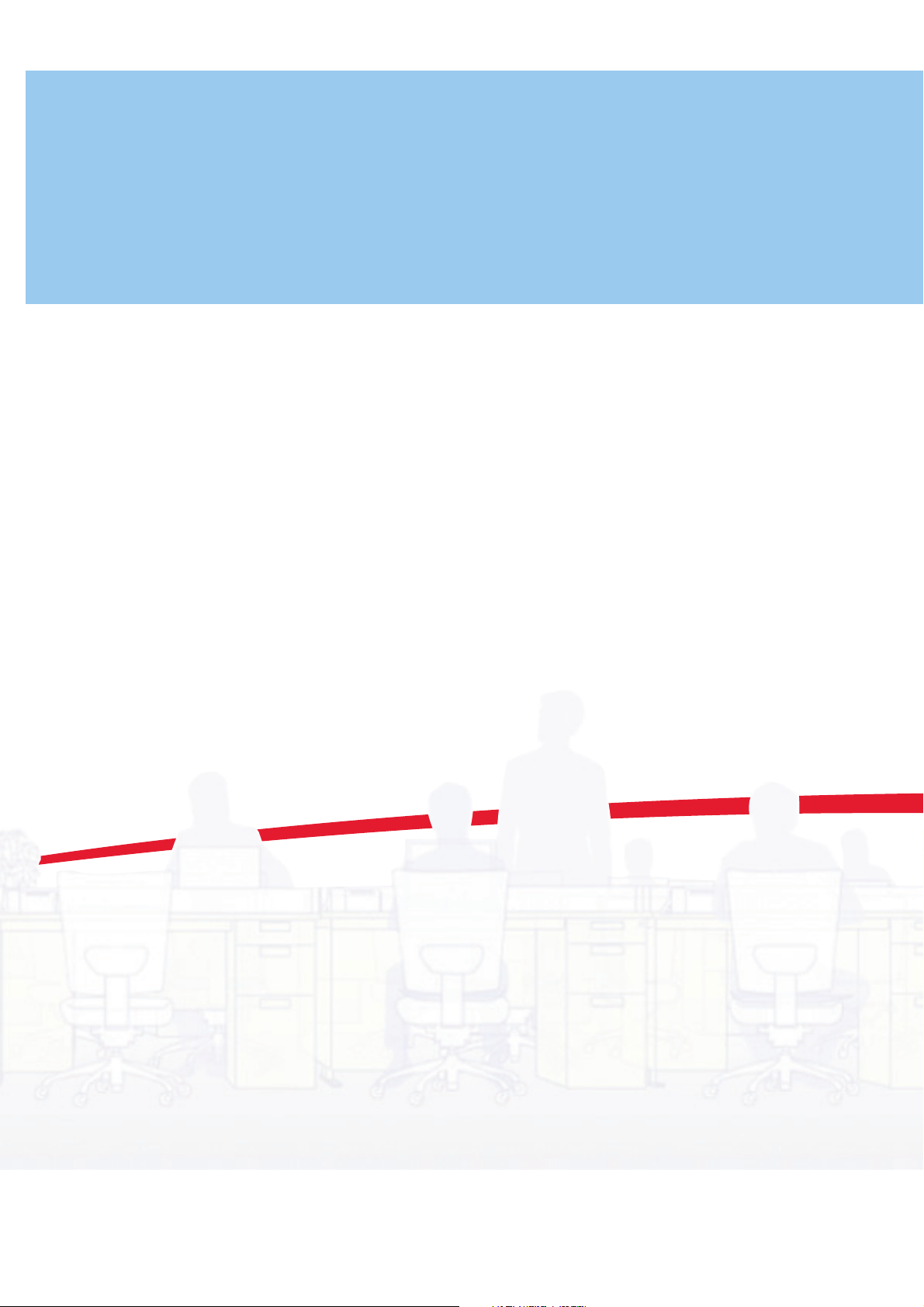
Data Security Kit (E)
Operation Guide
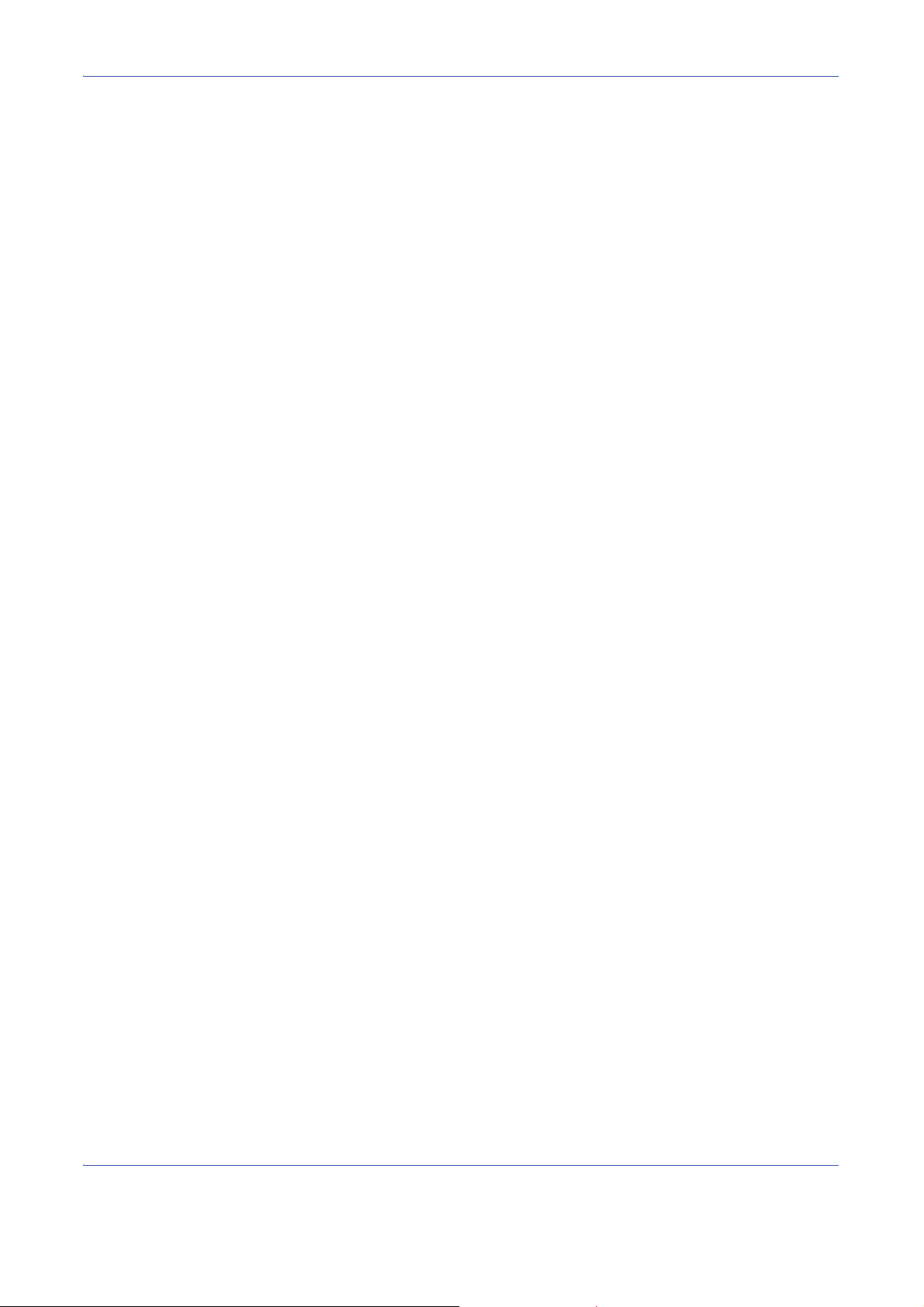
Introduction
This Setup Guide explains the procedures for installing and operating the optional Data Security Kit (E)
(hereinafter called Security Kit) and the procedure for system initialization.
Instructions for General Users (for Both General Users and Administrators)
• Security Kit Functions ......................................................2
• Touch Panel Display after the Security Kit is Installed .....3
Instructions for Administrators (for Those in Charge of Installation and Operation of the
Security Kit)
• Installing the Security Kit..................................................5
• Changing Security Functions ........................................... 7
• System Initialization .........................................................9
• Warning Message.......................................................... 10
1
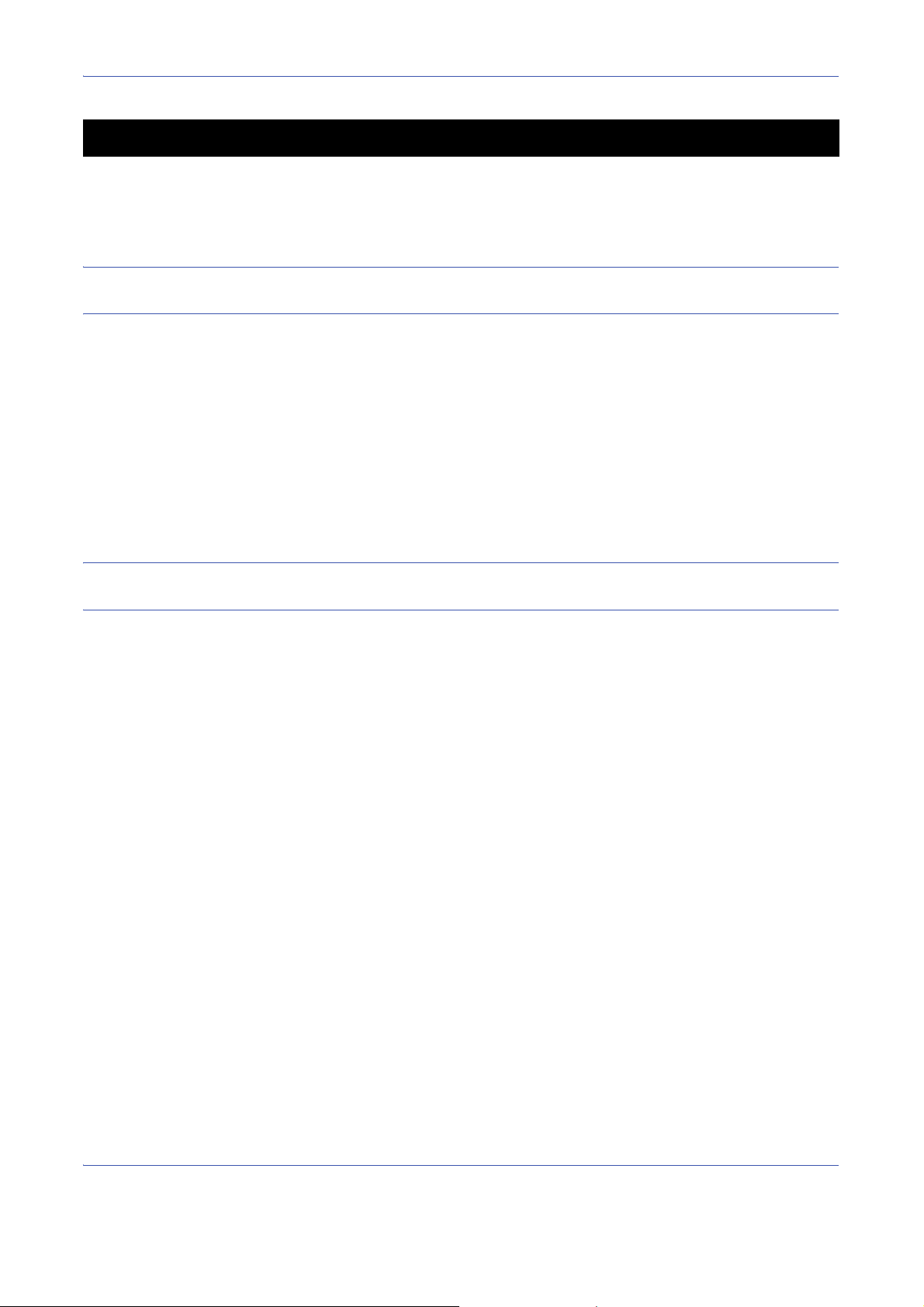
Instructions for General Users (for Both General Users and Administrators)
Security Kit Functions
The security kit enables overwriting and encryption.
NOTE: If you install the security kit, Running security function... appears when the machine starts up and it
may take a while.
Overwriting
Multi-functional products (MFPs) temporarily store the data of scanned originals and print jobs, as well as other
data stored by users, in the hard disk, and the data is output from the hard disk for printing. As the data storage
area used for such data remains in the hard disk as is until it is overwritten by other data, the data stored here
remains restorable using special tools for undesirable use.
The security kit deletes and overwrites (hereinafter collectively referred to as overwrite(s)) the unnecessary data
storage area used for the output data or deleted data to ensure that data cannot be restored.
Overwriting is performed automatically, without user intervention.
CAUTION: When you cancel a job, the machine immediately starts overwriting the data that has been already
stored in the hard disk.
Overwrite Methods
There are two overwrite methods, which can be switched at any time.
Once Overwrite Method
Overwrite a target storage area of the hard disk (for overwriting) or entire hard disk (for system initialization) with
zeroes to disable data restoration.
3-time Overwrite Method (default)
Overwrite the same target storage area of the hard disk as mentioned above with a random pattern twice and
then with zeroes to prevent data restoration. This method with its higher degree of security makes data
restoration much more difficult than the Once Overwrite method even by a sophisticated restoration tool.
This method may take more time than Once Overwrite method to process a larger amount of data.
Encryption
MFPs store the data of scanned originals and other data stored by users in the hard disk. It means the data could
be possibly leaked or tampered with if the hard disk is stolen.
The security kit encrypts data before storing it in the hard disk. It guarantees higher security because no data
cannot be decoded by ordinary output or operations.
Encryption is automatically performed and no special procedure is required.
2
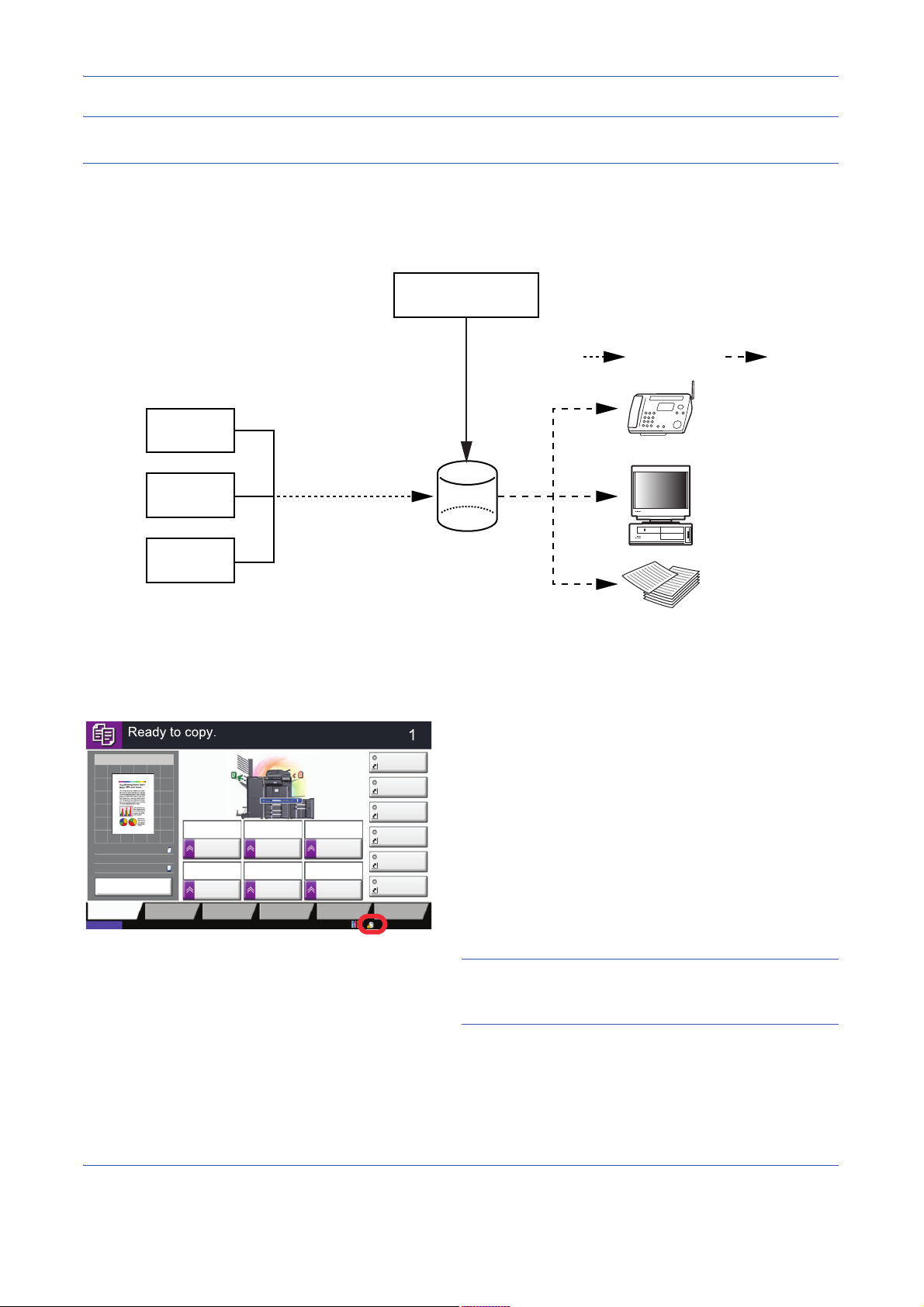
CAUTION: Encryption helps enhance security. However, the data stored in the Document Box can be decoded
Security Kit
Printing
Copying
Send
Send
Print
Sending
Hard
disk
Save original data
and various settings
1. Overwrite unwanted area of data.
2. Encryption ( ) / Decoding ( )
Copy Image
Preview
Copies
Color/
Image Quality
Org./Paper/
Finishing
㻽㼡㼕㼏㼗㻌㻿㼑㼠㼡㼜 Layout/Edit Advanced
Setup
Status 10/10/2010 10:10
㻿㼔㼛㼞㼠㼏㼡㼠㻌㻝
㻿㼔㼛㼞㼠㼏㼡㼠㻌㻠
㻿㼔㼛㼞㼠㼏㼡㼠㻌㻟
㻿㼔㼛㼞㼠㼏㼡㼠㻌㻞
㻿㼔㼛㼞㼠㼏㼡㼠㻌㻢
㻿㼔㼛㼞㼠㼏㼡㼠㻌㻡
Original
Zoom
Paper
100%
---
:
:
:
---
Place original.
㻼㼞㼛㼓㼞㼍㼙
100%
A4
A4
Preview
Original
Zoom
Paper
:
:
:
Copy Image
Staple
/Punch
㻺㼛㼞㼙㼍㼘㻌㻜
㻰㼑㼚㼟㼕㼠㼥Paper
Selection
㻭㼡㼠㼛
㼆㼛㼛㼙
㻝㻜㻜㻑
㻻㼒㼒1-sided
>>1-sided
㻰㼡㼜㼘㼑㼤
㻻㼒㼒
㻯㼛㼙㼎㼕㼚㼑
by ordinary operations. Do not store any strictly confidential data in the Document Box.
Functions of Security Kit
Touch Panel Display after the Security Kit is Installed
Hard Disk Icon Display
In Security Mode, the security kit has been properly
installed and is running. The hard disk icon appears on
the lower right side of the touch panel in Security Mode.
NOTE: If the hard disk icon does not appear on the
normal screen, it is possible that the Security Mode is
not ON. Call service.
3
