Page 1

5KKTI22KFNRXPrinted in Mexico
DuraXA
quick start guide
U.S. Cellular
1-888-944-9400
®
Customer Care
Page 2
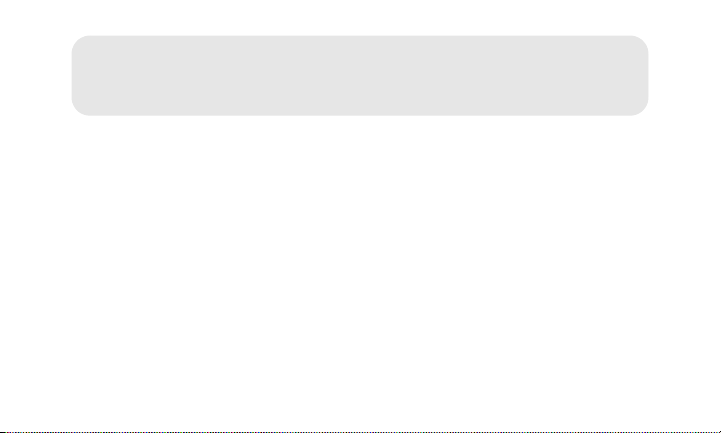
Quick Start Guide for the
KYOCERA DuraXA
Get Started 2
Important Safety Information 15
Manufacturer’s Warranty 29
End User License Agreement 32
© 2014 Kyocera Corporation. All rights reserved. KYOCERA is a registered trademark of Kyocera Corporation. All other trademarks are
the property of their respective owners.
This product contains NetFront Browser of ACCESS CO., LTD. ACCESS and NetFront are trademarks or registered trademarks of ACCESS
CO., LTD. in Japan and other countries. This softwa re is based in part on the work of the Independent JPEG Group.
®
The
Bluetooth
Corporation is under license. O ther trademarks and trade names are those of their respective owners.
word mark and logos are registered tra demarks owned by Bluetooth SIG, Inc. and any use of such marks by Kyocera
Page 3
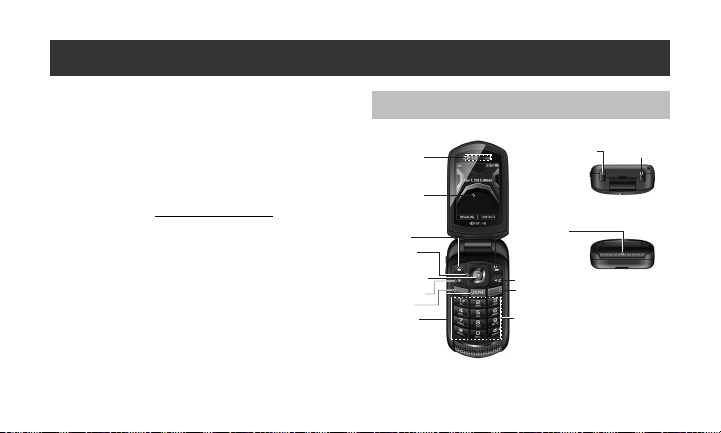
Get Started
♦
Your KYOCERA DuraXA (page 2)
♦ Get Your Phone Ready (page 3)
♦ Use Your Phone (page 6)
♦ U.S. Cellular Customer Support (page 13)
♦ Notes (page 14)
This section introduces you to the bas ics of getting started with your
KYOCERA DuraXA. Visit http://www.uscellular.com/
User Guide and additional information.
for the complete
Your KYOCERA DuraXA
< Front Open > < Top >
Smart Sonic
Receiver (internal)
Main Screen
Softkeys
Navigation
Key
MENU/OK Key
CAMERA Key
SEND Key
CLEAR Key
SPEAKER Key
END/POWER Key
Keypad
External Speaker
Button
Speaker
Call List Button
< Bottom >
Get Started 2
Page 4
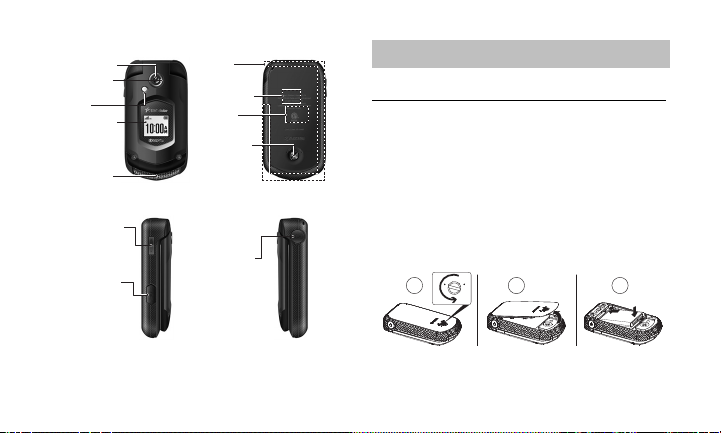
< Sides >
< Back >< Front Closed >
Outer Screen
Flash
Secondary
Microphone
Primary
Microphone
Camera Lens
Internal
Antenna
SIM Card
Slot (internal)
Battery Cover
Screw
microSD Card
Slot (internal)
Volume Button
USB/Charging
Port
Headset Jack
L
O
C
K
F
R
E
E
31
2
Get Your Phone Ready
Install the Battery
1. Using a coin, rotate the battery cover screw in a counter-
clockwise direction as far as it goes (1).
Note: The battery cover screw is permanently mounted on the
cover and cannot be removed.
2. Insert your thumbnail or fingernail into the slot and lift the
battery cover gently (2).
3. Insert the battery, contacts end first, and gently press the
battery into place (3).
3 Get Started
Page 5
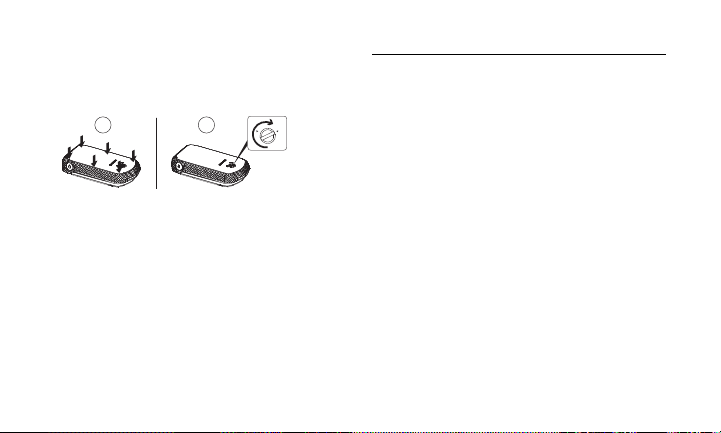
4. Replace the battery cover, making sure all the tabs are
L
O
C
K
F
R
E
E
4
5
secure and there are no gaps around the cover (4).
5. Using a coin, rotate the battery cover screw in clockwise
direction until the cover locks (5).
Charge the Battery
Important: Before turning on your phone, fully charge the
Warning: Be sure all ports and covers are properly sealed to
battery. Be sure to use the charger that came with
your phone.
1. Open the cover to the USB/charging port on the left side of
the phone.
2. Plug the smaller end of the micro-USB cable into the
phone’s USB/charging port.
3. Plug the other end of the USB cable into the charger, and
then plug the charger into an electrical outlet.
4. When charging is complete, remove the cable from the
port and close the cover. Press around the edges of the
cover to ensure that it is securely closed.
maintain the phone's waterproof capability.
Get Started 4
Page 6
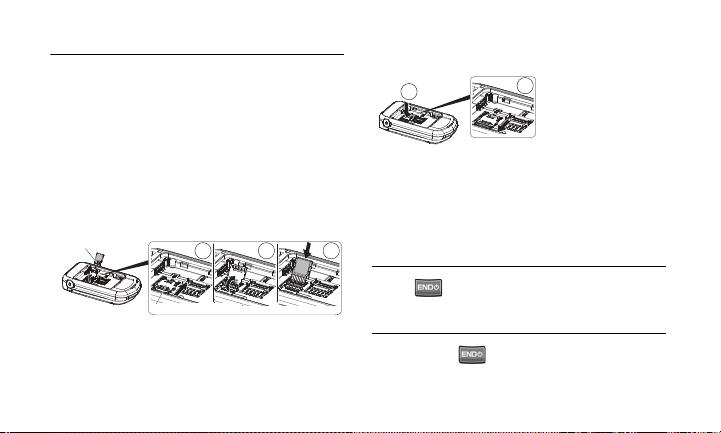
Insert the microSD Card
31
2
Gold Terminals
microSD Card Holder
4
5
A microSD™ card is an optional accessory that allows you to store
images, videos, music, documents, and voice data.
1. Remove the battery cover and the battery.
2. Slide the card holder in the direction of the arrow to unlock
it (1).
3. Raise the card holder with your finger (2).
4. Insert a microSD card into the holder. Make sure to check
the position of the gold terminals (3).
5 Get Started
5. Gently press the card and the card holder (4), and then
slide the holder in the direction of the arrow to lock it (5).
6. Place the battery back into its compartment and replace
the battery cover.
Warning: Make sure you lock the battery cover properly to
maintain the phone's waterproof capability.
Turn the Phone On
Press to turn your phone on.
Turn the Phone Off
Press and hold to turn the phone off.
Page 7
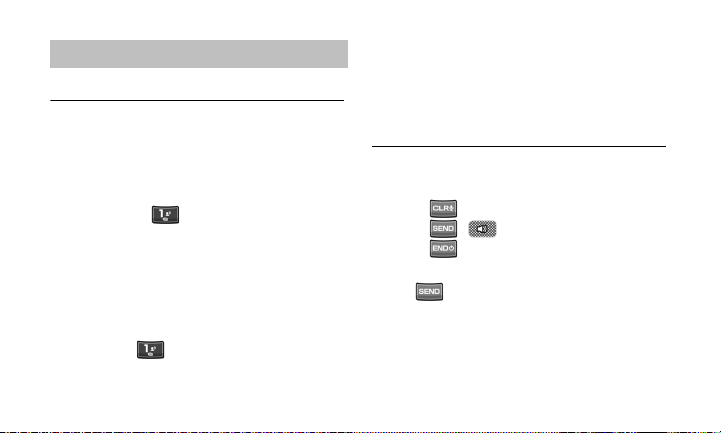
Use Your Phone
Voicemail
Set Up Your Voicemail
All unanswered calls are automatically transferred to your
voicemail, even if your phone is in use or turned off. You should
set up your voicemail and personal greeting as soon as your
phone is activated:
1. Press and hold in standby mode.
2. Follow the voice prompts to create your password and
record your name and greeting.
It is strongly recommended that you set a voicemail password.
Without a password, anyone who has access to your phone can
access your messages.
Retrieve Your Voicemail
Press and hold in standby mode.
From any other phone:
1. Dial your wireless phone number.
2. When your voicemail answers, press the asterisk key (*).
3. Enter your password.
Phone Calls
Make a Phone Call
1. Enter a number from standby mode.
2. Press to delete one or more digits.
3. Press , , or the external speaker button.
4. Press when you are finished.
Answer an Incoming Call
Press to answer an incoming call.
When the phone is closed, open the phone to answer an
incoming call.
Get Started 6
Page 8
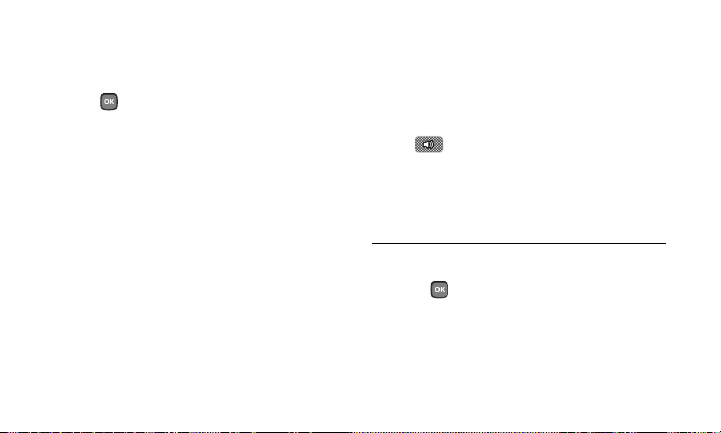
In-Call Options
Pressing OPTIONS (right softkey) during a call displays a list of
available in-call features. To select an option, highlight the option
and press .
● Tran sfer Audio to switch the call to a Bluetooth device (if
applicable).
● Save to save the current call’s phone number in your
Contacts.
● Contact Details to display information about the caller stored
in your Contacts.
● Main Menu to display the phone’s main menu.
● 3-Way Call to open a call with two other parties.
● Contacts to display your Contacts list.
● Phone Info to display information about your phone.
7 Get Started
Further options may also be available:
Press MUTE/UNMUTE (left softkey) to mute/unmute the
microphone.
Press the volume button up or down to adjust the receiver
volume.
Press or the external speaker button to turn the
speaker on. Press again to turn it off.
Warning: Because of higher volume levels, do not place the
phone near your ear during speakerphone use.
Display Settings
Change the Wallpaper
1. Press > Settings > Display > Wallpaper.
2. Select a wallpaper option by pressing the navigation key up
or down, and select a wallpaper.
Page 9

Sound Settings
Adjust the Volume
1. Press > Settings > Volume.
2. Select Incoming Ringtone, Playback Volume, Power
Up/Down, Key Beeps, or E911 Alert.
▪ If you select Power Up/Down or E911 Alert, select On
or Off.
▪ If you select Key Beeps, select Tone Volume or Tone
Typ e.
3. Select a volume level and press .
Tip: You can adjust the ringtone volume in standby mode or
during an incoming call and the volume during playback by
using the volume button.
Mute All Sounds
Press and hold the volume button down in standby mode to
activate Silence All. (The screen will display “Silence All.”)
Press the volume button up repeatedly to deactivate Silence
All and select a volume level.
Select Ringtones for Incoming Calls/Messages
1. Press > Settings > Ringtones > Incoming Calls or
Messages.
2. Select Contacts, Unsaved Numbers, or Private /
Unknown.
▪ If you select Contacts, select All Contacts, or select
One Contact, and then select an entry.
3. Select a ringtone option by pressing the navigation key up
or down, and then select a ringtone.
Select Ringtones for Voicemail, Calendar, and Power Up/
Down
1. Press > Settings > Ringtones.
2. Select Voicemail, Calendar, or Power Up/Down.
3. Select a ringtone option by pressing the navigation key up
or down, and then select a ringtone.
Get Started 8
Page 10
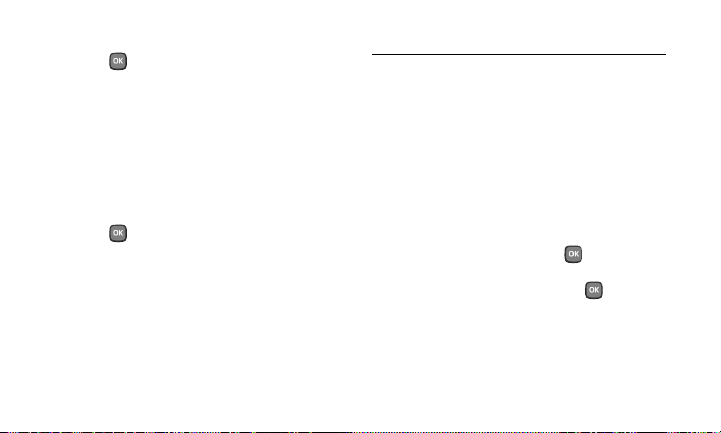
Select Vibrate Type for Incoming Calls and Messages
1. Press > Settings > Others > Accessibility >
Vibrate Type > Incoming Calls or Messages.
2. Select Contacts, Unsaved Numbers, or Private /
Unknown.
▪ If you select Contacts, select All Contacts, or select
One Contact, and then select an entry.
3. Select a vibrate type option by pressing the navigation key
up or down, and then select a vibrate type.
Select Vibrate Type for Voicemail and Alarm/Calendar
1. Press > Settings > Others > Accessibility >
Vibrate Type.
2. Select Voicemail or Alarm/Calendar.
3. Select a vibrate type option by pressing the navigation key
up or down, and then select a vibrate type.
9 Get Started
Contacts
View Contacts
1. Press CONTACTS (right softkey) from the standby screen.
2. Use the navigation key to scroll through the list to view your
contacts.
Add a New Contact
1. In standby mode, press CONTACTS (right softkey) > Add
New... > New Contact.
2. Enter a name for the new entry and press the navigation
key down.
3. Enter the phone number and press .
4. Highlight a number type for the entry (Mobile, Home,
Work, Pager, Fax, or Other) and press .
5. Press DONE (left softkey).
Page 11
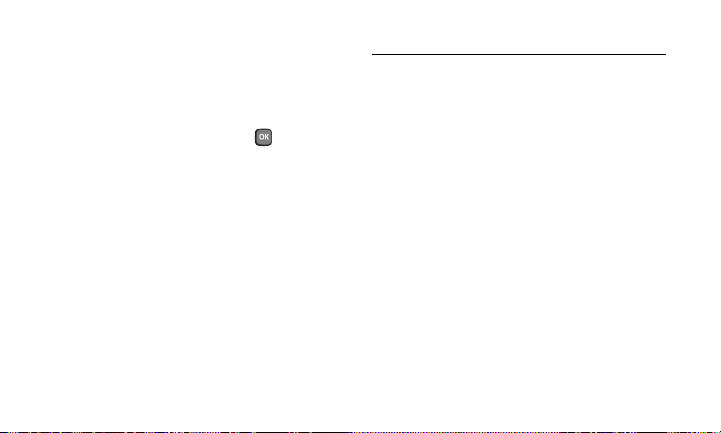
Edit Contacts
1. In standby mode, press CONTACTS (right softkey).
2. Highlight the entry you want to edit and press OPTIONS
(right softkey) > Edit Contact or Edit Group.
3. Highlight the information you wish to edit.
4. Add or edit the information and press .
5. Press DONE (left softkey) or SAVE (left softkey) to save
your changes.
Delete a Contacts Entry
1. In standby mode, press CONTACTS (right softkey).
2. Highlight an entry or a group you want to delete.
3. Press OPTIONS (right softkey) > Delete Contact or Delete
Group.
4. Press DELETE (left softkey).
Messaging
Send a Message
1. In standby mode, press MESSAGING (left softkey) >
Send Message.
2. Select a recipient from the list or from the following
options:
▪ Go to Contacts to select a recipient from your Contacts.
(Qualifying Contacts entries must contain a phone
number or an email address.)
▪ MULTIPLE (left softkey) to select multiple recipients.
Press CONTINUE (left softkey) when you have finished
selecting and entering recipients. (You may include up to
40 recipients per message.)
▪ NEW ADDRESS (right softkey) to enter a recipient’s
phone number or email address directly. Press
CONTINUE (left softkey) to proceed.
Get Started 10
Page 12
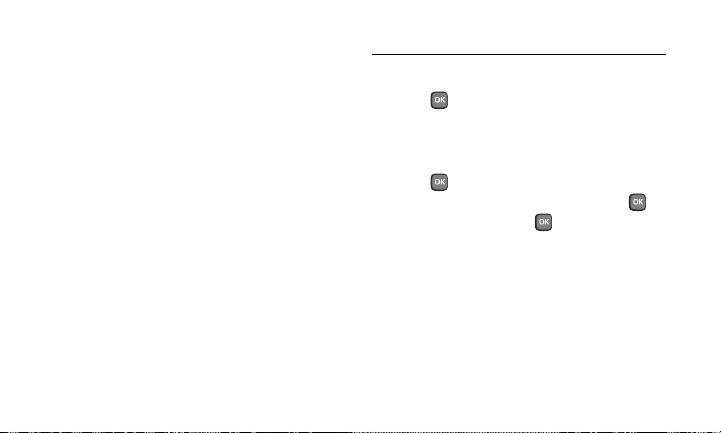
3. Compose a message.
▪ Press OPTIONS (right softkey) to select additional options.
4. To add an attachment, select <Add Attachment>. You
can choose from Picture, Video, Voice, Audio, or File
Manager.
5. Review your message and press SEND (left softkey).
Read a Message
When you receive a message, your phone will display a
notification message. Use your navigation key or select View.
Reply to a Message
1. While the message is displayed, press REPLY (left softkey).
▪ Select Reply to Sender, or select Reply All if you are
replying to a message with multiple recipients.
2. Compose a reply and press SEND (left softkey).
11 Get Started
Bluetooth
Turn Bluetooth On and Off
1. Press > Bluetooth > On/Off.
2. Press ON (left softkey) to enable Bluetooth.
Press OFF (left softkey) to disable Bluetooth.
Pair Bluetooth Devices
1. Press > Bluetooth > Add New.
2. Select the device you wish to pair with and press .
3. Enter the passkey and press .
4. (Optional) Edit the device name and press SAVE (left
softkey).
Note: Due to different specifications and features of other
Bluetooth compatible devices, display and operations
may be different, and functions such as transfer or
exchange may not be possible with all Bluetooth
compatible devices.
Page 13

Web
Go Online
Press > Web.
While connecting, you may see an animation before the home
page appears.
Open a Web Page by Entering an URL
1. From any open Web page, press Navigation (left softkey).
2. Highlight the text input field on the top, enter a URL and
press .
Manage Bookmarks
1. From any open Web page, press Options (right softkey).
2. Highlight an option and press :
▪ Add this page to bookmarks to store the address of the
currently viewed Web page.
▪ View all bookmarks to display a bookmark list. Highlight
a bookmark and press to go to the site.
Change the Launch Page to the Currently Viewed Web Page
1. With the Web page open, press Options (right softkey).
2. Select Browser settings > Startup page > Use the last
page I visited > Confirm (left softkey).
Camera & Camcorder
Take a Picture
1. Press > Photos & Videos > Camera to activate
camera mode.
Shortcut: To activate camera mode, you can also press and
hold .
2. Using the phone’s main screen as a viewfinder, aim the
camera lens at your subject.
Get Started 12
Page 14

3. Press , , or CAPTURE (left softkey) until the
shutter sounds. The picture will automatically be saved in
the selected storage area.
▪ To return to camera mode to take another picture, press
CAMERA (left softkey) or .
Record a Video
1. Press > Photos & Videos.
2. Select Camcorder > Video Mail or Long Video to activate
camcorder mode.
▪ Video Mail is limited to 25 seconds if Quality is set to
Fine and 50 seconds if set to Normal.
▪ The length of a Long Video will vary depending on the
quality settings and storage type used (phone or memory
card).
3. Using the phone’s main screen as a viewfinder, aim the
camera lens at your subject.
13 Get Started
4. Press , , or RECORD (left softkey) to begin
recording.
▪ Press PAUSE/CONTINUE (left softkey) to pause or
resume the recording as needed.
5. Press or STOP (right softkey) to stop recording. The
video will automatically be saved in your designated
storage area.
▪ To return to camcorder mode to take another video, press
CAMCORDER (left softkey) or .
U.S. Cellular Customer Support
U.S. Cellular customer support is available from the following
resources:
● Access http://www.uscellular.com/support to see a range of
support for your phone.
● Call Customer Service at 1-888-944-9400, or 611 from your
U.S. Cellular phone.
Page 15

Notes
●
The services described in this guide may require a
subscription to a service plan and/or may incur additional
charges. Not all services will work on all phones. Please visit
http://www.uscellular.com/
● Instructions to perform tasks in this guide may change
depending on the software version on your phone.
● Important Privacy Message. This phone is capable of
determining its/your geographical location. To set controls for
access and use of your location information by others, press
> Settings > Others > Location. You will then have the
option to select On or Off. Follow any applicable prompts. For
some applications and services you select, a phone must be
turned on and set to allow collection of location information in
order to function.
for more details.
Get Started 14
Page 16

Important Safety Information
♦
General Precautions (page 15)
♦ Maintaining Safe Use of and Access to Your Phone (page 16)
♦ Waterproof Capability (page 20)
♦ Using Your Phone With a Hearing Aid Device (page 22)
♦ Caring for the Battery (page 24)
♦ Radio Frequency (RF) Energy (page 25)
♦ Owner’s Record (page 28)
This section contains important operational and safety information
that will help you safely use your phone. Failure to read and follow
the information provided in this section may result in serious bodily
injury, death, or property damage.
15 Important Safety Information
General Precautions
There are several simple guidelines to operating your phone
properly and maintaining safe, satisfactory service.
● To maximize performance, do not touch the portions of your
phone where the internal antennas are located while using the
phone.
● Speak directly into the mouthpiece.
● Do not expose your phone to direct sunlight for extended
periods of time (such as on the dashboard of a car).
● Although your phone is quite sturdy, it is a complex piece of
equipment and can be broken. Avoid dropping, hitting,
bending, or sitting on it.
Page 17

Any changes or modifications to your phone not expressly
●
approved in this document could void your warranty for this
equipment and void your authority to operate this equipment.
Note: For the best care of your phone, only Kyocera-authorized
personnel should service your phone and accessories.
Failure to do so may be dangerous and void your
warranty.
Maintaining Safe Use of and Access to Your Phone
Do Not Rely on Your Phone for Emergency
Calls
Mobile phones operate using r adio signals, which cannot guarantee
connection in all conditions. Therefore you should never rely solely
upon any mobile phone for essential communication (e.g., medical
emergencies). Emergency calls may not be possible on all cellular
networks or when certain network services or mobile phone
features are in use. Check with your local service provider for
details.
Using Your Phone While Driving
Talking on your phone while driving (or operating the phone without
a hands-free device) is prohibited in some jurisdictions. Laws vary
as to specific restrictions. Remember that safety always comes first.
Following Safety Guidelines
To operate your phone safely and efficiently, always follow any
special regulations in a given area. Turn your phone off in areas
where use is forbidden or when it may cause interference or danger.
Important Safety Information 16
Page 18

Medical Devices
If you have a medical device, including an implantable medical
device such as a pacemaker or defibrillator, consult your healthcare
provider and the device manufacturer’s directions before using this
mobile phone.
Persons with implantable medical devices:
● Should always keep the mobile phone more than six (6) inches
from the implantable medical device when the mobile phone
is turned ON.
● Should not carry the mobile phone in the breast pocket.
● Should use the ear opposite the implantable medical device to
minimize the potential for interference.
● Should turn OFF the mobile phone immediately if you have
any reason to suspect that interference is taking place.
17 Important Safety Information
Using Your Phone Near Other Electronic
Devices
Most modern electronic equipmen t is shielded from radio frequency
(RF) signals. However, RF signals from wireless phones may affect
inadequately shielded electronic equipment.
RF signals may affect improperly installed or inadequately shielded
electronic operating systems or entertainment systems in motor
vehicles. Check with the manufacturer or their representative to
determine if these systems are adequately shielded from external
RF signals. Also check with the manufacturer regarding any
equipment that has been added to your vehicle.
Consult the manufacturer of any personal medical devices, such as
pacemakers and hearing aids, to determine if they are adequately
shielded from external RF signals.
Note: Always turn off the phone in healthcare facilities, and
request permission before using the phone near medical
equipment.
Page 19

Using Your Phone On Airplanes
On airplanes, follow applicable airline regulations and always follow
the flight crew’s instructions concerning the use of your phone.
Turning Off Your Phone in Dangerous Areas
To avoid interfering with blasting oper ations, turn your phone off when
in a blasting area or in other areas with signs indicating two-way
radios should be turned off. Construction crews often use remotecontrol RF devices to set off explosives.
Turn your phone off when you’re in any area that has a potentially
explosive atmosphere. Although it’s rare, your phone and
accessories could generate sparks. Sparks can cause an explosion
or fire, resulting in bodily injury or even death. These areas are
often, but not always, clearly marked. They include:
● Fueling areas such as gas stations.
● Below deck on boats.
● Fuel or chemical transfer or storage facilities.
● Areas where the air contains chemicals or particles such as
grain, dust, or metal powders.
● Any other area where you would normally be advised to turn
off your vehicle’s engine.
Note: Never transport or store flammable gas, flammable
liquids, or explosives in the compartment of your vehicle
that contains your phone or accessories.
Note: Your phone complies with the Standards for Hazardous
Location Equipment. Refer to the following section ‘Using
Your Phone in Hazardous Locations’ for details.
Using Your Phone in Hazardous Locations
Your phone complies with the Standards for Hazardous Location
Equipment as a Nonincendive Electrical Equipment for use in a
Class I, Division 2, Groups A, B, C & D with a Temperature Code of
T4.
Important Safety Information 18
Page 20

Precautions
● Ensure that your phone is not exposed to the temperature
outside the limits stated below.
▪ Ambient Temperature:
-22° F to 140° F (-30° C to 60° C)
▪ Charging Temperature:
32° F to 122° F (0° C to 50° C)
▪ Storage Temperature:
▪ Less than one month:
-22° F to 140° F (-30° C to 60° C)
▪ More than one month:
-22° F to 113° F (-30° C to 45° C)
● Do not charge your phone in Division 2 hazardous locations.
● Use only the charger provided with your phone: battery
charger SCP-42ADT and USB data cable SCP-17SDC.
● The audio jack, charger/data port, and battery covers must be
properly sealed in Division 2 hazardous locations.
19 Important Safety Information
● Do not connect anything to the audio jack or the charger/
data port in Division 2 hazardous locations.
● Do not open the battery cover in Division 2 hazardous
locations.
Detecting Damages
If you suspect any compromise on the safety of your phone,
immediately stop the operation and remove it from the hazardous
locations. Some examples where the safety of the phone may be
impaired are when:
● the exterior of the phone has a visible damage, or the
markings or inscriptions are illegible.
● the phone has been damaged in transit, improperly stored, or
subjected to excessive loads.
● malfunctions occur.
● permitted limit values have been exceeded.
Page 21

Warning:
EXPLOSION HAZARD - SUBSTITUTION OF
COMPONENTS MAY IMPAIR SUITABILITY FOR USE
IN CLASS I, DIVISION 2.
CAUTION: RISK OF EXPLOSION IF BATTERY IS REPLACED BY
AN INCORRECT TYPE. USE ONLY BATTERY MODEL
SCP-63LBPS. DISPOSE OF USED BATTERIES
ACCORDING TO THE INSTRUCTIONS.
Restricting Children’s Access to Your Phone
Your phone is not a toy. Do not allow children to play with it as they
could hurt themselves and others, damage the phone or make calls
that increase your U.S. Cellular invoice.
Waterproof Capability
Your DuraXA is waterproof and meets IPX5, protection against
sprayed water and IPX8 standards, submersible for up to 30
minutes at a depth not exceeding 1.8 meters (about 6 feet).
Exposing your phone to water outside these limits or not following
the precautions can result in water damage and will invalidate the
Consumer Limited Warranty.
To ensure that your phone maintains waterproof capability, the
following precautions must be observed.
● Make sure the charger/data port, audio jack and battery
covers are properly seated, with no foreign objects obstructing
the seals.
● Do not spray or immerse your phone in liquids other than
fresh water or tap water, such as detergent, beverages, or
chlorinated or treated water. Certain liquids such as salt water
and chlorinated water are corrosive over time. Should your
phone be accidentally exposed to other liquids, rinse the
phone gently in clean fresh water.
Important Safety Information 20
Page 22

Do not expose your phone to water heated in excess of 104°F
●
(40°C).
● Your phone is inoperable under water and should be dried as
quickly as possible when wet.
● Do not use the charger/data port for charging, data
transmission, etc. until the phone is completely dry.
● Do not use the audio jack to plug in an accessory until the
phone is completely dry.
If your phone gets wet:
Water in the phone’s open microphone and speaker ports may
affect outbound audio quality and speaker performance. These
are temporary conditions and will subside once the phone is dry.
1. Wipe the phone surfaces with a dry clean cloth.
2. Water in the phone’s open microphone and speaker ports
(small holes located at the top and bottom and grid of
holes along the bottom front of the phone) should be
removed with puffs of air directly into the ports. Phone
audio may not operate properly until ports are dry. Apply a
21 Important Safety Information
dry clean cloth to the open areas and crevices to remove
the moisture left on the phone: microphones; speakers; all
physical keys; battery cover; audio jack cover; and
charger/data port cover.
3. Repeat the process until the phone is completely dry.
Charging
● Dry your phone with a clean cloth before charging.
● Do not touch the charger, charging cable, or charger/data port
with wet hands. Doing so may cause electric shock, injury, or
product failure.
● Do not charge your phone in a wet or damp place, such as in
a bathroom or near a kitchen sink.
Page 23

Using Your Phone With a Hearing Aid Device
When some wireless phones are used with certain hearing devices
(including hearing aids and cochlear implants), users may detect a
noise which can interfere with the effectiveness of the hearing
device.
Some hearing devices are more immune than others to this
interference noise, and phones also vary in the amount of
interference noise they may generate. ANSI standard C63.19 was
developed to provide a standardized means of measuring both
wireless phone and hearing devices to determine usability rating
categories for both.
Ratings have been developed for mobile phones to assist hearing
device users find phones that may be compatible with their hearing
device. Not all phones have been rated for co mpatibility with hearing
devices. Phones that have been rated have a label located on the
box. Your DuraXA has an M4 and a T4 rating.
These ratings are not guarantees. Results will vary depending on the
user’s hearing device and individual type and degre e of hearing loss.
If a hearing device is particularly vulnerable to interference noise;
even a phone with a higher rating may still cause unacceptable
noise levels in the hearing device. Trying out the phone with your
hearing device is the best way to evaluate it for your personal needs.
M-Ratings: Phones rated M3 or M4 meet FCC requirements for
hearing aid compatibility and are likely to generate less interference
to hearing devices than unrated phones. (M4 is the better/higher of
the two ratings.)
T-Ratings: Phones rated T3 or T4 meet FCC requirements and are
likely to be more usable with a hearing device’s telecoil (“T Switch”
or “Telephone Switch”) than unrated phones. (T4 is the better/ higher
of the two ratings. Note that not all hearing devices have telecoils in
them.)
Note: This phone has been tested and rated for use with
hearing aids for some of the wireless technologies that it
uses. However, there may be some newer wireless
technologies used in this phone that have not been tested
Important Safety Information 22
Page 24

yet for use with hearing aids. It is important to try the
different features of this phone thoroughly and in
different locations, using your hearing aid or cochlear
implant, to determine if you hear any interfering noise.
Consult your service provider or the manufacturer of this
phone for information on hearing aid compatibility. If you
have questions about return or exchange policies,
consult your service provider or phone retailer.
Hearing aid devices may also be measured for immunity to
interference noise from wireless phones and should have ratings
similar to phones. Ask your hearing healthcare professional for the
rating of your hearing aid. Add the rating of your hearing aid and
your phone to determine probable usability:
● Any combined rating equal to or greater than six offers
excellent use.
● Any combined rating equal to five is considered normal use.
● Any combined rating equal to four is considered usable.
23 Important Safety Information
Thus, if you pair an M3 hearing aid with an M3 phone, you will have
a combined rating of six for “excellent use.” This is synonymous for
T ratings.
More information about hearing aid compatibility may be found at:
, www.fda.gov, and www.accesswireless.org.
www.fcc.gov
Getting the Best Hearing Device Experience
With Your Phone
To further minimize interference, move the phone around to fin d the
point with least interference.
Page 25

Caring for the Battery
Protecting Your Battery
The guidelines listed below help you get the most out of your
battery’s performance.
● Recently there have been some public reports of wireless
phone batteries overheating, catching fire, or exploding. It
appears that many, if not all, of these reports involve
counterfeit or inexpensive, aftermarket-brand batteries with
unknown or questionable manufacturing standards. Use only
manufacturer-approved batteries and accessories. Buying the
right batteries and accessories is the best way to ensure
they’re genuine and safe.
● Do not disassemble or open, crush, bend or deform, or
puncture or shred the battery.
● Do not modify or remanufacture, attempt to insert foreign
objects into the battery, immerse or expose to water or other
liquids, expose to fire, explosion, or other hazard.
● Avoid dropping the phone or battery. If the phone or battery is
dropped, especially on a hard surface, and the user suspects
damage, take it to a service center for inspection.
● Improper battery use may result in a fire, explosion or other
hazard.
● Do not short-circuit a battery or allow metallic conductive
objects to contact battery terminals.
● Keep the metal contacts on top of the battery clean.
● Battery usage by children should be supervised.
Charging
● In order to avoid damage, charge the battery only in
temperatures that range from 32° F to 113° F (0° C to 45° C).
● Don’t use the battery charger in direct sunlight or in high
humidity areas, such as the bathroom.
● The battery may need recharging if it has not been used for a
long period of time.
Important Safety Information 24
Page 26

It’s best to replace the battery when it no longer provides
●
acceptable performance. It can be recharged hundreds of
times before it needs replacing.
Storing
● Don’t store the battery in high temperature areas for long
periods of time. It’s best to follow these storage rules:
▪ Less than one month:
-4° F to 140° F (-20° C to 60° C)
▪ More than one month:
-4° F to 113° F (-20° C to 45° C)
Disposal of Lithium Ion (Li-Ion) Batteries
● Promptly dispose of used batteries in accordance with local
regulations.
● Never dispose of the battery by incineration.
● Do not handle a damaged or leaking Li-Ion battery as you can
be burned.
25 Important Safety Information
● For safe disposal options of your Li-Ion batteries, contact your
nearest authorized service center.
Special Note: Be sure to dispose of your battery properly. In
some areas, the disposal of batteries in
household or business trash may be prohibited.
Radio Frequency (RF) Energy
Understanding How Your Phone Operates
Your phone is a radio transmitter and receiver. When it’s turned on, it
receives and transmits radio frequency (RF) signals. Your phone is
designed to transmit just enough RF power to reach the network.
The system handling your call controls the RF power level.
Depending on network conditions, your phone may operate at an
actual Specific Absorption Rates (SAR) level below the maximum
value specified. Your phone is designed not to exceed the
recommended international guidelines for limits on RF exposure.
Page 27

Knowing Radio Frequency Safety
The design of your phone complies with updated NCRP standards
described below.
In 1991–92, the Institute of Electrical and Electronics Engineers
(IEEE) and the American National Sta ndards Institute (ANSI) joined in
updating ANSI’s 1982 standard for safety levels with respect to
human exposure to RF signals. More than 120 scienti sts, engineers
and physicians from universities, government health agencies and
industries developed this updated standard after reviewing the
available body of research. In 1993, the Federal Communications
Commission (FCC) adopted this update d standard in a regulation. In
August 1996, the FCC adopted hybrid standard consisting of the
existing ANSI/IEEE standard and the guidelines published by the
National Council of Radiation Protection and Measurements (NCRP).
Body-Worn Operation
To maintain compliance with FCC RF exposure guidelines, always
use an appropriate accessory if using the phone for body worn
operations. Accessories used with this phone for body worn
operations must not contain any metallic components and must
provide at least 0.59 inches (1.5 centimeters) separation distance
between the user’s body and the phone, including antennas. Body
worn accessories that do not meet these requirements may not
comply with FCC RF exposure requirements and should be avoided.
This device is not intended to be used w ith a lanyard or strap on the
body. The device contains a mounting point that may be used to
attach the device to equipment, a backpack or tool belt, etc.
For more information about RF exposure, visit the FCC website at
.
www.fcc.gov
Specific Absorption Rates (SAR) for
Wireless Phones
The SAR value corresponds to the relative amount of RF energy
absorbed into the head of a user of a wireless handset.
The SAR value of a phone is the result of an extensive testing,
measuring and calculation process. It do es not represent how much
Important Safety Information 26
Page 28

RF the phone emits. All phone models are tested at their highest
value in strict laborator y settings. But when in operation, the SAR of
a phone can be substantially less than th e level reported to the FCC.
This is because of a variety of factors including its proximity to a
base station antenna, phone design and other factors. What is
important to remember is that each phone meets strict federal
guidelines. Variations in SARs do not represent a variation in safety.
All phones must meet the federal standard, which incorporates a
substantial margin of safety. As stated above, variations in SAR
values between different model phones do not mean variations in
safety. SAR values at or below the federal standard of 1.6 W/kg are
considered safe for use by the public.
The highest reported SAR values of the DuraXA are:
Head: 0.48 W/kg
Body-worn: 1.31 W/kg
In the US, the SAR limit for mobile devices used by the public is
1.6 watts/kg (W/kg) averaged over 1 gram of tissue for the body
or head.
27 Important Safety Information
Phone models may have different versions and more than one
value. Changes in design or components may occur over time and
some changes could affect SAR values. More information on the
phone’s SAR can be found on the following FCC website: http://
fcc.gov/oet/ea/.
FCC Radio Frequency Emission
This phone meets the FCC Radio Frequency Emission Guidelines.
FCC ID number: V65E4520
FCC Notice
This device complies with Part 15 of the FCC Rules. Operation is
subject to the following two conditions: (1) this device may not
cause harmful interference, and (2) this device must accept any
interference received, including interference that may cause
undesired operation.
Page 29

Changes or modifications not expressly approved by the party
responsible for compliance could void the user’s authority to operate
the equipment.
Note: This equipment has been tested and found to comply
with the limits for a Class B digital device, pursuant to
Part 15 of the FCC Rules.
These limits are designed to provide reasonable protection against
harmful interference in a residential installation. This equipment
generates, uses and can radiate radio frequency energy and, if not
installed and used in accordance with the instructions, may cause
harmful interference to radio communications.
However, there is no guarantee that interference will not occur in a
particular installation.
If this equipment does cause harmful interference to radio or
television reception, which can be determined by turning the
equipment off and on, the user is encouraged to try to correct the
interference by one or more of the following measures:
● Reorient the direction of the internal antennas.
● Increase the separation between the equipment and receiver.
● Connect the equipment into an outlet on a circuit different
from that to which the receiver is connected.
● Consult the dealer or an experienced radio/TV technician for
help.
Owner’s Record
The model number, regulatory number, and serial number are
located on a nameplate inside the batt ery compartment. Record the
serial number in the space provided below. This will be help ful if you
need to contact us about your phone in the future.
Model: DuraXA
Serial No.:
Important Safety Information 28
Page 30

Manufacturer’s Warranty
Kyocera Communications Inc. (“KYOCERA”) offers you a limited
warranty that the enclosed product or products (the “Product”)
will be free from defects in material and workmanship for a
period that expires one year from the date of sale of the Product
to you, provided that you are the original end-user purchaser of
the Product and provided that your purchase was made from an
authorized supplier. Transfer or resale of a Product will
automatically terminate warranty coverage with respect to that
Product.
This limited warranty is not transferable to any third party,
including but not limited to any subsequent purchaser or owner
of the Product. KYOCERA shall, at its sole and absolute
discretion, either repair or replace a Product (which unit may use
refurbished parts of similar quality and functionality) if found by
KYOCERA to be defective in material or workmanship, or if
KYOCERA determines that it is unable to repair or replace such
Product, KYOCERA shall refund the purchase price for such
29 Manufacturer’s Warranty
Product, provided that the subject Product (i) is returned, with
transportation prepaid, to a KYOCERA authorized service center
within the one year warranty period, and (ii) is accompanied by a
proof of purchase in the form of a bill of sale or receipted invoice
which evidences that the subject Product is within the one year
warranty period (“Proof of Purchase”). After the one year
warranty period, you must pay all shipping, parts and labor
charges. This limited warranty does not cover and is void with
respect to the following: (i) Products which have been improperly
installed, repaired, maintained or modified (including the
antenna); (ii) Products which have been subjected to misuse
(including Products used in conjunction with hardware electrically
or mechanically incompatible or Products used with software,
accessories, goods or ancillary or peripheral equipment not
supplied or expressly authorized by KYOCERA for use), abuse,
accident, physical damage, abnormal use or operation, improper
handling or storage, neglect, exposure to fire, water (except for
product certified for protection against water; see the Kyocera
Page 31

product website for details on your Product) or excessive
moisture or dampness or extreme changes in climate or
temperature; (iii) Products operated outside published maximum
ratings; (iv) cosmetic damage; (v) Products on which warranty
stickers or Product serial numbers have been removed, altered,
or rendered illegible; (vi) customer instruction; (vii) cost of
installation, set up, removal or reinstallation; (viii) signal reception
problems (unless caused by defect in material or workmanship);
(ix) damage the result of fire, flood, acts of God or other acts
which are not the fault of KYOCERA and which the Product is not
specified to tolerate, including damage caused by mishandling
and blown fuses; (x) consumables (such as memory cards, fuses,
etc.); (xi) third party software or applications, data and equipment
not originally supplied with the Product; (xii) any Product in which
the software has not been updated to the current version; (xiii)
any Product in which the operating system has been unlocked
(allowing installation of a third party operating system); or (xiv)
any Products which have been opened, repaired, modified or
altered by anyone other than KYOCERA or a KYOCERA authorized
service center. Before returning any Product for service, be sure
to back up data and remove any confidential, proprietary, or
personal information from the Product. KYOCERA is not
responsible for damage to or loss of any software, applications,
data or removable storage media.
USE ONLY KYOCERA APPROVED ACCESSORIES WITH KYOCERA
PHONES. USE OF ANY UNAUTHORIZED ACCESSORIES MAY BE
DANGEROUS AND WILL INVALIDATE THE PHONE WARRANTY IF
SAID ACCESSORIES CAUSE DAMAGE OR A DEFECT TO THE
PHONE.
KYOCERA SPECIFICALLY DISCLAIMS LIABILITY FOR ANY AND
ALL DIRECT, INDIRECT, SPECIAL, GENERAL, PUNITIVE,
EXEMPLARY, AGGRAVATED, INCIDENTAL OR CONSEQUENTIAL
DAMAGES, EVEN IF ADVISED OF THE POSSIBILITY THEREOF,
WHETHER FORESEEABLE OR UNFORESEEABLE OF ANY KIND
WHATSOEVER, INCLUDING BUT NOT LIMITED TO LOSS OF
PROFITS, UNANTICIPATED BENEFITS OR REVENUE, ANTICIPATED
PROFITS ARISING OUT OF USE OF OR INABILITY TO USE ANY
PRODUCT (FOR EXAMPLE, WASTED AIRTIME CHARGES DUE TO
THE MALFUNCTION OF A PRODUCT) OR CONTRIBUTION OR
INDEMNITY IN RESPECT OF ANY CLAIM RELATED TO A
PRODUCT.
Manufacturer’s Warranty 30
Page 32

REPAIR OR REPLACEMENT OF A DEFECTIVE PRODUCT OR
REFUND OF THE PURCHASE PRICE RELATING TO A DEFECTIVE
PRODUCT, AS PROVIDED UNDER THIS WARRANTY, ARE YOUR
SOLE AND EXCLUSIVE REMEDIES FOR BREACH OF THE LIMITED
WARRANTY, AND SUBJECT TO THIS WARRANTY, THE PRODUCTS
ARE APPROVED AND ACCEPTED BY YOU “AS IS”.
KYOCERA MAKES NO OTHER WARRANTIES, REPRESENTATIONS
OR CONDITIONS OF ANY KIND, ORAL OR VERBAL, EXPRESS OR
IMPLIED, STATUTORY OR OTHERWISE, WITH RESPECT TO THE
PRODUCTS, INCLUDING BUT NOT LIMITED TO ANY IMPLIED
WARRANTY OR CONDITION OF MERCHANTABILITY OR FITNESS
FOR A PARTICULAR PURPOSE OR AGAINST INFRINGEMENT OR
ANY IMPLIED WARRANTY OR CONDITION ARISING OUT OF
TRADE USAGE OR OUT OF A COURSE OF DEALING OR COURSE
OF PERFORMANCE. NO DEALER, DISTRIBUTOR, AGENT OR
EMPLOYEE IS AUTHORIZED TO MAKE ANY MODIFICATION OR
ADDITION TO THIS WARRANTY.
Some jurisdictions do not allow the exclusion or limitation of
incidental or consequential damages, or allow limitations on how
long an implied warranty lasts, so the above limitations or
31 Manufacturer’s Warranty
exclusions may not apply to you. This limited warranty gives you
specific legal rights, and you may also have other rights which
vary from jurisdiction to jurisdiction. For warranty service
information, please call the following telephone number from
anywhere in the continental United States and Canada: 1-800349-4478 or 858-882-1401.
Page 33

End User License Agreement
Kyocera Communications, Inc. (“Kyocera”) End User License
Agreement
CAREFULLY READ THE FOLLOWING TERMS AND CONDITIONS
(“AGREEMENT”) BEFORE USING OR OTHERWISE ACCESSING
THE SOFTWARE OR SERVICES PROVIDED WITH YOUR
KYOCERA DEVICE. THE SOFTWARE AND SERVICES PROVIDED
WITH YOUR KYOCERA DEVICE ARE SOLELY FOR PERSONAL
USE BY YOU, THE ORIGINAL END USER, AS SET FORTH
BELOW.
BY ACTIVATING, USING, DOWNLOADING OR INSTALLING THIS
KYOCERA DEVICE AND/OR THE SOFTWARE PROVIDED WITH
IT, YOU ARE AGREEING TO BE BOUND BY THE TERMS OF THIS
LICENSE AGREEMENT. IF YOU DO NOT AGREE TO THE TERMS
AND CONDITIONS OF THIS AGREEMENT, DO NOT USE,
DOWNLOAD OR OTHERWISE ACCESS THE SOFTWARE OR
SERVICES AND (I) PROMPTLY RETURN THE SOFTWARE OR
SERVICE TO KYOCERA OR DELETE IT; OR (II) IF YOU HAVE
PURCHASED THE KYOCERA DEVICE ON WHICH THE
SOFTWARE OR SERVICE IS PRE-INSTALLED, PROMPTLY
RETURN THE DEVICE AND THE ACCOMPANYING SOFTWARE
(INCLUDING DOCUMENTATION AND PACKAGING) TO
KYOCERA OR THE KYOCERA AUTHORIZED DIS
FROM WHICH YOU PURCHASED THE KYOCERA DEVICE.
License: Subject to the terms and conditions of this Agreement
and any other terms that may be incorporated by reference or
otherwise presented to you prior to your use of the Software,
Kyocera grants you a limited, non-exclusive, license to use
Kyocera and third party proprietary software and services found
on your Kyocera device and/or packaged with your Kyocera
device, including any updates to such material by whatever
means provided, and any related documentation (“Software”).
You may use the Software only as expressly authorized by this
Agreement.
TRIBUTOR
End User License Agreement 32
Page 34

Limitations: This Software is licensed for use only on the single
Kyocera device you originally purchased. You acknowledge and
agree that ownership of the Software and all other rights
associated with the Software not expressly granted in this
Agreement are retained by Kyocera or its suppliers or licensors.
You are not permitted to, in any way, distribute the Software or
make it available over a network for use on more than the single
Kyocera device for which it was originally supplied. The Software
may be copied only as permitted by applicable law and as
necessary for backup purposes. You may not remove any
proprietary notices or labels on the Software or any copies
thereof. You may not in any way, modify, reverse engineer,
decompile, disassemble or create derivative works based on the
Software (except to the extent that this restriction is expressly
prohibited by law). You agree that you will not attempt to
circumvent, disable or modify any security technology associated
with the Software. You may use the Software only in a manner
that complies with all applicable laws in the jurisdictions in which
33 End User License Agreement
you use it, including, but not limited to, applicable restrictions
concerning copyright and other intellectual property rights and/or
the export control regulations.
Some of the Software packaged with your Kyocera device may be
provided by third parties (“Third Party Software”). Third Party
Software may also be available from third party content
distributors such as application stores. Third Party content may
be subject to different or additional terms and conditions as
determined by the Third Party Software provider. THIRD PARTY
SOFTWARE IS NOT A KYOCERA PRODUCT. KYOCERA IS NOT
RESPONSIBLE FOR AND HAS NO LIABILITY WITH REGARD TO
THIRD PARTY SOFTWARE.
Open Source Software: The Software contains certain open
source software which may be subject to the GNU General Public
License (“GPL”), GNU Library/ Lesser General Public License
(“LGPL”) and/or other copyright licenses, disclaimers and notices
(“Open Source License Terms”). The applicable Open Source
License Terms for the corresponding Open Source Software are
reproduced and available at http://www.opensource.org/licenses
.
Page 35

Please refer to the Open Source License Terms regarding your
rights under such licenses to the Open Source Software. To the
extent any such agreement requires that Kyocera provide you the
rights to copy, modify, distribute or otherwise use any Open
Source Software that are inconsistent with the limited rights
granted to you in this Agreement, then such rights in the
applicable Open Source License shall take precedence over the
rights and restrictions granted in this Agreement, but solely with
respect to such Open Source Software.
Disclaimer of Warranty and Liability: THE SOFTWARE IS
PROVIDED “AS IS” WITHOUT WARRANTY OF ANY KIND.
KYOCERA FURTHER DISCLAIMS ALL WARRANTIES,
INCLUDING WITHOUT LIMITATION ANY IMPLIED WARRANTIES
OF MERCHANTABILITY, FITNESS FOR A PARTICULAR
PURPOSE, NONINFRINGEMENT, TITLE, ACCURACY,
CORRESPONDENCE WITH DESCRIPTION AND SATI SFACTORY
QUALITY. TO THE MAXIMUM EXTENT PERMISSIBLE BY LAW,
THE ENTIRE RISK ARISING OUT OF THE USE OR
PERFORMANCE OF THE SOFTWARE REMAINS WITH YOU. IN
NO EVENT WILL KYOCERA, ITS EMPLOYEES, OFFICERS,
SHAREHOLDERS, LICENSORS, SUPPLIERS, CARRIER OR
DISTRIBUTOR CUSTOMERS OR AFFILIATES BE HELD LIABLE
FOR ANY CONSEQUENTIAL, INCIDENTAL, INDIRECT, SPECIAL,
PUNITIVE, OR OTHER DAMAGES WHATSOEVER (INCLUDING,
WITHOUT LIMITATION, DAMAGES
PROFITS, BUSINESS INTERRUPTION, LOSS OF BUSINESS
INFORMATION, OR OTHER PECUNIARY LOSS) ARISING OUT
OF THIS AGREEMENT OR THE USE OF OR INABILITY TO USE
THE SOFTWARE, WHETHER BASED IN CONTRACT, TORT
(INCLUDING NEGLIGENCE), STRICT PRODUCT LIABILITY OR
ANY OTHER THEORY, EVEN IF KYOCERA HAS BEEN ADVISED
OF THE POSSIBILITY OF SUCH DAMAGES AND EVEN IF ANY
LIMITED REMEDY IS DEEMED TO HAVE FAILED ITS
ESSENTIAL PURPOSE. KYOCERA’S TOTAL LIABILITY FOR ANY
DAMAGES UNDER THIS AGREEMENT SHALL NEVER EXCEED
THE PURCHASE PRICE YOU PAID FOR THE KYOCERA DEVICE.
No software is fault free. The Software is designed for use in
systems that do not require fail-safe performance. You may not
use the software in any device or system in which a malfunction
of the software would result in foreseeable risk of loss, injury or
FOR LOSS OF BUSINESS
End User License Agreement 34
Page 36

death to any person. This includes operation of nuclear or
infrastructure facilities, medical equipment, aircraft navigation or
communication systems or use in risky or dangerous situations or
environments.
Consent to Use of Data: You agree that Kyocera, its affiliates
and its designated agents may collect and use technical and
related information, gathered in any manner, as part of its
product support services. Kyocera, its affiliates and designated
agents may use this information solely to improve its products or
to provide customized services or technologies to you. Kyocera
will collect and use this information in accordance with its privacy
policy and accordance with applicable data protection laws.
Kyocera, its affiliates and designated agents may disclose this
information to others, but not in a form that personally identifies
you.
Upgrades: This License Agreement applies to updates,
supplements and add-on components (if any) of the Software that
Kyocera may provide to you or make available to you after the
date you obtain your initial copy of the Software, unless we
provide other terms along with such upgrade. To use Software
35 End User License Agreement
identified as an upgrade, you must first be licensed for the
Software identified by Kyocera as eligible for the upgrade. After
upgrading, you may no longer use the Software that formed the
basis for your upgrade eligibility.
Modification of Software and Ter ms of Use: Kyocera reserves
the right to from time to time modify any portion of the Software.
Kyocera may be required to take these actions due to restrictions
from third party licensors or due to safety or security concerns or
government restrictions or court orders.
Kyocera reserves the right to modify the terms of this Agreement
at its sole discretion. Any such modification will be effective upon
Kyocera or a Kyocera affiliate or agent sending notice to you by
email, text message, other electronic communication or postal
mail. Your continued use of the Software after such notice will
constitute your binding acceptance of the Agreement as revised.
Additionally, some Software may be subject to different or
additional terms presented to you through a separate clickthrough or other type of agreement or notice prior to your use of
such Software.
Page 37

Termination: This License Agreement will automatically
terminate without notice from or action by Kyocera if you fail to
comply with any term hereof.
Governing Law: This Agreement is governed by the laws of
State of California except any conflict of law provisions. The U.N.
Convention on Contracts for the International Sales of Goods is
hereby excluded in its entirety from this Agreement.
Severability: If any provision of this Agreement is found to be
invalid, illegal or unenforceable, the validity, legality or
enforceability of the remaining provisions will not in any way be
impacted or impaired.
Entire Agreement: By using or otherwise accessing the
Software, you agree that this Agreement sets forth the entire
agreement between you and Kyocera with regard to the Software
and supersedes all prior agreements, notwithstanding the terms
of any such agreements.
End User License Agreement 36
