Konica Minolta PAGEWORKS PRO 20 User Manual
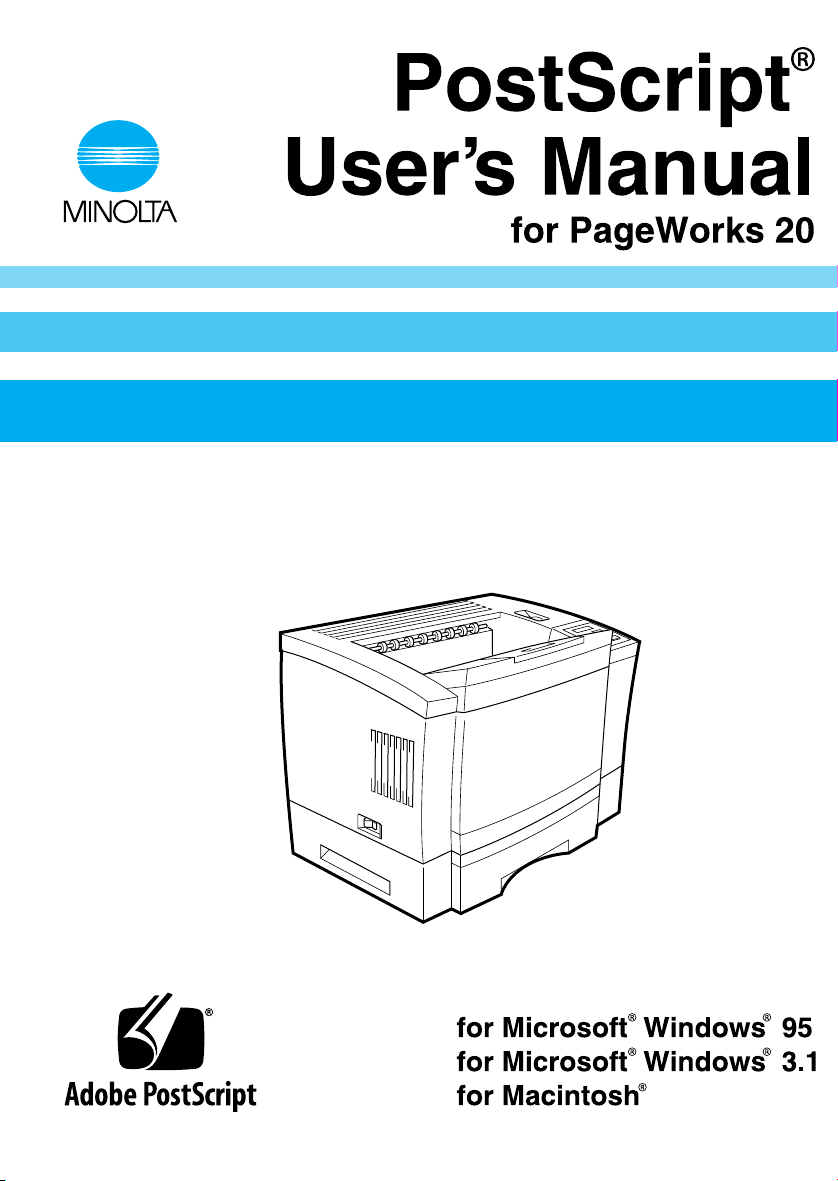
USER'S MANUAL
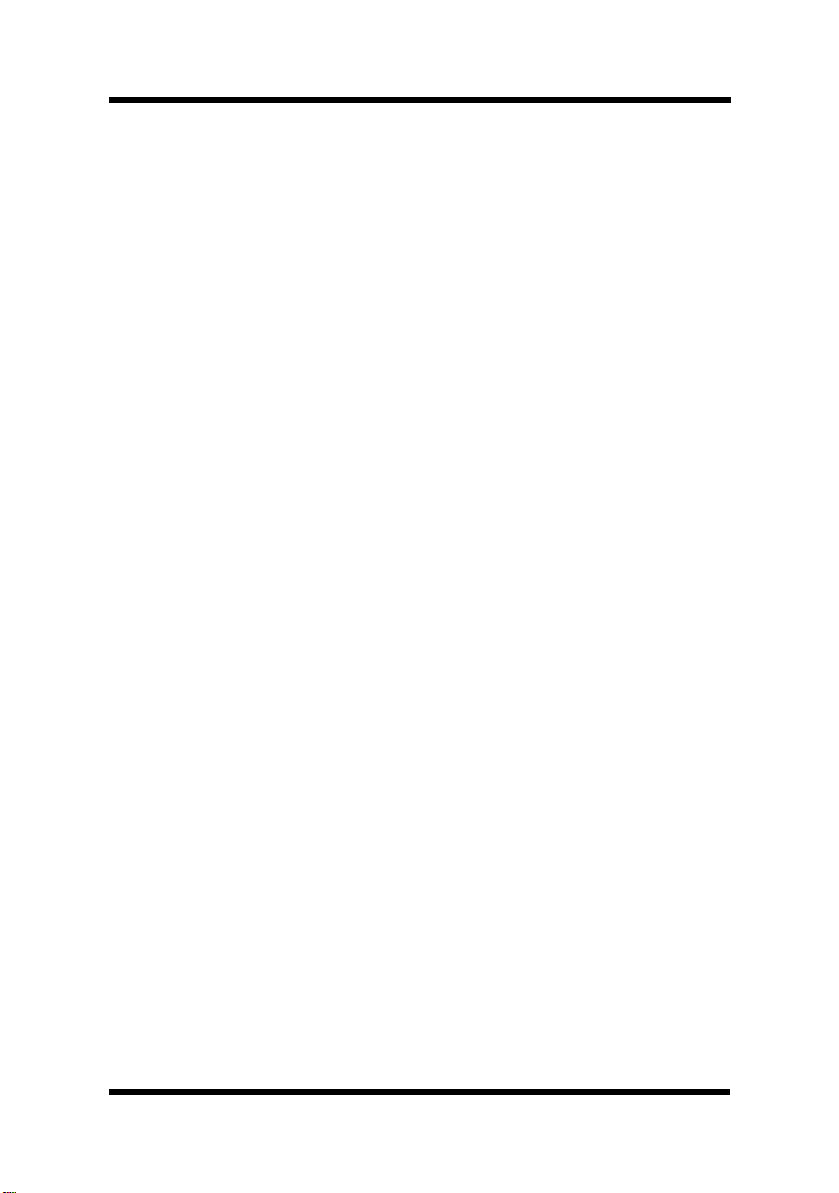
Foreword
Welcome
This PostScript® User’s Manual describes how to use the PostScript® Printer Software for Minolta PageWorks 20. Before reading this PostScript® User’s Manual, we recommend that you read
the User’s Manual for PageWorks 20. It explains how to set up and
operate the printer.
No part of this document may be reproduced, transmitted, transcribed, stored in a retrieval system, or translated into other languages without the express written prior consent from Minolta
Co., Ltd.
The contents of this manual are subject to change without notice.
Trademark Acknowledgments
PageWorks is a trademark of Minolta in the U.S. and Canada.
Minolta is a registered trademark of Minolta Co., Ltd.
Apple, Macintosh, and TrueType are registered trademarks of
Apple Computer Inc.
MS-DOS, Microsoft and Windows are registered trademarks of
Microsoft Corporation in the United States and/or other countries.
Adobe, PostScript and the PostScript logo are trademarks of
Adobe Systems Incorporated.
PCL is a registered trademark of Hewlett-Packard Company.
All other products or name brands are trademarks or registered
trademarks of their respective holders.
i
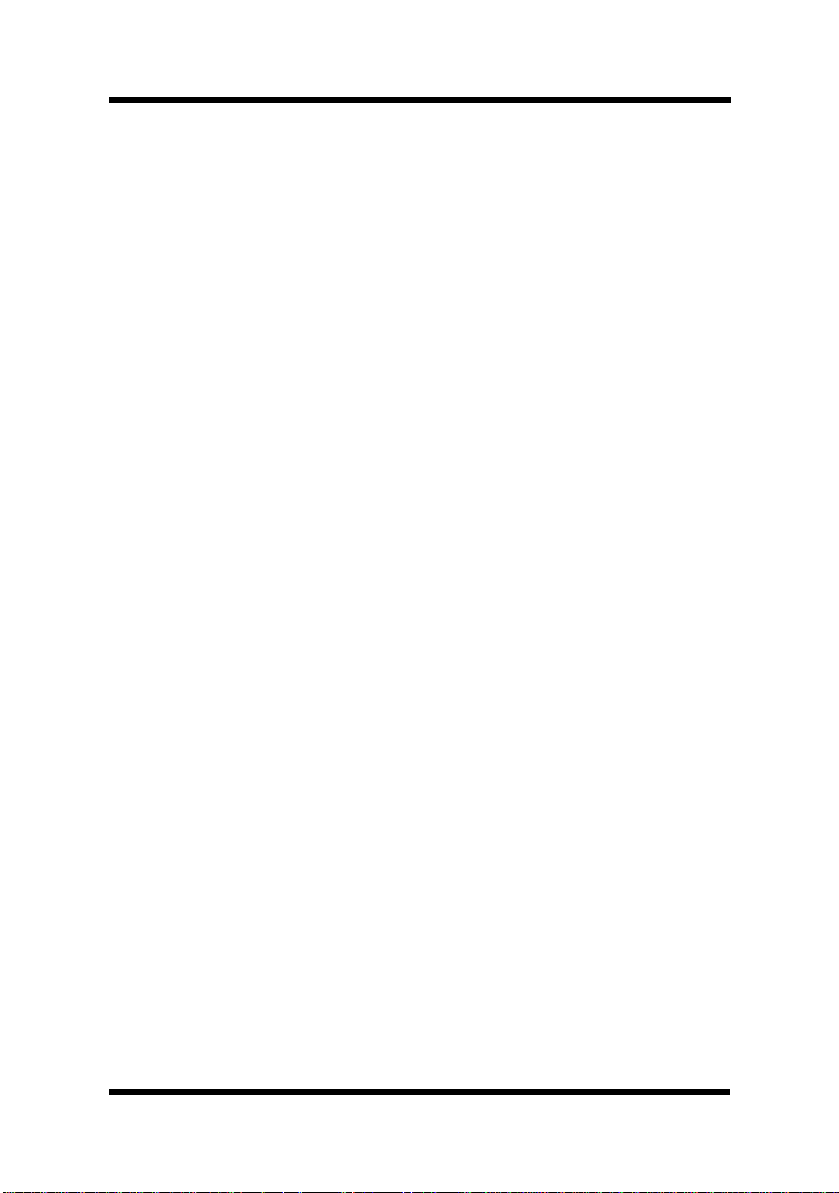
Foreword
Customer Support
Customer support for all Minolta PageWorks printer product is
available 24 hours a day, seven days, a week by calling 1-800-459-
3250 (from within North America). Minolta also maintains a web
site which provides printer driver downloads, Frequently Asked
Questions and handles all e-mail requests for technical assistance
at www.minoltaprinters.com.
Please be prepared to provide the following information when contacting Minolta Customer Support:
• Model name
• Serial number
• A detailed description of the problem
• Any message displayed on the LCD panel
For questions or problems with instruction, please be prepared to
provide the following additional information:
• Brand name and model number of the computer
• Type of processor
• Type of operating system
• Amount of installed RAM
ii
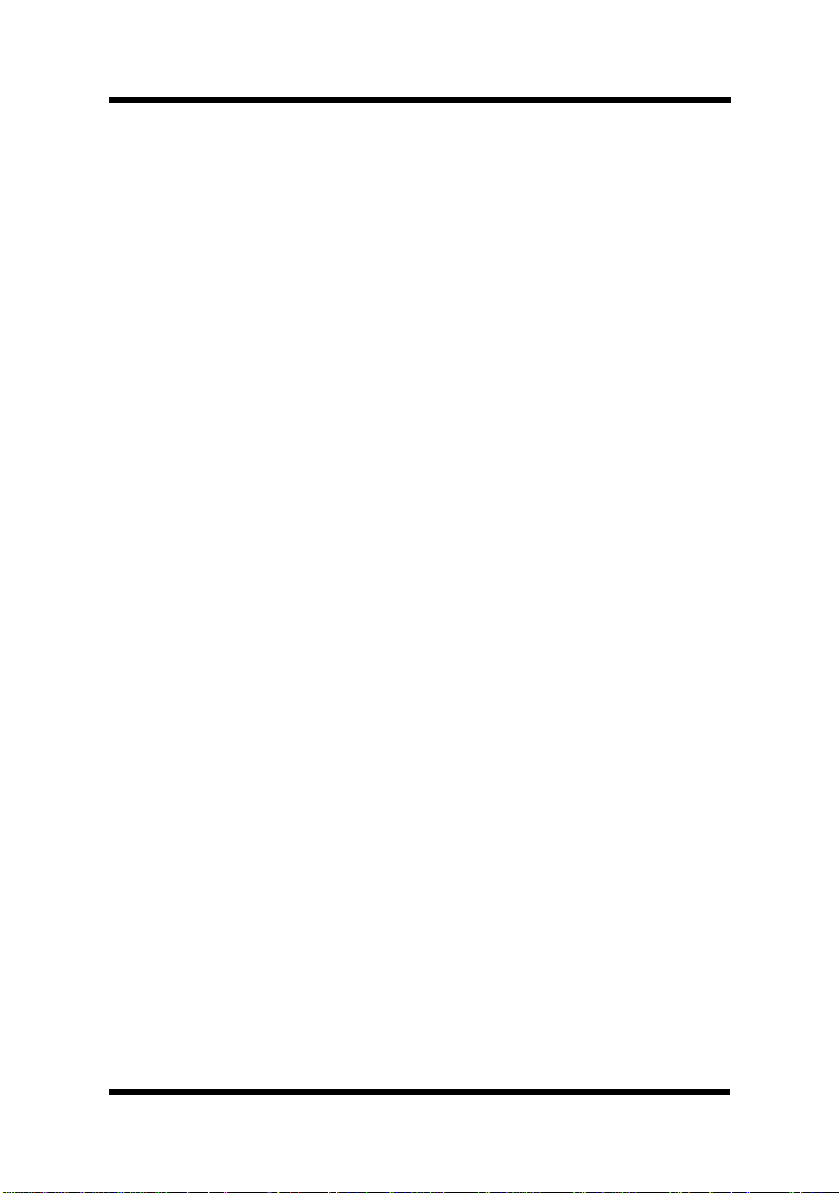
CONTENTS
Windows 95
Printer Software Overview .................................... 1
Displaying the PageWorks 20 P o stScript Printer
Software Window................................................ 2
Exiting the PageWorks 20 PostScript Printer
Software Window................................................ 3
Choosing Menu Settings..................................... 3
Common Button Operations ............................... 4
Software Settings................................................... 5
Paper..................................................................5
Device Options.................................................. 10
Contents
PostScript..........................................................13
iii
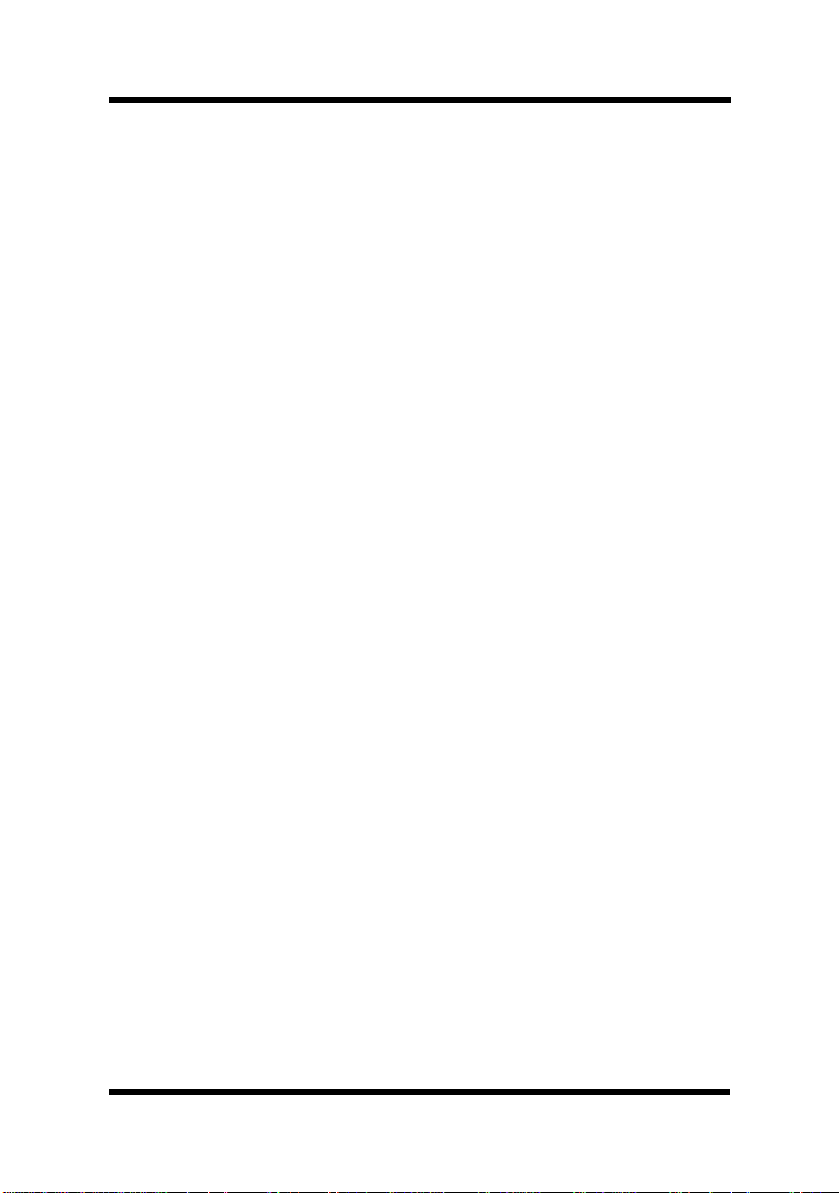
Contents
Windows 3.1
Printer Software Overview .................................... 1
Displaying the PageWorks 20 P o stScript Printer
Software Window................................................ 2
Exiting the PageWorks 20 PostScript Printer
Software Window................................................ 3
Choosing Menu Settings..................................... 3
Common Button Operations ............................... 3
Software Settings................................................... 5
Paper..................................................................5
Features.............................................................. 8
Macintosh
Introduction ............................................................ 1
Page Setup.............................................................. 2
Print Menu Settings ............................................... 4
iv
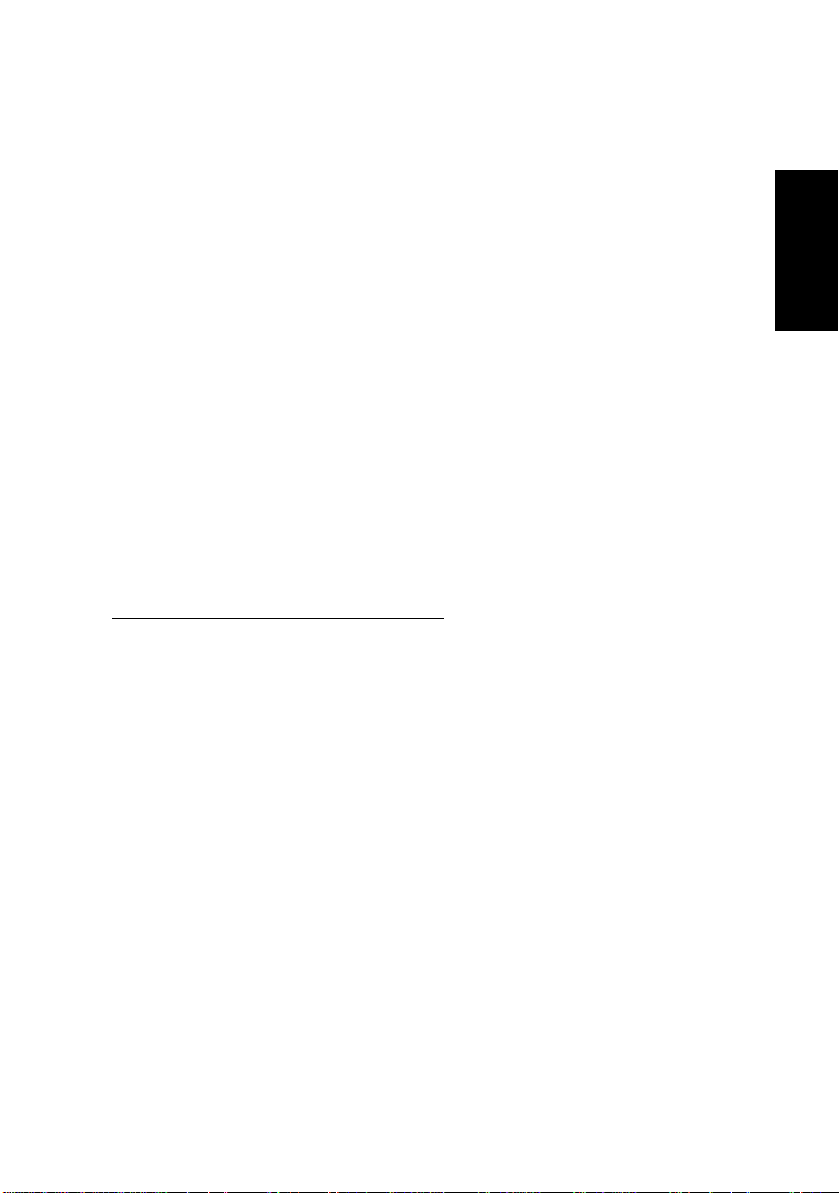
Windows
Windows 95
95
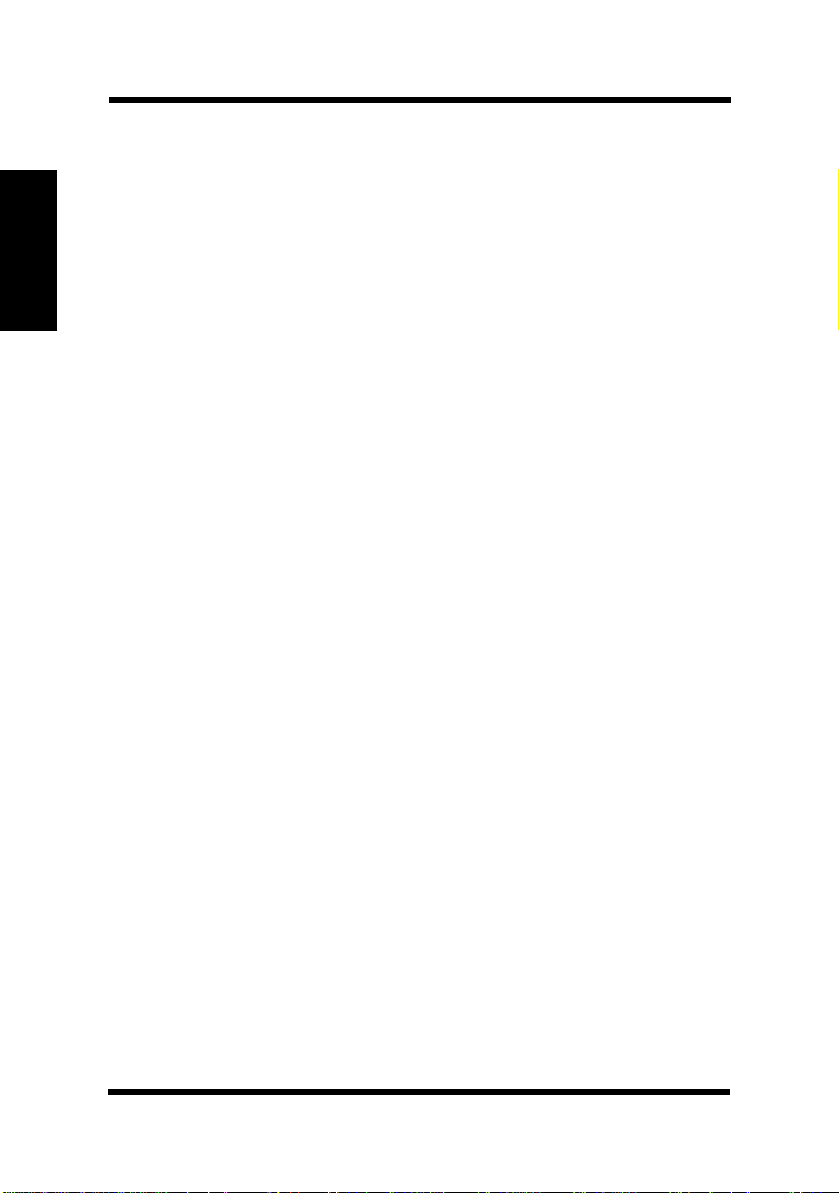
Windows 95
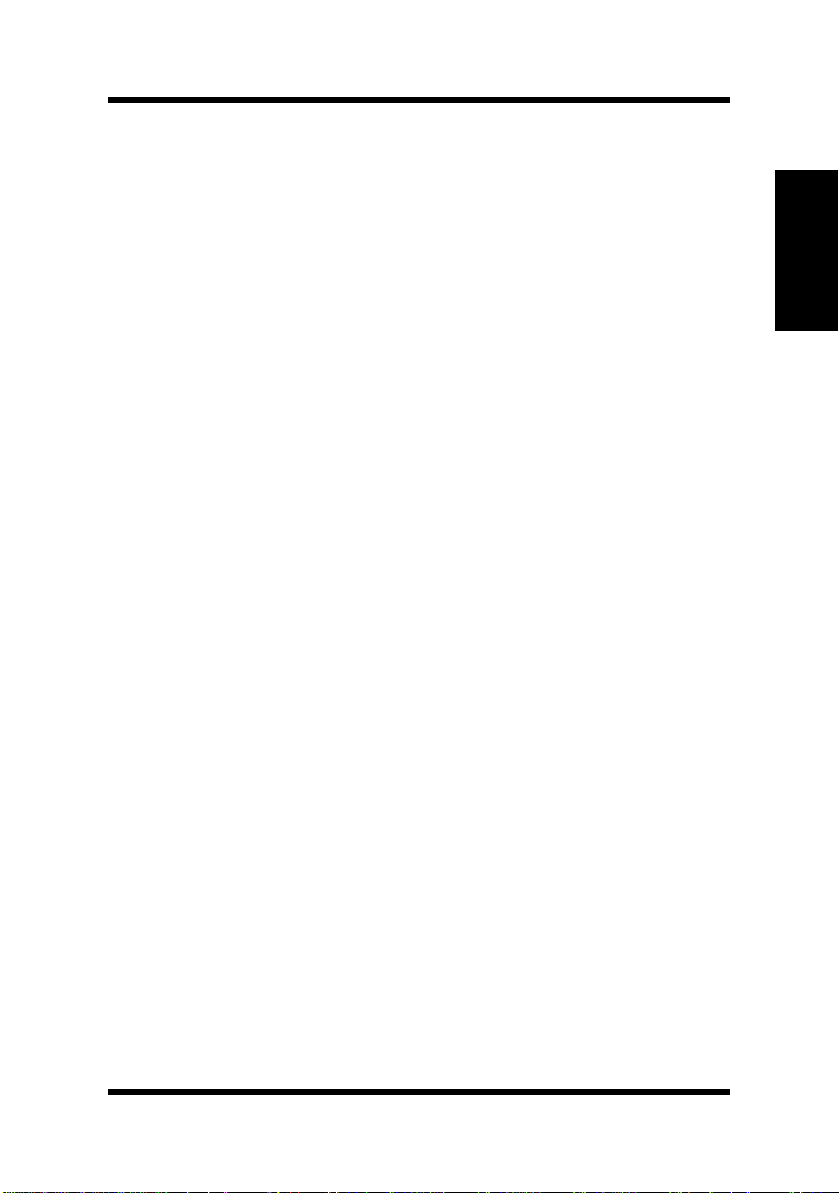
Windows 95
Windows 95
Printer Software Overview
The Minolta PageW orks 20 PostScript Printer Software lets you set up
your PageWorks 20 printer to provide the type of printed output you
want. Note also that such factors as the original data (data format), the
type of paper you are using, and the settings of your application
software can also affect printing results.
Windows 95
Windows 95-1
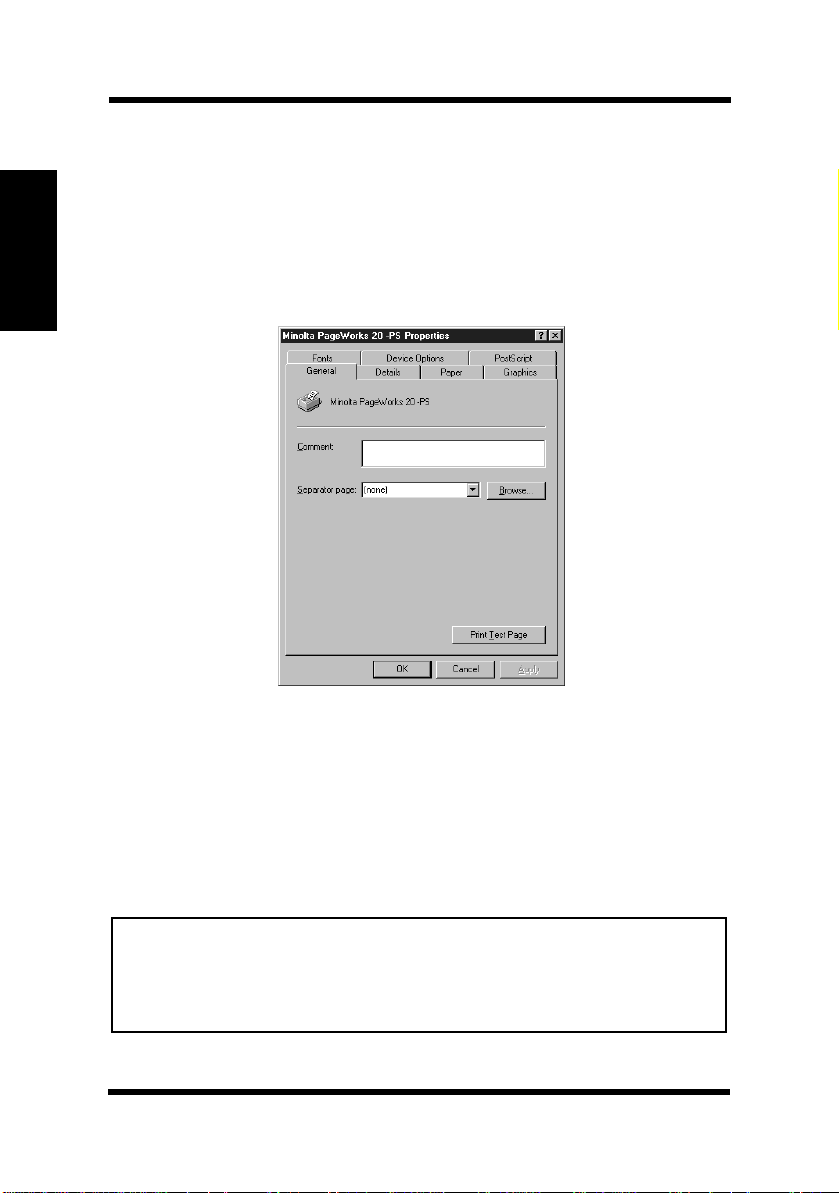
Windows 95
Windows 95
Displaying the PageWorks 20 PostScript Printer Software Window
1. Click the Start button, Settings, and then Printers to display the
Printers dialog box.
2. Click Minolta PageWorks 20 -PS to highlight i t, and then select
Properties from the File menu.
Tabs
You can move between the P ageWorks 20 Printer Software screens by
clicking on the tabs along the top of the window. These tabs let you
check the status of your printer and make various changes in its
settings. The following sections of this manual describe in detail
about how to do this.
Note
• If you install and use both PS and PCL printer software, it may
take time when switching between them. In this case, set the
Spool Settings in the Details dialog box to “Disable bi-direc
tional support for this printer”.
-
Windows 95-2
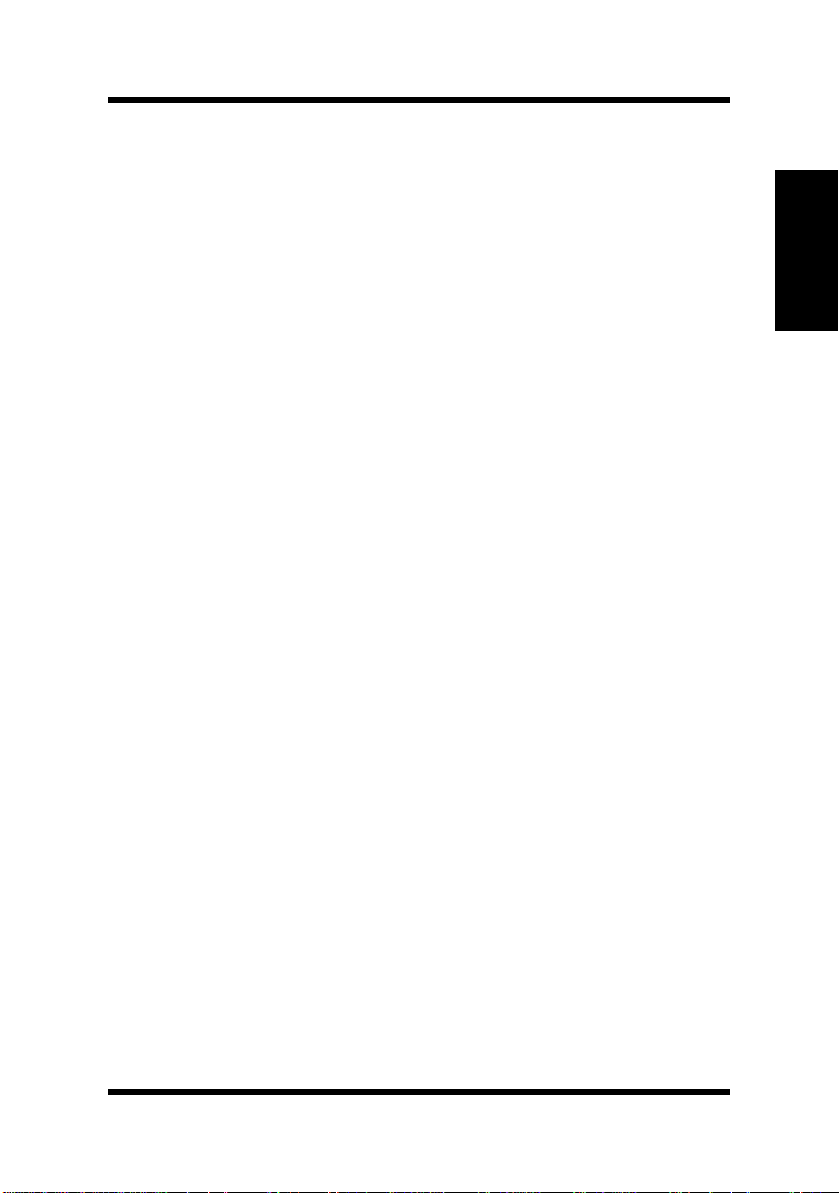
Windows 95
Exiting the PageWorks 20 PostScript Printer Software
Window
After you are finished using the PageWorks 20 PostScript Printer
Software, you can exit it either by clicking the
by clicking the window close button in the upper-right corner of the
window.
OK or Cancel button, or
Choosing Menu Settings
The following Windows standard procedures can be used when
making settings in the printer software’s menu pages.
• Clicking an option button or name
• Clicking a check box
• Dragging the scroll box on a scroll bar
• Clicking a drop-down list box and then clicking on an item to
select it
• Holding down the [Alt] key and typing the underlined character
that represents a setting
Windows 95
See the documentation that comes with Windows 95 for details on
these and other operations.
Windows 95-3
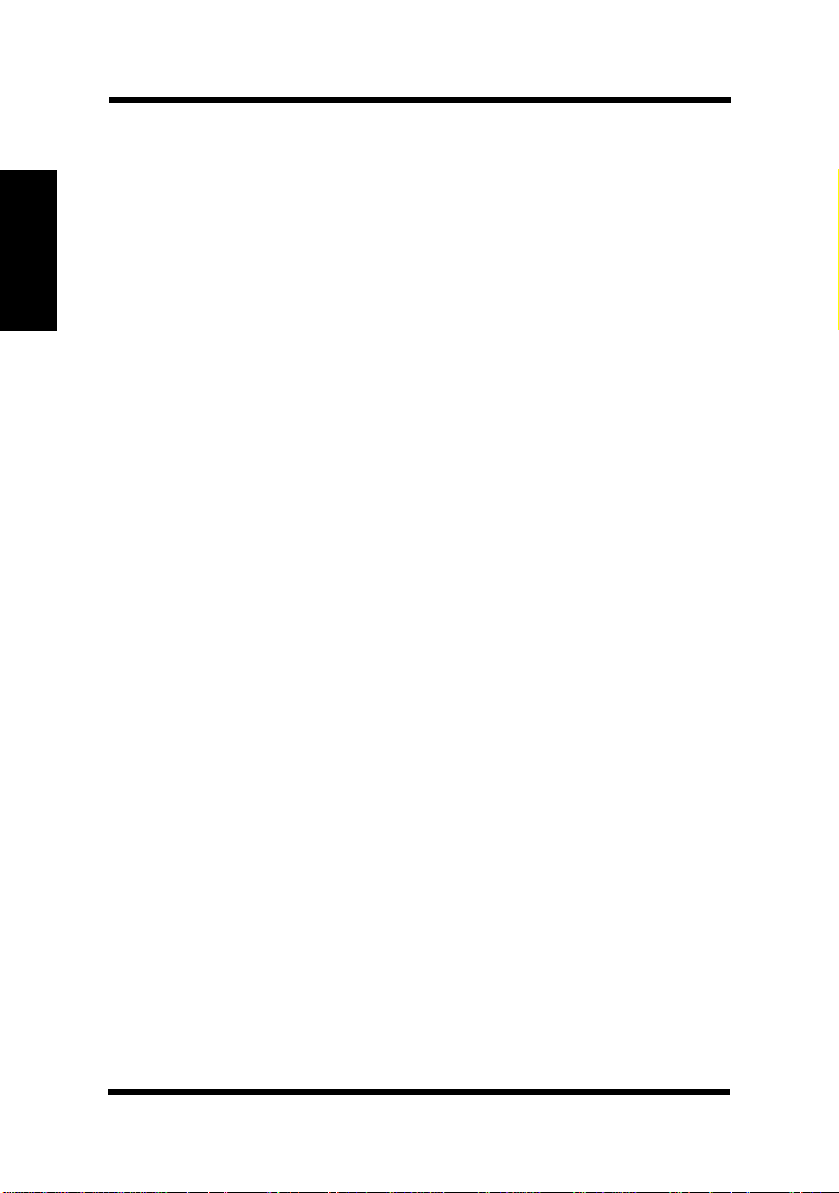
Windows 95
Windows 95
Common Button Operations
The following buttons appear at the bottom of each menu.
OK
Click this button to close the printer software window and send or
save all the setting changes you made to the printer.
Cancel
Click this button to close the printer software window without saving
or sending any of the changes you have made.
Apply
Click this button to send or save all the setting changes you made to
the printer, without closing the printer software windo w.
Restore Defaults
Click this button to restore settings to their original values.
Windows 95-4
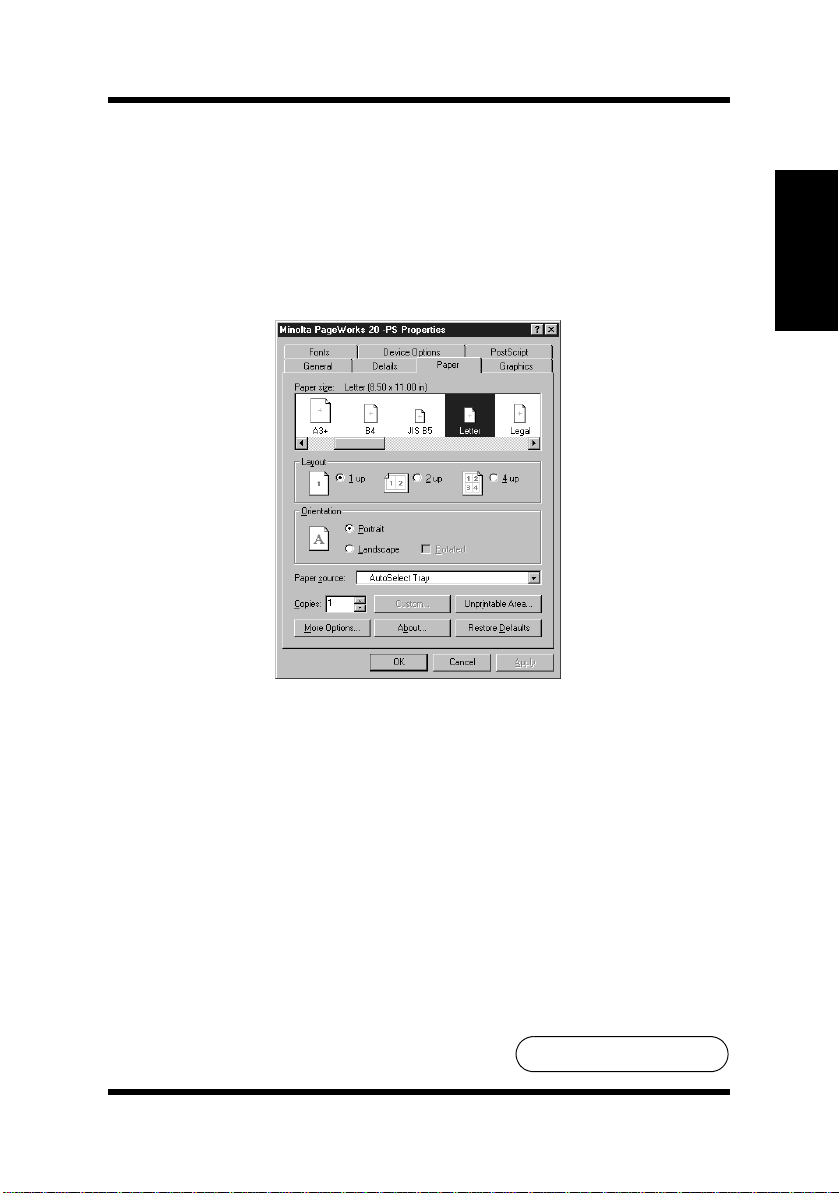
Windows 95
Software Settings
This section describes specific settings for PageWorks 20 you can
make with this printer software.
Paper
Paper size:
The Paper size setting allows you to choose from various paper and
envelope sizes of document data that are supported by your printer.
The left to right moving scroll bar at the bottom of the paper size
window allows you to view the possible paper and envelope
selections.
Windows 95
To Be Continued
Windows 95-5
▼
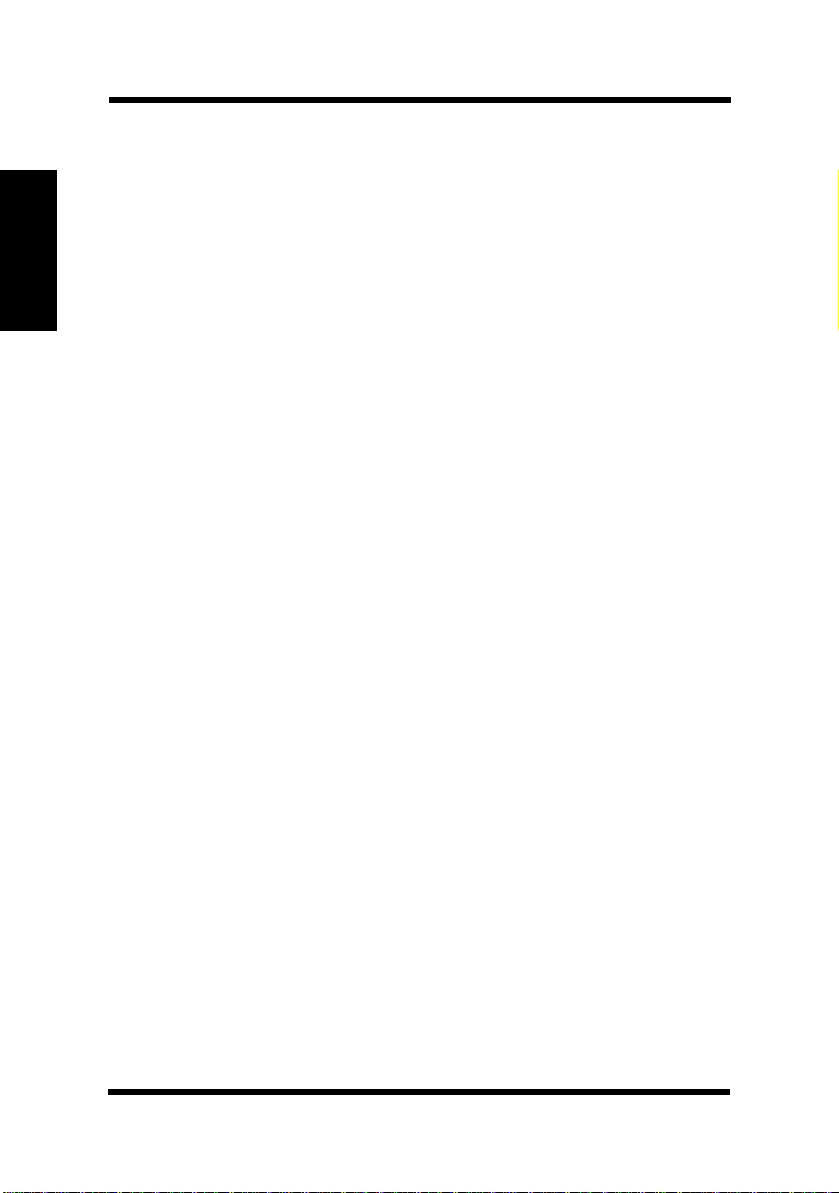
Windows 95
Windows 95
Paper
• A4
• A3
• A3+
• B4
• JIS B5
• Letter
• Legal
• Ledger
• Executive
• Custom page 1
• Custom page 2
• Custom page 3
Envelope
• ISO B5
• COM10
• C5
• DL
• Monarch
Windows 95-6
