KONICA MINOLTA PageScope User Guide
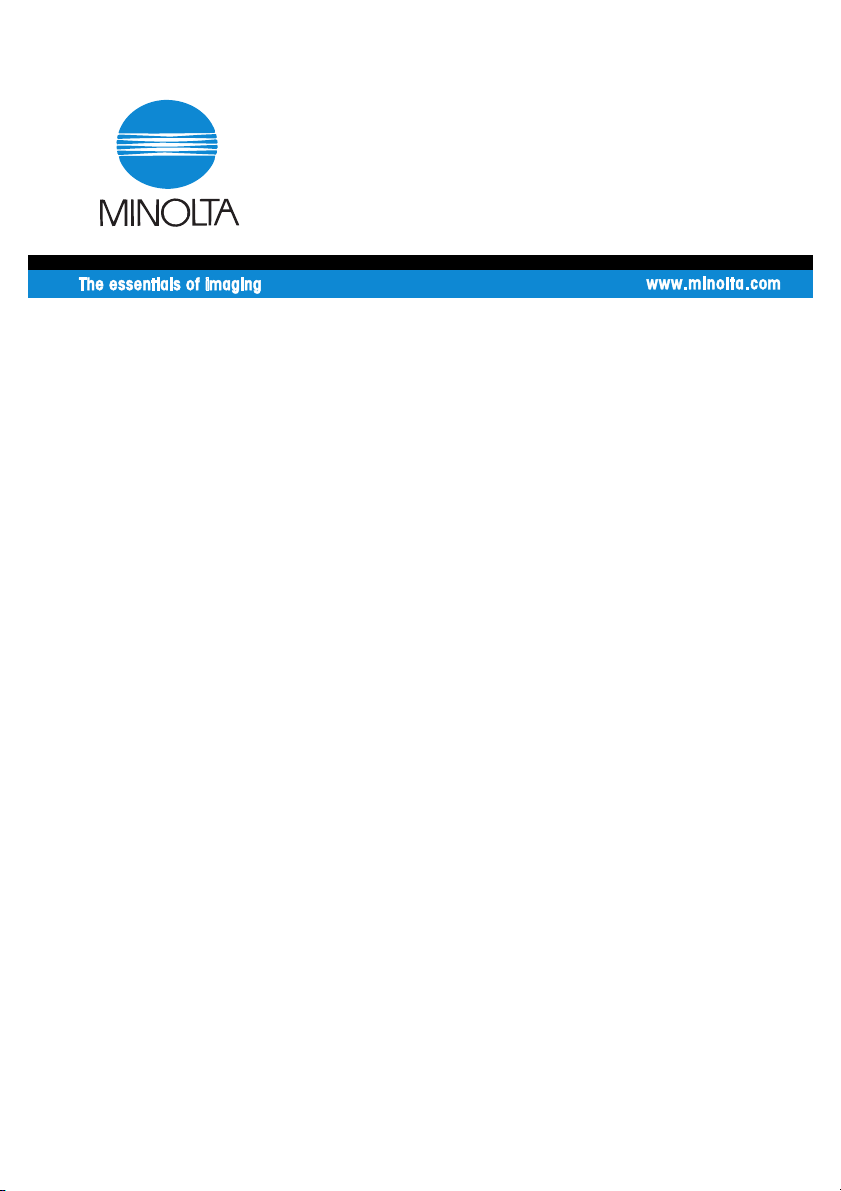
4506-7796-02
User Manual
PageScope
NDPS Gateway 2.0
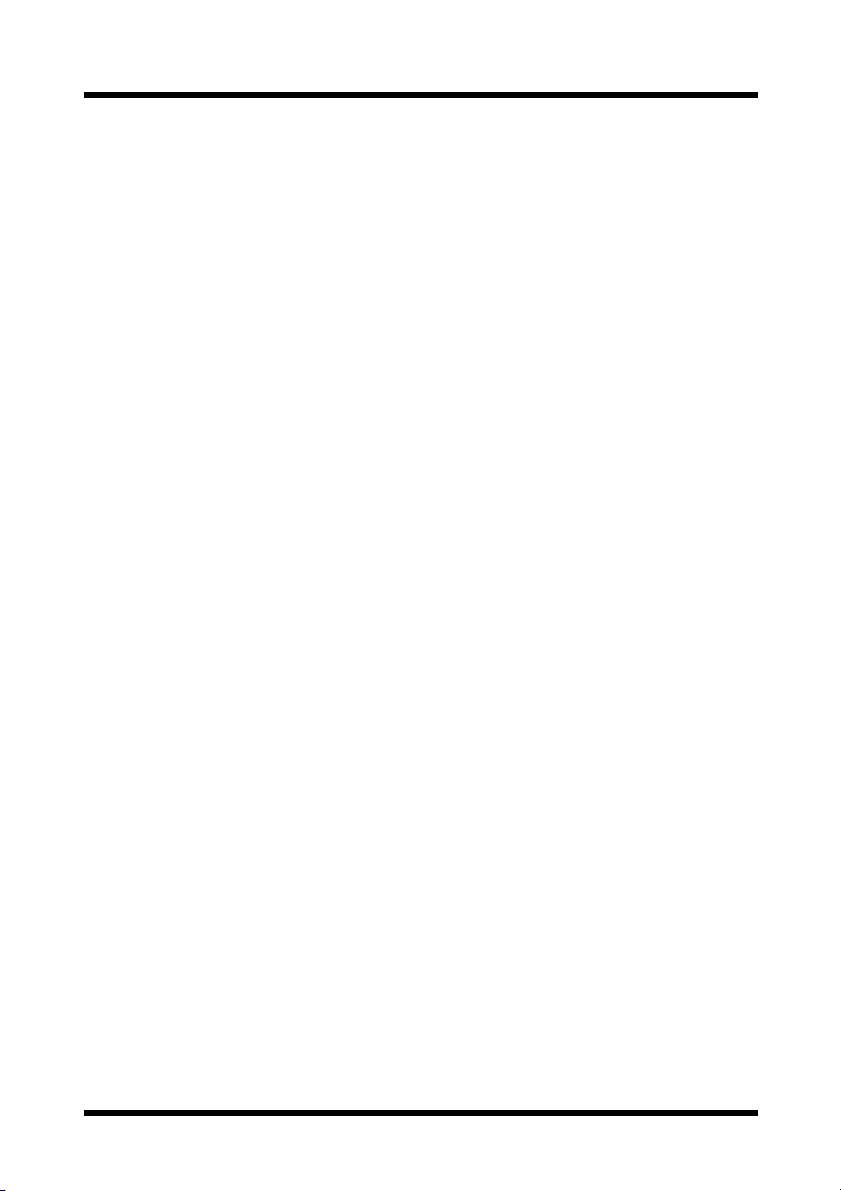
Foreword
Welcome
Minolta PageScope NDPS Gateway is software that controls printers and
print jobs and checks their s tatus in an NDPS (Novell Distributed Print
Services) environm ent, the newest prin ting system by N ovell, Inc.
Minolta PageScope NDPS Gateway provides the following:
• Printer agent configuration
• Printer control snap-in functionality
• NDPS gateway server capabilities
Trademark Acknowledgements
Minolta is a registered trademark of MINOLTA CO., LTD.
PageScope is a trademark of MINOLTA CO., LTD.
Ethernet is a registered trademark of Xerox Corporation.
Microsoft, Windows, and Windows NT are registered trademarks of
Microsoft Corporation.
Netscape Communications, the Netscape Communications logo, Netscape
Navigator, Netscape Communicator, and Netscape are trademarks of
Netscape Communications Corporation.
Novell, NetWare, NDS, Novell Directory Services, NDPS, and Novell
Distributed Print Services are registered trademarks of Novell, Inc.
Novell Client, Printer Agent, Public Access Printer, and Controlled Access
Prnter are trademarks of Novell, Inc.
PCL is a registered trademark of Hewlett-Packard Company Limited.
All other product names are trademarks or registered trademarks of their
respective holders.
Copyright © 2002 by Peerless Systems Corp, 2381 Rosecrans Avenue, El
Segundo, CA 90245
Copyright 2002 MINOLTA CO., LTD.
Screen images shown in this manual may diff er slightly from actual
ones. Specifications are subject to change without prior notice.
i
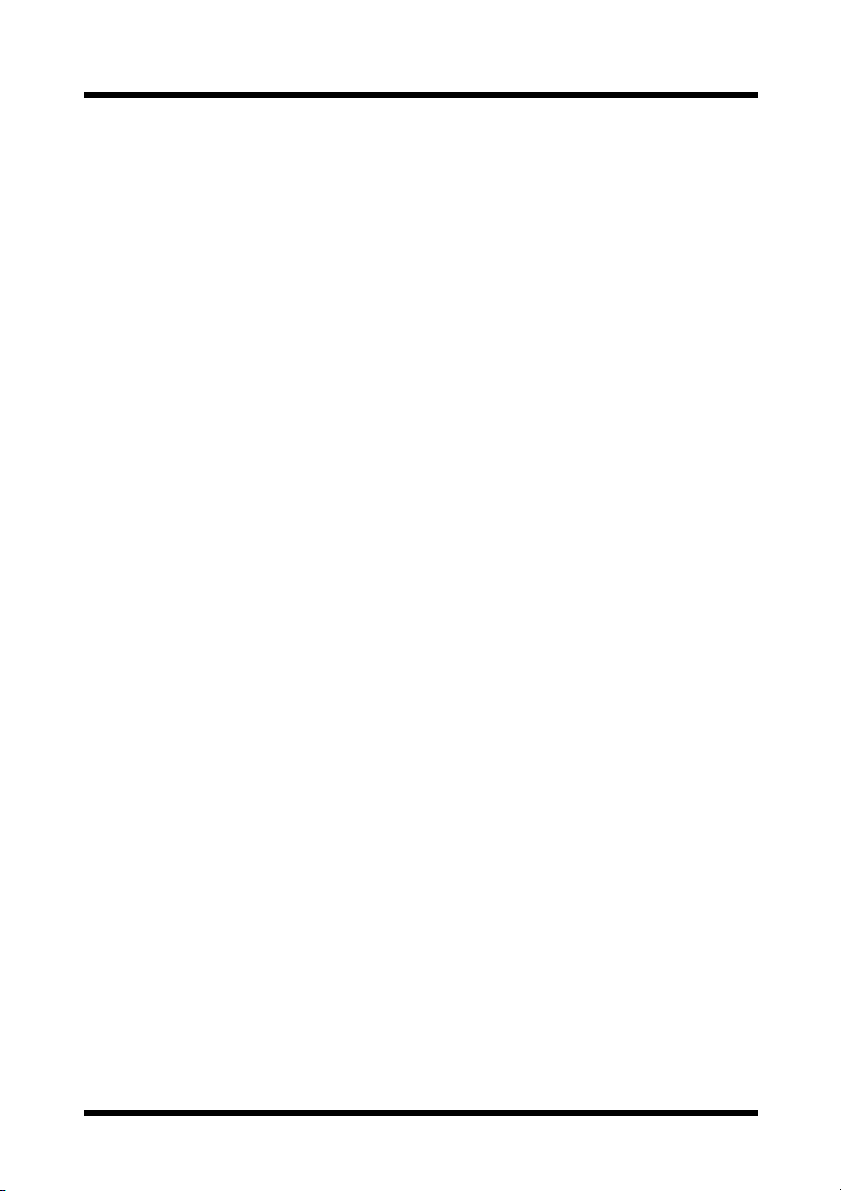
Contents
CONTENTS
1 Overview ............................................................ 1
1.1 Features ....................................................................1
1.2 Supported Platforms ...............................................1
1.3 Supported Language ................................. ..... .... .....2
2 Installation ......................................................... 3
2.1 Installing NDPS ........................................................3
2.2 Installing Minolta PageScope NDPS Gateway ......4
3 Printer Agent Configuration ..... ... ..................... 6
3.1 Starting Up the Configuration Utility ..................... 6
3.1.1 For a Public Access Printer ...........................................7
3.1.2 For a Controlled Access Printer ...................................9
3.2 Configuring a Printer Agent ..................................11
3.3 Manually Adding a Printer .....................................13
3.4 Printer Detection Settings .....................................14
ii
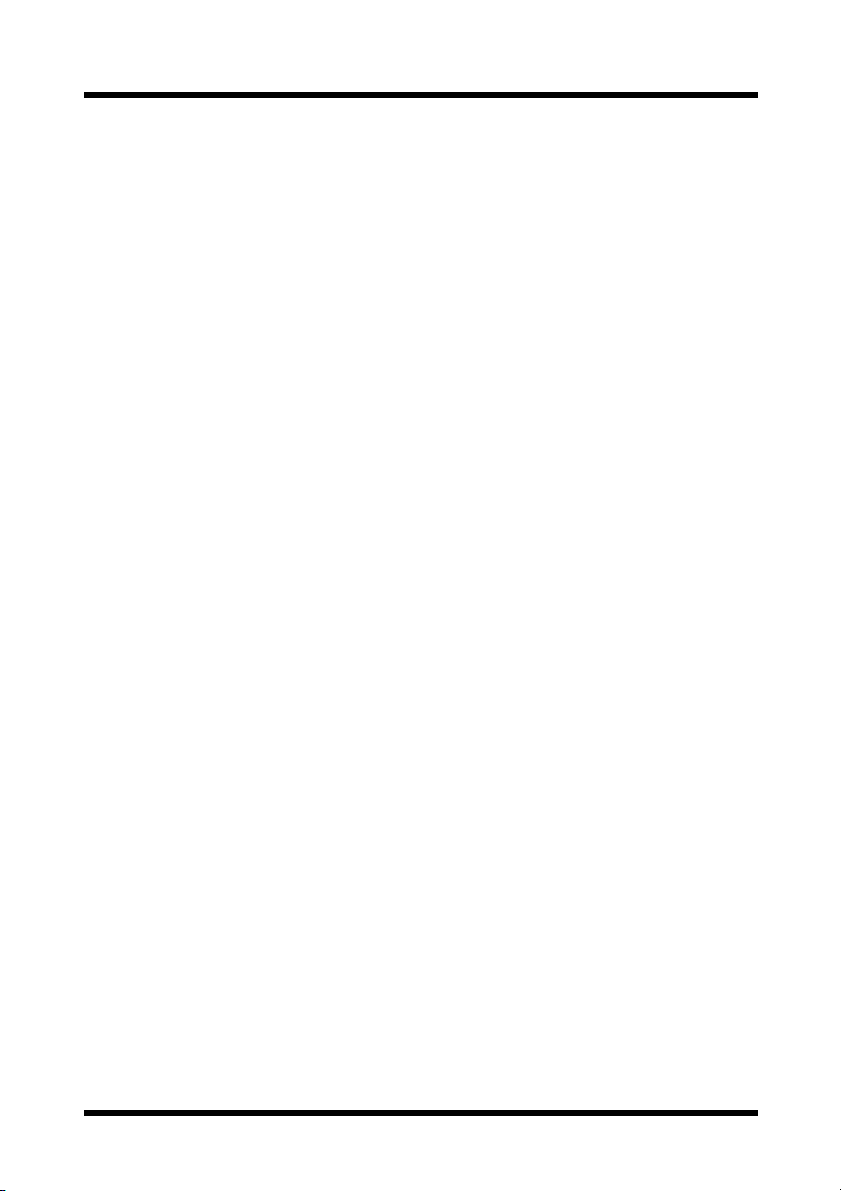
Contents
4 NDPS User Interface ....................................... 17
4.1 NDPS Printer Manager ..........................................17
4.2 Installing a Printer Device for a Printer Agent .... 19
4.3 NDPS Job Manager ................................................21
4.4 Microsoft Printer Manager ....................................21
4.5 NDPS Printer Gateway Operation .........................22
5 NDPS Printer Snap-In Operation .................... 23
5.1 Printer Details Button ........................... .................24
5.1.1 Identification ............................... ..................................24
5.1.2 Feature ..........................................................................25
5.1.3 Status ............................................................................25
5.1.4 Set Defaults ..................................................................26
5.1.5 About .................................... .........................................26
5.2 I/O Info Button ........................................................27
5.2.1 Input Summary .............................................................27
5.2.2 Output Summary ..........................................................28
5.3 Job Info Button ......................................................29
5.4 Enable/Disable Input Button .................................30
5.5 Pause/Resume Output Button ..............................30
5.6 Polling Setting Button ...........................................30
5.7 Troubleshooting Button ........................................31
5.8 Control Panel Displays ..........................................32
5.9 Linking to PageScope Light ..................................32
iii

Contents
6 Minolta PageScope NDPS Gateway Server
Capabilities ...................................................... 33
6.1 Printer List .................................................. ..... .... ...33
6.2 Specifying Printer Settings ...................................34
7 Troubleshooting ...... ... .. .. ...................... .. .......... 35
7.1 Troubleshooting the NDPS Printer
Configuration Module ............................................35
7.1.1 Why does the “Authentication failed”
message appear? .........................................................35
7.1.2 Why is a particular printer not found
in the “Discovered Printers” list? ...............................35
7.2 Troubleshooting the NDPS Printer Gateway
Module .................................................................... 36
7.2.1 Why is an NDPS printer agent
in the “Not Bound” state? ...........................................36
7.2.2 Why is an NDPS printer agent
in the “Needs Attention” state? ..................................37
7.2.3 Why is an NDPS printer agent stuck
in the “Printing” state? ................................................37
7.3 Troubleshooting the NDPS Printer Control
Snap-In Module ......................................................38
7.3.1 Why is the Novell Printer Control snap-in
opened for a Minolta printer? ......................................38
7.3.2 Why can a screen not be opened? .............................38
7.3.3 Why is there no or bad data in the screen? ...............38
7.4 Troubleshooting the NDPS Module ......................39
7.4.1 Why does an ev ent not generate the pop-up
or log message on the client machine? .....................39
iv
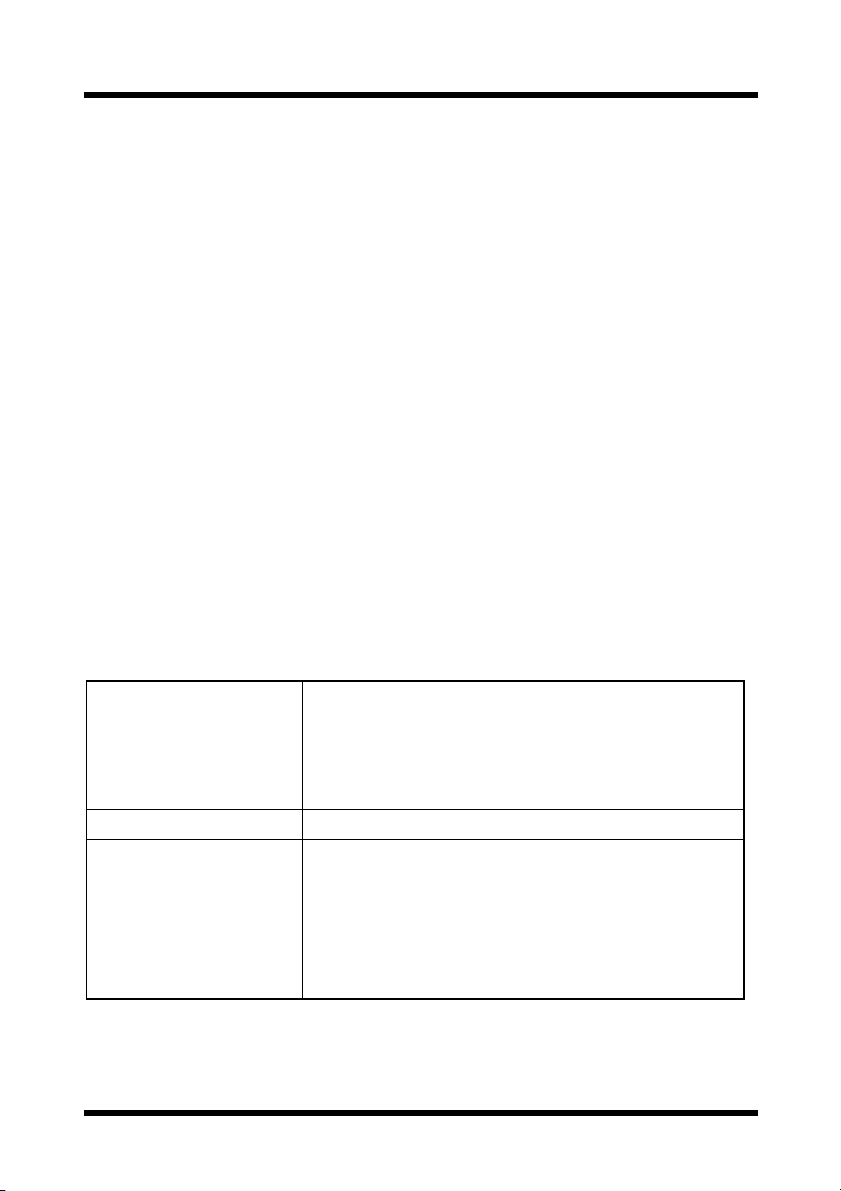
1Overview
1 Overview
1.1 Features
• NDPS (Novell Distributed Print Services) printing to supported
Minolta printer models is provided.
• Supported Minolta printers on an IP network can be detected, and a
list for use r selection is provided.
• Events can be detected, and messages to users can be generated.
• Minolta PageScope NDPS Gateway accesses printers using SNMP
(Simple Network Management Protocol) and displays front panel
messages and the status of the printers.
• Supported Printers:
*1
Most Minolta digital MFPs
and Minolta/Minolta-QM S laser beam
printers are supported. (Some models are not supported.)
*1 MFPs: Multifunction Peripherals
1.2 Supported Platforms
Environment of
server where Minolta
PageScope NDPS
Gateway will run
NDPS
Snap-in environment
The newest Service Pack must be installed, and use
of IP must be possible.
•NetWare 5
•NetWare 5.1
•NetWare 6
• NDPS 2.0 or late r
• Windows 95 (Service Pack 1 or later)
•Windows 98
• Windows 98 Second Edition
• Windows NT 4.0 (Service Pack 6a or later)
• Windows 2000 (Service Pack 2 or later)
• Windows XP
1
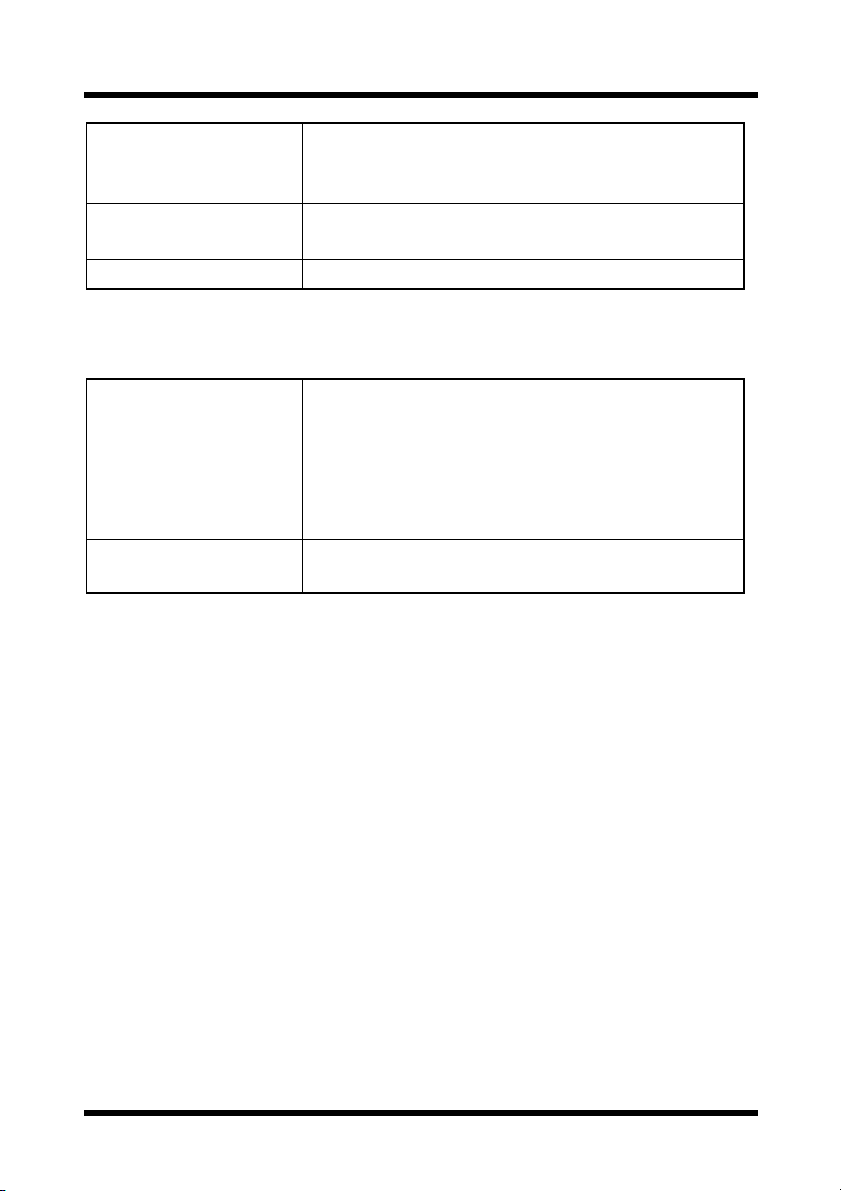
1Overview
• For Windows 95/98, NetWare Client v3.32 or later
Novell client
Client Web browser
Protocol •TCP/IP (LPD)
• For Windows NT/2000/XP, NetW are Client v4.83
or later
• Internet Explorer 4.0 or later
• Netscape 4.0 or later
1.3 Supported Language
• English
Printer agent
configuration/
Control snap-in
NDPS gateway
server
•German
•Spanish
• Italian
•French
• Japanese
• English
2
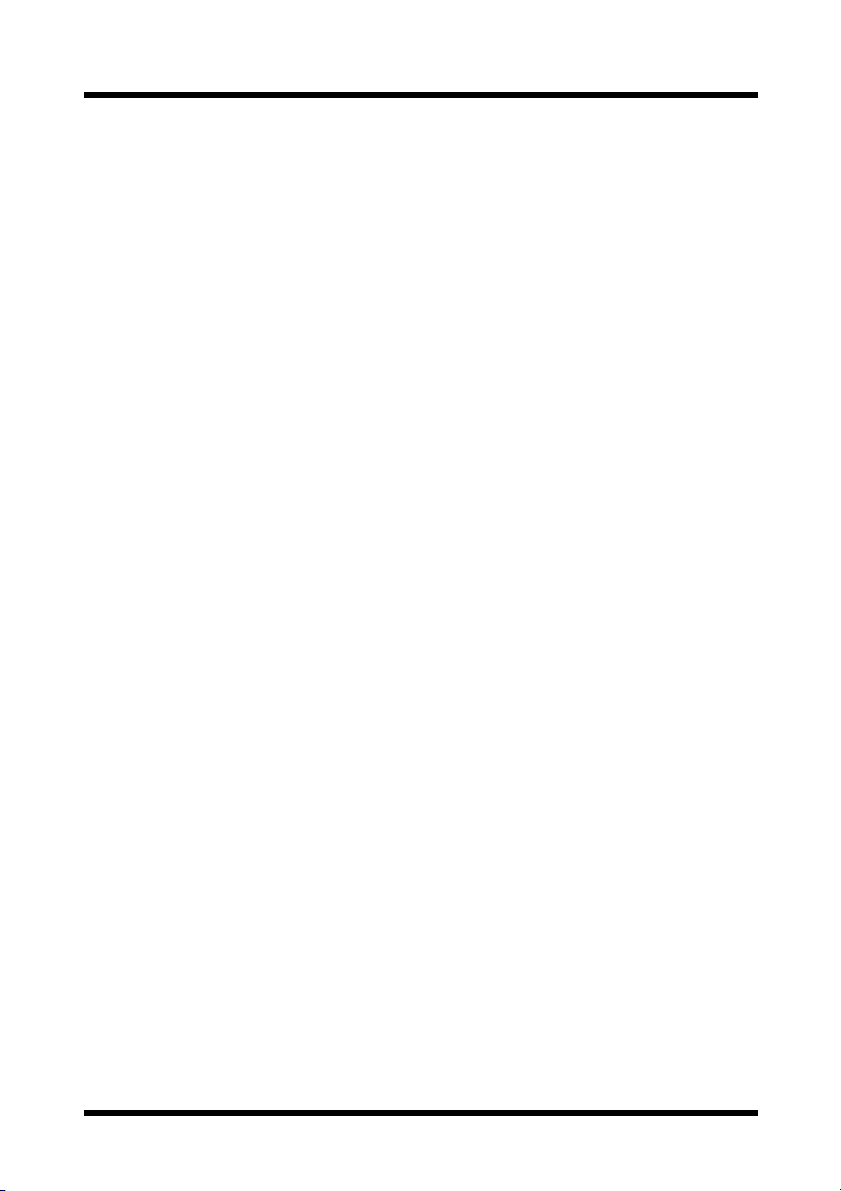
2 Installation
2Installation
This section describes how to install Minolta PageScope NDPS Gateway,
which is composed of different parts. The gateway component provides
NDPS service to NDPS clients for non-NDPS printers. The control snap-in
utility manages the Minolta printer agents. Additionally, the configuration
utility allows you to configure the NDPS printer agents.
2.1 Installing NDPS
The Minolta PageScope NDPS Gateway is added to the Novell NDPS.
Therefore, the first step is to install NDPS.
1. When installing NetWare 5.x or 6.x, make sure that NDPS is also
installed. If the server is installed without NDPS, you can add the service after server installation by loading “NWCONFIG.NLM”, then
selecting “Product Options”, and adding NDPS to the server.
2. The administration utility is “NWADMN32.EXE”, located at
“SYS:\PUBLIC\WIN32”.
3. R un “NWADMN32”, and then select an NDPS broker. Create NDPS
brokers when necessary.
4. Add printer drivers, banners and fonts to NDPS via th e NDPS Resource
Service Manager.
5. The NDPS Printer Manager for Windo ws 95, 98, NT and 2000 client is
“NWPMW32.EXE”, located at “SYS:\PUBLIC\WIN32”.
3
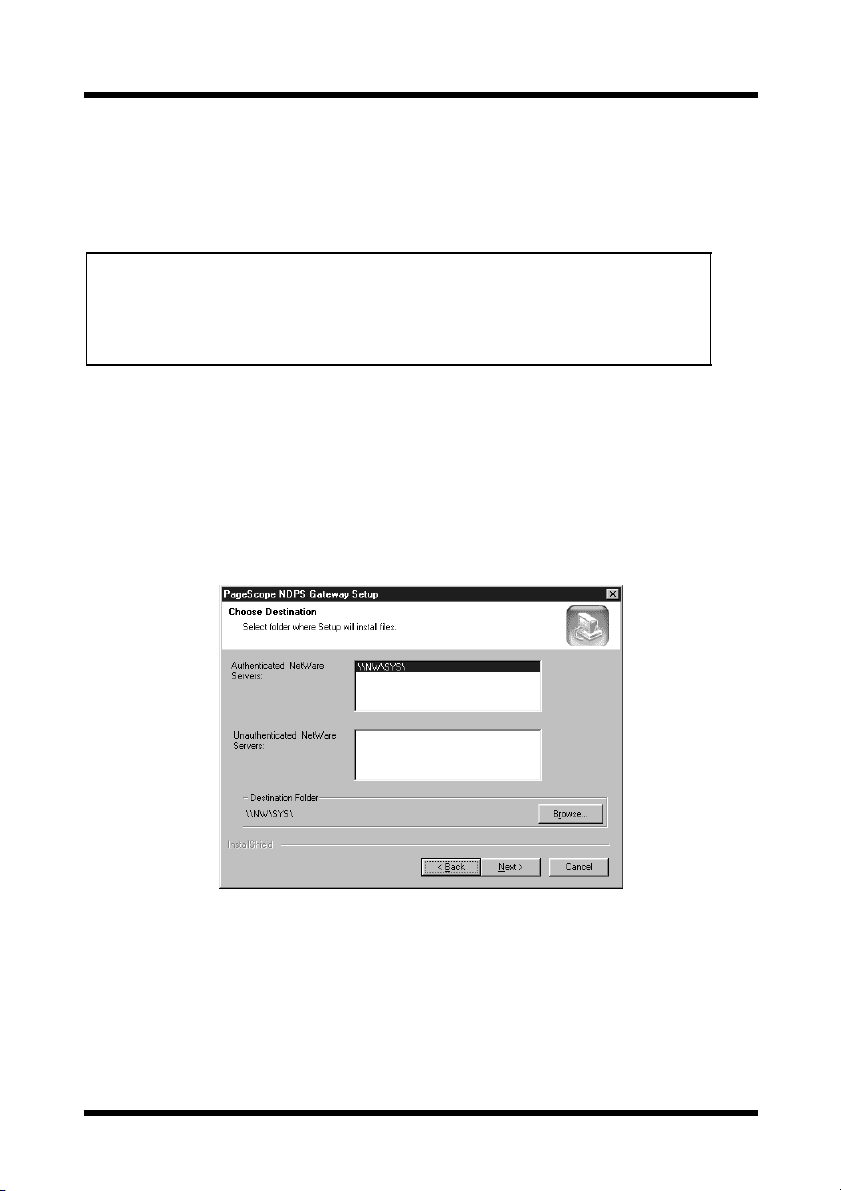
2 Installation
2.2 Installing Minolta PageScope NDPS Gateway
Minolta PageScope NDPS Gateway will be installed onto a NetWare server
from Windows.
Note
• Before installation, be sure that you are connected to the
NetWare server onto which Minolta PageScope NDPS Gateway
will be installed, or that you are logged on with administrator
privileges.
1. O n Windows, start up the installation program (mltndps.exe).
2. Click the [Next] button.
The License Agreement dialog appears.
3. Click the [Yes] button.
The Choose Destination dialog appears, allowing you to specify
where the application will be installed.
• Authenticated NetWare Servers:
A list of NetWare servers that are logged in is displayed.
• Unauthenticated NetWare Servers:
A list of NetWare servers that are connected but not logged in is
displayed.
4
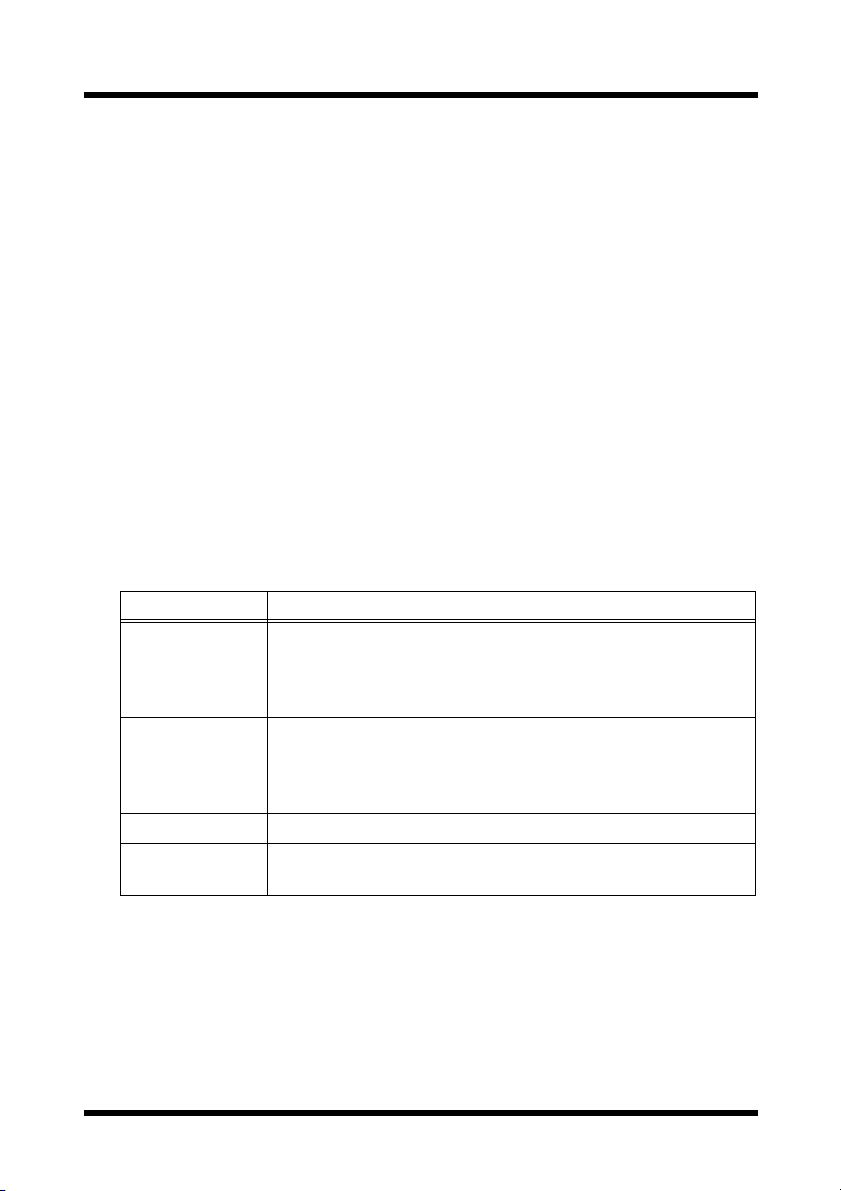
2 Installation
4. From either the “Authenticated NetWare Servers” or the “Unauthenticated NetWare Servers” list, select the server where Minolta
PageScope NDPS Gateway will be installed.
5. To change the installation location to a folder other than that shown in
“Destination Folder”, click the [Browse] button.
If the server is not logg ed in, th e Login dialog appears, allowing you to
log in.
Specify the folder, and then click the [OK] button.
6. C lick the Next button.
Installation begins, and the files are copied t o t he s pecified NetWare
server.
Files that are copied
The following files are copied when Minolta PageScope NDPS Gateway is
installed. These f ile s are rem ov e d whe n Minolt a P ag eScope NDPS Gat e wa y
is uninstalled.
Module Name Path
Minocfg.pd2
MinoCtrl.pc2
Minolta.ini
MinoSnmp.dll
MiCfgRes.dll
MiCtlRes.dll
Milgateway.hlp
Milgateway.cnt
Minogw.nlm SYS:\SYSTEM
Minogw.msg
Minogw.hlp
SYS:\PUBLIC\WIN32
SYS:\PUBLIC\WIN32
SYS:\PUBLIC\WIN32
SYS:\PUBLIC\WIN32
SYS:\PUBLIC\WIN32\NLS\(appropriate language folder)
SYS:\PUBLIC\WIN32\NLS\(appropriate language folder)
SYS:\PUBLIC\WIN32\NLS\(appropriate language folder)
SYS:\PUBLIC\WIN32\NLS\(appropriate language folder)
SYS:\SYSTEM\NLS\4
SYS:\SYSTEM\NLS\4
5
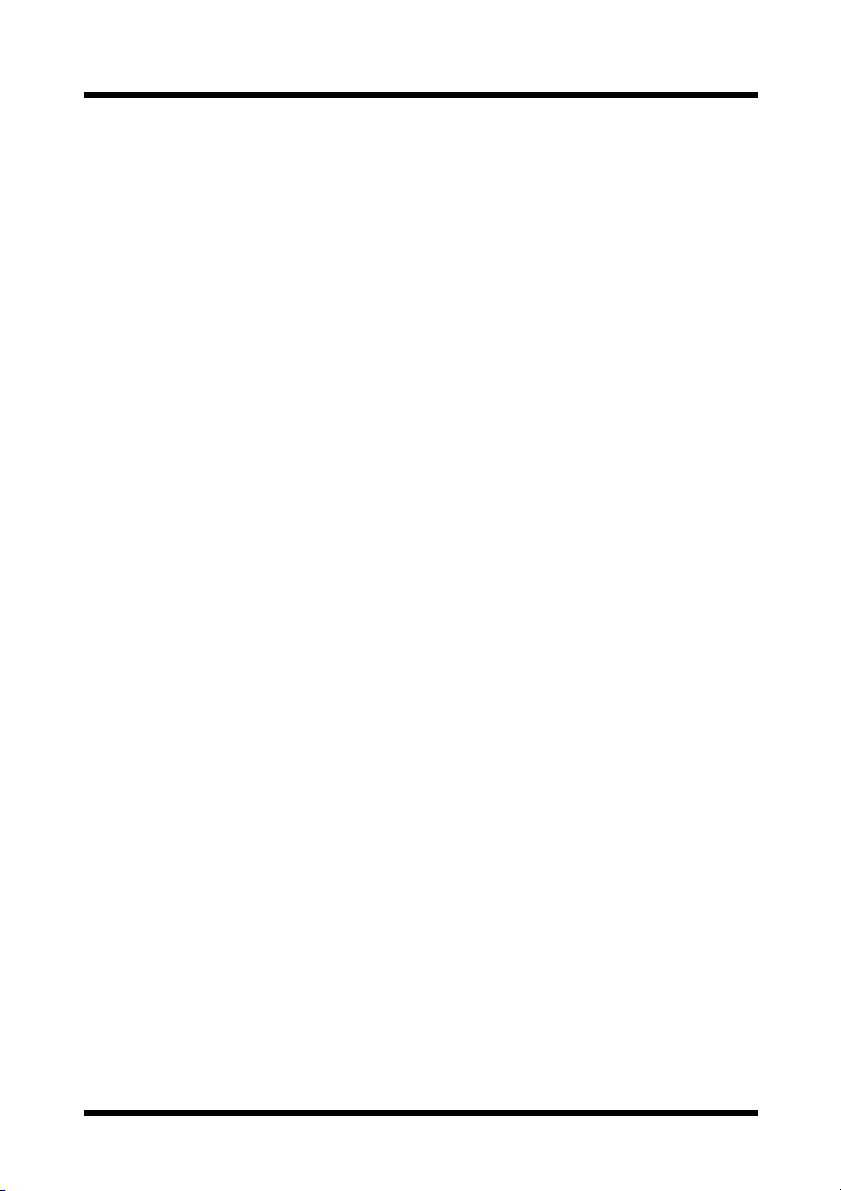
3 Printer Agent Configuration
3 Printer Agent Configuration
Each NetWare printer is represented by an NDPS (Novell Distributed Print
Services) printer agent. The NDPS client submits a print job to the NDPS
printer agent. The NDPS PSM (Print Servi ce Man ager) passe s th e job to the
gateway, which submits the job to the NetWare printer for printing.
In an NDPS environment, users can configure a printer as a public access
printer or as a controlled ac cess pri nter. The relationship between the NDPS
printer ag ent and the NetWare printer can be established vi a the
configuration utility. The configuration utility is a Windows-based
application. The operation of this configuration utility is described in this
section.
3.1 Starting Up the Configuration Utility
The procedures for creating a public access printer agent and a controlled
access printer agent are very similar. The only difference is in how the
configuration utility is started up. This difference and the operation of the
configuration utility is explained below.
Public access printer
A public access printer is a vailable to al l user s as so on as a pri nte r age nt for
that printer appears on the network. Public access printers are not
represented by NDS (Novell Directory Services) objects, and they simply
exist on the network for all clients to locate and use. In order to use a public
access printer, clients must connect to the network, but they do not need
authentication in the NDS tree before using a public access printer.
However, users do not have privileges for setting configuration options that
are also available for controlled access printers.
6
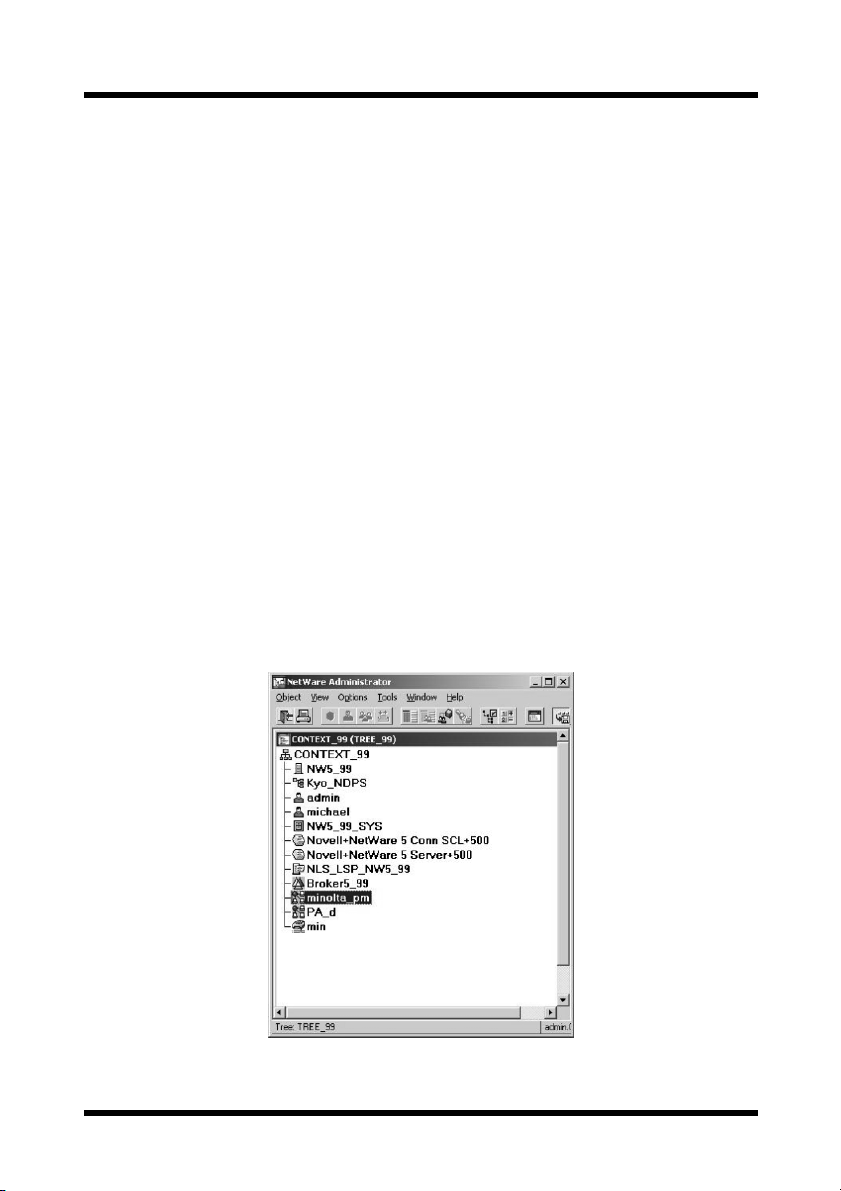
3 Printer Agent Configuration
Controlled access printer
A controlled access printer enables you to assign NDS privileges for
controlling which us ers c an see, us e, and manag e thi s pri nter. T o configure a
controlled access printer, you can simply create an NDPS printer object to
represent the printer. The newly created NDPS printer object will appear in
the NWADMIN utility’s NDS browser. As with other NDS objects, a
controlled access printer offers a full range of security options. Users can
also configure default properties, which are unavailable to public access.
Before creating a printer agent, be sure that:
•“NDPS.NLM” is loaded. If it is not, type “load ndpsm” at the s erv e r
console prompt, and then select the NDPS manager that you want to
start up.
•“NWADMN32.EXE”, located at “SYS:\PUBLIC\WIN32\”, has
been ran.
3.1.1 For a Public Access Printer
1. Double-click the corresponding NDPS manager object within the NDS
tree.
7
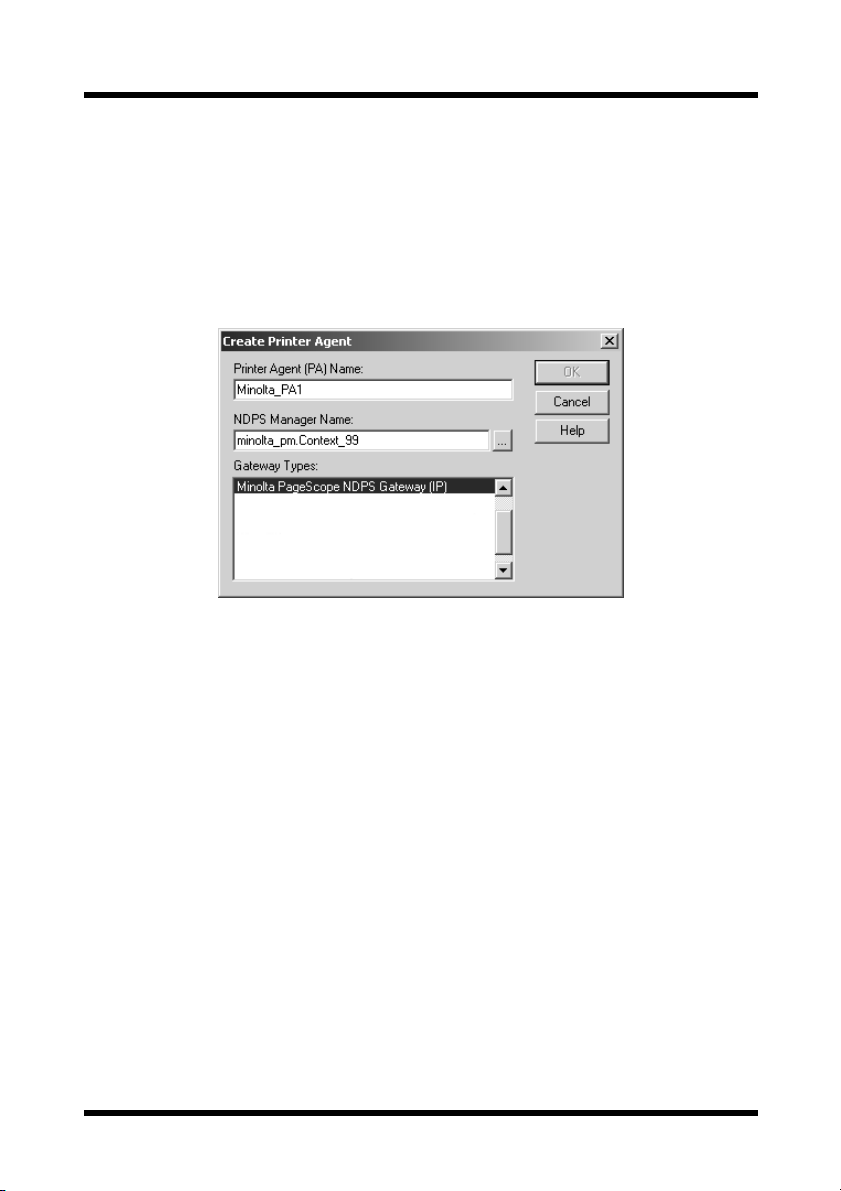
3 Printer Agent Configuration
2. Select “Printer Agent List” from the column at the right, an d then cl ick
the [New] button to create the printer agent.
The Create Printer Agent dialog appears . ( Thi s dialog is the sa me a s
that displayed when creatin g a controll ed access p rinter , as describ ed
below .)
3. Enter the printer agent name (e.g., Min olt a_PA1) in the “Printer Agent
(PA) Name” box.
4. From the list, according to the syntax
“NDPS_Manager_Name.Context_Name”, select the NDPS manager
started up from the server console.
5. Select “Minolta PageScope NDPS Gateway (IP)” in the “Gateway
Types” box, and then click the [OK] button.
To configure the prin ter agent, continue with the instructions in section
3.2.
8
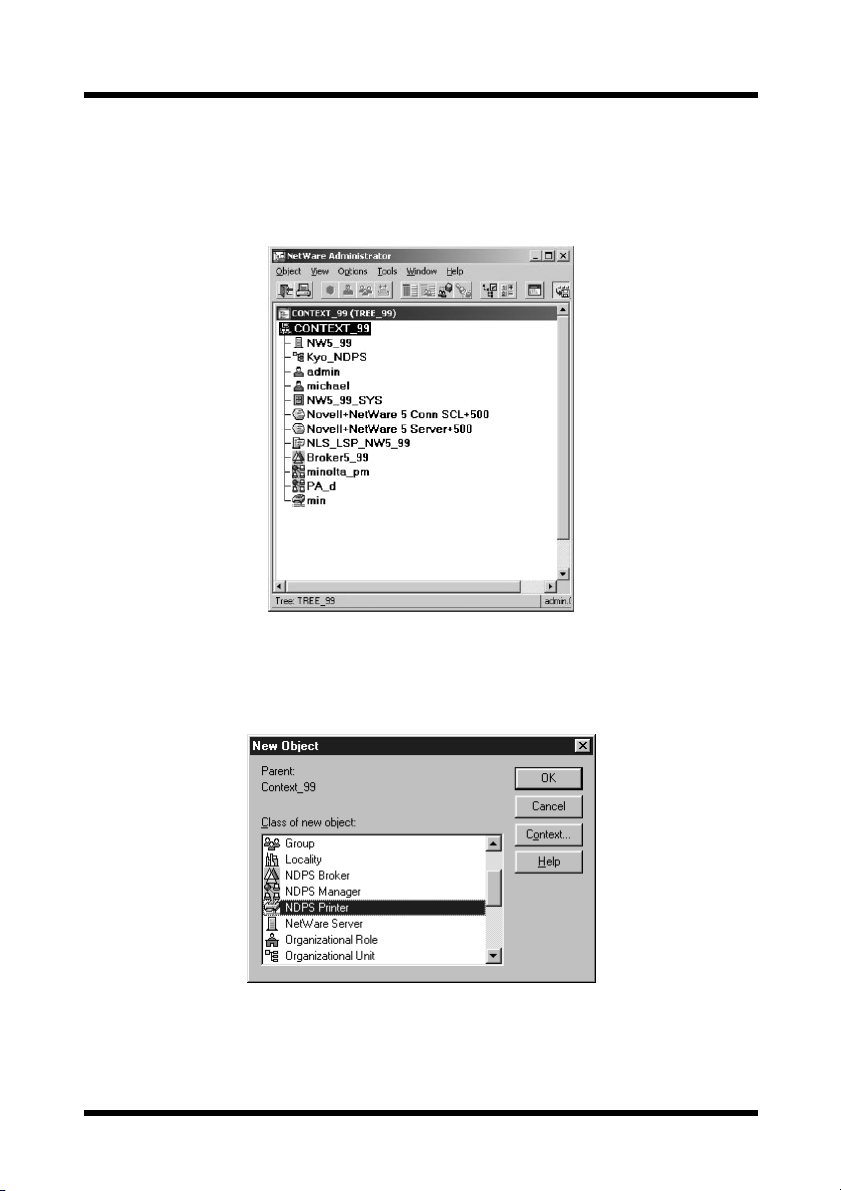
3 Printer Agent Configuration
3.1.2 For a Controlled Access Printer
1. From the NetWar e Administr ator dial og, select th e conte xt under whic h
the printer agent is created in this NDS container (e.g.,
“CONTEXT_99”).
2. From the “Object” menu , select “Create”.
The New Object dialog appears.
3. Select “NDPS Printer”, and then click the [OK] button.
The Create NDPS Printer dialog appears.
9
