KONICA MINOLTA PagePro 4100GN Quick Setup Guide
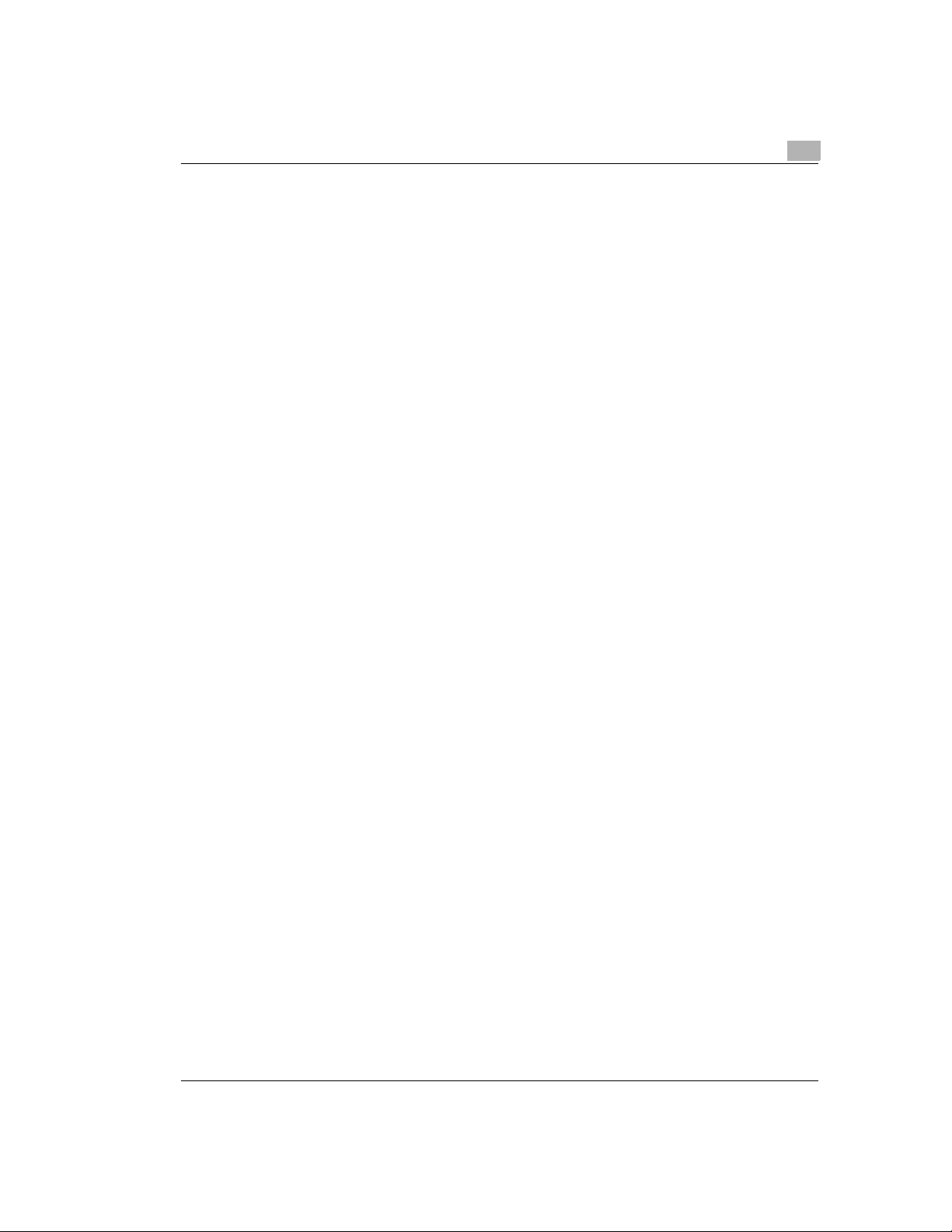
Table of Contents
1 Introduction
1.1 Welcome to Minolta/QMS..............................................................................................1-1
1.2 Working safely with your laser printer.........................................................................1-3
Notes on your safety and operating safety.. ...... ................................. ...... ........................1-3
Laser safety......................................................................................................................1-5
Internal laser radiation......................................................................................................1-5
CDRH regulations............................................................................................................1-5
Laser safety label.............................................................................................................1-6
Laser caution label...........................................................................................................1-7
1.3 User instructions............................................................................................................1-8
FCC Part 15 - Radio Frequency Devices Warning
(for users in the USA).......................................................................................................1-8
Interference-causing Equipment Standard (ICES-003 ISSUE 3) Warning
(for users in Canada).......................................................................................................1-8
Ozone emission............................................................................ ..... ...... ...... ..... .............1-9
2 Unpacking and setting up
2.1 Unpacking the laser printer...........................................................................................2-1
2.2 Overview of printer ........................................................................................................2-3
External printer parts.......................................................................... ...... ...... ..... ...... .......2-3
Internal printer parts.........................................................................................................2-4
Optional printer parts........................................................................................................2-5
Printer control panel.........................................................................................................2-6
2.3 Setting up the laser printer (1)......................................................................................2-7
Place of installation..........................................................................................................2-7
Storage of consumables and accessories .......................................................................2-7
Ambient conditions...................................... ...... ..... .................................. ...... ..... ...... ..... ..2-7
Space required.................................................................................................................2-8
2.4 Please note the following points:...............................................................................2-10
What should I watch out for when loading paper?.........................................................2-10
What should I watch out for when loading envelopes?..................................................2-10
Which sizes of paper can I use?....................................................................................2-11
What types of paper can I use?.....................................................................................2-12
2.5 Setting up the laser printer (2)....................................................................................2-13
Fitting the paper output tray and paper feed tray 1 .......................................................2-13
Connecting the power cable ..........................................................................................2-14
Switching the printer on and off......................................................................................2-15
Printing a configuration page ........................................................................................2-16
Connecting the printer to a computer (parall el port) ...................................... ................2-17
Connecting the printer to a network (network interfa ce) .......................................... .....2-18
3 Installing the PCL printer driver
3.1 System requirements.....................................................................................................3-1
-1
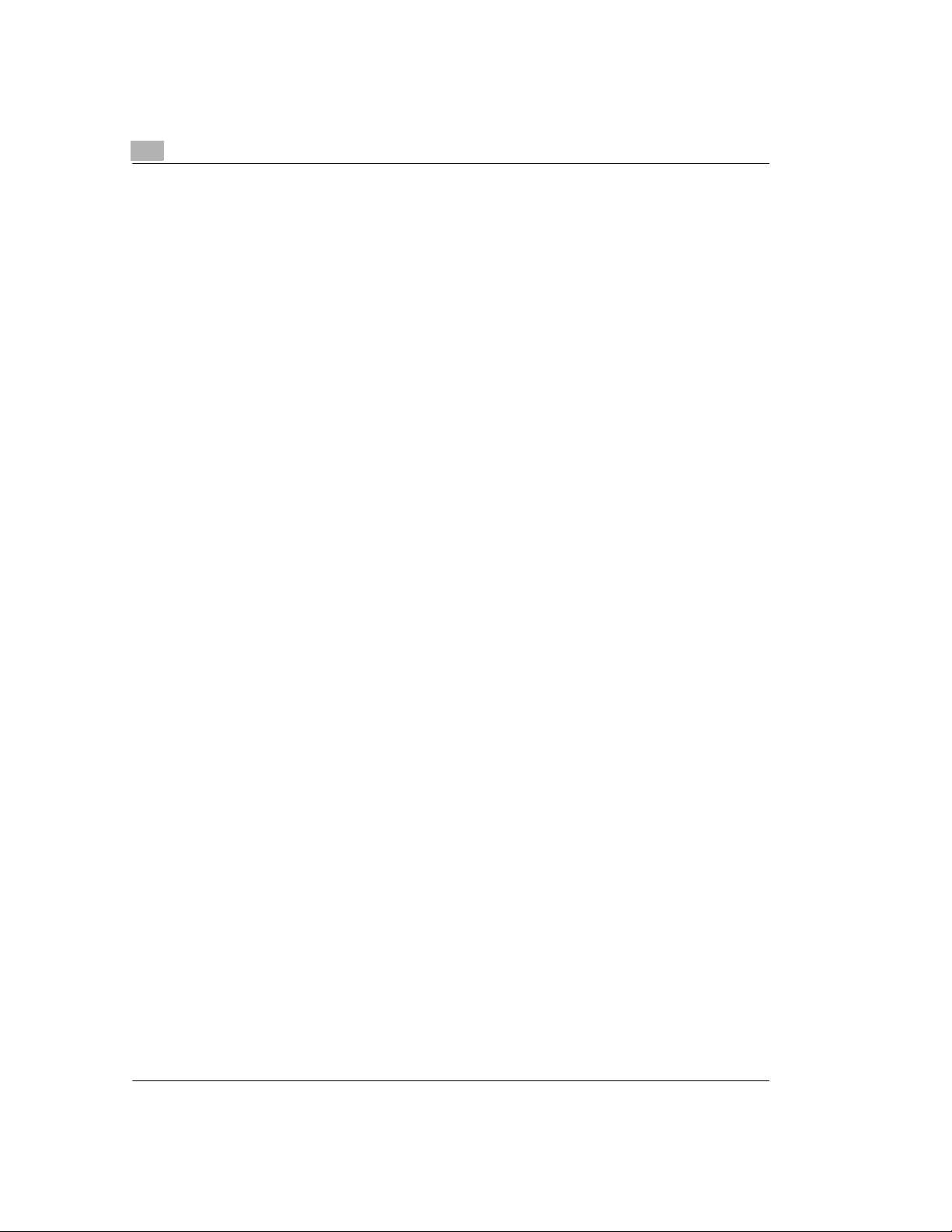
3.2 Notes on installing the printer driver...........................................................................3-1
General information on the printer driver.........................................................................3-2
Information on installation using Plug-and-Play ..............................................................3-2
Information on installation using the Add Printer Wizard.................................................3-2
Information on installing a network printer.......................................................................3-2
3.3 CD-ROM installation for Win 95/98 or Win NT4.0 .......................................................3-3
3.4 CD-ROM installation for Win 3.1x ...............................................................................3-5
3.5 CD-ROM installation for MS-DOS.................................................................................3-7
3.6 Uninstalling the Windows printer driver .....................................................................3-8
Deinstallation for Windows 95/98 and Windows NT4.0...................................................3-8
Deinstallation for Windows 3.1x ......................................................................................3-8
4 Installing the PostScript printer driver
4.1 System requirements....................................................................................................4-1
Windows 95/98................. ..... .................................. ...... ..... ...... ...... .................................4-1
Windows NT4.0...................................... ...... ..... .................................. ...... ..... ...... ...... .....4-1
Windows 3.1x.................................... ..... ...... ..... ...... .................................. ..... ...... ...... .....4-1
MacOS................................... ...... ...... ..... ...... ..... .................................. ...... ..... ...... ...... .. ...4-2
4.2 Notes on installing the printer driver...........................................................................4-2
General information on the printer driver.........................................................................4-2
Information on installing a network printer.......................................................................4-2
4.3 CD-ROM installation for Win95/98 or Win NT4.0 ........................................................4-3
4.4 CD-ROM installation for Win 3.1x ...............................................................................4-6
4.5 CD-ROM installation for MacOS...................................................................................4-8
5 The online manual
5.1 Notes on the online manual..........................................................................................5-1
5.2 Starting the online manual under Win 3.1x, Win 95/98 or Win NT4.0 .......................5-2
5.3 Starting the online manual under MacOS...................................................................5-3
6 Appendix
6.1 Performance feature s................ ...... ..... ...... ..... ...... .................................. ..... ...... ...... .....6-1
Hardware................................................ ...... ..... ...... ...... ................................. ...... ...... ... ..6-1
Software .................................................................. ...... ................................. ...... ...... .. ...6-1
Operating system.................................................... ...... ..... ...... .................................. .....6-1
6.2 Technical specification.................................................................................................6-2
PagePro 4100GN printer.................................................................................................6-2
500-sheet paper feed tray (option)..................................................................................6-3
Duplex unit (option).........................................................................................................6-3
SDRAM-SIMM memory module (option).........................................................................6-4
-2
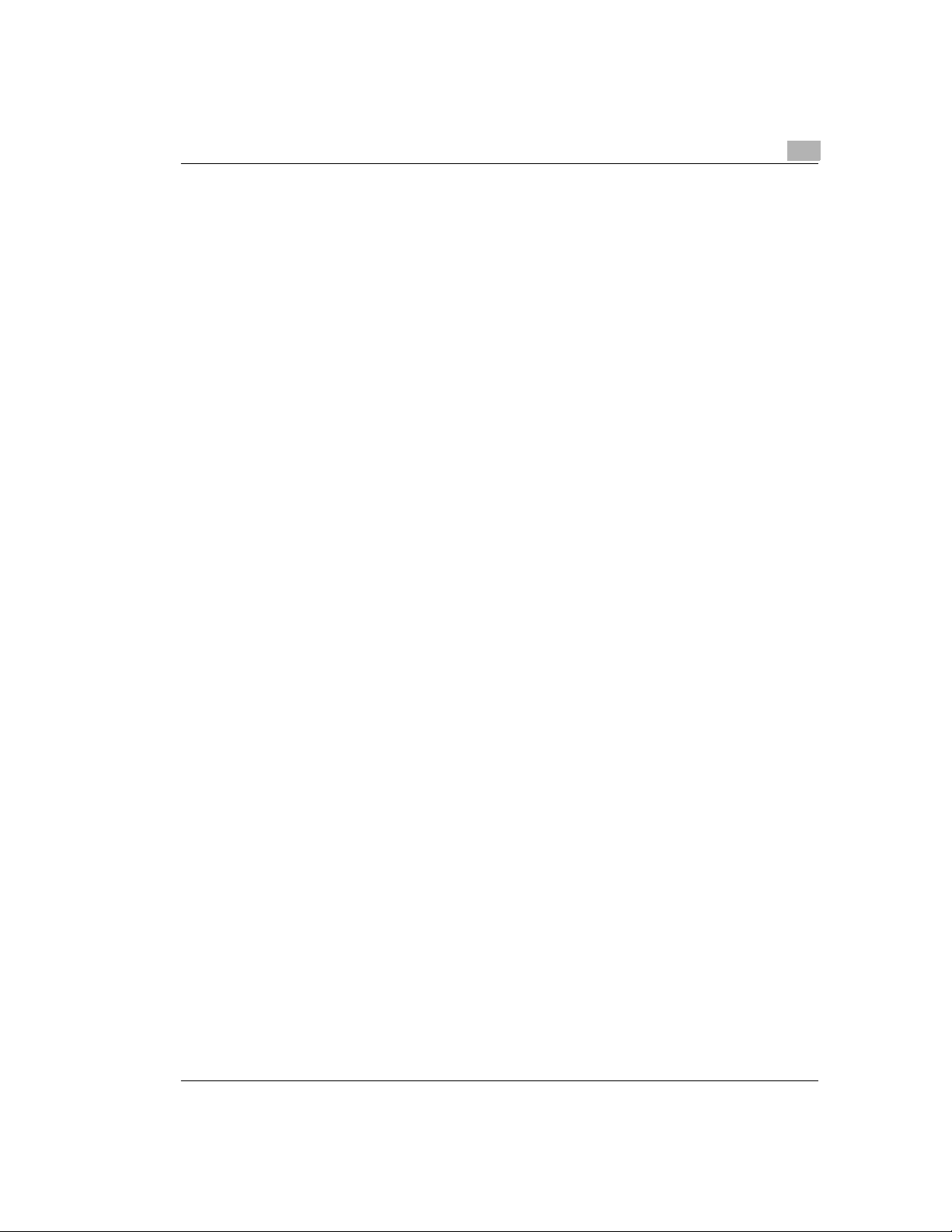
Parallel Interface.................................................... ...... ...... ................................. ...... ..... ..6-4
Network Interface............................................................... ..... ...... ..... ...... ........................6-4
6.3 Minolta/QMS's concern for environmental protection ...............................................6-5
What does the energy star mean?...................................................................................6-5
6.4 Customer information....................................................................................................6-6
Warranty...........................................................................................................................6-6
What does this warranty cover?.......................................................................................6-6
What does this warranty NOT cover?..............................................................................6-6
Consumables and your warranty.....................................................................................6-6
Electrostatic discharge and your warranty.......................................................................6-6
What is the period of coverage?.................................................................................... ..6-7
What will Minolta-QMS do to correct problems?..............................................................6-7
How do you obtain warranty service?..............................................................................6-7
How does local law relate to this warranty?.....................................................................6-8
6.5 Certified Minolta-QMS Service Partners......................................................................6-8
6.6 Minolta-QMS support................................ ...... ................................. ...... ...... ..... ...... .......6-9
Minolta-QMS USA, Canada and Latin America...............................................................6-9
Minolta-QMS Europe, Middle East, Africa and Australia..................................................6-9
6.7 Program Licence Agreement......................................................................................6-10
Notice to the User..........................................................................................................6-10
Licence Agreement........................................................................................................6-10
Term...............................................................................................................................6-10
Limited Warranty............................................................................................................6-10
Severability.....................................................................................................................6-11
GOVERNMENT END USERS.......................................................................................6-11
6.8 Index..............................................................................................................................6-12
-3
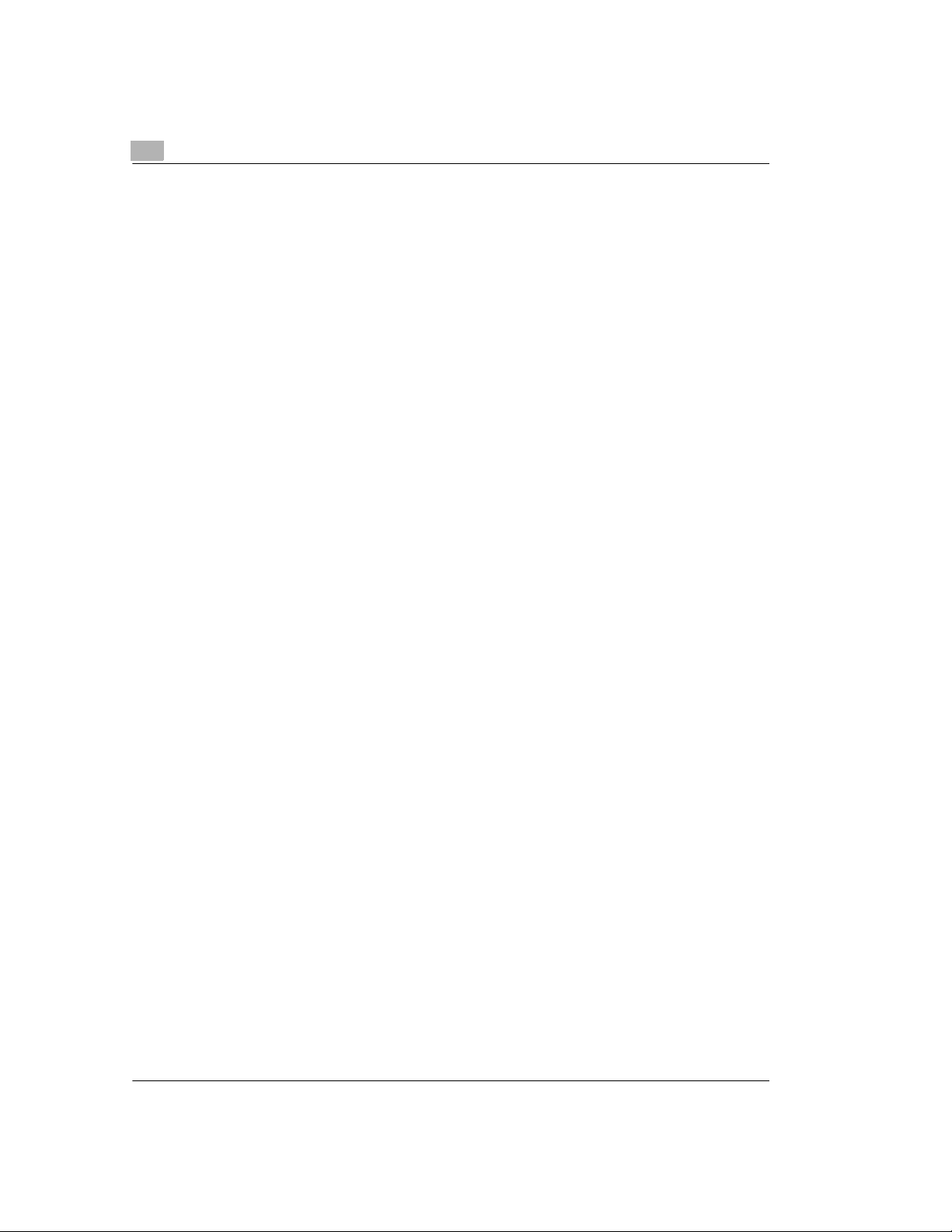
-4
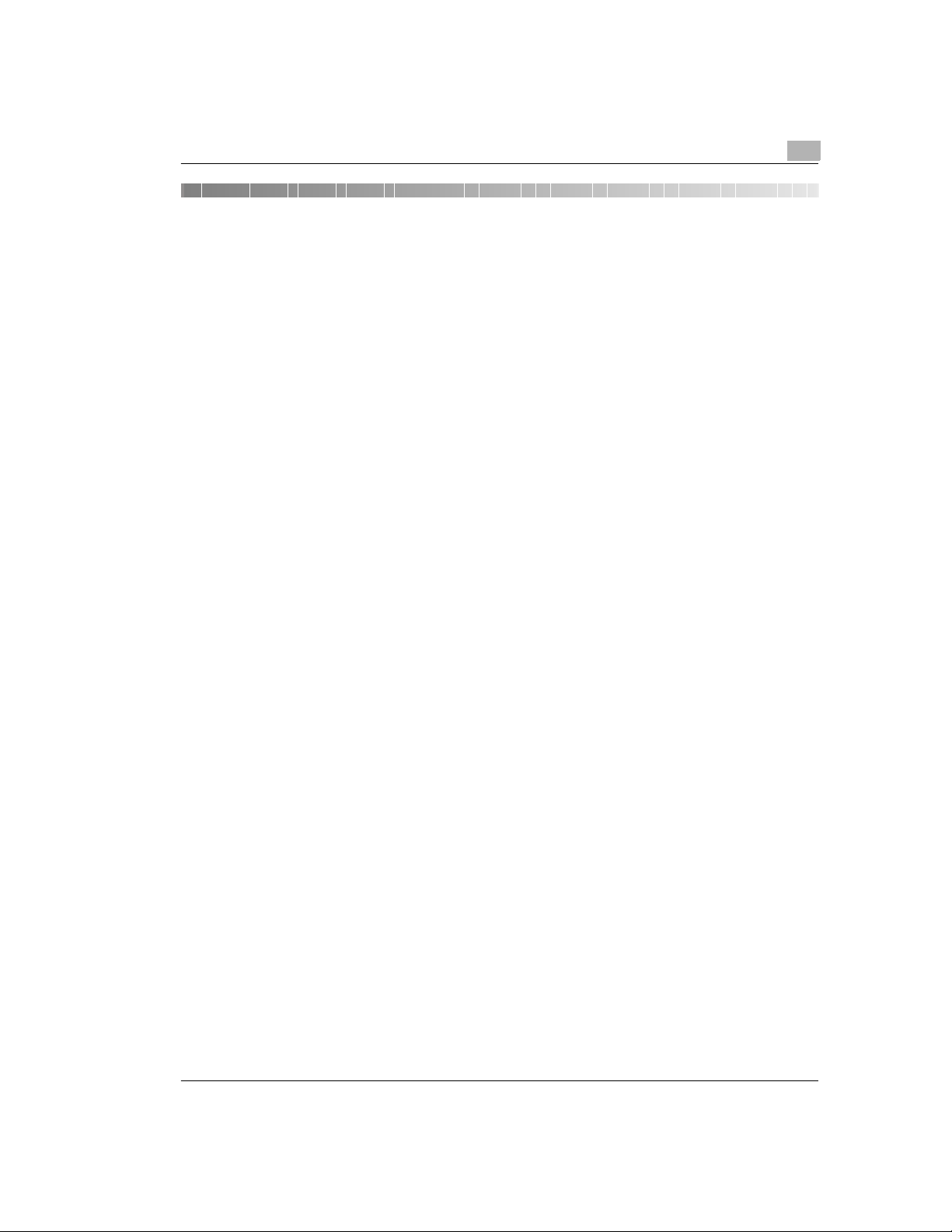
Introduction
1 Introduction
1.1 Welcome to Minolta/QMS
Thank you for purchasing a Minolta/QMS laser printer.
This Installation Guide is a shortened version of the User’s Manual and will pr ov id e you all the
important informa tio n yo u need to put yo ur prin ter in operation. You w il l f ind information on t he
following topics:
l Working safely with your laser printer
l Unpacking and setting up
l Installing the printer driver
l Starting the online manual
l Technical data.
Read this introduction carefully before using your printer for the first time, and always keep it
within reach.
You will find the full v ersion of the User's Ma nual f or your Minol ta/QMS laser pri nter in the form
of an online manual in digital format on the CD-ROM that is supplied with your printer.
The full manual contains extensive information on the following topics, among others:
l Working with the printer driver
l Working with the printer's control panel
l Installing optional accessories
l Caring for and maintai ning your printer
l Identifying and resolving problems.
1
We reserve the right to make changes to the contents of this manual.
1-1
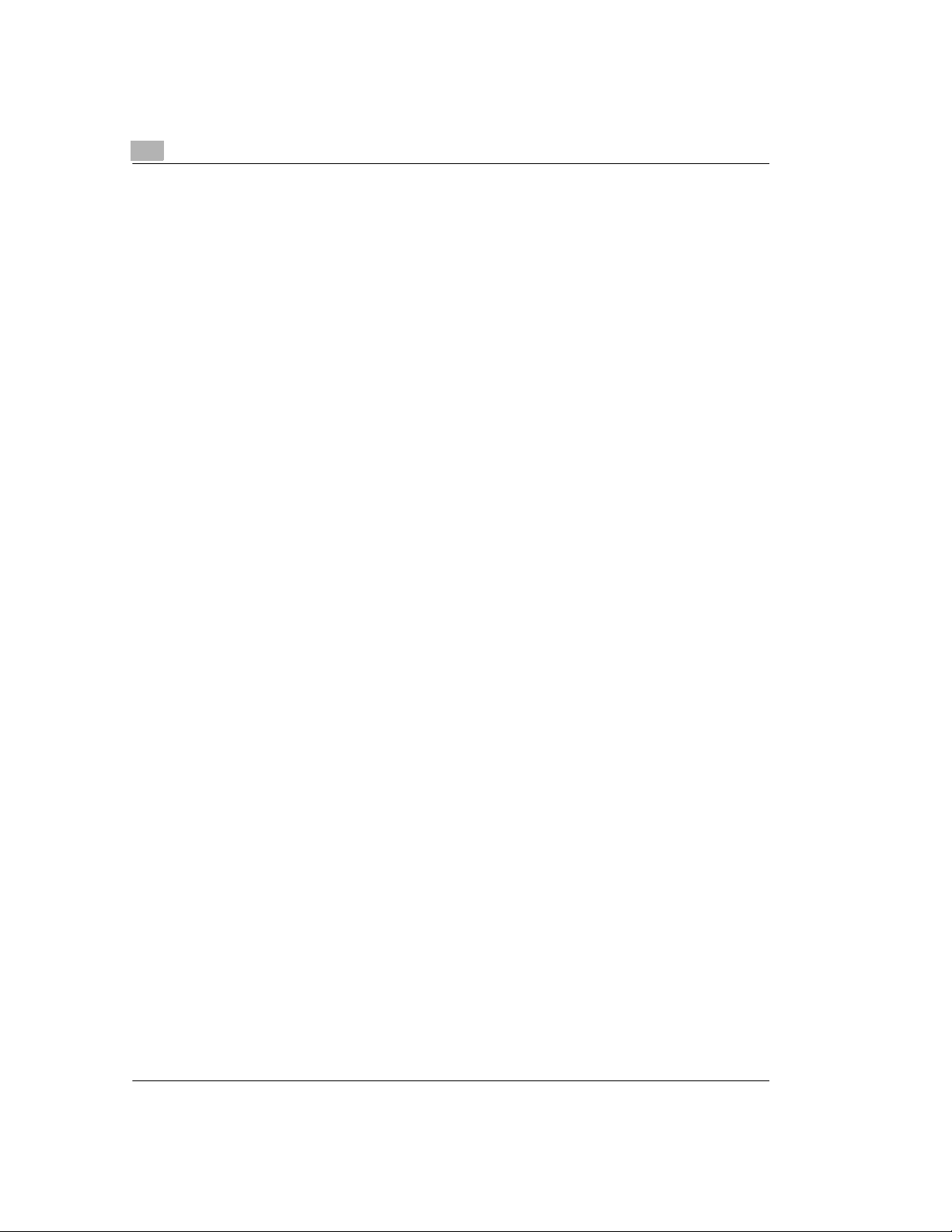
1
Introduction
Trademarks
PCL is a trademark of the Hewlett-Packard Company.
Centronics is a registered trademark of Centronics, Inc.
MS-DOS, Microsoft, Windows and Windows NT are registered trademarks of Microsoft
Corporation.
IBM is a registered tradem ark of the Inte rnational Business Machines Corporation.
Apple, Macintosh and TrueType are registered trademarks of Apple Computer, Inc.
PagePro is a trademark of Minolta.
Adobe and PostScript are trademarks of Adobe Systems, Inc.
Fine-ART and Fine Micro Toning are trademarks of Minolta Co., Ltd.
QMS and the QMS logo are registered trademarks of QMS, Inc.
All other names of produc ts and brand -names are trad emarks or re gistered tra demarks of the ir
respective proprietors.
1-2
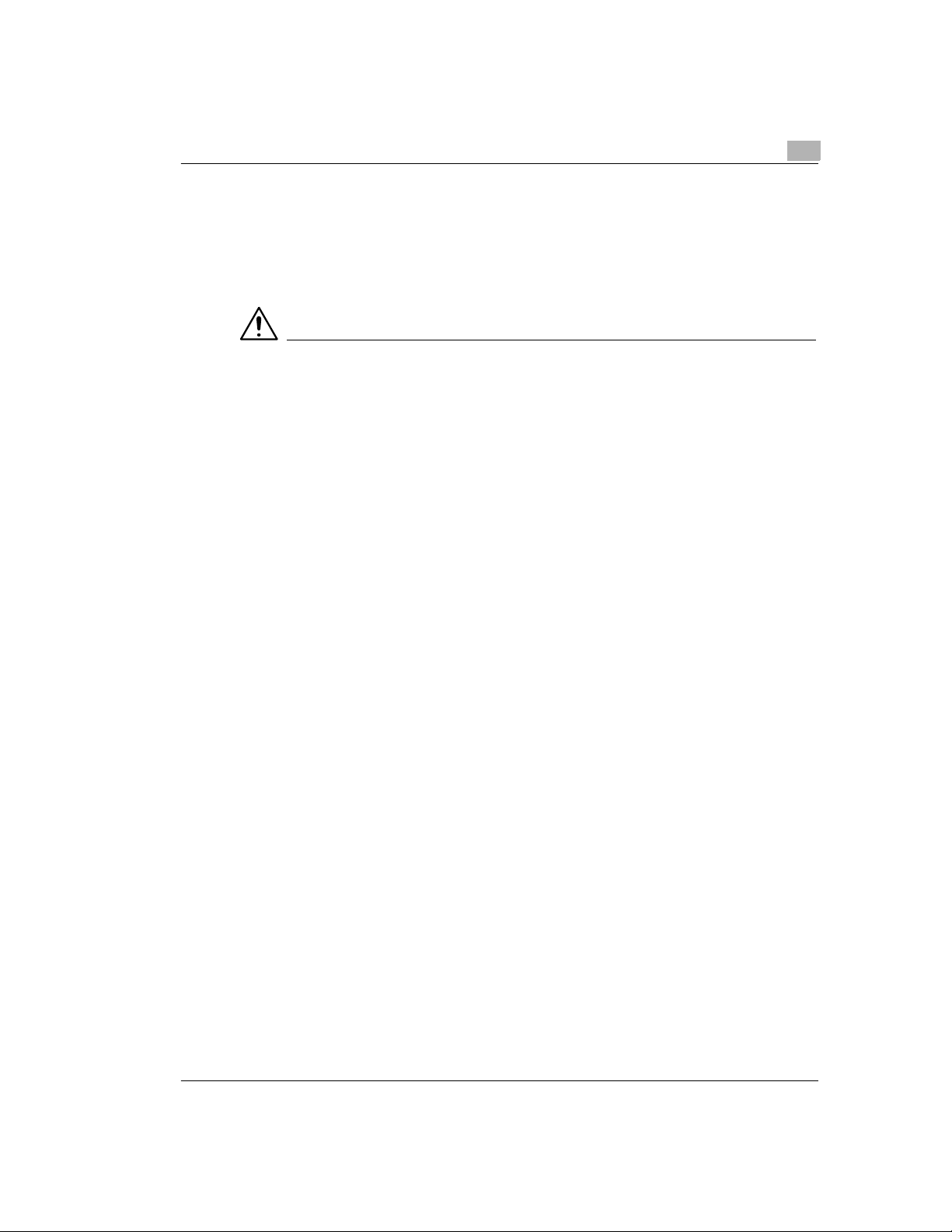
Introduction
1.2 Working safely with your laser printer
Notes on your safety and operating safety
Working improperly with the printer can result in health hazards, electric shocks and may even
cause fires. Before you unpack the laser printer, you should make yourself familiar with this
information regarding your safety and operating safety.
CAUTION
Observe the following information:
Ü Make sure that the power cable is correc tly plugg ed into the socket a nd that the socket i s at
all times visible and readily accessible.
Ü Do not pull the cable of the power plug as this may damage the cable. The result could be
an electric shock or a fire.
Ü Remove the power plug from the socket if the machine will not be used for an extended
period of time.
Ü Do not remove the power cable from the socket with wet hands as this may result in an
electric shock.
Ü Do not move the unit unles s the power cab le has been remov ed from the sock et. Otherwise
you may damage the cable. The result could be a short-circuit or a fire.
Ü Do not place any heavy objects on the p ower ca ble. Do no t pull o r kink th e cable as this can
result in damage to the cable. The result could be an electric shock or a fire.
Ü Make sure that th e machine is not standing on a c able connected to another mach ine as this
can result in damage to tha t cab le . The re su lt co uld be a fire or improper functio nin g of th e
unit in question.
Ü Make sure that the power supply to the unit has the correct voltage. Otherwise the result
could be a fire or an electric shock.
Ü Switch off the unit immediately and unplug the power cable if the power supply cable is
damaged. Failure to do so c ould res ult in a fire or an electri c shock. Contact y our custom er
support technical specialist.
Ü Use only extension cables that are designed for at least the maximum power rating of the
machine. Extension cables with low er ratings can resu lt in ov erheating and can e ven cau se
a fire.
Ü Perform only the procedures that are described in this manual. Using the machine
improperl y can result in a fire or an electric shock.
Ü Do not place any heavy objects on the machine.
Ü Do not open any covers on the machine while printing is in progress.
Ü Do not switch off the unit while printing is in progress.
Ü Do not place any magnetic object near the machine.
Ü Do not use any flammable sprays, liquids or gases in the vicinity of the machine.
Ü Do not remove any safety devi ces and do not alter the construct ion of the ma chine. The u nit
is equipped with high- voltage compone nts. Using the ma chine improperly ca n result in a fire
or an electric shock.
1
1-3
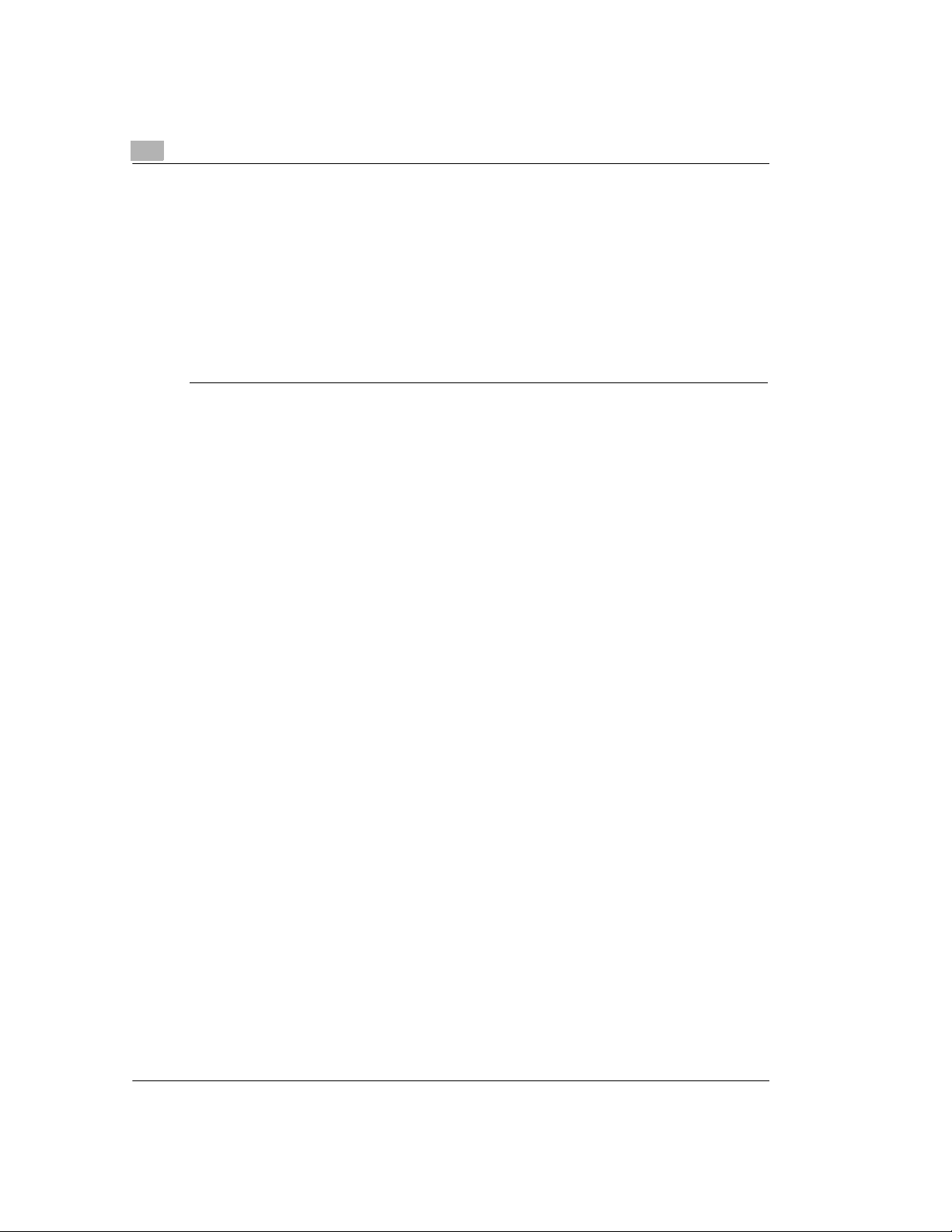
1
Introduction
Ü Do not insert any paper clips, staples or other small metal objects into openings on the
machine. The result could be an electric shock or a fire. If metal pieces are fed into the
machine, switch it off immediately, disconnect the power cable and contact your customer
support technical specialist.
Ü Do not place coffee cups, drinks bottles or other containers with liquids in them on the
machine. If liquid enters the machine the result could be an electric shock or a fire. If liquid
does get into the mac hine, switch it off immediately, disconnect the p ower cable and con tact
your customer support technical specialist.
Ü If the machine becomes unusually hot, or if you notice smoke or an unusual odour coming
from the machine, switch it off immediately and remove the power cable from the socket.
Contact your customer support technical specialist.
1-4
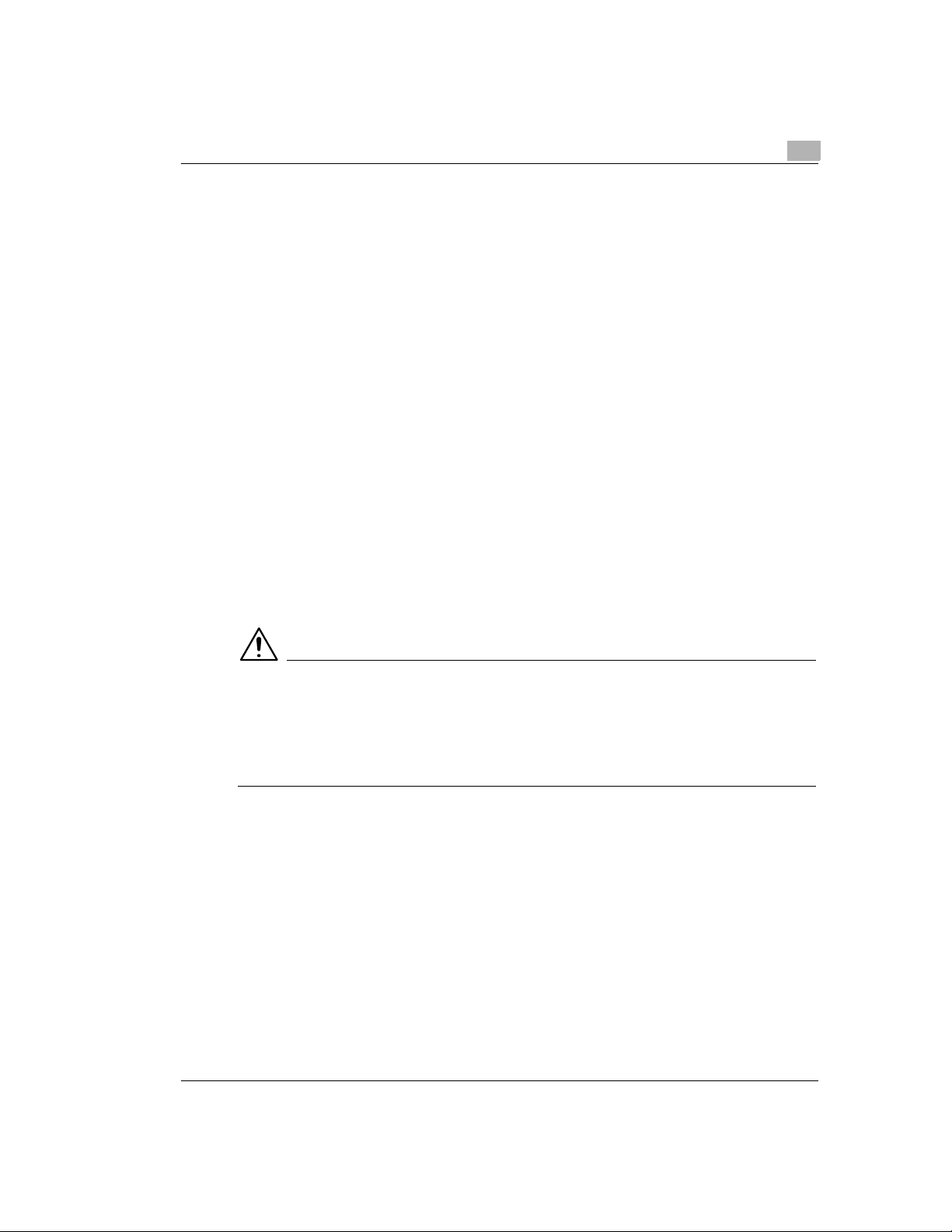
Introduction
Laser safety
This printer is equi pped with a lase r unit. If the pri nter is used in ac cordance with th e instructions
in the User's Manual, the laser presents no danger.
The radiation emitted is completely absorbed and attenuated by the cas e. The laser r adiation
cannot escape at any time during the printing process.
This laser printer is categorized as a Class 1 printer. This classification means that the printer
does not produce any hazardous laser radiation.
This printer is certified as a Class I Laser product under the US Department of Health and
Human Services (DHHS) Radiatio n Perfo r ma nce Stand ard ac co rdi ng to th e Ra di atio n Cont rol
for Health and Safety Act of 1968. This means that the pr inter does not produce haza rdous laser
radiation.
Internal laser radiation
Average radiation output:
1.03 mW at the laser aperture of the print head unit.
Wavelength: 770-810 nm
This device works with a laser diode of class 3b with invisible laser radiation. The laser diode
and the polygon mirror for sampling are integrated into the laser unit.
The laser unit is NOT AN IT EM TO BE MAIN TAINED ON SIT E. You s hould theref ore not open
it under any circumstance.
1
CAUTION
Dangerous laser radiation!
Using the printer in a manner other than as indicated in this manual may result in exposure to
dangerous radiation.
Ü Use the printer only according to the instructions contained in the
User's Manual.
CDRH regulations
On 2 August 1976 the Center for Devices and Radiological Health (CDRH), part of the US Food
and Drug Administration, introduced specifications for all products that operate with laser
beams. Products which are to be sold or used in the USA must comply with these statutory
requirements without exception. The safety label shown on the following page confirms
compliance with the CDRH regulations. This label must be attached to all products sold or used
in the USA.
1-5
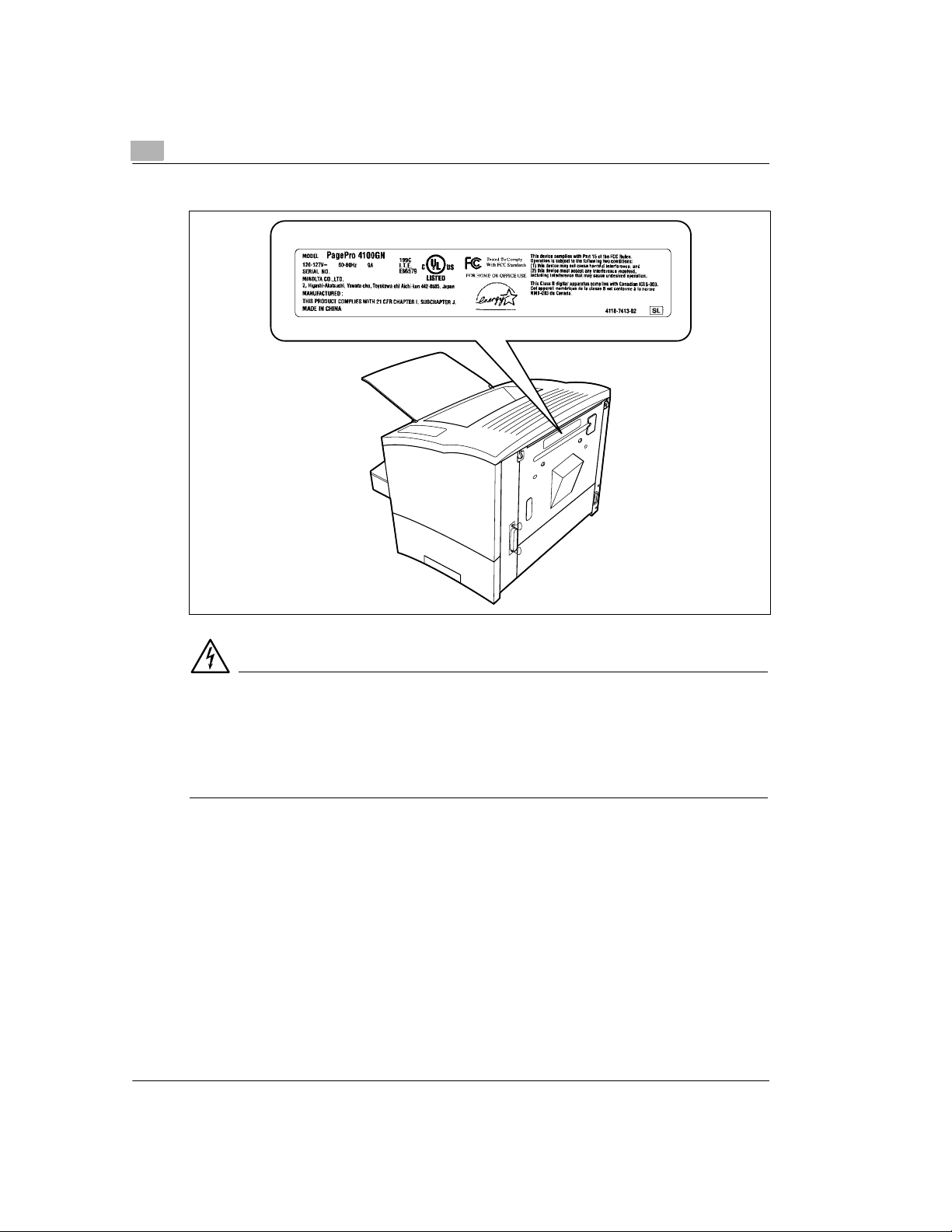
1
Introduction
Laser safety label
1-6
DANGER
Use the printer only as described in this manual!
Using the controls, ad justing the p rinter or perform ing procedure s other than as s pecified in this
manual may result in exposure to hazardous radiation.
Ü Use the printer only according to the instructions contained in the
User's Manual.
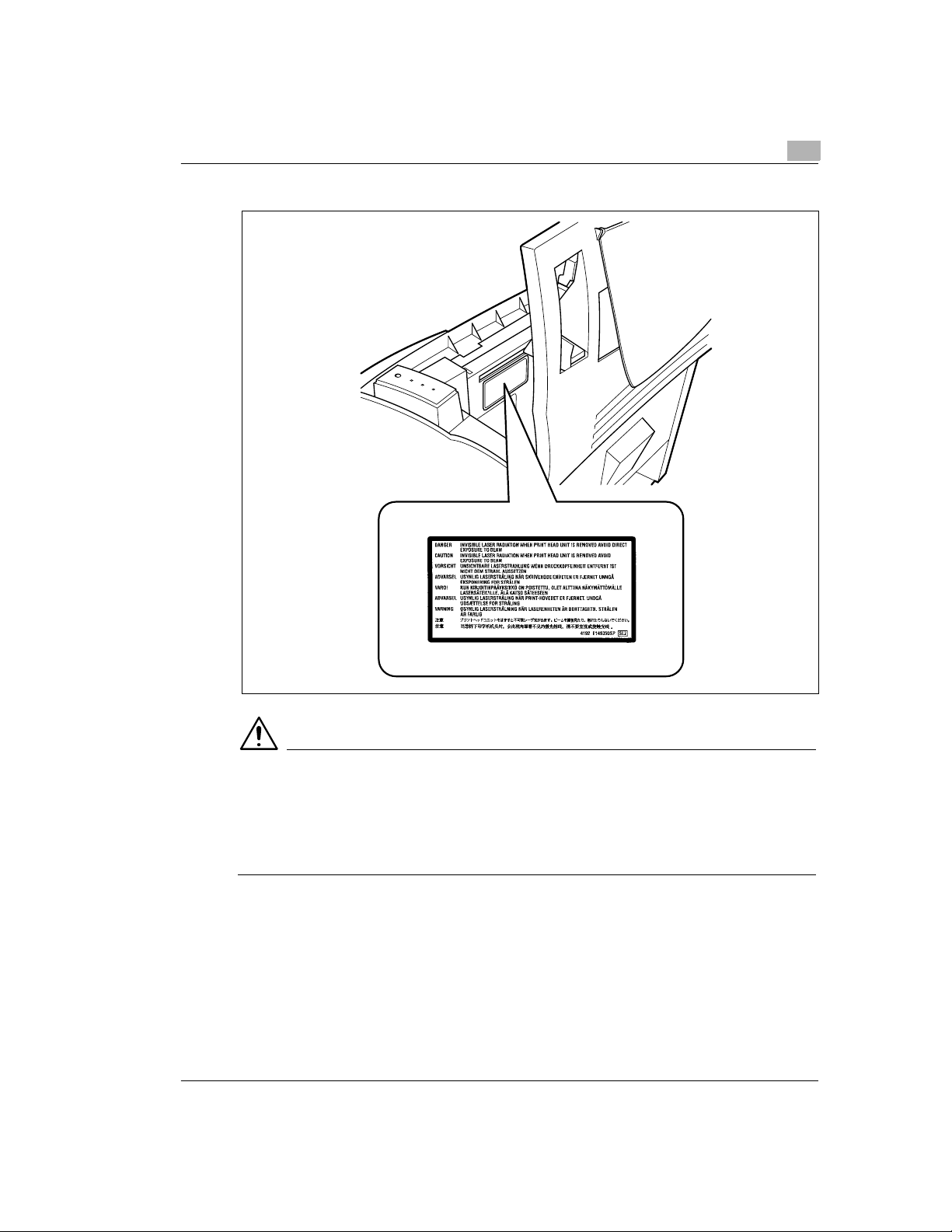
Introduction
Laser caution label
1
CAUTION
Dangerous laser radiation!
This is a semiconductor laser. The maximum power of the laser diode is 5 mW and the
wavelength is 770–810 nm.
Ü Use the printer only according to the instructions contained in the
User's Manual.
1-7
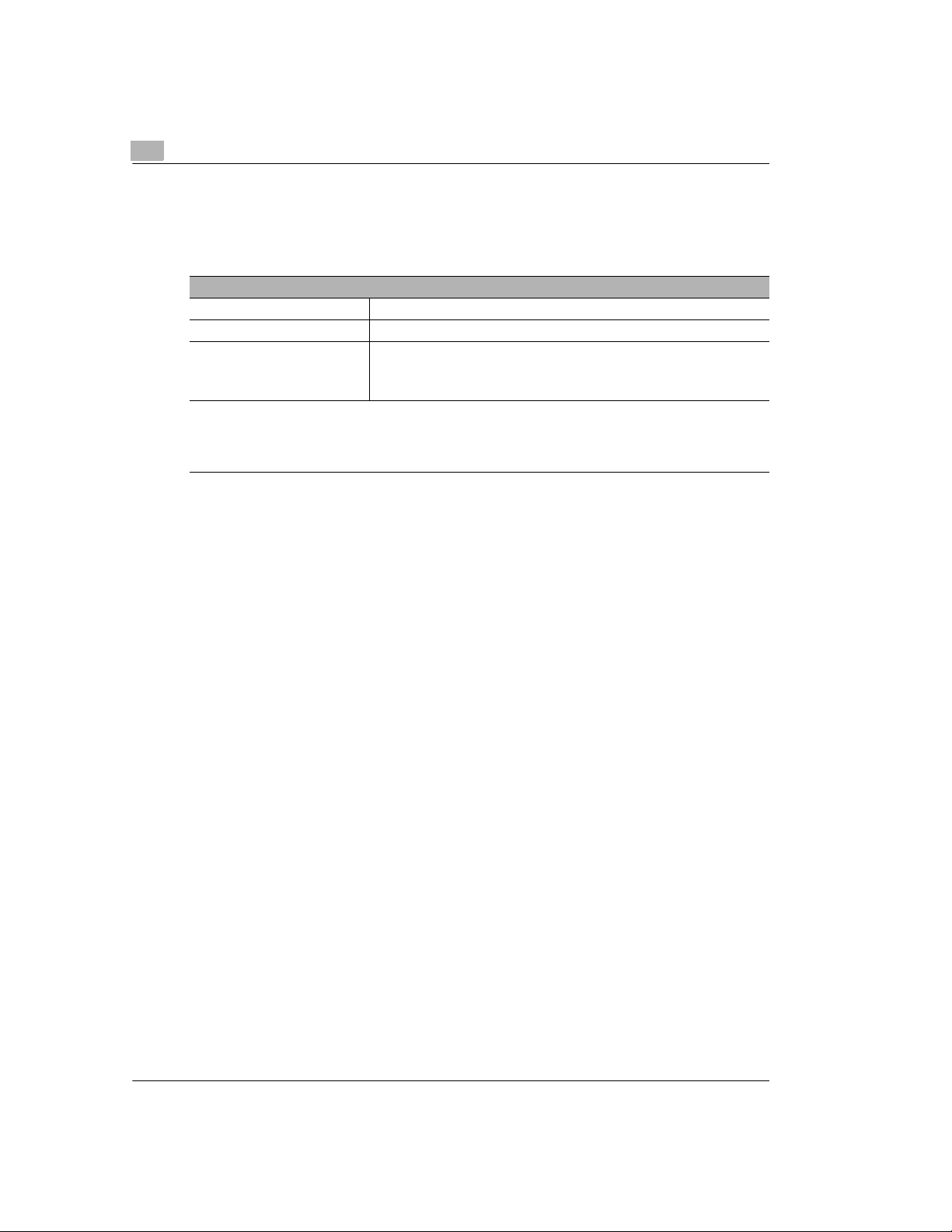
1
1.3 User instructions
FCC Part 15 - Radio Frequency Devices Warning
(for users in the USA)
FCC: Declaration of Conformity
Product type Laser Beam Printer
Product name PagePro 4100GN
Options Paper feed tray 2 (4166)
This device complies with Part 15 of the FCC Rules.
Operation is subject to the following conditions:
1. this device may not cause harmful interference, and
2. this device must accept any interference received, including interference
that may cause undesired operation.
This equipment has been tested and fou nd to comply with t he limits for a Clas s B digital devic e,
pursuant to Part 15 of the FCC Rules. These limits are designed to provide reasonable
protection against harmful interference in a residential installation. This equipment generates,
uses and can radiate radio frequency energy and, if not installed and used in accordance with
the instructions, may cause harm ful interference to radio communicat ions. However, th ere is no
guarantee that interference will not occur in a particular installation.
If this equipmen t does c ause harmf ul interf erence to radio or te levision re cepti on, which can be
determined by turning the equipment off and on, the user is encouraged to try to correct the
interference by one or more of the following measures:
l Redirect or relocate the receiving antenna.
l Increase the separation between the equipment and the receiver.
l Connect the equipment to a socket on a circuit different from the one to which the receiver
is connected.
l Consult the dealer or an experienced radio/TV technician for help.
This device must be used with a shielded interface cable and shielded network (10BaseT/
100BaseTX) cable. The use of non-shielded cables is likely to result in interference with radio
communicati ons and is prohibited under FCC rules.
The design and production of this unit conform to FCC regulations, and any changes or
modifications must be registered with the FCC and are subject to FCC control. Any changes
made by the purchaser or user without first contacting the manufacturer will be subject to
penalty under FCC regulations.
Introduction
Paper feed tray 3 (4166)
Duplex unit (4168)
Expansion memory (Maximum 96MB)
1-8
Interference-causing Equipment Standard (ICES-003 ISSUE 3) Warning (for users in
Canada)
This Class B digital apparatus complies with Canadian standard ICES-003.
Cet appareil numérique de la classe B est conforme à la norme NMB-003 du Canada.
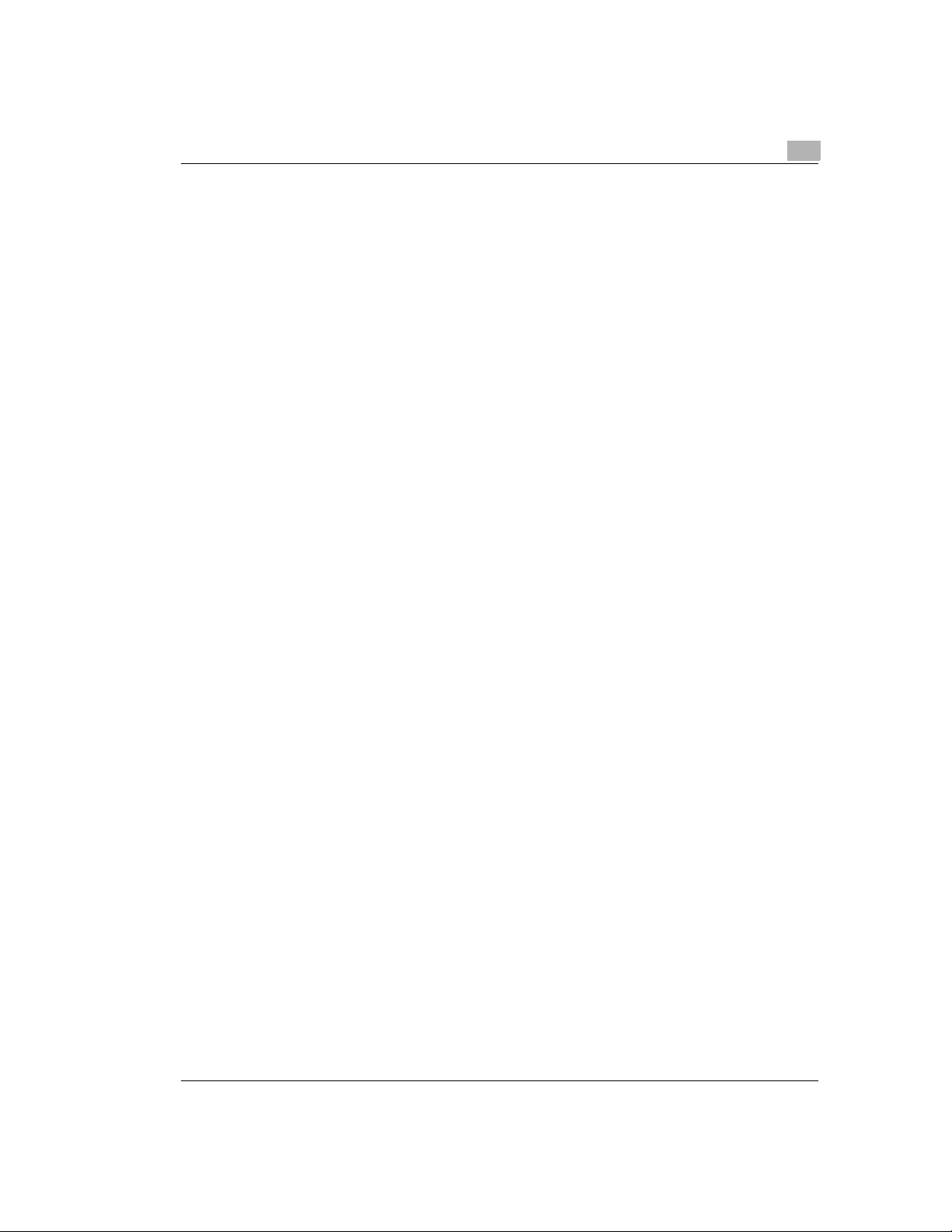
Introduction
Ozone emission
Small quantities o f ozone escape d uring the printing process. These q uantities do not re present
a health hazard. In spite of this, you should take care that the area in which the machine is
located has adeq uate v entila tion, e speci ally if you are pri nting l arge qu antitie s of materia ls or i f
the machine is being used continuously over a long period of time.
1
1-9
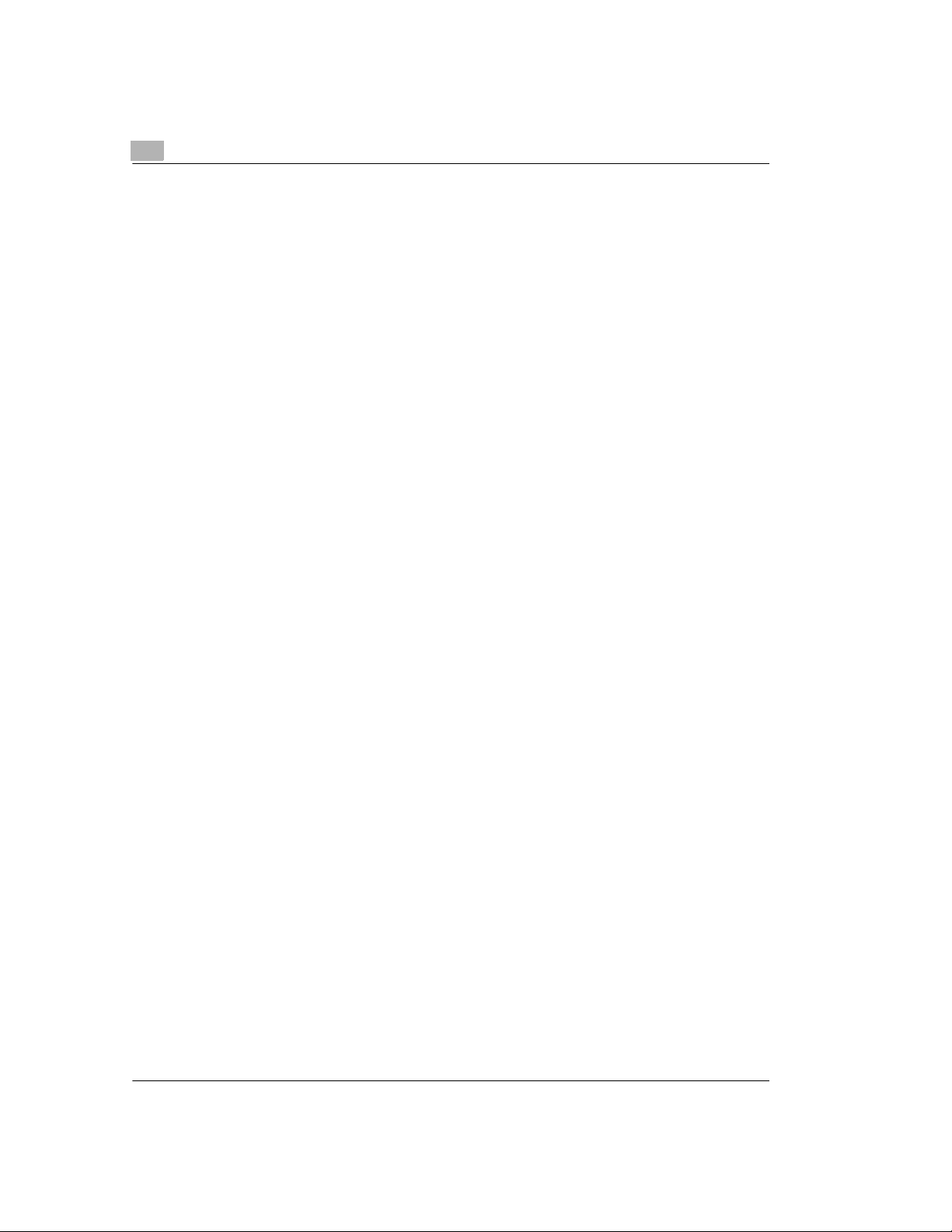
1
Introduction
1-10
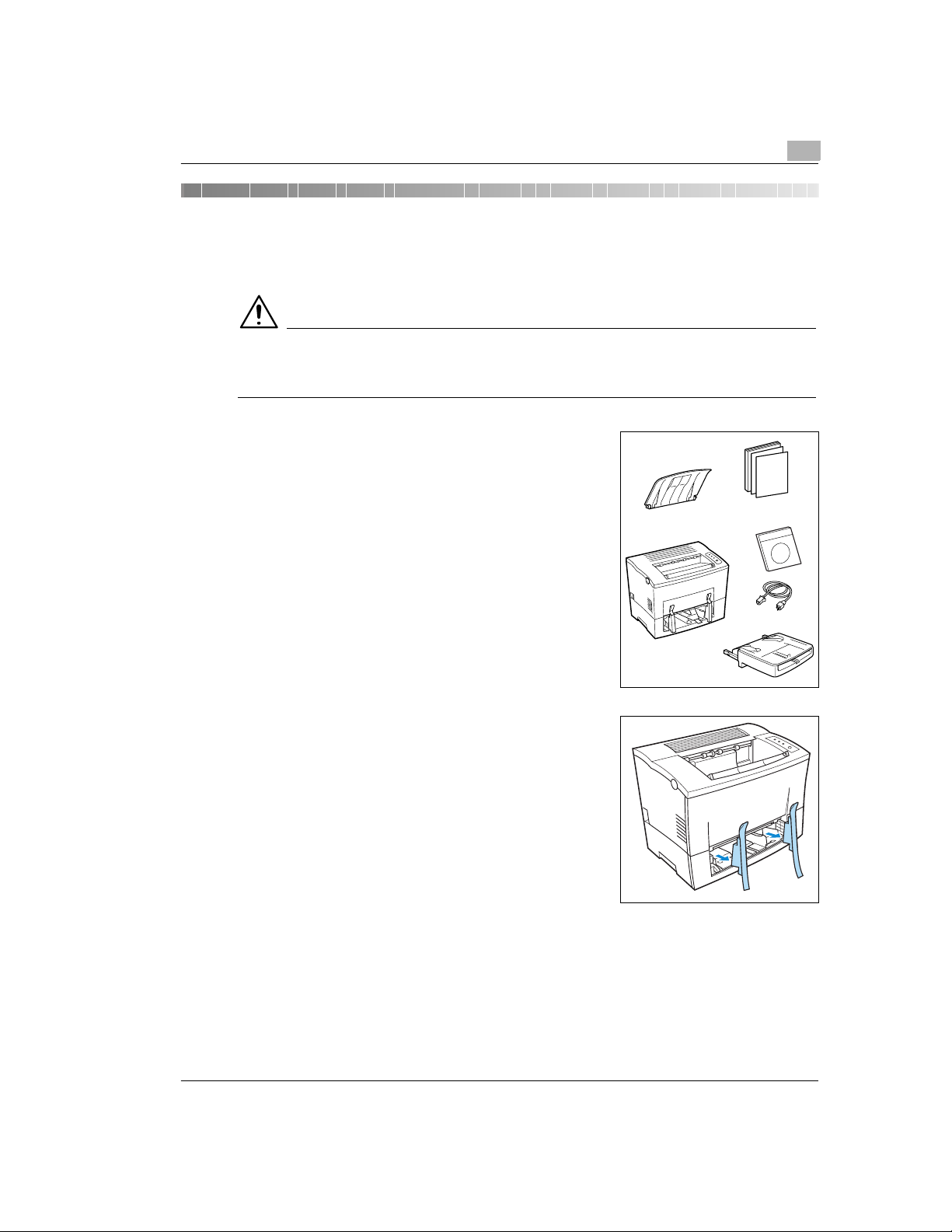
Unpacking and setting up
2 Unpacking and setting up
2.1 Unpacking the laser printer
CAUTION
Danger to children from packaging materials made of plastic
Ü After unpacking, keep the packaging materials out of reach of children.
Remove the printer parts and accessories from the box.
1
m Paper output tray
m Printer
m Installation Guide
m CD-ROM
m Power cable
m Paper feed tray
Remove the packaging material from the printer.
2
2
Remove the transport retainers from the printer.
3
2-1
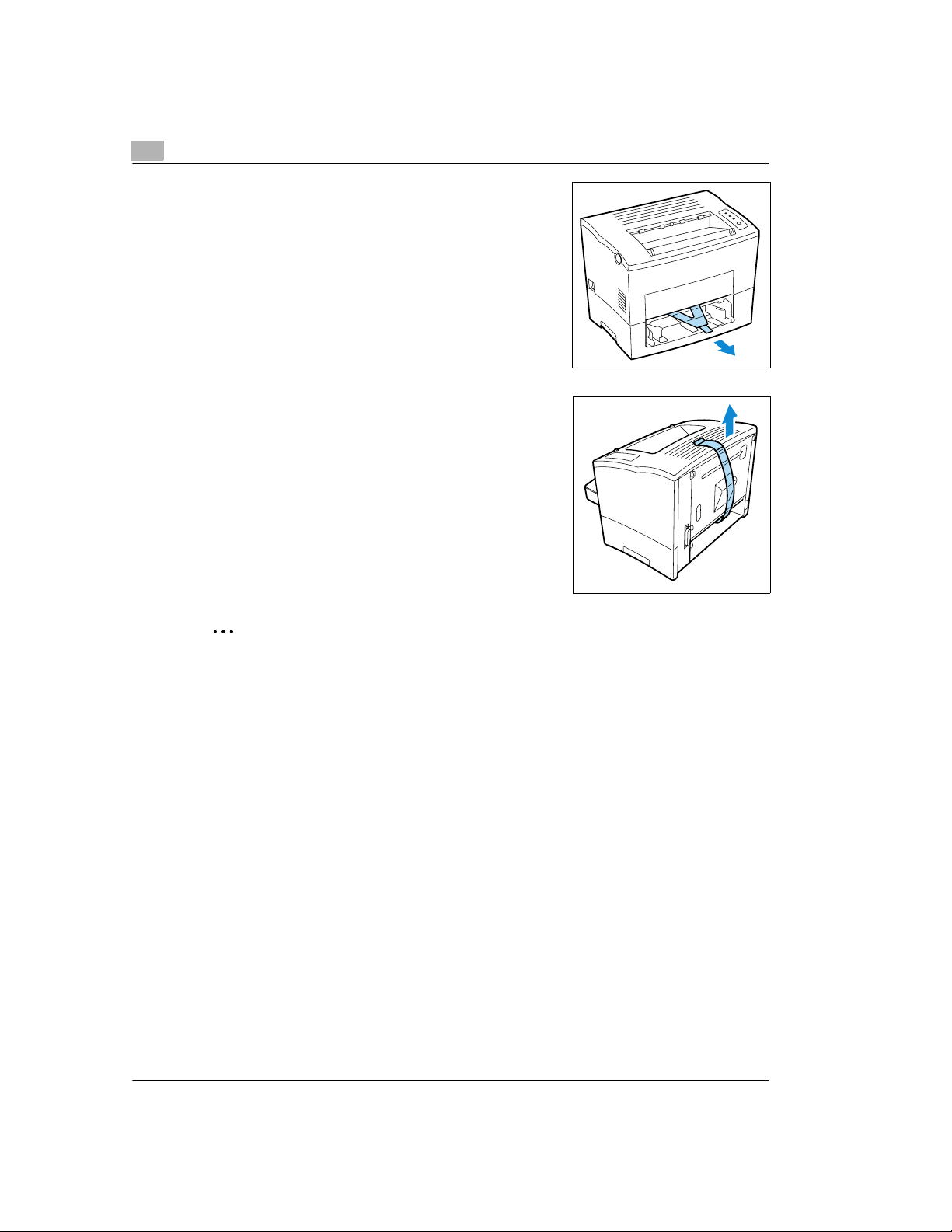
2
Pull the plastic strips out of the printer.
4
Remove the plastic strips from the rear of the printer.
5
Unpacking and setting up
.
Why save the packaging materials?
If you need to move the printer, you can use the packaging again. In this way you can be
certain that your printer is correctly packed.
2-2
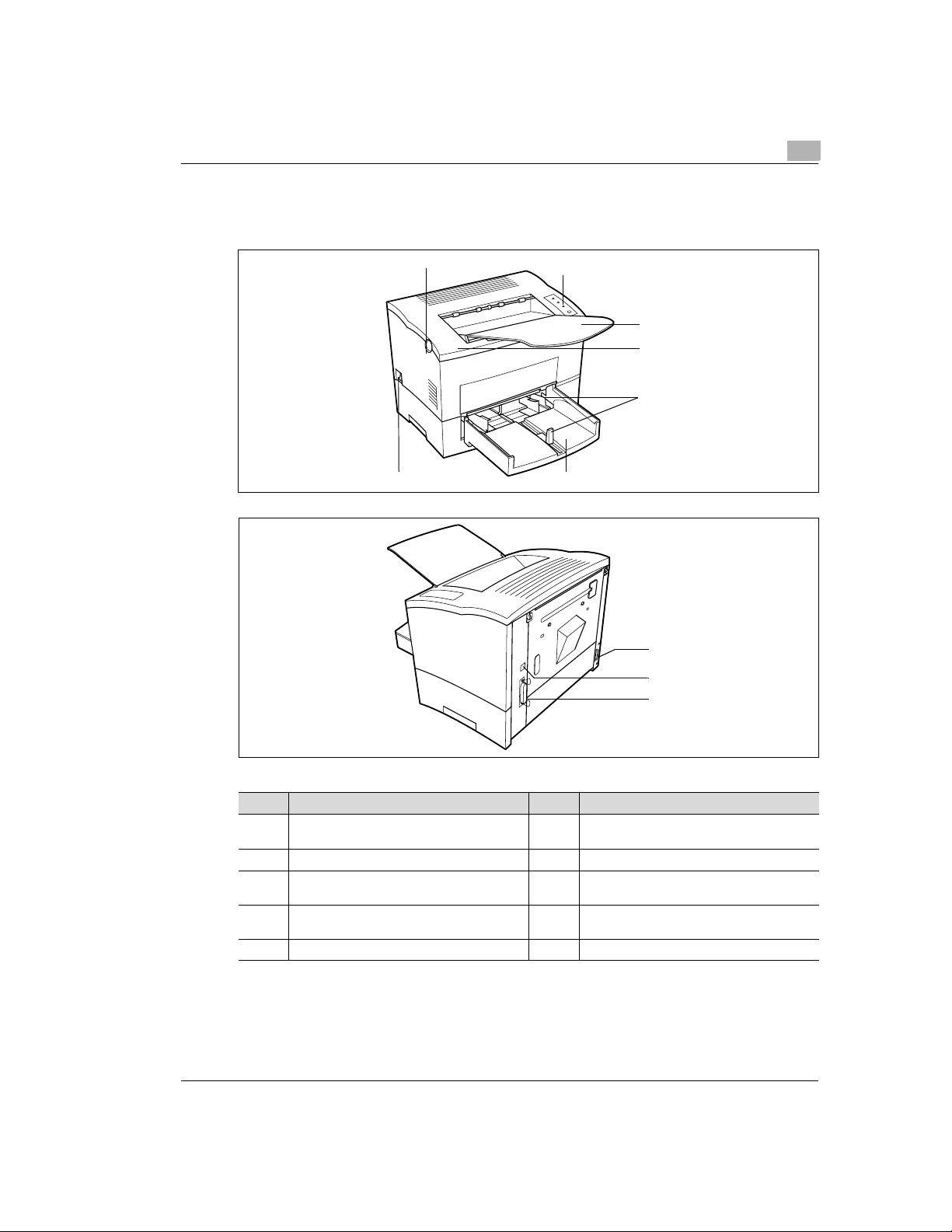
Unpacking and setting up
2.2 Overview of printer
External printer parts
2
1
2
3
4
5
67
8
9
10
No. Description No. Description
1 Release button for top cover 6 Paper feed tray 1
2 Control panel 7 Power Switch (ON/OFF)
3 Paper output tray
(face down)
4 Top Cover 9 Ethernet interface connector
5 Paper guides 10 Parallel port
8 Socket for power cable
(multipurpose tray)
(10BaseT/100BaseTX)
2-3
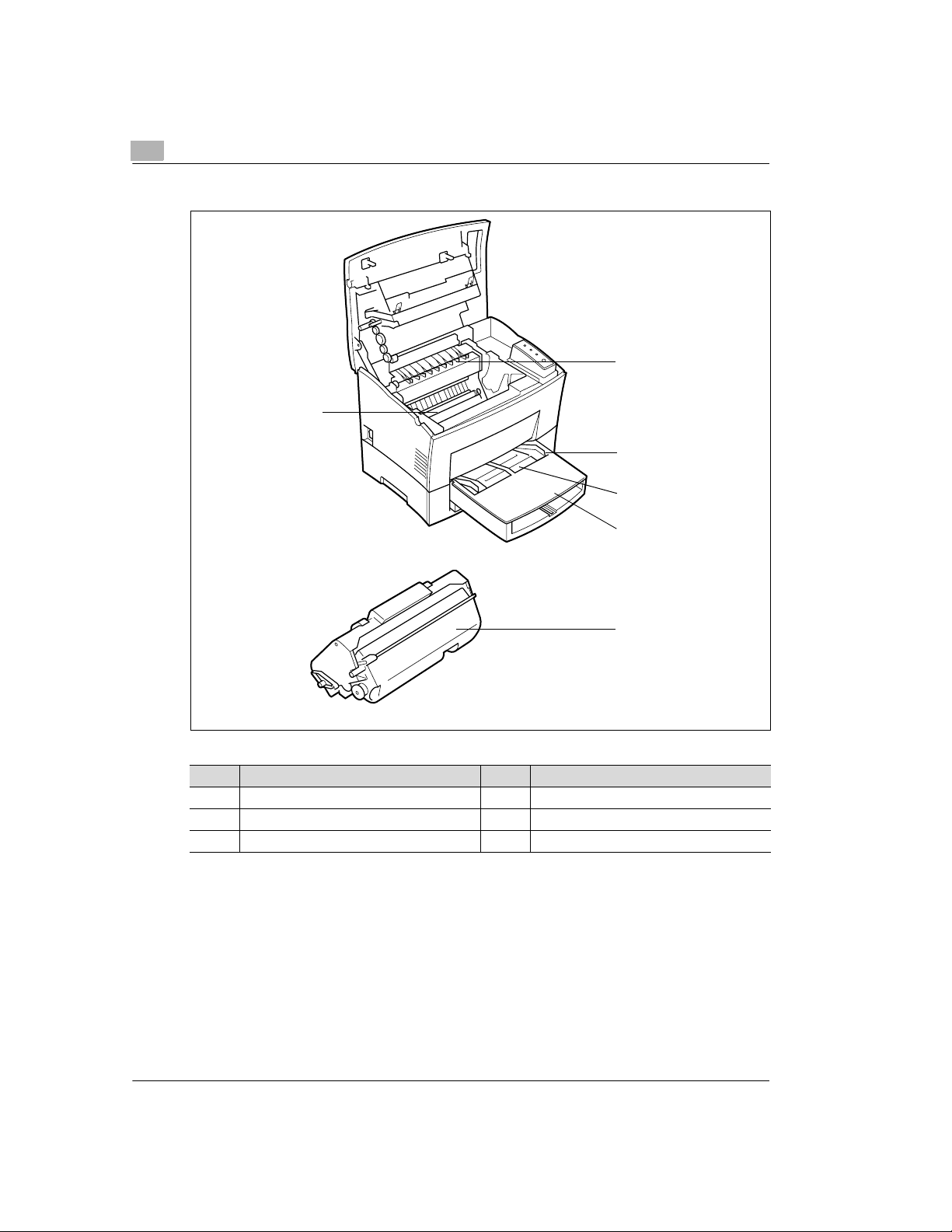
2
Unpacking and setting up
Internal printer parts
1
5
2
3
4
6
No. Description No. Description
1 Fusing unit 4 Cover to paper feed tray 2
2 Paper guide 5 Image transfer roller
3 Manual paper feed uni t 6 Imaging cartridge
2-4
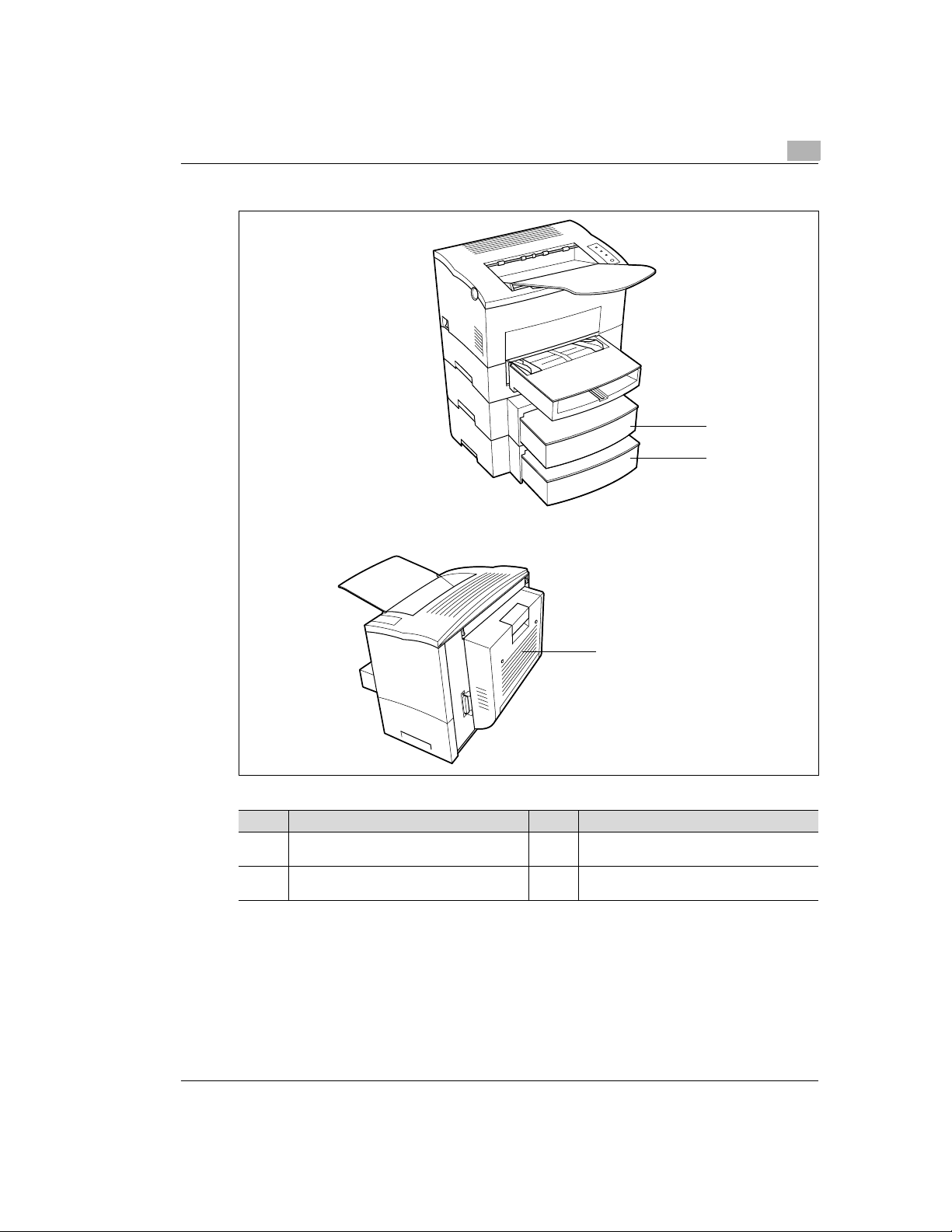
Unpacking and setting up
Optional printer parts
2
1
2
3
No. Description No. Description
1 Paper feed tray 2
(500-sheet cassette)
2 Paper feed tray 3
(500-sheet cassette)
3 Duplex Unit
2-5
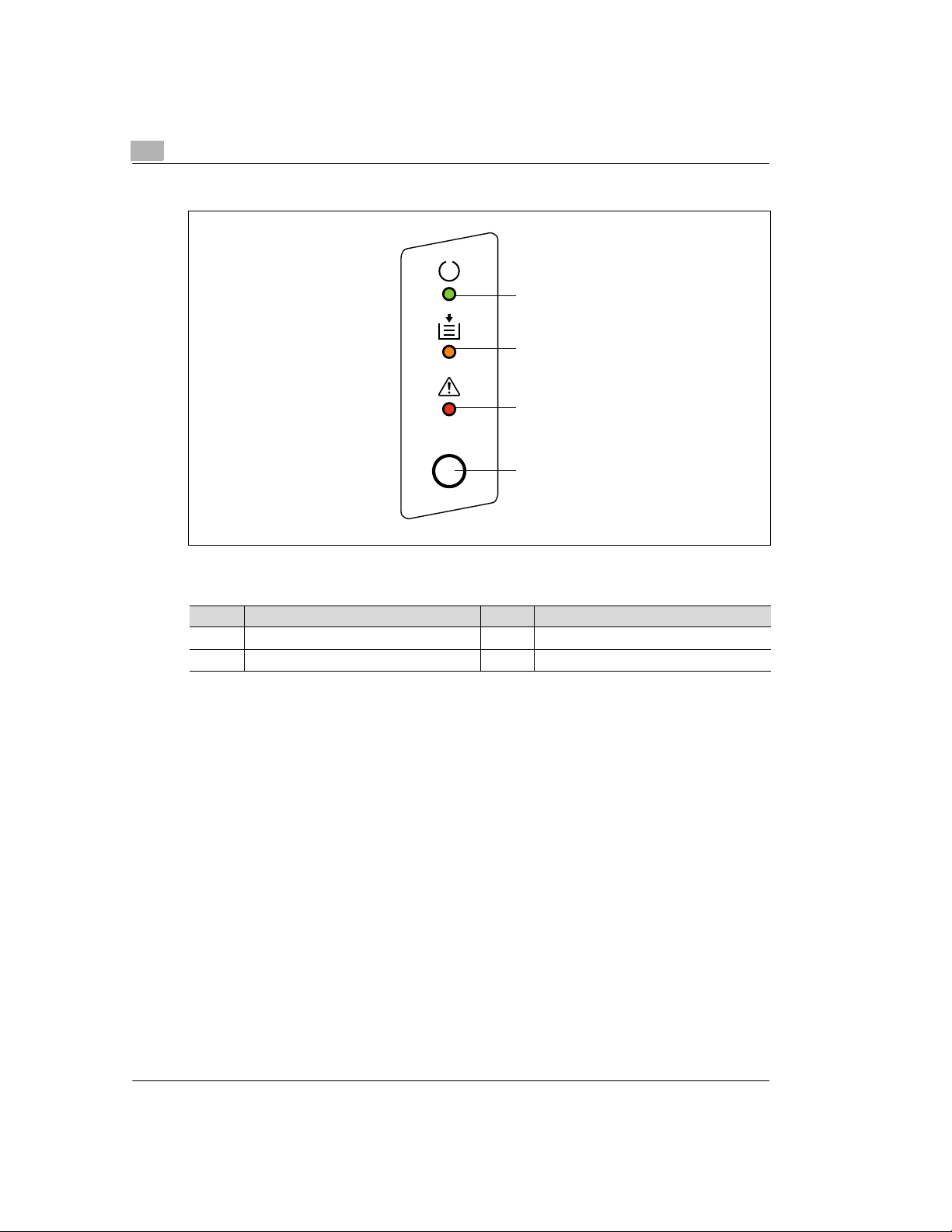
2
Unpacking and setting up
Printer control panel
1
2
3
4
The control panel has three lamps and one button.
No. Description No. Description
1 Stand-by lamp (green) 3 Fault (red)
2 Paper empty (orange) 4 Control button
Please refer to the Online Manual for further information on the control panel.
2-6
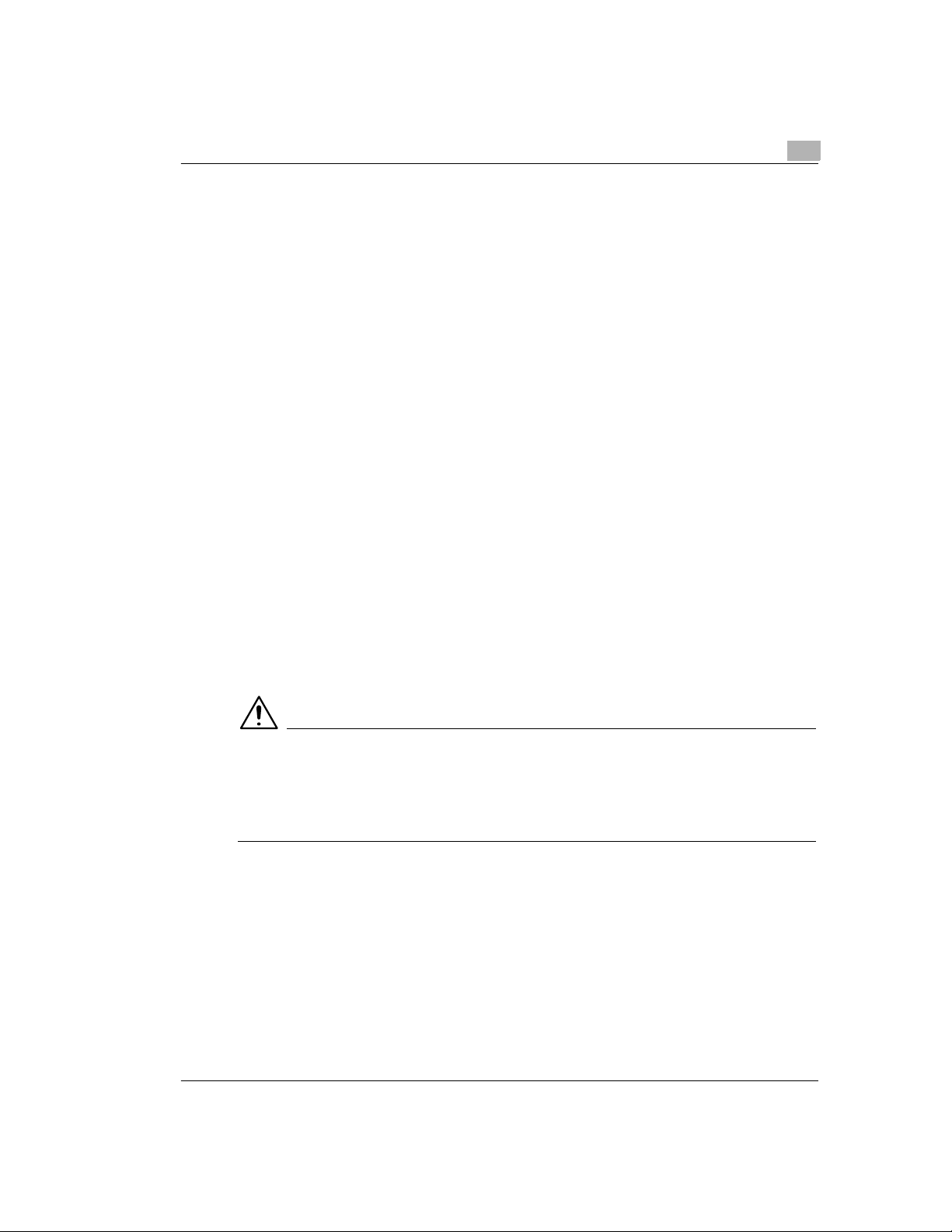
Unpacking and setting up
2.3 Setting up the laser printer (1)
Place of installation
The printer should be set up in a place which is:
l dry and free from dust,
l on a stable surface,
l well ventilated,
l away of highly flammable items, e.g. curtains,
l away of objects which might obstruct the printer’s venti lation slits,
l near to an easily accessible power socket.
The printer must be positioned in a way that it cannot be adversely affected by the following:
l splashing liquids,
l organic gases, e.g. ammonia,
l direct sunlight,
l severe temperature fluctuations,
l exhaust-air from heating, ventilation or air-conditioning systems.
Storage of consumables and accessories
Printing consumables and accessories should be kept:
l sealed in their original packagings,
l protected against direct sunlight or heat,
l protected against fluorescent light,
l in a cool, dry and dust-free place,
l out of the reach of children.
2
CAUTION
Toner poses a health hazard!
Toner is harmful if swallowed.
Ü If you swallow toner, consult a doctor immediately.
Ü If you get toner on your hands, wash them immediately with cold water and soap.
Ambient conditions
The optimum ambient conditions for your printer are:
l Temperatures from 50°F to 95°F / 10°C to 35°C
(maximum variation of 18°F / 10°C per hour);
l Relative humidity of 15% to 85%
(maximum variation of 20% per hour).
2-7
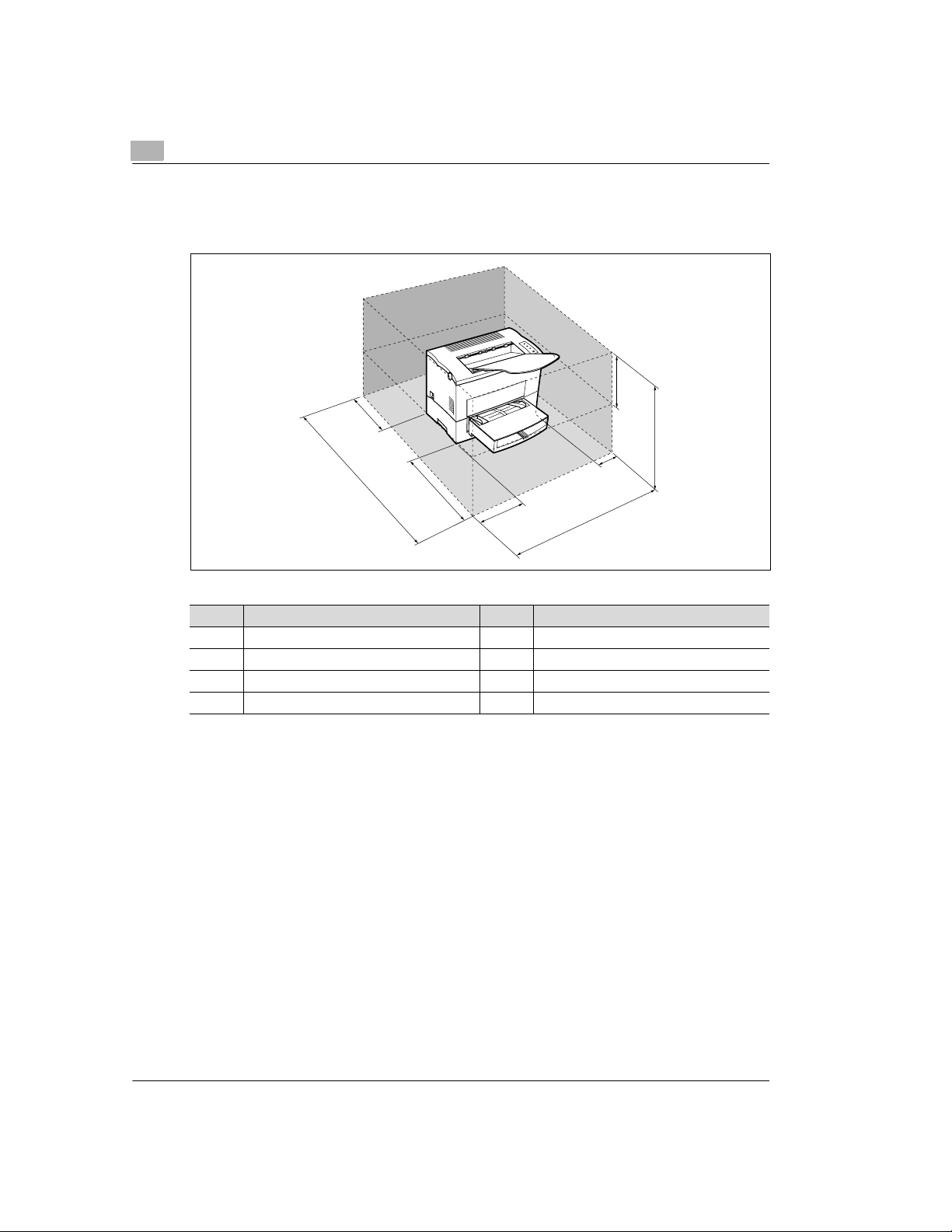
2
Unpacking and setting up
Space required
Make certain that there is en ough s pace avai lable around th e printe r (see illus tration ). This wil l
facilitate operation, reloading paper and toner, and maintenance of the printer.
H
D
C
G
A
E
F
B
No. Dimension No. Dimension
A 40-1/2 in. / 1030 mm E 23-1/2 in. / 600 mm
B 33 in. / 840 mm F 11-3/4 in. / 300 mm
C 24-3/4 in. / 630 mm G 4 in. / 100 mm
D 6 in. / 150 mm H 11-3/4 in. / 300 mm
2-8
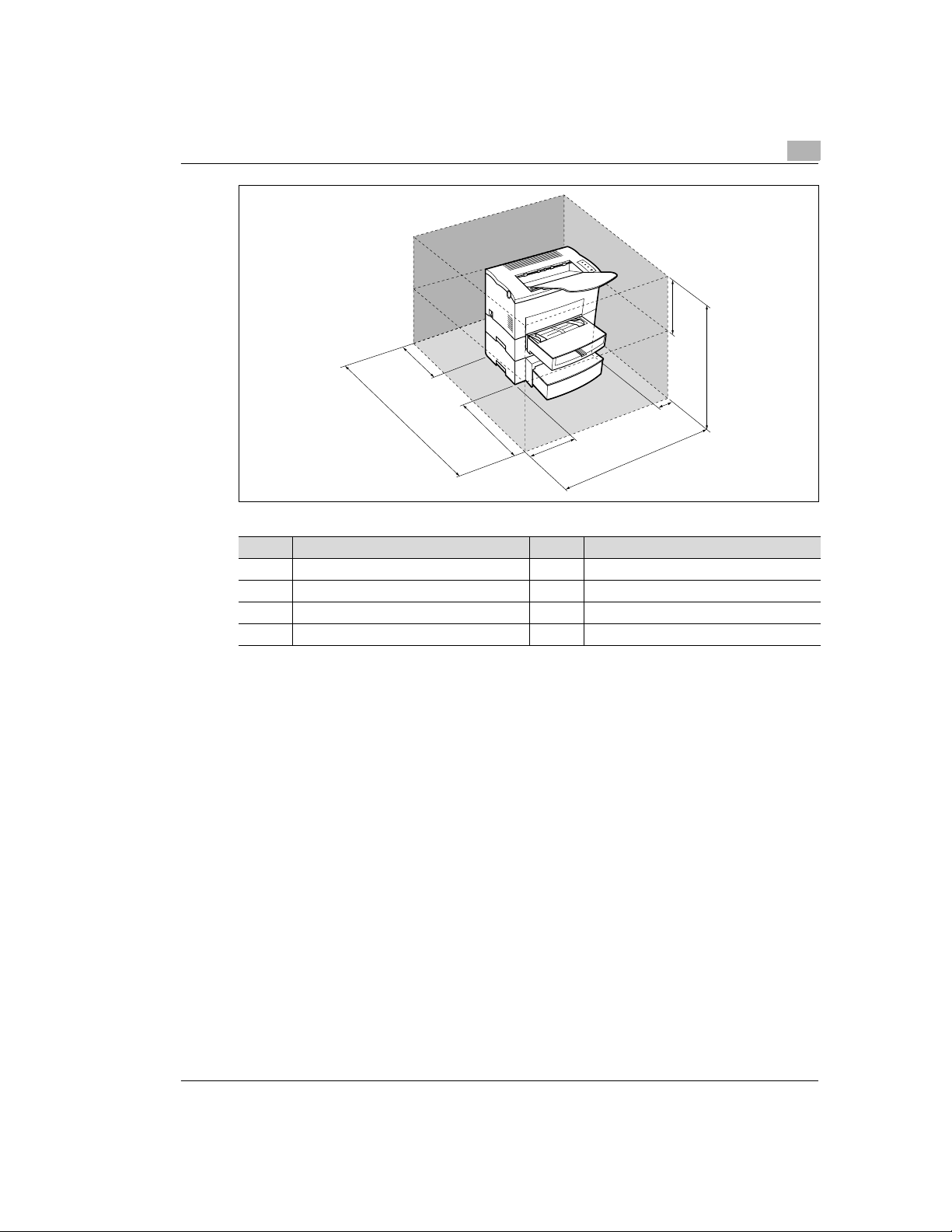
Unpacking and setting up
2
H
D
A
No. Dimension No. Dimension
A 40-1/2 in. / 1030 mm E 23-1/2 in. / 600 mm
B 33 in. / 840 mm F 11-3/4 in. / 300 mm
C 29-1/2 in. / 750 mm G 4 in. / 100 mm
D 6 in. / 150 mm H 11-3/4 in. / 300 mm
E
F
G
B
C
2-9
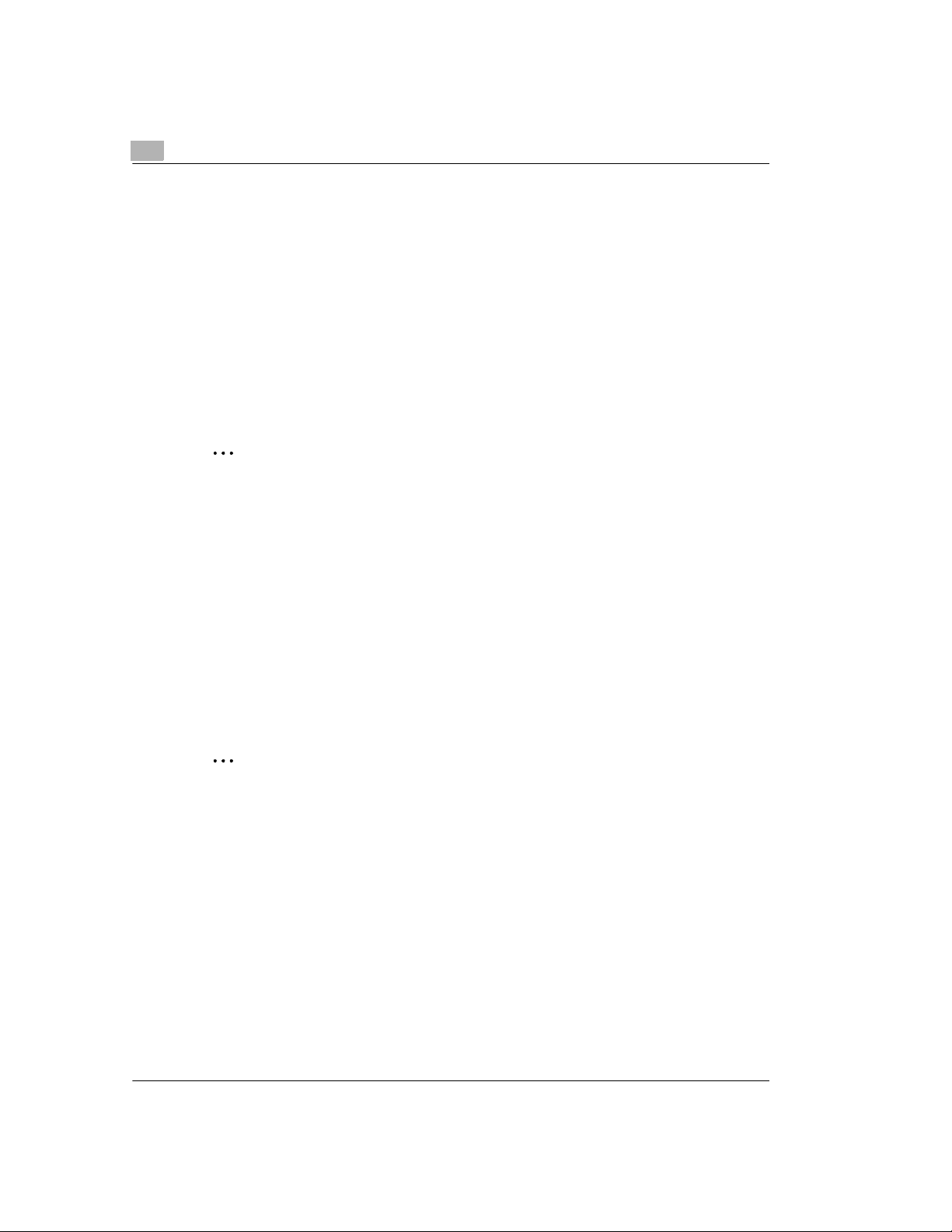
2
2.4 Please note the following points:
What should I watch out for when loading paper?
To avoid paper misfeeds in the laser printer, please observe the following points:
l Do not use any paper with the following features:
m Paper that has already been used in a thermal or ink-jet printer.
m Folded or wavy paper.
m Paper with a surface that is too smooth, too rough or irregular.
m Specially coated paper such as carbon paper or paper with an adhesive surface.
m Paper that is not cut at right angles.
m Paper that is held together by glue, adhesive or clips.
m Paper with labels that detach easily.
m Warped or curled-up postcards.
.
Note
When paper is loaded, the orientation is based on the format marks in the paper source
units.
What should I watch out for when loading envelopes?
To avoid envelope misfeeds in the laser printer, please observe the following points:
l Do not use self-adhesive envelopes or those with a tear-off strip, closures or a window.
l Place the envelopes in the tray horizontally.
l Place the envelop es in the tray wit h the flap down so that the uppe r surface of the e nvelopes
is lying against the side of the tray with the feed roller.
l Load envelopes of format B5 with the flap facing down and pointing to the rear of the tray.
l Make certain that the flaps are neatly folded back.
Unpacking and setting up
2-10
.
Test the envelopes before buying large quantities!
Some types of envel ope s crease easily when th ey are run through a printer. Test a t ype of
envelope before purchasing large quantities.
