Page 1
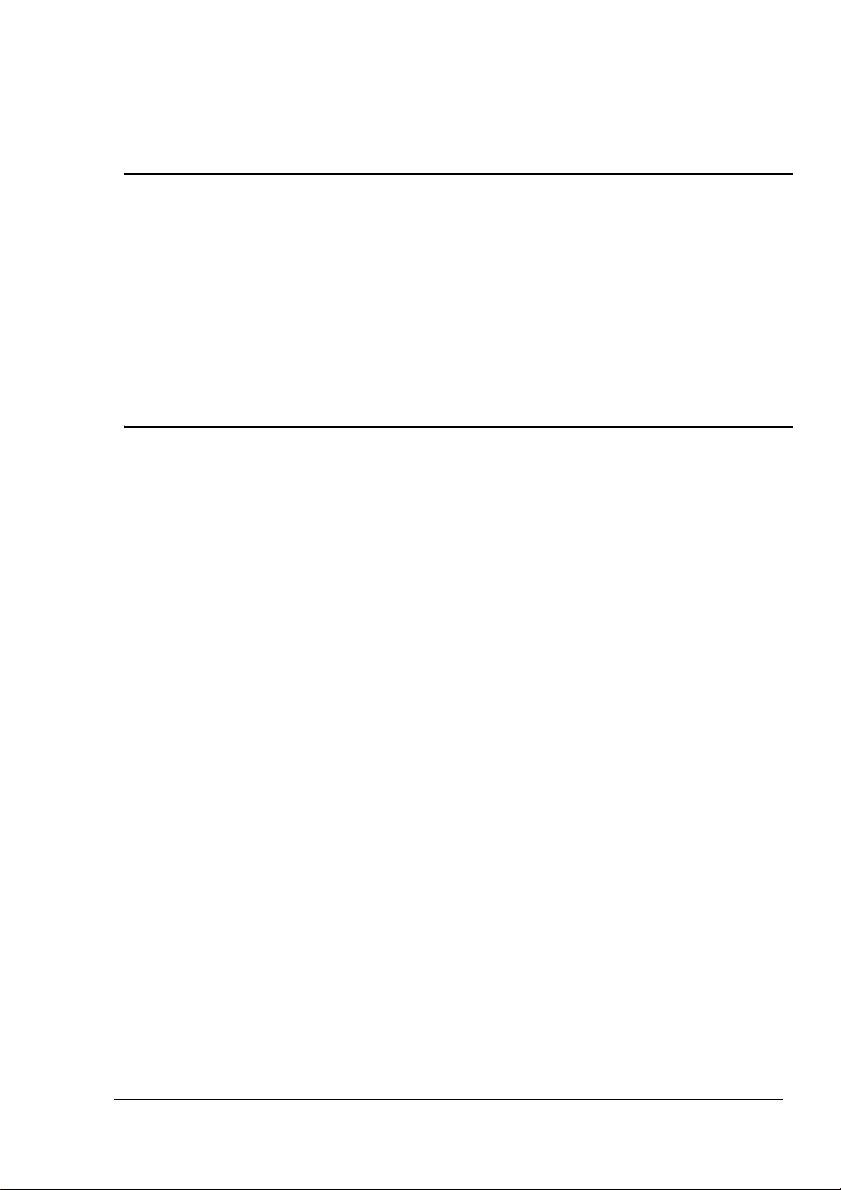
PagePro™ 1380 MF
Warranty Exchange
Guide
1760579-001A
Page 2

Trademarks
KONICA MINOLTA and the KONICA MINOLTA logo are trademarks or registered
trademarks of KONICA MINOLTA HOLDINGS, INC.
PagePro is a trademark or registered trademark of KONICA MINOLTA BUSINESS
TECHNOLOGIES, INC. All other trademarks are the property of their respective
owners.
Copyright Notice
Copyright © 2006 KONICA MINOLTA PRINTING SOLUTIONS U.S.A., INC., One
Magnum Pass, Mobile, AL 36618, USA. All Rights Reserved. This document may not
be copied, in whole or part, nor transferred to any other media or language, without
written permission of KONICA MINOLTA BUSINESS TECHNOLOGIES, INC.
Manual Notice
KONICA MINOLTA BUSINESS TECHNOLOGIES, INC. reserves the right to make
changes to this manual and to the equipment described herein without notice.
Considerable effort has been made to ensure that this manual is free of inaccuracies
and omissions. However, KONICA MINOLTA BUSINESS TECHNOLOGIES, INC.
makes no warranty of any kind including, but not limited to, any implied warranties of
merchantability and fitness for a particular purpose with regard to this manual.
KONICA MINOLTA BUSINESS TECHNOLOGIES, INC. assumes no responsibility for,
or liability for, errors contained in this manual or for incidental, special, or
consequential damages arising out of the furnishing of this manual, or the use of this
manual in operating the equipment, or in connection with the performance of the
equipment when so operated.
Page 3
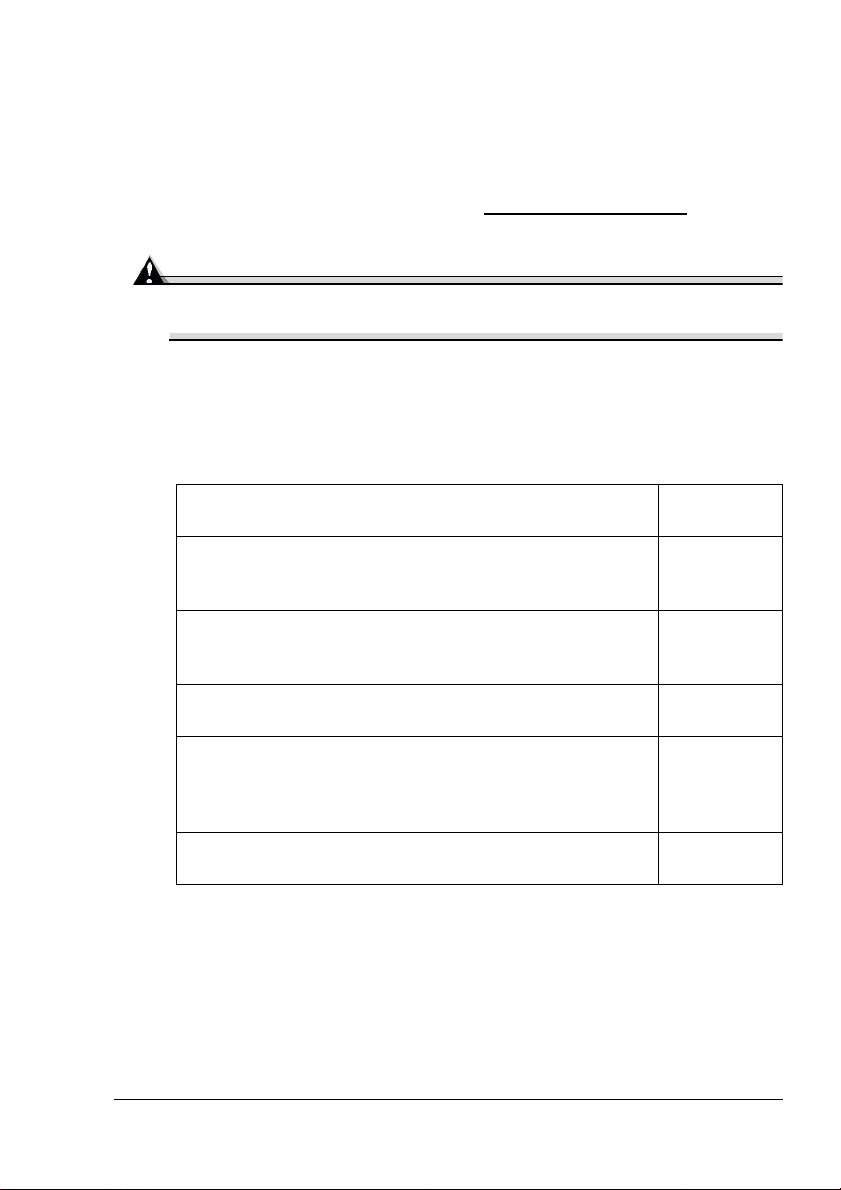
Introduction
Thank you for contacting a technical support representative to obtain
information about returning your PagePro 1380 MF for warranty exchange.
Follow these instructions very carefully.
If you need additional assistance, refer to the General Information Guide
(included with the original all-in-one) or printer.konicaminolta.com
wide sources of service and support.
Attention
Failure to follow these instructions could result in voiding your
warranty.
Exchange Procedure
Each of these steps is explained in detail in this guide.
for world-
1 Unpack the exchange all-in-one, and unlock the scan-
ning unit.
2 Prepare the original all-in-one—Turn it off, unplug the
power cord and USB cable, remove the output tray, and
remove the media and media tray.
3 If you have installed an optional automatic document
feeder on the original all-in-one, move it to the
exchange all-in-one.
4 Move the imaging cartridge from the original all-in-one
to the exchange all-in-one.
5 Finish setting up the exchange all-in-one—attach the
the media tray and fill it with paper, attach the output
tray, plug it the power cord and USB cable, and turn on
the all-in-one.
6 Lock the scanning unit on the original all-in-one, repack
it, and then call the shipper for pickup.
See page 2.
See page 3.
See page 5.
See page 7.
See page 8.
See page 10.
Introduction
1
Page 4
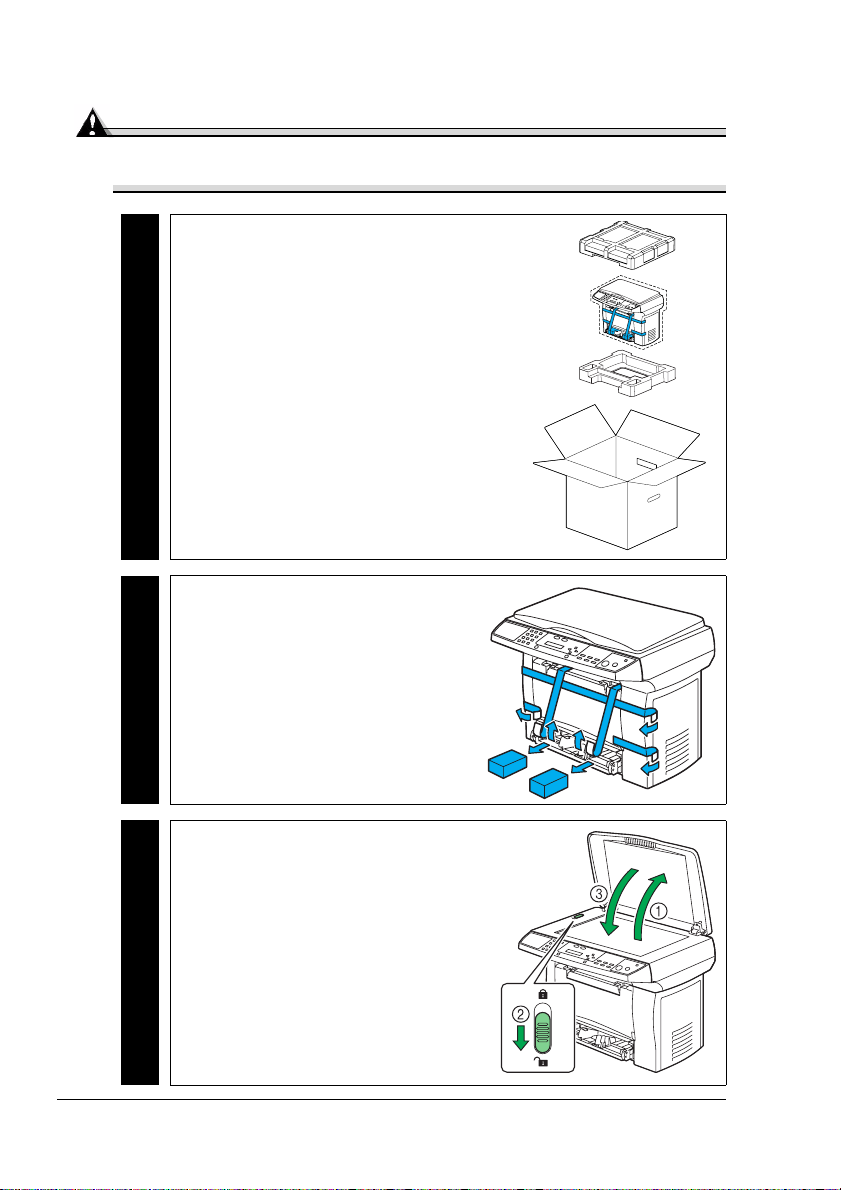
Unpack the Exchange All-in-One
Attention
Use caution when unpacking the exchange all-in-one, so the packaging
(including the tape) can be used to repack the all-in-one to be returned.
1 Unpack the exchange all-in-one.
Exchange
2 Remove the tape and packing
materials from the exchange
all-in-one.
Exchange
3 Unlock the scanning unit on the
exchange all-in-one.
Exchange
Unpack the Exchange All-in-One2
Page 5
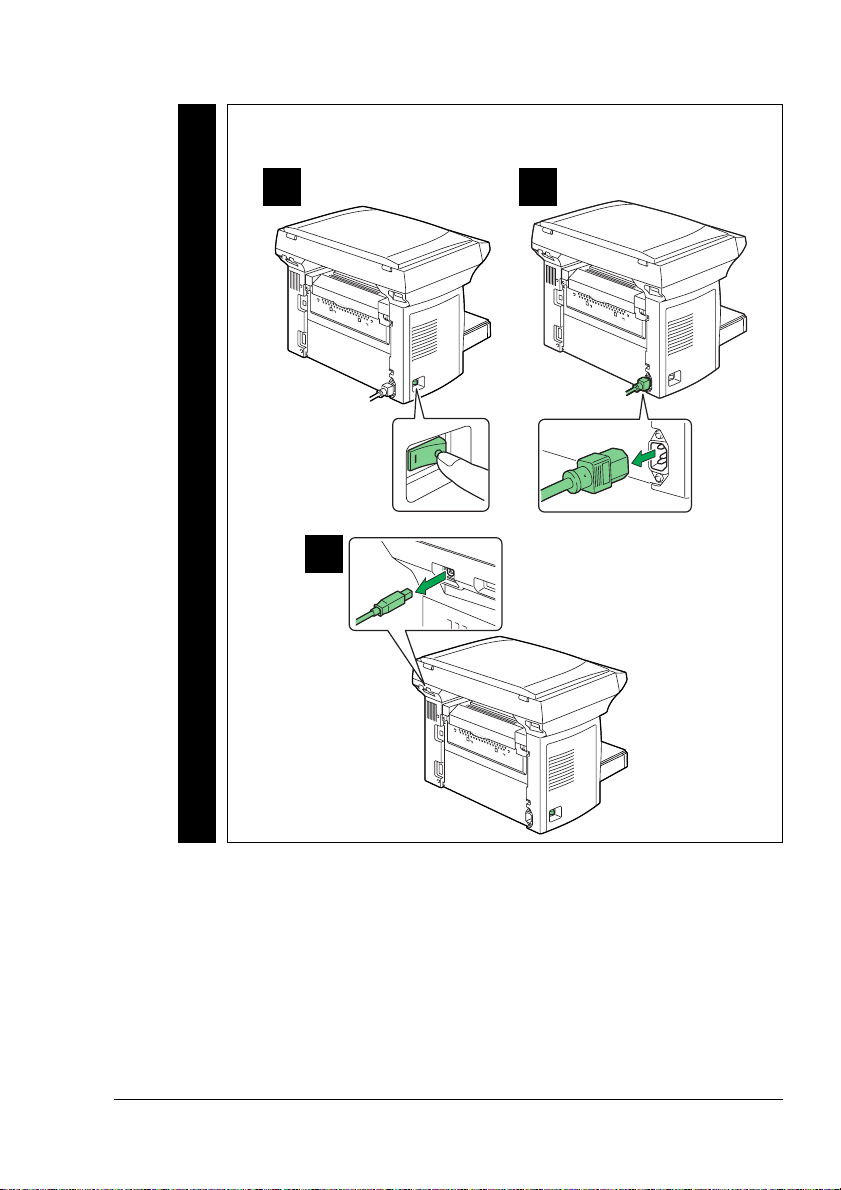
Prepare the Original All-in-One
1 Turn off the original all-in-one, unplug the power cord, and
remove the USB cable.
A B
Original
C
Prepare the Original All-in-One
3
Page 6

2 Remove the output tray from the
original all-in-one.
Original
3 Remove the media from the original all-in-one, and then remove
the media tray.
A B
Original
Prepare the Original All-in-One4
Page 7

Move the Automatic Document Feeder
(If Applicable)
If you have installed an optional automatic document feeder on the original
all-in-one, use these instructions to move it to the exchange all-in-one.
Otherwise, skip to the next section, “Move the Imaging Cartridge.”
1 Remove the document cover
from the exchange all-in-one.
Document
Cover
Exchange
2 Remove the automatic document feeder from the original
all-in-one, and then install the document cover you removed earlier from the exchange all-in-one.
A B
ADF
Original
C
Document
Cover
Move the Automatic Document Feeder (If Applicable)
5
Page 8

3 Install the automatic document feeder on the exchange all-in-one.
A B
ADF
Exchange
Move the Automatic Document Feeder (If Applicable)6
Page 9

Move the Imaging Cartridge
1 Remove the imaging cartridge (which includes both the toner
cartridge and the drum cartridge) from the original all-in-one.
A B
Original
C
2 Insert the imaging cartridge in the exchange all-in-one.
A B
Exchange
C
Move the Imaging Cartridge
7
Page 10

Finish Setting Up the Exchange All-in-One
1 Attach the media tray to the exchange all-in-one, and then fill it
with paper.
A
C D
Exchange
B
E
Finish Setting Up the Exchange All-in-One8
Page 11

2 Attach the output tray to the
exchange all-in-one.
Exchange
3 Plug in the power cord, connect the USB cable, and then turn on
the exchange all-in-one.
A B
Exchange
C
Finish Setting Up the Exchange All-in-One
9
Page 12

Repack the Original All-in-One
1 Lock the scanning unit on
the original all-in-one.
Original
2 Replace the tape and pack-
ing materials on the original
all-in-one.
Original
Repack the Original All-in-One10
Page 13

3 Repack the original all-in-one
in the carton in which the
exchange all-in-one was
shipped.
Original
4 Securely tape the top flaps of the shipping carton closed.
Original
5 In the Americas, clearly write the RMA (Return Merchandise
Authorization) number you received from your customer support
representative on the outside of the carton.
" If the RMA number is not prominently visible on the outside
Original
6 Call the shipper for pickup.
of the return carton, KONICA MINOLTA will not accept
receipt.
" Use the telephone number listed on the shipping label pro-
Original
Repack the Original All-in-One
vided with the exchange all-in-one.
11
Page 14

