Konica Minolta BIZHUB C451, BIZHUB C650, BIZHUB 600, BIZHUB C352, BIZHUB 420 User Manual
...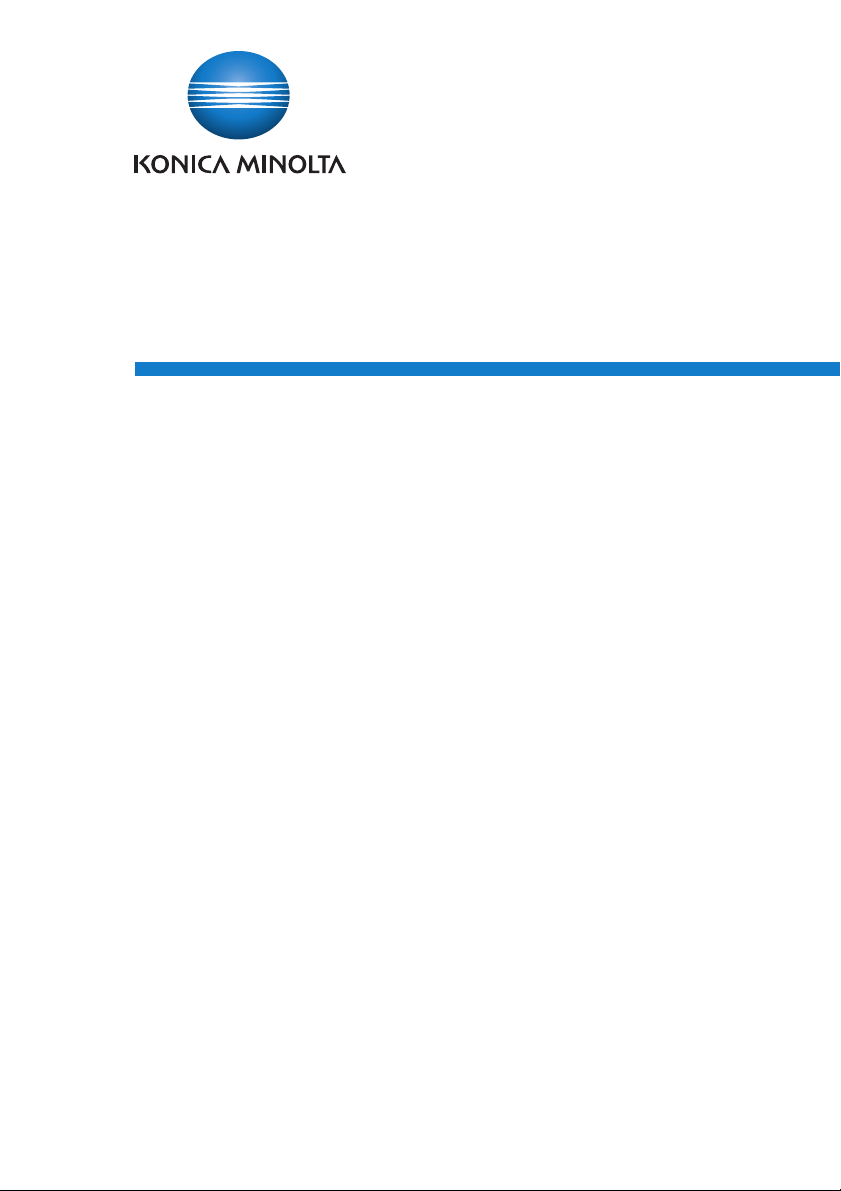
HDD Backup Utility
User’s Guide
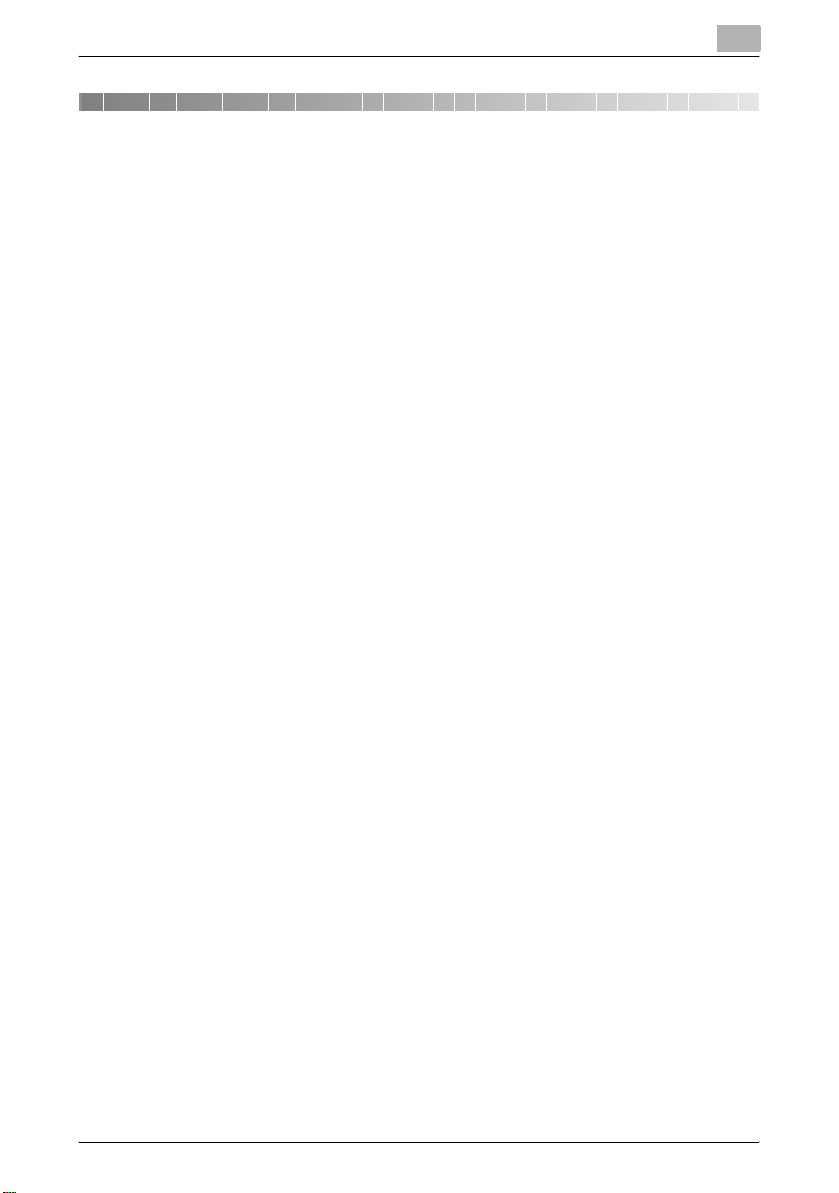
Contents
1 Introduction
1.1 System requirements ........................................................................1-1
1.2 Compatible multifunctional products ..............................................1-1
1.3 Main features .....................................................................................1-2
Backing up (saving) ........................................................................1-2
Restoring (recovering) ....................................................................1-2
Automatically searching for multifunctional products .................... 1-2
Wizard operations (program in dialog format) ................................ 1-2
Access limitations through auto protect ......................................... 1-2
Encoding backup data ................................................................... 1-2
Linking to PageScope Data Administrator ..................................... 1-2
1.4 General operation .............................................................................1-3
To back up or restore ..................................................................... 1-3
2 Installing the HDD Backup Utility
2.1 Installing .............................................................................................2-1
Installation procedure .....................................................................2-1
2.2 Uninstalling ........................................................................................ 2-1
3 Starting up the HDD Backup Utility
To start up the HDD Backup Utility ................................................3-1
3.1 Main window ...................................................................................... 3-2
3.2 Exiting the HDD Backup Utility ........................................................3-4
3.3 Specifying settings with the initial startup .....................................3-5
Application protect settings dialog box .......................................... 3-5
4 Registering the multifunctional product to be backed up
To register a multifunctional product ............................................. 4-1
5 Backing up
To use the Backup wizard .............................................................. 5-3
6 Restoring
To use the Restore wizard .............................................................. 6-3
HDD Backup Utility i
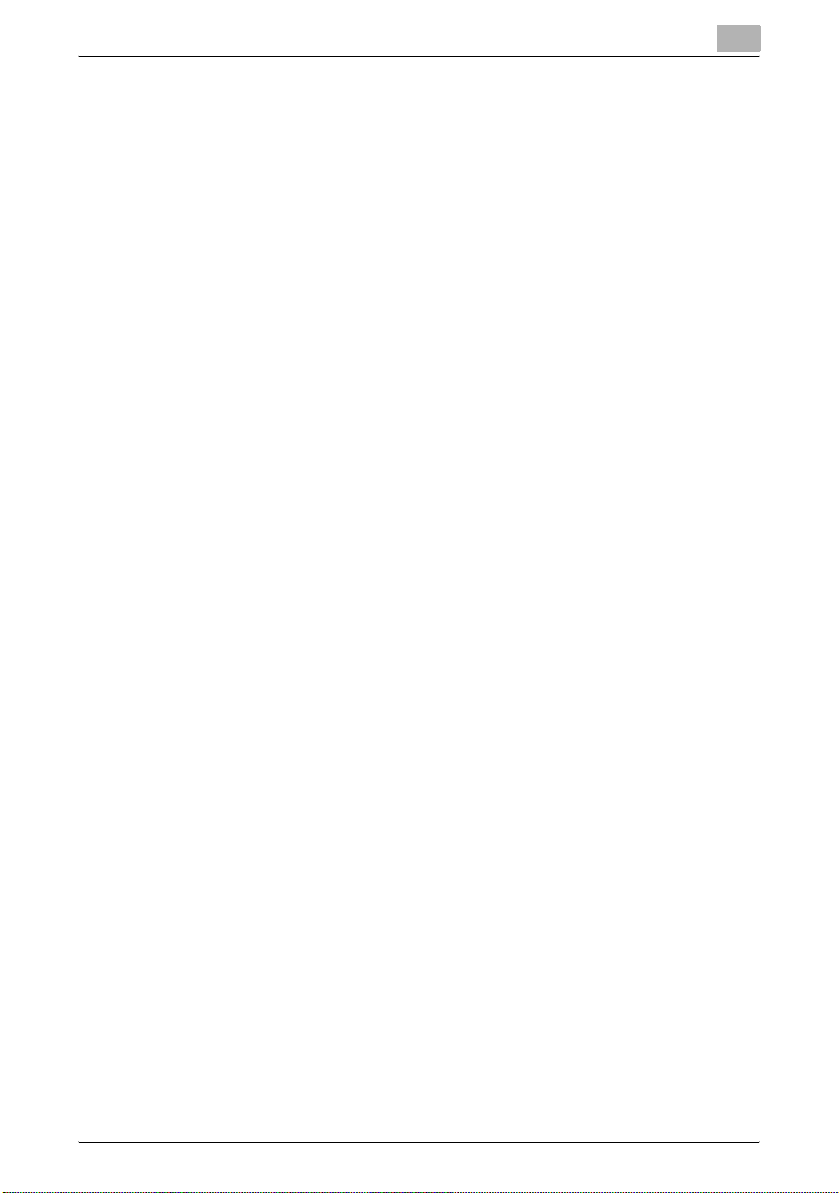
7 Settings
To select the desired settings ........................................................7-1
7.1 Device registration dialog box ......................................................... 7-2
Registration by search dialog box ..................................................7-4
Search Settings dialog box ............................................................ 7-6
Device search settings dialog box ................................................. 7-7
Registration/Edit dialog box ...........................................................7-8
Detail dialog box .............................................................................7-9
7.2 Auto protect settings dialog box ...................................................7-10
Application protect settings dialog box ........................................ 7-11
7.3 Options dialog box .......................................................................... 7-12
8 Linking to PageScope Data Administrator
To back up or restore data using PageScope Data
Administrator ..................................................................................8-1
To import device information from PageScope Data Administrator
in order to register the device with HDD Backup Utility ................. 8-2
9 Error message list
HDD Backup Utility ii
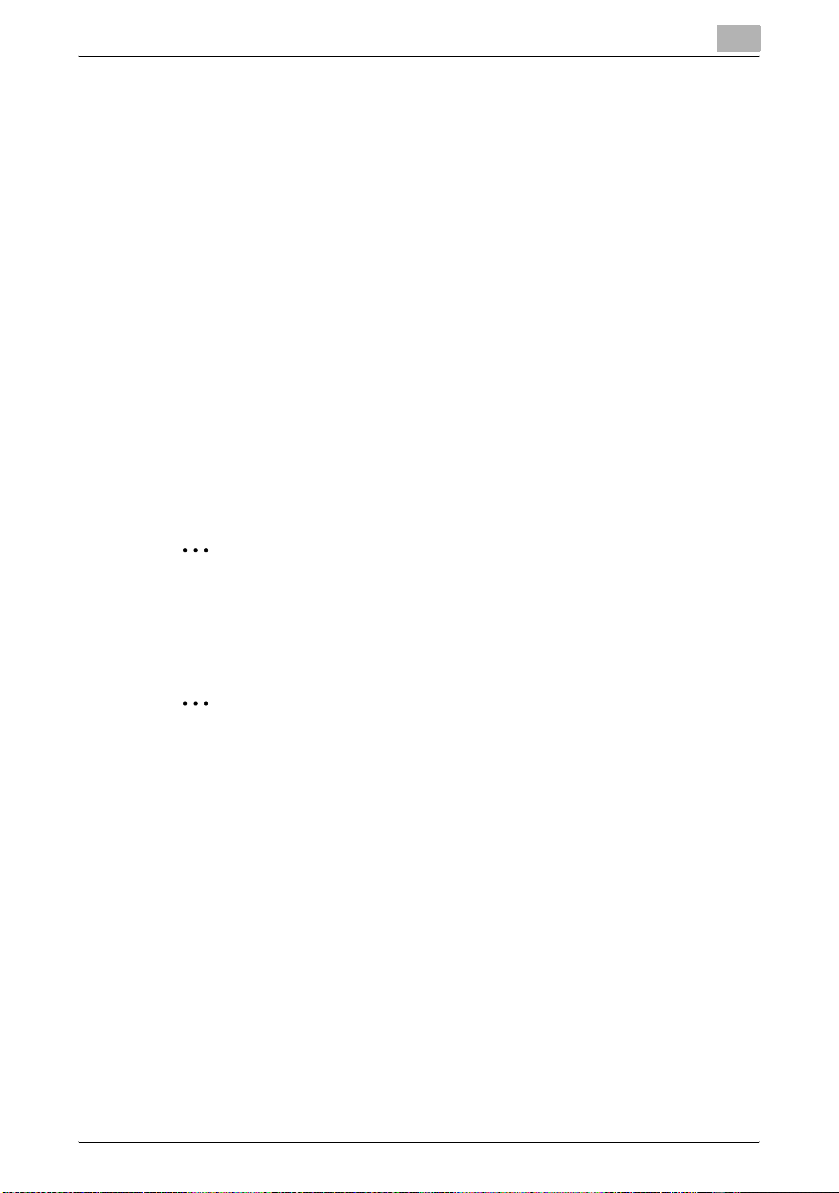
About this product
HDD Backup Utility is used to back up (save) and restore (recover) information on media installed in multifunctional products (MFP) on the network.
Trademarks and registered trademarks
Trademark acknowledgements
KONICA MINOLTA and the KONICA MINOLTA logo are either registered
trademarks or trademarks of KONICA MINOLTA HOLDINGS, INC.
®
Microsoft
tion in the United States and other countries.
All other company and product names are either trademarks or registered
trademarks of their respective companies.
Dialog boxes
The dialog boxes shown in this manual are those that appear in Windows XP.
and Windows® are registered trademarks of Microsoft Corpora-
2
Note
The dialog boxes that appear in this document may differ from those that
appear on your computer, depending on the installed devices and specified settings.
2
Note
Unauthorized reproduction, translation or duplication of this document,
whether in its entirety or in part, is strictly prohibited.
The content of this document is subject to change without notice.
Copyright © 2005 KONICA MINOLTA BUSINESS
TECHNOLOGIES, INC. All rights reserved.
HDD Backup Utility iii
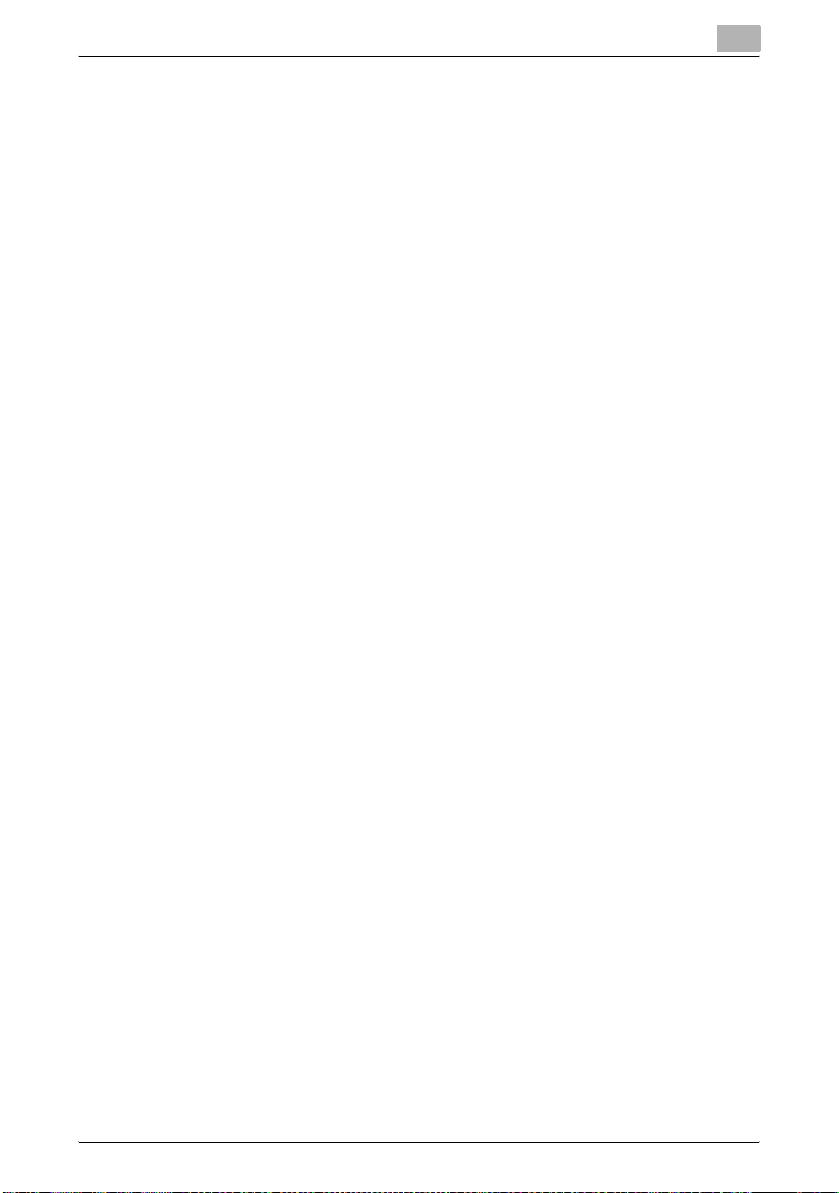
LICENSE ISSUES
The OpenSSL toolkit stays under a dual license, i.e. both the conditions of
the OpenSSL License and the original SSLeay license apply to the toolkit.
See below for the actual license texts. Actually both licenses are BSD-style
Open Source licenses. In case of any license issues related to OpenSSL
please contact openssl-core@openssl.org.
OpenSSL License
Copyright © 1998-2004 The OpenSSL Project. All rights reserved.
Redistribution and use in source and binary forms, with or without modification, are permitted provided that the following conditions are met:
1. Redistributions of source code must retain the above copyright notice,
this list of conditions and the following disclaimer.
2. Redistributions in binary form must reproduce the above copyright notice, this list of conditions and the following disclaimer in the documentation and/or other materials provided with the distribution.
3. All advertising materials mentioning features or use of this software must
display the following acknowledgment:
“This product includes software developed by the OpenSSL Project for
use in the OpenSSL Toolkit. (http://www.openssl.org/)”
4. The names “OpenSSL Toolkit” and “OpenSSL Project” must not be used
to endorse or promote products derived from this software without prior
written permission. For written permission, please contact opensslcore@openssl.org.
5. Products derived from this software may not be called “OpenSSL” nor
may “OpenSSL” appear in their names without prior written permission
of the OpenSSL Project.
6. Redistributions of any form whatsoever must retain the following acknowledgment:
“This product includes software developed by the OpenSSL Project for
use in the OpenSSL Toolkit (http://www.openssl.org/)”
THIS SOFTWARE IS PROVIDED BY THE OpenSSL PROJECT “AS IS” AND
ANY EXPRESSED OR IMPLIED WARRANTIES, INCLUDING, BUT NOT LIMITED TO, THE IMPLIED WARRANTIES OF MERCHANTABILITY AND FITNESS FOR A PARTICULAR PURPOSE ARE DISCLAIMED. IN NO EVENT
SHALL THE OpenSSL PROJECT OR ITS CONTRIBUTORS BE LIABLE FOR
ANY DIRECT, INDIRECT, INCIDENTAL, SPECIAL, EXEMPLARY, OR CONSEQUENTIAL DAMAGES (INCLUDING, BUT NOT LIMITED TO, PROCUREMENT OF SUBSTITUTE GOODS OR SERVICES; LOSS OF USE, DATA, OR
PROFITS; OR BUSINESS INTERRUPTION) HOWEVER CAUSED AND ON
ANY THEORY OF LIABILITY, WHETHER IN CONTRACT, STRICT LIABILITY,
OR TORT (INCLUDING NEGLIGENCE OR OTHERWISE) ARISING IN ANY
HDD Backup Utility iv
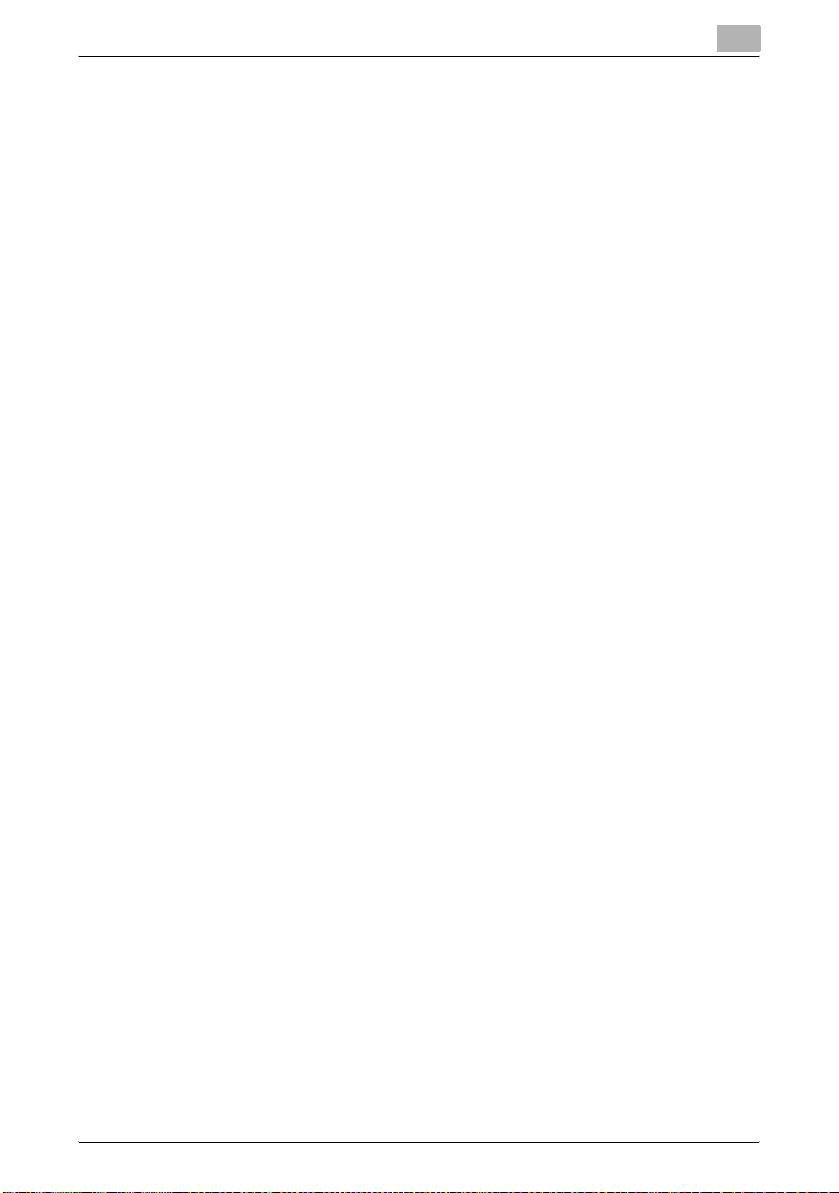
WAY OUT OF THE USE OF THIS SOFTWARE, EVEN IF ADVISED OF THE
POSSIBILITY OF SUCH DAMAGE.
This product includes cryptographic software written by Eric Young
(eay@cryptsoft.com). This product includes software written by Tim Hudson
(tjh@cryptsoft.com).
Original SSLeay License
Copyright © 1995-1998 Eric Young (eay@cryptsoft.com) All rights reserved.
This package is an SSL implementation written by Eric Young (eay@cryptsoft.com).
The implementation was written so as to conform with Netscapes SSL.
This library is free for commercial and non-commercial use as long as the following conditions are aheared to. The following conditions apply to all code
found in this distribution, be it the RC4, RSA, lhash, DES, etc., code; not just
the SSL code. The SSL documentation included with this distribution is covered by the same copyright terms except that the holder is Tim Hudson
(tjh@cryptsoft.com).
Copyright remains Eric Young’s, and as such any Copyright notices in the
code are not to be removed.
If this package is used in a product, Eric Young should be given attribution
as the author of the parts of the library used.
This can be in the form of a textual message at program startup or in documentation (online or textual) provided with the package.
Redistribution and use in source and binary forms, with or without modification, are permitted provided that the following conditions are met:
1. Redistributions of source code must retain the copyright notice, this list
of conditions and the following disclaimer.
2. Redistributions in binary form must reproduce the above copyright notice, this list of conditions and the following disclaimer in the documentation and/or other materials provided with the distribution.
3. All advertising materials mentioning features or use of this software must
display the following acknowledgement:
“This product includes cryptographic software written by Eric Young
(eay@cryptsoft.com)”
The word ‘cryptographic’ can be left out if the rouines from the library being used are not cryptographic related.
4. If you include any Windows specific code (or a derivative thereof) from
the apps directory (application code) you must include an acknowledgement:
“This product includes software written by Tim Hudson (tjh@cryptsoft.com)”
HDD Backup Utility v
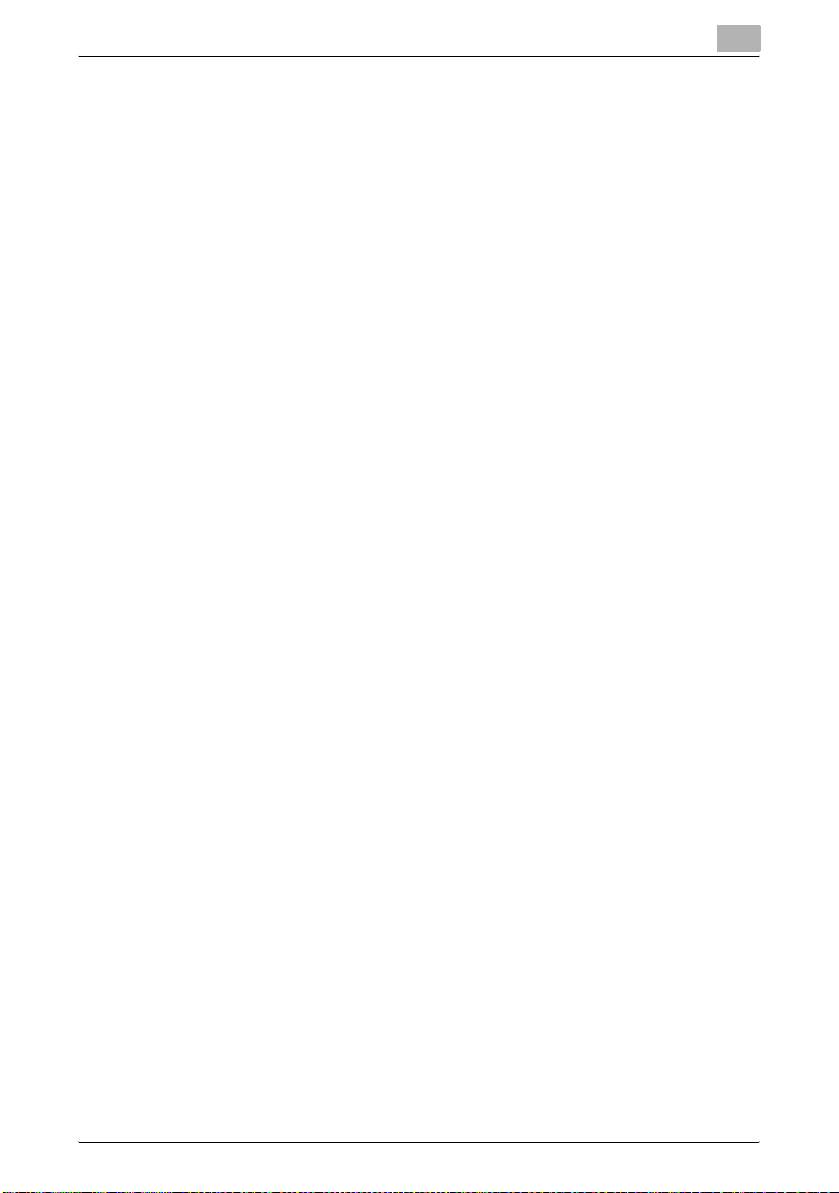
THIS SOFTWARE IS PROVIDED BY ERIC YOUNG “AS IS” AND ANY EXPRESS OR IMPLIED WARRANTIES, INCLUDING, BUT NOT LIMITED TO,
THE IMPLIED WARRANTIES OF MERCHANTABILITY AND FITNESS FOR A
PARTICULAR PURPOSE ARE DISCLAIMED. IN NO EVENT SHALL THE AUTHOR OR CONTRIBUTORS BE LIABLE FOR ANY DIRECT, INDIRECT, INCIDENTAL, SPECIAL, EXEMPLARY, OR CONSEQUENTIAL DAMAGES
(INCLUDING, BUT NOT LIMITED TO, PROCUREMENT OF SUBSTITUTE
GOODS OR SERVICES; LOSS OF USE, DATA, OR PROFITS; OR BUSINESS
INTERRUPTION) HOWEVER CAUSED AND ON ANY THEORY OF LIABILITY, WHETHER IN CONTRACT, STRICT LIABILITY, OR TORT (INCLUDING
NEGLIGENCE OR OTHERWISE) ARISING IN ANY WAY OUT OF THE USE
OF THIS SOFTWARE, EVEN IF ADVISED OF THE POSSIBILITY OF SUCH
DAMAGE.
The licence and distribution terms for any publically available version or derivative of this code cannot be changed. i.e. this code cannot simply be copied and put under another distribution licence [including the GNU Public
Licence.]
HDD Backup Utility vi
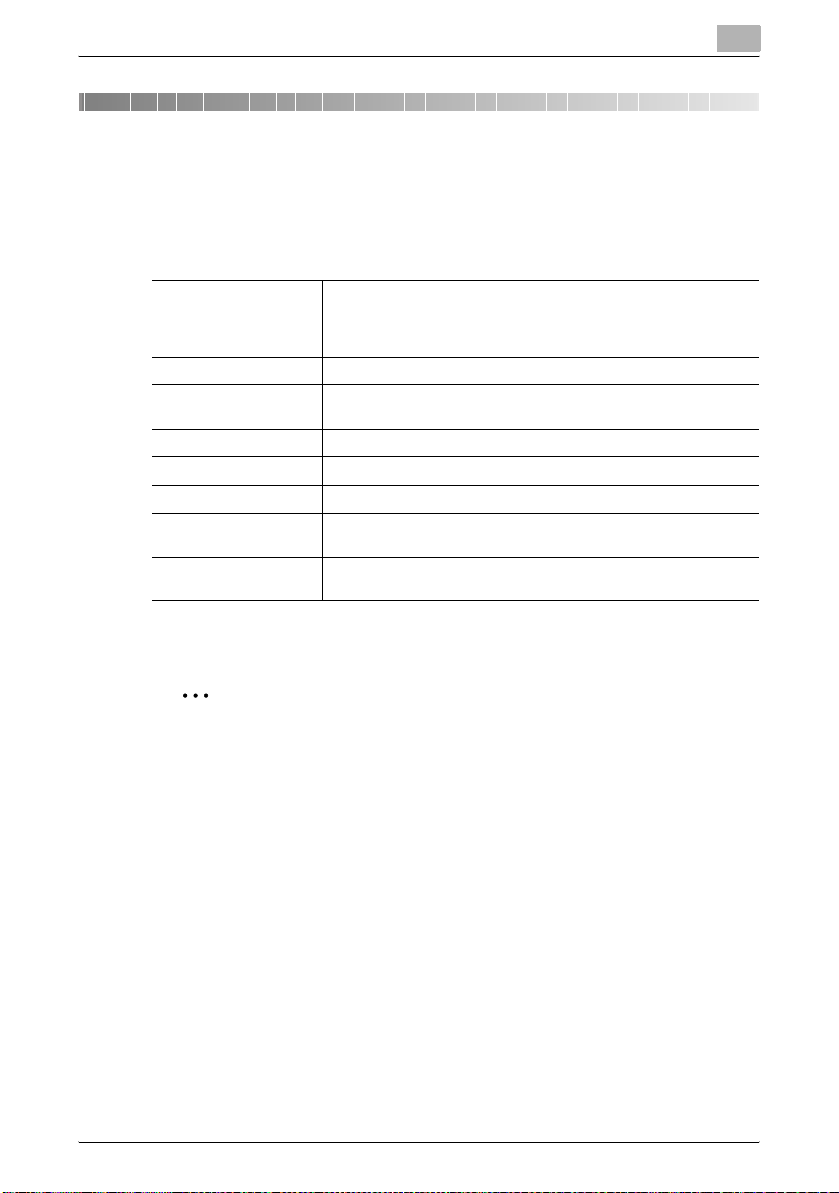
Introduction
1 Introduction
1.1 System requirements
The system requirements for the HDD Backup Utility are described below.
1
Operating system Windows 2000 Professional (Service Pack 4 or later), Windows XP
Computer IBM PC/AT or compatible
Memory According to the environment recommended for the operating sys-
Network Computer with TCP/IP protocol settings correctly specified
Web browser Internet Explorer 6 (Service Pack 1 or later) or later
Library Microsoft.Net Framework 1.1 (Service Pack 1 or later)
Hard disk 20 MB or more of available space
Monitor Resolution: 800 × 600 or more
Professional (Service Pack 2 or later), Windows XP Professional x64
Edition, Windows Server 2003 (Service Pack 1 or later), Windows
Vista Business, or Windows Vista Enterprise
tem
(Additional space is required to save the backed up data.)
16-bit color or more
1.2 Compatible multifunctional products
2
Note
For information on whether or not your multifunctional product is compatible with HDD Backup Utility, refer to README.
HDD Backup Utility 1-1
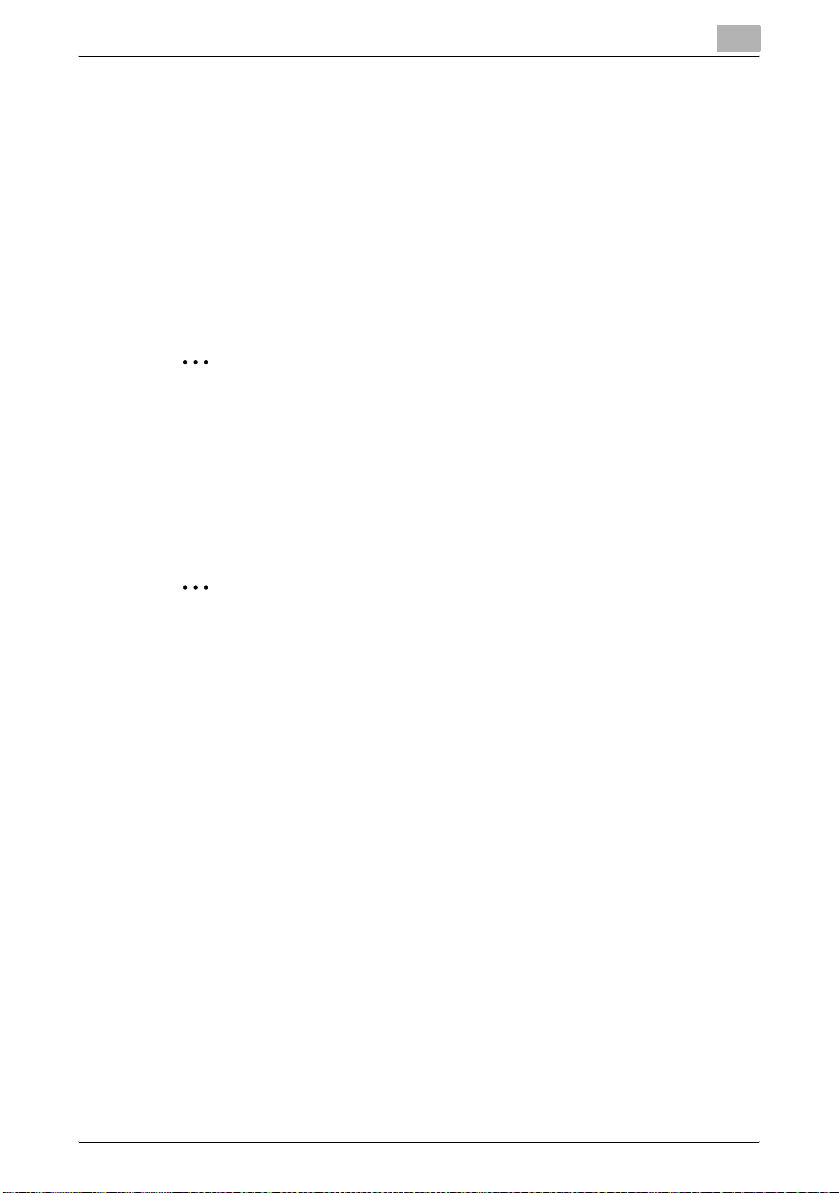
Introduction
1.3 Main features
Backing up (saving)
Data on the media (data storage device) installed in the multifunctional product can be backed up onto your computer.
Restoring (recovering)
The backed up data can be restored (recovered) from your computer to the
original media installed in the multifunctional product.
2
Reminder
Data can only be restored onto multifunctional products that have been
backed up.
Automatically searching for multifunctional products
Multifunctional products within the same IP segment of the local area network (LAN) can automatically be searched for.
2
Note
Multifunctional products cannot be detected through a router.
1
Wizard operations (program in dialog format)
Backup and restoration operations can easily be performed using the wizards (programs in dialog format).
Access limitations through auto protect
A password can be specified to limit access to HDD Backup Utility.
Encoding backup data
If a password is specified and data is backed up, the backup data is encoded.
Linking to PageScope Data Administrator
The data on the selected multifunctional product can be backed up or restored from PageScope Data Administrator.
HDD Backup Utility 1-2
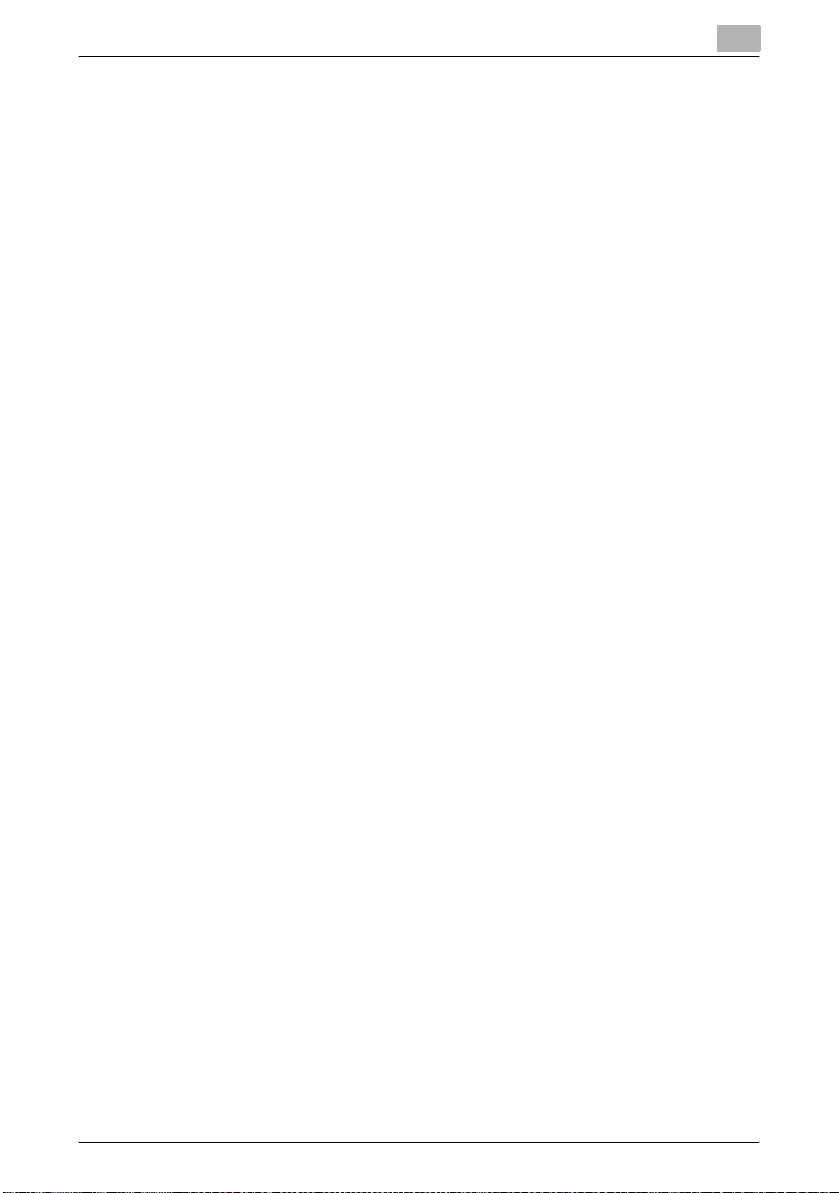
Introduction
1.4 General operation
The following operations must be performed in order to use the HDD Backup
Utility to back up or restore the data for the multifunctional product.
To back up or restore
The HDD Backup Utility is an application used by administrators of multifunctional products. The HDD Backup Utility should be used by the administrator of the multifunctional product to back up or restore the data.
1 Install the HDD Backup Utility onto the computer.
– % “Installing the HDD Backup Utility” on page 2-1
2 Start up HDD Backup Utility.
– %“Starting up the HDD Backup Utility” on page 3-1
3 Register the multifunctional product to be backed up.
– %“Registering the multifunctional product to be backed up” on
page 4-1
4 Back up the data from the media installed in the registered multifunc-
tional product.
– % “Backing up” on page 5-1
1
5 If desired, restore (recover) the data to the media of the multifunctional
product.
– % “Restoring” on page 6-1
HDD Backup Utility 1-3
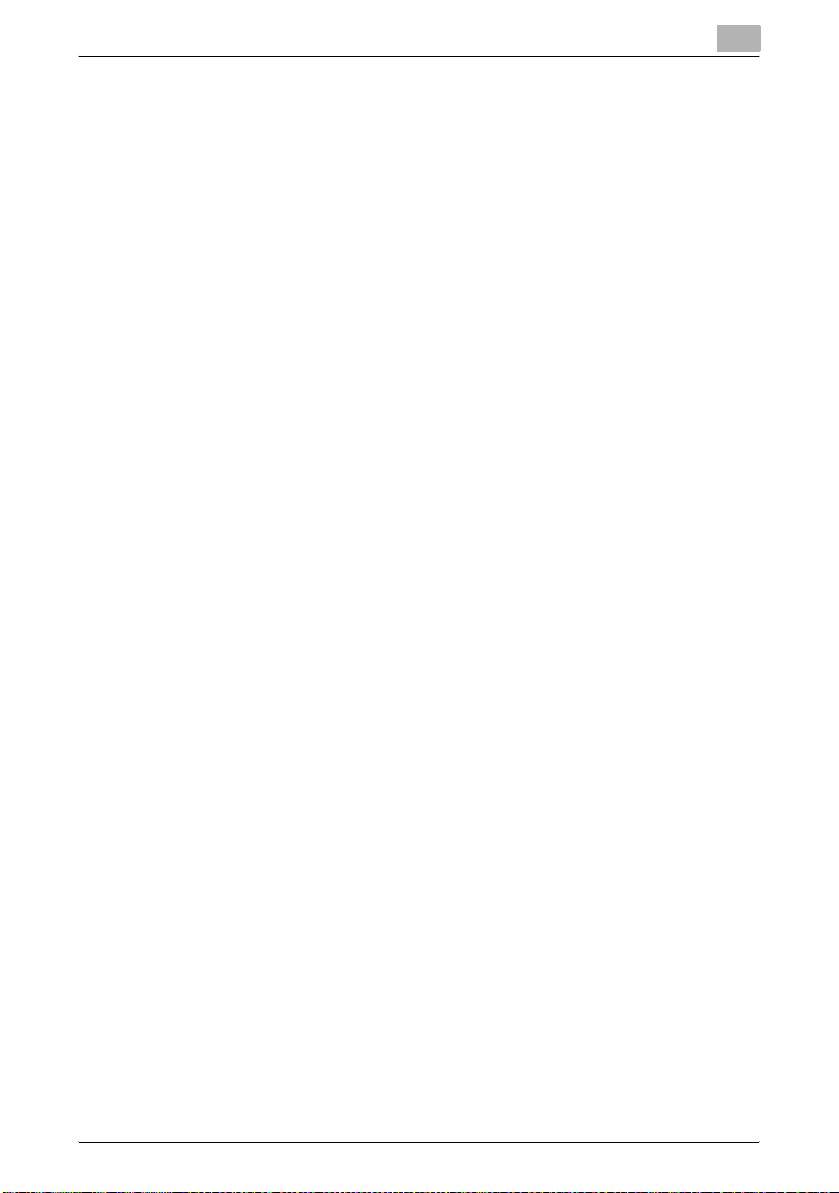
Introduction
1
HDD Backup Utility 1-4
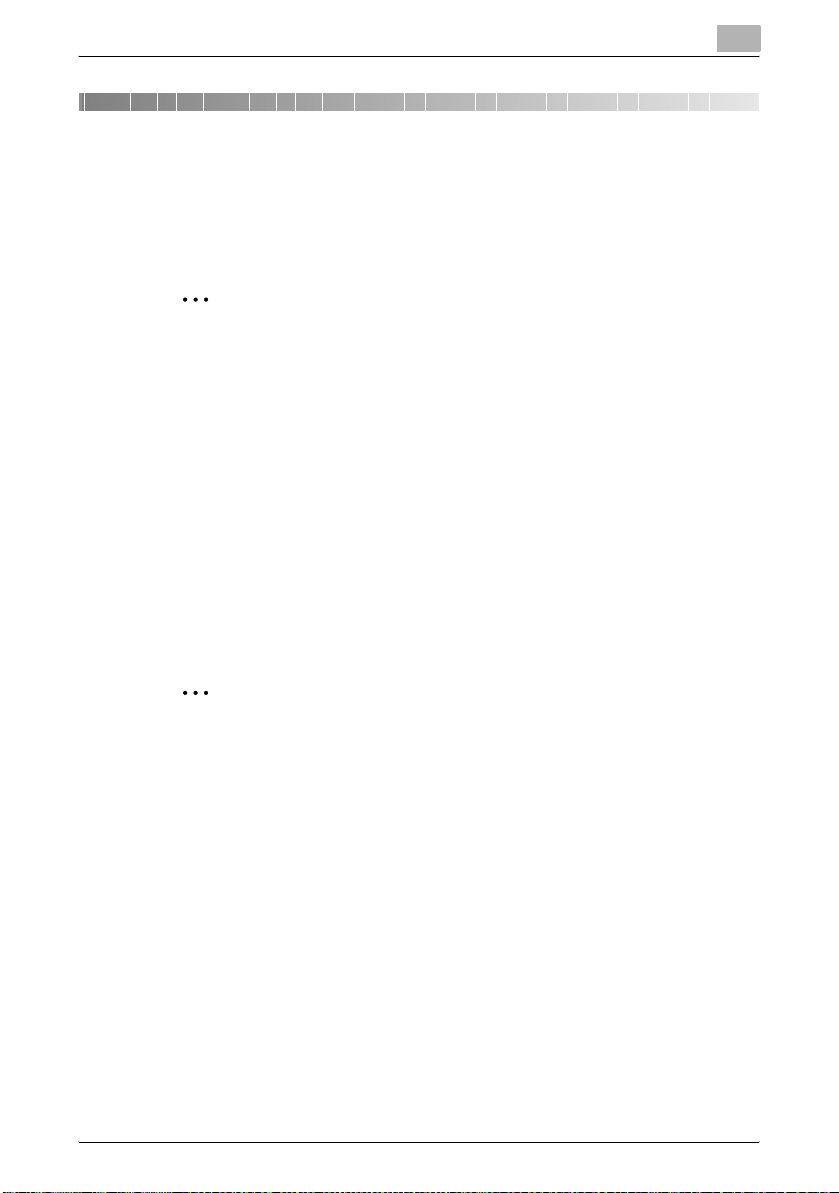
Installing the HDD Backup Utility
2 Installing the HDD Backup Utility
2.1 Installing
Install the HDD Backup Utility onto your computer.
2
Note
Before installing the utility, be sure to log in with Administrator privileges.
Installation procedure
1 Start up the installer (setup.exe).
2 Follow the instructions that appear to complete the installation.
2.2 Uninstalling
The HDD Backup Utility can be uninstalled using either of the following two
methods.
- Using “Add or Remove Programs” (“Add/Remove Programs” with Windows 2000)
- Using setup.exe again
2
2
Note
Before uninstalling, exit the HDD Backup Utility.
HDD Backup Utility 2-1
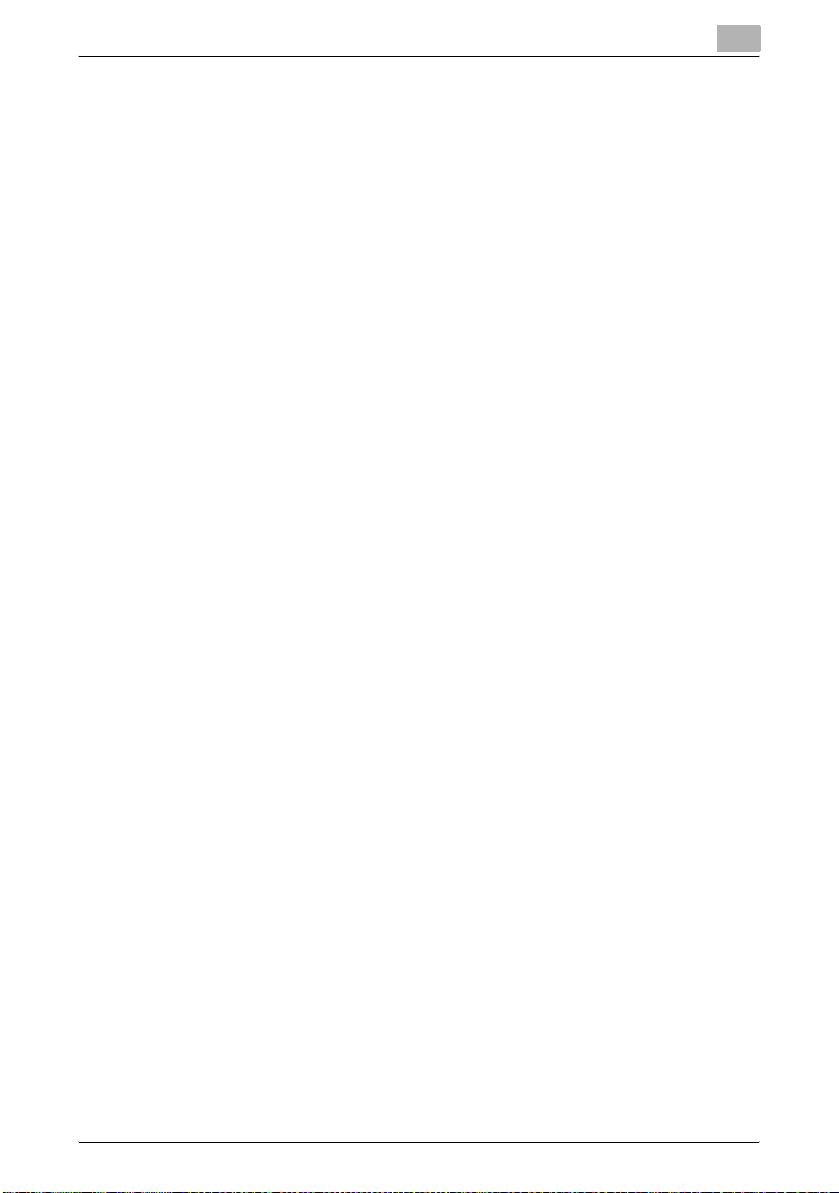
Installing the HDD Backup Utility
2
HDD Backup Utility 2-2
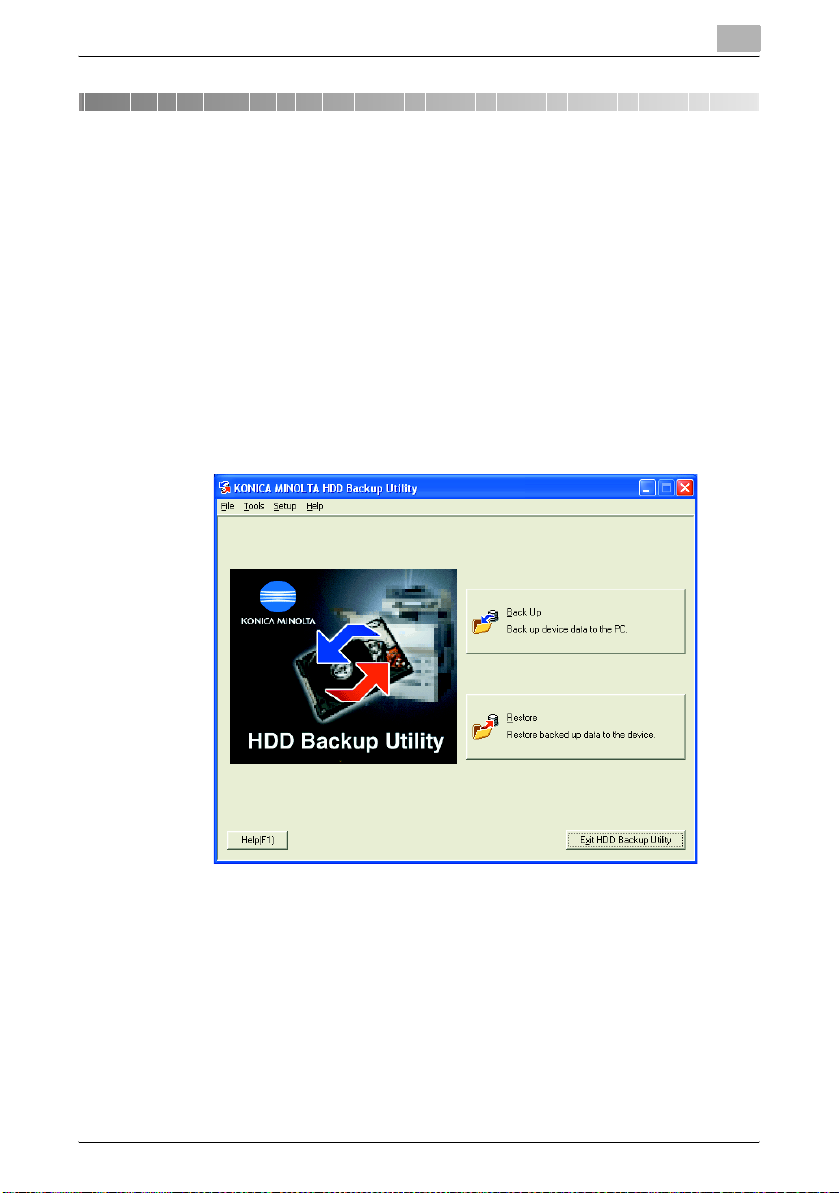
Starting up the HDD Backup Utility
3 Starting up the HDD Backup Utility
To start up the HDD Backup Utility
% From the Windows [Start] menu, start the HDD Backup Utility.
– Click the Windows [Start] button, point to [All Programs] ([Pro-
grams] in Windows 2000), then [KONICA MINOLTA], and then click
[HDD Backup Utility].
– For details on the main window, refer to “Main window” on
page 3-2.
– When HDD Backup Utility is first started, the dialog box for speci-
fying the default auto protect settings appears. Refer to “Specifying
settings with the initial startup” on page 3-5, and then specify the
desired settings.
The main window appears.
3
HDD Backup Utility 3-1
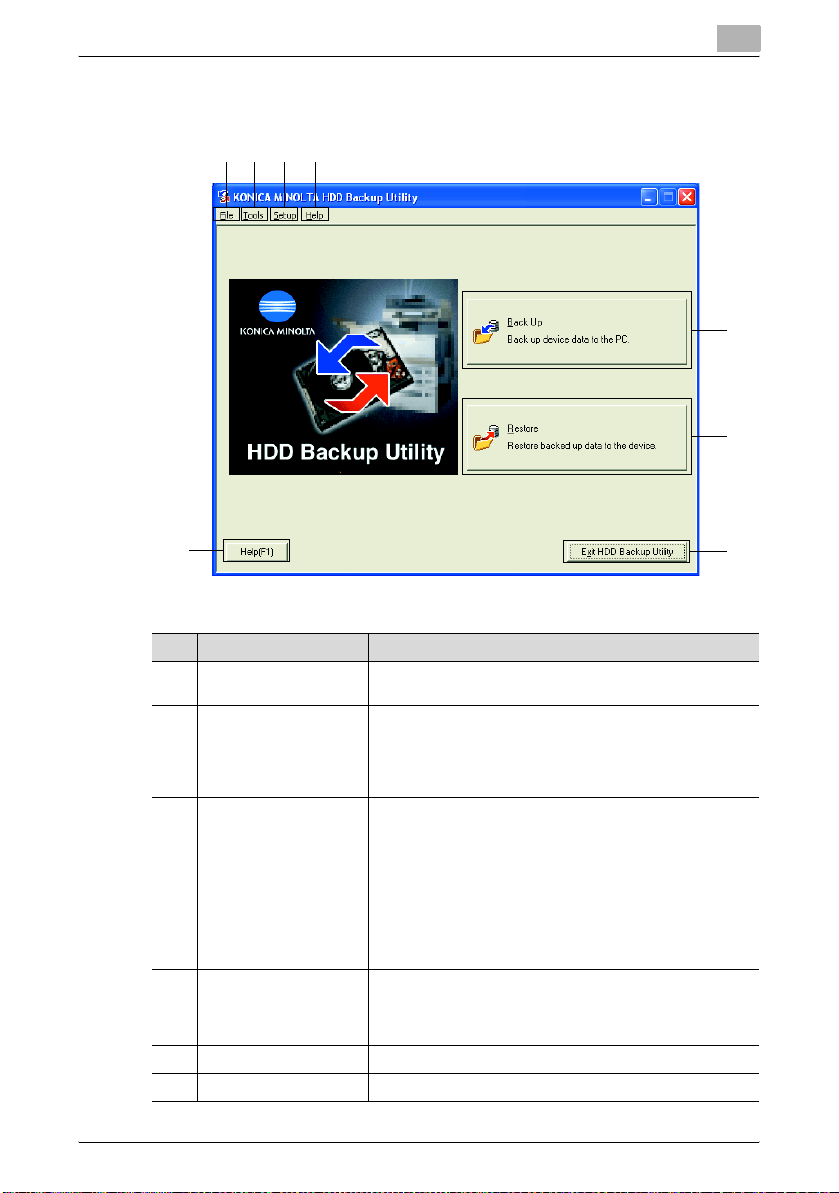
Starting up the HDD Backup Utility
3.1 Main window
23
1
4
3
5
6
7
No. Item Name Description
1 [File] menu Exits the application.
2 [Tools] menu Starts up the various wizards.
3 [Setup] menu Displays the Setup dialog box. For details, refer to “Settings”
4 [Help] menu Displays various information for this software.
5 [Back Up] button: Starts up the Backup wizard.
6 [Restore] button: Starts up the Restore wizard.
[Exit HDD Backup Utility]: Exits the HDD Backup Utility.
• [Back Up]: Starts up the Backup wizard. % “Backing up”
on page 5-1
• [Restore]: Starts up the Restore wizard. % “Restoring” on
page 6-1
on page 7-1.
• [Device Registration]: Allows new multifunctional products
to be registered, or their information to be edited.
% “Device registration dialog box” on page 7-2
• [Auto Protect]: Allows auto protect settings to be specified. % “Auto protect settings dialog box” on page 7-10
• [Options]: Allows settings to be specified for changing the
location of the report file and for verifying the data.
% “Options dialog box” on page 7-12
[HDD Backup Utility Help]: Displays the online Help.
[About HDD Backup Utility]: Displays the version information
for this software.
8
HDD Backup Utility 3-2
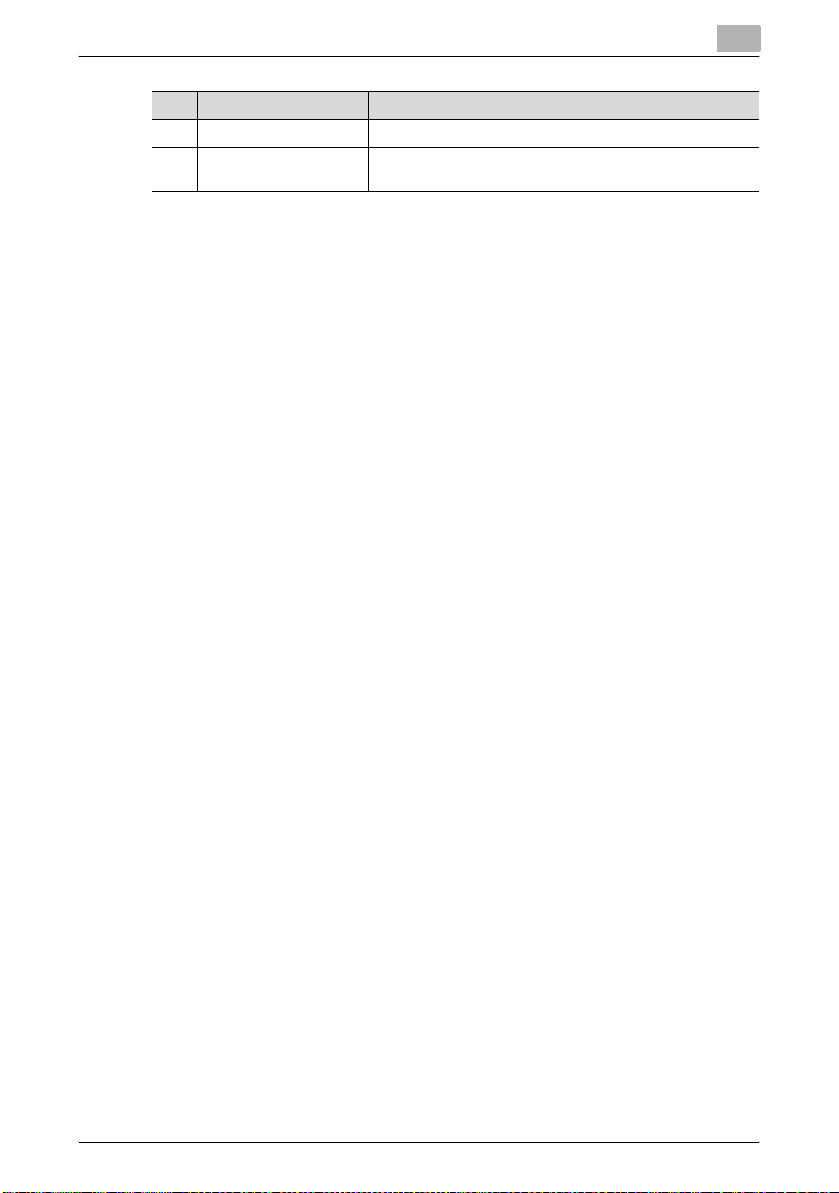
Starting up the HDD Backup Utility
No. Item Name Description
7 [Help] button: Displays the online Help for this software.
8 [Exit HDD Backup Utility]
button:
3
Exits the HDD Backup Utility.
HDD Backup Utility 3-3
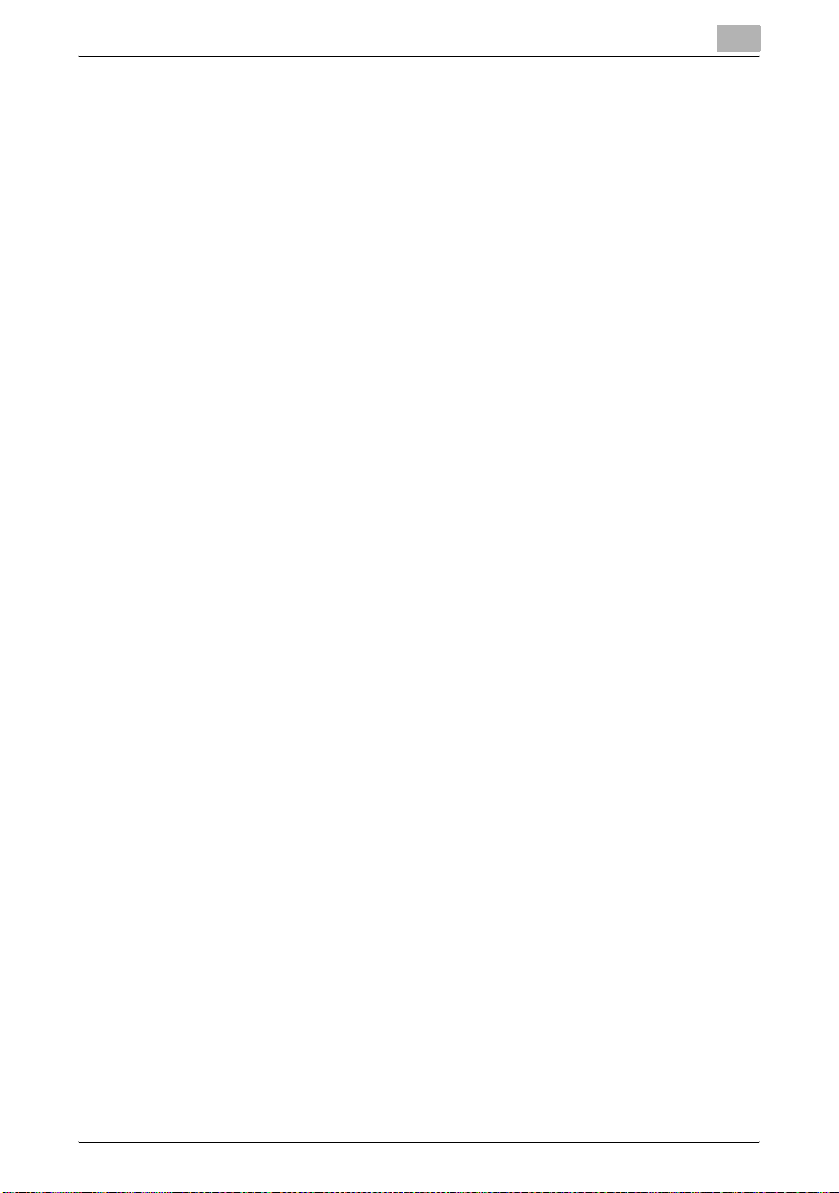
Starting up the HDD Backup Utility
3.2 Exiting the HDD Backup Utility
Follow the procedure described below to exit the HDD Backup Utility.
- In either the main window or Backup Wizard or Restore Wizard, click [Exit
HDD Backup Utility] on the [File] menu.
- In either the main window or Backup Wizard or Restore Wizard, click the
button with the “x” at the upper right of the window/dialog box.
- In the main window, click the [Exit HDD Backup Utility] button on the right
side.
3
HDD Backup Utility 3-4
