Konica Minolta bizhub C450P User Manual
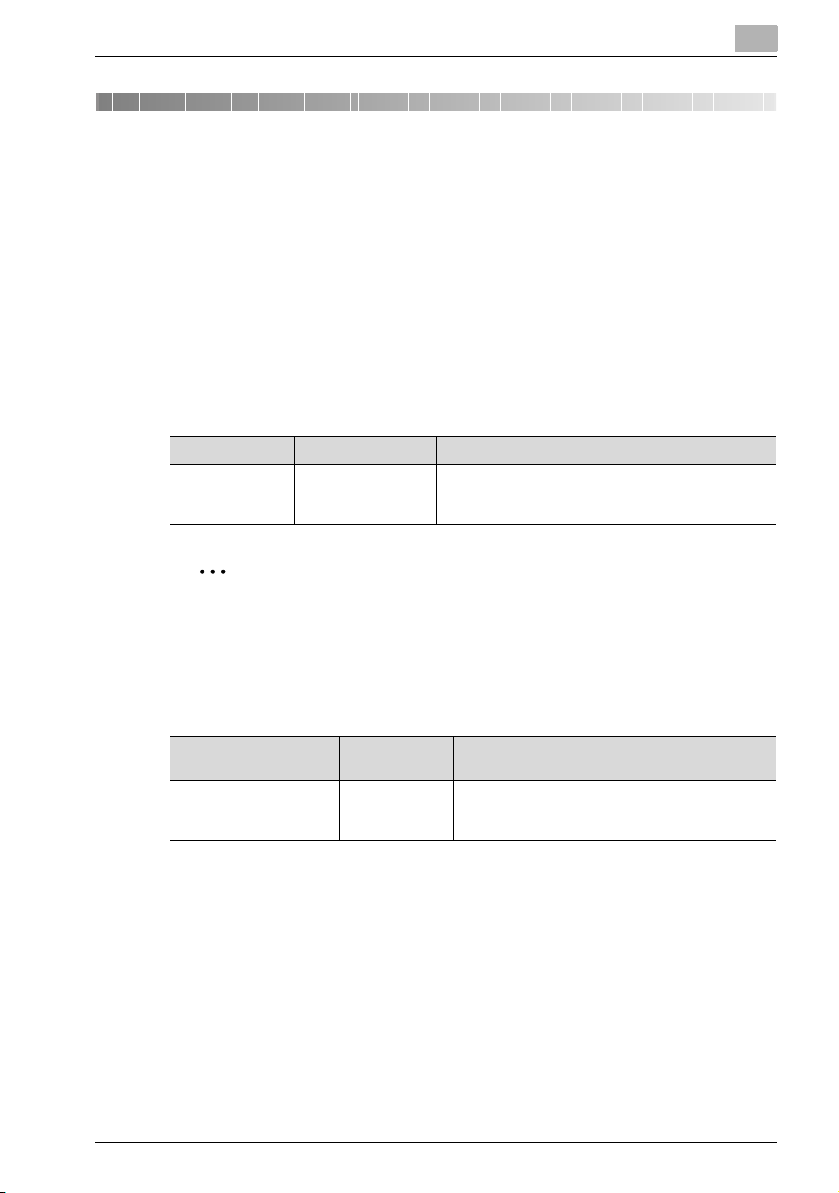
Printing on Banner Paper
1 Printing on Banner Paper
Paper up to 1200 mm (47-1/4 inch) long can be loaded into the bypass tray
and printed on using this machine with the appropriate setting specified from
the control panel.
Loading banner paper and printing on it is referred to as “banner printing”
throughout the manual.
1.1 Paper
Paper types
Paper Width Paper Length Paper Type
210 to 297 mm
(8-1/4 to 11-3/4
inch)
457.3 to 1200 mm
(18 to 47-1/4 inch)
127 to 209 g/m
2
Note
Feed only one sheet of paper at a time.
2
(33-3/4 to 55-1/2 lb)
1
1.2 Printer Drivers and Supported Operating Systems
The following drivers are compatible with banner paper printing.
Page Description Language
PostScript 3 Emulation Konica Minolta
Printer Driver Supported Operating Systems
(PS Visual)
Windows 2000 Professional, Windows XP Home
Edition, Windows XP Professional, and Windows
Server 2003
1.3 Specifying Printer Driver Settings
To specify printer driver settings
1 Click the Setup tab.
2 From the “Original Size” and “Output Size” drop-down lists, select the
desired settings.
The Custom Size Settings dialog box appears.
4037-7197-01
1
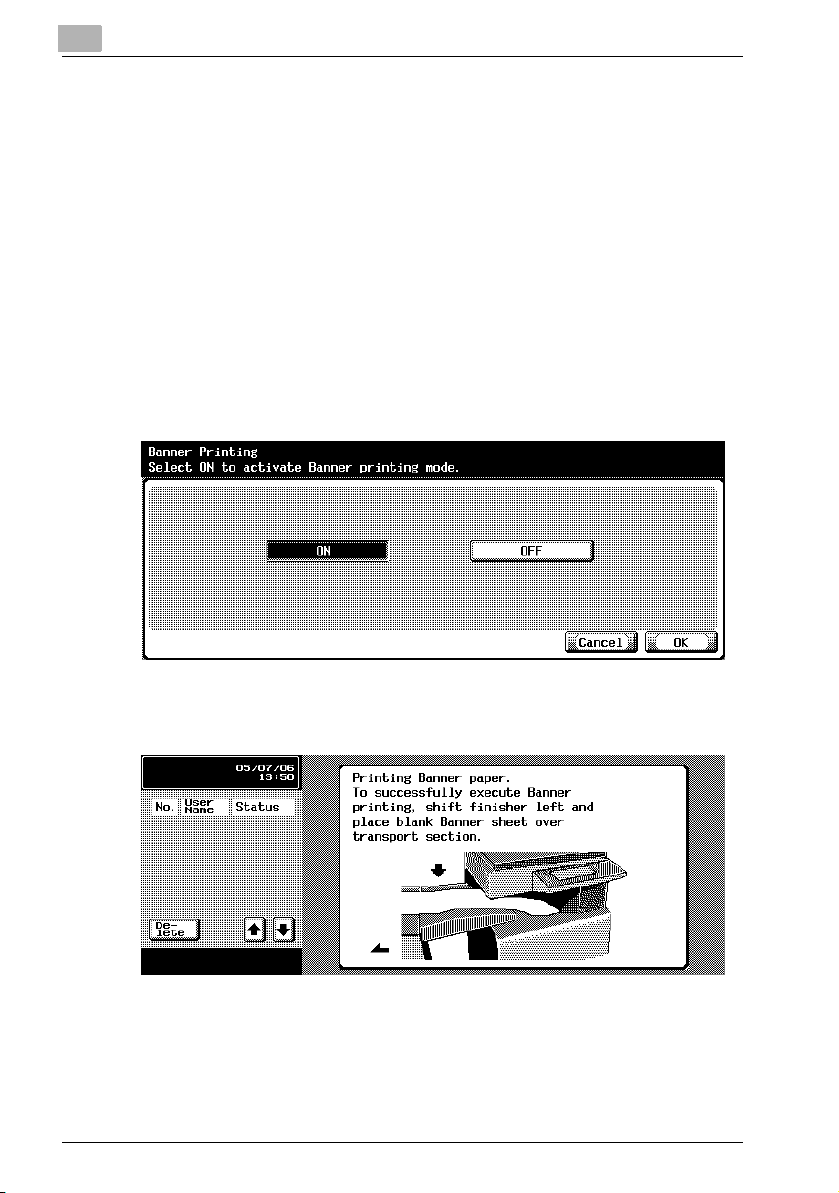
1
3 Specify settings for the following:
– Size: Specify the width and length of the custom size according to
4 Click the [OK] button.
1.4 Printing
To print
1 Press the [Utility/Counter] key in the control panel.
2 Touch [6 Banner Printing].
3 Touch [ON], and then touch [OK].
Printing on Banner Paper
the selected measurement units.
4 Follow the instructions in the screen to reposition the finisher.
– If the finisher is not installed, continue with step 5.
5 Select a job to be printed from the computer, and then click “Print” on
the “File” menu.
6 Specify the desired settings, and then click the [OK] button.
2
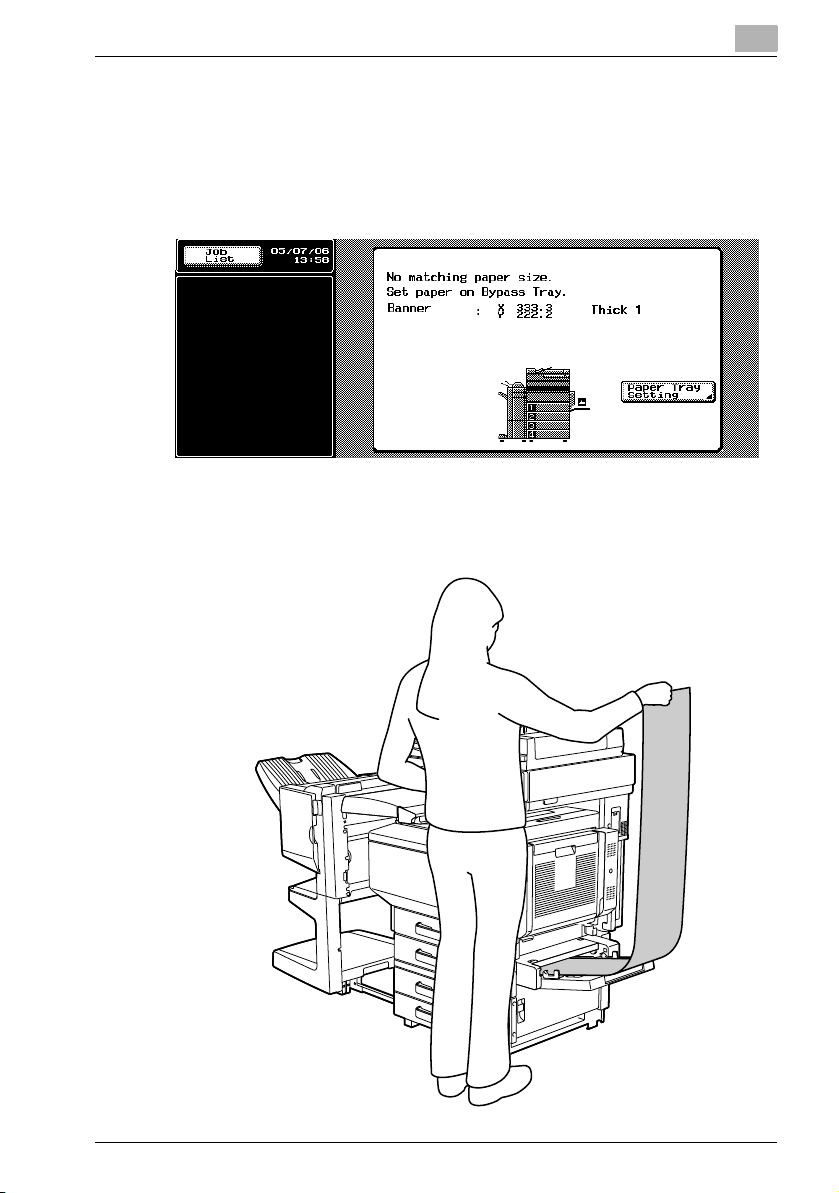
Printing on Banner Paper
7 Open the bypass tray.
8 With the side to be printed on facing down, insert the paper as much
as possible into the feed slot.
– Before loading the paper, check that the following message ap-
pears in the control panel.
9 Slide the lateral guides to fit the size of paper being loaded.
– Load one sheet at a time.
– Print while supporting the loaded paper with your hands.
1
3
