Konica Minolta 7830 Manual


Every effort has been made to ensure that the information in this document is complete, accurate, and up-to-date. The manufacturer assumes no responsibility for the results of errors beyond its control. The manufacturer also cannot guarantee that changes in software and equipment made by other manufacturers and referred to in this Guide will not affect the applicability of the information in it. Mention of software products manufactured by other companies does not necessarily constitute endorsement by the manufacturer.
While all reasonable efforts have been made to make this document as accurate and helpful as possible, we make no warranty of any kind, expressed or implied, as to the accuracy or completeness of the information contained herein..
Copyright © 2002. Konica Business Technologies, Inc. under license from its suppliers.
As an ENERGY STAR® Program Participant, the manufacturer has determined that this product meets the ENERGY STAR guidelines for energy efficiency.
This product complies with the requirements of the Council Directives 89/336/EEC (EMC) and 73/23/EEC (LVD) as amended where applicable on the approximation of the laws of the member states relating to electromagnetic compatibility and low voltage.
ENERGY STAR is a registered trademark of the United States Environmental Protection Agency.
Hewlett-Packard, HP, and LaserJet are registered trademarks of Hewlett-Packard Company.
Microsoft, MS-DOS and Windows are registered trademarks of Microsoft Corporation.
Apple, Macintosh and Mac OS are registered trademarks of Apple Computers Inc.
Other product names and brand names are registered trademarks or trademarks of their proprietors.
Preface • 2
Contents
Contents . . . . . . . . . . . . . . . . . . . . . . . . . . . . . . . . . . . . . . . . . . . . . . . . . .3 Introduction . . . . . . . . . . . . . . . . . . . . . . . . . . . . . . . . . . . . . . . . . . . . . . .8
Model Summary . . . . . . . . . . . . . . . . . . . . . . . . . . . . . . . . . . . . . . . . . .8 Features . . . . . . . . . . . . . . . . . . . . . . . . . . . . . . . . . . . . . . . . . . . . . . . .9 How to use this manual . . . . . . . . . . . . . . . . . . . . . . . . . . . . . . . . . . .10
Getting started . . . . . . . . . . . . . . . . . . . . . . . . . . . . . . . . . . . . . . . . . . . .12
Unpacking. . . . . . . . . . . . . . . . . . . . . . . . . . . . . . . . . . . . . . . . . . . . . .12 CD-ROM disk contents . . . . . . . . . . . . . . . . . . . . . . . . . . . . . . . . . . .13 Printer location . . . . . . . . . . . . . . . . . . . . . . . . . . . . . . . . . . . . . . . . .14 Printer components . . . . . . . . . . . . . . . . . . . . . . . . . . . . . . . . . . . . . .15
Setting up . . . . . . . . . . . . . . . . . . . . . . . . . . . . . . . . . . . . . . . . . . . . . . . .18
Packaging and protective sheet removal . . . . . . . . . . . . . . . . . . . . . . |
18 |
Toner cartridge installation . . . . . . . . . . . . . . . . . . . . . . . . . . . . . . . . |
21 |
Loading paper . . . . . . . . . . . . . . . . . . . . . . . . . . . . . . . . . . . . . . . . . . . |
24 |
Manual feed . . . . . . . . . . . . . . . . . . . . . . . . . . . . . . . . . . . . . . . . . . . . |
27 |
Power connection . . . . . . . . . . . . . . . . . . . . . . . . . . . . . . . . . . . . . . . . |
28 |
Control panel . . . . . . . . . . . . . . . . . . . . . . . . . . . . . . . . . . . . . . . . . . . |
29 |
Menu settings . . . . . . . . . . . . . . . . . . . . . . . . . . . . . . . . . . . . . . . . . . . |
31 |
Media recommendations . . . . . . . . . . . . . . . . . . . . . . . . . . . . . . . . . . |
36 |
Paper feed and exit . . . . . . . . . . . . . . . . . . . . . . . . . . . . . . . . . . . . . . |
38 |
Printer settings . . . . . . . . . . . . . . . . . . . . . . . . . . . . . . . . . . . . . . . . . . |
40 |
List of menu settings . . . . . . . . . . . . . . . . . . . . . . . . . . . . . . . . . . . . . |
41 |
List of administrator menu settings . . . . . . . . . . . . . . . . . . . . . . . . . . |
68 |
Setting color tuning from the front panel . . . . . . . . . . . . . . . . . . . . . |
72 |
Switching off . . . . . . . . . . . . . . . . . . . . . . . . . . . . . . . . . . . . . . . . . . . |
75 |
Interfaces . . . . . . . . . . . . . . . . . . . . . . . . . . . . . . . . . . . . . . . . . . . . . . |
76 |
Windows XP. . . . . . . . . . . . . . . . . . . . . . . . . . . . . . . . . . . . . . . . . . . . . .77
Which printer driver to use? . . . . . . . . . . . . . . . . . . . . . . . . . . . . . . . .77 Enabling installed options in the drivers . . . . . . . . . . . . . . . . . . . . . .78 Changing defaults for paper feed, size and media in the driver . . . .89 Factors that affect color printing . . . . . . . . . . . . . . . . . . . . . . . . . . . .96 Choosing a color matching method . . . . . . . . . . . . . . . . . . . . . . . . . .99 Color matching: PCL driver . . . . . . . . . . . . . . . . . . . . . . . . . . . . . . .102 Color matching: PostScript driver . . . . . . . . . . . . . . . . . . . . . . . . . .105 Using ICC Profiles feature:
PostScript driver only . . . . . . . . . . . . . . . . . . . . . . . . . . . . . . . . . . .109 Windows ICM color matching . . . . . . . . . . . . . . . . . . . . . . . . . . . .112
• 3
Printing multiple pages on one sheet
(n-up printing) . . . . . . . . . . . . . . . . . . . . . . . . . . . . . . . . . . . . . . . . .113 Printing custom page sizes . . . . . . . . . . . . . . . . . . . . . . . . . . . . . . . .115 Changing the resolution for a print job . . . . . . . . . . . . . . . . . . . . . .120 Duplex printing
(printing on both sides of the paper). . . . . . . . . . . . . . . . . . . . . . . . .121 Printing booklets . . . . . . . . . . . . . . . . . . . . . . . . . . . . . . . . . . . . . . .124 Printing watermarks: PCL driver only . . . . . . . . . . . . . . . . . . . . . . .127 Collating . . . . . . . . . . . . . . . . . . . . . . . . . . . . . . . . . . . . . . . . . . . . .129 Proof and print . . . . . . . . . . . . . . . . . . . . . . . . . . . . . . . . . . . . . . . . .130 Secure printing
(printing confidential documents) . . . . . . . . . . . . . . . . . . . . . . . . . .133 Store to hard disk . . . . . . . . . . . . . . . . . . . . . . . . . . . . . . . . . . . . . . .136 Printing overlays . . . . . . . . . . . . . . . . . . . . . . . . . . . . . . . . . . . . . . .139 Printing posters: PCL driver only . . . . . . . . . . . . . . . . . . . . . . . . . . .148
Windows 2000 . . . . . . . . . . . . . . . . . . . . . . . . . . . . . . . . . . . . . . . . . . .150
Which printer driver to use? . . . . . . . . . . . . . . . . . . . . . . . . . . . . . . .150 Enabling Installed options in the drivers . . . . . . . . . . . . . . . . . . . . .151 Changing defaults for paper feed, size and media in the driver . . . .162 Factors that affect Color Printing . . . . . . . . . . . . . . . . . . . . . . . . . .168 Choosing a color matching method . . . . . . . . . . . . . . . . . . . . . . . . .171 Color matching: PCL Driver . . . . . . . . . . . . . . . . . . . . . . . . . . . . . .174 Color matching: PostScript driver . . . . . . . . . . . . . . . . . . . . . . . . . .177 Using ICC Profiles feature:
PostScript driver only . . . . . . . . . . . . . . . . . . . . . . . . . . . . . . . . . . .181 Windows ICM color matching . . . . . . . . . . . . . . . . . . . . . . . . . . . .184 Printing multiple pages on one sheet
(n-up printing) . . . . . . . . . . . . . . . . . . . . . . . . . . . . . . . . . . . . . . . . .185 Printing custom page sizes . . . . . . . . . . . . . . . . . . . . . . . . . . . . . . . .187 Changing the resolution for a print job . . . . . . . . . . . . . . . . . . . . . .192 Duplex printing
(printing on both sides of the paper). . . . . . . . . . . . . . . . . . . . . . . . .193 Printing booklets . . . . . . . . . . . . . . . . . . . . . . . . . . . . . . . . . . . . . . .196 Printing watermarks: PCL driver only . . . . . . . . . . . . . . . . . . . . . . .199 Collating . . . . . . . . . . . . . . . . . . . . . . . . . . . . . . . . . . . . . . . . . . . . .201 Proof and print . . . . . . . . . . . . . . . . . . . . . . . . . . . . . . . . . . . . . . . . .202 Secure printing
(printing confidential documents) . . . . . . . . . . . . . . . . . . . . . . . . . .205 Store to hard disk . . . . . . . . . . . . . . . . . . . . . . . . . . . . . . . . . . . . . . .208 Printing overlays . . . . . . . . . . . . . . . . . . . . . . . . . . . . . . . . . . . . . . .211
• 4
Printing posters: PCL driver only . . . . . . . . . . . . . . . . . . . . . . . . . . .220
Windows Me/98/95 . . . . . . . . . . . . . . . . . . . . . . . . . . . . . . . . . . . . . . .221
Which printer driver to use? . . . . . . . . . . . . . . . . . . . . . . . . . . . . . . .221 ENnabling Installed options in the drivers . . . . . . . . . . . . . . . . . . .222 Changing defaults for paper feed, size and media in the driver . . . .228 Factors that affect color printing . . . . . . . . . . . . . . . . . . . . . . . . . . .232 Choosing a color matching method . . . . . . . . . . . . . . . . . . . . . . . . .235 Color matching: PCL Driver . . . . . . . . . . . . . . . . . . . . . . . . . . . . . .238 Color matching: PostScript Driver . . . . . . . . . . . . . . . . . . . . . . . . .241 Windows ICM color matching . . . . . . . . . . . . . . . . . . . . . . . . . . . .246 Using ICC Profiles feature . . . . . . . . . . . . . . . . . . . . . . . . . . . . . . .247 Printing multiple pages on one sheet
(n-up printing) . . . . . . . . . . . . . . . . . . . . . . . . . . . . . . . . . . . . . . . . .248 Printing custom page sizes . . . . . . . . . . . . . . . . . . . . . . . . . . . . . . . .250 Changing the resolution for a print job . . . . . . . . . . . . . . . . . . . . . .254 Duplex printing
(printing on both sides of the paper). . . . . . . . . . . . . . . . . . . . . . . . .255 Printing booklets:
PCL only, Windows Me only . . . . . . . . . . . . . . . . . . . . . . . . . . . . .257 Printing watermarks . . . . . . . . . . . . . . . . . . . . . . . . . . . . . . . . . . . . .259 Collating . . . . . . . . . . . . . . . . . . . . . . . . . . . . . . . . . . . . . . . . . . . . .261 Font substitution: PostScript only . . . . . . . . . . . . . . . . . . . . . . . . . .262 Proof and print . . . . . . . . . . . . . . . . . . . . . . . . . . . . . . . . . . . . . . . . .263 Secure printing
(printing confidential documents) . . . . . . . . . . . . . . . . . . . . . . . . . .266 Store to hard disk . . . . . . . . . . . . . . . . . . . . . . . . . . . . . . . . . . . . . . .269 Printing overlays . . . . . . . . . . . . . . . . . . . . . . . . . . . . . . . . . . . . . . .272 Printing posters: PCL only . . . . . . . . . . . . . . . . . . . . . . . . . . . . . . . .281
Windows NT 4.0 . . . . . . . . . . . . . . . . . . . . . . . . . . . . . . . . . . . . . . . . .283
Which printer driver to use? . . . . . . . . . . . . . . . . . . . . . . . . . . . . . . .283 Enabling Installed options in the drivers . . . . . . . . . . . . . . . . . . . . .284 Changing defaults for paper feed, size and media in the driver . . . .295 Factors that affect color printing . . . . . . . . . . . . . . . . . . . . . . . . . . .302 Choosing a color matching method . . . . . . . . . . . . . . . . . . . . . . . . .305 Color matching: PCL Driver . . . . . . . . . . . . . . . . . . . . . . . . . . . . . .307 Color matching: PostScript Driver . . . . . . . . . . . . . . . . . . . . . . . . .310 Printing multiple pages on one sheet
(n-up printing) . . . . . . . . . . . . . . . . . . . . . . . . . . . . . . . . . . . . . . . . .314 Printing custom page sizes . . . . . . . . . . . . . . . . . . . . . . . . . . . . . . . .316 Changing the resolution for a print job . . . . . . . . . . . . . . . . . . . . . .322
• 5
Printing on both sides of the paper
(duplex printing) . . . . . . . . . . . . . . . . . . . . . . . . . . . . . . . . . . . . . . . .323 Printing booklets: PCL driver only . . . . . . . . . . . . . . . . . . . . . . . . .326 Printing watermarks: PCL driver only . . . . . . . . . . . . . . . . . . . . . . .328 Collating . . . . . . . . . . . . . . . . . . . . . . . . . . . . . . . . . . . . . . . . . . . . .330 Proof and print . . . . . . . . . . . . . . . . . . . . . . . . . . . . . . . . . . . . . . . . .331 Secure printing
(printing confidential documents) . . . . . . . . . . . . . . . . . . . . . . . . . .334 Store to hard disk . . . . . . . . . . . . . . . . . . . . . . . . . . . . . . . . . . . . . . .337 Printing overlays . . . . . . . . . . . . . . . . . . . . . . . . . . . . . . . . . . . . . . .340 Printing posters: PCL driver only . . . . . . . . . . . . . . . . . . . . . . . . . . .349
Troubleshooting. . . . . . . . . . . . . . . . . . . . . . . . . . . . . . . . . . . . . . . . . .350
LCD messages . . . . . . . . . . . . . . . . . . . . . . . . . . . . . . . . . . . . . . . . .350 Paper jams . . . . . . . . . . . . . . . . . . . . . . . . . . . . . . . . . . . . . . . . . . . .354 Parallel transmission mode . . . . . . . . . . . . . . . . . . . . . . . . . . . . . . .362 Problem solving . . . . . . . . . . . . . . . . . . . . . . . . . . . . . . . . . . . . . . . .363 Problems printing from Windows . . . . . . . . . . . . . . . . . . . . . . . . . .364 Problems with poor quality printing . . . . . . . . . . . . . . . . . . . . . . . .368 Miscellaneous problems . . . . . . . . . . . . . . . . . . . . . . . . . . . . . . . . .370
Maintenance. . . . . . . . . . . . . . . . . . . . . . . . . . . . . . . . . . . . . . . . . . . . .373
Adding Paper . . . . . . . . . . . . . . . . . . . . . . . . . . . . . . . . . . . . . . . . . .373 Changing the toner cartridge . . . . . . . . . . . . . . . . . . . . . . . . . . . . . .375 Changing the image drum. . . . . . . . . . . . . . . . . . . . . . . . . . . . . . . . .380 Changing the transfer belt . . . . . . . . . . . . . . . . . . . . . . . . . . . . . . . .383 Changing the fuser unit . . . . . . . . . . . . . . . . . . . . . . . . . . . . . . . . . .385 Cleaning the LED heads . . . . . . . . . . . . . . . . . . . . . . . . . . . . . . . . .388 Transporting the printer . . . . . . . . . . . . . . . . . . . . . . . . . . . . . . . . . .389
Accessories . . . . . . . . . . . . . . . . . . . . . . . . . . . . . . . . . . . . . . . . . . . . . .391
Introduction . . . . . . . . . . . . . . . . . . . . . . . . . . . . . . . . . . . . . . . . . . .391 Additional memory . . . . . . . . . . . . . . . . . . . . . . . . . . . . . . . . . . . . .392 Internal hard disk drive . . . . . . . . . . . . . . . . . . . . . . . . . . . . . . . . . .396 Duplex unit . . . . . . . . . . . . . . . . . . . . . . . . . . . . . . . . . . . . . . . . . . .399 Additional paper trays . . . . . . . . . . . . . . . . . . . . . . . . . . . . . . . . . . .402 High capacity feeder (HCF) . . . . . . . . . . . . . . . . . . . . . . . . . . . . . .405 Finisher . . . . . . . . . . . . . . . . . . . . . . . . . . . . . . . . . . . . . . . . . . . . . . .408
Specifications . . . . . . . . . . . . . . . . . . . . . . . . . . . . . . . . . . . . . . . . . . . .409 Consumables . . . . . . . . . . . . . . . . . . . . . . . . . . . . . . . . . . . . . . . . . . . .413
Toner. . . . . . . . . . . . . . . . . . . . . . . . . . . . . . . . . . . . . . . . . . . . . . . . .413 Drums . . . . . . . . . . . . . . . . . . . . . . . . . . . . . . . . . . . . . . . . . . . . . . . .413 Fuser units. . . . . . . . . . . . . . . . . . . . . . . . . . . . . . . . . . . . . . . . . . . . .414
• 6
Transfer belt . . . . . . . . . . . . . . . . . . . . . . . . . . . . . . . . . . . . . . . . . . .414
Factory default settings. . . . . . . . . . . . . . . . . . . . . . . . . . . . . . . . . . . .415
Print menu. . . . . . . . . . . . . . . . . . . . . . . . . . . . . . . . . . . . . . . . . . . . .415 Media menu . . . . . . . . . . . . . . . . . . . . . . . . . . . . . . . . . . . . . . . . . . .416 Color menu . . . . . . . . . . . . . . . . . . . . . . . . . . . . . . . . . . . . . . . . . . .417 System Config menu . . . . . . . . . . . . . . . . . . . . . . . . . . . . . . . . . . . .418 PCL Emulation menu . . . . . . . . . . . . . . . . . . . . . . . . . . . . . . . . . . . .418 PPR Emulation menu . . . . . . . . . . . . . . . . . . . . . . . . . . . . . . . . . . . .419 FX Emulation menu . . . . . . . . . . . . . . . . . . . . . . . . . . . . . . . . . . . . .420 Parallel menu . . . . . . . . . . . . . . . . . . . . . . . . . . . . . . . . . . . . . . . . . .420 USB menu . . . . . . . . . . . . . . . . . . . . . . . . . . . . . . . . . . . . . . . . . . . .421 Network menu . . . . . . . . . . . . . . . . . . . . . . . . . . . . . . . . . . . . . . . . .421 Memory menu. . . . . . . . . . . . . . . . . . . . . . . . . . . . . . . . . . . . . . . . . .421 System Adjust menu . . . . . . . . . . . . . . . . . . . . . . . . . . . . . . . . . . . .422 Maintenance menu . . . . . . . . . . . . . . . . . . . . . . . . . . . . . . . . . . . . . .423 Usage menu . . . . . . . . . . . . . . . . . . . . . . . . . . . . . . . . . . . . . . . . . . .423
Software Utilities . . . . . . . . . . . . . . . . . . . . . . . . . . . . . . . . . . . . . . . . .424
Overview . . . . . . . . . . . . . . . . . . . . . . . . . . . . . . . . . . . . . . . . . . . . .424 Color Swatch Utility . . . . . . . . . . . . . . . . . . . . . . . . . . . . . . . . . . . .425 PDF Direct Print Utility . . . . . . . . . . . . . . . . . . . . . . . . . . . . . . . . . .428 Storage Device Manager for Windows . . . . . . . . . . . . . . . . . . . . . .431 Print Job Accounting . . . . . . . . . . . . . . . . . . . . . . . . . . . . . . . . . . . .457 PrintSupervision . . . . . . . . . . . . . . . . . . . . . . . . . . . . . . . . . . . . . . . .480 Network Printer Status Utility . . . . . . . . . . . . . . . . . . . . . . . . . . . . .482 Konica LPR Utility . . . . . . . . . . . . . . . . . . . . . . . . . . . . . . . . . . . . .485
Index . . . . . . . . . . . . . . . . . . . . . . . . . . . . . . . . . . . . . . . . . . . . . . . . . . .486
• 7

Introduction
Congratulations on purchasing this color printer!
In this chapter you will find a summary of the main features of your printer followed by some advice on how to use this User’s Guide to get the most from your printer.
MODEL SUMMARY
|
|
|
Network |
Duplex |
|
Hard |
Model |
Resolution |
Print speed card |
Unit |
Memory |
disk |
|
|
|
|
|
|
|
|
7830n |
600 x 1200 |
Letter: |
Standard |
Optiona |
128 Mb |
Option |
|
dpi |
30 ppm color |
|
|
|
|
|
|
37 ppm mono |
|
|
|
|
|
|
Tabloid: |
|
|
|
|
|
|
16 ppm color |
|
|
|
|
|
|
20 ppm mono |
|
|
|
|
7830dxn |
1200 dpi |
Letter: |
Standard |
Standard |
320 Mb |
Standard |
|
|
30 ppm color |
|
|
|
|
|
|
37 ppm mono |
|
|
|
|
|
|
Tabloid: |
|
|
|
|
16 ppm color
20 ppm mono
a Requires additional memory.
Konica 7830n / 7830dxn • Introduction • 8
FEATURES
•Single pass digital technology for high quality, speed and reliability.
•Duplex printing for fast reliable two-sided output (standard on 7830dxn).
•High capacity 10 Gb hard disk drive (standard on dxn models).
•Versatile paper handling:
–Standard 550-sheet (20-lb. paper) paper tray
–Standard 100-sheet (20-lb. paper) multi-purpose tray for paper, card stock, envelopes, labels, etc.
–Optional 550-sheet paper trays: up to two can be added to expand the paper capacity to 1690 sheets.
–Optional High Capacity Feeder, mounted on casters, with three 550-sheet trays expanding printer capacity by 1650 sheets (approx.).
•Flexible interfaces with automatic switching:
–USB
–High-speed, bi-directional parallel (IEEE-1284)
–Industry standard network connectivity via internal network interface card.
•Environmentally friendly: the advanced power save mode minimizes power consumption and the separate toner and drum design cuts down on waste.
•Automatic color balance adjustment: in order to ensure consistent output at all times, the machine automatically performs a color check when the machine is switched on, when the top cover is opened and then closed, and adjusts the color balance automatically. It can even be set to adjust the color balance during long print runs.
•Auto media detect: detects the weight of the media being fed through the printer then automatically adjusts the fusing temperature, speed (if necessary) and transfer voltage to ensure correct fusing and print quality.
Konica 7830n / 7830dxn • Introduction • 9
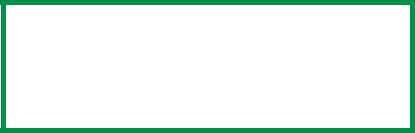
HOW TO USE THIS MANUAL
This manual will lead you logically through the unpacking, setup and operation of your printer to help you to make the best use of its many advanced features.
It also includes:
•troubleshooting information
•maintenance guidelines
•instructions for adding optional accessories as your needs evolve
NOTES
This User’s Guide has been written using one printer as a model, and the illustrations/screenshots reflect this.
The information in this manual is supplemented by the extensive online help facility associated with the printer driver software.
Online usage
This manual is intended to be read on screen using Adobe Acrobat Reader. Use the navigation and viewing tools provided in Acrobat.
You can access specific information in two ways:
•In the list of bookmarks down the left hand side of your screen, click the topic of interest to jump to the required topic. (If the bookmarks are not available, use the Table of Contents.)
•In the list of bookmarks click Index to jump to the Index. (If the bookmarks are not available, use the Table of Contents.) Find the term of interest in the alphabetically arranged index and click the associated page number to jump to the page containing the subject.
Konica 7830n / 7830dxn • Introduction • 10
Printing Pages
The whole book, Individual pages, or sections may be printed. The procedure for printing from Acrobat Reader is:
1.From the toolbar, select File, then Print.
2.Choose which pages you wish to print:
a.All pages for the entire manual.
b.Current page for the page at which you are looking.
c.Pages from and to for the range of pages you specify by entering their page numbers.
3.Click OK.
Konica 7830n / 7830dxn • Introduction • 11
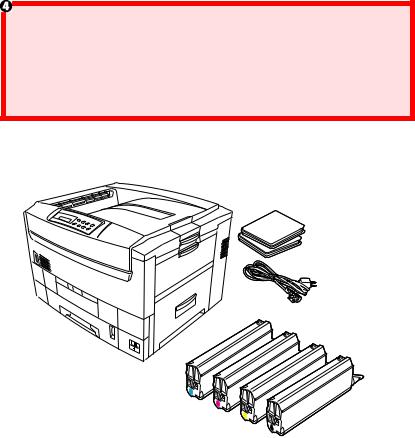
Getting started
UNPACKING
WARNING!
The printer weighs 160 lbs. ( 72 kg) without the duplex unit; 172 lbs. (78 kg) with the duplex unit installed (dxn models).
Three (3) people are required to lift the printer safely.
After unpacking the printer and choosing a suitable place to put it, check that all the necessary parts are available to continue:
1.The printer.
2.4 toner cartridges (cyan, magenta, yellow and black).
3.Power cable
4.CD-ROM disks.
5.LED lens cleaner (not illustrated).
6.Light-proof plastic bags (not illustrated).
7.Documentation (not illustrated): Setup Guide, Software Installation Guide, Warranty booklet.
Konica 7830n / 7830dxn • Getting started • 12
Retain all packing materials to facilitate transport.
CD-ROM DISK CONTENTS
The CD-ROM disks supplied with your printer contain the following software:
CD1 - Drivers, Software Utilities
CD2 - Manuals
Konica 7830n / 7830dxn • Getting started • 13
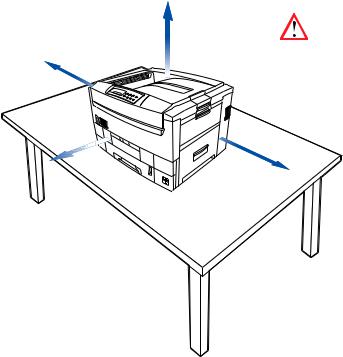
PRINTER LOCATION
Place the printer on a flat surface large enough and strong enough to accept the size and weight of the printer. There must be sufficient space around the printer to allow for access and printer maintenance.
27.6inches
70cm
160lbs(72kg) or 172lbs(78kg)
23.6inches with duplexer installed
60cm
7.9inches
 20cm
20cm
39.4inches |
23.6inches |
|
100cm |
||
60cm |
||
|
Konica 7830n / 7830dxn • Getting started • 14
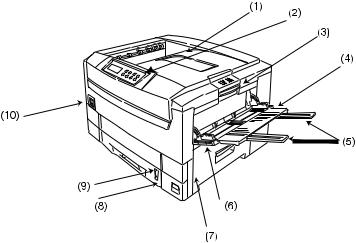
PRINTER COMPONENTS
1.Top cover
2.Control panel
3.Top cover release catch
4.Multi-purpose (MP) tray (manual feed)
5.Paper support extension
6.Paper guides
7.Right side cover
8.Paper tray
9.Paper level indicator
10.Power switch
Konica 7830n / 7830dxn • Getting started • 15
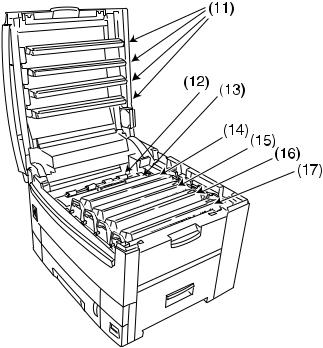
11.LED heads (4)
12.Discharge roller
13.Fuser unit
14.Image drum (cyan)
15.Image drum (magenta)
16.Image drum (yellow)
17.Image drum (black)
Konica 7830n / 7830dxn • Getting started • 16
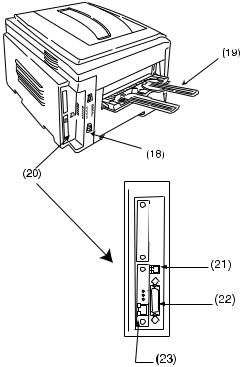
18.Power connector
19.Straight-through exit paper tray
20.Interfaces and card slot
21.USB interface connector
22.Parallel interface connector
23.Network interface card
Konica 7830n / 7830dxn • Getting started • 17
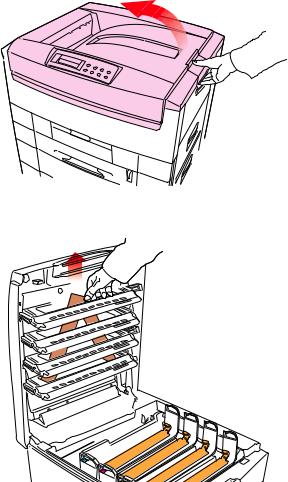
Setting up
Before connecting this printer to a computer and power supply, the toner cartridges must be installed and paper must be inserted in the paper tray.
PACKAGING AND PROTECTIVE SHEET REMOVAL
1.Remove any adhesive tape and packaging from the printer.
2.Using the release handle, open the top cover.
3.Remove the LED head restrainer from behind the LED heads in the top cover.
Konica 7830n / 7830dxn • Setting up • 18
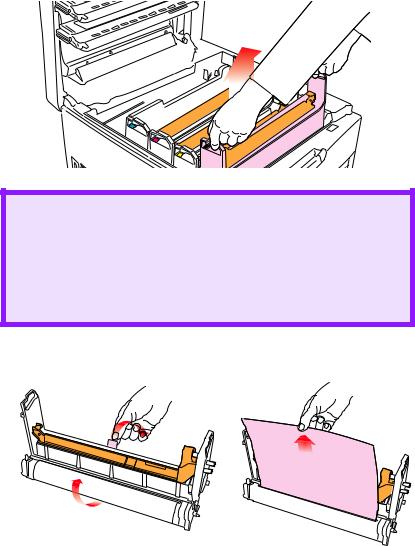
4. Remove the black image drum and place it on a level surface.
CAUTION!
•Never expose image drums to light for more than 5 minutes.
•Always hold image drum by the ends.
•Never expose image drums to direct sunlight.
•Never touch the green surface of the drum.
5. Remove the protective sheet.
Konica 7830n / 7830dxn • Setting up • 19
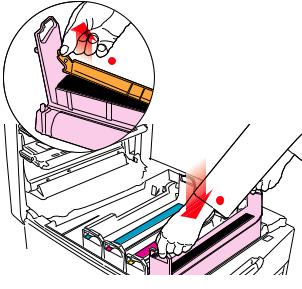
6.Put the black image drum back into the printer (1), then push the tab (2) inwards and remove the blanking plate from the drum.
2
1 |
7. Repeat steps 4 through 6 for each color drum
Konica 7830n / 7830dxn • Setting up • 20
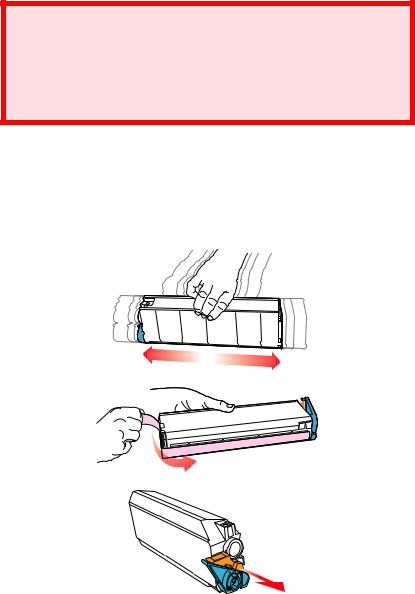
TONER CARTRIDGE INSTALLATION
WARNING!
Take extreme care when handling toner.
•Toner can be harmful if inhaled, swallowed or if it gets in the eyes.
•Toner can also stain hands and clothing.
1.For each color toner cartridge:
a.Remove the cartridge from its package.
b.Shake the toner cartridge back and forth several times, then holding it horizontally, remove the tape, and then remove the plastic clip from behind the colored lever.
Konica 7830n / 7830dxn • Setting up • 21
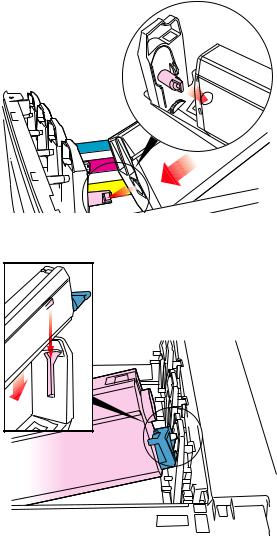
c.Insert the toner cartridge in its image drum, left side first, engaging the drum locating peg in the hole in the toner cartridge.
d.Gently push the toner cartridge down, engaging the locking pin into the groove on the image drum.
Konica 7830n / 7830dxn • Setting up • 22
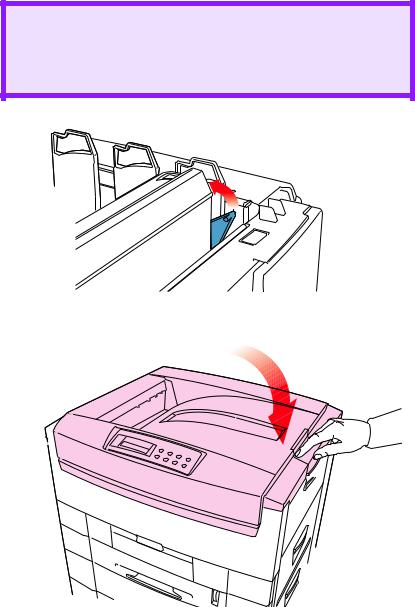
e.Gently push the colored lever toward the rear of the machine until it stops. This releases the toner into the image drum.
CAUTION!
The lever should go back easily. If you meet any resistance, stop and push down on the cartridge to be sure that it is firmly in place before attempting to push the lever back.
2. Close the top cover.
Konica 7830n / 7830dxn • Setting up • 23
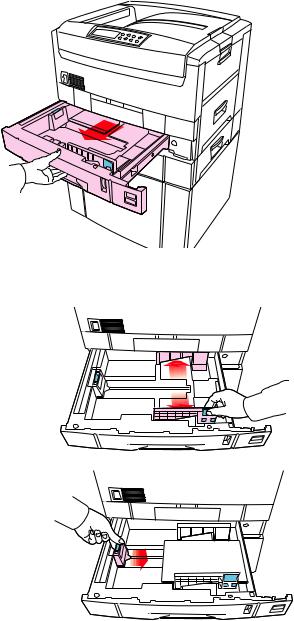
LOADING PAPER
1. Pull out the paper tray.
2.Adjust the paper guides and rear stopper for the size of paper being used.
Konica 7830n / 7830dxn • Setting up • 24
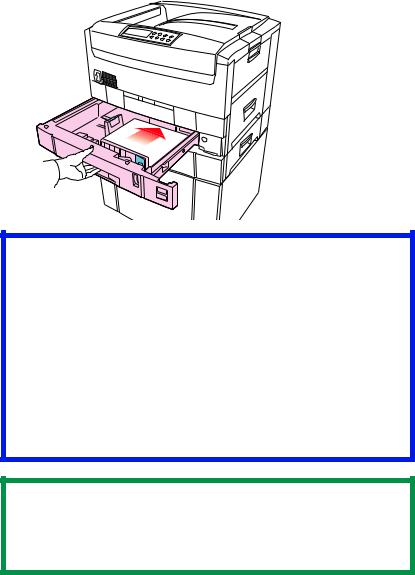
3. Close the paper tray gently.
Important!
To prevent paper jams:
•Don’t leave space between the paper and the paper guides and rear stopper.
•Don’t overfill the paper tray. Capacity depends on the type of paper and the paper weight (max. 550 sheets of 20-lb. US Bond—75 g/m²—paper).
•Don’t load damaged paper.
•Don’t load paper of different sizes, paper quality or thickness at the same time.
•Don’t remove the paper tray during printing.
NOTE
If the optional lower paper tray is installed, that lower paper tray cannot be used to print if there is no paper tray inserted above it.
Konica 7830n / 7830dxn • Setting up • 25
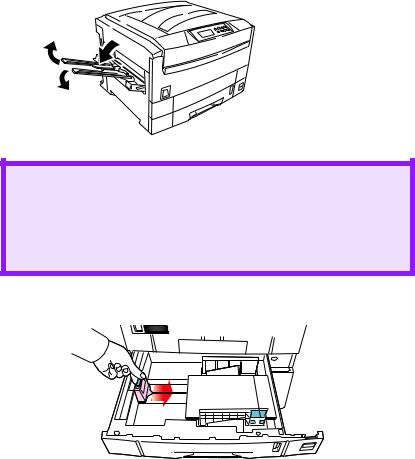
4.For face down printing (to the top of the printer), make sure the rear paper exit is closed:
–Paper is stacked in printed order
–Paper tray capacity is about 500 sheets, depending on paper weight.
5.For face up printing (straight-through path), make sure the straight-through paper exit is open and the paper support is extended:
–Paper is stacked in reverse order.
–Tray capacity is about 100 sheets, depending on paper weight.
CAUTION!
•Don’t open or close the straight-through exit path while printing, as it may result in a paper jam.
•Always use the straightthrough exit path for thick paper (card stock etc.)
6. Load letterhead paper face down:
abc
Konica 7830n / 7830dxn • Setting up • 26
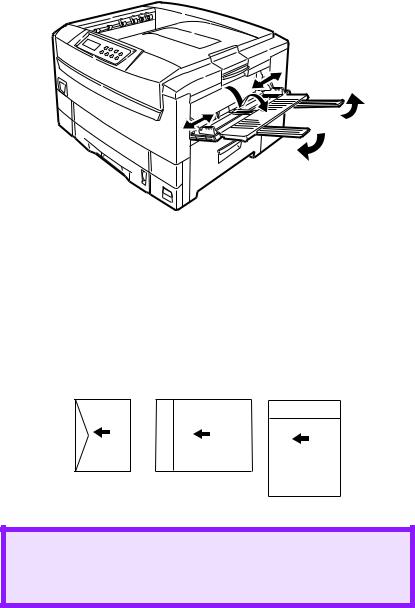
MANUAL FEED
1.Open the Multi-purpose tray and extend the paper feed guides.
2.Load the paper and adjust the paper guides to the size of the paper being used.
–Load the paper into the Multi-purpose tray tray with the print face upward.
–Don’t exceed the Paper Full line (about 100 sheets depending on paper weight).
–Load envelopes or letterhead stationery as shown
ABC
ABC
CAUTION!
Don’t open or close the rear paper exit while printing, as it may result in a paper jam.
Konica 7830n / 7830dxn • Setting up • 27

POWER CONNECTION
WARNING
Ensure both the printer power switch and the AC supply are switched OFF before connecting the power cable.
1.Connect the power cable (1) to the power socket on the printer, then to a grounded power supply outlet.
2 
 1
1
2. Switch the printer ON using the main power switch (2).
The printer will go through its initialization and warm up sequence. When the printer is ready, the READY indicator comes on and stays on (green) and the LCD screen indicates ONLINE.
NOTE
After installing the new toner cartridges, the message TONER LOW or CHANGE TONER may appear on the display. If this message does not disappear after a few pages have been printed, reinstall the toner cartridge.
Konica 7830n / 7830dxn • Setting up • 28
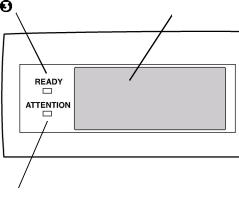
CONTROL PANEL
1.Attention indicator (red). ON indicates that attention is required, but printing will continue. FLASHING indicates that attention is required, but printing will stop.
2.Ready indicator (green). ON - ready to receive data. FLASHING indicates processing data or error.
3.Liquid Crystal Display. (LCD) panel. Two rows of up to 24 alphanumeric characters displaying print status, menu items in menu mode and error messages.
Konica 7830n / 7830dxn • Setting up • 29
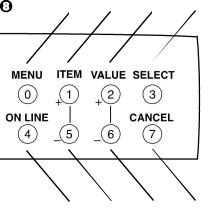
CONTROL PANEL (CONTINUED)
1.Menu button. Press briefly to enter the MENU mode. Press briefly again to select the next menu. Press for more than 2 seconds to scroll through the different menus.
2.Item( +) button. Press briefly to scroll forward to the next menu item.
3.Value (+) button. Press briefly to scroll forward to the next value setting for each menu item.
4.Select button. Press briefly to select the menu, item or value indicated on the LCD.
5.Online button. Switches between online and offline status
–When pressed in Menu mode, it returns the printer to on line status.
–When pressed with DATA PRESENT displayed, it forces the printer to print out the remaining data in the printer.
–When there is an error message indicating wrong paper size, pressing the ONLINE button forces the printer to print.
6.Item (–) button. Press briefly to scroll backward to the previous menu item.
7.Value (–) button. Press briefly to scroll backward to the previous value setting for each menu item.
8.Cancel button. Press to cancel a print job.
Konica 7830n / 7830dxn • Setting up • 30
