Kodak 5500, Digital Science 7500, 500, Digital Science 5500, Imagelink 500 Maintenance Procedures
Page 1
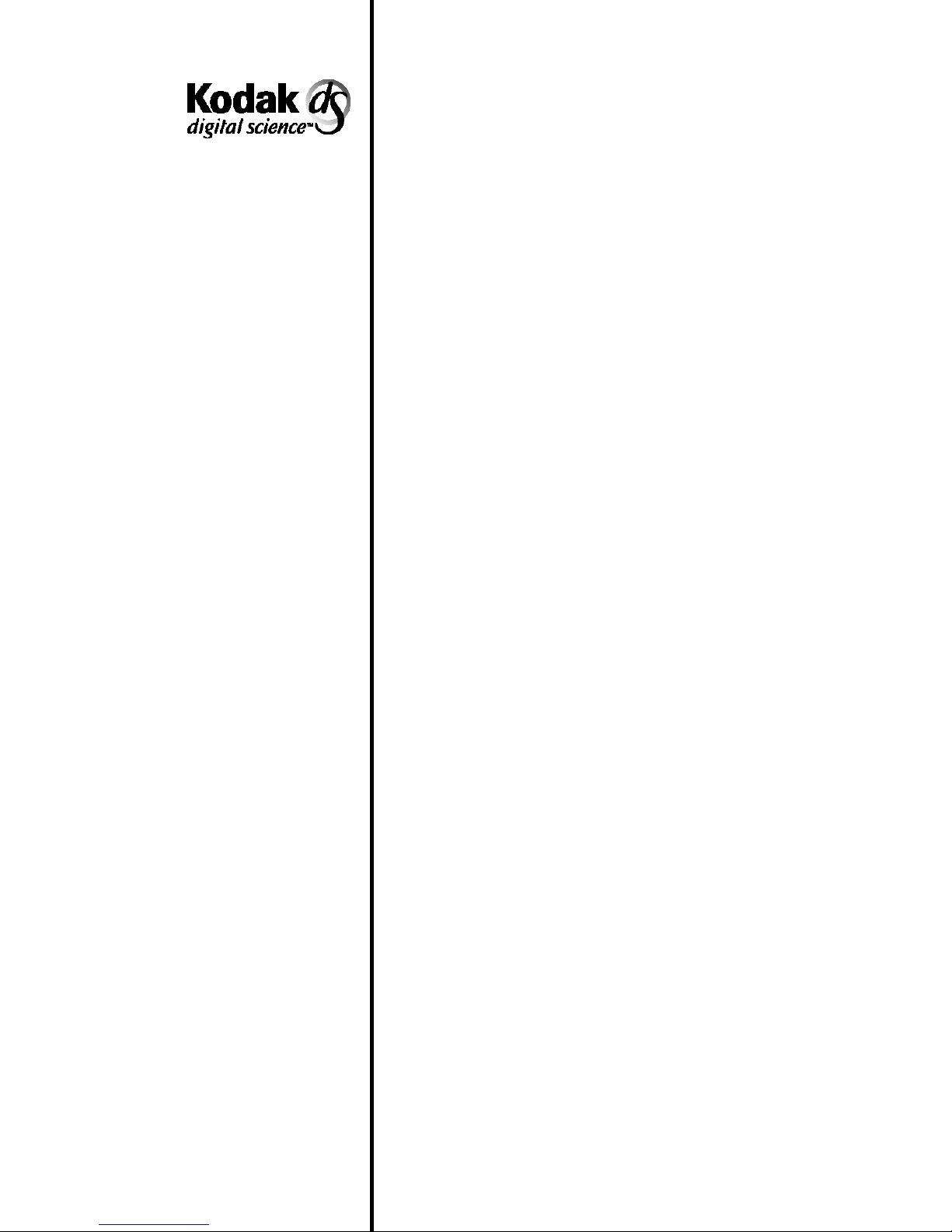
Scanner 5500 and 7500
Kodak Imagelink
Scanner 500
A-61603
Part No. 1H8657
Maintenance
and Feeder
Adjustment
Procedures
Page 2
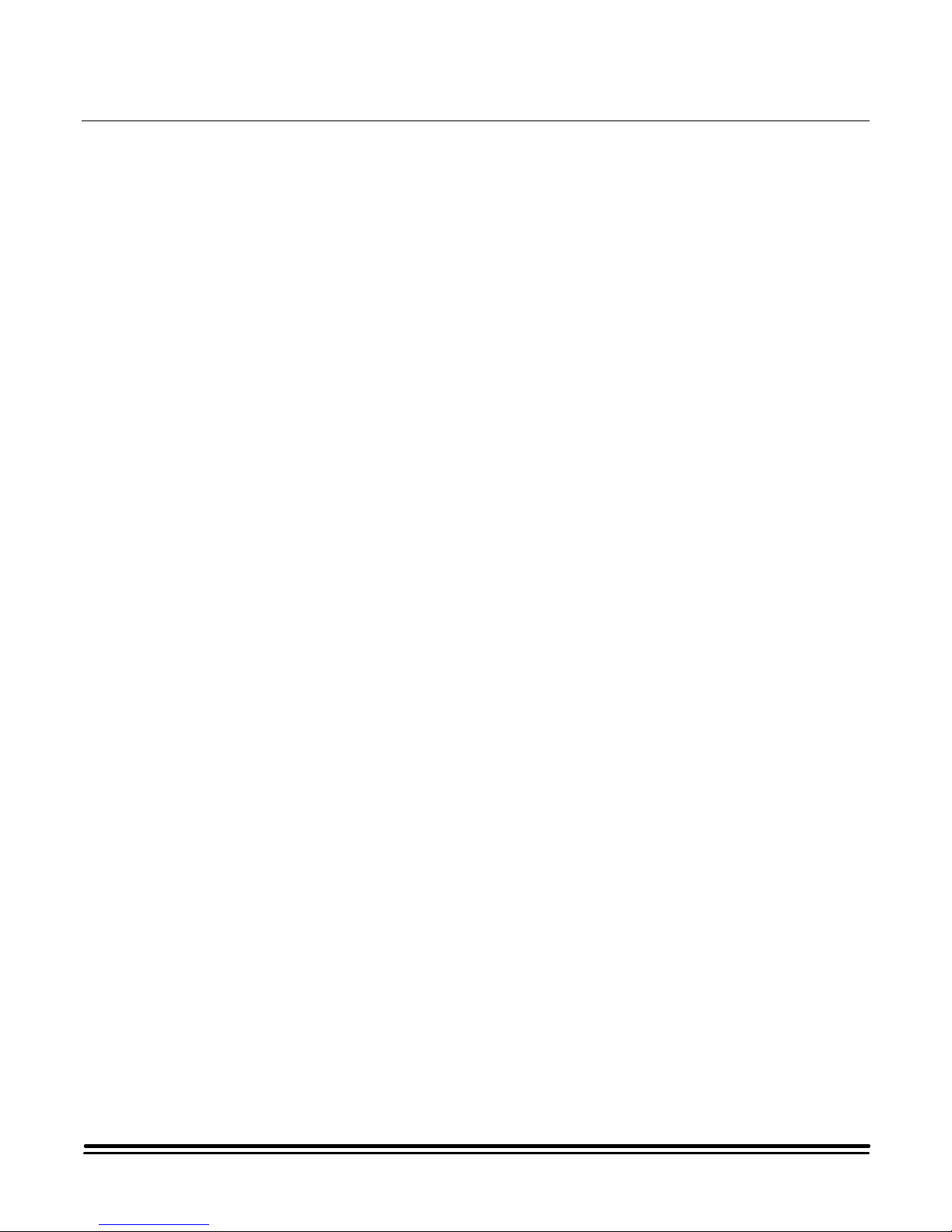
Maintenance and Feeder Adjustment Procedures
Cleaning procedure
Following are the cleaning procedures for the
500 Scanner and the
Scanner.
You can get the best performance from your
Science
procedures.
Cleaning the scanner optimizes image quality, maintains
document throughput and increases “up” time.
Remember, for a proper feeder adjustment, you will need to start
with a clean scanner.
You may find that after you have run the scanner for some time,
feeder adjustment errors may appear on the display. When the
feeder rollers become dirty, these errors may frequently appear.
To keep your scanner in good operating condition, the following
tasks must be performed periodically:
•= Clean twice a day:
Scanners by using the proper Cleaning and Adjustment
= The feed and separator rollers
= The document transport paper path
Kodak Digital Science
Kodak Imagelink
5500 or 7500
ImagelinkorDigital
•=
Clean daily
= The imaging guides
••••==== Clean weekly:
= Vacuuming the document transport
= The exterior of the scanner
The following materials are necessary to perform all maintenance
procedures. These materials are listed in the Operator’s Manual
which came with your scanner.
•= Cleaning pad (Kodak Part No. 4C9069)
•= Paper Path Cleaner (8 ½” x 11”) sheets
(Kodak Part No. 4C9073)
•= Staticide Wipes
•= A mild cleaning agent
•= A quality lens cleaner
•= A soft, clean, lint-free cloth
•= A soft-bristled cleaning brush (Kodak Tool No. TL 2253)
:
A-61603 September 1998 1
•= A vacuum cleaner
Page 3
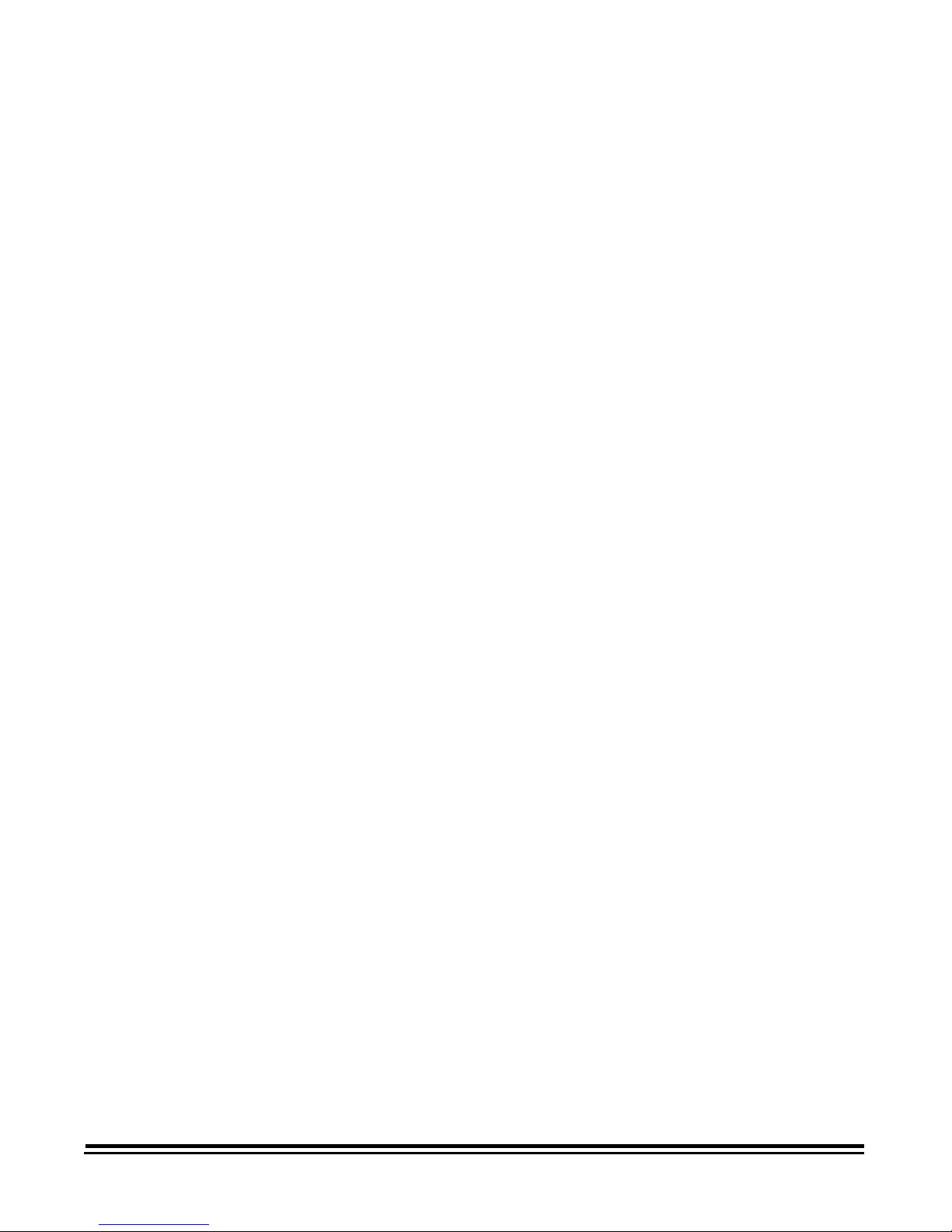
Twice daily cleaning
The following parts should be cleaned twice a day:
Feed and separator rollers
The following cleaning procedures should be performed at least
twice a day. More frequent cleaning may be necessary depending
on the document type used and throughput of your equipment.
You should clean the feed and separator rollers at least twice a
day to prevent ink, toner, and dust from collecting on the rollers.
This allows documents to separate properly when feeding.
1. Turn off the power and lift open the lower access door.
2. Lift the release bar and raise the front scan module.
3. Rotate the feed roller cover release lever back while lifting the
feed roller cover to expose the rollers.
4. Rotate the feed and separator roller and scrub with a cleaning
pad. Continue cleaning until all residue is removed from the
roller ribs.
5. Now, take a clean, dry, lint-free cloth and dry the rollers.
6. Rotate the feeder roller assembly back into its original
position.
7. Lower the release bar to place the front scan module into its
original position.
8. Close the lower access door.
Cleaning the document transport paper path
This procedure should always follow the cleaning of the feed and
separator rollers.
Use 8 ½” x 11” sheets of Paper Path Cleaner to clean the paper
path rollers. Feed a cleaning sheet periodically. It is
recommended that this procedure be done at least twice a day to
remove build-up on the paper path rollers and provide error-free
operation. Some scanners may require cleaning more often,
depending on the document types used and throughput volume.
Cleaning the paper path optimizes image quality, maintains
document throughput, and increases “up” time.
NOTE: It may be necessary to hold down the feeder gap release
lever to get the gum side past the feed rollers.
1. Feed the sheet with the gum side up, in both, portrait and
landscape positions. To get complete coverage of the
transport and NFR rollers, feed to the left and right sides of
the feeder document guides.
2 A-61603 September 1998
2. Repeat until no significant additional residue is removed and
collected on the sheet.
3. Feed a second clean sheet to verify that the rollers are clean.
4. Turn the gum side of sheet down and repeat the procedure.
Page 4

Daily maintenance
procedures
The following should be cleaned once a day:
Cleaning the imaging guides
Documents are scanned through two transparent glass imaging
guides. It is important that these imaging guides be cleaned daily.
More frequent cleaning may be necessary depending on usage.
Clean guides will give you the best image quality.
1. Turn off the power and open the upper access door.
2. Open the right side access door.
3. Release and open the vertical transport plate by rotating the
release handle 180° clockwise.
4. Release and remove the front imaging guide by rotating the
thumbscrew 90° counterclockwise, and lifting the guide’s two
saddle mounts from the scanner’s mounting shaft and set
aside.
5. Release and remove the rear imaging guide by swinging the
guide toward the front of the scanner (to release it from the
two magnets), and lifting the guide from the scanner’s two
mounting pins.
6. Clean surfaces of both the front and rear imaging guides with
an antistatic wiper or a clean, soft, lint-free cloth, slightly
moistened with water or lens cleaner.
IMPORTANT:
Do not use the cleaning pads on the imaging
guides. Do not use any abrasive materials
when cleaning the guides. This includes
abrasive cleansers, commercial solvents, paper
towels, or coarse cloths.
7. Dry the imaging guides with a dry, lint-free cloth.
8. To avoid fingerprints on the glass and white area, hold the
rear imaging guide by the edges, carefully set it back into the
scanner by seating it on the scanner’s mounting pins. Swing
the guide toward the rear of the scanner to fix it to the two
magnets.
9. Hold the front imaging guide by the edges to avoid fingerprints
on the glass and white area, and carefully slide it back into the
scanner by seating the guide’s two green saddle mounts on
the scanner’s mounting shaft, and rotating the front imaging
guide thumbscrew 90° clockwise.
A-61603 September 1998 3
Page 5

10. Swing the vertical transport plate closed and rotate the release
handle 180° counterclockwise (so the red arrow aligns with the
red rectangle) to latch the plate.
11. Close side access door.
12. Close the upper access door.
NOTE:Imaging guides are not interchangeable. They can only be
inserted one way.
Weekly maintenance
procedures
In addition to the daily cleaning procedures previously mentioned,
these items require weekly attention.
•= Vacuuming inside the scanner
•= Vacuuming the horizontal transport area
•= Cleaning the exterior of the cabinet
Vacuuming inside the scanner
Clean weekly or more frequently if necessary to remove any dust
or debris.
Vacuuming the horizontal transport area
1. Turn the power off and lift open the lower access door.
2. Lift the release bar and raise the front scan module.
NOTE: If the Patch Reader Accessory is installed, the Patch
Reader must be removed from the mounting plate in
order to lift up the horizontal transport plate.
3. Lift up and latch the horizontal transport plate into its open
position.
4 A-61603 September 1998
4. Remove the lower belt module. Clean it and set it aside.
5. Vacuum the area underneath the belt module.
6. Replace the belt module.
7. Release and lower the horizontal transport plate back into its
original position.
8. Lower the release bar and latch the front scan module into its
original position.
9. Close the lower access door.
10. Open the upper access door.
11. Open the right side access door.
12. Release and open the vertical transport plate by rotating the
release handle 180° clockwise.
Page 6

13. Use a natural bristle cleaning brush to remove debris from
inside the transport system.
14. Vacuum the vertical transport area.
15. Swing the vertical transport plate closed and rotate the release
handle 180° counterclockwise.
16. Vacuum the side access door area.
WARNING: Be careful not to damage any electrical
components when vacuuming inside the
scanner.
17. Close the upper access door.
18. Close the side access door.
Cleaning the exterior of the cabinet
Each week, you should clean the exterior of the scanner, the feed
shelf, and the exit hopper with a soft cloth to remove dust and
other particles. Remove any fingerprints, stains, or stubborn dirt
with a water-dampened cloth or a mild cleaning agent.
NOTE:Cleaning the feed shelf keeps documents from carrying
dust into the feeder and the transport path. Maintaining a
clean machine inside and out will help you get the best
performance and image quality from your scanner.
Now, that you have a clean scanner, you are ready for making the
proper adjustments to the feeder.
Refer to your Operator’s Manual for more details about cleaning
and adjustment procedures.
A-61603 September 1998 5
Page 7

Semi-automatic
document feeder
adjustments
Following are some easy adjustments that can be made to the
feed and separator rollers in the Semi-Automatic Feeder to get
the best document feeding performance from your
Imagelink
or
Digital Science
Scanner.
Kodak
The Semi-Automatic Feeder is found on
Microimagers. It is important to remember to clean the feed and
separator rollers before making the adjustment.
•= The gap adjustment knob on the control panel increases or
decreases the space between the feed and separator rollers.
This gap must be adjusted properly for smooth transportation
of documents without document overlap.
•= When documents of different thicknesses are fed together,
adjust the gap using the thickest document.
•= The feed and separator roller gap may have to be adjusted to
compensate for very thin/thick documents; such as onion skin,
card stock, punch cards and photographic paper.
•= If the gap is not adjusted properly, more than one document
may be drawn into the transport system at the same time. This
results in not all of the documents being scanned. It could also
cause skewing, overlapping, jamming, double-feeds, and error
displays.
•= If you adjust the feed and separator rollers too tightly, it can
cause dirty or worn rollers, document damage, clutch problems
and excess noise.
Imagelink
Scanners and
Adjusting the gap settings for
the Semi-Automatic Document
Feeder
IMPORTANT:
The scanner must be running to make these
adjustments.
1. Turn on the power switch and after the scanner completes the
power-up sequence, enter function code F04 and press Enter.
2. Press 1 and Enter to enable
3. Press Run.
NOTE: Documents feed best when there is proper
separation. To get the best separation between
documents, start with the loosest gap setting and then
tighten it.
4. Loosen the gap setting by turning the gap adjustment knob
clockwise 3 complete turns or until it stops.
5. Tighten the gap to the proper adjustment by turning the knob
2 ½ turns counterclockwise. The gap setting should still be
loose. Let’s check:
6. Select two documents of the same size, texture and thickness
(similar to the types of documents you will be scanning).
Counting only
.
6 A-61603 September 1998
Page 8

7. Place one document on top of the other. Hold them firmly by
the trailing edge and insert them into the gap, approximately
¼-inch (3 mm).
8. If the documents separate, repeat the following steps until the
documents do not separate:
•= turn the gap adjustment knob clockwise ½ turn.
•= insert the documents again. If the documents do not
separate, the gap setting is loose enough to start the final
adjustment.
9. Rotate the gap adjustment knob counterclockwise 1 or 2
clicks. Again, hold the trailing edge of the documents firmly,
and insert them into the gap.
10. If the bottom document is not separating from the top
document, remove the documents and continue turning the
gap adjustment knob counterclockwise 2 clicks until the
bottom document separates from the top document.
11. When the gap is adjusted so the bottom document separates
consistently from the top document, rotate the gap adjustment
knob counterclockwise another 1 or 2 clicks to complete the
adjustment.
12. Feed a stack of 50 to 100 documents through the transport
system twice. Be careful not to force the documents into the
feeder.
13. Verify the final count reflects the total number of documents
fed and the counter shows the same amount each time.
14. If the count is not the same, the gap is not adjusted correctly.
Rotate the gap adjustment knob counterclockwise another 1
or 2 clicks. Repeat Steps 12 and 13 until the correct count is
obtained.
15. When the correct count is obtained, press Stop, enter function
code F04 and press Enter.
16. Press 0 and Enter to disable
Counting only
.
A-61603 September 1998 7
Page 9

Document preparation and
feeding
Following are the steps to prepare and feed your documents into
the feeder.
1. Verify all proper adjustments have been made to the feeder
side guides and exit hopper side guides. You are now ready to
feed documents into the transport.
2. Press Run.
3. Select a stack of documents.
4. Place the stack of fanned documents into the feeder so the
leading edge of the top document contacts the feed and
separator rollers. The documents will be drawn into the
transport with the top document being fed first. The
documents will be deposited into the exit hopper face down, in
the order in which they were fed into the transport.
5. To feed thicker documents (card stock and cover stock), press
the gap release lever down and hold it until the document is
fed. Only one thick document can be fed at a time.
This completes the adjustment procedure for feeding documents
into the Semi-Automatic Feeders for
Science
Scanners. If you need further assistance, call the Kodak
Imagelink
and
Digital
Customer Service Center at 1-800-52-KODAK.
Ordering supplies
The following products and supplies are available through your
normal ordering channels.
Description Catalog Number
Kodak
Starter Cleaning Kit
813-9040
7500/5500/500
Video Tape 147-8213
Cleaning Instructions* A-61603
Transport Cleaning Sheets
169-0783
(1 envelop of 50 sheets)
Roller Cleaning Pads
853-5981
(1 bag of 24 pads)
Staticide Wipes
896-5519
(6 boxes with 24 wipes per box)
* Additional copies of this publication can be ordered through BIS
Customer Service Center in Rochester.
Phone: 1-800-828-5921
Fax: 1-800-535-4622
Written requests to:
Eastman Kodak Company
BIS Order Desk
901 Elmgrove Rd.
Rochester, NY 14653-6204
8 A-61603 September 1998
Page 10

A-61603 9/98
©Eastman Kodak Company, 1998
Printed in U.S.A.
EASTMAN KODAK COMPANY
Business Imaging Systems
Rochester, New York 14650
Kodak, Digital Science and the ds
monogram symbol, and Imagelink are
trademarks of Eastman Kodak Company.
Printed on recycled paper.
BUSINESS
IMAGING
SYSTEMS
