Page 1

DIGITAL SCIENCETM and
IMAGELINK
TM
Scanners
A-61097
Part Number 4C8894
Installation Questionnaire
Instructions
Mode Setup Instructions
Page 2

1 Introduction
Installation Requirements
The KODAK DIGITAL SCIENCE™ Mode Setup Software 9000 has been
developed to enable you to customize applications using the:
• KODAK DIGITAL SCIENCE Document Scanner 9500
• KODAK DIGITAL SCIENCE Scanner/Microimager 990
• KODAK IMAGELINK Microimager 70
• KODAK IMAGELINK Microimager 70 with Advanced Function Module
• KODAK IMAGELINK Scanner 900
• KODAK IMAGELINK Scanner 923, or
• KODAK IMAGELINK Scanner/Microimager 990.
The Mode Setup Software offers a user-friendly interface which allows you
to perform an initial installation or modification of an existing setup.
The following sections describe the installation requirements, installation
procedure, logon procedure, general information regarding use of the
Mode Setup Software, the Installation Instructions and the Installation
Questionnaire, and the logout procedure.
The following system and cabling requirements should be verified prior to
attempting to use the Mode Setup Software.
The minimum system requirements include:
• IBM or IBM-compatible personal computer
• 640K RAM
• 1.2 MB hard disk space
• 720K 3 1/2" disk drive
• monochrome or color display
The cabling requirements include:
• 9-pin serial port adapter* or a 25-pin serial port adapter**
A-61097 May 1997 1-1
*Available through Kodak Parts Services using tool number TL-4219.
** Available through Businessland using part number 984956.
Page 3

Software Installation Procedure
Follow these steps to install the software:
1. Insert the Mode Setup Software diskette into the drive.
2. Type A:INSTALL next to the DOS prompt and press Return/Enter.
If the disk drive on your unit is not designated as the A drive, substitute
the correct drive designation in this command string.
Microimager IL70 * IL70 AFM
Scanner IL900 * IL923
Microimager/Scanner DS990 * Scanner DS9500
Mode Setup Software
Copyright (c) 1989-1997
Eastman Kodak Company
All Rights Reserved
Press Any Key to Install, ESCAPE to Exit
3. Press any key.
Mode Setup Software
Directory Information
Drive To Install From: A
Drive To Install To: C
Directory To Be Installed To:
\SETUP
ESCAPE to Abort
1-2 A-61097 May 1997
Page 4

4. Enter the desired drive and directory designations and press Enter.
Directory Information
Drive To Install From: A
Drive To Install To: C
Directory To Be Installed To:
\SETUP
ESCAPE to Abort
[Press ENTER to Accept, any other key to Edit]
5. Press Enter to continue the logon procedure. Press any other key to
alter the drive and directory designations.
Mode Setup Software
Please Wait While Files Are Being Copied To Your
Destination Drive.
Use Existing Directory ([Y/N]?
Hit [N]o to Select New Directory
6. Enter an N to abort and designate a different directory. Enter a Y to
continue, replacing the files within the designated directory.
A-61097 May 1997 1-3
Page 5
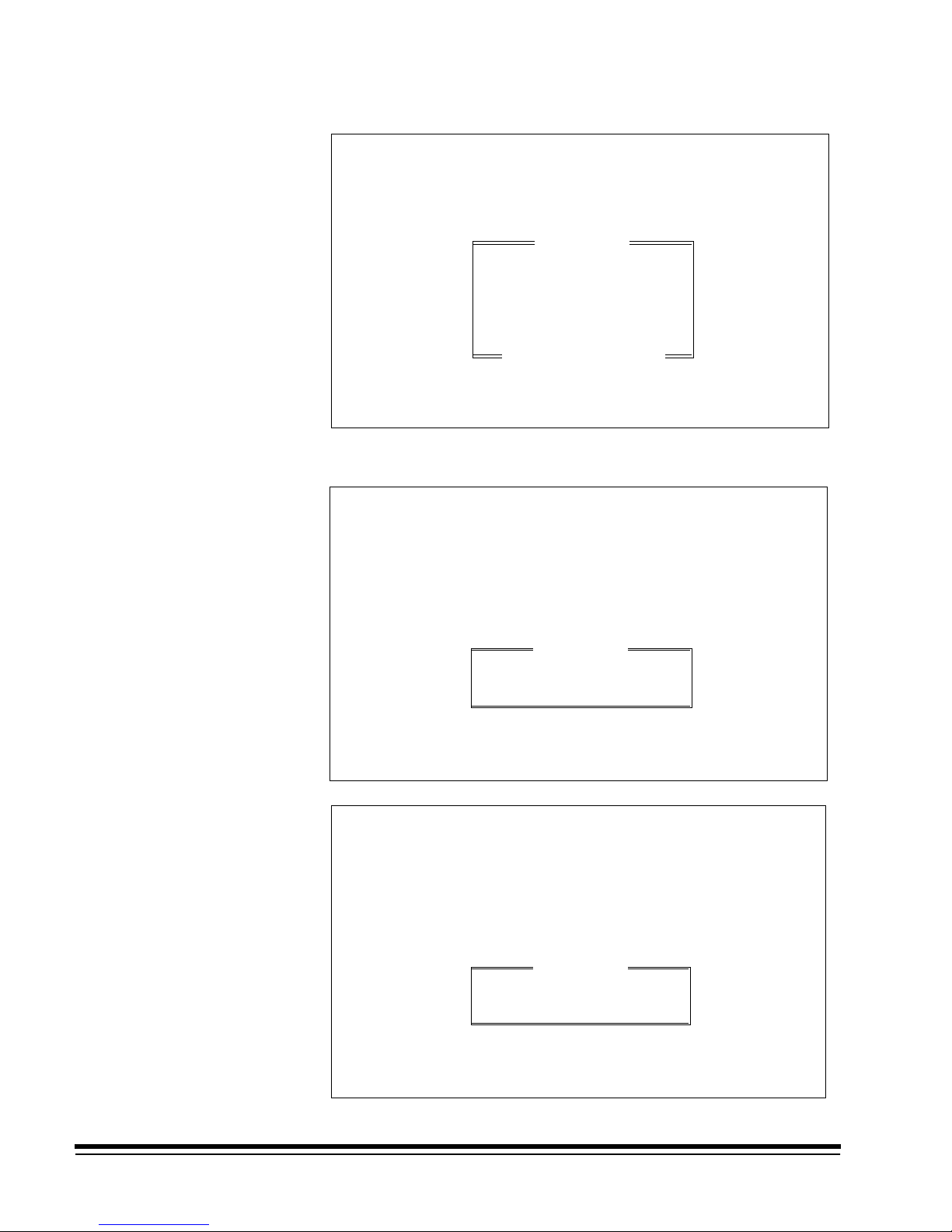
During the installation procedure, the following window will appear if you
don’t have the files and buffers set correctly in the config.sys file:
Mode Setup Software
INSTALLING
Please Wait While Files
Are Being Copied ToYour
Destination Drive.
The CONFIG.SYS
File Needs To
Be Checked To Make
Sure That
BUFFERS=40 FILES=40
Next, the following windows will appear:
Mode Setup Software
INSTALLING
Please Wait While Files
Are Being Copied To Your
Destination Drive.
Mode Setup Software
INSTALLING
Please Wait
Copying File: setup.zip
1-4 A-61097 May 1997
Page 6

REGISTRATION
Please enter the name of the registered user below:
_ _ _ _ _ _ _ _ _ _ _ _ _ _ _ _ _ _ _ _ _ _ _ _ _ _ _ _ _ _ _ _ _ _ _ _
Please Wait While Files
Are Being Copied To Your
Destination Drive.
FILE COPY COMPLETE
7. Type in user name. Press Return/Enter.
Type “setup” in c:\setup directory to start Mode Setup
8. Press any key to return to DOS.
9. Eject the Mode Setup Software diskette.
10. Type: cd setup. The SETUP directory is displayed.
11. Type: setup. This starts the program.
A-61097 May 1997 1-5
Page 7

Logon Procedure
3.30
MM-DD-YY
Microimager Models 30 & 70
Microimager Model 70/AFM
Scanner 900 & 923
Microimager/Scanner DS990
Scanner DS9500
After the installation procedure has been performed, follow these steps to
log on to the Mode Setup Software:
1. Access DOS.
2. Change the directory to correspond to the directory designated during
the installation procedure.
3. Type setup and press Return/Enter.
* EASTMAN KODAK COMPANY *
* Model 30 *
* Model 70/AFM * Model 70 *
* Model 900 * Model 923 *
* Model DS990 * Model DS9500 *
This software is the property of
Eastman Kodak Company.
It is not to be sold or leased
in any form. Use by any other
individual is illegal and subject
to penalties under the copyright
Copyright
Eastman Kodak Company
1989-1997
laws of the United States.
Connect via RS-232
Connect via Modem
Exit
Version
Release Date
4. Select Connect via RS-232 and press Return/Enter.
KODAK IMAGELINK (tm) / DIGITAL SCIENCE (tm)
1) Attach RS-232 Cable
2) Turn Operator Power Switch ON
3) Press “ENTER/RETURN” Key
Continue
Exit
1-6 A-61097 May 1997
Page 8
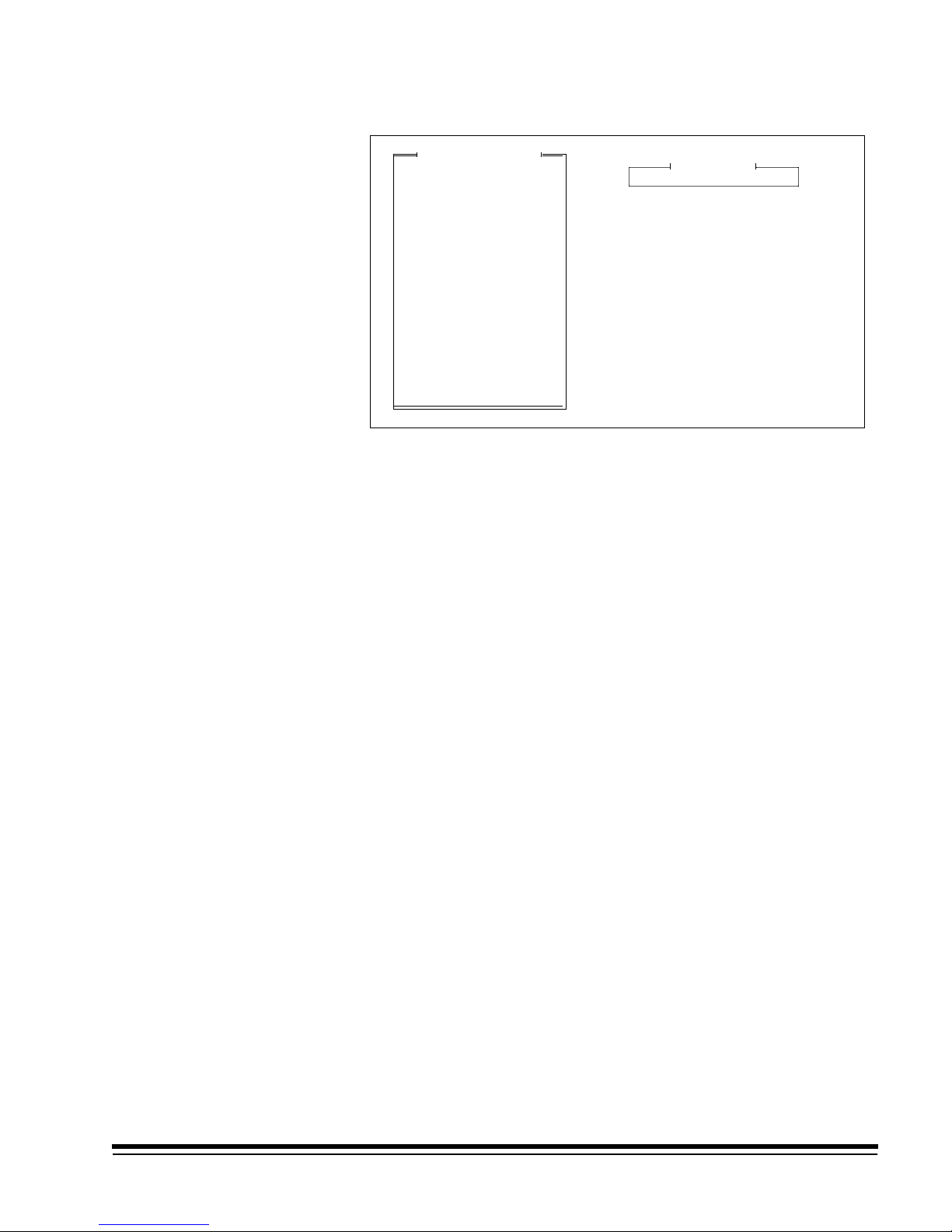
5. Select Continue.
Using the Mode Setup Software
This section provides guidelines and conventions that will assist you in
using the Mode Setup Software.
• There are two levels of definitions: Machine definitions, which apply to
Mainframe Configuration
Display Machine Accessories
Machine ID Number
Display Language
Measurement System
Programmable Function Keys
Date Format
Time Format
Alarm Tone
Doc Printer/Film Writer Msg
DP-12 Print Template
Fixed Field Delimiter
Set System Clock
Version Numbers
User COIN Port Protocol
Custom Check Digit
OI Hardware Character Set
Save Configuration to PC
Load Configuration from PC
Mode Configuration
End Session
MACHINE STATE
all modes; and Mode definitions, which apply to one mode.
• Each defined option requires you to select a displayed option or enter a
value.
• If asked to select an option:
— Use the arrow keys to position the highlight cursor over the desired
option.
— Press the Return/Enter key.
• If asked to enter a value:
— Typically, the highlight cursor will appear over the input field, if it
does not, use the arrow keys to position the highlight cursor over the
input field.
— Enter (type) the desired value, using the keyboard or numeric
keypad.
— Press the Return/Enter key.
A-61097 May 1997 1-7
Page 9

• Each window should contain an option entitled Previous Menu.
Typically, you are returned to the previous menu after completing a
definition. If you are not returned to the previous menu after completing
a definition, or you want to return without altering the default or
previously defined value, select the Previous Menu option:
— Use the arrow keys to position the highlight cursor over the Previous
Menu option or press the PAGEDOWN key to automatically position
the highlight cursor over the Previous Menu option.
— Press the Return/Enter key.
• If you receive a message indicating that an accessory is not installed,
press the Return/Enter key to continue. This message indicates that
the option selected requires an accessory which is not physically
installed and/or properly defined to the software. In either instance,
contact your Kodak service representative to properly install and/or
define the accessory.
• If you receive a message that indicates a selection is not available,
press the Return/Enter key to continue. This message indicates that
the option selected is not available in the mode selected, or is not
available for the machine configuration.
Using the Mode Setup Software Questionnaire and Instructions
There are two pieces of documentation designed for use with the Mode
Setup Software: the Installation Instructions, which provide information on
how to install, access and use the software to define the available options;
and the Installation Questionnaire, which provides a convenient form on
which to record all of the machine and mode definitions.
The Installation Instructions describe all of the available options which can
be defined using the Mode Setup Software.
NOTE: Not all options are available using a given machine configuration.
Hence, each definition is accompanied by a configuration key
which indicates whether or not the option is available for each
machine configuration. If you attempt to define an option which is
not valid under your machine configuration, you will receive a
message which indicates that the option is not available. Simply
press the Return/Enter key to continue.
Follow the Installation Instructions in order to define all of the available
options, recording each definition on the Installation Questionnaire form,
found in chapter 4. The Installation Questionnaire form requires that you
write your selections in the space provided. Due to space limitations,
Appendix C: Recommended Questionnaire Entries contains
recommended shorthand entries for the various options you may enter.
This is provided so that there is consistency among users, making it
easier for other users to decipher your selections.
1-8 A-61097 May 1997
Page 10

Logout Procedure
Once you have completed the installation, the following sequence of steps
may be used to log out of the system.
From the Mode Configuration window:
1. Select Save & End Session if you wish to save all of the definitions or
Don’t Save & End Session if you do not wish to save all of the
definitions.
You will be returned to the Configuration window.
2. Select End Session from the Configuration window.
Mainframe Configuration
Display Machine Accessories
Machine ID Number
Display Language
Measurement System
Programmable Function Keys
Date Format
Time Format
Alarm Tone
Doc Printer/Film Writer Msg
DP-12 Print Template
Fixed Field Delimiter
Set System Clock
Version Numbers
User COIN Port Protocol
Custom Check Digit
OI Hardware Character Set
Save Configuration to PC
Load Configuration from PC
Mode Configuration
End Session
Please confirm ending session
Continue Session
End Session
MACHINE STATE
3. Select End Session to exit to DOS or Continue Session if you do not
want to exit at this time.
A-61097 May 1997 1-9
Page 11
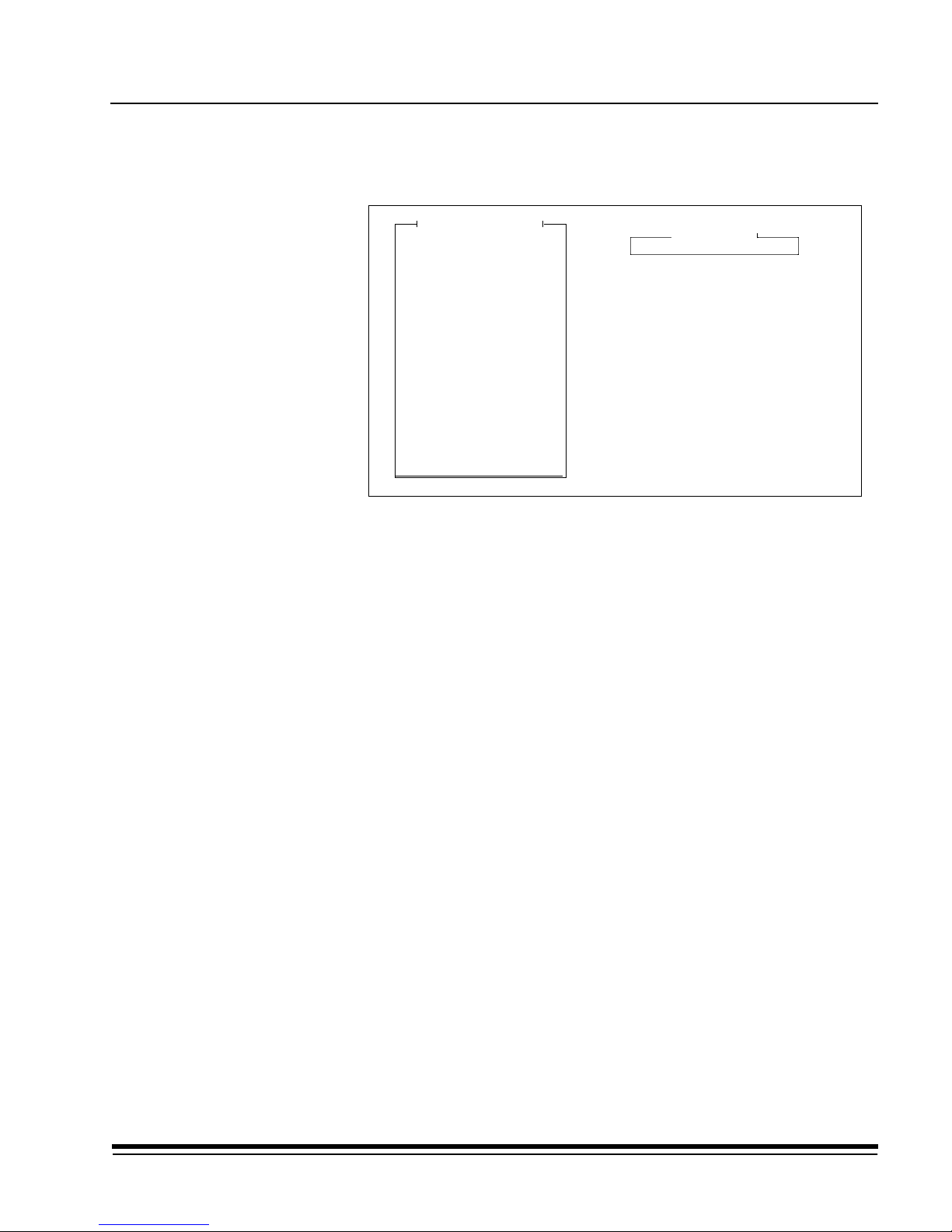
2 Machine Definitions
The following section lists the items on the Mainframe Configuration Menu
that may be selected for definition.
Mainframe Configuration
Display Machine Accessories
Machine ID Number
Display Language
Measurement System
Programmable Function Keys
Date Format
Time Format
Alarm Tone
Doc Printer/Film Writer Msg
DP-12 Print Template
Fixed Field Delimiter
Set System Clock
Version Numbers
User COIN Port Protocol
Custom Check Digit
OI Hardware Character Set
Save Configuration to PC
Load Configuration from PC
Mode Configuration
End Session
MACHINE STATE
The following list appears for each option. A black square indicates that
the option is available on that machine. A white square indicates that the
option is not available on that machine. An example is illustrated below:
■ Microimager 70 ❏ Microimager 70/AFM ■ Scanner 900
■ Scanner 923 ■ Scanner/Microimager 990 ■ Scanner 9500
A-61097 May 1997 2-1
Page 12

Display Machine Accessories
This option displays the status of the various machine accessories and is
for viewing only; no selections or entries are made.
■ Microimager 70 ■ Microimager 70/AFM ■ Scanner 900
■ Scanner 923 ■ Scanner/Microimager 990 ■ Scanner 9500
1. Select Display Machine Accessories.
2. Press Return/Enter to close the Accessory Status window.
Mainframe Configuration
Display Machine Accessories
Machine ID Number
Display Language
Measurement System
Programmable Function Keys
Date Format
Time Format
Alarm Tone
Doc Printer/Film Writer Msg
DP-12 Print Template
Fixed Field Delimiter
Set System Clock
Version Numbers
User COIN Port Protocol
Custom Check Digit
OI Hardware Character Set
Save Configuration to PC
Load Configuration from PC
Mode Configuration
End Session
MACHINE STATE
Accessory
Endorser
Check Stacker
Image Marker
Film Writing
Adv Doc Control
Patch Head #1
Patch Head #2
Front BC Board
Front DSA
Rear BC Board
Rear DSA
Print Controller
Primary DP-1
Secondary DP-1
Doc Printer 12
OCR
Document Sorter
Status
Not Present
Not Present
Present
Present
Present
Present
Not Present
Not Present
Present
Not Present
Not Present
NOTE: On scanners 900, 923, and 9500, Image Marker and Film Writing
are not available.
On a machine with DSA:
Patch Head #2 = N/A
Front DSA = 990/923/IL70
Rear DSA = 990 D Only
2-2 A-61097 May 1997
Page 13

Machine ID Number
This option establishes a unique identification number for each unit in a
multiple-unit installation. The default is 00.
■ Microimager 70 ■ Microimager 70/AFM ■ Scanner 900
■ Scanner 923 ■ Scanner/Microimager 990 ■ Scanner 9500
1. Select Machine ID Number.
2. Enter a number from 00-99.
Mainframe Configuration
Display Machine Accessories
Machine ID Number
Display Language
Measurement System
Programmable Function Keys
Date Format
Time Format
Alarm Tone
Doc Printer/Film Writer Msg 5
DP-12 Print Template
Fixed Field Delimiter
Set System Clock
Version Numbers
User COIN Port Protocol
Custom Check Digit
OI Hardware Character Set
Save Configuration to PC
Load Configuration from PC
Mode Configuration
End Session
MACHINE STATE
Enter machine id below
00
To Change: Enter Value
To Retain: Press Enter
A-61097 May 1997 2-3
Page 14

Display Language
This option defines the primary display language. The default is English.
■ Microimager 70 ■ Microimager 70/AFM ■ Scanner 900
■ Scanner 923 ■ Scanner/Microimager 990 ■ Scanner 9500
1. Select Display Language.
2. Select the desired language option.
Mainframe Configuration
Display Machine Accessories
Machine ID Number
Display Language
Measurement System
Programmable Function Keys
Date Format
Time Format
Alarm Tone
Doc Printer/Film Writer Msg
DP-12 Print Template
Fixed Field Delimiter
Set System Clock
Version Numbers
User COIN Port Protocol
Custom Check Digit
OI Hardware Character Set
Save Configuration to PC
Load Configuration from PC
Mode Configuration
End Session
MACHINE STATE
Language
English
Other Language
Previous Menu
NOTE: Other Language should be selected only if a foreign language
prom has been installed. If selected, indicate which foreign
language prom has been installed when filling in the Installation
Questionnaire.
2-4 A-61097 May 1997
Page 15

Measurement System
This option defines the primary measurement system. English uses inches
as the primary unit of measure. Metric uses millimetres as the primary unit
of measure. The default is English.
■ Microimager 70 ■ Microimager 70/AFM ■ Scanner 900
■ Scanner 923 ■ Scanner/Microimager 990 ■ Scanner 9500
1. Select Measurement System.
2. Select the desired unit of measurement.
Mainframe Configuration
Display Machine Accessories
Machine ID Number
Display Language
Measurement System
Programmable Function Keys
Date Format
Time Format
Alarm Tone
Doc Printer/Film Writer Msg
DP-12 Print Template
Fixed Field Delimiter
Set System Clock
Version Numbers
User COIN Port Protocol
Custom Check Digit
OI Hardware Character Set
Save Configuration to PC
Load Configuration from PC
Mode Configuration
End Session
MACHINE STATE
Units
English
Metric
Previous Menu
A-61097 May 1997 2-5
Page 16

Programmable Function Keys (P-Keys)
This option defines the functions performed by the programmable keys.
Refer to Appendix B: Function Codes to determine which function codes
and formats to use when programming the P-Keys.
■ Microimager 70 ■ Microimager 70/AFM ■ Scanner 900
■ Scanner 923 ■ Scanner/Microimager 990 ■ Scanner 9500
1. Select Programmable Function Keys.
Mainframe Configuration
Display Machine Accessories
Machine ID Number
Display Language
Measurement System
Programmable Function Keys
Date Format
Time Format
Alarm Tone
Doc Printer/Film Writer Msg
DP-12 Print Template
Fixed Field Delimiter
Set System Clock
Version Numbers
User COIN Port Protocol
Custom Check Digit
OI Hardware Character Set
Save Configuration to PC
Load Configuration from PC
Mode Configuration
End Session
P1
P2
P3
P4
P5
P6
P7
P8
P9
P10
MACHINE STATE
DefinitionKey
2-6 A-61097 May 1997
Prev Previous Menu
Page 17

The default values are displayed in the Key Definition table.
The following values apply only to the Scanner 9500.
DefinitionKey
P1
f37
Calibrate
P2
f98f38
Stop, End of Job
P3
f01,01
Change to Mode 1
P4
f01,02
Change to Mode 2
P5
f01,03
Change to Mode 3
P6
f01,04
Change to Mode 4
P7
f01,05
Change to Mode 5
P8
f01,06
Change to Mode 6
P9
f01,07
Change to Mode 7
P10
ff01,08
Change to Mode 8
Prev
Previous Menu
The following values apply only to the Microimager 70 and Microimager 70/
AFM:
DefinitionKey
P1
f04,2
Count only, toggle
P2
f45
Print test
P3
f09
Total document count
P4
f08
Last Image Address
P5
f33
Roll number
P6
f30
Amount of film remaining
P7
f44
Omit printing on next document only
P8
f46
Print position
P9
f07
Level 0
P10
f35
Cassette ID number
A-61097 May 1997 2-7
The following default values apply only to the Scanner 900/923.
DefinitionKey
P1
f37
Calibrate
P2
f98f38
Stop, End of Job
P3
f01,01
Change to Mode 1
P4
f01,02
Change to Mode 2
P5
f01,03
Change to Mode 3
P6
f01,04
Change to Mode 4
P7
f01,05
Change to Mode 5
P8
f01,06
Change to Mode 6
P9
f01,07
Change to Mode 7
P10
ff01,08
Change to Mode 8
Page 18
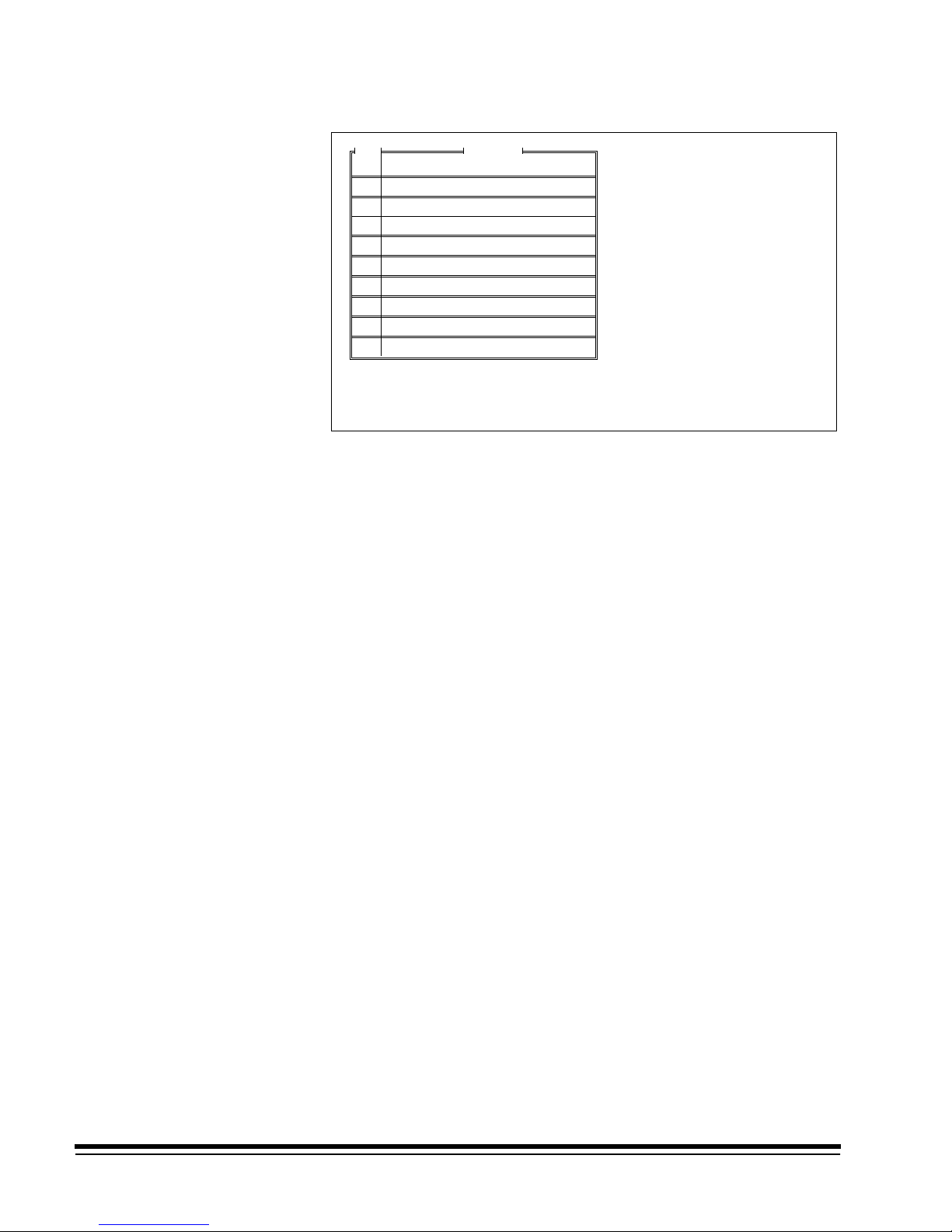
The following default values apply only to the Scanner/Microimager 990:
P1
P2
P3
P4
P5
P6
P7
P8
P9
P10
f04,2
Count only, toggle
f45
Print test
f09
Total document count
f08
Last Image Address
f37
Calibrate
f30
Amount of film remaining
f44
Omit printing on next document only
f46
Print position
f07
Level 0
f98f38
Stop, End-of-Job
DefinitionKey
To enter a function code, type an f (lower case) followed by a two-digit
code (i.e., f04). Any additional information, such as a zero (0) to disable a
function, a one (1) to enable a function, or a two (2) to toggle a function, is
entered by typing a comma (,) followed by the additional information (i.e.,
f04,1 enables counting only).
Multiple function codes are entered as a string of individual function codes
with no spaces or delimiters in between (i.e., f98f38 stops the machine
and then issues an end-of-job indicator).
When using a Microimager 70 without the Advanced Function Module
installed, only two of the P-Keys are programmable: P5 and P10.
When using a Microimager 70 with the Advanced Function Module
installed, Scanner 900, Scanner 923, Scanner/Microimager 990, or
Scanner 9500, all P-Keys are programmable.
P-Keys are programmed using the following sequence of steps:
1. Select a P-Key (P1 – P10).
2. Press Return/Enter.
3. Enter the desired function.
Repeat this sequence for each P-Key you wish to (re)program.
2-8 A-61097 May 1997
Page 19

Date Format
This option defines the date display format, both the date format and
delimiter. Refer to Description 1: Date Format Samples for a description
of the available formats. The default is mmddyy. The default delimiter is a
slash (/).
❏ Microimager 70 ■ Microimager 70/AFM ■ Scanner 900
■ Scanner 923 ■ Scanner/Microimager 990 ■ Scanner 9500
1. Select Date Format.
2. Select a date format.
3. Select a date delimiter.
Mainframe Configuration
Display Machine Accessories
Machine ID Number
Display Language
Measurement System
Programmable Function Keys
Date Format
Time Format
Alarm Tone
Doc Printer/Film Writer Msg
DP-12 Print Template
Fixed Field Delimiter
Set System Clock
Version Numbers
User COIN Port Protocol
Custom Check Digit
OI Hardware Character Set
Save Configuration to PC
Load Configuration from PC
Mode Configuration
End Session
MACHINE STATE
Date Format
mmddyy
mmdd
ddmmmyy
ddmmm
mmyy
yddd
yyddd
yymmdd
ddmmyy
mmmddyyyy
Date Delimiter
Slash
("/")
Dash
("-")
Period
(".")
Space
(" ")
No Delimiter
Previous Menu
Example
12/25/92
12/25
25-DEC-92
25-DEC
12/92
2-359
92-359
92.12.25
25 12 92
DEC-25-1992
mm
= [01-12]
mmm
= [JAN,FEB]
dd
= [01-31]
ddd
= [001-366]
y
= [0-9]
yy
= [00-99]
yyyy
= 1990-2000
A-61097 May 1997 2-9
Page 20

Description 1: Date Format Samples
Sample Date
March 1, 1991 Slash Dash Period Space None
mmddyy 03/01/91 03/01/91 03.01.91 03 01 91 030191
mmdd 03/01 03-01 03.01 03 01 0301
ddmmmyy 01/MAR/91 01-MAR-91 01.MAR.91 01 MAR 91 01MAR91
ddmmm 01/MAR 01-MAR 01.MAR 01 MAR 01MAR
mmyy 03/91 03-91 03.91 03 91 0391
yddd 1/060 1-060 1.060 1 060 1060
yyddd 91/060 91-060 91.060 91 060 91060
yymmdd 91/03/01 91-03-91 91.03.01 91 03 01 910301
ddmmyy 01/03/91 01-03-91 01.03.91 01 03 91 010391
mmmddyyyy MAR/01/1991 MAR-01-1991 MAR.01.1991 MAR 01 1991 MAR011991
2-10 A-61097 May 1997
Page 21

Time Format
This option defines the time display format. Refer to Description 2: Time
Format Samples for a description of the available formats. The default is
12 hour with AM/PM.
❏ Microimager 70 ■ Microimager 70/AFM ■ Scanner 900
■ Scanner 923 ■ Scanner/Microimager 990 ■ Scanner 9500
1. Select Time Format.
2. Select a specific time format.
Mainframe Configuration
Display Machine Accessories
Machine ID Number
Display Language
Measurement System
Programmable Function Keys
Date Format
Time Format
Alarm Tone
Doc Printer/Film Writer Msg
DP-12 Print Template
Fixed Field Delimiter
Set System Clock
Version Numbers
User COIN Port Protocol
Custom Check Digit
OI Hardware Character Set
Save Configuration to PC
Load Configuration from PC
Mode Configuration
End Session
12 Hour with AM/PM
12 Hour without AM/PM
24 Hour
Previous Menu
Description 2: Time Format Samples
Time Format What Is Printed
12 hour with AM/PM 5:00 PM
12 hour without AM/PM 5:00
MACHINE STATE
Set Time Format
A-61097 May 1997 2-11
24 hour 17:00
Page 22

Alarm Tone
This option defines tone or pitch of the audible alarm. The default is High.
❏ Microimager 70 ■ Microimager 70/AFM ■ Scanner 900
■ Scanner 923 ■ Scanner/Microimager 990 ■ Scanner 9500
1. Select Alarm Tone.
2. Select the desired alarm tone pitch.
Mainframe Configuration
Display Machine Accessories
Machine ID Number
Display Language
Measurement System
Programmable Function Keys
Date Format
Time Format
Alarm Tone
Doc Printer/Film Writer Msg
DP-12 Print Template
Fixed Field Delimiter
Set System Clock
Version Numbers
User COIN Port Protocol
Custom Check Digit
OI Hardware Character Set
Save Configuration to PC
Load Configuration from PC
Mode Configuration
End Session
MACHINE STATE
Alarm Tone
Low Tone
High Tone
Previous Menu
2-12 A-61097 May 1997
Page 23

Document Printer/Film Writer Messages
This option defines messages that may be printed by a document printer
or film writer.
❏ Microimager 70 ■ Microimager 70/AFM ■ Scanner 900
■ Scanner 923 ■ Scanner/Microimager 990 ■ Scanner 9500
1. Select Doc Printer/Film Writer Msg.
Messages are limited to thirty-eight (38) characters for Document
Printer 1 and 2, and Film Writer, and 12 characters for the DP12, and
can include any character that can be input from a standard keyboard
(alphabetic, numeric, and special characters).
NOTE: Alphabetic characters are automatically converted to upper case.
Mainframe Configuration
Display Machine Accessories
Machine ID Number
Display Language
Measurement System
Programmable Function Keys
Date Format
Time Format
Alarm Tone
Doc Printer/Film Writer Msg
DP-12 Print Template
Fixed Field Delimiter
Set System Clock
Version Numbers
User COIN Port Protocol
Custom Check Digit
OI Hardware Character Set
Save Configuration to PC
Load Configuration from PC
Mode Configuration
End Session
MACHINE STATE
A-61097 May 1997 2-13
Page 24

Message 0 is predefined and cannot be changed.
Messages 1 through 9 are programmable using the following sequence of
steps:
1. Select a message number.
2. Press Return/Enter.
3. Enter the desired message text.
4. Press Return/Enter.
0
Diagnostic Message - No Entry Allowed.
1
2
3
4
5
6
7
8
9
Prev Previous Menu
DefinitionMsg
2-14 A-61097 May 1997
Page 25

Print Template Setup
This option defines as many as ten (10) unique print templates.
The template definitions are used when programming Document Printer
12 print definitions. The default print template is Print Template 1, which
prints Full IA w/No Delimiters on Line 1.
❏ Microimager 70 ■ Microimager 70/AFM ■ Scanner 900
■ Scanner 923 ■ Scanner/Microimager 990 ■ Scanner 9500
1. Select DP-12 Print Template.
2. Select a print template (1–10).
Mainframe Configuration
Display Machine Accessories
Machine ID Number
Display Language
Measurement System
Programmable Function Keys
Date Format
Time Format
Alarm Tone
Doc Printer/Film Writer Msg
DP-12 Print Template
Fixed Field Delimiter
Set System Clock
Version Numbers
User COIN Port Protocol
Custom Check Digit
OI Hardware Character Set
Save Configuration to PC
Load Configuration from PC
Mode Configuration
End Session
MACHINE STATE
Print Templates
Print Template 1
Print Template 2
Print Template 3
Print Template 4
Print Template 5
Print Template 6
Print Template 7
Print Template 8
Print Template 9
Print Template 10
Previous Menu
A-61097 May 1997 2-15
Page 26

1. Follow these steps for each line/item to be printed (maximum twelve
per template):
a. Select the next available item number (or Item 1 if this is the first
item).
b. Enter a line number corresponding to the line number on the print
template master.
c. Select one or more of the print items listed (maximum three items
per line).
NOTE: Anything over 12 characters will be truncated.
Document Printer 12 Print Template #
Item Line Print Item
1
01 <IA-No Del>
2
3
4
5
6
7
8
9
10
11
12
Previous Menu
Print Items
Full IA w/ No Delimiter
Full IA w/ FF Delimiter
Fixed Field Only
Indexed Fields Only
Current Field Level
Number of Spaces to Indent
Current Day
Current Date
Current Time
Roll Number
Total Document Count
Message 1 - 9
Check Digit
Nothing Printed
Previous Menu
If Number Spaces to Indent is selected, you must select the desired
number of spaces.
No # of Spaces (1..12)
2-16 A-61097 May 1997
TO CHANGE: Enter Value
TO RETAIN: Press Enter
Page 27

If Check Digit is selected, the following window is displayed:
Document Printer 12 Print Template #
Item Line Print Item
1
01 <IA-No Del> <Message 1>
2
3
4
5
6
7
8
9
10
11
12
Previous Menu
Check Digit
Mod 7A - IA Only
Mod 11A - IA Only
Mod 7B - IA Only
Mod 7B - Full IA
Mod 10 - IA Only
Mod 10 - Full IA
Mod 11B - IA Only
Mod 11B - Full IA
Custom - IA Only
Custom - Full IA
Previous Menu
3. Select the desired check digit calculation.
If an option that indicates IA Only is chosen, the level fields of the
Image Address will be printed; the Fixed Field will not be printed. If an
option which indicates Full IA is chosen, the Fixed Field and Level
fields of the Image Address will be printed.
NOTE: If Custom – IA Only or Custom – Full IA is chosen, the Check
Digit options must be defined.
If Message Number is selected, the following window is displayed:
Document Printer 12 Print Template #
Item Line Print Item
1
01 <IA-No Del> <Message 1>
2
3
4
5
6
7
8
9
10
11
12
Previous Menu
Message Number
Message Number 1
Message Number 2
Message Number 3
Message Number 4
Message Number 5
Message Number 6
Message Number 7
Message Number 8
Message Number 9
Previous Menu
4. Select the desired message number.
The Document Printer 12 may print as many as twelve (12) lines per
document; each print line can be up to twelve (12) characters long and
contain as many as three print items. The location of the twelve lines is
defined in terms of a master template which is thirty-eight (38) lines high
and twelve characters wide for the small font, and twenty-six (26) lines
high and twelve (12) characters wide for the large font.
A-61097 May 1997 2-17
Page 28

The master template is designed to assist you in the placement of
information printed by the Document Printer 12.
Follow these steps to use the master templates:
1. Obtain a sample of the customer’s document(s).
2. Determine the starting print position (how far from the leading edge of
the document printed information should appear).
3. Draw a line on the sample document which corresponds to the starting
print position.
4. Copy the master template onto a transparency.
5. Align the top (dotted) line of the master template with the line drawn on
the sample document to achieve proper vertical placement.
6. Position the master template so that the window is aligned with the
position of the Document Printer 12 in the transport to achieve proper
horizontal placement.
The area in which printed information may appear should now be
highlighted.
7. Identify the line numbers which correspond to the area(s) of the
customer document where you want the printed information to appear.
Use these line numbers when defining the print template(s).
NOTE: The placement of printed information will vary slightly due to a
number of factors, including document transport speed. Expect a
variation of 0.125 inch between the print template and starting
print position definitions and the location of actual printed
information.
2-18 A-61097 May 1997
Page 29
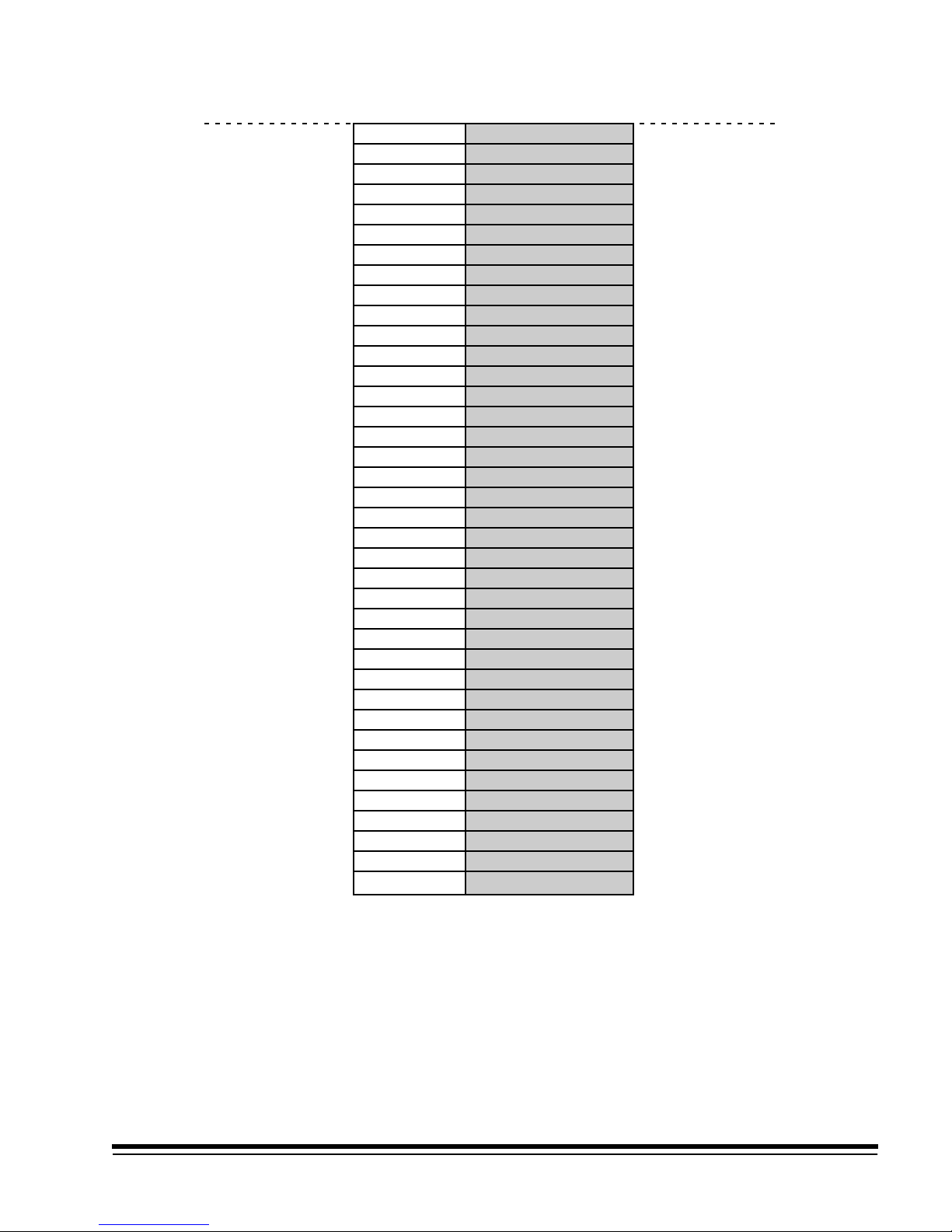
Dotted line = Starting print position (distance from the leading edge of the document).
Line 1
Line 2
Line 3
Line 4
Line 5
Line 6
Line 7
Line 8
Line 9
Line 10
Line 11
Line 12
Line 13
Line 14
Line 15
Line 16
Line 17
Line 18
Line 19
Line 20
Line 21
Line 22
Line 23
Line 24
Line 25
Line 26
Line 27
Line 28
Line 29
Line 30
Line 31
Line 32
Line 33
Line 34
Line 35
Line 36
Line 37
Line 38
A-61097 May 1997 2-19
(5.5 lines per inch)
Vertical placement on the document is dependent upon the position of the
Document Printer 12 in the transport plate.
Page 30
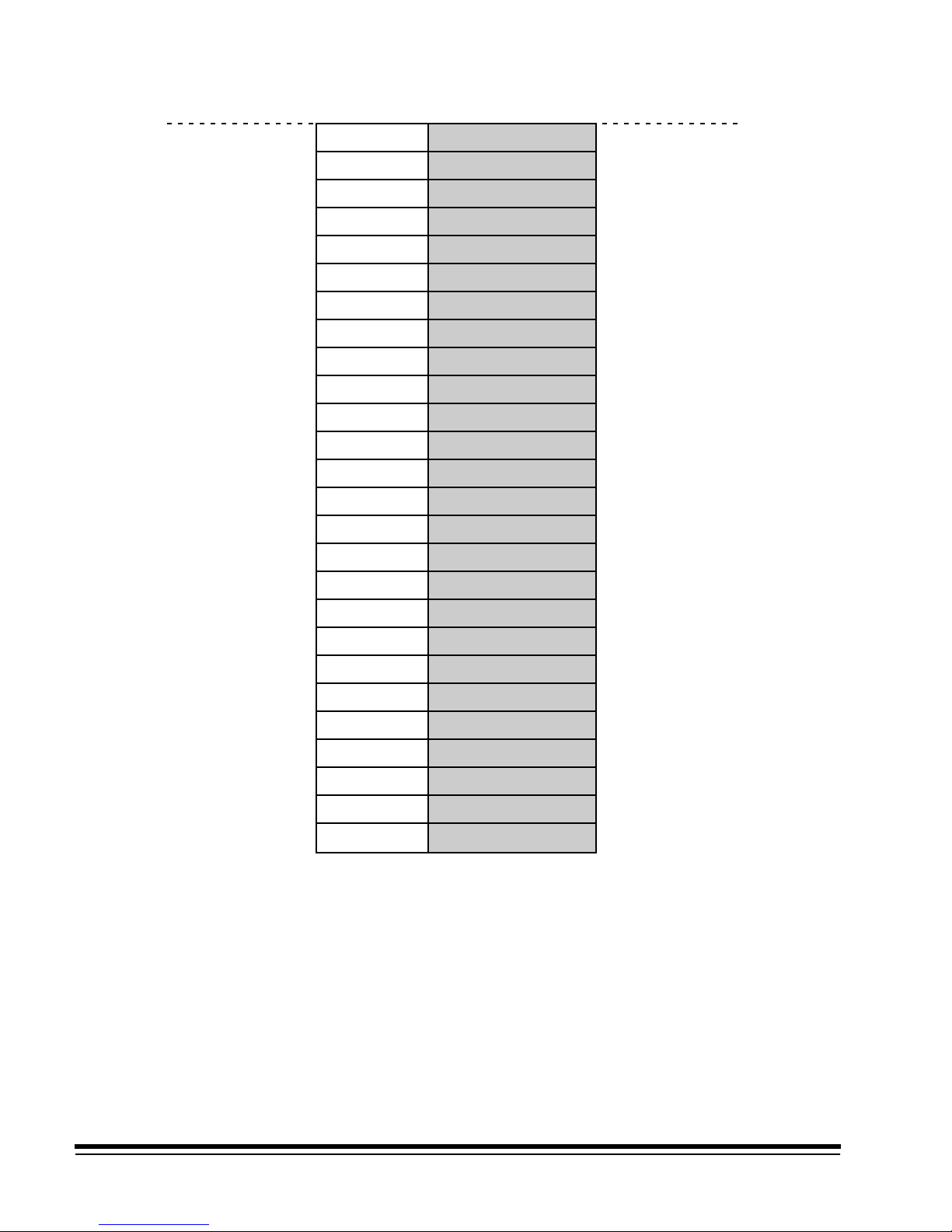
Dotted line = Starting print position (distance from the leading edge of the document).
Line 1
Line 2
Line 3
Line 4
Line 5
Line 6
Line 7
Line 8
Line 9
Line 10
Line 11
Line 12
Line 13
Line 14
Line 15
Line 16
Line 17
Line 18
Line 19
Line 20
Line 21
Line 22
Line 23
Line 24
Line 25
Line 26
(4 lines per inch)
Vertical placement on the document is dependent upon the position of the
Document Printer 12 in the transport plate.
2-20 A-61097 May 1997
Page 31

Fixed Field Delimiter
This option defines the fixed field delimiter used in the Image Address
Display. The default is a Period (.).
NOTE: The Fixed Field Delimiter doesn’t appear on the display; it
appears when printing the Image Address.
❏ Microimager 70 ■ Microimager 70/AFM ■ Scanner 900
■ Scanner 923 ■ Scanner/Microimager 990 ■ Scanner 9500
1. Select Fixed Field Delimiter.
2. Select the desired Fixed Field delimiter.
NOTE: In order to print the Fixed Field Delimiter using Document Printer
12, the Image Address must be defined as having eleven (11)
digits maximum.
Mainframe Configuration
Display Machine Accessories
Machine ID Number
Display Language
Measurement System
Programmable Function Keys
Date Format
Time Format
Alarm Tone
Doc Printer/Film Writer Msg
DP-12 Print Template
Fixed Field Delimiter
Set System Clock
Version Numbers
User COIN Port Protocol
Custom Check Digit
OI Hardware Character Set
Save Configuration to PC
Load Configuration from PC
Mode Configuration
End Session
MACHINE STATE
Fixed Field Delimiter
Slash
Dash
Period
Space
Back-Slash
Previous Menu
("/")
("-")
(".")
(" ")
("\")
A-61097 May 1997 2-21
Page 32

Set System Clock
This option sets the system clock.
■ Microimager 70 ■ Microimager 70/AFM ■ Scanner 900
■ Scanner 923 ■ Scanner/Microimager 990 ■ Scanner 9500
1. Select Set System Clock.
Mainframe Configuration
Display Machine Accessories
Machine ID Number
Display Language
Measurement System
Programmable Function Keys
Date Format
Time Format
Alarm Tone
Doc Printer/Film Writer Msg
DP-12 Print Template
Fixed Field Delimiter
Set System Clock
Version Numbers
User COIN Port Protocol
Custom Check Digit
OI Hardware Character Set
Save Configuration to PC
Load Configuration from PC
Mode Configuration
End Session
MACHINE STATE
Set System Clock
Set Month
Set Day
Set Year
Set Hour
Set Minute
Terminal Time
Previous Menu
11-10-1992
Date
Time
01:40
If the computer being used to program the unit has its own internal clock:
2. Select Terminal Time to download the time and date.
Mainframe Configuration
Display Machine Accessories
Machine ID Number
Display Language
Measurement System
Programmable Function Keys
Date Format
Time Format
Alarm Tone
Doc Printer/Film Writer Msg
DP-12 Print Template
Fixed Field Delimiter
Set System Clock
Version Numbers
User COIN Port Protocol
Custom Check Digit
OI Hardware Character Set
Save Configuration to PC
Load Configuration from PC
Mode Configuration
End Session
MACHINE STATE
Set System Clock
Set Month
Set Day
Set Year
Set Hour
Set Minute
Terminal Time
Previous Menu
11-10-1992
Yes No
Date
Time
01:40
2-22 A-61097 May 1997
Page 33

3. Verify that the terminal time should be downloaded by selecting Yes;
or to cancel the download, select No.
If the computer being used to program the unit does not have an internal
clock or the internal clock is not accurate:
4. Select the time or date component you wish to define (month, day,
year, hour or minute).
Mainframe Configuration
Display Machine Accessories
Machine ID Number
Display Language
Measurement System
Programmable Function Keys
Date Format
Time Format
Alarm Tone
Doc Printer/Film Writer Msg
DP-12 Print Template
Fixed Field Delimiter
Set System Clock
Version Numbers
User COIN Port Protocol
Custom Check Digit
OI Hardware Character Set
Save Configuration to PC
Load Configuration from PC
Mode Configuration
End Session
5. Enter a value for the component selected.
MACHINE STATE
Set System Clock
Set Month
Set Day
Set Year
Set Hour
Set Minute
Terminal Time
Previous Menu
Enter a new month below
11
To Change: Enter Value
To Retain: Press Enter
Date
11-10-1992
Time
01:40
A-61097 May 1997 2-23
Page 34

Version Numbers
This option displays the current software version(s) installed in the
machine and is for viewing only; no selections or entries are made.
■ Microimager 70 ■ Microimager 70/AFM ■ Scanner 900
■ Scanner 923 ■ Scanner/Microimager 990 ■ Scanner 9500
1. Select Version Numbers.
Mainframe Configuration
Display Machine Accessories
Machine ID Number
Display Language
Measurement System
Programmable Function Keys
Date Format
Time Format
Alarm Tone
Doc Printer/Film Writer Msg
DP-12 Print Template
Fixed Field Delimiter
Set System Clock
Version Numbers
User COIN Port Protocol
Custom Check Digit
OI Hardware Character Set
Save Configuration to PC
Load Configuration from PC
Mode Configuration
End Session
MACHINE STATE
Version #
AEC
BARCO
FDS
MCP
OI
PATCH
DPC
OCR
SCSI
U CAS
L CAS
LAPTOP
: 03.36
: 04.05
: 07.02
: 08.08
: 07.01
: 02.11
: 07.04
: 00.00
: 08.06
: 01.00
: 00.00
: 02.35
2. Press Return/Enter to close the Version # window.
NOTE: The following options are not available on scanners 900, 923, and
9500:
AEC: n/a
FDS: n/a
U CAS: n/a
L CAS: n/a
NOTE: On the Microimager 70:
SCSI: n/a
OCR: n/a
NOTE: On the Microimager 70/AFM:
SCSI: n/a
2-24 A-61097 May 1997
Page 35

User COIN Port Protocol
This option enables or disables the user COIN port for communication
protocols associated with OCR data, Document Scanning Array / Bar
Code Reader, or Customer specified. The default value is Disabled.
■ Microimager 70 ■ Microimager 70/AFM ■ Scanner 900
■ Scanner 923 ■ Scanner/Microimager 990 ■ Scanner 9500
1. Select User COIN Port Protocol.
2. Select the desired User COIN Port protocol.
Mainframe Configuration
Display Machine Accessories
Machine ID Number
Display Language
Measurement System
Programmable Function Keys
Date Format
Time Format
Alarm Tone
Doc Printer/Film Writer Msg
DP-12 Print Template
Fixed Field Delimiter
Set System Clock
Version Numbers
User COIN Port Protocol
Custom Check Digit
OI Hardware Character Set
Save Configuration to PC
Load Configuration from PC
Mode Configuration
End Session
MACHINE STATE
User COIN Port Protocol
Disabled
Bar Code/KDIS Protocol
User-Defined KDIS Format
OCR Data Protocol
User-Defined Protocol
Previous Menu
Bar Code/KDIS Protocol should be selected when using the Bar Code
Accessory. This communications protocol does not call for handshaking
between the Microimager 70, Scanner 900, Scanner 923, Scanner 9500,
or Scanner/Microimager 990 and the host system.
OCR Data Protocol should be selected when using the OCR accessory.
This communications protocol calls for handshaking between the
Microimager 70, Scanner 900, Scanner 923, or Scanner/Microimager 990
and the host system.
A-61097 May 1997 2-25
Page 36

If User-Defined Protocol is selected, the following window will be
displayed:
Mainframe Configuration
Display Machine Accessories
Machine ID Number
Display Language
Measurement System
Programmable Function Keys
Date Format
Time Format
Alarm Tone
Doc Printer/Film Writer Msg
DP-12 Print Template
Fixed Field Delimiter
Set System Clock
Version Numbers
User COIN Port Protocol
Custom Check Digit
OI Hardware Character Set
Save Configuration to PC
Load Configuration from PC
Mode Configuration
End Session
MACHINE STATE
User COIN Port Config
Baud Rate
Parity Bit
Char. Length
Handshaking
Update FF
Previous Menu
User COIN Port Protocol
Disabled
Bar Code/KDIS Protocol
User-Defined KDIS Format
OCR Data Protocol
User-Defined Protocol
Previous Menu
9600
None
8 Bits
None
Update
Enter the required configuration information by selecting each of the
configuration options in turn and entering the appropriate values:
3. Select Baud Rate.
4. Select the desired baud rate.
Mainframe Configuration
Display Machine Accessories
Machine ID Number
Display Language
Measurement System
Programmable Function Keys
Date Format
Time Format
Alarm Tone
Doc Printer/Film Writer Msg
DP-12 Print Template
Fixed Field Delimiter
Set System Clock
Version Numbers
User COIN Port Protocol
Custom Check Digit
OI Hardware Character Set
Save Configuration to PC
Load Configuration from PC
Mode Configuration
End Session
MACHINE STATE
User COIN Port Config
Baud Rate
Parity Bit
Char. Length
Handshaking
Update FF
Previous Menu
Baud Rate
300
600
1200
2400
4800
9600
19.2
Previous Menu
9600
None
8 Bits
None
Update
2-26 A-61097 May 1997
Page 37

5. Select Parity Bit.
6. Select the desired parity.
Mainframe Configuration
Display Machine Accessories
Machine ID Number
Display Language
Measurement System
Programmable Function Keys
Date Format
Time Format
Alarm Tone
Doc Printer/Film Writer Msg
DP-12 Print Template
Fixed Field Delimiter
Set System Clock
Version Numbers
User COIN Port Protocol
Custom Check Digit
OI Hardware Character Set
Save Configuration to PC
Load Configuration from PC
Mode Configuration
End Session
7. Select Char. Length.
8. Select the desired character length.
Mainframe Configuration
Display Machine Accessories
Machine ID Number
Display Language
Measurement System
Programmable Function Keys
Date Format
Time Format
Alarm Tone
Doc Printer/Film Writer Msg
DP-12 Print Template
Fixed Field Delimiter
Set System Clock
Version Numbers
User COIN Port Protocol
Custom Check Digit
OI Hardware Character Set
Save Configuration to PC
Load Configuration from PC
Mode Configuration
End Session
MACHINE STATE
User COIN Port Config
Baud Rate
Parity Bit
Char. Length
Handshaking
Update FF
Previous Menu
Parity
No Parity
Odd Parity
Even Parity
Previous Menu
MACHINE STATE
User COIN Port Config
Baud Rate
Parity Bit
Char. Length
Handshaking
Update FF
Previous Menu
Char Length
7 Bits
8 Bits
Previous Menu
9600
None
8 Bits
None
Update
9600
None
8 Bits
None
Update
A-61097 May 1997 2-27
Page 38

9. Select Handshaking.
10. Select the handshaking protocol.
Mainframe Configuration
Display Machine Accessories
Machine ID Number
Display Language
Measurement System
Programmable Function Keys
Date Format
Time Format
Alarm Tone
Doc Printer/Film Writer Msg
DP-12 Print Template
Fixed Field Delimiter
Set System Clock
Version Numbers
User COIN Port Protocol
Custom Check Digit
OI Hardware Character Set
Save Configuration to PC
Load Configuration from PC
Mode Configuration
End Session
11. Select Update F.F.
12. Select Fixed Field option.
Update Fixed Field
MACHINE STATE
User COIN Port Config
Baud Rate
Parity Bit
Char. Length
Handshaking
Update FF
Previous Menu
Handshaking
None
CTS/RTS
Previous Menu
9600
None
8 Bits
None
Update
Don’t Update FF
Update Fixed Field
Previous Menu
13. Select Previous Menu to close the User COIN Port Config window.
2-28 A-61097 May 1997
Page 39

Custom Check Digit
This option determines the check digit algorithm to be used when a
custom check digit is calculated.
NOTE: If a standard check digit algorithm is desired, specify the desired
algorithm during Image Address print definitions within each mode
setup.
❏ Microimager 70 ■ Microimager 70/AFM ■ Scanner 900
■ Scanner 923 ■ Scanner/Microimager 990 ■ Scanner 9500
1. Select Custom Check Digit.
Mainframe Configuration
Display Machine Accessories
Machine ID Number
Display Language
Measurement System
Programmable Function Keys
Date Format
Time Format
Alarm Tone
Doc Printer/Film Writer Msg
DP-12 Print Template
Fixed Field Delimiter
Set System Clock
Version Numbers
User COIN Port Protocol
Custom Check Digit
OI Hardware Character Set
Save Configuration to PC
Load Configuration from PC
Mode Configuration
End Session
MACHINE STATE
The check digit is used to ensure the integrity of the Image Address.
All parameters in the algorithm are user-definable, offering a high degree
of flexibility.
During filming and/or scanning, the microfilmer or scanner assigns each
document an Image Address. The Image Address is used to compute the
check digit. The check digit then becomes the rightmost digit of the Image
Address (therefore, the Image Address must be defined as having a
maximum of eleven (11) characters).
A-61097 May 1997 2-29
NOTE: Because only one position is reserved, the check digit defaults to
zero when the following conditions occur:
• The Lookup Table is used and the check digit is greater than
ten (10).
• The Lookup Table is not used and the check digit is greater
than nine (9).
Page 40

Custom Check Digit Definition
Custom Check Digit Formula
Check Digit = Constant 2 -
Attributes
Constant 1
Constant 2
Divisor
Left/Right
LUT Status
Lookup Table
Help
Previous Menu
[Sum of IA Digits * Attributes] + Constant 1
Divisor
Current ValueParameter
46231546231
00
00
07
Right
No
abcdefghijk
The parameters displayed in the Custom Check Digit Definition window
must be defined.
The following section contains an explanation of each field:
• Constant 2—A constant value in the range 0 through 99.
• IA Digits—The digits comprising the Image Address. The Image
Address may contain a fixed field as many as three level fields. The
Image Address cannot exceed 11 data characters when accompanied
by a check digit; the check digit occupies one character position.
• Attributes—These are position weights for digits in the Image Address.
A zero-value attribute causes the associated Image Address digit to be
excluded from the check digit calculation. Each digit in the Image
Address is multiplied by its attribute and summed. For example, if the
Image Address is 1202.14.342.12 and you wish to calculate a check
digit that excludes the fixed field (1202), the attributes (using Table 1)
would be 00001546231.
Table 1: Default Image Address Attributes
C10 c9 c8 c7 c6 c5 c4 c3 c2 c1 c0
4 6 2 3 1 5 4 6 2 3 1
NOTE: The “c” in Table 1 refers to the character position.
2-30 A-61097 May 1997
Page 41

• Constant1—A constant value in the range 0 through 99.
• Divisor—a constant value between 0 and 99.
NOTE: The divisor is not used if value specified is zero (0).
In addition to the parameters in the equation, there are other user defined
parameters which affect check digit processing:
• Left/Right specifier (also referred to as L/R of Decimal)—Indicates the
location of the check digit in relation to the decimal point in the
calculation results. This rule is applied to the ([Sum of IA Digits *
Attributes] = Constant 1)/Divisor portion of the calculation. If Left is
specified, the check digit is the digit immediately to the left of the
decimal point; if Right is specified, the digit immediately to the right of
the decimal point is the check digit. For example: If the calculation
produces the number 123.45 and Right is the designated Left/Right
parameter, then 4 is used.
The following are exceptions to the Left/Right specifier rule:
— If Constant2 is not zero, and the Left/Right specifier is Left, the
check digit equals the difference between Constant2 and the first
digit to the left of the decimal point. If Constant2 is zero, the first
digit to the left of the decimal point becomes the check digit.
— If Constant2 is not zero and the Left/Right specifier is Right, the
check digit equals the difference between Constant2 and the first
digit to the right of the decimal. If Constant2 is zero, the first digit to
the right of the decimal point becomes the check digit.
• LUT (Lookup Table) Status—If Yes, the final check digit calculated is
used as an index into a lookup table. If No is specified, the lookup table
is ignored.
• Lookup table—A table of check digit values (refer to Table 2).
Table 2: Default Lookup Table values
C10 c9 c8 c7 c6 c5 c4 c3 c2 c1 c0
a b c d e f g h i j k
A-61097 May 1997 2-31
Page 42

Sample check digit calculation #1
Assume the following:
Image Address = 123.45.678.912
Attributes = 46231546231
Constant 1 = 7
Constant 2 = 10
Divisor = 11
Left/Right = Right
LUT Status = No/off
Lookup Table = abcdefghijk
Then the check digit calculation would be:
1. Set up the equation:
Check Digit = 10 - [Calculation 1] + 7
Calculation 1 =(2 x 1) + (1 x 3) + (9 x 2) + (8 x 6) + (7 x 4) + (6 x 5) +
(5 x 1) + (4 x 3) + (3 x 2) + (2 x 6) + (1 x 4)
2. Calculate the value of the fraction:
168 + 7 = 15.91
3. Apply the Left/Right parameter:
15.91 = 5 if Left is specified
15.91 = 9 if Right is specified
In this example, 9 isused.
4. Complete the calculation:
10 - 9 = 1
In this example, 1 is the check digit. The Image Address printed by the
Document Printer would be: 123.45.678.9121
NOTE: Because only one position is reserved, the check digit defaults to
zero when the following conditions occur:
• The Lookup Table is used and the check digit is greater than
ten (10).
• The Lookup Table is not used and the check digit is greater
than nine (9).
2-32 A-61097 May 1997
Page 43

Sample check digit calculation #2
Assume the following:
Image Address = 123.45.678.912
Attributes = 46231546231
Constant 1 = 7
Constant 2 = 10
Divisor = 11
Left/Right = Right
LUT Status = Yes/on
Lookup Table = abcdefghijk
Then the check digit calculation would be:
1. Set up the equation:
Check Digit = 10 - [Calculation 1] + 7
Calculation 1 =(2 x 1) + (1 x 3) + (9 x 2) + (8 x 6) + (7 x 4) + (6 x 5) +
(5 x 1) + (4 x 3) + (3 x 2) + (2 x 6) + (1 x 4)
2. Calculate the value of the fraction:
168 + 7 = 15.91
3. Apply the Left/Right parameter:
15.91 = 5 if Left is specified
15.91 = 9 if Right is specified
In this example, 9 is used.
4. Complete the calculation:
10 - 9 = 1
5. Apply the Lookup Table values:
1 cross references to B
In this example, 1 is the check digit. The Image Address printed by the
Document Printer would be: 123.45.678.912B.
NOTE: Because only one position is reserved, the check digit defaults to
zero when the following conditions occur:
• The Lookup Table is used and the check digit is greater than
ten (10).
• The Lookup Table is not used and the check digit is greater
than nine (9).
A-61097 May 1997 2-33
Page 44

To program a custom check digit algorithm, use the following sequence of
steps:
1. Select the Attributes parameter for definition.
2. Enter the desired attribute values.
Custom Check Digit Definition
Custom Check Digit Formula
Check Digit = Constant 2 -
Attributes
Constant 1
Constant 2
Divisor
Left/Right
LUT Status
Lookup Table
Help
Previous Menu
[Sum of IA Digits * Attributes] + Constant 1
Divisor
Current ValueParameter
46231546231
00
00
07
Right
No
abcdefghijk
Enter attribute values.
Req’d entry 11 digits.
46231546231
To Change: Enter Value
To Retain: Press Enter
3. Select the Constant1 parameter for definition.
4. Enter a value between 00 – 99.
Custom Check Digit Definition
Custom Check Digit Formula
Check Digit = Constant 2 -
Attributes
Constant 1
Constant 2
Divisor
Left/Right
LUT Status
Lookup Table
Help
Previous Menu
[Sum of IA Digits * Attributes] + Constant 1
Divisor
Current ValueParameter
46231546231
00
00
07
Right
No
abcdefghijk
Enter constant #1.
Req’d entry 2 digits.
00
To Change: Enter Value
To Retain: Press Enter
2-34 A-61097 May 1997
Page 45

5. Select the Constant2 parameter for definition.
6. Enter a value between 00 – 99.
Custom Check Digit Definition
Custom Check Digit Formula
Check Digit = Constant 2 -
Attributes
Constant 1
Constant 2
Divisor
Left/Right
LUT Status
Lookup Table
Help
Previous Menu
[Sum of IA Digits * Attributes] + Constant 1
Divisor
Current ValueParameter
46231546231
00
00
07
Right
No
abcdefghijk
7. Select the Divisor parameter for definition.
8. Enter a value between 00 – 99.
Custom Check Digit Definition
Custom Check Digit Formula
Check Digit = Constant 2 -
[Sum of IA Digits * Attributes] + Constant 1
Divisor
Enter constant #2.
Req’d entry 2 digits.
00
To Change: Enter Value
To Retain: Press Enter
Attributes
Constant 1
Constant 2
Divisor
Left/Right
LUT Status
Lookup Table
Help
Previous Menu
Current ValueParameter
46231546231
00
00
07
Right
No
abcdefghijk
Enter divisor.
Req’d entry 2 digits.
07
To Change: Enter Value
To Retain: Press Enter
A-61097 May 1997 2-35
Page 46

9. Select the Left/Right parameter for definition.
10. Select the digit to be used during calculation of the check digit.
Custom Check Digit Definition
Custom Check Digit Formula
Check Digit = Constant 2 -
Attributes
Constant 1
Constant 2
Divisor
Left/Right
LUT Status
Lookup Table
Help
Previous Menu
[Sum of IA Digits * Attributes] + Constant 1
Divisor
Current ValueParameter
46231546231
00
00
07
Right
No
abcdefghijk
Start Formula at:
Left of Decimal Pt
Right of Decimal Pt
Previous Menu
11. Select the LUT Status parameter for definition.
12. Select the desired option depending upon whether or not a lookup
table will be used.
Custom Check Digit Definition
Custom Check Digit Formula
Custom Check Digit Formula
Check Digit = Constant 2 -
Attributes
Constant 1
Constant 2
Divisor
Left/Right
LUT Status
Lookup Table
Help
Previous Menu
[Sum of IA Digits * Attributes] + Constant 1
Divisor
Current ValueParameter
46231546231
00
00
07
Right
No
abcdefghijk
Lookup Table Status
Don’t use Lookup Table
Use Lookup Table
Previous Menu
2-36 A-61097 May 1997
Page 47

13. Select the Lookup Table parameter for definition.
14. Enter the desired lookup table values.
Custom Check Digit Definition
Custom Check Digit Formula
Check Digit = Constant 2 -
Attributes
Constant 1
Constant 2
Divisor
Left/Right
LUT Status
Lookup Table
Help
Previous Menu
[Sum of IA Digits * Attributes] + Constant 1
Divisor
Current ValueParameter
46231546231
00
00
07
Right
No
abcdefghijk
Enter lookup table.
Req’d entry 11 digits.
abcdefghijk
To Change: Enter Value
To Retain: Press Enter
Custom Check Digit Configuration Help
Parameters Explanation
Attributes These are position weights for digit in the IA. A zero-
value attribute causes the associated IA digit to be
excluded from the check digit calculation. Each digit in
the IA is multiplied by its attribute and summed.
Constant 1 A constant in the range 00–99.
Constant 2 A constant in the range 00–99.
Divisor A constant in the range 00–99. Not used if value is
zero.
Left/Right Indicates the location of the check digit in relation to
the decimal point in the calculation results. If left is
specified, the check digit is immediately to the left of
the decimal point and vice versa.
LUT Status If Yes, the final check digit calculated is used as an
index into a lookup table. If No, the lookup table is
ignored.
Lookup Table A table of check digit values.
A-61097 May 1997 2-37
Page 48

OI Hardware Character Set
This option defines non-English character sets which may be used by the
Operator Interface, Document Printers and the Film Writer. English
characters are contained in both sets. The default OI character set is
Anglo/Japanese.
❏ Microimager 70 ■ Microimager 70/AFM ■ Scanner 900
■ Scanner 923 ■ Scanner/Microimager 990 ■ Scanner 9500
1. Select OI Hardware Character Set.
2. Enter the desired printer font option.
NOTE: The proper hardware display module must be installed.
Mainframe Configuration
Display Machine Accessories
Machine ID Number
Display Language
Measurement System
Programmable Function Keys
Date Format
Time Format
Alarm Tone
Doc Printer/Film Writer Msg
DP-12 Print Template
Fixed Field Delimiter
Set System Clock
Version Numbers
User COIN Port Protocol
Custom Check Digit
OI Hardware Character Set
Save Configuration to PC
Load Configuration from PC
Mode Configuration
End Session
MACHINE STATE
1. Check the character display on
2. Select the character set based
Instructions
the bottom line of the OI.
on the character.
Chracter Set
– Anglo/Japanese
ë Anglo/European
Printer Font
Anglo/Japanese
Anglo/European
Previous Menu
2-38 A-61097 May 1997
Page 49

Save Configuration to PC
This option is used to download a configuration file from the scanner or
microfilmer onto diskette. This is useful in creating configuration files
which may be transported to other units (see the Load Config from PC
option). This is also used to create backup files. This option should be
performed any time an installation or setup change is completed.
■ Microimager 70 ■ Microimager 70/AFM ■ Scanner 900
■ Scanner 923 ■ Scanner/Microimager 990 ■ Scanner 9500
1. Select Save Configuration to PC.
2. Enter a file name (up to 8 characters long – no special characters
allowed).
Mainframe Configuration
Display Machine Accessories
Machine ID Number
Display Language
Measurement System
Programmable Function Keys
Date Format
Time Format
Alarm Tone
Doc Printer/Film Writer Msg
DP-12 Print Template
Fixed Field Delimiter
Set System Clock
Version Numbers
User COIN Port Protocol
Custom Check Digit
OI Hardware Character Set
Save Configuration to PC
Load Configuration from PC
Mode Configuration
End Session
3. Select Complete Configuration.
Please select which machine
variables you wish to load from
IMAGELINK to the Laptop.
MACHINE STATE
A-61097 May 1997 2-39
Mode Parameters/Templates/
Messages
Complete Configuration
Page 50

Load Configuration from PC
This option is used to upload a configuration file from diskette to the
scanner or microfilmer.
■ Microimager 70 ■ Microimager 70/AFM ■ Scanner 900
■ Scanner 923 ■ Scanner/Microimager 990 ■ Scanner 9500
1. Select Load Configuration from PC.
2. Enter a file name to upload.
Mainframe Configuration
Display Machine Accessories
Machine ID Number
Display Language
Measurement System
Programmable Function Keys
Date Format
Time Format
Alarm Tone
Doc Printer/Film Writer Msg
DP-12 Print Template
Fixed Field Delimiter
Set System Clock
Version Numbers
User COIN Port Protocol
Custom Check Digit
OI Hardware Character Set
Save Configuration to PC
Load Configuration from PC
Mode Configuration
End Session
MACHINE STATE
2-40 A-61097 May 1997
Page 51

3 Selecting the Mode Configuration Window
This section lists the Mode Definitions for the Scanner/Microimager.
Follow these steps to select the Mode Definition screen.
Mainframe Configuration
Display Machine Accessories
Machine ID Number
Display Language
Measurement System
Programmable Function Keys
Date Format
Time Format
Alarm Tone
Doc Printer/Film Writer Msg
DP-12 Print Template
Fixed Field Delimiter
Set System Clock
Version Numbers
User COIN Port Protocol
Custom Check Digit
OI Hardware Character Set
Save Configuration to PC
Load Configuration from PC
Mode Configuration
End Session
1. Select Mode Configuration.
The following window will be displayed:
Mode Configuration
Define Mode 1
Define Mode 2
Define Mode 3
Define Mode 4
Define Mode 5
Define Mode 6
Define Mode 7
Define Mode 8
Define Mode 9
Define Mode 10
Define Mode 11
Define Mode 12
Define Mode 13
Define Mode 14
Define Mode 15
Define Mode 16
Define Mode 17
Define Mode 18
Mode to Mode Copy
End Session
Previous Menu
MACHINE STATE
A-61097 May 1997 3-1
Page 52

2. Select a mode to be defined.
The Mode Configuration window will be displayed, with the Mode
Number you selected for definition displayed at the top.
Mode Number: 10 Mode Name: MODE10
MODE 10
3 Lvl
Supprs
4233
2112
None
Auto
Duplex
?????
1 Roll
Comic
Off
Off
Off
Xport
Off
Save & End Session
Mode Configuration
Mode Name
Index Format
IA Display Format
IA Field Widths
Level Rules
Batching
AEC Mode
Film Mode
Reduction Ratio
# of Cassettes
Film Writer
Image Mgmt Code
Length Monitor
Skew Monitor
Check Stacker
Endorser
Not Used
Previous Menu
Ftswitch Pressed
Ftswitch Released
Ftswitch Cnf Tone
Patch Reader 1
Patch Reader 2
Patch Definition
Bar Code
Confirmation Tone
OCR Status
COIN User Channel
Printer Control
Primary DP-1
Secondary DP-1
Doc. Printer 12
Document Sorter
Mode Overrides
Film Definition
Don't Save & End Session
End Configuration
Undef
Undef
Off
Off
Off
Lvl 2
On
N N N
Off
On
Disply
Off
Off
Off
Off
No Sav
F
This window provides access to all of the mode definition parameters.
NOTE: The following options are not available on scanners 900, 923, and
9500:
AEC Mode
Film Mode
Reduction Ratio
# of Cassettes
Film Writer
Image Mgmt Code
Film Definition = NoF
3-2 A-61097 May 1997
Page 53

Mode Definitions
The following section lists the items on the Mode Configuration Menu that
may be selected for definition. Unavailable machine types are indicated by
hollow boxes.
Mode Name
This option defines the mode name.
❏ Microimager 70 ■ Microimager 70/AFM ■ Scanner 900
■ Scanner 923 ■ Scanner/Microimager 990 ■ Scanner 9500
1. Select Mode Name.
Mode Number: 10 Mode Name: MODE10
MODE 10
3 Lvl
Supprs
4233
2112
None
Auto
Duplex
?????
1 Roll
Comic
Off
Off
Off
Xport
Off
Save & End Session
Mode Configuration
Mode Name
Index Format
IA Display Format
IA Field Widths
Level Rules
Batching
AEC Mode
Film Mode
Reduction Ratio
# of Cassettes
Film Writer
Image Mgmt Code
Length Monitor
Skew Monitor
Check Stacker
Endorser
Not Used
Previous Menu
Ftswitch Pressed
Ftswitch Released
Ftswitch Cnf Tone
Patch Reader 1
Patch Reader 2
Patch Definition
Bar Code
Confirmation Tone
OCR Status
COIN User Channel
Printer Control
Primary DP-1
Secondary DP-1
Doc. Printer 12
Document Sorter
Mode Overrides
Film Definition
Don't Save & End Session
End Configuration
Undef
Undef
Off
Off
Off
Lvl 2
Off
N N N
Off
On
Disply
Off
Off
Off
Off
No Sav
F
Enter Mode Name
MODE10
2. Enter a ten (10) character (maximum) alphanumeric name.
A-61097 May 1997 3-3
Page 54

Index Format
This mode defines the index format used by the application mode. Refer
to Description 3: Index Formats for a description of the index formats.
■ Microimager 70 ■ Microimager 70/AFM ■ Scanner 900
■ Scanner 923 ■ Scanner/Microimager 990 ■ Scanner 9500
When using a Microimager 70 without the Advanced Function Module
installed, only the index format for Mode 8 and Mode 9 may be defined;
the index format is predefined and unalterable in Mode 1 through Mode 7.
The predefined values are:
• Mode 1—Single Level
• Mode 2—Two Level Offset
• Mode 3—Two Level
• Mode 4—Three Level Offset
• Mode 5—Three Level
• Mode 6—Two Level
• Mode 7—Two Level Offset
When using a Microimager with the Advanced Function Module installed,
Scanner 900, Scanner 923, Scanner 9500, or Scanner/Microimager 990,
the index format for all modes may be defined.
1. Select Index Format.
Mode Number: 10 Mode Name: MODE10
MODE 10
3 Lvl
Supprs
4233
2112
None
Auto
Duplex
?????
1 Roll
Comic
Off
Off
Off
Xport
Off
Save & End Session
Mode Configuration
Mode Name
Index Format
IA Display Format
IA Field Widths
Level Rules
Batching
AEC Mode
Film Mode
Reduction Ratio
# of Cassettes
Film Writer
Image Mgmt Code
Length Monitor
Skew Monitor
Check Stacker
Endorser
Not Used
Previous Menu
Ftswitch Pressed
Ftswitch Released
Ftswitch Cnf Tone
Patch Reader 1
Patch Reader 2
Patch Definition
Bar Code
Confirmation Tone
OCR Status
COIN User Channel
Printer Control
Primary DP-1
Secondary DP-1
Doc. Printer 12
Document Sorter
Mode Overrides
Film Definition
Don't Save & End Session
End Configuration
Undef
Undef
Off
Off
Off
Lvl 2
Off
N N N
Off
On
Disply
Off
Off
Off
Off
No Sav
F
Index Format
Single Level
Two Level
Three Level
Two Level Offset
Three Level Offset
Previous Menu
2. Select the desired index format option.
NOTE: If you intend to link the current mode with another mode, the index
format chosen for both modes must be the same.
3-4 A-61097 May 1997
Page 55

Description 3: Index Formats
There are five Index Format options available:
Single Level
(Level 1)
IA 1
(Level 1)
IA 2
(Level 1)
IA 3
IA 4
(Level 1)
Whenever a small image mark is placed next to a document and/or a document is assigned Level 1, the Image
Address field associated with Level 1 (Field A) is incremented.
Two Level
IA 1.0 IA 1.1 IA 1.2 IA 2.0
(Level 2) (Level 1) (Level 1) (Level 2)
Whenever a medium image mark is placed next to a document and/or the document is assigned Level 2, the
Image Address field associated with Level 2 (Field B) is incremented and the field associated with Level 1
(Field A) is set to zero.
Whenever a small image mark is placed next to a document and/or a document is assigned Level 1, the Image
Address field associated with Level 2 (Field B) is unchanged and the field associated with Level 1 (Field A) is
incremented.
Two Level Offset
IA 1 IA 1 IA 1 IA 2
(Level 2) (Level 1) (Level 1) (Level 2)
Whenever a medium image mark is placed next to a document and/or a document is assigned Level 2, the
Image Address field associated with Level 2 (Field B) is incremented.
Whenever a small image mark is placed next to a document and/or a document is assigned Level 1, the Image
Address is unchanged.
A-61097 May 1997 3-5
Page 56

Description 3: Index Formats (continued)
Three Level
IA 1.0.0 IA 1.1.0 IA 1.1.1 IA 2.0.0
(Level 3) (Level 2) (Level 1) (Level 3)
Whenever a large image mark is placed next to a document and/or a document is assigned Level 3, the Image
Address field associated with Level 3 (Field C) is incremented and the fields associated with Level 2 (Field B)
and Level 1 (Field A) are set to zero.
Whenever a medium image mark is placed next to a document and/or a document is assigned Level 2, the
Image Address Field associated with Level 3 (Field C) is unchanged, the field associated with Level 2 (Field B)
is incremented, and the field associated with Level 1 (Field A) is set to zero.
Whenever a small image mark is placed next to a document and/or a document is assigned Level 1, the Image
Address fields associated with Level 3 (Field C) and Level 2 (Field B) are unchanged, and the field associated
with Level 1 (Field A) is incremented.
Three Level Offset
IA 1.0 IA 1.1 IA 1.1 IA 2.0
(Level 3) (Level 2) (Level 1) (Level 3)
Whenever a large image mark is placed next to a document and/or a document is assigned Level 3, the Image
Address field associated with Level 3 (Field C) is incremented and the field associated with Level 2 (Field B) is
set to zero.
Whenever a medium image mark is placed next to a document and/or a document is assigned Level 2, the
Image Address field associated with Level 3 (Field C) is unchanged, and the field associated with Level 2 (Field
B) is incremented.
Whenever a small image mark is placed next to a document and/or a document is assigned Level 1, the Image
Address is unchanged.
3-6 A-61097 May 1997
Page 57

Image Address Display Format
This mode defines the format of the Image Address display which appears
on the control panel. The default is Suppress.
❏ Microimager 70 ■ Microimager 70/AFM ■ Scanner 900
■ Scanner 923 ■ Scanner/Microimager 990 ■ Scanner 9500
1. Select IA Display Format.
Mode Number: 10 Mode Name: MODE10
MODE 10
3 Lvl
Supprs
4233
2112
None
Auto
Duplex
?????
1 Roll
Comic
Off
Off
Off
Xport
Off
Save & End Session
Mode Configuration
Mode Name
Index Format
IA Display Format
IA Field Widths
Level Rules
Batching
AEC Mode
Film Mode
Reduction Ratio
# of Cassettes
Film Writer
Image Mgmt Code
Length Monitor
Skew Monitor
Check Stacker
Endorser
Not Used
Previous Menu
Ftswitch Pressed
Ftswitch Released
Ftswitch Cnf Tone
Patch Reader 1
Patch Reader 2
Patch Definition
Bar Code
Confirmation Tone
OCR Status
COIN User Channel
Printer Control
Primary DP-1
Secondary DP-1
Doc. Printer 12
Document Sorter
Mode Overrides
Film Definition
Don't Save & End Session
End Configuration
2. Select the desired format option.
Undef
Undef
Off
Off
Off
Lvl 2
Off
N N N
Off
On
Disply
Off
Off
Off
Off
No Sav
F
Examples of Formats
Display:
Compress:
Suppress:
Display Leading Zeros
Compress Leading Zeros
Suppress Leading Zeros
Previous Menu
001.002.003.004
001.2.3.4
001.002.003.004
IA Display Format
A-61097 May 1997 3-7
Page 58

Image Address Field Widths
This mode defines the Image Address field widths.
Refer to Description 4: Image Address Fields for a description of proper
field definitions.
■ Microimager 70 ■ Microimager 70/AFM ■ Scanner 900
■ Scanner 923 ■ Scanner/Microimager 990 ■ Scanner 9500
When using a Microimager 70 without the Advanced Function Module
installed, only the Image Address field widths for Mode 8 and Mode 9 may
be defined; the field widths are predefined and unalterable in Mode 1
through Mode 7. The predefined values are:
• Mode 1 – Fixed Field (6)
Field C – Level 3 (0)
Field B – Level 2 (0)
Field A – Level 1 (6)
• Mode 2 – Fixed Field (6)
Field C – Level 3 (0)
Field B – Level 2 (6)
Field A – Level 1 (0)
• Mode 3 – Fixed Field (6)
Field C – Level 3 (0)
Field B – Level 2 (3)
Field A – Level 1 (3)
• Mode 4 – Fixed Field (6)
Field C – Level 3 (3)
Field B – Level 2 (3)
Field A – Level 1 (0)
• Mode 5 – Fixed Field (4)
Field C – Level 3 (2)
Field B – Level 2 (3)
Field A – Level 1 (3)
• Mode 6 – Fixed Field (6)
Field C – Level 3 (0)
Field B – Level 2 (4)
Field A – Level 1 (2)
• Mode 7 – Fixed Field (6)
Field C – Level 3 (0)
Field B – Level 2 (6)
Field A – Level 1 (0)
3-8 A-61097 May 1997
When using a Microimager with the Advanced Function Module installed,
Scanner 900, Scanner 923, Scanner 9500, or Scanner/Microimager 990,
the Image Address Field widths for all modes may be defined.
NOTE: A field width definition for all fields (Field A – Level 1, Field B –
Level 2, Field C – Level 3, and Fixed Field ) must be specified.
Page 59

1. Select IA Field Widths.
Mode Number: 10 Mode Name: MODE10
MODE 10
3 Lvl
Supprs
4233
2112
None
Auto
Duplex
?????
1 Roll
Comic
Off
Off
Off
Xport
Off
Save & End Session
Mode Configuration
Mode Name
Index Format
IA Display Format
IA Field Widths
Level Rules
Batching
AEC Mode
Film Mode
Reduction Ratio
# of Cassettes
Film Writer
Image Mgmt Code
Length Monitor
Skew Monitor
Check Stacker
Endorser
Not Used
Previous Menu
Ftswitch Pressed
Ftswitch Released
Ftswitch Cnf Tone
Patch Reader 1
Patch Reader 2
Patch Definition
Bar Code
Confirmation Tone
OCR Status
COIN User Channel
Printer Control
Primary DP-1
Secondary DP-1
Doc. Printer 12
Document Sorter
Mode Overrides
Film Definition
Don't Save & End Session
End Configuration
2. Select the field to be defined.
Mode Number: 10 Mode Name: MODE10
MODE 10
3 Lvl
Supprs
4233
2112
None
Auto
Duplex
?????
1 Roll
Comic
Off
Off
Off
Xport
Off
IA Display Format
Level Rules
Batching
Skew Monitor
Not Used
Mode Configuration
Mode Name
Index Format
IA Field Widths
AEC Mode
Film Mode
Reduction Ratio
# of Cassettes
Film Writer
Image Mgmt Code
Length Monitor
Check Stacker
Endorser
Ftswitch Pressed
Ftswitch Released
Ftswitch Cnf Tone
Patch Reader 1
Patch Reader 2
Patch Definition
Bar Code
Confirmation Tone
OCR Status
COIN User Channel
Printer Control
Primary DP-1
Secondary DP-1
Doc. Printer 12
Document Sorter
Mode Overrides
Film Definition
Undef
Undef
Off
Off
Off
Lvl 2
Off
N N N
Off
On
Disply
Off
Off
Off
Off
No Sav
F
Undef
Undef
Off
Off
Off
Lvl 2
Off
N N N
Off
On
Disply
Off
Off
Off
Off
No Sav
F
Field Num
Fixed Field
Field A
Field B
Field C
Previous Menu
Field Num
Fixed Field
Field A
Field B
Field C
Previous Menu
Save & End Session
Previous Menu
Don't Save & End Session
End Configuration
Enter Field Width
0 1 2 3 4 5 6 7 8 9
3. Select the desired field width for the specified field.
NOTE: If you intend to link the current mode with another mode, the field
width definitions for both modes must be the same.
If you change the field widths a message appears:
To avoid E205 errors at powerup, first save mode programming,
then enter a new IA for mode.
4. Press Enter.
A-61097 May 1997 3-9
Page 60

Description 4: Image Address Fields
An Image Address is a unique identifier assigned to each individual document by the Microimager 70, Scanner
900, Scanner 923, Scanner 9500, or Scanner/Microimager 990.
An Image Address may contain up to 15 characters, consisting of a maximum of 12 digits
Description 4: Image Address Fields.
An Image Address is a unique identifier assigned to each individual document by the Microimager 70, Scanner
900, Scanner 923, Scanner 9500, or Scanner/Microimager 990.
An Image Address may contain up to 15 characters, consisting of a maximum of 12 digits and a maximum of 3
delimiters.
Four fields must be defined:
Field A represents Level 1. Its value is incremented when a small image mark is placed next to a document
and/or a document is assigned Level 1.
Field B represents Level 2. Its value is incremented when a medium image mark is placed next to a document
and/or a document is assigned Level 2.
Field C represents Level 3. Its value is incremented when a large image mark is placed next to a document
and/or a document is assigned Level 3.
Fixed Field contains fixed information; typically, the date.
Example:
0 3 0 1 . 0 2 . 0 0 1 . 0 0 0 where: Field A contains 000
Field B contains 001
Field C contains 02
Fixed Field contains 0301
The Image Address field lengths are dependent upon the Index Format chosen earlier:
• Single Level
Field A is defined as having a field length greater than zero (1 – 9)
Field B is defined as having a field length of zero (0)
Field C is defined as having a field length of zero (0)
Fixed Field may be defined, if desired (0 – 9)
3-10 A-61097 May 1997
Page 61

Description 4: Image Address Fields (continued)
• Two Level
Field A is defined as having a field length greater than zero (1 – 9)
Field B is defined as having a field length greater than zero (1 – 9)
Field C is defined as having a field length of zero (0)
Fixed Field may be defined, if desired (0 – 9)
• Two Level Offset
Field A is defined as having a field length of zero (0)
Field B is defined as having a field length greater than zero (1 – 9)
Field C is defined as having a field length of zero (0)
Fixed Field may be defined, if desired (0 – 9)
• Three Level
Field A is defined as having a field length greater than zero (1 –9)
Field B is defined as having a field length greater than zero (1 – 9)
Field C is defined as having a field length greater than zero (1 – 9)
Fixed Field may be defined, if desired (0 – 9)
• Three Level Offset
Field A is defined as having a field length greater than zero (1 –9)
Field B is defined as having a field length greater than zero (1 – 9)
Field C is defined as having a field length greater than zero (1 – 9)
Fixed Field may be defined, if desired (0 – 9)
A-61097 May 1997 3-11
Page 62

Level Rules
This mode defines the level of a document based upon the level of the
previous document. These definitions are used as defaults when the
document level is not determined by another method (i.e., Footswitch,
P-Key, Level Key, etc.)
■ Microimager 70 ■ Microimager 70/AFM ■ Scanner 900
■ Scanner 923 ■ Scanner/Microimager 990 ■ Scanner 9500
When using a Microimager 70 without the Advanced Function Module
installed, only the level rules for Mode 8 and Mode 9 may be defined; the
level rules are predefined and unalterable in Mode 1 – Mode 7. The
predefined values are:
• Mode 1 – Level 0 followed by Level 1
Level 1 followed by Level 1
Level 2 followed by no level
Level 3 followed by no level
• Mode 2 – Level 0 followed by Level 2
Level 1 followed by Level 1
Level 2 followed by Level 2
Level 3 followed by no level
• Mode 3 – Level 0 followed by Level 2
Level 1 followed by Level 1
Level 2 followed by Level 2
Level 3 followed by no level
• Mode 4 – Level 0 followed by Level 3
Level 1 followed by Level 1
Level 2 followed by Level 2
Level 3 followed by Level 2
• Mode 5 – Level 0 followed by Level 2
Level 1 followed by Level 1
Level 2 followed by Level 1
Level 3 followed by Level 2
• Mode 6 – Level 0 followed by Level 2
Level 1 followed by Level 2
Level 2 followed by no level
Level 3 followed by no level
• Mode 7 – Level 0 followed by Level 2
Level 1 followed by Level 2
Level 2 followed by Level 2
Level 3 followed by no level
3-12 A-61097 May 1997
When using a Microimager with the Advanced Function Module installed,
Scanner 900, Scanner 923, Scanner 9500, or Scanner/Microimager 990,
the level rules for all modes may be defined.
Page 63

1. Select Level Rules.
Mode Number: 10 Mode Name: MODE10
MODE 10
3 Lvl
Supprs
4233
2112
None
Auto
Duplex
?????
1 Roll
Comic
Off
Off
Off
Xport
Off
Save & End Session
Mode Configuration
Mode Name
Index Format
IA Display Format
IA Field Widths
Level Rules
Batching
AEC Mode
Film Mode
Reduction Ratio
# of Cassettes
Film Writer
Image Mgmt Code
Length Monitor
Skew Monitor
Check Stacker
Endorser
Not Used
Previous Menu
Ftswitch Pressed
Ftswitch Released
Ftswitch Cnf Tone
Patch Reader 1
Patch Reader 2
Patch Definition
Bar Code
Confirmation Tone
OCR Status
COIN User Channel
Printer Control
Primary DP-1
Secondary DP-1
Doc. Printer 12
Document Sorter
Mode Overrides
Film Definition
Don't Save & End Session
End Configuration
Undef
Undef
Off
Off
Off
Lvl 2
Off
N N N
Off
On
Disply
Off
Off
Off
Off
No Sav
F
2. Select the level to be assigned a following level.
Mode Number: 10 Mode Name: MODE10
MODE 10
3 Lvl
Supprs
4233
2112
None
Auto
Duplex
?????
1 Roll
Comic
Off
Off
Off
Xport
Off
Save & End Session
Mode Configuration
Mode Name
Index Format
IA Display Format
IA Field Widths
Level Rules
Batching
AEC Mode
Film Mode
Reduction Ratio
# of Cassettes
Film Writer
Image Mgmt Code
Length Monitor
Skew Monitor
Check Stacker
Endorser
Not Used
Previous Menu
Ftswitch Pressed
Ftswitch Released
Ftswitch Cnf Tone
Patch Reader 1
Patch Reader 2
Patch Definition
Bar Code
Confirmation Tone
OCR Status
COIN User Channel
Printer Control
Primary DP-1
Secondary DP-1
Doc. Printer 12
Document Sorter
Mode Overrides
Film Definition
Don't Save & End Session
End Configuration
Undef
Undef
Off
Off
Off
Lvl 2
Off
N N N
Off
On
Disply
Off
Off
Off
Off
No Sav
F
Field
Level 0
Level 1
Level 2
Level 3
Previous Menu
Field
Level 0
Level 1
Level 2
Level 3
Previous Menu
Follow Field #
Level 0
Level 1
Level 2
Level 3
Previous Menu
A-61097 May 1997 3-13
3. Select the level to follow the specified level.
Page 64

Batching
This mode defines the number of documents of a specified level to
process prior to performing a predefined action.
■ Microimager 70 ■ Microimager 70/AFM ■ Scanner 900
■ Scanner 923 ■ Scanner/Microimager 990 ■ Scanner 9500
1. Select Batching.
Mode Number: 10 Mode Name: MODE10
Mode Number: 10 Mode Name: MODE10
MODE 10
3 Lvl
Supprs
4233
2112
None
Auto
Duplex
?????
1 Roll
Comic
Off
Off
Off
Xport
Off
Level Rules
Batching
Skew Monitor
Mode Configuration
Mode Name
Index Format
IA Display Format
IA Field Widths
AEC Mode
Film Mode
Reduction Ratio
# of Cassettes
Film Writer
Image Mgmt Code
Length Monitor
Check Stacker
Endorser
Not Used
Ftswitch Pressed
Ftswitch Released
Ftswitch Cnf Tone
Patch Reader 1
Patch Reader 2
Patch Definition
Bar Code
Confirmation Tone
OCR Status
COIN User Channel
Printer Control
Primary DP-1
Secondary DP-1
Doc. Printer 12
Document Sorter
Mode Overrides
Film Definition
Undef
Undef
Off
Off
Off
Lvl 2
Off
N N N
Off
On
Disply
Off
Off
Off
Off
No Sav
F
FieldMode Configuration
Batching
Batch Level
Batch Value
Start of Batch Function
End of Batch Function
Previous Menu
Batch Level
Save & End Session
Save & End Session
Previous Menu
Previous Menu
Don't Save & End Session
Don't Save & End Session
End Configuration
End Configuration
This mode defines the level of the documents to be counted. The default
value is None.
■ Microimager 70 ■ Microimager 70/AFM ■ Scanner 900
■ Scanner 923 ■ Scanner/Microimager 990 ■ Scanner 9500
1. Select Batch Level.
Mode Number: 10 Mode Name: MODE10
Mode Number: 10 Mode Name: MODE10
MODE 10
3 Lvl
Supprs
4233
2112
None
Auto
Duplex
?????
1 Roll
Comic
Off
Off
Off
Xport
Off
Save & End Session
Save & End Session
Mode Configuration
Mode Configuration
Mode Name
Index Format
IA Display Format
IA Field Widths
Level Rules
Batching
AEC Mode
Film Mode
Reduction Ratio
# of Cassettes
Film Writer
Image Mgmt Code
Length Monitor
Skew Monitor
Check Stacker
Endorser
Not Used
Previous Menu
Previous Menu
Ftswitch Pressed
Ftswitch Released
Ftswitch Cnf Tone
Patch Reader 1
Patch Reader 2
Patch Definition
Bar Code
Confirmation Tone
OCR Status
COIN User Channel
Printer Control
Primary DP-1
Secondary DP-1
Doc. Printer 12
Document Sorter
Mode Overrides
Film Definition
Don't Save & End Session
Don't Save & End Session
End Configuration
End Configuration
Undef
Undef
Off
Off
Off
Lvl 2
Off
N N N
Off
On
Disply
Off
Off
Off
Off
No Sav
F
Field
Batching
Batch Level
Batch Value
Start of Batch Function
End of Batch Function
Previous Menu
Batch Field
Level 1
Level 2
Level 3
None
Previous Menu
3-14 A-61097 May 1997
2. Select the desired batch level.
NOTE: If you select None, you can’t set Batch Value.
Page 65

Batch Value
Defines the number of documents to be counted prior to performing a
predefined action. The default value is 99.
■ Microimager 70 ■ Microimager 70/AFM ■ Scanner 900
■ Scanner 923 ■ Scanner/Microimager 990 ■ Scanner 9500
1. Select Batch Value.
Mode Number: 10 Mode Name: MODE10
Mode Number: 10 Mode Name: MODE10
MODE 10
3 Lvl
Supprs
4233
2112
None
Auto
Duplex
?????
1 Roll
Comic
Off
Off
Off
Xport
Off
Save & End Session
Save & End Session
Mode Configuration
Mode Name
Index Format
IA Display Format
IA Field Widths
Level Rules
Batching
AEC Mode
Film Mode
Reduction Ratio
# of Cassettes
Film Writer
Image Mgmt Code
Length Monitor
Skew Monitor
Check Stacker
Endorser
Not Used
Previous Menu
Previous Menu
Ftswitch Pressed
Ftswitch Released
Ftswitch Cnf Tone
Patch Reader 1
Patch Reader 2
Patch Definition
Bar Code
Confirmation Tone
OCR Status
COIN User Channel
Printer Control
Primary DP-1
Secondary DP-1
Doc. Printer 12
Document Sorter
Mode Overrides
Film Definition
Don't Save & End Session
Don't Save & End Session
End Configuration
End Configuration
Undef
Undef
Off
Off
Off
Lvl 2
Off
N N N
Off
On
Disply
Off
Off
Off
Off
No Sav
F
FieldMode Configuration
Batching
Batch Level
Batch Value
Start of Batch Function
End of Batch Function
Previous Menu
Enter Batch Value
99
Range: 1-99
2. Enter the number of documents to be counted as a batch.
The value entered should be between 1 and the maximum image
address size for the field (or 9999, whichever is less).
Use the following information to determine the maximum number
allowed:
— If the length of the level field is 1, the maximum batching value is 9.
— If the length of the level field is 2, the maximum batching value is
99.
— If the length of the level field is 3, the maximum batching value is
999.
— If the length of the level field is 4, the maximum batching value is
9999.
— If the length of the level field is 5 – 9, the maximum batching value
is 99999.
A-61097 May 1997 3-15
Page 66

Start of Batch Function
This mode defines the action(s) to be taken prior to processing the
document in the batch. The default value is Nothing.
❏ Microimager 70 ■ Microimager 70/AFM ■ Scanner 900
■ Scanner 923 ■ Scanner/Microimager 990 ■ Scanner 9500
1. Select Start of Batch Function.
Mode Number: 10 Mode Name: MODE10
Mode Number: 10 Mode Name: MODE10
MODE 10
3 Lvl
Supprs
4233
2112
None
Auto
Duplex
?????
1 Roll
Comic
Off
Off
Off
Xport
Off
Level Rules
Batching
Skew Monitor
Save & End Session
Save & End Session
Mode Configuration
Mode Name
Index Format
IA Display Format
IA Field Widths
AEC Mode
Film Mode
Reduction Ratio
# of Cassettes
Film Writer
Image Mgmt Code
Length Monitor
Check Stacker
Endorser
Not Used
Previous Menu
Previous Menu
Ftswitch Pressed
Ftswitch Released
Ftswitch Cnf Tone
Patch Reader 1
Patch Reader 2
Patch Definition
Bar Code
Confirmation Tone
OCR Status
COIN User Channel
Printer Control
Primary DP-1
Secondary DP-1
Doc. Printer 12
Document Sorter
Mode Overrides
Film Definition
Don't Save & End Session
Don't Save & End Session
End Configuration
End Configuration
Undef
Undef
Off
Off
Off
Lvl 2
Off
N N N
Off
On
Disply
Off
Off
Off
Off
No Sav
F
FieldMode Configuration
Batching
Batch Level
Batch Value
Start of Batch Function
End of Batch Function
Previous Menu
Start-of-Batch Function
2. Enter the function(s) to be performed prior to batch processing. Valid
Start-of-Batch functions are:
–f94 go to Level 1
–f95 go to Level 2
–f96 go to Level 3
3-16 A-61097 May 1997
Page 67

End of Batch Function
This mode defines the action(s) to be taken after processing the document
in the batch. The default value is f98, Stop.
❏ Microimager 70 ■ Microimager 70/AFM ■ Scanner 900
■ Scanner 923 ■ Scanner/Microimager 990 ■ Scanner 9500
1. Select End of Batch Function.
Mode Number: 10 Mode Name: MODE10
Mode Number: 10 Mode Name: MODE10
MODE 10
3 Lvl
Supprs
4233
2112
None
Auto
Duplex
?????
1 Roll
Comic
Off
Off
Off
Xport
Off
Mode Name
Index Format
IA Display Format
IA Field Widths
Level Rules
Batching
AEC Mode
Film Mode
Reduction Ratio
# of Cassettes
Film Writer
Image Mgmt Code
Length Monitor
Skew Monitor
Check Stacker
Endorser
Not Used
Save & End Session
Save & End Session
Mode Configuration
Previous Menu
Previous Menu
Ftswitch Pressed
Ftswitch Released
Ftswitch Cnf Tone
Patch Reader 1
Patch Reader 2
Patch Definition
Bar Code
Confirmation Tone
OCR Status
COIN User Channel
Printer Control
Primary DP-1
Secondary DP-1
Doc. Printer 12
Document Sorter
Mode Overrides
Film Definition
Don't Save & End Session
Don't Save & End Session
End Configuration
End Configuration
Undef
Undef
Off
Off
Off
Lvl 2
Off
N N N
Off
On
Disply
Off
Off
Off
Off
No Sav
F
FieldMode Configuration
Batching
Batch Level
Batch Value
Start of Batch Function
End of Batch Function
Previous Menu
End-of-Batch Function
2. Enter the function(s) to be performed after batch processing.
–f94 go to Level 1
–f95 go to Level 2
–f96 go to Level 3
–f98 Stop
A-61097 May 1997 3-17
Page 68

AEC Mode
This mode enables or disables Automatic Exposure Control. Fixed Mode
disables Automatic Exposure Control. Auto Mode enables Automatic
Exposure Control. The default value is Auto Mode.
■ Microimager 70 ■ Microimager 70/AFM ❏ Scanner 900
❏ Scanner 923 ■ Scanner/Microimager 990 ❏ Scanner 9500
1. Select AEC Mode.
Mode Number: 10 Mode Name: MODE10
Mode Number: 10 Mode Name: MODE10
MODE 10
3 Lvl
Supprs
4233
2112
None
Auto
Duplex
?????
1 Roll
Comic
Off
Off
Off
Xport
Off
Level Rules
Batching
Skew Monitor
Mode Configuration
Mode Name
Index Format
IA Display Format
IA Field Widths
AEC Mode
Film Mode
Reduction Ratio
# of Cassettes
Film Writer
Image Mgmt Code
Length Monitor
Check Stacker
Endorser
Not Used
Ftswitch Pressed
Ftswitch Released
Ftswitch Cnf Tone
Patch Reader 1
Patch Reader 2
Patch Definition
Bar Code
Confirmation Tone
OCR Status
COIN User Channel
Printer Control
Primary DP-1
Secondary DP-1
Doc. Printer 12
Document Sorter
Mode Overrides
Film Definition
Undef
Undef
Off
Off
Off
Lvl 2
Off
N N N
Off
On
Disply
Off
Off
Off
Off
No Sav
F
FieldMode Configuration
AEC Status
Fixed Mode
Auto Mode
Previous Menu
Save & End Session
Save & End Session
Previous Menu
Previous Menu
Don't Save & End Session
Don't Save & End Session
End Configuration
End Configuration
2. Select the desired AEC mode.
NOTE: AEC mode is not available on the scanners.
3-18 A-61097 May 1997
Page 69

Film Mode
50X
40X
24X
50X
40X
This mode defines the orientation of documents on film. Refer to
Description 5: Film Modes for a description of the available film modes.
The default value is Duplex.
■ Microimager 70 ■ Microimager 70/AFM ❏ Scanner 900
❏ Scanner 923 ■ Scanner/Microimager 990 ❏ Scanner 9500
1. Select Film Mode.
Mode Number: 10 Mode Name: MODE10
Mode Number: 10 Mode Name: MODE10
MODE 10
3 Lvl
Supprs
4233
2112
None
Auto
Duplex
?????
1 Roll
Comic
Off
Off
Off
Xport
Off
Save & End Session
Save & End Session
Mode Configuration
Mode Name
Index Format
IA Display Format
IA Field Widths
Level Rules
Batching
AEC Mode
Film Mode
Reduction Ratio
# of Cassettes
Film Writer
Image Mgmt Code
Length Monitor
Skew Monitor
Check Stacker
Endorser
Not Used
Previous Menu
Previous Menu
Ftswitch Pressed
Ftswitch Released
Ftswitch Cnf Tone
Patch Reader 1
Patch Reader 2
Patch Definition
Bar Code
Confirmation Tone
OCR Status
COIN User Channel
Printer Control
Primary DP-1
Secondary DP-1
Doc. Printer 12
Document Sorter
Mode Overrides
Film Definition
Don't Save & End Session
Don't Save & End Session
End Configuration
End Configuration
Undef
Undef
Off
Off
Off
Lvl 2
Off
N N N
Off
On
Disply
Off
Off
Off
Off
No Sav
F
Simplex Mode
Duplex Mode
Duo Mode
Previous Menu
Simplx
FieldMode Configuration
AEC Status
Duo
50X
40X
Duplex
f b
2. Select the desired film mode.
NOTE: If you intend to link the current mode with another mode, the film
mode chosen for both modes must be compatible. Simplex mode
is compatible with either simplex mode or duplex mode. Duplex
mode is compatible with either simplex mode or duplex mode.
Duo mode is compatible only with duo mode.
NOTE: Film mode is not available on the scanners.
A-61097 May 1997 3-19
Page 70

• Simplex Mode
Simplex format allows one image to be exposed across the film width. A
24:1 reduction ratio is used for this format.
• Duplex Mode
Duplex format allows front and back images of the same document to
be exposed (at the same time) across the film width. A 40:1 or 50:1
reduction ratio is used for this format.
• Duo Mode
Duo format allows documents to be filmed across one-half of the film
width, with additional documents filmed on the adjacent side. A 40:1 or
50:1 reduction ratio is used for this format.
3-20 A-61097 May 1997
Page 71

Reduction Ratio
This mode defines the level of magnification. The default value is Don’t
Care.
❏ Microimager 70 ■ Microimager 70/AFM ❏ Scanner 900
❏ Scanner 923 ■ Scanner/Microimager 990 ❏ Scanner 9500
1. Select Reduction Ratio.
Mode Number: 10 Mode Name: MODE10
MODE 10
3 Lvl
Supprs
4233
2112
None
Auto
Duplex
?????
1 Roll
Comic
Off
Off
Off
Xport
Off
Save & End Session
Save & End Session
Mode Configuration
Mode Name
Index Format
IA Display Format
IA Field Widths
Level Rules
Batching
AEC Mode
Film Mode
Reduction Ratio
# of Cassettes
Film Writer
Image Mgmt Code
Length Monitor
Skew Monitor
Check Stacker
Endorser
Not Used
Previous Menu
Previous Menu
Mode Name: MODE10
Ftswitch Pressed
Ftswitch Released
Ftswitch Cnf Tone
Patch Reader 1
Patch Reader 2
Patch Definition
Bar Code
Confirmation Tone
OCR Status
COIN User Channel
Printer Control
Primary DP-1
Secondary DP-1
Doc. Printer 12
Document Sorter
Mode Overrides
Film Definition
Don't Save & End Session
Don't Save & End Session
End Configuration
End Configuration
Undef
Undef
Off
Off
Off
Lvl 2
Off
N N N
Off
On
Disply
Off
Off
Off
Off
No Sav
F
Reduction Ratio
Don't Care
24x
40x
50x
Previous Menu
2. Select the desired reduction ratio.
Use the following information to determine the reduction allowed
based upon the Film Mode selected:
—If the film mode is Simplex, you may select 50X, 40X, or 24X.
—If the film mode is Duplex, you may select 50X or 40X.
—If the film mode is Duo, you may select 50X or 40X.
NOTE: This selection is not available on the scanners.
A-61097 May 1997 3-21
Page 72

Number of Cassettes
This mode defines the minimum number of cassettes that must be
installed during filming. If Two Cassettes is chosen, you must always use
two cassettes. If One Cassette is chosen, you may use one or two
cassettes. The default value is One Cassette.
■ Microimager 70 ■ Microimager 70/AFM ❏ Scanner 900
❏ Scanner 923 ■ Scanner/Microimager 990 ❏ Scanner 9500
1. Select # of Cassettes.
Mode Number: 10 Mode Name: MODE10
MODE 10
3 Lvl
Supprs
4233
2112
None
Auto
Duplex
?????
1 Roll
Comic
Off
Off
Off
Xport
Off
Save & End Session
Mode Configuration
Mode Name
Index Format
IA Display Format
IA Field Widths
Level Rules
Batching
AEC Mode
Film Mode
Reduction Ratio
# of Cassettes
Film Writer
Image Mgmt Code
Length Monitor
Skew Monitor
Check Stacker
Endorser
Not Used
Previous Menu
Ftswitch Pressed
Ftswitch Released
Ftswitch Cnf Tone
Patch Reader 1
Patch Reader 2
Patch Definition
Bar Code
Confirmation Tone
OCR Status
COIN User Channel
Printer Control
Primary DP-1
Secondary DP-1
Doc. Printer 12
Document Sorter
Mode Overrides
Film Definition
Don't Save & End Session
End Configuration
Undef
Undef
Off
Off
Off
Lvl 2
Off
N N N
Off
On
Disply
Off
Off
Off
Off
No Sav
F
2. Select the minimum number of cassettes required.
NOTE: This selection is not available on the scanners.
FieldCassettes Req'd
Two Cassettes
One Cassette
Previous Menu
3-22 A-61097 May 1997
Page 73

Film Writer
NOTE: The Film Writing Module must be installed.
■ Microimager 70 ■ Microimager 70/AFM ❏ Scanner 900
❏ Scanner 923 ■ Scanner/Microimager 990 ❏ Scanner 9500
1. Select Film Writer.
Mode Number: 10 Mode Name: MODE10
MODE 10
3 Lvl
Supprs
4233
2112
None
Auto
Duplex
?????
1 Roll
Comic
Off
Off
Off
Xport
Off
Save & End Session
Mode Configuration
Mode Name
Index Format
IA Display Format
IA Field Widths
Level Rules
Batching
AEC Mode
Film Mode
Reduction Ratio
# of Cassettes
Film Writer
Image Mgmt Code
Length Monitor
Skew Monitor
Check Stacker
Endorser
Not Used
Previous Menu
Ftswitch Pressed
Ftswitch Released
Ftswitch Cnf Tone
Patch Reader 1
Patch Reader 2
Patch Definition
Bar Code
Confirmation Tone
OCR Status
COIN User Channel
Printer Control
Primary DP-1
Secondary DP-1
Doc. Printer 12
Document Sorter
Mode Overrides
Film Definition
Don't Save & End Session
End Configuration
Undef
Undef
Off
Off
Off
Lvl 2
Off
N N N
Off
On
Disply
Off
Off
Off
Off
No Sav
F
Character Orientation
Image Addr Print Format
Same Sequence per Level
Print Sequence - Level 0
Print Sequence - Level 1
Print Sequence - Level 2
Print Sequence - Level 3
Previous Menu
NOTE: This selection is not available on the scanners.
Advanced Film Writer
A-61097 May 1997 3-23
Page 74

Character Orientation
This mode defines the orientation of the information printed by the film
writer. The default is Comic.
■ Microimager 70 ■ Microimager 70/AFM ❏ Scanner 900
❏ Scanner 923 ■ Scanner/Microimager 990 ❏ Scanner 9500
1. Select Character Orientation.
Mode Number: 10 Mode Name: MODE10
MODE 10
3 Lvl
Supprs
4233
2112
None
Auto
Duplex
?????
1 Roll
Comic
Off
Off
Off
Xport
Off
Level Rules
Batching
Skew Monitor
Save & End Session
Mode Configuration
Mode Name
Index Format
IA Display Format
IA Field Widths
AEC Mode
Film Mode
Reduction Ratio
# of Cassettes
Film Writer
Image Mgmt Code
Length Monitor
Check Stacker
Endorser
Not Used
Previous Menu
Ftswitch Pressed
Ftswitch Released
Ftswitch Cnf Tone
Patch Reader 1
Patch Reader 2
Patch Definition
Bar Code
Confirmation Tone
OCR Status
COIN User Channel
Printer Control
Primary DP-1
Secondary DP-1
Doc. Printer 12
Document Sorter
Mode Overrides
Film Definition
Don't Save & End Session
End Configuration
2. Select the desired orientation.
Undef
Undef
Off
Off
Off
Lvl 2
Off
N N N
Off
On
Disply
Off
Off
Off
Off
No Sav
F
Advanced Film Writer
Character Orientation
Image Addr Print Format
Same Sequence per Level
Print Sequence - Level 0
Print Sequence - Level 1
Print Sequence - Level 2
Print Sequence - Level 3
Previous Menu
Orientation
Comic
Cine
Comic 180
Cine 180
Previous Menu
3-24 A-61097 May 1997
Page 75

Image Address Print Format
This mode defines the format of the Image Address printed on film.
The default is Compress.
❏ Microimager 70 ■ Microimager 70/AFM ❏ Scanner 900
❏ Scanner 923 ■ Scanner/Microimager 990 ❏ Scanner 9500
1. Select Image Addr Print Format.
Mode Number: 10 Mode Name: MODE10
MODE 10
3 Lvl
Supprs
4233
2112
None
Auto
Duplex
?????
1 Roll
Comic
Off
Off
Off
Xport
Off
Save & End Session
Mode Configuration
Mode Name
Index Format
IA Display Format
IA Field Widths
Level Rules
Batching
AEC Mode
Film Mode
Reduction Ratio
# of Cassettes
Film Writer
Image Mgmt Code
Length Monitor
Skew Monitor
Check Stacker
Endorser
Not Used
Previous Menu
Ftswitch Pressed
Ftswitch Released
Ftswitch Cnf Tone
Patch Reader 1
Patch Reader 2
Patch Definition
Bar Code
Confirmation Tone
OCR Status
COIN User Channel
Printer Control
Primary DP-1
Secondary DP-1
Doc. Printer 12
Document Sorter
Mode Overrides
Film Definition
Don't Save & End Session
End Configuration
2. Select the desired format option.
Undef
Undef
Off
Off
Off
Lvl 2
Off
N N N
Off
On
Disply
Off
Off
Off
Off
No Sav
F
Advanced Film Writer
Character Orientation
Image Addr Print Format
Same Sequence per Level
Print Sequence - Level 0
Print Sequence - Level 1
Print Sequence - Level 2
Print Sequence - Level 3
Previous Menu
Examples of Formats
Display:
Compress:
Suppress:
Display Leading Zeros
Compress Leading Zeros
Suppress Leading Zeros
Previous Menu
001.002.003.004
001.2.3.4
001.002.003.004
Film Writer IA Format
A-61097 May 1997 3-25
Page 76

Write Definitions
This mode defines the information printed on film next to each document,
based upon the document level. The default value for all levels is
<FF/IA-All Del>.
■ Microimager 70 ■ Microimager 70/AFM ❏ Scanner 900
❏ Scanner 923 ■ Scanner/Microimager 990 ❏ Scanner 9500
When using a Microimager 70 without the Advanced Function Module
installed, a limited number of print items are available. The available print
items are:
• Full Image Address
• Indexed Fields Only
• Nothing Printed
When using a Microimager 70 with the Advanced Function Module
installed, or Scanner/Microimager 990, all print items may be used.
If the same information is to be printed next to documents of all levels:
1. Select Same Sequence per Level.
FAN Write Sequence
Current Print Sequence Display Values
<Full IA> <2 Sp> <Date> <2Sp> <Time>
Default is <FF/IA - All Del>
New Print Sequence Display Values
Full Image Address
Indexed Fields Only
Current Field Level
Spaces between Items
Current Day
Current Date
Current Time
Document Counter
Message 1
Message 2
Message 3
Message 4
Message 5
Message 6
Message 7
Message 8
Message 9
Nothing Printed
Previous Menu
3-26 A-61097 May 1997
2. Select the item(s) to be printed.
NOTE: If the definition exceeds the thirty-eight (38) character limit, the
first thirty-eight (38) characters will be printed on film next to each
document and the remainder of the information will be truncated.
New information will appear in the New Print Sequence Display
Values box. When you press Enter, the print sequence will appear
in the upper box.
Page 77

If different information is to be printed next to documents of different
levels:
1. Select Print Sequence – Level # for the desired level.
FAN Write Sequence
Current Print Sequence Display Values
<Full IA> <2 Sp> <Date> <2Sp> <Time>
Default is <FF/IA - All Del>
New Print Sequence Display Values
Full Image Address
Indexed Fields Only
Current Field Level
Spaces between Items
Current Day
Current Date
Current Time
Document Counter
Message 1
Message 2
Message 3
Message 4
Message 5
Message 6
Message 7
Message 8
Message 9
Nothing Printed
Previous Menu
2. Select the item(s) to be printed.
NOTE: If the definition exceeds the thirty-eight (38) character limit, the
first thirty-eight (38) characters will be printed on film next to each
document and the remainder of the information will be truncated.
A-61097 May 1997 3-27
Page 78

Image Management Code
NOTE: The Film Writing Module must be installed.
■ Microimager 70 ■ Microimager 70/AFM ❏ Scanner 900
❏ Scanner 923 ■ Scanner/Microimager 990 ❏ Scanner 9500
1. Select Image Mgmt Code.
Mode Number: 10 Mode Name: MODE10
MODE 10
3 Lvl
Supprs
4233
2112
None
Auto
Duplex
?????
1 Roll
Comic
Off
Off
Off
Xport
Off
Reduction Ratio
Image Mgmt Code
Save & End Session
Mode Configuration
Mode Name
Index Format
IA Display Format
IA Field Widths
Level Rules
Batching
AEC Mode
Film Mode
# of Cassettes
Film Writer
Length Monitor
Skew Monitor
Check Stacker
Endorser
Not Used
Previous Menu
Ftswitch Pressed
Ftswitch Released
Ftswitch Cnf Tone
Patch Reader 1
Patch Reader 2
Patch Definition
Bar Code
Confirmation Tone
OCR Status
COIN User Channel
Printer Control
Primary DP-1
Secondary DP-1
Doc. Printer 12
Document Sorter
Mode Overrides
Film Definition
Don't Save & End Session
End Configuration
Undef
Undef
Off
Off
Off
Lvl 2
Off
N N N
Off
On
Disply
Off
Off
Off
Off
No Sav
F
Status
IMT Search Prg Number
Magnification
Splice Definition
Image Mark Sizes
Image Polarity
Duplex Front Location
Film Image Orientation
Image Offset
Previous Menu
NOTE: This selection is not available on the scanners.
Image Management Code
3-28 A-61097 May 1997
Page 79

Status
This mode enables or disables the use of IMC options. The default value
is Off or Disabled.
■ Microimager 70 ■ Microimager 70/AFM ❏ Scanner 900
❏ Scanner 923 ■ Scanner/Microimager 990 ❏ Scanner 9500
1. Select Status.
Mode Number: 10 Mode Name: MODE10
MODE 10
3 Lvl
Supprs
4233
2112
None
Auto
Duplex
?????
1 Roll
Comic
Off
Off
Off
Xport
Off
Save & End Session
Mode Configuration
Mode Name
Index Format
IA Display Format
IA Field Widths
Level Rules
Batching
AEC Mode
Film Mode
Reduction Ratio
# of Cassettes
Film Writer
Image Mgmt Code
Length Monitor
Skew Monitor
Check Stacker
Endorser
Not Used
Previous Menu
Ftswitch Pressed
Ftswitch Released
Ftswitch Cnf Tone
Patch Reader 1
Patch Reader 2
Patch Definition
Bar Code
Confirmation Tone
OCR Status
COIN User Channel
Printer Control
Primary DP-1
Secondary DP-1
Doc. Printer 12
Document Sorter
Mode Overrides
Film Definition
Don't Save & End Session
End Configuration
Undef
Undef
Off
Off
Off
Lvl 2
Off
N N N
Off
On
Disply
Off
Off
Off
Off
No Sav
F
Image Management Code
Status
IMT Search Prg Number
Magnification
Splice Definition
Image Mark Sizes
Image Polarity
Duplex Front Location
Film Image Orientation
Image Offset
Previous Menu
FieldIMC Status
Off or Diabled
On or Enabled
Previous Menu
2. Select the desired status.
NOTE: If the status is defined as Off or Disabled, definitions for the
remaining IMC options will be ignored.
A-61097 May 1997 3-29
Page 80

IMT Search Program Number
This mode defines the IMT search program number. The default value is
00.
■ Microimager 70 ■ Microimager 70/AFM ❏ Scanner 900
❏ Scanner 923 ■ Scanner/Microimager 990 ❏ Scanner 9500
1. Select IMT Search Prg Number.
Mode Number: 10 Mode Name: MODE10
MODE 10
3 Lvl
Supprs
4233
2112
None
Auto
Duplex
?????
1 Roll
Comic
Off
Off
Off
Xport
Off
Save & End Session
Mode Configuration
Mode Name
Index Format
IA Display Format
IA Field Widths
Level Rules
Batching
AEC Mode
Film Mode
Reduction Ratio
# of Cassettes
Film Writer
Image Mgmt Code
Length Monitor
Skew Monitor
Check Stacker
Endorser
Not Used
Previous Menu
Ftswitch Pressed
Ftswitch Released
Ftswitch Cnf Tone
Patch Reader 1
Patch Reader 2
Patch Definition
Bar Code
Confirmation Tone
OCR Status
COIN User Channel
Printer Control
Primary DP-1
Secondary DP-1
Doc. Printer 12
Document Sorter
Mode Overrides
Film Definition
Don't Save & End Session
End Configuration
2. Enter a two-digit program number.
Undef
Undef
Off
Off
Off
Lvl 2
Off
N N N
Off
On
Disply
Off
Off
Off
Off
No Sav
F
Image Management Code
Status
IMT Search Prg Number
Magnification
Splice Definition
Image Mark Sizes
Image Polarity
Duplex Front Location
Film Image Orientation
Image Offset
Previous Menu
Enter Program Number
00
Range: 0 - 70
3-30 A-61097 May 1997
Page 81

Magnification
This mode defines for the KODAK IMAGELINK™ Digital Workstation (with
Zoom Lens Accessory) the desired level of magnification. The default
value is 20.
■ Microimager 70 ■ Microimager 70/AFM ❏ Scanner 900
❏ Scanner 923 ■ Scanner/Microimager 990 ❏ Scanner 9500
1. Select Magnification.
Mode Number: 10 Mode Name: MODE10
MODE 10
3 Lvl
Supprs
4233
2112
None
Auto
Duplex
?????
1 Roll
Comic
Off
Off
Off
Xport
Off
Save & End Session
Mode Configuration
Mode Name
Index Format
IA Display Format
IA Field Widths
Level Rules
Batching
AEC Mode
Film Mode
Reduction Ratio
# of Cassettes
Film Writer
Image Mgmt Code
Length Monitor
Skew Monitor
Check Stacker
Endorser
Not Used
Previous Menu
Ftswitch Pressed
Ftswitch Released
Ftswitch Cnf Tone
Patch Reader 1
Patch Reader 2
Patch Definition
Bar Code
Confirmation Tone
OCR Status
COIN User Channel
Printer Control
Primary DP-1
Secondary DP-1
Doc. Printer 12
Document Sorter
Mode Overrides
Film Definition
Don't Save & End Session
End Configuration
Undef
Undef
Off
Off
Off
Lvl 2
Off
N N N
Off
On
Disply
Off
Off
Off
Off
No Sav
F
Image Management Code
Status
IMT Search Prg Number
Magnification
Splice Definition
Image Mark Sizes
Image Polarity
Duplex Front Location
Film Image Orientation
Image Offset
Previous Menu
Enter Magnification
20
Range: 0 or 20 - 80
Use 0 for RIM 2000 Code
2. Enter the desired magnification level within the range 0 or 20 – 80.
A-61097 May 1997 3-31
Page 82

Splice Definition
This mode defines the desired action when a splice is detected. The
default value is Ignore.
■ Microimager 70 ■ Microimager 70/AFM ❏ Scanner 900
❏ Scanner 923 ■ Scanner/Microimager 990 ❏ Scanner 9500
1. Select Splice Definition.
Select any of the Sort Criteria and the following screen appears:
Mode Number: 10 Mode Name: MODE10
MODE 10
3 Lvl
Supprs
4233
2112
None
Auto
Duplex
?????
1 Roll
Comic
Off
Off
Off
Xport
Off
Save & End Session
Mode Configuration
Mode Name
Index Format
IA Display Format
IA Field Widths
Level Rules
Batching
AEC Mode
Film Mode
Reduction Ratio
# of Cassettes
Film Writer
Image Mgmt Code
Length Monitor
Skew Monitor
Check Stacker
Endorser
Not Used
Previous Menu
2. Select the desired action.
Ftswitch Pressed
Ftswitch Released
Ftswitch Cnf Tone
Patch Reader 1
Patch Reader 2
Patch Definition
Bar Code
Confirmation Tone
OCR Status
COIN User Channel
Printer Control
Primary DP-1
Secondary DP-1
Doc. Printer 12
Document Sorter
Mode Overrides
Film Definition
Don't Save & End Session
End Configuration
Undef
Undef
Off
Off
Off
Lvl 2
Off
N N N
Off
On
Disply
Off
Off
Off
Off
No Sav
F
Image Management Code
Status
IMT Search Prg Number
Magnification
Splice Definition
Image Mark Sizes
Image Polarity
Duplex Front Location
Film Image Orientation
Image Offset
Previous Menu
Splice
Ignore
Level 1
Level 2
Level 3
Previous Menu
3-32 A-61097 May 1997
Page 83

Image Mark Sizes
This mode defines the image mark sizes used (small, medium, and large).
The default value is Kodak Standard.
■ Microimager 70 ■ Microimager 70/AFM ❏ Scanner 900
❏ Scanner 923 ■ Scanner/Microimager 990 ❏ Scanner 9500
1. Select Image Mark Sizes.
Mode Number: 10 Mode Name: MODE10
MODE 10
3 Lvl
Supprs
4233
2112
None
Auto
Duplex
?????
1 Roll
Comic
Off
Off
Off
Xport
Off
Save & End Session
Mode Configuration
Mode Name
Index Format
IA Display Format
IA Field Widths
Level Rules
Batching
AEC Mode
Film Mode
Reduction Ratio
# of Cassettes
Film Writer
Image Mgmt Code
Length Monitor
Skew Monitor
Check Stacker
Endorser
Not Used
Previous Menu
Ftswitch Pressed
Ftswitch Released
Ftswitch Cnf Tone
Patch Reader 1
Patch Reader 2
Patch Definition
Bar Code
Confirmation Tone
OCR Status
COIN User Channel
Printer Control
Primary DP-1
Secondary DP-1
Doc. Printer 12
Document Sorter
Mode Overrides
Film Definition
Don't Save & End Session
End Configuration
Undef
Undef
Off
Off
Off
Lvl 2
Off
N N N
Off
On
Disply
Off
Off
Off
Off
No Sav
F
Image Management Code
Status
IMT Search Prg Number
Magnification
Splice Definition
Image Mark Sizes
Image Polarity
Duplex Front Location
Film Image Orientation
Image Offset
Previous Menu
FieldImage Mark Size
Custom Setup
Kodak Standard
Previous Menu
2. Select the desired Image Mark Size option.
Custom Setup should only be selected if the Kodak Field Engineer
has defined the customer image mark sizes (small, medium, and
large).
A-61097 May 1997 3-33
Page 84

Image Polarity
This mode defines the polarity of the image marks relative to the polarity
of the document images. The default value is Same as Image Mark.
■ Microimager 70 ■ Microimager 70/AFM ❏ Scanner 900
❏ Scanner 923 ■ Scanner/Microimager 990 ❏ Scanner 9500
1. Select Image Polarity.
Mode Number: 10 Mode Name: MODE10
MODE 10
3 Lvl
Supprs
4233
2112
None
Auto
Duplex
?????
1 Roll
Comic
Off
Off
Off
Xport
Off
Level Rules
Batching
Skew Monitor
Save & End Session
Mode Configuration
Mode Name
Index Format
IA Display Format
IA Field Widths
AEC Mode
Film Mode
Reduction Ratio
# of Cassettes
Film Writer
Image Mgmt Code
Length Monitor
Check Stacker
Endorser
Not Used
Previous Menu
Ftswitch Pressed
Ftswitch Released
Ftswitch Cnf Tone
Patch Reader 1
Patch Reader 2
Patch Definition
Bar Code
Confirmation Tone
OCR Status
COIN User Channel
Printer Control
Primary DP-1
Secondary DP-1
Doc. Printer 12
Document Sorter
Mode Overrides
Film Definition
Don't Save & End Session
End Configuration
Undef
Undef
Off
Off
Off
Lvl 2
Off
N N N
Off
On
Disply
Off
Off
Off
Off
No Sav
F
Image Management Code
Status
IMT Search Prg Number
Magnification
Splice Definition
Image Mark Sizes
Image Polarity
Duplex Front Location
Film Image Orientation
Image Offset
Previous Menu
FieldImage Polarity
Opposite of Image Mark
Same as Image Mark
Previous Menu
2. Select the desired polarity option.
NOTE: Select Opposite of Image Mark only when splicing the Image
Management Code onto the leading edge of film on which the
image mark polarity is opposite the document image polarity.
3-34 A-61097 May 1997
Page 85

Duplex Front Location
The mode defines for the KODAK IMAGELINK™ Digital Workstation
where the front side image is located. The default value is Same as IM
Channel.
■ Microimager 70 ■ Microimager 70/AFM ❏ Scanner 900
❏ Scanner 923 ■ Scanner/Microimager 990 ❏ Scanner 9500
1. Select Duplex Front Location.
Mode Number: 10 Mode Name: MODE10
MODE 10
3 Lvl
Supprs
4233
2112
None
Auto
Duplex
?????
1 Roll
Comic
Off
Off
Off
Xport
Off
Save & End Session
Mode Configuration
Mode Name
Index Format
IA Display Format
IA Field Widths
Level Rules
Batching
AEC Mode
Film Mode
Reduction Ratio
# of Cassettes
Film Writer
Image Mgmt Code
Length Monitor
Skew Monitor
Check Stacker
Endorser
Not Used
Previous Menu
Ftswitch Pressed
Ftswitch Released
Ftswitch Cnf Tone
Patch Reader 1
Patch Reader 2
Patch Definition
Bar Code
Confirmation Tone
OCR Status
COIN User Channel
Printer Control
Primary DP-1
Secondary DP-1
Doc. Printer 12
Document Sorter
Mode Overrides
Film Definition
Don't Save & End Session
End Configuration
Undef
Undef
Off
Off
Off
Lvl 2
Off
N N N
Off
On
Disply
Off
Off
Off
Off
No Sav
F
2. Select the desired front side image location.
Image Management Code
Status
IMT Search Prg Number
Magnification
Splice Definition
Image Mark Sizes
Image Polarity
Duplex Front Location
Film Image Orientation
Image Offset
Previous Menu
FieldDuplex Front Location
Opposite of IM Channel
Same as IM Channel
Previous Menu
A-61097 May 1997 3-35
Page 86

Film Image Orientation
The mode defines where the top of the image is located for the
KODAK IMAGELINK™ Digital Workstation. The default value is Leading
Edge Up.
■ Microimager 70 ■ Microimager 70/AFM ❏ Scanner 900
❏ Scanner 923 ■ Scanner/Microimager 990 ❏ Scanner 9500
1. Select Film Image Orientation.
Mode Number: 10 Mode Name: MODE10
MODE 10
3 Lvl
Supprs
4233
2112
None
Auto
Duplex
?????
1 Roll
Comic
Off
Off
Off
Xport
Off
Level Rules
Batching
Skew Monitor
Save & End Session
Mode Configuration
Mode Name
Index Format
IA Display Format
IA Field Widths
AEC Mode
Film Mode
Reduction Ratio
# of Cassettes
Film Writer
Image Mgmt Code
Length Monitor
Check Stacker
Endorser
Not Used
Previous Menu
Ftswitch Pressed
Ftswitch Released
Ftswitch Cnf Tone
Patch Reader 1
Patch Reader 2
Patch Definition
Bar Code
Confirmation Tone
OCR Status
COIN User Channel
Printer Control
Primary DP-1
Secondary DP-1
Doc. Printer 12
Document Sorter
Mode Overrides
Film Definition
Don't Save & End Session
End Configuration
2. Select the desired image orientation.
Undef
Undef
Off
Off
Off
Lvl 2
Off
N N N
Off
On
Disply
Off
Off
Off
Off
No Sav
F
Image Management Code
Status
IMT Search Prg Number
Magnification
Splice Definition
Image Mark Sizes
Image Polarity
Duplex Front Location
Film Image Orientation
Image Offset
Previous Menu
FieldImage Orientation
Leading Edge Down
Leading Edge Up
Previous Menu
3-36 A-61097 May 1997
Page 87

Image Offset
This mode defines the position of the image marks relative to the leading
edge of the document. The default value is 0.
■ Microimager 70 ■ Microimager 70/AFM ❏ Scanner 900
❏ Scanner 923 ■ Scanner/Microimager 990 ❏ Scanner 9500
1. Select Image Offset.
Mode Number: 10 Mode Name: MODE10
MODE 10
3 Lvl
Supprs
4233
2112
None
Auto
Duplex
?????
1 Roll
Comic
Off
Off
Off
Xport
Off
Save & End Session
Mode Configuration
Mode Name
Index Format
IA Display Format
IA Field Widths
Level Rules
Batching
AEC Mode
Film Mode
Reduction Ratio
# of Cassettes
Film Writer
Image Mgmt Code
Length Monitor
Skew Monitor
Check Stacker
Endorser
Not Used
Previous Menu
Ftswitch Pressed
Ftswitch Released
Ftswitch Cnf Tone
Patch Reader 1
Patch Reader 2
Patch Definition
Bar Code
Confirmation Tone
OCR Status
COIN User Channel
Printer Control
Primary DP-1
Secondary DP-1
Doc. Printer 12
Document Sorter
Mode Overrides
Film Definition
Don't Save & End Session
End Configuration
2. Enter a number within the range 0 - 127.
Undef
Undef
Off
Off
Off
Lvl 2
Off
N N N
Off
On
Disply
Off
Off
Off
Off
No Sav
F
Image Management Code
Status
IMT Search Prg Number
Magnification
Splice Definition
Image Mark Sizes
Image Polarity
Duplex Front Location
Film Image Orientation
Image Offset
Previous Menu
Enter Image Offset
000
Range: 0 - 127
A-61097 May 1997 3-37
Page 88

Length Monitor
NOTE: The Advanced Document Controller must be installed.
■ Microimager 70 ■ Microimager 70/AFM ■ Scanner 900
■ Scanner 923 ■ Scanner/Microimager 990 ■ Scanner 9500
1. Select Length Monitor.
Mode Number: 10 Mode Name: MODE10
MODE 10
3 Lvl
Supprs
4233
2112
None
Auto
Duplex
?????
1 Roll
Comic
Off
Off
Off
Xport
Off
Save & End Session
Mode Configuration
Mode Name
Index Format
IA Display Format
IA Field Widths
Level Rules
Batching
AEC Mode
Film Mode
Reduction Ratio
# of Cassettes
Film Writer
Image Mgmt Code
Length Monitor
Skew Monitor
Check Stacker
Endorser
Not Used
Previous Menu
Ftswitch Pressed
Ftswitch Released
Ftswitch Cnf Tone
Patch Reader 1
Patch Reader 2
Patch Definition
Bar Code
Confirmation Tone
OCR Status
COIN User Channel
Printer Control
Primary DP-1
Secondary DP-1
Doc. Printer 12
Document Sorter
Mode Overrides
Film Definition
Don't Save & End Session
End Configuration
Undef
Undef
Off
Off
Off
Lvl 2
Off
N N N
Off
On
Disply
Off
Off
Off
Off
No Sav
F
Length Monitor
Status
Max Document Length
Min Document Length
Length Err Response
Previous Menu
3-38 A-61097 May 1997
Page 89

Status
This mode enables or disables length monitoring. The default value is Off
or Disabled.
■ Microimager 70 ■ Microimager 70/AFM ■ Scanner 900
■ Scanner 923 ■ Scanner/Microimager 990 ■ Scanner 9500
1. Select Status.
Mode Number: 10 Mode Name: MODE10
MODE 10
3 Lvl
Supprs
4233
2112
None
Auto
Duplex
?????
1 Roll
Comic
Off
Off
Off
Xport
Off
Save & End Session
Mode Configuration
Mode Name
Index Format
IA Display Format
IA Field Widths
Level Rules
Batching
AEC Mode
Film Mode
Reduction Ratio
# of Cassettes
Film Writer
Image Mgmt Code
Length Monitor
Skew Monitor
Check Stacker
Endorser
Not Used
Previous Menu
Ftswitch Pressed
Ftswitch Released
Ftswitch Cnf Tone
Patch Reader 1
Patch Reader 2
Patch Definition
Bar Code
Confirmation Tone
OCR Status
COIN User Channel
Printer Control
Primary DP-1
Secondary DP-1
Doc. Printer 12
Document Sorter
Mode Overrides
Film Definition
Don't Save & End Session
End Configuration
Undef
Undef
Off
Off
Off
Lvl 2
Off
N N N
Off
On
Disply
Off
Off
Off
Off
No Sav
F
Length Monitor
Status
Max Document Length
Min Document Length
Length Err Response
Previous Menu
FieldLength Check
Off or Disabled
On or Enabled
Previous Menu
2. Select the desired status.
NOTE: If Off or Disabled is selected, definitions for the remaining options
will be ignored.
A-61097 May 1997 3-39
Page 90

Maximum Document Length
This mode defines the maximum document length accepted. The default
value is 13.000 inches/325 mm.
■ Microimager 70 ■ Microimager 70/AFM ■ Scanner 900
■ Scanner 923 ■ Scanner/Microimager 990 ■ Scanner 9500
1. Select Max Document Length.
Mode Number: 10 Mode Name: MODE10
MODE 10
3 Lvl
Supprs
4233
2112
None
Auto
Duplex
?????
1 Roll
Comic
Off
Off
Off
Xport
Off
Level Rules
Batching
Skew Monitor
Save & End Session
Mode Configuration
Mode Name
Index Format
IA Display Format
IA Field Widths
AEC Mode
Film Mode
Reduction Ratio
# of Cassettes
Film Writer
Image Mgmt Code
Length Monitor
Check Stacker
Endorser
Not Used
Previous Menu
Ftswitch Pressed
Ftswitch Released
Ftswitch Cnf Tone
Patch Reader 1
Patch Reader 2
Patch Definition
Bar Code
Confirmation Tone
OCR Status
COIN User Channel
Printer Control
Primary DP-1
Secondary DP-1
Doc. Printer 12
Document Sorter
Mode Overrides
Film Definition
Don't Save & End Session
End Configuration
Off
Lvl 2
Off
Off
On
Off
Off
Off
Undef
Undef
Off
Off
N N N
Disply
Off
No Sav
F
Length Monitor
Status
Max Document Length
Min Document Length
Length Err Response
Previous Menu
Enter Max. Doc. Length
Range: 2.50...75.000
0013.00 inches
0330.20 metric
2. Enter the maximum document length within the allowable range for
your machine type:
— Microimager 70—2.5 to 75 inches or 63 to 1905 mm.
— Scanner 900—2.5 to 20 inches or 63 to 508.00 mm.
— Scanner 923—2.5 to 20 inches or 63 to 508.00 mm.
— Scanner 9500—2.5 to 30 inches or 63 to 762 mm.
— Scanner/Microimager 990—2.5 to 2.0 inches or 63.50
to 508.00 mm.
3-40 A-61097 May 1997
Page 91

Minimum Document Length
This mode defines the minimum document length accepted. The default
value is 02.500 inches/63 mm.
■ Microimager 70 ■ Microimager 70/AFM ■ Scanner 900
■ Scanner 923 ■ Scanner/Microimager 990 ■ Scanner 9500
1. Select Min Document Length.
Mode Number: 10 Mode Name: MODE10
MODE 10
3 Lvl
Supprs
4233
2112
None
Auto
Duplex
?????
1 Roll
Comic
Off
Off
Off
Xport
Off
Save & End Session
Mode Configuration
Mode Name
Index Format
IA Display Format
IA Field Widths
Level Rules
Batching
AEC Mode
Film Mode
Reduction Ratio
# of Cassettes
Film Writer
Image Mgmt Code
Length Monitor
Skew Monitor
Check Stacker
Endorser
Not Used
Previous Menu
Ftswitch Pressed
Ftswitch Released
Ftswitch Cnf Tone
Patch Reader 1
Patch Reader 2
Patch Definition
Bar Code
Confirmation Tone
OCR Status
COIN User Channel
Printer Control
Primary DP-1
Secondary DP-1
Doc. Printer 12
Document Sorter
Mode Overrides
Film Definition
Don't Save & End Session
End Configuration
Undef
Undef
Off
Off
Off
Lvl 2
Off
N N N
Off
On
Disply
Off
Off
Off
Off
No Sav
F
Length Monitor
Status
Max Document Length
Min Document Length
Length Err Response
Previous Menu
Enter Min. Doc. Length
Range: 2.500...13.00
0002.500 inches
0063.499 metric
2. Enter the minimum document length within the range 2.5 to 13 inches
or 63.50 to 330.20 mm.
A-61097 May 1997 3-41
Page 92

Length Error Response
This mode defines the action taken if a document is smaller than the
minimum length specified or larger than the maximum length specified.
The default value is Display and Beep.
■ Microimager 70 ■ Microimager 70/AFM ■ Scanner 900
■ Scanner 923 ■ Scanner/Microimager 990 ■ Scanner 9500
1. Select Length Err Response.
Mode Number: 10 Mode Name: MODE10
MODE 10
3 Lvl
Supprs
4233
2112
None
Auto
Duplex
?????
1 Roll
Comic
Off
Off
Off
Xport
Off
Level Rules
Batching
Skew Monitor
Save & End Session
Mode Configuration
Mode Name
Index Format
IA Display Format
IA Field Widths
AEC Mode
Film Mode
Reduction Ratio
# of Cassettes
Film Writer
Image Mgmt Code
Length Monitor
Check Stacker
Endorser
Not Used
Previous Menu
Ftswitch Pressed
Ftswitch Released
Ftswitch Cnf Tone
Patch Reader 1
Patch Reader 2
Patch Definition
Bar Code
Confirmation Tone
OCR Status
COIN User Channel
Printer Control
Primary DP-1
Secondary DP-1
Doc. Printer 12
Document Sorter
Mode Overrides
Film Definition
Don't Save & End Session
End Configuration
2. Select the desired error response action.
Undef
Undef
Off
Off
Off
Lvl 2
Off
N N N
Off
On
Disply
Off
Off
Off
Off
No Sav
F
Length Monitor
Status
Max Document Length
Min Document Length
Length Err Response
Previous Menu
Len Chk Error Response
Display
Display and Beep
Stop and Display
Previous Menu
3-42 A-61097 May 1997
Page 93

Skew Monitor
■ Microimager 70 ■ Microimager 70/AFM ■ Scanner 900
■ Scanner 923 ■ Scanner/Microimager 990 ■ Scanner 9500
NOTE: The Advanced Document Controller must be installed.
1. Select Skew Monitor.
Skew Detect Status
Mode Number: 10 Mode Name: MODE10
MODE 10
3 Lvl
Supprs
4233
2112
None
Auto
Duplex
?????
1 Roll
Comic
Off
Off
Off
Xport
Off
Save & End Session
Mode Configuration
Mode Name
Index Format
IA Display Format
IA Field Widths
Level Rules
Batching
AEC Mode
Film Mode
Reduction Ratio
# of Cassettes
Film Writer
Image Mgmt Code
Length Monitor
Skew Monitor
Check Stacker
Endorser
Not Used
Previous Menu
Ftswitch Pressed
Ftswitch Released
Ftswitch Cnf Tone
Patch Reader 1
Patch Reader 2
Patch Definition
Bar Code
Confirmation Tone
OCR Status
COIN User Channel
Printer Control
Primary DP-1
Secondary DP-1
Doc. Printer 12
Document Sorter
Mode Overrides
Film Definition
Don't Save & End Session
End Configuration
Undef
Undef
Off
Off
Off
Lvl 2
Off
N N N
Off
On
Disply
Off
Off
Off
Off
No Sav
F
Skew Monitor
Skew Detect Status
Skew Threshold
Skew Error Response
Previous Menu
Enables or disables skew detection. The default value is Off or Disabled.
■ Microimager 70 ■ Microimager 70/AFM ■ Scanner 900
■ Scanner 923 ■ Scanner/Microimager 990 ■ Scanner 9500
1. Select Skew Detect Status.
Mode Number: 10 Mode Name: MODE10
MODE 10
3 Lvl
Supprs
4233
2112
None
Auto
Duplex
?????
1 Roll
Comic
Off
Off
Off
Xport
Off
AEC Mode
Save & End Session
Mode Configuration
Mode Name
Index Format
IA Display Format
IA Field Widths
Level Rules
Batching
Film Mode
Reduction Ratio
# of Cassettes
Film Writer
Image Mgmt Code
Length Monitor
Skew Monitor
Check Stacker
Endorser
Not Used
Previous Menu
Ftswitch Pressed
Ftswitch Released
Ftswitch Cnf Tone
Patch Reader 1
Patch Reader 2
Patch Definition
Bar Code
Confirmation Tone
OCR Status
COIN User Channel
Printer Control
Primary DP-1
Secondary DP-1
Doc. Printer 12
Document Sorter
Mode Overrides
Film Definition
Don't Save & End Session
End Configuration
Undef
Undef
Off
Off
Off
Lvl 2
Off
N N N
Off
On
Disply
Off
Off
Off
Off
No Sav
F
Skew Monitor
Skew Detect Status
Skew Threshold
Skew Error Response
Previous Menu
FieldSkew Status
Off or Disabled
On or Enabled
Previous Menu
2. Select the desired status.
NOTE: If Off or Disabled is selected, definitions for the remaining options
will be ignored.
A-61097 May 1997 3-43
Page 94

Skew Threshold
This mode defines the amount of tolerable skew. If 5 Degrees is selected,
an error will be reported if the amount of document skew is between 5 and
30 degrees. If 10 Degrees is selected, an error will be reported if the
amount of document skew is between 10 and 30 degrees. Regardless
of the option selected, if the amount of document skew is greater than
30 degrees, no error will be reported. The default value is 10 Degrees.
■ Microimager 70 ■ Microimager 70/AFM ■ Scanner 900
■ Scanner 923 ■ Scanner/Microimager 990 ■ Scanner 9500
1. Select Skew Threshold.
Mode Number: 10 Mode Name: MODE10
MODE 10
3 Lvl
Supprs
4233
2112
None
Auto
Duplex
?????
1 Roll
Comic
Off
Off
Off
Xport
Off
AEC Mode
Reduction Ratio
# of Cassettes
Save & End Session
Mode Configuration
Mode Name
Index Format
IA Display Format
IA Field Widths
Level Rules
Batching
Film Mode
Film Writer
Image Mgmt Code
Length Monitor
Skew Monitor
Check Stacker
Endorser
Not Used
Previous Menu
Ftswitch Pressed
Ftswitch Released
Ftswitch Cnf Tone
Patch Reader 1
Patch Reader 2
Patch Definition
Bar Code
Confirmation Tone
OCR Status
COIN User Channel
Printer Control
Primary DP-1
Secondary DP-1
Doc. Printer 12
Document Sorter
Mode Overrides
Film Definition
Don't Save & End Session
End Configuration
2. Select the desired threshold.
Undef
Undef
Off
Off
Off
Lvl 2
Off
N N N
Off
On
Disply
Off
Off
Off
Off
No Sav
F
Skew Monitor
Skew Detect Status
Skew Threshold
Skew Error Response
Previous Menu
FieldSkew Threshold
5 Degrees
10 Degrees
Previous Menu
3-44 A-61097 May 1997
Page 95

Skew Error Response
This mode defines the action taken if the amount of document skew is
greater than the threshold specified. The default value is Display and
Beep.
■ Microimager 70 ■ Microimager 70/AFM ■ Scanner 900
■ Scanner 923 ■ Scanner/Microimager 990 ■ Scanner 9500
1. Select Skew Err Response.
Mode Number: 10 Mode Name: MODE10
MODE 10
3 Lvl
Supprs
4233
2112
None
Auto
Duplex
?????
1 Roll
Comic
Off
Off
Off
Xport
Off
Save & End Session
Mode Configuration
Mode Name
Index Format
IA Display Format
IA Field Widths
Level Rules
Batching
AEC Mode
Film Mode
Reduction Ratio
# of Cassettes
Film Writer
Image Mgmt Code
Length Monitor
Skew Monitor
Check Stacker
Endorser
Not Used
Previous Menu
Ftswitch Pressed
Ftswitch Released
Ftswitch Cnf Tone
Patch Reader 1
Patch Reader 2
Patch Definition
Bar Code
Confirmation Tone
OCR Status
COIN User Channel
Printer Control
Primary DP-1
Secondary DP-1
Doc. Printer 12
Document Sorter
Mode Overrides
Film Definition
Don't Save & End Session
End Configuration
2. Select the desired error response action.
Undef
Undef
Off
Off
Off
Lvl 2
Off
N N N
Off
On
Disply
Off
Off
Off
Off
No Sav
F
Skew Monitor
Skew Detect Status
Skew Threshold
Skew Error Response
Previous Menu
Skewed Error Response
Display
Display and Beep
Stop and Display
Previous Menu
A-61097 May 1997 3-45
Page 96

Check Stacker
NOTE: The Check Stacker must be installed.
This mode defines when the check stacker is activated. Continuous will
activate the check stacker whenever the side panel switch is on.
Documents in Transport will activate the check stacker only when there
are documents exiting the transport. The default value is Documents in
Transport.
■ Microimager 70 ■ Microimager 70/AFM ■ Scanner 900
■ Scanner 923 ■ Scanner/Microimager 990 ■ Scanner 9500
1. Select Check Stacker.
Mode Number: 10 Mode Name: MODE10
MODE 10
3 Lvl
Supprs
4233
2112
None
Auto
Duplex
?????
1 Roll
Comic
Off
Off
Off
Xport
Off
Save & End Session
Mode Configuration
Mode Name
Index Format
IA Display Format
IA Field Widths
Level Rules
Batching
AEC Mode
Film Mode
Reduction Ratio
# of Cassettes
Film Writer
Image Mgmt Code
Length Monitor
Skew Monitor
Check Stacker
Endorser
Not Used
Previous Menu
2. Select the desired option.
Ftswitch Pressed
Ftswitch Released
Ftswitch Cnf Tone
Patch Reader 1
Patch Reader 2
Patch Definition
Bar Code
Confirmation Tone
OCR Status
COIN User Channel
Printer Control
Primary DP-1
Secondary DP-1
Doc. Printer 12
Document Sorter
Mode Overrides
Film Definition
Don't Save & End Session
End Configuration
Undef
Undef
Off
Off
Off
Lvl 2
Off
N N N
Off
On
Disply
Off
Off
Off
Off
No Sav
F
Check Stacker
Continuous
Documents in Transport
Previous Menu
3-46 A-61097 May 1997
Page 97

Endorser
NOTE: The Endorser must be installed.
■ Microimager 70 ■ Microimager 70/AFM ■ Scanner 900
■ Scanner 923 ■ Scanner/Microimager 990 ■ Scanner 9500
1. Select Endorser.
Mode Number: 10 Mode Name: MODE10
MODE 10
3 Lvl
Supprs
4233
2112
None
Auto
Duplex
?????
1 Roll
Comic
Off
Off
Off
Xport
Off
Image Mgmt Code
Save & End Session
Mode Configuration
Mode Name
Index Format
IA Display Format
IA Field Widths
Level Rules
Batching
AEC Mode
Film Mode
Reduction Ratio
# of Cassettes
Film Writer
Length Monitor
Skew Monitor
Check Stacker
Endorser
Not Used
Previous Menu
Ftswitch Pressed
Ftswitch Released
Ftswitch Cnf Tone
Patch Reader 1
Patch Reader 2
Patch Definition
Bar Code
Confirmation Tone
OCR Status
COIN User Channel
Printer Control
Primary DP-1
Secondary DP-1
Doc. Printer 12
Document Sorter
Mode Overrides
Film Definition
Don't Save & End Session
End Configuration
Undef
Undef
Off
Off
Off
Lvl 2
Off
N N N
Off
On
Disply
Off
Off
Off
Off
No Sav
F
Endorser
Status
Mode
Print Position
Previous Menu
A-61097 May 1997 3-47
Page 98

Endorser Status
Enables or disables the endorser. The default value is Off or Disabled.
■ Microimager 70 ■ Microimager 70/AFM ■ Scanner 900
■ Scanner 923 ■ Scanner/Microimager 990 ■ Scanner 9500
1. Select Status.
Mode Number: 10 Mode Name: MODE10
MODE 10
3 Lvl
Supprs
4233
2112
None
Auto
Duplex
?????
1 Roll
Comic
Off
Off
Off
Xport
Off
Save & End Session
Mode Configuration
Mode Name
Index Format
IA Display Format
IA Field Widths
Level Rules
Batching
AEC Mode
Film Mode
Reduction Ratio
# of Cassettes
Film Writer
Image Mgmt Code
Length Monitor
Skew Monitor
Check Stacker
Endorser
Not Used
Previous Menu
Ftswitch Pressed
Ftswitch Released
Ftswitch Cnf Tone
Patch Reader 1
Patch Reader 2
Patch Definition
Bar Code
Confirmation Tone
OCR Status
COIN User Channel
Printer Control
Primary DP-1
Secondary DP-1
Doc. Printer 12
Document Sorter
Mode Overrides
Film Definition
Don't Save & End Session
End Configuration
Undef
Undef
Off
Off
Off
Lvl 2
Off
N N N
Off
On
Disply
Off
Off
Off
Off
No Sav
F
Endorser
Status
Mode
Print Position
Previous Menu
FieldEndorser Status
Off or Disabled
On or Enabled
Previous Menu
2. Select the desired status.
NOTE: If Off or Disabled is selected, definitions for the remaining options
will be ignored.
3-48 A-61097 May 1997
Page 99

Endorser Mode
This mode defines whether the endorser will print continually or only once
per document. Continuous will activate the Endorser continually. Single
Stamp will activate the Endorser only once per document. The default
value is Continuous.
■ Microimager 70 ■ Microimager 70/AFM ■ Scanner 900
■ Scanner 923 ■ Scanner/Microimager 990 ■ Scanner 9500
1. Select Mode.
Mode Number: 10 Mode Name: MODE10
MODE 10
3 Lvl
Supprs
4233
2112
None
Auto
Duplex
?????
1 Roll
Comic
Off
Off
Off
Xport
Off
Save & End Session
Mode Configuration
Mode Name
Index Format
IA Display Format
IA Field Widths
Level Rules
Batching
AEC Mode
Film Mode
Reduction Ratio
# of Cassettes
Film Writer
Image Mgmt Code
Length Monitor
Skew Monitor
Check Stacker
Endorser
Not Used
Previous Menu
2. Select the desired mode.
Ftswitch Pressed
Ftswitch Released
Ftswitch Cnf Tone
Patch Reader 1
Patch Reader 2
Patch Definition
Bar Code
Confirmation Tone
OCR Status
COIN User Channel
Printer Control
Primary DP-1
Secondary DP-1
Doc. Printer 12
Document Sorter
Mode Overrides
Film Definition
Don't Save & End Session
End Configuration
Undef
Undef
Off
Off
Off
Lvl 2
Off
N N N
Off
On
Disply
Off
Off
Off
Off
No Sav
F
Endorser
Status
Mode
Print Position
Previous Menu
FieldEndorser Mode
Continuous
Single Stamp
Previous Menu
A-61097 May 1997 3-49
Page 100

Endorser Print Position
This mode defines how far from the leading edge of the document the
endorsement will appear: The default value is 0000.250 inch/
6.350 mm.
■ Microimager 70 ■ Microimager 70/AFM ■ Scanner 900
■ Scanner 923 ■ Scanner/Microimager 990 ■ Scanner 9500
1. Select Print Position.
Mode Number: 10 Mode Name: MODE10
MODE 10
3 Lvl
Supprs
4233
2112
None
Auto
Duplex
?????
1 Roll
Comic
Off
Off
Off
Xport
Off
Level Rules
Batching
Skew Monitor
Save & End Session
Mode Configuration
Mode Name
Index Format
IA Display Format
IA Field Widths
AEC Mode
Film Mode
Reduction Ratio
# of Cassettes
Film Writer
Image Mgmt Code
Length Monitor
Check Stacker
Endorser
Not Used
Previous Menu
Ftswitch Pressed
Ftswitch Released
Ftswitch Cnf Tone
Patch Reader 1
Patch Reader 2
Patch Definition
Bar Code
Confirmation Tone
OCR Status
COIN User Channel
Printer Control
Primary DP-1
Secondary DP-1
Doc. Printer 12
Document Sorter
Mode Overrides
Film Definition
Don't Save & End Session
End Configuration
Undef
Undef
Off
Off
Off
Lvl 2
Off
N N N
Off
On
Disply
Off
Off
Off
Off
No Sav
F
Endorser
Status
Mode
Print Position
Previous Menu
Enter Print Position
0000.250
Range: 0.00 - 70.00
2. Enter the desired print position within the allowable range for your
machine type.
— Microimager 70—0 to 70 inches or 0 to 1778 mm.
— Scanner 900—0 to 20 inches or 0 to 500 mm.
— Scanner 923—0 to 20 inches or 0 to 500 mm.
— Scanner 9500—0 to 20 inches or 0 to 500 mm.
— Scanner/Microimager 990—0 to 20 inches or
0 to 500 mm.
Not Used
3-50 A-61097 May 1997
This mode is not selectable. It is for future use only.
