Page 1

KODAK DIGITAL SCIENCE
™
DC210 Plus Zoom/DC200 Cameras
User’s Guide
for the cameras, KODAK Installation Software,
KODAK DC200/DC210 Mounter Software, and KODAK
Acquire/TWAIN Software.
Visit Kodak on the World Wide Web at www.kodak.com
Page 2

©Eastman Kodak Company, 1998
Kodak, Digital Science, FlashPix, Photolife, and the ds monogram are trademarks of
Eastman Kodak Company.
The FlashPix format is defined in a specification and test suite developed and published by
Kodak in collaboration with Microsoft, Hewlett-Packard, and Live Picture. Only products that
meet the specification and pass the test suite may use the FlashPix name and logo.
Page 3
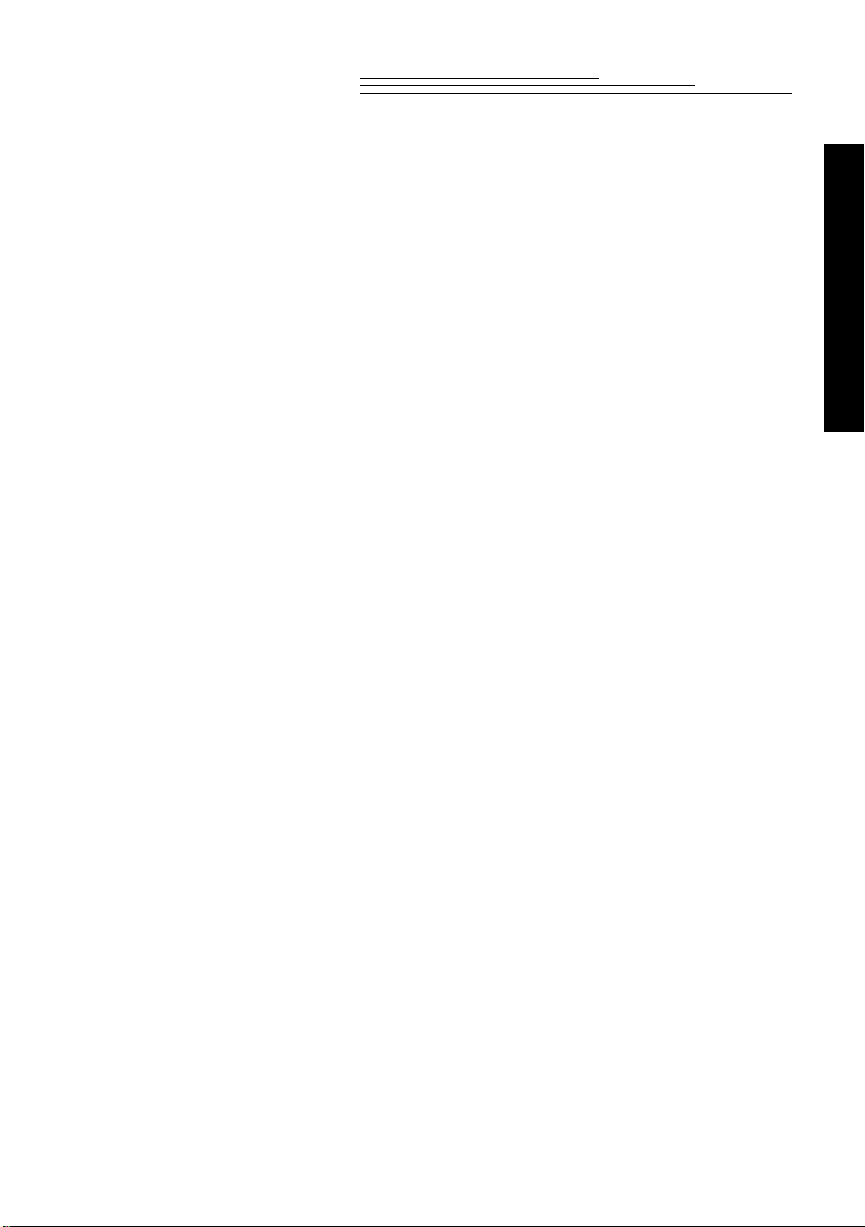
Table of Contents
Chapter-Page
Table of Contents . . . . . . . . . . . . . . . . . . . . . . . . . . . . . . . . . . . . . . . . . . . i
Getting Started . . . . . . . . . . . . . . . . . . . . . . . . . . . . . . . . . . . . . . . . . . .1-1
Package Contents . . . . . . . . . . . . . . . . . . . . . . . . . . . . . . . . . . . . . . . . . . .1-2
Camera Specifications . . . . . . . . . . . . . . . . . . . . . . . . . . . . . . . . . . . . . . .1-2
Your DC200/DC210 Camera . . . . . . . . . . . . . . . . . . . . . . . . . . . . . . . . . .1-3
Capturing a Picture . . . . . . . . . . . . . . . . . . . . . . . . . . . . . . . . . . . . . . . .2-1
Camera Power . . . . . . . . . . . . . . . . . . . . . . . . . . . . . . . . . . . . . . . . . . . . .2-1
Take a Picture . . . . . . . . . . . . . . . . . . . . . . . . . . . . . . . . . . . . . . . . . . . . . .2-2
Preview . . . . . . . . . . . . . . . . . . . . . . . . . . . . . . . . . . . . . . . . . . . . . . . . . . .2-2
Delete One Picture . . . . . . . . . . . . . . . . . . . . . . . . . . . . . . . . . . . . . . . . . .2-3
Exposure Compensation . . . . . . . . . . . . . . . . . . . . . . . . . . . . . . . . . . . . . .2-4
Exposure Lock . . . . . . . . . . . . . . . . . . . . . . . . . . . . . . . . . . . . . . . . . . . . .2-5
Status Display . . . . . . . . . . . . . . . . . . . . . . . . . . . . . . . . . . . . . . . . . . . . . .2-6
Pictures Remaining . . . . . . . . . . . . . . . . . . . . . . . . . . . . . . . . . . . . . .2-6
Self-Timer . . . . . . . . . . . . . . . . . . . . . . . . . . . . . . . . . . . . . . . . . . . . .2-7
Memory Card . . . . . . . . . . . . . . . . . . . . . . . . . . . . . . . . . . . . . . . . . . .2-7
Close Up —DC210 Only . . . . . . . . . . . . . . . . . . . . . . . . . . . . . . . . . .2-8
Flash . . . . . . . . . . . . . . . . . . . . . . . . . . . . . . . . . . . . . . . . . . . . . . . . . .2-9
Resolution . . . . . . . . . . . . . . . . . . . . . . . . . . . . . . . . . . . . . . . . . . . .2-10
Quality . . . . . . . . . . . . . . . . . . . . . . . . . . . . . . . . . . . . . . . . . . . . . . .2-11
Batteries . . . . . . . . . . . . . . . . . . . . . . . . . . . . . . . . . . . . . . . . . . . . . .2-12
Zoom —DC210 Only . . . . . . . . . . . . . . . . . . . . . . . . . . . . . . . . . . . . . . .2-14
General Maintenance and Safety . . . . . . . . . . . . . . . . . . . . . . . . . . . . . .2-15
Table of Contents
i
Page 4
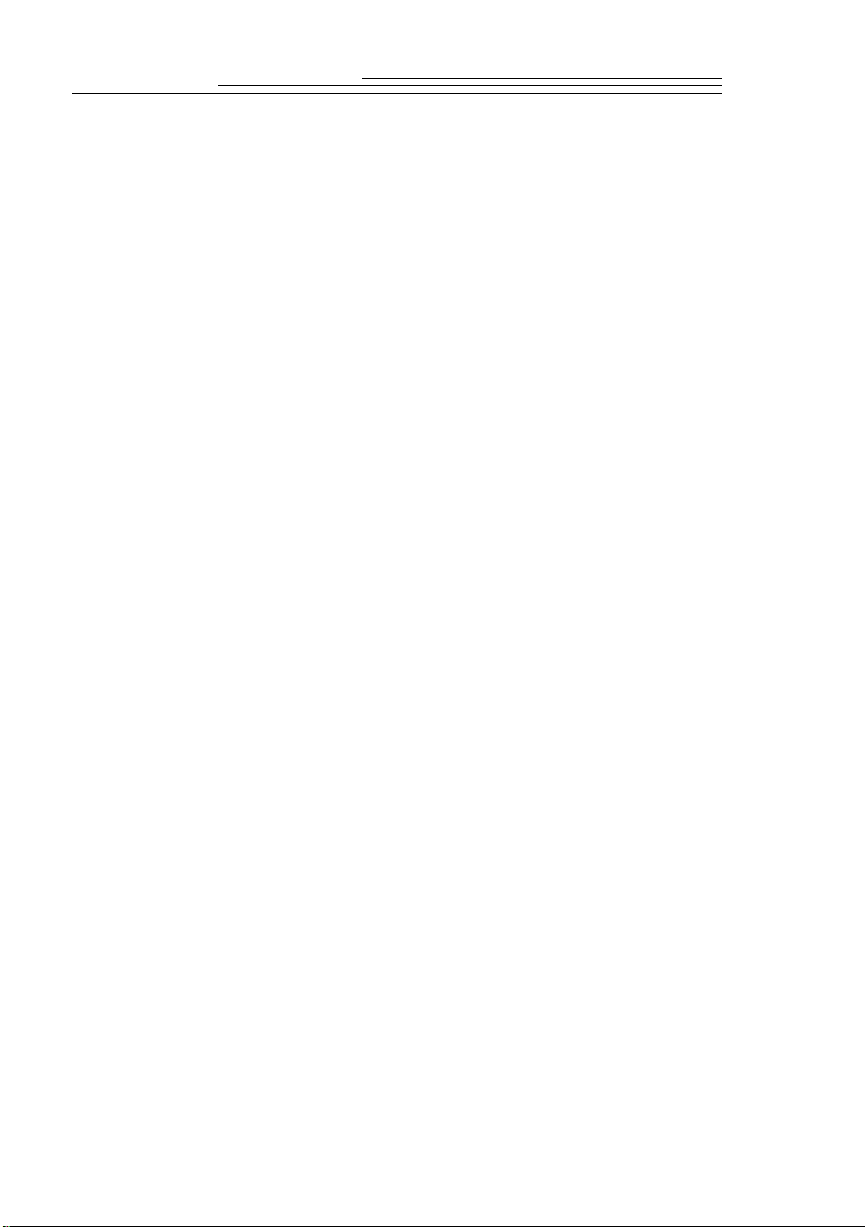
Review . . . . . . . . . . . . . . . . . . . . . . . . . . . . . . . . . . . . . . . . . . . . . . . . 3-1
View Pictures . . . . . . . . . . . . . . . . . . . . . . . . . . . . . . . . . . . . . . . . . . . . . .3-1
Delete One or All Pictures . . . . . . . . . . . . . . . . . . . . . . . . . . . . . . . . . . . .3-2
Magnify Pictures . . . . . . . . . . . . . . . . . . . . . . . . . . . . . . . . . . . . . . . . . . .3-3
Video Out . . . . . . . . . . . . . . . . . . . . . . . . . . . . . . . . . . . . . . . . . . . . . . . . .3-4
Preferences . . . . . . . . . . . . . . . . . . . . . . . . . . . . . . . . . . . . . . . . . . . . . 4-1
Quality . . . . . . . . . . . . . . . . . . . . . . . . . . . . . . . . . . . . . . . . . . . . . . . . . . .4-2
Resolution . . . . . . . . . . . . . . . . . . . . . . . . . . . . . . . . . . . . . . . . . . . . . . . . .4-3
Template . . . . . . . . . . . . . . . . . . . . . . . . . . . . . . . . . . . . . . . . . . . . . . . . . .4-4
Date Stamp . . . . . . . . . . . . . . . . . . . . . . . . . . . . . . . . . . . . . . . . . . . . . . . .4-5
File Type . . . . . . . . . . . . . . . . . . . . . . . . . . . . . . . . . . . . . . . . . . . . . . . . . .4-6
Quickview . . . . . . . . . . . . . . . . . . . . . . . . . . . . . . . . . . . . . . . . . . . . . . . . .4-7
Date and Time . . . . . . . . . . . . . . . . . . . . . . . . . . . . . . . . . . . . . . . . . . . . .4-8
LCD Brightness . . . . . . . . . . . . . . . . . . . . . . . . . . . . . . . . . . . . . . . . . . . .4-9
Format Memory Card . . . . . . . . . . . . . . . . . . . . . . . . . . . . . . . . . . . . . .4-10
Video Out . . . . . . . . . . . . . . . . . . . . . . . . . . . . . . . . . . . . . . . . . . . . . . . .4-11
Language . . . . . . . . . . . . . . . . . . . . . . . . . . . . . . . . . . . . . . . . . . . . . . . .4-12
About . . . . . . . . . . . . . . . . . . . . . . . . . . . . . . . . . . . . . . . . . . . . . . . . . . .4-13
Installation Software . . . . . . . . . . . . . . . . . . . . . . . . . . . . . . . . . . . . . . 5-1
WINDOWS System Requirements . . . . . . . . . . . . . . . . . . . . . . . . . . . . .5-1
Installing the Software . . . . . . . . . . . . . . . . . . . . . . . . . . . . . . . . . . . . . . .5-1
Connect . . . . . . . . . . . . . . . . . . . . . . . . . . . . . . . . . . . . . . . . . . . . . . . . 6-1
Checking Serial Port Availability . . . . . . . . . . . . . . . . . . . . . . . . . . . . . . .6-1
Infrared Connection —DC210 Only . . . . . . . . . . . . . . . . . . . . . . . . . . . .6-1
Serial Cable Connection . . . . . . . . . . . . . . . . . . . . . . . . . . . . . . . . . . . . . .6-2
Mounter Software . . . . . . . . . . . . . . . . . . . . . . . . . . . . . . . . . . . . . . . . 7-1
Installation . . . . . . . . . . . . . . . . . . . . . . . . . . . . . . . . . . . . . . . . . . . . . . . .7-1
Camera Communication Settings . . . . . . . . . . . . . . . . . . . . . . . . . . . . . . .7-1
Overview . . . . . . . . . . . . . . . . . . . . . . . . . . . . . . . . . . . . . . . . . . . . . . . . .7-2
Using Mounter Software . . . . . . . . . . . . . . . . . . . . . . . . . . . . . . . . . . . . .7-2
Setting and Viewing Properties . . . . . . . . . . . . . . . . . . . . . . . . . . . . . . . .7-4
ii
Page 5
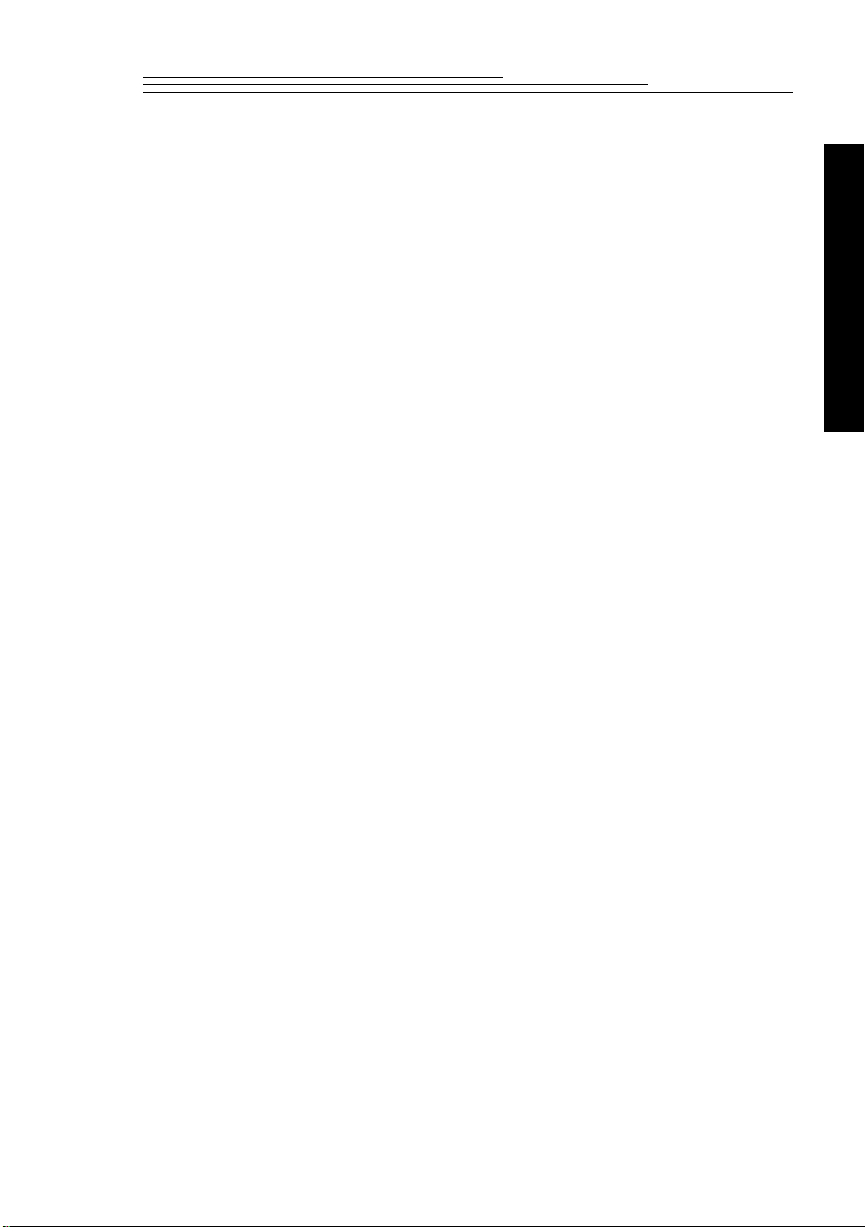
Memory Card Properties . . . . . . . . . . . . . . . . . . . . . . . . . . . . . . . . . .7-4
Picture File Properties . . . . . . . . . . . . . . . . . . . . . . . . . . . . . . . . . . . .7-5
Camera Properties . . . . . . . . . . . . . . . . . . . . . . . . . . . . . . . . . . . . . . . .7-6
TWAIN Software . . . . . . . . . . . . . . . . . . . . . . . . . . . . . . . . . . . . . . . . .8-1
Installation . . . . . . . . . . . . . . . . . . . . . . . . . . . . . . . . . . . . . . . . . . . . . . . .8-1
Camera Communication Settings . . . . . . . . . . . . . . . . . . . . . . . . . . . . . . .8-1
Starting TWAIN Software . . . . . . . . . . . . . . . . . . . . . . . . . . . . . . . . . . . .8-2
Overview . . . . . . . . . . . . . . . . . . . . . . . . . . . . . . . . . . . . . . . . . . . . . . . . .8-2
Transferring Pictures from DC200/DC210 . . . . . . . . . . . . . . . . . . . . . . .8-3
Picture Information . . . . . . . . . . . . . . . . . . . . . . . . . . . . . . . . . . . . . . . . . .8-4
Preferences Settings . . . . . . . . . . . . . . . . . . . . . . . . . . . . . . . . . . . . . . . . .8-5
Tips and Troubleshooting . . . . . . . . . . . . . . . . . . . . . . . . . . . . . . . . . . . 9-1
Communicating with the Computer . . . . . . . . . . . . . . . . . . . . . . . . . . . . .9-1
Monitor Adjustment . . . . . . . . . . . . . . . . . . . . . . . . . . . . . . . . . . . . . . . . .9-1
Printing . . . . . . . . . . . . . . . . . . . . . . . . . . . . . . . . . . . . . . . . . . . . . . . . . . .9-2
Troubleshooting . . . . . . . . . . . . . . . . . . . . . . . . . . . . . . . . . . . . . . . . . . . .9-3
Accessories . . . . . . . . . . . . . . . . . . . . . . . . . . . . . . . . . . . . . . . . . . . .10-1
AC Adapter . . . . . . . . . . . . . . . . . . . . . . . . . . . . . . . . . . . . . . . . . . . . . . .10-1
Memory Cards . . . . . . . . . . . . . . . . . . . . . . . . . . . . . . . . . . . . . . . . . . . .10-2
Memory Card Reader . . . . . . . . . . . . . . . . . . . . . . . . . . . . . . . . . . . . . . .10-2
Inkjet Media . . . . . . . . . . . . . . . . . . . . . . . . . . . . . . . . . . . . . . . . . . . . . .10-3
Serial Connection Kit for MACINTOSH Systems . . . . . . . . . . . . . . . .10-3
Battery Charger . . . . . . . . . . . . . . . . . . . . . . . . . . . . . . . . . . . . . . . . . . .10-3
Camera Bag . . . . . . . . . . . . . . . . . . . . . . . . . . . . . . . . . . . . . . . . . . . . . .10-4
Infrared Connection —DC210 Only . . . . . . . . . . . . . . . . . . . . . . . . . . .10-4
Table of Contents
Where to
Get Help . . . . . . . . . . . . . . . . . . . . . . . . . . . . . . . . . . . . . . . . . . . . . . . . . 1
Software Help . . . . . . . . . . . . . . . . . . . . . . . . . . . . . . . . . . . . . . . . . . . . . . . 1
Online Services . . . . . . . . . . . . . . . . . . . . . . . . . . . . . . . . . . . . . . . . . . . . . . 1
Faxed Information . . . . . . . . . . . . . . . . . . . . . . . . . . . . . . . . . . . . . . . . . . . 1
Customer Support . . . . . . . . . . . . . . . . . . . . . . . . . . . . . . . . . . . . . . . . . . . . 2
iii
Page 6
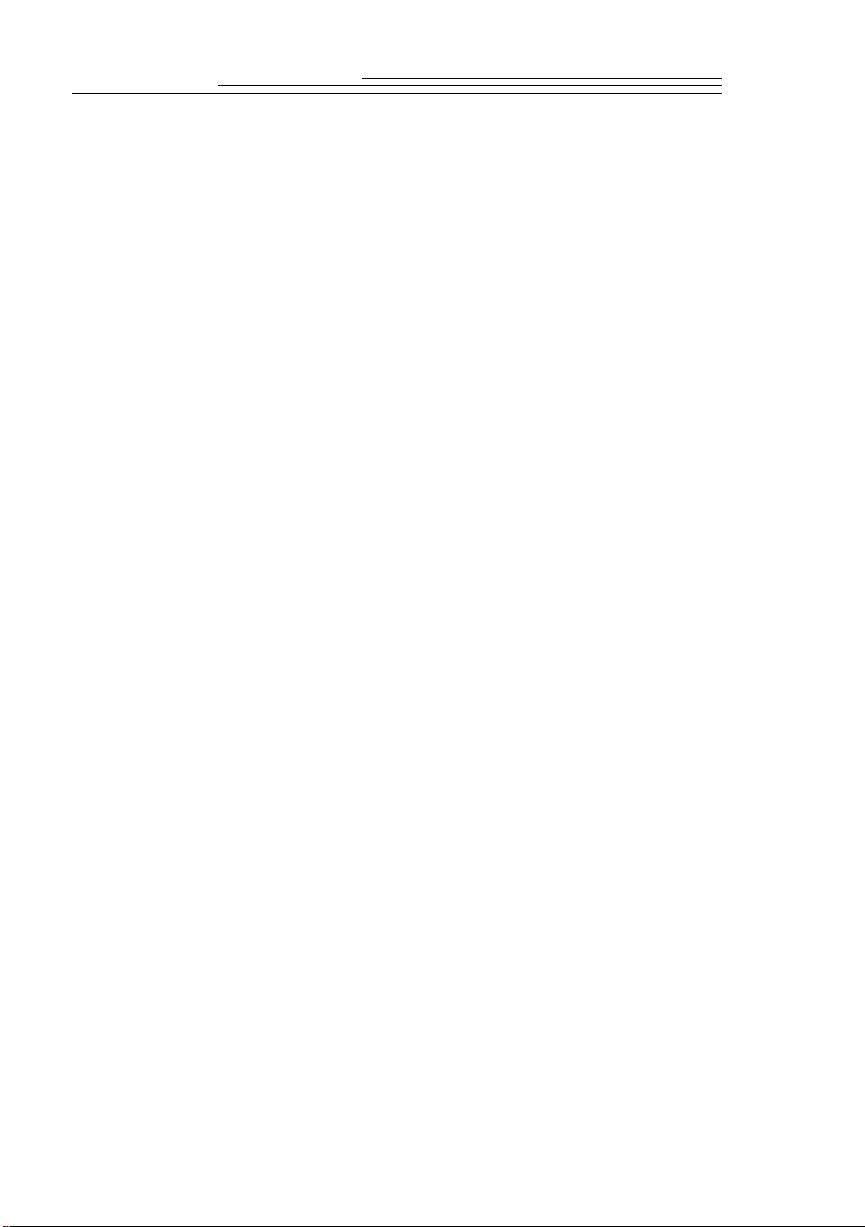
Warranty & Regulatory Information . . . . . . . . . . . . . . . . . . . . . . warranty1
Warranty Time Period . . . . . . . . . . . . . . . . . . . . . . . . . . . . . . . . . warranty1
Warranty Repair Coverage . . . . . . . . . . . . . . . . . . . . . . . . . . . . . . warranty1
Limitations . . . . . . . . . . . . . . . . . . . . . . . . . . . . . . . . . . . . . . . . . . warranty2
Application Support . . . . . . . . . . . . . . . . . . . . . . . . . . . . . . . . . . . warranty3
How to Obtain Service . . . . . . . . . . . . . . . . . . . . . . . . . . . . . . . . . warranty3
Regulatory Information . . . . . . . . . . . . . . . . . . . . . . . . . . . . . . . . warranty4
iv
Page 7

1
Getting Started
Congratulations on your purchase of the new
DC210 Plus Zoom (DC210) or
(DC200). The cameras that capture pictures digitally, without the use of film.
The DC200 camera features:
✔
built-in flash with red-eye reduction
✔
an easy to use status display of camera settings
removable memory card
✔
✔
video out capabilities which allow you to connect and run a slide show on
your TV
✔
color LCD to immediately see or preview your pictures
software to easily transfer pictures from the camera to your computer
✔
✔
a mode dial to activate one of four different functions on the camera:
Capture—
the exposure
Review—
Preference—
Connect—
The DC210 has all of the features of the DC200 plus:
✔
infrared remote connection to compatible devices
takes, previews, or deletes a picture and adjusts
review or delete pictures
camera communicates with your computer
KODAK DIGITAL SCIENCE™
adjust camera settings
KODAK DIGITAL SCIENCE™
DC200 Camera
1
Getting Started
✔
2X zoom lens (29 to 58mm) to zoom in on subjects and a close up option
to set the focus at 8in. (20cm)
The pictures used in this manual were captured with a Kodak digital camera. This
user’s guide includes operating instructions for the DC200/DC210 cameras and
detailed information on the KODAK Installation Software (chapter 5), Mounter
Software (chapter 7), and TWAIN Software (chapter 8). Instruction manuals for
the additional software packages included on the DC200/DC210 CD are included
in the camera package.
1-1
Page 8
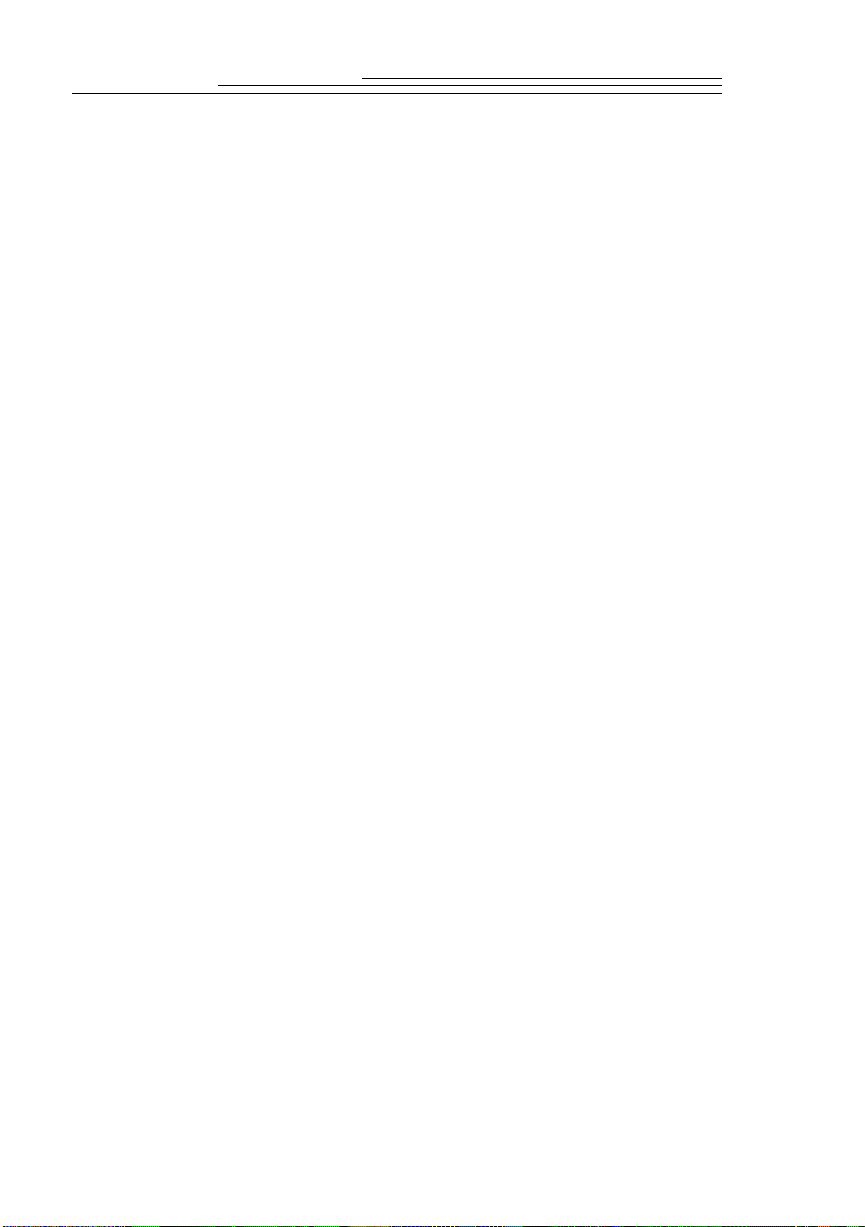
Package Contents
✔
DC200/DC210 camera with handstrap
✔
user’s guide
quick setup guide(s)
✔
✔
four AA batteries
registration cards
✔
✔
AC adapter (available in some DC210 camera outfits)
Camera SpeciÞcations
Picture Pixel Resolution—
High—
Standard—
CCD Resolution—
1160 x 872 = 1,011,520
Flash Range—
DC200—
(0.7 to 3.0 m)
DC210—
wide—
telephoto—
(1.0 to 2.7 m)
Color—
Storage—
ATA Compatible Compact Flash Card
Power—
Shutter Speed—
File Format—
Lens—
Weight—
DC200—
DC210—
Video Out—
Operating T emperatur e
40 to 104° F (4.4 to 40° C)
1152 x 864 = 995,328
640 x 480 = 307,200
2.23 ft. to 9.84 ft.
1.6 to 9.84 ft.(0.5 to 3.0 m)
3.2 to 8.8 ft.
24-bit, millions of colors
external memory only
4 AA batteries
1/2 to 1/362 sec
FlashPix or JPG
optical quality glass
without batteries
11.64oz. (330 g)
11 oz. (320 g)
NTSC or PAL
—
Focus Distance—
DC200—
fixed—
DC210—
wide—
telephoto—
close up—
Sensitivity—
equivalent to 140
Accessary Lens Thread—
37 mm—DC200 only
Viewfinder—
Tripod Socket—
Focal Length—
DC200—
Actual is 39mm
DC210—
Actual is 29 to 58 mm
Equivalent for 35 mm camera
Aperture—
DC200—
DC210—
wide—
telephoto—
Dimensions—
(131 X 48 X 82 mm)
✔
DC200/DC210 software CD
✔
video output cable
PC serial cable
✔
✔
KOD AK DIGIT AL SCIENCE
Picture Card
2.23 ft. (.68 m) to infinity
1.64 ft. (0.5 m) to infinity
3.28 ft. (1 m) to infinity
8 in. (20 cm)
ASA/ISO rating
Real image
.25 in.
6.0 mm
2X zoom lens-4.4 to 8.8 mm
f/4 to f/13.5
f/4 to f/13.5
f/4.7 to f/16
5.15 X 1.87 X 3.20 in.
1-2
Page 9
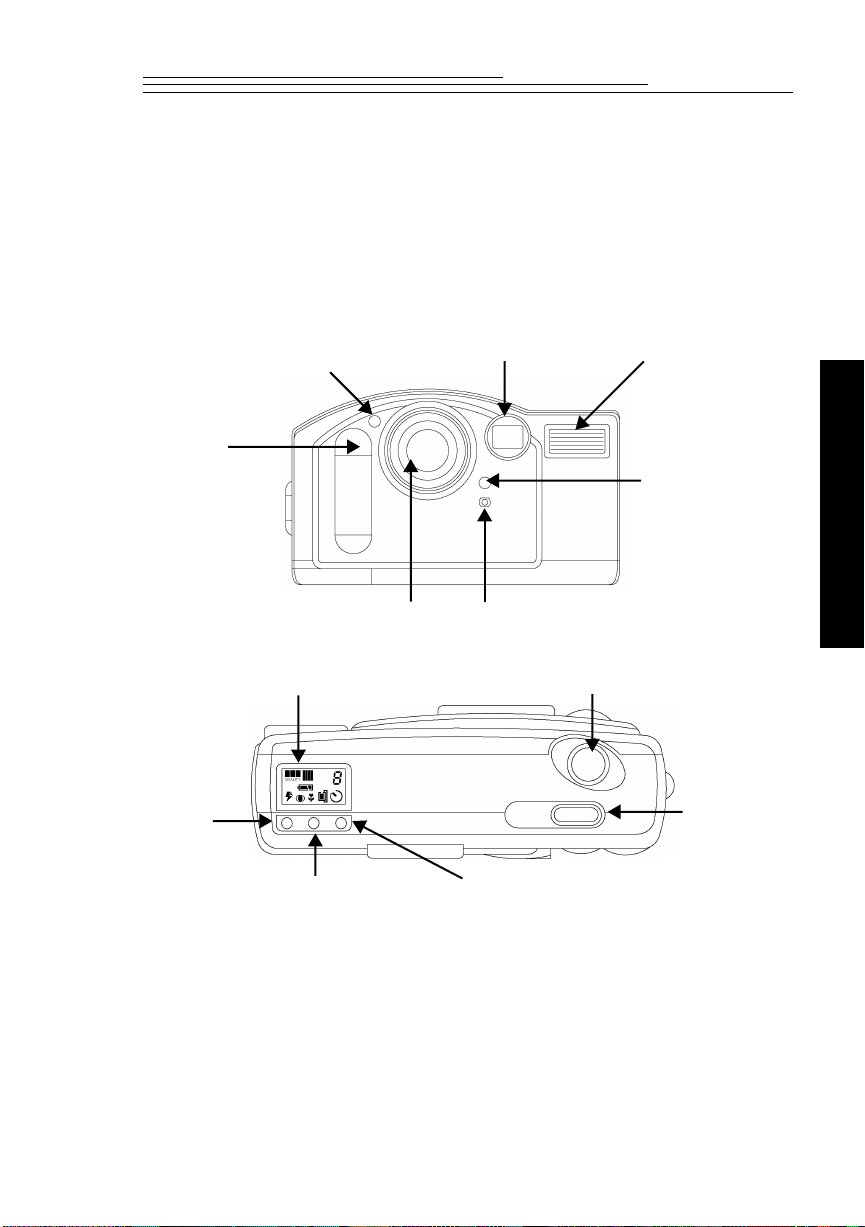
Your DC200/DC210 Camera
The illustrations throughout this user’s guide are of the DC210 unless
☞
otherwise stated.
Camera Front
Viewfinder FlashSelf-Timer
LIght
Infrared
Transceiver
(DC210 Only)
Flash Sensor
1
Getting Started
Camera Top
Status Display
FLASH
CLOSE UP
(DC210 only)
Lens
Light Sensor
SELF-TIMER
SHUTTER
POWER
1-3
Page 10
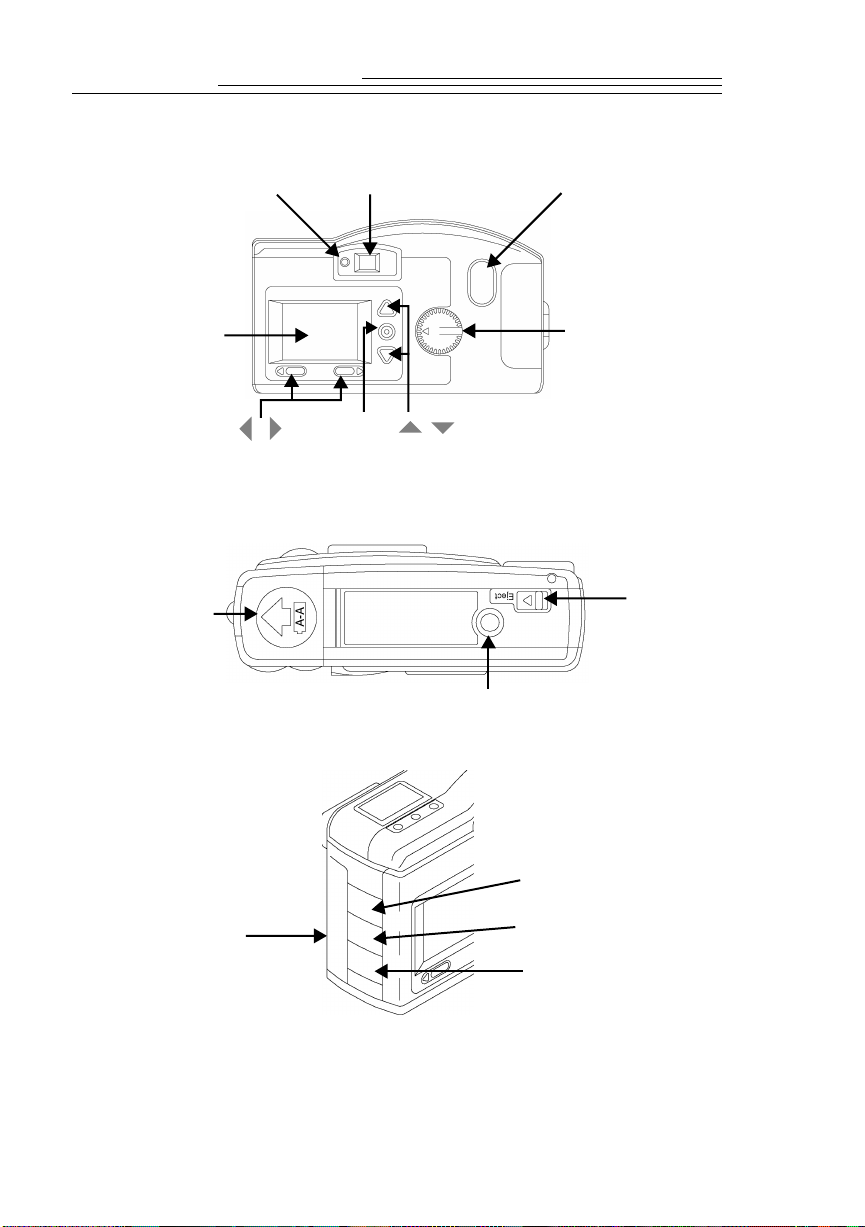
Camera Back
LCD Screen
Camera Bottom
Battery Door
Camera Side
ViewfinderReady Light
/
DO-IT
/
Tripod Socket
ZOOM
(DC210 Only)
Mode Dial
Card
EJECT
1-4
Card Door
Video Out
Serial
AC Adapter
Page 11
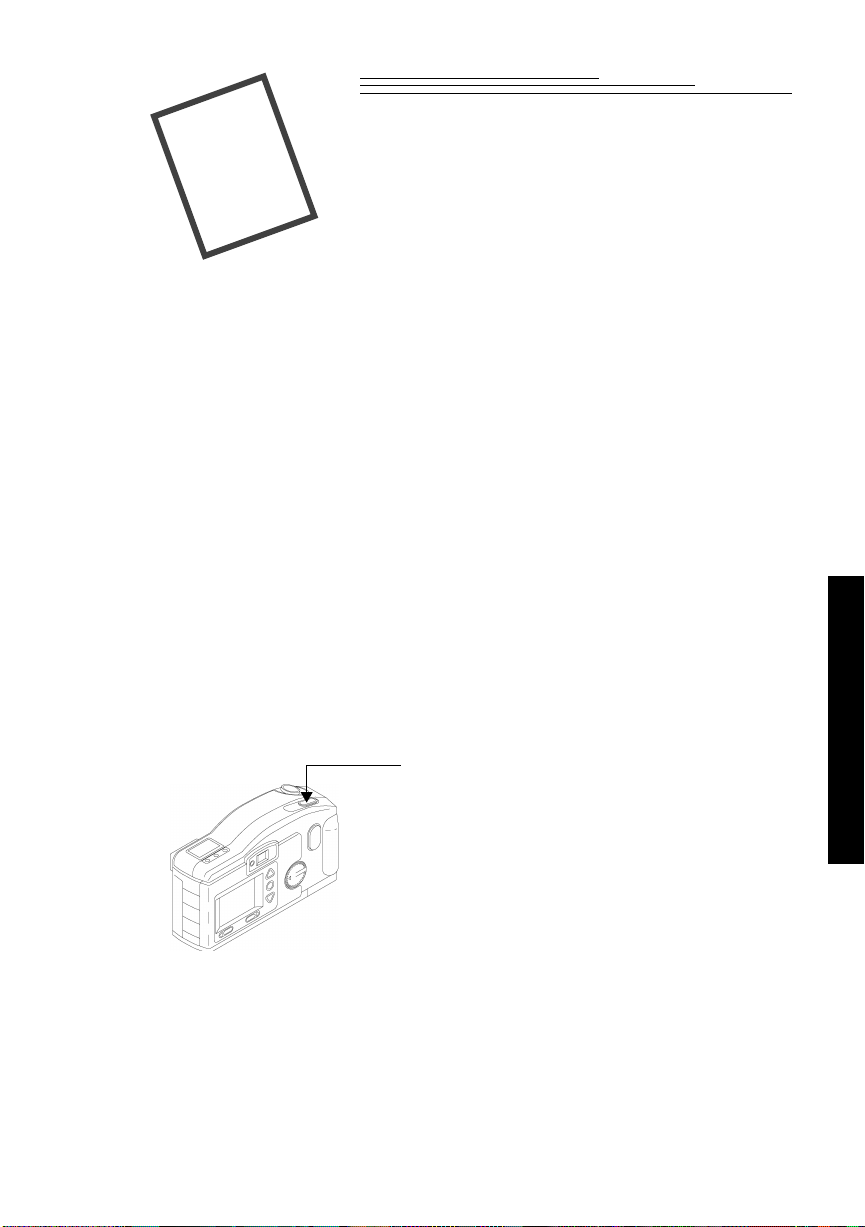
Capturing a
2
When the Mode dial is set to Capture, the camera can perform the
following functions:
capture a picture
✔
preview pictures on the Liquid Crystal Display (LCD)
✔
✔
delete a picture just taken
adjust the exposure
✔
adjust some camera settings using the Status Display
✔
Camera Power
To turn the camera on/off:
Picture
Press the POWER button.
2
Capture
The green Ready light, on the back of the
camera, and the Status Display screen turns on
or off.
☞
If the camera is turned off while a picture
is being processed, the camera will finish
processing the picture before turning off.
If you are not using an AC power adapter and your camera is idle for
approximately 5 minutes, it automatically turns off. To turn the camera on again,
press the camera’s power button.
2-1
Page 12
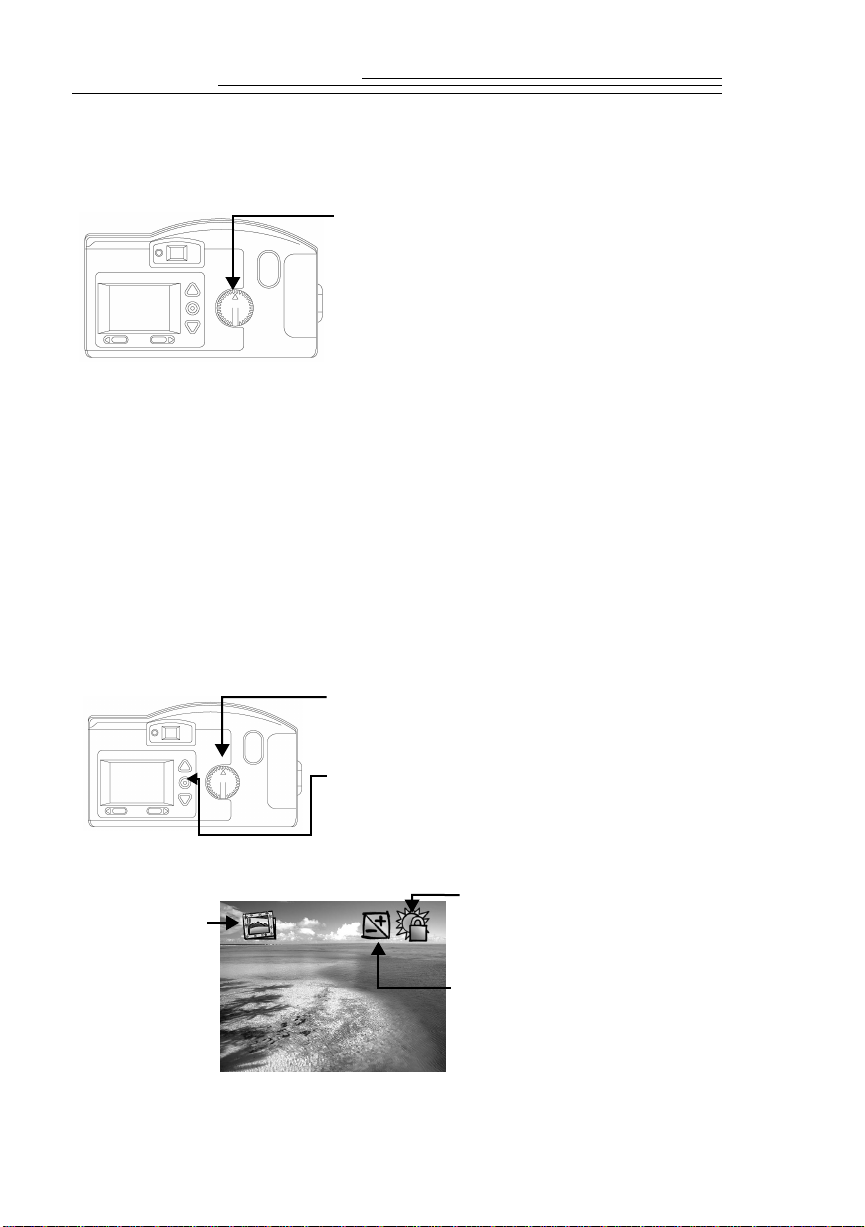
Take a Picture
To take a picture:
1
Set the Mode dial to Capture.
2
Turn the camera on.
3
Center subject in the viewfinder.
4
Press the SHUTTER button.
The green Ready light, Memory Card icon, Pictures Remaining number on
the Status Display blink rapidly, as the camera processes the picture.
☞
You do not need to hold the camera still while the green Ready light is
blinking, but you will not be able to take another picture until it stops.
Preview
You may also use the LCD as a live viewfinder while in Capture mode. This
allows you to preview your picture before it is taken.
☞
Using the Preview option significantly shortens battery life.
To activate Preview:
Set the Mode dial to Capture.
1
Turn the camera on.
2
Press the DO-IT button.
3
The LCD displays the subject that is viewed
from the viewfinder with the icons of
activated camera features.
Template icon—
appears if the
template option
is activated. See
“Template” on
page 4-4 for
details.
To exit:
automatically turns off when the camera is turned off.
2-2
press the DO-IT button again to turn Preview off. The Preview setting
Exposure Lock icon—appears
if the exposure lock option
is activated. See “Exposure
Lock” on page 2-5 for details.
Exposure Compensation icon—
appears if the exposure
value is adjusted. See “Exposure
Compensation” on page 2-4 for
details.
Page 13
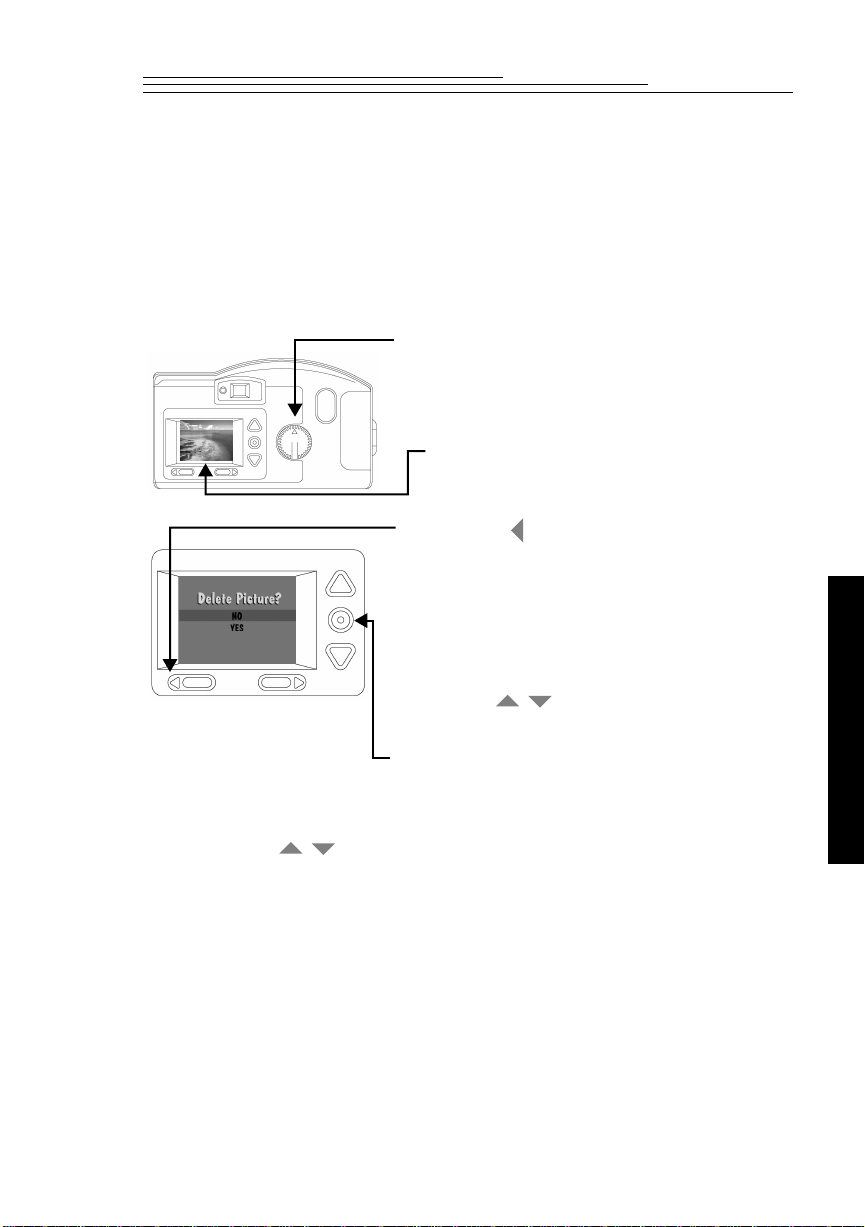
Delete One Picture
You may delete the picture that was just taken without leaving Capture mode.
This delete feature is only available when the picture is shown on the LCD
☞
and the Quickview option is activated. See “Quickview” on page 4-7.
To delete the most recent picture taken in Capture mode:
1
Set the Mode dial to Capture.
2
Turn the camera on.
3 Take a picture.
The picture is displayed on the LCD.
4 Press the button.
The delete screen appears in the LCD.
To exit:
DO-IT button.
press a button until NO is highlighted and then press the
☞ The picture must be showing on the
LCD screen to activate the
delete screen.
5 Press a button until the correct
delete option is highlighted.
/
2
Capture
6 Press the DO-IT button.
The picture is deleted from the memory card.
/
2-3
Page 14
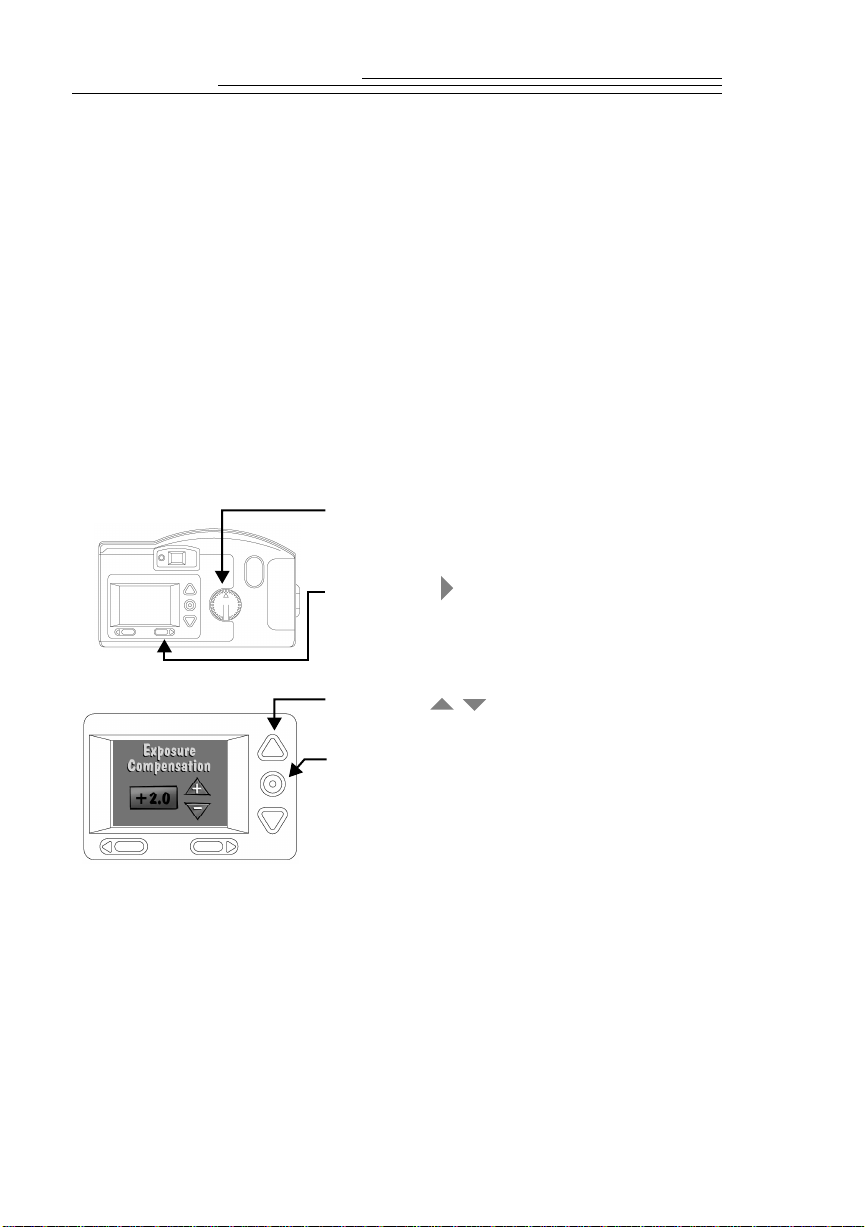
Exposure Compensation
The camera’s exposure value (EV) can be adjusted from -2.0 to +2.0 EV in
0.5 EV increments while in Capture mode. A +1.0 adjustment in EV, in effect
doubles the amount of light allowed to reach the CCD (charge coupled de vice) in
your camera. A -1.0 adjustment in EV, halves the amount the light allowed to
reach the CCD in your camera. Below shows how changes in EV can effect
your pictures.
If your pictures are too:
✔ dark—increase (+) the exposure compensation setting
✔ light—decrease (-) the exposure compensation setting
To change Exposure Compensation:
1 Set the Mode dial to Capture.
2 Turn the camera on.
3 Press the button.
The LCD displays the Exposure
Compensation screen.
4 Use the buttons to adjust
the exposure.
/
5 Press DO-IT to select the Exposure setting.
To reset: the Exposure setting automatically resets to 0.0 EV when the camera is
turned off.
2-4
Page 15
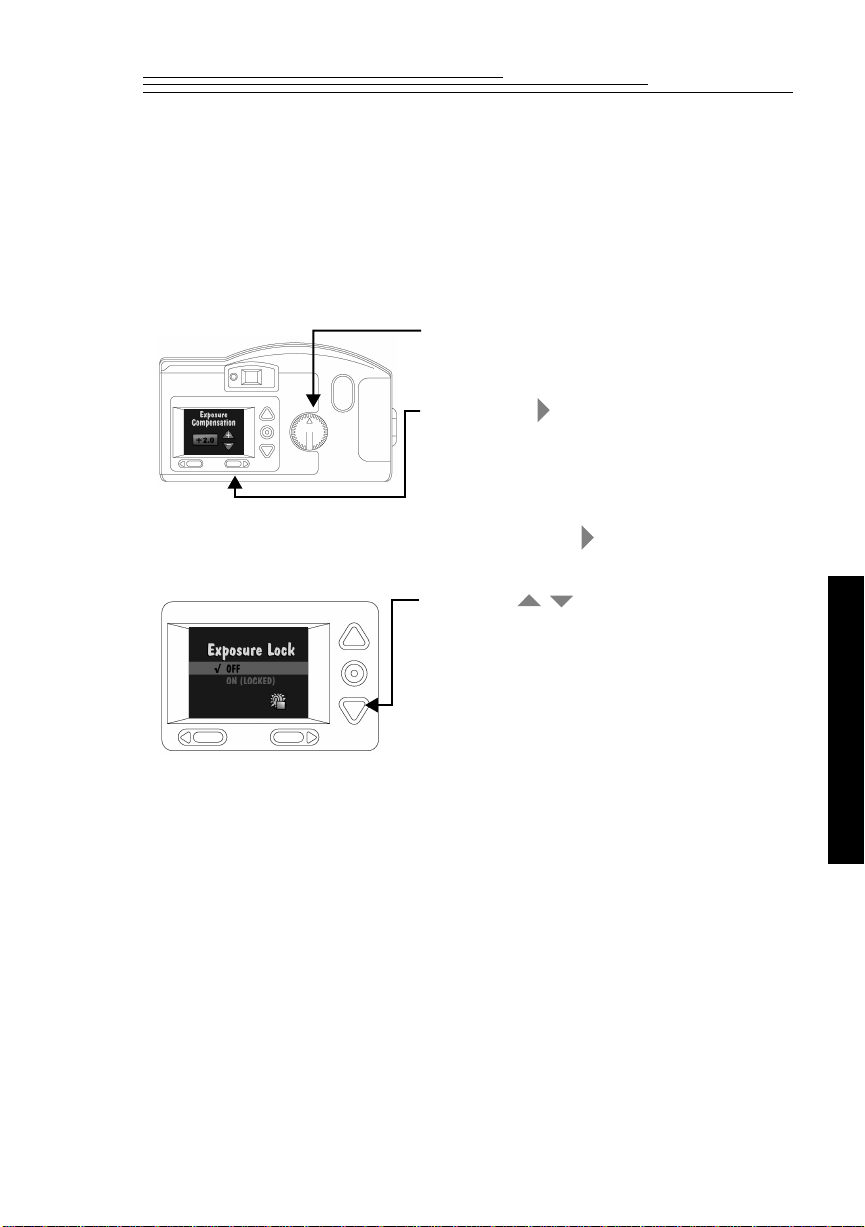
Exposure Lock
/
Use the Exposure Lock to take a sequence of pictures that require the same
exposure. When this setting is activated, the camera maintains a constant
exposure setting.
To turn on Exposure Lock:
1 Set the dial to Capture.
2 Turn the camera on.
3 Press the button two times.
The Exposure Compensation screen
appears, followed by the Exposure
Lock screen.
☞ Press the button a third time to
exit the exposure menu.
4 Press a button until ON
is highlighted.
5 Press the DO-IT button.
The Take a Picture screen appears.
6 Center the area you want to lock the
exposure on in the viewfinder
7 Press the SHUTTER button to lock in
the exposure setting.
To Reset: The Exposure Lock setting automatically resets when the camera is
turned off.
2
Capture
2-5
Page 16
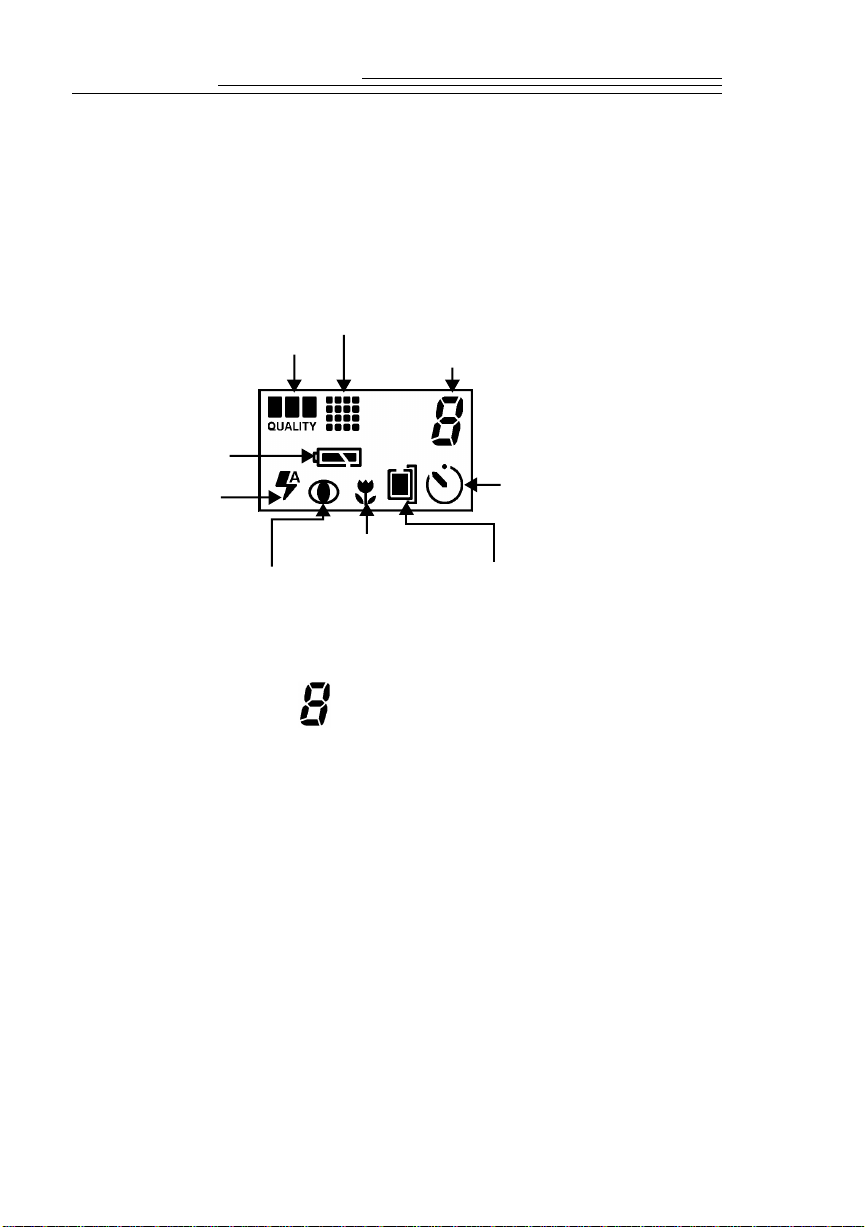
Status Display
The Status Display, located at the top of your camera, allows you to view and
change some camera settings. The following sections offer detailed descriptions
of Status Display settings.
☞ The DC200/DC210 must be turned on to view the Status Display.
Resolution
Battery
Status
Flash
Reduction
Pictures Remaining
Quality
Close Up
(DC210 Only)
Pictures
Remaining
Self-Timer
Memory Card Status
(Inserted)Red-eye
The Pictures Remaining icon changes automatically to indicate the remaining
number of pictures which can be stored at the current quality and resolution
setting. You may not select or change the Pictures Remaining icon.
When the card’s memory is full the Status Display indicates Full. You must
delete existing pictures or change memory cards to capture additional pictures.
To save pictures, transfer them to your computer before deleting them. For more
information on how to move or delete pictures, see “Delete One Picture” on page
2-3, “Delete One or All Pictures” on page 3-2, or the software chapters.
☞ The Pictures Remaining number does not always change by one when a
picture is taken if the picture content is easily compressed.
2-6
Page 17

Self-Timer
Activating the Self-T imer option creates a 10-second delay between the time you
press the SHUTTER button and when the picture is taken. This allows you to
include yourself in the picture.
To activate the Self-Timer:
1 Set the Mode dial to Capture.
2 Turn the camera on.
3 Press the SELF-TIMER
button.
The Self-Timer icon appears
on the Status Display.
4 Place the camera on a flat, steady surface or tripod.
5 Press the SHUTTER button.
The red Self-Timer light, located on the front of the camera, turns on and
stays lit for 8 seconds. The Self-T imer light flashes for 2 additional seconds
just before the pictur e is taken. The Self-T imer r eturns to the of f setting once
the picture is taken.
2
Capture
To stop the Self-Timer: press the SELF-TIMER button again before the picture
is taken.
Memory Card
The DC200/DC210 comes equipped with a KODAK DIGITAL SCIENCE Picture
Card (memory card). The reusable memory card is used to store the pictures
taken with the camera. The camera does not have an internal memory and will
not operate without a memory card. The Card Status icon changes automatically
to indicate if there is a memory card inserted in the camera. You may not select or
change this icon.
No card inserted—pictures cannot be taken.
Card inserted—pictures are saved to the card’s memory.
2-7
Page 18

To insert a memory card:
1 Open the card door.
2 Hold the memory card with the connecting end
pointed at the camera.
3 Push the card all of the way into the card slot
and close the card door.
To remove a memory card:
1 Open the card door.
2 Press the EJECT button
The card partially slides out of the slot.
3 Take hold of the card, carefully remove
it from the slot, and close the card door.
WARNING: Do not insert or eject a card when the Ready light is blinking.
This may damage your pictures or camera.
Use only certified memory cards in your camera that carry the
CompactFlash logo.
Close Up ÑDC210 Only
The DC210 offers a Close Up setting which allows you to set the camera’s focus
distance at 8 in. (20 cm).
The red-eye reduction option for the Flash setting is not available when Close Up
is on.
☞ To accurately capture the picture in Close Up, the Preview option
automatically starts when the CLOSE UP button is pressed. See “Preview”
on page 2-2 for detailed information. To deactivate the Preview option,
press the DO-IT button.
2-8
Page 19

To turn on the Close Up setting:
1 Set the Mode dial to Capture.
2 Turn the camera on.
3 Press the CLOSE UP button.
The Close Up icon appears
on the Status Display.
4 View the subject on the LCD
display to accurately capture
the picture.
To cancel Close Up: press the CLOSE UP button again and the Close Up icon
disappears from the Status Display. The Close Up setting is automatically turned
off when the camera is turned off.
Flash
The DC200/DC210 is equipped with a built-in flash that offers an optional redeye reduction feature. The flash has an effective range of approximately 2.23 to
9.84 ft. (0.7 to 3 m) for the DC200, and 1.6 to 9.8 ft. (0.5 to 3 m) for the DC210.
There are five Flash settings:
Auto—flash fires automatically when the SHUTTER button is
pressed and the camera determines that there is not enough light.
This is the default setting.
Auto Red-eye—works the same as auto flash except the flash fires
once before the picture is taken to reduce the chance of red-eye and
then flashes a second time when the picture is taken.
Fill—flash fires every time you press the SHUTTER button. Use this
setting when the lighting is poor or when your subject is lit
from behind.
Fill Red-eye—works the same as fill flash except the flash fires once
before the picture is taken to reduce the chance of red-eye and then
flashes a second time when the picture is taken.
Off—flash is turned off and will not fire.
2-9
2
Capture
Page 20

To change the Flash setting:
1 Set the Mode dial to Capture.
2 Turn the camera on.
3 Press the FLASH button to
scroll through and select the
appropriate Flash settings.
To cancel the Flash setting: Flash setting returns to the default setting when the
camera is turned off.
Resolution
Resolution indicates the size of the picture in pixels. The camera can be set to
capture pictures in a High or Standard resolution. Your pictures include more
detail with high resolution, but they will use more memory on the card than at the
standard resolution setting.
You can switch freely between the two settings when taking pictures. The
number of pictures the DC200/DC210 is able to store will vary accordingly.
The Resolution setting is indicated on the Status Display using the
following icons:
High—the picture size is 1152 x 864 pixels.
This is the default setting. Use this setting when your pictures are to be
printed.
Standard—the picture size is 640 x 480 pixels. Use this setting when
the pictures are for email or on-line use.
The Resolution setting is changed using the Preferences mode. See “Resolution”
on page 4-3 for more information.
2-10
Page 21
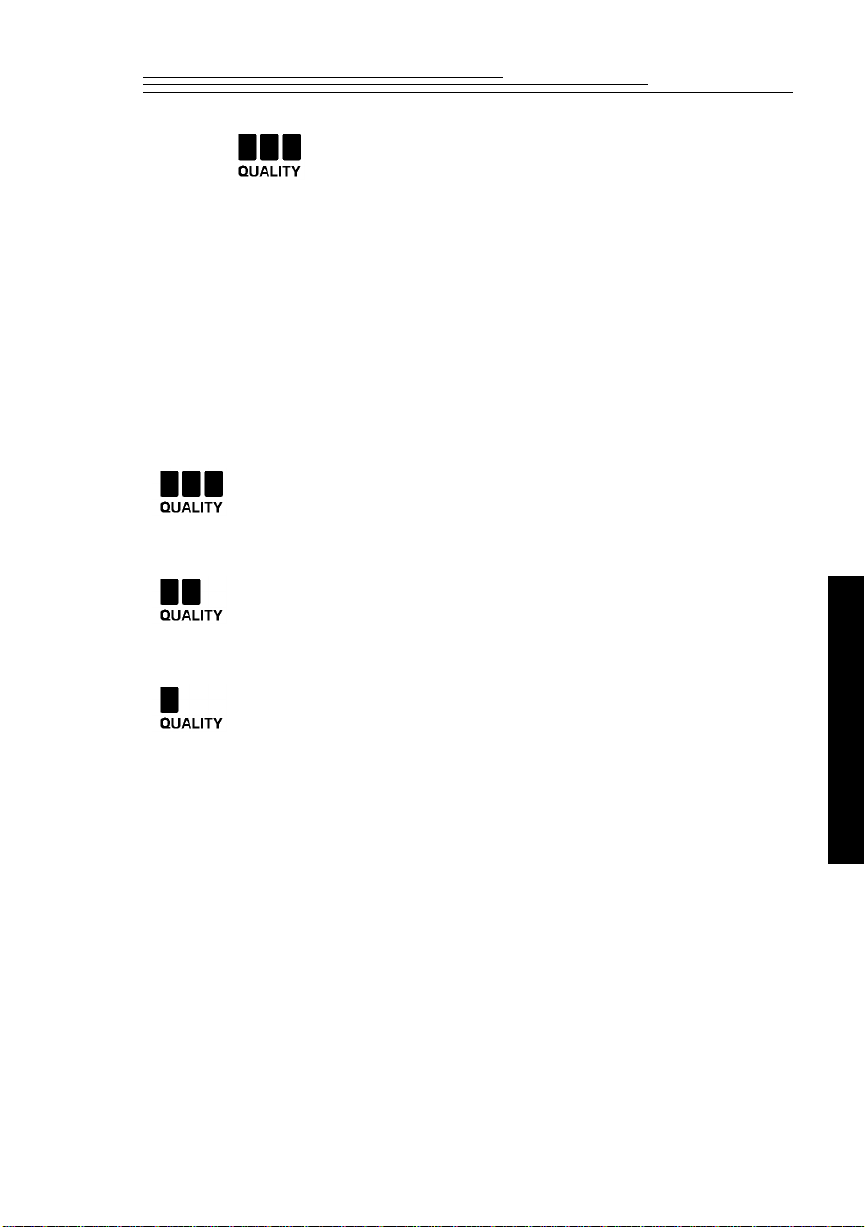
Quality
You may set your camera to capture pictures in a Good, Better, or Best quality
setting. The Quality setting indicates how much the picture is compressed to sav e
space on the memory card. Your pictures include more detail with the Best or
Better setting, but they will use more memory on the card than with the
Good setting.
You may switch freely between the three settings when taking pictures. The
number of pictures the DC200/DC210 is able to store will vary accordingly.
The Quality setting is indicated on the Status Display using the
following icons:
Best—you can store approximately 4 pictures per 1 MB of storage at
this Quality setting and when the Resolution is set to High. Use this
setting when image quality is very important for maximum picture
quality, especially for larger sized or zoom prints.
Better—you can store approximately 6 pictures per 1 MB of storage
at this Quality setting and when the Resolution is set to High. Use
this setting for a good picture quality and to store a large number of
pictures. This setting is good for general picture taking.
2
Good—you can store approximately 9 pictures per 1 MB of storage
at this Quality setting and when the Resolution is set to High. Use
this setting to maximize the number of pictures stored.
The Quality setting is changed using the Preferences mode. See “Quality” on
page 4-2 for more information.
2-11
Capture
Page 22

Batteries
The DC200/DC210 comes with four AA batteries. Standard 1.5V alkaline, 1.5V
lithium, or rechargeable 1.2V Ni-Cd or Ni-MH batteries may be used.
The battery power icon changes automatically. You may not select or change
this icon.
Full—batteries are fully charged.
Low—batteries need to be replaced.
Blinking—batteries are insufficient to run camera and need to
be replaced.
☞ Pictures on memory cards are not lost if batteries are depleted.
To install the batteries:
1 Place your thumb on the battery door.
2 Slide the battery door away from the camera.
3 Insert the batteries as indicated on the battery
cover and close the battery door.
☞ Remove the batteries if the camera will not
be used for an extended period of time. This
extends battery life and prevents camera
damage from battery leaks or corrosion. If
the batteries are removed from the camera for
more than a few minutes the date and time
will be deleted and must be reset.
2-12
Page 23
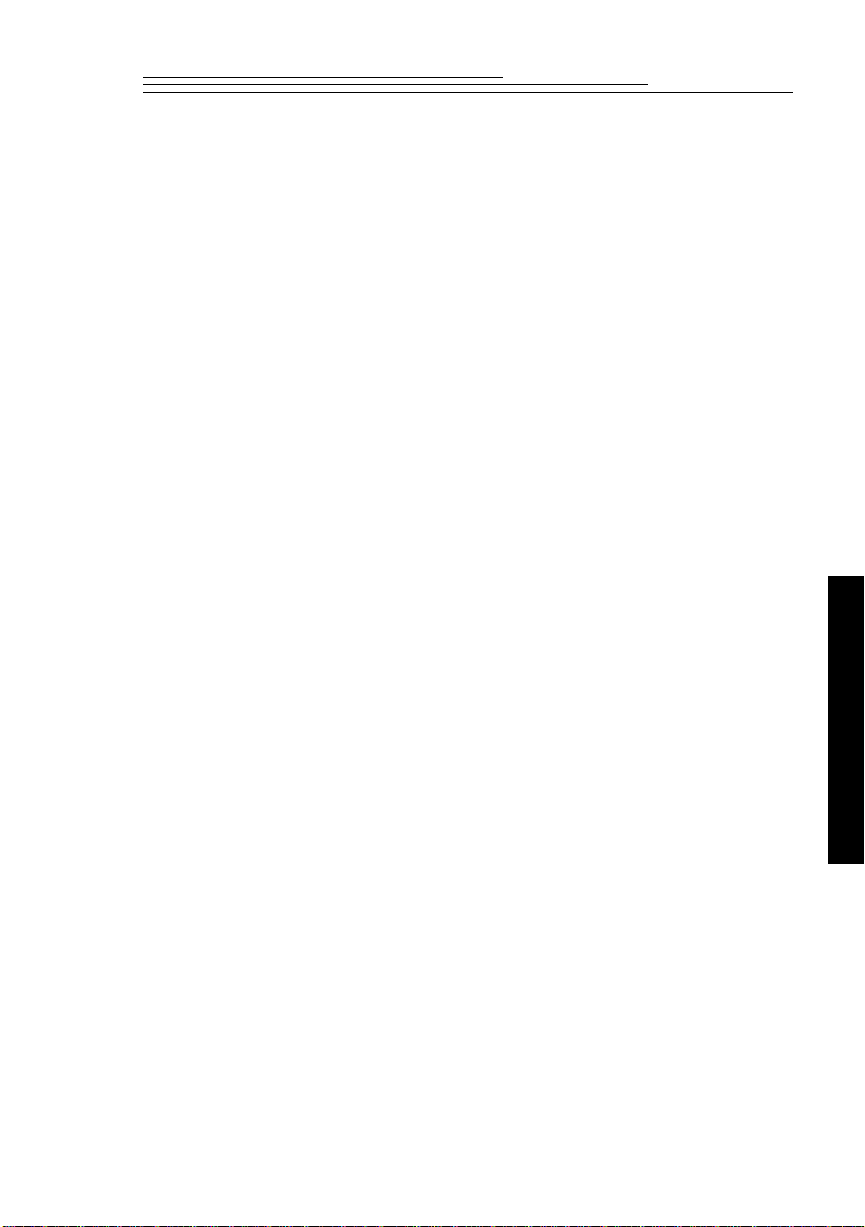
Battery Usage Guidelines
Always follow your battery manufacturer’s directions fully. Do not attempt to
disassemble, recharge, short circuit, or subject the battery to high temperature or
fire. When removing, batteries may be hot, allow them to cool before touching.
Dispose of batteries according to Federal and Local Regulations.
Failure to replace the batteries when they are low may cause the DC210 to shut
down with the camera lens extended.
Your camera has been designed to operate correctly using a variety of AA-size
batteries currently available. These include 1.5-volt alkaline, 1.5-volt lithium, or
1.2-volt Nickel Metal Hydride (Ni-MH) and Nickel Cadmium (Ni-Cd) batteries.
NOT ALL BATTERIES ARE CREATED EQUAL! Battery life depends
significantly on age, usage conditions, type and brand. Digital camera
requirements are very demanding on batteries. Not all battery brands perform
well under these challenging conditions. In Kodak lab tests, Ni-MH rechargeable
batteries delivered the best results in a variety of conditions. Ni-MH batteries are
designed for high demand devices like digital cameras, and do not exhibit the
“memory” effects seen with other rechargeable technologies. Kodak offers NiMH rechargeable batteries (with charger) as an optional accessory. Refer to
catalog number 152 7068 (U.S. and Canada), 852 2344 (Europe), 867 9953
(UK), 870 8141 (Asia), 910 7632 (Japan).
2
Capture
If you elect to use alkaline batteries in your camera, you will obtain better
performance from “photo-flash grade” alkaline batteries, such as KODAK
PHOTOLIFE Alkaline Batteries. These types of batteries last more than twice as
long in digital cameras as ordinary alkaline batteries.
Ni-Cd batteries work well in digital cameras, but typically have the shortest “duty
cycle,” or usable power provided between charges.
Lithium batteries typically provide the longest overall battery life, but carry a
higher cost-per-picture than other non-rechargeable battery types.
When using your camera on battery power, we recommend you limit continuous
LCD “Preview” or “Review” to less than 20-minutes per session. If you
anticipate using your camera for longer periods in these modes, it is
recommended that you do so with the camera powered by the AC adapter.
2-13
Page 24

Zoom ÑDC210 Only
The DC210 comes equipped with a 2X zoom lens that allows you to zoom in on
your subject from Wide Angle (29mm) to TelePhoto (58mm).
Wide Angle T elePhoto
To activate the zoom:
1 Set the Mode dial to Capture.
2 Turn the camera on.
3 Press the ZOOM button.
The subject will appear closer or farther
away when you look through the
viewfinder and press the ZOOM button.
The camera’s default lens position is Wide Angle. All other lens positions are
considered T elePhoto settings.
2-14
Page 25

General Maintenance and Safety
✔ To keep from damaging your DC200/DC210, avoid exposing it to
moisture and extreme temperatures.
✔ Clean the outside of the DC200/DC210 by wiping with a clean, dry cloth.
Never use harsh or abrasive cleaners or organic solvents on the camera or
any of its parts.
✔ Never disassemble or touch the inside of the DC200/DC210. This could
result in electrical shock.
✔ If you notice smoke or a strange smell coming from the DC200/DC210,
immediately turn the camera off, wait a few minutes until the camera
cools, and then remove the batteries.
✔ Cleaning the lens and back LCD screen:
1 Blow gently on the lens or LCD screen to remove dust and dirt.
2 Moisten the lens or LCD screen by breathing lightly on it.
3 Wipe the lens or LCD screen gently with a soft, lint-free cloth or an
untreated lens-cleaning tissue.
☞Do not use cleaning solutions unless they are designed
specifically for camera lenses. Do not wipe the camera lens or
LCD screen with chemically treated eyeglass lens tissue as it
may scratch the lens.
✔ Service agreements are available in some countries. Please contact your
Kodak dealer for more information.
2-15
2
Capture
Page 26
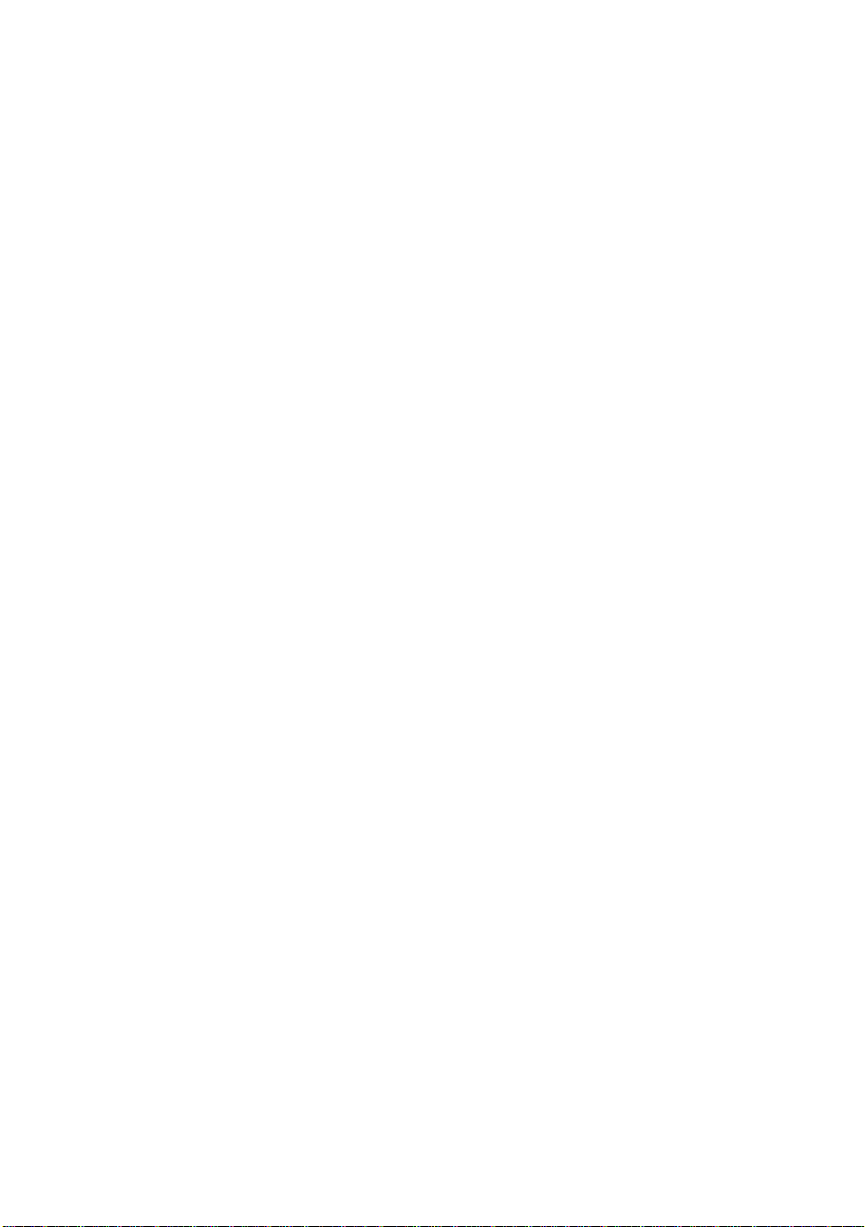
Page 27
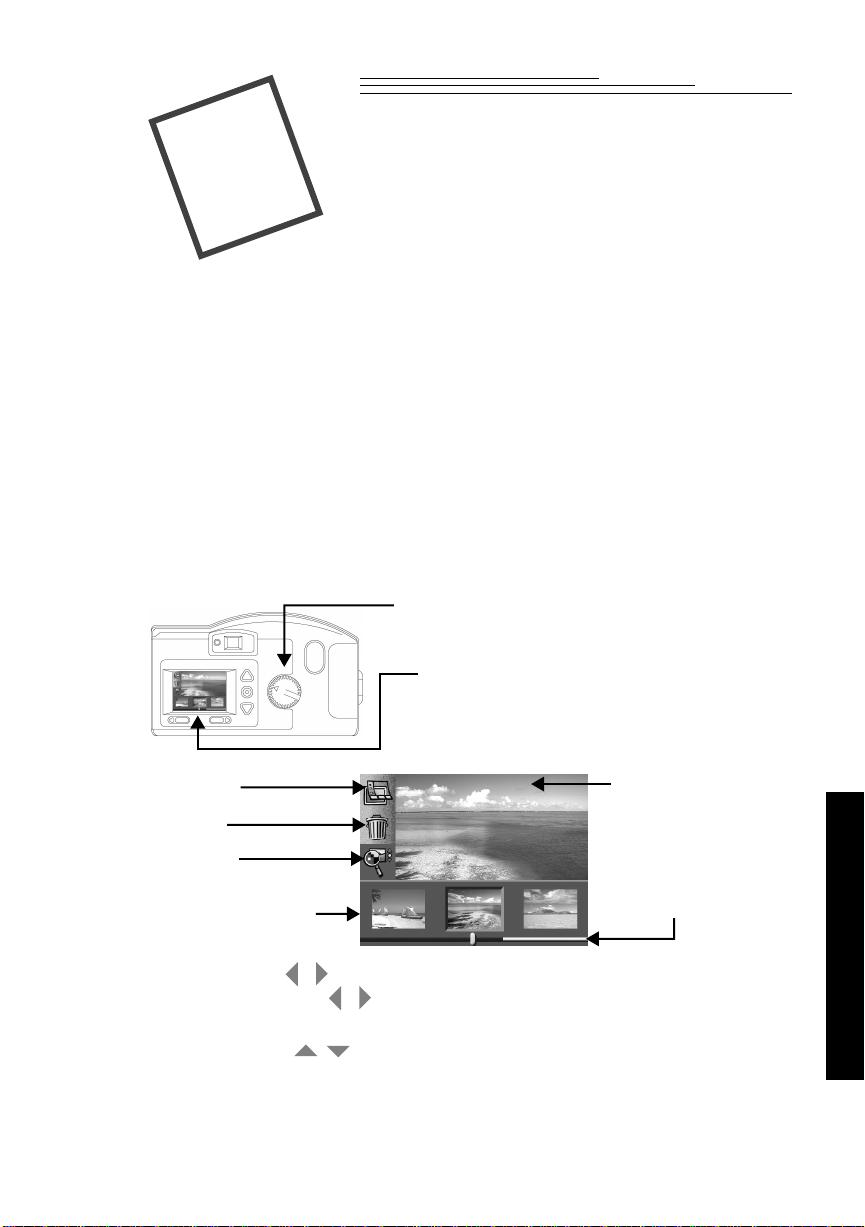
Review
3
When the Mode dial is set to Review, you may use the LCD to view the pictures
stored on the KODAK DIGITAL SCIENCE Picture Card (memory card). Using
the Overlay screen the camera can perform the following functions:
✔ view the amount of unused memory left on the memory card
✔ view thumbnails of the pictures
✔ delete one or all pictures from the memory card
✔ view pictures, and run a slide show from the camera on your TV
View Pictures
To view pictures:
1 Set the Mode dial to Review.
2 Turn the camera on.
The Overlay screen appears on the LCD
screen with the last picture taken.
Overlay
Delete
Magnify
Filmstrip of
pictures stored on
memory card
☞ Use the buttons to scroll through pictures. To continuously scroll,
hold down a button.
To exit: press the buttons to highlight the Overlay icon. Press DO-IT to
turn off the Overlay screen. The main Review screen reappears.
/
/
/
Highlighted picture
from center of
filmstrip
Memory bar displays
space left on card and
current picture position.
3-1
3
Review
Page 28

Delete One or All Pictures
You can delete one or all of the pictures on the memory card when in the
Review mode.
To delete a picture in Review mode:
1 Set the Mode dial to Review.
2 Turn the camera on.
The last picture taken appears on the LCD
screen. The Overlay screen is turned on.
3 Press a button until the Delete icon
is highlighted.
/
4 Press the DO-IT button.
The delete screen appears on the LCD.
5 Press a button until the appropriate
picture is highlighted on the filmstrip.
/
☞ T o delete all the pictures on the memory
card, press a button until ALL
PICTURES is highlighted and then
press the DO-IT button.
6 Press the DO-IT button.
That picture is deleted from the memory card.
To exit: press a
DO-IT button. The main Review screen reappears.
button until Exit is highlighted and then press the
/
/
☞Memory cards containing images captured from other digital cameras
will have less memory space available when used in the DC200/
DC210 cameras. To free-up memory space on the memory card you
must delete the images in the model of camera that captured those
images.
3-2
Page 29

Magnify Pictures
The magnify feature allows you to view the current picture at 2x size on the LCD
screen when in Review mode.
To magnify a picture in Review mode:
1 Set the Mode dial to Review.
2 Turn the camera on.
The last picture taken appears on the LCD
screen. The overlay screen is turned on.
3 Press a button until the appropriate
picture is highlighted on the filmstrip.
4 Press a button until the Magnify
icon is highlighted.
5 Press the DO-IT button.
The LCD displays a magnified view of the
selected picture.
☞ Use the and buttons to
To exit: press the DO-IT button to cancel the Magnify feature. The magnify
feature stops and the Overlay screen reappears.
/
/
/
scroll to different parts of the picture.
/
3
Review
3-3
Page 30

Video Out
The video out feature on the DC200/DC210 allows you to connect the camera to
a TV and view or run a slide sho w of the pictures from the memory card on your
TV! This is especially useful when sharing pictures with family and friends.
☞ The camera’s LCD is disabled when the camera is attached to the
video cable.
To view pictures on a TV:
1 Turn your TV and the DC200/DC210
camera off.
2 Insert the video output cable into the video out
connection on the side of your camera.
3 Connect the other end of the cable to the video in
connection on your TV.
4 Turn on the camera and TV.
5 Set the Mode dial to Review.
6 Set the TV to the correct video setting.
The pictures that are stored on the memory card
appear on the TV screen.
☞ You may need to adjust the Video Out
preference on the camera. See “Format
Memory Card” on page 4-10 for details.
7 Press a button on the camera to scroll
through the pictures on the TV.
/
☞ To run a slide show, press the DO-IT
button. The slide show starts, and the
pictures change every five seconds for a
period of five minutes. If you are using an
AC adapter, the slide show
runs indefinitely.
To cancel Slide Show: press the DO-IT button to stop the slide show. The slide
show stops and the main Review screen reappears.
3-4
Page 31

Preferences
4
4
When the Mode dial is set to Preferences, the main Preferences screen appears on
the LCD. Using the Preferences screen the following settings can be adjusted
or activated:
✔ Quality ✔ File type ✔ Format memory card
✔ Resolution ✔ Quickview ✔ Video out
✔ Template ✔ Date/Time ✔ Language
✔ Date stamp ✔ LCD brightness ✔ About
The Preferences screens, illustrated below, display the current setting of
each icon.
Current Setting
Quality
Resolution
Template
Date stamp
Preferences
File type
Quickview
Date/time
LCD brightness
Format memory card
Video out
Language
About
4-1
Page 32

Quality
The Quality screen is used to set the picture quality to Best, Better, or Good. See
“Quality” on page 2-11 for more information on picture quality.
To set quality:
1 Set the Mode dial to Preferences.
2 Turn the camera on.
The LCD displays the Preferences screen.
3 Press a button until the Quality icon
is highlighted.
/
4 Press the DO-IT button.
The LCD displays the main Quality screen.
ü
The current setting is checked (
5 Press a button until the appropriate
option is highlighted.
/
).
6 Press the DO-IT button.
The main Preferences screen reappears.
To reset: the Quality setting is maintained until another setting is selected. This
setting does not change when the camera is turned off.
4-2
Page 33

Resolution
4
The Resolution screen is used to set the picture resolution to High (1152x864) or
Standard (640x480). See “Resolution” on page 2-10 for more information on
picture resolution.
To set resolution:
1 Set the Mode dial to Preferences.
2 Turn the camera on.
The LCD displays the Preferences screen.
3 Press a button until the Resolution
icon is highlighted.
/
4 Press the DO-IT button.
The LCD displays the main Resolution
ü
screen. The current setting is checked (
5 Press a button until the appropriate
option is highlighted.
/
).
6 Press the DO-IT button.
The main Preferences screen reappears.
Preferences
To reset: the Resolution setting is maintained until another setting is selected.
This setting does not change when the camera is turned off.
4-3
Page 34

Template
The Template screen is used to select a creative border and/or logo that is added
to your picture when the picture is captured. Once a picture is captured with the
template feature activated, the template cannot be removed from the picture. The
templates are stored on your memory card, and you can store up to eight
templates per memory card, depending on the cards size. The memory card
supplied with your camera comes with some templates already pre-loaded.
☞ For more information on using templates with your DC200/DC210
camera, refer to the readme file on the DC200/DC210 software CD.
To select a template:
1 Set the Mode dial to Preferences.
2 Turn the camera on.
The LCD displays the Preferences screen.
3 Press a button until the T emplate icon
is highlighted.
/
4 Press the DO-IT button.
The LCD displays the main Template screen.
ü
The current setting is checked (
5 Press a button until the appropriate
option is highlighted.
/
).
6 Press the DO-IT button.
The main Preferences screen reappears.
☞ The template is only visible after the picture has been taken with the
camera in either Review mode, or in Capture mode with Quickview
activated. See “Quickvie w” on page 4-7, or chapter 3 “Re view” on page
3-1 for details.
To cancel Template: press a button until OFF is highlighted, and then
press the DO-IT button. The Template setting is maintained until another setting
is selected. This setting does not change when the camera is turned off.
/
4-4
Page 35

Date Stamp
4
The Date Stamp screen is used to record the date on your pictures.
To turn on the Date Stamp:
1 Set the Mode dial to Preferences.
2 Turn the camera on.
The LCD displays the Preferences screen.
3 Press a button until the Date Stamp
icon is highlighted.
/
4 Press the DO-IT button.
The LCD displays the main Date
Stamp screen. The current setting is
ü
checked (
5 Press a button until the appropriate
date stamp order is highlighted.
).
/
6 Press the DO-IT button.
The main Preferences screen reappears.
The next time you take a picture the Date
Stamp will appear in the lower right hand
corner of the picture on the LCD screen.
Preferences
☞ The date stamp is only visible after the picture has been taken with the
camera in either Review mode, or in Capture mode with Quickview
activated. See “Quickvie w” on page 4-7, or chapter 3, “Revie w” on page
3-1 for details.
To cancel Date Stamp: press a button until OFF is highlighted, and then
press the DO-IT button. The Date Stamp setting is maintained until another
setting is selected. This setting does not change when the camera is turned off.
/
4-5
Page 36

File Type
The File Type screen is used to select how the picture file is saved, in a FlashPix
or JPG (default setting) format. Select a format that is compatible with the
software you use on your computer.
To set the file type:
1 Set the Mode dial to Preferences.
2 Turn the camera on.
The LCD displays the Preferences screen.
3 Press a button until the File Type
icon is highlighted on the second
Preferences screen.
/
4 Press the DO-IT button.
The LCD displays the main File Type screen.
ü
The current setting is checked (
5 Press a button until the appropriate
option is highlighted.
/
).
6 Press the DO-IT button.
The main Preferences screen reappears.
T o r eset: the File Type setting is maintained until another setting is selected. This
setting does not change when the camera is turned off.
4-6
Page 37

Quickview
The Quickview screen is used to turn the camera’s Quickview setting on or off.
When you take a picture with Quickview on, the picture momentarily appears on
the LCD seconds after the picture is taken!
☞ The Quickview option must be activated to use the delete feature available
in Capture mode. See “Delete One Picture” on page 2-3 for more details.
To turn on Quickview:
1 Set the Mode dial to Preferences.
2 Turn the camera on.
The LCD displays the Preferences screen.
4
Preferences
3 Press a button until the Quickview
icon is highlighted on the second
Preferences screen.
/
4 Press the DO-IT button.
The LCD displays the main Quickview
ü
screen.The current setting is checked (
5 Press a button until ON
is highlighted.
/
).
6 Press the DO-IT button.
The main Preferences screen reappears.
The next time you take a picture, it will
appear for a moment on the LCD screen.
To cancel Quickview: press a button until OFF is highlighted and then
press the DO-IT button. The Quickview setting is maintained until another
setting is selected. This setting does not change when the camera is turned off.
/
4-7
Page 38

Date and Time
The Date and Time screen is used to set the camera’s date and time.
To set the date and time:
1 Set the Mode dial to Preferences.
2 Turn the camera on.
The LCD displays the Preferences screen.
3 Press a button until the Date/Time
icon is highlighted on the second
Preferences screen.
/
4 Press the DO-IT button.
The LCD displays the main Date/Time scr een
with the current date and time listed.
5 Press a button to highlight the day,
month, year, hour, or minute setting.
6 Press a button to adjust the setting.
/
/
7 Repeat steps 5 and 6 until the information
is correct.
8 Press the DO-IT button.
The main Preferences screen reappears.
T o r eset: the Date and T ime setting is maintained until another setting is selected.
This setting does not change when the camera is turned off.
☞ If batteries are removed from the camera for more than a few minutes, the
Date/Time will be deleted and must be reset.
☞ If batteries are removed from the camera when the camera is on, the
Date/Time may be deleted and must be reset.
4-8
Page 39

LCD Brightness
The LCD Brightness screen is used to adjust the brightness of the LCD screen.
To adjust the LCD brightness:
1 Set the Mode dial to Preferences.
2 Turn the camera on.
The LCD displays the Preferences screen.
4
Preferences
3 Press a button until the LCD
Brightness icon is highlighted on the second
Preferences screen.
/
4 Press the DO-IT button.
The LCD displays the main LCD
Brightness screen.
5 Press a button to adjust the
brightness of the LCD screen to the
appropriate level.
The brightness of the LCD screen changes as
the setting is adjusted.
/
6 Press the DO-IT button.
The main Preferences screen reappears.
To reset: the LCD Brightness setting is maintained until another setting is
selected. This setting does not change when the camera is turned off.
4-9
Page 40

Format Memory Card
The Format Memory Card screen formats the memory card while it is in the
camera. When a memory card is formatted it erases everything, including any
templates on the card, and sets up new directories and pointers on the memory
card.
To format a memory card:
1 Set the Mode dial to Preferences.
2 Turn on the camera.
The LCD displays the Preferences screen.
3 Press a button until the Format
Memory Card icon is highlighted on the third
Preferences screen.
/
4 Press the DO-IT button.
The LCD displays the main Format Memory
Card screen.
5 Press a button until CONTINUE
FORMAT is highlighted.
/
6 Press the DO-IT button.
The card is formatted and the main
Preferences screen reappears.
To cancel format: press a button until CANCEL FORMAT is
highlighted and then press the DO-IT button. The card is not formatted and the
main Preferences screen reappears.
/
4-10
Page 41

Video Out
4
The Video Out screen is used to set the camera’s video output format to NTSC or
PAL. The video out format selected depends on your TV or video monitor. In
most cases European countries use PAL, other countries use NTSC.
To set the video out format:
1 Set the Mode dial to Preferences.
2 Turn on the camera.
The LCD displays the Preferences screen.
3 Press a button until the Video Out
icon is highlighted on the third
Preferences screen.
/
4 Press the DO-IT button.
The LCD displays the main Video Out screen.
ü
The current setting is checked (
5 Press a button until the appropriate
option is highlighted.
/
).
6 Press the DO-IT button.
The main Preferences screen reappears.
Preferences
To reset: the Video Out setting is maintained until another setting is selected.
This setting does not change when the camera is turned off.
4-11
Page 42

Language
The Language screen is used to select a language interface for the camera. When
a specific language is selected, the LCD screens on the back of the camera will
change to reflect the language selected.
To select a language:
1 Set the Mode dial to Preferences.
2 Turn the camera on.
The LCD displays the Preferences screen.
3 Press a button until the Language
icon is highlighted on the third Preference
screen.
/
4 Press the DO-IT button.
The LCD displays the main Language screen.
ü
The current setting is checked (
5 Press a button until the appropriate
language is highlighted.
/
).
6 Press the DO-IT button.
The main Preferences screen reappears.
To change Language: press a button until another language is
highlighted and then press the DO-IT button. The Language setting is maintained
until another is selected. This setting does not change when the camera is
turned off.
/
4-12
Page 43

About
4
The About screen is a view only screen that keeps a record of the camera’s use.
While viewing the About screen, you can look-up the following information:
✔ firmware version
✔ total number of pictures taken over the lifetime of the camera
✔ total number of flashes fired over the lifetime of the camera
To view the About screen:
1 Set the Mode dial to Preferences.
2 Turn the camera on.
The LCD displays the Preferences screen.
3 Press a button until the About icon is
highlighted on the third Preferences screen.
4 Press the DO-IT button.
The LCD displays the About screen
5 Press the DO-IT button to return to the main
Preferences screen.
/
Preferences
4-13
Page 44

Page 45

Installation
5
Software
KODAK Installation Software (Installation software) quickly and easily installs
the software included on the DC200/DC210 CD to your computer.
WINDOWS System Requirements
✔ WINDOWS 95, WINDOWS 98, or WINDOW NT System Software
✔ Personal computer with 486/66MHz microprocessor minimum,
PENTIUM Processor recommended
✔ 8 MB or more of RAM available, 16 MB recommended
✔ available serial port and CD-ROM drive
Installing the Software
While the Installation software is automatically loading your software, take a few
minutes to fill out and send in the DC200/DC210 product registration card. This
allows you to receive information regarding software updates and registers some
of the products included with the camera.
Close all other applications before starting the Installation software.
1 Place the DC200/DC210 CD into your CD-ROM drive.
☞ If Auto Run is turned on in WINDOWS 95, WINDOWS 98, or
WINDOWS NT, the first install window automatically appears.
Proceed to step 4. If the first install window does not automatically
appear proceed to step 2.
2 Choose Run from the Start menu.
5
Installation
3 Type the path to the drive that contains the CD and then type \setup.exe
For example: d:\setup.exe
5-1
Page 46

The install window appears.
4 Select the language you want
to install.
The W elcome window
appears.
5 Click on the NEXT button.
6 Read the agreement and click
on the YES button to accept
the software license
agreement.
☞ If you do not accept the
license you will not be
able to install the
software.
7 Select which software you
wish to install and click on
the NEXT button.
5-2
8 Select the name of the
Program Folder and click on
the NEXT button.
☞ If necessary, type a ne w
folder name or select
from the Existing
Folders list.
Page 47

9 Verify the settings and then
click on the NEXT button.
A progress screen appears
while the software is
installed.
10Select the preferred restart
option and click on the
FINISH button.
☞ If you have installed
the KODAK DC200/
DC210 Mounter
Software you must
restart your computer.
You are now ready to run the newly installed software. Detailed information on
KODAK DC200/DC210 Mounter Software (chapter 7) and TWAIN Software
(chapter 8) are included in this user manual. Instruction manuals for the
additional software packages that were installed are included in the camera
package.
When using DC200/DC210 software, if your computer does not recognize that
the camera is attached and turned on, you may need to adjust the serial port and
speed settings. Use the software’s Preferences or Properties window to adjust the
camera communications settings.
5
Installation
5-3
Page 48

Page 49

Connect
6
When the Mode dial is set to Connect, the camera can communicate with your
computer using a serial cable or infrared transceiver (DC210 only).
The camera automatically detects if it is attached to the computer via the serial
cable or an infrared transceiver. While in Connect mode the camera is controlled
by the computer. Except for the Mode dial and POWER button, all other camera
buttons are ignored. The Ready light indicates when the camera is on.
Once the camera is connected to a computer and the DC200/DC210 software is
installed, you are now ready to transfer the pictures from the camera to your
computer. Refer to the appropriate chapters of this user’s guide, or the software’s
quick setup guides, for more information on the software programs.
Checking Serial Port Availability
If your computer cannot communicate with the DC200/DC210 you may need to
adjust the serial port and speed settings. Adjust the settings using the KODAK
Mounter Software (chapter 7) or KODAK TWAIN Software (Chapter 8), or
follow the instructions on the Kodak Web site at http://www.kodak.com.
6
Connect
Infrared Connection ÑDC210 Only
The camera can connect to a computer using an infrared transceiver
connection.Your computer must be set up with an infrared connection before the
camera’s infrared transceiver can be used.
Refer to the instructions included with your computer’s infrared connection
package for more details on setting up an infrared transceiver connection.
Additional information is available in the README file on the DC200/DC210
software CD.
☞ If you are using the camera’s infrared transceiver to connect to the
computer, and the camera automatically turns off because of inactivity, you
need to press the camera’s POWER button to turn the camera back on.
6-1
Page 50

Serial Cable Connection
The camera can connect to a computer using the serial cable included in your
camera package. In order to connect the DC200/DC210, you need to find an
available serial (COM) port on your PC. Most PCs come configured with two
serial communication ports labeled COM1 and Com2, or A and B. These COM
ports are usually labeled on the back of your PC. If they are not labeled, see your
computer’s user guide for a diagram that illustrates all your external ports on the
back of your PC.
☞ For more information on serial cable connection, refer to “Resolving
COM Port Connectivity problems for IBM-Type PCs, with KODAK
Digital Cameras” section in the readme file on the DC200/DC210
software CD, or click “Service and Support” on the Kodak Web site at
http://www.kodak.com.
To connect to your computer with a serial cable:
1 Set the Mode dial to Connect.
2 Plug one end of the serial cable into a COM port
on the back of your PC.
☞ If your computer has a 25-pin port, you need
to use an optional 9-pin adapter (available at
your local computer store) and attach it to
the port before attaching the serial cable to
the computer.
3 Open the serial port on the side of your camera.
4 Plug the other end of the serial cable into the
camera’s serial port.
5 Turn on the camera.
To cancel connection: turn the Mode dial to another setting or turn the
camera off.
6-2
Page 51

Mounter
7
KOD AK DC200/DC210 Mounter Software (Mounter software) is an easy w ay to
view, transfer, or delete pictures stored on the memory card using your PC and
WINDOWS 95, WINDOW 98, or WINDOWS NT software.
Using Mounter software, the DC200/DC210 camera icon appears in the My
Computer window, and within file browsers included in many
software applications.
Mounter software extends WINDO WS 95, WINDO WS 98, or WINDO WS NT to
present the camera contents as though it were an extension of your hard drive.
For more detailed information on working with WINDOWS 95,WINDOWS 98,
or WINDOWS NT, refer to that Software’s user guide.
Installation
If you accepted the default installation settings when you installed the software
from the DC200/DC210 CD (see Chapter 5 - Installation Software), Mounter
software is already installed. If it is not installed, complete the instructions in
Chapter 5 and select the Mounter software option.
Software
Camera Communication Settings
If your computer does not recognize that the camera is attached and turned on,
you may need to adjust the serial port and speed settings. See “Communication
Settings” on page 7- 8 for details or follow the instructions on the Kodak Web site
at http://www.kodak.com.
7-1
7
Mounter
Page 52

Overview
Mounter software uses the following icons:
Camera icon—displays the DC200/DC210 camera.
Memory Card icon—displays picture files stored on the
memory card.
Picture File icon—displays picture files with FlashPix (FPX) or
JPEG (JPG) extensions when appropriate viewing option is
selected. If the picture file has been registered by another
application this icon may be different.
Using Mounter Software
Mounter software allows you to open picture files into a software application,
transfer, or delete picture files and adjust the camera settings. You may not copy
picture files into the memory card using Mounter software. The camera needs to
be connected to your computer and turned on to access your picture files.
When the camera is correctly connected
to your computer the camera’s Status
Display is replaced with the following
screen.
Opening Picture Files
Mounter software allows you to open picture files into a registered software
application. Simply double-click on the Camera icon and then double-click on
the Memory Card icon to view the picture files. Double-click on a picture file to
open it into a registered software application.
Transferring Pictures to your Computer
Mounter software allows you to transfer picture files from the memory card to a
new location on your computer using the drag and drop method.
7-2
Page 53

To transfer files:
1 Double-click on the My Computer icon.
The My Computer window appears.
2 Double-click on the Camera icon.
The Memory Card icon appears.
3 Double-click on the Memory Card icon.
The Memory Card window appears
listing individual picture files.
4 Open the folder that the picture files
will be dragged into.
5 Click on the picture file to highlight it
and while holding the mouse button
down, drag the picture file to the
new location.
The picture file appears in the
new location.
☞ To select and move multiple
pictures, hold down the Control
key and click on additional files.
To exit Mounter software: select Close from the File menu. The Mounter
Camera icon remains in the My Computer folder even when the camera is
not accessed.
7-3
7
Mounter
Page 54

Setting and Viewing Properties
Mounter software displays memory card, picture file, or camera information from
the Properties window.
Memory Card Properties
The General Info tab on the Camera Card Memory Properties window displays
the current setting for the memory card. You cannot change settings on
this window.
☞ You must have a memory card inserted to view the properties window.
To open the Camera Memory Card Properties window:
1 Double-click on the Camera icon in the My Computer window.
2 Click on the Memory Card icon with the right mouse button.
3 Select Properties from the pop-up menu.
The Memory Card Properties window appears and displays:
✔ Resolution setting (High
or Standard)
To exit: click on the OK or CANCEL button.
7-4
✔ Quality setting (Good, Better , or
Best)
✔ Remaining number of pictures
that can be stored on the
memory card at the
current settings
✔ Number of pictures currently
stored on the memory card
Page 55

Picture File Properties
The General Info tab on the Picture File Properties window displays information
about the current picture file. You cannot change any settings on this window.
To open the Picture File Properties window:
1 Double-click on the Camera icon in the My Computer window.
2 Double-click on the Memory Card icon.
3 Click on the Picture File icon with the right mouse button.
4 Select Properties from the pop-up menu.
The Picture File Properties window appears and displays:
✔ Resolution setting (High
or Standard)
✔ Quality setting (Good, Better,
or Best)
✔ Picture size, in bytes
✔ Date and time the picture
was taken
✔ Name of the picture file
To exit: click on the OK or CANCEL button.
7-5
7
Mounter
Page 56

Camera Properties
The Camera Properties window displays the Camera Settings and Capture
tab cards.
Camera Settings Tab
The Camera Settings tab on the Camera Properties window is used to view and
change the camera’s current settings, and open to the Communication
Settings window.
To adjust the camera settings:
1 Click on the Camera icon with the right mouse button.
2 Select Camera Properties from the pop-up menu.
The Camera Properties window appears with the Camera Setting tab open.
3 Click on the appropriate button to
adjust the following settings:
✔ Quality setting
✔ Flash
✔ Self-Timer
✔ Close Up (DC210 only)
✔ Red-eye Reduction
✔ Resolution
☞ The Battery Level and Memory
Card information cannot
be adjusted.
☞ Select the COMMUNICATIONS SETTINGS button to adjust the serial
port and speed. See “Communication Settings” on page 7- 8 for
more details.
To exit: click on the OK button to apply the changes and exit the window . To exit
the window without making any changes, click on the CANCEL button.
7-6
Page 57

Capture
The Capture tab on the Camera Properties window allows you to take a picture,
and adjust the exposure and zoom settings, and adjust the file format while the
camera is attached to the computer.
To open the Capture tab:
1 Click on the Camera icon with the right mouse button.
2 Select Camera Properties from the pop-up menu.
The Camera Properties window appears.
3 Click on the Capture tab.
The Capture tab appears.
4 If necessary click on the buttons
to adjust the:
✔ Exposure compensation
✔ Zoom (DC210 only)
✔ File format
5 Click on the TAKE A PICTURE
button to take a picture while the
camera is attached to computer.
The picture appears in the
Picture View Area.
☞ Select the DELETE SELECTED PICTURES or DELETE ALL PICTURES
button to delete picture files. See “Delete” on page 7- 9 for more details.
To exit: click on the OK button to apply the changes and exit the window . To exit
the window without making any changes, click on the CANCEL button.
7
Mounter
7-7
Page 58

Communication Settings
The Communications Settings window allows you to view and change the serial
port and port speed settings while the camera is attached to your computer. See
“Camera Communication Settings” on page 7- 1 for more detailed information.
To open the Communication Setting window:
1 Click on the Camera icon with the right mouse button.
2 Select Camera Properties from the pop-up menu.
3 Click on the COMMUNICATIONS
SETTINGS button.
4 If necessary, click on the arrows to
adjust the:
✔ port, if your computer does not
recognize the camera
✔ speed, to optimize picture
transfer time
☞ If your computer is faster than
166 MHz you can click on the
ADVANCED button and adjust
the serial speed.
☞ If the software does not recognize the camera, continue to adjust the serial
port speed on COM1, and the other COM ports, until it is recognized. Once
your computer can communicate with your camera, gradually increase
speed to optimize transfer picture time.
To exit: click on the OK button to apply the changes and exit the window .To exit
the window without making any changes, click on the CANCEL button.
7-8
Page 59

Delete
The Delete window allows you to delete the pictures from the memory card.
To delete a picture:
1 Click on the Camera icon with the right mouse button.
2 Select Camera Properties from the pop-up menu.
3 Click on the Capture tab.
4 Click on the DELETE ALL PICTURES
button to delete all the pictures from the
memory card.
☞ You may also delete individual picture files using the Camera icon. Simply
double-click on the Camera icon, then double-click on the Memory Card
icon. Click once on the picture file that you wish to delete. From the File
pulldown menu, select Delete.
To exit: click on the OK button to apply the changes and exit the window .To exit
the window without making any changes, click on the CANCEL button.
7-9
7
Mounter
Page 60

Page 61

TWAIN
8
Software
KODAK DC200/DC210 Digital Access TWAIN Acquire Software (TWAIN) for
WINDOWS 95, WINDOWS 98, or WINDOWS NT is a special industrystandard interface that allows the DC200/DC210 camera to transfer pictures from
your camera directly to your favorite TWAIN-compliant software, such as
ADOBE PHOTODELUXE.
Installation
If you accepted the default installation settings when you installed the software
from the DC200/DC210 CD (see Chapter 5 - Installation Software), TWAIN
software is already installed. If it is not installed, complete the instructions in
Chapter 5 and select the TWAIN software option.
Camera Communication Settings
If your computer does not recognize that the camera is attached and turned on,
you may need to adjust the serial port and speed settings. See “Preferences
Settings” on page 8-5 for details or follow the instructions on the KODAK Web
site at http://www.kodak.com.
8
TWAIN
8-1
Page 62

Starting TWAIN Software
1 Connect the DC200/DC210 camera to your computer.
See “Connect” on page 8-1.
2 Open a TWAIN-compliant software (for example, Adobe PhotoDeluxe).
3 Pull down the File menu and select TWAIN Source.
4 Select Kodak DC200/DC210 Zoom Acquire TWAIN.
5 Pull down the File menu and select TWAIN Acquire.
The TWAIN software main window appears.
Overview
The following is the main window of TWAIN software. More detailed
information is offered in the following sections.
Select appropriate button to
retrieve pictures from your
camera or computer
Select Tr ansfer
to transfer pictures
into the software
Picture viewing area
Select Preferences
to change serial
port or speed setting
8-2
Page 63

Transferring Pictures from DC200/DC210
The DC200/DC210 needs to be turned on and connected to your computer to
transfer pictures from the camera.
1 Click on the GET PICTURES
FROM CAMERA button.
The Get Camera Pictures
window appears.
☞ Select Get Pictures from
Computer to transfer pictures
from an existing folder on
your computer.
2 Select the picture file from the File
Selection area.
The picture file is highlighted. To
select multiple files at one time,
hold down the CONTROL or
SHIFT key and click on the
picture files.
☞ Check Show Thumbnail to
preview the picture file.
3 Click on the ADD TO LIST button.
8
TWAIN
The picture file is listed in the
transfer window.
☞ You may also select:
✔ Remove from List to
remove a picture file from
the transfer list.
✔ Remove All from List to
remove all the picture files
from the transfer list.
4 Click on the OK button.
8-3
Page 64

The main TWAIN software window
reappears with a thumbnail of your
picture.
5 Click on a picture to select it.
☞ To select multiple pictures,
hold down the Control or
Shift key and click on the
pictures.
6 Click on the TRANSFER button.
The picture is displayed in the
previously opened TWAINcompliant software window.
To exit: click on the CLOSE button.
Picture Information
The Picture Information window displays information about the picture and
camera settings when the picture was taken. You may not select or change any
settings on the window.
To display picture information:
Click on the in the upper left corner of the picture to open the Picture
Information window.
The Picture Information window appears and displays:
✔ Name of the picture file
✔ Quality setting
✔ Resolution setting
✔ Size (in bytes)
✔ File Format
✔ Flash information
✔ Date and time picture was taken
✔ Aperture information
To exit: click on the CLOSE button.
8-4
✔ Exposure Time, in seconds
✔ Focal Length
Page 65

Preferences Settings
The Preferences window allows you to change serial port and speed settings.
If your computer does not recognize that the camera is attached and turned on,
you may need to adjust the serial port and speed setting.
To change serial port or speed setting:
1 Click on the PREFERENCES button.
The Preferences window appears.
2 If necessary, click on the arrows and
adjust the:
✔ serial port, if your computer does
not recognize the camera
✔ port speed, to optimize picture
transfer time
3 Click on the OK button.
☞ T o reset the values to the default
settings click the RESET button.
8
TWAIN
☞ If the software does not recognize the camera, continue to adjust the serial
port speed on the appropriate COM port until it is recognized. Once your
computer can communicate with your camera, gradually increase speed to
optimize transfer picture time.
T o exit: click on the OK b utton. To exit the window without making any changes,
click the CANCEL button.
8-5
Page 66

Page 67

Tips and
9
Communicating with the Computer
If your computer cannot communicate with the camera you may need to adjust
the serial port and speed settings. Adjust the settings using the KODAK Mounter
Software (chapter 7) or KODAK TWAIN Software (Chapter 8), or follow the
instructions on the Kodak Web site at http://www.kodak.com
Monitor Adjustment
Your monitor display settings may need to be adjusted to view pictures from
the camera.
1 Double-click on the My Computer icon.
2 Double-click on the Control Panel icon.
3 Double-click on the Display icon and click on the Settings tab.
4 From the Color Palette field, select the highest available setting {256, High
(16-bit), or True (32-bit) color} and click the OK button.
Troubleshooting
9
Troubleshooting
9-1
Page 68

Printing
You may notice that the colors on your computer screen do not always match
those in your documents or prints. This is because monitors and printers use
different color systems.
You may be able to achieve more predictable results in your printed
documents by:
✔ improving the quality of your paper. Copier paper may not offer the same
results as coated paper or paper made especially for ink jet printers.
✔ adjusting your printer software settings.
✔ using fresh ink cartridges. Do not use ink cartridges beyond their
life expectancy.
☞ If you need extreme precision in matching printed output to your computer
screen, you may want to consider purchasing a calibration system. The aim
of a calibration system is to match, as close as possible, the printed image to
the image on your computer screen. Please consult your local computer
dealer for more information.
Remember these few tips when it comes time to print your document:
✔ color printing takes more time. The more complex your document is
increases the printing and drying time.
✔ color printing is more memory intensive than black and white. If your
computer gives you an insufficient memory message, you may need to
close some applications, change some settings, or add additional memory.
✔ color prints may not photocopy as clearly as black and white. If you plan
to photocopy documents, you may consider printing the document in gray
scale. This setting is usually changed from the Print menu.
✔ resizing the picture to a smaller size or printing the picture on glossy
paper may increase the quality of the print.
To improve the quality of your prints, you may want to print your pictures on
KODAK DIGITAL SCIENCE Inkjet Snapshot Paper (Snapshot Paper). Snapshot
Paper is made to work with most inkjet printers to give you clearer, crisper, and
more detailed images on your prints.
9-2
Page 69

Troubleshooting
If you are experiencing difficulties with your camera, check the following table
for possible solutions. If the difficulties persist, refer to Chapter 11 - Where to
Get Help.
☞ Additional technical information is available in the ReadMe file located in
the KODAK DC200/DC210 Folder.
Computer Monitor
Problem Cause Solution
The image on your monitor is
jagged or inappropriately
colored.
Memory Card
Problem Cause Solution
The DC200/DC210 does not
recognize your memory card.
Monitor is not set
correctly.
The memory card may
not be ATA
compatible.
The memory card may
contain compression
or stacker software.
Adjust your monitor
display settings. See
“Monitor Adjustment”
on page 9-1.
Memory cards must be
ATA compatible to
work with the camera.
Reformat any memory
cards that contain
compression or
stacker software.
Refer to the memory
card’s user’s guide or
see “Format Memory
Card” on page 4-10
for instructions on
reformatting the card.
9
Troubleshooting
9-3
Page 70

Windows-DC200/DC210 Camera Communications
Problem Cause Solution
Computer cannot
communicate with the camera.
Some Advanced
Power Management
utilities on laptops can
turn off ports to save
battery life.
Conflict with another
serial device, such as a
modem.
Camera power is off. Turn the camera on.
Camera is not
connected to serial
cable or cable is not
connected to the
computer’s COM port.
Infrared port is not
responding.
Port settings in
software’s AcquirePreferences may be set
to the incorrect COM
port.
The Mode dial is not
set to Connect.
See the Power
Management section
of your laptop’s user
guide to disable this
feature.
Refer to the serial
communication or
corresponding section
of your computer’s
modem, and/or
operating system’s
user’s guide.
Connect serial cable to
camera and COM
port. See “Serial Cable
Connection” on page
6-2.
Check the computer’s
infrared connection.
Be sure that the
camera is on.
Change the COM port
settings to AutoSearch or to a specific
COM port.
Set the camera’s Mode
dial to Connect.
9-4
Page 71

DC200/DC210 Camera
Problem Cause Solution
Ready light does not turn on
and the camera does not work.
Shutter button does not work. Camera is not turned
Camera does not turn on. Batteries are not
Batteries are low or
empty.
Camera is not turned
on.
on.
Mode dial is not set to
Capture.
Ready light is
blinking. Camera is
processing picture.
The Status Display
reads Full. The
memory card is full.
Camera is connected
to the computer.
properly installed.
Batteries are weak or
dead.
Replace the batteries.
Pictures remain in the
camera’s memory
when the battery is
removed.
Turn the camera on
and verify that the
green Ready light
turns on.
Turn the camera on
and verify that the
green Ready light
turns on.
Set the Mode dial to
Capture.
Wait until Ready light
stops blinking before
attempting to take
another picture.
Transfer pictures to
your computer or
insert a memory card
that has available
memory.
Disconnect camera
from computer.
Remove the batteries
and install them
according to the
directions on the
outside of the battery
door.
Install new batteries.
9
Troubleshooting
9-5
Page 72

DC200/DC210 Camera
Problem Cause Solution
Part of the picture is missing. Something was
blocking the lens
when the picture was
taken.
Y our e ye or the picture
was not centered
correctly in the
viewfinder.
Picture is too dark. Flash is not on or did
not go off.
The subject is too far
away for the flash to
have an effect.
The subject is in front
of a bright light.
Picture is too light. The flash is not
needed.
The subject is too
close when the flash
was used.
The light sensor is
covered.
Stored pictures are damaged. The memory card was
removed when the
Ready light was
blinking.
Keep hands, fingers,
or other objects away
from the lens when
taking pictures.
Leave space around
subject when
centering picture in
viewfinder.
Turn on the flash. See
“Flash” on page 2-9.
Move so there is no
more than 10 feet
(3 m) between the
camera and the
subject.
Change your position
so the light is not
behind the subject.
Change to automatic
flash. See“Flash” on
page 2-9.
Move so there is at
least 1.6 ft. (0.5 m)
between the camera
and the subject.
Hold the camera so
your hands or other
objects do not cover
the light sensor.
Make sure the Ready
light is not blinking
before removing the
memory card.
9-6
Page 73

DC200/DC210 Camera
Problem Cause Solution
Pictures remaining number
does not decrease.
Picture is not clear. The lens is dirty. Clean the lens. See
LCD Messages
Message Cause Solution
Memory Card is Full. Memory card is full
The image resolution
does not take up
sufficient space to
decrease the picture
remaining number.
Subject too close
when taking picture
Subject or the camera
moved while the
picture was taken.
The subject is too far
away for the flash to
be effective.
and cannot hold
additional pictures
The camera is
operating normally.
Continue taking
pictures.
“General Maintenance
and Safety” on page 2-
15.
Stand at least 2.23 ft.
(.68m) with DC200; at
least 8 in. (20 cm.) in
close-up, 3.28 ft. (1m)
in telephoto, 1.64 ft.
(0.5 m) with DC210.
Hold camera steady
until the picture is
taken.
Move so the subject is
less than 10 ft. (3 m)
away.
Transfer pictures to
your computer or
insert a memory card
that has available
memory.
9
Troubleshooting
9-7
Page 74

LCD Messages
Message Cause Solution
No Memory Card. There is no memory
card inserted in the
camera.
Cannot read memory card. Memory card is
corrupted.
Cannot establish connection. The camera cannot
communicate with the
computer.
Camera needs service. The camera is
malfunctioning.
Insert a memory card
into the camera.
Insert a new or
reformat the memory
card.
Change the COM port
settings to AutoSearch or to a specific
COM port. See “Serial
Cable Connection” on
page 6-2.
Have the camera
serviced.
9-8
Page 75

Accessories
0
1
Several accessories for the DC200/DC210 cameras can be purchased from your
Kodak or computer dealer.
AC Adapter
An A C adapter allo ws you to connect your DC200/DC210 to a standard electrical
outlet. This is especially useful when you are transferring pictures into your
computer. The adapter powers the camera, but does not charge the batteries.
WARNING: Only use the AC adapter designed for the DC200/DC210. Use of
any other adapter may void the warranty and can cause camera
failure, fire, electric shock, or injury.
1 Insert the AC adapter into the AC power adapter
connection on the side of your camera.
2 Connect the other end of the adapter into the power
outlet.
10
Accessories
3 Turn the camera on.
☞ The Battery icon does not appear on the Status
Display when an AC adapter is used.
10-1
Page 76

Memory Cards
KODAK DIGITAL SCIENCE Picture Cards, also known
as memory cards or CompactFlash cards, allow you to
expand the storage capability of your camera. These
removable, reusable cards come in a variety of MB sizes
that make storing, sharing, and manipulation of pictures
easy. Used with card adapters, memory cards become
compatible with PCMCIA slots on laptop computers
Memory Card Kodak Item Number
4 MB 196-4956 14
4 MB card with adapter 821-6822 14
10 MB card 863-3828 36
10 MB card with adapter 849-2399 36
20 MB card 146-8628 74
20 MB card with adapter 824-2026 74
32 MB card 180-6900 100
32 MB card with adapter 196-4840 100
Card adapter only 156-1596 N/A
*These figures are based on images captured in the best quality and highest
resolution settings in JPEG format. The number of pictures are approximate
numbers because the actual numbers are determined by the detail in the scene
of each picture.
Number of
Pictures*
Memory Card Reader
Memory card readers transfer pictures up to 10 times faster from your memory
card to your computer than standard serial cable connections. The parallel port
memory card reader connects easily to your PC computer, and works well with
most printers. Using the memory card reader greatly reduces battery
consumption during download, since the camera is not used, and is WINDOWS
95, WINDOWS 98, or WINDOWS NT compatible.
10-2
Page 77

Inkjet Media
The KODAK DIGITAL SCIENCE Family of Inkjet Products provide consistently
sharp, vivid color and text reproduction. All KODAK DIGITAL SCIENCE Inkjet
Media works well with all popular color inkjet printers.
KODAK
KODAK DIGITAL SCIENCE
Snapshot paper, 36 sheet, 4x6 in. 145-6979
Photographic quality paper, photo weight, 15 sheet, 8.5x11 in. 158-5199
Photo paper, photo weight, 50 sheet, 8.5x15 in. 121-5904
Photo paper, photo weight, 50 sheet, 11x17 in. 877-0356
Photographic quality paper, photo weight, 15 sheet, 210x297 mm 134-2013
Photo paper, photo weight, 50 sheet, 297x420 mm 829-5370
Photographic quality paper, letter weight, 15 sheet, 8.5x11 in. 815-0443
Photographic quality paper. photo weight, 15 sheet, 210x297 mm 197-5937
Injet Quality Products
Item
Number
Serial Connection Kit for MACINTOSH Systems
10
Accessories
The kit contains a serial cable and software that allow you to transfer pictures
from your DC200/DC210 camera to your MACINTOSH Computer.
Battery Charger
The KODAK Ni-MH/Ni-Cd Battery Charger is a great
alternative to an AC adapter. This compact charger can
charge four AA batteries in three hours or less. The four
AA Ni-MH batteries included with the charger last
longer than most alkaline batteries, and can be charged
up to 500 times.
10-3
Page 78

Camera Bag
The camera bag with adjustable shoulder strap, is
specially designed to protect your new camera. This
camera bag has an adjustable compartment with enough
room to hold the camera, cables, and AC adapter. The
inside pockets offer convenient storage for memory
cards and batteries. Size: 5”h x 3”d x 8.5”w (12mm h x
77mm d x 216mm w)
Infrared Connection
The DC210 camera can connect to a computer using an infrared transceiver
connection. An infrared connection can increase transfer speed dramatically
depending on the capability of your computer’s IR options.
Your computer must be set up with an infrared transceiver before the camera’s
infrared transceiver can be used. Consult your computer dealer for more
information.
Refer to the instructions included with your computer’s infrared connection
package for more details on setting up an infrared transceiver connection.
Additional information on accessories for your DC200/DC210 are
available from:
ÑDC210 Only
✔ World Wide Web—http://www.kodak.com/go/accessories
—http://www.kodak.com/go/shop (USA only)
✔ Faxed product information by calling:1-800-508-1531 (USA only)
✔ Your computer or Kodak dealer
☞ Not all accessories are available in all countries.
10-4
Page 79

Where to
1
1
Help with your DC200/DC210 is available from a number of resources.
Get Help
✔ in Tips and Troubleshooting,
Chapter 9
✔ the software’s manufacturer ✔ World Wide Web
✔ product information by fax ✔ technical support
Software Help
Help with any software packaged with your DC200/DC210 can be obtained
from the software instructions, the software’s help screens, or by contacting the
manufacturer of that product.
Online Services
Contact Kodak via:
W orld Wide Web—http://www.kodak.com
America Online—(keyword) KODAK
CompuServe—GO KODAK
Kodak Internet listserv—photo-cd@info.kodak.com; or ftp.kodak.com
Faxed Information
Kodak offers automated support for digital imaging products and services.
Product information can be faxed to you by calling:
✔ your place of purchase
11
Help
U.S.—1-800-508-1531
Canada—1-800-295-5531
Europe—44-131-458-6962
U.K.—44-0-131-458-6962
11-1
Page 80

Customer Support
If you have questions concerning the operation of K odak software, or the DC200/
DC210, you may speak directly to a customer support representative. Have the
camera connected to your computer, its serial number ready, and be at your
computer when you call.
U.S. and Canada—call toll free, 1-888-375-6325, between the hours of
9:00 a.m. and 8:00 p.m. (Eastern Standard Time) Monday through Friday.
Europe—call the Kodak Digital Imaging Support Centre toll free number
associated with your location, or the U.K. toll line, 44-131-458-6714,
between the hours of 09.00 and 17.00 (GMT/CET) Monday through Friday.
Outside the U.S., Canada, and Eur ope—call the number on the follo wing
pages that is associated with your location.
Country Help number Fax
Argentina 54-1-808-300 54-1-808-3328
Australia 1-800-674-831 61-3-9353-2488
Austria 0-660-7348 44-131-458-6962
Belgium 0800-72247 44-131-458-6962
Brazil 0-800-15-0000 55-12-331-8571
Caribbean 78-7-757-5500 78-7-757-8760
Chile 56-2-697-2000 56-2-697-0310
China–Shanghai 8621-64720888 8621-64726582
China–Beijing 8610-63471155 8610-63475641
Colombia 57-1-629-0266 57-1-629-0673
Denmark 80-01-09-24 44-131-458-6962
Dominican Republic 809-563-1252 809-563-1264
Egypt 20-2-394-2205 20-2-393-1119
France 0800-90-6281 44-131-458-6962
Finland 0800-117056 44-131-458-6962
Germany 0130-82-54-02 44-131-458-6962
Greece 00800-44125605 44-131-458-6962
Hong Kong 852-2564-9777 852-2564-9753
11-2
Page 81

Country Help number Fax
Hungary 36-1-269-71-17 36-1-269-71-13
India 91-22-617-5823 91-22-617-6004
Ireland 1-800-409391 44-131-458-6962
Italy 1678-72-996 44-131-458-6962
Japan 81-3-5488-2390 81-3-5488-4512
Korea 82-2-708-5400 82-2-708-5500
Latin America 1-305-267-4700 1-305-267-4780
Lebanon 961-1-883822 961-1-881726
Malaysia 60-3-757-2722 60-3-755-5919
Mexico 52-5-449-4300 52-5-449-4400
Middle East 971-4-444-910 971-4-447-059
Netherlands 06-0224428 44-131-458-6962
New Zealand 0800-500-135 64-9-302-8637
Norway 800-1-1848 44-131-458-6962
Panama 52-3-678-6200 52-3-678-6210
Peru 51-1-224-8610 51-1-224-8605
Philippines 63-2-810-0331 63-2-816-6718
Portugal 351-1-4149-500 351-14194-321
Russia 7-095-929-9166 7-095-929-9170
Singapore 65-470-9875 65-479-8397
South Africa 27-11-804-2852 27-11-804-5013
Spain 900-98-4485 44-131-458-6962
Sweden 020-793169 44-131-458-6962
Switzerland 0800-551034 44-131-458-6962
T aiwan 886-2-893-8210 886-2-895-1069
Thailand 66-2-271-3040 66-2-279-5073
Turke y 90-216-342-3332 90-216-343-6743
U.K. 0800-281487 44-131-458-6962
Uruguay 59-2-92-0473 59-2-92-1796
V enezuela 58-2-903-1111 58-2-943-2081
11
Help
11-3
Page 82

Page 83

Warranty & Regulatory Information
Warranty Time Period
Kodak warrants the KODAK DIGITAL SCIENCE DC200 and
KODAK DIGITAL SCIENCE DC210 cameras (excluding the batteries) to be free
from malfunctions and defects in both materials and workmanship for one year
from the date of purchase.
Warranty Repair Coverage
This warranty will be honored within the geographical location that the product
was purchased.
If the equipment does not function properly during the warranty period due to
defects in either materials or workmanship, Kodak will, at its option, either repair
or replace the equipment without charge, subject to the conditions and limitations
stated herein. Such repair service will include all labor as well as any necessary
adjustments and/or replacement parts.
Warranty
If replacement parts are used in making repairs, these parts may be
remanufactured, or may contain remanufactured materials. If it is necessary to
replace the entire system, it may be replaced with a remanufactured system.
Kodak will also provide telephone assistance during the warranty period.
Warranty-1
Page 84

Limitations
WARRANTY SERVICE WILL NOT BE PROVIDED WITHOUT DATED
PROOF OF PURCHASE. PLEASE RETURN THE WARRANTY
REGISTRATION CARD WITHIN 30 DAYS OF PURCHASE.
THIS WARRANTY BECOMES NULL AND VOID IF YOU FAIL TO PACK
YOUR DC200/DC210 CAMERA IN A MANNER CONSISTENT WITH THE
ORIGINAL PRODUCT PACKAGING AND DAMAGE OCCURS DURING
PRODUCT SHIPMENT.
THIS WARRANTY DOES NOT COVER: CIRCUMSTANCES BEYOND
KODAK'S CONTROL; SERVICE OR PARTS TO CORRECT PROBLEMS
RESULTING FROM THE USE OF ATTACHMENTS, ACCESSORIES OR
ALTERATIONS NOT MARKETED BY KODAK; SERVICE REQUIRED AS
THE RESULT OF UNAUTHORIZED MODIFICATIONS OR SERVICE;
MISUSE, ABUSE; FAILURE TO FOLLOW KODAK'S OPERATING,
MAINTENANCE OR REPACKAGING INSTRUCTIONS; OR FAILURE TO
USE ITEMS SUPPLIED BY KOD AK (SUCH AS ADAPTERS AND CABLES).
KODAK MAKES NO OTHER WARRANTIES, EXPRESS, IMPLIED, OR OF
MERCHANTABILITY OR FITNESS FOR A PARTICULAR PURPOSE FOR
THIS EQUIPMENT OR SOFTWARE.
REPAIR OR REPLACEMENT WITHOUT CHARGE ARE KODAK'S ONLY
OBLIGATION UNDER THIS WARRANTY. KODAK WILL NOT BE
RESPONSIBLE FOR ANY SPECIAL, CONSEQUENTIAL OR INCIDENTAL
DAMAGES RESULTING FROM THE PURCHASE, USE, OR IMPROPER
FUNCTIONING OF THIS EQUIPMENT REGARDLESS OF THE CAUSE.
SUCH DAMAGES FOR WHICH KODAK WILL NOT BE RESPONSIBLE
INCLUDE, BUT ARE NOT LIMITED TO, LOSS OF REVENUE OR PROFIT,
DOWNTIME COSTS, LOSS OF USE OF THE EQUIPMENT, COST OF ANY
SUBSTITUTE EQUIPMENT, FACILITIES OR SERVICES, OR CLAIMS OF
YOUR CUSTOMERS FOR SUCH DAMAGES.
Depending on your geographical location, some limitations and exclusions may
not apply.
Warranty-2
Page 85

Application Support
For application specific support, contact your reseller, systems integrator,
software manufacturer, or dealer.
How to Obtain Service
Visit us on the Internet at http://www.kodak.com
Please refer to the Service and Support section of your user’s guide for the
support hotline designated to your location.
When returning a DC200/DC210 camera for repair, the unit shall be packed in its
original packing materials. A problem report should also be enclosed with the
equipment. If the original packaging has been discarded or is not available,
packing will be at the owner's expense.
The repaired or replaced unit will be shipped from Kodak within five business
days from the date of the camera receipt at the service center.
Unless a specific Kodak warranty is communicated to the purchaser in writing by
a Kodak company, no other warranty or liability exists beyond the information
contained above, even though defect, damage or loss may be caused by
negligence or other act.
Warranty
To obtain warranty repair service contact your local Kodak representative.
For assistance, refer to the Service and Support information in the
KODAK DC200/DC210 Camera UserÕs Guide.
Warranty-3
Page 86

Regulatory Information
FCC Compliance and Advisory
This device complies with Part 15 of the FCC Rules. Operation is subject to the
following two conditions:1) this device may not cause harmful interference, and
2) this device must accept any interference received, including interference that
may cause undesired operation.
This equipment has been tested and found to comply with the limits for a Class B
digital device, pursuant to Part 15 of the FCC Rules. These limits are designed to
provide reasonable protection against harmful interference in a residential
installation.
This equipment generates, uses, and can radiate radio frequency energy and, if
not installed or used in accordance with the instructions, may cause harmful
interference to radio communications. However, there is no guarantee that
interference will not occur in a particular installation.
If this equipment does cause harmful interference to radio or television reception,
which can be determined by turning the equipment off and on, the user is
encouraged to try to correct the interference by one or more of the following
measures: 1) reorient or relocate the receiving antenna; 2) increase the separation
between the equipment and the receiver; 3) connect the equipment to an outlet on
a circuit different from that to which the receiver is connected; 4) consult the
dealer or an experienced radio/TV technician for additional suggestions.
Any changes or modifications not expressly approved by the party responsible
for compliance could void the user’s authority to operate the equipment. Where
shielded interface cables have been provided with the product or specified
additional components or accessories elsewhere defined to be used with the
installation of the product, they must be used in order to ensure compliance with
FCC regulation.
Canadian DOC Statement
DOC Class B Compliance—This digital apparatus does not exceed the Class B
limits for radio noise emissions from digital apparatus set out in the radio
interference regulations of the Canadian Department of Communications.
Obervation des normes-Class B—Le présent appareil numérique n’émet pas de
bruits radioélectriques dépassant les limites applicables aux appareils numériques
de la Classe B prescrites dans les règlements sur le brouillage redioélectrique
édictés par le Ministère des Communications du Canada.
Warranty-4
Page 87

Index
A
About, Viewing the 4-13
AC Adapter, Connecting 10-1
Accessories
AC Adapter 10-1
Battery Charger 10-3
Camera Bag 10-4
Infrared Connection
Inkjet Media 10-3
MACINTOSH Kit 10-3
Memory Card Reader 10-2
Memory Cards 10-2
Adjusting Camera Settings Using
Mounter Software 7-6
Adjusting Port and Port Speed
Using TWAIN Software 8-5
With Camera Attached to the
Computer 7-8
Adjusting the Exposure 2-4
Auto Flash 2-9
Auto Red-Eye Flash 2-9
10-4
B
Batteries
Installing 2-12
Types of 2-12
Battery Charger 10-3
C
Camera
Accessories 10-1
Connecting to a Computer 6-1
Getting Help or Information
1-1
Modes
Mounter Software 7-1, 7-2, 7-4,
7-5, 7-6, 7-7, 7-8, 7-9
Package Contents 1-2
Parts 1-3, 1-4
Power 2-1
Properties 7-6
Specifications 1-2
Troubleshooting 9-1, 9-2, 9-3, 9-
4, 9-5, 9-6, 9-7, 9-8
Turning On and Off 2-1
TWAIN Software 8-1, 8-2, 8-3,
8-4, 8-5
Camera Bag See Accessories
Camera Parts
Back 1-4
Bottom 1-4
Front 1-3
Side 1-4
Top 1-3
Camera Settings
Adjusting Using Mounter
Software 7-6
Date and Time 4-8
File Type 4-6
LCD Screen Brightness 4-9
Picture Quality 4-2
Resolution 4-3
Video Output Format 4-11
Camera Settings, Changing
Activating and Stopping the Self-
Timer 2-7
Selecting the Flash Setting 2-9
Selecting the Resolution 2-10
1, 2
INDEX
Index-1
Page 88

Turning Close Up On and Off 2-8
Zooming 2-14
Capture Mode 2-1
Capturing an Image See Taking a
Picture
Charger, Battery See Accessories
Close Up Setting 2-8
CompactFlash 2-8
Computer Monitor Problems 9-3
Connect Mode 6-1
Connecting the AC Adapter 10-1
Connecting the Camera to a TV
Connecting to a Computer
Using a Serial Cable 6-2
Using an Infrared Sensor 6-1
3-4
D
Dark Pictures 2-4
Date Stamp, Setting the
Date, Setting the 4-8
DC200/DC210
Connecting to a Computer 6-1, 6-
2
Getting Help or Information 1, 2
Installing Software 5-1, 5-2, 5-3
Mounter Software 7-1, 7-2, 7-4,
7-5, 7-6, 7-7, 7-8, 7-9
Package Contents 1-2
Parts 1-3, 1-4
Power 2-1
Properties 7-6
Specifications 1-2
Troubleshooting 9-1, 9-2, 9-3, 9-
4, 9-5, 9-6, 9-7, 9-8
Turning On and Off 2-1
TWAIN Software 8-1, 8-2, 8-3,
8-4
Delete Icon 3-1
Deleting a Picture
Deleting a Picture From the
Memory Card 3-2
4-5
Deleting a Picture Using Mounter
Software
Deleting All Pictures From the
Memory Card 3-2
Deleting all Pictures Using
Mounter Software 7-9
Deleting the Current Picture 2-3
Deleting a Picture in Capture Mode 2-
3
7-9
E
Error Messages 9-7, 9-8
Exposure
Adjusting With Camera Attached
to the Computer 7-7
Compensating for Dark or Light
Pictures 2-4
Locking the exposure setting 2-5
Exposure Compensation Icon
Exposure Lock Icon 2-2
2-2
F
File
Properties 7-5
Type 4-6
Files
Opening
Transferring to a Computer 7-2
Fill Flash 2-9
Fill Red-Eye Flash 2-9
Filmstrip Display 3-1
Flash Settings 2-9
FlashPix File Format 4-6
Formatting the Memory Card 4-10
Full Memory Card 2-6
7-2
H
Help, Getting 1, 2
Index-2
Page 89

I
Information
Getting 1
Regulatory warranty4
Infrared Connection See Accessories
Infrared Sensor 6-1
Inkjet Media See Accessories
Inserting a Memory Card 2-7
Installing Batteries 2-12
Installing Software 5-1, 5-2, 5-3
Requirements for 5-1
J
JPEG File Format 4-6
K
Kodak
Contacting 1
Getting Help From 2
Deleting a Picture From Using
Mounter Software 7-9
Deleting Pictures From 3-2
Formatting 4-10
Full 2-6
Inserting and Removing 2-7
Memory Card Reader 10-2
Memory Cards 10-2
Problems 9-3
Properties 7-4
Viewing Available Memory 3-1
Viewing Pictures On
Memory Card Icon 2-7
Modes
Capture 2-1
Connect 6-1
Preferences 4-1
Review 3-1
Monitor Problems 9-3
Monitor Settings 9-1
Mounter Software 7-1, 7-2, 7-4, 7-5,
7-6, 7-7, 7-8, 7-9
3-1
INDEX
L
Language, Setting the 4-12
Launching TWAIN Software 8-2
LCD Messages 9-7, 9-8
LCD Screen Brightness 4-9
Light Pictures 2-4
M
MACINTOSH
Serial Connection Kit 10-3
Magnify Icon 3-1
Magnifying a picture in Review Mode
3-1
Memory 10-2
Memory Bar Display 3-1
Memory Card
CompactFlash logo 2-8
N
NTSC Format 4-11
O
Overlay Screen 3-1
P
Package Contents 1-2
PAL Format 4-11
Parts of the Camera
Picture Card Adapter See Memory
Card Adapter
Picture File
Properties 7-5
Picture Files
Opening 7-2
1-3, 1-4
Index-3
Page 90

Transferring to a Computer 7-2
Picture Quality 2-11
Setting 4-2
Picture Resolution See Resolution
Picture Taking See Taking a Picture
Pictures Remaining 2-6
Port and Port Speed
Adjusting Using TWAIN
Software 8-5
Adjusting With Camera Attached
to the Computer 7-8
Preferences Mode
Preview Display
Exposure Compensation Icon 2-2
Exposure Lock Icon 2-2
Template Icon 2-2
Previewing the Image Before Taking
the Picture 2-2
Previewing the Picture Just After
Taking It 4-7
Printing
Screen and Print Colors Do Not
Tips 9-2
Problems See Troubleshooting
4-1
Match 9-2
Q
Quality See Picture Quality
Quickview Option 4-7
R
Regulatory Information warranty4
Removing a Memory Card 2-7
Requirements for Installing Software
5-1
Requirements, System 5-1
Resolution 2-10
Setting 4-3
Review Display
Delete Icon 3-1
Filmstrip Icon
Magnify Icon 3-1
Memory Bar 3-1
Overlay Icon 3-1
Review Mode 3-1
3-1
S
Screen Brightness 4-9
Self-Timer 2-7
Serial Connection 6-2
MACINTOSH Kit 10-3
Serial Port
Checking Availability 6-1
Serial Port and Port Speed
Adjusting Using TWAIN
Software 8-5
Adjusting With Camera Attached
to the Computer 7-8
Service Agreement
Settings See Camera Settings
Slide Show 3-4
Software
Installing 5-1, 5-2, 5-3
Mounter 7-1, 7-2, 7-4, 7-5, 7-6,
Requirements for Installing 5-1
TWAIN 8-1, 8-2, 8-3, 8-4, 8-5
Specifications 1-2
Starting TWAIN Software 8-2
Status Display
Battery Icon 2-12
Close Up Icon 2-8
Flash Icon 2-9
Memory Card Icon 2-7
Picture Quality Icon 2-11
Pictures Remaining Icon 2-6
Resolution Icon 2-10
Self-Timer Icon 2-7
System Requirements 5-1
2-15
7-7, 7-8, 7-9
Index-4
Page 91

T
Taking a Picture 2-2
Adjusting the Exposure 2-4
Deleting the Current Picture 2-3
Previewing the Image Before
Taking the Picture 2-2
Previewing the Picture Just After
Taking It 4-7
Selecting the Flash Setting 2-9
Selecting the Resolution 2-10
Setting the Self-Timer 2-7
Using the Close Up Setting 2-8
With Camera Attached to the
Computer 7-7
Zooming 2-14
Template, Setting the 4-4
Time
4-8
Setting
Tips
Adjusting Monitor Settings 9-1
Printing 9-2
Transferring Picture Files to a
Computer 7-2
Transferring Pictures Using TWAIN
Software 8-3, 8-4
Troubleshooting 9-1
DC200/DC210 Problems 9-5, 9-
6, 9-7
LCD Messages 9-7, 9-8
Memory Card Problems 9-3
Monitor Problems 9-3
Screen and Print Colors Do Not
Match 9-2
The Camera and Computer
Cannot Communicate 9-
1
Windows-DC200/DC210
Communication
Problems 9-3, 9-4
Turning the Camera On and Off 2-1
TWAIN Software 8-1
Adjusting Port and Port Speed
Starting 8-2
Transferring Pictures 8-3, 8-4
Viewing Picture Information 8-4
8-5
V
Video Ouput Format 4-11
Viewing a Slide Show on TV 3-4
Viewing Picture Information Using
TWAIN Software 8-4
Viewing Pictures on the Memory Card
3-1
Viewing Pictures on TV 3-4
Viewing the About Screen 4-13
Viewing the Available Memory 3-1
W
Warranty
Limitations warranty2
Obtaining Repair Service
warranty3
Repair Coverage warranty1
Service Agreements 2-15
Time Period warranty1
What Comes With the Camera? 1-2
Windows System Requirements
Windows-DC200/DC210
Communication Problems 93, 9-4
5-1
Z
Zooming 2-14
With Camera Attached to the
Computer
7-7
INDEX
Index-5
