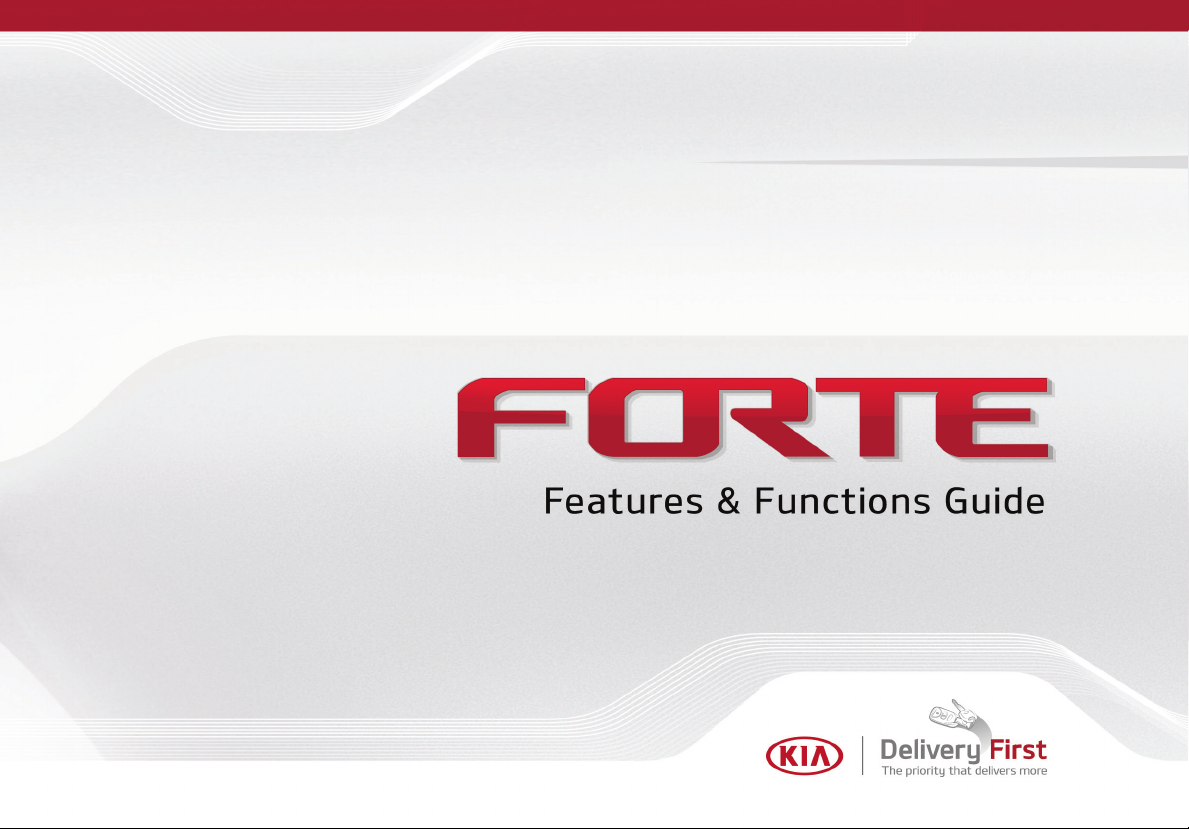
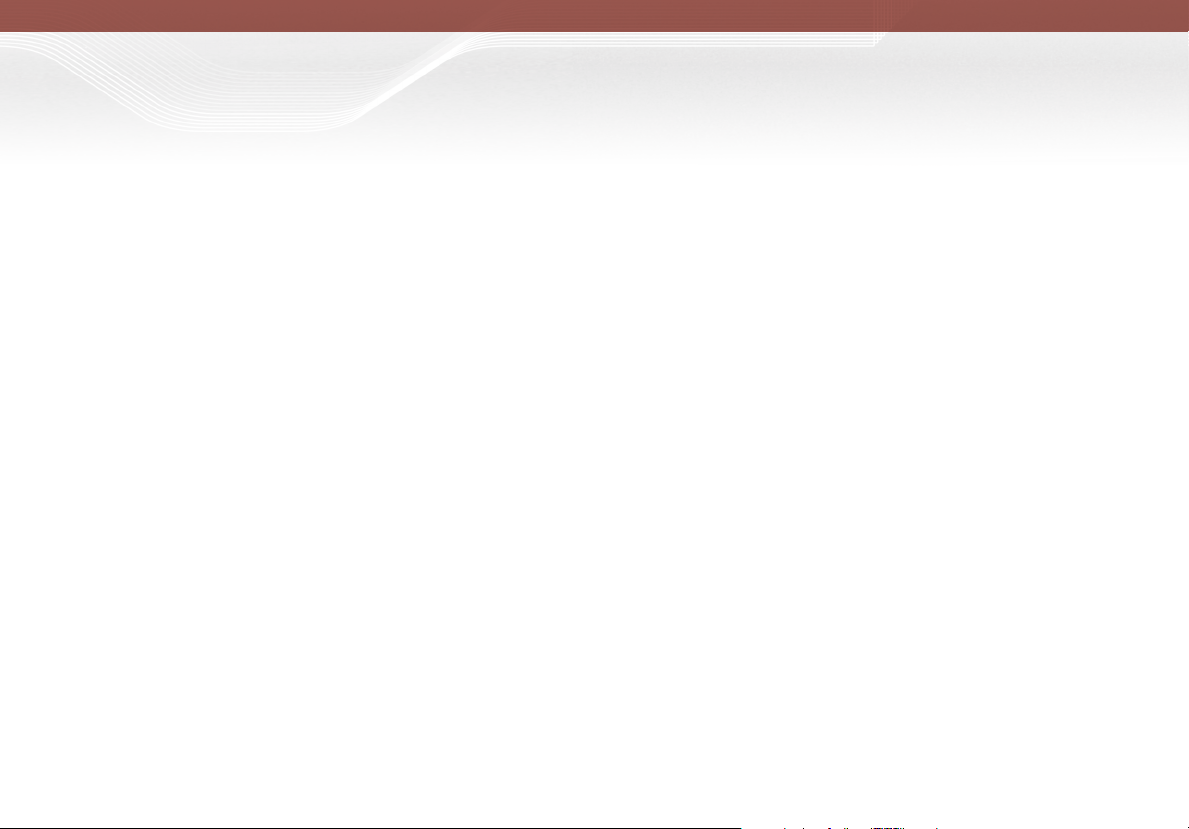
GETTING TO KNOW YOUR FORTE
Congratulations on Your New Kia Purchase!
Your new Kia vehicle has been designed, engineered and manufactured to provide you with years of comfortable and dependable
driving. Kia is committed to quality, innovation, safety and — above all — your satisfaction.
Using This Guide
The information contained in this guide is a brief overview that will help you become familiar with the operation and features of your
new Kia vehicle. The flipbook format facilitates information access, while the detailed illustrations help to ensure the instructions are
easy to follow.
This Features & Functions Guide, and the specific operational and safety information it provides, is not a substitute for your Owner’s
Manual. In the interest of your safety and that of your family, and to help you avoid risks that may result in death or serious injury,
Kia reminds you to carefully read your Owner’s Manual in order to fully familiarize yourself with the important information it contains.
While the information contained in this guide is accurate at the time of printing, Kia may change vehicle specifications without
notice in advance or after the fact, and assumes no liability in connection with such changes.
www.kia.com
Consumer - Roadside Assistance
1-800-333-4KIA (4542)
See Back Pages for Vehicle Maintenance Schedule
Always check the Owner’s Manual for co mplete operating information and safet y warnings.
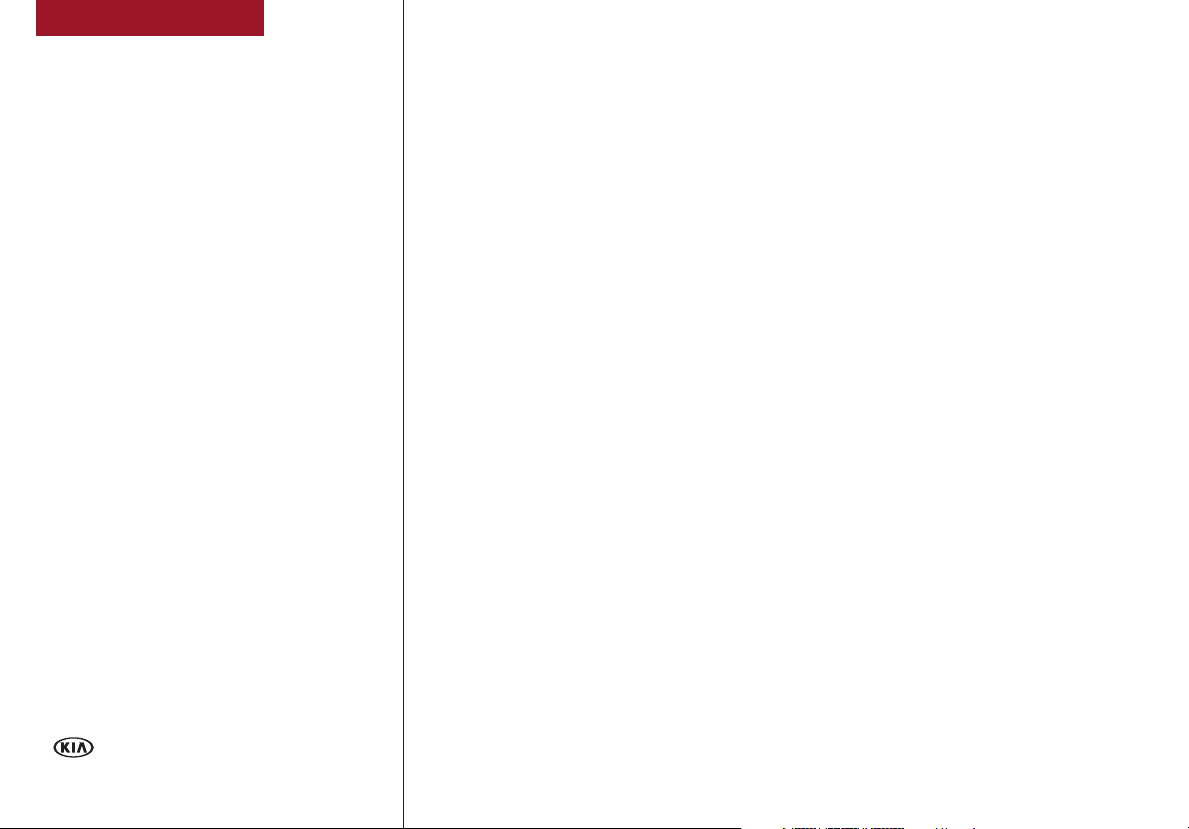
ESSENTIAL FEATURES
Active ECO System (ECO Mode)* . . . . . . . . . . . . . 08
Air Conditioning / Climate Control* . . . . . . . . . . . 26
Audio System — Standard Audio Systems* . . . . . . .20
Audio System — UVO eServices System* . . . . . . . .23
Audio System — UVO eS ervices with Premium
Navigation System*. . . . . . . . . . . 24
Aux/USB/iPod® Port & Power Outlets . . . . . . . . . .25
Bluetooth® Wireless Technology. . . . . . . . . . . . . 18
Cruise Control . . . . . . . . . . . . . . . . . . . . . . 17
Digital Clock . . . . . . . . . . . . . . . . . . . . . . . 25
Folding Rear Seats . . . . . . . . . . . . . . . . . . . .32
Fuel Economy . . . . . . . . . . . . . . . . . . . . . . 07
Manual Gear Shift* . . . . . . . . . . . . . . . . . . . . 29
Passenger Airbag Off Indicator. . . . . . . . . . . . . . 40
Rear-Camera Display* . . . . . . . . . . . . . . . . . .39
Smart Key* . . . . . . . . . . . . . . . . . . . . . . . . 35
Tire Pressure Monitoring System (TPMS) . . . . . . . . 07
Windshield Wipers & Washers . . . . . . . . . . . . . .15
Driving while distracted can result in a loss of vehicle
control that may lead to an accident, severe personal
injury and death. The driver’s primary responsibility
is in the safe and legal operation of a vehicle, and use
of any handheld devices, other equipment or vehicle
systems which take the driver’s eyes, attention and
focus away from the safe operation of a vehicle or that
are not permissible by law should never be used during
operation of the vehicle.
FORTE F EAT URES & FUNC TIO NS GU IDE
VIDEOS & QR CODES . . . . . . . . . . . . . . . . . . 02
INSTRUMENT CLUSTER
Instrument Cluster Overview . . . . . . . . . . . . . . . . 03
Indicators & Warning Lights . . . . . . . . . . . . . . . . 04
LCD Instrument Cluster Modes* . . . . . . . . . . . . . . 05
Trip Computer / Tripmeter . . . . . . . . . . . . . . . . . 05
User Setting Mode* . . . . . . . . . . . . . . . . . . . . . 06
Service Mode . . . . . . . . . . . . . . . . . . . . . . . . 06
Fuel Economy. . . . . . . . . . . . . . . . . . . . . . . . 07
Tire Pressure Monitoring System (TPMS) . . . . . . . . . 07
Drive Mode Integrated Control System . . . . . . . . . . . 08
Active ECO System (ECO Mode)* . . . . . . . . . . . . . . 08
DRIVER’S PANEL
Electronic Stability Control ( ESC). . . . . . . . . . . . . . 09
Heated Steering Wheel* . . . . . . . . . . . . . . . . . . 09
Instrument Panel Dimmer . . . . . . . . . . . . . . . . . 09
Hill-start Assist Control ( HAC)* . . . . . . . . . . . . . . . 09
Blind Spot Detection (BS D) System. . . . . . . . . . . . . 10
Lane Keeping Assist System (LK AS) /
Lane Departure Warning System (L DWS)*. . . . . . . . 11
Autonomous Emergency Braking (AEB) /
Front Collision Warning System*. . . . . . . . . . . . . 11
Engine Start/Stop Button* . . . . . . . . . . . . . . . . . 12
Power Windows, Window Lock & Central Door Lock . . . . 13
Power/Folding Mirrors* . . . . . . . . . . . . . . . . . . . 13
Power/Heated Outside Mirrors . . . . . . . . . . . . . . . 13
Automatic Door Lock/ Unlock . . . . . . . . . . . . . . . . 13
STEERING WHEEL CONTROLS
Headlights & High Beams. . . . . . . . . . . . . . . . . . 14
Turn Signals & Fog Lights* . . . . . . . . . . . . . . . . . 14
Windshield Wipers & Washers . . . . . . . . . . . . . . . 15
Rear Wiper & Washer* . . . . . . . . . . . . . . . . . . . 15
Tilt/ Telescoping Steering Wheel . . . . . . . . . . . . . . 16
FlexSteer™ Steering Wheel Mode* . . . . . . . . . . . . . 16
Audio Controls . . . . . . . . . . . . . . . . . . . . . . . 17
Cruise Control* . . . . . . . . . . . . . . . . . . . . . . . 17
Bluetooth® Wireless Technology . . . . . . . . . . . . . . 18
AUDIO SYSTEMS
Standard Audio S ystem ( Type A)* . . . . . . . . . . . . . 20
Standard Audio S ystem ( Type B)* . . . . . . . . . . . . . 21
UVO eS ervices Setup* . . . . . . . . . . . . . . . . . . . 22
UVO eServices System* . . . . . . . . . . . . . . . . . . 23
UVO eS ervices with Premium Navigation System* . . . . . 24
CENTER PANEL
Digital Clock . . . . . . . . . . . . . . . . . . . . . . . . 25
Aux/USB/iPod® Port & Power Outlets . . . . . . . . . . . 25
Automatic Climate Control*. . . . . . . . . . . . . . . . . 26
Manual Climate Control* . . . . . . . . . . . . . . . . . . 27
Automatic Gear Shift with Sportmatic® Shifting* . . . . . . 28
Manual Gear Shift* . . . . . . . . . . . . . . . . . . . . . 29
SE ATIN G
6-Way Manual Adjustable Driver’s Seat* . . . . . . . . . . 30
Seat Warmers / Ventilated Seat s* . . . . . . . . . . . . . 30
10-way Power Adjustable Driver’s Seat* . . . . . . . . . . 31
Driver Position Memory System* . . . . . . . . . . . . . 31
Front Seat Headrest Adjustment . . . . . . . . . . . . . . 31
Folding Rear Seats . . . . . . . . . . . . . . . . . . . . . 32
OTHER KEY FEATURES
Sunroof Operation* . . . . . . . . . . . . . . . . . . . . . 33
Map/Room Lamps* . . . . . . . . . . . . . . . . . . . . 33
Remote Keyless Entry (Folding Key)* . . . . . . . . . . . 34
Double-Turn Lock / U nlock All . . . . . . . . . . . . . . . 34
Smart Key . . . . . . . . . . . . . . . . . . . . . . . . . 35
Power Trunk / Smar t Trunk* . . . . . . . . . . . . . . . . 36
Hood Release Lever and Latch . . . . . . . . . . . . . . . 37
Sunvisor . . . . . . . . . . . . . . . . . . . . . . . . . . 37
Trunk Release Button. . . . . . . . . . . . . . . . . . . . 37
HomeLink® / Auto-Dimming Rearview Mirror* . . . . . . . 38
Rear-Camera Display* . . . . . . . . . . . . . . . . . . . 39
Fuel Cap / Malfunction Indicator (Check Engine Light) . . . 39
Child Safety Locks . . . . . . . . . . . . . . . . . . . . . 39
SAFETY FEATURES
Seat Belts. . . . . . . . . . . . . . . . . . . . . . . . . . 40
Seat Belts Retractor Locks . . . . . . . . . . . . . . . . . 40
Occupant Detection System (ODS) /
Passenger Airbag Off Indicator . . . . . . . . . . . . . . . 40
NORMAL MAINTENANCE SCHEDULE. . . . . 41
LEGAL DISCLAIMERS . . . See Back Inside Cover Page
*IF EQUIPPED
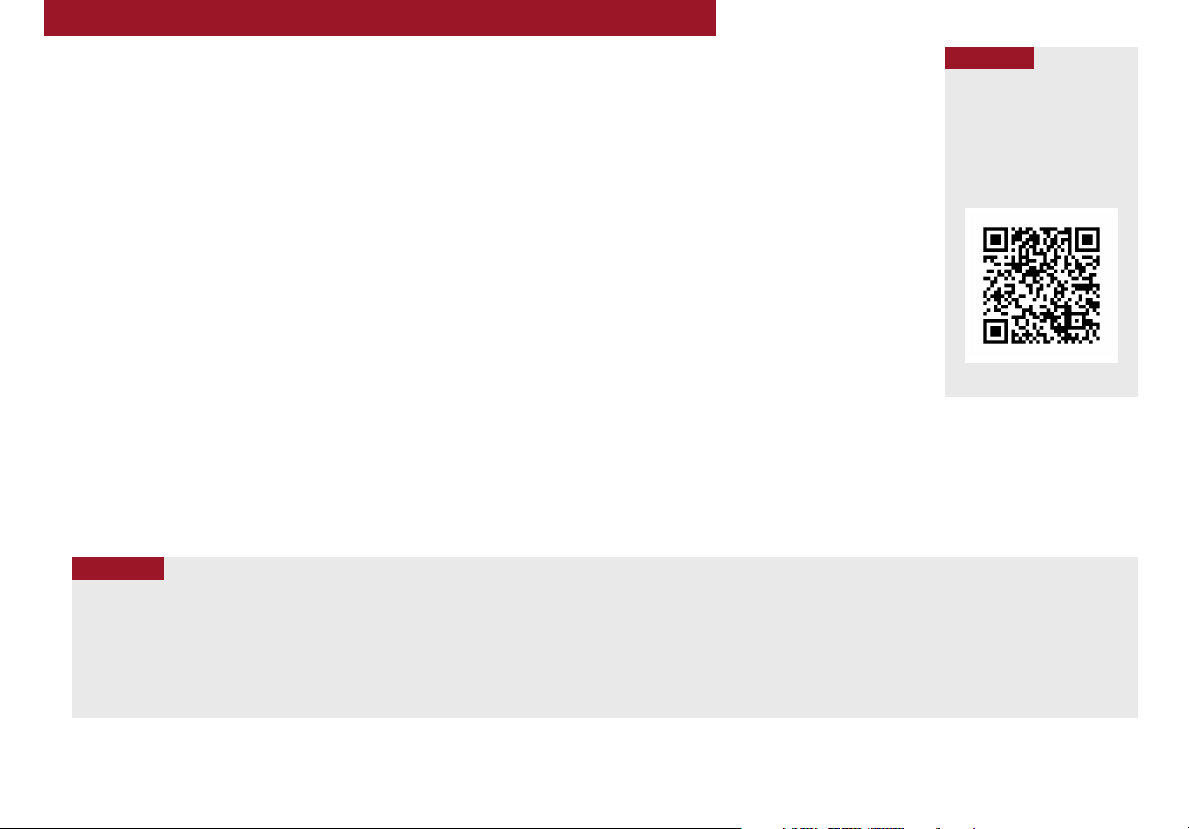
VIDEOS & QR CODES - SMARTPHONES, TABLETS AND COMPUTERS
QR CODE
Kia provides a number of video resources at your disposal to assist you with becoming familiar with the features and
functions found in your Kia vehicle. You can access these resources by snapping the QR Codes with your smartphone/tablet
(mobile devices) or by visiting the following website: www.KuTechVideos.com/yd13/2017. Continue reading for a more
in-depth look at QR Codes and for instructions on how to use them.
What are QR Codes?
A QR Code is a square, 2-dimensional barcode that can be
read by mobile devices loaded with an appropriate barcode
or QR Code Reader App. The app reads the barcode image
and then launches/uploads the specific information the
code contains, such as URLs, text, photos, videos and so
much more.
How to Use QR Codes
If you have a mobile device with a QR Code Reader App, you
can snap the code with your phone and you’ll be provided a
video with additional information pertaining to the topic. For
example, in the Fuel Cap section, if you would like additional
information, just snap the code with your mobile device to
view the selected Kia Features & Functions Video.
QUICK TIPS
1. If you’re having trouble scanning codes, check the following:
• The code should be centered and focused in your mobile device’s camera screen
• Consider moving your device closer to or farther away from the code
• The code should be well lit, without significant shadow
2. After scanning, if a “connecting” message appears and then nothing happens or there’s a “connection error” message, this typically indicates that your device is having trouble
connecting to the Internet
How to snap a QR Code
1. With your mobile device, download a QR Code Reader
App. With many devices, you can do this through an app
store or marketplace
2. Open the QR Code Reader App on your mobile device
3. The app will utilize your device’s camera. Center the
code in the camera viewing area:
• With some apps, as soon as the app recognizes the
code, it will launch the corresponding video
• With other apps, you will have to snap or take a
picture of the code. The app will then launch the
corresponding video
• For operation specifics, refer to the instructions that
come with the QR Code Reader App
• Avoid scanning from a significant angle
• Confirm that the device’s app supports 2D QR Code scanning.
• Try another QR Code Reader app; not all apps are created equal
One Click Fuel Cap Video
To view a video on your
mobile device, snap this
QR Code or visit the listed
website.
www. KuTechVi deos. com/yd13 /2017
REMINDER: When accessing videos
on your mobile device, standard
cellular data rates may apply.
2
FORTE FEATURES & FUNCTIONS GUIDE
*IF EQUIPPED
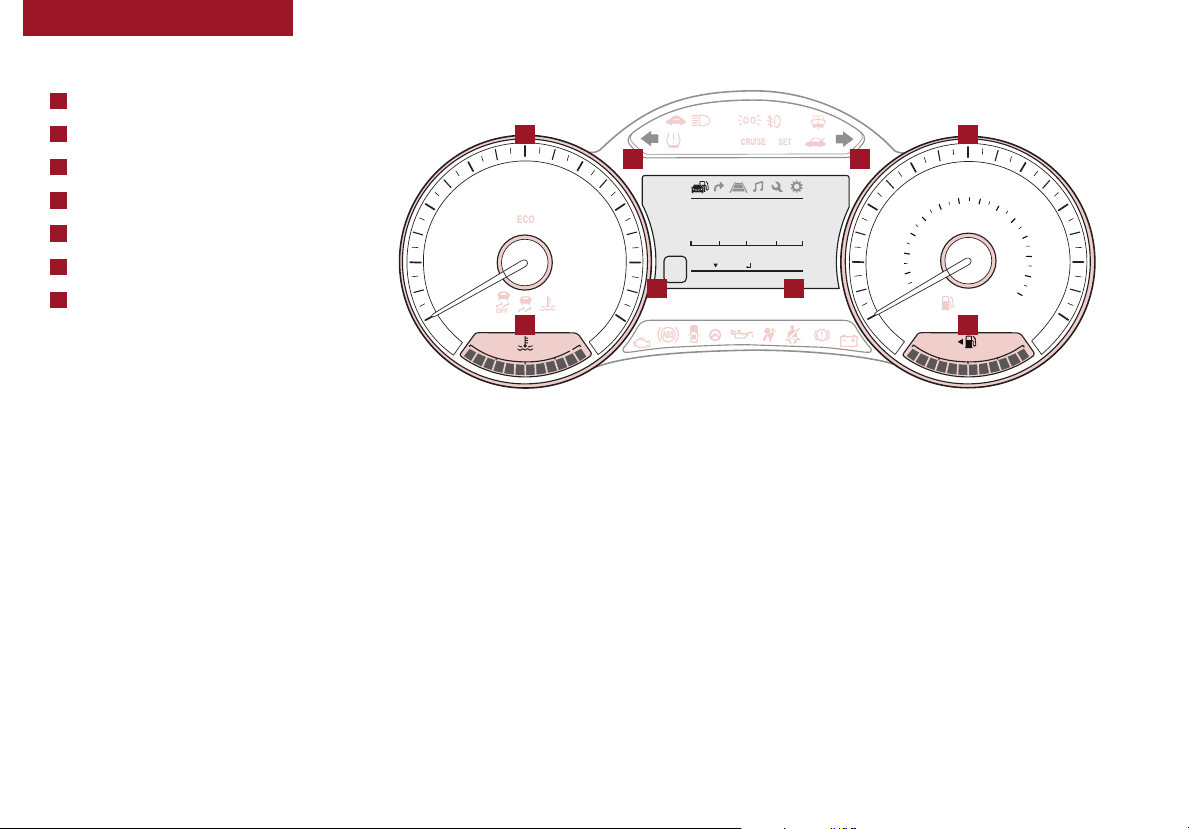
INSTRUMENT CLUSTER
Instrument Cluster Overview
A
Tachometer
B
Speedometer
C
Turn Signal Indicators
D
LCD Screen/Odometer/Tripmeter*
E
Gear Shift Position Indicator*
F
Fuel Gauge
G
Engine Coolant Temperature Gauge
Your vehicle’s instrument cluster & indicator light
locations may differ from those in the illustrations.
For more information on the instrument cluster, the
LCD Warning Messages and the function of all indicator
and warning lights, please refer to the Owner’s Manual.
A
4
x1000rpm
3
2
1
0
C
5
1050
mi
MPG
25 50O
DE
D
RANGE
Avg.
Next Reset
ODO
0012075 mi
6
7
8
G
H
!
(Cluster Type C shown)
CC
40
20
0
60
40
20
B
80
MPH
100
120
140
100
160
km/h
80
60
120
180
200
220
140
240
260
160
F
E
F
ALWAYS CHECK THE OWNER’S M ANUAL FO R COMPLETE OPERAT ING INFOR MATION AND SAFET Y WARNINGS.
*IF EQUIPPED
3
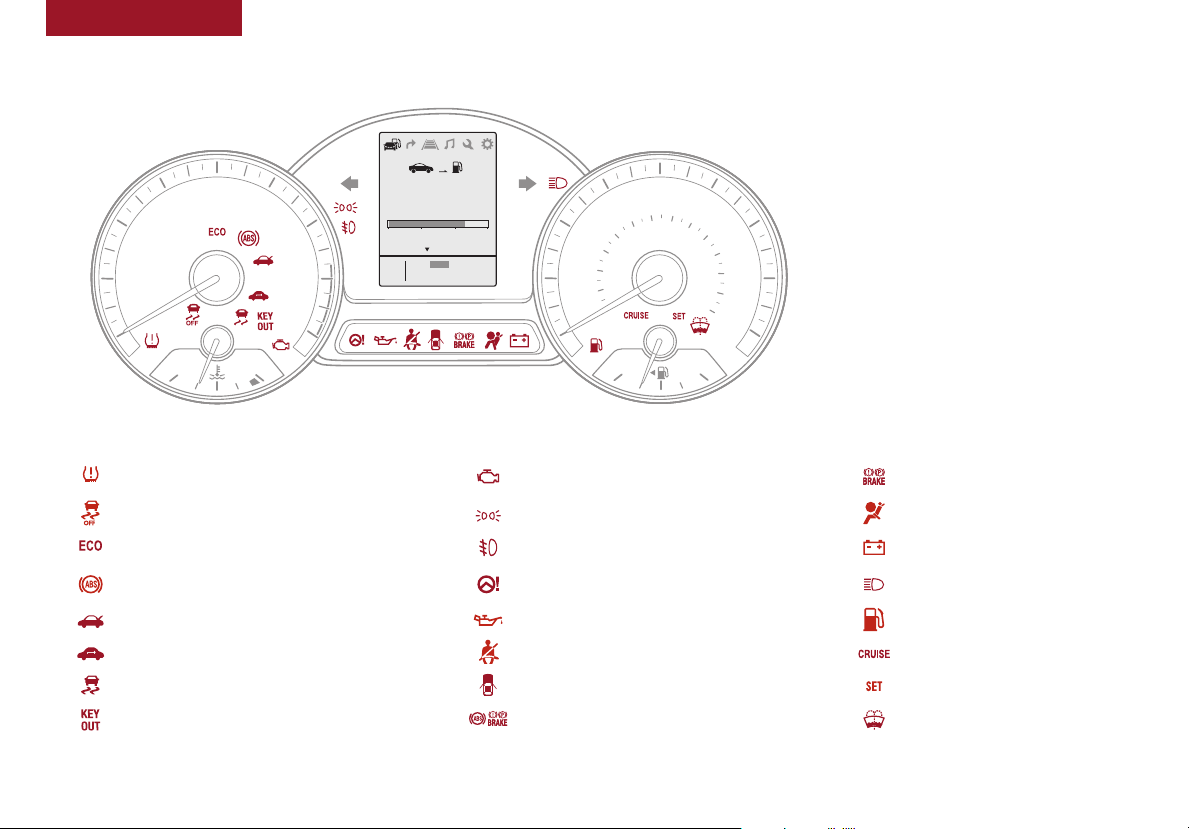
CENTER PANEL
Indicators & Warning Lights
4
3
x1000rpm
2
1
0
C
5
6
7
8
H
(Cluste r Ty pe A/B show n. LCD content is Type B )
Low Tire Pressure Indicator / TPMS Malfunction
Indicator
N
1050
mi
30.1
L/100mi
2010 300
: NEXT
ODO
0012075 mi
40
20
0
Malfunction Indicator*
60
40
20
80
MPH
100
120
140
100
160
km/h
80
60
120
180
200
220
140
240
260
Your vehicle’s instrument cluster & indicator light
locations may differ from those in the illustrations.
For more information on the instrument cluster and
the function of all indicator and warning lights,
please refer to the Owner’s Manual.
160
E
F
Parking Brake / Brake Fluid
Warning Indicator
Electronic Stability Control OFF Indicator Light on Indicator Airbag Warning Indicator
ECOMINDER ™ (ECO) Indicator* Fog Lights Indicator*
Charging System Warning
Indicator
Anti-Lock Brake System (A BS) Indicator Electronic Power Steering (E PS) Warning Indicator* High Beam Indicator
Trunk/Hatch Open Indicator Engine Oil Pressure Warning Indicator Low Fuel Level Warning Indicator
Immobilizer Indicator Safet y Belt Warning Indicator Cruise Control O N Indicator*
Electronic Stability Control Indicator Door Ajar Warning Indicator Cruise Control Set Indicator*
KEY OUT Indicator Electronic Brake Force (EBD) System Warning Light
Washer Fluid Level Warning
Indicator
4
FORTE FEATURES & FUNCTIONS GUIDE
*IF EQUIPPED
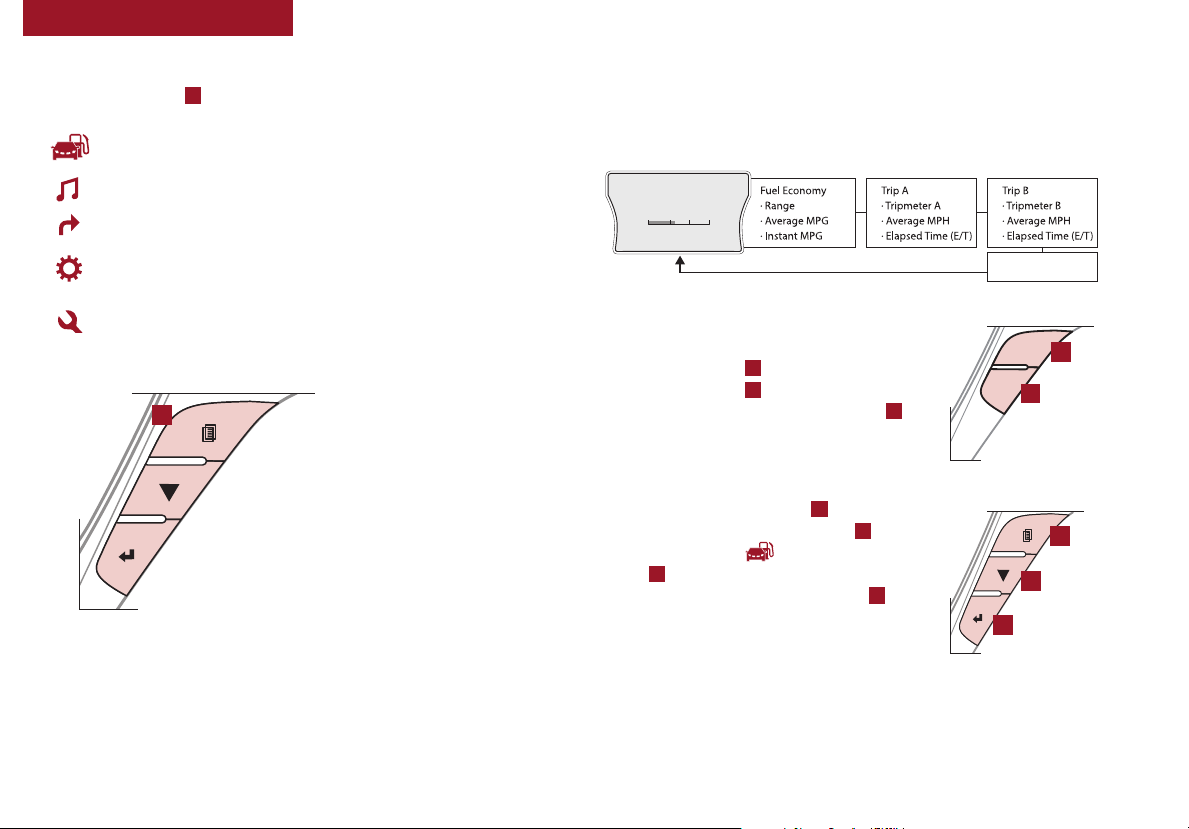
30
20
10
Avg.
6.5
L/
100
km
0
256
mi.
RANGE
Digital Speedometer
(for Type B, C)
INSTRUMENT CLUSTER
LCD Instrument Cluster Modes*
Press Mode button A to scroll through the different LCD modes:
Trip Computer Mode: Displays driving information for
tripmeter, fuel economy, etc.
A/V Mode*: Displays the state of the A /V System
Turn-by-Turn Mode*: Displays the state of the navigation
User Settings Mode: Change settings of the doors, lamps
and other features
Information Mode: Informs on service intervals and
pressure status of each tire and other features
A
(But ton panel locat ed on
Steeri ng Wheel, Type B)
Trip Computer / Tripmeter
The Trip Computer is a driver information system that displays information
related to driving on the display when the ignition switch or the ENGINE
START/STOP button* is in the ON position.
(Type C cluster shown)
Instrument Cluster Type A – To toggle
through the different Trip Computer modes,
press the Trip button B. When in Tripmeter,
press the Trip button B again to select Trip A
or Trip B. Press and hold the Reset button C to
reset the Tripmeter to zero.
Instrument Cluster Type B/C – To scroll
through the different LCD Instrument Cluster
modes, press the Mode button D. To display
the Tripmeter, press the Mode button D and
select Trip Computer . Then press the Next
button E to scroll to the Trip A/B screens.
Press and hold the Select/Reset button F to
reset the Tripmeter to zero.
TRIP
RESET
C
(Loc ated on Type A
steering wheel)
E
(Loc ated on Type B
F
steering wheel)
B
D
ALWAYS CHECK THE OWNER’S M ANUAL FO R COMPLETE OPERAT ING INFOR MATION AND SAFET Y WARNINGS.
REMINDERS:
• Appearance of Tripmeter display may differ as equipped
• All stored driving information (except O dometer and Range)
is reset if t he battery is disconnected
*IF EQUIPPED
5
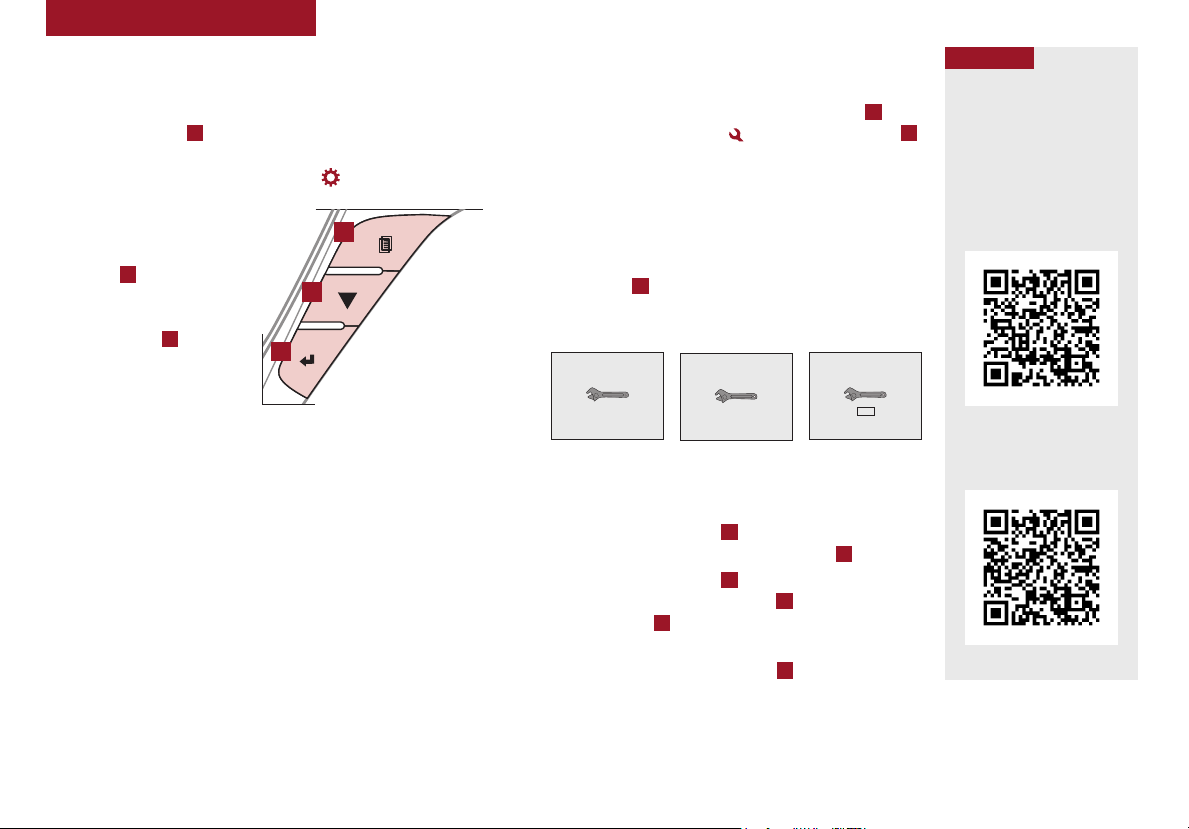
INSTRUMENT CLUSTER
Service in
10
days
Service required
Service required
Service in
10
days
Service in
Service required
OFF
User Settings
Door
Lamp
Settings
Service Interval
User Settings Mode*
(Type B/C settings)
To enter the User Settings mode on the LCD* screen, press
the Mode button A when the vehicle is at a standstill and
with the ignition or the ENGINE START/STOP button* in the
ON position and select User Settings .
You can navigate the
selections on the display
by pressing the Next
button B, and then
selecting the item by
pressing the Select/
Reset button C.
User Settings Menu:
Driving Assist*:
• Lane Keeping Assist
System (LKAS)*
• Autonomous Emergency
Braking (AEB)*
• Forward Collision Warning*
• Rear Collision Warning*
Doors:
• Auto Door Lock*
• Auto Door Unlock*
• Two Press Unlock*
• Horn Feedback*
• Smart Trunk*
6
FORTE FEATURES & FUNCTIONS GUIDE
C
A
B
(But ton panel locat ed on
Steeri ng Wheel, Type B)
Lights:
• One-Touch Turn Lamp*
• Headlamp Delay*
• Welcome Light*
Sound:
• Cluster Voice Guidance
• Blind Spot Detection Sound*
• Welcome Sound*
Convenience:
• Easy Seat Access*
Service Interval:
• Service Interval On/Off
Service Mode*
(Type B/C settings)
To enter Service Mode, press the Mode button A,
scroll to the Service mode and press Next button B.
System will display number of miles remaining until
next service is due, and type of service.
When service is required, the following screen will be
displayed: Service Required.
To reset the Service Mode system, press and hold the
Next button B for more than 1 second.
To turn Service In OFF, go to User Settings.
Service Interval Setting:
To set the service interval when in User Settings mode:
• Press the Next button B and scroll to Service
Interval. Press the Select/Reset button C to enter
• Press the Next button B and toggle to ON, then
press the Select/Reset button C. Then press the
Next button B to scroll and select the desired miles
or months for your next service
• Press the Select/Reset button C to enter
QR CODE
To view these videos on
your mobile device, snap
these QR Codes or visit the
listed website.
Refer to page 2 for more
information.
LCD Display Video
www. KuTechVi deos. com/yd13 /2017
LCD Display:
Maintenance Video
www. KuTechVi deos. com/yd13 /2017
*IF EQUIPPED
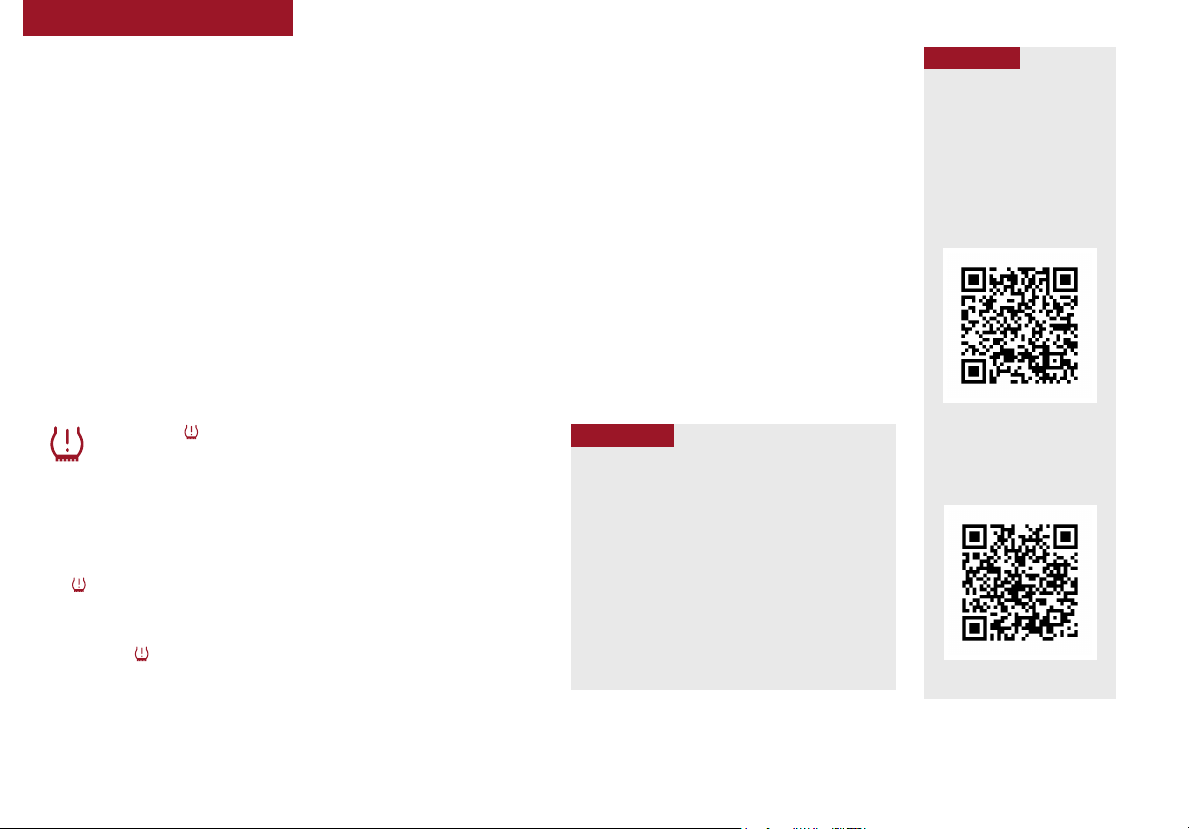
INSTRUMENT CLUSTER
Fuel Economy
Several factors contribute to your vehicle's fuel economy, including maintenance of your vehicle, driving style,
environmental conditions, vehicle weight and vehicle aerodynamics. Below are tips on how to improve fuel economy:
• Keep your vehicle in good condition with regular
maintenance
• Don’t let the engine idle longer than necessary
• Drive at a moderate speed, accelerating smoothly and
at a moderate rate
REMINDER: Driving range can var y depending on your vehicle’s fuel tank size, e.g. 12-gal. vs. 24-gal., even though the MPG may be the same
For more information on Fuel Economy, you can snap the QR code above to view a video or refer to the brochure “GETTING MORE OUT OF EVERY GALLON,
FUEL-SAVING TIPS TO DRIVE BY” available at your local dealership.
• Keep tires inflated to the recommended pressure
• Travel lightly, without carrying unnecessary weight in
your vehicle
• Avoid placing large or heavy items on roof racks
• Avoid hilly, winding or poorly maintained roads
Tire Pressure Monitoring System (TPMS)
The indicator functions as both Low Tire Pressure Light and
TPMS Malfunction Indicator.
The TPMS indicator will illuminate if one or more tires is significantly
underinflated, the vehicle has a spare tire without TPMS installed or
the outside temperature becomes significantly colder.
• Inflate tire(s) to specifications to turn off Low Tire Pressure Light
using an accurate digital tire pressure gauge. See front driver’s
door jamb for PSI specification
• When there is a problem with the TPMS, the TPMS Malfunction
Indicator will blink for approximately one minute and then
illuminate - See dealer for service
QUICK TIPS
• Even with TPMS, tire pressure should be
checked manually at least once a month. Only
adjust tire pressure on “cold tires”
• For proper maintenance and optimal fuel
economy, maintain recommended tire inflation
pressures and stay within the load limits and
weight distribution recommended for your
vehicle
• In winter or cold weather, the TPMS light may
illuminate if the tire pressure was adjusted to
the recommended tire inflation pressure during
warm weather
QR CODES
To view these videos on
your mobile device, snap
these QR Codes or visit the
listed website.
Refer to page 2 for more
information.
Fuel Economy Video
www. KuTechVi deos. com/yd13 /2017
TPMS Video
www. KuTechVi deos. com/yd13 /2017
REMINDER: Consult your dealer for service if Low Tire Pressure Light remains illuminated after inflating your tire(s).
ALWAYS CHECK THE OWNER’S M ANUAL FO R COMPLETE OPERAT ING INFOR MATION AND SAFET Y WARNINGS.
*IF EQUIPPED
7
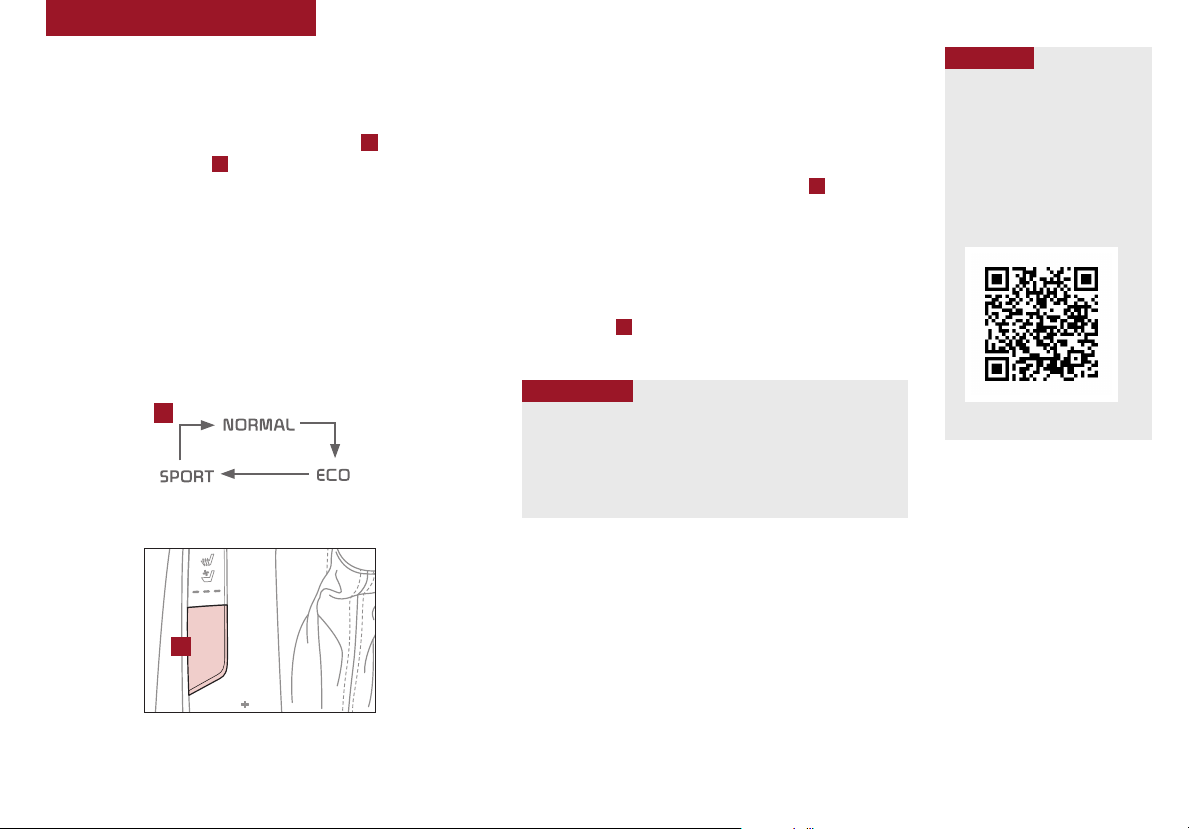
SHIFT
LOCK
RELEASE
DRIVE
MODE
SHIFT
LOCK
RELEASE
P
R
N
INSTRUMENT CLUSTER
Drive Mode Integrated Control System
The Drive Mode may be selected depending on driver’s
preferences and road conditions.
To cycle through the different Drive Modes A, press the
DRIVE MODE button B. The Instrument Cluster will display
SPORT or ECO when selected. When in Normal mode, it will
not display in the Instrument Cluster.
REMINDERS:
• The system is turned ON and in Normal mode when ignition is in the
ON position
• When ECO mode is selected, the indicator will display and system
remains on, even when ignition is cycled
• Steering effor t may be slightly increased in Sport mode
A
(App ears on LCD in Ins trument Clust er)
P
Active ECO System (ECO Mode)*
The Active ECO system helps improve fuel economy by
controlling several vehicle components. When activated,
it optimizes drivetrain operations such as engine power
and transmission to help improve fuel economy.
To turn ON, press the DRIVE MODE button B. The ECO
mode indicator in the instrument cluster will illuminate,
indicating that the vehicle is in ECO mode and Active ECO
is operating. The Active ECO system will remain on even
when the ignition is cycled.
To turn the Active ECO system OFF, press the DRIVE
MODE button B again.
QUICK TIPS
To help improve your fuel economy:
• Drive at a moderate speed, accelerating smoothly and at a
moderate rate
• Keep tires inflated to the recommended pressure
• Be sure the wheels are properly aligned
For more information on Active ECO, refer to your Owner’s Manual or
contact your local dealership.
QR CODE
Active Eco System Video
To view a video on your
mobile device, snap this
QR Code or visit the listed
website.
Refer to page 2 for more
information.
www. KuTechVi deos. com/yd13 /2017
R
DRIVE
MODE
B
N
(Loc ated on Center Pa nel next to Gear S hift)*
8
FORTE FEATURES & FUNCTIONS GUIDE
*IF EQUIPPED
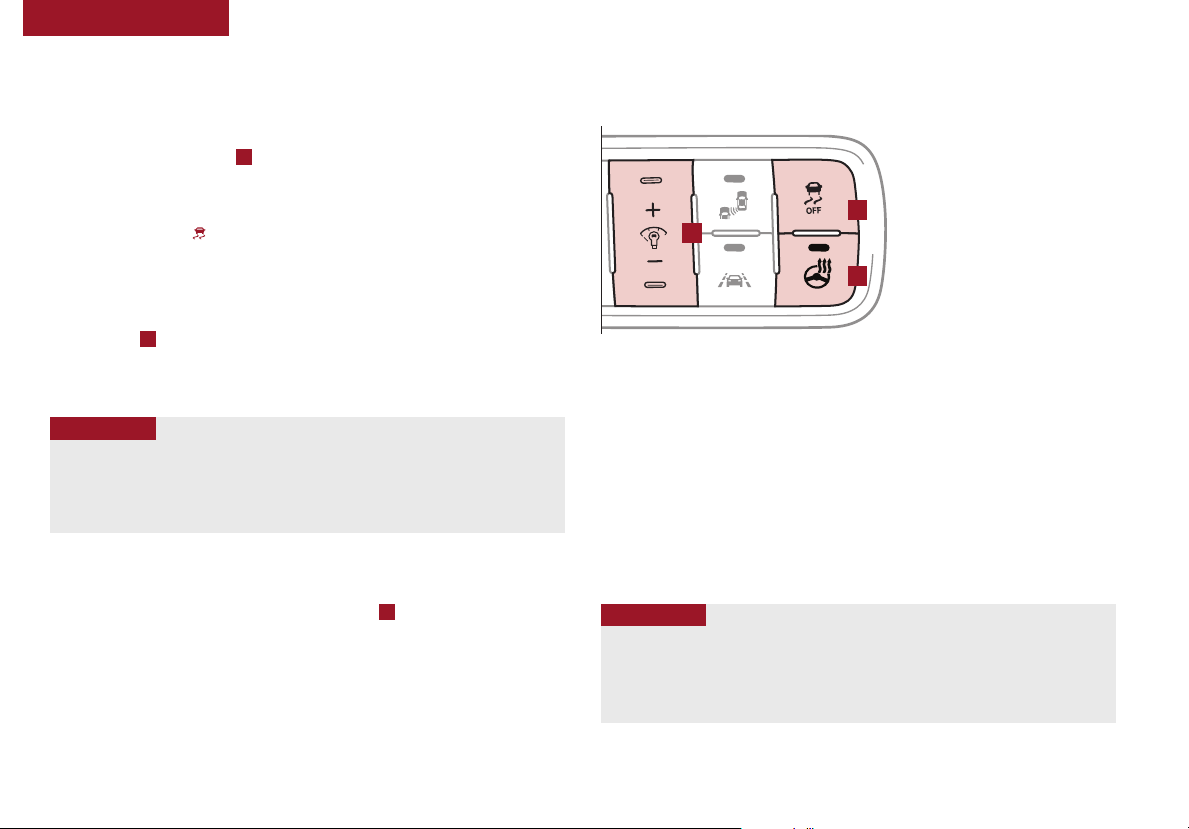
DRIVER'S PANEL
Electronic Stability Control (ESC)
The ESC system is designed to help stabilize the
vehicle during cornering maneuvers. It is a good idea
to keep the ESC turned on for daily driving whenever
possible. Press ESC button A to turn ESC OFF/ON.
REMINDERS:
• ESC is turned ON by default at vehicle star t-up. When ignition is cycled, ESC will turn ON again
• The ESC Indicator Light In the instrument cluster will be lit momentarily whenever the
ESC is active
Heated Steering Wheel*
Press button B to turn ON/OFF Steering Wheel Heater, while the Engine
Start/Stop Button is in the ON position. Steering Wheel Heater will turn OFF
automatically in 30 minutes or when button is pressed again to deactivate.
•
QUICK TIPS
• If ignition is turned OFF, then ON again within 30 minutes of Steering Wheel
Heater being turned ON, the system will remain in the ON position
• System does NOT turn off when ignition is cycled. To turn off system, press the
Steering Wheel Heater button
Instrument Panel Dimmer
With parking lights/headlights ON, toggle switch C (+) or (-) to adjust the
brightness of the instrument panel illumination.
REMINDERS:
• Door M ood Lamp is a fixed brightness and cannot be adjusted (not to be confused with
Advanced Mood Lighting Speaker)
• The Instrument Panel Dimmer does not adjust brightness on the Navigation System screen.
Use Navigation set up to adjust brightness on the Navigation S ystem
A
C
For more information on Electronic
Stability Control (ESC) and it’s specific
features and operations, please refer to
your Owner’s Manual
B
(Loc ated left of ste ering wheel)
Hill-start Assist Control (HAC)
HAC helps prevent the vehicle from rolling backwards when accelerating
from a stop while on a steep incline. The HAC automatically activates
whether the ESC is OFF or ON but does NOT activate when the ESC has
malfunctioned.
REMINDER: The HAC does not operate when the gear shift is in the P ( Park) or the
N (Neutral) position.
QUICK TIPS
• When HAC is active (e.g., during initial acceleration from a stop on an incline), you
may notice that the brakes will momentarily remain engaged after you depress
the accelerator
• HAC provides a 2-second delay before the vehicle may start rolling backwards
ALWAYS CHECK THE OWNER’S M ANUAL FO R COMPLETE OPERAT ING INFOR MATION AND SAFET Y WARNINGS.
*IF EQUIPPED
9
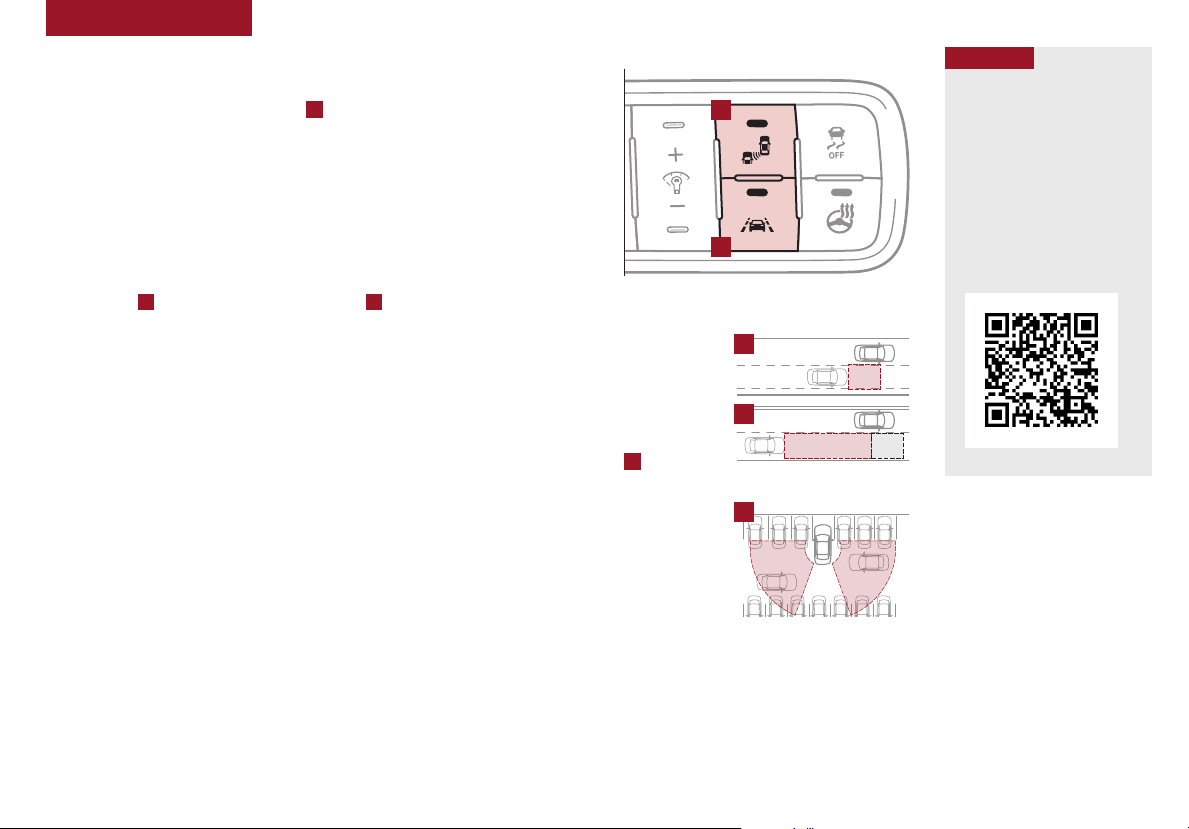
DRIVER'S PANEL
Blind Spot Detection (BSD) System*
The BSD system uses radar sensors to help alert the driver before changing
lanes. The light on the BSD button A will illuminate when turned ON. The
outside rearview mirror warning lights will also illuminate for 3 seconds.
The system will become active when the vehicle is traveling more than 18 mph
and will alert the driver if another vehicle is detected by the radar sensor.
Blind Spot Detection (BSD) / Lane Change Assist (LCA)
1st-stage alert: When another vehicle is detected within the BSD System
boundary B, or vehicle in the LCA boundary C approaches at a high speed,
a yellow indicator will illuminate on the outside rearview mirrors.
2nd-stage alert: When 1st-stage alert is on and the driver activates a turn signal, a flashing
yellow indicator will illuminate on the outside rearview mirrors and the system will sound an alert.
RCTA (Rear Cross Traffic Alert)
If the RCTA system sensors detect approaching vehicles from the left or right side D, the
system will sound an audible alert, the warning indicators on the outside rearview mirror will
illuminate and a message will appear on the LCD screen, when these conditions are met:
• The gear shift is in Reverse
• The vehicle moves in reverse
• The vehicle is moving less than 6 mph
• The RCTA can be set to on/off in User Settings from the LCD Instrument Cluster modes
(Loc ated left of ste ering wheel)
QR CODE
Blind Spot Detection (BSD)
A
E
with RCTA Video
To view a video on your
mobile device, snap this
QR Code or visit the listed
website.
Refer to page 2 for more
information.
B
C
www. KuTechVi deos. com/yd13 /2017
D
For more information on the
above systems, please refer to
the Owner’s Manual.
REMINDERS:
• When the B SD is ON and the vehicle power is cycled to OFF then O N again, the BSD system returns to ON
• The RCTA feature can be turned OFF/ON in User Settings. When vehicle power is cycled, the RC TA will remain in
the previous state
10
FORTE FEATURES & FUNCTIONS GUIDE
*IF EQUIPPED
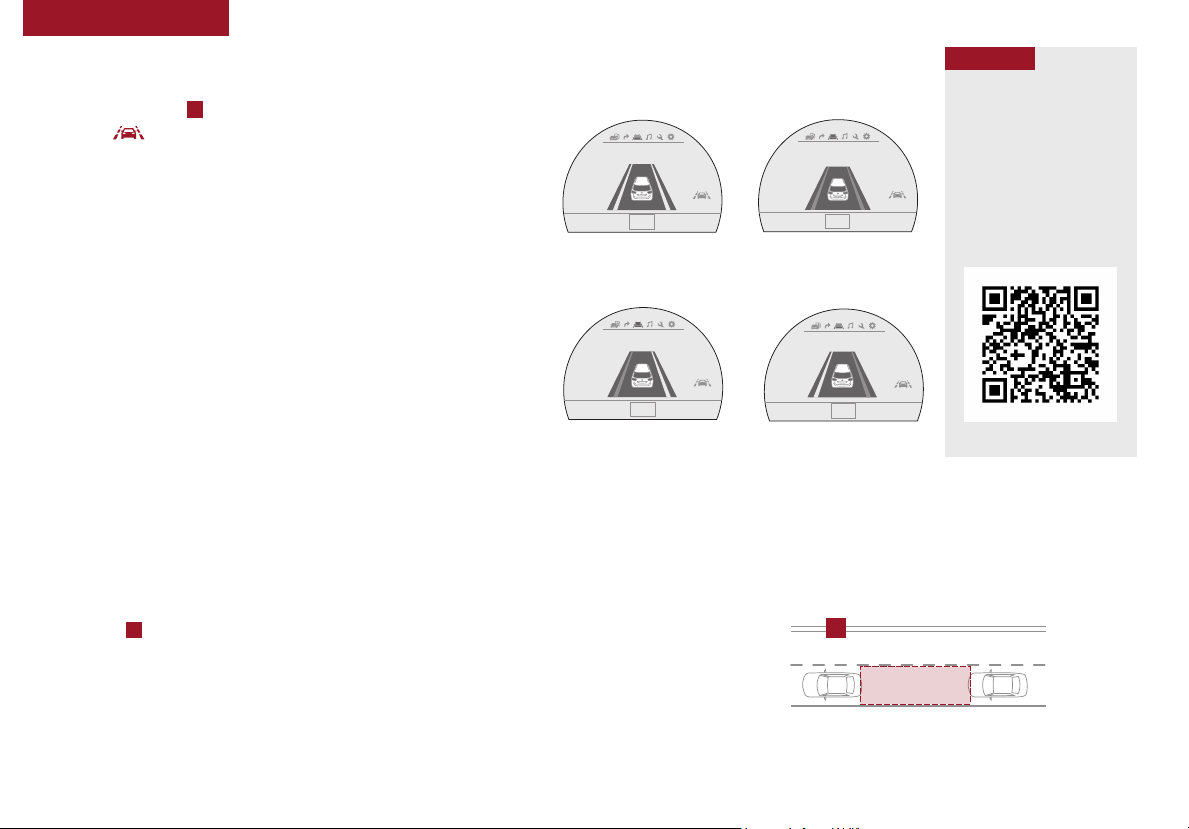
Lane Keep Assist
Lane Keep Assist
Lane Keep Assist
Lane Keep Assist
Lane Keep Assist
DRIVER'S PANEL
Lane Keeping Assist System (LKAS) / Lane Departure Warning System (LDWS)*
With the ENGINE START/STOP button in the ON position, press the
LKAS/LDWS button E to turn system ON. The instrument cluster
indicator will illuminate.
If the LK AS detects that you are veering outside of your lane, the
Lane Keep Assist
Lane Keep Assist
system may issue a warning on the LCD screen and an alert may
sound, while applying a slight adjustment to the steering, trying to
prevent the vehicle from moving outside its lane.
Standard LKAS is the operating mode by default when the button
is depressed to ON. To switch to Active LK AS mode or LDWS mode,
When the LKA S sens or detec ts
the lane traveling in, both lanes
are illuminated
When the L KAS sens or does
not dete ct the lane traveli ng in
the lanes are not illuminated
go to User Settings in the Instrument Cluster.
If the LDWS detects that you are veering outside of your lane, the
Lane Keep Assist
Lane Keep Assist
system may issue a warning on the LCD screen and an alert may sound.
All systems will operate under the following conditions:
• The vehicle exceeds approximately 55 mph
• The LK AS/LDWS system recognizes the lane the vehicle is
traveling in
When the LKA S sens or detec ts the vehicle veering outside of the lane traveling
in, a yellow in dicator will illumin ate either on the le ft or right lane (s hown in both
images above)
• LKAS/LDWS will stay on when the ignition is cycled
REMINDER: LKAS/LDWS will not issue a warning if the turn signal is activated.
Autonomous (Assist) Emergency Braking (AEB) / Forward Collision Warning (FCW)*
The AEB helps to alert the driver when rapidly approaching a vehicle that is slowing down, braking
or stopped F. A warning message will appear on the LCD screen and a chime will sound. The AEB
will become active when the vehicle is traveling more than 6 mph.
To turn the AEB off, go to User Settings in the LCD Instrument Cluster modes.
REMINDER: The AEB will be activated by default when vehicle power is cycled on, even when previously set to of f
Autonomous (Assist) Emergency Braking is not a substitute for safe driving, and may not detect all objects in front of vehicle. Always drive safely and use caution.
F
QR CODE
Lane Departure Warning
System Video
To view a video on your
mobile device, snap this
QR Code or visit the listed
website.
Refer to page 2 for more
information.
www.KuTechVideos.com/yd13/2017
ALWAYS CHECK THE OWNER’S M ANUAL FO R COMPLETE OPERAT ING INFOR MATION AND SAFET Y WARNINGS.
*IF EQUIPPED
11
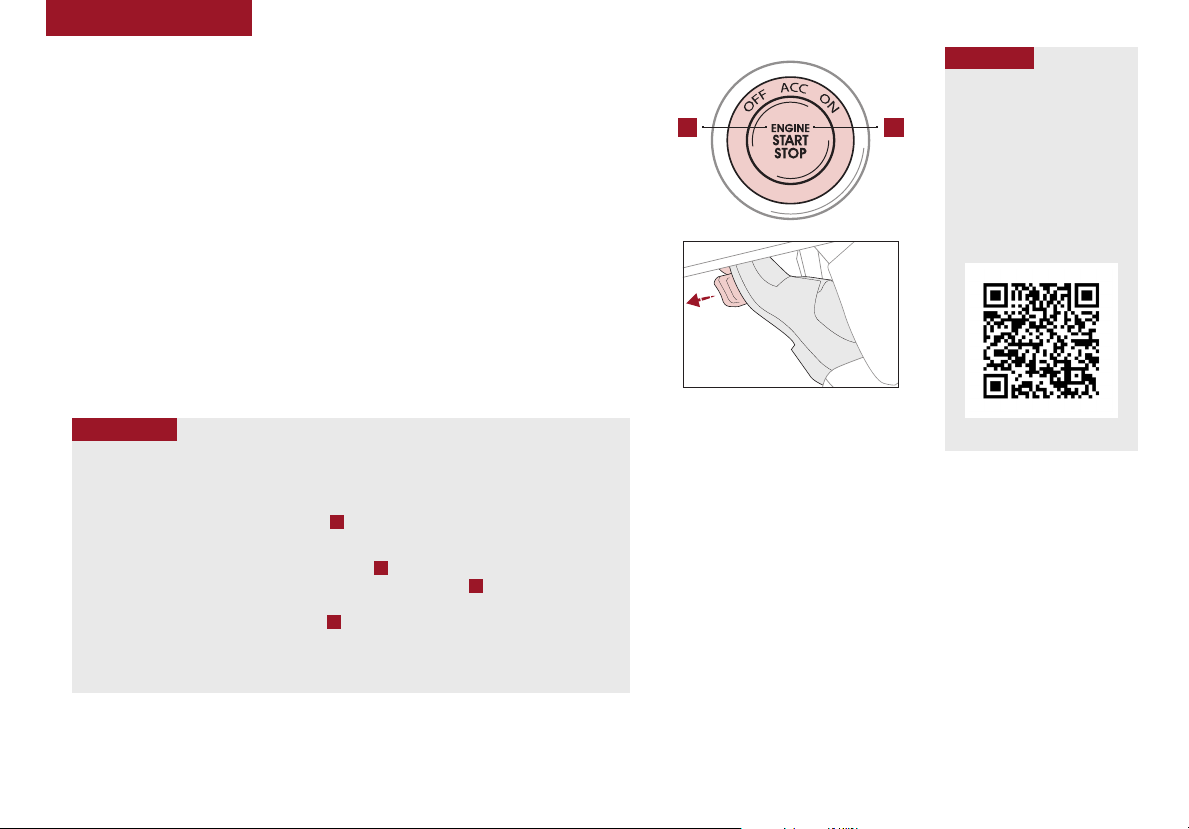
DRIVER'S PANEL
Engine Start/Stop Button*
To start the engine:
1. Depress the brake pedal
2. Press the ENGINE START/STOP button while the gear shift is in Park (or while in
Neutral for Manual Gear Shift)
To turn the vehicle OFF, press the ENGINE START/STOP button.
To use the ENGINE START/STOP button, you must have the Smart Key fob on your
person or in the vehicle.
REMINDERS:
• In an emergency situation while the vehicle is in motion, you are able to turn the engine off and to
the ACC position by pressing the ENGINE STA RT/STOP but ton for more than 2 seconds or 3 times
successively within 3 seconds
• If Smart Key fob Battery is dead, hold the fob up against the Engine St art /Stop button and press
QUICK TIPS
To use electrical accessories:
ACC position
• When in the OFF position and without depressing the brake pedal, press the ENGINE
START/STOP button once (orange light A)
ON position
• When already in the ACC position (orange light
pedal, press the ENG INE START/STOP but ton again (green light B)
• When in the OFF position and without depressing the brake pedal, press the ENGINE
START/STOP button twice (green light B)
Keeping the vehicle in ACC or the ON position without turning engine on may discharge the
vehicle’s battery.
A
) and without depressing the brake
A B
QR CODE
Engine Start /Stop Button
& Smart Key Video
To view a video on your
mobile device, snap this
QR Code or visit the listed
website.
Refer to page 2 for more
information.
www. KuTechVi deos. com/yd13 /2017
12
FORTE FEATURES & FUNCTIONS GUIDE
*IF EQUIPPED
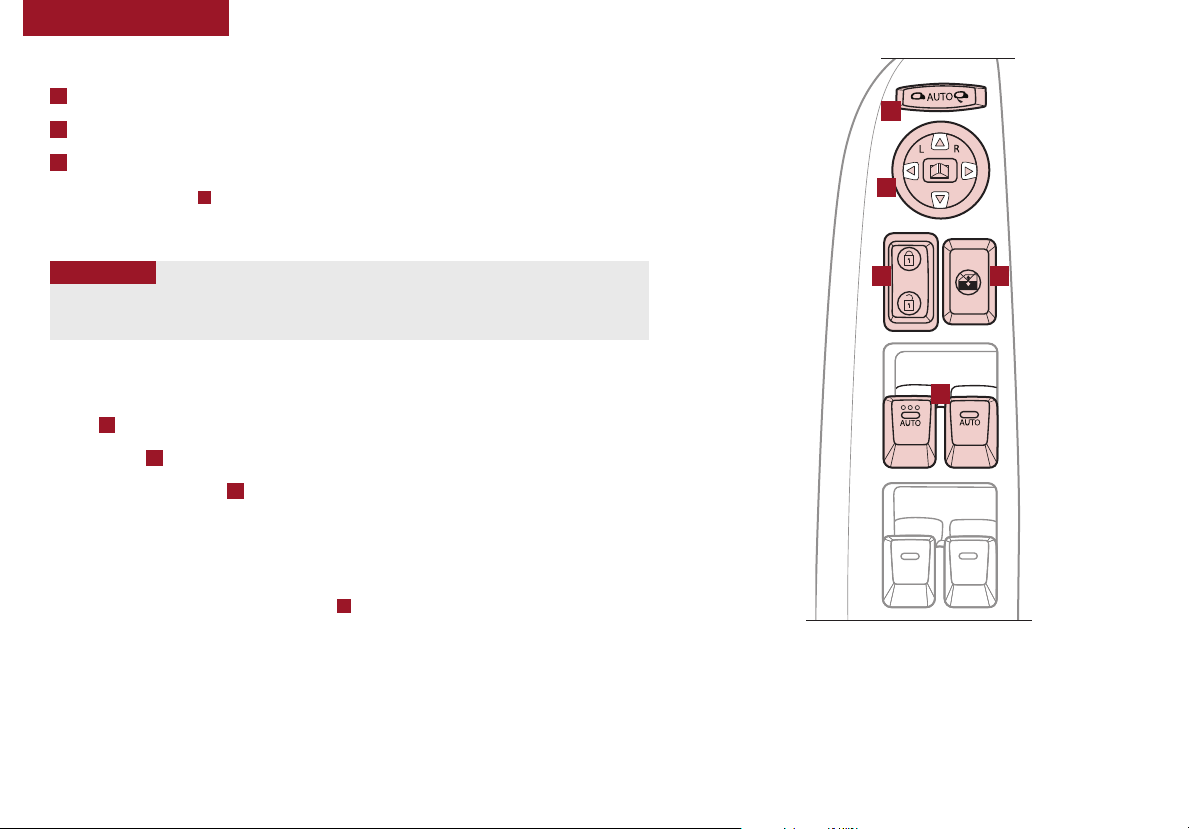
DRIVER'S PANEL
Power Windows, Window Lock & Central Door Lock
A
Pull/Press to operate Driver’s & Passenger's Window Auto Up/Down*
B
Press to Unlock/Lock All Doors
C
Press to disable Rear Passenger Windows
REMINDER: When pressed C, window controls for the Rear Pa ssenger W indows are disabled,
including from the driver’s controls.
Button configuration may vary depending on vehicle model.
QUICK TIPS
• Auto Door Lock /Unlock* will engage when gear shift is moved in to or out of the P (Park) position
• To turn Auto Door Lock /Unlock* OFF, go to User Settings* in the LCD Instrument Cluster Modes
E
D
B C
Power/Folding Mirrors*
Toggle D left or right to select mirror. Then press one of the points to adjust mirror position.
Toggle button E left/right to unfold/fold the outside rearview mirrors.
Toggle to center of button E to fold/unfold mirrors automatically when:
• The key fob or Smart Key* Lock /Unlock buttons are pressed
• The door lock /unlock button is pressed (Smart Key* only)
The mirrors will automatically unfold when the Smart Key* is within close proximity to the vehicle.
REMINDER: To lock position of mirrors, toggle switch D to the neutral (center) position.
Power/Heated Outside Mirrors Automatic Door Lock/Unlock
Mirror heaters automatically turn ON/OFF at the same time the Rear
Window Defroster is turned ON/OFF. Rear Window Defroster button*
is located on climate control system panel.
ALWAYS CHECK THE OWNER’S M ANUAL FO R COMPLETE OPERAT ING INFOR MATION AND SAFET Y WARNINGS.
When the gear shift is moved into or out of P (PARK ), all doors
will Lock/Unlock. Refer to the User Settings on how to turn Auto Door
Lock/Unlock ON/OFF.
A
*IF EQUIPPED
13
