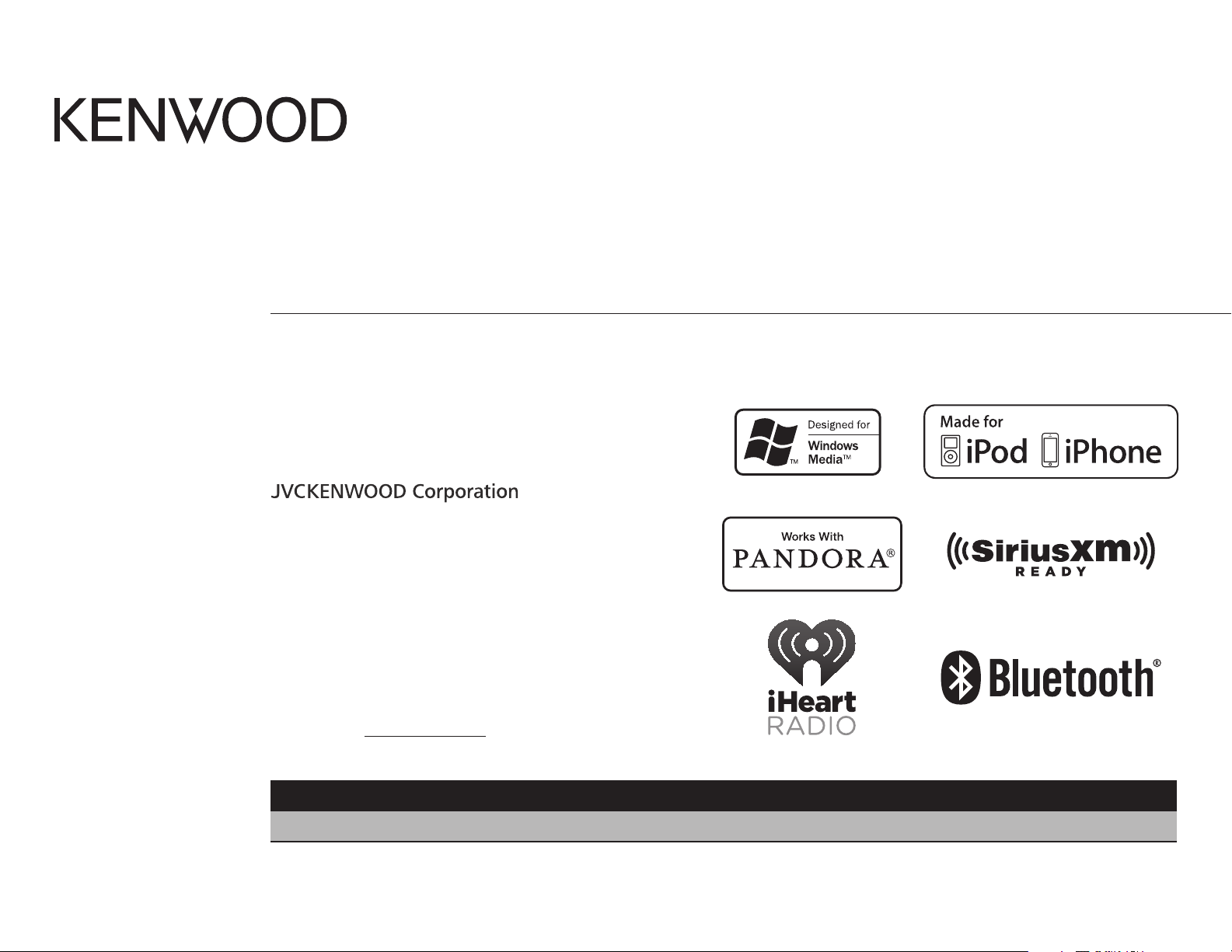
KDC-X598
KDC-BT558U
KMR-D558BT
CD-RECEIVER
INSTRUCTION MANUAL
AMPLI-TUNER LECTEUR DE CD
MODE D’EMPLOI
REPRODUCTOR DE DISCOS COMPACTOS RECEPTOR DE FM/AM
MANUAL DE INSTRUCCIONES
Take the time to read through this instruction manual.
Familiarity with installation and operation procedures
will help you obtain the best performance from your new
CD-receiver.
For your records
Record the serial number, found on the back of the unit, in the
spaces designated on the warranty card, and in the space provided
below. Refer to the model and serial numbers whenever you
call upon your Kenwood dealer for information or service on the
product.
Model KDC-X598/ KDC-BT558U/ KMR-D558BT
Serial number
US Residents Only
Register Online
Register your Kenwood product at www.Kenwoodusa.com
GET0995-001B (KW/K0)© 2013 JVC KENWOOD Corporation
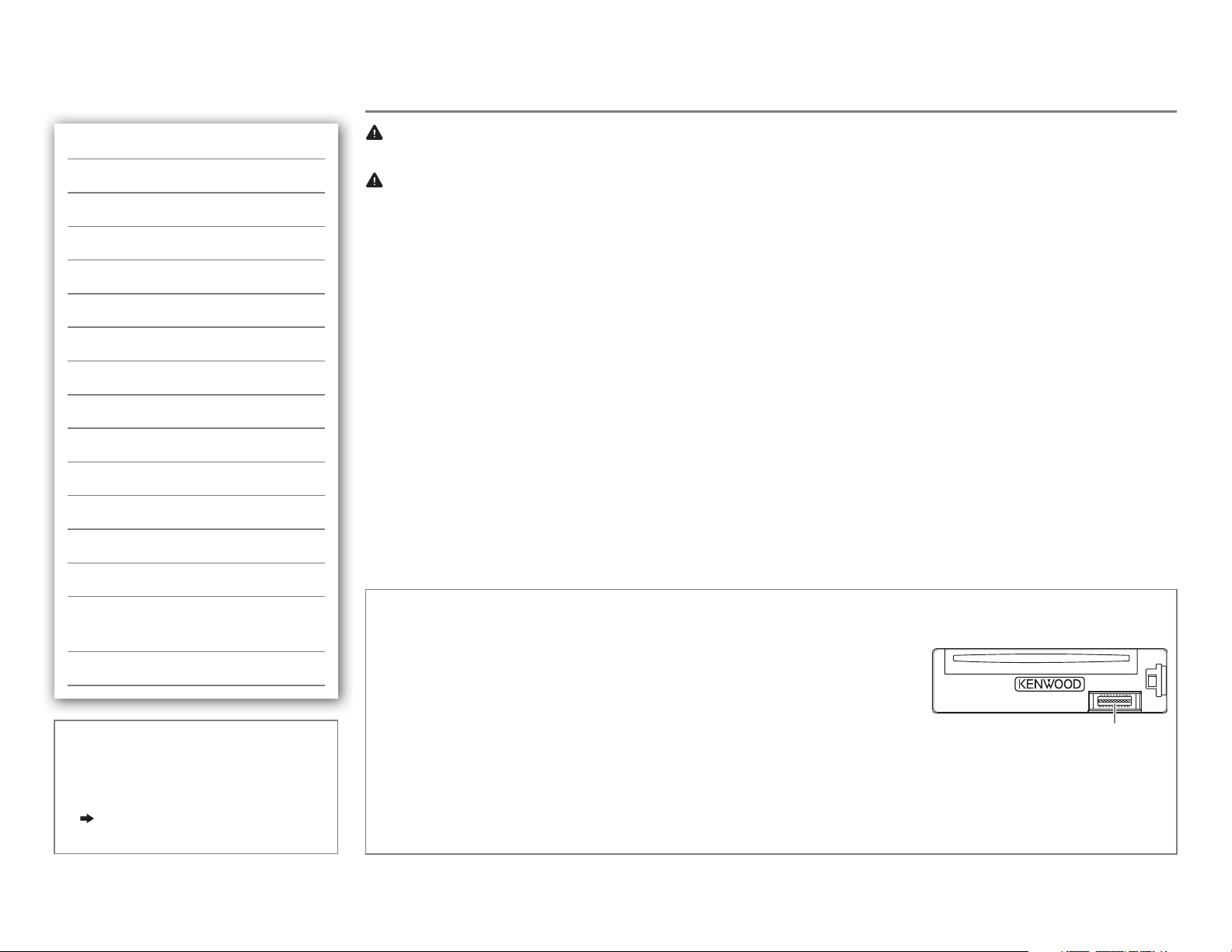
CONTENTS
BEFORE USE
BEFORE USE 2
BASICS 3
GETTING STARTED 4
RADIO 5
CD / USB / iPod 6
AUX 8
Pandora® 8
iHeartRadio® 9
SiriusXM® Radio 10
BLUETOOTH® 12
AUDIO SETTINGS 17
DISPLAY SETTINGS 18
MORE INFORMATION 18
TROUBLESHOOTING 19
INSTALLATION /
CONNECTION 22
SPECIFICATIONS 24
How to read this manual
• Operations are explained mainly
using buttons on the faceplate.
•
[XX]
indicates the selected items.
•
( XX)
indicates references are
available on the stated page.
Warning
Do not operate any function that takes your attention away from safe driving.
Caution
Volume setting:
• Adjust the volume so that you can hear sounds outside the car to prevent accidents.
• Lower the volume before playing digital sources to avoid damaging the speakers by the sudden increase of
the output level.
General:
• Avoid using the USB device or iPod/iPhone if it might hinder safe driving.
• Make sure all important data has been backed up. We shall bear no responsibility for any loss of recorded
data.
• Never put or leave any metallic objects (such as coins or metal tools) inside the unit, to prevent a short
circuit.
• If a disc error occurs due to condensation on the laser lens, eject the disc and wait for the moisture to
evaporate.
Remote control (RC-406):
• Do not leave the remote control in hot places such as on the dashboard.
• The Lithium battery is in danger of explosion if replaced incorrectly. Replace it only with the same or
equivalent type.
• The battery pack or batteries shall not be exposed to excessive heat such as sunshine, fire or the like.
• Keep the battery out of reach of children and in its original packaging when not in used. Dispose of used
batteries promptly. If swallowed, contact a physician immediately.
Maintenance
Cleaning the unit: Wipe off dirt on the faceplate with a dry silicone or soft cloth.
Cleaning the connector: Detach the faceplate and clean the connector
gently with a cotton swab, being careful not to damage the connector.
Handling discs:
• Do not touch the recording surface of the disc.
• Do not stick tape etc. on the disc, or use a disc with tape stuck on it.
• Do not use any accessories for the disc.
• Clean from the center of the disc and move outward.
• Clean the disc with a dry silicone or soft cloth. Do not use any solvents.
• When removing discs from this unit, pull them out horizontally.
• Remove burrs from the center hole and disc edge before inserting a disc.
Connector (on the reverse
side of the faceplate)
2
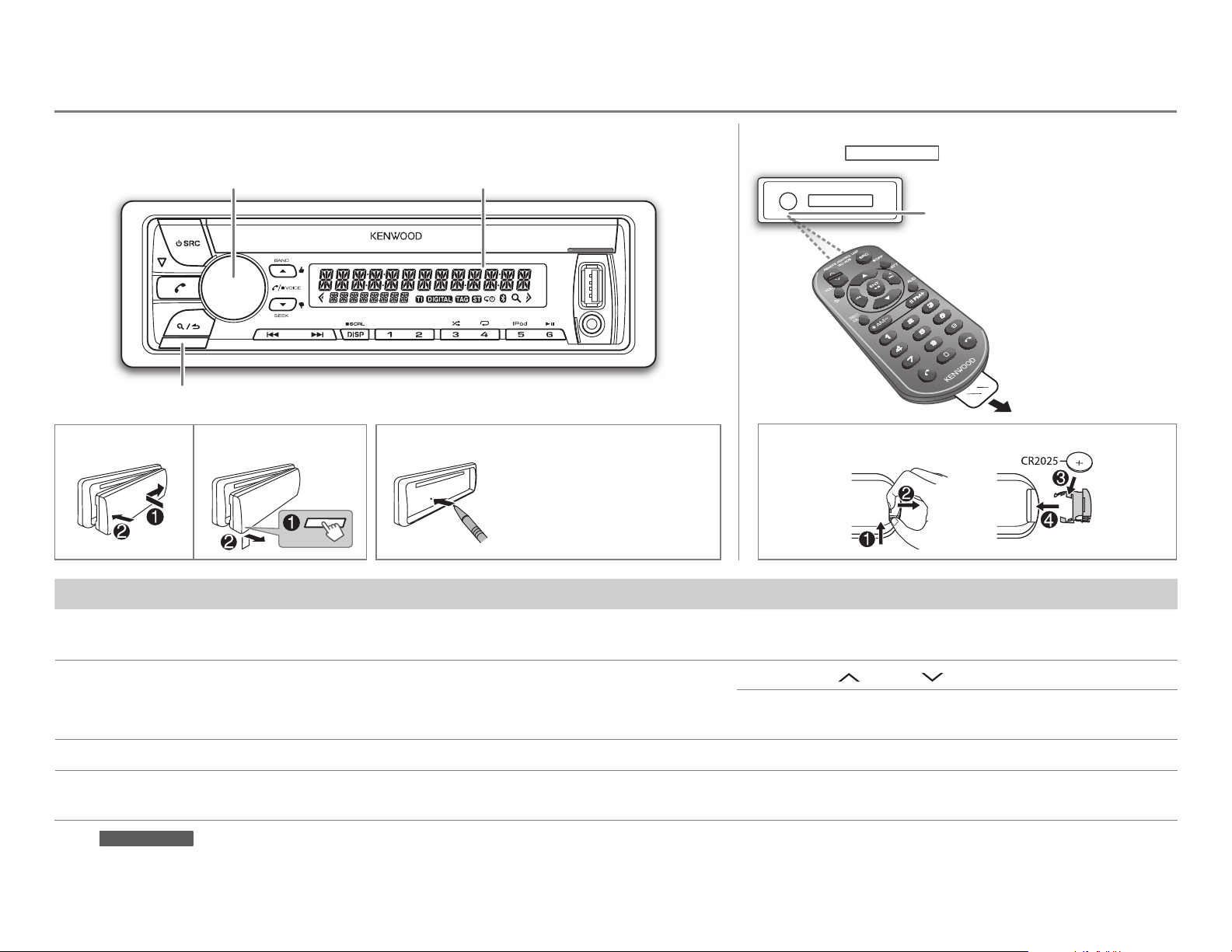
BASICS
Faceplate
Volume knob
(turn/press)
Detach button
Display window
How to resetAttach Detach
Your preset
adjustments will also
be erased.
Remote control (RC-406)
(except for
How to replace the battery
KMR-D558BT
)
Remote sensor (Do not expose
to bright sunlight.)
Pull out the
insulation sheet
when using for the
first time.
To Do this (on the faceplate) Do this (on the remote control)
Turn on the power
Adjust the volume Turn the volume knob. Press VOL
Select a source
Change the display
information
* For
KMR-D558BT
: The power will automatically turn off after 20minutes when in standby mode (Auto Power Off).
Press B SRC.
• Press and hold to turn off the power.*
Press B SRC repeatedly.
Press DISPSCRL repeatedly.
• Press and hold to scroll the current display information.
Press and hold SRC to turn off the power.
( Pressing SRC does not turn on the power. )
or VOL .
Press ATT during playback to attenuate the sound.
• Press again to cancel.
Press SRC repeatedly.
( not available )
ENGLISH |
3
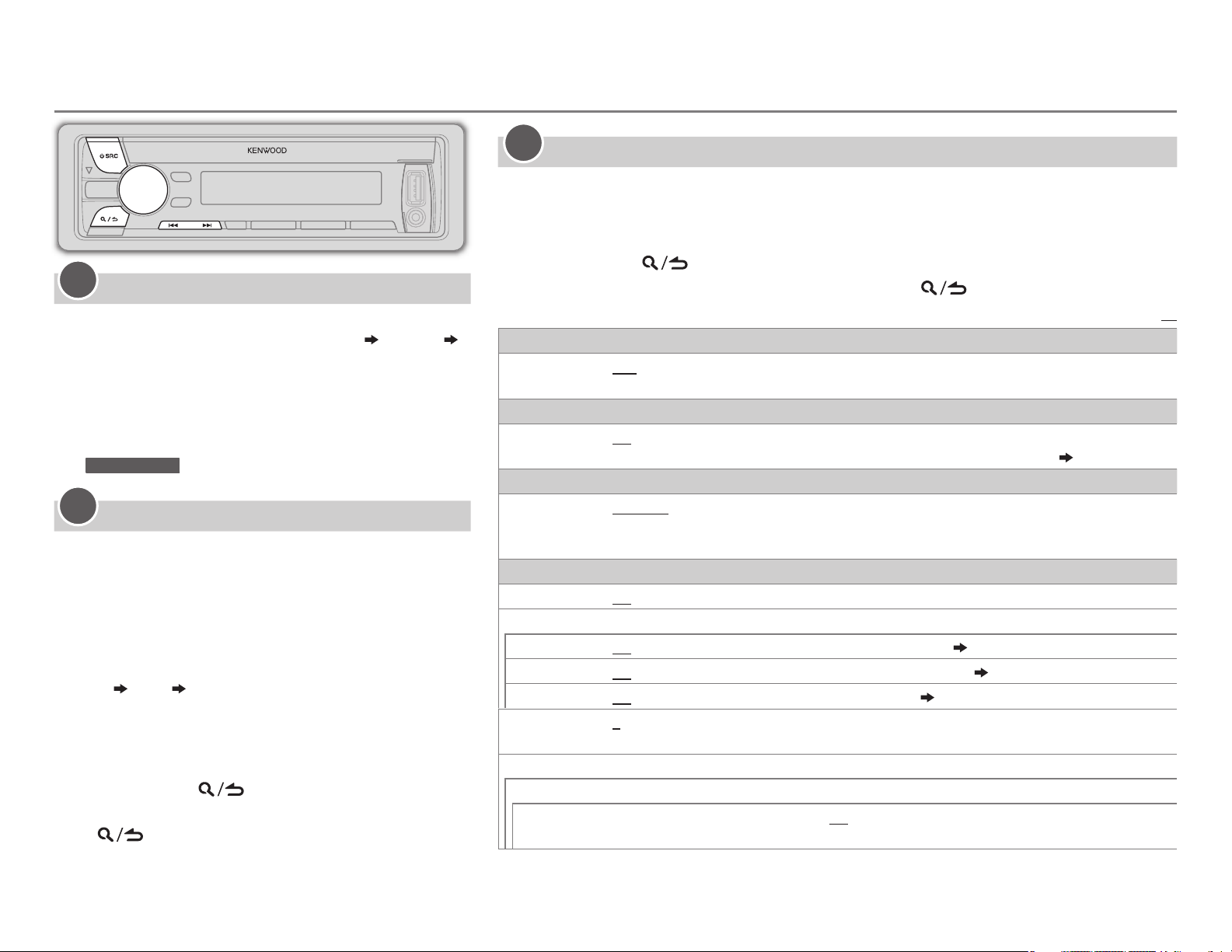
GETTING STARTED
1
Cancel the demonstration
When you turn on the power (or after you reset the
unit), the display shows: “CANCELDEMO”
“VOLUMEKNOB”
1 Press the volume knob.
[YES]
is selected for the initial setup.
2 Press the volume knob again.
“DEMOOFF” appears.
KMR-D558BT
For
2
Set the clock
Press the volume knob to enter
1
2 Turn the volume knob to select
the knob.
3 Turn the volume knob to select
press the knob.
4
Turn the volume knob to make the settings, then
press the knob.
Day Hour Minute
5 Turn the volume knob to select
then press the knob.
6 Turn the volume knob to select
press the knob.
,
[DEMO OFF]
is selected initially.
[FUNCTION]
[CLOCK]
[CLOCK ADJUST]
[CLOCK FORMAT]
[12H]
7 Press and hold to exit.
To return to the previous setting item or hierarchy,
press
.
“PRESS”
.
, then press
or
[24H]
, then
, then
,
3
Set the initial settings
Press B SRC to enter STANDBY.
1
2 Press the volume knob to enter
[FUNCTION]
.
3 Turn the volume knob to make a selection (see the following table), then press the
knob.
4 Press and hold to exit.
To return to the previous setting item or hierarchy, press
AUDIO CONTROL
SP SELECT
DISPLAY
EASY MENU
TUNER SETTING
PRESET TYPE
SYSTEM
KEY BEEP
SOURCE SELECT
PANDORA SRC
IHEART SRC
BUILT-IN AUX
CD READ
F/W UPDATE
UPDATE SYSTEM / UPDATE BT
F/W UP
xx.xx
OFF/ 5/4/ 6 × 9/6/ OEM
or 6inches) or OEM speakers for optimum performance.
ON
:Both display and button illumination change to white color when entering
OFF
:Both display and button illumination remain as
NORMAL
MIX
: Memorizes one station or SiriusXM channel for each preset button, regardless of the selected
band or SiriusXM channel.
ON
:Activates the keypress tone.;
ON
:Enables PANDORA in source selection.;
ON
:Enables IHEARTRADIO in source selection.;
ON
:Enables AUX in source selection.;
1
:Automatically distinguishes between audio file disc and music CD.; 2: Forces to play as an
music CD. No sound can be heard if an audio file disc is played.
YES
:Starts upgrading the firmware.; NO:Cancels (upgrading is not activated).
For details on how to update the firmware, see: www.kenwood.com/cs/ce/
: Memorizes one station for each preset button in each band (FM1/ FM2/ FM3/ AM). ;
: Selects according to the speaker size (5inches or 4inches, 6×9inches
OFF
:Deactivates.
OFF
:Disables.
OFF
OFF
:Disables.
[COLOR SELECT]
:Disables.
( 8)
.
( 8)
( 9)
color.
[FUNCTION]
( 18)
Default:
.;
XX
4
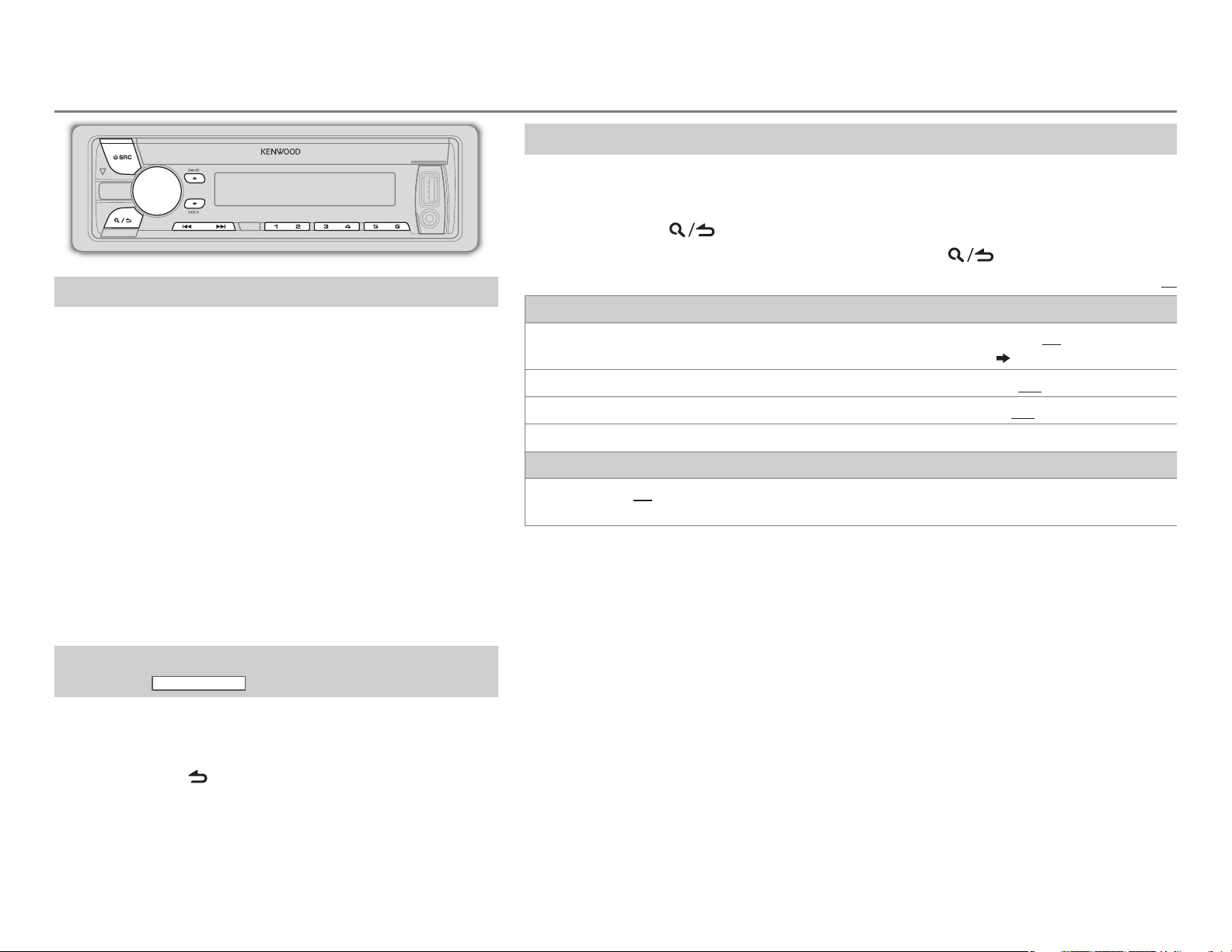
RADIO
Other settings
Search for a station
Press B SRC to select TUNER.
1
2 Press JBAND repeatedly (or press
RC-406) to select FM1/ FM2/ FM3/ AM.
AM–/#FM+ on
*
3 Press S / T (or press S / T(+) on RC-406) to
search for a station.
• To change the searching method for S / T: Press
KSEEK repeatedly.
AUTO1: Automatically search for a station.
AUTO2: Search for a preset station.
MANUAL: Manually search for a station.
• To store a station: Press and hold one of the number
buttons (1to6).
• To select a stored station: Press one of the number
buttons (1to6) (or press one of the number buttons
(1to6) on RC-406).
Direct Access Tuning (using RC-406)
(except for
KMR-D558BT
)
1 Press DIRECT to enter Direct Access Tuning.
2 Press the number buttons to enter a frequency.
3 Press ENTIW to search for a station.
• To cancel, press
• If no operation is done for 10seconds after step
Access Tuning is automatically canceled.
or DIRECT.
2, Direct
Press the volume knob to enter
1
[FUNCTION]
.
2 Turn the volume knob to make a selection (see the following table), then press
the knob.
3 Press and hold to exit.
.) (
S / T
SOFT RCK
[SPEECH]
.
NO
4)
OFF
:Cancels.
OFF
:Cancels.
to start.
(religious talk),
WEATHER
(softrock),
(classical),
REL MUSC
or
Default:
:Cancels.
TOP 40
R & B
(religious
[MUSIC]
XX
,
if
To return to the previous setting item or hierarchy, press
TUNER SETTING
AUTO
MEMORY
MONO SET
TI ON
PTY SEARCH
CLOCK
TIME SYNC
•
[MONO SET]/ [TI]/ [PTY SEARCH]
• Available Program Type:
SPEECH: NEWS, INFORM
MUSIC: ROCK, CLS ROCK
The unit will search for the Program Type categorized under
selected.
• If the volume is adjusted during reception of traffic information or alarm, the adjusted
volume is memorized automatically. It will be applied the next time traffic information
or alarm function is turned on.
YES
:Automatically starts memorizing 6 stations with good reception.;
(Selectable only if
ON
:Improves the FM reception, but the stereo effect may be lost.;
:Allows the unit to temporarily switch to Traffic Information.;
Selects the available Program Type (see below), then, press
ON
:Synchronizes the unit’s time to the Radio Broadcast Data System station time.;
OFF
:Cancels.
PERSNLTY
COUNTRY, OLDIES, SOFT, NOSTALGA
(rhythm and blues),
music),
(personality),
MUSC ESP
[NORMAL]
is selectable only when the band is FM1/ FM2/ FM3.
(information),
PUBLIC, COLLEGE, HABL ESP
(classic rock),
SOFT R&B
(spanish music),
is selected for
SPORTS, TALK, LANGUAGE, REL TALK
ADLT HIT
(soft rhythm and blues),
(adult hits),
(nostalgia),
HIP HOP
[PRESETTYPE]
(spanish talk),
JAZZ, CLASSICL
ENGLISH |
5
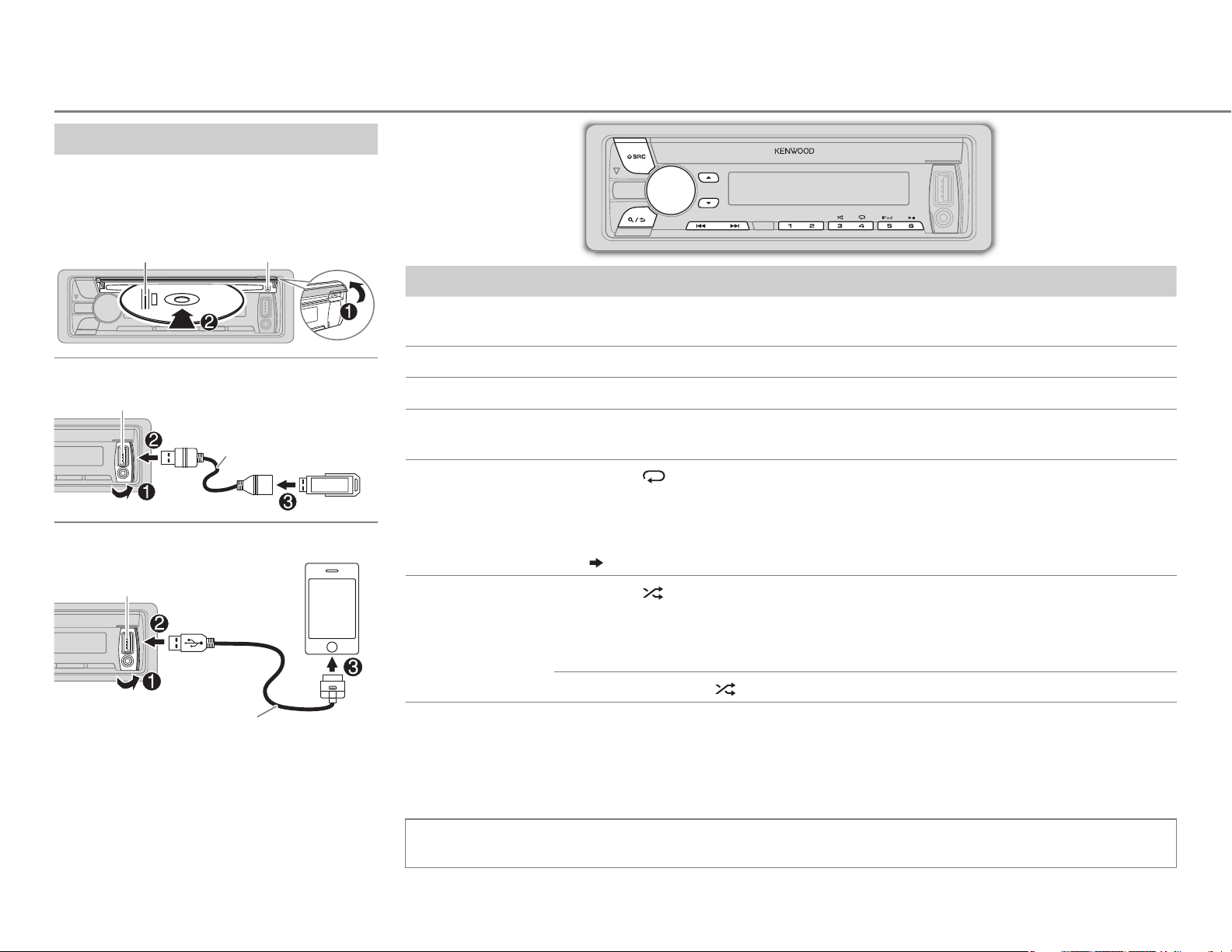
CD / USB / iPod
Start playback
The source changes automatically and
playback starts.
CD
Label side
USB
USB input terminal
iPod/iPhone
USB input terminal
M
Eject disc
CA-U1EX (max.: 500mA)
(optional accessory)
To Do this
Pause or resume
playback
Select a track/file
Select a folder
Reverse/
Fast-forward
4
Repeat play
*
Random play
Press 6 IW (or press ENT IW on RC-406).
Press S / T (or press S / T(+) on RC-406).
3
*
Press J / K (or press
Press and hold S / T (or press and hold S / T(+) on RC-406).
Press 4 repeatedly.
• Audio CD: TRACKREPEAT, REPEATOFF
• MP3/WMA/WAV file or iPod: FILEREPEAT, FOLDERREPEAT, REPEATOFF
• KENWOOD Music Editor Light (KME Light)/ KENWOOD Music Control (KMC) file
( 18)
: FILEREPEAT, REPEATOFF
4
*
Press 3 repeatedly.
• Audio CD: DISCRANDOM, RANDOMOFF
• MP3/WMA/WAV file or iPod or KME Light/ KMC file: FOLDERRANDOM,
RANDOMOFF
Press and hold 3 to select “ALLRANDOM”.
AM– / #FM+ on RC-406).
*
5
*
KCA-iP102 (optional accessory) or
1
accessory cable of the iPod/iPhone
*
Press 5 iPod to select the control mode
while in iPod source.
2
MODE ON:
MODE OFF:
From the iPod
From the unit.
*
.
6
1
*
Do not leave the cable inside the car when not using.
2
*
You can still play/pause, file skip, fast-forward or reverse files from the unit.
3
*
Only for MP3/WMA/WAV files. This does not work for iPod.
4
*
For iPod: Applicable only when
5
*
For CD: Only for MP3/WMA files.
[MODE OFF]
is selected.
If you connect the iPod/iPhone to the USB input terminal of the unit (while listening to TuneIn Radio,
TuneIn Radio Pro or Aupeo), the unit will output the sound from these apps.
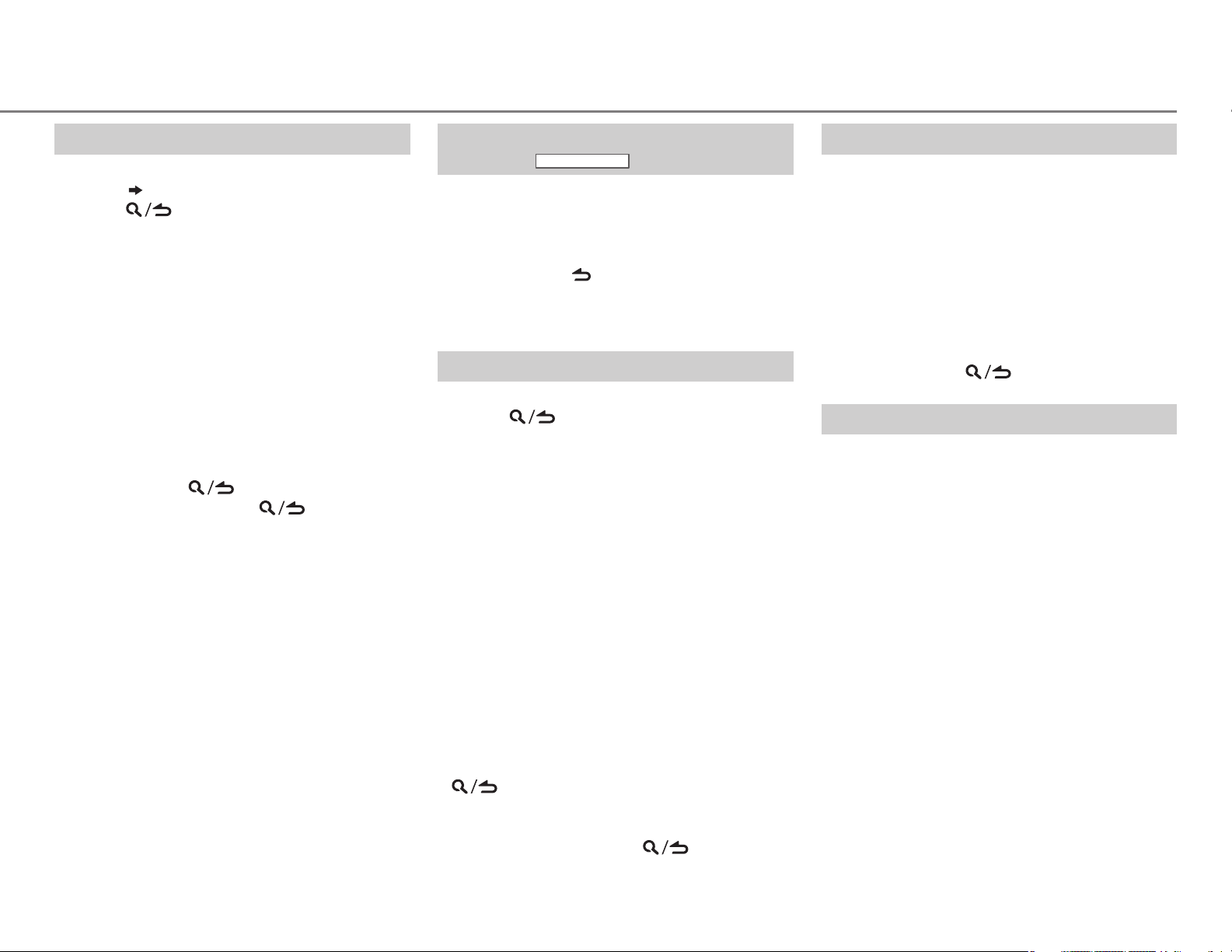
CD / USB / iPod
Select a track/file from a list
For iPod: Applicable only when
selected.
( 6)
[MODE OFF]
is
1 Press .
2 Turn the volume knob to make a selection,
then press the knob.
• MP3/WMA/WAV file: Select the desired
folder, then a file.
• iPod or KME Light/ KMC file: Select the
desired file from the list (PLAYLISTS,
ARTISTS, ALBUMS, SONGS, PODCASTS*,
GENRES, COMPOSERS*).
*
Only for iPod.
• To return to the root folder (or first file), press
number button 5 iPod.
• To return to the previous setting item or
hierarchy, press
• To cancel, press and hold
If you have many files....
You can search through them quickly (on step
above) at a preset skip search ratio by pressing
S / T.
• See also “Set the skip search ratio.”
• Pressing and holding S / T skip songs at
the maximum ratio (10
setting made.
• For USB: Only for files registered in the
database created with KME Light/ KMC.
• Not applicable for audio CD.
.
.
%
) regardless of the
2
Direct Music Search (using RC-406)
(except for
KMR-D558BT
)
1 Press DIRECT.
2 Press the number buttons to enter a track/
file number.
3 Press ENT IW to search for music.
• To cancel, press
• Not available if Random Play is selected.
• Not applicable for iPod, KME Light/ KMC file.
.
Select a song by name
While listening to iPod...
1 Press .
2 Turn the volume knob to select a category,
then press the knob.
3 Turn the volume knob quickly to enter
character search.
4 Turn the volume knob to select the
character to be searched for.
5 Press S / T to move to the entry
position.
You can enter up to 3characters.
6 Press the volume knob to start searching.
7 Turn the volume knob to make a selection,
then press the knob.
Repeat step
selected.
• To search for a character other than A to Z
and 0 to 9, enter only “
• To return to the previous hierarchy, press
.
• To return to the top menu, press number
button 5 iPod.
• To cancel, press and hold
7 until the desired item is
”.
*
.
Set the skip search ratio
While listening to iPod or KME Light/ KMC file...
1 Press the volume knob to enter
2 Turn the volume knob to select
press the knob.
[FUNCTION]
[USB]
, then
.
3 Turn the volume knob to select
[SKIP SEARCH]
, then press the knob.
4 Turn the volume knob to make a selection,
then press the knob.
0.5%
(default)/ 1%/ 5%/
ratio over the total files.
10%
: Skip search
5 Press and hold to exit.
Change the USB drive
When a smartphone (Mass Storage Class) is
connected to the USB input terminal, you can
select its internal memory or external memory
(such as an SD card) to playback the stored songs.
You can also select the desired drive to playback
when a multiple drives device is connected.
Press 5 iPod repeatedly to select the desired
drive.
(or)
1 Press the volume knob to enter
2 Turn the volume knob to select
press the knob.
[FUNCTION]
[USB]
, then
.
3 Turn the volume knob to select
[MUSIC DRIVE]
, then press the knob.
4 Press the volume knob to select
[DRIVE CHANGE]
The next drive is selected automatically.
Repeat steps 1 to
drives.
Selectable items:
.
4 to select the following
[DRIVE1]
to
[DRIVE5]
ENGLISH |
7
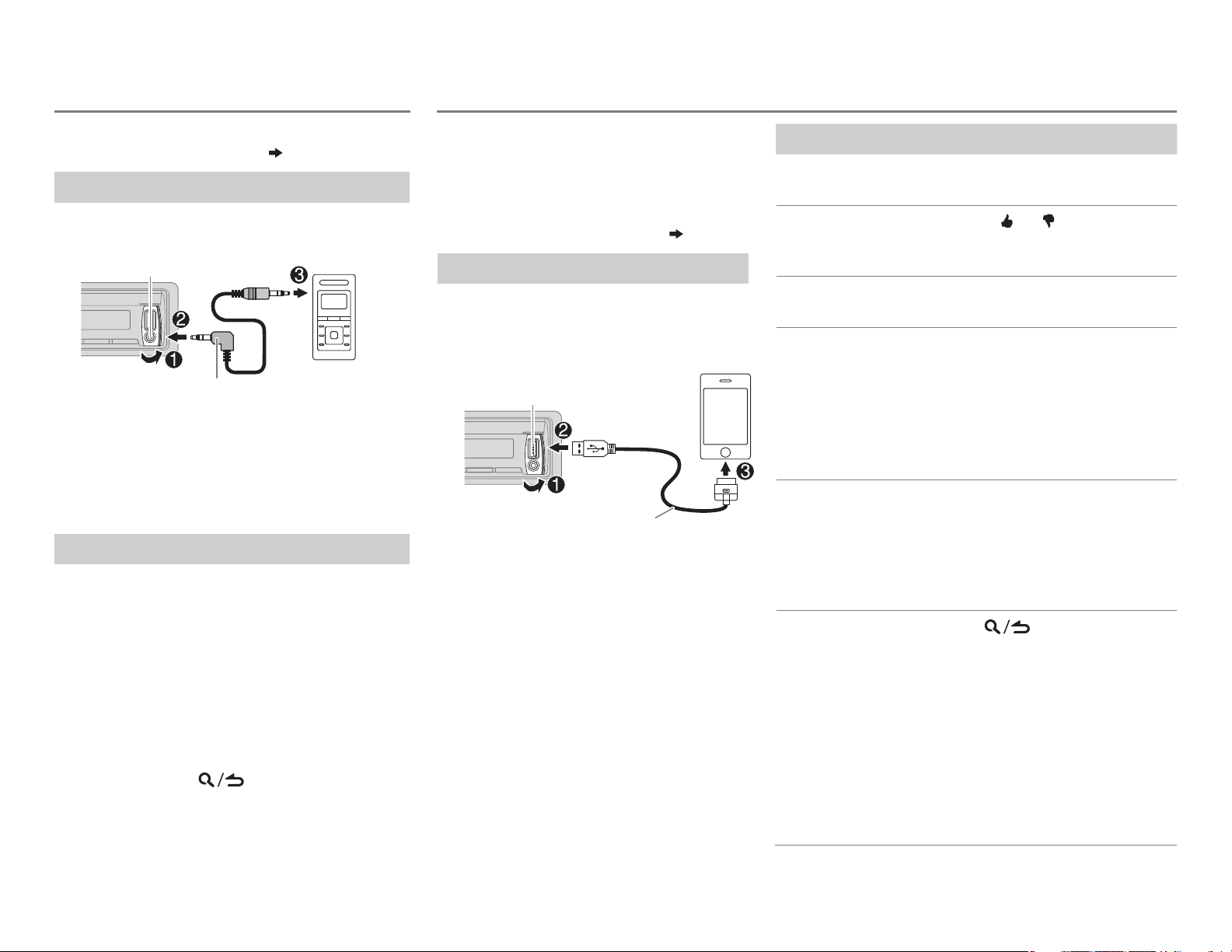
AUX
Pandora®
Preparation:
Select
[ON]
for
[BUILT-IN AUX]. ( 4)
Start listening
Connect a portable audio player
1
(commercially available).
Auxiliary input jack
Portable audio
3.5mm (1/8") stereo mini plug with
“L” shaped connector (commercially
available)
player
2 Press B SRC to select AUX.
3 Turn on the portable audio player and
start playback.
Set the AUX name
While listening to a portable audio player
connected to the unit...
1 Press the volume knob to enter
2 Turn the volume knob to select
then press the knob.
3 Turn the volume knob to select
SET]
, then press the knob.
[FUNCTION]
[SYSTEM]
[AUX NAME
.
,
4 Turn the volume knob to make a selection,
then press the knob.
AUX
(default)/
DVD/ PORTABLE/ GAME/ VIDEO/ TV
5 Press and hold to exit.
Preparation:
Install the latest version of the Pandora
application onto your device (iPhone/
iPod touch), then create an account and
log in to Pandora.
• Select
[ON]
for
[PANDORA SRC]. ( 4)
Start listening
Open the Pandora application on
1
your device.
2 Connect your device to the USB
input terminal.
USB input terminal
KCA-iP102 (optional accessory) or
accessory cable of the iPod/iPhone
The source changes to PANDORA and
broadcast starts.
* Do not leave the cable inside the car
when not using.
*
To Do this
Pause or resume
playback
Thumbs up or
thumbs down
Skip a track
Create a new
station
Press 6 IW (or press ENT IW
on RC-406).
Press J
• If thumbs down is selected, the
current track is skipped.
/ K .
Press T (or press T (+) on
RC-406).
1 Press and hold the volume
knob.
2 Turn the volume knob to
select
ARTIST]
A new station is created based
on the current song or artist.
Save a station Press and hold one of the
number buttons (1to5) to
store.
• To select a stored station, press
one of the number buttons
(1to5).
Search for a
registered
station
1 Press .
2 Turn the volume knob to
make a selection, then press
the knob (or press J / K on
RC-406).
[BY DATE]:
registered date.
[A-Z]:
[FROM TRACK]
, then press the knob.
According to the
Alphabetical order.
or
[FROM
3 Turn the volume knob to the
desired station, then press the
knob.
8
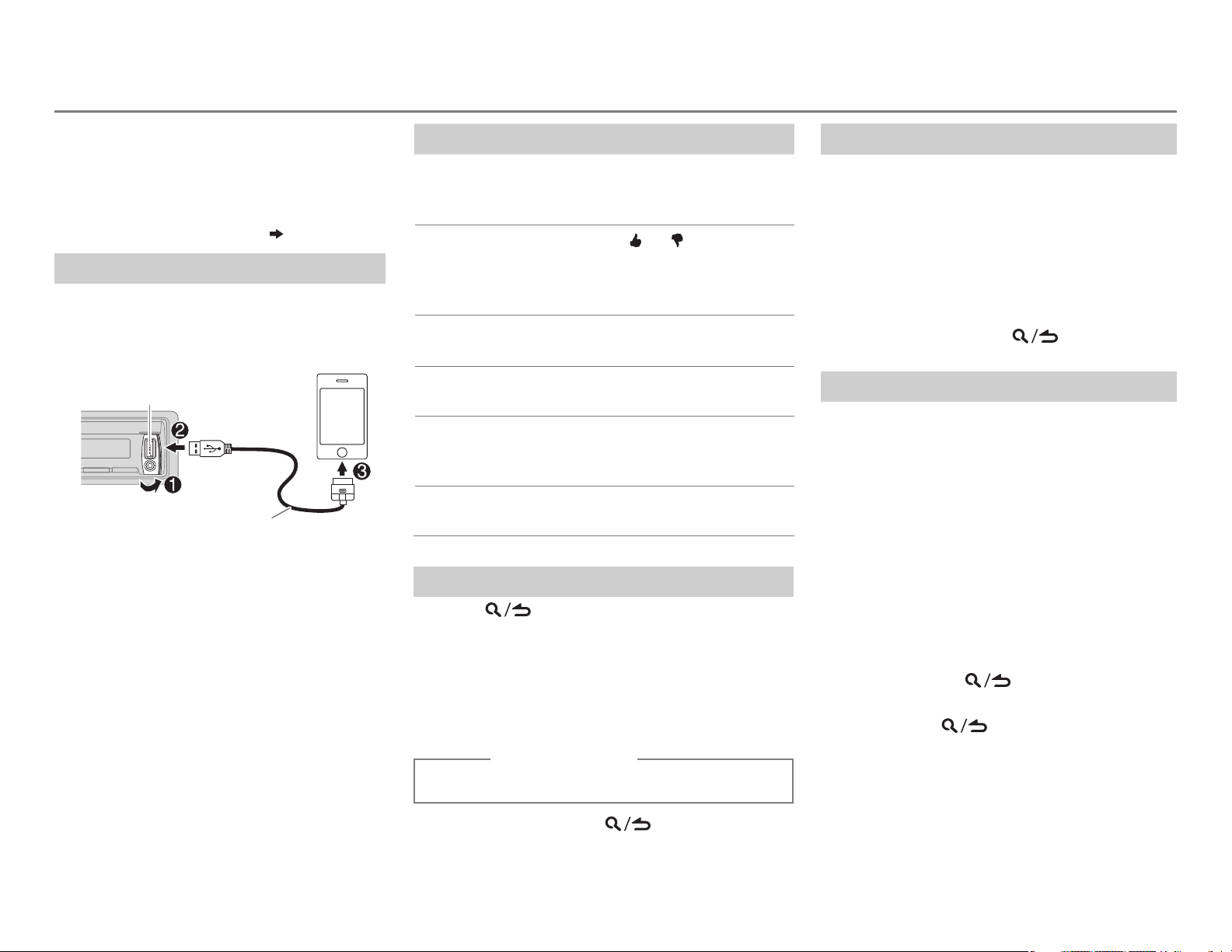
iHeartRadio®
Preparation:
Install the latest version of iHeart Link for
KENWOOD application onto your device
(iPhone/ iPod touch), then create an account
and log in to iHeartRadio
• Select
[ON]
for
[IHEART SRC]. ( 4)
Start listening
Open the iHeart Link application on
1
your device.
2 Connect your device to the USB input
terminal.
USB input terminal
KCA-iP102 (optional accessory) or
accessory cable of the iPod/iPhone
*
3 Press B SRC to select IHEARTRADIO.
Broadcast starts automatically.
* Do not leave the cable inside the car when
not using.
To Do this
Pause or
resume
playback
Thumbs up or
thumbs down
for custom
station
Skip a track for
custom station
Create a new/
custom station
Add to favorite
stations for live
station
Scan for live
station
Press 6 IW (or press
ENT IW on RC-406).
Press J
• If thumbs down is selected,
the current track is skipped.
/ K .
Press T (or press T (+)
on RC-406).
Press 1.
Press 2.
Press 5.
Search for a station
Press .
1
2 Turn the volume knob to select a category,
then press the knob.
3 Turn the volume knob to the desired station,
then press the knob.
When a city list appears, you can skip cities in
alphabetical order.
(or using RC-406)
Press J / K to search for a station.
Skip cities by alphabetical order
While a city list appears during search...
1 Turn the volume knob quickly to enter
character search.
2 Turn the volume knob or press S / T
to select the character to be searched for.
3 Press J / K to move to the previous/next
page.
4 Press the volume knob to start searching.
To cancel, press and hold
.
Delete a station
While listening to IHEARTRADIO...
1 Press the volume knob to enter
2 Turn the volume knob to select
then press the knob.
3 Turn the volume knob to select
DEL]
, then press the knob.
4 Turn the volume knob to select
[CUSTOM]
, then press the knob.
[FUNCTION]
[SYSTEM]
[STATION
[LIVE]
or
,
5 Turn the volume knob to select the
desired station to delete, then press the
knob.
6 Turn the volume knob to select
press the knob.
[YES]
, then
7 Press and hold to exit.
To return to the previous setting item or
hierarchy, press
.
.
To cancel, press and hold
.
ENGLISH |
9
