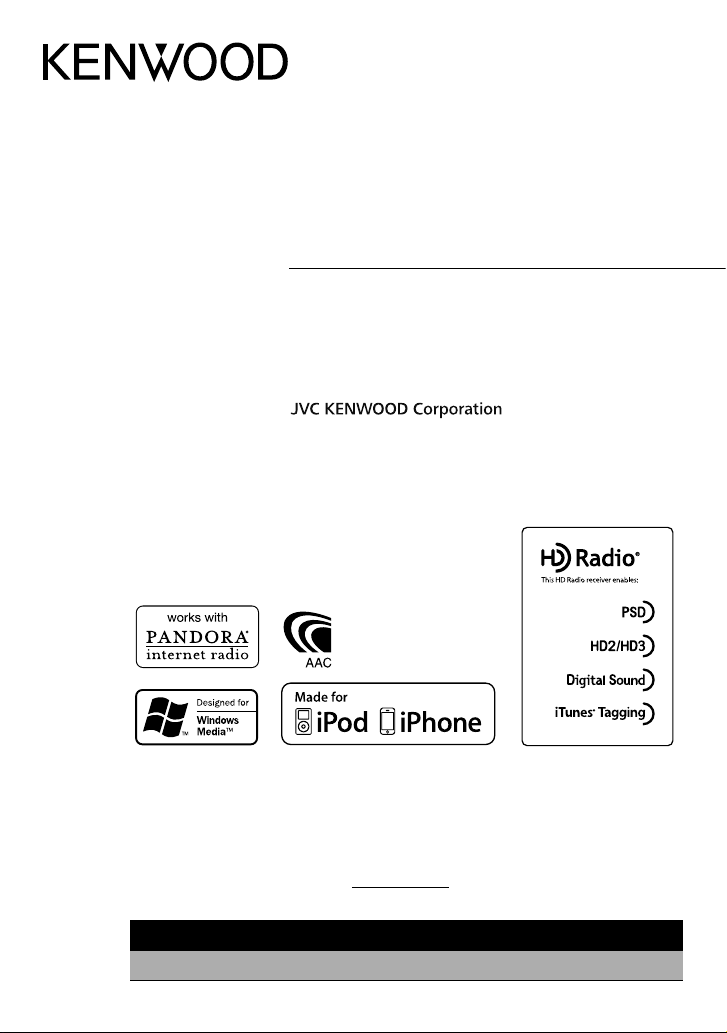
KDC-X596
KDC-HD552U
CD-RECEIVER
INSTRUCTION MANUAL
AMPLI-TUNER LECTEUR DE CD
MODE D’EMPLOI
REPRODUCTOR DE DISCOS COMPACTOS RECEPTOR DE FM/AM
MANUAL DE INSTRUCCIONES
Take the time to read through this instruction manual.
Familiarity with installation and operation procedures will help you obtain the best performance from
your new CD-receiver.
For your records
Record the serial number, found on the back of the unit, in the spaces designated on the warranty card, and in the
space provided below. Refer to the model and serial numbers whenever you call upon your Kenwood dealer for
information or service on the product.
Model
KDC-X596/ KDC-HD552U
Serial number
US Residents Only
Register Online
Register your Kenwood product at www.Kenwoodusa.com
GET0752-001A (KW)© 2011 JVC KENWOOD Corporation
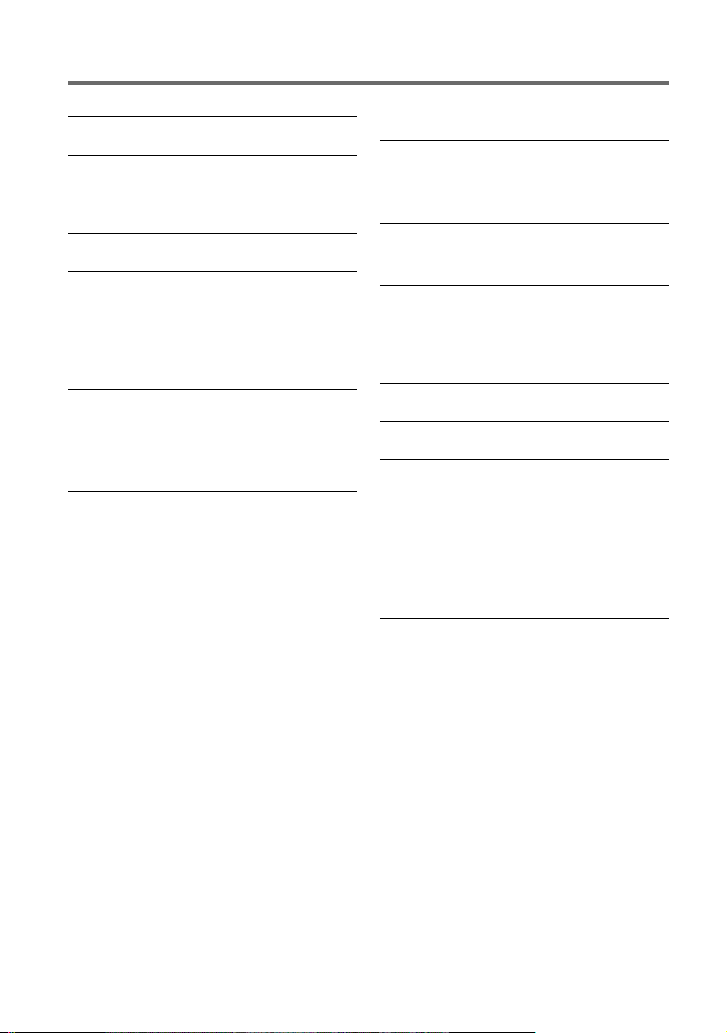
2
Safety 3
Preparation 4
How to attach/detach the faceplate
How to reset your unit
Basic operations 5
Getting started 7
Canceling the display demonstration
Setting the demonstration mode
Adjusting the clock
Initial settings before operations
Listening to HD Radio™ Broadcasts 8
iTunes Tagging
Adjust [SETTINGS] mode settings
Listening to a disc/ USB device/
iPod 10
Start playing a disc
Connecting a USB device
Connecting an iPod
Selecting Repeat Play
Selecting Random Play
Selecting a folder/track/file
Functions of this unit with iPod
Selecting a song by alphabet
Selecting App & iPod Control Mode
Adjust [SETTINGS] mode settings
CONTENTS
Listening to Pandora® internet
radio 13
Station Search mode
Listening to the other external
components 14
Using the remote controller
(RC-405) 14
Basic operations
Direct Access Tuning
Direct Music Search
Function settings 16
Troubleshooting 18
Installation/connection 20
Basic procedure
Warning
Caution
Wiring connection
Installing the unit
Removing the unit
Specifications 23
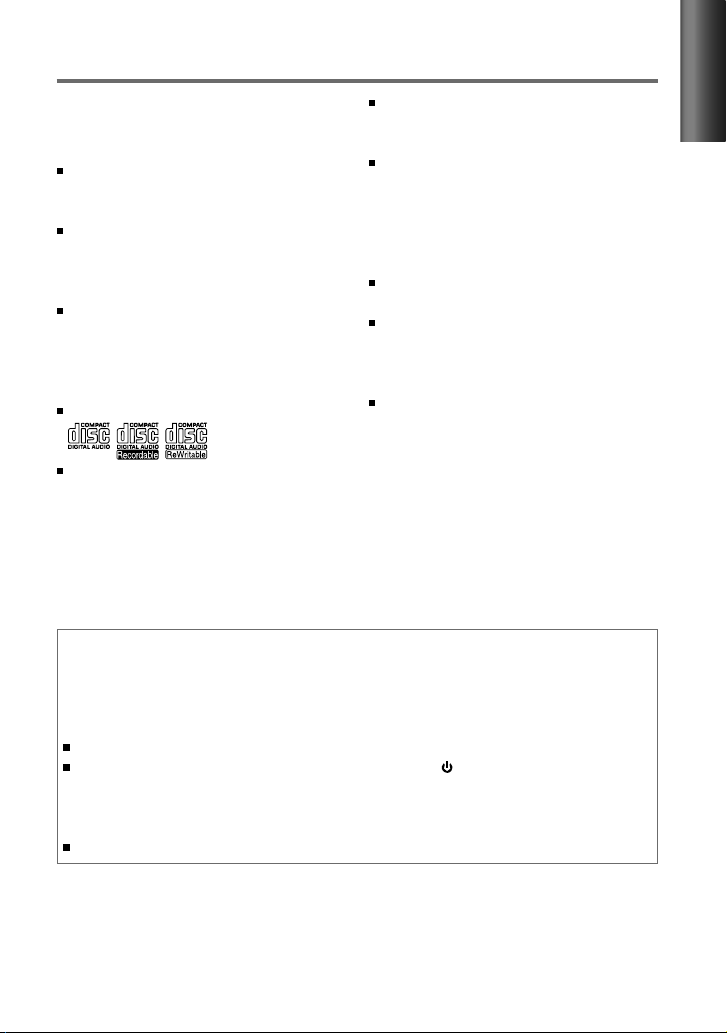
3
ENGLISH
Safety
WARNING
Stop the car before operating the unit.
Important to know...
To prevent a short circuit, never put or
leave any metallic objects (such as coins or
metal tools) inside the unit.
Caution: Adjust the volume so that you
can hear sounds outside the car. Driving
with the volume too high may cause an
accident.
Condensation: When the car is air-
conditioned, moisture may collect on the
laser lens. This may cause disc read errors.
In this case, remove the disc and wait for
the moisture to evaporate.
This unit can only play the CDs with:
The illustrations in this manual are
examples used to explain more clearly
how the controls are used. Therefore, what
appears on the illustrations may differ from
what appears on the actual equipment.
A USB connection cable, CA-U1EX
(max.: 500 mA) (optional accessory) is
required for connecting a USB device.
You can connect an Apple iPod/iPhone
with this unit.
The word “iPod” appearing in this manual
indicates the iPod or iPhone connected
to this unit with a connection cable,
KCA-iP102 (optional accessory).
If you experience problems during
installation, consult your Kenwood dealer.
When you purchase external components,
check with your Kenwood dealer to make
sure that they work with your model and in
your area.
Detailed information and notes about the
playable audio files are stated in an online
manual on the following site:
www.kenwood.com/cs/ce/audiofile/
Muting upon the reception of a phone call
To use this feature, connect the MUTE lead to your telephone using a commercial telephone
accessory. (page 21)
When a call comes in, “CALL” appears.
The audio system pauses.
To continue listen to the audio system during a call, press SRC. “CALL” disappear and the
audio system resumes.
When a call ends, “CALL” disappear.
The audio system resumes.
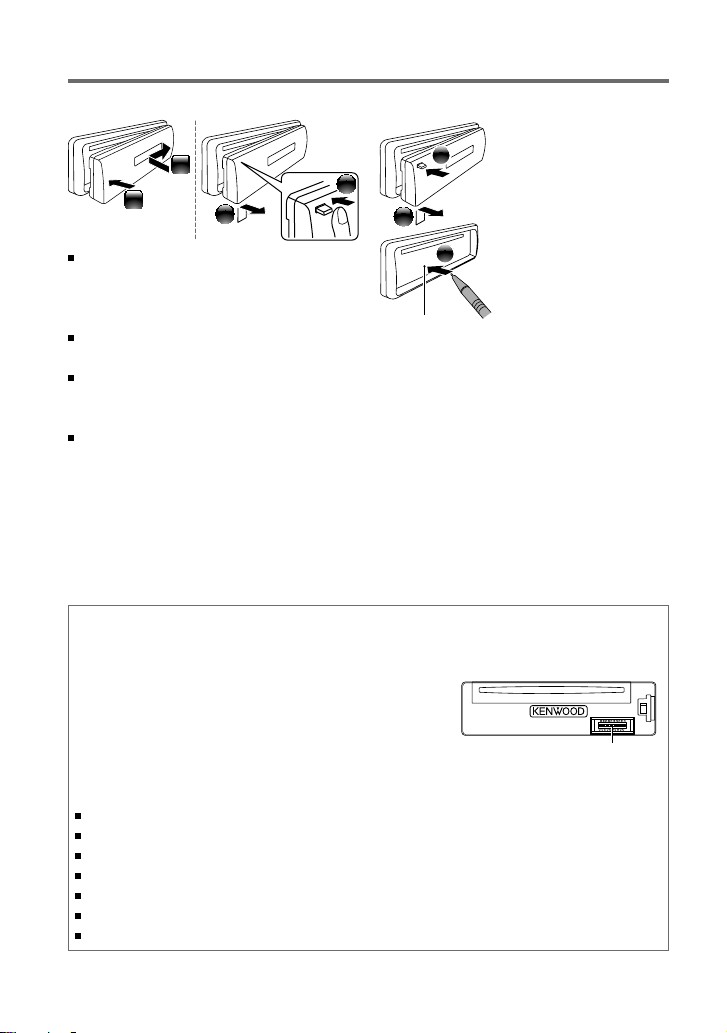
4
Preparation
How to attach/detach the faceplate
2
1
1
2
Do not expose the faceplate to direct
sunlight, excessive heat, or humidity. Also
avoid places with too much dust or the
possibility of water splashing.
Keep the faceplate in its casing while
detached.
The faceplate is a precision piece of
equipment and can be damaged by shocks
or jolts.
To prevent deterioration, do not touch the
terminals of the unit and faceplate with
your fingers.
How to reset your unit
2
3
1
If this unit fails to operate
properly, press the reset
button.
The unit returns to
factory settings when
the reset button is
pressed.
Reset button
Maintenance
Cleaning the unit: Wipe off the dirt on the panel with a dry silicon or soft cloth. Failure to
observe this precaution may result in damage to the monitor or unit.
Cleaning the connector: The unit may not function
properly if the connectors between the unit and faceplate
are dirty. Detach the faceplate and clean the connector
with a cotton swab gently, being careful not to damage
the connector.
Handling discs
Do not touch the recording surface of the disc.
Do not stick tape etc. on the disc, or use a disc with tape stuck on it.
Do not use any accessories for the disc.
Clean from the center of the disc and move outward.
Clean the disc with a dry silicon or soft cloth. Do not use any solvents.
When removing discs from this unit, pull them out horizontally.
Remove the rims from the center hole and disc edge before inserting a disc.
Connector (on the reverse
side of the faceplate)

5
ENGLISH
Basic operations
Volume knob
Loading slot Ejects the disc
Detaches the faceplate
Display window
Auxiliary input jack
USB terminal
Continued...
The following indicator lights up when...
ATT
(blink)
: The sound attenuates. (Applicable only when using the remote controller,
RC-405). (page 14 — 16)
ST : A stereo broadcast is received.
HD : HD Radio™ broadcast is tuned in.
D : HD Radio digital broadcast is tuned in.
MC : HD Radio multicast broadcast is tuned in.
EQ : [PRESET EQ] is set to an EQ mode other than [NATURAL]. (page 17)
B.BOOST : [BASS BOOST] is set to [B.BOOST LV1], [B.BOOST LV2] or [B.BOOST LV3].
(page 17)
TAG : The song information can be registered.
: In Search Mode or when a Playlist is displayed.
IN : A disc is in the unit.
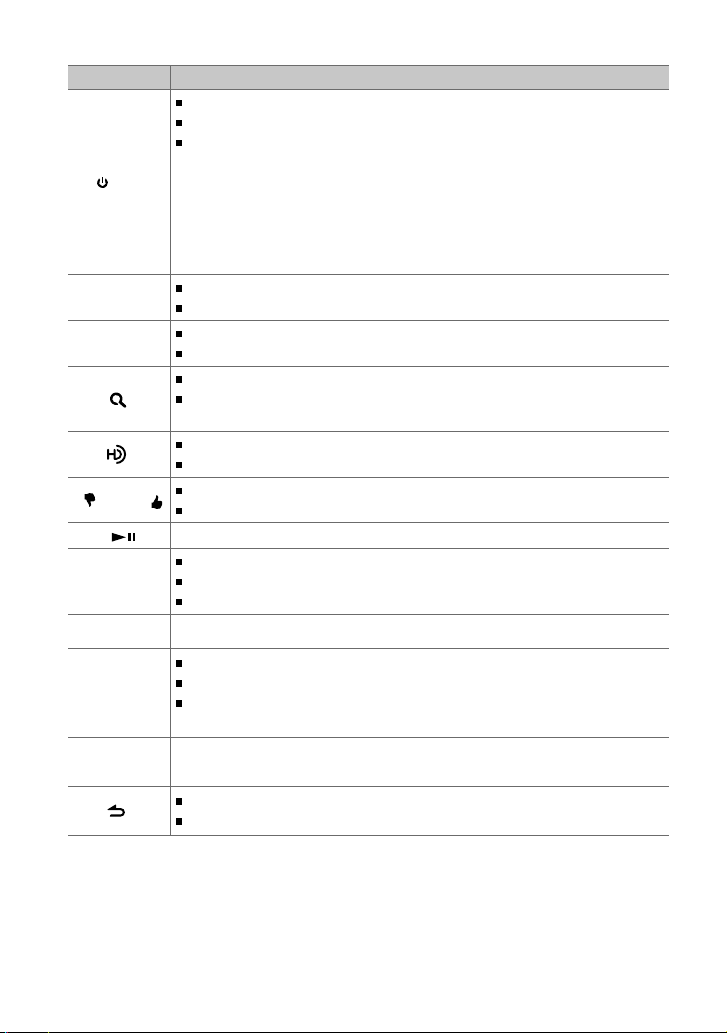
6
When you press or hold the following button(s)...
Button General operation
SRC
Turns on.
Turns off if pressed and held.
Selects the available sources (HD RADIO, USB/ iPod, PANDORA, CD, AUX,
STANDBY), if the power is turned on.
• If the source is ready, playback also starts.
• “PANDORA” is selectable only when an iPhone or iPod touch (with the Pandora®
internet radio application) is connected and [ON] is selected for [PANDORA
SRC]. (page 7, 8)
• “iPod” or “CD” is selectable only when an iPod is connected or a disc is loaded.
Volume knob
(turn)
Adjusts the volume level.
Selects items.
Volume knob
(press)
Confirms selection.
Enters [FUNCTION] settings.
Enters Music Search mode or Station Search mode (for Pandora).
Selects the FM bands (FM1/ FM2/ FM3) or AM when “HD RADIO” is selected
as the source.
Selects “HD RADIO” source.
Enters HD Radio tagging mode if pressed and held. (page 8)
1 ( –) / 2 (+ )
Selects the previous/next folder.
Selects thumbs down/up (for Pandora).
6 (
) Pauses/resumes playback of a disc/ USB device/ iPod/ Pandora.
4
/
¢
Searches for radio station.
Selects track/file.
Fast-forwards/reverses tracks if pressed and held.
¢
Skips a song (for Pandora).
SCRL DISP
Changes the display information.
Scrolls the display information if pressed and held.
Enters clock adjustment mode directly (page 7) if pressed and held while in
clock display screen.
5 (iPod)
Switches the controlling mode (MODE ON/ MODE OFF) for iPod playback.
(page 12)
Returns to the previous item.
Exit from setting mode if pressed and held.
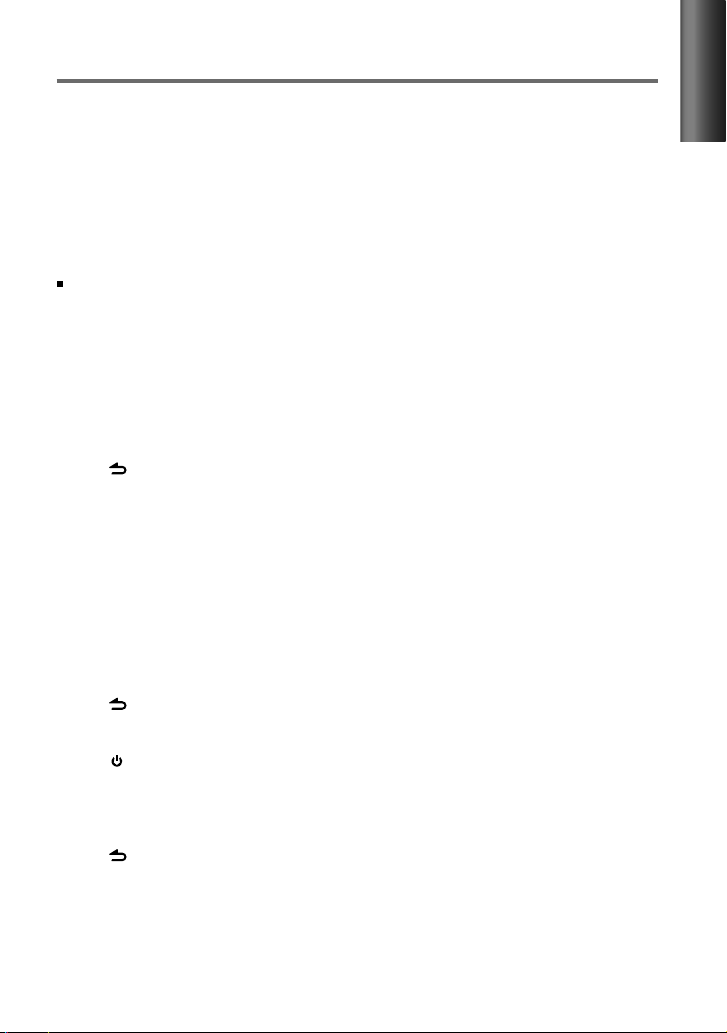
7
ENGLISH
Getting started
Canceling the display demonstration
The display demonstration is always turned on unless you cancel it.
When you turn on the power (or after you reset the unit), the display shows:
[CANCEL DEMO] \ [PRESS] \ [VOLUME KNOB]
1
Press the volume knob.
[YES] is selected as the initial setup.
2
Press the volume knob again to confirm.
[DEMO OFF] appears.
If no operation is done for about 15 seconds or if you turn the volume knob to select [NO] in
step 2, [DEMO MODE] appears and the display demonstration starts.
Setting the demonstration mode
1
Press the volume knob to enter [FUNCTION].
2
Turn the volume knob to select [DEMO MODE], then press to enter.
3
Turn the volume knob to select [ON] or [OFF].
If [ON] is selected, display demonstration starts if no operation is done for about
20 seconds.
4
Hold to finish the procedure.
Adjusting the clock
1
Press the volume knob to enter [FUNCTION] mode.
2
Turn the volume knob to select [SETTINGS], then press to enter.
3
Turn the volume knob to select [CLOCK], then press to enter.
4
Press the volume knob to select [CLOCK ADJUST].
Clock hour flashes on the display.
5
Turn the volume knob to adjust the hour, then press to enter minute adjustment.
Clock minutes flashes on the display.
6
Turn the volume knob to adjust the minute, then press to confirm.
Press 4
/
¢ to move between the hour and minute adjustment.
7
Hold to finish the procedure.
Initial settings before operations
1
Press SRC to enter [STANDBY] mode.
2
Press the volume knob to enter [FUNCTION] mode.
3
Turn the volume knob to select [INITIAL SET], then press to enter.
4
Turn the volume knob to make a selection, then press to confirm.
See table on page 8 for selection.
5
Hold to finish the procedure.
Continued...
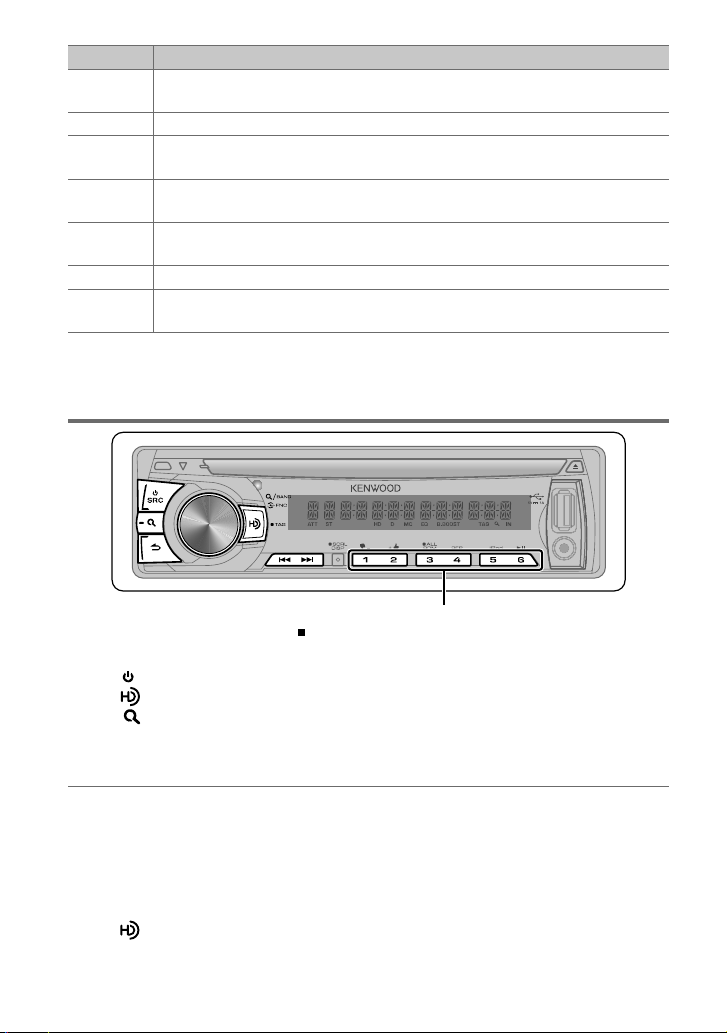
8
Hold for about 2 seconds to memorize the current station.
Press briefly to recall memorized station or channel.
Listening to HD Radio™ Broadcasts
1
Press SRC to select “HD RADIO.”
Press to select “HD RADIO” source directly.
2
Press repeatedly to select a band (FM1/ FM2/ FM3/ AM).
3
Press 4
/
¢ to search for a station or channel.
“LINKING” appears while linking to a multicast channel.
iTunes Tagging
When you hear a song you enjoy on your local HD Radio station, you can tag the song and
save the song’s information on this unit. Up to 50 TAGs (song’s information) can be registered
to this unit.
By using this tagging function, you can easily purchase the songs from Apple iTunes Store.
Hold to enter HD Radio tagging mode and tag the song.
“TAG” will be indicated on the display when the song information can be registered.
Item Selectable setting (Preset: *)
PRESET TYPE NORMAL *: Memorizes one station for each preset button in each band (FM1/ FM2/ FM3/ AM). ;
MIX: Memorizes one station for each preset button regardless of the selected band (FM1/ FM2/ FM3/ AM).
KEY BEEP ON */ OFF: Activates/deactivates the keypress tone.
PANDORA SRC ON *: Allows you to select “PANDORA” source by connecting an iPhone or iPod touch (with the Pandora®
internet radio application). ; OFF: Disables “PANDORA” in source selection.
BUILT-IN AUX ON *: Enables “AUX” in source selection. Sound of the connected external component is produce through the
car speakers. ; OFF: Disables “AUX” in source selection.
CD READ 1 *: Automatically distinguishes between audio file disc and music CD. ; 2:
Forces to play as a music CD. No
sound can be heard if an audio file disc is played.
SP SELECT OFF */ 5/4/ 6 × 9/6/ OEM: Selects the speaker size for optimum performance.
F/W UP xx.xx YES *: Starts upgrading the firmware. ; NO:
Cancels (upgrading is not activated).
For details on how to update the firmware, see: www.kenwood.com/cs/ce/
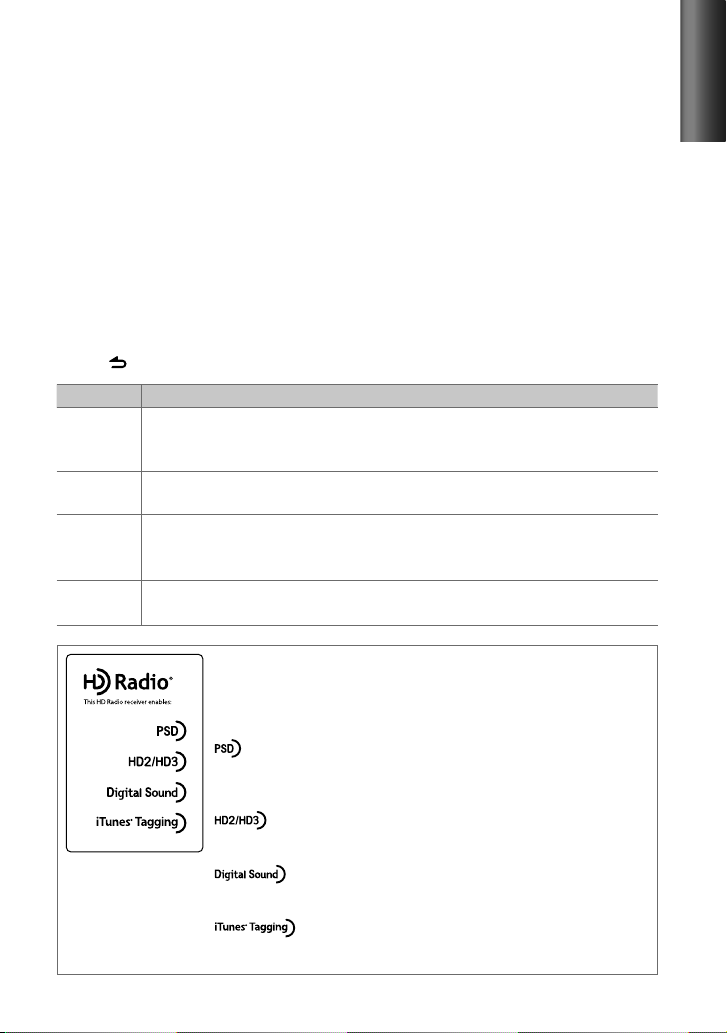
9
ENGLISH
To transfer the tagged songs to your iPod and purchase the songs from iTunes Store
1
Connect an iPod to this unit. (page 10)
The tagged information registered to this unit is automatically transferred to the connected
iPod.
2
Connect the iPod to your computer.
3
Synchronize the iPod to the iTunes.
The saved songs will be shown in a playlist called “Tagged.” You can now purchase and
download the songs easily from the iTunes Store.
Adjust [SETTINGS] mode settings
While listening to the radio...
1
Press the volume knob to enter [FUNCTION] mode.
2
Turn the volume knob to select [SETTINGS], then press to enter.
3
Turn the volume knob to make a selection, then press to confirm.
See table below for selection.
4
Hold to finish the procedure.
Item Selectable setting (Preset: *)
SEEK MODE Selects the tuning mode for 4 / ¢ buttons.
AUTO1 *: Automatically search for a station. ; AUTO2: Search in the order of the stations in the preset
memory. ; MANUAL: Manually search for a station.
AUTO MEMORY YES *: Automatically starts memorizing 6 stations with good reception. ; NO:
Cancels (automatic
memorizing is not activated). (Selectable only if [NORMAL] is selected for [PRESET TYPE].) (page 7, 8)
RECEIVE
MODE Sets the receive mode of the HD Radio receiver.
AUTO *: Automatically tunes to analog broadcast when there is no digital broadcast. ; DIGITAL: Tunes in to
digital broadcast only. ; ANALOG: Tunes in to analog broadcast only.
TAG
MEMORY Displays the tag memory usage of the HD Radio receiver.
00 — 50 (Preset: 00): Up to 50 tags can be registered to this unit.
HD Radio Technology manufactured under license from iBiquity
Digital Corporation. U.S. and Foreign Patents. HD Radio™ and the
HD, HD Radio, and “Arc” logos are proprietary trademarks of iBiquity
Digital Corp.
Program Service Data: Contributes to the superior user
experience of HD Radio Technology. Presents song name,
artist, station IDs, HD2/HD3 Channel Guide, and other
relevant data streams.
Adjacent to traditional main stations are extra local FM
channels. These HD2/HD3 Channels provide new, original
music as well as deep cuts into traditional genre.
Digital, CD-quality sound. HD Radio Technology enables local
radio stations to broadcast a clean digital signal. AM sounds
like today’s FM and FM sounds like a CD.
iTunes® Tagging provides you the opportunity to discover a
wide range of content and the means to “tag” that content
for later review and purchase from the iTunes® Store.
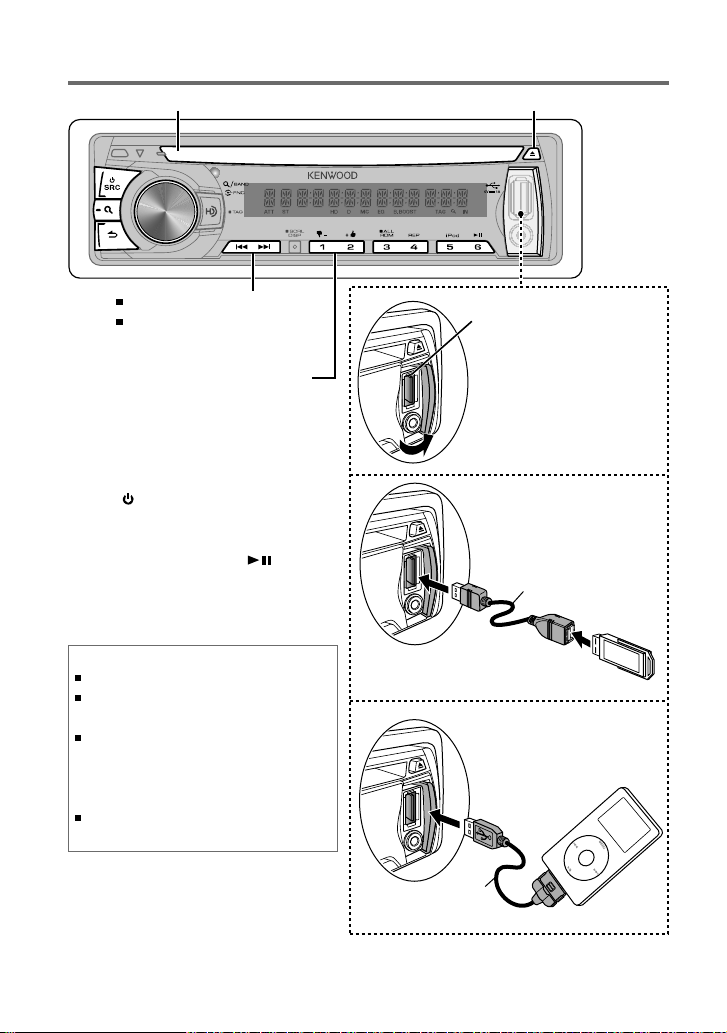
10
Start playing a disc
1
Press SRC to turn on the power.
2
Insert a disc into the loading slot.
Playback starts automatically.
3
Press number button 6 ( ) to
resume/pause playback (if necessary).
Ejects the disc. (“NO DISC” appears and “IN” indicator goes off.)
Press to select track/file.
Hold to fast-forwards/reverses.
Listening to a disc/ USB device/ iPod
USB device (commercially available)
USB terminal
Press to select previous/next folder.
• Not available if “ALL RANDOM” is
selected.
Connecting a USB
device
Connecting an iPod
Apple iPod
(commercially available)
Slide open the cover,
then make the following
connection.
The source automatically
switches, and playback
starts.
CA-U1EX (Max.: 500 mA)
(optional accessory)
KCA-iP102
(optional accessory)
Discs that cannot be used
Discs that are not round.
Discs with coloring on the recording surface or discs
that are dirty.
You cannot play a Recordable/ReWritable disc that
has not been finalized. (For the finalization process
refer to your disc writing software, and your disc
recorder instruction manual.)
3-inch CD cannot be used. Attempt to insert using
an adapter can cause malfunction.
Loading slot
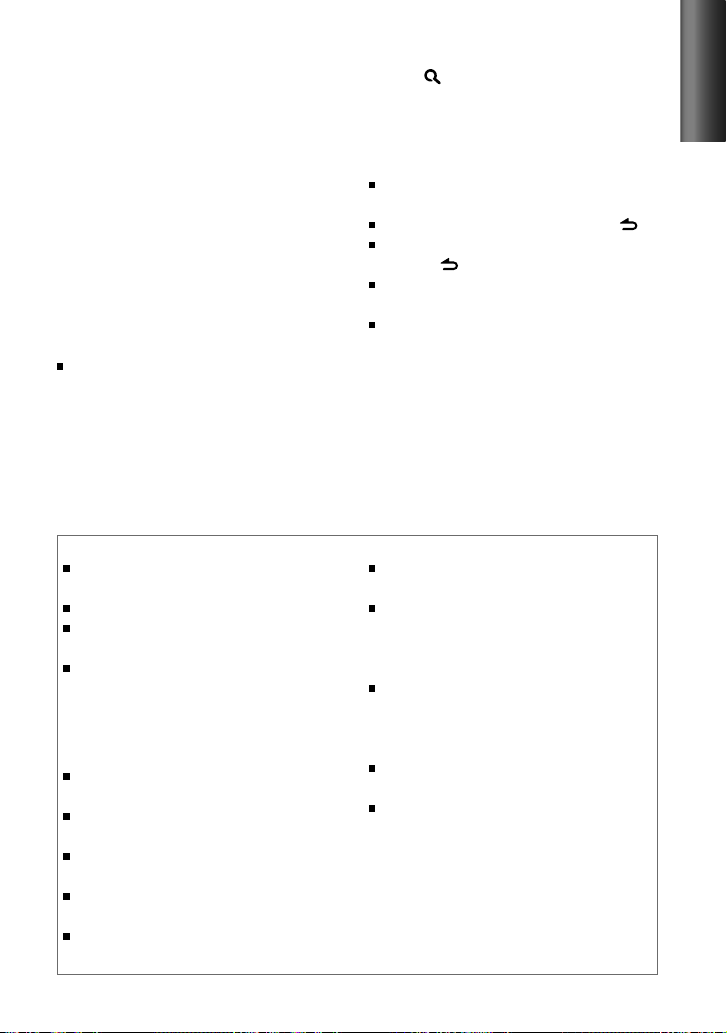
11
ENGLISH
Selecting a folder/track/file
1
Press to enter Music Search mode.
“SEARCH” appears, then the current file
name appears on the display.
2
Turn the volume knob to select a folder/
track/file, then press to confirm.
To return to the root folder (or first track for
audio CD), press number button 5 (iPod).
To return to the previous folder, press .
To cancel the Music Search mode, press
and hold .
< or > on the display indicates that
preceded/next item is available.
For USB device * and iPod: To skip search,
press 4 / ¢.
* This operation is effective only for the files
registered in the database created with
Kenwood Music Editor. (See below.)
Selecting Repeat Play
Press number button 4 (REP) repeatedly
to make a selection.
Audio CD : TRACK REPEAT, REPEAT OFF
AAC/MP3/WMA : FILE REPEAT, FOLDER
REPEAT, REPEAT OFF
iPod : FILE REPEAT, REPEAT OFF
Selecting Random Play
Press number button 3 (RDM)
repeatedly to make a selection.
Audio CD : DISC RANDOM, RANDOM OFF
AAC/MP3/WMA/iPod : FOLDER RANDOM,
RANDOM OFF
For AAC/MP3/WMA/iPod : Press and
hold number button 3 (RDM) to select
“ALL RANDOM.”
– Applicable only if “RANDOM OFF” is
selected initially.
– Changes the iPod browsing item to
“songs.”
About Audio file
Playable Audio file: AAC-LC (.m4a), MP3 (.mp3),
WMA (.wma)
Playable disc media: CD-R/RW/ROM
Playable disc file format: ISO 9660 Level 1/2, Joliet,
Romeo, Long file name.
Playable USB device file system: FAT16, FAT32
Although the audio files are complied with the standards
listed above, the playback maybe impossible depending on
the types or conditions of media or device.
About USB device
This unit can play AAC/MP3/WMA files stored on a USB
mass storage class device.
Install the USB device in the place where it will not
prevent you from driving your vehicle properly.
You cannot connect a USB device via a USB hub and
Multi Card Reader.
Make sure all important data has been backed up to
avoid losing the data.
Connecting a cable whose total length is longer than 5 m
can result in abnormal playback.
About “KENWOOD Music Editor”
This unit supports the PC application “KENWOOD Music
Editor Light ver1.1” or later.
When you use the audio file with database information
added by the “KENWOOD Music Editor Light ver1.1,”
you can search a file by title, album or artist name using
Music Search.
In the Instruction manual, the term “USB device” is
used to mean the device that contains audio files with
database information added with KENWOOD Music
Editor.
“KENWOOD Music Editor Light ver1.1” is available from
the following web site: www.kenwood.com/cs/ce/
For further information on “KENWOOD Music Editor Light
ver1.1,” refer to the site above or the application help.
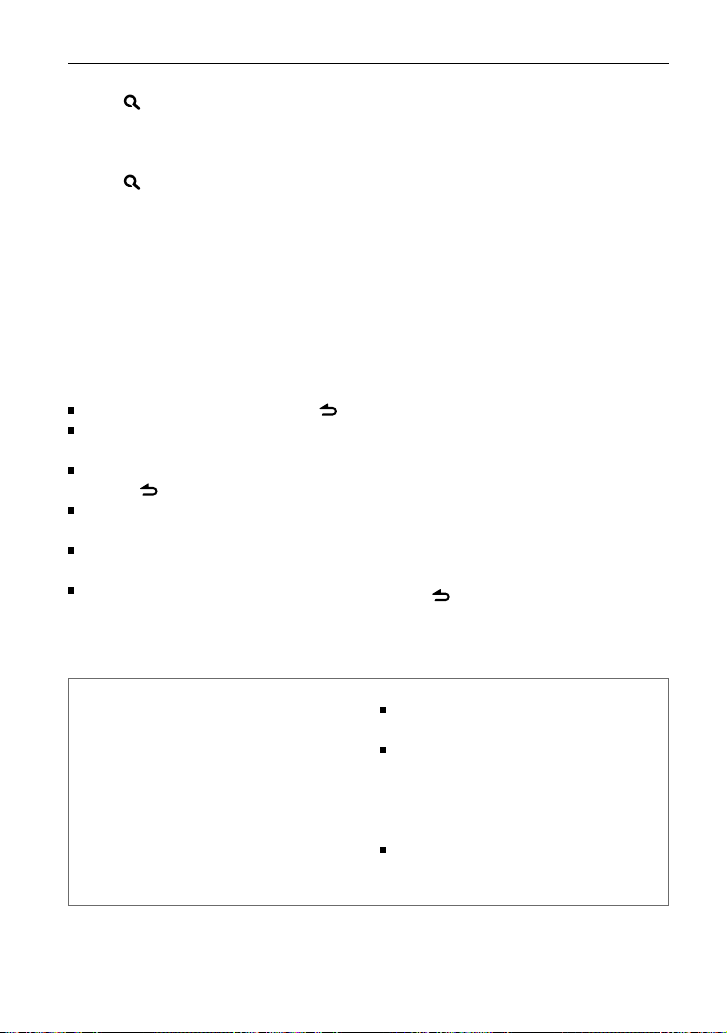
12
About compatible iPod/iPhone
Selecting a song by alphabet
1
Press to enter Music Search mode.
“SEARCH” appears.
2
Turn the volume knob to select a
category, then press to confirm.
3
Press again to enter alphabet search
mode.
“SEARCH <
– – –
>” appears.
4
Turn the volume knob to select the
character to be searched for.
5
Press 4 / ¢ to move to the entry
position.
You can enter up to three characters.
6
Press the volume knob to start searching.
7
Turn the volume knob to select a folder/
track/file, then press to confirm.
To return to the previous folder, press .
To return to the top menu, press number
button 5 (iPod).
To cancel the Alphabet Search mode, press
and hold .
A longer searching time is required if there
are many songs or playlists in the iPod.
To search for a character other than A to Z
and 0 to 9, enter only “ * ”.
The article (a, an, the) of songs name will
be skipped during search.
Selecting App & iPod Control Mode
Press and hold 5 (iPod) to make a
selection.
MODE ON: Control iPod from the iPod *.
“APP&iPod MODE” appears on the
display.
MODE OFF: Control iPod from the unit.
* You can still control play/pause, select files,
fast-forward/reverse files from the unit.
Adjust [SETTINGS] mode settings
While listening to an iPod...
1
Press the volume knob to enter
[FUNCTION] mode.
2
Turn the volume knob to select
[SETTINGS], then press to enter.
3
Turn the volume knob to select
[SKIP SEARCH], then press to enter.
4
Turn the volume knob to make a
selection, then press to confirm.
0.5% (initial)/ 1%/ 5%/ 10% : Sets the
ratio of skip when searching for a song in
Music Search mode.
(Holding 4 / ¢ skips songs at 10%
regardless of the setting made.)
5
Hold to finish the procedure.
Functions of this unit with iPod
Made for
– iPod touch (1st, 2nd, 3rd, and 4th generation)
– iPod classic
– iPod with video
– iPod nano (1st, 2nd, 3rd, 4th, 5th, and 6th generation)
– iPhone 4S
– iPhone 4
– iPhone 3GS
– iPhone 3G
– iPhone
For the latest compatible list and software version of
iPod/iPhone, see: www.kenwood.com/cs/ce/ipod
If you start playback after connecting the iPod, the music
that has been played by the iPod is played first.
In this case, “RESUMING” is displayed without displaying
a folder name, etc. Changing the browse item will
display a correct title, etc.
You cannot operate iPod if “KENWOOD” or “✓”
displayed on iPod.
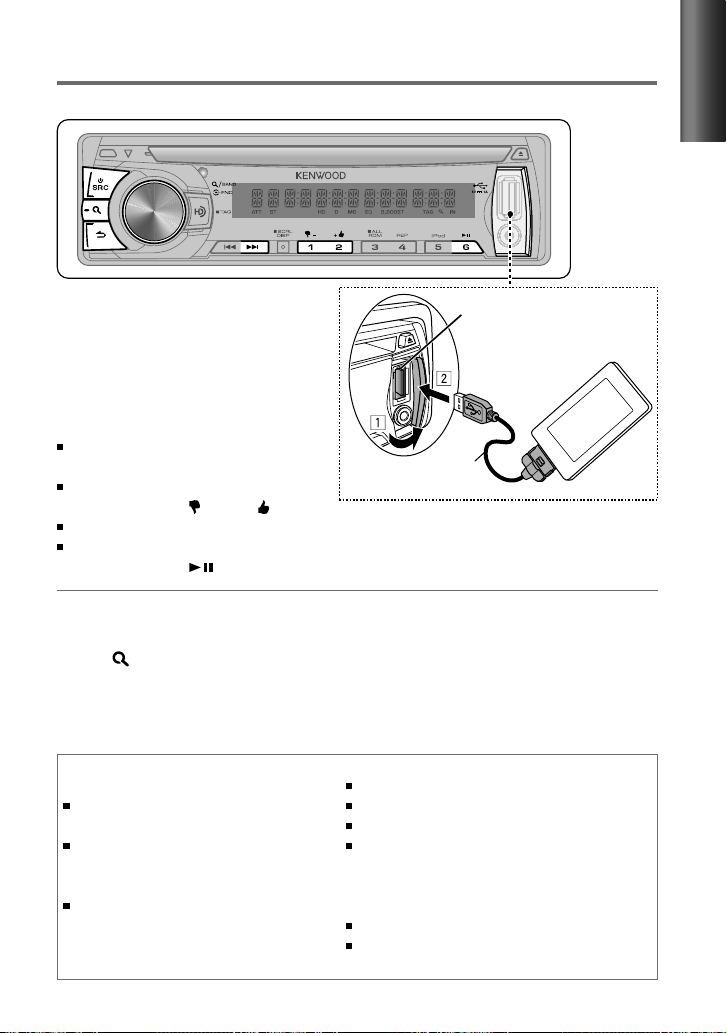
13
ENGLISH
About Pandora® internet radio
Preparation : Make sure [ON] is selected for [PANDORA SRC]. (page 7, 8)
The requirements for listening to Pandora® are as follows:
Use an Apple iPhone or iPod touch running under iOS3
or later.
Search for “Pandora” in the Apple iTunes App Store
to find and install the most current version of the
Pandora® application on your device.
In the application on your device, log in and create an
account with Pandora®.
(If you are not already a registered user, an account can
also be created at www.pandora.com.)
Internet connection by 3G, EDGE, or WiFi.
iPhone connected to this unit with a KCA-iP102.
Pandora® is available only in the U.S.
Because Pandora® is a third-party service, the specifications
are subject to change without prior notice. Accordingly,
compatibility may be impaired or some or all of the services
may become unavailable.
Some functions of Pandora® cannot be operated from this unit.
For issues using the application, please contact Pandora® at
pandora-support@pandora.com
Listening to Pandora® internet radio
USB terminal
Apple iPhone/ iPod touch
(commercially available)
KCA-iP102
(optional accessory)
1
Open the Pandora® application on
your device.
2
Connect the device to the USB
terminal.
The source switches, and broadcasting
starts automatically from your current
station.
If no station has been selected,
broadcasting does not start.
To select thumbs down/up, press
number button 1 ( – )/ 2 ( + ).
To skip a song, press ¢.
To pause or resume playback, press
number button 6 ( ).
Station Search mode
While listening to “PANDORA” source...
1
Press to enter Station Search mode.
2
Turn the volume knob to select [A–Z] (stations are displayed in alphabetical order) or
[BY DATE] (stations are displayed in date order), then press to enter.
3
Turn the volume knob to select a desired station, then press to confirm.
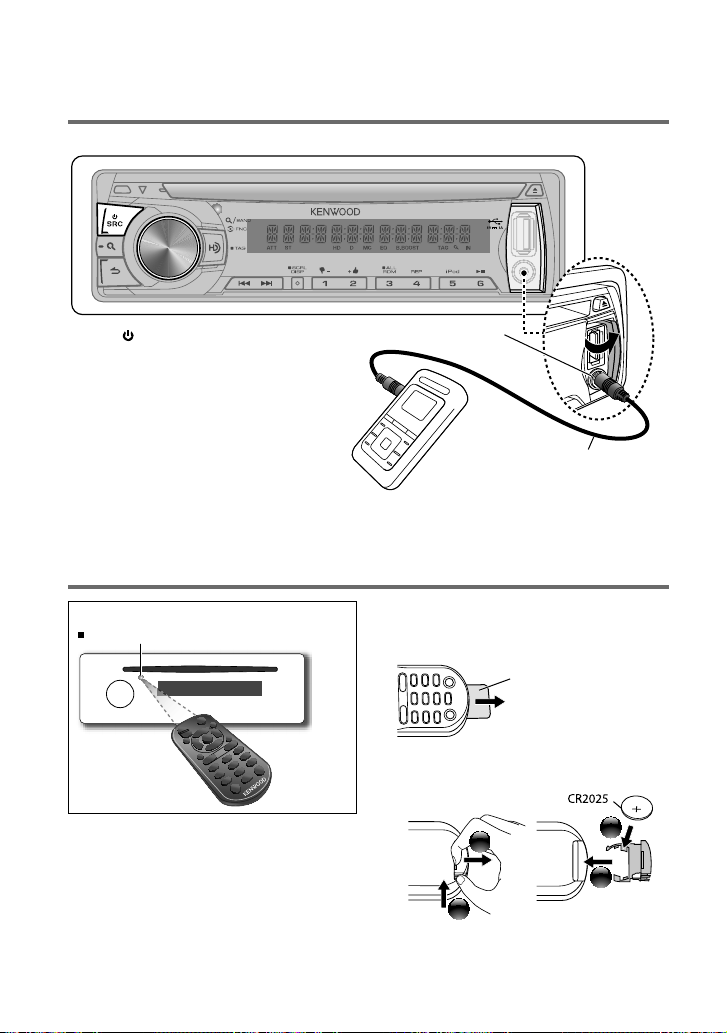
14
Preparation : Make sure [ON] is selected for [BUILT-IN AUX]. (page 7, 8)
3.5 mm (1/8") stereo mini plug
(commercially available)
Portable audio device
(commercially available)
Auxiliary input jack
Listening to the other external
components
1
Press SRC to select “AUX.”
2
Turn on the external component and
start playing.
3
Turn the volume knob to adjust the
volume.
Using the remote controller (RC-405)
Preparation:
When you use the remote controller for the
first time, pull out the insulation sheet.
If the effectiveness of the remote
controller decreases, replace the battery.
2
3
4
1
Insulation sheet
Remote sensor
Do not expose to bright sunlight.
CALIFORNIA, USA ONLY
This perchlorate WARNING applies only
to the product sold or distributed in
California USA “Perchlorate Material–special
handling may apply, See www.dtsc.ca.gov/
hazardouswaste/perchlorate.”
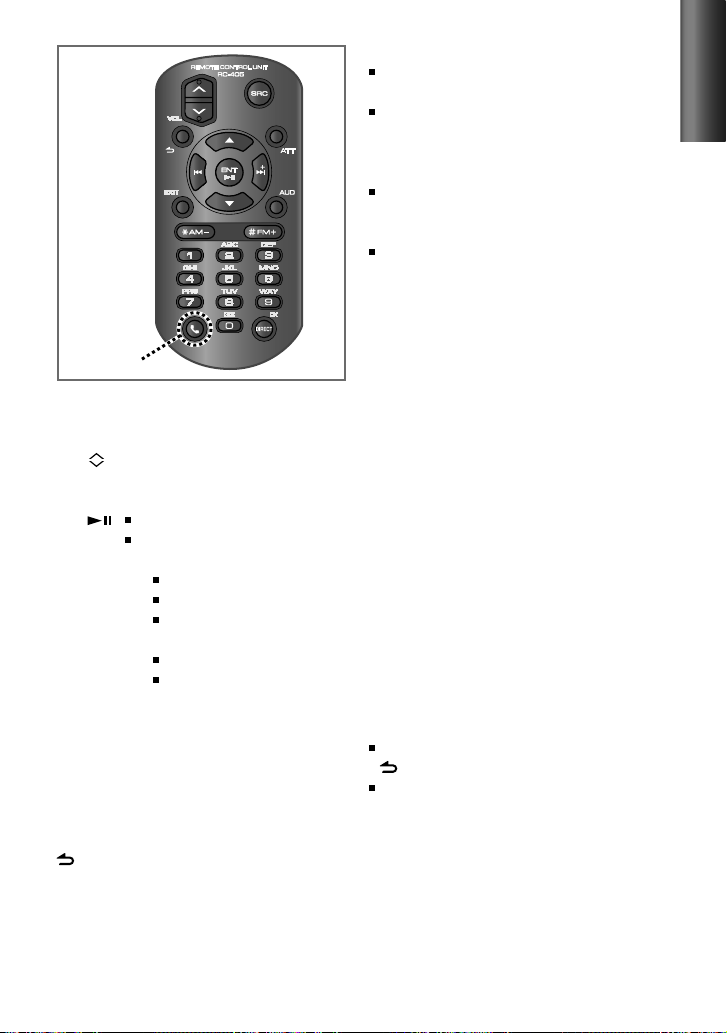
15
ENGLISH
Caution:
Do not set the remote control in hot places
such as on the dashboard.
Lithium battery.
Danger of explosion if the battery is
incorrectly replaced. Replace only with the
same or equivalent type.
The battery pack or batteries shall not
be exposed to excessive heat such as
sunshine, fire or the like.
Keep battery out of reach of children and in
original package until ready to use. Dispose
of used batteries promptly. If swallowed
contact physician immediately.
Basic operations
SRC : Selects the available sources.
VOL
: Adjusts the volume level.
5 / ∞ : Enters Music Search mode or
Station Search mode (for Pandora).
ENT : Pauses/resumes playback.
Confirms selection (in Music
Search mode).
*AM– / #FM+ : Selects bands.
Selects folders.
4 / ¢ (+) : Fast-forward/reverses track
if pressed and held.
Searches for radio station.
Selects track/file.
¢ (+) : Skips a song (while listening to
Pandora).
1 – 6 : Selects preset station.
AUD : Enters [AUDIO CONTROL]
settings directly.
ATT : Attenuates the sound. (To return
to the previous level, press the
button again.)
: Returns to the previous item (in
Music Search mode).
EXIT : Exit from setting mode.
(Not used.)
RC-405
Direct Access Tuning
1
Press #FM+ / *AM– to select a band.
2
Press DIRECT to enter Direct Access
Tuning mode.
“– – – –” appears on the display.
3
Press DIRECT repeatedly to select the
tuning item.
Tuning item: Frequency “– – – –”,
Channel “HD –”, or Cancelling Direct
Access Tuning
4
Press the number buttons to enter the
frequency or channel.
You can enter the FM band frequency in
steps of a minimum of 0.1 MHz.
5
Press 4 / ¢ (+) to tune in to the
entered frequency or channel.
To cancel Direct Access Tuning mode, press
or EXIT.
If no operations is done for 10 seconds
after step 3, Direct Access Tuning is
automatically canceled.
Continued...
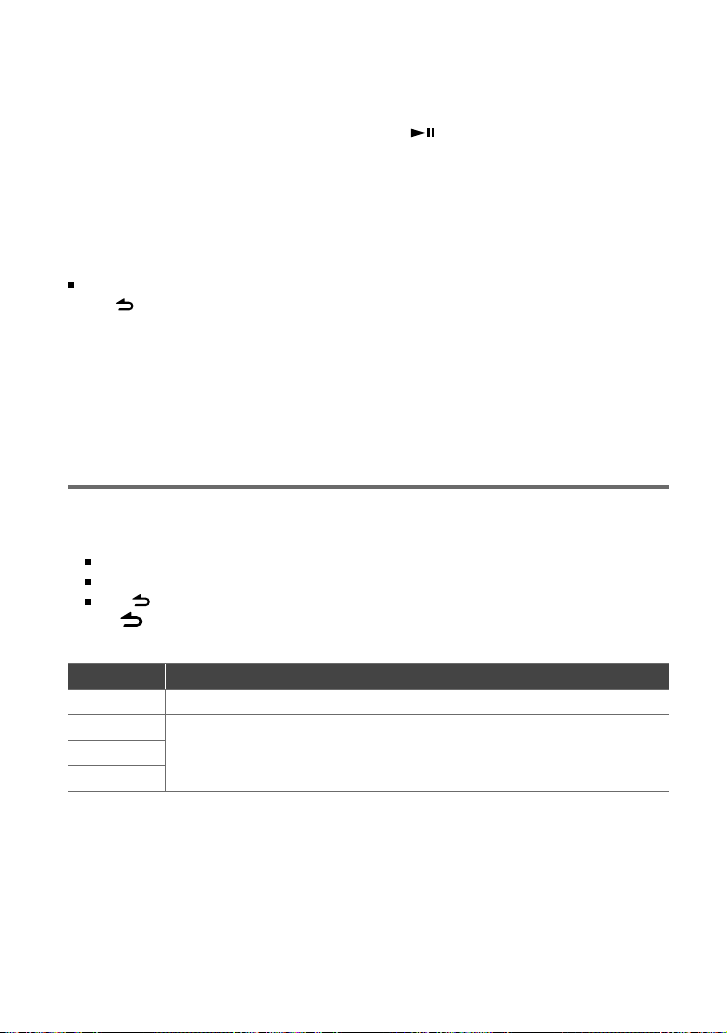
16
1
Press the volume knob to enter [FUNCTION] mode.
2
Turn the volume knob to select [AUDIO CONTROL] or [SETTINGS], then press to enter.
3
Turn the volume knob to make a selection, then press to confirm.
See the following table for selection.
Repeat step 3 until the desired item is selected/activated.
Press to return to the previous item.
4
Hold to finish the procedure.
[AUDIO CONTROL] : While listening to any source except in STANDBY state...
Item Selectable setting (Preset: *)
SUB-W LEVEL –15 — +15 (Preset: 0): Adjusts the subwoofer output level.
BASS LEVEL –8 — +8 (Preset: 0):
Source tone memory: Adjusts the level to memorize in each source. (Before
making an adjustment, select the source you want to adjust.)
MID LEVEL
TRE LEVEL
Function settings
Direct Music Search
• Not available if Random Play is selected.
• Not applicable for iPod and Kenwood Music
Editor.
1
Press DIRECT to enter Direct Music
Search Mode.
“– – –” appears.
2
Press the number buttons to enter the
track number.
3
Press 4 / ¢ (+) to search for the
music.
To cancel the Direct Music Search Mode,
press or EXIT.
In Station Search Mode (while listening to
“PANDORA” source...)
5 / ∞ : • Selects
[A–Z] or [BY DATE]
.
• Selects
item
.
ENT : Confirms selection.
EXIT : Cancels Station Search mode.
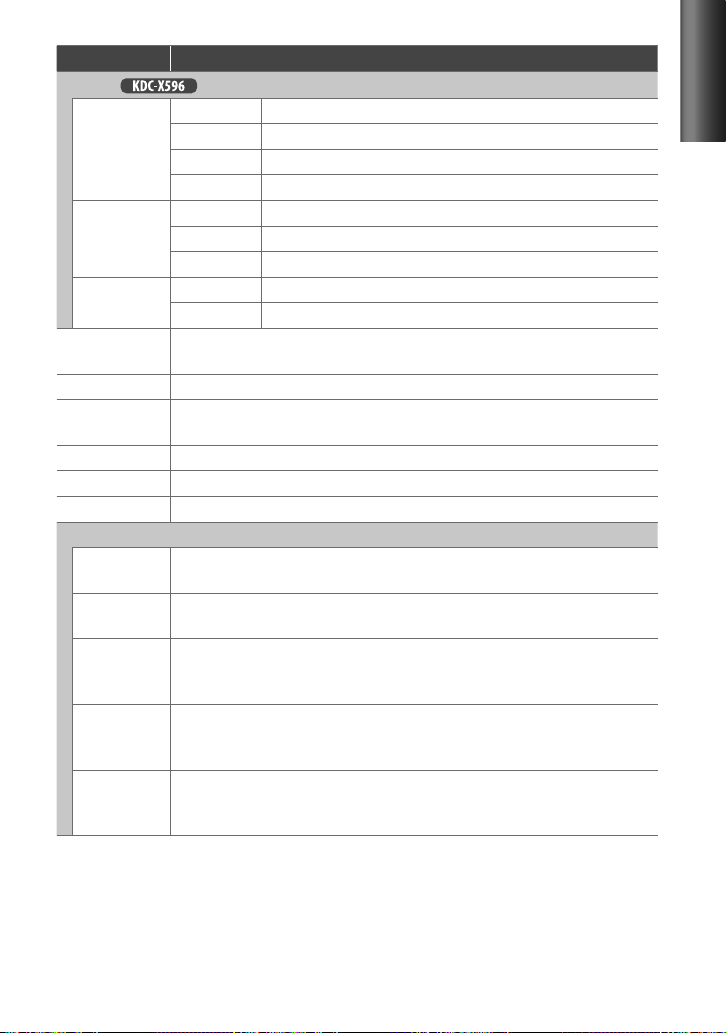
17
ENGLISH
Item Selectable setting (Preset: *)
EQ PRO (for )
BASS ADJUST BASS CTR FRQ 60/ 80/ 100 */ 200: Selects the center frequency.
BASS LEVEL –8 — +8 (Preset: 0): Adjusts the level.
BASS Q FACTOR 1.00 */ 1.25/ 1.50/ 2.00: Adjusts the quality factor.
BASS EXTEND ON: Turns on the extended bass. ; OFF *: Cancels.
MID ADJUST MID CTR FRQ 0.5K/ 1.0K */ 1.5K/ 2.5K: Selects the center frequency.
MID LEVEL –8 — +8 (Preset: 0): Adjusts the level.
MID Q FACTOR 0.75/ 1.00 */ 1.25: Adjusts the quality factor.
TRE ADJUST TRE CTR FRQ 10.0K/ 12.5K */ 15.0K/ 17.5K: Selects the center frequency.
TRE LEVEL –8 — +8 (Preset: 0): Adjusts the level.
PRESET EQ NATURAL */ USER/ ROCK/ POPS/ EASY/ TOP40/ JAZZ/ POWERFUL: Selects a preset sound mode
suitable to the music genre. (Selects [USER] to use the customized bass, middle, and treble settings.)
BASS BOOST B.BOOST LV1/ B.BOOST LV2/ B.BOOST LV3: Selects your preferred bass boost level. ; OFF *:
Cancels.
LOUDNESS LOUDNESS LV1 */ LOUDNESS LV2: Selects your preferred low and high frequencies boost to produce
a well-balanced sound at a low volume level. ; OFF:
Cancels.
BALANCE L15 — R15 (Preset: 0): Adjusts the left and right speaker output balance.
FADER R15 — F15 (Preset: 0): Adjusts the rear and front speaker output balance.
SUBWOOFER SET ON *: Turns on the subwoofer output. ; OFF:
Cancels.
DETAILED SET
HPF THROUGH
*: All signals are sent to the speaker. ; 100HZ/ 120HZ/ 150HZ: Frequencies lower than the
specified value are cut off.
LPF SUBWOOFER THROUGH *: All signals are sent to the subwoofer. ; 85HZ/ 120HZ/ 160HZ: Frequencies higher than
85 Hz/ 120 Hz/ 160 Hz are cut off.
SUB-W PHASE REVERSE
(180°)/ NORMAL (0°) *: Selects the phase angle of the subwoofer output to be in line with
the speaker output for optimum performance. (Selectable only if a setting other than [THROUGH] is
selected for [LPF SUBWOOFER].)
SUPREME SET ON *: Creates realistic sound by interpolating the high-frequency components that are lost in AAC/
MP3/WMA audio compression. ; OFF: Cancels. (Selectable only when playback an AAC/MP3/WMA
disc or a USB device, except iPod.)
VOLUME OFFSET
(Preset: 0)
–8 — +8 (for AUX) ; –8 — 0 (for other sources)
:
Presets the volume adjustment level of each
source. The volume level will automatically increase or decrease when you change the source. (Before
making an adjustment, select the source you want to adjust.)
[SUB-W LEVEL/ LPF SUBWOOFER/ SUB-W PHASE] is selectable only if [SUBWOOFER SET] is set to [ON].
Continued...
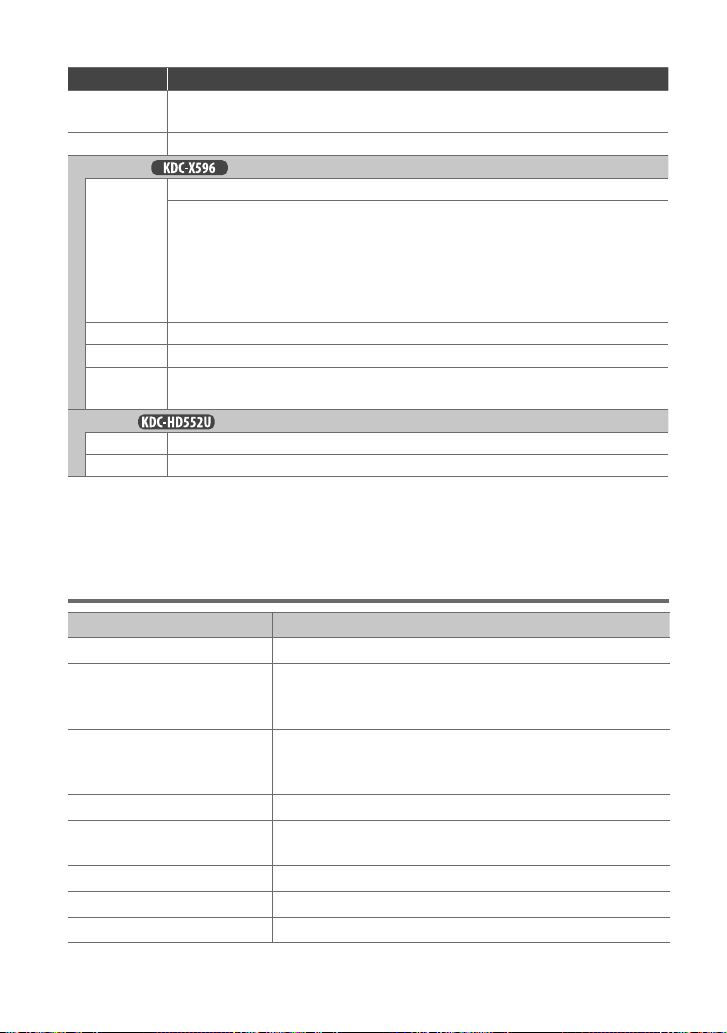
18
Troubleshooting
Symptom Remedy/Cause
Sound cannot be heard. Adjust the volume to the optimum level. / Check the cords and connections.
“PROTECT” appears and no operations
can be done.
Check to be sure the terminals of the speaker leads are covered with insulating
tape properly, then reset the unit. If “PROTECT” does not disappear, consult your
nearest service center.
Sound cannot be heard. / The unit does
not turn on. / Information shown on the
display is incorrect.
The connectors are dirty. Clean the connectors. (page 4)
The unit does not work at all. Reset the unit. (page 4)
Radio reception is poor. / Static noise
while listening to the radio.
Connect the antenna firmly. / Pull the antenna out all the way.
“MEMORY
FULL” appears. The tag memory of HD Radio receiver is full.
“NO
TAG FNC” appears. The connected iPod does not support iTunes tagging function.
“TAG
ERROR” appears. The unit is unable to complete transferring the tagged information to the iPod.
[SETTINGS]
Item Selectable setting (Preset: *)
AUX NAME SET AUX */ DVD/ PORTABLE/ GAME/ VIDEO/ TV: Selects the desired name for the connected component.
(Selectable only if “AUX” is selected as the source.)
CLOCK CLOCK ADJUST: (For details, see page 7.)
DISP & KEY (for
)
COLOR SELECT VARIABLE SCAN */ COLOR 01 – COLOR 24/ USER: Selects your preferred key illumination color.
You can create your own color (when [COLOR 01] — [COLOR 24] or [USER] is selected). The color you
created can be selected when you select [USER].
1. Hold the volume knob to enter the detail color adjustment mode.
2. Press
4
/ ¢ to select the color (R/ G/ B) to adjust. Turn the volume knob to adjust the level
(0 — 9).
3. Press the volume knob to confirm and exit.
DISP DIMMER ON: Dims the display illumination. ; OFF *: Cancels.
TEXT SCROLL AUTO */ ONCE: Selects to scroll the display information automatically, or scroll only once. ; OFF: Cancels.
KEY DIMMER DIMMER LV1: Dims the key illumination constantly. ; DIMMER LV2: Dims the key illumination darker
than DIMMER LV1. ; DIMMER OFF *:
Cancels.
DISPLAY (for
)
DISP DIMMER ON: Dims the display illumination. ; OFF *: Cancels.
TEXT SCROLL AUTO */ ONCE: Selects to scroll the display information automatically, or scroll only once. ; OFF: Cancels.
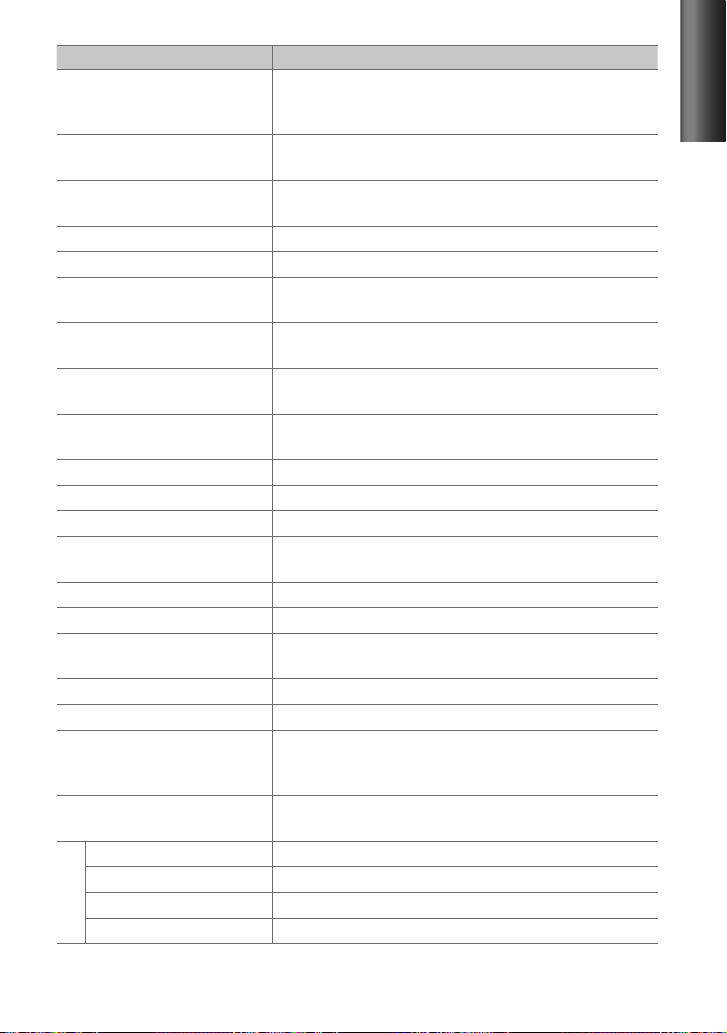
19
ENGLISH
Symptom Remedy/Cause
“IN” flashes. The CD player is not operating properly. Reinsert the disc properly. If the
condition did not improve, turn off the unit and consult your nearest service
center.
CD-R/CD-RW cannot be played back and
tracks cannot be skipped.
Insert a finalized CD-R/CD-RW (finalize with the component which you used
for recording).
Disc sound is sometimes interrupted. Stop playback while driving on rough roads. / Change the disc. / Check the cords
and connections.
“NA FILE” appears. The unit is playing an unsupported audio file.
“NO DISC” appears. Insert a playable disc into the loading slot.
“TOC ERROR” appears. The CD is quite dirty. / The CD is upside-down. / The CD is scratched a lot. Try
another disc instead.
“ERROR 99” appears. The unit is malfunctioning for some reason. Press the reset button on the unit. If
the “ERROR 99” code does not disappear, consult your nearest service center.
“READ ERROR” appears. Copy the files and folders for the USB device again. If the error message is still
displayed, initialize the USB device or use other USB devices.
“NO DEVICE” appears. No USB device is connected. Connect an USB device, and change the source to
USB again.
“COPY PRO” appears. A copy-protected file is played.
“NO MUSIC” appears. The connected USB device contains no playable audio file.
“NA DEVICE” appears. Connect a supported USB device, and check the connections.
“USB ERROR” appears. Remove the USB device, turn the unit off, then turn it on again. If the unit still
showing the same display, try to connect another USB device.
“iPod ERROR” appears. Reconnect the iPod. / Reset the iPod.
Noise is generated. Skip to another track or change the disc.
Tracks cannot play back as you have
intended them to play.
Playback order is determined when files are recorded.
“READING” keeps flashing. Longer readout time is required. Do not use too many hierarchies and folders.
Elapsed playing time is not correct. This is caused by how the tracks are recorded.
The number of songs contained in “SONGS”
category of this unit is different from that
contained in “SONGS” category of iPod.
Podcast files are not counted in this unit as this unit does not support the
playback of podcast files.
Correct characters are not displayed (e.g.
album name).
This unit can only display letters (upper case), numbers, and a limited number
of symbols.
Pandora
“PANDORA ERR 5” appears. Thumb up/down operation has failed.
“NO STATIONS” appears. No station is found.
“NO SKIPS” appears. The skip count limit has been exceeded.
“CHK DEVICE” appears. Check the Pandora® application on the iPhone/iPod touch.
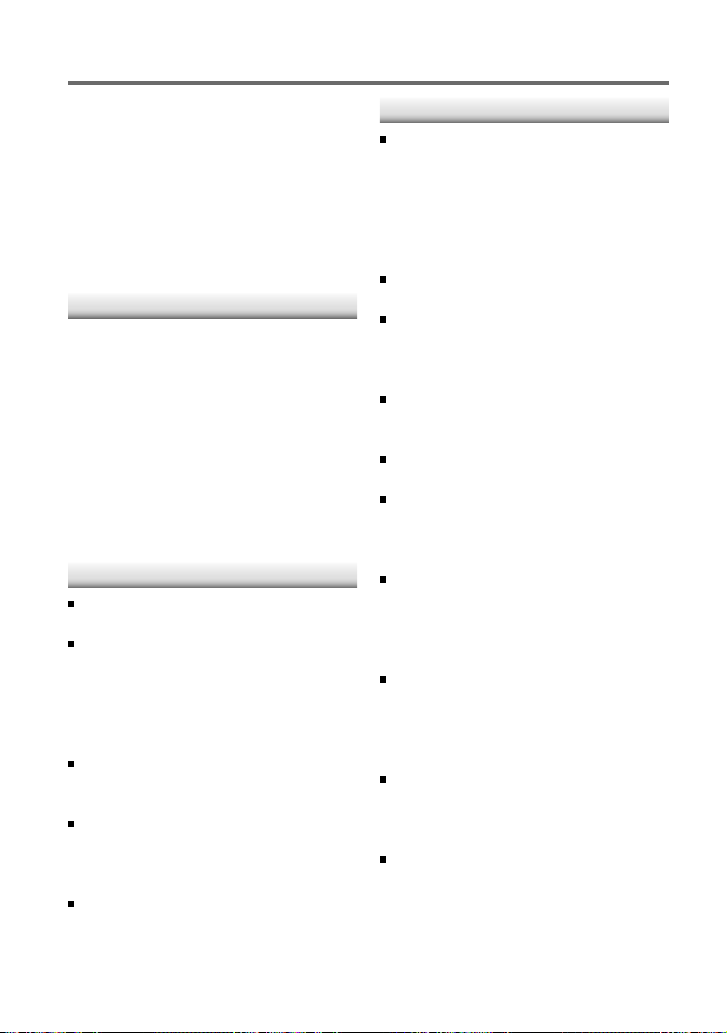
20
Installation/connection
Part list:
A Faceplate.............................................................. (×1)
B Escutcheon ......................................................... (×1)
C Mounting sleeve ............................................. (×1)
D Wiring harness .................................................. (×1)
E Removal tool ..................................................... (×2)
F Flat head screw (for Nissan cars) ........... (×4)
G Round head screw (for Toyota cars) .... (×4)
H Casing for faceplate ...................................... (×1)
Basic procedure
1
Remove the key from the ignition
switch, then disconnect the · terminal
of the car battery.
2
Make proper input and output wire
connections.
\ “Wiring connection” (page 21)
3
Install the unit to your car.
\ “Installing the unit” (page 22)
4
Reconnect the · terminal of the car
battery.
5
Reset the unit. (page 4)
Warning
The unit can only be installed in a car with
a 12 V DC power supply, negative ground.
If you connect the ignition wire (red) and
the battery wire (yellow) to the car chassis
(ground), you may cause a short circuit,
that in turn may start a fire. Always connect
those wires to the power source running
through the fuse box.
Disconnect the battery's negative terminal
and make all electrical connections before
installing the unit.
Insulate unconnected wires with vinyl tape
or other similar material. To prevent a short
circuit, do not remove the caps on the ends
of the unconnected wires or the terminals.
Be sure to ground this unit to the car's
chassis again after installation.
Caution
If your car's ignition does not have an ACC
position, connect the ignition wires to a
power source that can be turned on and
off with the ignition key. If you connect
the ignition wire to a power source with
a constant voltage supply, as with battery
wires, the battery may die.
Do not use your own screws. Use only the
screws provided.
Install this unit in the console of your
vehicle. Make sure the faceplate will not hit
the lid of the console (if any) when closing
and opening.
After the unit is installed, check whether
the brake lamps, blinkers, wipers, etc. on
the car are working properly.
Mount the unit so that the mounting angle
is 30° or less.
If the fuse blows, first make sure the wires
aren't touching to cause a short circuit,
then replace the old fuse with one with the
same rating.
Connect the speaker wires correctly to the
terminals to which they correspond. The
unit may be damaged or fail to work if you
share the · wires or ground them to any
metal part in the car.
When only two speakers are being
connected to the system, connect the
connectors either to both the front output
terminals or to both the rear output
terminals (do not mix front and rear).
Do not touch the metal part of this unit
during and shortly after the use of the
unit. Metal part such as the heat sink and
enclosure become hot.
Mounting and wiring this product requires
skills and experience. For safety‘s sake, leave
this work to professionals.
If you experience problems during
installation, consult your Kenwood dealer.
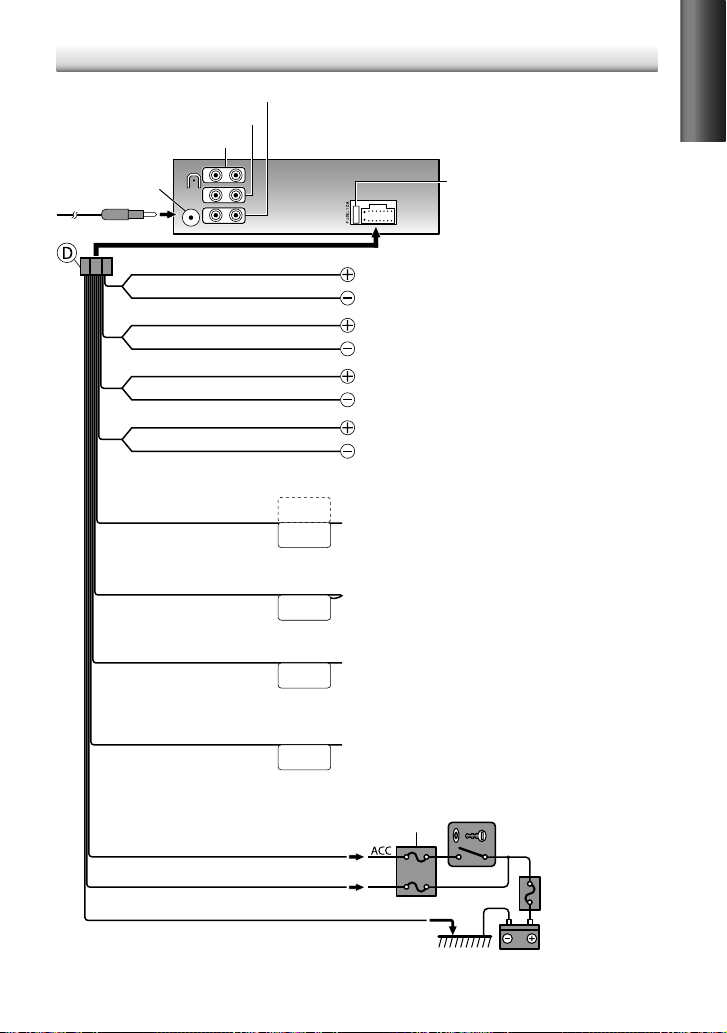
21
ENGLISH
Wiring connection
REMOTE CONT
STEERING WHEEL
REMOTE INPUT
ANT CONT
P. CONT
MUTE
SW FRONT
RL
REAR
Fuse (10 A)
Antenna terminal
Car fuse box
Car fuse box
Battery
Ignition key switch
Blue/White
(Power control wire)
Red (Ignition wire)
Yellow (Battery wire)
Black (Ground wire)
To the metallic body or chassis of the car
To the power control terminal when using the optional power
amplifier, or to the antenna control terminal in the vehicle.
Rear output terminals
Front output terminals
Subwoofer output terminals
Brown
(Mute control wire)
Blue
(Antenna control wire)
White
Gray
Green
Purple
White/Black
Gray/Black
Green/Black
Purple/Black
To the terminal that is grounded when either the telephone rings
or during conversation. (To connect the Kenwood navigation
system, consult your navigation manual.)
To front speaker (left)
To rear speaker (left)
To front speaker (right)
To rear speaker (right)
Light blue/yellow
(Steering remote control wire)
To the steering wheel remote control adapter
(Not used)
