Kenwood KDC-X559, KDC-X659, KDC-MP819, KDC-719 User Manual
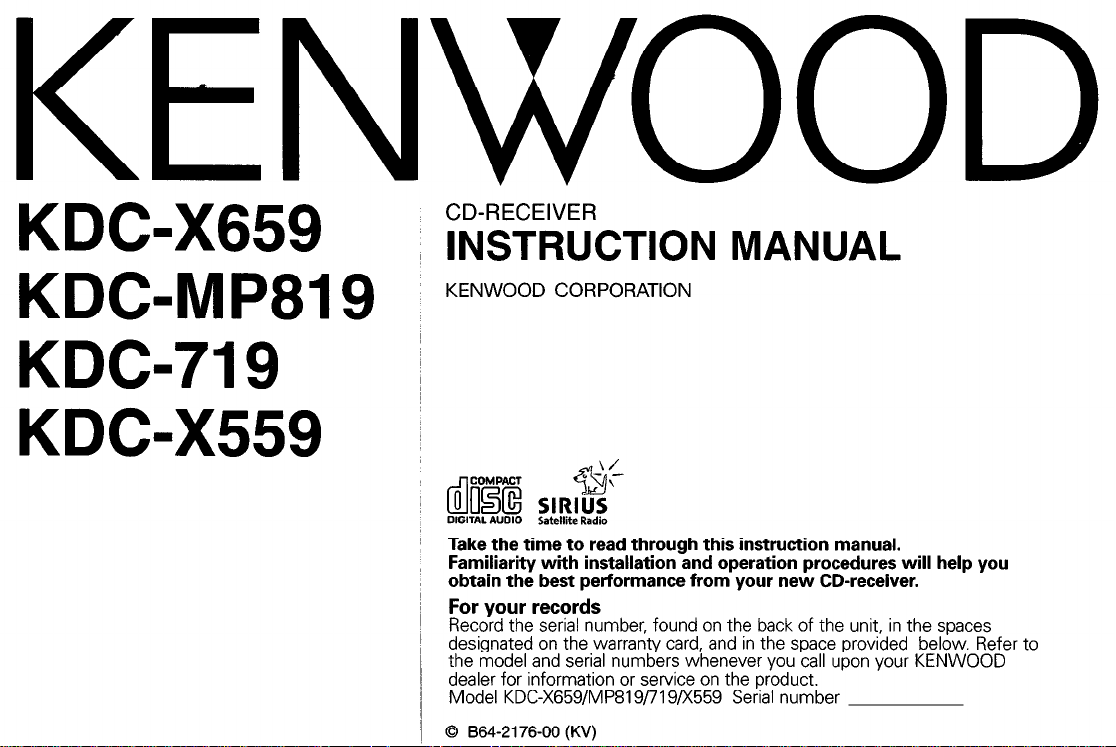
KENWOOD
CD-RECEIVER
KDGX659
KDGMP819
KDC-719 ~
KDGX559 ~
INSTRUCTION
KENWOOD CORPORATION
cl]oolE
DIGITAL NOI0 Satellite Radio
Take the time to read through this instruction manual.
Familiarity with installation and operation procedures will help you
obtain the best performance from your new CD-receiver.
For your records
Record the serial number, found on the back of the unit, in the spaces
designated on the warranty card, and in the space provided below. Refer to
the model and serial numbers whenever you call upon your KENWOOD
dealer for information or service on the product.
Model KDC-X659/MP819/719/X559 Serial number
0 864-2176-00 (KV)
COMPACT
0
MANUAL
$I$$’
SIRIUS
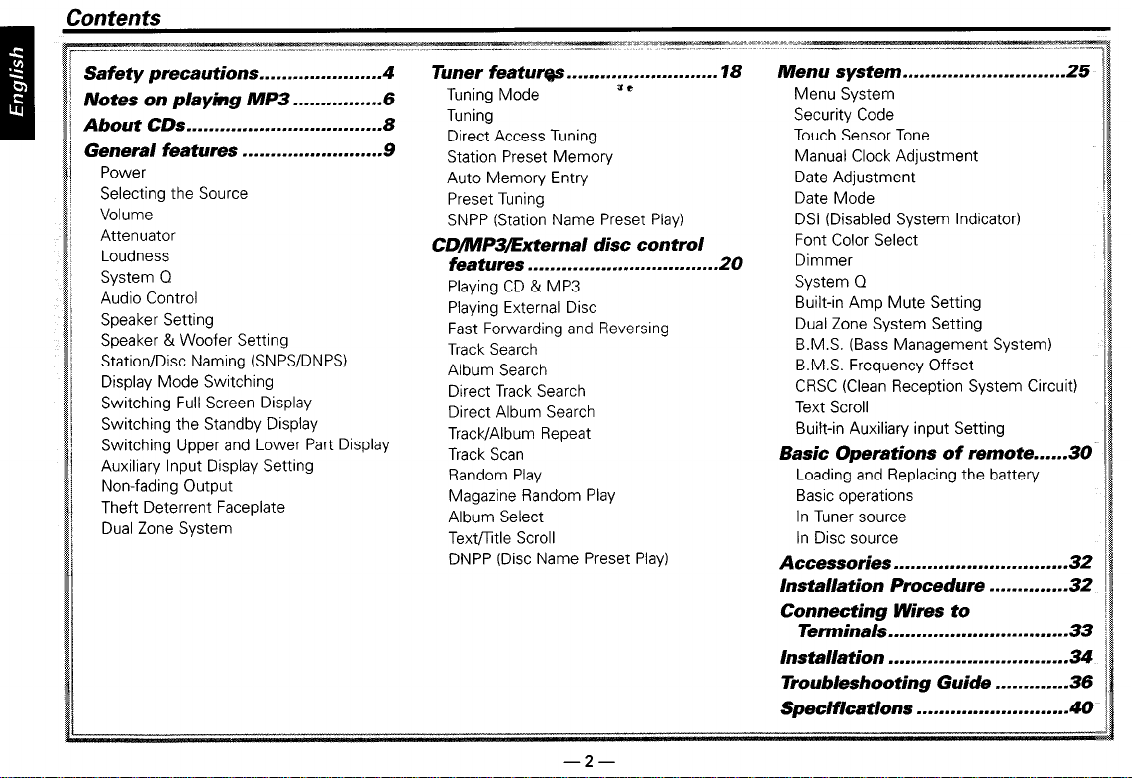
Safety precautions . . . . . . . . . . . . . . . . . . . . . . 4
Notes on playing MP3 ..-.......... 6
About CDs . . . . . . . . . . . . . . . . . . . . . . . . . . . . . . . . . . . 6
General features . . . . . . . . . . . . . . . . . . . . . . . . . 9
Power
Selecting the Source
Volume
Attenuator
Loudness
System Q
Audio Control
Speaker Setting
Speaker & Woofer Setting
Station/Disc Naming (SNPYDNPS)
Display Mode Switching
Switching Full Screen Display
Switching the Standby Display
Switching Upper and Lower Part Display
Auxiliary Input Display Setting
Non-fading Output
Theft Deterrent Faceplate
Dual Zone System
Tuner featurgs . . . . . . . . . . . . . . . . . . . . . . . . . . . 16
Tuning Mode
Tuning
Direct Access Tuning
Station Preset Memory
Auto Memory Entry
Preset Tuning
SNPP (Station Name Preset Play)
=e
CD/MP3External disc control
features . . . . . . . . . . . . . . . . . . . . . . . . . . . . . . . . . . 20
Playing CD & MP3
Playing External Disc
Fast Forwarding and Reversing
Track Search
Album Search
Direct Track Search
Direct Album Search
Track/Album Repeat
Track Scan
Random Play
Magazine Random Play
Album Select
Texmtle Scroll
DNPP (Disc Name Preset Play)
Menu system
Menu System
Security Code
Touch Sensor Tone
Manual Clock Adjustment
Date Adjustment
Date Mode
DSI (Disabled System Indicator)
Font Color Select
Dimmer
System Q
Built-in Amp Mute Setting
Dual Zone System Setting
B.M.S. (Bass Management System)
B.M.S. Frequency Offset
CRSC (Clean Reception System Circuit)
Text Scroll
Built-in Auxiliary input Setting
. . ..--.~--..-~~--..---...--..
25
Basic Operations of remote......36
Loading and Replacing the battery
Basic operations
In Tuner source
In Disc source
Accessories.. . . . . . . . . . . . . . . . . . . . . . . . . . . . . .3i
Installation Procedure . . . . . . . . . . . . . -32
Connecting Wires to
Terminals .-........................... 32
Installation
. . . . ..l...l...-l.--.--.....---.. 34
Troubleshooting Guide . . . . . . . . . . . . .3t
Specifications . . . . . . . . . . . . . . . . . . . . . . . . . . . 41
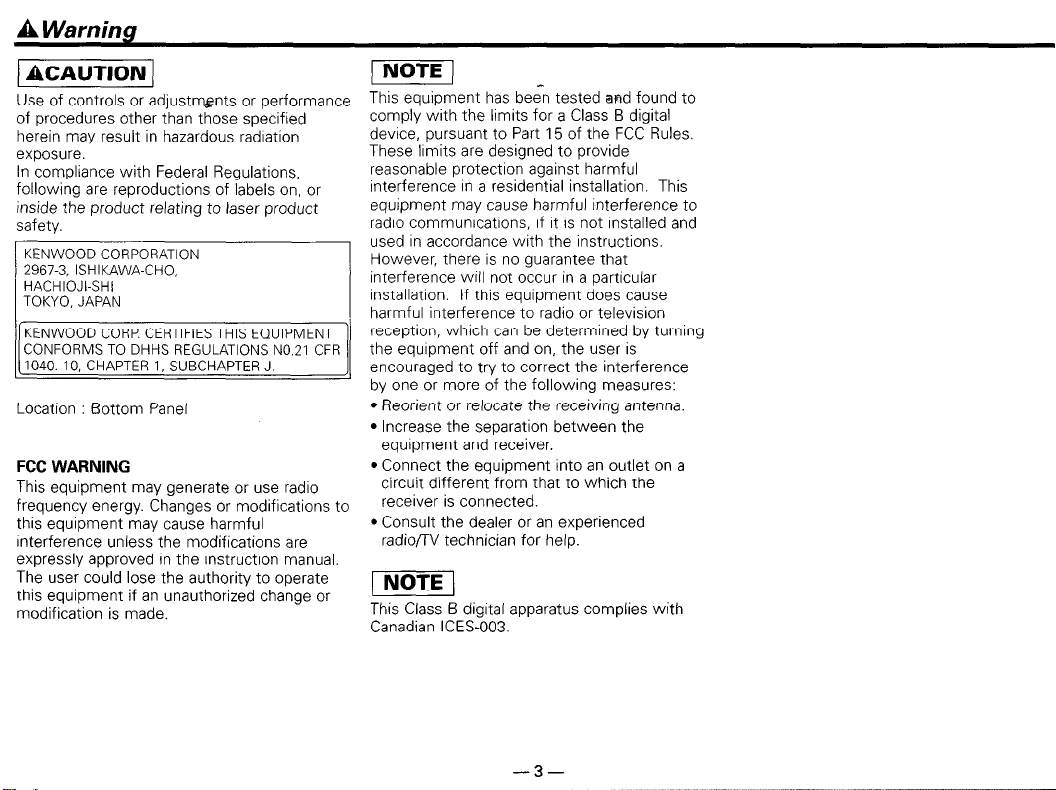
A
Warnina
) ACAUTION 1
Use of controls or adjustmgnts or performance
of procedures other than those specified
herein may result in hazardous radration
exposure.
In compliance with Federal Regulations,
following are reproductions of labels on, or
inside the product relating to laser product
safety.
KENWOOD CORPORATION
2967-3, ISHIKAWA-CHO,
HACHIOJI-SHI
TOKYO, JAPAN
KENWOOD CORP. CERTIFIES THIS EQUIPMENT
CONFORMS TO DHHS REGULATIONS NO.21 CFR
1040. 10, CHAPTER 1, SUBCHAPTER J
Location : Bottom Panel
FCC WARNING
This equipment may generate or use radro
frequency energy. Changes or modifications to
this equipment may cause harmful
interference unless the modifications are
expressly approved in the instruction manual.
The user could lose the authority to operate
this equrpment if an unauthorized change or
modification is made.
pmq _
This equipment has been tested and found to
comply with the limits for a Class B digital
device, pursuant to Part 15 of the FCC Rules.
These lrmits are designed to provide
reasonable protection against harmful
Interference In a residential installation. This
equipment may cause harmful interference to
radro communications, If it is not installed and
used in accordance with the instructions.
However, there is no guarantee that
interference WIII not occur in a particular
rnstallatron. If this equipment does cause
I
harmful interference to radio or television
reception, which can be determined by turning
the equipment off and on, the user is
encouraged to try to correct the interference
by one or more of the following measures:
l Reorient or relocate the receiving antenna.
l Increase the separation between the
equipment and receiver.
l Connect the equipment into an outlet on a
circuit different from that to which the
receiver is connected.
l Consult the dealer or an experienced
radio/TV technician for help.
(1
This Class 6 digital apparatus complies with
Canadian ICES-003.
-3-
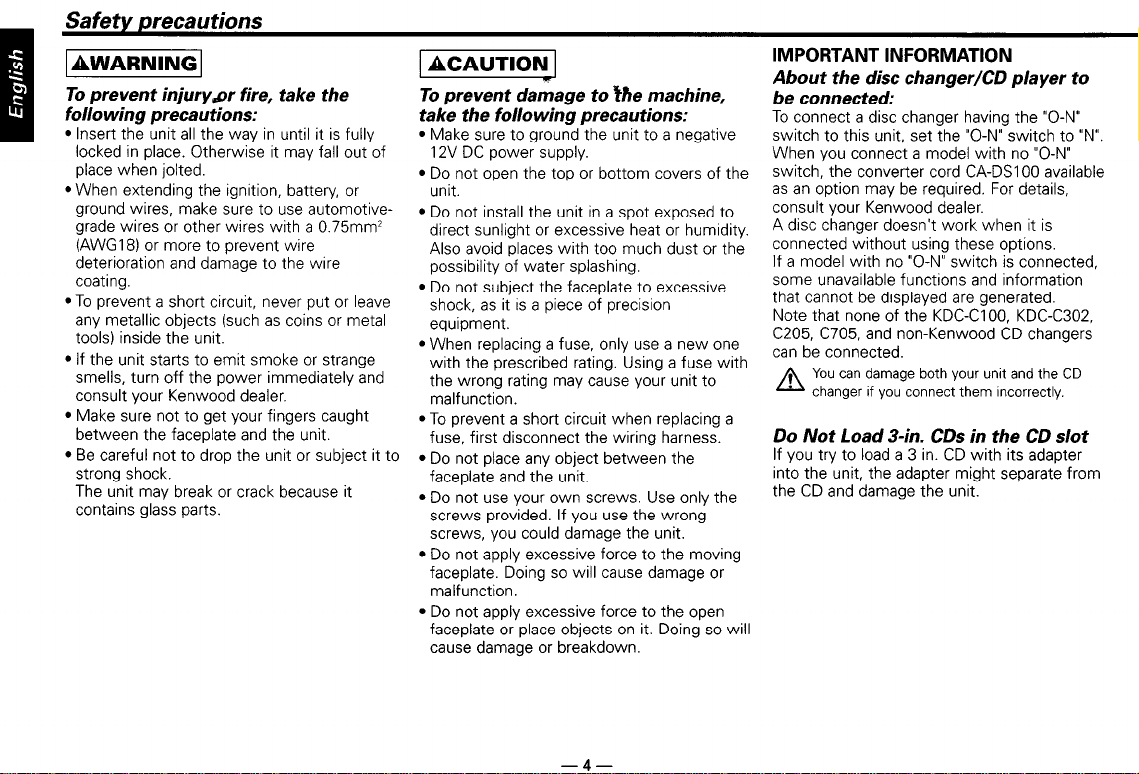
Safety precautions
1 AWARNING 1
To prevent injury&r fire, take the
following precautions:
l
Insert
the
locked in place. Otherwise it may fall out of
place when jolted.
l When extending the ignition, battery, or
ground wires, make sure to use automotivegrade wires or other wires with a 0.75mm2
(AWGI 8) or more to prevent wire
deterioration and damage to the wire
coating.
l To prevent a short circuit, never put or leave
any metallic objects (such as coins or metal
tools) inside the unit.
l If the unit starts to emit smoke or strange
smells, turn off the power immediately and
consult your Kenwood dealer.
l Make sure not to get your fingers caught
between the faceplate and the unit.
l Be careful not to drop the unit or subject it to
strong shock.
The unit may break or crack because it
contains glass parts.
unit all the way in until it is fully
1 ACAUTION_ 1
To prevent damage to Ihe machine,
take the following precautions:
l Make sure to ground the unit to a negative
12V DC power supply.
l Do not open the top or bottom covers of the
unit.
l Do not install the unit in a spot exposed to
direct sunlight or excessive heat or humrdity.
Also avoid places with too much dust or the
possibility of water splashing.
l Do not subject the faceplate to excessive
shock, as it is a piece of precision
equipment.
l When replacing a fuse, only use a new one
with the prescribed rating. Using a fuse with
the wrong rating may cause your unit to
malfunction.
l To prevent a short circuit when replacing a
fuse, first disconnect the wiring harness.
l Do not place any object between the
faceplate and the unit.
l Do not use your own screws. Use only the
screws provided. If you use the wrong
screws, you could damage the unit.
l Do not apply excessive force to the moving
faceplate. Doing so will cause damage or
malfunction.
l Do not apply excessive force to the open
faceplate or place objects on it. Doing so will
cause damage or breakdown.
IMPORTANT INFORMATION
About the disc changer/CD player to
be connected:
To connect a disc changer having the “O-N”
switch to this unit, set the “O-N” switch to “N”.
When you connect a model with no “O-N”
switch, the converter cord CA-DSIOO available
as an option may be required. For details,
consult your Kenwood dealer.
A disc changer doesn’t work when it is
connected without using these options.
If a model with no “O-N” switch is connected,
some unavailable functions and information
that cannot be displayed are generated.
Note that none of the KDC-CIOO, KDC-C302.
C205, C705, and non-Kenwood CD changers
can be connected.
You can damage both your unit and the CD
A
changer if you connect them incorrectly.
Do Not Load 3-in. CDs in the CD slot
If you try to load a 3 in. CD with its adapter
into the unit, the adapter might separate from
the CD and damage the unit.
-4-
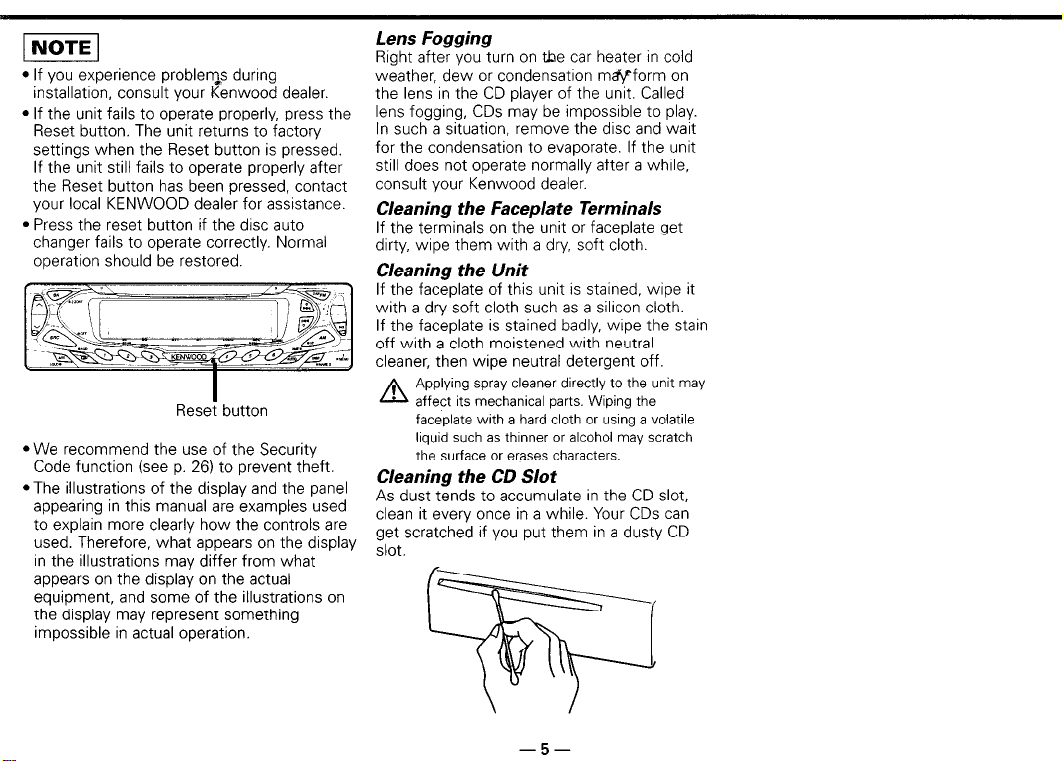
1 NOTE 1
l If you experience problem*s during
installatron, consult your Kenwood dealer.
l If the unit fails to operate properly, press the
Reset button. The unit returns to factory
settings when the Reset button is pressed.
If the unit still fails to operate properly after
the Reset button has been pressed, contact
your local KENWOOD dealer for assistance.
l Press the reset button if the disc auto
changer fails to operate correctly. Normal
operation should be restored.
Rese? button
l We recommend the use of the Security
Code function (see p. 26) to prevent theft.
*The illustrations of the display and the panel
appearing in this manual are examples used
to explain more clearly how the controls are
used. Therefore, what appears on the display
In the illustrations may differ from what
appears on the display on the actual
equipment, and some of the illustrations on
the display may represent something
impossible in actual operation.
Lens Fogging
Right after you turn on the car heater in cold
weather, dew or condensatron mwform on
the lens in the CD player of the unit. Called
lens fogging, CDs may be impossrble to play.
In such a situation, remove the disc and wart
for the condensation to evaporate. If the unit
still does not operate normally after a while.
consult your Kenwood dealer.
Cleaning the Faceplate Terminals
If the terminals on the unit or faceplate get
dirty, wipe them with a dry, soft cloth.
Cleaning the Unit
If the faceplate of this unit is stained, wipe it
with a dry soft cloth such as a silicon cloth.
If the faceplate is stained badly, wtpe the stain
off with a cloth moistened with neutral
cleaner, then wipe neutral detergent off.
Applying spray cleaner directly to the unit may
A
affect its mechanical parts. Wiping the
faceplate with a hard cloth or usrng a volatile
liquid such as thrnner or alcohol may scratch
the surface or erases characters.
Cleaning the CD Slot
As dust tends to accumulate in the CD slot,
clean it every once in a while. Your CDs can
get scratched if you put them in a dusty CD
slot.
-5-
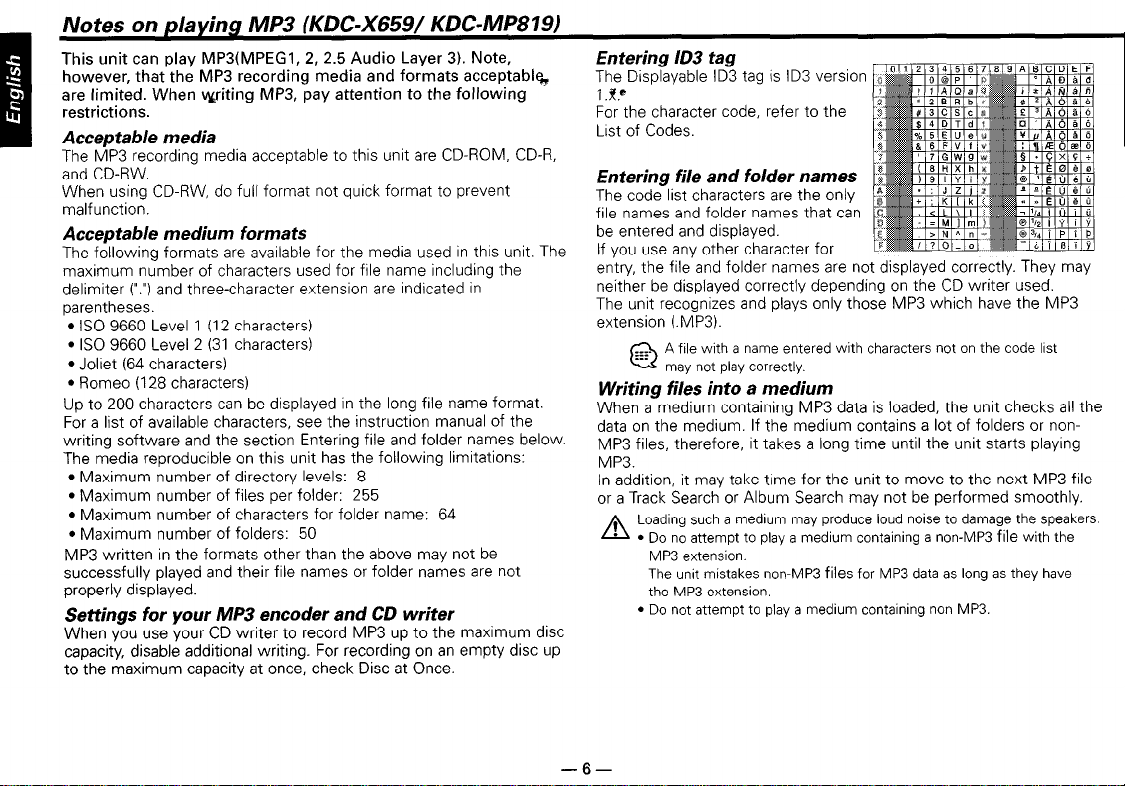
Notes on playing MP3 (KDC-X659/ KDC-MP819)
This unit can play MPS(MPEG1, 2, 2.5 Audio Layer 3). Note,
however, that the MP3 recording media and formats acceptabl%
are limited. When vyriting MP3, pay attention to the following
restrictions.
Acceptable media
The MP3 recording media acceptable to this unit are CD-ROM, CD-R,
and CD-RW.
When using CD-RW, do full format not quick format to prevent
malfunction.
Acceptable medium formats
The following formats are available for the media used in this unit. The
maximum number of characters used for file name including the
delimiter (“.“I and three-character extension are indicated in
parentheses.
l IS0 9660 Level 1 (12 characters)
l IS0 9660 Level 2 (31 characters)
l Jollet (64 characters)
l Romeo (128 characters)
Up to 200 characters can be displayed in the long file name format.
For a list of available characters, see the instruction manual of the
writing software and the section Entering file and folder names below.
The media reproducible on this unit has the following IimItations:
l Maximum number of directory levels: 8
l Maximum number of files per folder: 255
l Maximum number of characters for folder name: 64
l Maximum number of folders: 50
MP3 written in the formats other than the above may not be
successfully played and their file names or folder names are not
properly displayed.
Settings for your MP3 encoder and CD writer
When you use your CD writer to record MP3 up to the maximum disc
capacity, disable additional writing. For recording on an empty disc up
to the maximum capacity at once, check Disc at Once.
Entering ID3 tag
The Displayable ID3 tag is ID3 version
I.!?”
For the character code, refer to the
List of Codes.
Entering file and folder names
The code list characters are the only
file names and folder names that can
be entered and displayed.
If you use any other character for
entry, the file and folder names are not displayed correctly. They may
neither be displayed correctly depending on the CD writer used.
The unit recognizes and plays only those MP3 which have the MP3
extension (.MP3).
A file with a name entered with characters not on the code lbst
@ miy noI play correctly.
Writing files into a medium
When a medium containing MP3 data is loaded, the unit checks all the
data on the medium. If the medium contains a lot of folders or non-
MP3 files, therefore, it takes a long time until the unit starts playing
MP3.
In addition, it may take time for the unit to move to the next MP3 file
or a Track Search or Album Search may not be performed smoothly.
Loading such a medium may produce loud noise to damage the speakers
A
l
Do no attempt to play a medium containing a non-MP3
MP3 extension.
The unit mistakes non-MP3
the MP3 extension.
l
Do not attempt to play a medium containing non MP3.
files
for MP3 data as long as they have
file
with the
-6-
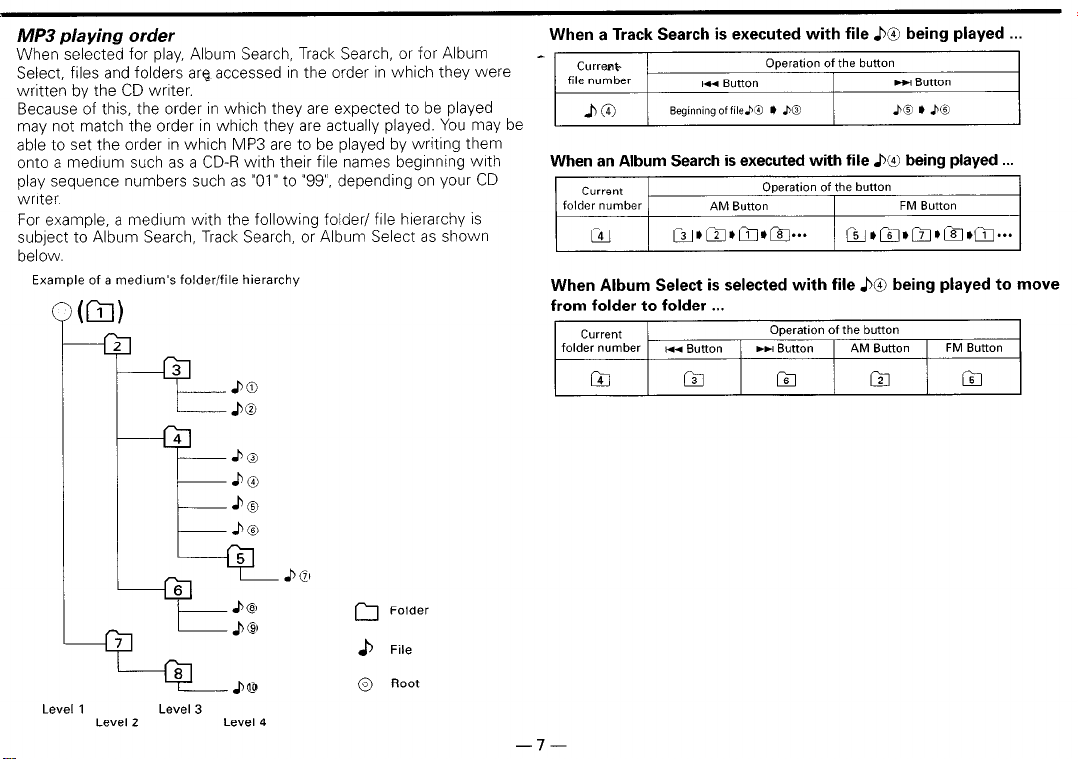
MP3 playing order
When selected for play, Album Search, Track Search, or for Album
Select, files and folders arg accessed rn the order in which they were
written by the CD wrrter.
Because of this, the order in whrch they are expected to be played
may not match the order in which they are actually played. You may be
able to set the order In whrch MP3 are to be played by writrng them
onto a medrum such as a CD-R wrth therr file names begrnning wrth
play sequence numbers such as “01” to “99”. depending on your CD
writer
For example, a medium with the following folder/ file hierarchy is
subject to Album Search, Track Search, or Album Select as shown
below.
Example of a medium’s folder/file hierarchy
Folder
rl
.b File
When a Track Search is executed with file .bO being played .
CWEfYr-
file number
IU Rlltm”
Operation of the button
I m Button
When an Album Search is executed with file b@ being played .
current
folder number
ccl
a*f-FJom*m...
Operation of the button
AM Button FM Button
f%-J7,~o~*El1,~...
When Album Select is selected with file &3 being played to move
from folder to folder . . .
current
folder number
El
HI Button
m
Operation of the button
WH Button
m El m
AM Button FM Button
-7-
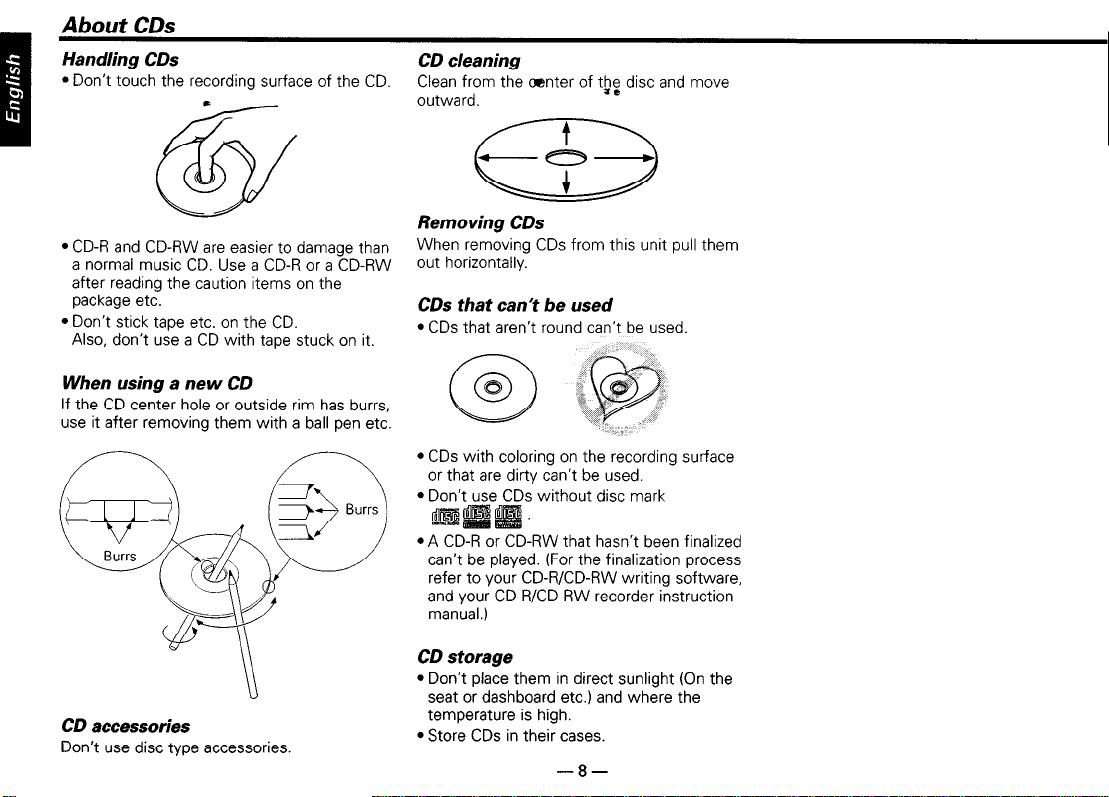
About CDs
Handling CDs
l Don’t touch the recording surface of the CD.
l CD-R and CD-RW are easier to damage than
a normal music CD. Use a CD-R or a CD-RW
after reading the caution items on the
package etc.
l Don’t stick tape etc. on the CD.
Also, don’t use a CD with tape stuck on it.
When using a new CD
If the CD center hole or outside rim has burrs,
use it after removing them with a ball pen etc.
CD cleaning
Clean from the Oenter of t& disc and move
outward.
Removing CDs
When removing CDs from this unit pull them
out horizontally.
CDs that can’t be used
l CDs that aren’t round can’t be used.
l CDs with coloring on the recording surface
or that are dirty can’t be used.
l Don’t use CDs without disc mark
l A CD-R or CD-RW that hasn’t been finalized
can’t be played. (For the finalization process
refer to your CD-R/CD-RW writing software,
and your CD-R/CD-RW recorder instruction
manual.)
CD accessories
Don’t use disc type accessories.
CD storage
l Don’t place them in direct sunlight (On the
seat or dashboard etc.) and where the
temperature is high.
l Store CDs in their cases.
-8-
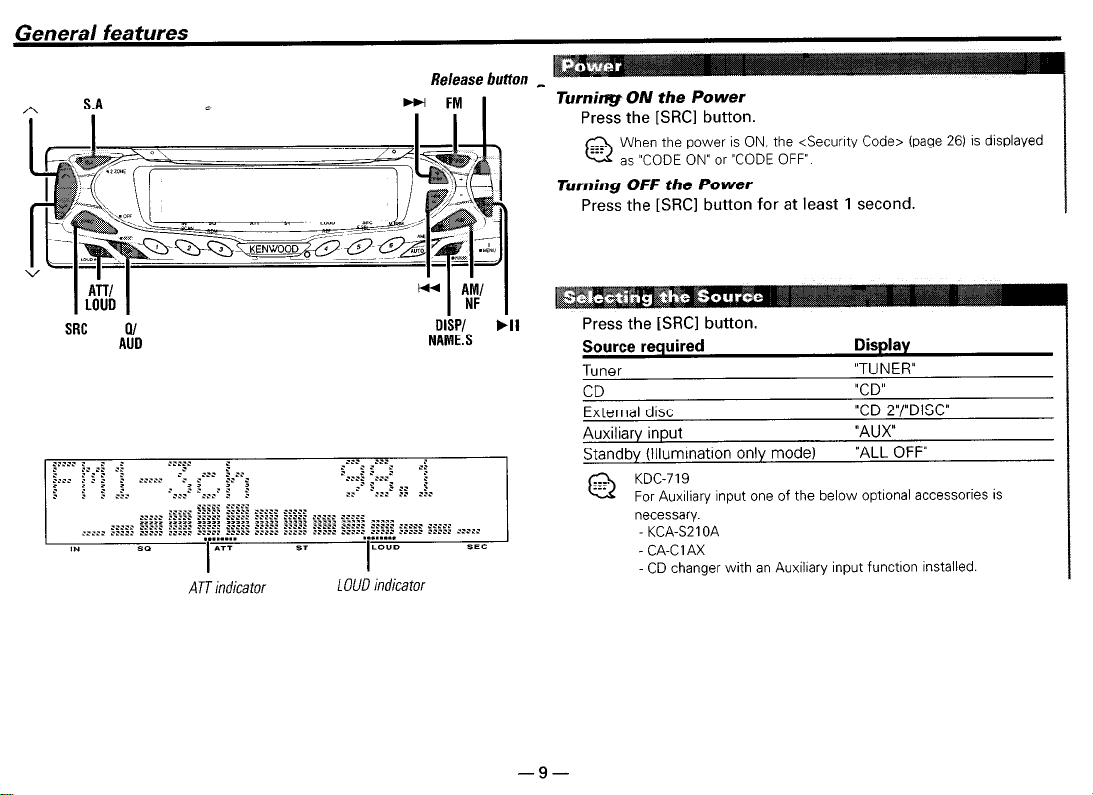
General features
S.A
ATT indicator
LOUD indicator
Release button
DISP/
NAME.S
.I1
.-“.._- -
TurnitqF ON the Power
Press the [SRCI button.
When the
@
as “CODE ON’ or “CODE OFF’
power is ON,
the <Security Code> (page 26)
Turning OFF the Power
Press the [SRC] button for at least 1 second.
Press the tSRC1 button.
Source required
Tuner
CD
External disc
Auxiliary input
Standby (Illumination only mode)
KDC-719
@
For Auxiliary input one of the below optlonal accessories is
necessary.
KCA-S21 OA
- CA-CIAX
CD changer with an Auxiliary input function installed.
I
IS displayed
Display
“TUNER”
“CD”
“CD 2”/“DISC”
“AUX”
“ALL OFF”
-9-
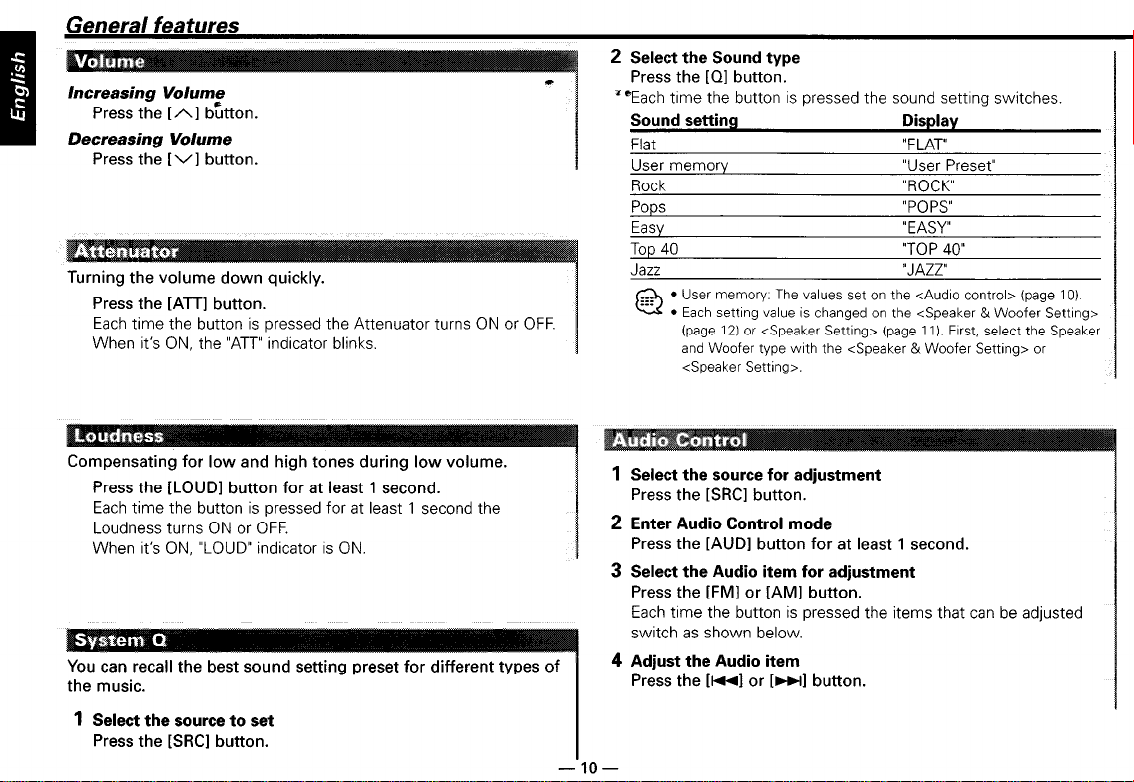
General features
Increasing Volume
Press the [A] bttton.
Decreasing Volume
Press the [VI button.
Turning the volume down quickly.
Press the [ATT] button.
Each time the button is pressed the Attenuator turns ON or OFF.
When it’s ON, the “ATT” indicator blinks.
2 Select the Sound type
c
Press the [Ql button.
““Each time the button is pressed the sound settrng switches.
Sound setting Display
Flat “FLAT”
1
User memory
Rock
“User Preset”
“ROCK”
Pops “POPS”
Easy
Top 40
l User memory. The values set on the <Audio control> (page IO)
l Each setting value is changed on the <Speaker &Woofer Settrng>
“EASY”
“TOP 40”
(page 12) or <Speaker Setting> (page 11). Frrst, select the Speaker
and Woofer type wrth the <Speaker &Woofer Setting> or
<Speaker Setting>.
Compensating for low and high tones during low volume.
Press the [LOUD] button for at least 1 second.
Each time the button is pressed for at least 1 second the
Loudness turns ON or OFF.
When it’s ON, “LOUD” indicator is ON.
You can recall the best sound setting preset for different types of
the music.
1 Select the source to set
Press the [SRCI button.
1
Select the source for adjustment
Press the KSRCl button.
2 Enter Audio Control mode
Press the [AUDI button for at least 1 second.
3 Select the Audio item for adjustment
Press the [FM1 or [AM] button.
Each time the button is pressed the items that can be adjusted
switch as shown below.
4 Adjust the Audio item
Press the f-1 or [WI button.
-lO-
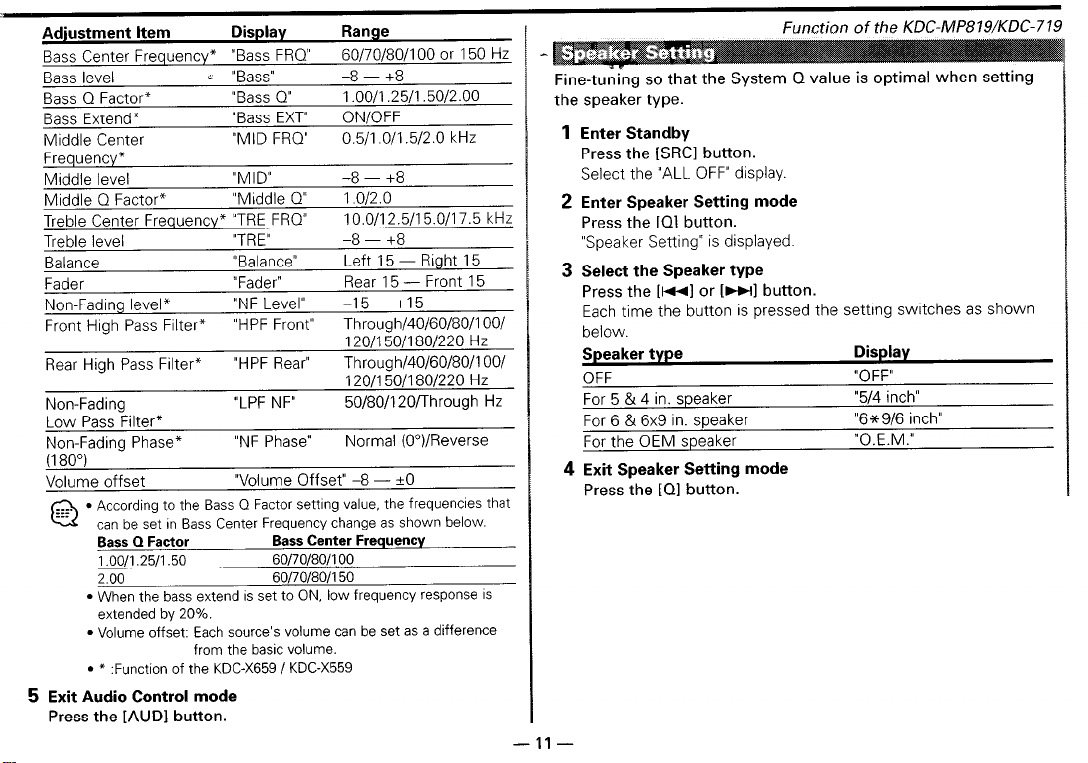
Adjustment Item
Display Range
Bass Center Frequency* “Bass FRQ”
Bass level
Bass Q Factor*
Bass Extend*
Middle Center
L “Bass”
“Bass Q”
“Bass EXT”
“MID FRQ”
Frequency*
Middle level
Middle Q Factor*
“MID” -8-+8
“Middle Q”
Treble Center Frequency* “TRE FRO”
Treble level
Balance
Fader
NonFadIng level*
Front Hugh Pass Filter*
Rear High Pass Filter*
Non-Fading
“TRE”
“Balance”
“Fader”
“N F Level”
“HPF Front” Through/40/60/80/i 001
“HPF Rear” Through/40/60/80/i OO/
“LPF NF”
Low Pass Filter*
Non-Fading Phase*
“NF Phase” Normal (O”)/Reverse
(180")
Volume offset
l
According to the Bass 0 Factor setting value, the frequencies that
can be set in Bass Center Frequency change as shown below.
Bass 0 Factor
1.00/l .25/l .50
2.00
l
When the bass extend is set to ON, low frequency response IS
extended by 20%.
l
Volume offset: Each source’s volume can be set as a difference
l
* :Function of the KDGX659 / KDGX559
“Volume Offset” -8 - *O
Bass Center Frequency
60/70/80/l 00
60/70/80/l 50
from the basic volume.
5 Exit Audio Control mode
Press the [AUDI button.
60/70/80/100 or 150 Hz
-8-+8
1.00/1.25/1.50/2.00
ON/OFF
0.5/l .0/l .5/2.0 kHz
1.0/2.0
10.0/12.5/15.0/17.5 kHz
-8-+8
Left 15 - Right 15
Rear 15 - Front 15
-15-+I5
120/150/180/220 Hz
120/150/180/220 Hz
50/80/l 20/Through Hz
Function ofthe KDC-MPSlS/KDC-71:
Fine-tuning so that the System Q value is optimal when setting
the speaker type.
1
Enter Standby
Press the [SRCI button.
Select the “ALL OFF” display.
2 Enter Speaker Setting mode
Press the IQ] button.
“Speaker Setting” is displayed.
3 Select the Speaker type
Press the
[I-I
or
[WI
button.
Each time the button is pressed the setting switches as shown
below.
Speaker type
OFF
For 5 & 4 in. speaker
For 6 & 6x9 in. speaker
For the OEM speaker
Display
“OFF”
“5/4 inch”
“6+9/6 inch”
“O.E.M.”
4 Exit Speaker Setting mode
Press the
[Ql
button.
-ll-
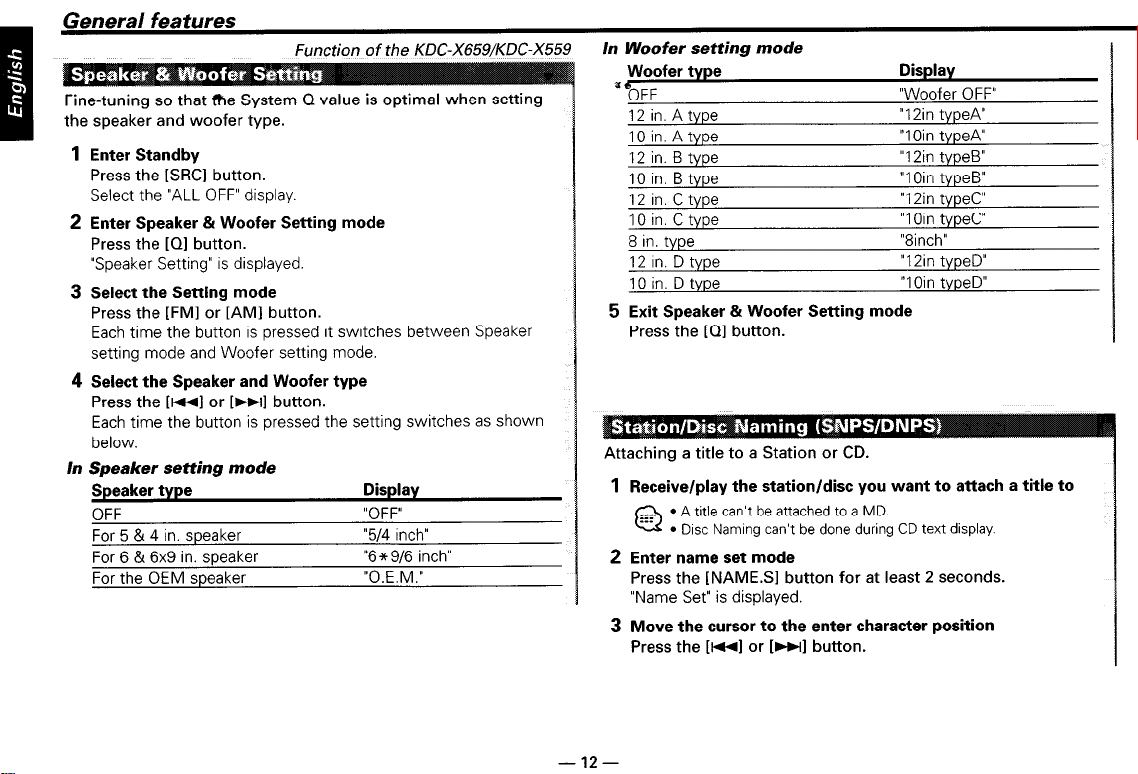
General features
Function of the KDC-X659/KDC-X5E
Fine-tuning so that me System Q value is optimal when setting
the speaker and woofer type.
1
Enter Standby
Press the [SRCI button.
Select the “ALL OFF” display.
2 Enter Speaker & Woofer Setting mode
Press the [Ql button.
“Speaker Setting” is displayed.
3
Select the Setting mode
Press the [FM] or [AMI button.
Each time the button is pressed it switches between Speaker
setting mode and Woofer setting mode.
4 Select the Speaker and Woofer type
Press the
Each time the button is pressed the setting switches as shown
below.
In Speaker setting mode
Speaker type
OFF
For 5 & 4 in. speaker
For 6 & 6x9 in. speaker
For the OEM speaker
k-1
or
[WI
button.
Display
“OFF”
“514 inch”
“6+9/6 inch”
“O.E.M.”
In Woofer setting mode
Woofer type
“OFF
12
in. A type
10 in. A type
12
in. B type
10 in. B type
12 in. C type
10 in. C type
8 in. type
12
In. D type
10 in. D type
Display
“Woofer OFF”
“12in typeA”
“1 Oin typea”
“12in typeB”
“1 Oin typeB”
“12in typeC”
“1 Oin typeC”
“8inch”
“12in typeD”
“1 Oin typeD”
5 Exit Speaker & Woofer Setting mode
Press the [Ql button.
Attaching a title to a Station or CD.
1
Receive/play the station/disc you want to attach a title to
l
A title can’t be attached to a MD.
@
l
DISC Naming can’t be done during CD text display.
2 Enter name set mode
Press the [NAMES] button for at least 2 seconds.
“Name Set” is displayed.
3 Move the cursor to the enter character position
Press the
[WI
or
b~l
button.
- 12-
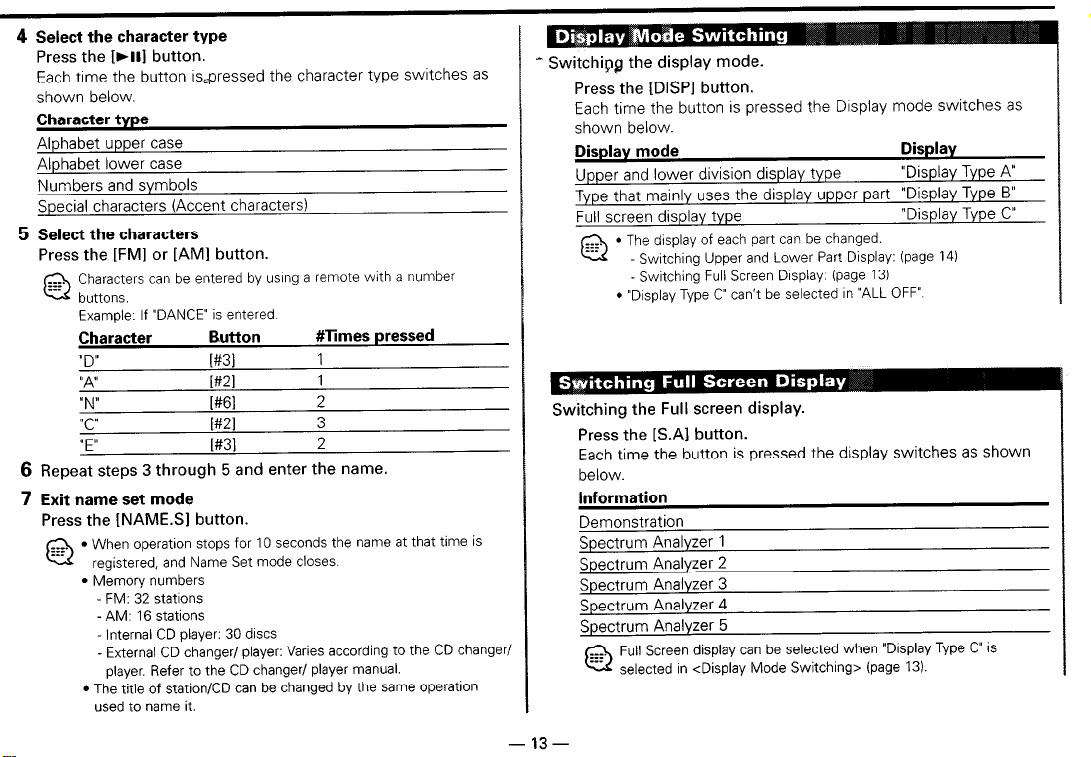
4 Select the character type
Press the I)II] button.
Each time the button &pressed the character type switches as
shown below.
Character type
Alphabet upper case
Alphabet lower case
Numbers and symbols
Special characters (Accent characters)
5 Select the characters
Press the [FM1 or [AMI button.
Characters can be entered by usrng a remote wcth a number
@
buttons.
Example. If “DANCE” is entered.
Character
“D”
“A”
Button
I#31
WI
#Times pressed
1
1
“N” W61 2
“C”
WI
3
“E” [#31 2
6
Repeat steps 3
through 5 and
enter the name.
7 Exit name set mode
Press the [NAMES] button.
l
When operation stops for 10 seconds the name at that time is
@
registered, and Name Set mode closes.
l
Memory numbers
FM: 32 stations
- AM: 16 stations
Internal CD player: 30 drscs
- External CD changer/ player: Varies according to the CD changer/
player. Refer to the CD changer/ player manual.
l
The title of station/CD can be changed by the same operation
used to name it.
- Switch@@ the display mode.
Press the [DISPI button.
Each time the button is pressed the Display mode switches as
shown below.
Display mode
Upper and lower division display type
Display
“Display Type A”
Type that mainly uses the display upper part “Display Type B”
Full screen display type
l
The drsplay of each part can be changed.
(2.
Swrtchrng Upper and Lower Part Display: (page 14)
- Swrtching Full Screen Display. (page 13)
l
“Drsplay Type C” can’t be selected rn “ALL OFF”.
“Display Type C”
Switching the Full screen display.
Press the [S.A] button.
Each time the button is pressed the display switches as shown
below.
Information
Demonstration
Spectrum Analyzer 1
Spectrum Analyzer 2
Spectrum Analyzer 3
Spectrum Analyzer 4
Spectrum Analyzer 5
Full Screen display can be selected when “Display Type C” is
@
selected rn <Display Mode Switchrng> (page 13).
- 13
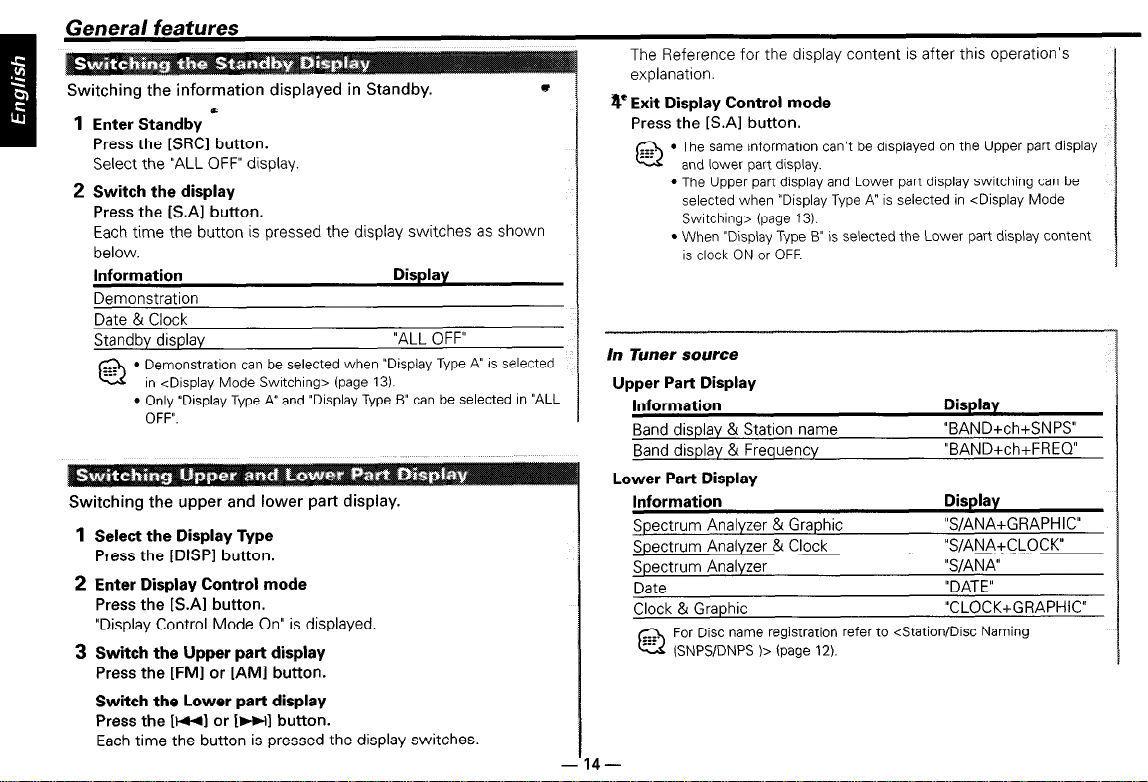
Switching the information displayed in Standby.
1
Enter Standby E
Press the [SRCl button.
Select the “ALL OFF” display
2 Switch the display
Press the [S.Al button.
Each time the button is pressed the display switches as shown
below.
Information
Display
Demonstration
Date & Clock
Standby display
l
Demonstration can be selected when “Display Type A” IS selected
@,
In &splay Mode Switching> (page 13).
l
Only “Display Type A” and “Display Type B” can be selected In “ALL
OFF”.
“ALL OFF”
Switching the upper and lower part display.
1
Select the Display Type
Press the [DISPI button.
2 Enter Display Control mode
Press the [S.Al button.
“Display Control Mode On” is displayed.
3 Switch the Upper part display
Press the [FM] or [AMI button.
Switch the Lower part display
Press the [WI or 1~1 button.
Each time the button is pressed the display switches.
The Reference for the display content is after this operation’s
explanation.
4’Exit Display Control mode
Press the [SAI button.
l
The same information can’t be displayed on the Upper part display
@
and lower part display.
l
The Upper part display and Lower part display switching can be
selected when “Display Type A’ is selected in <Display Mode
Switching> (page 13).
l
When “Display Type B” IS selected the Lower part display content
IS clock ON or OFF.
In Tuner source
Upper Part Display
Information
Band display & Station name
Band display & Frequency
Display
“BAND+ch+SNPS”
“BAND+ch+FREQ”
Lower Part Display
Information
Spectrum Analyzer & Graphic
Spectrum Analyzer & Clock
Spectrum Analyzer
Date
Clock & Graphic
For Disc name registration refer to <Station/Disc Naming
@
(SNPVDNPS )> (page 12).
Display
“S/ANA+GRAPHIC”
“S/ANA+CLOCK”
“S/ANA”
“DATE”
“CLOCK+GRAPHIC”
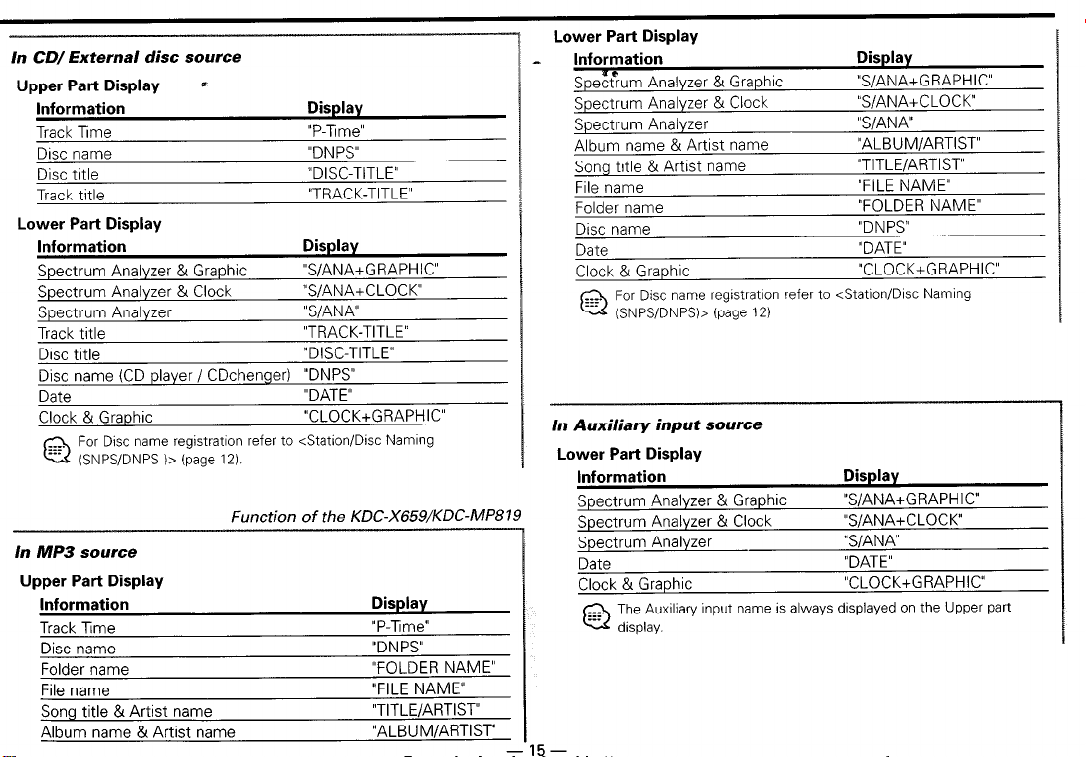
In CD/ External disc source
Upper Part Display *
information
Track Time
Disc name
Disc title
Track title
Lower Part Display
Information
Spectrum Analyzer & Graphic
Spectrum Analyzer & Clock
Spectrum Analyzer
Track title
Disc title
Disc name (CD player / CDchenger)
Date
Clock & Graphic
For Disc name registration refer to <Station/Disc Naming
@
(SNPS/DNPS )> (page 12).
In MP3 source
Upper Part Display
Information
Track Time
Disc name
Folder name
File name
Song title & Artist name
Album name & Artist name
Display
“P-Time”
“DN PS”
“DISC-TITLE”
“TRACK-TITLE”
Display
“S/ANA+GRAPHIC”
“S/ANA+CLOCK”
“S/ANA”
“TRACK-TITLE”
“DISC-TITLE”
“DNPS”
“DATE”
“CLOCK+GRAPHIC”
Function of the KDC-X659/KDC-NIP819
Display
“P-Time”
“DN PS”
“FOLDER NAME”
“FILE NAME”
“TITLE/ARTIST”
“ALBUM/ARTIST”
-15-
Lower Part Display
L
Information
I
Spec8um Analyzer & Graphic
Spectrum Analyzer & Clock
Spectrum Analyzer
Album name & Artist name
Song title & Artist name
File name
Folder name
Disc name
Date
Clock & Graphic
For Disc name registratron refer to <Station/Drsc Naming
@
(SNPS/DNPS)> (page 12)
In Auxiliary input source
Lower Part Display
Information
Spectrum Analyzer & Graphic
Spectrum Analyzer & Clock
Spectrum Analyzer
Date
Clock & Graphic
The
@ disp,ay,
Auxiliary input name is always displayed on the Upper part
Display
“S/ANA+GRAPHIC”
“S/ANA+CLOCK”
“S/ANA”
“ALBUM/ARTIST”
“TITLE/ARTIST”
“FILE NAME”
“FOLDER NAME”
“DN PS”
“DATE”
“CLOCK+GRAPHIC”
Display
“S/ANA+GRAPHIC”
“S/ANA+CLOCK”
“S/ANA”
“DATE”
“CLOCK+GRAPHIC”
