Page 1
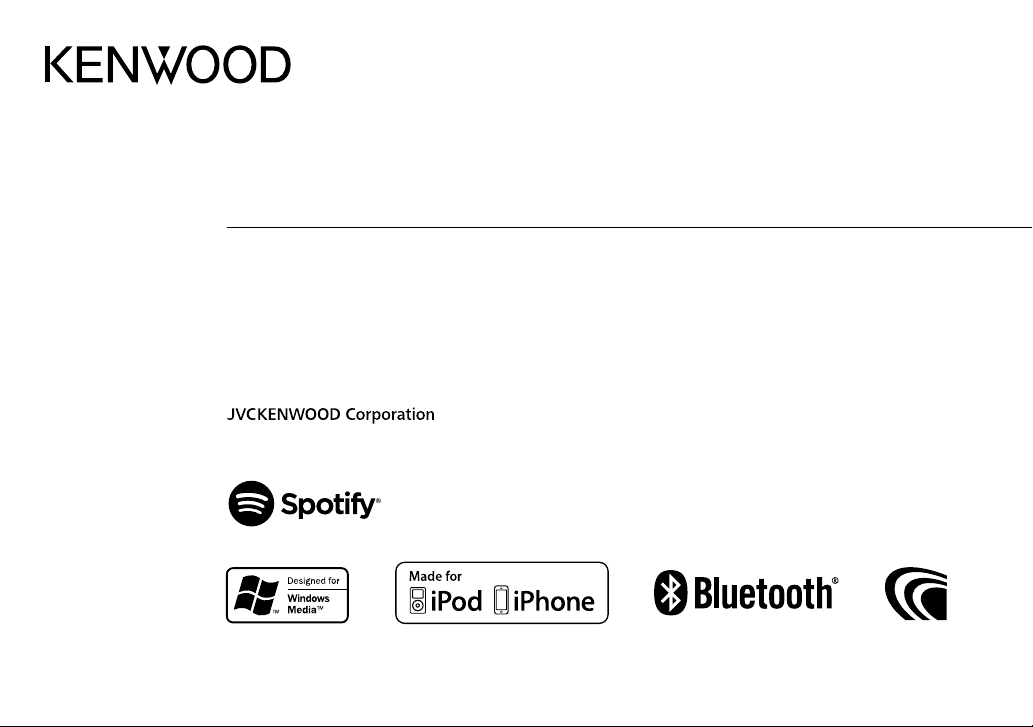
KDC-X5200BT
CD-RECEIVER
INSTRUCTION MANUAL
CD-RECEIVER
BEDIENUNGSANLEITUNG
SINTOLETTORE STEREO COMPACT DISC
ISTRUZIONI PER L’USO
CD-PECИBEP
ИHCTPУKЦИЯ ПO ЭKCПЛУATAЦИИ
B5A-2117-00 (EN)© 2017 JVC KENWOOD Corporation
Page 2
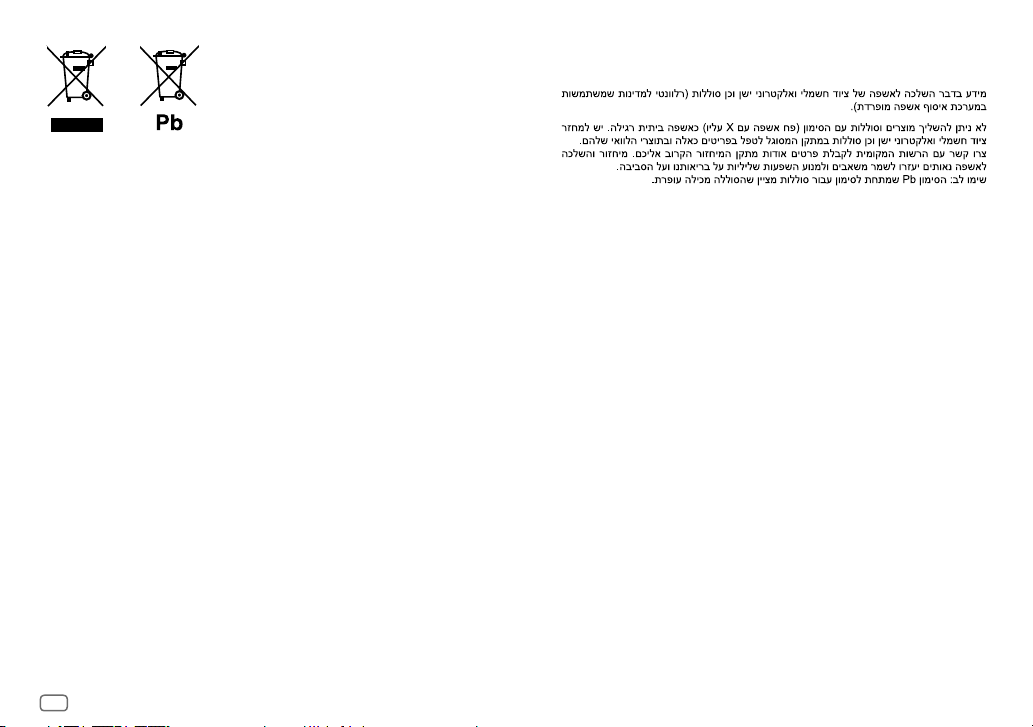
Information on Disposal of Old Electrical and Electronic Equipment and Batteries
(applicable for countries that have adopted separate waste collection systems)
Products and batteries with the symbol (crossed-out wheeled bin) cannot be disposed as household waste.
Old electrical and electronic equipment and batteries should be recycled at a facility capable of handling
these items and their waste byproducts.
Contact your local authority for details in locating a recycle facility nearest to you. Proper recycling and
waste disposal will help conserve resources whilst preventing detrimental effects on our health and the
environment.
Notice: The sign “Pb” below the symbol for batteries indicates that this battery contains lead.
Entsorgung von gebrauchten elektrischen und elektronischen Geräten und Batterien
(anzuwenden in Ländern mit einem separaten Sammelsystem für solche Geräte)
Das Symbol (durchgestrichene Mülltonne) auf dem Produkt oder seiner Verpackung weist darauf hin, dass
dieses Produkt nicht als normaler Haushaltsabfall behandelt werden darf, sondern an einer Annahmestelle
für das Recycling von elektrischen und elektronischen Geräten und batterien abgegeben werden muss.
Durch Ihren Beitrag zur korrekten Entsorgung dieses Produktes schützen Sie die Umwelt und die
Gesundheit Ihrer Mitmenschen.
Unsachgemässe oder falsche Entsorgung gefährden Umwelt und Gesundheit. Weitere Informationen
über das Recycling dieses Produktes erhalten Sie von Ihrer Gemeinde oder den kommunalen
Entsorgungsbetrieben.
Achtung: Das Zeichen „Pb“ unter dem Symbol fur Batterien zeigt an, dass diese Batterie Blei enthalt.
Informazioni sullo smaltimento delle vecchie apparecchiature elettriche ed elettroniche
e delle batterie (valide per i paesi che hanno adottato sistemi di raccolta differenziata)
I prodotti e le batterie recanti il simbolo di un cassonetto della spazzatura su ruote barrato non possono
essere smaltiti insieme ai normali rifiuti di casa.
I vecchi prodotti elettrici ed elettronici e le batterie devono essere riciclati presso un’apposita struttura in
grado di trattare questi prodotti e di smaltirne i loro componenti.
Per conoscere dove e come recapitare tali prodotti nel luogo a voi più vicino, contattare l’apposito ufficio
comunale. Un appropriato riciclo e smaltimento aiuta a conservare la natura e a prevenire effetti nocivi alla
salute e all’ambiente.
Nota: Il simbolo “Pb” sotto al simbolo delle batterie indica che questa batteria contiene piombo.
For Israel
i
Page 3
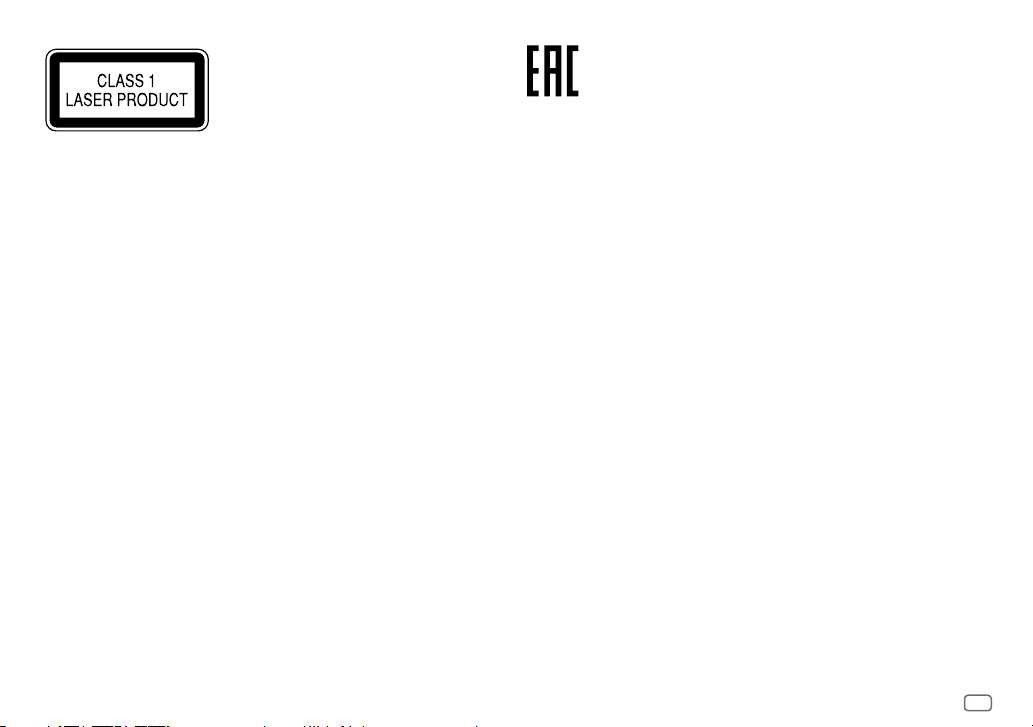
The marking of products using lasers
The label is attached to the chassis/case and says that the component uses laser beams that have been
classified as Class1. It means that the unit is utilizing laser beams that are of a weaker class. There is no
danger of hazardous radiation outside the unit.
Kennzeichnung von Geräten mit Laser-Abtastern
Das Etikett ist am Chassis/Gehäuse angebracht und besagt, dass sich die Komponente Laserstrahlen
bedient, die als Laserstrahlen der Klasse 1 klassifiziert wurden. Dies weist darauf hin, dass sich das Gerät
Laserstrahlen bedient, die einer schwächeren Klasse angehören. Das bedeutet, dass durch den sehr
schwachen Laserstrahl keine Gefahr durch gefährliche Strahlungen außerhalb des Geräts besteht.
Etichetta per i prodotti che impiegano raggi laser
L’etichetta si trova sul rivestimento o sulla scatola e serve ad avvertire che il componente impiega raggi
laser che sono stati classificati come classe 1. Ciò significa che l’apparecchio utilizza raggi laser di una classe
inferiore. Non c’è alcun pericolo di radiazioni pericolose all’esterno dell’apparecchio
Маркировка изделий, использующих лазеры
К корпусу устройства прикреплена табличка, указывающая, что устройство использует лазерные
лучи класса 1. Это означает, что в устройстве используются лазерные лучи слабой интенсивности.
Они не представляют опасности и не распространяют опасную радиацию вне устройства.
Дата изготовления (месяц/год) находится на этикетке устройства.
В соответствии с Законом Российской Федерации “О защите прав потребителей” срок службы
(годности) данного товара “по истечении которого он может представлять опасность для жизни,
здоровья потребителя, причинять вред его имуществу или окружающей среде” составляет семь (7)
лет со дня производства.
Дополнительные косметические материалы к данному товару, поставляемые вместе с ним, могут
храниться в течение двух (2) лет со дня его производства.
Срок службы (годности), кроме срока хранения дополнительных косметических материалов,
упомянутых в предыдущих двух пунктах, не затрагивает никаких других прав потребителя, в
частности, гарантийного обслуживания KENWOOD, которое он может получить в соответствии с
законом о правах потребителя или других законов, связанных с ним.
Условия хранения:
Температура : от -30°C до +85°C
Влажность : от 0% до 90%
ii
Page 4
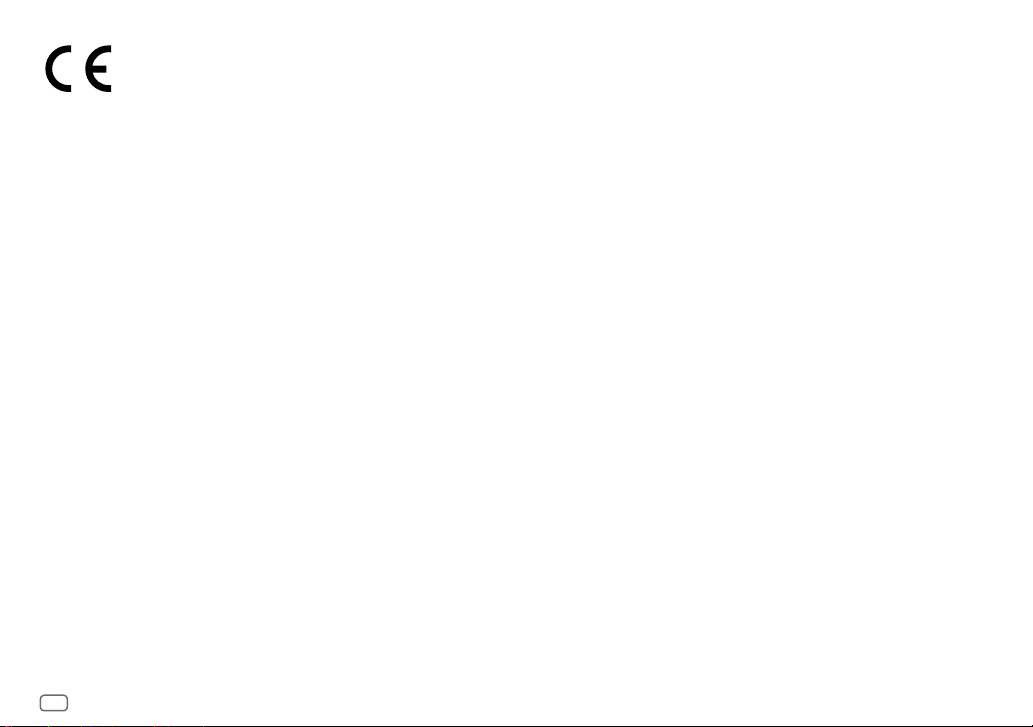
Declaration of Conformity with regard to the RE Directive 2014/53/EU
Declaration of Conformity with regard to the RoHS Directive 2011/65/EU
Manufacturer:
JVC KENWOOD Corporation
3-12, Moriya-cho, Kanagawa-ku, Yokohama-shi, Kanagawa, 221-0022, JAPAN
EU Representative:
JVCKENWOOD Europe B.V.
Amsterdamseweg 37, 1422 AC UITHOORN, THE NETHERLANDS
Konformitätserklärung in Bezug auf die RE-Vorschrift 2014/53/EU
Konformitätserklärung in Bezug auf die RoHS-Vorschrift 2011/65/EU
Hersteller:
JVC KENWOOD Corporation
3-12, Moriya-cho, Kanagawa-ku, Yokohama-shi, Kanagawa, 221-0022, JAPAN
EU-Vertreter:
JVCKENWOOD Europe B.V.
Amsterdamseweg 37, 1422 AC UITHOORN, Niederlande
Dichiarazione di conformità alla Direttiva RE 2014/53/EU
Dichiarazione di conformità relativa alla direttiva RoHS 2011/65/EU
Produttore:
JVC KENWOOD Corporation
3-12, Moriya-cho, Kanagawa-ku, Yokohama-shi, Kanagawa, 221-0022, JAPAN
Rappresentante UE:
JVCKENWOOD Europe B.V.
Amsterdamseweg 37, 1422 AC UITHOORN, THE NETHERLANDS
Декларация соответствия относительно Директивы RE 2014/53/EU
Декларация соответствия относительно Директивы RoHS 2011/65/EU
Производитель:
JVC KENWOOD Corporation
3-12, Moriya-cho, Kanagawa-ku, Yokohama-shi, Kanagawa, 221-0022, ЯПОНИЯ
Представительство в EC:
JVCKENWOOD Europe B.V.
Amsterdamseweg 37, 1422 AC UITHOORN, НИДЕРЛАНДЫ
iii
English
Hereby, JVCKENWOOD declares that the radio equipment
“KDC-X5200BT” is in compliance with Directive
2014/53/EU.
The full text of the EU declaration of conformity is available
at the following internet address:
http://www.kenwood.com/cs/ce/eudoc/
Français
Par la présente, JVCKENWOOD déclare que l’équipement
radio « KDC-X5200BT » est conforme à la directive
2014/53/UE.
L’intégralité de la déclaration de conformité UE est
disponible à l’adresse Internet suivante :
http://www.kenwood.com/cs/ce/eudoc/
Deutsch
Hiermit erklärt JVCKENWOOD, dass das Funkgerät
“KDC-X5200BT” der Richtlinie 2014/53/EU entspricht.
Der volle Text der EU-Konformitätserklärung steht unter
der folgenden Internetadresse zur Verfügung:
http://www.kenwood.com/cs/ce/eudoc/
Nederlands
Hierbij verklaart JVCKENWOOD dat de radioapparatuur
“KDC-X5200BT” in overeenstemming is met Richtlijn
2014/53/EU.
De volledige tekst van de EU-verklaring van
overeenstemming is te vinden op het volgende
internetadres:
http://www.kenwood.com/cs/ce/eudoc/
Italiano
Con la presente, JVCKENWOOD dichiara che l΄apparecchio
radio “KDC-X5200BT” è conforme alla Direttiva
2014/53/UE.
Il testo integrale della dichiarazione di conformità UE è
disponibile al seguente indirizzo internet:
http://www.kenwood.com/cs/ce/eudoc/
Español
Por la presente, JVCKENWOOD declara que el equipo de
radio “KDC-X5200BT” cumple la Directiva 2014/53/EU.
El texto completo de la declaración de conformidad con la
UE está disponible en la siguiente dirección de internet:
http://www.kenwood.com/cs/ce/eudoc/
Português
Deste modo, a JVCKENWOOD declara que o equipamento
de rádio “KDC-X5200BT” está em conformidade com a
Diretiva 2014/53/UE.
O texto integral da declaração de conformidade da UE está
disponível no seguinte endereço de internet:
http://www.kenwood.com/cs/ce/eudoc/
Polska
Niniejszym, JVCKENWOOD deklaruje, że sprzęt radiowy
“KDC-X5200BT” jest zgodny z dyrektywą 2014/53/UE.
Pełny tekst deklaracji zgodności EU jest dostępny pod
adresem:
http://www.kenwood.com/cs/ce/eudoc/
Český
Společnost JVCKENWOOD tímto prohlašuje, že rádiové
zařízení “KDC-X5200BT” splňuje podmínky směrnice
2014/53/EU.
Plný text EU prohlášení o shodě je dostupný na následující
internetové adrese:
http://www.kenwood.com/cs/ce/eudoc/
Magyar
JVCKENWOOD ezennel kijelenti, hogy a „KDC-X5200BT“
rádióberendezés megfelel a 2014/53/EU irányelvnek.
Az EU konformitási nyilatkozat teljes szövege az alábbi
weboldalon érhető el:
http://www.kenwood.com/cs/ce/eudoc/
Page 5
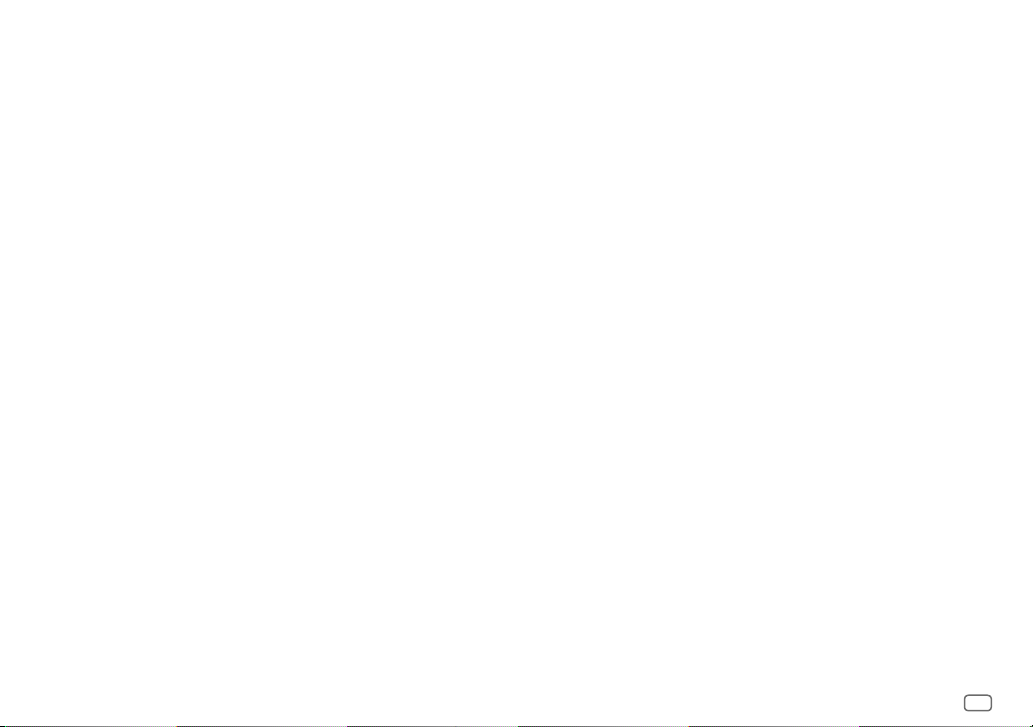
Svenska
Härmed försäkrar JVCKENWOOD att
radioutrustningen “KDC-X5200BT” är i enlighet
med direktiv 2014/53/EU.
Den fullständiga texten av EU-försäkran
om överensstämmelse finns på följande
Internetadress:
http://www.kenwood.com/cs/ce/eudoc/
Suomi
JVCKENWOOD julistaa täten, että radiolaite
“KDC-X5200BT” on direktiivin 2014/53/EU
mukainen.
EU-vaatimustenmukaisuusvakuutusvaatimus
löytyy kokonaisuudessaan seuraavasta internetosoitteesta:
http://www.kenwood.com/cs/ce/eudoc/
Slovensko
S tem JVCKENWOOD izjavlja, da je radijska oprema
» KDC-X5200BT « v skladu z Direktivo 2014/53/EU.
Celotno besedilo direktive EU o skladnosti je
dostopno na tem spletnem naslovu:
http://www.kenwood.com/cs/ce/eudoc/
Slovensky
Spoločnosť JVCKENWOOD týmto vyhlasuje, že
rádiové zariadenie „KDC-X5200BT“ vyhovuje
smernici 2014/53/EÚ.
Celý text EÚ vyhlásenia o zhode nájdete na
nasledovnej internetovej adrese:
http://www.kenwood.com/cs/ce/eudoc/
Dansk
Herved erklærer JVCKENWOOD, at radioudstyret
“KDC-X5200BT” er i overensstemmelse med
Direktiv 2014/53/EU.
EU-overensstemmelseserklæringens fulde ordlyd
er tilgængelig på følgende internetadresse:
http://www.kenwood.com/cs/ce/eudoc/
Ελληνικά
Με το παρόν, η JVCKENWOOD δηλώνει ότι ο
ραδιοεξοπλισμός «KDC-X5200BT» συμμορφώνεται
με την Οδηγία 2014/53/ΕΕ.
Το πλήρες κείμενο της δήλωσης συμμόρφωσης
της ΕΕ είναι διαθέσιμο στην ακόλουθη διεύθυνση
στο διαδίκτυο:
http://www.kenwood.com/cs/ce/eudoc/
Eesti
Käesolevaga JVCKENWOOD kinnitab, et
„KDC-X5200BT“ raadiovarustus on vastavuses
direktiiviga 2014/53/EL.
ELi vastavusdeklaratsiooni terviktekst on
kättesaadav järgmisel internetiaadressil:
http://www.kenwood.com/cs/ce/eudoc/
Latviešu
JVCKENWOOD ar šo deklarē, ka radio aparatūra
„KDC-X5200BT” atbilst direktīvas 2014/53/ES
prasībām.
Pilns ES atbilstības deklarācijas teksts ir pieejams
šādā tīmekļa adresē:
http://www.kenwood.com/cs/ce/eudoc/
Lietuviškai
Šiuo JVCKENWOOD pažymi, kad radijo įranga
„KDC-X5200BT“ atitinka 2014/53/EB direktyvos
reikalavimus.
Visą EB direktyvos atitikties deklaracijos tekstą
galite rasti šiuo internetiniu adresu:
http://www.kenwood.com/cs/ce/eudoc/
Malti
B’dan, JVCKENWOOD jiddikjara li t-tagħmir
tar-radju “KDC-X5200BT” huwa konformi madDirettiva 2014/53/UE.
It-test kollu tad-dikjarazzjoni ta’ konformità huwa
disponibbli fl-indirizz intranet li ġej:
http://www.kenwood.com/cs/ce/eudoc/
HRVATSKI / SRPSKI JEZIK
JVCKENWOOD ovim izjavljuje da je radio oprema
“KDC-X5200BT” u skladu s Direktivom 2014/53/EU.
Cjeloviti tekst deklaracije Europske unije o
usklađenosti dostupan je na sljedećoj internet
adresi:
http://www.kenwood.com/cs/ce/eudoc/
ROMÂNĂ
Prin prezenta, JVCKENWOOD declară că
echipamentul radio “KDC-X5200BT” este în
conformitate cu Directiva 2014/53/UE.
Textul integral al declarației de conformitate UE
este disponibil la urmatoarea adresă de internet:
http://www.kenwood.com/cs/ce/eudoc/
БЪЛГАРСКИ
С настоящото JVCKENWOOD декларира, че
радиооборудването на “KDC-X5200BT” е в
съответствие с Директива 2014/53/ЕС.
Пълният текст на ЕС декларацията за
съответствие е достъпен на следния интернет
адрес:
http://www.kenwood.com/cs/ce/eudoc/
Turkish
Burada, JVCKENWOOD “KDC-X5200BT” radyo
ekipmanının 2014/53/AB Direktifine uygun
olduğunu bildirir.
AB uyumluluk deklarasyonunun tam metni
aşağıdaki internet adresinde mevcuttur.
http://www.kenwood.com/cs/ce/eudoc/
Русский
JVCKENWOOD настоящим заявляет, что
радиооборудование «KDC-X5200BT»
соответствует Директиве 2014/53/EU.
Полный текст декларации соответствия
ЕС доступен по следующему адресу в сети
Интернет:
http://www.kenwood.com/cs/ce/eudoc/
Українська
Таким чином, компанія JVCKENWOOD заявляє,
що радіообладнання «KDC-X5200BT» відповідає
Директиві 2014/53/EU.
Повний текст декларації про відповідність ЄС
можна знайти в Інтернеті за такою адресою:
http://www.kenwood.com/cs/ce/eudoc/
iv
Page 6
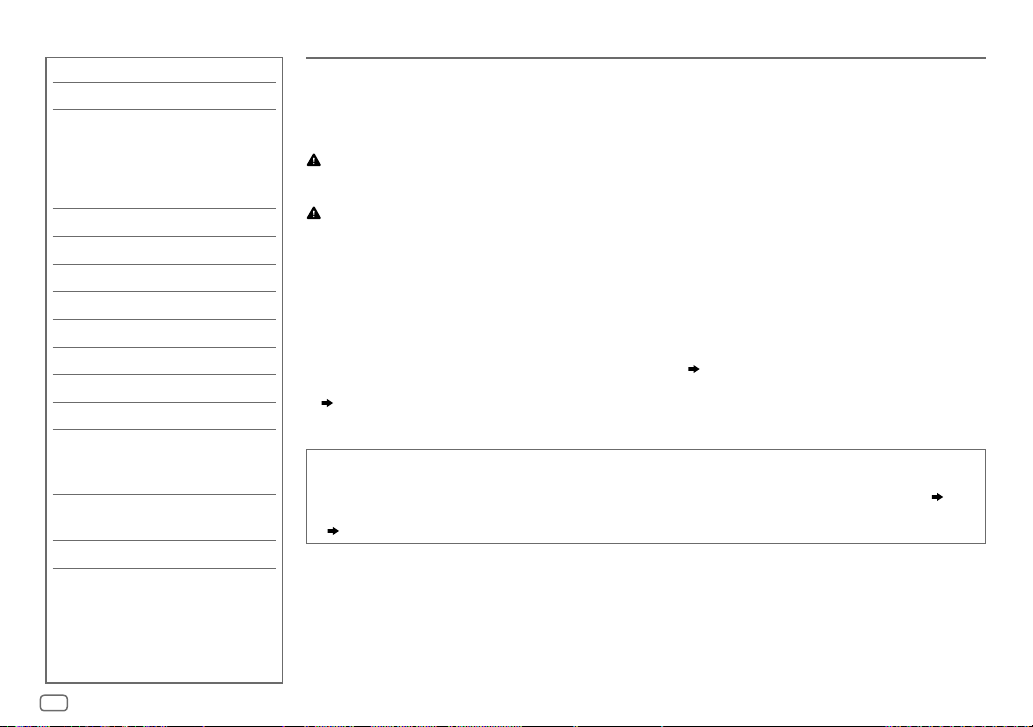
CONTENTS
BEFORE USE 2
BASICS 3
GETTING STARTED 3
1 Select the display language
and cancel the demonstration
2 Set the clock and date
3 Set the initial settings
RADIO 5
CD/USB/iPod/ANDROID 7
AUX 9
Spotify 10
BLUETOOTH® 11
AUDIO SETTINGS 17
DISPLAY SETTINGS 21
TROUBLESHOOTING 22
REFERENCES 24
Maintenance
More information
INSTALLATION/
CONNECTION 26
SPECIFICATIONS 29
BEFORE USE
IMPORTANT
•
To ensure proper use, please read through this manual before using this product. It is especially important that you read and observe
Warning and Caution in this manual.
•
Please keep the manual in a safe and accessible place for future reference.
WARNING
• Do not operate any function that takes your attention away from safe driving.
Caution
Volume setting:
•
Adjust the volume so that you can hear sounds outside the car to prevent accidents.
•
Lower the volume before playing digital sources to avoid damaging the speakers by the sudden increase of the output level.
General:
•
Avoid using the external device if it might hinder safe driving.
•
Make sure all important data has been backed up. We shall bear no responsibility for any loss of recorded data.
•
Never put or leave any metallic objects (such as coins or metal tools) inside the unit to prevent a short circuit.
•
If a disc error occurs due to condensation on the laser lens, eject the disc and wait for the moisture to evaporate.
•
USB rating for the USB cable from the rear of the unit is indicated on a label.
•
Depending on the types of cars, the antenna will automatically extend when you turn on the unit with the antenna control wire connected
( 28)
. Turn off the unit or change the source to STANDBY when parking at a low ceiling area.
How to read this manual
•
Operations are explained mainly using buttons on the faceplate.
•
English indications are used for the purpose of explanation. You can select the display language from the
• [XX]
indicates the selected items.
• ( XX)
indicates references are available on the stated page.
( 29)
[FUNCTION]
menu.
( 5)
2
ENGLISH
Page 7
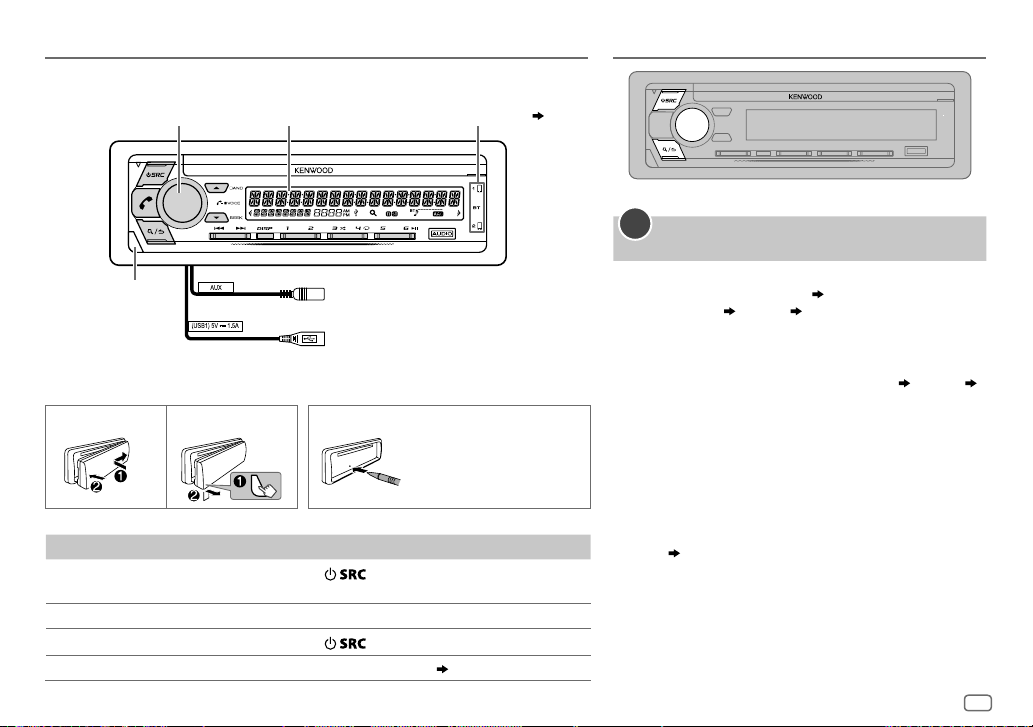
BASICS
Faceplate
Volume
knob
Detach
button
Note: The highlighted area on the faceplate flashes when the unit enters searching status.
To On the faceplate
Turn on the power
Adjust the volume Turn the volume knob.
Select a source
Change the display information Press DISP repeatedly.
Display
window
Press
• Press and hold to turn off the power.
Press
Lights up when Bluetooth
connection is established.
Auxiliary cable from the rear of the unit.
USB cable from the rear of the unit.
How to resetAttach Detach
Reset the unit within
5seconds after
detaching the faceplate.
.
repeatedly.
( 26)
( 11)
GETTING STARTED
1
Select the display language and cancel the
demonstration
When you turn on the power for the first time
(or
[FACTORY RESET]
“SEL LANGUAGE”
1 Turn the volume knob to select
(Russian) or
[ENG]
Then, the display shows: “CANCEL DEMO”
“VOLUME KNOB”.
2 Press the volume knob.
[YES]
is selected for the initial setup.
3 Press the volume knob again.
“DEMO OFF” appears.
Then, the display shows the selected crossover type:
“2-WAY X ’ OVER” or “3-WAY X ’ OVER”
• To change the crossover type, see “Change the crossover
type”. (
is set to
[YES], 5
“PRESS” “VOLUME KNOB”
[SPA]
is selected for the initial setup.
5)
(Spanish), then press the knob.
), the display shows:
[ENG]
(English),
“PRESS”
[RUS]
ENGLISH
3
Page 8
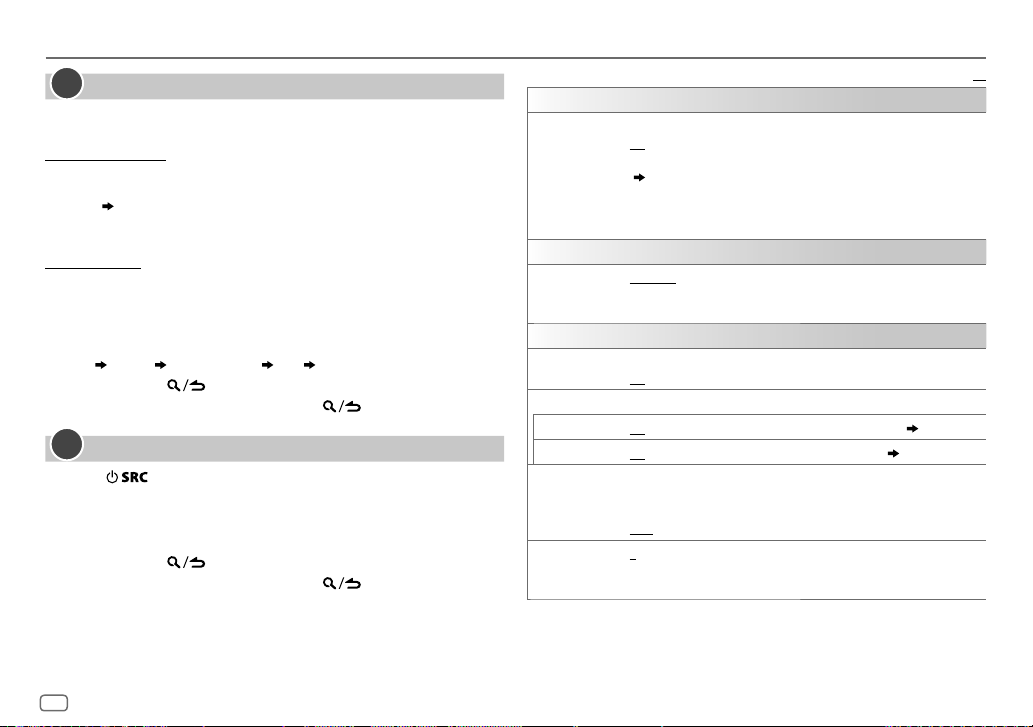
GETTING STARTED
2
Set the clock and date
1
Press the volume knob to enter
2 Turn the volume knob to select
To adjust the clock
3 Turn the volume knob to select
4 Turn the volume knob to make the settings, then press the knob.
Hour
Minute
5 Turn the volume knob to select
6 Turn the volume knob to select
To set the date
7 Turn the volume knob to select
8 Turn the volume knob to select
the knob.
9 Turn the volume knob to select
10 Turn the volume knob to make the settings, then press the knob.
Day
Month Year or Month Day Year
11 Press and hold to exit.
To return to the previous setting item, press .
3
Set the initial settings
1
Press repeatedly to enter STANDBY.
2 Press the volume knob to enter
3 Turn the volume knob to select an item (see the following table),
then press the knob.
4 Repeat step 3 until the desired item is selected or activated.
5 Press and hold to exit.
To return to the previous setting item, press .
[FUNCTION]
[CLOCK]
[CLOCK ADJUST]
[CLOCK FORMAT]
[12H]
[DATE FORMAT]
[DD/MM/YY]
[DATE SET]
[FUNCTION]
.
, then press the knob.
or
[24H]
, then press the knob.
or
, then press the knob.
.
, then press the knob.
, then press the knob.
, then press the knob.
[MM/DD/YY]
, then press
DISPLAY
EASY MENU
TUNER SETTING
PRESET TYPE
SYSTEM
KEY BEEP
SOURCE SELECT
SPOTIFY SRC
BUILT-IN AUX
POWER OFF
WAIT
CD READ 1
Default:
When entering
ON
OFF
( 21)
•
KEY zone illumination changes to light blue color when you enter
[FUNCTION]
•
Refer to the illustration on page 21 for zone identification.
NORMAL
(FM1/FM2/FM3/MW/LW).;
button, regardless of the selected band.
(Not applicable if 3-way crossover is selected.)
ON
ON
ON
Applicable only when the demonstration mode is turned off.
Sets the duration when the unit will automatically turn off (while in
standby mode) to save the battery.
20M
:Automatically distinguishes between audio file disc and music CD.;
2
:Forces to play as a music CD. No sound can be heard if an audio file disc
is played.
[FUNCTION]
: LCD DISPLAY zone illumination changes to white color. ;
: LCD DISPLAY zone illumination remains as
, irregardless of the
:Memorizes one station for each preset button in each band
:Activates the keypress tone.;
:Enables SPOTIFY in source selection.;
:Enables AUX in source selection.;
: 20minutes;
40M
: 40minutes;
...
[COLOR SELECT]
[EASY MENU]
MIX
:Memorizes one station for each preset
OFF
:Deactivates.
OFF
:Disables.
OFF
:Disables.
60M
: 60minutes;
setting.
( 9)
( 10)
– – –
:Cancels
XX
color.
4
ENGLISH
Page 9
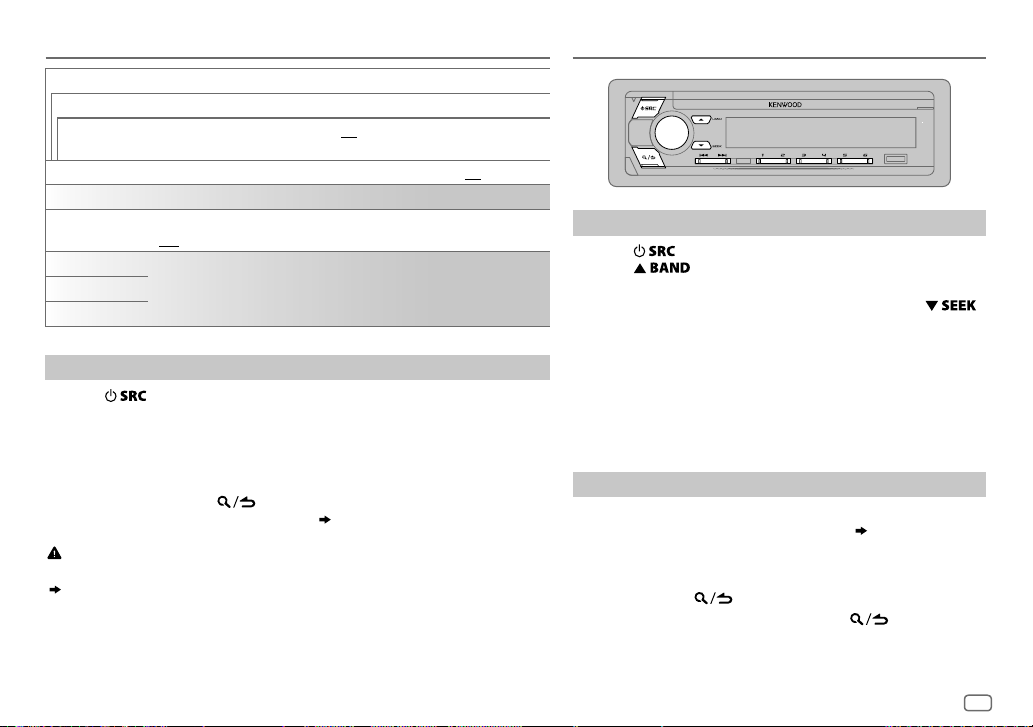
GETTING STARTED
F/W UPDATE
UPDATE SYSTEM
F/W UPDATE
xxxx
FACTORY RESET YES
CLOCK
CLOCK DISPLAY
ENGLISH
РУССКИЙ
ESPANOL
Change the crossover type
1
Press repeatedly to enter STANDBY.
2 Press and hold number buttons 4 and 5 to enter crossover select.
The current crossover type appears.
3 Turn the volume knob to select “2WAY” or “3WAY”, then press the knob.
4 Turn the volume knob to select “YES” or “NO”, then press the knob.
The selected crossover type appears.
• To cancel, press and hold
• To adjust the selected crossover settings,
Caution
Select a crossover type according to how the speakers are connected.
( 28, 29)
If you select a wrong type:
• The speakers may damage.
• The output sound level may be extremely high or low.
YES
:Starts upgrading the firmware.; NO:Cancels (upgrading is not activated).
For details on how to update the firmware, visit <www.kenwood.com/cs/ce/>.
:Resets the settings to default (except the stored station).; NO:Cancels.
ON
:The clock time is shown on the display even when the unit is turned off.;
OFF
:Cancels.
Select the display language for
applicable.
By default,
[ENGLISH]
is selected.
.
[FUNCTION]
( 18, 19)
menu and music information if
.
RADIO
Search for a station
1
Press repeatedly to select RADIO.
2 Press repeatedly to select FM1/FM2/FM3/MW/LW.
3 Press S/T to search for a station.
• To change the searching method for S/T: Press
repeatedly.
AUTO1 : Automatically search for a station.
AUTO2 : Search for a preset station.
MANUAL : Manually search for a station.
• To store a station: Press and hold one of the number buttons
(1to6).
• To select a stored station: Press one of the number buttons
(1to6).
Other settings
1
Press the volume knob to enter
2 Turn the volume knob to select an item
the knob.
3 Repeat step 2 until the desired item is selected/activated or
follow the instructions stated on the selected item.
4 Press and hold to exit.
To return to the previous setting item, press .
[FUNCTION]
.
( 6)
, then press
ENGLISH
5
Page 10
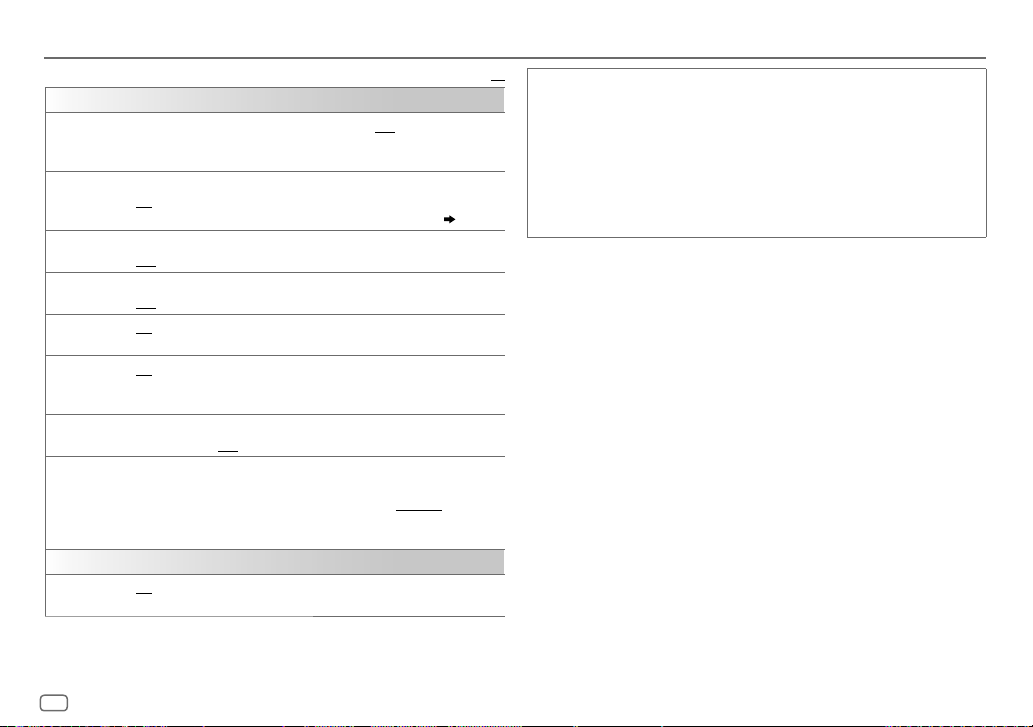
RADIO
Default:
TUNER SETTING
LOCAL SEEK
AUTO
MEMORY
MONO SET
NEWS SET ON
REGIONAL ON
AF SET ON
TI ON
PTY SEARCH1 Turn the volume knob to select the available Program Type, then press
CLOCK
TIME SYNC
ON
: Searches only stations with good reception. ;
•
Settings made are applicable only to the selected source/station. Once
you change the source/station, you need to make the settings again.
YES
:Automatically starts memorizing 6 stations with good reception.;
NO
:Cancels.
•
Selectable only if
ON
:Improves the FM reception, but the stereo effect may be lost.;
OFF
:Cancels.
: The unit will temporarily switch to News Programme if available. ;
OFF
:Cancels.
: Switches to another station only in the specific region using the “AF”
control.;
: Automatically searches for another station broadcasting the same
program in the same Radio Data System network with better reception
when the current reception is poor.;
:Allows the unit to temporarily switch to Traffic Information if available
(“TI” lights up).;
the knob.
2
Turn the volume knob to select the PTY language (
GERMAN
3
Press S/T to start searching.
ON
:Synchronizes the unit’s time to the Radio Data System station time.;
OFF
:Cancels.
[NORMAL]
OFF
:Cancels.
OFF
:Cancels.
), then press the knob.
is selected for
OFF
OFF
: Cancels.
[PRESET TYPE]. ( 4)
:Cancels.
ENGLISH/FRENCH
XX
Available Program Type for
SPEECH
:
NEWS, AFFAIRS, INFO
CULTURE, SCIENCE, VARIED, WEATHER, FINANCE, CHILDREN, SOCIAL
RELIGION, PHONE IN, TRAVEL, LEISURE, DOCUMENT
MUSIC
:
POP M
(music),
CLASSICS, OTHER M
OLDIES, FOLK M
The unit will search for the Program Type categorized under
[MUSIC]
if selected.
[LOCAL SEEK]/[MONO SET]/[NEWS SET]/[REGIONAL]/[AF SET]/[TI]/[PTY SEARCH]
•
selectable only when the band is FM1/FM2/FM3.
• If the volume is adjusted during reception of traffic information or news
bulletin, the adjusted volume is memorized automatically. It will be
applied the next time traffic information or news bulletin is turned on.
/
(information),
ROCK M
(music),
(music)
[PTY SEARCH]
SPORT, EDUCATE, DRAMA
(music),
EASY M
JAZZ, COUNTRY, NATION M
(music),
LIGHT M
(music),
,
(music),
[SPEECH]
,
or
is
6
ENGLISH
Page 11
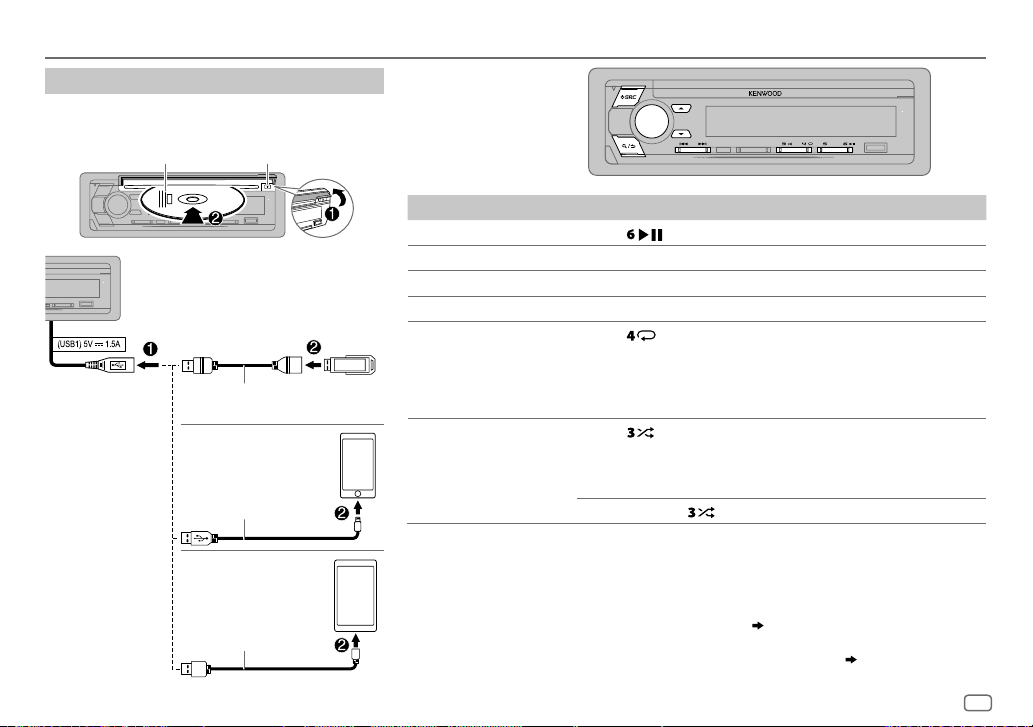
CD/USB/iPod/ANDROID
Start playback
The source changes automatically and playback starts.
CD
USB cable from the
rear of the unit
(USB input terminal).
Label side
USB
CA-U1EX (max.: 500mA)
(optional accessory)
iPod/iPhone
KCA-iP102/KCA-iP103
(optional accessory)
or accessory of the iPod/
iPhone
ANDROID
USB cable
(commercially available)
*
M
2
*
Eject disc
3
*
2
To On the faceplate
Playback/pause Press .
4
Reverse/Fast-forward
Select a track/file
Select a folder
Repeat play
*
*
Press and hold S/T.
Press S/T.
5
*
6
Press J/K.
Press repeatedly.
TRACK REPEAT/ALL REPEAT
: Audio CD
FILE REPEAT/FOLDER REPEAT/ALL REPEAT
: MP3/WMA/AAC/WAV/
FLAC file
FILE REPEAT/FOLDER REPEAT/REPEAT OFF
6
Random play
1
*
1
*
KCA-iP102 : 30-pin type, KCA-iP103 : Lightning type
2
*
Do not leave the cable inside the car when not using.
3
*
When connecting an Android device, “Press [VIEW] to install KENWOOD MUSIC PLAY APP” is shown. Follow the
*
Press repeatedly.
DISC RANDOM/RANDOM OFF
: Audio CD
FOLDER RANDOM/RANDOM OFF
Press and hold
to select
: iPod or ANDROID
: MP3/WMA/AAC/WAV/FLAC file,
iPod or ANDROID
7
ALL RANDOM
*
.
instructions to install the application. You can also install the latest version of KENWOOD MUSIC PLAY application on
your Android device before connecting. For more information, visit <www.kenwood.com/cs/ce/>.
4
*
For ANDROID: Applicable only when
5
*
For CD: Only for MP3/WMA/AAC files. This does not work for iPod/ANDROID.
6
*
For iPod/ANDROID: Applicable only when
7
*
For CD: Only for MP3/WMA/AAC files.
[BROWSE MODE]
is selected.
[MODE OFF]/[BROWSE MODE]
( 8)
is selected.
( 8)
ENGLISH
7
Page 12
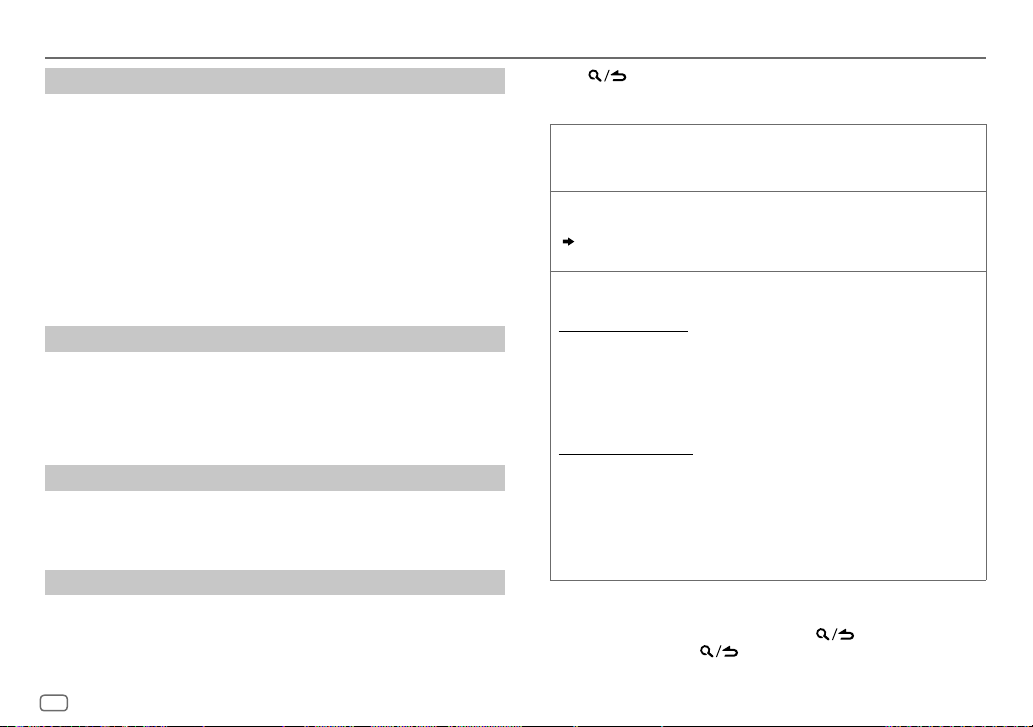
CD/USB/iPod/ANDROID
Select control mode
While in iPod USB source, press 5 repeatedly.
MODE ON
: Control iPod using the iPod itself. However, you can still play/
MODE OFF
While in ANDROID source, press 5 repeatedly.
BROWSE MODE
HAND MODE
While in USB source, press 5 repeatedly.
Stored songs in the following drive will be played back.
• Selected internal or external memory of a smartphone (Mass Storage
• Selected drive of a multiple drives device.
While listening to TuneIn Radio, TuneIn Radio Pro or Aupeo, connect the
iPod/iPhone to the USB input terminal of the unit.
• The unit will output the sound from these applications.
For iPod/ANDROID, applicable only when
selected.
pause, file skip, fast-forward or reverse from this unit.
: Control iPod from this unit.
: Control Android device from this unit via KENWOOD
MUSIC PLAY application installed in the Android device.
: Control Android device using the Android device itself via
other media player applications installed in the Android
device. However, you can still play/pause and file skip from
this unit.
Select music drive
Class).
Listen to TuneIn Radio/TuneIn Radio Pro/Aupeo
Select a file from a folder/list
[MODE OFF]/[BROWSE MODE]
is
1 Press .
2 Turn the volume knob to select a folder/list, then press the knob.
3 Turn the volume knob to select a file, then press the knob.
Quick Search
If you have many files, you can search through them quickly.
Turn the volume knob quickly to browse through the list quickly.
Skip Search
Press S/T to search at a preset skip search ratio.
( 9, [SKIP SEARCH])
• Pressing and holding S/T searches at a 10% ratio.
Alphabet search
You can search for a file according to the first character.
For iPod USB source
(applicable only for CD, USB and ANDROID source)
(applicable only for iPod USB and ANDROID source)
(applicable only for iPod USB and ANDROID source)
1 Turn the volume knob quickly to enter character search.
2 Turn the volume knob to select the character.
• Select “
3 Press S/T to move to the entry position.
” to search for a character other than AtoZ, 0to9.
*
• You can enter up to 3characters.
4 Press the volume knob to start searching.
For ANDROID source
1 Press J/K to enter character search.
2 Turn the volume knob to select the character.
^A^: Upper case letters (A to Z)
_A_: Lower case letters (a to z)
-0-: Numbers (0 to 9)
: Character other than AtoZ, 0to9
***
3 Press the volume knob to start searching.
• To return to the root folder/first file/top menu, press 5.
BT AUDIO source.)
• To return to the previous setting item, press .
• To cancel, press and hold
.
(Not applicable for
8
ENGLISH
Page 13
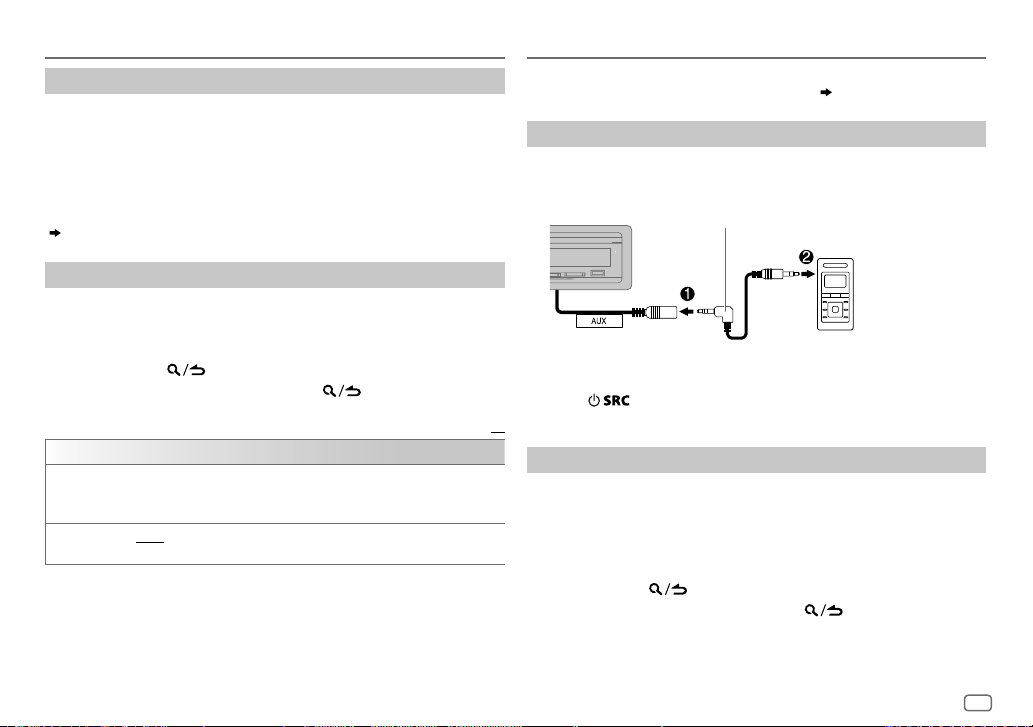
CD/USB/iPod/ANDROID
Settings to use KENWOOD Remote application
KENWOOD Remote application is designed to control the KENWOOD car
receiver’s operations from the iPhone/iPod (via USB input terminal).
Preparation:
Install the latest version of KENWOOD Remote application on your device
before connecting. For more information, visit <www.kenwood.com/cs/ce/>.
You can make the settings in the same way as connection via Bluetooth.
( 16)
AUX
Preparation:
Select
[ON]
for
[BUILT-IN AUX]
Start listening
1
Connect a portable audio player (commercially available).
for
[SOURCE SELECT]. ( 4)
3.5mm stereo mini plug with “L” shaped connector
(commercially available)
Other settings
1
Press the volume knob to enter
[FUNCTION]
.
2 Turn the volume knob to select an item (see the following table),
then press the knob.
3 Repeat step 2 until the desired item is selected or activated.
4 Press and hold to exit.
To return to the previous setting item, press .
Default:
USB
MUSIC DRIVE DRIVE CHANGE
automatically and playback starts.
Repeat steps
SKIP SEARCH 0.5%/1%/5%/10%
the skip search ratio over the total files.
:The next drive (
1
to 3 to select the following drives.
[DRIVE 1]
to
[DRIVE 4]
: While listening to iPod USB or ANDROID source, selects
) is selected
Auxiliary cable from the rear
of the unit.
2 Press repeatedly to select AUX.
3 Turn on the portable audio player and start playback.
XX
Set the AUX name
While listening to a portable audio player connected to the unit...
1 Press the volume knob to enter
2 Turn the volume knob to select
3 Turn the volume knob to select
[FUNCTION]
[SYSTEM]
[AUX NAME SET]
.
, then press the knob.
, then press the knob.
4 Turn the volume knob to select an item, then press the knob.
AUX
(default)/
DVD/PORTABLE/GAME/VIDEO/TV
5 Press and hold to exit.
To return to the previous setting item, press .
Portable audio
player
ENGLISH
9
Page 14
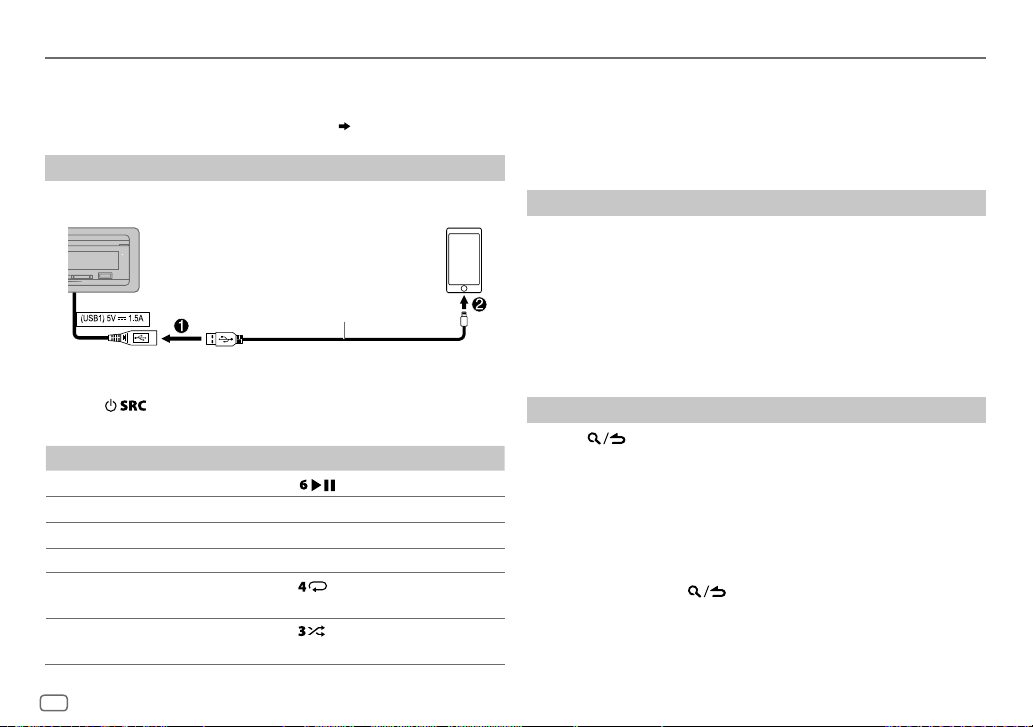
Spotify
Preparation:
Install the latest version of the Spotify application on your device (iPhone/
iPod touch), then create an account and log in to Spotify.
• Select
[ON]
for
[SPOTIFY SRC]
Start listening
1
Open the Spotify application on your device.
2 Connect your device to the USB input terminal.
in
[SOURCE SELECT]. ( 4)
1
*
KCA-iP102 : 30-pin type, KCA-iP103 : Lightning type
2
*
Do not leave the cable inside the car when not using.
3
*
This feature is available for tracks in Radio only. If thumbs down is selected, the current
track is skipped.
4
*
Available for premium account users only.
5
*
Available for tracks in Playlists only.
Save favorite song information
While listening to the Radio on Spotify...
KCA-iP102/KCA-iP103
(optional accessory)
accessory of the iPod/iPhone
USB cable from the rear
of the unit.
3 Press repeatedly to select SPOTIFY.
Broadcast starts automatically.
To On the faceplate
Playback/pause
Skip a track
Thumbs up or thumbs down
Press
Press S
3
*
Press J/K.
4
*
.
/ T.
Start radio Press and hold 5.
5
Repeat play
*
Press repeatedly.
REPEAT ALL/REPEAT ONE
5
Random play
*
Press repeatedly.
SHUFFLE ON/SHUFFLE OFF
10
ENGLISH
Press and hold the volume knob.
1
*
or
2
*
“SAVED” appears and the information is stored to “Your Music” or “Your
Library” on your Spotify account.
To unsave, repeat the same procedure.
“REMOVED” appears and the information is removed from “Your Music”
or “Your Library” on your Spotify account.
Search for a song or station
1
Press .
2 Turn the volume knob to select a list type, then press the knob.
The list types displayed differ depending on the information sent
from Spotify.
3 Turn the volume knob to select the desired song or station.
4 Press the volume knob to confirm.
You can browse through the list quickly by turning the volume knob
quickly.
4
*
/
REPEAT OFF
4
*
To cancel, press and hold
.
Page 15
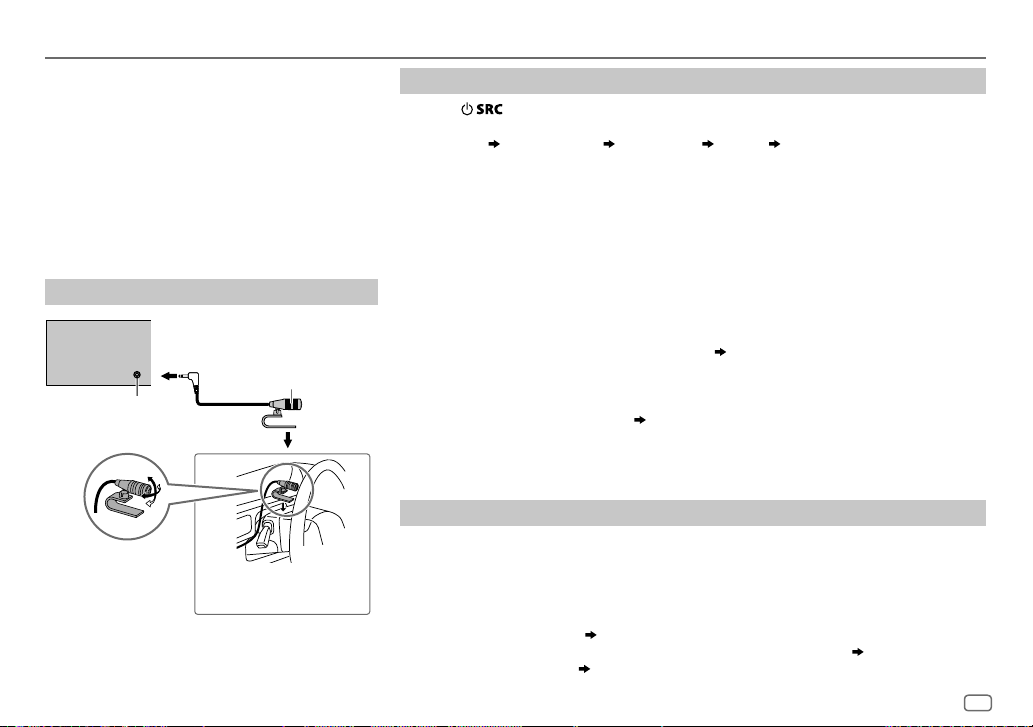
BLUETOOTH®
BLUETOOTH — Connection
Supported Bluetooth profiles
– Hands-Free Profile (HFP)
– Advanced Audio Distribution Profile (A2DP)
– Audio/Video Remote Control Profile (AVRCP)
– Serial Port Profile (SPP)
– Phonebook Access Profile (PBAP)
Supported Bluetooth codecs
– Sub Band Codec (SBC)
– Advanced Audio Coding (AAC)
Connect the microphone
Rear panel
Microphone
(supplied)
Microphone input jack
Adjust the microphone
angle
Secure using cord clamps
(not supplied) if necessary.
Pair and connect a Bluetooth device for the first time
1
Press to turn on the unit.
2 Search and select this unit model name (KDC-X5***BT) on the Bluetooth device.
“PAIRING”
display.
“PASS XXXXXX” Device name “PRESS” “VOLUME KNOB” appears on the
• For some Bluetooth devices, you may need to enter the Personal Identification Number
(PIN) code immediately after searching.
3 Press the volume knob to start pairing.
“PAIRING OK” appears when pairing is completed.
Once pairing is completed, Bluetooth connection is established automatically.
• “BT1” and/or “BT2” indicator on the faceplate lights up.
• This unit supports Secure Simple Pairing (SSP).
• Up to five devices can be registered (paired) in total.
• Once the pairing is completed, the Bluetooth device will remain registered in the unit even
if you reset the unit. To delete the paired device,
• A maximum of two Bluetooth phones and one Bluetooth audio device can be connected at
any time.
However, while in BT AUDIO source, you can connect to five Bluetooth audio devices and
switch between these five devices.
• Some Bluetooth devices may not automatically connect to the unit after pairing. Connect
the device to the unit manually.
• Refer to the instruction manual of the Bluetooth device for more information.
( 16)
15, [DEVICE DELETE]
.
Auto Pairing
When you connect iPhone/iPod touch/Android device to the USB input terminal, pairing
request (via Bluetooth) is automatically activated.
Press the volume knob to pair once you have confirmed the device name.
Automatic pairing request is activated only if:
– Bluetooth function of the connected device is turned on.
–
[AUTO PAIRING]
– KENWOOD MUSIC PLAY application is installed on the Android device
[BROWSE MODE]
is set to
[ON]. ( 15)
is selected.
( 8)
( 7)
and
ENGLISH
11
Page 16
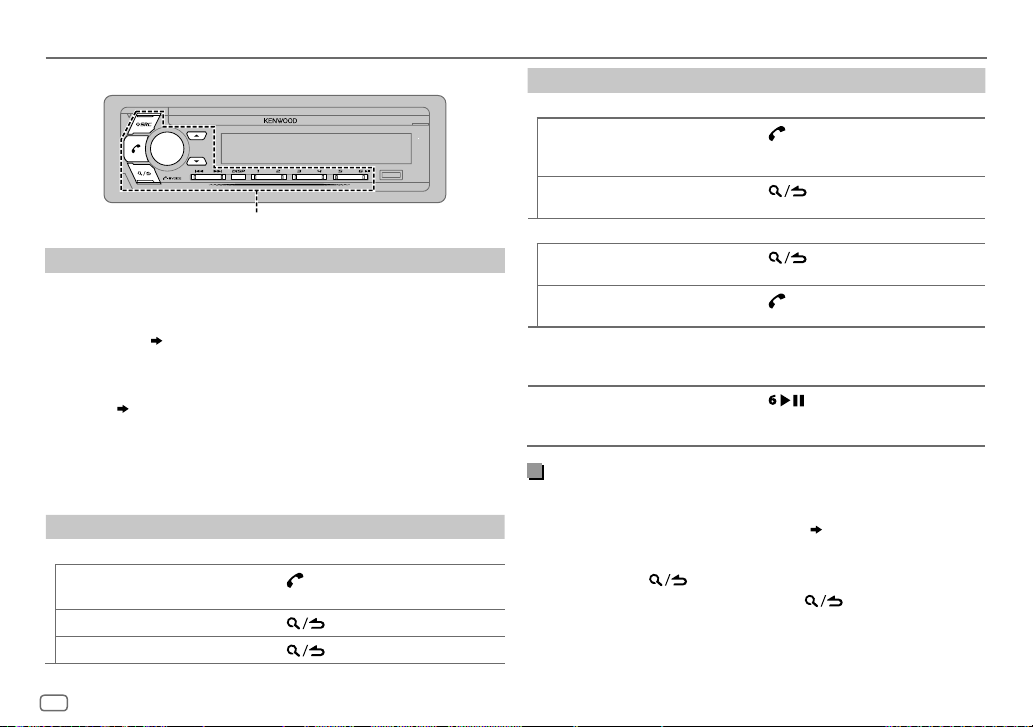
BLUETOOTH®
BLUETOOTH — Mobile phone
KEY
Receive a call
When there is an incoming call:
• The KEY zone illuminates in green color and flashes.
• The unit answers the call automatically if
selected time.
During a call:
• The LCD DISPLAY zone illuminates according to the settings made for
[DISPLAY] ( 21)
• If you turn off the unit or detach the faceplate, the Bluetooth
connection is disconnected.
The following operations may differ or not available depending on the
connected phone.
To On the faceplate
First incoming call...
Answer a call
Reject a call
End a call
( 13)
and the KEY zone illuminates in green color.
Press
the number buttons (1 to 6).
Press
Press .
[AUTO ANSWER]
or the volume knob or one of
.
is set to a
To On the faceplate
While talking on the first incoming call...
Answer another incoming
call and hold the current
call
Reject another incoming
call
While having two active calls...
End current call and
activate held call
Swap between the
current call and held call
Adjust the phone volume
[00]
to
[35]
(Default:
Switch between hands-free
and private talk modes
[15]
Press
.
Press
Press
Press
Turn the volume knob during a call.
)
• This adjustment will not affect the
volume of the other sources.
Press
• Operations may vary according to the
connected Bluetooth device.
.
.
.
during a call.
Improve the voice quality
While talking on the phone...
1 Press the volume knob to enter
2 Turn the volume knob to select an item (
knob.
[FUNCTION]
.
13), then press the
3 Repeat step 2 until the desired item is selected or activated.
4 Press and hold to exit.
To return to the previous setting item, press .
12
ENGLISH
Page 17
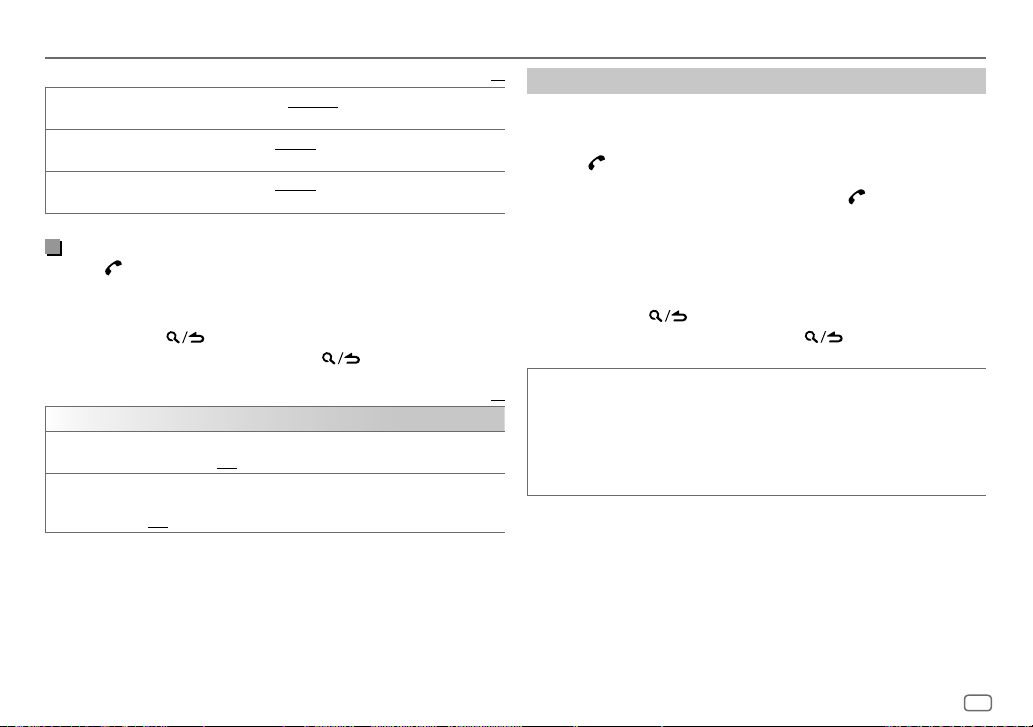
BLUETOOTH®
Default:
MIC GAIN LEVEL –10
NR LEVEL LEVEL –5
ECHO CANCEL LEVEL –5
Make the settings for receiving a call
Press to enter Bluetooth mode.
1
2 Turn the volume knob to select an item (see the following table),
then press the knob.
3 Repeat step 2 until the desired item is selected or activated.
4 Press and hold to exit.
To return to the previous setting item, press .
SETTINGS
AUTO ANSWER
BATTERY/
SIGNAL*
*
Functionality depends on the type of the phone used.
1
(in seconds).;
AUTO
a Bluetooth device and the Bluetooth device is connected.;
OFF
to
microphone increases as the number increased.
the least noise is being heard during a phone conversation.
time until the least echo is being heard during a phone conversation.
to30:The unit answers incoming call automatically in the selected time
LEVEL +10(LEVEL –4
to
LEVEL +5(LEVEL 0
to
LEVEL +5(LEVEL 0
OFF
:Cancels.
:Shows the strength of the battery and signal when the unit detects
:Cancels.
):The sensitivity of the
):Adjust the noise reduction level until
):Adjust the echo cancellation delay
Default:
XX
Make a call
You can make a call from the call history, phonebook, or dialing the
number. Call by voice is also possible if your mobile phone has the
feature.
1 Press to enter Bluetooth mode.
“(First device name)” appears.
• If two Bluetooth phones are connected, press again to switch to
another phone.
“(Second device name)” appears.
2 Turn the volume knob to select an item (see the following table),
then press the knob.
3 Repeat step 2 until the desired item is selected/activated or follow
the instructions stated on the selected item.
4 Press and hold to exit.
To return to the previous setting item, press .
XX
CALL HISTORY
(Applicable only if the phone supports PBAP.)
1
Press the volume knob to select a name or a phone number.
• “INCOMING”, “OUTGOING”, or “MISSED” is shown on the lower part
of the display to indicate the previous call status.
• Press
DISP
• “NO DATA” appears if there is no recorded call history.
2
Press the volume knob to call.
to change the display category (NUMBER or NAME).
ENGLISH
13
Page 18
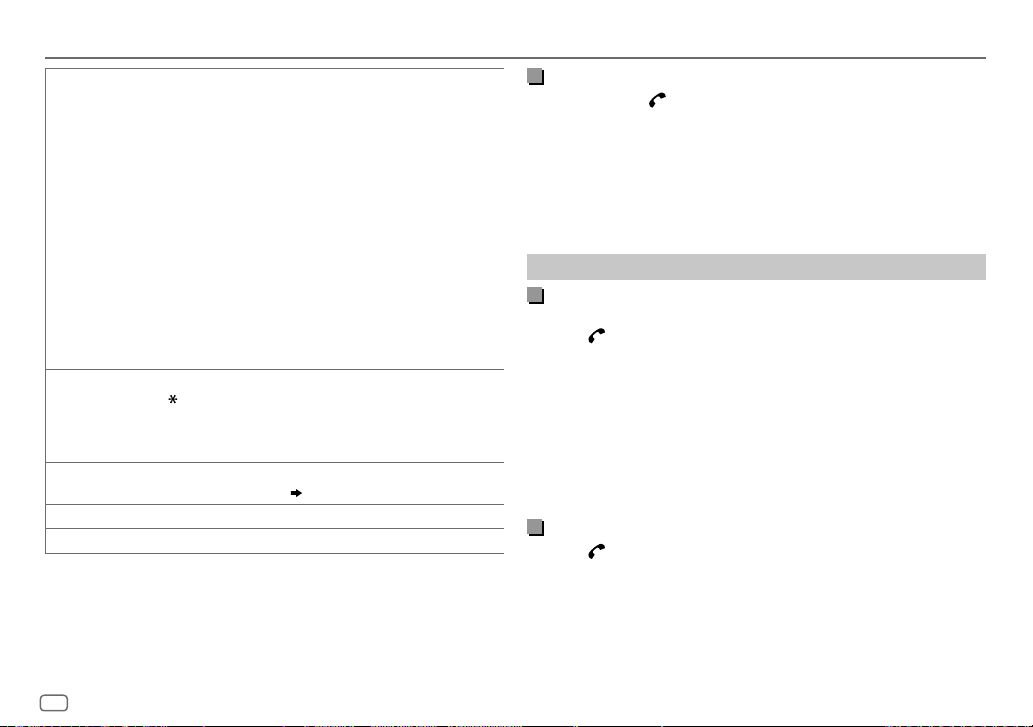
BLUETOOTH®
PHONE BOOK
NUMBER DIAL
VOICE
BATTERY LVL LOW
NO SIGNAL/SIGNAL LVL LOW/MID/MAX*:Shows the strength of the current received signal.
*
Functionality depends on the type of the phone used.
(Applicable only if the phone supports PBAP.)
1
Turn the volume knob quickly to enter alphabet search mode (if the
phonebook contains many contacts).
The first menu (ABCDEFGHIJKLMN) appears.
• To go to the other menu (OPQRSTUVWXYZ1
• To select the desired first letter, turn the volume knob or press
S/T
Select “1” to search with numbers and select “
symbols.
2
Turn the volume knob to select a name, then press the knob.
3
Turn the volume knob to select a phone number, then press the knob
to call.
•
The phonebook of the connected phone is automatically transferred to
the unit when pairing.
•
Contacts are categorized as: HOME, OFFICE, MOBILE, OTHER, GENERAL.
•
This unit can display only non-accent letters. (Accent letters such as “Ú”
is shown as “U”.)
1
Turn the volume knob to select a number (0 to 9) or character
(
2
Press
Repeat steps
3
Press the volume knob to call.
Speak the name of the contact you want to call or the voice command to
control the phone functions.
/
MID/FULL*:Shows the strength of the battery.
, then press the knob.
, #, +).
S/T
to move the entry position.
1
and 2 until you finish entering the phone number.
( Make a call using voice recognition)
*
), press
*
” to search with
J / K
.
Make a call using voice recognition
Press and hold to activate the voice recognition of the
1
connected phone.
2 Speak the name of the contact you want to call or the voice
command to control the phone functions.
• Supported Voice Recognition features vary for each phone. Refer to the
instruction manual of the connected phone for details.
• This unit also supports the intelligent personal assistant function of
iPhone.
Settings in memory
Store a contact in memory
You can store up to 6 contacts into the number buttons (1 to 6).
1 Press to enter Bluetooth mode.
2 Turn the volume knob to select
[NUMBER DIAL]
, then press the knob.
[CALL HISTORY], [PHONE BOOK]
, or
3 Turn the volume knob to select a contact or enter a phone number.
If a contact is selected, press the volume knob to show the phone
number.
4 Press and hold one of the number buttons (1 to 6).
“STORED” appears when the contact is stored.
To erase a contact from the preset memory, select
and store a blank number.
[NUMBER DIAL]
in step 2
Make a call from memory
Press to enter Bluetooth mode.
1
2 Press one of the number buttons (1 to 6).
3 Press the volume knob to call.
“NO MEMORY” appears if there is no contacts stored.
14
ENGLISH
Page 19
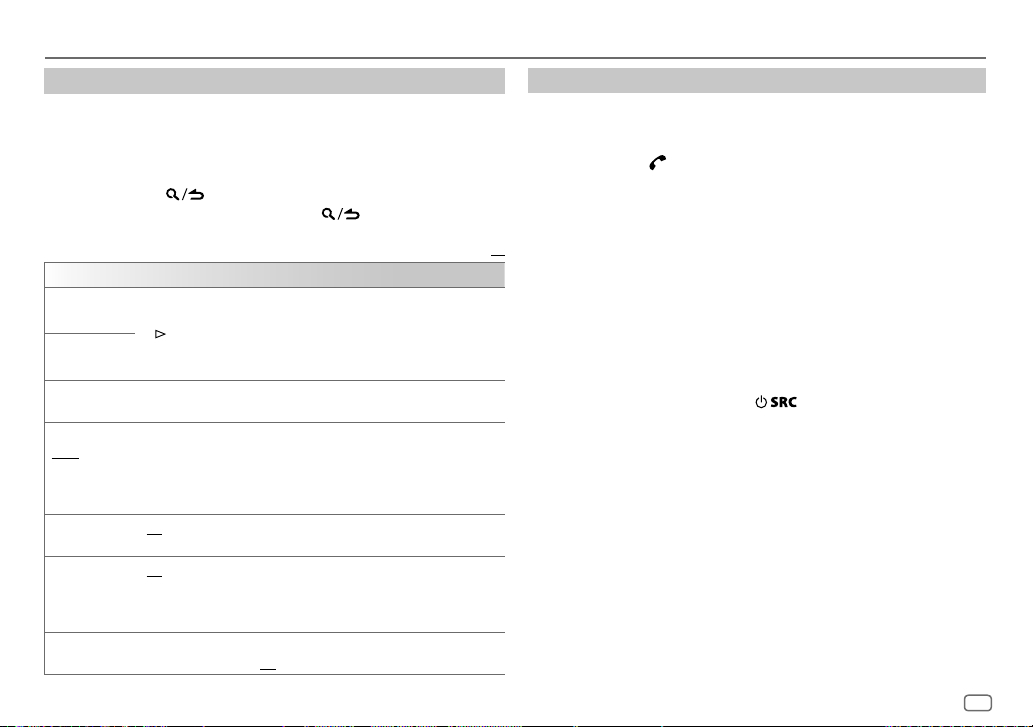
BLUETOOTH®
Other settings
1
Press the volume knob to enter
[FUNCTION]
.
2 Turn the volume knob to select an item (see the following table),
then press the knob.
3 Repeat step 2 until the desired item is selected/activated or follow
the instructions stated on the selected item.
4 Press and hold to exit.
To return to the previous setting item, press .
Default:
BT MODE
PHONE SELECT
AUDIO SELECT
DEVICE DELETE
PIN CODE EDIT
(0000)
RECONNECT ON
AUTO PAIRING ON
INITIALIZE YES
Selects the phone or audio device to connect or disconnect.
“
*
” appears in front of the device name when connected.
“
” appears in front of the current playback audio device.
•
You can only connect a maximum of two Bluetooth phones and one
Bluetooth audio device at any time.
1
Turn the volume knob to select a device to delete, then press the knob.
2
Turn the volume knob to select
Changes the PIN code (up to 6 digits).
1
Turn the volume knob to select a number.
2
Press S/T to move the entry position.
Repeat steps
3
Press the volume knob to confirm.
:The unit automatically reconnect when the last connected Bluetooth
device is within range.;
:The unit automatically pair supported Bluetooth device (iPhone/
iPod touch/Android device) when it is connected through USB input
terminal.Depending on the operating system of the connected device,
this function may not work. ;
:Initializes all the Bluetooth settings (including stored pairing,
phonebook, and etc.).;
1
and 2 until you finish entering the PIN code.
OFF
NO
:Cancels.
OFF
:Cancels.
[YES]
:Cancels.
or
[NO]
, then press the knob.
Bluetooth test mode
You can check the connectivity of the supported profile between the
Bluetooth device and the unit.
• Make sure there is no Bluetooth device paired.
1 Press and hold .
“PLEASE PAIR YOUR PHONE PIN 0000” appears.
2 Search and select this unit model name (KDC-X5***BT) on the
Bluetooth device.
3 Operate the Bluetooth device to confirm pairing.
“TESTING” flashes on the display.
XX
The connectivity result (OK or NG) appears after the test.
PAIRING: Pairing status
HF CONNECT: Hands-Free Profile (HFP) compatibility
AUDIO CONNECT: Advanced Audio Distribution Profile (A2DP)
PHONEBOOK DL: Phonebook Access profile (PBAP) compatibility
To cancel test mode, press and hold
compatibility
to turn off the unit.
ENGLISH
15
Page 20
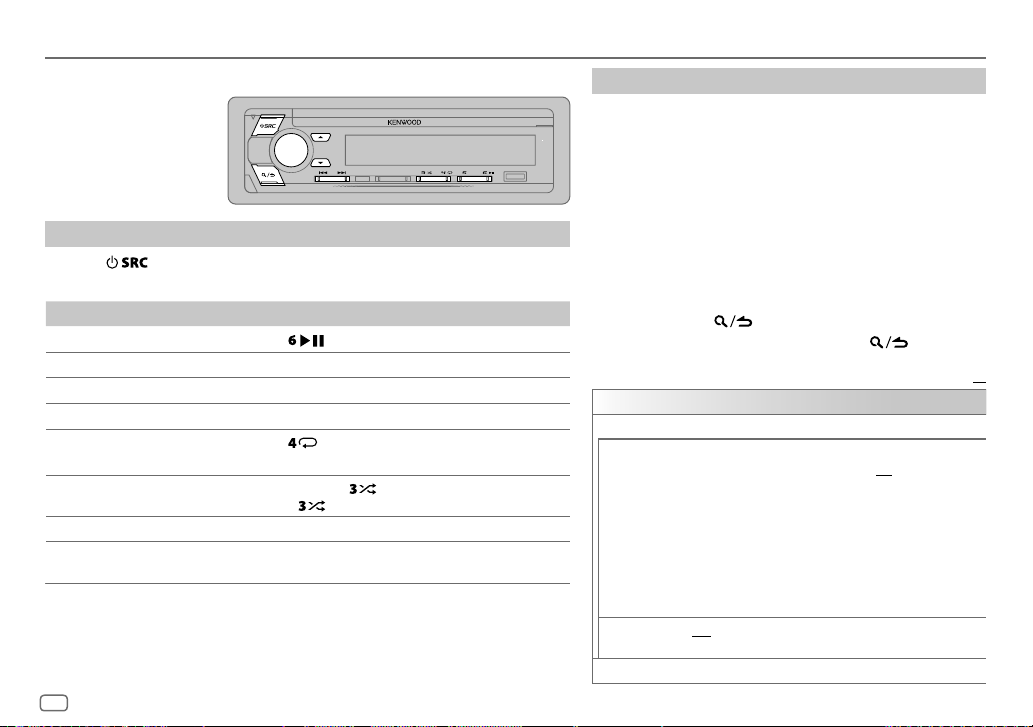
BLUETOOTH®
BLUETOOTH — Audio
While in BT AUDIO source,
you can connect to five
Bluetooth audio devices
and switch between these
five devices.
Audio player via Bluetooth
1
Press repeatedly to select BTAUDIO.
2 Operate the Bluetooth audio player to start playback.
To On the faceplate
Playback/pause
Select group or folder
Reverse/Forward skip
Reverse/Fast-forward
Repeat play Press
Random play Press and hold to select
Select a file from a folder/list
Switch between connected
Bluetooth audio devices
*
Pressing the “Play” key on the connected device itself also causes switching of sound output from the
device.
Operations and display indications may differ according to their availability on the
connected device.
16
ENGLISH
Press
Press J / K.
Press S/T.
Press and hold S/T.
ALL REPEAT, FILE REPEAT, REPEAT OFF
• Press
Refer to “Select a file from a folder/list” on page 8.
Press 5.
.
repeatedly.
to select
*
RANDOM OFF
ALL RANDOM
.
.
Settings to use KENWOOD Remote application
KENWOOD Remote application is designed to control the
KENWOOD car receiver’s operations from the iPhone/iPod (via
Bluetooth or via USB input terminal) or Android smartphone
(via Bluetooth).
Preparation:
Install the latest version of KENWOOD Remote application on
your device before connecting. For more information, visit <www.
kenwood.com/cs/ce/>.
1 Press the volume knob to enter
[FUNCTION]
.
2 Turn the volume knob to select an item (see the following
table), then press the knob.
3
Repeat step 2 until the desired item is selected or activated.
4 Press and hold to exit.
To return to the previous setting item, press .
XX
Default:
REMOTE APP
SELECT
IOS YES
ANDROID YES
ANDROID LIST
Select the device (IOS or ANDROID) to use the application.
:Selects iPhone/iPod to use the application via Bluetooth
or connected via USB input terminal.;
If IOS is selected, select iPod BT source (or iPod USB if your
iPhone/iPod is connected via USB input terminal) to activate
the application.
•
The connectivity of the application will be interrupted or
disconnected if:
– You change from iPod BT source to any playback source
connected via the USB input terminal.
– You change from iPod USB source to iPod BT source.
:Selects Android smartphone to use the application via
Bluetooth.;
NO
: Cancels.
* Selects the Android smartphone to use from the list.
NO
:Cancels.
Page 21
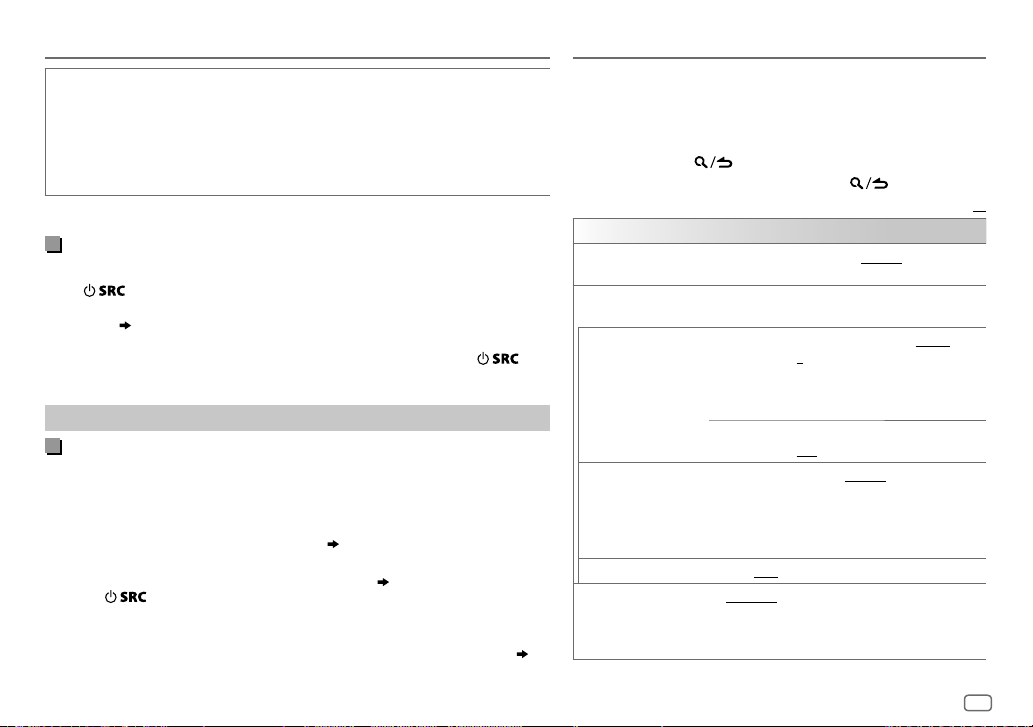
STATUS
*
Displayed only when
Shows the status of the selected device.
IOS CONNECTED
connected via Bluetooth or USB input terminal.
IOS NOT CONNECTED
ANDROID CONNECTED
smartphone connected via Bluetooth.
ANDROID NOT CONNECTED
[ANDROID]
: You are able to use the application using the iPhone/iPod
: No IOS device is connected to use the application.
: You are able to use the application using the Android
: No Android device is connected to use the application.
of
[SELECT]
is set to
[YES]
.
Listen to iPhone/iPod via Bluetooth
You can listen to the songs on the iPhone/iPod via Bluetooth on this unit.
Press repeatedly to select iPodBT.
• You can operate the iPod/iPhone in the same way as iPod/iPhone via USB input
terminal.
• If you plug in an iPhone/iPod to the USB input terminal while listening to
( 7)
iPodBT source, the source automatically change to iPodUSB. Press
select iPodBT if the device is still connected via Bluetooth.
to
Internet radio via Bluetooth
Listen to Spotify
You can listen to Spotify on the iPhone/iPod/Android device via Bluetooth on
this unit.
• Make sure the USB input terminal is not connected to any device.
Preparation:
Select
[ON]
for
[SPOTIFY SRC]
in
[SOURCE SELECT]. ( 4)
1 Open the Spotify application on your device.
2 Connect your device via Bluetooth connection.
( 11)
3 Press repeatedly to select SPOTIFY (for iPhone/iPod) or SPOTIFY BT
(for Android device).
The source switches and broadcast starts automatically.
•
You can operate Spotify in the same way as Spotify via USB input terminal. ( 10)
AUDIO SETTINGSBLUETOOTH®
While listening to any source...
1 Press AUDIO to enter
2 Turn the volume knob to select an item (see the following
table), then press the knob.
3 Repeat step 2 until the desired item is selected or activated.
4 Press and hold to exit.
To return to the previous setting item, press .
AUDIO CONTROL
SUB-W LEVEL
MANUAL EQ
62.5HZ LEVEL LEVEL LEVEL–9
100 HZ/160 HZ/250 HZ/
400 HZ/630 HZ/1 KHZ/
1.6KHZ/2.5KHZ/4 KHZ/
6.3KHZ/10 KHZ/16 KHZ
LEVEL
Q FACTOR 1.35/1.50/2.00
PRESET EQ NATURAL/ROCK/POPS/EASY/TOP40/JAZZ
[AUDIO CONTROL]
LEVEL –50
subwoofer output level.
The sound elements (frequency level, tone level, Q
factor) are preset into each selection.
BASS
EXTEND
LEVEL–9
to memorize for each source. (Before making an
adjustment, select the source you want to adjust.)
POWERFUL/USER
to the music genre. (Select
made in
[MANUAL EQ]
directly.
to
LEVEL +10 (LEVEL 0
0
):Adjusts the level to memorize
for each source. (Before making an
adjustment, select the source you want
to adjust.)
ON
:Turns on the extended bass.;
OFF
:Cancels.
to
LEVEL +9 (LEVEL 0
:Adjust the quality factor.
: Selects a preset equalizer suitable
.)
to
LEVEL +9 (LEVEL
):Adjusts the level
[USER]
to use the settings
): Adjusts the
Default:
/
XX
ENGLISH
17
Page 22
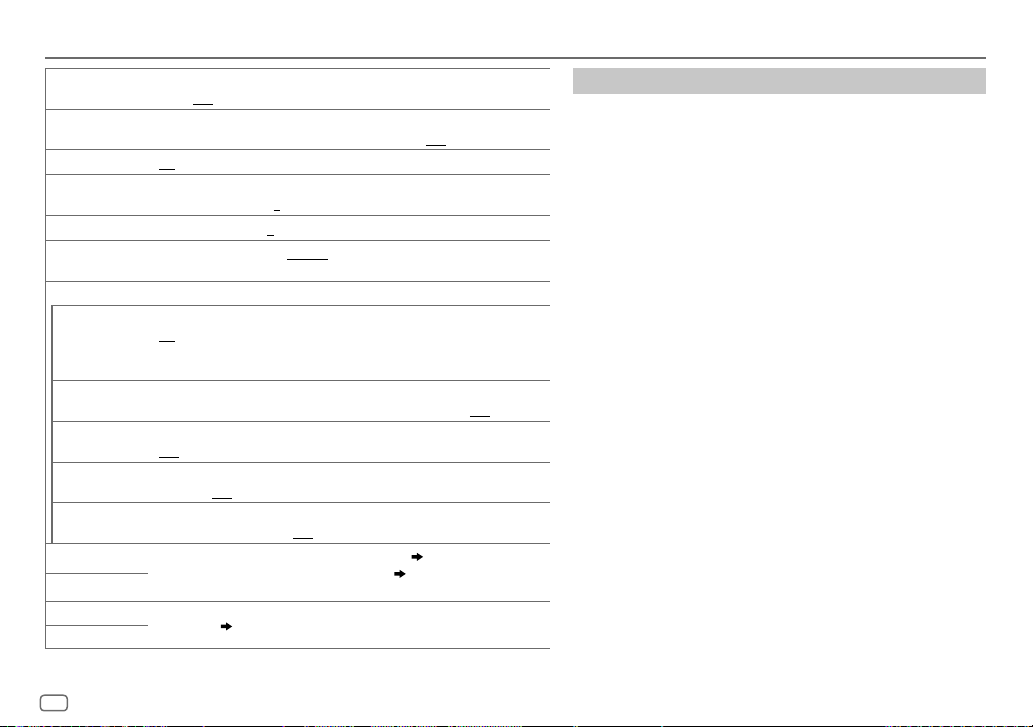
AUDIO SETTINGS
BASS BOOST
LOUDNESS
SUBWOOFER SET ON
FADER
BALANCE LEFT 15
VOLUME OFFSET
SOUND EFFECT
SOUND
RECONSTRA
(Sound
reconstruction)
SPACE
ENHANCER
SOUND REALIZER LEVEL1/LEVEL2/LEVEL3
STAGE EQ LOW/MIDDLE/HIGH
DRIVE EQ ON
SPEAKER SIZE
X’OVER
DTA SETTINGS
CAR SETTINGS
• [SUB-W LEVEL]
18
ENGLISH
LEVEL1/LEVEL2/LEVEL3/LEVEL4/LEVEL5
level.;
OFF
:Cancels.
LEVEL1/LEVEL2
produce a well-balanced sound at a low volume level.;
:Turns on the subwoofer output.;
(Not applicable if 3-way crossover is selected.)
REAR 15
LEVEL –15
source. (Before adjustment, select the source you want to adjust.)
(Not applicable for RADIO source and AUX source.)
ON
:Creates realistic sound by compensating the high-frequency components
and restoring the rise-time of the waveform that are lost in audio data
compression.;
(Not applicable for RADIO source.)
SMALL/MEDIUM/LARGE
OFF
:Cancels.
speakers.;
: Boosts the frequency to reduce the noise heard from outside the car or
running noise of the tyres.;
Depending on the crossover type you have selected
or 3-way crossover setting items will be shown.
By default, 2-way crossover type is selected.
For settings,
is selectable only if
:Selects your preferred low and high frequencies boost to
to
FRONT15 (0
to
RIGHT15 (0
to
LEVEL +6 (LEVEL 0
OFF
OFF
:Cancels.
20, Digital Time Alignment settings
[SUBWOOFER SET]
:Selects your preferred bass boost
OFF
:Cancels.
OFF
:Cancels.
):Adjusts the rear and front speaker output balance.
):Adjusts the left and right speaker output balance.
):Preset the initial volume level of each
:Cancels.
:Virtually enhances the sound space.;
:Virtually makes the sound more realistic.;
:Virtually adjust the sound position heard from the
OFF
:Cancels.
( 5)
, 2-way crossover
( 19)
.
is set to
[ON]
.
OFF
:Cancels.
Crossover settings
Below are the available setting items for 2-way crossover and
3-way crossover.
SPEAKER SIZE
Selects according to the connected speaker size for optimum
performance.
•
The frequency and slope settings are automatically set for the
crossover of the selected speaker.
•
When 2-way crossover is selected, if
[TWEETER]
of
[X ‘ OVER]
• When 3-way crossover is selected, if
[WOOFER]
available.
X ‘ OVER
• [FRQ]
[LPF FRQ]
speakers (high pass filter or low pass filter).
If
[THROUGH]
speakers.
•
[FRONT-HPF SLOPE]/[REAR-HPF SLOPE]/[SW LPF SLOPE]/[HPF SLOPE]
[LPF SLOPE]/[SLOPE]:
Selectable only if a setting other than
the crossover frequency.
• [SW LPF PHASE]/[PHASE]:
be in line with the other speaker output.
• [GAIN LEFT]/[GAIN RIGHT]/[FRONT-HPF GAIN]/[REAR-HPF GAIN]
[SW LPF GAIN]/[GAIN]:
speaker.
[FRONT], [REAR]
setting of the speaker is not available.
of
[SPEAKER SIZE]
/
[FRONT-HPF FRQ]/[REAR-HPF FRQ]/[SW LPF FRQ]/[HPF FRQ]
: Adjusts the crossover frequency for the selected
is selected, all signals are sent to the selected
and
, the
Adjusts the crossover slope.
Selects the phase of the speaker output to
Adjusts the output volume of the selected
[NONE]
[SUBWOOFER]
[NONE]
[X’OVER]
is selected for
for
is selected for
setting of
[THROUGH]
[SPEAKER SIZE]
[WOOFER]
is not
/
is selected for
/
, the
/
Page 23
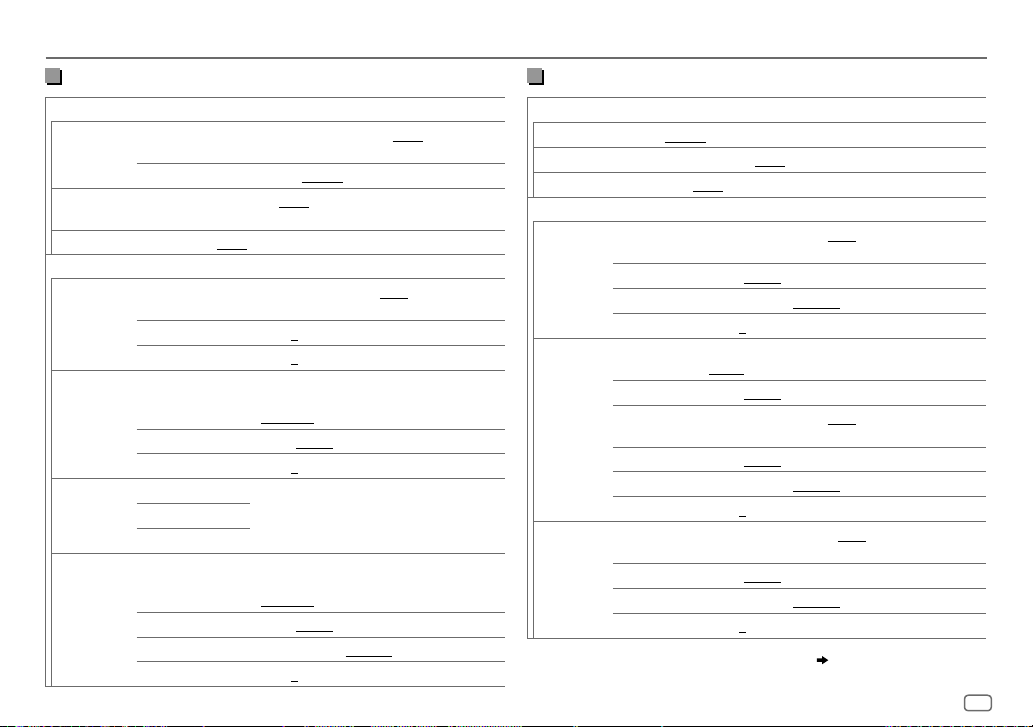
AUDIO SETTINGS
2-way crossover setting items
SPEAKER SIZE
FRONT SIZE
TWEETER
REAR 8CM/10CM/12CM/13CM/16CM/17CM/18CM/4×6/5×7/6×8/6×9
SUBWOOFER*16CM/20CM/25CM/30CM/38CM OVER/NONE
X ' OVER
TWEETER FRQ
FRONT HPF FRONT-HPF FRQ
REAR HPF REAR-HPF FRQ
SUBWOOFER
*
LPF
7×10/NONE
GAIN LEFT
GAIN RIGHT
FRONT-HPF SLOPE
FRONT-HPF GAIN
REAR-HPF SLOPE
REAR-HPF GAIN
SW LPF FRQ 30HZ/40HZ/50HZ/60HZ/70HZ/80HZ/90HZ
SW LPF SLOPE
SW LPF PHASE
SW LPF GAIN –8
8CM/10CM/12CM/13CM/16CM/17CM/18CM
4×6/5×7/6×8/6×9/7×10
SMALL/MIDDLE/LARGE/NONE
(not connected)
1KHZ/1.6KHZ/2.5KHZ/4KHZ/5KHZ/6.3KHZ
8KHZ/10KHZ/12.5KHZ
–8
to
0
–8
to
0
30HZ/40HZ/50HZ/60HZ/70HZ/80HZ/90HZ
100HZ/120HZ/150HZ/180HZ/220HZ/250HZ/
THROUGH
–6DB/–12DB/–18DB/–24DB
–8
to
0
(Refer
FRONT HPF
settings above.)
100HZ/120HZ/150HZ/180HZ/220HZ/250HZ
THROUGH
–6DB/–12DB/–18DB/–24DB
REVERSE
(180°)/
NORMAL
to
0
(not connected)
(not connected)
(0°)
3-way crossover setting items
SPEAKER SIZE
/
TWEETER
MID RANGE
WOOFER
/
X ' OVER
TWEETER HPF FRQ
/
MID RANGE HPF FRQ
/
WOOFER
/
/
*
Selectable only when
SMALL/MIDDLE/LARGE
8CM/10CM/12CM/13CM/16CM/17CM/18CM/4×6/5×7/6×8/6×9
*
16CM/20CM/25CM/30CM/38CM OVER/NONE
SLOPE
PHASE
GAIN –8
HPF SLOPE
LPF FRQ
LPF SLOPE
PHASE
GAIN –8
*
LPF FRQ 30HZ/40HZ/50HZ/60HZ/70HZ/80HZ/90HZ/100HZ
SLOPE
PHASE
GAIN –8
1KHZ/1.6KHZ/2.5KHZ/4KHZ/5KHZ/6.3KHZ/8KHZ
10KHZ/12.5KHZ
–6DB/–12DB
REVERSE
30HZ/40HZ/50HZ/60HZ/70HZ/80HZ/90HZ/100HZ
120HZ/150HZ/180HZ/220HZ/250HZ/THROUGH
–6DB/–12DB
1KHZ/1.6KHZ/2.5KHZ/4KHZ/5KHZ/6.3KHZ/8KHZ
10KHZ/12.5KHZ/THROUGH
–6DB/–12DB
REVERSE
120HZ/150HZ/180HZ/220HZ/250HZ/THROUGH
–6DB/–12DB
REVERSE
[SUBWOOFER SET]
to
to
to
(180°)/
0
(180°)/
0
(180°)/
0
is set to
NORMAL
NORMAL
NORMAL
[ON]. ( 18)
(not connected)
(0°)
(0°)
(0°)
ENGLISH
/
/
/
/
19
Page 24
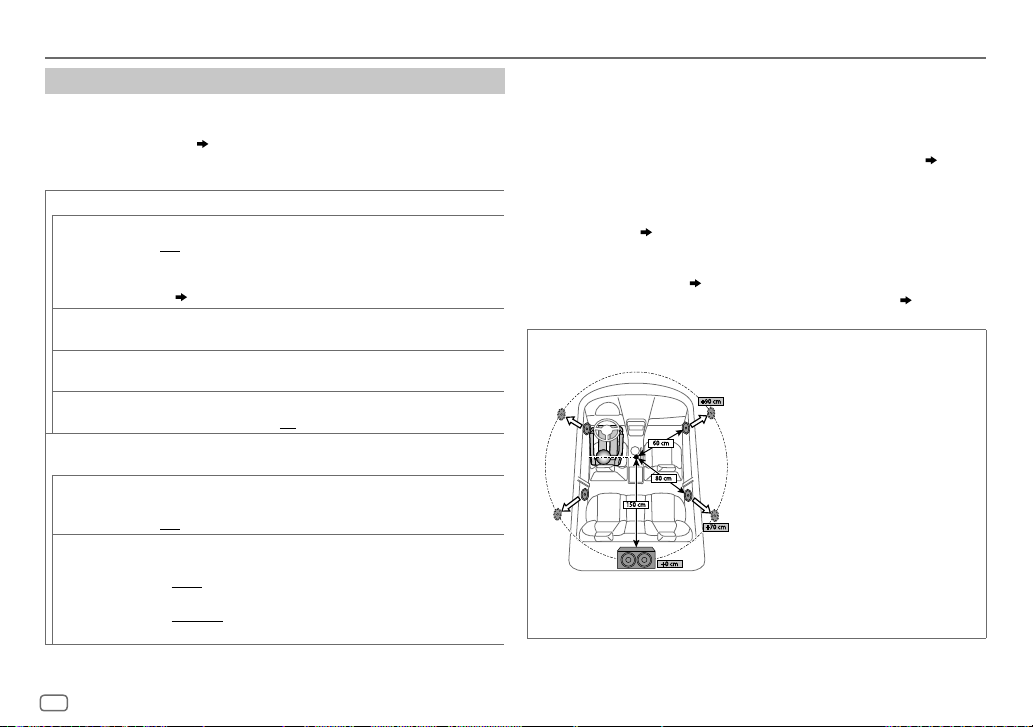
AUDIO SETTINGS
Digital Time Alignment settings
Digital Time Alignment sets the delay time of the speaker output to
create a more suitable environment for your vehicle.
• For more information,
[DTA SETTINGS].
DTA SETTINGS
POSITION
DISTANCE 0CM
GAIN –8DB
DTA RESET YES
CAR SETTINGS
CAR TYPE COMPACT/FULL SIZE CAR/WAGON/MINIVAN/SUV
REAR-SP
LOCATION
Determining the value for [DISTANCE] and [GAIN] of
Selects your listening position (reference point).
ALL
:Not compensating;
FRONT LEFT
• [FRONT ALL]
( 5)
to
610CM
making an adjustment, select the speaker you want to adjust.)
to
0DB
(Before making an adjustment, select the speaker you want to adjust.)
:Resets the settings (
[POSITION]
to default.; NO:Cancels.
Identify your car type and rear speaker location in order to make the
adjustment for
MINIVAN(LONG)
OFF:
Not compensating.
Selects the location of the rear speakers in your vehicle to calculate the
furthest distance from the listening position selected (reference point).
• DOOR/REAR DECK
[OFF], [COMPACT], [FULL SIZE CAR], [WAGON]
• 2ND ROW/3RD ROW
as
[MINIVAN]
FRONT RIGHT:
:Front left seat;
is displayed only when
:Fine adjust the distance to compensate. (Before
:Fine adjust the output volume of the selected speaker.
[DISTANCE]
[DTA SETTINGS]
:Selects the type of vehicle.;
:Selectable only when
:Selectable only when
or
[MINIVAN(LONG)]
FRONT ALL
.
Front right seat;
:Front seat
[2-WAY X’OVER]
and
[GAIN]
[CAR TYPE]
[CAR TYPE]
.
is selected.
) of the selected
/
is selected as
or
[SUV]
is selected
•
Before making an adjustment for
speaker you want to adjust:
When 2-way crossover is selected:
FRONT LEFT/FRONT RIGHT/REAR LEFT/REAR RIGHT/SUBWOOFER
– You can only select
than
[NONE]
is selected for
When 3-way crossover is selected:
TWEETER LEFT/TWEETER RIGHT/MID LEFT/MID RIGHT/WOOFER
– You can only select
[SPEAKER SIZE]. ( 19)
• [REAR-SP LOCATION]
– 2-way crossover is selected.
– A setting other than
Determining the value for [DISTANCE] and [GAIN] of [DTA SETTINGS]
.
[DISTANCE]
[REAR LEFT], [REAR RIGHT]
[REAR]
[WOOFER]
if a setting other than
of
[CAR SETTINGS]
( 5)
[NONE]
is selected for
and
and
[SUBWOOFER]
is selectable only if:
[REAR]
If you specify the distance from the center of the
currently set listening position to every speaker,
the delay time will be automatically computed
and set.
1
Determine the center of the currently set
listening position as the reference point.
2
Measure the distances from the reference
point to the speakers.
3
Calculate the differences between the
distance of the furthest speaker (rear
speaker) and other speakers.
4
Set the
individual speakers.
5
Adjust
Example: When
listening position
[GAIN]
of
[DTA SETTINGS]
and
[SUBWOOFER]
of
[SPEAKER SIZE]. ( 19)
[NONE]
is selected for
of
[SPEAKER SIZE]. ( 19)
[DISTANCE]
[GAIN]
calculated in step 3 for
for individual speakers.
[FRONT ALL]
, select the
if a setting other
[WOOFER]
is selected as the
of
20
ENGLISH
Page 25
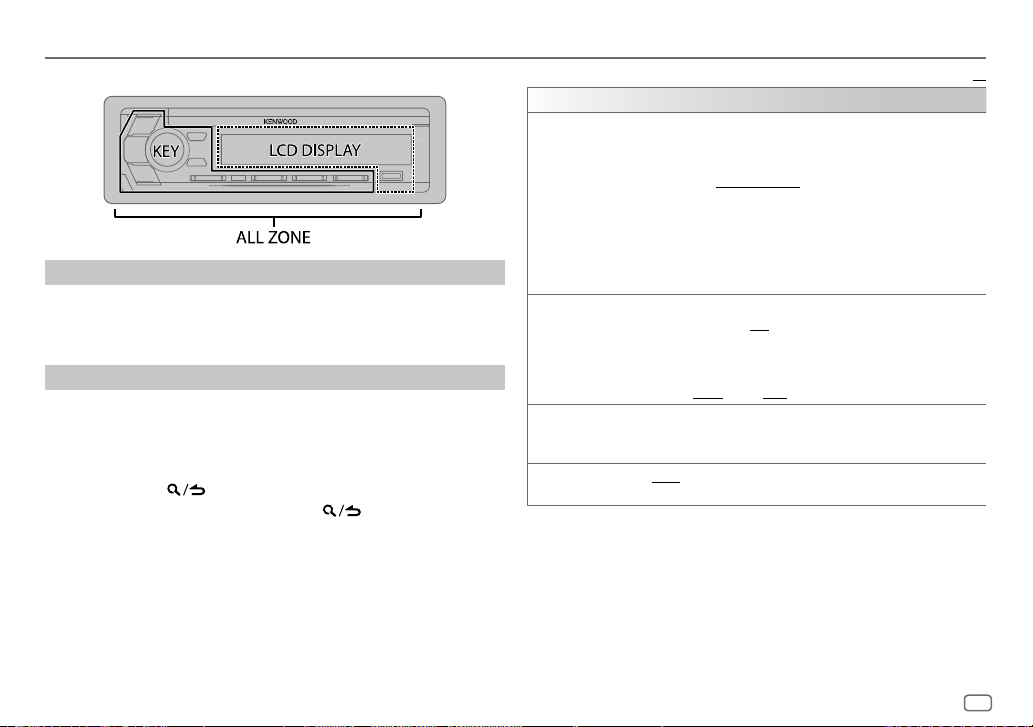
DISPLAY SETTINGS
Zone identification for color and brightness settings
Set the dimmer
Press and hold DISP to turn on or off the dimmer.
• If you have set
hold this button.
Other settings
1
Press the volume knob to enter
2 Turn the volume knob to select an item (see the following table),
then press the knob.
3 Repeat step 2 until the desired item is selected/activated or follow
the instructions stated on the selected item.
4 Press and hold to exit.
To return to the previous setting item, press .
[DIMMER TIME]
, it will be canceled once you press and
[FUNCTION]
.
Default:
DISPLAY
COLOR
SELECT
DIMMER
BRIGHTNESS1 Select a zone. (See the illustration on the left column.)
TEXT SCROLL AUTO/ONCE
*
Preset colors:
BLUE2/BLUE3/SKYBLUE1/SKYBLUE2/LIGHTBLUE/AQUA1/AQUA2/GREEN1
GREEN2/GREEN3/YELLOWGREEN1/YELLOWGREEN2/YELLOW/ORANGE1/ORANGE2
ORANGERED
Select color for
1
Select a zone. (See the illustration on the left column.)
2
Select a color for the selected zone.
To make your own color, select
will be stored in
1
Press the volume knob to enter the detailed color adjustment.
2
Press S/T to select the color (R/G/B) to adjust.
3
Turn the volume knob to adjust the level (0 to 9), then press the knob.
Dim the illumination.
ON
DIMMER TIME
1
Turn the volume knob to adjust the
2
Turn the volume knob to adjust the
(Default:
2 LEVEL 0
or scroll only once.;
RED1/RED2/RED3/PURPLE1/PURPLE2/PURPLE3/PURPLE4/BLUE1
ALL ZONE, LCD DISPLAY
INITIAL COLOR/VARIABLE SCAN/CUSTOM R/G/B
[CUSTOM R/G/B]
:Dimmer is turned on.;
[ON]: 18:00; [OFF]: 6:00
to
selected zone.
:Select whether to scroll the display information automatically,
OFF
:Set the dimmer on and off time.
LEVEL 31
: Select your preferred brightness level for the
OFF
:Cancels.
and
[CUSTOM R/G/B]
.
:Cancels.
[ON]
time, then press the knob.
[OFF]
)
KEY
separately.
. The color you have made
time, then press the knob.
/preset colors*
XX
/
/
/
ENGLISH
21
Page 26
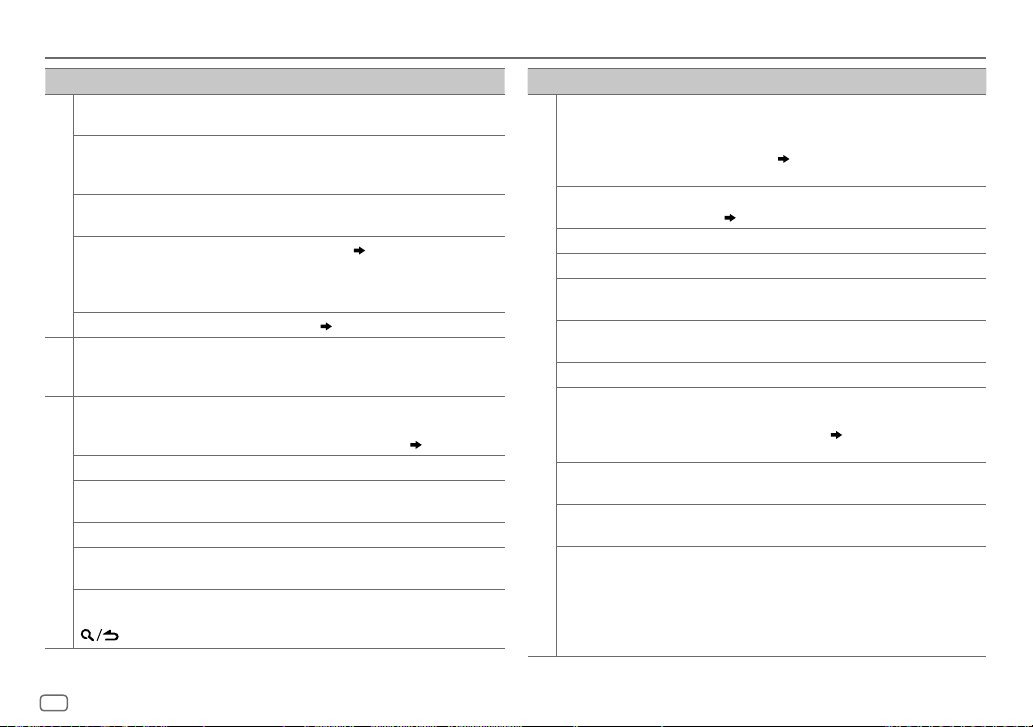
TROUBLESHOOTING
Symptom Remedy
Sound cannot be heard.
“MISWIRING CHECK WIRING
THEN POWER ON” appears.
“PROTECTING SEND TO
SERVICE” appears.
General
•
Sound cannot be heard.
•
The unit does not turn on.
•
Information shown on the
display is incorrect.
The unit does not work at all. Reset the unit.
•
Radio reception is poor.
•
Static noise while listening
Radio
to the radio.
Disc cannot be ejected.
Noise is generated. Skip to another track or change the disc.
Tracks do not play back as you
intended them to play.
“READING” keeps flashing. Do not use too many hierarchical levels or folders.
CD/USB /iPod
Elapsed playing time is not
correct.
“LOADING” appears when you
enter search mode by pressing
.
•
Adjust the volume to the optimum level.
•
Check the cords and connections.
Turn the power off, then check to be sure the
terminals of the speaker wires are insulated properly.
Turn the power on again.
Send the unit to the nearest service center.
Clean the connectors.
Connect the antenna firmly.
Press and hold
not to drop the disc when it is ejected. If this does not
solve the problem, reset the unit.
Playback order is determined when files are recorded.
This is caused by how the tracks are recorded.
This unit is still preparing the iPod/iPhone music list.
It may take some time to load, try again later.
( 24)
( 3)
M
to forcibly eject the disc. Be careful
( 3)
Symptom Remedy
Correct characters are not
displayed (e.g. album name).
“NA FILE” Make sure the media contains supported audio files.
“NO DISC” Insert a playable disc into the loading slot.
“TOC ERROR” Make sure the disc is clean and inserted properly.
“PLEASE EJECT” Reset the unit. If this does not solve the problem,
“NO DEVICE” Connect a USB device, and change the source to USB
“COPY PROTECTED” A copy-protected file is played.
“UNSUPPORTED DEVICE”
CD/USB /iPod
“UNRESPONSIVE DEVICE” Make sure the device is not malfunction and reattach
“USB HUB IS NOT
SUPPORTED”
•
The source does not
change to “USB” when
you connect a USB device
while listening to another
source.
•
“USB ERROR” appears.
•
This unit can only display uppercase letters,
numbers, and a limited number of symbols.
•
Depending on the display language you have
selected
( 5)
displayed correctly.
( 25)
consult your nearest service center.
again.
•
Check whether the connected device is compatible
with this unit and ensure the file systems are in
supported formats.
•
Reattach the device.
the device.
This unit cannot support a USB device connected via
a USB hub.
The USB port is drawing more power than the design
limit. Turn the power off and unplug the USB device.
Then, turn on the power and reattach the USB device.
If this does not solve the problem, turn the power
off and on (or reset the unit) before replacing with
another USB device.
, some characters may not be
( 25)
22
ENGLISH
Page 27
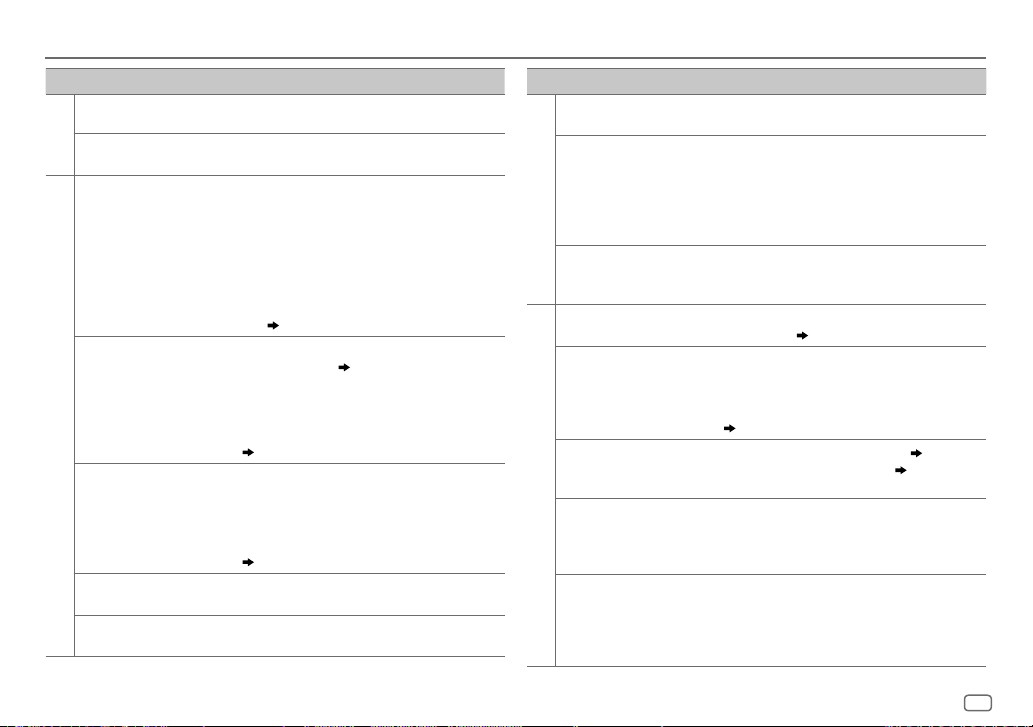
TROUBLESHOOTING
Symptom Remedy
“NO MUSIC” Connect a USB device that contains playable audio files.
“iPod ERROR”
CD/USB /iPod
•
Sound cannot be heard
during playback.
•
Sound output only from
the Android device.
Cannot playback at
[BROWSE MODE]
ANDROID
“NO DEVICE” or “READING”
keeps flashing.
Playback is intermittent or
sound skips.
“ANDROID ERROR”/
“NADEVICE”
•
Reconnect the iPod.
•
Reset the iPod.
•
Reconnect the Android device.
•
If in
[HAND MODE]
application on the Android device and start playback.
•
If in
[HAND MODE]
application or use another media player application.
•
Restart the Android device.
•
If this does not solve the problem, the connected
Android device is unable to route the audio signal to
unit.
( 25)
•
Make sure KENWOOD MUSIC PLAY APP is installed on
.
the Android device.
•
Reconnect the Android device and select the
appropriate control mode.
•
If this does not solve the problem, the connected
Android device does not support
( 25)
•
Switch off the developer options on the Android
device.
•
Reconnect the Android device.
•
If this does not solve the problem, the connected
Android device does not support
( 25)
Turn off the power saving mode on the Android device.
•
Reconnect the Android device.
•
Restart the Android device.
, launch any media player
, relaunch the current media player
( 7)
[BROWSE MODE]
[BROWSE MODE]
Symptom Remedy
“DISCONNECTED” USB is disconnected from the head unit. Please make sure
“CONNECTING”
Spotify
“CHECK APP” The Spotify application is not connected properly, or user
No Bluetooth device is
detected.
Bluetooth pairing cannot
be made.
.
.
Echo or noise is heard
during a phone
conversation.
Bluetooth®
Phone sound quality is
poor.
Voice calling method is not
successful.
the device is connected properly through USB.
•
Connected via USB input terminal: The device is
connecting to the head unit. Please wait.
•
Connected via Bluetooth: The Bluetooth is
disconnected. Please check Bluetooth connection and
make sure both the device and the unit are paired and
connected.
is not login. End the Spotify application and restart, then
login to your Spotify account.
•
Search from the Bluetooth device again.
•
Reset the unit.
•
Make sure you have entered the same PIN code to both
the unit and Bluetooth device.
•
Delete pairing information from both the unit and the
Bluetooth device, then perform pairing again.
( 11)
•
Adjust the microphone unit’s position.
•
Check the
•
Reduce the distance between the unit and the
Bluetooth device.
•
Move the car to a place where you can get a better
signal reception.
•
Use voice calling method in a more quiet environment.
•
Reduce the distance from the microphone when you
speak the name.
•
Make sure the same voice as the registered voice tag is
used.
( 3)
[ECHO CANCEL]
setting.
( 11)
( 13)
ENGLISH
23
Page 28
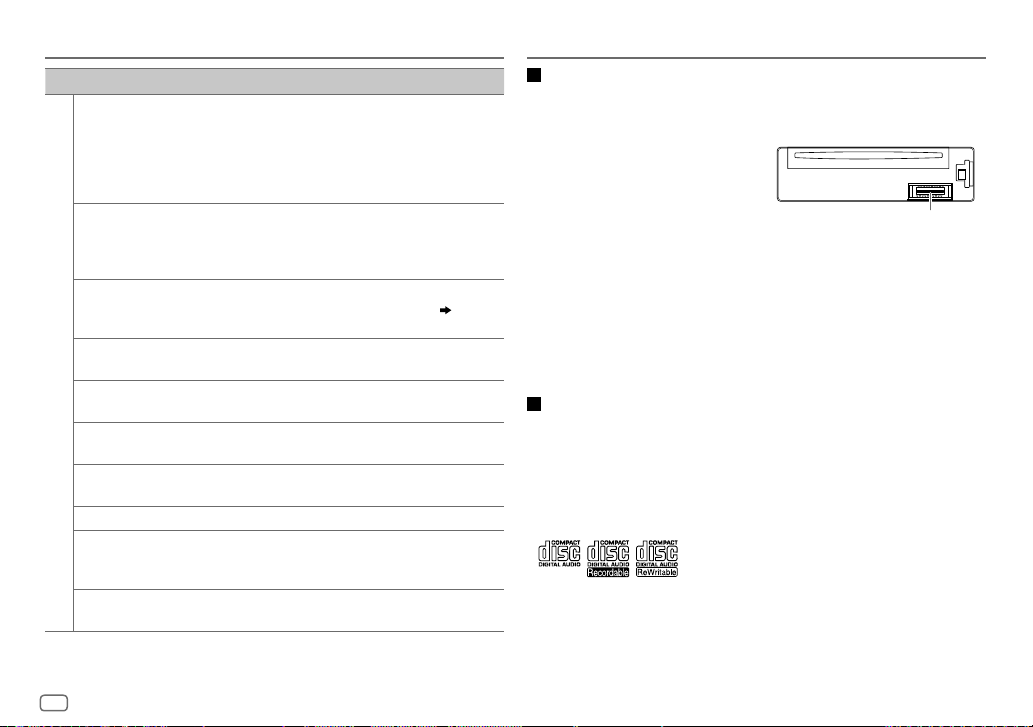
TROUBLESHOOTING
REFERENCES
Symptom Remedy
Sound is being interrupted
or skipped during playback
of a Bluetooth audio
player.
The connected Bluetooth
audio player cannot be
controlled.
“DEVICE FULL” The number of registered devices has reached its limit.
“N/A VOICE TAG” Make sure the same voice as the registered voice tag
Bluetooth®
“NOT SUPPORT” The connected phone does not support Voice Recognition
“NO ENTRY”/“NO PAIR” There is no registered device connected/found via
“ERROR” Try the operation again. If “ERROR” appears again, check
“NO INFO”/“NO DATA” Bluetooth device cannot get the contact information.
“HF ERROR XX”/
“BT ERROR”
“SWITCHING NG” The connected phones might not support phone
•
Reduce the distance between the unit and the
Bluetooth audio player.
•
Turn off, then turn on the unit and try to connect
again.
•
Other Bluetooth devices might be trying to connect to
the unit.
•
Check whether the connected Bluetooth audio player
supports Audio/Video Remote Control Profile (AVRCP).
(Refer to the instructions of your audio player.)
•
Disconnect and connect the Bluetooth player again.
Retry after deleting an unnecessary device.
DEVICE DELETE)
is used.
feature or phonebook transfer.
Bluetooth.
if the device supports the function you have tried.
Reset the unit and try the operation again. If this does
not solve the problem, consult your nearest service
center.
switching feature.
( 15,
Maintenance
Cleaning the unit
Wipe off dirt on the faceplate with a dry silicone or soft cloth.
Cleaning the connector
Detach the faceplate and clean the connector
gently with a cotton swab, being careful not to
damage the connector.
Connector (on the reverse
Handling discs
•
Do not touch the recording surface of the disc.
•
Do not stick tape etc. on the disc, or use a disc with tape stuck on it.
•
Do not use any accessories for the disc.
•
Clean from the center of the disc and move outward.
•
Clean the disc with a dry silicone or soft cloth. Do not use any solvents.
•
When removing discs from this unit, pull them out horizontally.
•
Remove burrs from the center hole and disc edge before inserting a disc.
side of the faceplate)
More information
For: – Latest firmware updates and latest compatible item list
– KENWOOD original application
– Any other latest information
Visit <www.kenwood.com/cs/ce/>.
General
•
This unit can only play the following CDs:
•
For detailed information and notes about the playable audio files, visit
<www.kenwood.com/cs/ce/audiofile/>.
24
ENGLISH
Page 29
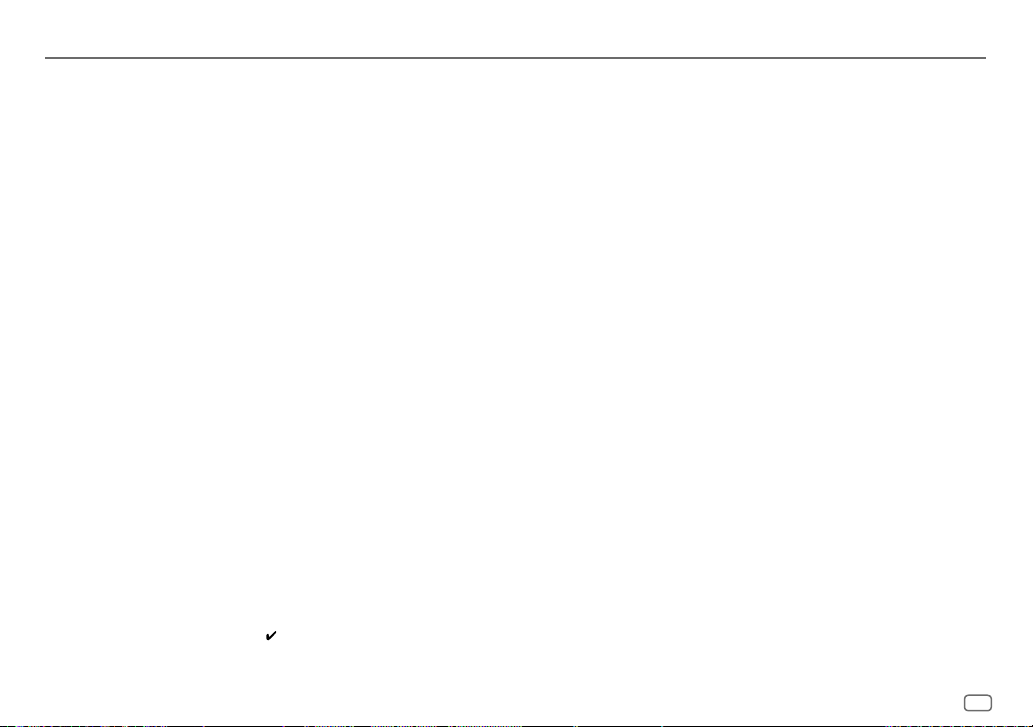
REFERENCES
Playable files
•
Playable audio file:
For disc: MP3 (.mp3), WMA (.wma), AAC (.aac)
For USB mass storage class device: MP3 (.mp3), WMA (.wma), AAC (.aac), AAC (.m4a),
WAV (.wav), FLAC (.flac)
•
Playable disc media: CD-R/CD-RW/CD-ROM
•
Playable disc file format: ISO 9660 Level 1/2, Joliet, Long file name
•
Playable USB device file system: FAT12, FAT16, FAT32
Even when audio files comply with the standards listed above, playback may be impossible
depending on the types or conditions of media or device.
T
he AAC (.m4a) file in a CD encoded by iTunes cannot be played on this unit.
Unplayable discs
•
Discs that are not round.
•
Discs with coloring on the recording surface or discs that are dirty.
•
Recordable/ReWritable discs that have not been finalized.
•
8cm CD. Attempting to insert using an adapter may cause malfunction.
About Android device
•
This unit supports Android OS 4.1 and above.
•
Some Android devices (with OS 4.1 and above) may not fully support Android Open Accessory
(AOA) 2.0.
•
If the Android device supports both mass storage class device and AOA 2.0, this unit always
playback via AOA 2.0 as priority.
About Spotify
•
Spotify application supports:
– iPhone 4S, 5, 5S, 5C, 6, 6 Plus, 6S, 6S Plus, SE, 7, 7 Plus (iOS 8 or above)
– iPod touch (5th and 6th generation)
– Android OS 4.0.3 or above
•
Spotify is a third-party service, therefore the specifications are subject to change without
prior notice. Accordingly, compatibility may be impaired or some or all of the services may
become unavailable.
•
Some functions of Spotify cannot be operated from this unit.
•
For issues using the application, please contact Spotify at <www.spotify.com>.
About USB devices
•
You cannot connect a USB device via a USB hub.
•
Connecting a cable whose total length is longer than 5m may result in abnormal playback.
•
This unit cannot recognize a USB device whose rating is other than 5V and exceeds 1.5A.
About iPod/iPhone
•
Via USB:
Made for
– iPod touch (5th and 6th generation)
– iPod nano (7th generation)
– iPhone 4S, 5, 5S, 5C, 6, 6 Plus, 6S, 6S Plus, SE, 7, 7 Plus
•
Via Bluetooth:
Made for
– iPod touch (5th and 6th generation)
– iPhone 4S, 5, 5S, 5C, 6, 6 Plus, 6S, 6S Plus, SE, 7, 7 Plus
•
You cannot operate iPod if “KENWOOD” or “ ” is displayed on iPod.
•
Depending on the version of the operating system of the iPod/iPhone, some functions may
not operate on this unit.
About Bluetooth
•
Depending on the Bluetooth version of the device, some Bluetooth devices may not be able
to connect to this unit.
•
This unit may not work with some Bluetooth devices.
•
Signal conditions vary, depending on the surroundings.
ENGLISH
25
Page 30
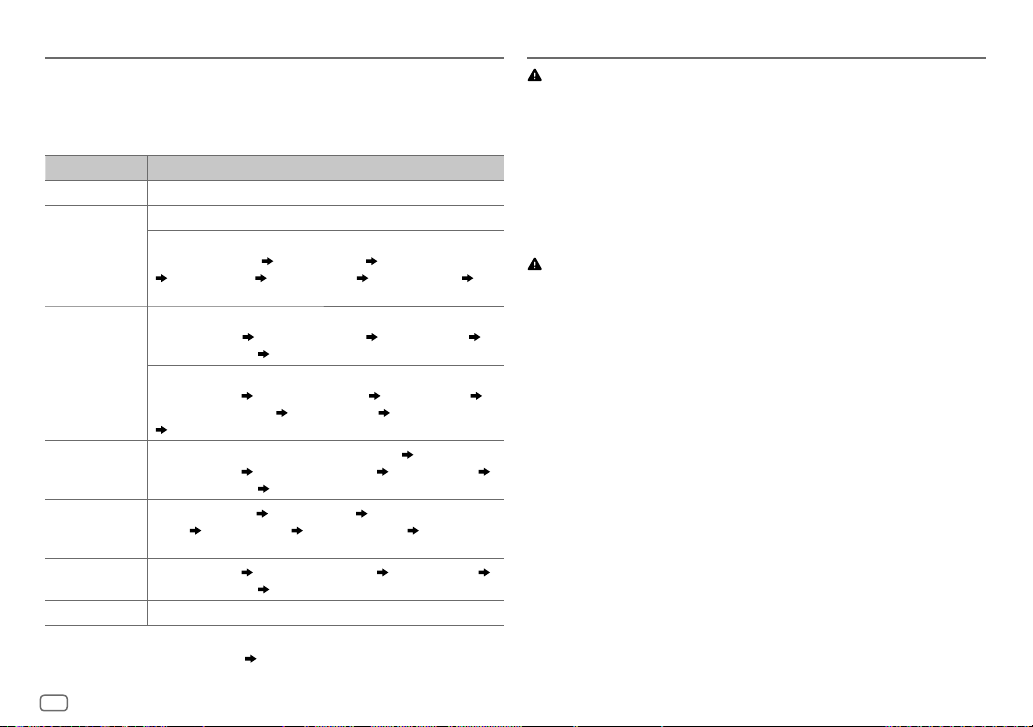
REFERENCES
Change the display information
Each time you press
•
If the information is unavailable or not recorded, “NO TEXT”, “NO INFO”, or other information
(eg. station name, playing time) appears.
Source name Display information
STANDBY Source name (Date)*
RADIO Frequency (Date)*
CD or USB
iPod USB/iPodBT
or ANDROID
SPOTIFY/
SPOTIFYBT
BT AUDIO Song title (Artist)
AUX Source name (Date)*
*
Battery and signal strength of the Bluetooth device will be shown if
[BATTERY/SIGNAL]
DISP
, the display information changes.
(For FM Radio Data System stations only)
Station name (Date)* Radio text (Date)* Radio text+ (R.TEXT+)
Song title (Artist) Song title (Date)* Frequency (Date)*
(back to the beginning)
(For CD-DA)
Track title (Artist) Track title (Disc name) Track title (Date)*
Playing time (Date)*
(For MP3/WMA/AAC/WAV/FLAC files)
Song title (Artist) Song title (Album title) Song title (Date)*
File name (Folder name)
(back to the beginning)
When
[MODE OFF]/[BROWSE MODE]
Song title (Artist)
Playing time (Date)*
Context title (Date)*
name)
Song title (Date)* Playing time (Date)* (back to the
beginning)
Playing time (Date)*
is set to
[AUTO]. ( 13)
(back to the beginning)
File name (Date)* Playing time (Date)*
is selected
( 8)
Song title (Album name) Song title (Date)*
(back to the beginning)
Song title (Artist) Song title (Album
Song title (Album name) Song title (Date)*
(back to the beginning)
:
INSTALLATION/CONNECTION
Warning
•
The unit can only be used with a 12V DC power supply, negative ground.
•
Disconnect the battery’s negative terminal before wiring and mounting.
•
Do not connect Battery wire (yellow) and Ignition wire (red) to the car chassis or Ground wire
(black) to prevent a short circuit.
•
To prevent short-circuit:
– Insulate unconnected wires with vinyl tape.
– Be sure to ground this unit to the car’s chassis again after installation.
– Secure the wires with cable clamps and wrap vinyl tape around the wires that come into
contact with metal parts to protect the wires.
Caution
•
For safety’s sake, leave wiring and mounting to professionals. Consult the car audio dealer.
•
Install this unit in the console of your vehicle. Do not touch the metal parts of this unit during
and shortly after use of the unit. Metal parts such as the heat sink and enclosure become hot.
•
Do not connect the [ wires of speakers to the car chassis or Ground wire (black), or connect
them in parallel.
•
Mount the unit at an angle of less than 30º.
•
If your vehicle wiring harness does not have the ignition terminal, connect Ignition wire (red)
to the terminal on the vehicle’s fuse box which provides 12 V DC power supply and is turned
on and off by the ignition key.
•
Keep all cables away from heat dissipate metal parts.
•
After the unit is installed, check whether the brake lamps, blinkers, wipers, etc. on the car are
working properly.
•
If the fuse blows, first make sure the wires are not touching car’s chassis, then replace the old
fuse with one that has the same rating.
26
ENGLISH
Page 31

INSTALLATION/CONNECTION
Part list for installation
(A)
Faceplate
(C)
Mounting sleeve
(B)
Trim plate
(D)
Wiring harness
Installing the unit (in-dash mounting)
Hook on the top side
Orientate the trim
plate as illustrated
before fitting.
Do the required wiring.
( 28)
Dashboard of
your car
(E)
Extraction key
Basic procedure
1
Remove the key from the ignition switch, then disconnect the [
terminal of the car battery.
2
Connect the wires properly.
See Wiring connection.
3
Install the unit to your car.
See Installing the unit (in-dash mounting).
4
Connect the [ terminal of the car battery.
5
Press to turn on the power.
6
Detach the faceplate and reset the unit within 5 seconds.
( 28)
( 3)
How to remove the unit
1
Detach the faceplate.
2
Fit the catch pin on the extraction keys into
the holes on both sides of the trim plate, then
pull it out.
3
Insert the extraction keys deeply into the
slots on each side, then follow the arrows as
shown on the illustration.
Bend the appropriate tabs to hold the
mounting sleeve firmly in place.
ENGLISH
27
Page 32

INSTALLATION/CONNECTION
Wiring connection
Antenna terminal
If your car does not have an ISO terminal:
We recommend installing the unit with a commercially available
custom wiring harness specific for your car and leave this job to
professionals for your safety. Consult your car audio dealer.
Connecting the ISO connectors on some VW/Audi or Opel
(Vauxhall) automobiles
You may need to modify the wiring of the supplied wiring harness as
illustrated below.
A7 (Red) Ignition wire (Red)
A4 (Yellow)
Battery wire (Yellow)
Default wiring
Pin
A4 Yellow
A5 Blue/White
A7 Red
A8 Black
B1
Purple
B2
Purple/black
B3
Gray
B4
Gray/black
B5
White
B6
White/black
B7
Green
B8
Green/black
28
ENGLISH
Color and function (for ISO connectors)
:
Battery
1
*
:
Power control
:
Ignition (ACC)
:
Earth (ground) connection
]
Rear speaker (right)
:
For 3-way crossover: Tweeter (right)
[
]
[
]
]
[
Front speaker (right)
:
For 3-way crossover: Mid range speaker (right)
Front speaker (left)
:
For 3-way crossover: Mid range speaker (left)
[
Rear speaker (left)
:
For 3-way crossover: Tweeter (left)
Fuse (10A)
Yellow (Battery wire)
UnitVehicle
Red (Ignition wire)
Light blue/yellow
(Steering remote
When connecting to an external amplifier, connect its ground
wire to the car’s chassis to avoid damaging the unit.
If no connections are made, do not let the wire come out from
the tab.
STEERING WHEEL
REMOTE INPUT
REMOTE CONT
To the steering wheel remote control
adapter
control wire)
Red (A7)
Yellow (A4)
ISO connectors
2
*
Blue/White
(Power control wire/
Antenna control wire)
Brown
(Mute control wire)
ANT CONT
P. CONT
MUTE
NOTE: Total output for Blue/White wire (
12 V
350 mA.
To the power control terminal when
using the optional power amplifier
or to the antenna control terminal
in the vehicle
To connect the Kenwood navigation
system, refer your navigation manual
1
2
*
*
) + (
) is
Page 33

INSTALLATION/CONNECTION
Connecting external components
Microphone input jack
Output terminals
( 11)
Rear/Front/Subwoofer output
For 3-way crossover:
Tweeter/Mid Range/Woofer output
(DC 5V
Auxiliary cable
USB cable
1.5A)
SPECIFICATIONS
FM Frequency Range 87.5 MHz — 108.0 MHz (50 kHz space)
Usable Sensitivity (S/N=26dB) 0.71μV/75Ω
Quieting Sensitivity (S/N=46dB) 2.0μV/75Ω
Frequency Response (±3dB) 30 Hz — 15 kHz
Signal-to-Noise Ratio (MONO) 64 dB
Tuner
Stereo Separation (1kHz) 40dB
MW
Frequency Range 531kHz — 1611kHz (9kHz space)
(AM)
Usable Sensitivity (S/N=20dB) 28.2μV
LW
Frequency Range 153kHz — 279kHz (9kHz space)
(AM)
Usable Sensitivity (S/N=20dB) 50.0μV
Laser Diode GaAIAs
Digital Filter (D/A) 8 times over sampling
Spindle Speed 500rpm — 200rpm (CLV)
Wow & Flutter Below measurable limit
Frequency Response (±1dB) 20Hz — 20kHz
Total Harmonic Distortion (1kHz) 0.01%
Signal-to-Noise Ratio (1kHz) 105 dB
CD player
Dynamic Range 90dB
Channel Separation 85dB
MP3 Decode Compliant with MPEG-1/2 Audio
WMA Decode Compliant with Windows Media Audio
AAC Decode AAC-LC “.aac” files
Layer-3
ENGLISH
29
Page 34

SPECIFICATIONS
USB Standard USB1.1/USB2.0 Full Speed
File System FAT12/16/32
Maximum Supply Current DC5V
MP3 Decode Compliant with MPEG-1/2 Audio Layer-3
USB
WMA Decode Compliant with Windows Media Audio
AAC Decode AAC-LC “.aac”, “.m4a” files
WAV Decode Linear-PCM
FLAC Decode FLAC file (Up to 96kHz/24bit)
Version Bluetooth 3.0
Frequency Range 2.402GHz — 2.480GHz
Output Power +4dBm (MAX), 0dBm (AVE) Power Class 2
Maximum Communication
Range
Bluetooth
Profile HFP 1.6 (Hands-Free Profile)
Frequency Response (±3dB) 20Hz—20kHz
Input Maximum Voltage 1000mV
Auxiliary
Input Impedance 30kΩ
1.5A
Line of sight approx. 10m (32.8ft)
A2DP (Advanced Audio Distribution Profile)
AVRCP 1.5 (Audio/Video Remote Control Profile)
SPP (Serial Port Profile)
PBAP (Phonebook Access Profile)
Maximum Output Power 50W×4
Full Bandwidth Power 22W×4 (at less than 1% THD)
Speaker Impedance 4Ω—8Ω
Tone Action Band 1: 62.5Hz±9dB
Audio
Preout Level/Load (CD) 4000mV/10kΩ
Preout Impedance ≤600Ω
Operating Voltage 14.4V (10.5V—16V allowable)
Maximum Current Consumption 10A
Operational Temperature Range –10°C—+60°C
General
Installation Size (W×H×D) 182mm×53mm×158mm
Net Weight (includes Trimplate,
Mounting Sleeve)
Subject to change without notice.
Band 2: 100Hz±9dB
Band 3: 160 Hz±9dB
Band 4: 250 Hz±9dB
Band 5: 400 Hz±9dB
Band 6: 630Hz±9dB
Band 7: 1kHz±9dB
Band 8: 1.6kHz±9dB
Band 9: 2.5kHz±9dB
Band 10: 4kHz±9dB
Band 11: 6.3kHz±9dB
Band 12: 10kHz±9dB
Band 13: 16kHz±9dB
1.3kg
30
ENGLISH
Page 35

Page 36

INHALT
VOR DER INBETRIEBNAHME 2
GRUNDLAGEN 3
ERSTE SCHRITTE 3
1 Wählen Sie die Anzeigesprache
und brechen Sie die Demonstration
ab
2 Stellen Sie die Uhrzeit und das
Datum ein
3 Festlegen der Anfangseinstellungen
RADIO 5
CD/USB/iPod/ANDROID 7
AUX 9
Spotify 10
BLUETOOTH® 11
AUDIOEINSTELLUNGEN 17
DISPLAY-EINSTELLUNGEN 21
FEHLERSUCHE 22
ZUR BEZUGNAHME 24
Wartung
Weitere Informationen
EINBAU/ANSCHLUSS 26
TECHNISCHE DATEN 29
VOR DER INBETRIEBNAHME
WICHTIG
•
Um richtige Verwendung sicherzustellen, lesen Sie die Bedienungsanleitung vor der Verwendung des Produkts sorgfältig durch. Es ist besonders wichtig, dass Sie die als
Warnung und Vorsicht gekennzeichneten Hinweise in dieser Anleitung lesen und beachten.
•
Bitte bewahren Sie die Anleitung an sicherer Stelle und griffbereit zum Nachschlagen auf.
WARNUNG
•
Bedienen Sie keine Funktion, die Ihre Aufmerksamkeit vom Straßenverkehr ablenkt.
Vorsicht
Lautstärkeeinstellung:
•
Stellen Sie die Lautstärke so ein, dass Sie immer noch Geräusche von außerhalb des Fahrzeugs hören können, um Unfälle zu vermeiden.
•
S enken Sie die Lautstärke vor dem Abspielen digitaler Tonquellen, um Beschädigung der Lautsprecher durch plötzliche Tonspitzen zu vermeiden.
Allgemeines:
•
Vermeiden Sie Verwendung des externen Geräts, wenn dieses das sichere Fahren behindern kann.
•
Stellen Sie sicher, dass alle wichtigen Daten gesichert sind. Wir übernehmen keine Haftung für jeglichen Verlust aufgenommener Daten.
•
Stellen Sie sicher, dass keine Metallgegenstände (wie etwa Münzen oder Werkzeuge) ins Innere des Geräts gelangen und Kurzschlüsse verursachen.
•
Wenn ein Disc-Fehler durch Kondensationsbildung auf der Laserlinse auftritt, werfen Sie die Disc aus und warten Sie eine Zeit lang, bis die Kondensation getrocknet ist.
•
D ie USB-Bewertung für das USB-Kabel von der Rückseite der Einheit ist auf einem Aufkleber angegeben.
•
Je nach dem Typ des Fahrzeugs wird die Antenne automatisch ausgeschoben, wenn Sie die Einheit mit angeschlossenem Antennensteuerkabel
Sie beim Parken in einem Bereich mit niedriger Decke die Einheit aus oder stellen Sie die Quelle auf STANDBY.
Wie Sie diese Anleitung lesen
•
D ie Bedienung wird im Wesentlichen anhand der Tasten auf der Frontblende erläutert.
•
Englischsprachige Anzeigen werden zur Erklärung verwendet. Sie können die Anzeigesprache im
• [XX]
zeigt die gewählten Punkte an.
• ( XX)
zeigt an, das Bezugsinformationen auf der angegebenen Seitennummer vorhanden sind.
( 29)
[FUNCTION]
-Menü wählen.
( 5)
( 28)
einschalten. Schalten
2
DEUTSCH
Page 37

GRUNDLAGEN
Frontblende
Lautstärke-Regler
Abnehmen-Taste
Hinweis: Der markierte Bereich auf der Frontblende blinkt, wenn das Gerät auf den Suchstatus schaltet.
Displayfenster
Zum Auf der Frontblende
Einschalten
Einstellen der Lautstärke
Quelle auswählen
Ändern der Display-Information
Drücken Sie .
•
Zum Ausschalten halten Sie die Taste gedrückt.
Drehen Sie den Lautstärke-Regler.
Drücken Sie wiederholt.
Drücken Sie
Leuchtet beim Herstellen der BluetoothVerbindung auf.
Hilfskabel von der Rückseite der Einheit.
USB-Kabel von der Rückseite der Einheit.
RücksetzenAnbringen Abnehmen
DISP
Nehmen Sie einen Reset
am Gerät innerhalb von
5 Sekunden nach dem
Abnehmen der Frontblende
vor.
wiederholt.
( 11)
( 26)
ERSTE SCHRITTE
1
Wählen Sie die Anzeigesprache und brechen
Sie die Demonstration ab
Beim ersten Einschalten des Geräts (oder wenn
auf
[YES], 5
“SEL LANGUAGE”
1 Drehen Sie den Lautstärke-Regler zum Wählen von
Dann erscheint folgendes in der Anzeige: “CANCEL DEMO”
2 Drücken Sie den Lautstärke-Regler.
3 Drücken Sie den Lautstärke-Regler erneut.
“DEMO OFF” erscheint.
Danach zeigt das Display den gewählten Übergangstyp:
“2-WAY X ’ OVER” oder “3-WAY X ’ OVER”
•
Zum Ändern des Übergangstyps siehe “Übergangstyp ändern”. ( 5)
gestellt ist), erscheint Folgendes im Display:
“PRESS” “ VOLUME KNOB”
[ENG]
(Englisch),
drücken Sie dann den Regler.
[ENG]
ist für das ursprüngliche Setup gewählt.
“PRESS”
[YES]
ist für das ursprüngliche Setup gewählt.
[RUS]
(Russisch) oder
“VOLUME KNOB”.
[FACTORY RESET]
[SPA]
(Spanisch), und
DEUTSCH
3
Page 38

ERSTE SCHRITTE
2
Stellen Sie die Uhrzeit und das Datum ein
1
Drücken Sie den Lautstärke-Regler, um auf
2 Drehen Sie den Lautstärke-Regler zum Wählen von
Sie dann den Regler.
Zum Einstellen der Uhr
3 Drehen Sie den Lautstärke-Regler zum Wählen von
drücken Sie dann den Regler.
4 Drehen Sie den Lautstärke-Regler, um die Einstellungen vorzunehmen,
und drücken Sie dann den Regler.
Stunde Minute
5 Drehen Sie den Lautstärke-Regler zum Wählen von
drücken Sie dann den Regler.
6 Drehen Sie den Lautstärke-Regler zum Wählen von
drücken Sie dann den Regler.
Zum Einstellen des Datums
7 Drehen Sie den Lautstärke-Regler zum Wählen von
drücken Sie dann den Regler.
8 Drehen Sie den Lautstärke-Regler zum Wählen von
[MM/DD/YY]
9 Drehen Sie den Lautstärke-Regler zum Wählen von
drücken Sie dann den Regler.
10 Drehen Sie den Lautstärke-Regler, um die Einstellungen vorzunehmen,
und drücken Sie dann den Regler.
Tag Monat Jahr oder Monat Tag Jahr
, und drücken Sie dann den Regler.
11 Halten Sie zum Beenden gedrückt.
Zum Zurückschalten zum vorherigen Einstellelement drücken Sie .
3
Festlegen der Anfangseinstellungen
1
Drücken Sie wiederholt, um auf STANDBY zu schalten.
2 Drücken Sie den Lautstärke-Regler, um auf
3 Drehen Sie den Lautstärke-Regler, um einen Gegenstand zu treffen
(siehe folgende Tabelle), und drücken Sie dann den Regler.
4 Wiederholen Sie Schritt 3, bis der gewünschte Gegenstand gewählt
oder aktiviert ist.
5 Halten Sie zum Beenden gedrückt.
Zum Zurückschalten zum vorherigen Einstellelement drücken Sie .
[FUNCTION]
[FUNCTION]
zu schalten.
[CLOCK]
, und drücken
[CLOCK ADJUST]
[CLOCK FORMAT]
[12H]
oder
[24H]
[DATE FORMAT]
[DD/MM/YY]
[DATE SET]
oder
, und
zu schalten.
, und
, und
, und
, und
DISPLAY
EASY MENU
TUNER SETTING
PRESET TYPE
SYSTEM
KEY BEEP
SOURCE SELECT
SPOTIFY SRC
BUILT-IN AUX
POWER OFF
WAIT
CD READ 1
Standard:
Bei Eingabe von
ON
OFF
( 21)
•
•
NORMAL
(FM1/FM2/FM3/MW/LW).;
ungeachtet des Frequenzbands.
(Gilt nicht, wenn 3-Wege-Übergang gewählt ist.)
ON
ON
ON
Nur zutreffend, wenn der Demonstrationsmodus ausgeschaltet ist.
Stellt die Zeitdauer ein, bis das Gerät automatisch ausschaltet (im Standby-Modus), um
Batteriestrom zu sparen.
20M
unterschieden.;
kommt kein Ton, wenn eine Disc mit Audiodateien abgespielt wird.
[FUNCTION]
: Die LCD DISPLAY Zonenbeleuchtung wechselt auf weiße Farbe um. ;
: Die LCD DISPLAY Zonenbeleuchtung verbleibt als Farbe von
D ie KEY Zonenbeleuchtung von wechselt auf hellblaue Farbe um, wenn Sie
[FUNCTION]
Siehe Abbildung auf S eite 21 zur Zonenidentifikation.
:Speichert einen Sender für jede Sendespeichertaste in jedem Frequenzband
:Aktiviert den Tastenberührungston.;
:Aktiviert Sie SPOTIFY in der Quellenwahl.;
:Aktiviert Sie AUX in der Quellenwahl.;
: 20 Minutes ;
:Hiermit wird automatisch zwischen Discs mit Audiodateien und Musik-CDs
2
...
[COLOR SELECT]
eingeben, ungeachtet der Einstellung von
MIX
:Speichert einen Sender für jede Sendespeichertaste
OFF
OFF
40M
: 40 Minutes ;
60M
: 60Minutes;
:Hiermit wird die Wiedergabe zwangsweise als Musik-CD durchgeführt. Es
:Deaktiviert.
OFF
:Deaktiviert.
:Deaktiviert.
[EASY MENU]
( 10)
( 9)
– – –
:Hebt auf
.
XX
.
4
DEUTSCH
Page 39

ERSTE SCHRITTE
F/W UPDATE
UPDATE SYSTEM
F/W UPDATE
xxxx
FACTORY RESET YES
CLOCK
CLOCK DISPLAY
ENGLISH
РУССКИЙ
ESPANOL
Übergangstyp ändern
1
Drücken Sie wiederholt, um auf STANDBY zu schalten.
2 Die Zifferntasten 4 und 5 gedrückt halten, um auf Übergangswahl zu schalten.
Der aktuelle Übergangstyp erscheint.
3 Drehen Sie den Lautstärke-Regler zum Wählen von “2WAY” oder “3WAY”, und
drücken Sie dann den Regler.
4 Drehen Sie den Lautstärke-Regler zum Wählen von “YES” oder “NO”, und
drücken Sie dann den Regler.
Der gewählte Übergangstyp erscheint.
•
Zum Abbrechen halten Sie gedrückt.
•
Zum Anpassen der gewählten Übergangseinstellungen
Vorsicht
Wählen Sie einen Übergangstyp entsprechend der Art des Anschlusses der Lautsprecher.
( 28, 29)
Wenn Sie einen falschen Typ wählen:
•
Die Lautsprecher können beschädigt werden.
•
Der Ausgangstonpegel kann sehr hoch oder niedrig sein.
YES
:Startet die Aktualisierung der Firmware.; NO:Hebt auf (Aktualisierung wird nicht ausgeführt).
Einzelheiten darüber, wie Sie die Firmware aktualisieren können, besuchen Sie
<www.kenwood.com/cs/ce/>.
:Setzt die Einstellungen auf Standardwerte zurück (ausgenommen gespeicherte Sender).;
NO
:Hebt auf.
ON
:Die Uhrzeit wird im Display angezeigt, auch wenn das Gerät ausgeschaltet wird.;
auf.
Wählen Sie die Anzeigesprache für das
zutreffend.
Als Standard ist
[ENGLISH]
[FUNCTION]
ausgewählt.
-Menü und die Musik-Information, wo
( 18, 19)
.
OFF
:Hebt
RADIO
Suche nach einem Sender
1
Drücken Sie wiederholt zum Wählen von RADIO.
2 Drücken Sie wiederholt, um FM1/FM2/FM3/MW/LW zu
wählen.
3 Drücken Sie S/T, um einen Sender zu suchen.
•
Zum Ändern des Suchverfahrens für S/T
AUTO1
AUTO2
MANUAL
•
•
wiederholt.
: Sucht automatisch nach einem Sender.
: Suchen Sie nach einem Festsender.
Zum Speichern eines Senders
gedrückt.
Zum Auswählen eines gespeicherten Senders
Zifferntasten (
: Sucht manuell nach einem Sender.
1
bis6).
: Halten Sie eine der Zifferntasten (1bis6)
Andere Einstellungen
1
Drücken Sie den Lautstärke-Regler, um auf
schalten.
2 Drehen Sie den Lautstärke-Regler zum Wählen eines
Gegenstands
3 Wiederholen Sie Schritt 2, bis der gewünschte Gegenstand
gewählt/aktiviert ist, oder folgen Sie den Anweisungen auf dem
gewählten Gegenstand.
4 Halten Sie zum Beenden gedrückt.
Zum Zurückschalten zum vorherigen Einstellelement drücken Sie .
( 6)
, und drücken Sie dann den Regler.
: Drücken Sie
: Drücken Sie eine der
[FUNCTION]
zu
DEUTSCH
5
Page 40

RADIO
TUNER SETTING
LOCAL SEEK
AUTO
MEMORY
MONO SET
NEWS SET ON
REGIONAL ON
AF SET ON
TI ON
PTY SEARCH
CLOCK
TIME SYNC
Standard:
ON
: Sucht nur Sender mit gutem Empfang. ;
•
D ie vorgenommenen Einstellungen gelten nur für die gewählte Quelle/den gewählten
Sender. Wenn Sie die Quelle/den Sender gewechselt haben, müssen Sie die Einstellungen
erneut vornehmen.
YES
:Beginnt automatisch die Speicherung von 6 Sendern mit gutem Empfang.; NO:Hebt auf.
•
Nur wählbar, wenn
ON
:Verbessern Sie den FM (UKW)-Empfang (aber der Stereoeffekt kann verloren gehen).;
OFF
:Hebt auf.
: Das Gerät schaltet kurzzeitig auf das Nachrichtenprogramm, falls verfügbar. ;
OFF
:Hebt auf.
: Schaltet auf einen anderen Sender in der spezifischen Region nur mit der “AF”-Steuerung.;
OFF
:Hebt auf.
: Sucht automatisch einen anderen Sender auf, der das gleiche Programm im gleichen
Radio Data System-Netzwerk sendet und einen besseren Empfang aufweist, falls der aktuelle
Empfang schlecht ist.;
:Erlaubt es, das Gerät kurzzeitig auf Verkehrsinformation schalten, wenn verfügbar (“TI”
leuchtet auf).;
1
D rehen Sie den Lautstärke-Regler zum Wählen des verfügbaren Programmtyps, und
drücken Sie dann den Regler.
2
D rehen Sie den Lautstärke-Regler zum Wählen der PTY-Sprache (
GERMAN
3
Drücken Sie S/T zum Starten des Suchlaufs.
ON
:Synchronisiert die Zeit des Geräts mit der Radio Data System-Senderzeit.;
[NORMAL]
OFF
:Hebt auf.
OFF
:Hebt auf.
), und drücken Sie dann den Regler.
OFF
für
[PRESET TYPE]
: Hebt auf.
gewählt ist.
ENGLISH/FRENCH
( 4)
OFF
:Hebt auf.
XX
Verfügbarer Programmtyp für
:
NEWS, AFFAIRS, INFO
SPEECH
SCIENCE, VARIED, WEATHER, FINANCE, CHILDREN, SOCIAL, RELIGION
PHONE IN, TRAVEL, LEISURE, DOCUMENT
MUSIC
:
POP M
(Musik),
CLASSICS, OTHER M
FOLK M
Das Gerät sucht den Programmtyp, der unter
wenn gewählt.
• [LOCAL SEEK]/[MONO SET]/[NEWS SET]/[REGIONAL]/[AF SET]/[TI]/[PTY SEARCH]
nur wählbar, wenn der Wellenbereich FM1/FM2/FM3 ist.
•
Wenn die Lautstärke während des Empfangs von Verkehrsinformationen oder
Nachrichtensendungen eingestellt wird, wird die eingestellte Lautstärke automatisch
gespeichert. Wird die Verkehrsfunk-Funktion oder die Nachrichtensendung das
nächste Mal aufgerufen, wird diese Einstellung übernommen.
/
(Musik)
[PTY SEARCH]
(Information),
ROCK M
(Musik),
SPORT, EDUCATE, DRAMA, CULTURE
(Musik),
EASY M
(Musik),
JAZZ, COUNTRY, NATION M
[SPEECH]
oder
LIGHT M
[MUSIC]
(Musik),
,
(Musik),
OLDIES
kategorisiert ist,
,
,
ist
6
DEUTSCH
Page 41

CD/USB/iPod/ANDROID
Starten Sie die Wiedergabe
Die Quelle schaltet automatisch um, und die Wiedergabe startet.
CD
USB-Kabel von der
Rückseite der Einheit
(USB-Eingangsterminal).
Beschriftungsseite
USB
iPod/iPhone
ANDROID
M
Disc auswerfen
CA-U1EX (max.: 500mA)
(optionales Zubehörteil)
KCA-iP102/KCA-iP103
(optionales Zubehör)
Zubehör von iPod/iPhone
USB Kabel
(im Handel erhältlich)
*
3
*
2
*
1
oder
*
Zum Auf der Frontblende
Wiedergabe/Pause
Vorspulen/Rückspulen
Auswählen eines Tracks/
einer Datei
Auswählen eines
5
*
Ordners
Wiederholte
Wiedergabe
Zufallswiedergabe
2
1
*
KCA-iP102 : 30-poliger Typ, KCA-iP103 : Lightning-Typ
2
*
Lassen Sie bei Nichtgebrauch nicht das Kabel im Auto liegen.
3
*
Wenn ein Android-Gerät angeschlossen wird, wird “Press [VIEW] to install KENWOOD MUSIC PLAY APP” angezeigt. Gehen Sie zur Installation der
Anwendung gemäß den Anweisungen vor. Sie können auch vor dem Verbinden die neueste Version der KENWOOD MUSIC PLAY-Anwendung auf
Ihrem Android-Gerät installieren. Für die neueste Information besuchen Sie <www.kenwood.com/cs/ce/>.
4
*
Bei ANDROID: Trifft nur zu, wenn
5
*
Bei CD: Nur für MP3/WMA/AAC-Dateien. Dies funktioniert nicht bei iPod/ANDROID.
6
*
Bei iPod/ANDROID: Trifft nur zu, wenn
7
*
Bei CD: Nur für MP3/WMA/AAC-Dateien.
6
*
*
Drücken Sie
4
*
Halten Sie S/T gedrückt.
Drücken Sie
Drücken Sie J/K.
Drücken Sie wiederholt.
TRACK REPEAT/ALL REPEAT
FILE REPEAT/FOLDER REPEAT/ALL REPEAT
S/T.
FILE REPEAT/FOLDER REPEAT/REPEAT OFF
6
Drücken Sie wiederholt.
DISC RANDOM/RANDOM OFF
FOLDER RANDOM/RANDOM OFF
Halten Sie die gedrückt, um
[BROWSE MODE]
gewählt ist.
[MODE OFF]/[BROWSE MODE]
.
: Audio-CD
: Audio-CD
: MP3/WMA/AAC/WAV/FLAC-Datei, iPod
oder ANDROID
ALL RANDOM
( 8)
gewählt ist.
( 8)
: MP3/WMA/AAC/WAV/FLAC-
Datei
: iPod oder ANDROID
7
zu wählen.
*
DEUTSCH
7
Page 42

CD/USB/iPod/ANDROID
Wählen Sie den Steuermodus
Während iPod USB als Quelle gewählt ist, drücken Sie 5 wiederholt.
MODE ON
: Steuern Sie den iPod mit dem iPod selber. Sie können aber weiterhin
Wiedergabe/Pause, Datei-Überspringen, Vorspulen oder Zurückspulen von
MODE OFF
Während ANDROID als Quelle gewählt ist, drücken Sie 5 wiederholt.
BROWSE MODE
HAND MODE
Während USB als Quelle gewählt ist, drücken Sie 5 wiederholt.
Im folgenden Laufwerk gespeicherte Titel werden abgespielt.
•
Wählen Sie internen oder externen Speicher für ein Smartphone
•
Gewähltes Laufwerk bei Gerät mit mehreren Laufwerken.
Beim Hören von TuneIn Radio, TuneIn Radio Pro oder Aupeo schließen Sie das iPod/
iPhone am USB-Eingang des Geräts an.
•
Das Gerät gibt den Ton von diesen Anwendungen aus.
Beim iPod/ANDROID nur gültig, wenn
8
Dateien von dieser Einheit steuern.
: Steuern Sie den iPod von dieser Einheit.
: Steuern Sie das Android-Gerät von dieser Einheit über die im Android-
Gerät installierte Anwendung KENWOOD MUSIC PLAY.
: Steuern Sie das Android-Gerät vom Android-Gerät selber über andere
im Android-Gerät installierte Media-Player-Anwendungen. Sie können
aber weiterhin Wiedergabe/Pause und Datei-Überspringen von dieser
Einheit steuern.
Wählen Sie das Musiklaufwerk
(Massenspeicherklasse).
Hören Sie TuneIn Radio/TuneIn Radio Pro/Aupeo
Auswählen einer Datei aus einem Ordner/einer Liste
[MODE OFF]/[BROWSE MODE]
gewählt ist.
DEUTSCH
1 Drücken Sie .
2 Drehen Sie den Lautstärke-Regler zum Wählen eines Ordners/einer Liste,
und drücken Sie dann den Regler.
3 Drehen Sie den Lautstärke-Regler zum Wählen einer Datei, und drücken
Sie dann den Regler.
Schnellsuche
Wenn Sie viele Dateien haben, können Sie diese schnell durchsuchen.
Drehen Sie den Lautstärke-Regler schnell, um die Liste schnell zu
durchsuchen.
Suchlauf überspringen
Drücken Sie S/T, um mit einem vorgegebenen Überspringen-
Suchverhältnis zu suchen.
•
Wenn S/T gedrückt gehalten wird, wird Suchlauf mit einem Verhältnis
von 10
Alphabetische Suche
Sie können eine Datei anhand des Anfangsbuchstabens suchen.
Für iPod USB-Quelle
1 Drehen Sie den Lautstärke-Regler schnell für Zeichensuche.
2 Drehen Sie den Lautstärke-Regler zum Wählen des Buchstabens.
• Wählen Sie “ * ”, um ein anderes Zeichen als die Buchstaben A bis Z oder
die Zahlen 0 bis 9 zu suchen.
3 Drücken Sie S/T
• Sie können bis zu 3 Zeichen eingeben.
4 Drücken Sie den Lautstärke-Regler zum Starten der Suche.
Für ANDROID-Quelle
1 Drücken Sie J/K, um auf Zeichensuche zu schalten.
2 Drehen Sie den Lautstärke-Regler zum Wählen des Buchstabens.
^A^
_A_
-0-
***
3 Drücken Sie den Lautstärke-Regler zum Starten der Suche.
•
Zum Zurückkehren zum Grundordner/ersten Datei/Top-Menü drücken 5.
für BT AUDIO-Quelle.)
•
Zum Zurückschalten zum vorherigen Einstellelement drücken Sie .
•
Zum Abbrechen halten Sie gedrückt.
(gilt nur für CD, USB und ANDROID-Quelle)
(gilt nur für iPod USB und ANDROID-Quelle)
( 9, [SKIP SEARCH])
%
ausgeführt.
(gilt nur für iPod USB und ANDROID-Quelle)
, um auf die Eingabeposition umzuschalten.
: Großbuchstaben (A bis Z)
: Kleinbuchstaben (a bis z)
: Zahlen (0 bis 9)
:
Andere Zeichen als die Buchstaben A bis Z oder die Zahlen 0 bis 9
(Gilt nicht
Page 43

CD/USB/iPod/ANDROID
Einstellungen zur Verwendung der KENWOOD RemoteAnwendung
KENWOOD Remote-Anwendung ist darauf ausgelegt, die Bedienung des KENWOOD
Auto-Receivers vom iPhone/iPod (über USB-Eingang).
Vorbereitung:
Installieren Sie vor dem Verbinden die neueste Version der
KENWOOD Remote-Anwendung auf Ihrem Gerät. Für die neueste Information
besuchen Sie <www.kenwood.com/cs/ce/>.
Sie können die Einstellungen auf gleiche Weise vornehmen wie bei Verbindung über
Bluetooth.
( 16)
Andere Einstellungen
1
Drücken Sie den Lautstärke-Regler, um auf
2 Drehen Sie den Lautstärke-Regler, um einen Gegenstand zu treffen
(siehe folgende Tabelle), und drücken Sie dann den Regler.
3 Wiederholen Sie Schritt 2, bis der gewünschte Gegenstand gewählt
oder aktiviert ist.
4 Halten Sie zum Beenden gedrückt.
Zum Zurückschalten zum vorherigen Einstellelement drücken Sie .
USB
MUSIC DRIVE DRIVE CHANGE
SKIP SEARCH 0.5%/1%/5%/10%
gewählt, und die Wiedergabe star tet.
Wiederholen Sie Schritt
Überspringen-Suchverhältnis für alle Dateien gewählt.
:Das nächste Laufwerk (
1
bis 3, um die folgenden Laufwerke zu wählen.
: Beim Hören einer iPod USB- oder ANDROID-Quelle wird das
[FUNCTION]
[DRIVE 1]
bis
[DRIVE 4]
zu schalten.
Standard:
) wird automatisch
XX
AUX
Vorbereitung:
Wählen Sie
1
2 Drücken Sie wiederholt zum Wählen von AUX.
3 Schalten Sie den tragbaren Audioplayer ein und starten Sie die
Beim Hören eines am Gerät angeschlossenen tragbaren Audioplayer...
1 Drücken Sie den Lautstärke-Regler, um auf
2 Drehen Sie den Lautstärke-Regler zum Wählen von
3 Drehen Sie den Lautstärke-Regler zum Wählen von
4 Drehen Sie den Lautstärke-Regler zum Wählen eines Gegenstands, und
5 Halten Sie zum Beenden gedrückt.
Zum Zurückschalten zum vorherigen Einstellelement drücken Sie .
[ON]
für
[BUILT-IN AUX]
für
[SOURCE SELECT]. ( 4)
Beginnen Sie zu hören
Schließen Sie einen tragbaren Audioplayer (im Handel erhältlich) an.
3,5-mm-Stereo-Ministecker mit “L”-förmigem Anschluss
(im Handel erhältlich)
Tragbarer Audioplayer
Hilfskabel von der Rückseite der
Einheit.
Wiedergabe.
Den AUX-Namen einstellen
drücken Sie dann den Regler.
drücken Sie dann den Regler.
drücken Sie dann den Regler.
AUX
(Standard)/
DVD/PORTABLE/GAME/VIDEO/TV
[FUNCTION]
zu schalten.
[SYSTEM]
, und
[AUX NAME SET]
, und
DEUTSCH
9
Page 44

Spotify
Vorbereitung:
Installieren Sie die neueste Version der Spotify-Anwendung auf Ihrem Gerät
(iPhone/ iPod touch), erstellen Sie ein Konto und melden sich bei Spotify an.
•
Wählen Sie
Beginnen Sie zu hören
1
2 Schließen Sie Ihr Gerät an die USB-Eingangsbuchse an.
3 Drücken Sie wiederholt zum Wählen von SPOTIFY.
Die Sendung beginnt automatisch.
Zum Auf der Frontblende
Wiedergabe/Pause
Einen Track überspringen
Daumen nach oben oder
Daumen nach unten
Starten Sie das Radio
Wiederholte Wiedergabe
Zufallswiedergabe
[ON]
für
[SPOTIFY SRC]
Öffnen Sie die Spotify-Anwendung auf Ihrem Gerät.
USB-Kabel von der Rückseite
der Einheit.
*
in
[SOURCE SELECT]. ( 4)
KCA-iP102/KCA-iP103
(optionales Zubehör)
Zubehör von iPod/iPhone
Drücken Sie
Drücken Sie
3
*
Drücken Sie J/K.
Halten Sie
5
Drücken Sie wiederholt.
*
S
5 gedrückt.
REPEAT ALL/REPEAT ONE
5
*
Drücken Sie wiederholt.
SHUFFLE ON/SHUFFLE OFF
1
*
.
4
/ T.
oder
2
*
4
*
/
REPEAT OFF
4
*
1
*
KCA-iP102 : 30-poliger Typ, KCA-iP103 : Lightning-Typ
2
*
Lassen Sie bei Nichtgebrauch nicht das Kabel im Auto liegen.
3
*
Diese Funktion steht nur für Tracks im Radio zur Verfügung. Wenn Daumen nach unten gewählt ist, wird der
aktuelle Track übersprungen.
4
*
Nur für Premium-Konto-Anwender verfügbar.
5
*
Nicht für die Tracks in der Playlist verfügbar.
Bevorzugte Song-Information speichern
Während des Hörens von Radio mit Spotify...
Halten Sie den Lautstärke-Regler gedrückt.
“SAVED” erscheint, und die Informationen werden in “Your Music (Ihre Musik)” oder
“Your Library (Ihre Bibliothek)” in Ihrem Spotify-Konto gespeichert.
Zum Rücknehmen der Speicherung wiederholen Sie das gleiche Verfahren.
“REMOVED” erscheint, und die Informationen werden von “Your Music (Ihre Musik)” oder
“Your Library (Ihre Bibliothek)” in Ihrem Spotify-Konto entfernt.
Suchen Sie nach einem Song oder Sender
1
Drücken Sie .
2 Drehen Sie den Lautstärke-Regler zum Wählen eines Listentyps, und
drücken Sie dann den Regler.
Die angezeigten Listentypen unterscheiden sich je nach der von Spotify
gesendeten Information.
3 Drehen Sie den Lautstärke-Regler zum Wählen des gewünschten Songs
oder Senders.
4 Drücken Sie den Lautstärke-Regler zum Bestätigen.
Sie können die Liste schnell durchsuchen, indem Sie den Lautstärke-Regler schnell
drehen.
Zum Abbrechen halten Sie
gedrückt.
10
DEUTSCH
Page 45

BLUETOOTH®
BLUETOOTH — Verbindung
Unterstützte Bluetooth-Profile
–
Hands-Free Profile (HFP)
–
Advanced Audio Distribution Profile (A2DP)
–
Audio/Video Remote Control Profile (AVRCP)
–
Serial Port Profile (SPP)
–
Phonebook Access Profile (PBAP)
Unterstützte Bluetooth-Codecs
–
Sub-Band-Codec (SBC)
–
Er weiterte Audio-Codierung (AAC)
Schließen das Mikrofon an
Geräterückseite
Mikrofoneingangsbuchse
Stellen Sie den Mikrofonwinkel
ein
Sichern Sie das Kabel mit
Kabelklemmen (nicht mitgeliefert),
wenn erforderlich.
Mikrofon
(mitgeliefert)
Zum erstmaligen Registrieren und Anschließen eines Bluetooth-Geräts
1
Drücken Sie , um die Einheit einzuschalten.
2 Suchen und wählen Sie den Modellnamen dieser Einheit (KDC-X5***BT) auf dem Bluetooth-
Gerät.
“PAIRING” “PASS XXXXXX” Gerätename “PRESS” “VOLUME KNOB” erscheint im Display.
• Bei einigen Bluetooth-Geräten müssen Sie möglicherweise den PIN-Code (Personal Identification
Number) sofort nach der Suche eingeben.
3 Drücken Sie den Lautstärke-Regler zum Starten des Pairing-Vorgangs.
“PAIRING OK” erscheint, wenn das Pairing fertig ist.
Wenn der Pairing-Vorgang ausgeführt ist, wird die Bluetooth-Verbindung automatisch hergestellt.
•
Die Anzeige “BT1” und/oder “BT2” auf der Frontblende leuchtet auf.
•
Diese Einheit unterstützt Secure Simple Pairing (SSP).
•
Bis zu fünf Geräte können insgesamt registriert (gepairt) werden.
•
Wenn das Pairing ausgeführt ist, bleibt das Bluetooth-Gerät in der Einheit registriert, auch wenn Sie die
Einheit zurücksetzen. Zum Löschen des gekoppelten Geräts,
•
Es können maximal zwei Bluetooth-Telefone und ein Bluetooth-Audiogerät zur Zeit angeschlossen werden.
Während BT AUDIO als Quelle eingestellt ist, können Sie die Verbindung zu fünf Bluetooth-Audiogeräten
herstellen und zwischen diesen Geräten umschalten.
•
Manche Bluetooth-Geräte können nicht in der Lage sein, nach dem Pairing die Verbindung automatisch
herzustellen. Schließen Sie das Gerät manuell an die Einheit an.
•
Weitere Information siehe Bedienungsanleitung Ihres Bluetooth-Geräts.
( 16)
15, [DEVICE DELETE]
.
Auto Pairing
Wenn Sie Ihr iPhone/iPod touch/Android-Gerät an den USB-Eingang anschließen, wird automatisch eine PairingAnforderung (über Bluetooth) aktiviert.
Drücken Sie den Lautstärke-Regler einmal zum Pairing, nachdem Sie den Gerätenamen bestätigt
haben.
Automatische Pairing-Anforderung wird nur aktiviert, wenn:
–
Die Bluetooth-Funktion des angeschlossenen Geräts eingeschaltet ist.
– [AUTO PAIRING]
–
Die KENWOOD MUSIC PLAY-Anwendung wird auf dem Android-Gerät
wird gewählt.
auf
( 8)
[ON]
gestellt ist.
( 15)
( 7)
installiert, und
[BROWSE MODE]
DEUTSCH
11
Page 46

BLUETOOTH®
BLUETOOTH — Handy
KEY
Empfangen Sie einen Ruf
Wenn ein Ruf empfangen wird:
•
Die KEY Zone leuchtet in grüner Farbe auf und blinkt.
•
Das Gerät nimmt automatisch den Ruf entgegen, wenn
gewählte Zeit gestellt ist.
Während eines Rufs:
•
Die LCD DISPLAY Zone leuchtet entsprechend den für
Zone vorgenommenen Einstellungen in grüner Farbe auf.
•
Falls Sie das Gerät ausschalten oder die Frontblende abnehmen, wird die Bluetooth-
Verbindung getrennt.
Die folgenden Bedienungsvorgänge sind je nach dem angeschlossenen Telefon
möglicherweise nicht verfügbar.
( 13)
Zum Auf der Frontblende
Erster ankommender Anrufe...
Nehmen Sie einen Ruf
entgegen
Weisen Sie einen Ruf ab
Einen Anruf beenden
Drücken Sie
Regler oder eine der Zifferntasten (
Drücken Sie
Drücken Sie
[AUTO ANSWER]
[DISPLAY] ( 21)
oder den Lautstärke-
.
.
auf eine
und die KEY
1bis 6).
Zum Auf der Frontblende
Während des Sprechens beim ersten ankommenden Anruf...
Einen anderen
ankommenden Anruf
entgegennehmen und den
aktuellen Anruf halten
Einen anderen
ankommenden Anruf
abweisen
Bei zwei aktiven Anrufen...
Aktuellen Anruf beenden
und gehaltenen Anruf
aktivieren
Umschalten zwischen
aktuellem Anruf und
gehaltenem Anruf
Stellen Sie die
Telefonlautstärke ein
bis
[35]
(Standard:
Umschalten zwischen
Freisprech- und
Privatgespräch-Modi
[15]
Drücken Sie
Drücken Sie
Drücken Sie
Drücken Sie
Drehen Sie den Lautstärke-Regler während
eines Anrufs.
[00]
)
•
Diese Einstellung hat keine Auswirkung auf den
Lautstärkepegel der anderen Quellen.
Drücken Sie
•
Die Bedienung kann je nach dem
angeschlossenen Bluetooth-Gerät
unterschiedlich sein.
.
.
.
.
während eines Anrufs.
Verbessern Sie die Sprachqualität
Während am Telefon gesprochen wird...
1 Drücken Sie den Lautstärke-Regler, um auf
2 Drehen Sie den Lautstärke-Regler zum Wählen eines Gegenstands
(
13), und drücken Sie dann den Regler.
3 Wiederholen Sie Schritt 2, bis der gewünschte Gegenstand gewählt
oder aktiviert ist.
4 Halten Sie zum Beenden gedrückt.
Zum Zurückschalten zum vorherigen Einstellelement drücken Sie .
[FUNCTION]
zu schalten.
12
DEUTSCH
Page 47

BLUETOOTH®
Standard:
MIC GAIN LEVEL –10
NR LEVEL LEVEL –5
ECHO CANCEL
Nehmen Sie die Einstellungen zum Empfang eines Anrufs vor
Drücken Sie , um auf Bluetooth-Modus zu schalten.
1
2 Drehen Sie den Lautstärke-Regler, um einen Gegenstand zu treffen
(siehe folgende Tabelle), und drücken Sie dann den Regler.
3 Wiederholen Sie Schritt 2, bis der gewünschte Gegenstand gewählt
oder aktiviert ist.
4 Halten Sie zum Beenden gedrückt.
Zum Zurückschalten zum vorherigen Einstellelement drücken Sie .
SETTINGS
AUTO ANSWER
BATTERY/
SIGNAL*
*
Funktionalität hängt von dem Typ der verwendeten Telefone ab.
1
Zeit entgegen (in Sekunden).;
AUTO
erkennt und das Bluetooth-Gerät verbunden ist.;
bis
mit höherer Zahl zu.
an, bis das geringste Rauschen bei einem Telefongespräch gehört wird.
LEVEL –5
Löschung an, bis das letzte Echo bei einem Telefongespräch gehört wird.
bis30:Die Einheit nimmt den ankommenden Ruf automatisch innerhalb der gewählten
LEVEL +10(LEVEL –4
bis
LEVEL +5(LEVEL 0
bis
LEVEL +5(LEVEL 0
OFF
:Zeigt die Stärke der Batterie und des Signals, wenn die Einheit ein Bluetooth-Gerät
):Die Empfindlichkeit des Mikrofons nimmt
):Passen Sie den Rauschunterdrückungspegel
):Passen Sie die Verzögerungszeit für die Echo-
:Hebt auf.
OFF
:Hebt auf.
Standard:
XX
Tätigen Sie einen Ruf
Sie können einen Ruf von der Ruf-Historie, dem Telefonbuch oder durch Wählen der
Telefonnummer tätigen. Ruf durch Sprachbefehl ist auch möglich, wenn Ihr Handy
dieses Merkmal hat.
1 Drücken Sie , um auf Bluetooth-Modus zu schalten.
“(Name des ersten Geräts)” erscheint.
• Wenn zwei Bluetooth-Telefone angeschlossen sind, drücken Sie erneut, um
auf das andere Telefon umzuschalten.
“(Name des zweiten Geräts)” erscheint.
2 Drehen Sie den Lautstärke-Regler, um einen Gegenstand zu treffen
(siehe folgende Tabelle), und drücken Sie dann den Regler.
3 Wiederholen Sie Schritt 2, bis der gewünschte Gegenstand gewählt/
aktiviert ist, oder folgen Sie den Anweisungen auf dem gewählten
Gegenstand.
4 Halten Sie zum Beenden gedrückt.
Zum Zurückschalten zum vorherigen Einstellelement drücken Sie .
CALL HISTORY
XX
(Nur gültig, wenn das Telefon PBAP unterstützt.)
1
D rücken Sie den Lautstärke-Regler zum Wählen eines Namens oder einer
Telefonnummer.
• “INCOMING”, “OUTGOING” oder “MISSED” erscheint im unteren Teil des Displays, um
den vorherigen Rufstatus zu zeigen.
• Drücken Sie
• “NO DATA” erscheint, wenn kein aufgezeichneter Verlauf vorhanden ist.
2
D rücken Sie den Lautstärke-Regler zum Anrufen.
DISP
, um die Anzeigekategorie (NUMBER oder NAME) umzuschalten.
DEUTSCH
13
Page 48

BLUETOOTH®
PHONE BOOK
NUMBER DIAL
VOICE
BATTERY LVL LOW
NO SIGNAL/SIGNAL LVL LOW/MID/MAX
*
Funktionalität hängt von dem Typ der verwendeten Telefone ab.
(Nur gültig, wenn das Telefon PBAP unterstützt.)
1
D rehen Sie den Lautstärke-Regler schnell, um auf alphabetische Suche zu schalten
(wenn das Telefonbuch viele Kontakte enthält).
Das erste Menü (ABCDEFGHIJKLMN) erscheint.
• Um zum anderen Menü (OPQRSTUVWXYZ1
• Um den gewünschten ersten Buchstaben zu wählen, drehen Sie den LautstärkeRegler oder drücken Sie
Wählen Sie “1” für Suche mit Nummern und wählen Sie “
2
D rehen Sie den Lautstärke-Regler zum Wählen eines Namens, und drücken Sie dann den
Regler.
3
D rehen Sie den Lautstärke-Regler zum Wählen einer Telefonnummer, und drücken Sie
dann den Regler zum Anrufen.
•
Das Telefonbuch des angeschlossenen Telefons wird automatisch beim Pairing zur Einheit
übertragen.
•
Kontakte werden in die folgenden Kategorien unterteilt: HOME, OFFICE, MOBILE, OTHER,
GENERAL.
•
D ieses Gerät kann nur Buchstaben ohne Umlaute oder Akzentzeichen anzeigen.
(Buchstaben mit Akzentzeichen wie “Ú” werden als “U” angezeigt.)
1
D rehen Sie den Lautstärke-Regler zum Wählen einer Nummer (0 bis 9) oder eines
Zeichens (
2
Drücken Sie
Wiederholen Sie Schritt
3
D rücken Sie den Lautstärke-Regler zum Anrufen.
Sprechen Sie den Namen des anzurufenden Kontakts oder den Sprachbefehl deutlich, um die
Telefonfunktionen zu steuern.
*
/
MID/FULL
:Zeigt die Batteriestärke.
S/T
, #, +).
S/T
, um die Eingabeposition zu verschieben.
1
und 2, bis die Eingabe der Telefonnummer beendet ist.
( Einen Ruf mit Spracherkennung tätigen)
*
:Zeigt die Stärke des momentan empfangenen Signals.
*
) zu gehen, drücken Sie
, und drücken Sie anschließend den Knopf.
J / K
*
” für Suche mit Symbolen.
.
Einen Ruf mit Spracherkennung tätigen
Halten Sie gedrückt, um die Spracherkennung auf dem
1
angeschlossenen Telefon zu aktivieren.
2 Sprechen Sie den Namen des anzurufenden Kontakts oder den
Sprachbefehl deutlich, um die Telefonfunktionen zu steuern.
•
Unterstützte Spracherkennungsmerkmale können sich je nach Telefon unterscheiden.
Einzelheiten siehe Bedienungsanleitung des angeschlossenen Telefons.
•
Diese Einheit unterstützt auch die Funktion “intelligenter persönlicher Assistent” des
iPhone.
Einstellungen im Speicher
Speichern Sie einen Kontakt im Speicher
Sie können bis zu 6 Kontakte unter den Nummerntasten (1 bis 6) speichern.
1 Drücken Sie , um auf Bluetooth-Modus zu schalten.
2 Drehen Sie den Lautstärke-Regler zum Wählen von
[PHONE BOOK]
3 Drehen Sie den Lautstärke-Regler zum Wählen eines Kontakts oder zum
Eingeben einer Telefonnummer.
Wenn ein Kontakt gewählt wird, drücken Sie den Lautstärke-Regler zur Anzeige der
Telefonnummer.
4 Halten Sie eine der Zifferntasten (1bis 6) gedrückt.
“STORED” wird angezeigt, wenn der Kontakt gespeichert ist.
Zum Löschen eines Kontakts aus dem Festspeicher wählen Sie
Schritt
2
oder
[NUMBER DIAL]
und speichern Sie eine leere Nummer.
, und drücken Sie dann den Regler.
[CALL HISTORY]
[NUMBER DIAL]
,
in
Einen Ruf aus dem Speicher tätigen
Drücken Sie , um auf Bluetooth-Modus zu schalten.
1
2 Drücken Sie eine der Zifferntasten (1bis 6).
3 Drücken Sie den Lautstärke-Regler zum Anrufen.
“NO MEMORY” erscheint, wenn kein Kontakt gespeichert ist.
14
DEUTSCH
Page 49

BLUETOOTH®
Andere Einstellungen
1
Drücken Sie den Lautstärke-Regler, um auf
2 Drehen Sie den Lautstärke-Regler, um einen Gegenstand zu treffen
(siehe folgende Tabelle), und drücken Sie dann den Regler.
3 Wiederholen Sie Schritt 2, bis der gewünschte Gegenstand gewählt/
aktiviert ist, oder folgen Sie den Anweisungen auf dem gewählten
Gegenstand.
4 Halten Sie zum Beenden gedrückt.
Zum Zurückschalten zum vorherigen Einstellelement drücken Sie .
[FUNCTION]
zu schalten.
Standard:
BT MODE
PHONE SELECT
AUDIO SELECT
DEVICE DELETE
PIN CODE EDIT
(0000)
RECONNECT ON
AUTO PAIRING ON
INITIALIZE YES
Wählt das Telefon oder Audiogerät zum Anschließen oder Abtrennen.
“
*
” erscheint vor dem Gerätenamen, wenn angeschlossen.
“
” erscheint vor dem aktuellen Wiedergabe-Audiogerät.
•
Sie können maximal zwei Bluetooth-Telefone und ein Bluetooth-Audiogerät zur Zeit
anschließen.
1
D rehen Sie den Lautstärke-Regler zum Wählen eines Geräts zum Löschen, und drücken
Sie dann den Regler.
2
D rehen Sie den Lautstärke-Regler zum Wählen von
dann den Regler.
Ändert den PIN-Code (bis zu 6 Stellen).
1
D rehen Sie den Lautstärke-Regler zum Wählen einer Nummer.
2
Drücken Sie S/T, um die Eingabeposition zu verschieben.
Wiederholen Sie Schritt
3
D rücken Sie den Lautstärke-Regler zum Bestätigen.
:Die Einheit stellt die Verbindung automatisch neu her, wenn das zuletzt angeschlossene
Bluetooth-Gerät innerhalb der Reichweite ist.;
:Die Einheit führt automatisch Pairing mit dem unterstützten Bluetooth-Gerät aus
(iPhone/iPod touch/Android-Gerät), wenn sie über die USB-Eingangsklemme verbunden
wird.Je nach dem Betriebssystem des angeschlossenen Geräts arbeitet diese Funktion
möglicherweise nicht. ;
:Initialisiert alle Bluetooth-Einstellungen (einschließlich gespeichertes Pairing,
Telefonbuch usw.).;
1
und 2, bis die Eingabe des PIN-Codes beendet ist.
OFF
:Hebt auf.
NO
:Hebt auf.
OFF
[YES]
:Hebt auf.
oder
[NO]
, und drücken Sie
Bluetooth-Testmodus
Sie können die Konnektivität des unterstützten Profils zwischen dem Bluetooth-Gerät
und der Einheit prüfen.
•
Stellen Sie sicher, dass kein Bluetooth-Gerät gekoppelt ist.
1 Halten Sie gedrückt.
Die Meldung “PLEASE PAIR YOUR PHONE PIN 0000” erscheint.
2 Suchen und wählen Sie den Modellnamen dieser Einheit (KDC-X5***BT)
auf dem Bluetooth-Gerät.
3 Bedienen Sie das Bluetooth-Gerät, um das Pairing zu bestätigen.
“ TESTING” blinkt im Display.
XX
Das Konnektivitätsergebnis (OK oder NG) erscheint nach dem Test.
PAIRING: Pairing-Status
HF CONNECT: Hands-Free Profile (HFP) Kompatibilität
AUDIO CONNECT: Advanced Audio Distribution Profile (A2DP) Kompatibilität
PHONEBOOK DL: Phonebook Access Profile (PBAP) Kompatibilität
Zum Beenden des Testmodus halten Sie
auszuschalten.
gedrückt, um das Gerät
DEUTSCH
15
Page 50

BLUETOOTH®
BLUETOOTH — Audio
Während BT AUDIO als Quelle
eingestellt ist, können Sie die
Verbindung zu fünf BluetoothAudiogeräten herstellen und
zwischen diesen Geräten
umschalten.
Audioplayer über Bluetooth
1
Drücken Sie wiederholt zum Wählen von BTAUDIO.
2 Bedienen Sie den Bluetooth-Audioplayer zum Starten der Wiedergabe.
Zum Auf der Frontblende
Wiedergabe/Pause
Wählen Sie die Gruppe oder den
Ordner
Reverse-/Vorwärts-Überspringen
Vorspulen/Rückspule
Wiederholte Wiedergabe
Drücken Sie
Drücken Sie
Drücken Sie S/T.
Halten Sie
Drücken Sie
ALL REPEAT, FILE REPEAT, REPEAT OFF
Zufallswiedergabe
Auswählen einer Datei aus
einem Ordner/einer Liste
Umschalten zwischen
angeschlossenen BluetoothAudiogeräten
D urch Drücken der “Play”-Taste am angeschlossenen Gerät selber wird ebenfalls die Tonausgabe vom Gerät umgeschaltet.
*
Die Bedienungen und Displayanzeigen unterscheiden möglicherweise sich je nach Verfügbarkeit
auf dem angeschlossenen Gerät.
16
DEUTSCH
Halten Sie die
wählen.
•
Drücken Sie , um
Siehe “Auswählen einer Datei aus einem Ordner/einer
Liste” auf Seite 8.
Drücken Sie
.
J / K.
S/T gedrückt.
wiederholt.
gedrückt, um
RANDOM OFF
*
5.
ALL RANDOM
zu wählen.
zu
Einstellungen zur Verwendung der
KENWOOD Remote-Anwendung
KENWOOD Remote-Anwendung ist darauf ausgelegt, die Bedienung des
KENWOOD Auto-Receivers vom iPhone/iPod (über Bluetooth oder über
USB-Eingang) oder Android-Smartphone (über Bluetooth) auszuführen.
Vorbereitung:
Installieren Sie vor dem Verbinden die neueste Version der
KENWOOD Remote-Anwendung auf Ihrem Gerät. Für die neueste
Information besuchen Sie <www.kenwood.com/cs/ce/>.
1 Drücken Sie den Lautstärke-Regler, um auf
schalten.
2 Drehen Sie den Lautstärke-Regler, um einen Gegenstand zu
treffen (siehe folgende Tabelle), und drücken Sie dann den
Regler.
3
Wiederholen Sie Schritt
gewählt oder aktiviert ist.
4 Halten Sie zum Beenden gedrückt.
Zum Zurückschalten zum vorherigen Einstellelement drücken Sie .
2,
bis der gewünschte Gegenstand
[FUNCTION]
zu
Standard:
XX
REMOTE APP
SELECT
IOS YES
ANDROID YES
ANDROID LIST
Wählen Sie das Gerät (IOS oder ANDROID), das die Anwendung ausführen soll.
:Wählt das über Bluetooth oder USB-Eingang angeschlossene iPhone/
iPod, das die Anwendung ausführen soll.;
Wenn IOS gewählt ist, wählen Sie iPod BT Quelle (oder iPod USB, wenn
Ihr iPhone/iPod über USB-Eingang angeschlossen ist) zum Aktivieren der
Anwendung.
•
D ie Konnektivität der Anwendung wird unterbrochen oder abgetrennt,
wenn:
– Sie von der iPod BT-Quelle auf eine andere Wiedergabequelle
umschalten, die über den USB-Eingang angeschlossen ist.
– Sie können von iPod USB-Quelle auf iPod BT-Quelle umschalten.
:Wählt das Android-Smartphone zur Verwendung der Anwendung
über Bluetooth.;
Wählt das Android-Smartphone zur Ver wendung aus der Liste.
*
NO
: Hebt auf.
NO
:Hebt auf.
Page 51

STATUS
*
Wird nur angezeigt, wenn
Zeigt den Status des gewählten Geräts.
IOS CONNECTED
angeschlossenen iPhone/iPod verwenden.
IOS NOT CONNECTED
ANDROID CONNECTED
Android-Smartphone verwenden.
ANDROID NOT CONNECTED
angeschlossen.
[ANDROID]
: Sie können die Anwendung mit dem über Bluetooth oder USB-Eingang
: Kein IOS-Gerät ist zur Verwendung der Anwendung angeschlossen.
: Sie können die Anwendung mit dem über Bluetooth angeschlossenen
: Kein Android-Gerät ist zur Verwendung der Anwendung
unter
[SELECT]
auf
[YES]
gestellt ist.
Hören von iPhone/iPod über Bluetooth
Sie können die Titel auf dem iPhone/iPod über Bluetooth auf dieser Einheit hören.
Drücken Sie wiederholt zum Wählen von iPodBT.
•
Sie können das iPod/iPhone auf gleiche Weise wie iPod/iPhone über USB-Eingang bedienen.
( 7)
•
Wenn Sie ein iPhone/iPod an den USB-Eingang anschließen, während Sie die iPod BT-Quelle
hören, schaltet die Quelle automatisch auf iPod USB um. Drücken Sie
wählen wenn das Gerät immer noch über Bluetooth angeschlossen ist.
, um iPod BT zu
Internetradio über Bluetooth
Spotify hören
Sie können Spotify auf dem iPhone/iPod/Android-Gerät über Bluetooth auf dieser Einheit hören.
•
Stellen Sie sicher, dass an dem USB-Eingang kein Gerät angeschlossen ist.
Vorbereitung:
Wählen Sie
1 Öffnen Sie die Spotify-Anwendung auf Ihrem Gerät.
2 Verbinden Sie Ihr Gerät über Bluetooth-Verbindung.
3 Drücken Sie wiederholt, um SPOTIFY (für iPhone/iPod) oder SPOTIFY BT
Die Quelle wird umgeschaltet, und die Sendung startet automatisch.
•
[ON]
für
[SPOTIFY SRC]
in
[SOURCE SELECT]. ( 4)
( 11)
(für Android-Gerät) zu wählen.
Sie können das Spotify auf gleiche Weise wie Spotify über USB-Eingang bedienen.
( 10)
AUDIOEINSTELLUNGENBLUETOOTH®
Während des Hörens einer Tonquelle...
1 Drücken Sie AUDIO, um direkt auf
2 Drehen Sie den Lautstärke-Regler, um einen Gegenstand zu
treffen (siehe folgende Tabelle), und drücken Sie dann den
Regler.
3 Wiederholen Sie Schritt 2, bis der gewünschte Gegenstand
gewählt oder aktiviert ist.
4 Halten Sie zum Beenden gedrückt.
Zum Zurückschalten zum vorherigen Einstellelement drücken Sie .
AUDIO CONTROL
SUB-W LEVEL
MANUAL EQ
LEVEL –50
Subwoofer-Ausgangspegel ein.
Die Klangelemente (Frequenzpegel, Klangpegel, Q-Faktor) werden
in jeder Auswahl vorgewählt.
62.5HZ LEVEL LEVEL LEVEL –9
BASS
EXTEND
100 HZ/160 HZ/250 HZ/
400 HZ/630 HZ/1 KHZ/
1.6KHZ/2.5KHZ/4 KHZ/
6.3KHZ/10 KHZ/16 KHZ
LEVEL
LEVEL –9
zum Speichern für jede Quelle ein. (Bevor Sie eine Einstellung
vornehmen, wählen Sie eine anzupassende Quelle aus.)
Q FACTOR 1.35/1.50/2.00
PRESET EQ NATURAL/ROCK/POPS/EASY/TOP40/JAZZ
POWERFUL/USER
das Musikgenre geeignet ist. (Wählen Sie
[MANUAL EQ]
[AUDIO CONTROL]
bis
LEVEL +10 (LEVEL 0
den Pegel zum Speichern für jede Quelle ein.
(Bevor Sie eine Einstellung vornehmen, wählen
Sie eine anzupassende Quelle aus.)
ON
:Schaltet den erweiterten Bass ein.;
OFF
:Hebt auf.
bis
LEVEL +9 (LEVEL 0
:Den Qualitätsfaktor einstellen.
: Wählt einen Vorwahl-Equalizer, der für
vorgenommenen Einstellungen zu verwenden.)
zu schalten.
): Stellt den
bis
LEVEL +9 (LEVEL 0
):Stellt den Pegel
[USER]
Standard:
, um die in
/
XX
):Stellt
DEUTSCH
17
Page 52

AUDIOEINSTELLUNGEN
BASS BOOST
LOUDNESS
SUBWOOFER SET ON
FADER
BALANCE
VOLUME OFFSET
LEVEL1/LEVEL2/LEVEL3/LEVEL4/LEVEL5
OFF
:Hebt auf.
LEVEL1/LEVEL2
Klangwirkung auch bei niedriger Lautstärke zu erhalten.;
:Schaltet den Subwoofer-Ausgang ein.;
(Gilt nicht, wenn 3-Wege-Übergang gewählt ist.)
REAR 15
Lautsprecherausgang ein.
LEFT 15
Lautsprechern ein.
LEVEL –15
jeder Quelle vor. (Vor der Einstellung wählen Sie eine anzupassende Quelle aus.)
:Wählt Ihre bevorzugten niedrigen und hohen Frequenzen, um eine gute
bis
FRONT15 (0
bis
RIGHT15 (0
bis
LEVEL +6 (LEVEL 0
SOUND EFFECT
SOUND
RECONSTRA
(Klangrekonstruktion)
SPACE ENHANCER
(Gilt nicht für RADIO-Quelle und AUX-Quelle.)
ON
:Erzeugt realistischen Klang, indem die Hochfrequenzkomponenten kompensier t und die
Anstiegszeit der Wellenform, die bei der Audiodaten-Kompression verloren gehen, wiederhergestellt
werden.;
OFF
:Hebt auf.
(Gilt nicht für RADIO-Quelle.)
SMALL/MEDIUM/LARGE
SOUND REALIZER LEVEL1/LEVEL2/LEVEL3
STAGE EQ LOW/MIDDLE/HIGH
DRIVE EQ ON
SPEAKER SIZE
X’OVER
DTA SETTINGS
CAR SETTINGS
• [SUB-W LEVEL]
OFF
:Hebt auf.
: Hebt die Frequenz an, um Störgeräusche von außerhalb des Fahrzeugs oder Laufgeräusche der
Reifen zu verringern.;
Je nach dem gewählten Übergangstyp
die Einstellpunkte gezeigt.
Als Standard ist der 2-Wege-Übergangstyp gewählt.
Für Einstellungen,
ist nur wählbar, wenn
OFF
20, Einstellungen der digitalen Zeitanpassung
[SUBWOOFER SET]
:Wählt Ihren bevorzugten Bass-Boost-Pegel.;
OFF
:Hebt auf.
OFF
:Hebt auf.
):Stellt die Balance zwischen hinterem und vorderem
):Stellen Sie die Ausgangsbalance zwischen linken und rechten
):Nehmen Sie die Voreinstellung des Lautstärkepegels
:Erlaubt virtuelle Verbesserung des Klangraums.;
:Lässt den Klang virtuell realistischer wirken.;
:Stellt die von den Lautsprechern gehörte Klangposition virtuell ein.;
:Hebt auf.
( 5)
( 19)
, 2-Wege-Übergang oder 3-Wege-Übergang werden
auf
[ON]
gestellt ist.
OFF
OFF
:Hebt auf.
.
:Hebt auf.
Übergangseinstellungen
Im Folgenden werden die verfügbaren Einstellpunkte für 2-Wege-Übergang
und 3-Wege-Übergang gezeigt.
SPEAKER SIZE
Wählt entsprechend der Größe der angeschlossenen Lautsprecher für optimale
Leistung.
•
Die Einstellungen für Frequenz und Flanke werden automatisch für die
Übergangseinstellung des gewählten Lautsprechers übernommen.
•
Wenn 2-Wege-Übergang gewählt ist und
[FRONT], [REAR]
Einstellung
•
Wenn 3-Wege-Übergang gewählt ist, wenn
[SPEAKER SIZE]
nicht zur Verfügung.
X ‘ OVER
• [FRQ]/[FRONT-HPF FRQ]/[REAR-HPF FRQ]/[SW LPF FRQ]/[HPF FRQ]
[LPF FRQ]
(Hochpassfilter oder Tiefpassfilter).
Wenn
Lautsprechern gesendet.
• [FRONT-HPF SLOPE]/[REAR-HPF SLOPE]/[SW LPF SLOPE]/[HPF SLOPE]
[LPF SLOPE]/[SLOPE]:
Nur wählbar, wenn eine andere Einstellung als
Übergangsfrequenz gewählt ist.
• [SW LPF PHASE]/[PHASE]:
dass sie dem anderen Lautsprecherausgang entspricht.
• [GAIN LEFT]/[GAIN RIGHT]/[FRONT-HPF GAIN]/[REAR-HPF GAIN]
[SW LPF GAIN]/[GAIN]:
Lautsprechers an.
und
[SUBWOOFER]
[X ‘ OVER]
des Lautsprechers nicht zur Verfügung.
gewählt ist, steht die Einstellung
: Passt die Übergangsfrequenz für die gewählten Lautsprecher an
[THROUGH]
gewählt ist, werden alle Signale zu den gewählten
Passt die Stellt die Übergangsflanke an.
Wählt die Phase des Lautsprecherausgangs so,
Passt die Ausgangslautstärke des gewählten
[NONE]
für
[SPEAKER SIZE]
[NONE]
[THROUGH]
für
[TWEETER]
gewählt ist, steht die
für
[WOOFER]
[X’OVER]
von
für die
von
von
[WOOFER]
/
/
/
18
DEUTSCH
Page 53

AUDIOEINSTELLUNGEN
Einstellpunkte für 2-Wege-Übergang
SPEAKER SIZE
FRONT SIZE
TWEETER
REAR 8CM/10CM/12CM/13CM/16CM/17CM/18CM/4×6/5×7/6×8/6×9
7×10/NONE
SUBWOOFER*16CM/20CM/25CM/30CM/38CM OVER/NONE
8CM/10CM/12CM/13CM/16CM/17CM/18CM
4×6/5×7/6×8/6×9/7×10
SMALL/MIDDLE/LARGE/NONE
(nicht angeschlossen)
(nicht angeschlossen)
(nicht angeschlossen)
X ' OVER
TWEETER FRQ
GAIN LEFT
GAIN RIGHT
FRONT HPF FRONT-HPF FRQ
FRONT-HPF SLOPE
FRONT-HPF GAIN
1KHZ/1.6KHZ/2.5KHZ/4KHZ/5KHZ/6.3KHZ
8KHZ/10KHZ/12.5KHZ
–8
bis
0
–8
bis
0
30HZ/40HZ/50HZ/60HZ/70HZ/80HZ/90HZ
100HZ/120HZ/150HZ/180HZ/220HZ/250HZ/
THROUGH
–6DB/–12DB/–18DB/–24DB
–8
bis
0
REAR HPF REAR-HPF FRQ
REAR-HPF SLOPE
FRONT HPF
-Einstellungen oben.)
(Siehe
REAR-HPF GAIN
SUBWOOFER
*
LPF
SW LPF FRQ 30HZ/40HZ/50HZ/60HZ/70HZ/80HZ/90HZ
SW LPF SLOPE
SW LPF PHASE
SW LPF GAIN –8
100HZ/120HZ/150HZ/180HZ/220HZ/250HZ
THROUGH
–6DB/–12DB/–18DB/–24DB
REVERSE
(180°)/
NORMAL
(0°)
bis
0
/
/
/
/
/
/
*
Einstellpunkte für 3-Wege-Übergang
SPEAKER SIZE
TWEETER
MID RANGE
WOOFER
SMALL/MIDDLE/LARGE
8CM/10CM/12CM/13CM/16CM/17CM/18CM/4×6/5×7/6×8/6×9
*
16CM/20CM/25CM/30CM/38CM OVER/NONE
X ' OVER
TWEETER HPF FRQ
SLOPE
PHASE
GAIN –8
MID RANGE HPF FRQ
HPF SLOPE
LPF FRQ
LPF SLOPE
PHASE
GAIN –8
*
WOOFER
LPF FRQ 30HZ/40HZ/50HZ/60HZ/70HZ/80HZ/90HZ/100HZ
SLOPE
PHASE
GAIN –8
Nur wählbar, wenn
[SUBWOOFER SET]
1KHZ/1.6KHZ/2.5KHZ/4KHZ/5KHZ/6.3KHZ/8KHZ
10KHZ/12.5KHZ
–6DB/–12DB
REVERSE
(180°)/
bis
0
30HZ/40HZ/50HZ/60HZ/70HZ/80HZ/90HZ/100HZ
120HZ/150HZ/180HZ/220HZ/250HZ/THROUGH
–6DB/–12DB
1KHZ/1.6KHZ/2.5KHZ/4KHZ/5KHZ/6.3KHZ/8KHZ
10KHZ/12.5KHZ/THROUGH
–6DB/–12DB
REVERSE
(180°)/
bis
0
120HZ/150HZ/180HZ/220HZ/250HZ/THROUGH
–6DB/–12DB
REVERSE
(180°)/
bis
0
auf
[ON]
gestellt ist.
NORMAL
NORMAL
NORMAL
( 18)
(nicht angeschlossen)
/
(0°)
/
/
(0°)
/
(0°)
DEUTSCH
19
Page 54

AUDIOEINSTELLUNGEN
Einstellungen der digitalen Zeitanpassung
Die digitale Zeitanpassung stellt die Verzögerungszeit des Lautsprecherausgangs ein,
um eine geeignetere Umgebung für Ihr Fahrzeug zu erzeugen.
•
Für die weitere Informationen,
unter [DTA SETTINGS].
DTA SETTINGS
POSITION
DISTANCE 0CM
GAIN –8DB
DTA RESET YES
CAR SETTINGS
CAR TYPE COMPACT/FULL SIZE CAR/WAGON/MINIVAN/SUV
REAR-SP
LOCATION
Wählt Ihre Hörposition (Bezugspunkt).
ALL
FRONT LEFT
• [FRONT ALL]
Einstellung vornehmen, wählen Sie den anzupassen gewünschten Lautsprecher aus.)
Lautsprechers vor. (Bevor Sie eine Einstellung vornehmen, wählen Sie den anzupassen
gewünschten Lautsprecher aus.)
[POSITION]
Identifizieren Sie Ihren Fahrzeugtyp und die Lage der hinteren Lautsprecher, um die
Anpassung für
MINIVAN(LONG)
Wählt die Lage der hinteren Lautsprecher in Ihrem Fahrzeug, um den weitesten Abstand
von der gewählten Hörposition zu berechnen (Bezugspunkt).
• DOOR/REAR DECK
• 2ND ROW/3RD ROW
Bestimmen des Werts für [DISTANCE] und [GAIN]
:Keine Kompensation;
( 5)
bis
610CM
bis
0DB
:Setzt die Einstellungen (
[COMPACT ], [FULL SIZE CAR], [WAGON]
oder
[MINIVAN(LONG)]
FRONT RIGHT
:Vorderer linker Sitz;
wird nur angezeigt, wenn
:Stellen Sie den auszugleichenden Abstand fein ein. (Bevor Sie eine
:Nehmen Sie Anpassung der Ausgangslautstärke des gewählten
[DISTANCE]
auf Standardwerte zurück.; NO:Hebt auf.
[DTA SETTINGS]
:Wählt den Typ des Fahrzeugs.;
:Nur wählbar, wenn
:Nur wählbar, wenn
FRONT ALL
vorzunehmen.
gewählt ist.
: Vorderer rechter Sitz;
[2-WAY X’OVER]
und
[CAR TYPE]
:Vorderer Sitz
[GAIN]
) der gewählten
OFF
: Keine Kompensation.
oder
[SUV]
[CAR TYPE]
/
als
als
gewählt ist.
[OFF]
,
gewählt ist.
[MINIVAN]
•
B evor Sie eine Einstellung für
anzupassen gewünschten Lautsprecher aus:
Wenn 2-Wege-Übergang gewählt ist:
FRONT LEFT/FRONT RIGHT/REAR LEFT/REAR RIGHT/SUBWOOFER
– Sie können nur
Einstellung als
Wenn 3-Wege-Übergang gewählt ist:
TWEETER LEFT/TWEETER RIGHT/MID LEFT/MID RIGHT/WOOFER
– Sie können nur
[SPEAKER SIZE]
• [REAR-SP LOCATION]
– 2-Wege-Übergang gewählt ist.
– Eine andere Einstellung als
[DISTANCE]
und
[REAR LEFT], [REAR RIGHT]
[NONE]
für
[REAR]
und
[SUBWOOFER]
[WOOFER]
wählen, wenn eine andere Einstellung als
gewählt ist.
( 19)
unter
[CAR SETTINGS]
( 5)
[NONE]
ist für
[REAR]
[GAIN]
von
und
[SUBWOOFER]
ist nur wählbar, wenn:
unter
[SPEAKER SIZE]
[DTA SETTINGS]
unter
[SPEAKER SIZE]
[NONE]
vornehmen, wählen Sie den
wählen, wenn eine andere
für
[WOOFER]
gewählt.
Bestimmen des Werts für [DISTANCE] und [GAIN] unter [DTA SETTINGS]
Wenn Sie den Abstand von der Mitte der momentan
eingestellten Hörposition zu jedem Lautsprecher festlegen,
wird die Verzögerungszeit automatisch berechnet und
eingestellt.
1
B estimmen Sie die Mitte der momentan eingestellten
Hörposition als Bezugspunkt.
2
Messen Sie den Abstand vom Bezugspunkt zu den
Lautsprechern.
3
B erechnen Sie die Unterschiede zwischen dem Abstand
des am weitesten entfernten Lautsprechers (hinteren
Lautsprechers) und anderen Lautsprechern.
4
Stellen Sie den in Schritt 3 für die einzelnen
Lautsprecher berechneten Wert für
5
Stellen Sie
[GAIN]
Beispiel: Wenn
für einzelne Lautsprecher ein.
[FRONT ALL]
als Hörposition gewählt ist
gewählt ist.
unter
( 19)
[DISTANCE]
( 19)
ein.
20
DEUTSCH
Page 55

DISPLAY-EINSTELLUNGEN
Zonen-Identifikation für Farb- und Helligkeitseinstellungen
Stellen Sie die Abblendung ein
Halten Sie DISP gedrückt, um die Abblendung ein- und auszuschalten.
•
Wenn Sie
[DIMMER TIME]
Sie diese Taste drücken und gedrückt halten.
Andere Einstellungen
1
Drücken Sie den Lautstärke-Regler, um auf
2 Drehen Sie den Lautstärke-Regler, um einen Gegenstand zu treffen
(siehe folgende Tabelle), und drücken Sie dann den Regler.
3 Wiederholen Sie Schritt 2, bis der gewünschte Gegenstand gewählt/
aktiviert ist, oder folgen Sie den Anweisungen auf dem gewählten
Gegenstand.
4 Halten Sie zum Beenden gedrückt.
Zum Zurückschalten zum vorherigen Einstellelement drücken Sie .
eingestellt haben, wird diese Einstellung gelöscht, wenn
[FUNCTION]
zu schalten.
Standard:
DISPLAY
COLOR
SELECT
DIMMER
BRIGHTNESS
TEXT SCROLL AUTO/ONCE
*
Vorgabefarben:
BLUE3/SKYBLUE1/SKYBLUE2/LIGHTBLUE/AQUA1/AQUA2/GREEN1/GREEN2/GREEN3
YELLOWGREEN1/YELLOWGREEN2/YELLOW/ORANGE1/ORANGE2/ORANGERED
Wählen Sie die Farbe für
1
Wählen Sie eine Zone. (Siehe Abbildung in der linken Spalte.)
2
Wählen Sie eine Farbe für die gewählte Zone.
INITIAL COLOR/VARIABLE SCAN/CUSTOM R/G/B
Sie können Ihre eigene Farbe erzeugen, indem Sie
Farbe kann unter
1
D rücken Sie den Lautstärke-Regler, um auf Detail-Farbabstimmung zu schalten.
2
Drücken Sie S/T, um die Farbe (R/G/B) zum Anpassen zu wählen.
3
D rehen Sie den Lautstärke-Regler, um den Pegel einzustellen (0 bis 9), und drücken Sie
dann den Regler.
Blenden Sie die Beleuchtung ab.
ON
:Die Abblendung ist eingeschaltet.;
DIMMER TIME
1
D rehen Sie den Lautstärke-Regler zum Einstellen der Einschaltzeit
dann den Regler.
2
D rehen Sie den Lautstärke-Regler zum Einstellen der Einschaltzeit
dann den Regler.
(Standard:
1
Wählen Sie eine Zone. (Siehe Abbildung in der linken Spalte.)
2 LEVEL 0
Zone.
Scrollen.;
ALL ZONE, LCD DISPLAY
[CUSTOM R/G/B]
:Stellen Sie die Anfangs- und Endzeit für die Abblendfunktion ein.
gespeichert werden.
OFF
:Hebt auf.
und
KEY
getrennt.
[CUSTOM R/G/B]
/Vorgabefarben*
wählen. Die erzeugte
[ON]
, und drücken Sie
[OFF]
[ON]: 18:00; [OFF]: 6:00
bis
LEVEL 31
:Wählt automatisches Scrollen der Displayinformationen, oder einmaliges
OFF
:Hebt auf.
)
: Wählen Sie Ihre bevorzugte Helligkeitsstufe für die gewählte
, und drücken Sie
RED1/RED2/RED3/PURPLE1/PURPLE2/PURPLE3/PURPLE4/BLUE1/BLUE2
XX
/
/
DEUTSCH
21
Page 56

FEHLERSUCHE
Symptom Abhilfe
Es wird kein Ton gehört.
“MISWIRING CHECK WIRING THEN
POWER ON” erscheint.
“PROTECTING SEND TO SERVICE”
erscheint.
Allgemeines
•
Es wird kein Ton gehört.
•
Einheit schaltet nicht ein.
•
D ie im Display gezeigte
Information ist falsch.
Das Gerät funktioniert überhaupt
nicht.
•
D er Radioempfang ist schlecht.
Radio
•
Statikrauschen beim Radiohören.
Disc kann nicht ausgegeben werden.
Rauschen wird erzeugt. Springen Sie zu einem anderen Musikstück oder wechseln Sie
Tracks werden nicht so abgespielt, wie
Sie es wollten.
CD/USB/iPod
“READING” blinkt weiter. Verwenden Sie nicht zu viele Hierarchie-Ebenen oder Ordner.
Verflossene Spielzeit ist nicht richtig. Dies liegt daran, wie die Titel aufgezeichnet sind.
“LOADING” erscheint, wenn Sie durch
Drücken von
Suchmodus schalten.
auf den
•
D ie Lautstärke auf den optimalen Pegel einstellen.
•
Prüfen Sie die Kabel und Verbindungen.
Schalten Sie die Stromversorgung aus, und prüfen Sie, ob die
Klemmen der Lautsprecherdrähte richtig isoliert sind. Schalten Sie
die Stromversorgung wieder ein.
Reichen Sie die Einheit beim nächsten Kundendienstzentrum ein.
Reinigen Sie die Anschlüsse.
Setzen Sie das Gerät zurück.
Schließen Sie das Antennenkabel fest an.
Halten Sie
M
auszugeben. Achten Sie darauf, die ausgeschobene Disc nicht fallen
zu lassen. Wenn dadurch das Problem nicht gelöst wird, setzen Sie
das Gerät zurück.
die Disc.
Die Wiedergabe-Reihenfolge wird bestimmt, wenn die Dateien
aufgezeichnet werden.
Die Einheit bereitet die iPod/iPhone-Musikliste vor. Das Laden kann
eine gewisse Zeit dauern, wiederholen Sie den Vorgang später.
( 24)
( 3)
kräftig gedrückt, um die Disc zwangsweise
( 3)
Symptom Abhilfe
Richtige Zeichen werden nicht
angezeigt (z.B. Albumname).
“NA FILE” Achten Sie darauf, dass der Datenträger unterstützte Audiodateien
“NO DISC” S etzen Sie eine abspielbare Disc in den Ladeschlitz ein.
“TOC ERROR” Achten Sie darauf, dass die Disc sauber und ordnungsgemäß
“PLEASE EJECT” Setzen Sie das Gerät zurück. Wenn dadurch das Problem nicht
“NO DEVICE” Schließen Sie ein USB-Gerät an und schalten Sie die Quelle erneut
“COPY PROTECTED” Eine kopiergeschützte Datei wird wiedergegeben.
CD/USB/iPod
“UNSUPPORTED DEVICE”
“UNRESPONSIVE DEVICE” Stellen Sie sicher, dass das Gerät nicht eine Fehlfunktion aufweist,
“USB HUB IS NOT SUPPORTED” Diese Einheit nicht kann ein USB-Gerät unterstützen, das über einen
•
D ie Quelle wechselt nicht auf
“USB” um, wenn Sie ein USBGerät anschließen, während Sie
eine andere Quelle hören.
•
“USB ERROR ” appears
•
D ieses Gerät kann nur Großbuchstaben, Zahlen und eine
begrenzte Anzahl von Symbolen anzeigen.
•
Je nach der Anzeigesprache, die Sie gewählt haben
können bestimmte Buchstaben möglicherweise nicht richtig
angezeigt werden.
enthält.
( 25)
eingelegt ist.
behoben wird, wenden Sie sich an den Kundendienst.
zu USB um.
•
Prüfen Sie, ob das angeschlossene Gerät kompatibel mit diesem
Gerät ist, und stellen Sie sicher, dass die Dateisysteme die
unterstützten Formate haben.
•
Bringen Sie das Gerät wieder an.
und bringen Sie das Gerät wieder an.
USB-Hub angeschlossen ist.
Der USB-Anschluss nimmt mehr Leistung auf als das Designlimit
vorgibt. Schalten Sie die Stromversorgung aus und trennen Sie das
USB-Gerät ab. Schalten Sie dann die Stromversorgung wieder ein
und schließen Sie das USB-Gerät erneut an. Wenn dies das Problem
nicht behebt, schalten Sie die Stromversorgung aus und wieder ein
(oder setzen Sie die Einheit zurück), bevor Sie das USB-Gerät durch
ein anderes ersetzen.
( 25)
( 5)
,
22
DEUTSCH
Page 57

FEHLERSUCHE
Symptom Abhilfe
“NO MUSIC” Schließen Sie ein USB-Gerät an, das abspielbare Audiodateien enthält.
“iPod ERROR”
CD/USB/iPod
•
B ei Wiedergabe wird kein Ton
gehört.
•
Ton wird nur vom Android-
Gerät ausgegeben.
Bei
[BROWSE MODE]
Wiedergabe unmöglich.
ANDROID
“NO DEVICE” oder “READING”
blinkt weiter.
Die Wiedergabe ist unterbrochen
oder es treten Aussetzer im
Ton auf.
“ANDROID ERROR”/
“NADEVICE”
•
Erneutes Anschließen des iPod.
•
S etzen Sie den iPod erneut zurück.
•
Verbinden Sie das Android-Gerät neu.
•
Während der
[HAND MODE]
Media Player Anwendung auf dem Android-Gerät und starten Sie die
Wiedergabe.
•
Während der
[HAND MODE]
aktuelle Media Player Anwendung erneut oder verwenden Sie eine
andere Media Player Anwendung.
•
Star ten Sie das Android-Gerät neu.
•
Wenn dadurch das Problem nicht gelöst wird, kann das
angeschlossene Android-Gerät nicht das Audiosignal zur Einheit
leiten.
( 25)
ist
•
Stellen Sie sicher, dass KENWOOD MUSIC PLAY APP im Android-Gerät
installiert ist.
•
S chließen Sie das Android-Gerät erneut an und wählen Sie den
•
Wenn das Problem dadurch nicht gelöst wird, unterstützt das
•
S chalten Sie die Entwickler-Optionen am Android-Gerät aus.
•
Verbinden Sie das Android-Gerät neu.
•
Wenn das Problem dadurch nicht gelöst wird, unterstützt das
Schalten Sie den Stromsparmodus am Android-Gerät aus.
•
Verbinden Sie das Android-Gerät neu.
•
Star ten Sie das Android-Gerät neu.
( 7)
geeigneten Steuermodus.
verbundene Android-Gerät nicht
verbundene Android-Gerät nicht
eingestellt ist, starten Sie eine
eingestellt ist, starten Sie die
[BROWSE MODE]. ( 25)
[BROWSE MODE]. ( 25)
Symptom Abhilfe
“DISCONNECTED” USB ist vom Kopfgerät getrennt. Bitte stellen Sie sicher, dass das Gerät
“CONNECTING”
Spotify
“CHECK APP” Die Spotify-Anwendung ist nicht richtig verbunden, oder der Benutzer
Kein Bluetooth-Gerät ist erkannt.
Bluetooth-Pairing kann nicht
ausgeführt werden.
Echo oder Rauschen wird
während eines Telefongesprächs
gehört.
Bluetooth®
Die Telefon-Tonqualität ist
schlecht.
Sprach-Rufmethode ist nicht
erfolgreich.
richtig über USB angeschlossen ist.
•
Angeschlossen über den USB-Eingang: Das Gerät stillt die Verbindung
zur Kopfgerät her. Bitte war ten.
•
Angeschlossen über Bluetooth: Die Bluetooth-Verbindung ist
getrennt. Bitte prüfen Sie, ob die Bluetooth-Verbindung und stellen
Sie sicher, dass das Gerät und die Einheit gekoppelt und verbunden
sind.
ist nicht angemeldet. Beenden Sie die Spotify-Anwendung und starten
Sie sie neu, und melden Sie sich dann bei Ihrem Spotify-Konto an.
•
Suchen Sie erneut vom Bluetooth-Gerät.
•
S etzen Sie das Gerät zurück.
•
Stellen Sie sicher, dass Sie den gleichen PIN-Code für die Einheit und
das Bluetooth-Gerät eingegeben haben.
•
Löschen Sie Pairing-Information sowohl von der Einheit als auch dem
Bluetooth-Gerät, und führen Sie dann das Pairing erneut aus.
( 11)
•
Justieren Sie die Mikrofoneinheit-Position.
•
Prüfen Sie die
•
Verringern Sie den Abstand zwischen der Einheit und dem
Bluetooth-Gerät.
•
B ewegen Sie das Fahrzeug zu einem Ort, wo ein besseres Signal
empfangen wird.
•
Verwenden Sie die Sprach-Rufmethode in einer ruhigeren
Umgebung.
•
Verringern Sie den Abstand zum Mikrofon, während Sie den Namen
sprechen.
•
Stellen Sie sicher, dass die gleiche Stimme wie für die Sprach-
Kennung registriert verwendet wird.
( 3)
[ECHO CANCEL]
( 11)
-Einstellung.
( 13)
DEUTSCH
23
Page 58

FEHLERSUCHE
ZUR BEZUGNAHME
Symptom Abhilfe
Der Ton wird unterbrochen
oder weist bei Wiedergabe von
einem Bluetooth-Audioplayer
Aussetzer auf.
Der angeschlossene BluetoothAudioplayer kann nicht gesteuert
werden.
“DEVICE FULL” D ie Anzahl registrierter Geräte hat den Höchstwert erreicht. Löschen
“N/A VOICE TAG” Stellen Sie sicher, dass die gleiche Stimme wie für die Sprach-Kennung
Bluetooth®
“NOT SUPPORT” Das angeschlossene Telefon unterstützt nicht das
“NO ENTRY”/“NO PAIR” Kein registriertes Gerät ist über Bluetooth angeschlossen/gefunden.
“ERROR” Wiederholen Sie die Bedienung. Wenn “ERROR” erneut erscheint, prüfen
“NO INFO”/“NO DATA” Das Bluetooth-Gerät kann nicht die Kontaktinformationen erhalten.
“HF ERROR XX”/
“BT ERROR”
“SWITCHING NG” Die angeschlossene Telefone unterstützen möglicherweise nicht die
•
Verringern Sie den Abstand zwischen dem Gerät und dem Bluetooth-
Audioplayer.
•
S chalten Sie die Einheit aus und wieder ein, und versuchen Sie
erneut, die Verbindung herzustellen.
•
Andere Bluetooth-Geräte versuchen möglicherweise, die Verbindung
zur Einheit herzustellen.
•
Prüfen Sie, ob der angeschlossene Bluetooth-Audioplayer das Audio/
Video Remote Control Profile (AVRCP) unterstützt. (Siehe auch
Bedienungsanleitung Ihres Audioplayers.)
•
Trennen Sie den Bluetooth-Player ab und schließen ihn erneut an.
Sie unbenötigte Geräte und wiederholen Sie den Vorgang.
DEVICE DELETE)
registriert verwendet wird.
Spracherkennungssystem oder die Telefonbuch-Übertragung.
Sie, ob das Gerät die probierte Funktion unterstützt.
Setzen Sie die Einheit zurück und probieren Sie den Vorgang erneut.
Wenn dadurch das Problem nicht behoben wird, wenden Sie sich an
den Kundendienst.
Telefon-Umschalten-Funktion.
( 15,
Wartung
Reinigung des Geräts
Wischen Sie die Frontblende mit einem trockenen Silikonlappen oder weichen Lappen sauber.
Reinigung des Steckverbinders
Die Frontblende abnehmen und den Anschluss sanft mit
einem Wattetupfer oder Lappen reinigen, wobei darauf
geachtet werden muss, die Anschlusskontakte nicht zu
beschädigen.
Handhabung von Discs
•
B erühren Sie nicht die Aufnahme-Oberfläche der Disc.
•
Kleben Sie keine Aufkleber oder ähnliches auf eine Disc. Verwenden Sie dem entsprechend auch keine Discs, auf
denen sich bereits ein Aufkleber befindet.
•
Verwenden Sie kein Zubehör für die Disc.
•
Reinigen Sie CDs stets von der Mitte einer Disc nach außen hin.
•
Reinigen Sie die D isc mit einem trockenen Silikonlappen oder weichen Lappen. Verwenden Sie keine Lösungsmittel.
•
Ziehen Sie D iscs beim Entfernen aus dem Gerät horizontal heraus.
•
Entfernen Sie vor dem Einsetzen einer Disc die Grate vom Mittenloch und der Disc-Kante.
Weitere Informationen
Bei: – Neuste Firmware-Aktualisierungen und eine Liste der neuesten kompatiblen Artikel
– KENWOOD-Originalanwendung
– Jegliche neuesten Informationen
Besuchen Sie <www.kenwood.com/cs/ce/>.
Allgemeines
•
D ieses Gerät kann nur die folgenden CDs abspielen:
•
Für detaillier te Information und Hinweise über abspielbare Audiodateien besuchen Sie
<www.kenwood.com/cs/ce/audiofile/>.
Anschluss (an der Rückseite der Frontblende)
24
DEUTSCH
Page 59

ZUR BEZUGNAHME
Abspielbare Dateien
•
Wiederzugebende Audiodateien:
Für Disc: MP3 (.mp3), WMA (.wma), AAC (.aac)
Für USB-Massenspeichergerät: MP3 (.mp3), WMA (.wma), AAC (.aac), AAC (.m4a),
WAV (.wav), FLAC (.flac)
•
Abspielbare Disc-Medien: CD-R/CD -RW/CD-ROM
•
Abspielbares Disc-Dateiformat: ISO 9660 Level 1/2, Joliet, Lange Dateinamen
•
Mögliche Dateisysteme auf USB-Geräten: FAT12, FAT16, FAT32
Auch wenn Audiodateien den oben aufgeführten Standards entsprechen, kann das Abspielen unter Umständen auf
Grund von Typ oder Zustand der Medien bzw. Geräte nicht möglich sein.
Die AAC (.m4a)-Datei in einem CD eine von iTunes codierte kann nicht auf diesem Gerät abgespielt werden.
Nicht abspielbare Discs
•
D iscs mit nicht runder Form.
•
D iscs die auf der Aufnahme-Oberfläche eingefärbt oder verschmutzt sind.
•
Recordable/ReWritable Discs, die nicht abgeschlossen (finalisiert) wurden.
•
8- cm-CD. Falls Sie versuchen, einen Adapter zu verwenden, kann es zu einer Fehlfunktion kommen.
Wissenswertes über USB-Geräte
•
Sie können ein USB-Gerät nicht über einen USB-Hub anschließen.
•
D er Anschluss eines Kabels mit einer Gesamtlänge von mehr als 5 m kann eine fehlerhafte Wiedergabe verursachen.
•
D iese Einheit kann nicht ein USB-Gerät mit einer anderen Bewertung als 5 V und mehr als 1,5A erkennen.
Wissenswertes über iPod/iPhone
•
Über USB:
Made for
– iPod touch (5th und 6th generation)
– iPod nano (7th generation)
– iPhone 4S, 5, 5S, 5C, 6, 6 Plus, 6S, 6S Plus, SE, 7, 7 Plus
•
Über Bluetooth:
Made for
– iPod touch (5th und 6th generation)
– iPhone 4S, 5, 5S, 5C, 6, 6 Plus, 6S, 6S Plus, SE, 7, 7 Plus
•
Sie können den iPod nicht bedienen, wenn “KENWOOD” oder “ ” auf dem iPod angezeigt wird.
•
Je nach der Version des Betriebssystems des iPod/iPhone sind einige Funktionen möglicherweise nicht verfügbar.
Wissenswertes über Android-Geräte
•
D iese Einheit unterstützt Android OS 4.1 und höher.
•
Manche Android-Geräte (mit OS 4.1 und höher) unterstützen möglicherweise Android Open Accessory (AOA) 2.0
nicht vollständig.
•
Wenn das Android-Gerät sowohl Massenspeicherklasse-Gerät als auch AOA 2.0 unterstützt, hat diese Einheit immer
Wiedergabe über AOA 2.0 als Vorrang.
Wissenwertes über Spotify
•
Spotify-Anwendung unterstützt:
– iPhone 4S, 5, 5S, 5C, 6, 6 Plus, 6S, 6S Plus, SE, 7, 7 Plus (iOS 8 oder höher)
– iPod touch (5th und 6th generation)
– Android OS 4.0.3 oder höher
•
Spotify ist ein D ritter Dienstanbieter, deshalb bleiben unangekündigte Änderungen der technischen Daten jederzeit
vorbehalten. Entsprechend kann die Kompatibilität eingeschränkt sein, oder einzelne oder alle der Dienste können
unverfügbar werden.
•
B estimmte Funktionen von Spotify können nicht von dieser Einheit bedient werden.
•
B ezüglich Fragen zur Verwendung der Anwendung wenden Sie sich bitte an Spotify bei <www.spotify.com>.
Wissenwertes über Bluetooth
•
Je nach Bluetooth-Version des Geräts lassen sich manche Bluetooth-Geräte möglicherweise nicht an diese Einheit
anschließen.
•
D iese Einheit arbeitet u.U. nicht mit bestimmten Bluetooth-Geräten.
•
D ie Signalbedingungen sind je nach Umgebung unterschiedlich.
DEUTSCH
25
Page 60

ZUR BEZUGNAHME
Ändern der Display-Information
Jedesmal, wenn Sie
•
Wenn die Information nicht verfügbar oder nicht aufgezeichnet ist, erscheint “NO TEXT”, “NO INFO” oder andere
Information (z.B. Sendername, Spielzeit).
Quellenname Display-Information
STANDBY Quellenname (Datum)*
RADIO Frequenz (Datum)*
CD oder USB
iPod USB/iPodBT oder
ANDROID
SPOTIFY/SPOTIFYBT Kontexttitel (Datum)*
BT AUDIO Songtitel (Interpret)
AUX Quellenname (Datum)*
*
D ie Batterie- und Signalstärke des Bluetooth-Geräts werden angezeigt, wen
gestellt ist.
DISP
drücken, wechselt die Anzeige-Information.
(Nur für Radio Data System-FM (UKW)-Sender)
Sendername (Datum)* Radiotext (Datum)* Radiotext+ (R.TEXT+) Songtitel
(Interpret)
Songtitel (Datum)* Frequenz (Datum)* (zurück zum Anfang)
(Für CD-DA)
Tracktitel (Interpret) Tracktitel (Disc-Name) Tracktitel (Datum)* Spielzeit
(Datum)*
(zurück zum Anfang)
(Für MP3/WMA/AAC/WAV/FLAC-Datei)
Songtitel (Interpret) Songtitel (Albumtitel) Songtitel (Datum)* Dateiname
( 13)
(Ordnername)
Wenn
Songtitel (Interpret)
(Datum)*
(Datum)*
(Datum)*
Dateiname (Datum)* Spielzeit (Datum)* (zurück zum Anfang)
[MODE OFF]/[BROWSE MODE]
Songtitel (Albumname) Songtitel (Datum)* Spielzeit
(zurück zum Anfang)
Songtitel (Interpret) Songtitel (Albumname) Songtitel
Spielzeit (Datum)* (zurück zum Anfang)
Songtitel (Albumname) Songtitel (Datum)* Spielzeit
(zurück zum Anfang)
ausgewählt ist
[BATTERY/SIGNAL]
( 8)
:
auf
[AUTO]
EINBAU/ANSCHLUSS
Warnung
•
Das Gerät kann nur bei 12 V DC-Versorgung mit negativer Masse eingebaut werden.
•
Trennen Sie den negativen Batterieanschluss vor der Verkabelung und Befestigung ab.
•
S chließen Sie nicht das Batteriekabel (gelb) das Zündkabel (rot) an der Fahrzeugkarosserie oder dem Massekabel
(schwarz) an, um einen Kurzschluss zu vermeiden.
•
Zum Verhindern von Kurzschlüssen:
– Isolieren Sie nicht angeschlossene Kabel mit Vinylband.
– Sicherstellen, daß das Gerät nach dem Einbau a Chassis des Fahrzeugs geerdet wird.
– Sichern Sie die Kabel mit Kabelklemmen und wickeln Sie Vinylband um die Kabel, die mit Metallteilen in
Berührung kommen, um die Kabel zu schützen.
Vorsicht
•
Überlassen Sie aus Sicherheitsgründen die Arbeiten zur Montage und Verkabelung ausgewiesenem Fachpersonal.
Lassen Sie sich vom Autoradiohändler beraten.
•
Montieren Sie dieses Gerät in der Konsole Ihres Fahrzeugs. Keine Metallteile dieses Geräts bei und kurz nach der
Verwendung des Geräts berühren. Metallteile wie der Kühlkörper und das Gehäuse werden heiß.
•
Verbinden Sie nicht die [-Drähte von Lautsprechern mit der Karosserie, dem Massekabel (schwarz) oder schließen
sie parallel an.
•
Montieren Sie das Gerät mit einem Winkel von weniger als 30°.
•
Wenn Ihr Fahrzeugkabelbaum nicht die Zündklemme hat, verbinden Sie das Zündkabel (rot) mit der Klemme am
Sicherungskasten des Fahrzeugs, die 12 V DC-Versorgung bietet und durch den Zündschlüssel ein- und ausgeschaltet
wird.
•
Halten Sie alle Kabel von hitzeableitenden Metallteilen fern.
•
Überprüfen Sie nach der Montage des Geräts, ob die Bremslichter, Blinker, Scheibenwischer usw. ordnungsgemäß
funktionieren.
•
Wenn die Sicherung durchbrennt, überprüfen Sie zuerst, dass die Drähte nicht die Karosserie berühren, und ersetzen
Sie dann die durchgebrannte Sicherung durch eine neue Sicherung mit der gleichen Nenngröße.
26
DEUTSCH
Page 61

EINBAU/ANSCHLUSS
Teileliste für den Einbau
(A)
Frontblende
(C)
Einbauhalterung
(B)
(D)
Frontrahmen
Kabelbaum
Einbau der Einheit (Einbau im Armaturenbrett)
Haken auf der Oberseite
Richten Sie den Frontrahmen
vor dem Anbringen aus, wie
in der Abbildung gezeigt.
Führen Sie die erforderliche
Verkabelung aus.
( 28)
Armaturenbrett
Ihres Autos
(E)
Ausziehschlüssel
Grundlegendes Verfahren
1 Ziehen Sie den Schlüssel aus dem Zündschloss, und trennen Sie dann den
[-Klemme der Autobatterie ab.
2 Schließen Sie die Kabel richtig an.
Siehe Verdrahtungsanschluss.
3 Bauen Sie das Autoradio in Ihrem Fahrzeug ein.
Siehe Einbau der Einheit (Einbau im Armaturenbrett).
4 Schließen Sie die [-Klemme der Autobatterie an.
5 Drücken Sie zum Einschalten.
6 Nehmen Sie die Frontblende ab und setzen Sie das Gerät innerhalb von
5 Sekunden zurück.
( 28)
( 3)
Entfernen der Einheit
1 Nehmen Sie die Frontblende ab.
2 Passen Sie die Vorsprünge an den Ausziehschlüsseln
an beiden Seiten des Frontrahmens ein und ziehen
Sie ihn heraus.
3 Setzen Sie die Ausziehschlüssel tief in die Schlitze
an jeder Seite ein und folgen dann den mit Pfeil
gekennzeichneten Anweisungen wie in der
Abbildung gezeigt.
Biegen Sie die entsprechenden Metalllaschen, um
die Einbauhalterung sicher festzuhalten.
DEUTSCH
27
Page 62

EINBAU/ANSCHLUSS
Verdrahtungsanschluss
Antennenanschluss
Wenn Ihr Fahrzeug KEINEN ISO-Anschluss hat:
Wir empfehlen, die Einheit mit einem im Handel erhältlichen, für Ihr Fahrzeug
ausgelegten Kabelbaum zu installieren und diese Arbeit zur Ihrer eigenen
Sicherheit von qualifizierten Fachleuten ausführen zu lassen. Lassen Sie sich von
Ihrem Autoradiohändler beraten.
Anschluss des ISO-Anschlusses an manche VW/Audi oder Opel
(Vauxhall) Automobile
Sie müssen möglicherweise die Verkabelung des mitgelieferten Kabelbaums modifizieren,
wie unten gezeigt.
A7 (Rot) Zündkabel (Rot)
Stift
A4 Gelb
A5
A7 Rot
A8 Schwar z
B1
B2
B3
B4
B5
B6
B7
B8
28
A4 (Gelb)
*
Blau/Weiß
Lila
]
Lila/Schwarz
Grau
]
Grau/Schwarz
Weiß
]
Weiß/Schwarz
Grün
]
Grün/Schwarz
DEUTSCH
Standardverkabelung
Farbe und Funktion (für ISO-Anschlüsse)
:
Batterie
1
:
Stromsteuerung
:
Zündung (ACC)
:
Erdungsanschluss (Masse)
:
Hinterer Lautsprecher (rechts)
Für 3-Wege-Übergang: Hochtöner (rechts)
[
:
Vorderer Lautsprecher (rechts)
Für 3-Wege-Übergang: Mitteltöner (rechts)
[
:
Vorderer Lautsprecher (links)
Für 3-Wege-Übergang: Mitteltöner (links)
[
:
Hinterer Lautsprecher (links)
Für 3-Wege-Übergang: Hochtöner (links)
[
Batteriekabel (Gelb)
Sicherung (10 A)
Gelb (Batteriekabel)
GerätFahrzeug
Rot (Zündkabel)
Rot (A7)
Gelb (A4)
ISO-Anschlüsse
Hellblau/Gelb
(Lekungs-
Fernbedienungskabel)
Blau/Weiß
(Stromsteuerungskabel/
Antennensteuerungskabel)
Braun
(Stummschaltungs-
Steuerkabel)
Bei Anschluss an einen externen Verstärker schließen Sie dessen Massedraht an
der Autokarosserie an, um Beschädigung des Geräts zu vermeiden.
Falls kein Anschluss durchgeführt wird, lassen Sie den Draht bitte nicht aus der
2
*
Lasche hervorstehen.
STEERING WHEEL
REMOTE INPUT
REMOTE CONT
ANT CONT
P. CONT
MUTE
HINWEIS: Der Gesamtausgang für den blauen/weißen Draht (
ist 12 V
Zum Lenkrad-Fernbedienungsadapter
Bei Verwendung des optionalen
Leistungsverstärkers entweder einen
Anschluss an den Stromsteuerungsanschluss
oder an den Antennensteuerungsanschluss
des Fahrzeugs durchführen
Beziehen Sie sich hinsichtlich des Anschlusses
an das Kenwood-Navigationssystem auf die
Bedienungsanleitung des betreffenden Geräts
350 mA.
*
1
2
*
) + (
)
Page 63

EINBAU/ANSCHLUSS
Anschließen der externen Komponenten
Mikrofoneingangsbuchse
Ausgangsklemmen
( 11)
Hinterer/Vorderer/Subwoofer-Ausgang
Für 3-Wege-Übergang:
Hochtöner/Mitteltöner/Tieftöner-Ausgang
(DC 5V
USB-Kabel
1,5A)
Hilfskabel
TECHNISCHE DATEN
FM Frequenzbereich 87,5 MHz — 108,0 MHz
Empfindlichkeit (Rauschabstand = 26dB) 0,71 V/75 Ω
Empfindlichkeitsschwelle
(Rauschabstand=46dB)
Frequenzgang (±3 dB) 30 Hz — 15 kHz
Signal-Rauschabstand (MONO) 64 dB
Tuner
Kanaltrennung (1 kHz) 40dB
MW
Frequenzbereich 531kHz — 1611kHz (9kHz-Abstimmschritte)
(AM)
Empfindlichkeit (Rauschabstand = 20dB) 28,2V
LW
Frequenzbereich 153kHz — 279kHz (9kHz-Abstimmschritte)
(AM)
Empfindlichkeit (Rauschabstand = 20dB) 50,0V
Laserdiode GaAIAs
Digitalfilter (D/A) 8-faches Oversampling
Spindeldrehzahl 500 U/min — 200 U/min (CLV)
Tonhöhenschwankung Unterhalb der Messgrenze
Frequenzgang (±1 dB) 20Hz — 20kHz
Gesamtklirrfaktor (1 kHz) 0,01%
Signal-Rauschabstand (1 kHz) 105 dB
CD-Player
Dynamikbereich 90dB
Kanaltrennung 85dB
MP3-Decodierung Unterstützt MPEG-1/2 Audio Layer-3
WMA-Decodierung Unterstützt Windows Media Audio
AAC-Decodierung AAC-LC “.aac”-Dateien
(50 kHz-Abstimmschritte)
2,0 V/75 Ω
DEUTSCH
29
Page 64

TECHNISCHE DATEN
USB Standard USB1.1/USB2.0 Höchstgeschwindigkeit
Dateisystem FAT12/16/32
Maximaler Versorgungsstrom DC 5 V
MP3-Decodierung Unterstützt MPEG-1/2 Audio Layer-3
USB
WMA-Decodierung Unterstützt Windows Media Audio
AAC-Decodierung AAC-LC “.aac”, “.m4a”-Dateien
WAV-Decodierung Linear PCM
FLAC-Decodierung FLAC-Datei (Bis zu 96kHz/24Bit)
Version Bluetooth 3.0
Frequenzbereich 2,402GHz — 2,480GHz
Ausgangsleistung +4 dBm (MAX), 0 dBm (AVE) Leistungsklasse 2
Maximaler Kommunikationsbereich Sichtlinie ca. 10m (32,8ft)
Bluetooth
Profil HFP 1.6 (Hands-Free Profile)
Frequenzgang (±3 dB) 20Hz — 20kHz
Maximaler Spannungseingang 1 000mV
Auxiliary
Eingangsimpedanz 30k
1,5A
A2DP (Advanced Audio Distribution Profile)
AVRCP 1.5 (Audio/Video Remote Control Profile)
SPP (Serial Port Profile)
PBAP (Phonebook Access Profile)
Maximale Ausgangsleistung 50W×4
Volle Bandbreitenleistung 22W×4 (bei weniger als 1% Klirrfaktor)
Lautsprecherimpedanz 4—8
Klangregler Band 1: 62,5Hz ±9 dB
Audio
Vorverstärkerpegel/Last (CD) 4 000mV/10k
Vorverstärkungsimpedanz ≤600
Betriebsspannung 14,4 V (10,5 V — 16 V zulässig)
Maximale Stromaufnahme 10A
Betriebstemperaturbereich –10°C — +60°C
Einbaumaße (B × H × T) 182mm×53mm×158mm
Allgemeines
Nettogewicht (einschließlich Frontrahmen,
Einbauhalterung)
Änderungen ohne Vorankündigung bleiben vorbehalten
Band 2: 100 Hz ±9 dB
Band 3: 160 Hz ±9 dB
Band 4: 250 Hz ±9 dB
Band 5: 400 Hz ±9 dB
Band 6: 630Hz ±9 dB
Band 7: 1kHz ±9 dB
Band 8: 1,6kHz ±9 dB
Band 9: 2,5kHz ±9 dB
Band 10: 4kHz ±9 dB
Band 11: 6,3kHz ±9 dB
Band 12: 10kHz ±9 dB
Band 13: 16kHz ±9 dB
1,3kg
30
DEUTSCH
Page 65

Page 66

INDICE
PRIMA DELL’USO 2
FONDAMENTI 3
OPERAZIONI PRELIMINARI 3
1 Selezionare la lingua da usare
per le visualizzazioni e annullare
il modo dimostrativo
2 Impostare l’ora e la data
3 Eseguire le impostazioni iniziali
RADIO 5
CD, USB, iPod e ANDROID 7
AUX 9
Spotify 10
BLUETOOTH® 11
IMPOSTAZIONI AUDIO 17
IMPOSTAZIONI DI
VISUALIZZAZIONE 21
RISOLUZIONE DEI
PROBLEMI 22
RIFERIMENTI 24
Manutenzione
Informazioni aggiuntive
INSTALLAZIONE E
COLLEGAMENTI 26
CARATTERISTICHE
TECNICHE 29
PRIMA DELL’USO
IMPORTANTE
•
Prima di usare l’apparecchio, e per usarlo in modo corretto, si raccomanda di leggere a fondo questo manuale. È particolarmente importante leggerne e osservarne gli avvisi e
le note di attenzione.
•
È infine consigliabile tenerlo in un luogo sicuro e prontamente accessibile per ogni necessità futura.
AVVERTENZA
•
Non usare l’apparecchio in alcun modo che distragga dalla guida.
Attenzione
Regolazione del volume:
•
Per ridurre il rischio d’incidenti regolare il volume in modo che sia possibile udire i rumori esterni al veicolo.
•
Per evitare di danneggiare i diffusori con l’aumento improvviso del livello d’uscita, ridurre il volume prima di riprodurre le sorgenti digitali.
Generale:
•
Non usare un apparecchio esterno se ciò può far distrarre dalla guida.
•
Eseguire il backup di tutti i dati importanti. Il produttore dell’apparecchio non accetta alcuna responsabilità in caso di perdita dei dati registrati.
•
Non inserire né lasciare nell’apparecchio corpi metallici quali monete o attrezzi, pena la possibilità di cortocircuiti.
•
S e durante la riproduzione a causa della formazione di condensa sulla testina laser si verifica un errore si suggerisce di espellerlo e di attendere che evapori prima d’inserirlo
nuovamente.
•
I dati USB del cavo USB dal pannello posteriore dell’apparecchio sono riportati sull’etichetta.
•
Q uando in alcuni tipi di auto è installato il cavo di controllo dell’antenna, questa si estende automaticamente non appena si accende l’unità principale
prima di parcheggiare in un luogo a soffitto basso è raccomandabile spegnerla o semplicemente portarla in STANDBY.
Come leggere il manuale
•
Le operazioni di seguito descritte si ottengono principalmente con i tasti del pannello.
•
Per le spiegazioni si usano indicazioni in inglese. La lingua delle visualizzazioni è selezionabile dal menu
• [XX]
indica l’elemento selezionato.
• ( XX)
indica la disponibilità di riferimenti nella pagina specificata.
( 29)
[FUNCTION]. ( 5)
( 28)
. In tal caso,
2
ITALIANO
Page 67

FONDAMENTI
Frontalino
Manopola
del volume
Pulsante di
rimozione
Nota: quando l’apparecchio accede al modo di ricerca l’area illuminata del frontalino inizia a lampeggiare.
Finestra del
display
Per Dal frontalino
Accendere l’impianto
Regolare il volume
Selezione della sorgente
Cambiare le informazioni visualizzate
sul display
Premere .
•
Premere a lungo per spegnere l’impianto.
Ruotare la manopola del volume.
Premere quante volte necessario.
Premere
S’illumina non appena si stabilisce la
connessione Bluetooth.
Cavo ausiliario dal pannello posteriore
dell’apparecchio.
Cavo USB dal pannello posteriore
dell’apparecchio.
Come resettareApplicare Rimuovere
Resettare l’apparecchio entro
5 secondi dalla rimozione del
frontalino.
DISP
quante volte necessario.
( 11)
( 26)
OPERAZIONI PRELIMINARI
1
Selezionare la lingua da usare per le
visualizzazioni e annullare il modo
dimostrativo
Alla prima accensione dell’unità (o quando s’imposta
RESET]
su
[YES], 5
“VOLUME KNOB”
1 Ruotando la manopola del volume selezionare
[ENG]
premerla.
L’impostazione predefinita è
Sul display appaiono in sequenza: “CANCEL DEMO”
“VOLUME KNOB”.
2 Premere la manopola del volume.
L’impostazione predefinita è
3 Premere nuovamente la manopola del volume.
Viene visualizzata l’indicazione “DEMO OFF”.
Sul display appare quindi il tipo di crossover selezionato:
“2-WAY X ’ OVER” o “3-WAY X ’ OVER”
•
Per istruzioni sul cambio del tipo di crossover vedere la sezione
“Cambio del tipo di crossover”. (
), il display mostra: “SEL LANGUAGE” “PRESS”
(inglese),
[RUS]
(russo) o
[SPA]
[ENG]
.
[YES]
.
5)
[FACTORY
(spagnolo), quindi
“PRESS”
ITALIANO
3
Page 68

OPERAZIONI PRELIMINARI
2
Impostare l’ora e la data
1
Premere la manopola del volume per accedere al modo
2 Ruotare la manopola del volume sino a selezionare
premerla.
Per regolare l’ora
3 Ruotare la manopola del volume sino a selezionare
quindi premerla.
4 Ruotando la manopola del volume eseguire le varie impostazioni e
quindi premerla.
Ora Minuti
5 Ruotare la manopola del volume sino a selezionare
quindi premerla.
6 Ruotare la manopola del volume sino a selezionare
premerla.
Per impostare la data
7 Ruotare la manopola del volume sino a selezionare
quindi premerla.
8 Ruotare la manopola del volume sino a selezionare
[MM/DD/YY]
9 Ruotare la manopola del volume sino a selezionare
premerla.
10 Ruotando la manopola del volume eseguire le varie impostazioni e
quindi premerla.
Giorno Mese Anno o Mese Giorno Anno
e quindi premerla.
11 Premere a lungo per uscire.
Per ritornare all’impostazione precedente premere .
3
Eseguire le impostazioni iniziali
1
Premere ripetutamente per accedere al modo STANDBY.
2 Premere la manopola del volume per accedere al modo
3 Ruotare la manopola del volume sino a selezionare l’elemento
desiderato (vedere la tabella che segue), e quindi premerla.
4 Ripetere il passo 3 sino a selezionare o attivare l’elemento desiderato.
5 Premere a lungo per uscire.
Per ritornare all’impostazione precedente premere .
[FUNCTION]
[CLOCK]
e quindi
[CLOCK ADJUST]
[CLOCK FORMAT]
[12H]
o
[24H]
[DATE FORMAT]
[DD/MM/YY]
[DATE SET]
o
e quindi
[FUNCTION]
.
e
e
e quindi
e
.
DISPLAY
EASY MENU
TUNER SETTING
PRESET TYPE
SYSTEM
KEY BEEP
SOURCE SELECT
SPOTIFY SRC
BUILT-IN AUX
POWER OFF
WAIT
CD READ 1
Impostazione predefinita:
Per
[FUNCTION]
ON
: la zona LCD DISPLAY s’illumina di bianco ;
OFF
( 21)
•
Q uando si seleziona
prescindere dall’impostazione di
•
Per come identificare la zona vedere l’illustrazione a pagina 21.
NORMAL
(FM1/FM2/FM3/MW/LW).;
banda selezionata.
(Non selezionabile quando è selezionato il crossover a tre vie.)
ON
:attiva il tono alla pressione dei tasti.;
ON
:abilita la sorgente SPOTIFY nella selezione delle sorgenti.;
ON
:abilita la sorgente AUX nella selezione delle sorgenti.;
Disponibile soltanto quando il modo dimostrativo è disattivato.
Imposta l’intervallo di tempo al trascorrere del quale l’unità si spegne automaticamente
(mentre si trova in standby) per risparmiare la carica della batteria.
20M
:distingue automaticamente tra i dischi contenenti file audio e i CD musicali.; 2:forza
la riproduzione come CD musicale. Se si riproduce un disco contenente file audio non se ne
può sentire il suono.
...
: la zona LCD DISPLAY rimane illuminata del colore specificato per
[FUNCTION]
:salva una stazione per ciascun tasto di preimpostazione in ciascuna banda
: 20minuti;
40M
, l’illuminazione della zona KEY diviene azzurra a
[EASY MENU]
MIX
:salva una stazione per ciascun tasto di a prescindere dalla
: 40minuti;
60M
OFF
:disattiva il tono.
: 60minuti;
.
– – –
OFF
OFF
:la disabilita.
:annulla
[COLOR SELECT]
:la disabilita.
( 10)
( 9)
XX
.
4
ITALIANO
Page 69

OPERAZIONI PRELIMINARI
F/W UPDATE
UPDATE SYSTEM
F/W UPDATE
xxxx
FACTORY RESET YES
CLOCK
CLOCK DISPLAY
ENGLISH
РУССКИЙ
ESPANOL
Cambio del tipo di crossover
1
Premere ripetutamente per accedere al modo STANDBY.
2 Per selezionare il crossover premere a lungo i tasti numerici 4 e 5.
Appare il tipo di crossover attualmente selezionato.
3 Ruotando la manopola selezionare “2WAY” o “3WAY”, quindi premerla.
4 Ruotando la manopola selezionare “YES” o “NO”, quindi premerla.
Appare il nuovo tipo di crossover selezionato.
•
Per annullare l’operazione premere a lungo .
•
Per regolare le impostazioni di crossover,
Attenzione
Si deve selezionare il tipo di crossover adatto alla modo di collegamento dei diffusori.
Se si seleziona il tipo sbagliato:
•
i diffusori possono danneggiarsi.
•
il livello sonoro potrebbe essere eccessivamente alto o basso.
YES
:avvia l’aggiornamento del firmware.; NO:annulla l’operazione (non avvia l’aggiornamento).
Per informazioni particolareggiate sull’aggiornamento del firmware si prega di vedere il sito
<www.kenwood.com/cs/ce/>.
:ripristina le impostazioni di fabbrica (a eccezione di quelle salvate dall’utilizzatore).;
NO
:annulla.
ON
:sul display appare l’ora anche ad apparecchio spento.;
Selezionare la lingua di visualizzazione del menu
disponibile.
La lingua predefinita è
[ENGLISH]
( 18, 19)
.
.
OFF
[FUNCTION]
:annulla.
e delle informazioni musicali, se
( 28, 29)
RADIO
Ricercare una stazione
1
Premere quante volte necessario sino a selezionare
RADIO.
2 Premere quante volte necessario per selezionare la
banda FM1, FM2, FM3, MW o LW.
3 Premere S/T per cercare una stazione.
•
Per selezionare il metodo di ricerca di S/T
quante volte necessario.
AUTO1
AUTO2
MANUAL
•
Per salvare la stazione in memoria
numerici da (
•
Per selezionare una stazione salvata in memoria
tasti numerici da (
: cerca automaticamente le stazioni.
: per cercare una stazione preimpostata.
: cerca manualmente le stazioni.
1
a 6).
1
a 6).
: premere a lungo uno dei tasti
Altre impostazioni
1
Premere la manopola del volume per accedere al modo
[FUNCTION]
2 Ruotando la manopola del volume selezionare l’elemento
desiderato
3 Ripetere il passo 2 sino a selezionare o attivare l’elemento
desiderato, oppure seguire le istruzioni riportate per l’elemento
selezionato.
4 Premere a lungo per uscire.
Per ritornare all’impostazione precedente premere .
.
( 6)
e quindi premerla.
: premere
: premere uno dei
ITALIANO
5
Page 70

RADIO
TUNER SETTING
LOCAL SEEK
AUTO
MEMORY
MONO SET
NEWS SET ON
REGIONAL ON
AF SET ON
TI ON
PTY SEARCH
CLOCK
TIME SYNC
Impostazione predefinita:
ON
: cerca soltanto le stazioni dal segnale forte. ;
•
L’impostazione eseguita riguarda solo la sorgente/stazione selezionata. Quando si cambia
sorgente/stazione è necessario ripetere l’impostazione.
YES
:inizia automaticamente a salvare le prime sei stazioni la cui ricezione è buona.;
NO
:annulla.
•
S elezionabile soltanto quando
ON
:migliora la ricezione FM (l’effetto stereo potrebbe tuttavia scomparire).;
: se disponibile, l’apparecchio seleziona temporaneamente il programma dei notiziari. ;
OFF
:annulla.
: passa a un’altra stazione, ma solo nella regione specifica, usando il comando “AF”.;
OFF
:annulla.
: quando la qualità di ricezione non è soddisfacente cerca automaticamente un’altra
stazione che diffonda lo stesso programma nella medesima rete Radio Data System ma il cui
segnale sia migliore.;
:permette all’apparecchio di passare temporaneamente alla ricezione delle informazioni sul
traffico, se disponibili (“TI” s’illumina).;
1
Ruotare la manopola del volume sino a selezionare il tipo di programma disponibile e
quindi premerla.
2
Ruotare la manopola del volume sino a selezionare la lingua PTY (
GERMAN
3
Premere S/T per avviare la ricerca.
ON
:sincronizza l’orologio dell’apparecchio con quello del Radio Data System.;
OFF
:annulla.
) e quindi premerla.
[PRESET TYPE]
OFF
:annulla.
OFF
: annulla.
è impostato su
[NORMAL]. ( 4)
OFF
:annulla.
ENGLISH/FRENCH
OFF
:annulla.
XX
Tipi di programma disponibili durante la ricerca
:
NEWS, AFFAIRS, INFO
SPEECH
SCIENCE, VARIED, WEATHER, FINANCE, CHILDREN, SOCIAL, RELIGION
PHONE IN, TRAVEL, LEISURE, DOCUMENT
MUSIC
:
POP M
(musica),
CLASSICS, OTHER M
FOLK M
L’apparecchio cerca il tipo di programma categorizzato come
selezionato.
• [LOCAL SEEK]/[MONO SET]/[NEWS SET]/[REGIONAL]/[AF SET]/[TI]/[PTY SEARCH]
selezionabili soltanto nelle bande FM1, FM2 e FM3.
•
Se si regola il volume durante la ricezione delle informazioni sul traffico o mentre si
sta ricevendo un notiziario, l’apparecchio lo memorizza automaticamente. Applicherà
quindi lo stesso volume la volta successiva che si accederà allo stesso tipo di servizio.
/
(musica)
(informazioni),
ROCK M
(musica),
(musica),
[PTY SEARCH]
SPORT, EDUCATE, DRAMA, CULTURE
EASY M
(musica),
JAZZ, COUNTRY, NATION M
LIGHT M
[SPEECH]
(musica),
(musica),
OLDIES
o
[MUSIC]
,
,
,
, se
sono
6
ITALIANO
Page 71

CD, USB, iPod e ANDROID
Avviare la riproduzione
L’apparecchio seleziona automaticamente la sorgente e ne avvia
la riproduzione.
CD
Cavo USB dal pannello
posteriore dell’apparecchio
(Presa d’ingresso USB).
Lato dell’etichetta
M
Espulsione disco
USB
CA-U1EX (massimo.: 500mA)
(accessorio opzionale)
iPod/iPhone
KCA-iP102/KCA-iP103
(accessorio opzionale)
accessorio dell’iPod o dell’iPhone
ANDROID
Comune cavo USB
(del tipo comunemente
disponibile in commercio)
1
*
o
3
*
2
*
Per Dal frontalino
Riprodurre/mettere in
pausa
Avanzare o retrocedere
rapidamente
Selezionare un brano o
un file
Seleziona una cartella
Ripetizione
Riproduzione casuale
2
*
1
*
KCA-iP102 : tipo a 30 contatti; KCA-iP103 : tipo Lightning
2
*
Quando non lo si usa, non lasciare il cavo nella vettura.
3
*
Quando è collegata una periferica Android: appare “Press [VIEW ] to install KENWOOD MUSIC PLAY APP”. Seguire le istruzioni per installare
l’applicazione. La più recente versione dell’applicazione KENWOOD MUSIC PLAY può essere altresì installata nella periferica Android prima di
collegarla. Per maggiori informazioni al riguardo si prega di visitare il sito <www.kenwood.com/cs/ce/>.
4
*
Per le periferiche ANDROID: disponibile soltanto quando si seleziona
5
*
Per CD: solo con i file MP3/WMA/AAC. Non disponibile per l’iPod e ANDROID.
6
*
Per iPod/ANDROID: disponibile soltanto quando si seleziona
7
*
Per CD: solo con i file MP3/WMA/AAC.
4
*
6
*
Premere
Premere a lungo S/T.
Premere
5
*
Premere J/K.
Premere quante volte necessario.
TRACK REPEAT/ALL REPEAT
FILE REPEAT/FOLDER REPEAT/ALL REPEAT
.
S/T.
: CD audio
FILE REPEAT/FOLDER REPEAT/REPEAT OFF
6
*
Premere quante volte necessario.
DISC RANDOM/RANDOM OFF
FOLDER RANDOM/RANDOM OFF
Premere a lungo o sino a selezionare
[BROWSE MODE]. ( 8)
[MODE OFF]/[BROWSE MODE]. ( 8)
: file MP3, WMA, AAC, WAV e
FLAC
: iPod o periferica ANDROID
: CD audio
: file MP3, WMA, AAC, WAV, FLAC, iPod o
periferica ANDROID
7
ALL RANDOM
*
.
ITALIANO
7
Page 72

CD, USB, iPod e ANDROID
Selezionare il modo di controllo
Mentre è selezionata la sorgente iPod USB premere quante volte necessario
5.
MODE ON
: controlla l’iPod dall’iPod stesso. Dall’unità principale è comunque possibile
eseguire operazioni quali riproduzione, messa in pausa, salto dei file e
MODE OFF
Mentre è selezionata la sorgente ANDROID premere quante volte necessario
5.
BROWSE MODE
HAND MODE
Mentre è selezionata la sorgente USB premere quante volte necessario 5.
L’apparecchio riprodurrà i brani salvati in.
•
Memoria interna o esterna selezionata di uno smartphone (classe di archiviazione di
•
Unità selezionata di un dispositivo multi-unità.
Durante l’ascolto dell’applicazione TuneIn Radio, TuneIn Radio Pro o Aupeo collegare
l’iPod o l’iPhone alla presa d’ingresso USB di questo apparecchio.
•
Ora sarà l’apparecchio a emettere il suono proveniente da queste applicazioni.
Con l’iPod o un dispositivo Android questa funzione è disponibile soltanto quando si
seleziona
8
avanzamento/inversione rapida.
: controlla l’iPod dall’unità principale.
: controlla il dispositivo Android dall’unità principale per mezzo
dell’applicazione KENWOOD MUSIC PLAY in esso installata.
: controlla il dispositivo Android da esso stesso per mezzo di un’altra
applicazione di riproduzione musicale in esso installata. Dall’unità
principale rimane tuttavia possibile riprodurre, mettere in pausa e
saltare i file.
Selezionare un’unità con file audio
massa).
Ascoltare TuneIn Radio, TuneIn Radio Pro o Aupeo
Selezionare un file da una cartella o da un elenco
[MODE OFF]/[BROWSE MODE]
.
ITALIANO
1 Premere .
2 Ruotare la manopola del volume sino a selezionare la cartella o l’elenco
desiderato, quindi premerla.
3 Ruotare la manopola del volume sino a selezionare il file desiderato,
quindi premerla.
Ricerca rapida
Se i file sono molti è possibile cercarli rapidamente.
Ruotando velocemente la manopola del volume si scorre
velocemente l’elenco.
Salto di ricerca
Premere S/T per cercare i file al rapporto di salto ricerca preimpostato.
•
Premendo S/T
Ricerca alfabetica
La ricerca dei file può essere effettuata inserendone il primo carattere.
Sorgente iPod USB
1 Ruotare velocemente la manopola del volume per accedere alla
ricerca per caratteri.
2 Ruotare la manopola del volume sino a selezionare il carattere
d’interesse.
• Per cercare un carattere diverso da AaZ e da 0a9 selezionare “ * ”.
3 Premere S/T per fare scorrere la posizione d’inserimento.
• È possibile inserire sino a tre caratteri.
4 Premere la manopola del volume per avviare la ricerca.
Sorgente ANDROID
1 Premere J/K per accedere alla ricerca per caratteri.
2 Ruotare la manopola del volume sino a selezionare il carattere
d’interesse.
^A^
_A_
-0-
: numeri (da 0 a 9)
***
3 Premere la manopola del volume per avviare la ricerca.
•
Per ritornare alla cartella principale (root), al primo file o al menu principale premere il
tasto
5. (Operazione non disponibile con la sorgente BT AUDIO.)
•
Per ritornare all’impostazione precedente premere .
•
Per annullare l’operazione premere a lungo .
(solo con il CD, l’unità USB e la sorgente ANDROID)
(solo con l’iPod USB e la sorgente ANDROID)
( 9, [SKIP SEARCH])
a lungo la ricerca avanza con un rapporto di salto del 10%.
(solo con l’iPod USB e la sorgente ANDROID)
: lettere maiuscole (da A a Z)
: lettere minuscole (da a a z)
: caratteri diversi da A a Z e da 0 a 9
Page 73

CD, USB, iPod e ANDROID
Impostazioni per l’uso dell’applicazione KENWOOD Remote
L’applicazione KENWOOD Remote permette di gestire il sintolettore KENWOOD con un
iPhone o un iPod (mediante la presa d’ingresso USB).
Preparazione:
Prima di connettere il dispositivo è necessario installarvi la versione più recente
dell’applicazione KENWOOD Remote. Per maggiori informazioni al riguardo si
prega di visitare il sito <www.kenwood.com/cs/ce/>.
Le impostazioni sono effettuabili allo stesso modo della connessione Bluetooth.
( 16)
AUX
Preparazione:
In
[SOURCE SELECT]
Avviare l’ascolto
1
Collegare un comune lettore audio portatile (del tipo comunemente
disponibile in commercio).
impostare
[BUILT-IN AUX]
Mini spinotto stereo da 3,5mm con connettore a “L”
(del tipo comunemente disponibile in commercio)
su
[ON]. ( 4)
Altre impostazioni
1
Premere la manopola del volume per accedere al modo
2 Ruotare la manopola del volume sino a selezionare l’elemento
desiderato (vedere la tabella che segue), e quindi premerla.
3 Ripetere il passo 2 sino a selezionare o attivare l’elemento desiderato.
4 Premere a lungo per uscire.
Per ritornare all’impostazione precedente premere .
[FUNCTION]
Impostazione predefinita:
.
USB
MUSIC DRIVE DRIVE CHANGE
SKIP SEARCH 0.5%/1%/5%/10%
[DRIVE 4]
Ripetere i passi da
il rapporto di salto ricerca lungo tutti i file.
:seleziona automaticamente l’unità successiva (da
) e avvia la riproduzione.
1
a 3 per selezionare le unità successive.
: durante l’ascolto dell’iPod USB o di una sorgente ANDROID seleziona
[DRIVE 1]
a
Lettore audio portatile
Cavo ausiliario dal pannello posteriore
dell’apparecchio.
XX
2 Premere quante volte necessario sino a selezionare AUX.
3 Accendere il lettore audio portatile e avviarne la riproduzione.
Impostare il nome AUX
Durante l’ascolto del lettore audio portatile collegato all’apparecchio...
1 Premere la manopola del volume per accedere al modo
2 Ruotare la manopola del volume sino a selezionare
premerla.
3 Ruotare la manopola del volume sino a selezionare
quindi premerla.
4 Ruotando la manopola del volume selezionare l’elemento desiderato;
quindi premerla.
AUX
(impostazione predefinita)/
5 Premere a lungo per uscire.
Per ritornare all’impostazione precedente premere .
DVD/PORTABLE/GAME/VIDEO/TV
[SYSTEM]
[AUX NAME SET]
ITALIANO
[FUNCTION]
e quindi
.
e
9
Page 74

Spotify
Preparazione:
Installare nel proprio iPhone o iPod touch l’ultima versione di Spotify, creare un account
e accedere al sito Spotify.
•
In
[SOURCE SELECT]
Avviare l’ascolto
1
Aprire nella periferica l’applicazione Spotify.
2 Collegare la periferica alla presa USB dell’apparecchio.
Cavo USB dal pannello
posteriore dell’apparecchio.
3 Premere quante volte necessario sino a selezionare SPOTIFY.
Se ne avvia automaticamente la ricezione.
Per Dal frontalino
Riprodurre/mettere in pausa
Saltare un brano
Approvare o disapprovare
Avviare la radio
Ripetizione
Riproduzione casuale
*
5
impostare
5
*
[SPOTIFY SRC]
3
*
su
[ON]. ( 4)
KCA-iP102/KCA-iP103
(accessorio opzionale)
accessorio dell’iPod o dell’iPhone
Premere
Premere
Premere J/K.
Premere a lungo
Premere quante volte necessario.
S
4
*
*
.
/ T.
5.
REPEAT ALL/REPEAT ONE
Premere quante volte
necessario.
4
*
SHUFFLE ON/SHUFFLE OFF
1
o
2
*
4
*
/
REPEAT OFF
1
*
KCA-iP102 : tipo a 30 contatti; KCA-iP103 : tipo Lightning
2
*
Quando non lo si usa, non lasciare il cavo nella vettura.
3
*
Funzione disponibile unicamente in modalità Radio. Quando si disapprova un brano il sistema lo salta e passa a un
altro.
4
*
Disponibile soltanto con gli account premium.
5
*
Disponibile soltanto con i brani registrati nelle liste di riproduzione.
Come salvare i dati relativi ai brani preferiti
Durante l’ascolto della radio...
Premere a lungo la manopola del volume.
Appare “SAVED” e i dati vengono salvati in “Your Music (La tua musica)” o in “Your Library
(La tua libreria)” del proprio account Spotify.
Per eliminarli ripetere la medesima procedura.
Appare “REMOVED” e i dati prima salvati vengono rimossi da “Your Music (La tua
musica)” o da “Your Library (La tua libreria)” dell’account.
Ricerca di un brano o di una stazione
1
Premere .
2 Ruotando la manopola selezionare un tipo di elenco e premerla.
I tipi di elenchi visualizzati dipendono dalle informazioni trasmesse da Spotify.
3 Ruotando la manopola selezionare il brano o la stazione d’interesse.
4 Premere la manopola del volume per confermare.
Per velocizzare la ricerca occorre ruotare velocemente la manopola.
Per annullare l’operazione premere a lungo .
10
ITALIANO
Page 75

BLUETOOTH®
BLUETOOTH — Connessione
Profili BLUETOOTH compatibili
–
HFP (chiamate vivavoce)
–
A2DP (distribuzione audio avanzata)
–
AVRCP (controllo audio/video remoto)
–
SPP (por ta seriale)
–
PBAP (accesso alla rubrica telefonica)
Codec Bluetooth compatibili
–
Sub Band Codec (SBC)
–
Advanced Audio Coding (AAC)
Collegare il microfono
Pannello posteriore
Presa d’ingresso microfono
Regolazione dell’angolo del
microfono
Se necessario assicurare con un
fermacavo (non in dotazione
all’apparecchio).
Microfono
(in dotazione)
Accoppiamento e connessione iniziale di un dispositivo Bluetooth
1
Premere per accendere l’apparecchio.
2 Dalla periferica Bluetooth ricercare e selezionare l’apparecchio modello (KDC-X5***BT ).
Sul display appare “PAIRING” “PASS XXXXXX” Nome della periferica “PRESS” “ VOLUME KNOB”.
• Con alcune periferiche Bluetooth subito dopo la ricerca potrebbe essere necessario inserire il codice PIN
(Personal Identification Number).
3 Premere la manopola del volume per avviare l’accoppiamento.
Al termine dell’accoppiamento appare “PAIRING OK”.
Al termine dell’accoppiamento la connessione Bluetooth si stabilisce automaticamente.
•
Sul frontalino s’illuminano gli indicatori “BT1” e/o “BT2”.
•
Questo apparecchio è compatibile con la funzione SSP (accoppiamento semplificato e sicuro).
•
È possibile registrare (accoppiare) sino a cinque periferiche.
•
Una volta eseguito l’accoppiamento la periferica Bluetooth rimane registrata nell’apparecchio anche qualora
lo si resetti. Per informazioni sulla cancellazione della periferica connessa:
•
In qualsiasi momento è possibile connettere sino a due cellulari e un lettore audio Bluetooth.
Tuttavia mentre ci si trova nella sorgente BT AUDIO è possibile connettere e commutare a piacere sino a
cinque periferiche audio Bluetooth.
•
Alcune periferiche Bluetooth potrebbero non riuscire a connettersi automaticamente all’apparecchio anche
ad accoppiamento riuscito. In tal caso occorre provvedervi manualmente.
•
Per maggiori informazioni al riguardo si prega di vedere il manuale d’istruzioni della periferica in uso.
( 16)
15, [DEVICE DELETE]
.
Accoppiamento automatico
Quando alla presa d’ingresso USB dell’apparecchio si collega un iPhone, un iPod touch o un dispositivo Android,
attraverso la connessione Bluetooth se ne attiva automaticamente la richiesta di accoppiamento.
Una volta controllato il nome della periferica, per accoppiarla premere una volta la manopola del
volume.
La richiesta automatica di accoppiamento si attiva soltanto quando:
–
La funzione Bluetooth della periferica connessa è attiva.
–
La funzione
–
Nel dispositivo Android è installata l’applicazione KENWOOD MUSIC PLAY
[BROWSE MODE]. ( 8)
[AUTO PAIRING]
è impostata su
[ON]. ( 15)
( 7)
ed è selezionato
ITALIANO
11
Page 76

BLUETOOTH®
BLUETOOTH — Telefono cellulare
KEY
Ricevere una chiamata
Al sopraggiungere di una chiamata:
•
La zona KEY s’illumina di verde e lampeggia.
•
Se la funzione
tempo l’apparecchio risponde alla chiamata automaticamente.
Durante la conversazione:
•
La zona LCD DISPLAY s’illumina sulla base delle impostazioni effettuate per
( 21)
•
Se si spegne l’apparecchio o se ne rimuove il frontalino la connessione Bluetooth
s’interrompe.
Le funzionalità di seguito elencate possono differire o mancare del tutto a seconda del
modello di telefono connesso.
Per Dal frontalino
Alla prima chiamata in arrivo...
Rispondere a una chiamata
Rifiutare una chiamata
Terminare una
conversazione
[AUTO ANSWER]
mentre la zona KEY s’illumina di verde.
è stata impostata su un determinato intervallo di
Premere
uno dei tasti numerici da
Premere
Premere
( 13)
[DISPLAY]
, la manopola del volume o
1 a 6.
.
.
Per Dal frontalino
Mentre si risponde alla prima chiamata...
Rispondere a un’altra
chiamata lasciando in
attesa quella già in corso
Rifiutare un’altra chiamata
in arrivo
Quando vi sono due chiamate attive...
Terminare quella in corso e
accettare quella in attesa
Commutare tra la chiamata
in corso e quella in attesa
Regolare il volume della
conversazione da
(Impostazione predefinita:
[15]
)
Passare dal modo vivavoce
al modo di conversazione
privata
[00]
a
Premere
Premere
Premere
Premere
Mentre si parla ruotare la manopola del
volume.
[35]
•
Questa regolazione non ha influenza sul
volume delle altre sorgenti.
Durante la conversazione premere
•
I comandi possono variare secondo il
cellulare Bluetooth effettivamente connesso.
.
.
.
.
.
Come migliorare la qualità audio
Mentre si parla...
1 Premere la manopola del volume per accedere al modo
2 Ruotando la manopola del volume selezionare l’elemento desiderato
(
13) e quindi premerla.
3 Ripetere il passo 2 sino a selezionare o attivare l’elemento desiderato.
4 Premere a lungo per uscire.
Per ritornare all’impostazione precedente premere .
[FUNCTION]
.
12
ITALIANO
Page 77

BLUETOOTH®
Impostazione predefinita:
MIC GAIN LEVEL –10
NR LEVEL LEVEL –5
ECHO CANCEL
Impostazione di ricezione delle chiamate
Premere per accedere al modo Bluetooth.
1
2 Ruotare la manopola del volume sino a selezionare l’elemento
desiderato (vedere la tabella che segue), e quindi premerla.
3 Ripetere il passo 2 sino a selezionare o attivare l’elemento desiderato.
4 Premere a lungo per uscire.
Per ritornare all’impostazione precedente premere .
SETTINGS
AUTO ANSWER
BATTERY/
SIGNAL*
*
Q uesta funzionalità dipende dal tipo di telefono in uso.
Da 1 a30:l’apparecchio risponde automaticamente alle chiamate in arrivo entro l’intervallo
di tempo specificato (in secondi).;
AUTO
carica della batteria e la forza del segnale.;
a
aumenta all’aumentare del numero selezionato.
al minimo il rumore durante la conversazione telefonica.
LEVEL –5
a ridurlo al minimo durante la conversazione.
LEVEL +10(LEVEL –4
a
LEVEL +5(LEVEL 0
a
LEVEL +5(LEVEL 0
:quando l’apparecchio rileva una periferica Bluetooth connessa ne mostra lo stato di
):la sensibilità del microfono incorporato
):regola il livello di riduzione dell’eco sino a ridurre
):regola il ritardo per la cancellazione dell’eco sino
Impostazione predefinita:
OFF
:annulla.
OFF
:annulla.
XX
Come effettuare una chiamata
Le chiamate possono essere effettuate dalla cronologia delle chiamate, dalla rubrica
telefonica o componendo direttamente il numero. Se il cellulare in uso è provvisto della
funzione di comando vocale è altresì possibile effettuarle in tal modo.
1 Premere per accedere al modo Bluetooth.
Appare il nome del primo cellulare.
• Se sono connessi due cellulari Bluetooth, premendo nuovamente si passa
all’altro.
Appare il nome del secondo cellulare.
2 Ruotare la manopola del volume sino a selezionare l’elemento
desiderato (vedere la tabella che segue), e quindi premerla.
3 Ripetere il passo 2 sino a selezionare o attivare l’elemento desiderato,
oppure seguire le istruzioni riportate per l’elemento selezionato.
4 Premere a lungo per uscire.
Per ritornare all’impostazione precedente premere .
CALL HISTORY
XX
(Selezionabile soltanto quando il telefono connesso è compatibile con il profilo PBAP.)
1
Premendo la manopola selezionare il nome o il numero telefonico da chiamare.
• Nella par te inferiore del display appare “INCOMING”, “OUTGOING” o “MISSED” per
indicare lo stato della precedente chiamata.
• Premere
• In assenza di registrazione della cronologia delle chiamate appare “NO DATA”.
2
DISP
per selezionare la categoria da visualizzare (NUMBER o NAME).
Premere la manopola del volume per effettuare la chiamata.
ITALIANO
13
Page 78

BLUETOOTH®
PHONE BOOK
NUMBER DIAL
VOICE
BATTERY LVL LOW
(Selezionabile soltanto quando il telefono connesso è compatibile con il profilo PBAP.)
1
Ruotare velocemente la manopola del volume per accedere al modo di ricerca alfabetico
(quando la rubrica telefonica contiene molti contatti).
Appare il primo menu (ABCDEFGHIJKLMN).
• Per accedere agli altri menu (OPQRSTUVWXYZ1
• Ruotando velocemente la manopola del volume selezionare la prima lettera della
parola da ricercare, premere
Selezionare “1” per effettuare la ricerca con i numeri, oppure “
simboli.
2
Ruotare la manopola del volume sino a selezionare il nome desiderato, quindi premerla.
3
Ruotare la manopola del volume sino a selezionare il numero desiderato, quindi
premerla per comporlo.
•
D urante l’accoppiamento la rubrica telefonica del telefono connesso viene
automaticamente trasferita all’unità.
•
I contatti vengono categorizzati in: HOME, OFFICE, MOBILE, OTHER, GENERAL.
•
L’apparecchio visualizza esclusivamente le lettere non accentate. (La “Ú”, ad esempio,
appare come “U”.)
1
Ruotando la manopola del volume selezionare un numero da 0 a 9 o un carattere ( , # o
+).
2
Con
S/T
Ripetere i passi
1
3
Premere la manopola del volume per effettuare la chiamata.
Pronunciare il nome del contatto da chiamare oppure il comando vocale di controllo della
funzione telefonica desiderata.
riconoscimento vocale
/
MID/FULL
e 2 sino a completare la composizione del numero.
*
:mostra la carica della batteria.
NO SIGNAL/SIGNAL LVL LOW/MID/MAX
*
Q uesta funzionalità dipende dal tipo di telefono in uso.
*
) premere
J / K
S/T
fare scorrere la posizione d’inserimento.
( Come effettuare una chiamata mediante
)
*
:mostra la forza del segnale in ricezione.
e quindi anche la manopola stessa.
*
” per effettuarla con i
Come effettuare una chiamata mediante riconoscimento
vocale
1
Premere a lungo per attivare la funzione di riconoscimento vocale
.
del telefono connesso.
2 Pronunciare il nome del contatto da chiamare oppure il comando vocale
di controllo della funzione telefonica desiderata.
•
La capacità di riconoscimento vocale varia secondo il telefono effettivamente in uso.
Per maggiori informazioni al riguardo si prega di vedere il manuale d’istruzioni del
telefono.
•
Questo apparecchio è altresì compatibile con la funzione di assistenza personale
intelligente dell’iPhone.
Impostazioni in memoria
Registrare contatti nella memoria
In corrispondenza dei tasti numerici da 1 a 6 è possibile memorizzare sino a 6 contatti.
1 Premere per accedere al modo Bluetooth.
2 Ruotando la manopola del volume selezionare
BOOK]
o
3 Ruotando la manopola selezionare il nome o il numero di telefono da
Dopo avere selezionato il contatto, premendo la manopola del volume se ne
4 Premere a lungo uno dei tasti numerici da 1 a 6.
Se l’apparecchio trova tale contatto o numero di telefono appare “STORED”.
Per cancellare un contatto dalla memoria di preimpostazione al passo
[NUMBER DIAL]
[NUMBER DIAL]
chiamare.
visualizza il numero telefonico.
e registrare quindi un semplice spazio.
, quindi premerla.
[CALL HISTORY], [PHONE
2
selezionare
Chiamata dalla memoria
Premere per accedere al modo Bluetooth.
1
2 Premere uno dei tasti numerici da 1 a 6.
3 Premere la manopola del volume per effettuare la chiamata.
Se non vi è alcun contatto salvato appare “NO MEMORY”.
14
ITALIANO
Page 79

BLUETOOTH®
Altre impostazioni
1
Premere la manopola del volume per accedere al modo
2 Ruotare la manopola del volume sino a selezionare l’elemento
desiderato (vedere la tabella che segue), e quindi premerla.
3 Ripetere il passo 2 sino a selezionare o attivare l’elemento desiderato,
oppure seguire le istruzioni riportate per l’elemento selezionato.
4 Premere a lungo per uscire.
Per ritornare all’impostazione precedente premere .
[FUNCTION]
Impostazione predefinita:
.
BT MODE
PHONE SELECT
AUDIO SELECT
DEVICE DELETE
PIN CODE EDIT
(0000)
RECONNECT ON
AUTO PAIRING ON
INITIALIZE YES
Selezionano il telefono o la periferica audio da connettere o disconnettere.
Quando la periferica è connessa, di fronte al suo nome appare “
Davanti al lettore audio correntemente selezionato appare “
•
In qualsiasi momento è possibile connettere sino a due telefoni e un lettore audio
Bluetooth.
1
Ruotare la manopola del volume sino a selezionare la periferica da cancellare, quindi
premerla.
2
Ruotando la manopola selezionare
Cambia il codice PIN (sino a 6 cifre).
1
Ruotando la manopola selezionare un numero di telefono.
2
Con S/T fare scorrere la posizione d’inserimento.
Ripetere i passi
3
Premere la manopola del volume per confermare.
:quando la trova a portata di connessione, l’apparecchio riconnette automaticamente
l’ultima periferica connessa.;
:quando si collega alla presa d’ingresso USB una periferica Bluetooth
compatibile (iPhone, iPod touch o un dispositivo Android) l’apparecchio l’accoppia
automaticamente.Questa funzione potrebbe non operare a seconda del sistema operativo
installato nella periferica connessa. ;
compresi.;
1
e 2 sino a completare l’inserimento del codice PIN.
:inizializza tutte le impostazioni Bluetooth, dati di accoppiamento e rubrica telefonica
NO
:annulla.
OFF
[YES]
:annulla.
OFF
o
:annulla.
[NO]
, quindi premerla.
*
”.
”.
Modo di prova Bluetooth
L’apparecchio può verificare l’effettiva capacità di connessione dei propri profili con le
periferiche Bluetooth.
•
Accertarsi che non vi sia alcuna periferica Bluetooth accoppiata.
1 Premere a lungo .
Sul display appare “PLEASE PAIR YOUR PHONE PIN 0000”.
2 Dalla periferica Bluetooth ricercare e selezionare l’apparecchio modello
(KDC-X5
3 Confermare l’accoppiamento dalla periferica Bluetooth.
Sul display inizia a lampeggiare “TESTING”.
XX
Al termine della prova ne appare il risultato (OK o NG).
PAIRING: stato dell’accoppiamento
HF CONNECT: compatibilità con il profilo HFP (chiamate vivavoce)
AUDIO CONNECT: compatibilità con il profilo A2DP (distribuzione audio avanzata)
PHONEBOOK DL: compatibilità con il profilo PBAP (accesso alla rubrica telefonica)
Per annullare il modo di prova spegnere l’apparecchio premendo a lungo
***BT).
.
ITALIANO
15
Page 80

BLUETOOTH®
BLUETOOTH — Audio
Mentre ci si trova nella
sorgente BT AUDIO è possibile
connettere e commutare
a piacere sino a cinque
periferiche audio Bluetooth.
Come usare un lettore audio Bluetooth
1
Premere quante volte necessario sino a selezionare BTAUDIO.
2 Avviare la riproduzione dal lettore audio Bluetooth.
Per Dal frontalino
Riprodurre/mettere in pausa
Selezionare un gruppo o una
cartella
Saltare avanti o indietro
Avanzare o retrocedere
rapidamente
Ripetizione
Premere
Premere
Premere
Premere a lungo
Premere
ALL REPEAT, FILE REPEAT, REPEAT OFF
Riproduzione casuale
Selezionare un file da una
cartella o da un elenco
Commutare tra le periferiche
Bluetooth audio connesse
*
Anche la pressione del tasto “Play” del dispositivo connesso determina l’emissione del suono dal dispositivo stesso.
I comandi e i messaggi possono cambiare secondo la loro effettiva disponibilità nella periferica
connessa.
Premere a lungo
•
Premendo selezionare
Vedere la sezione “Selezionare un file da una cartella o da
un elenco” a pagina 8.
Premere
.
J / K.
S/T.
S/T.
quante volte necessario.
sino a selezionare
*
5.
RANDOM OFF
ALL RANDOM
.
Impostazioni per l’uso dell’applicazione KENWOOD
Remote
L’applicazione KENWOOD Remote permette di gestire il sintolettore
KENWOOD con un iPhone o un iPod (mediante la connessione Bluetooth
o la presa d’ingresso USB) o con uno smartphone Android (mediante la
connessione Bluetooth).
Preparazione:
Prima di connettere il dispositivo è necessario installarvi la versione
più recente dell’applicazione KENWOOD Remote. Per maggiori
informazioni al riguardo si prega di visitare il sito
<www.kenwood.com/cs/ce/>.
1 Premere la manopola del volume per accedere al modo
[FUNCTION]
2 Ruotare la manopola del volume sino a selezionare
l’elemento desiderato (vedere la tabella che segue), e quindi
premerla.
3
Ripetere il passo 2 sino a selezionare o attivare l’elemento
d’interesse.
4 Premere a lungo per uscire.
Per ritornare all’impostazione precedente premere .
.
Impostazione predefinita:
REMOTE APP
SELECT
IOS YES
.
ANDROID YES
ANDROID LIST
Seleziona il dispositivo (IOS o ANDROID) da usare con l’applicazione.
:specifica l’iPhone o l’iPod da usare con l’applicazione mediante la
connessione Bluetooth o la presa d’ingresso USB.;
Se si è selezionato IOS, per attivare l’applicazione selezionare la sorgente
iPod BT (o iPod USB se l’iPhone o l’iPod è collegato alla presa d’ingresso USB).
•
L’applicazione s’interrompe o si disconnette quando:
– Si passa dalla sorgente iPod BT a un’altra sorgente collegata mediante
la presa d’ingresso USB.
– Si passa dalla sorgente iPod USB alla sorgente iPod BT.
:specifica l’uso dello smartphone Android con l’applicazione mediante
la connessione Bluetooth.;
Permette di selezionare dall’elenco lo smartphone Android da usare.
*
NO
: annulla.
NO
:annulla.
XX
16
ITALIANO
Page 81

STATUS
*
Visualizzato solo quando
Mostra lo stato del dispositivo correntemente selezionato.
IOS CONNECTED
Bluetooth o la presa d’ingresso USB.
IOS NOT CONNECTED
ANDROID CONNECTED
la connessione Bluetooth.
ANDROID NOT CONNECTED
l’applicazione.
[ANDROID]
: permette di usare l’applicazione con l’iPhone o l’iPod mediante la connessione
: non è connesso alcun dispositivo IOS con il quale usare l’applicazione.
: permette di usare l’applicazione con uno smartphone Android mediante
: non è connesso alcun dispositivo Android con il quale usare
in
[SELECT]
è impostato su
[YES]
.
Ascolto dell’iPhone o dell’iPod mediante la connessione Bluetooth
Questo apparecchio permette di ascoltare mediante la connessione Bluetooth la musica salvata
nell’iPhone o nell’iPod.
Premere quante volte necessario sino a selezionare iPodBT.
•
L’iPhone o l’iPod è utilizzabile esattamente come quando è collegato alla presa d’ingresso USB.
( 7)
•
Se durante l’ascolto della sorgente iPod BT si collega un iPhone o l’iPod stesso alla presa
d’ingresso USB, l’apparecchio seleziona automaticamente la sorgente iPod USB. Se il
dispositivo è ancora via Bluetooth premere
per selezionare iPodBT.
Radio Internet attraverso la connessione Bluetooth
Ascoltare Spotify
Questo apparecchio permette di ascoltare Spotify con un iPhone, un iPod o un dispositivo
Android mediante la connessione Bluetooth.
•
Accertarsi innanzi tutto che alla presa d’ingresso USB non sia collegato un dispositivo.
Preparazione:
In
[SOURCE SELECT]
1 Aprire nella periferica l’applicazione Spotify.
2 Connettere il dispositivo mediante Bluetooth.
3 Premere quante vole necessario sino a selezionare SPOTIFY (se con
l’iPhone o l’iPod) o SPOTIFY BT (se con un dispositivo Android).
La periferica cambia sorgente e l’avvia automaticamente.
•
In questo caso Spotify è utilizzabile esattamente come quando lo si ascolta attraverso la presa
USB.
( 10)
impostare
[SPOTIFY SRC]
su
[ON]. ( 4)
( 11)
IMPOSTAZIONI AUDIOBLUETOOTH®
Durante l’ascolto di una sorgente qualsiasi...
1 Premere AUDIO per accedere direttamente al modo
CONTROL]
2 Ruotare la manopola del volume sino a selezionare l’elemento
3 Ripetere il passo 2 sino a selezionare o attivare l’elemento
4 Premere a lungo per uscire.
Per ritornare all’impostazione precedente premere .
.
desiderato (vedere la tabella che segue), e quindi premerla.
desiderato.
Impostazione predefinita:
AUDIO CONTROL
SUB-W LEVEL
MANUAL EQ
62.5HZ LEVEL LEVEL LEVEL –9
100 HZ/160 HZ/250 HZ/
400 HZ/630 HZ/1 KHZ/
1.6KHZ/2.5KHZ/4 KHZ/
6.3KHZ/10 KHZ/16 KHZ
LEVEL
Q FACTOR 1.35/1.50/2.00
PRESET EQ NATURAL/ROCK/POPS/EASY/TOP40/JAZZ
LEVEL –50
a
d’uscita del subwoofer.
I parametri del suono (frequenza, tono e fattore Q) vengono
preimpostati in ciascuna selezione.
BASS
EXTEND
LEVEL –9
salvare per ciascuna sorgente. (Prima di effettuare una regolazione,
selezionare la sorgente che si desidera regolare.)
POWERFUL/USER
adatto al genere musicale in esecuzione. (Selezionare
usare le impostazioni fatte in
LEVEL +10 (LEVEL 0
a
regolano il livello da salvare per ciascuna
sorgente. (Prima di effettuare una regolazione,
selezionare la sorgente che si desidera regolare.)
ON
:attiva i bassi estesi.;
a
LEVEL +9 (LEVEL 0
:regola il fattore di qualità.
: seleziona un equalizzatore preimpostato
[MANUAL EQ]
[AUDIO
): regola il livello
LEVEL +9 (LEVEL 0
OFF
:annulla.
):regolano il livello da
.)
):
/
[USER]
XX
per
ITALIANO
17
Page 82

IMPOSTAZIONI AUDIO
BASS BOOST
LOUDNESS
SUBWOOFER SET ON
FADER
BALANCE
VOLUME OFFSET
LEVEL1/LEVEL2/LEVEL3/LEVEL4/LEVEL5
OFF
:annulla.
LEVEL1/LEVEL2
produrre a basso volume un suono ben bilanciato.;
:attiva l’uscita al subwoofer.;
(Non selezionabile quando è selezionato il crossover a tre vie.)
da
REAR 15
anteriori.
Da
LEFT 15
LEVEL –15
(Selezionare innanzi tutto la sorgente da regolare.)
:seleziona il potenziamento desiderato per le basse e alte frequenze in modo da
a
FRONT15 (0
a
RIGHT15 (0
a
LEVEL +6 (LEVEL 0
SOUND EFFECT
SOUND
RECONSTRA
(ricostruzione del
suono)
SPACE ENHANCER
(Non selezionabile con le sorgenti RADIO e AUX.)
ON
:compensando le componenti in alta frequenza e ripristinando il tempo di salita (o rise time)
della forma d’onda, elementi che vanno perduti durante la compressione audio, rende più realistico
il suono.;
OFF
:annulla.
(Non selezionabile con la sorgente RADIO.)
SMALL/MEDIUM/LARGE
SOUND REALIZER LEVEL1/LEVEL2/LEVEL3
STAGE EQ LOW/MIDDLE/HIGH
DRIVE EQ ON
SPEAKER SIZE
X’OVER
DTA SETTINGS
CAR SETTINGS
• [SUB-W LEVEL]
OFF
:annulla.
: aumenta la frequenza per compensare il rumore esterno al veicolo o quello prodotto dagli
pneumatici durante la guida.;
Appaiono i parametri d’impostazione del crossover a due o a tre vie, a seconda di quello
effettivamente selezionato
Per impostazione predefinita è selezionato il crossover a due vie.
Impostazioni,
sono selezionabili soltanto quando s’imposta
20, Allineamento temporale digitale
:specifica il livello di potenziamento dei bassi.;
OFF
:annulla.
OFF
:annulla.
):regola il bilanciamento delle uscite dei diffusori posteriore e
):regola il bilanciamento delle uscite dei diffusori destro e sinistro.
):preimposta il volume iniziale per ciascuna sorgente.
:potenzia virtualmente lo spazio sonoro.;
:rende virtualmente più realistico il suono.;
:regola virtualmente la posizione sonora percepita attraverso i diffusori.;
OFF
:annulla.
OFF
OFF
:annulla.
:annulla.
( 5). ( 19)
.
[SUBWOOFER SET]
su
[ON]
.
Impostazione del crossover
Di seguito si riportano i parametri d’impostazione dei crossover a due e a tre
vie.
SPEAKER SIZE
Per ottenere le massime prestazioni con questa impostazione, selezionare la
dimensione dei diffusori collegati.
•
L’apparecchio imposta automaticamente la frequenza e la pendenza della
curva del diffusore selezionato.
•
Quando si seleziona il crossover a due vie, se per
corrispondenza di
seleziona
•
Quando si seleziona il crossover a tre vie, se per
corrispondenza di
[WOOFER]
X ‘ OVER
• [FRQ]/[FRONT-HPF FRQ]/[REAR-HPF FRQ]/[SW LPF FRQ]/[HPF FRQ]
[LPF FRQ]
selezionati (filtro passa-alto o filtro passa-basso).
Quando si seleziona
selezionati.
• [FRONT-HPF SLOPE]/[REAR-HPF SLOPE]/[SW LPF SLOPE]/[HPF SLOPE]
[LPF SLOPE]/[SLOPE]
crossover.
Questa impostazione è disponibile soltanto quando la frequenza di crossover non è impostata su
• [SW LPF PHASE]/[PHASE]
determinato diffusore per allinearla con quella degli altri diffusori.
• [GAIN LEFT]/[GAIN RIGHT]/[FRONT-HPF GAIN]/[REAR-HPF GAIN]
[SW LPF GAIN]/[GAIN]
selezionato.
[TWEETER]
di
[NONE]
l’impostazione
[WOOFER]
stesso non è disponibile.
: permette di regolare la frequenza di cross-over per i diffusori
[THROUGH]
: permette di regolare la pendenza della curva di
[FRONT], [REAR]
[X ‘ OVER]
si seleziona
l’unità invia tutti i segnali ai diffusori
[THROUGH]
: permette di regolare il volume d’uscita del diffusore
.
: permette di specificare la fase dell’uscita di un
[SPEAKER SIZE]
e
[SUBWOOFER]
del diffusore non è disponibile.
[SPEAKER SIZE]
[NONE]
l’impostazione
in
si
in
[X’OVER]
/
/
/
di
18
ITALIANO
Page 83

IMPOSTAZIONI AUDIO
Parametri d’impostazione del crossover a due vie
SPEAKER SIZE
FRONT SIZE
TWEETER
REAR 8CM/10CM/12CM/13CM/16CM/17CM/18CM/4×6/5×7/6×8/6×9
7×10/NONE
SUBWOOFER*16CM/20CM/25CM/30CM/38CM OVER/NONE
8CM/10CM/12CM/13CM/16CM/17CM/18CM
4×6/5×7/6×8/6×9/7×10
SMALL/MIDDLE/LARGE/NONE
(non collegato)
(non collegato)
(non collegato)
X ' OVER
TWEETER FRQ
GAIN LEFT
GAIN RIGHT
FRONT HPF FRONT-HPF FRQ
FRONT-HPF SLOPE
FRONT-HPF GAIN
1KHZ/1.6KHZ/2.5KHZ/4KHZ/5KHZ/6.3KHZ
8KHZ/10KHZ/12.5KHZ
–8
a
0
–8
a
0
30HZ/40HZ/50HZ/60HZ/70HZ/80HZ/90HZ
100HZ/120HZ/150HZ/180HZ/220HZ/250HZ/
THROUGH
–6DB/–12DB/–18DB/–24DB
–8
a
0
REAR HPF REAR-HPF FRQ
REAR-HPF SLOPE
(Vedere le impostazioni
FRONT HPF
qui sopra.)
REAR-HPF GAIN
SUBWOOFER
*
LPF
SW LPF FRQ 30HZ/40HZ/50HZ/60HZ/70HZ/80HZ/90HZ
SW LPF SLOPE
SW LPF PHASE
SW LPF GAIN –8
100HZ/120HZ/150HZ/180HZ/220HZ/250HZ
THROUGH
–6DB/–12DB/–18DB/–24DB
REVERSE
(180°)/
NORMAL
(0°)
a
0
/
/
/
/
SPEAKER SIZE
/
X ' OVER
/
*
Parametri d’impostazione del crossover a tre vie
TWEETER
MID RANGE
WOOFER
TWEETER HPF FRQ
MID RANGE HPF FRQ
WOOFER
S elezionabile soltanto quando
SMALL/MIDDLE/LARGE
8CM/10CM/12CM/13CM/16CM/17CM/18CM/4×6/5×7/6×8/6×9
*
16CM/20CM/25CM/30CM/38CM OVER/NONE
1KHZ/1.6KHZ/2.5KHZ/4KHZ/5KHZ/6.3KHZ/8KHZ
10KHZ/12.5KHZ
SLOPE
PHASE
GAIN –8
HPF SLOPE
LPF FRQ
LPF SLOPE
PHASE
GAIN –8
*
LPF FRQ 30HZ/40HZ/50HZ/60HZ/70HZ/80HZ/90HZ/100HZ
SLOPE
PHASE
GAIN –8
–6DB/–12DB
REVERSE
(180°)/
NORMAL
a
0
30HZ/40HZ/50HZ/60HZ/70HZ/80HZ/90HZ/100HZ
120HZ/150HZ/180HZ/220HZ/250HZ/THROUGH
–6DB/–12DB
1KHZ/1.6KHZ/2.5KHZ/4KHZ/5KHZ/6.3KHZ/8KHZ
10KHZ/12.5KHZ/THROUGH
–6DB/–12DB
REVERSE
(180°)/
NORMAL
a
0
120HZ/150HZ/180HZ/220HZ/250HZ/THROUGH
–6DB/–12DB
REVERSE
(180°)/
NORMAL
a
0
[SUBWOOFER SET]
è impostato su
(non collegato)
(0°)
(0°)
(0°)
[ON]. ( 18)
/
/
/
/
ITALIANO
19
Page 84

IMPOSTAZIONI AUDIO
Allineamento temporale digitale
La funzione Allineamento temporale digitale imposta il ritardo temporale dell’uscita dei
diffusori per creare un ambiente di ascolto più adatto al proprio veicolo.
•
Per maggiori informazioni,
[DTA SETTINGS].
DTA SETTINGS
POSITION
DISTANCE 0CM
GAIN –8DB
DTA RESET YES
CAR SETTINGS
CAR TYPE COMPACT/FULL SIZE CAR/WAGON/MINIVAN/SUV/MINIVAN(LONG)
REAR-SP
LOCATION
Determinazione dei parametri [DISTANCE] e [GAIN] di
Permette di selezionare la propria posizione d’ascolto (punto di riferimento):
ALL
:nessuna compensazione;
FRONT LEFT
• [FRONT ALL]
una regolazione selezionare il diffusore interessato.)
effettuare una regolazione selezionare il diffusore interessato.)
valori predefinite.;
Permette d’identificare il tipo di veicolo in uso e la posizione dei diffusori posteriori per
impostare i parametri
seleziona il tipo di veicolo;
Permette di selezionare la posizione dei diffusori posteriori per calcolare la distanza
maggiore dalla posizione d’ascolto specificata (punto di riferimento):
• DOOR/REAR DECK
• 2ND ROW/3RD ROW
:sedile anteriore sinistro;
( 5)
a
610CM
a
0DB
:regolazione del volume d’uscita del diffusore selezionato. (Prima di
:resetta le impostazioni
[OFF], [COMPACT ], [FULL SIZE CAR], [WAGON]
seleziona
[MINIVAN]
FRONT RIGHT
appare soltanto dopo aver selezionato
:regolazione fine di compensazione della distanza. (Prima di effettuare
[DISTANCE]
NO
:annulla.
[DTA SETTINGS]
OFF
: nessuna compensazione
:selezionabile soltanto quando per
:selezionabile soltanto quando per
o
[MINIVAN(LONG)]
: sedile anteriore destro;
FRONT ALL
e
[GAIN]
.
.
:sedili anteriori
[2-WAY X’OVER]
del parametro
[CAR TYPE]
o
[SUV]
[CAR TYPE]
.
[POSITION]
si seleziona
.
si
ai
•
Prima d’impostare i parametri
diffusore da regolare:
Quando si seleziona il crossover a due vie:
FRONT LEFT/FRONT RIGHT/REAR LEFT/REAR RIGHT/SUBWOOFER
– Quando per
[NONE]
le selezioni possibili sono limitate a
( 19)
Quando si seleziona il crossover a tre vie:
TWEETER LEFT/TWEETER RIGHT/MID LEFT/MID RIGHT/WOOFER
– Quando per
possibili sono limitate a
•
Il parametro
– si è selezionato il crossover a due vie.
– per
[REAR-SP LOCATION]
[REAR]
[REAR]
e
[SUBWOOFER]
[WOOFER]
di
[SPEAKER SIZE]
[DISTANCE]
e
[GAIN]
di
di
[SPEAKER SIZE]
[WOOFER]. ( 19)
di
[CAR SETTINGS]
( 5)
si è selezionata un’opzione diversa da
di
[DTA SETTINGS]
[SPEAKER SIZE]
[REAR LEFT], [REAR RIGHT]
si seleziona un’impostazione diversa da
si seleziona un’impostazione diversa da
può essere selezionato soltanto se:
Determinazione dei parametri [DISTANCE] e [GAIN] di [DTA SETTINGS]
Quando per ciascun diffusore si specifica la distanza
rispetto al punto centrale della posizione d’ascolto
correntemente impostata, l’apparecchio ne calcola e imposta
automaticamente il ritardo temporale:
1
D eterminazione, come punto di riferimento, del punto
centrale della posizione d’ascolto correntemente
impostata.
2
:
Misurazione della distanza dei diffusori da detto punto di
riferimento.
3
Calcolo delle differenze tra la distanza del diffusore più
lontano (diffusori posteriori) e quella dei rimanenti
diffusori.
4
Impostazione per ciascun diffusore del parametro
[DISTANCE]
5
Regolazione del parametro
Esempio in figura: come posizione d’ascolto si è selezionato
[FRONT ALL]
calcolato al passo 3.
diffusore.
è necessario selezionare il
e
[SUBWOOFER]
[NONE]
[NONE]. ( 19)
[GAIN]
per ciascun
.
le selezioni
20
ITALIANO
Page 85

IMPOSTAZIONI DI VISUALIZZAZIONE
identificazione delle zone per l’impostazione dei colori e della luminosità
Impostazione dell’attenuazione luminosa
Per attivare o disattivare l’attenuazione luminosa premere a lungo DISP.
•
Dopo averla impostata, la funzione
a lungo questo tasto.
Altre impostazioni
1
Premere la manopola del volume per accedere al modo
2 Ruotare la manopola del volume sino a selezionare l’elemento
desiderato (vedere la tabella che segue), e quindi premerla.
3 Ripetere il passo 2 sino a selezionare o attivare l’elemento desiderato,
oppure seguire le istruzioni riportate per l’elemento selezionato.
4 Premere a lungo per uscire.
Per ritornare all’impostazione precedente premere .
[DIMMER TIME]
si annulla premendo nuovamente
[FUNCTION]
.
Impostazione predefinita:
DISPLAY
COLOR
SELECT
DIMMER
BRIGHTNESS
TEXT SCROLL AUTO/ONCE
*
Colori preimpostati:
BLUE2/BLUE3/SKYBLUE1/SKYBLUE2/LIGHTBLUE/AQUA1/AQUA2/GREEN1/GREEN2
GREEN3/YELLOWGREEN1/YELLOWGREEN2/YELLOW/ORANGE1/ORANGE2/ORANGERED
Seleziona il colore per
1
S elezionare una zona. (Vedere l’illustrazione a sinistra.)
2
S cegliere il colore desiderato per la zona selezionata.
INITIAL COLOR/VARIABLE SCAN/CUSTOM R/G/B
Per creare colori personalizzati selezionare
rimangono salvati in
1
Premere la manopola del volume per accedere al modo di regolazione dettagliata del
colore.
2
Con S/T selezionare il colore da regolare secondo il modello R/G/B.
3
Ruotando la manopola del volume regolare il livello (da 0a9), e quindi premerla.
Riduce la luminosità.
ON
:attenuazione attivata.;
DIMMER TIME
luminosa (dimmer).
1
Ruotando la manopola del volume regolare l’istante
2
Ruotando la manopola del volume regolare l’istante
(Impostazione predefinita:
1
S elezionare una zona. (Vedere l’illustrazione a sinistra.)
2
da
scorrimento.;
ALL ZONE, LCD DISPLAY
[CUSTOM R/G/B]
OFF
:annulla.
:imposta gli istanti di attivazione e disattivazione dell’attenuazione
[ON]: 18:00; [OFF]: 6:00
LEVEL 0
a
LEVEL 31
: seleziona il livello di luminosità della zona selezionata.
:seleziona il modo di scorrimento automatico delle informazioni oppure un solo
OFF
:annulla.
e
KEY
[CUSTOM R/G/B]
.
[ON]
[OFF]
)
in modo indipendente.
/colori preimpostati*
. I colori creati da sé
, quindi premerla.
, quindi premerla.
RED1/RED2/RED3/PURPLE1/PURPLE2/PURPLE3/PURPLE4/BLUE1
XX
/
/
ITALIANO
21
Page 86

RISOLUZIONE DEI PROBLEMI
Problema Rimedi
Il suono non è udibile.
Viene visualizzata l’indicazione
“MISWIRING CHECK WIRING THEN
POWER ON”.
Viene visualizzata l’indicazione
“PROTECTING SEND TO SERVICE”.
Generale
•
Il suono non è udibile.
•
L’apparecchio non si accende.
•
Le informazioni che appaiono sul
display non sono corrette.
L’unità non funziona.
•
La ricezione radio è scarsa.
•
Inter ferenze statiche durante
Radio
l’ascolto di programmi radiofonici.
Impossibile espellere il disco.
Viene generato rumore. Selezionare un’altra traccia o cambiare disco.
La riproduzione dei brani non avviene
nel modo atteso.
“READING” continua a lampeggiare. Limitare il numero di gerarchie e cartelle.
CD/USB/iPod
Il tempo di riproduzione trascorso
non è corretto.
Quando si preme
accedere al modo di ricerca appare
“LOADING”.
•
Regolare il volume al livello ottimale.
•
Controllare i cavi e i collegamenti.
Spegnere l’apparecchio e controllare che le prese dei cavi dei
diffusori siano adeguatamente isolate. Riaccendere l’apparecchio.
Inviare l’apparecchio al più vicino centro di assistenza.
li si deve pulire.
Resettare l’unità.
Collegare l’antenna correttamente.
Premere a lungo
cadere quando fuoriesce. Se il problema persiste provare a resettare
l’apparecchio.
L’ordine di riproduzione viene determinato al momento della
registrazione dei file.
Ciò è causato dal modo in cui le tracce sono registrate.
La preparazione dell’elenco musicale dell’iPod o dell’iPhone non è
per
ancora terminata. Poiché tale operazione richiede del tempo, prima
di provare occorre attendere qualche istante.
( 24)
( 3)
M
per forzare l’espulsione del disco. Non lasciarlo
( 3)
Problema Rimedi
Non vengono visualizzati i caratteri
corretti (ad esempio, il nome
dell’album).
“NA FILE” Accertarsi che il suppor to di memoria contenga file audio
“NO DISC” Inserire un disco riproducibile nella fessura (slot) di caricamento.
“TOC ERROR” Accertarsi che il disco sia pulito e inserito correttamente.
“PLEASE EJECT” Resettare l’unità. Se il problema persiste si suggerisce di rivolgersi al
“NO DEVICE” Collegare un dispositivo USB e cambiare di nuovo la sorgente ad USB.
“COPY PROTECTED” Riproduzione di un file protetto da copia.
“UNSUPPORTED DEVICE”
CD/USB/iPod
“UNRESPONSIVE DEVICE” Accertarsi che il dispositivo funzioni correttamente, quindi
“USB HUB IS NOT SUPPORTED” L’apparecchio non è compatibile con le unità USB collegate attraverso
•
L’apparecchio non seleziona “USB”
quando si connette un dispositivo
USB durante l’ascolto di un’altra
sorgente.
•
Viene visualizzata l’indicazione
“USB ERROR”.
•
Q uesta unità può visualizzare soltanto lettere maiuscole, numeri e
un numero limitato di simboli.
•
A seconda della lingua di visualizzazione selezionata
alcuni caratteri potrebbero non apparire correttamente.
compatibili.
( 25)
più vicino centro di assistenza.
•
Accertarsi che il dispositivo connesso sia compatibile con questo
apparecchio e che anche i file siano in formato compatibile.
( 25)
•
R icollegare la periferica.
scollegarlo e ricollegarlo.
un hub USB.
La porta USB sta assorbendo più corrente di quella massima prevista
dalle specifiche. Spegnere l’apparecchio e scollegare il dispositivo
USB. Quindi riaccenderlo e ricollegare il dispositivo. Se il problema
persiste riaccendere l’apparecchio (o resettarlo) e collegare un altro
dispositivo USB.
( 5)
22
ITALIANO
Page 87

RISOLUZIONE DEI PROBLEMI
Problema Rimedi
“NO MUSIC”
“iPod ERROR”
CD/USB/iPod
•
D urante la riproduzione il
suono non è udibile.
•
Il suono viene emesso soltanto
dalla periferica Android.
La riproduzione
MODE]
ANDROID
“NO DEVICE” o “READING”
continua a lampeggiare.
La riproduzione è intermittente,
oppure il suono salta.
“ANDROID ERROR”/
“NADEVICE”
[BROWSE
non riesce.
Collegare un’unità USB che contenga file audio compatibili con
l’apparecchio.
•
Ricollegare l’iPod.
•
Reinizializzare l’iPod.
•
R icollegare la periferica Android.
•
S e è selezionato
una qualsiasi applicazione di riproduzione e avviarla.
•
S e è selezionato
riproduzione attualmente aperta o usarne un’altra.
•
R iavviare la periferica Android.
•
S e il problema non si risolve può significare che la periferica Android
collegata non è in grado d’instradare il segnale audio a questo
apparecchio.
•
Accertarsi che nella periferica Android sia installata l’applicazione
KENWOOD MUSIC PLAY APP.
•
R icollegare la periferica Android e selezionare il modo di controllo
appropriato.
•
S e questo non risolve il problema può significare che la periferica
Android in uso non è compatibile con il modo
MODE]. ( 25)
•
Nella periferica Android disattivare le opzioni per sviluppatori.
•
R icollegare la periferica Android.
•
S e questo non risolve il problema può significare che la periferica
Android in uso non è compatibile con il modo
MODE]. ( 25)
Disattivare il modo di risparmio energetico della periferica Android.
•
R icollegare la periferica Android.
•
R iavviare la periferica Android.
[HAND MODE]
[HAND MODE]
( 25)
, dalla periferica Android aprire
, riavviare l’applicazione di
( 7)
[BROWSE
[BROWSE
Problema Rimedi
“DISCONNECTED” L’unità USB si scollega. Accertarsi che sia saldamente collegata alla
“CONNECTING”
Spotify
“CHECK APP” L’applicazione Spotify non è correttamente connessa oppure l’utente
Non è stata rilevata alcuna
periferica Bluetooth.
L’accoppiamento Bluetooth
non riesce.
La conversazione telefonica è
disturbata da un’eco.
Bluetooth®
La qualità audio del cellulare è
insoddisfacente.
La chiamata con riconoscimento
vocale non riesce.
presa USB.
•
In caso di connessione USB: il dispositivo sta tentando di connettersi
all’apparecchio. Attendere.
•
In caso di connessione Bluetooth: connessione Bluetooth assente.
Controllare la connessione Bluetooth e accoppiare (associare) il
dispositivo all’apparecchio.
non ha effettuato l’accesso al proprio account Spotify. Chiudere e
riavviare l’applicazione e accedere all’account.
•
Avviare una nuova ricerca.
•
Resettare l’unità.
•
Accertarsi di avere inserito lo stesso codice PIN sia nell’apparecchio
sia nella periferica Bluetooth.
•
Cancellare le informazioni di accoppiamento sia dall’apparecchio sia
dalla periferica Bluetooth ed eseguirlo nuovamente.
•
Regolare la posizione del microfono dell’apparecchio.
•
Controllare l’impostazione
•
R idurre la distanza tra l’apparecchio e la periferica Bluetooth.
•
Spostare la vettura in un punto che permetta una miglior ricezione.
•
Si suggerisce di usare questo metodo di composizione in un ambiente
più tranquillo.
•
Avvicinarsi maggiormente al microfono.
•
Si deve usare la stessa voce usata per la registrazione dei comandi
vocali.
( 3)
[ECHO CANCEL]. ( 13)
( 11)
( 11)
ITALIANO
23
Page 88

RISOLUZIONE DEI PROBLEMI
RIFERIMENTI
Problema Rimedi
Durante la riproduzione del
lettore audio Bluetooth il suono
s’interrompe o salta.
Non si riesce a controllare il lettore
audio Bluetooth connesso.
“DEVICE FULL” Il numero di periferiche registrate ha raggiunto il limite permesso.
“N/A VOICE TAG” Si deve usare la stessa voce usata per la registrazione dei comandi
Bluetooth®
“NOT SUPPORT” Il cellulare connesso non dispone della funzione di riconoscimento
“NO ENTRY”/“NO PAIR” L’apparecchio non ha trovato alcuna periferica Bluetooth connessa o
“ERROR” Riprovare. Se continua ad apparire “ERROR” controllare innanzi tutto che
“NO INFO”/“NO DATA” La periferica Bluetooth non ha ottenuto i dati di contatto.
“HF ERROR XX”/
“BT ERROR”
“SWITCHING NG” I telefoni connessi potrebbero non essere compatibili con la funzione
•
R idurre la distanza tra l’apparecchio e la periferica Bluetooth.
•
Spegnere e riaccendere l’apparecchio e tentare una nuova
connessione.
•
Vi potrebbero essere altre periferiche Bluetooth che stanno tentando
di connettersi all’apparecchio.
•
Controllare se il lettore Bluetooth è compatibile con il profilo AVRCP
(connessione remota per apparecchi audio/video). (Consultare il
manuale d’uso del lettore.)
•
S collegare e ricollegare il lettore Bluetooth.
Riprovare dopo avere cancellato una periferica non più necessaria.
( 15, DEVICE DELETE)
vocali.
vocale o quella di trasferimento della rubrica telefonica.
registrata.
la periferica disponga effettivamente della funzione richiesta.
Resettare l’apparecchio e riprovare. Se il problema persiste si suggerisce
di rivolgersi al più vicino centro di assistenza.
di commutazione.
Manutenzione
Pulizia dell’unità
Rimuovere la sporcizia dal pannello con un panno asciutto e morbido o uno al silicone.
Pulizia della presa
In tal caso rimuoverlo e facendo attenzione a non danneggiare
il connettore pulirne delicatamente i contatti con un bastoncino
cotonato.
Maneggio e trattamento dei dischi
•
Non toccarne la super ficie registrata.
•
Non applicar vi nastro o etichette adesive, né usarli se si trovano in questa condizione.
•
Non usare accessori per dischi.
•
Pulire il CD partendo dal centro del disco verso il bordo esterno.
•
Pulire i dischi con un panno al silicone o un panno morbido. Non usare solventi.
•
Per rimuoverli dall’unità li si deve estrarre tenendoli in posizione orizzontale.
•
Prima d’inserire il disco rimuovere qualsiasi bava dal foro centrale o dal bordo esterno.
Informazioni aggiuntive
Per: – O ttenere il firmware più recente e l’elenco aggiornato degli accessori compatibili
– Applicazioni originali KENWOOD
– O ttenere altre informazioni aggiornate
Vedere il sito <www.kenwood.com/cs/ce/>.
Generale
•
Q uesto apparecchio riproduce i seguenti tipi di disco:
•
Per informazioni dettagliate e le note sui file audio riproducibili si prega di vedere il sito
<www.kenwood.com/cs/ce/audiofile/>.
Connettore (situato sul lato posteriore del frontalino)
24
ITALIANO
Page 89

RIFERIMENTI
File riproducibili
•
File audio riproducibili:
Dischi: MP3 (.mp3), WMA (.wma), AAC (.aac)
Unità USB di memoria di massa: MP3 (.mp3), WMA (.wma), AAC (.aac), AAC (.m4a),
WAV (.wav), FLAC (.flac)
•
D ischi riproducibili: CD-R/CD-RW/CD-ROM
•
Formati di file riproducibili per i dischi: ISO 9660 Level 1/2, Joliet, nomi file lunghi
•
Formati file system dispositivo USB riproducibili: FAT12, FAT16, FAT32
Anche quando i file audio rispettano gli standard sopra elencati, la riproduzione potrebbe non riuscire a causa del tipo o
delle condizioni del supporto o dell’apparecchio usato per registrarli.
Questo apparecchio non riproduce i file AAC (.m4a) registrati in CD codificati da iTunes.
Dischi non riproducibili
•
D ischi non circolari.
•
D ischi la cui superficie registrata è colorata o sporca.
•
D ischi scrivibili e riscrivibili non finalizzati.
•
CD da 8 cm. Il tentativo d’inserimento con usando un adattatore può causare malfunzionamenti.
Note sulle unità USB
•
Non è possibile collegare un dispositivo USB tramite un hub USB.
•
Il collegamento di un cavo la cui lunghezza totale supera 5 m può causare una riproduzione anomala.
•
Q uesto apparecchio non riconosce le unità USB non alimentate a 5 V e con assorbimento di corrente superiore a
1,5A.
Note sull’iPod e l’iPhone
•
USB:
Made for
– iPod touch (5th e 6th generation)
– iPod nano (7th generation)
– iPhone 4S, 5, 5S, 5C, 6, 6 Plus, 6S, 6S Plus, SE, 7, 7 Plus
•
Connessione Bluetooth:
Made for
– iPod touch (5th e 6th generation)
– iPhone 4S, 5, 5S, 5C, 6, 6 Plus, 6S, 6S Plus, SE, 7, 7 Plus
•
L’iPod non è utilizzabile quando sul suo display appare “KENWOOD” o “ ”.
•
D ipendentemente dalla versione del sistema operativo dell’iPod o dell’iPhone, con questa unità alcune funzioni
potrebbero non operare.
Informazioni sulla periferica Android
•
Q uesto apparecchio è compatibile con i sistemi operativi Android 4.1 e superiori.
•
Alcune periferiche Android (con sistema operativo 4.1 o superiore) potrebbero non essere totalmente compatibili con
la tecnologia Android Open Accessory (AOA) 2.0.
•
S e la periferica Android in uso è compatibile sia con i dispositivi di archiviazione di massa sia con la tecnologia AOA
2.0 questo apparecchio riprodurrà sempre e prioritariamente la musica con tale tecnologia.
Informazioni su Spotify
•
L’applicazione Spotify è compatibile con:
– iPhone 4S, 5, 5S, 5C, 6, 6 Plus, 6S, 6S Plus, SE, 7, 7 Plus (iOS 8 o successivo)
– iPod touch (5th e 6th generation)
– Android OS 4.0.3 o successivo
•
Poiché Spotify è un servizio fornito da una diversa società, le sue specifiche possono cambiare senza preavviso. Di
conseguenza si potrebbero creare problemi di compatibilità, oppure di disponibilità di alcuni o tutti i servizi offer ti.
•
Da questo apparecchio non è possibile utilizzare alcune funzioni Spotify.
•
Per qualsiasi problema con l’uso dell’applicazione s’invita a rivolgersi direttamente a Spotify visitando il sito
<www.spotify.com>.
Note sulla funzione Bluetooth
•
D ipendentemente dalla loro versione Bluetooth alcune periferiche potrebbero non riuscire a connettersi con questo
apparecchio.
•
L’apparecchio potrebbe non operare con alcune periferiche Bluetooth.
•
Le condizioni del segnale possono essere influenzate dai corpi circostanti.
ITALIANO
25
Page 90

RIFERIMENTI
Cambiare le informazioni visualizzate sul display
Ogni volta che si preme
•
S e l’informazione successiva non è disponibile oppure non è stata registrata, appare “NO TEXT”, “NO INFO” o un’altra
informazione quale il nome della stazione o la durata di riproduzione.
Nome della sorgente Informazioni visualizzate
STANDBY Nome della sorgente (data)*
RADIO Frequenza (data)*
CD o USB
iPod USB/iPodBT o
ANDROID
SPOTIFY/SPOTIFY BT Titolo contesto (data)*
BT AUDIO Titolo del brano (artista)
AUX Nome della sorgente (data)*
*
Quando s’imposta
segnale del dispositivo Bluetooth connesso.
DISP
le informazioni visualizzate sul display cambiano.
(Solo per stazioni FM Radio Data System)
Nome della stazione (data)* Testo radio (data)* Testo radio+ (R.TEXT+) Titolo
del brano (artista)
(Per CD-DA)
Titolo del brano (artista) Titolo del brano (nome del disco) Titolo del brano (data)*
Durata di riproduzione (data)* (torna all’inizio)
(Per file MP3, WMA, AAC, WAV e FLAC)
Titolo del brano (artista) Titolo del brano (titolo dell’album) Titolo del brano
(data)*
riproduzione (data)*
Quando è selezionato
Titolo del brano (artista)
(data)*
dell’album)
all’inizio)
(data)*
[BATTERY/SIGNAL]
Titolo del brano (data)* Frequenza (data)* (torna all’inizio)
Nome del file (nome della cartella) Nome del file (data)* Durata di
(torna all’inizio)
[MODE OFF]/[BROWSE MODE] ( 8)
Durata di riproduzione (data)* (torna all’inizio)
Durata di riproduzione (data)* (torna all’inizio)
Titolo del brano (nome dell’album) Titolo del brano
Titolo del brano (artista) Titolo del brano (nome
Titolo del brano (data)* Durata di riproduzione (data)* (torna
Titolo del brano (nome dell’album) Titolo del brano
su
[AUTO]
appaiono lo stato di carica della batteria e la forza del
( 13)
:
INSTALLAZIONE E COLLEGAMENTI
Avviso
•
Q uesto apparecchio è installabile esclusivamente nei veicoli provvisti di alimentazione da 12 V CC con messa a terra
sul negativo.
•
Prima d’installarlo e di eseguire i collegamenti elettrici scollegare il cavo negativo della batteria.
•
Per evitare la formazione di cortocircuiti non collegare il cavo della batteria (giallo) né il cavo di accensione del
motore (rosso) al telaio del veicolo né al cavo di messa a terra (nero).
•
Per prevenire i cortocircuiti:
– Avvolgere con del nastro adesivo i cavi non collegati.
– Al termine dell’installazione si deve nuovamente collegare l’unità a massa attraverso la carrozzeria della vettura.
– Fissare in posizione tutti i cavi con apposite fascette e avvolgere con del nastro adesivo quelli che possono
andare a contatto con parti metalliche.
Attenzione
•
Per motivi di sicurezza si raccomanda di affidare l’installazione e i collegamenti elettrici a un tecnico professionista.
Rivolgersi al proprio rivenditore.
•
Installare l’unità nella console del veicolo. Non toccarne le parti metalliche durante e subito dopo l’uso. Parti
metalliche come il dissipatore di calore e l’involucro infatti si riscaldano molto.
•
Non collegare i cavi [ dei diffusori al telaio del veicolo, al cavo di messa a terra (nero) né in parallelo.
•
Installare l’apparecchio a un angolo inferiore a 30°.
•
S e il fascio di cavi preassemblati del veicolo non dispone del connettore di accensione, collegare il cavo di accensione
(rosso) alla presa nella scatola dei fusibili del veicolo stesso che fornisce 12 V CC e viene alimentata e disalimentata
dalla chiave di accensione.
•
Tenere tutti i cavi lontani dalle parti metalliche che dissipano calore.
•
D opo aver installato l’unità, controllare che le luci dei freni, i lampeggianti, i tergicristalli ecc. del veicolo funzionino
correttamente.
•
S e il fusibile brucia assicurarsi innanzitutto che i cavi non siano a contatto con il telaio del veicolo e quindi sostituirlo
con uno nuovo dalle medesime caratteristiche elettriche.
26
ITALIANO
Page 91

INSTALLAZIONE E COLLEGAMENTI
Elenco delle parti per l’installazione
(A)
Frontalino
(C)
Supporto di montaggio
(B)
(D)
Mascherina
Fascio dei cavi
Installazione dell’apparecchio (nel cruscotto)
Agganciare alla parte alta
Prima di applicare la
mascherina orientarla nel
modo qui illustrato.
Eseguire i collegamenti
elettrici previsti.
( 28)
Cruscotto del
veicolo
(E)
Chiavetta di estrazione
Procedura di base
1 Sfilare la chiave di accensione e scollegare la presa [ della batteria del
veicolo.
2 Collegare correttamente i cavi elettrici.
Vedere il diagramma di collegamento.
3 Installare l’unità nell’automobile.
Vedere la sezione Installazione dell’apparecchio (nel cruscotto).
4 Ricollegare il cavo [ della batteria del veicolo.
5 Premere per accendere l’impianto.
6 Rimuovere il frontalino ed entro 5 secondi resettare l’unità.
( 28)
( 3)
Come rimuovere l’apparecchio
1 Staccare il frontalino.
2 Inserire la punta delle chiavette di estrazione
negli appositi fori ubicati su entrambi i lati della
mascherina ed estrarre l’apparecchio.
3 Le chiavette di estrazione devono essere inserite
a fondo nelle fessure ubicate su ciascun lato e
quindi tirate in direzione delle frecce mostrate
nell’illustrazione.
Piegare le linguette interessate in modo da bloccare
bene in posizione il supporto di montaggio.
ITALIANO
27
Page 92

INSTALLAZIONE E COLLEGAMENTI
Collegamento dei cavi
Presa d’antenna
Collegamento delle prese ISO in alcuni veicoli VW/Audi e Opel
(Vauxhall)
Potrebbe essere necessario modificare nel seguente modo il collegamento del fascio di cavi
preassemblati fornito in dotazione.
A7 (rosso) Cavo di accensione (rosso)
Contatto
A4 Giallo
A5
A7 Rosso
A8 Nero
B1
B2
B3
B4
B5
B6
B7
B8
28
A4 (giallo)
Blu/bianco
Porpora
]
Porpora/nero
Grigio
]
Grigio/nero
Bianco
]
Bianco/nero
Verde
]
Verde/nero
ITALIANO
Collegamento predefinito
Colori e funzioni (connettori ISO)
:
Batteria
1
*
:
Controllo alimentazione
:
Accensione (ACC)
:
Collegamento a terra (massa)
:
Diffusore posteriore (destro)
Con il crossover a tre vie: tweeter (destra)
[
:
Diffusore anteriore (destro)
Con il crossover a tre vie: diffusore dei medi (destra)
[
:
Diffusore anteriore (sinistro)
Con il crossover a tre vie: diffusore dei medi (sinistra)
[
:
Diffusore posteriore (sinistro)
Con il crossover a tre vie: tweeter (sinistra)
[
Cavo della batteria (giallo)
Veicolo non provvisto di connettore ISO:
Si raccomanda di fare installare l’unità principale usando un fascio di cavi del tipo
comunemente disponibile in commercio e specifico per la propria auto e, per la
propria sicurezza, di affidare il lavoro a un tecnico qualificato. Per informazioni al
riguardo rivolgersi al proprio rivenditore.
Fusibile (10 A)
Giallo (cavo della batteria)
UnitàVeicolo
Rosso (cavo di accensione)
Rosso (A7)
Giallo (A4)
Prese ISO
Per evitare che l’apparecchio si danneggi, in caso di collegamento di un amplificatore
esterno si raccomanda di collegarne il filo di terra alla carrozzeria del veicolo.
In assenza di collegamenti, evitare che il cavo fuoriesca dalla linguetta.
Azzurro/giallo
(Telecomando da volante)
2
*
Blu/bianco
(Cavo di alimentazione/ cavo di
controllo dell’antenna)
Marrone
(Cavo esclusione audio)
STEERING WHEEL
REMOTE INPUT
REMOTE CONT
ANT CONT
P. CONT
MUTE
NOTA: L’uscita totale per cavo blu/bianco (
All’adattatore per telecomando da volante
Alla presa di alimentazione in caso d’uso
dell’amplificatore di potenza opzionale,
oppure alla presa dell’antenna del veicolo
Per informazioni sul collegamento del sistema
di navigazione Kenwood si prega di consultarne
il manuale
1
*
2
*
) + (
) è 12 V 350 mA.
Page 93

INSTALLAZIONE E COLLEGAMENTI
Collegamento di componenti esterni
Presa d’ingresso microfono
Prese di uscita
( 11)
Uscita posteriore, anteriore e subwoofer
Con il crossover a tre vie:
uscite tweeter, medi e bassi
(CC 5V
Cavo ausiliario
Cavo USB
1,5A)
CARATTERISTICHE TECNICHE
FM Gamma di frequenza 87,5 MHz — 108,0 MHz (a passi di 50 kHz)
Sensibilità utile (S/R = 26dB) 0,71 V/75 Ω
Sensibilità silenziamento (S/R=46dB) 2,0 V/75 Ω
Risposta di frequenza (±3 dB) 30 Hz — 15 kHz
Rapporto segnale/rumore (MONO) 64 dB
Separazione stereo (1 kHz) 40 dB
Sintonizzatore
MW
Gamma di frequenza 531 kHz — 1 611kHz (a passi di 9 kHz)
(AM)
Sensibilità utile (S/R = 20dB) 28,2V
LW
Gamma di frequenza 153 kHz — 279 kHz (a passi di 9 kHz)
(AM)
Sensibilità utile (S/R = 20dB) 50,0V
Diodo laser GaAIAs
Filtro digitale (D/A) Sovracampionamento ottuplo
Velocità rotazione 500 giri/min. — 200giri/min. (CLV)
Oscillazioni e fluttuazioni del suono Al di sotto dei limiti misurabili
Risposta di frequenza (±1 dB) 20Hz — 20kHz
Distorsione armonica complessiva (1 kHz) 0,01%
Rapporto segnale/rumore (1kHz) 105 dB
Lettore CD
Gamma dinamica 90 dB
Separazione tra i canali 85 dB
Decodifica MP3 Conforme a MPEG-1/2 Audio Layer-3
Decodifica WMA Conforme a Windows Media Audio
Decodifica AAC AAC-LC file “.aac ”
ITALIANO
29
Page 94

CARATTERISTICHE TECNICHE
Standard USB USB1.1/USB2.0 Piena velocità
Sistema file FAT12/16/32
Corrente di alimentazione massima CC 5 V
Decodifica MP3 Conforme a MPEG-1/2 Audio Layer-3
USB
Decodifica WMA Conforme a Windows Media Audio
Decodifica AAC File AAC-LC “.aac” e “.m4a”
Decodifica WAV PCM lineare
Decodifica FLAC File FLAC (sino a 96kHz/24bit)
Versione Bluetooth 3.0
Gamma di frequenza 2,402GHz — 2,480GHz
Potenza d’uscita Categoria 2 +4 dBm (massimo), 0 dBm (medio)
Portata massima 10 metri in linea d’aria (32,8ft)
Bluetooth
Profili HFP 1.6 (chiamate vivavoce)
Risposta di frequenza (±3 dB) 20Hz—20kHz
Voltaggio massimo d’ingresso 1 000 mV
AUX
Impedenza ingresso 30k
1,5A
A2DP (distribuzione audio avanzata)
AVRCP 1.5 (controllo audio/video remoto)
SPP (porta seriale)
PBAP (accesso alla rubrica telefonica)
Potenza di uscita massima 50W×4
Potenza alla massima larghezza di banda 22 W × 4 (con distorsione armonica totale inferiore all’1%)
Impedenza altoparlanti 4—8
Controlli di tono Banda 1: 62,5Hz ±9 dB
Audio
Livello preuscita/carico (CD) 4 000mV/10k
Impedenza di preuscita ≤600
Tensione 14,4 V (tolleranza da 10,5 a 16 V)
Consumo di corrente massimo 10A
Temperature d’uso –10°C — +60°C
Ingombro effettivo di installazione
Generale
(L × H × P)
Peso netto (inclusi il supporto di montaggio
e la mascherina)
Soggette a modifica senza preavviso.
Banda 2: 100 Hz ±9 dB
Banda 3: 160 Hz ±9 dB
Banda 4: 250 Hz ±9 dB
Banda 5: 400 Hz ±9 dB
Banda 6: 630Hz ±9 dB
Banda 7: 1kHz ±9 dB
Banda 8: 1,6kHz ±9 dB
Banda 9: 2,5kHz ±9 dB
Banda 10: 4kHz ±9 dB
Banda 11: 6,3kHz ±9 dB
Banda 12: 10kHz ±9 dB
Banda 13: 16kHz ±9 dB
182mm × 53mm × 158mm
1,3kg
30
ITALIANO
Page 95

Page 96

CОДЕРЖАНИЕ
ПОДГОТОВКА К
ЭКСПЛУАТАЦИИ 2
ОСНОВНЫЕ СВЕДЕНИЯ 3
НАЧАЛО ЭКСПЛУАТАЦИИ 3
1 Выбор языка отображения и
отмена демонстрации
2 Установка часов и даты
3 Установка начальных настроек
РАДИОПРИЕМНИК 5
CD/USB/iPod/ANDROID 7
AUX 9
Spotify 10
BLUETOOTH® 11
ЗВУКОВЫЕ НАСТРОЙКИ 17
НАСТРОЙКИ ДИСПЛЕЯ 21
УСТРАНЕНИЕ ПРОБЛЕМ 22
СПРАВОЧНЫЕ
МАТЕРИАЛЫ 24
Обслуживание
Дополнительная информация
УСТАНОВКА И
ПОДКЛЮЧЕНИЕ 26
ТЕХНИЧЕСКИЕ
ХАРАКТЕРИСТИКИ 29
ПОДГОТОВКА К ЭКСПЛУАТАЦИИ
ВАЖНО
•
В целях обеспечения над лежащей эксплуатации, пожалуйста, перед тем как приступить к эксплуатации данного изделия, внимательно прочтите настоящее
руководство. Особенно важно, чтобы вы прочли и соблюдали все указания в данном руководстве, отмеченные словами Предупреждение и Внимание.
•
Пож алуйста, держите данное руководство в надежном и доступном месте для обращения к нему за справками в будущем.
ПРЕДУПРЕЖДЕНИЕ
•
Не используйте функции, которые отвлекают внимание и мешают безопасному вождению.
Внимание
Настройка громкости:
•
О трегулируйте громкость таким образом, чтобы слышать звуки за пределами автомобиля для предотвращения аварий.
•
Уменьшите громкость перед воспроизведением, чтобы предотвратить повреждение динамиков из-за внезапного повышения уровня громкости на выходе.
Общие характеристики:
•
Не используйте внешние устройства, ес ли это может отрицательно повлиять на безопасность движения.
•
Убедитесь в том, что созданы резервные копии всех важных данных. Мы не несем ответственность за потерю записанных данных.
•
Никогда не оставляйте металлические предметы (например, монеты или металлические инструменты) внутри устройства во избежание коротких замыканий.
•
Ес ли ошибка чтения диска возникла из-за образования конденсата на лазерных линзах, извлеките диск и дождитесь, пока влага испарится.
•
Харак теристики USB для кабеля USB, идущего от задней части устройства, указаны на этикетке.
•
В зависимос ти от типа автомобиля антенна может автоматически выдвигаться при включении устройства, если подключен провод управления антенной
При парковке в месте с низким потолком выключайте устройство или переключайте источник в режим STANDBY.
Как пользоваться данным руководством
•
Операции объясняются в основном с использованием кнопок на передней панели.
•
В объяснительных целях используются индикации на английском языке. Вы можете выбрать язык отображения из меню
• [XX]
обозначает выбранные элементы.
• ( XX)
означает, что материалы доступны на ук азанной странице.
( 29)
[FUNCTION]. ( 5)
( 28)
.
2
РУССКИЙ
Page 97

ОСНОВНЫЕ СВЕДЕНИЯ
Передняя панель
Ручка регулировки
громкости
Кнопка
отсоединения
Пpимечaние: Выделенная зона на передней панели мигает, когда устройство переходит в состояние поиска.
Дисплей
Задача На передней панели
Включение питания
Настройка громкости
Выберите источник
Изменение отображаемой
информации
Нажмите кнопку .
•
Нажмите и удерживайте нажатой, чтобы отключить питание.
Поверните ручку регулировки громкости.
Нажмите кнопку несколько раз.
Нажмите кнопку
Загорается при установлении
соединения Bluetooth.
Вспомогательный кабель, идущий от задней
панели устройства.
Кабель USB, идущий от задней панели
устройства.
Порядок сбросаПрикрепление Отсоединение
Выполните сброс настроек
устройства в течение 5 секунд
после отсоединения передней
панели.
DISP
несколько раз.
( 26)
( 11)
НАЧАЛО ЭКСПЛУАТАЦИИ
1
Выбор языка отображения и отмена
демонстрации
При первом включении питания (или если для параметра
RESET]
установлено значение
следующая информация: “SEL LANGUAGE”
KNOB”
1 Поверните ручку регулировки громкости для
выбора
[ENG]
(Испанский), а затем нажмите ее.
В качестве начальной настройки выбрано значение
Затем на дисплее отображается: “CANCEL DEMO”
“VOLUME KNOB”.
2 Нажмите ручку регулировки громкости.
В качестве начальной настройки выбрано значение
3 Нажмите ручку регулировки громкости еще раз.
Отображается надпись “DEMO OFF”.
Затем дисплей отображает тип выбранного кроссовера:
“2-WAY X ’ OVER” или “3-WAY X ’ OVER”
•
Чтобы изменить тип кроссовера, см. “Изменение типа
кроссовера”. (
5)
[YES], 5
(Aнглийский),
) на дисплее отображается
“PRESS” “ VOLUME
[RUS]
(Pусский) или
“PRESS”
[ENG]
[YES]
[FACTORY
[SPA]
.
.
РУССКИЙ
3
Page 98

НАЧАЛО ЭКСПЛУАТАЦИИ
2
Установка часов и даты
1
Нажмите ручку регулировки громкости для перехода в режим
2 Поверните ручку регулировки громкости для выбора элемента
[CLOCK]
, а затем нажмите ее.
Чтобы настроить часы
3 Поверните ручку регулировки громкости для выбора элемента
[CLOCK ADJUST]
4 Поворачивайте ручку регулировки громкости, чтобы выбрать
значения параметров, а затем нажмите ее.
Час Минута
5 Поверните ручку регулировки громкости для выбора элемента
[CLOCK FORMAT]
6 Поверните ручку регулировки громкости для выбора
а затем нажмите ее.
Чтобы установить дату
7 Поверните ручку регулировки громкости для выбора элемента
[DATE FORMAT]
8 Поверните ручку регулировки громкости для выбора
или
9 Поверните ручку регулировки громкости для выбора элемента
[DATE SET]
10 Поворачивайте ручку регулировки громкости, чтобы выбрать
значения параметров, а затем нажмите ее.
День Месяц Год или Месяц День Год
, а затем нажмите ее.
, а затем нажмите ее.
, а затем нажмите ее.
[MM/DD/YY]
, а затем нажмите ее.
, а затем нажмите ее.
11 Нажмите кнопку и удерживайте ее нажатой для выхода.
Для возврата к предыдущему элементу настройки нажмите кнопку .
3
Установка начальных настроек
1
Нажмите несколько раз для перехода в режим STANDBY.
2
Нажмите ручку регулировки громкости для перехода в режим
3 Чтобы выбрать элемент, поверните ручку регулировки громкости
(см. следующую таблицу), затем нажмите ее.
4 Повторяйте действие 3 до тех пор, пока не будет выбран или
активирован необходимый элемент.
5 Нажмите кнопку и удерживайте ее нажатой для выхода.
Для возврата к предыдущему элементу настройки нажмите кнопку .
[FUNCTION]
[12H]
или
[DD/MM/YY]
[FUNCTION]
[24H]
.
,
.
DISPLAY
EASY MENU
TUNER SETTING
PRESET TYPE
SYSTEM
KEY BEEP
SOURCE SELECT
SPOTIFY SRC
BUILT-IN AUX
POWER OFF
WAIT
CD READ 1
По умолчанию:
При переходе в режим
ON
: Цвет подсветки зоны LCD DISPLAY изменяется на белый. ;
OFF
: Цвет подсветки зоны LCD DISPLAY остается таким, каким был задан в
SELECT]. ( 21)
•
При переходе в режим
светло-голубой независимо от настройки
•
Чтобы определить зону, см. рисунок на стр. 21.
NORMAL
кнопки в каждом диапазоне частот (FM1/FM2/FM3/MW/LW).;
одной радиостанции для каждой запрограммированной кнопки вне зависимости от
выбранного диапазона частот.
(Не применимо, если выбран 3-полосный кроссовер.)
ON
:Включение звука нажатия кнопки.;
ON
:Включение варианта SPOTIFY при выборе источника.;
ON
:Включение варианта AUX при выборе источника.;
Применимо, только если выключен демонстрационный режим.
Выбор времени автоматического выключения устройства (в режиме ожидания) в
целях экономии аккумулятора.
20M
: 20 минут ;
:Автоматическое распознавание диска с аудиофайлами и музыкального компакт-
диска.;
2
диска. Во время воспроизведения диска с аудиофайлами звук не слышен.
[FUNCTION]
...
[COLOR
[FUNCTION]
:Запоминание одной радиостанции для каждой запрограммированной
40M
: 40 минут ;
:Принудительное воспроизведение в качестве музыкального компакт-
цвет подсветки зоны KEY изменяется на
[EASY MENU]
.
MIX
OFF
:Выключение.
OFF
:Отключение.
OFF
:Отключение.
60M
: 60минут;
– – –
:Отмена
:Запоминание
( 9)
( 10)
XX
4
РУССКИЙ
Page 99

НАЧАЛО ЭКСПЛУАТАЦИИ
F/W UPDATE
UPDATE SYSTEM
F/W UPDATE
xxxx
FACTORY RESET YES
CLOCK
CLOCK DISPLAY
ENGLISH
РУССКИЙ
ESPANOL
Изменение типа кроссовера
1
Нажмите несколько раз для перехода в режим STANDBY.
2 Нажмите и удерживайте нажатыми нумерованные кнопки 4 и 5, чтобы
перейти в режим выбора кроссовера.
Отобразится текущий тип кроссовера.
3 Поверните ручку регулировки громкости для выбора “2WAY” или “3WAY”, а
затем нажмите ее.
4 Поверните ручку регулировки громкости для выбора “YES” или “NO”, а
затем нажмите ее.
Отобразится выбранный тип кроссовера.
•
Для отмены нажмите и удерживайте нажатой кнопку .
•
Чтобы отрегулировать настройки выбранного кроссовера, см.
Внимание
Выбирайте тип кроссовера в соответствии с конфигурацией подключения динамиков.
( 28, 29)
Если вы выберите неправильный тип:
•
Динамики могут повредиться.
•
Уровень выходного звука может быть чрезмерно высоким или низким.
YES
:Запуск обновления встроенного программного обеспечения.; NO:Отмена (обновление
не запущено).
Для получения более подробной информации об обновлении встроенного программного
обеспечения посетите <www.kenwood.com/cs/ce/>.
:Сброс всех настроек на значения по умолчанию (кроме сохраненных радиостанций).;
NO
:Отмена.
ON
:Даже в выключенном состоянии на дисплее отображается текущее время.;
Выберите язык отображения для меню
о музыке.
По умолчанию выбрано значение
[FUNCTION]
[ENGLISH]
и в применимы случая информации
.
( 18, 19)
OFF
:Отмена.
.
РАДИОПРИЕМНИК
Поиск радиостанции
1
Нажмите кнопку несколько раз для выбора RADIO.
2 Нажмите кнопку несколько раз для выбора FM1/
FM2/FM3/MW/LW.
3 Нажмите S/T, чтобы выполнить поиск радиостанции.
•
Порядок изменения метода поиска для S/T
кнопку
AUTO1
AUTO2
MANUAL
•
Порядок сохранения радиостанции
нажатой одну из нумерованных кнопок (
•
Порядок выбора сохраненной радиостанции
нумерованных кнопок (
несколько раз.
: Автоматический поиск станции.
: Поиск запрограммированной радиостанции.
: Поиск станции вручную.
1
–6).
: Нажмите и удерживайте
1
–6).
Другие настройки
1
Нажмите ручку регулировки громкости для перехода в
режим
2 Поверните ручку регулировки громкости для выбора
3 Повторяйте действие 2 до тех пор, пока не будет выбран/
4 Нажмите кнопку и удерживайте ее нажатой для
Для возврата к предыдущему элементу настройки нажмите кнопку .
[FUNCTION]
элемента
активирован желаемый элемент, или следуйте инструкциям,
приведенным для выбранного элемента.
выхода.
.
( 6)
, а затем нажмите ручку.
: Нажмите
: Нажмите одну из
РУССКИЙ
5
Page 100

РАДИОПРИЕМНИК
TUNER SETTING
LOCAL SEEK
AUTO
MEMORY
MONO SET
NEWS SET ON
REGIONAL ON
AF SET ON
TI ON
PTY SEARCH
CLOCK
TIME SYNC
ON
: Поиск только станций с хорошим качеством приема. ;
•
Выполняемые нас тройки применяются только к выбранному источнику/
радиостанции. После переключения источника/радиос танции, настройки требуется
выполнить еще раз.
YES
:Aвтоматический запуск запоминания 6 станций с хорошим качеством приема.;
NO
:Отмена.
•
Дос тупно только в том случае, если для параметра
значение
[NORMAL]. ( 4)
ON
:Улучшение качества приема в FM-диапазоне (при этом стереоэффект может быть
утрачен).;
OFF
: Устройство временно переключается на программу новостей, если она доступна. ;
OFF
:Отмена.
: Переключение на другую станцию только в определенном регионе с помощью
элемента управления “AF”.;
: Автоматический поиск другой станции, транслирующей эту же программу в данной
сети Radio Data System с более высоким качеством приема, если текущее качество
приема является неудовлетворительным.;
:Позволяет устройству временно переключаться в режим приема сообщений о
движении на дорогах, когда эти сообщения доступны (загорается индикатор “TI”).;
OFF
:Отмена.
1
Поверните ручку регулировки громкости д ля выбора доступного типа программы, а
затем нажмите ручку.
2
Поверните ручку регулировки громкости д ля выбора языка функции PTY
(
ENGLISH/FRENCH/GERMAN
3
Нажмите S/T, чтобы начать поиск.
ON
:Синхронизация времени устройства со временем станции Radio Data System.;
OFF
:Отмена.
:Отмена.
OFF
:Отмена.
[PRESET TYPE]
OFF
:Отмена.
), а затем нажмите ее.
По умолчанию:
OFF
: Отмена.
выбрано
XX
Доступные типы программ для
:
NEWS, AFFAIRS, INFO
SPEECH
SCIENCE, VARIED, WEATHER, FINANCE, CHILDREN, SOCIAL, RELIGION
PHONE IN, TRAVEL, LEISURE, DOCUMENT
MUSIC
:
POP M
(музыка),
CLASSICS, OTHER M
FOLK M
Устройство выполняет поиск типа программы, выбранного в функциях
или
[MUSIC]
•
Параметр
[PTY SEARCH]
FM1/FM2/FM3.
•
В случае регулировки громкости в процессе приема информации о дорожной
ситуации или новостей настроенная громкость фиксируется в памяти
автоматически. Настройка будет применена при следующем включении
информирования о дорожной ситуации или новостях.
(музыка)
(если тип выбран).
[LOCAL SEEK]/[MONO SET]/[NEWS SET]/[REGIONAL]/[AF SET]/[TI]
доступен для выбора, только когда используется диапазон частот
[PTY SEARCH]
(информация),
ROCK M
(музыка),
(музыка),
SPORT, EDUCATE, DRAMA, CULTURE
EASY M
(музыка),
JAZZ, COUNTRY, NATION M
LIGHT M
(музыка),
(музыка),
[SPEECH]
,
OLDIES
/
,
,
6
РУССКИЙ
