Kenwood DPX-7010MD User Manual
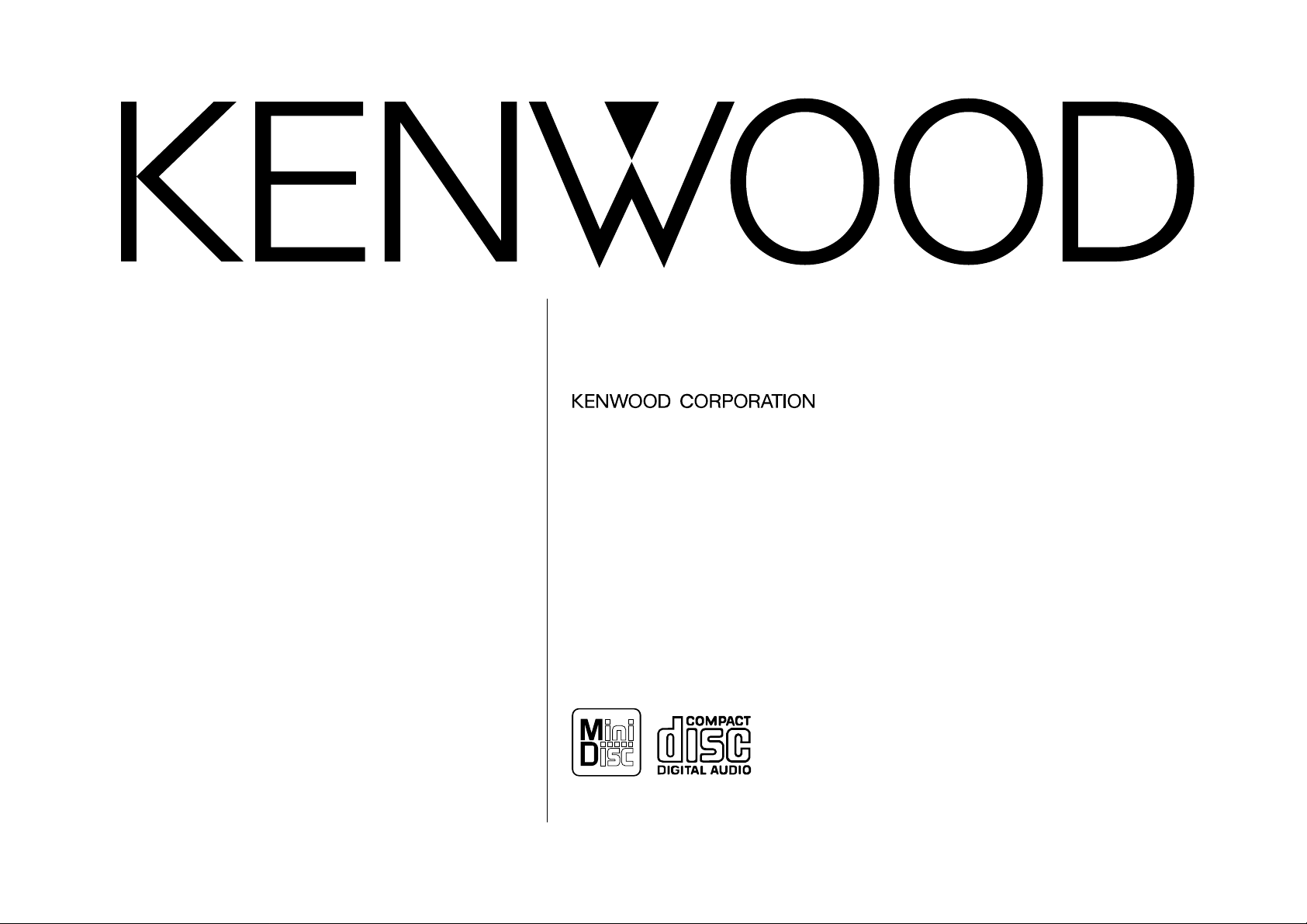
DPX-7010MD
DOUBLE DIN SIZE CD/MD-RECEIVER
INSTRUCTION MANUAL
© PRINTED IN JAPAN B64-1720-00 (M) (+)
01/12 11 10 9 8 7 6 5 4 3 2 1 00/12 11 10 9 8 7 6 5
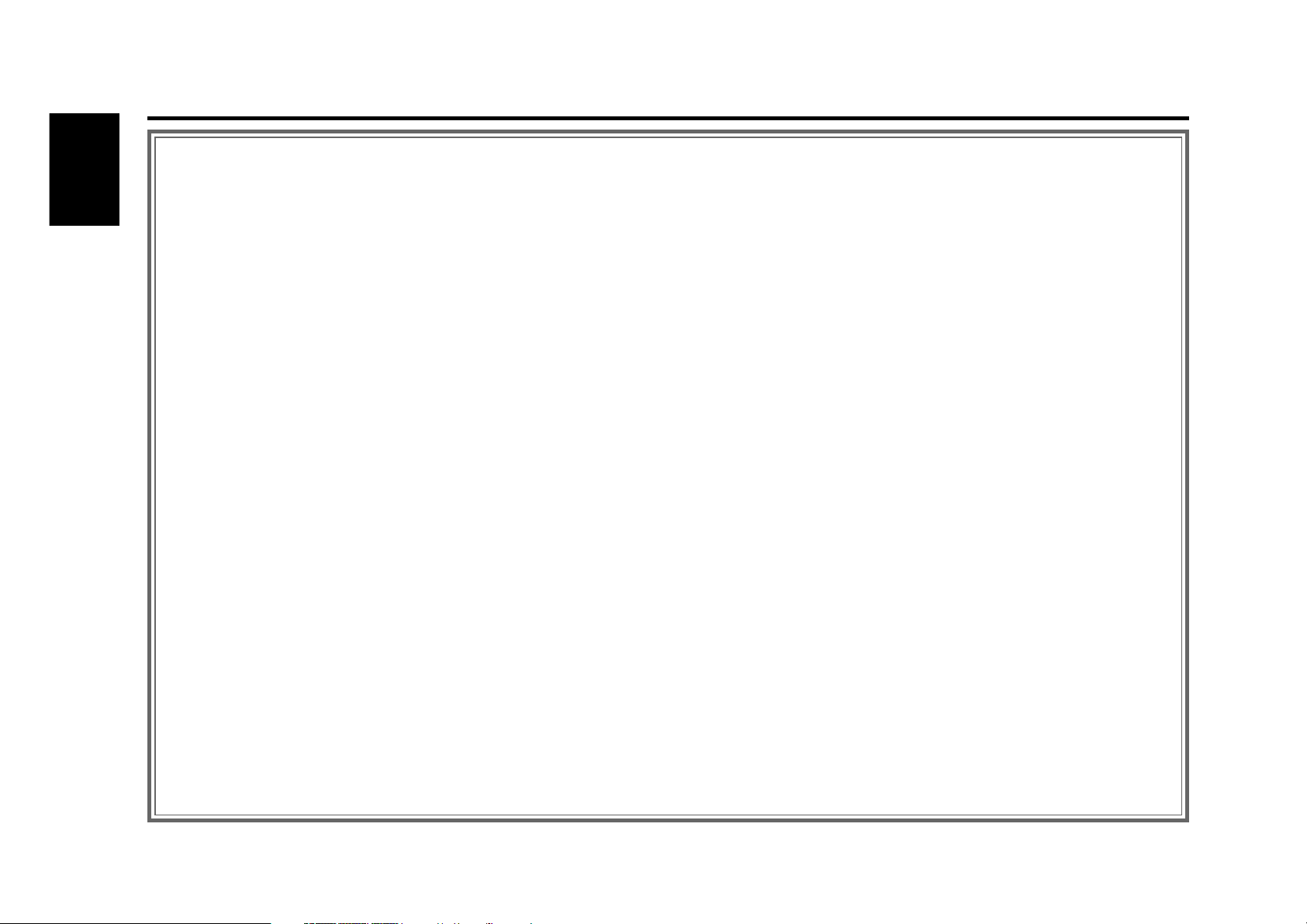
— 2 —
English
Contents
Before use
Safety precautions ........................................................................3
Handling Compact discs ...............................................................5
General features
Power............................................................................................6
Switching Modes ..........................................................................6
Volume..........................................................................................7
Attenuator .....................................................................................7
Audio Control Setting....................................................................7
Adjusting Time ..............................................................................8
Switching Display..........................................................................8
Spectrum Analyzer Display Selection ...........................................8
Illumination Color Selection ..........................................................9
Panel Angle Adjustment .............................................................10
Automatic Dimmer Function.......................................................10
Tuner features
Tuning .........................................................................................11
Station Preset Memory...............................................................11
Frequency Step Setting ..............................................................11
Station Name Preset (SNPS) ......................................................12
Switching Display for Tuner........................................................12
Clean Reception System Circuit (CRSC).....................................13
CD/MD/External disc control features
Playing CDs.................................................................................14
Playing MDs................................................................................14
Playing Other Disc mode ............................................................15
Switching Display for Discs ........................................................15
Fast Forwarding and Reversing Disc Play ..................................16
Track Search ...............................................................................16
Disc Search .................................................................................16
Track / Disc Repeat.....................................................................16
Track Scan...................................................................................17
Disc Scan ....................................................................................17
Random Play ...............................................................................17
Magazine Random Play...............................................................18
Text / Title Scroll .........................................................................18
Presetting Disc Names (DNPS) ..................................................19
DSP/Graphic Equalizer features
DSP (Digital Signal Processor) ....................................................20
Sound Field Control.....................................................................20
Graphic Equalizer ........................................................................20
Preset Equalizer(KBS - Kenwood Built-in Sound) Selection........21
Graphic Equalizer Adjustment.....................................................21
Graphic Equalizer Preset Memory ..............................................21
Function settings
Function Set System...................................................................22
Variable Illumination Color...........................................................23
Contrast Adjustment...................................................................23
Touch Sensor Tone.....................................................................23
Switching Preout.........................................................................23
Opening Display..........................................................................23
Security Code..............................................................................24
Selecting Tuning Mode...............................................................25
Auto Memory Entry ....................................................................25
Text / Title Scroll .........................................................................25
Basic operations of remote ................................26
Installation
Accessories.................................................................................28
Installation Procedure .................................................................28
Connecting Wires to Terminals ..................................................29
Installation ..................................................................................30
Troubleshooting Guide .......................................32
Specifications .....................................................35
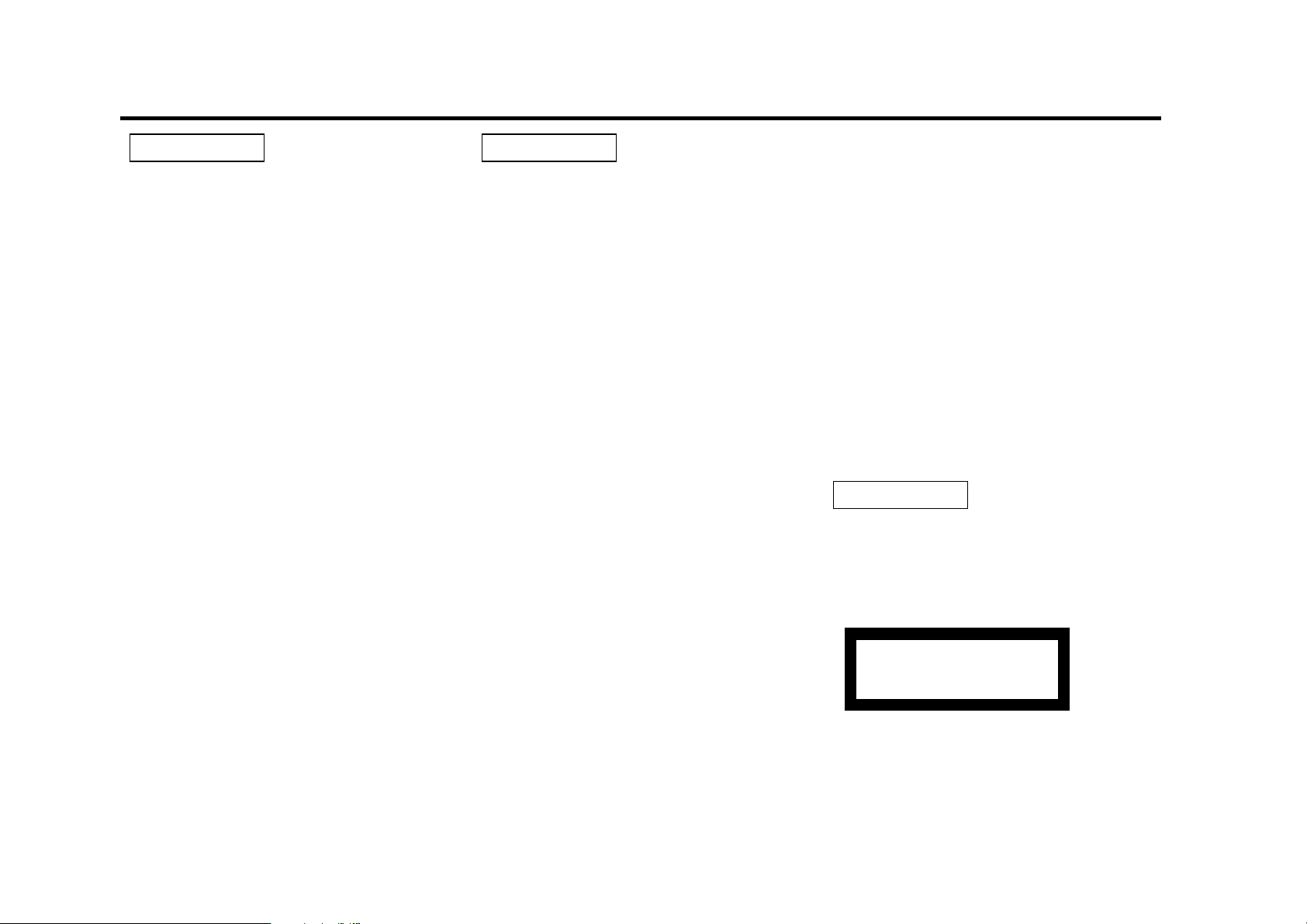
— 3 —
To prevent injury or fire, take the
following precautions:
• Insert the unit all the way in until it is fully
locked in place. Otherwise it may fall out of
place when jolted.
• When extending the ignition, battery, or
ground wires, make sure to use automotivegrade wires or other wires with a 0.75mm
2
(AWG18) or more to prevent wire
deterioration and damage to the wire
coating.
• To prevent a short circuit, never put or leave
any metallic objects (such as coins or metal
tools) inside the unit.
• If the unit starts to emit smoke or strange
smells, turn off the power immediately and
consult your Kenwood dealer.
• Make sure not to get your fingers caught
between the faceplate and the unit.
• Be careful not to drop the unit or subject it to
strong shock.
The unit may break or crack because it
contains glass parts.
• Do not touch the liquid crystal fluid if the
LCD is damaged or broken due to shock. The
liquid crystal fluid may be dangerous to your
health or even fatal.
If the liquid crystal fluid from the LCD
contacts your body or clothing, wash it off
with soap immediately.
2WARNING
To prevent damage to the machine,
take the following precautions:
• Make sure to ground the unit to a negative
12V DC power supply.
• Do not open the top or bottom covers of the
unit.
• Do not install the unit in a spot exposed to
direct sunlight or excessive heat or humidity.
Also avoid places with too much dust or the
possibility of water splashing.
• Do not set the removed faceplate or the
faceplate case in areas exposed to direct
sunlight, excessive heat, or humidity. Also
avoid places with too much dust or the
possibility of water splashing.
• To prevent deterioration, do not touch the
terminals of the unit or faceplate with your
fingers.
• Do not subject the faceplate to excessive
shock, as it is a piece of precision
equipment.
• When replacing a fuse, only use a new one
with the prescribed rating. Using a fuse with
the wrong rating may cause your unit to
malfunction.
• To prevent a short circuit when replacing a
fuse, first disconnect the wiring harness.
• Do not place any object between the
faceplate and the unit.
• Do not use your own screws. Use only the
screws provided. If you use the wrong
screws, you could damage the unit.
2CAUTION
IMPORTANT INFORMATION
You cannot connect the unit directly to the
following CD automatic changers. If you
want to use older changers with the unit,
follow the directions below according to the
type of changer you own:
• KDC-C200 / KDC-C300 / KDC-C400
Use the extension cable and the control box
attached to the CD changer, and the optional
CA-DS100 converter cord.
• KDC-C301 / KDC-C600 / KDC-C800 / KDCC601 / KDC-C401
Use the extension cable attached to the CD
changer, and the optional CA-DS100
converter cord.
• KDC-C100 / KDC-C302 / C205 / C705 /
non-Kenwood CD changers
Cannot be used with this model.
You can damage both your unit and
the CD changer if you connect them
incorrectly.
The marking of products using lasers
(Except for some areas)
The label is attached to the chassis/case and
says that the component uses laser beams
that have been classified as Class 1. It means
that the unit is utilizing laser beams that are
of a weaker class. There is no danger of
hazardous radiation outside the unit.
CLASS 1
LASER PRODUCT
2CAUTION
Safety precautions
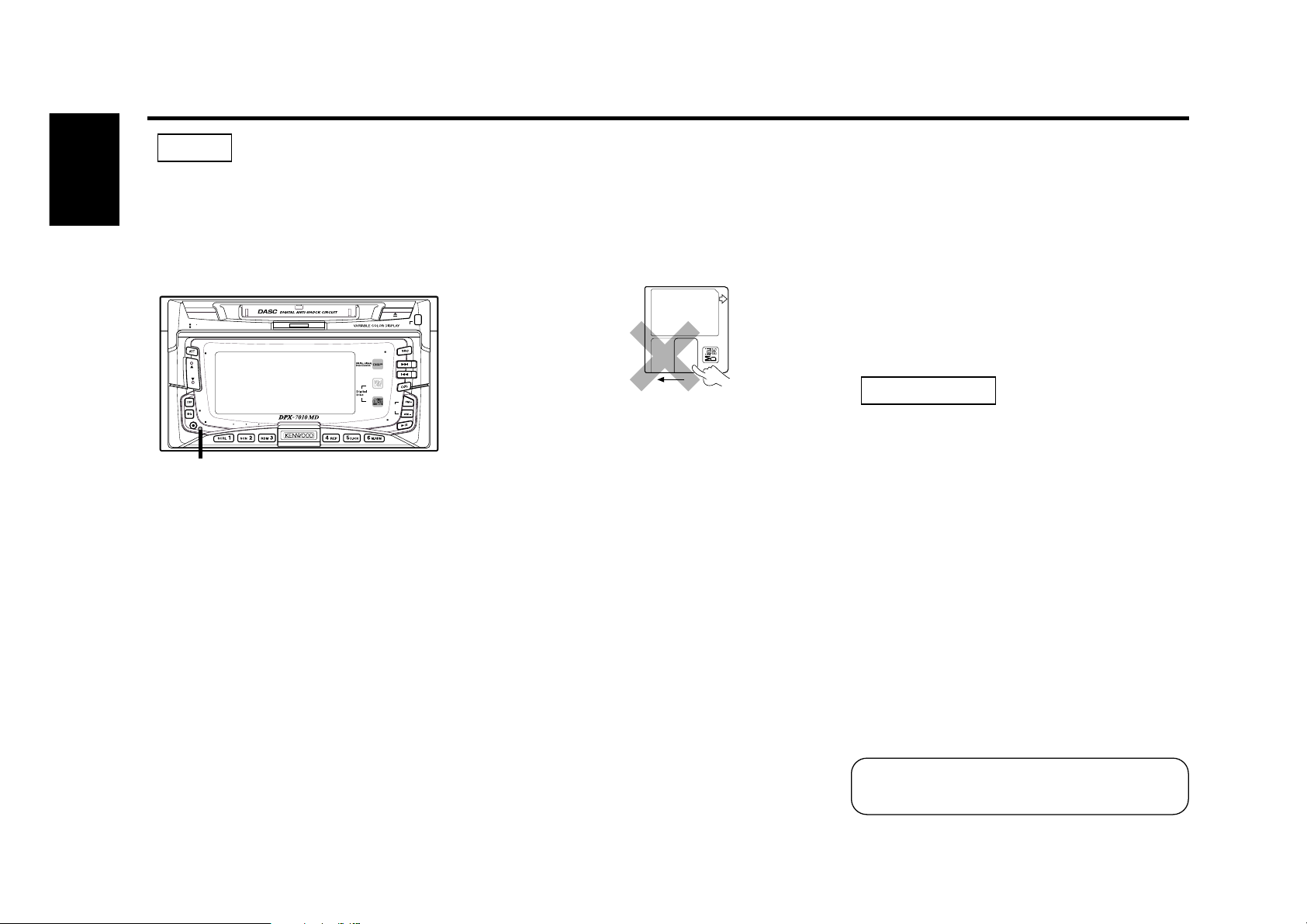
— 4 —
English
Lens Fogging
In cold climates, there may be a period after
you turn on your vehicle's heater when the
lens that guides the laser beam used in your
CD/MD player fogs up. If this happens, you
cannot play mini discs. Take out discs and
the fogging will disappear. If it does not
return to normal after several hours, contact
your Kenwood dealer.
Cleaning the Unit
If the front panel gets dirty, turn off the
power and wipe the panel with a dry silicon
cloth or soft cloth.
Do not wipe the panel with a hard cloth or a
cloth dampened by volatile solvents such as
paint thinner and alcohol. They can scratch
the surface of the panel and/or cause the
indicator letters to peel off.
2CAUTION
• If you experience problems during
installation, consult your Kenwood dealer.
• If the unit does not seem to be working
right, try pressing the reset button first. If
that does not solve the problem, consult
your Kenwood dealer.
• Characters in the LCD may become difficult
to read in temperatures below 41 ˚F (5 ˚C).
• The illustrations of the display and the panel
appearing in this manual are examples used
to explain more clearly how the controls are
used. Therefore, what appears on the display
in the illustrations may differ from what
appears on the display on the actual
equipment, and some of the illustrations on
the display may represent something
impossible in actual operation.
• The functions that can be used and the
information that can be displayed will differ
depending on the external disc players being
connected.
NOTE
OPEN
7 BAND EQUALIZER
OFF
PWR
CRSC
AUD
NAME.S
DISP
USER
FNC
DISC
MD CD RECEIVER
Reset button
Handling Mini discs
• The MD shutter is designed so that it cannot
be opened. If forced open, the cartridge will
be damaged and use of the MD will no
longer be possible. If the shutter has been
opened due to some cause, be careful not to
touch the recording portion with a finger.
Doing so will cause the sound to skip.
• Do not use an MD that has a peeling label.
Use of an MD that has a loose or peeling
label may cause problems, such as the label
coming off inside the player and the resultant
inability to eject the MD.
• Wipe away dirt or dust from the cartridge
surface with a dry cloth before use. Using an
oil-soiled cartridge in particular may result in
the disc not loading or being unable to eject
it. (At time of cleaning, be careful not to
open the shutter.)
• Do not leave the MD in the unit for a
prolonged period. The ejected MD should be
placed in an MD case for storage.
• Do not leave the MD in a place exposed to
direct sunlight (such as on a dashboard) or in
other places that attain high temperatures.
The MD cartridge will become misshapen
and will no longer be usable.
• MDs designed for use with data cannot be
used. Please use MDs designed for music.
• Do not use lens cleaners. Doing so will lead
to breakdown.
Safety precautions
US and foreign patents Iicensed from Dolby
Laboratories .
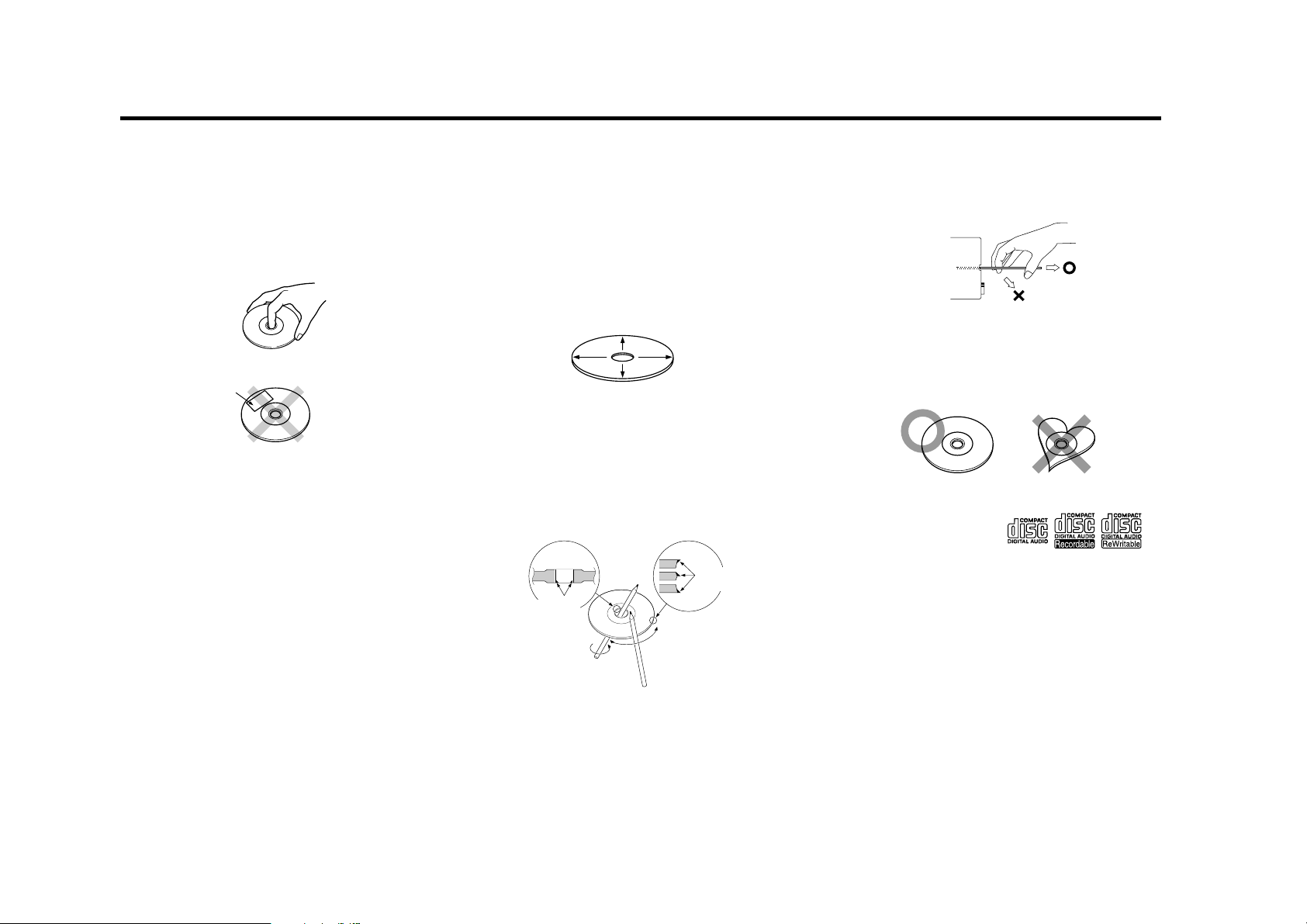
— 5 —
Handling Compact discs
Playing a CD that is dirty, scratched or
warped can cause the sound to skip and
the unit to operate incorrectly, resulting in
worsened sound quality. Take the
following precautions to prevent your CDs
from getting scratched or damaged.
Handling CDs
• Do not touch the recorded side of the CD
(the side opposite the label) when holding it.
• Do not stick tape on either side of the CD.
• The reflective film on a CD-R or a CD-RW is
more fragile than that on an ordinary music
CD, and may peel off if scratched.
Fingerprints on a CD-R or CD-RW are also
more likely to cause skipping when the disc
is played. For these reasons, handle the disc
very carefully.
Detailed handling instructions will appear on
the CD-R or CD-RW package: read this
information carefully before using the disc.
Storing CDs
• Do not store CDs in areas exposed to direct
sunlight (such as a car seat or the
dashboard) or other hot places.
A CD-R or CD-RW is more susceptible than
a music CD to damage from high
temperatures and humidity, and in some
cases, may become unusable if left in the
car for long periods of time.
• Remove CDs from the unit when not
listening to them for a while, and put them
back in their cases. Do not pile up CDs that
are removed from their cases or prop them
against something.
Cleaning CDs
If a CD has gotten dirty, wipe it off gently
using a commercially available cleaning cloth
or a soft cotton cloth, starting from the
center of the disc and moving outward. Do
not clean CDs with conventional record
cleaners, anti-static formulas, or chemicals
such as paint thinner or benzene.
Checking New CDs for Burrs
When playing a new CD for the first time,
check that there are not any burrs stuck to
the perimeter of the disc or in the central
hole. CDs with burrs stuck on them may not
load properly or may skip while playing.
Remove burrs using a ballpoint pen or a
similar utensil.
Do Not Load CD Accessories
Do not use commercially available CD
accessories that can be loaded into the CD
slot, such as stabilizers, protective sheets,
or CD cleaning discs, since they can cause
the unit to malfunction.
Removing the CD
Only remove the CD from the machine in a
horizontal direction, holding it flat. You may
damage the surface of the CD if you try
pulling it down as it ejects.
Do Not Use Special Shape CDs
• Be sure to use round shape CDs only for
this unit and do not use any special shape
CDs. Use of special shape CDs may cause
the unit to malfunction.
• Do not use any CD which does not bear one
of the following marks:
• CD-Rs and CD-RWs which have not
undergone finalization processing cannot be
played. (For more information on finalization
processing, refer to the manual for your CDR/CD-RW writing software or CD-R/CD-RW
recorder.) Additionally, depending on the
recording status, it may prove impossible to
play certain CDs recorded on CD-R or CDRW.
Do Not Use CDs with Sticker on the
Labeled Side
Do not use the CD with the label sticker
stuck on it.
Using such a CD may cause the CD to be
deformed and the sticker to peel off,
resulting in malfunction of the unit.
Tape
Burrs
Burrs
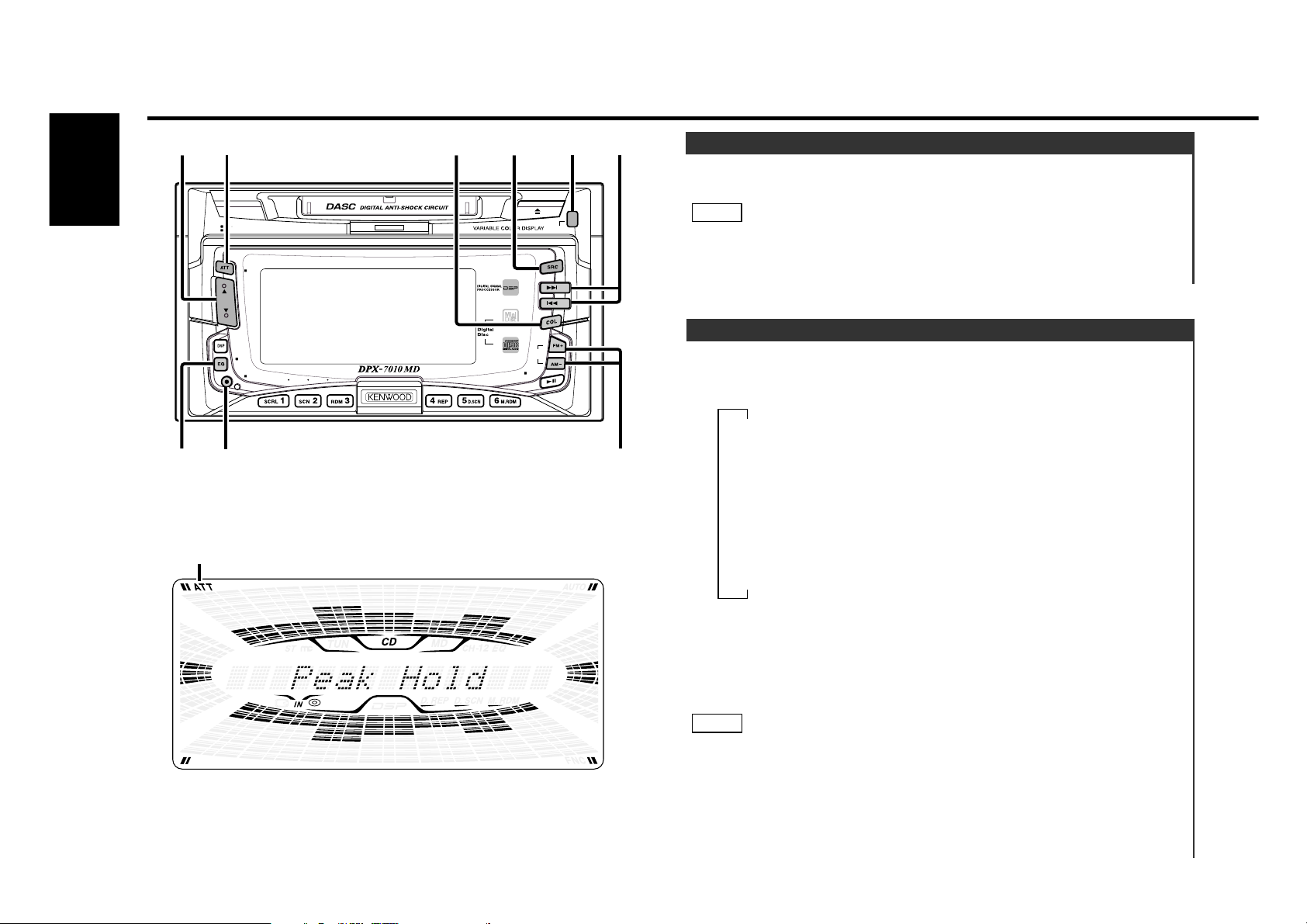
— 6 —
English
Turning on the power:
Press the SRC (source) button.
Turn the power on before carrying out the following procedures.
Turning off the power:
Press the SRC button for at least one second.
NOTE
Power
General features
Switching Modes:
Each time you press the SRC (source) button, the mode
switches as follows:
Selecting standby mode:
Press the SRC button repeatedly and switch to "ALL OFF" .
When "ALL OFF" is displayed, the standby mode is activated.
The standby mode turns all functions off while leaving the
power to the unit on. Use this mode when you want to have
the display illuminated but don't want to listen to anything.
• The mode switches to the next mode from any mode which
cannot be used.
• The external disc control mode will differ depending on the unit
that is connected.
• The AUX mode is available only when the changer / AUX
NOTE
▼
Tuner mode
▼
MD mode
▼
CD mode
▼
External disc control mode 1
▼
External disc control mode 2/AUX mode
▼
Standby mode
Switching Modes
5/∞
ATT
MD CD RECEIVER
7 BAND EQUALIZER
COL
SRC
OPEN
4/¢
OPEN
CRSC
PWR
OFF
AUD
DISP
NAME.S
USER
DISPAUD
ATT indicator
DISC
FNC
FM/AM
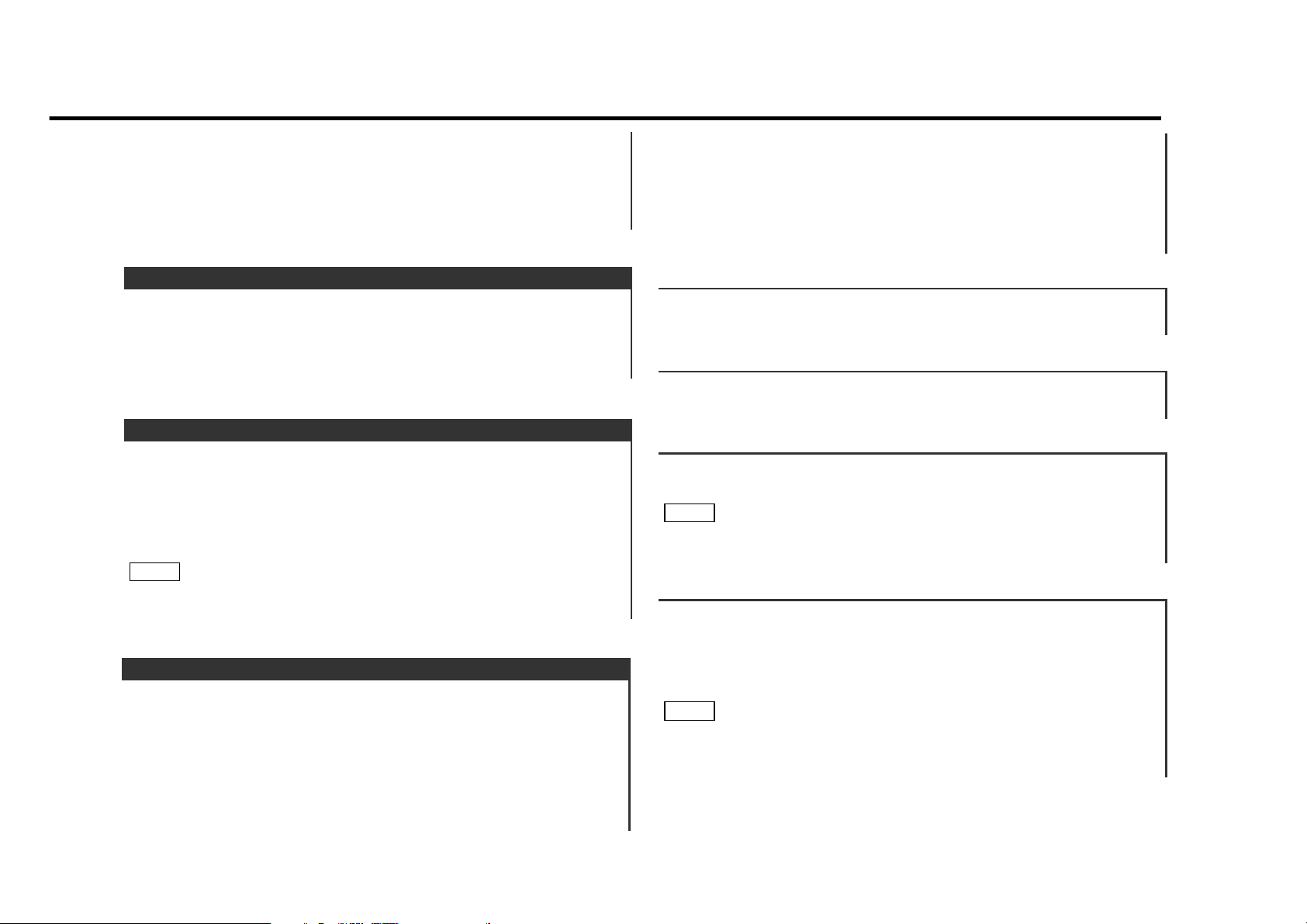
— 7 —
switching adapter (KCA-S210A or CA-C1AX) or CD changer
(KDC-CPS85, KDC-CX85, KDC-CPS82 or KDC-CX82) is
connected to this unit.
During the AUX mode, "Aux Mode" will show in the display.
When the CA-C1AX is being used, the AUX Mode will replace
the External Disc Control Mode.
This function allows you to turn down the volume quickly.
Turning Attenuator On/Off:
Press the ATT button to switch the attenuator on and off.
When the attenuator is on, the ATT indicator blinks.
When the attenuator is off, the volume returns to the original
level.
Turning the volume up, or turning it all the way down deactivates
the attenuator function.
NOTE
Attenuator
Increasing Volume:
Press the 5 button to turn up the volume.
Decreasing Volume:
Press the ∞ button to turn down the volume.
Volume
Adjust various parameters of sound quality.
Press the AUD button for at least one second to enter the
control mode.
Selecting mode
Press either the 4/¢ button.
Each time the button is pressed, the adjustment mode will
change.
2
1
Audio Control Setting
"Balance" : Adjust the balance level.
Setting values: Left 15 – Right 15
Please refer to the following for the contents of the
adjustment modes.
Adjust each mode
Press the FM or AM button.
Please refer to the following for the adjusting values.
Press the AUD button to end the control mode.
4
3
"N-F" : Adjust the Non-fading output level.
Setting values: – – – – + 10
This mode is available only when the non-fading output function
is set to on.(P.23)
NOTE
"Fader" : Adjust the fader level.
Setting values: Front 15 – Rear 15
"Amp Cont" : Adjust the bass boost level of the external
amplifier using the main unit.
"Off" : Bass boost level is flat.
"1" : Bass boost level is low (+6dB).
"2" : Bass boost level is high (+12dB).
As of December 1998, the power amplifiers controllable by the
main unit are as follows:
KAC-X501F/PS501F/X401M/PS401M/X301T/PS301T/X201T/PS201T
NOTE
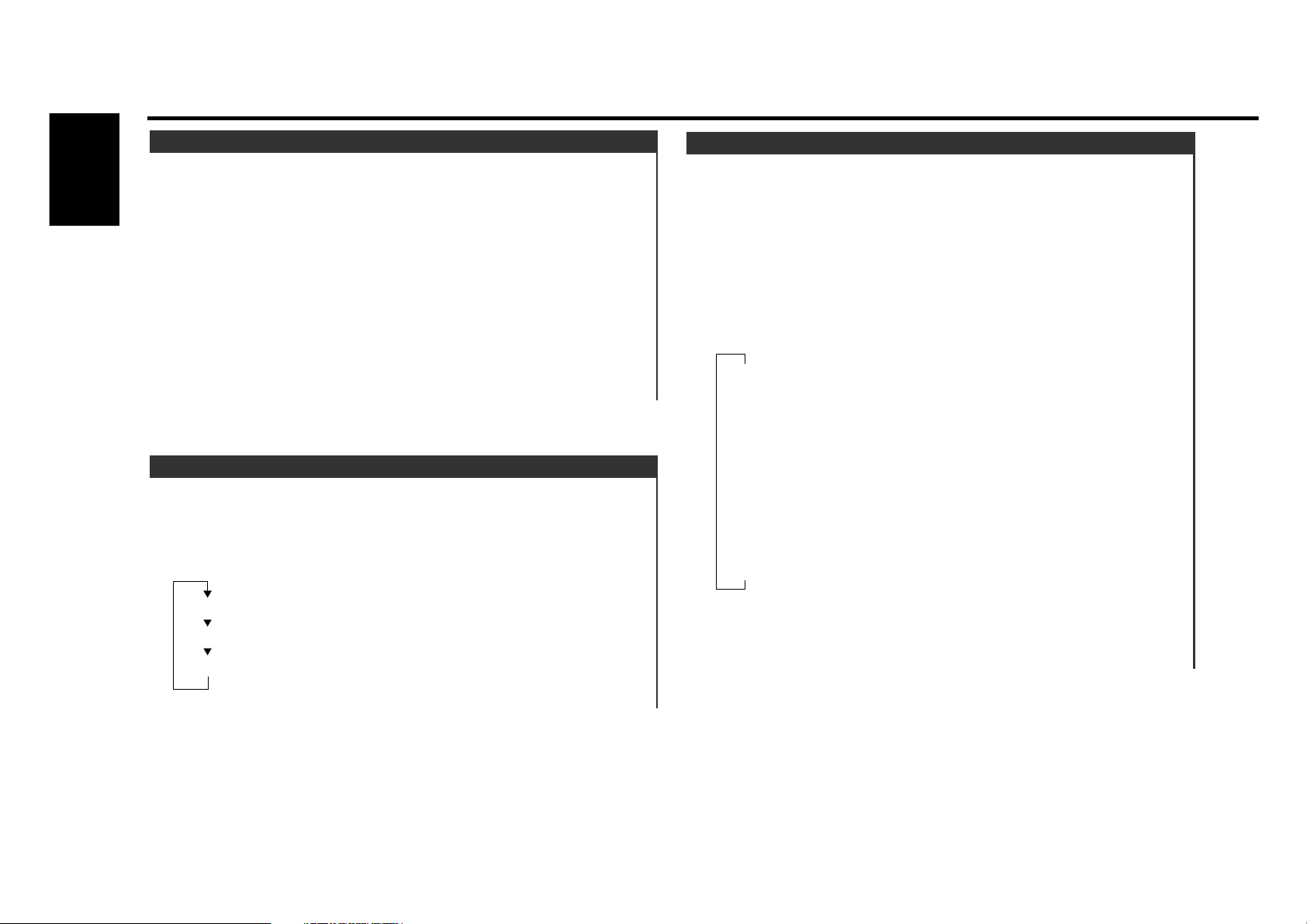
Adjust the time.
When the time is not displayed, first press the DISP button to
display the time.
Press the DISP button for at least one second to enter the
clock adjustment mode.
• Adjusting the hours
Press the FM button to advance the hours, or press the AM
button to make the hours go back.
• Adjusting the minutes
Press the ¢ button to advance the minutes, or press the
4 button to make the minutes go back.
Press the DISP button to end the clock adjustment mode.
4
3
2
1
Adjusting Time
General features
— 8 —
English
You can select the display to enjoy sounds with eyes.
Switching the Preset Spectrum Analyzer Display:
Press the COL button for at least one second. "SPEANA CTRL"
is displayed once the Spectrum Analyzer Display Selection
mode is entered.
The spectrum analyzer name currently set appears in the
display.
Each time you press the COL button, the spectrum analyzer
display switches as follows;
Press the COL button for at least one second to end the
Spectrum Analyzer Display Selection mode.
3
▼
▼
▼
▼
▼
▼
▼
"Peak Hold"
▼
"SPEANA scan"
"Loop"
"Radar"
"Champagne"
"Oval Meter"
"Searchlight"
"Side Wave"
The spectrum analyzer display switches in
sequence for 10 secconds each.
2
1
Spectrum Analyzer Display Selection
You can switch the display during the standby mode as
mentioned below.
Switching the Display During the Standby Mode:
Each time you press the DISP button during the standby mode,
the display switches as follows:
Character+Graphic
Clock+Graphic
Clock
Switching Display
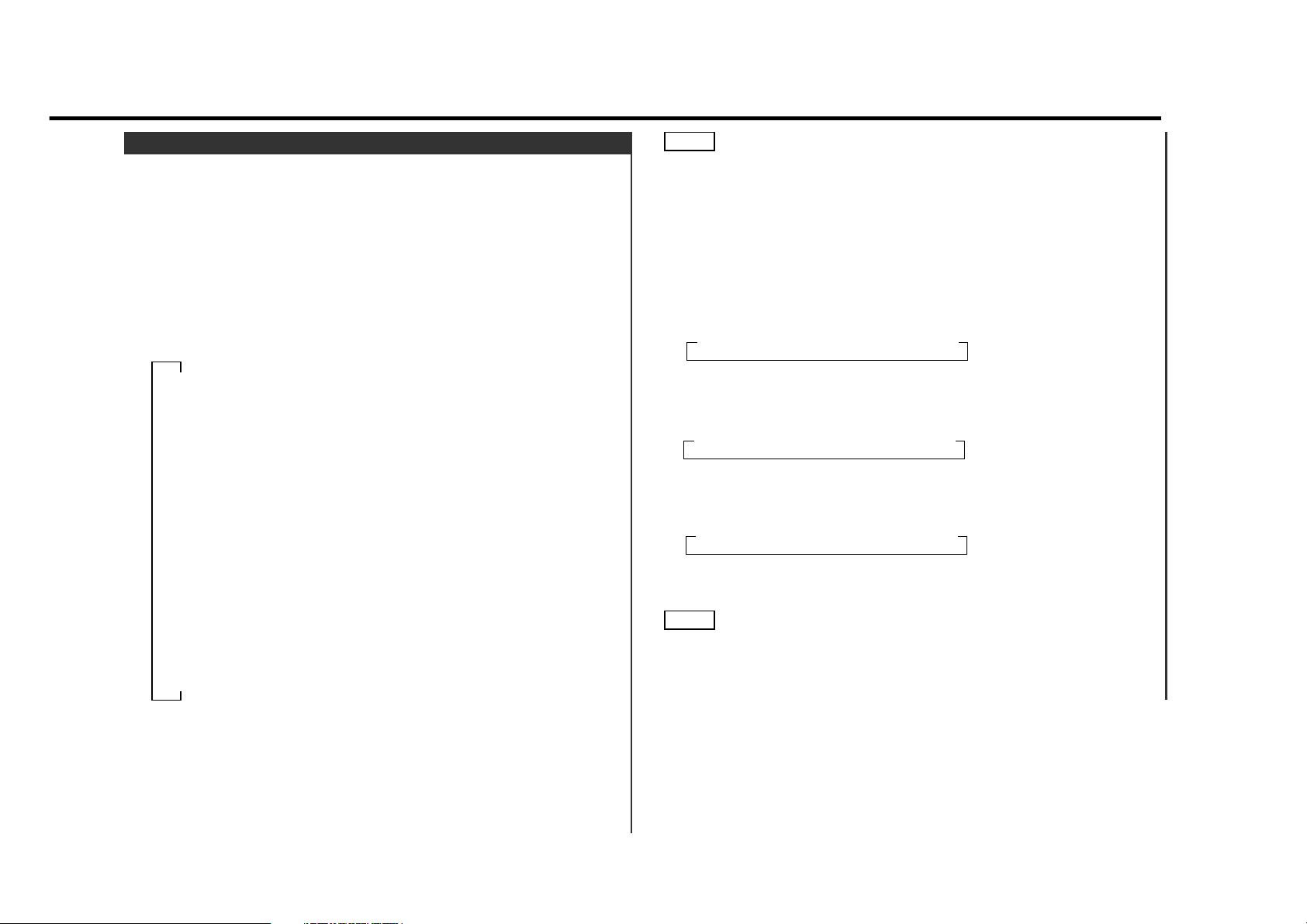
— 9 —
You can select the display illumination colors.
Switching the illumination color:
Press the COL button."Color CTRL" is displayed once the
Illumination Color Selection mode is entered.
Press the COL button.
The illumination color name currently set appears in the
display.
Each time you press the COL button, the illumination color
switches as follows;
Press the COL button for at least one second to end the
Illumination Color Selection mode.
4
▼
▼
▼
▼
▼
▼
▼
▼
▼
▼
▼
▼
"Variable Color"
"
Blue"
"
Red"
"
Lime White"
"
Lavender"
"
Yellow green"
"
Pink"
"
Light blue"
"
Green"
"
Purple"
"
Emerald green"
"
R-# / G-# / B-#"(User setting)
The pre-set color switches in sequence for
5 secconds each.
3
2
1
Illumination Color Selection
User setting
You can set any colors you like, by adjusting the amount of
Red, Green and Blue blended into each one.
•The "#" display indicates the setting value.
• The default setting is "R-1 / G-1 / B-1".
Press the COL button."Color CTRL" is displayed once the
Illumination Color Selection mode is entered.
Adjusting the Red color:
Each time you press the #1 button, the Red color display
switches as follows;
Adjusting the Green color:
Each time you press the #2 button, the Green color display
switches as follows;
Adjusting the Blue color:
Each time you press the #3 button, the Blue color display
switches as follows;
Press the COL button for at least one second to end the
Illumination Color Selection mode.
If any two of the three colours Red, Green and Blue are set to "0", you will not be able to adjust the colours. Set the colours to
values other than "-0".
NOTE
3
3 "
B-1
" 3 "
B-2
" 3 "
B-3
" 3 "B-4" 3 "
B-0
"
2
3 "
G-1
" 3 "
G-2
" 3 "
G-3
" 3 "G-4" 3 "
G-0
"
2
3 "
R-1
" 3 "
R-2
" 3 "
R-3
" 3 "R-4" 3 "
R-0
"
2
1
NOTE
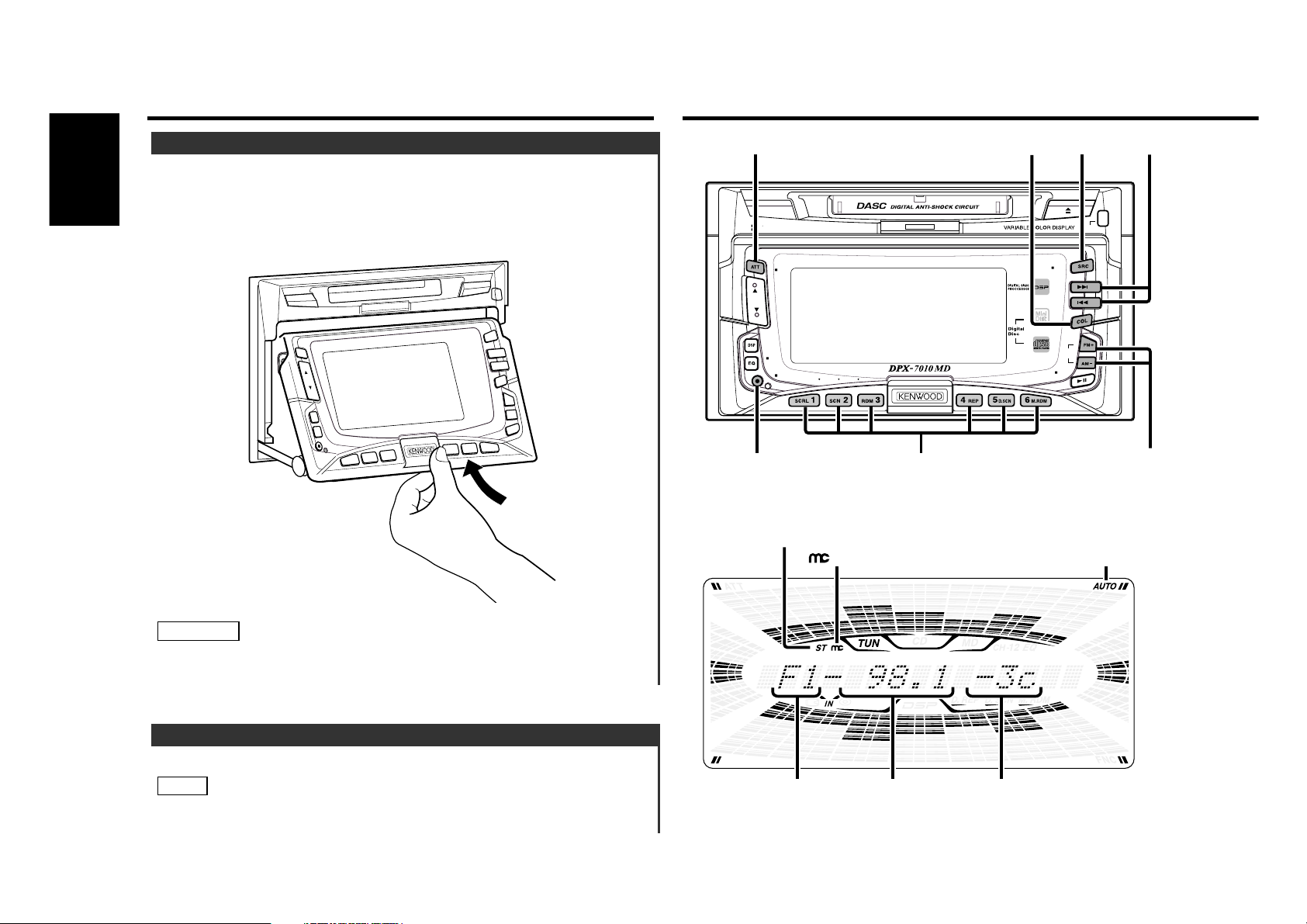
Tuner featuresGeneral features
— 10 —
English
You can adjust the panel angle for easy viewing.
Slide the control panel by holding down the OPEN Button.
Each time you press the bottom of the control panel, it will
slide one step up (there are 4 steps in all).
• Take care that your fingers and so on do not get caught during
the slide operation of the front panel.
• Do not apply excessive force to the front panel after it slides.
2CAUTION
2
1
Panel Angle Adjustment
The display dims when the car's lights are turned on.
The dimmer function is not available for units if the dimmer wire
is not connected.
NOTE
Automatic Dimmer Function
CRSC
COL
SRC
4/¢
MD CD RECEIVER
7 BAND EQUALIZER
CRSC
AUD
DISP
NAME.S
DISP/NAME.S
ST indicator
USER
indicator
#1~6
OPEN
PWR
OFF
DISC
FNC
AUTO indicator
FM/AM
Band display
Preset NumberFrequency
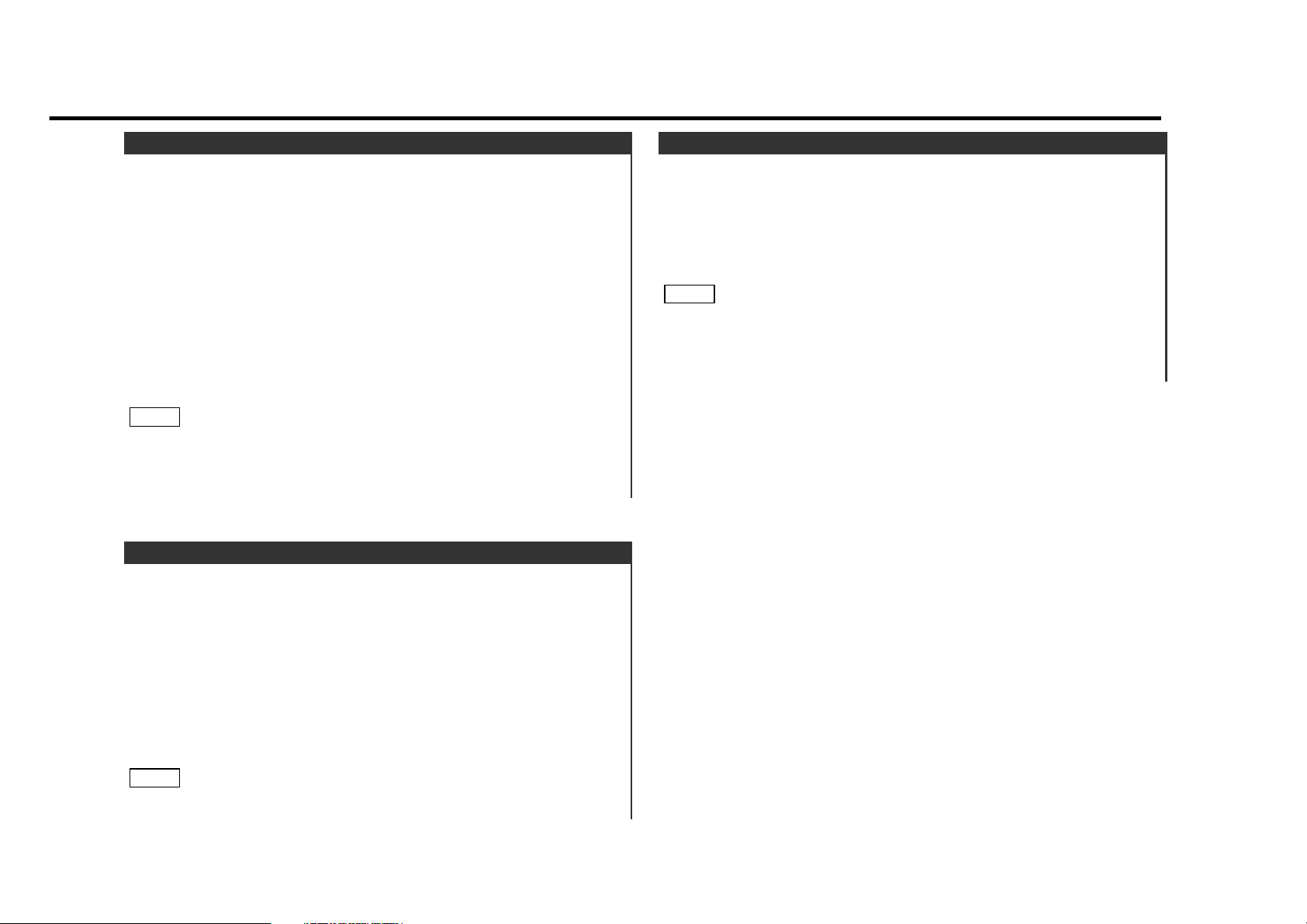
— 11 —
Store the frequency of a station. You can then recall that
station with a single touch of a button.
Select the band/ station that you want to have stored.
Press the button (#1-6) that you want to use for the station, for
at least two seconds.
The button number blinks once in the display to indicate that
the data has been stored.
Recalling a Preset Station:
Press the preset station button (#1-6) for the desired station.
The number of the recalled station is displayed.
You can store six stations in each of the FM1, FM2, FM3, and
AM bands.
NOTE
2
1
Station Preset Memory
Press the SRC (source) button repeatedly to select the tuner
mode. "TUNER" is displayed when the tuner mode has been
selected.
Press either the FM or AM button to select the band.
Each time you press the FM button, the band switches
between the FM1, FM2 and FM3.
Press the AM button to select the AM bands.
• Auto Seek Tuning
Press the ¢ button to seek higher frequencies.
Press the 4 button to seek lower frequencies.
• Manual Tuning
Press the ¢ button to increase the frequency by one step.
Press the 4 button to decrease the frequency by one step.
• Please see the function settings about selecting tuning mode.
(page 25)
• The ST indicator lights up when stereo broadcasts are being
received.
NOTE
3
2
1
Tuning
Switch the frequency step used in seeks. The factory defaults
are 50 kHz for FM and 9 kHz for AM.
Turn the power off.
Hold down buttons #1 and #5, then turn the power back on.
The frequency step settings will be changed to 200 kHz for FM
and 10 kHz for AM.
When you change the frequency step settings, all memory
contents will be erased.
Returning Frequency Step Settings to Original Values:
Repeat steps 1 and 2 above.
NOTE
2
1
Frequency Step Setting
