Kenwood DPX500BT Owner's Manual
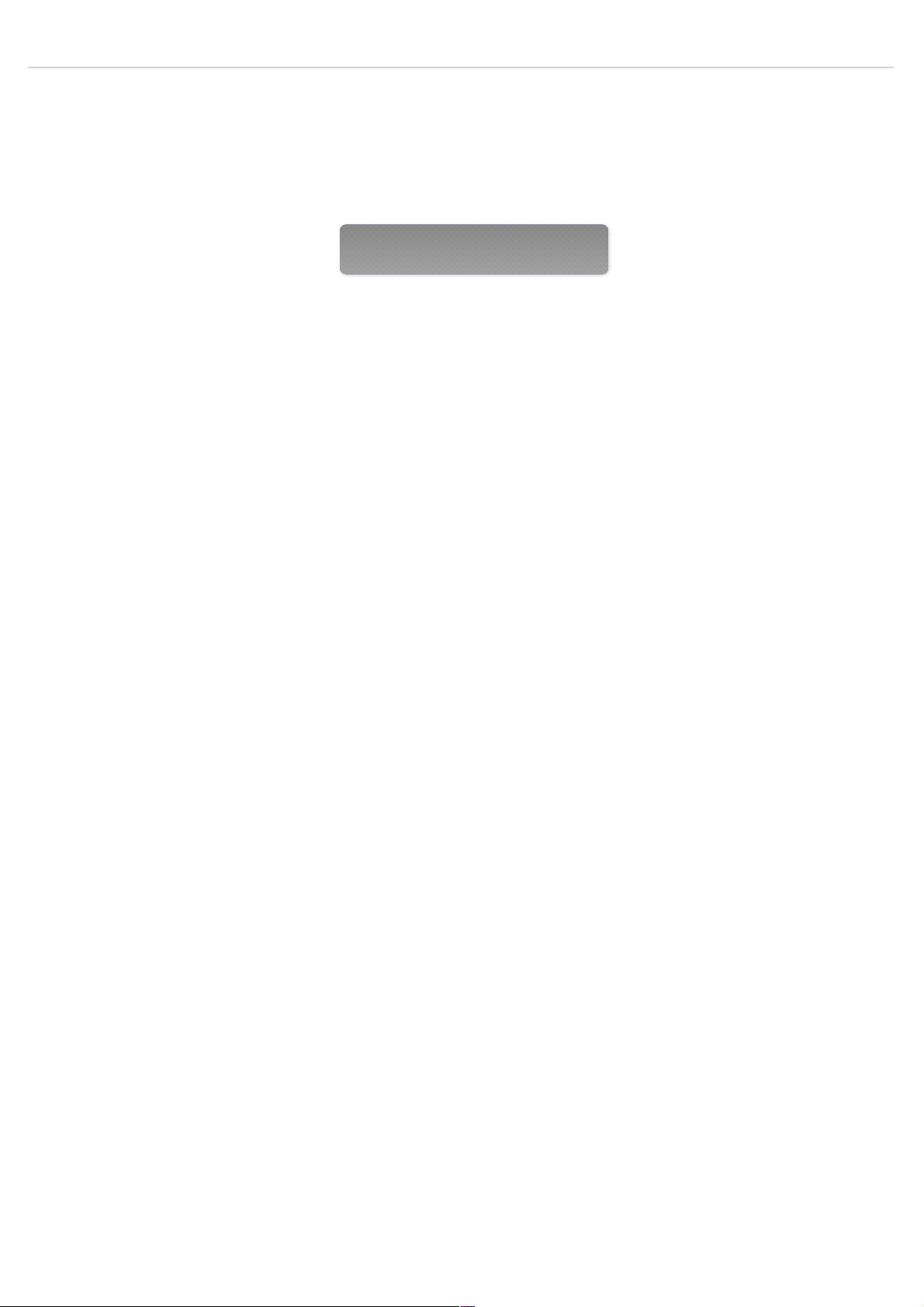
DPX500BT/DPX300U
Before reading this manual, click the button below to check the latest edition and
the modified pages.
Check the latest edition
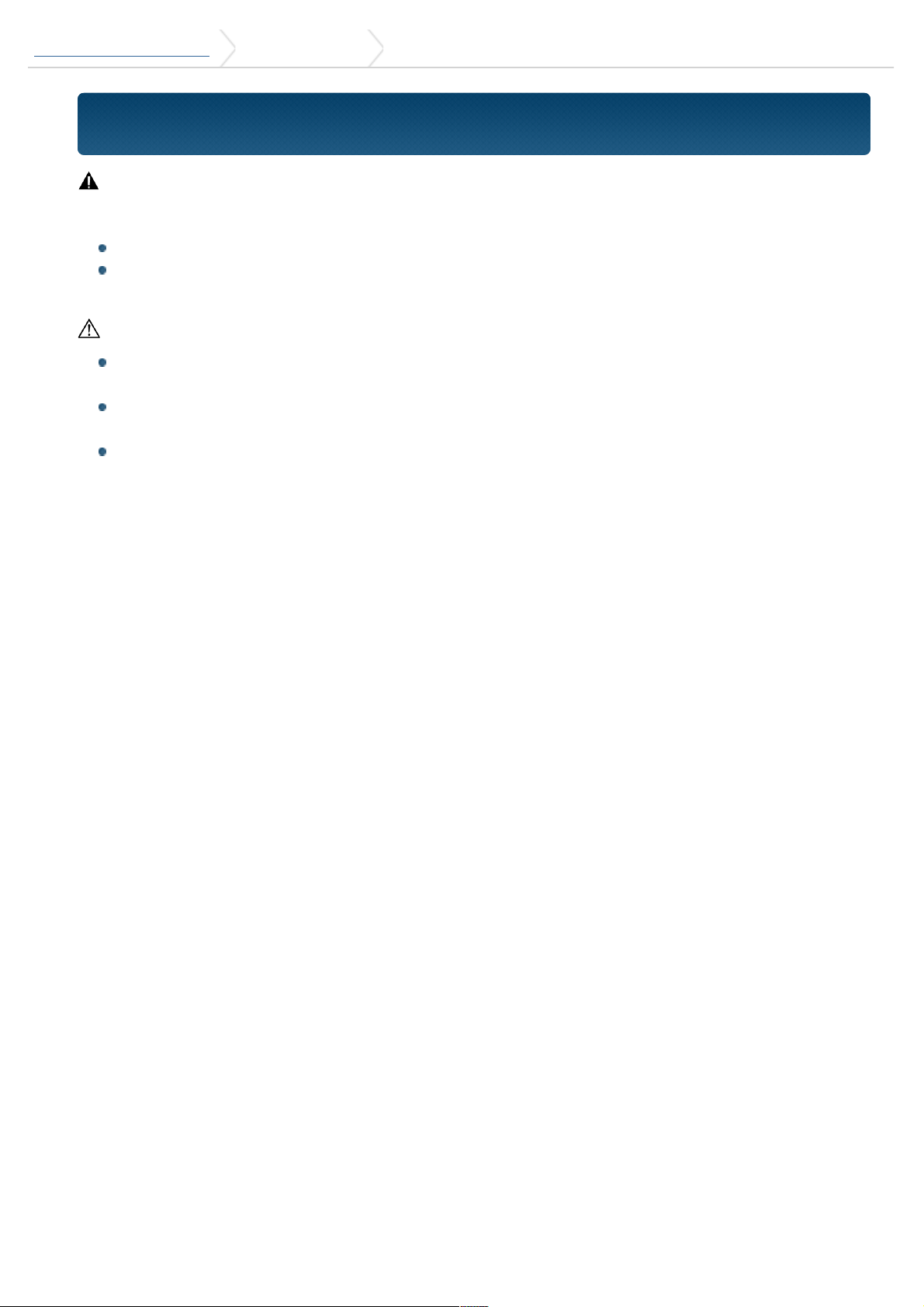
DPX500BT/DPX300U 1. Before use 1-1. Safety precaution
1-1. Safety precaution
WARNING
To prevent injuries or a fire, take the following precautions:
Stop the car before operating the unit.
To prevent a short circuit, never put or leave any metallic objects (such as coins or
metal tools) inside the unit.
CAUTION
Adjust the volume so that you can hear the sound outside the car. Driving with the
volume too high may cause an accident.
Wipe off the dirt on the panel with a dry silicon or soft cloth.
Failure to observe this precaution may result in damage to the monitor or unit.
If you experience problems during installation, consult your Kenwood dealer.
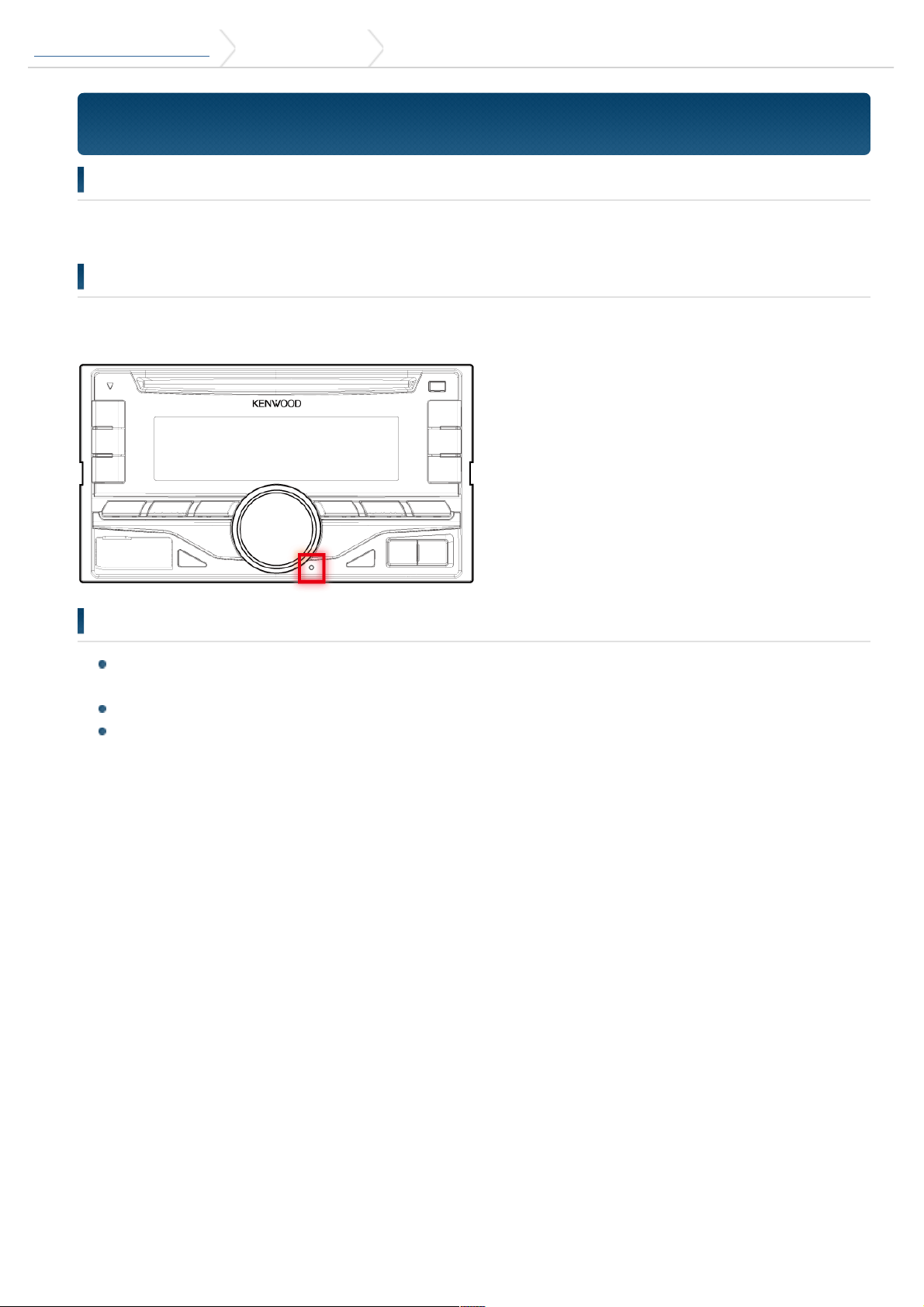
DPX500BT/DPX300U 1. Before use 1-2. Important information
1-2. Important information
Condensation
When the car is air-conditioned, moisture may collect on the laser lens. This may cause
disc read errors. In this case, remove the disc and wait for the moisture to evaporate.
How to reset your unit
If the unit fails to operate properly, press the Reset button. The unit returns to the
factory settings when the Reset button is pressed.
Notes
When you purchase optional accessories, check with your Kenwood dealer to make
sure that they can work with your model and in your area.
Characters that conform to ISO 8859-1 can be displayed.
The illustrations of the display and panel appearing in this manual are examples
used to explain more clearly how the controls are used. Therefore, what appears
on the display in the illustrations may differ from what appears on the display on
the actual equipment, and some of the images on the display may be inapplicable.
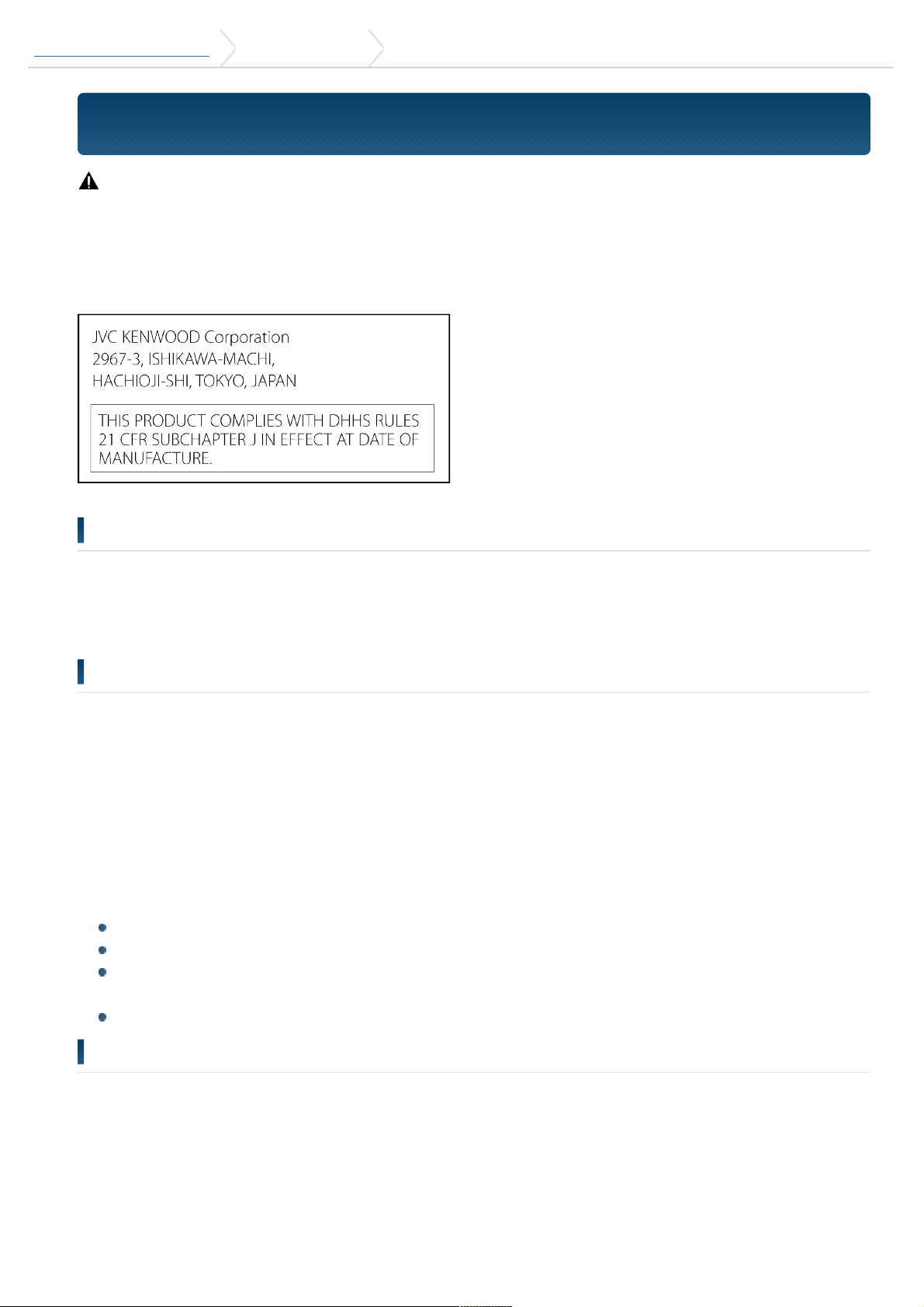
DPX500BT/DPX300U 1. Before use 1-3. Regulatory Compliance
1-3. Regulatory Compliance
CAUTION
Use of controls or adjustments or performance of procedures other than those
specified herein may result in hazardous radiation exposure.
In compliance with Federal Regulations, following are reproductions of labels on, or
inside the product relating to laser product safety.
Location : Top plate
FCC WARNING
This equipment may generate or use radio frequency energy. Changes or modifications
to this equipment may cause harmful interference unless the modifications are
expressly approved in the instruction manual. The user could lose the authority to
operate this equipment if an unauthorized change or modification is made.
FCC NOTE
This equipment has been tested and found to comply with the limits for a Class B
digital device, pursuant to Part 15 of the FCC Rules. These limits are designed to
provide reasonable protection against harmful interference in a residential installation.
This equipment may cause harmful interference to radio communications, if it is not
installed and used in accordance with the instructions. However, there is no guarantee
that interference will not occur in a particular installation. If this equipment does cause
harmful interference to radio or television reception, which can be determined by
turning the equipment off and on, the user is encouraged to try to correct the
interference by one or more of the following measures:
Reorient or relocate the receiving antenna.
Increase the separation between the equipment and receiver.
Connect the equipment into an outlet on a circuit different from that to which the
receiver is connected.
Consult the dealer or an experienced radio/TV technician for help.
IC (Industry Canada) Notice
This device complies with Industry Canada licence-exempt RSS standard(s).
Operation is subject to the following two conditions:
(1)This device may not cause interference, and
(2)this device must accept any interference, including interference that may cause
undesired operation of the device.
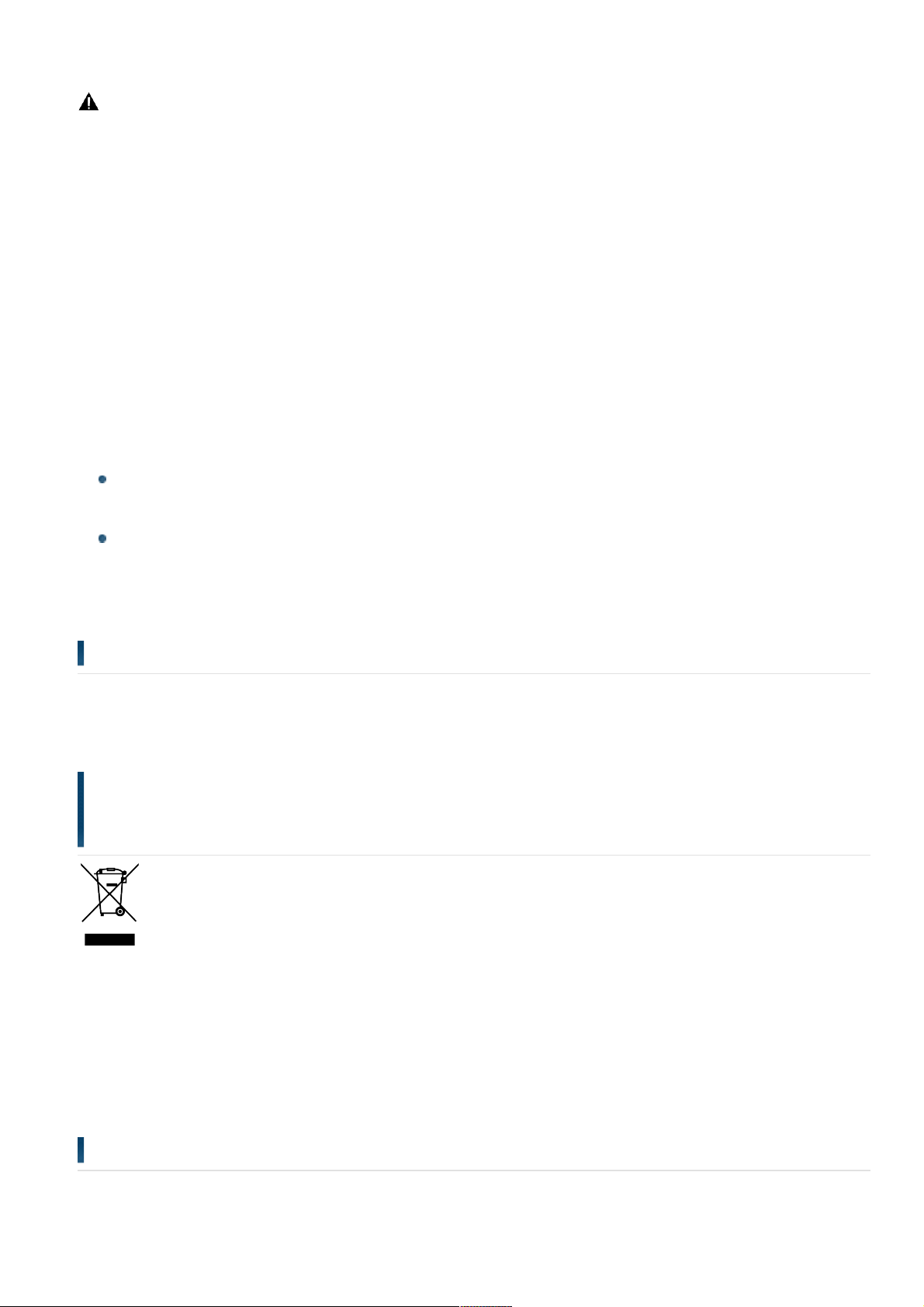
The term "IC: " before the certification/ registration number only signifies that the
Industry Canada technical specification were met.
CAUTION
This equipment complies with FCC/IC radiation exposure limits set forth for an
uncontrolled environment and meets the FCC radio frequency (RF) Exposure Guidelines
in Supplement C to OET65 and RSS-102 of the IC radio frequency (RF) Exposure rules.
This equipment has very low levels of RF energy that it deemed to comply without
maximum permissive exposure evaluation (MPE). But it is desirable that it should be
installed and operated keeping the radiator at least 20cm or more away from person's
body (excluding extremities: hands, wrists, feet and ankles).
Under Industry Canada regulations, this radio transmitter may only operate using an
antenna of a type and maximum (or lesser) gain approved for the transmitter by
Industry Canada. To reduce potential radio interference to other users, the antenna
type and its gain should be so chosen that the equivalent isotropically radiated power
(e.i.r.p.) is not more than that necessary for successful communication.
-------------------------------------------------------------------------
----------
Contains Transmitter Module
FCC ID : XQN-BTR60X
Contains Transmitter Module
IC: 9688A-BTR601
-------------------------------------------------------------------------
----------
CALIFORNIA, USA ONLY
This product contains a CR Coin Cell Lithium Battery which contains Perchlorate
Material – special handling may apply.
See www.dtsc.ca.gov/hazardouswaste/perchlorate
Información acerca de la eliminación de equipos eléctricos y
electrónicos al final de la vida útil (aplicable a los países que hayan
adoptado sistemas independientes de recogida de residuos)
Los productos con el símbolo de un contenedor con ruedas tachado no podrán ser
desechados como residuos domésticos.
Los equipos eléctricos y electrónicos al final de la vida útil, deberán ser reciclados en
instalaciones que puedan dar el tratamiento adecuado a estos productos y a sus
subproductos residuales correspondientes. Póngase en contacto con su administración
local para obtener información sobre el punto de recogida más cercano. Un
tratamiento correcto del reciclaje y la eliminación de residuos ayuda a conservar los
recursos y evita al mismo tiempo efectos perjudiciales en la salud y el medio ambiente.
Para cumplimiento de la COFETEL:
"La operacion de este equipo esta sujeta a las siguientes dos condiciones:
(1) es posible que este equipo o dispositivo no cause interferencia perjudicial y
(2) este equipo o dispositivo debe aceptar cualquier interferencia,
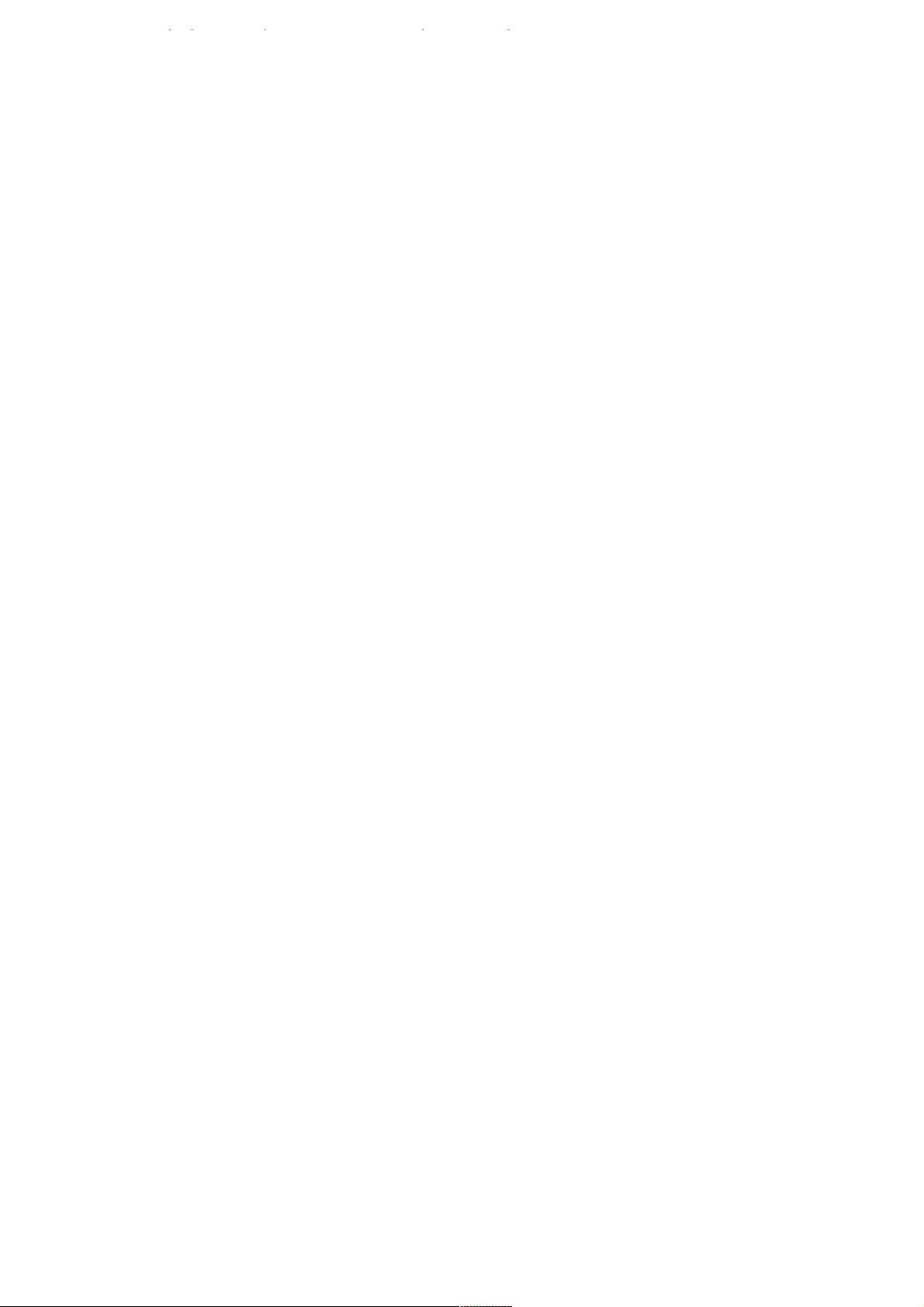
(2) este equipo o dispositivo debe aceptar cualquier interferencia,
incluyendo la que pueda causar su operacion no deseada."
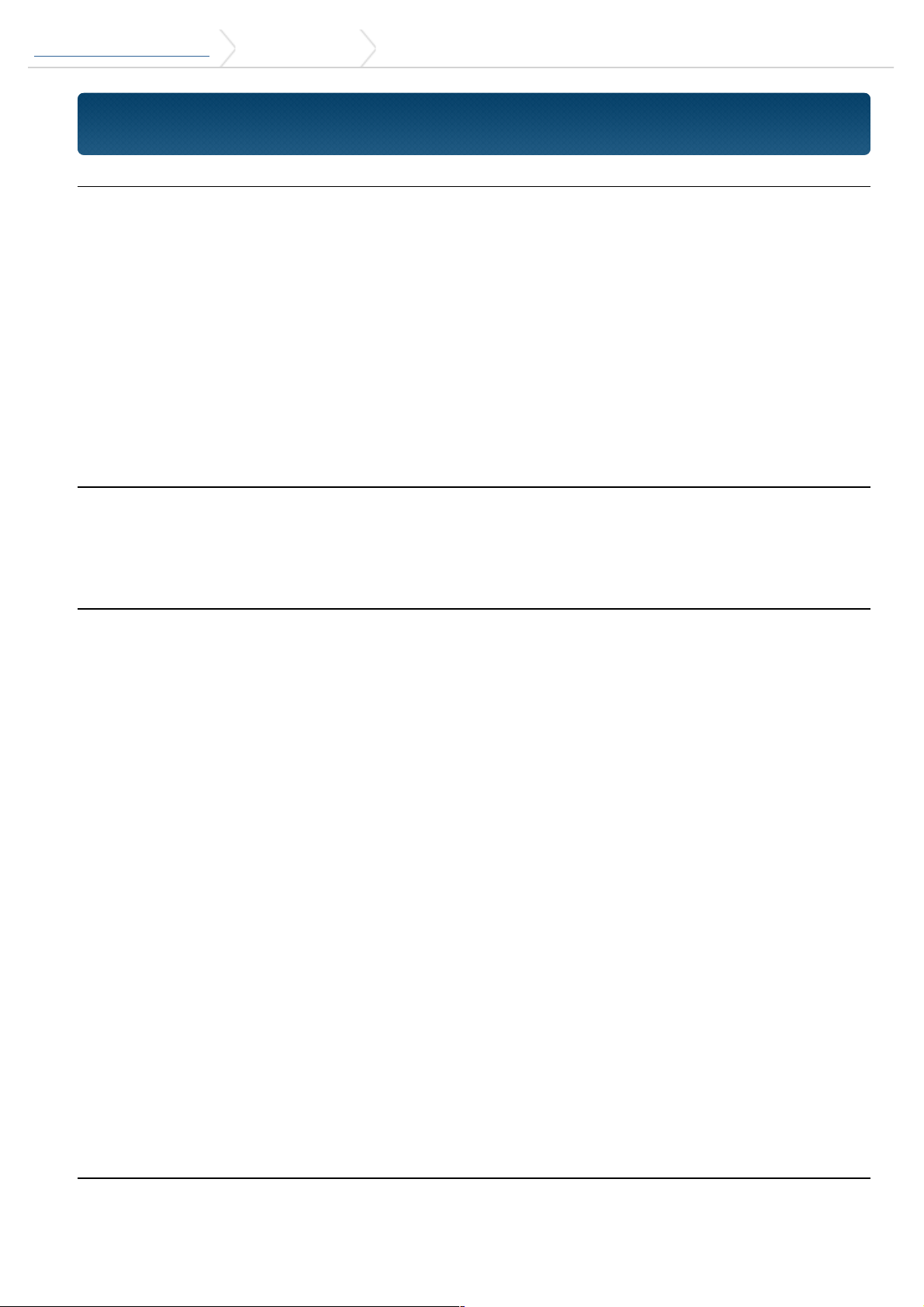
DPX500BT/DPX300U 2. Appendix 2-1. Specifications
2-1. Specifications
FM tuner section
Frequency range (200 kHz step)
: 87.9 MHz – 107.9 MHz
Usable sensitivity (S/N = 30dB)
: 9.3dBf (0.8 μV/75 Ω)
Quieting Sensitivity (S/N = 46dB)
: 10.2 dBf (1.13 μV/75 Ω)
Frequency response (±3 dB)
: 30 Hz – 15 kHz
Signal to Noise ratio (MONO)
: 75 dB
Stereo separation
: 45 dB (1 kHz)
AM tuner section
Frequency range (10 kHz step)
: 530 kHz – 1700 kHz
Usable sensitivity (S/N = 20dB)
: 28 dBµ (25 µV)
CD player section
Laser diode
: GaAlAs
Digital filter (D/A)
: 8 Times Over Sampling
D/A Converter
: 24 Bit
Spindle speed (Audio files)
: 500 – 200 rpm (CLV)
Wow & Flutter
: Below Measurable Limit
Frequency response (±1 dB)
: 20 Hz – 20 kHz
Total harmonic distortion (1 kHz)
: 0.01 %
Signal to Noise ratio (1 kHz)
: 105 dB
Dynamic range
: 90 dB
MP3 decode
: Compliant with MPEG-1/2 Audio Layer-3
WMA decode
: Compliant with Windows Media Audio
AAC decode
: AAC-LC ".m4a" files
USB interface
USB Standard
: USB1.1/ 2.0 (Full speed)
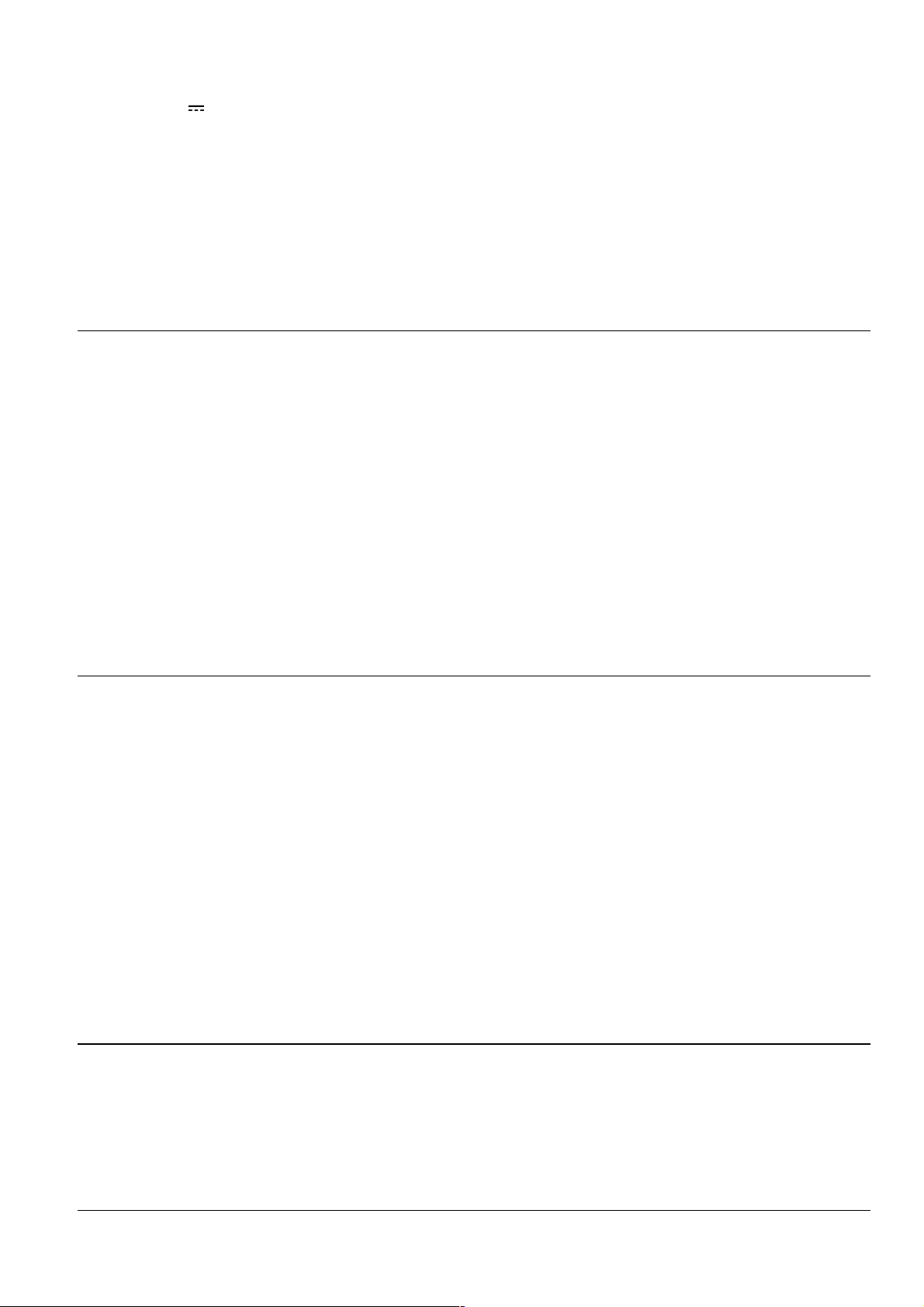
File System
: FAT12/ 16/ 32
Maximum Supply current
: DC 5 V 1 A
MP3 decode
: Compliant with MPEG-1/2 Audio Layer-3
WMA decode
: Compliant with Windows Media Audio
AAC decode
: AAC-LC ".m4a" files
WAV decode
: Linear-PCM
Audio section
Maximum output power
: 50 W x 4
Full Bandwidth Power (at less than 1% THD)
: 22 W x 4
Speaker Impedance
: 4 – 8 Ω
Tone action
Bass : 100 Hz ±8 dB
Middle : 1 kHz ±8 dB
Treble : 12.5 kHz ±8 dB
Preout level/ Load (CD)
: 2500 mV/10 kΩ
Preout impedance
: ≤ 600 Ω
Bluetooth section (DPX500BT)
Version
: Bluetooth Ver.2.1+EDR Certified
Frequency range
: 2.402 – 2.480 GHz
Output Power
: +4dBm (MAX), 0dBm (AVE) Power Class 2
Maximum Communication range
: Line of sight approx.10m (32.8 ft)
Profiles
: HFP (Hands Free Profile)
: SPP (Serial Port Profile)
: PBAP (Phonebook Access Profile)
: OPP (Object Push Profile)
: A2DP (Advanced Audio Distribution Profile)
: AVRCP (Audio/Video Remote Control Profile)
Auxiliary input
Frequency response (±3 dB)
: 20 Hz – 20 kHz
Input Maximum Voltage
: 1200 mV
Input Impedance
: 10 kΩ
General
Operating voltage
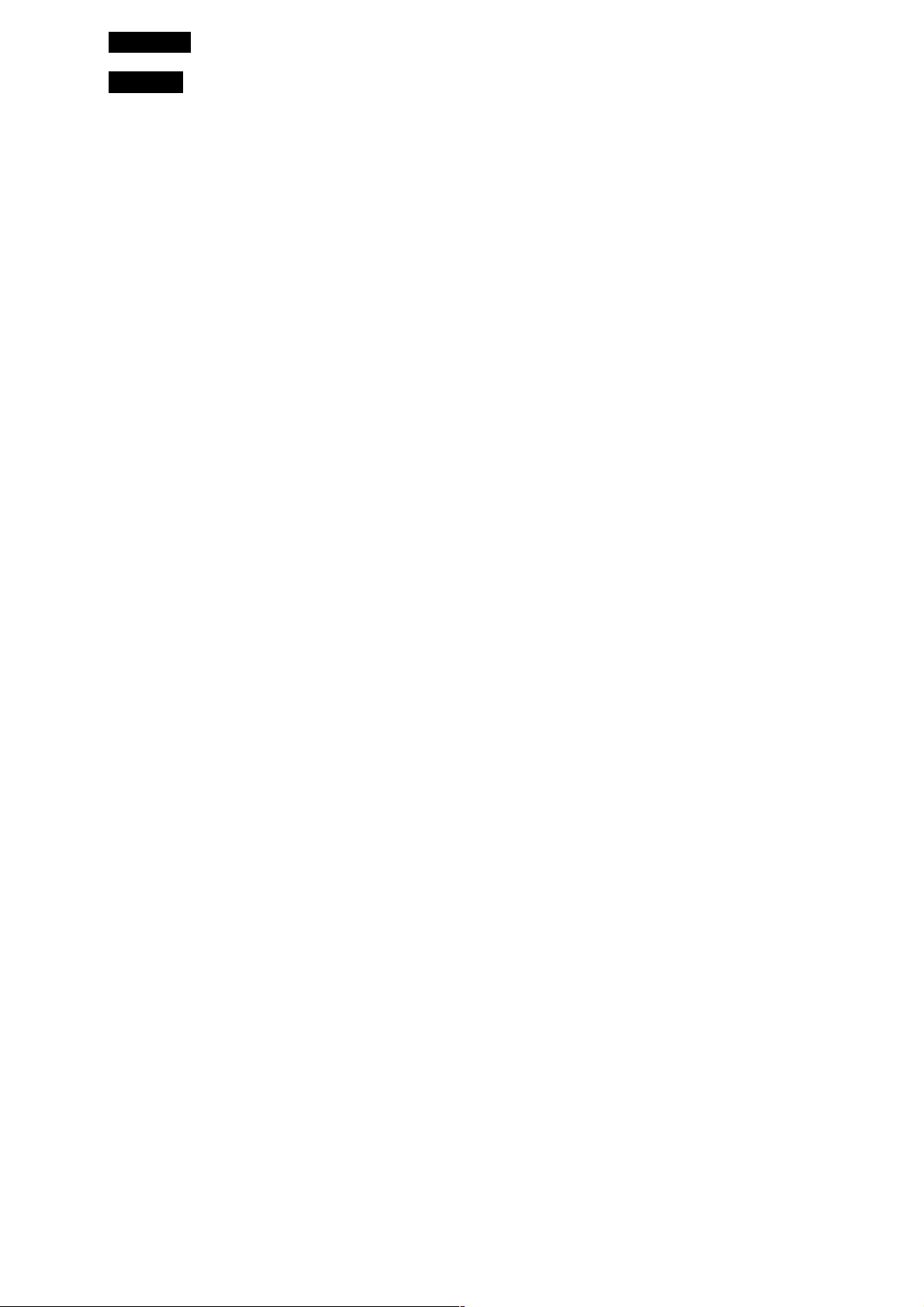
DPX500BT
: 14.4 V (10.5 – 16V allowable)
DPX300U
: 14.4 V (11 – 16V allowable)
Maximum Current consumption
: 10 A
Installation Size (W x H x D)
: 182 x 111 x 157 mm
7-3/16 x 4-3/8 x 6-1/16 inch
Weight
: 3.4 lbs (1.5 kg)
Specifications subject to change without notice.
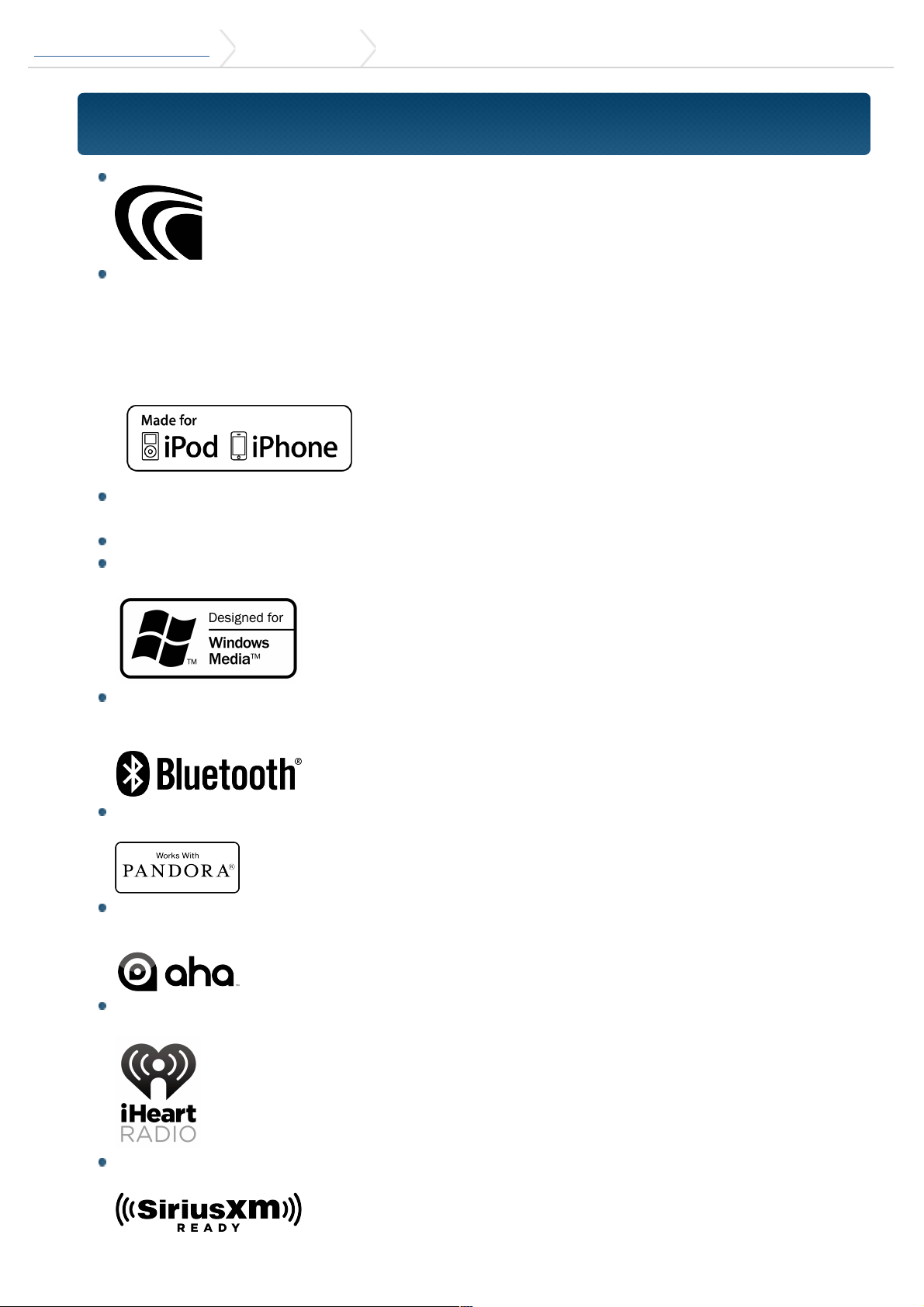
DPX500BT/DPX300U 2. Appendix 2-2. Trademarks
2-2. Trademarks
The "AAC" logo is a trademark of Dolby Laboratories.
"Made for iPod" and "Made for iPhone" mean that an electronic accessory has been
designed to connect specifically to iPod or iPhone, respectively, and has been
certified by the developer to meet Apple performance standards. Apple is not
responsible for the operation of this device or its compliance with safety and
regulatory standards. Please note that the use of this accessory with iPod or iPhone
may affect wireless performance.
iPhone, iPod, iPod classic, iPod nano, and iPod touch are trademarks of Apple Inc.,
registered in the U.S. and other countries.
iTunes is a trademark of Apple Inc.
Microsoft and Windows Media are either registered trademarks or trademarks of
Microsoft Corporation in the United States and/or other countries.
The Bluetooth word mark and logos are owned by the Bluetooth SIG, Inc. and any
use of such marks by JVC KENWOOD Corporation is under license. Other
trademarks and trade names are those of their respective owners.
PANDORA, the PANDORA logo, and the Pandora trade dress are trademarks or
registered trademarks of Pandora Media, Inc., used with permission.
aha, the Aha logo, and the Aha trade dress are trademarks or registered
trademarks of HARMAN International Industries, used with permission.
iHeartRadio® is a registered mark of Clear Channel Broadcasting, Inc. in the United
States and other countries. Such marks are used under license.
Sirius, XM and all related marks and logos are trademarks of Sirius XM Radio Inc.
All rights reserved.
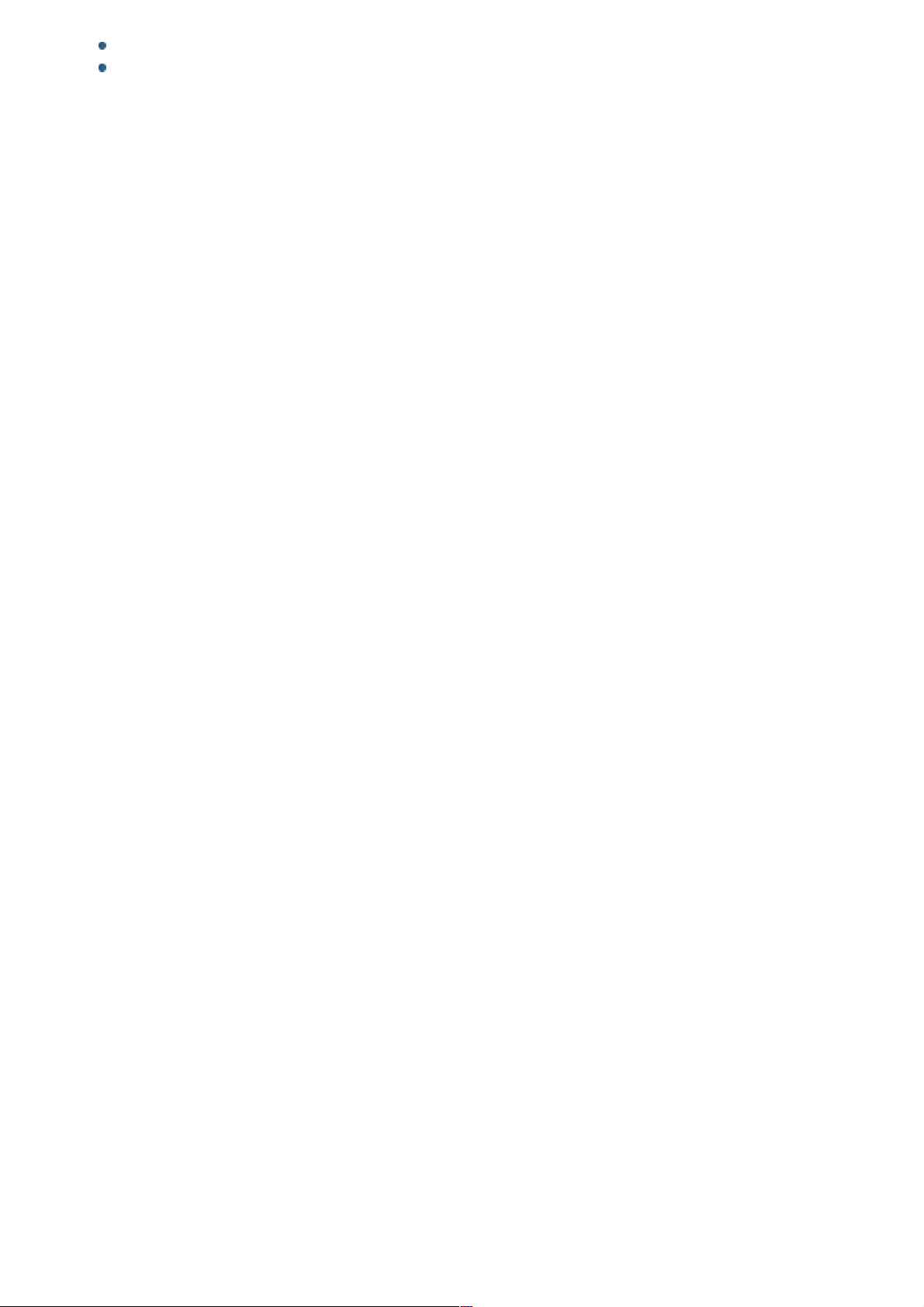
Android is a trademark of Google Inc.
BlackBerry®, RIM®, Research In Motion® and related trademarks, names and logos
are the property of Research In Motion Limited and are registered and/or used in
the U.S. and countries around the world. Used under license from Research In
Motion Limited.
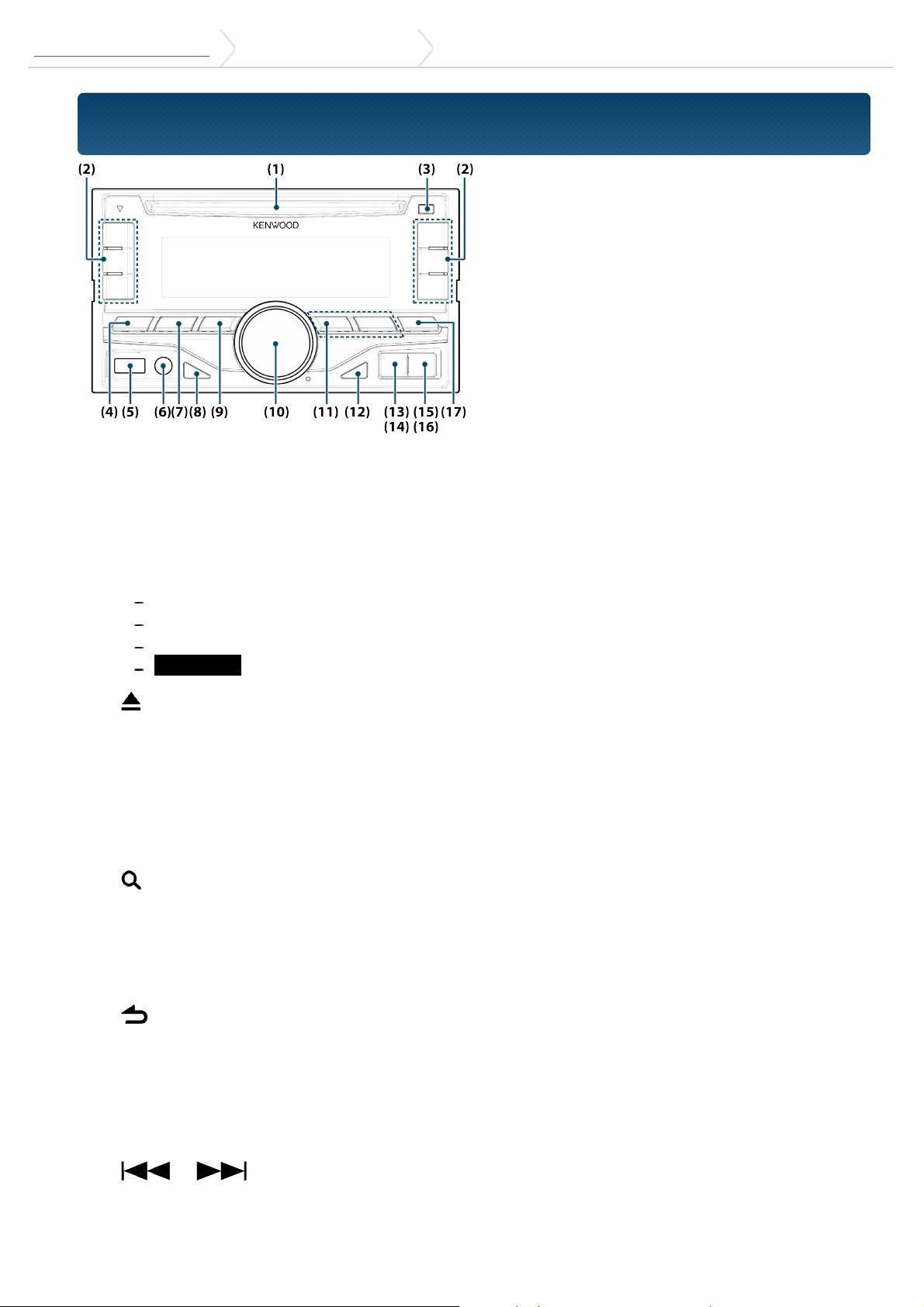
DPX500BT/DPX300U 3. Basic operations 3-1. Component names
3-1. Component names
1. Disc slot
Insert a disc (label side up) in this slot.
2. [1] - [6] button
When listening to the radio, press the button to call a registered station.
When listening to the CD/USB/iPod, press the button to perform the following
operations:
[1] [2] : Selecting an audio file folder.
[3] : Selecting Random Play.
[4] : Selecting Repeat Play.
DPX500BT [5] : Selecting App & iPod Control Mode.
3. [ ] button
Press the button to eject the disc.
4. [SRC] button
Press the button to switch among sources.
5. USB terminal
Connect the iPod or USB device to this terminal.
6. Auxiliary input
Connect the output of an external device using a stereo mini-jack.
7. [ ] button
When listening to the iPod, audio file, or CD, press the button to enter the search
mode.
When listening to the radio, press the button to select a band.
8. [DISP] button
Press the button to switch between display modes.
9. [ ] button
In each of the selected modes, press the button to return to the previous item.
10. [Control knob] (Volume knob)
In the normal mode, turn the knob to adjust the volume or press the knob to turn
down the volume quickly.
In the Function mode, turn the knob to select an item or press the knob to
determine the selection.
11. [ ]/ [ ] button
Press the button to select a song or station.
12. [L] button
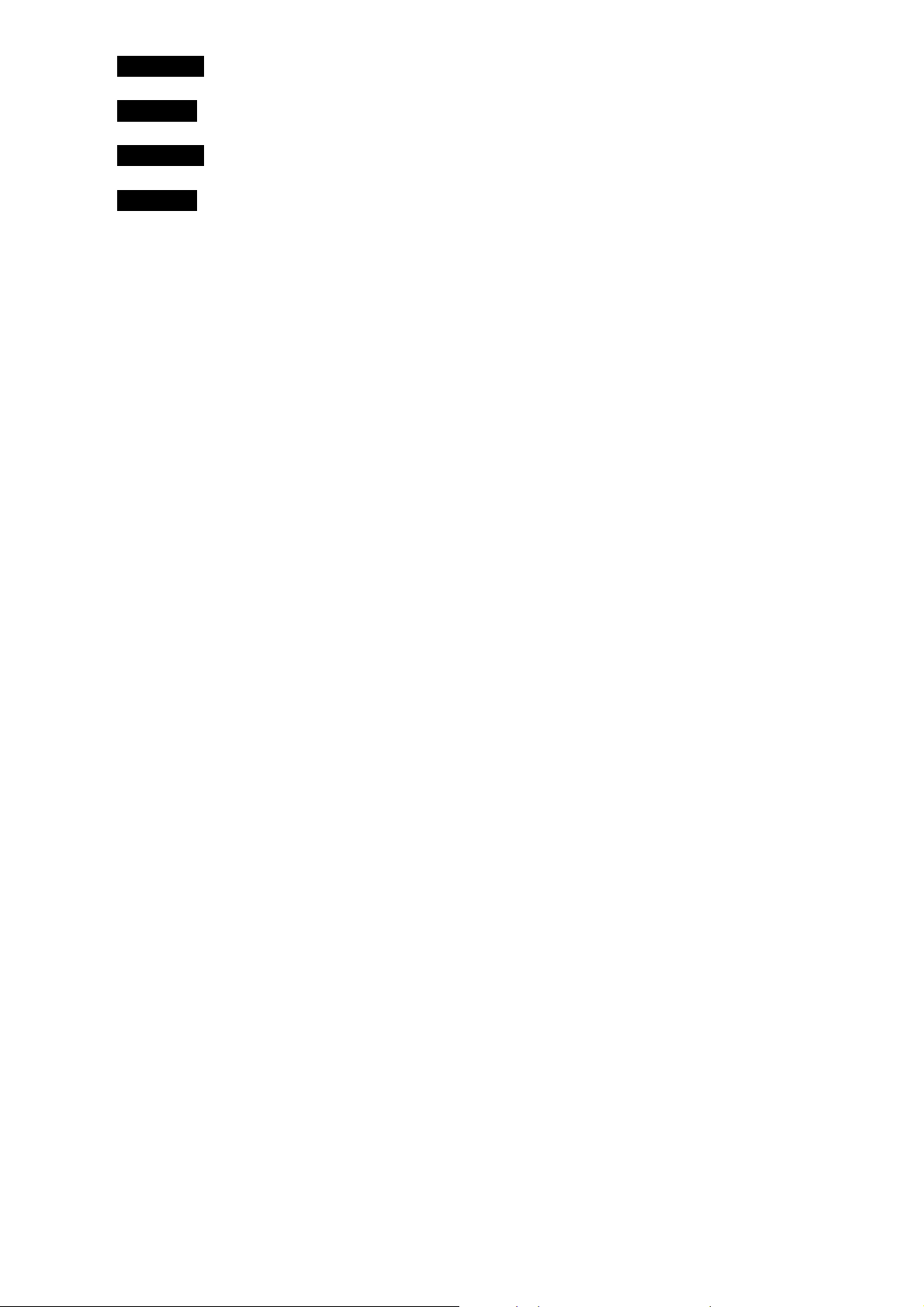
Press the button to switch between play/pause.
13. DPX500BT [7] button
Press the button to select the Phone Book.
14. DPX300U [A~Z] button
Press the button to enter the alphabet search mode.
15. DPX500BT [Ú] button
Press the button to make, answer, or disconnect a hands-free call.
16. DPX300U [iPod] button
Press the button to switch to the iPod source.
17. [AUDIO] button
Press the button to enter the Audio Control mode.
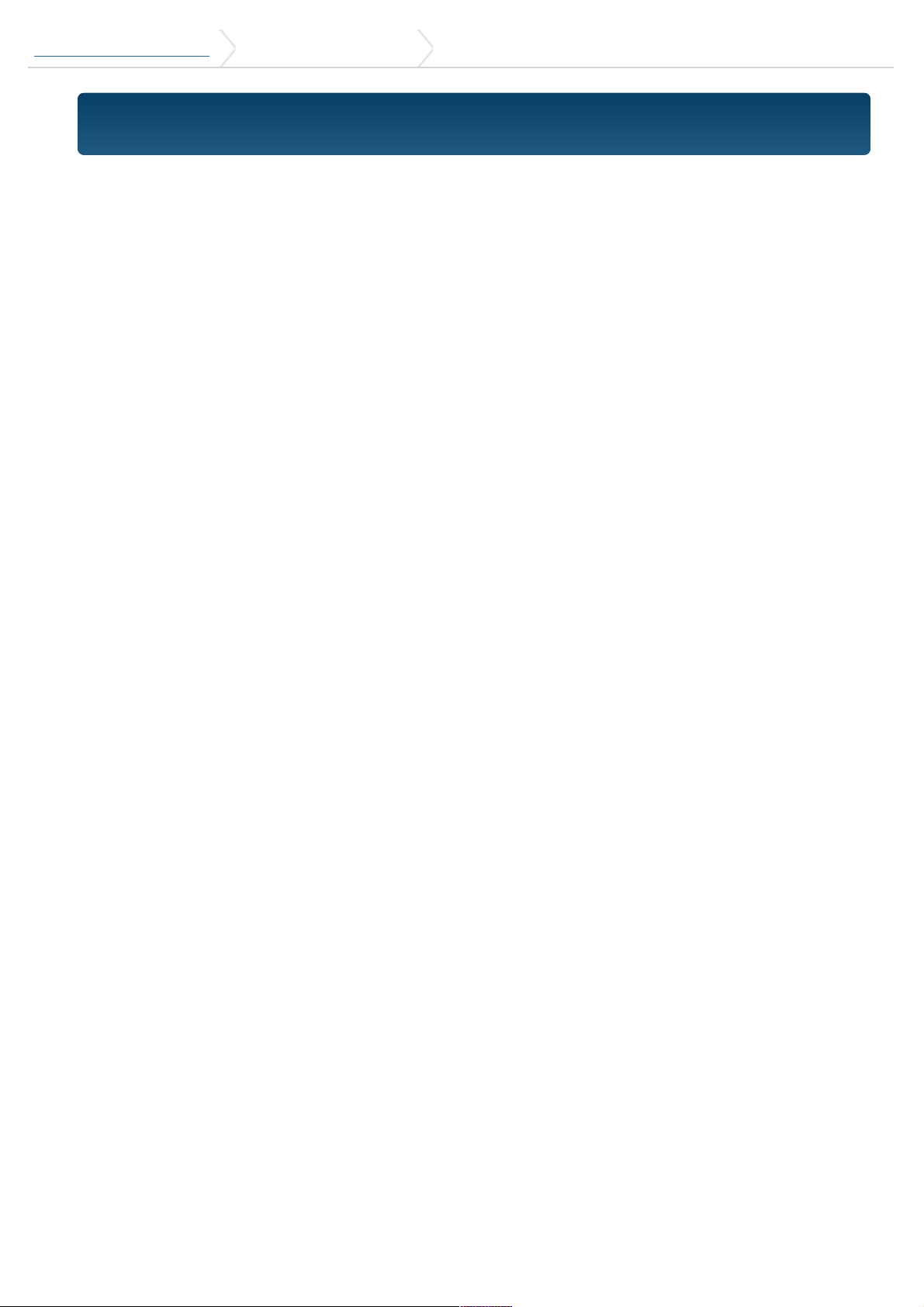
DPX500BT/DPX300U 3. Basic operations 3-2. Preparations
3-2. Preparations
Exiting the Demonstration mode
Turn off the Demonstration mode when you use the unit for the first time after
installation.
1. Press the [Control knob] to quit the Demonstration mode when the message
"CANCEL DEMO PRESS VOLUME KNOB" appears (approx. 15 seconds).
2. Turn the [Control knob] to select the "YES" and then press the [Control knob].
The Demonstration mode can also be canceled in the Function Setting mode. Refer
to <13-3. Demonstration mode setting>.
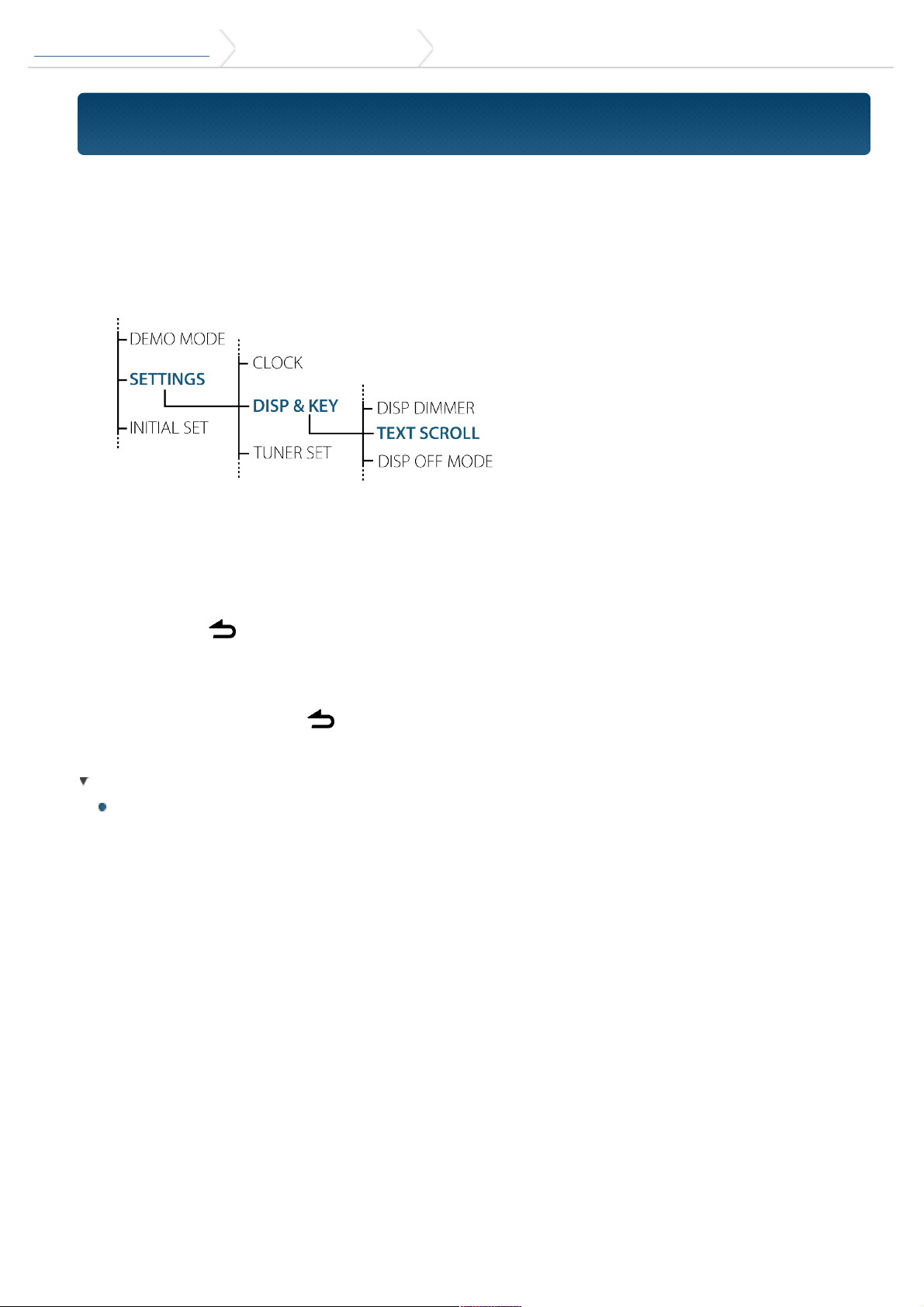
DPX500BT/DPX300U 3. Basic operations 3-3. How to select the item
3-3. How to select the item
For how to select setting items such as a function setting item, see the following
example:
Example: Adjusting the text scroll of the display
1. Press and hold the [AUDIO] button.
"Function" appears and enters the Function setting mode.
2. Select the Text scroll function item
Turn the [Control knob] to select "SETTINGS", and then press the [Control
knob].
Next, turn the [Control knob] to select "DISP & KEY", and then press the
[Control knob].
Finally, turn the [Control knob] to select "TEXT SCROLL, and then press the
[Control knob].
Press the [ ] button to return to the previous item.
3. Turn the [Control knob] to select a value (AUTO, ONCE, OFF), and then press
the [Control knob].
The previous item appears.
4. Press and hold the [ ] button.
Exit the Function setting mode.
About the description in this manual
"Function" appears and enters the Function setting mode.
2 Use the [Control knob] to select "SETTINGS" > "DISP & KEY" > "TEXT
SCROLL".
3 Use the [Control knob] to select a value (AUTO, ONCE, OFF).
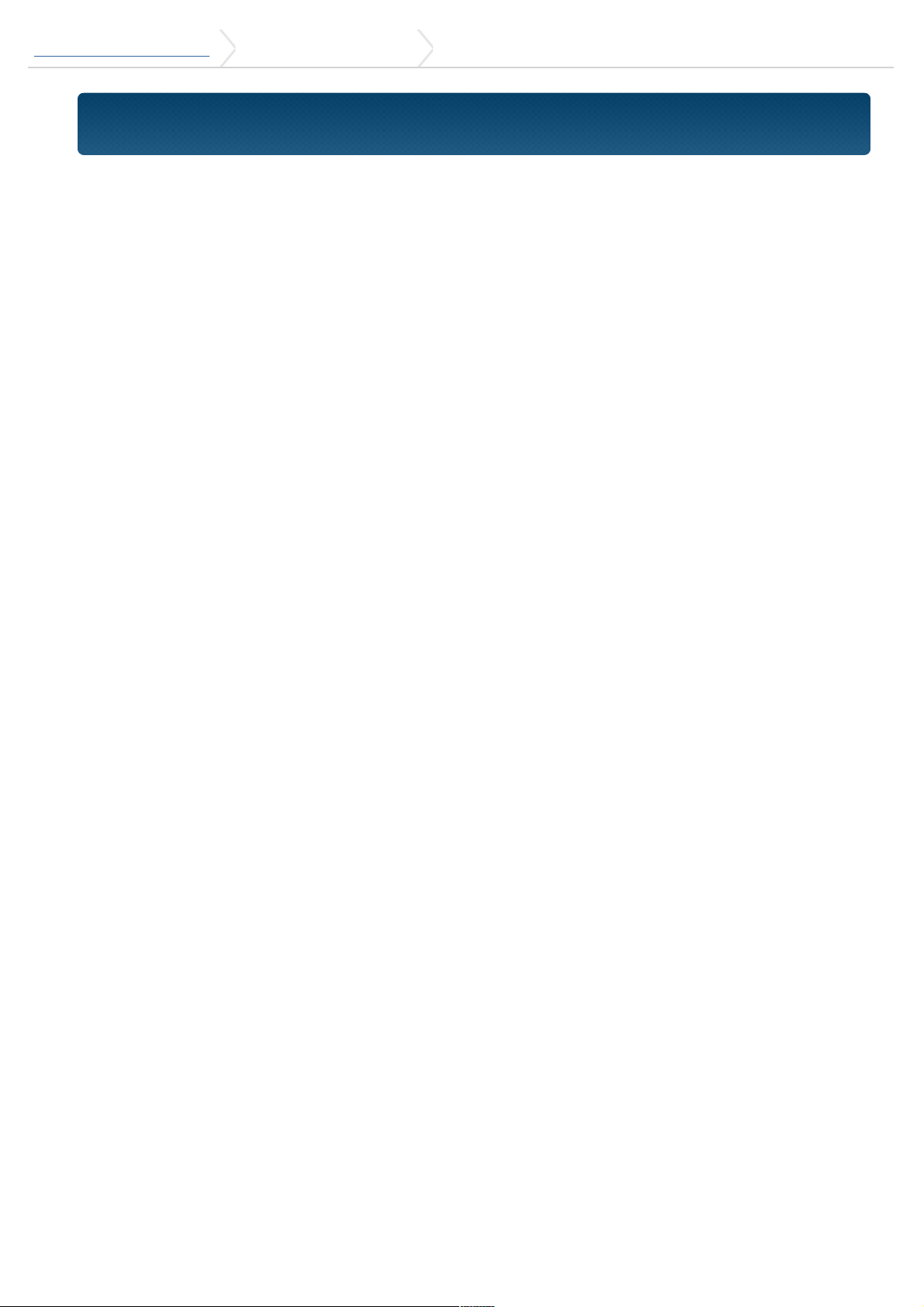
DPX500BT/DPX300U 3. Basic operations 3-4. Adjusting the clock
3-4. Adjusting the clock
1. Press and hold the [Control knob].
The hour display blinks.
2. Turn the [Control knob] to adjust the hour, and then press the [Control knob].
The minute display blinks.
3. Turn the [Control knob] to adjust the minute, and then press the [Control
knob].
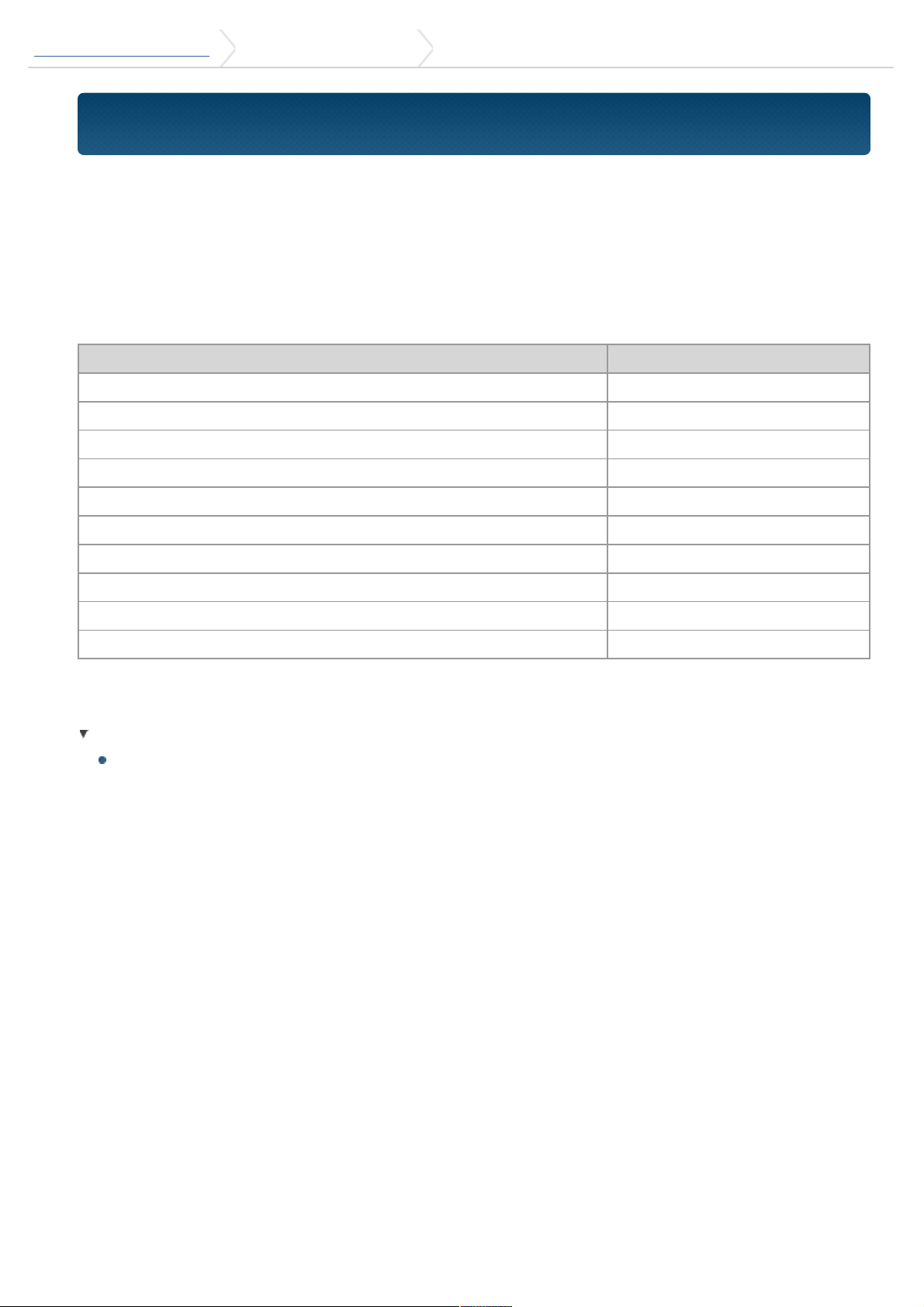
DPX500BT/DPX300U 3. Basic operations 3-5. General operations
3-5. General operations
Power
Turn the power on by pressing the [SRC] button.
Press and hold [SRC] button to turn the power off.
Source selection
Press the [SRC].
Pressing the button switches among sources.
Source Display
Standby "STANDBY"
SiriusXM (optional accessory)[1] "SIRIUS XM"
Tuner "TUNER"
USB or iPod[1] "USB" or "iPod"
Pandora®[1] "PANDORA"
iHeartRadio[1] "IHEARTRADIO"
aha™[1][2] "AHA"
Bluetooth audio[2] "BT AUDIO"
CD[1] "CD"
Auxiliary Input "AUX"
[1] This source can be selected only when it can be played.
[2] Function of DPX500BT.
Source switching setting
"PANDORA", "IHEARTRADIO", "AHA", and "AUX" sources are not selectable when
not in use. For more details, see <13-4. Initial settings>.
Volume
Turn the [Control knob].
USB terminal
A USB device or iPod can be connected.
CA-U1EX (optional accessory) or KCA-iP102 (optional accessory) is
recommended to connect a USB device or iPod.
Auxiliary input
A portable audio device can be connected with a stereo mini-plug (3.5 mm ø).
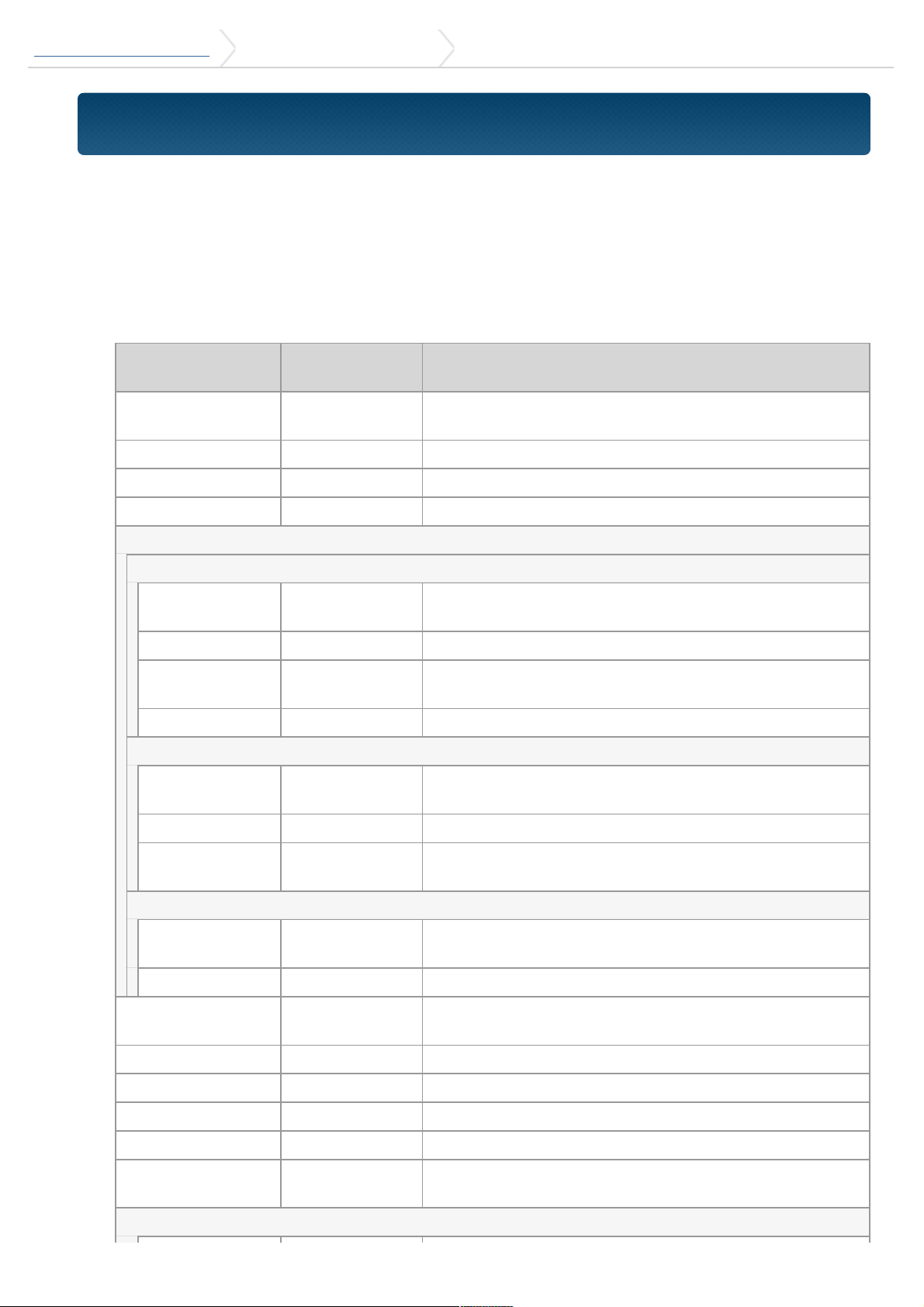
DPX500BT/DPX300U 4. Audio adjustments 4-1. Audio control
4-1. Audio control
You can adjust the audio control items.
1. Select the source.
Refer to <Source selection>.
2. Press the [AUDIO] button.
Enter the Audio control mode.
3. Use the [Control knob] to select an audio item.
For how to use the [Control knob], refer to <3-3. How to select the item>.
Display
Audio setting
item
Range
"SUB-W LEVEL"[2]
Subwoofer
level
–15 — +15 (dB) (0)
"BASS LEVEL" Bass level –8 — +8 (dB) (0)
"MID LEVEL" Middle level –8 — +8 (dB) (0)
"TRE LEVEL" Treble level –8 — +8 (dB) (0)
"EQ PRO"
"BASS ADJUST"
"BASS CTR FRQ"
Bass Center
Frequency
60/ 80/ 100/ 200 (Hz)
"BASS LEVEL" Bass level –8 — +8 (dB) (0)
"BASS Q
FACTOR"
Bass Q Factor 1.00/ 1.25/ 1.50/ 2.00
"BASS EXTEND" Bass Extend OFF/ ON
"MID ADJUST"
"MID CTR FRQ"
Middle Center
Frequency
0.5/ 1.0/ 1.5/ 2.5 (kHz)
"MID LEVEL" Middle level –8 — +8 (dB) (0)
"MID Q
FACTOR"
Middle Q
Factor
0.75/ 1.00/ 1.25
"TRE ADJUST"
"TRE CTR FRQ"
Treble Center
Frequency
10.0/ 12.5/ 15.0/ 17.5 kHz
"TRE LEVEL" Treble level –8 — +8 (dB) (0)
"PRESET EQ"
Preset
Equalizer curve
"ROCK"/ "POPS"/ "EASY"/ "TOP40"/ "JAZZ"/
"POWERFUL"/ "NATURAL"/ "USER"[1]
"BASS BOOST" Bass Boost "OFF"/ "LV1"/ "LV2"/ "LV3"
"LOUDNESS" Loudness "OFF"/ "LV1"/ "LV2"
"BALANCE" Balance Left 15 — Right 15 (0)
"FADER" Fader Rear 15 — Front 15 (0)
"SUBWOOFER SET"
Subwoofer
output
OFF/ ON
"DETAILED SET"
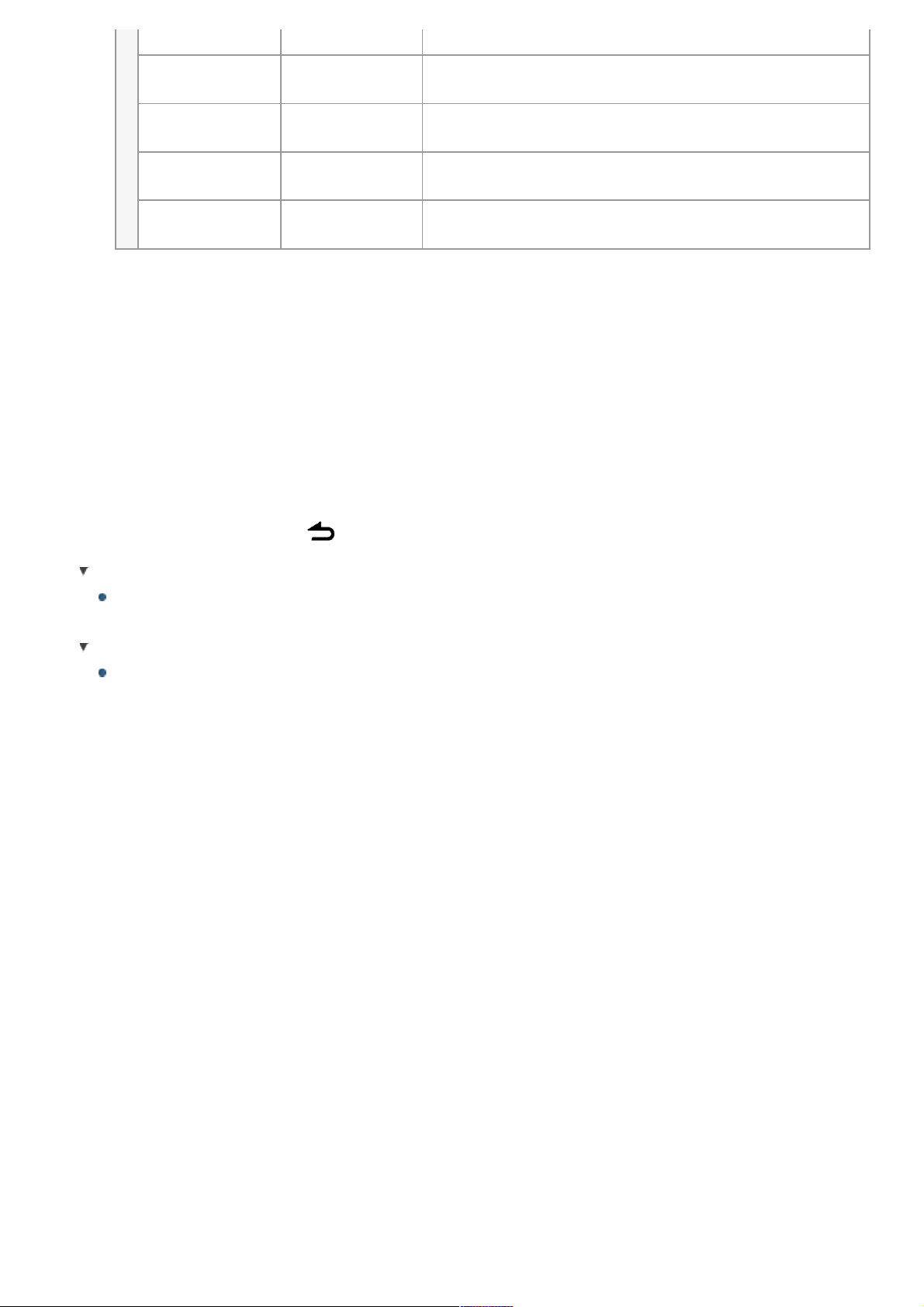
"HPF" High Pass Filter Through/ 100/ 120/ 150 (Hz)
"LPF
SUBWOOFER"[2]
Low Pass Filter 85/ 120/ 160/ Through (Hz)
"SUB-W
PHASE"[2][3]
Subwoofer
Phase
Reverse (180°)/ Normal (0°)
"SUPREME
SET"[4]
Supreme
setting
ON/ OFF
"VOLUME
OFFSET"
Volume offset
–8 — ±0 (dB)
(AUX: -8 — +8) (0)
(Colored text: Factory setting)
[1] "USER": The customized Bass, Middle, and Treble settings are effective.
[2] "SUB-W LEVEL"/ "LPF SUBWOOFER"/ "SUB-W PHASE" is selectable only if
"SUBWOOFER SET" is set to "ON".
[3] "SUB-W PHASE" is selectable only if a setting other than "THROUGH" is selected
for "LPF SUB-W".
[4] "SUPREME SET" is selectable only when playing back an MP3/WMA/AAC/WAV
disc, USB device or iPod.
4. Use the [Control knob] to select a value.
The previous item appears.
Exit the Audio control mode.
Press and hold the [ ] button.
Adjusting Bass, Middle, and Treble levels
You can set Bass, Middle, and Treble levels for each source.
About Supreme
Technology to extrapolate and supplement with proprietary algorithm, the highfrequency range that is cut off when encoding at low bit rate.
Supplementing is optimized by compression format (AAC, MP3, WMA or WAV)
and processed according to bit rate.
The effect is negligible with music that is encoded at high bit rate, variable bit
rate or has minimal high frequency range.
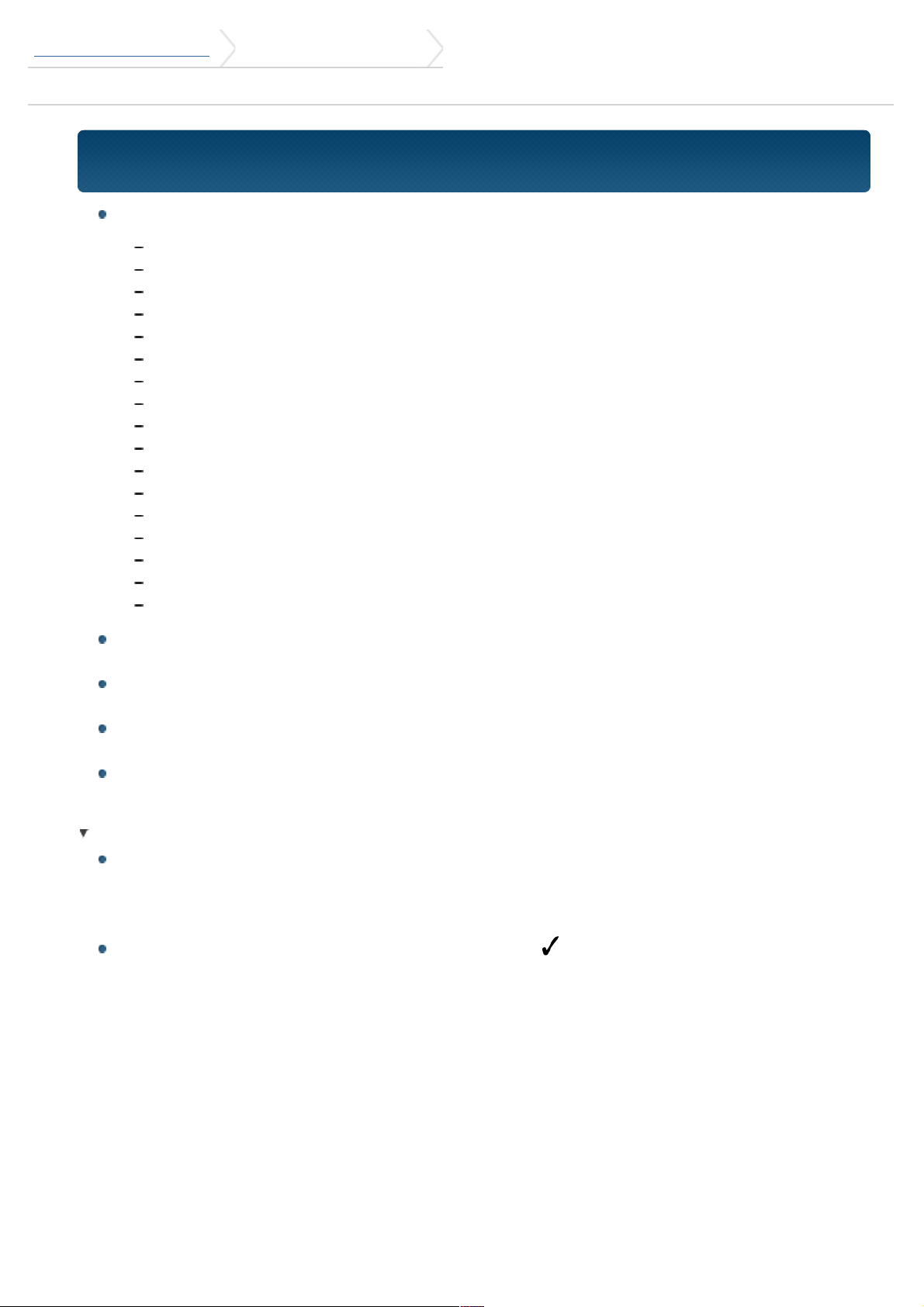
DPX500BT/DPX300U 5. Listen to the iPod
5-1. Models of iPods/iPhones that can be connected to this unit
5-1. Models of iPods/iPhones that can be connected to this unit
Made for
iPod nano (6th generation)
iPod nano (5th generation)
iPod nano (4th generation)
iPod nano (3rd generation)
iPod nano (2nd generation)
iPod nano (1st generation)
iPod with video
iPod classic
iPod touch (4th generation)
iPod touch (3rd generation)
iPod touch (2nd generation)
iPod touch (1st generation)
iPhone 4S
iPhone 4
iPhone 3GS
iPhone 3G
iPhone
For information on the compatibility with iPod/iPhone software, visit www.kenwoo
d.com/cs/ce/ipod/.
Types of available control vary depending on the type of connected iPod. Visit www
.kenwood.com/cs/ce/ipod/ for further details.
The word "iPod" appearing in this manual indicates the iPod or the iPhone
connected with the iPod connection cable (optional accessory).
Refer to the web site for connectable iPods and iPod connection cables.
www.kenwood.com/cs/ce/ipod/
Notes
If you start playback after connecting the iPod, the music that was playing on the
iPod is played first.
In this case, "RESUMING" appears without displaying a folder name, etc. Changing
the browse item will display a correct title, etc.
You cannot operate the iPod if "KENWOOD" or " " appears on the iPod.
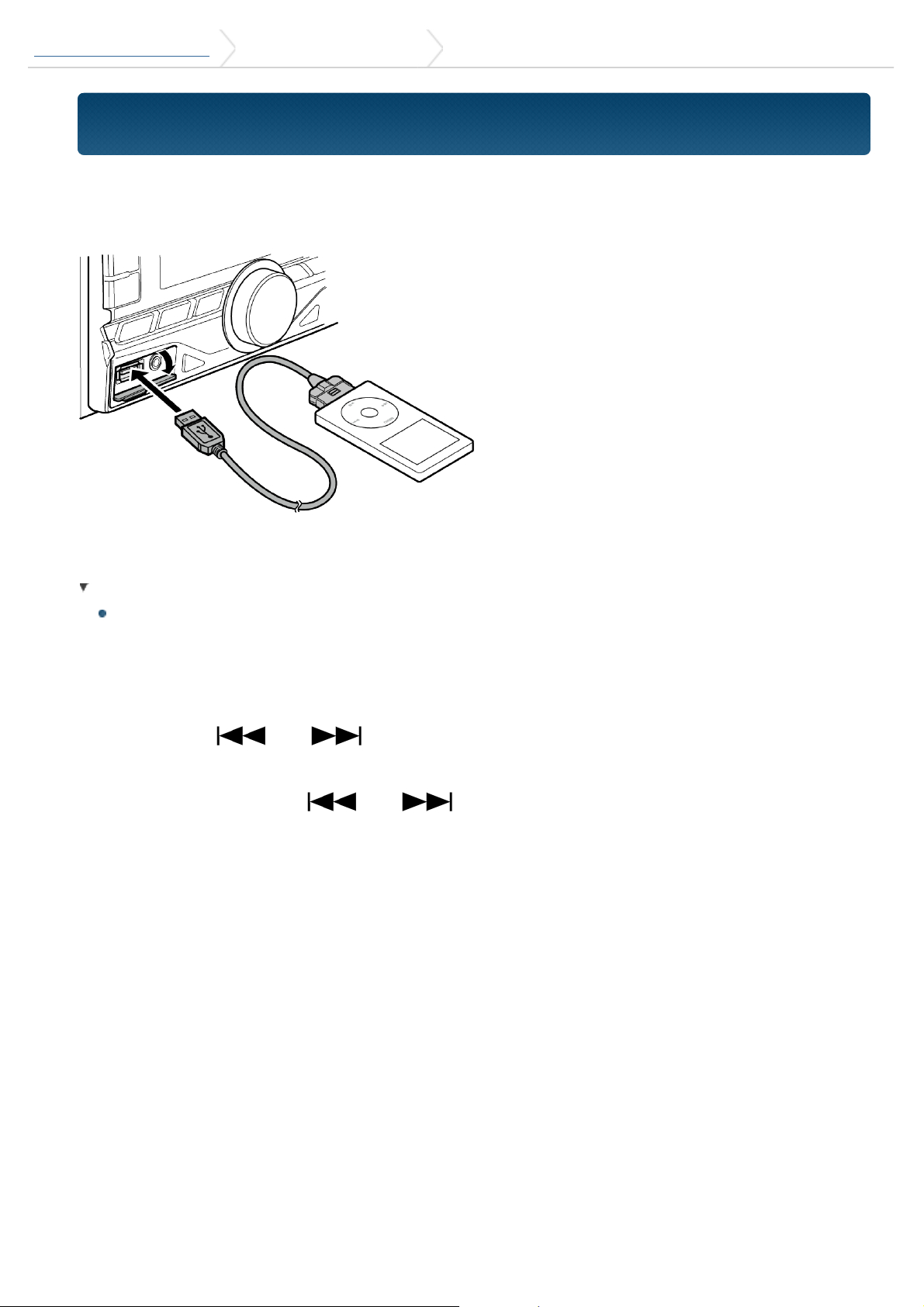
DPX500BT/DPX300U 5. Listen to the iPod 5-2. Playing music
5-2. Playing music
Playing an iPod
Connect the iPod to the USB terminal using KCA-iP102 connecter (optional
accessory).
When it is connected, the source is switched automatically and playback
starts.
When playback of iPod touch or iPhone does not start
If an unsupported application has started when connecting iPod touch or iPhone,
"APP&iPod MODE" appears and sometimes playback does not starts. Press the [5]
button (DPX500BT) or press and hold the [iPod] button (DPX300U).
Selecting a song
Press the [ ] or [ ] button.
Fast-forwarding or fast-backwarding a song
Press and hold the [ ] or [ ] button.
Pause and play a song
Press the [L] button.
Removing iPod
Press the [SRC] button to switch the source to a device other than iPod,
Pandora, Aha Radio, and iHeartRadio, and then remove the iPod.
Data contained in the iPod may be damaged if you remove it when it is used
as the active source.
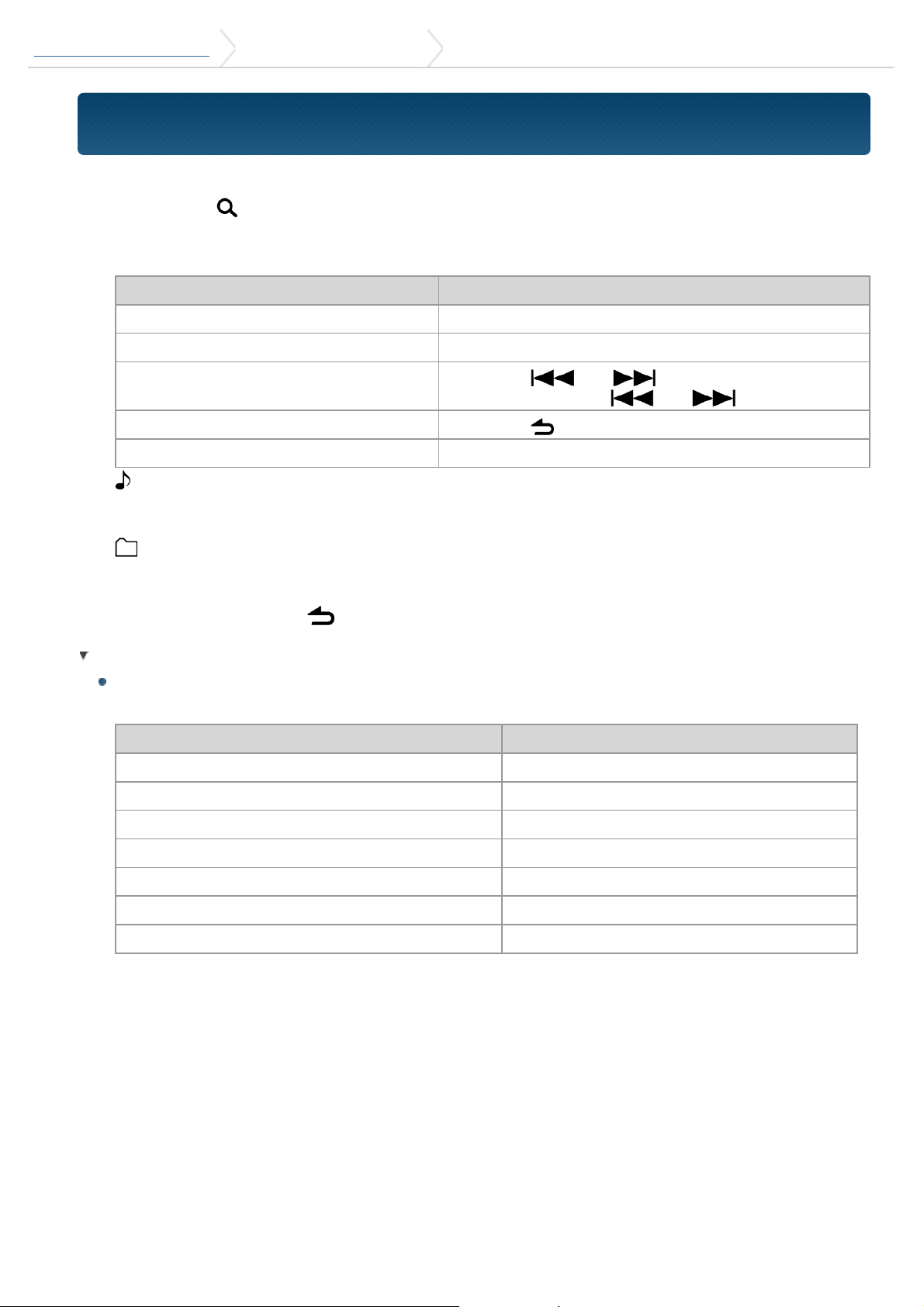
DPX500BT/DPX300U 5. Listen to the iPod 5-3. Music search
5-3. Music search
You can search for the song you want to play.
1. Press the [ ] button.
"SEARCH" appears and enters the Music search mode.
2. Search for a song
Operation type Operation
Selecting items Turn the [Control knob].
Determining selection Press the [Control knob].
Skip Search
Press the [ ] or [ ]./
Press and hold the [ ] or [ ].
Returning to previous item Press the [ ] button.
Returning to Top menu Push the [5] button.
indicator: Audio file
_ indicator: Artist
` indicator: Album
indicator: Folder
Canceling the Music search mode
Press and hold the [ ] button.
Undisplayable titles
If a song name can not be displayed for some reason, browse item name and
digits are displayed(ex. PLIST***) instead.
Items Display
Playlists "PLIST***"
Artists "ART***"
Albums "ALB***"
Songs "PRGM***"
Podcasts "PDCT***"
Genres "GEN***"
Composers "COM***"
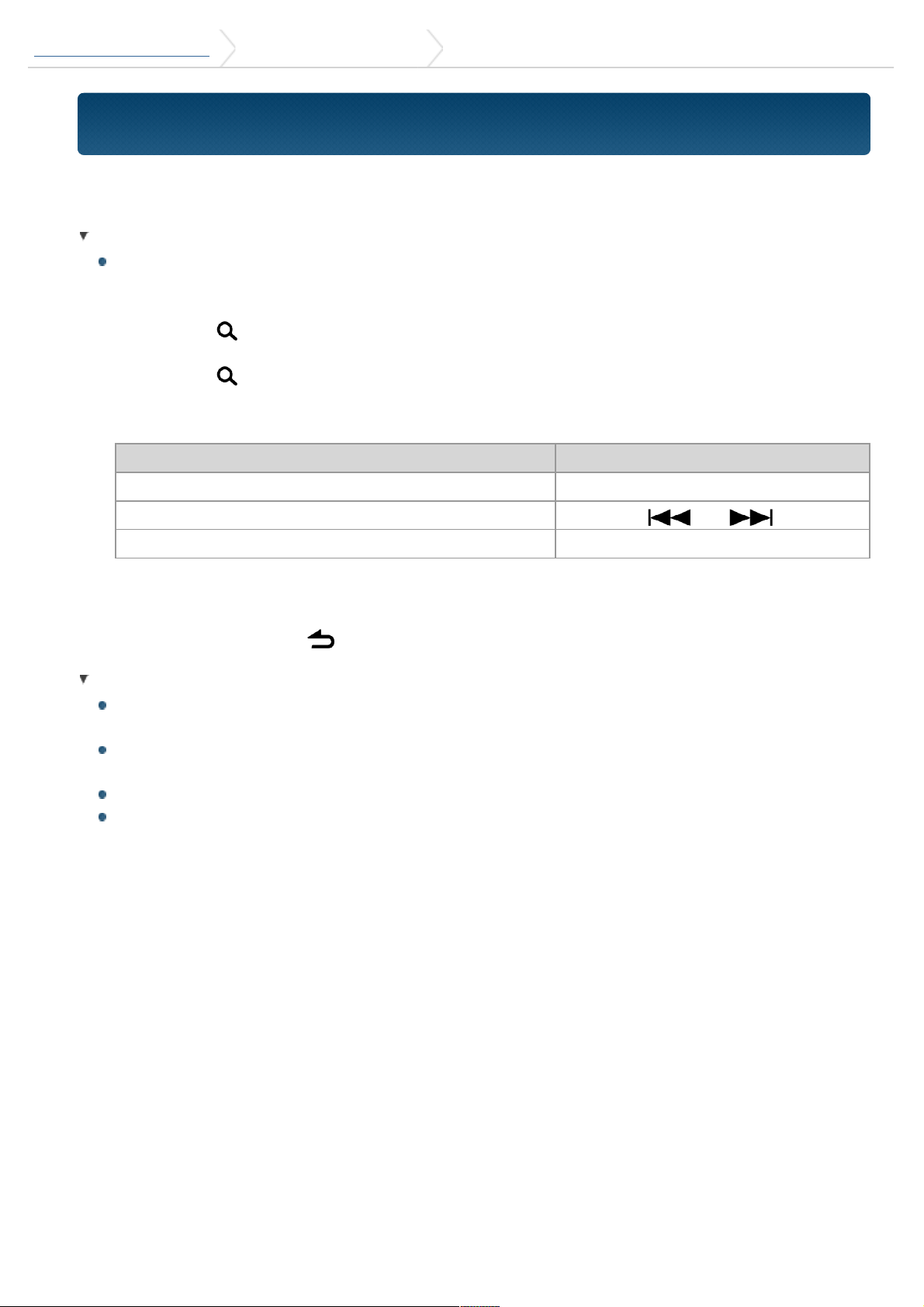
DPX500BT/DPX300U 5. Listen to the iPod 5-4. Alphabet search
5-4. Alphabet search
You can select an alphabetic character from the list in the browse item (artist, album,
etc.) currently selected.
When DPX300U is used
DPX300U allows you to enter the Alphabet search mode by pressing [A to Z]
buttons instead of executing the following steps 1 and 2.
1. Press the [ ] button.
"SEARCH" appears and enters the Music search mode.
2. Press the [ ] button.
Enter the Alphabet search mode and "SEARCH <_ >" appears.
3. Select a character.
Operation type Operation
Entry of character Turn the [Control knob].
Movement of character entry position Press the [ ] or [ ].
Determination of entered character Press the [Control knob].
Returning to the Music search mode.
Canceling the Alphabet search mode
Press and hold the [ ] button.
Alphabet search notes
Turning the [Control knob] fast in the Music search mode allows you to enter the
alphabet search mode.
The time of Alphabet search may become long depending on the number of
items (songs) in iPod.
To search for a character other than A to Z and 1, enter "*".
If the first character string begins with an article "a", "an", or "the" in the alphabet
search mode, it is searched for in defiance of the article.
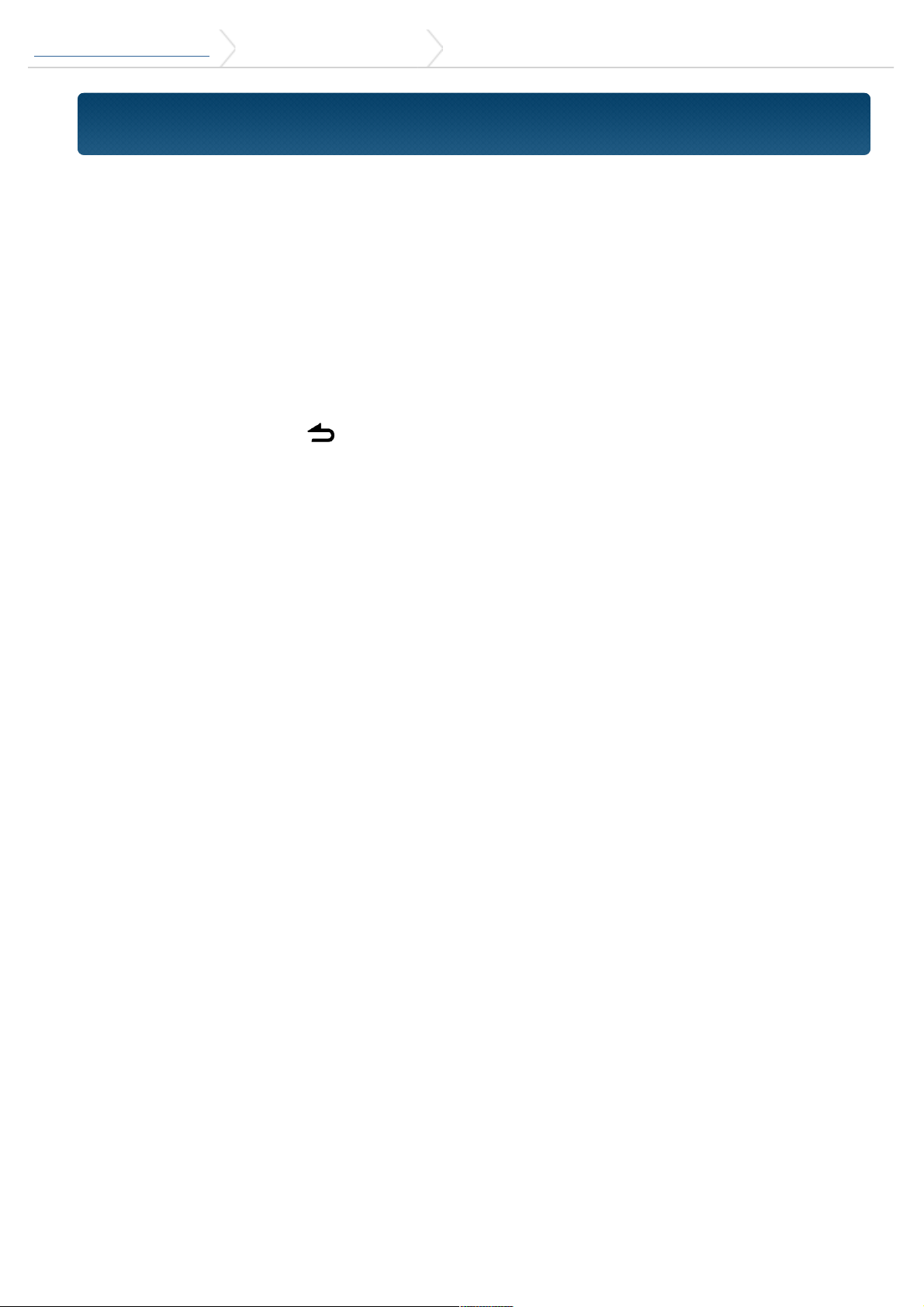
DPX500BT/DPX300U 5. Listen to the iPod 5-5. Skip search ratio setting
5-5. Skip search ratio setting
You can change the ratio of skip performed as mentioned in <Skip Search>.
1. Select the iPod source.
Refer to <Source selection>.
2. Press and hold the [AUDIO] button.
Enter the Function setting mode.
3. Use the [Control knob] to select "SETTINGS" > "SKIP SEARCH".
For how to use the [Control knob], refer to <3-3. How to select the item>.
4. Use the [Control knob] to select a ratio (0.5, 1, 5, 10).
The previous item appears.
Exit the Function setting mode
Press and hold the [ ] button.
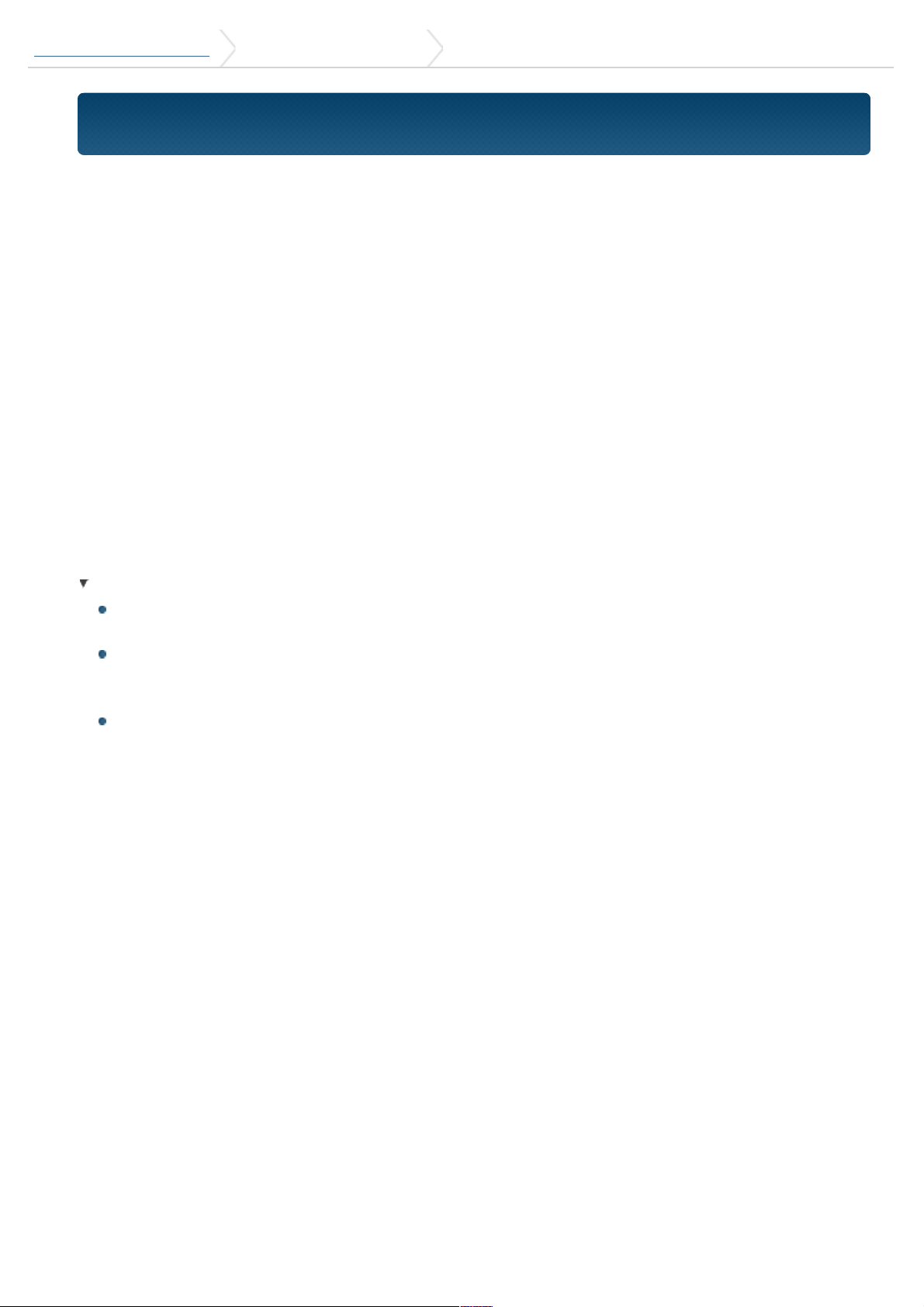
DPX500BT/DPX300U 5. Listen to the iPod 5-6. Play function
5-6. Play function
Repeat play
Press the [4] button.
Switches between Repeat ("FILE REPEAT") and off ("REPEAT OFF") when pressed.
Random play
Press the [3] button.
Randomly plays the music.
Pressing the button toggles the setting between Random play on ("FOLDER
RANDOM") and off ("RANDOM OFF").
Press this button again cancels the Random play.
All Random play
Press and hold the [3] button.
All songs in iPod are played at random.
Pressing the button toggles the setting between All random play on ("ALL
RANDOM") and off ("RANDOM OFF").
Press this button again cancels the All Random play.
Notes
The time required to turn on the all random function may become longer
depending on the number of songs in iPod.
Turning on the all random function changes the iPod browse item to "Songs".
This browse item will not be changed even if the all random function is turned
off.
If the browse item is changed to search for music while the all random function is
on, the all random function is turned off and the songs in the browse item are
played at random.
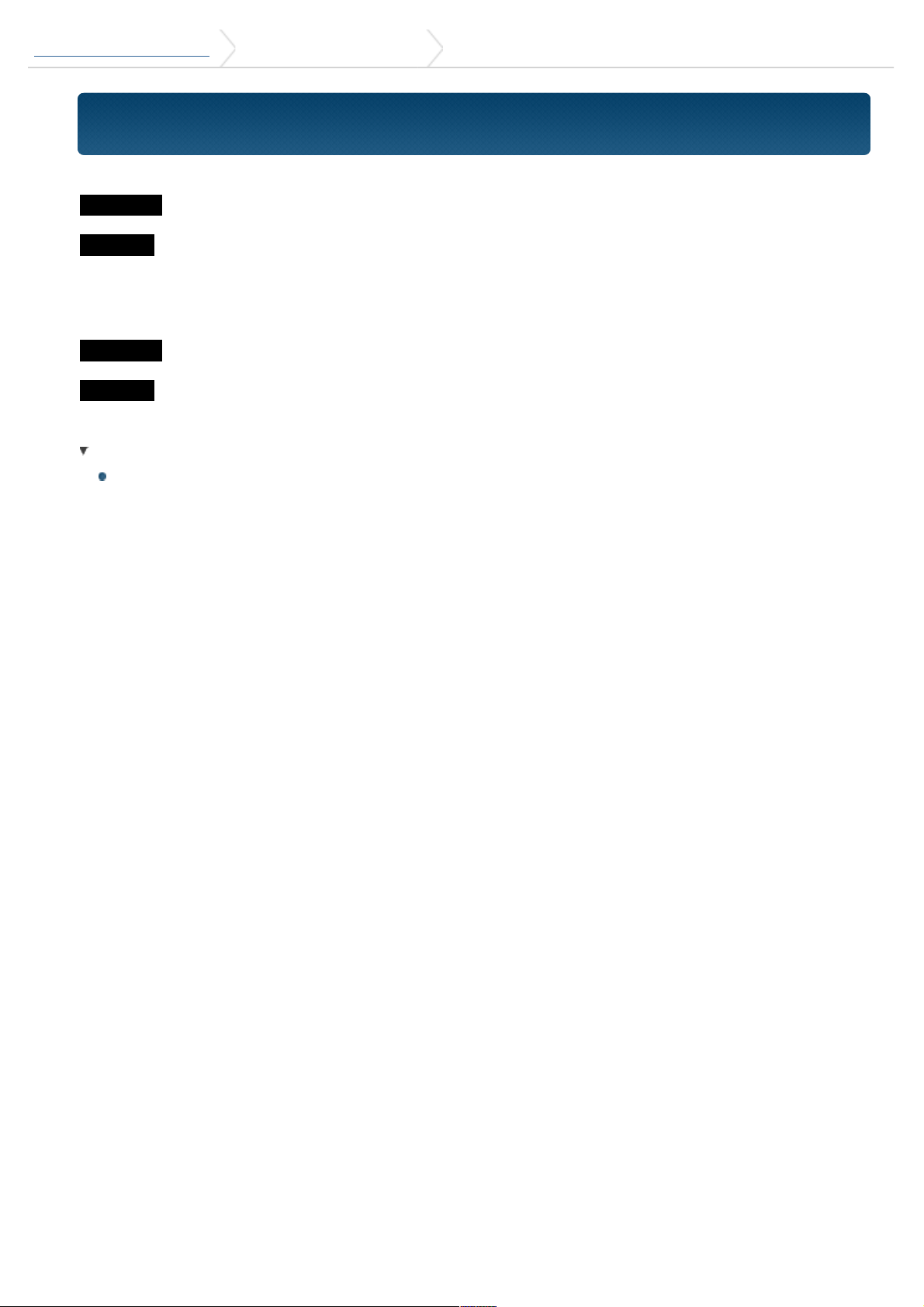
DPX500BT/DPX300U 5. Listen to the iPod 5-7. APP & iPod Mode
5-7. APP & iPod Mode
Allowing you to operate iPod with the control on the iPod.
DPX500BT
Press the [5] button.
DPX300U
Press and hold the [iPod] button.
When the APP & iPod mode is selected, "MODE ON" appears.
Canceling the APP & iPod mode
DPX500BT
Press the [5] button.
DPX300U
Press the [iPod] button.
Operation when "APP&iPod MODE" is "ON"
When "APP&iPod MODE" is set to "ON", this unit can control only the "Pause and
play", "Selecting a song", and "Fast Forward or Fast Backward of the Song"
functions.
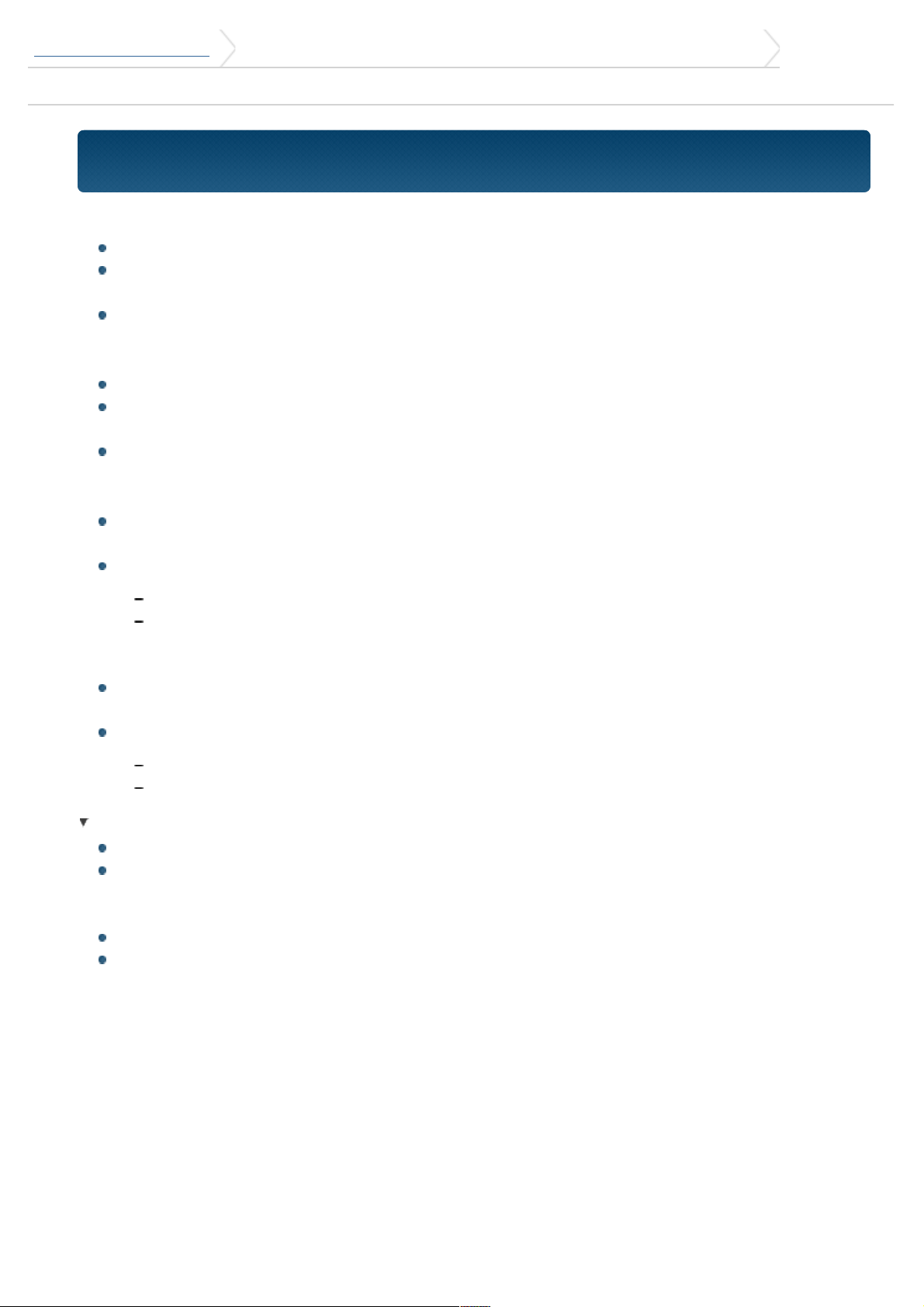
DPX500BT/DPX300U 6. Pandora® (Function of iPhone®/ Android™/ BlackBerry®)
6-1. Requirements Pandora®
6-1. Requirements Pandora®
Requirements for listening to Pandora® are as follows:
A smartphone with the latest Pandora application installed.
Latest version of the Pandora application (search App Store for Pandora and
install).
An active internet connection.
iPhone or iPod touch
Apple iPhone or iPod touch with iOS 3 or later installed
Search for "Pandora" in the Apple iTunes App Store to find and install the most
current version of the Pandora® application on your device.
iPhone/ iPod touch connected to this unit with a KCA-iP102.
Android™
Latest version of the Pandora Android application (search Google Play for Pandora
and install).
Bluetooth must be built in and the following profiles must be supported.
SPP (Serial Port Profile)
A2DP (Advanced Audio Distribution Profile)
BlackBerry®
Visit www.pandora.com from the built in browser to download the Pandora
application.
Bluetooth must be built in and the following profiles must be supported.
SPP (Serial Port Profile)
A2DP (Advanced Audio Distribution Profile)
Notes
Pandora® is only available in the United States, Australia, and New Zealand.
Because Pandora® is a third-party service, the specifications are subject to
change without prior notice. Accordingly, compatibility may be impaired or some
or all of the services may become unavailable.
Some functions of Pandora® cannot be operated from this unit.
For issues using the application, please contact Pandora® at pandorasupport@pandora.com
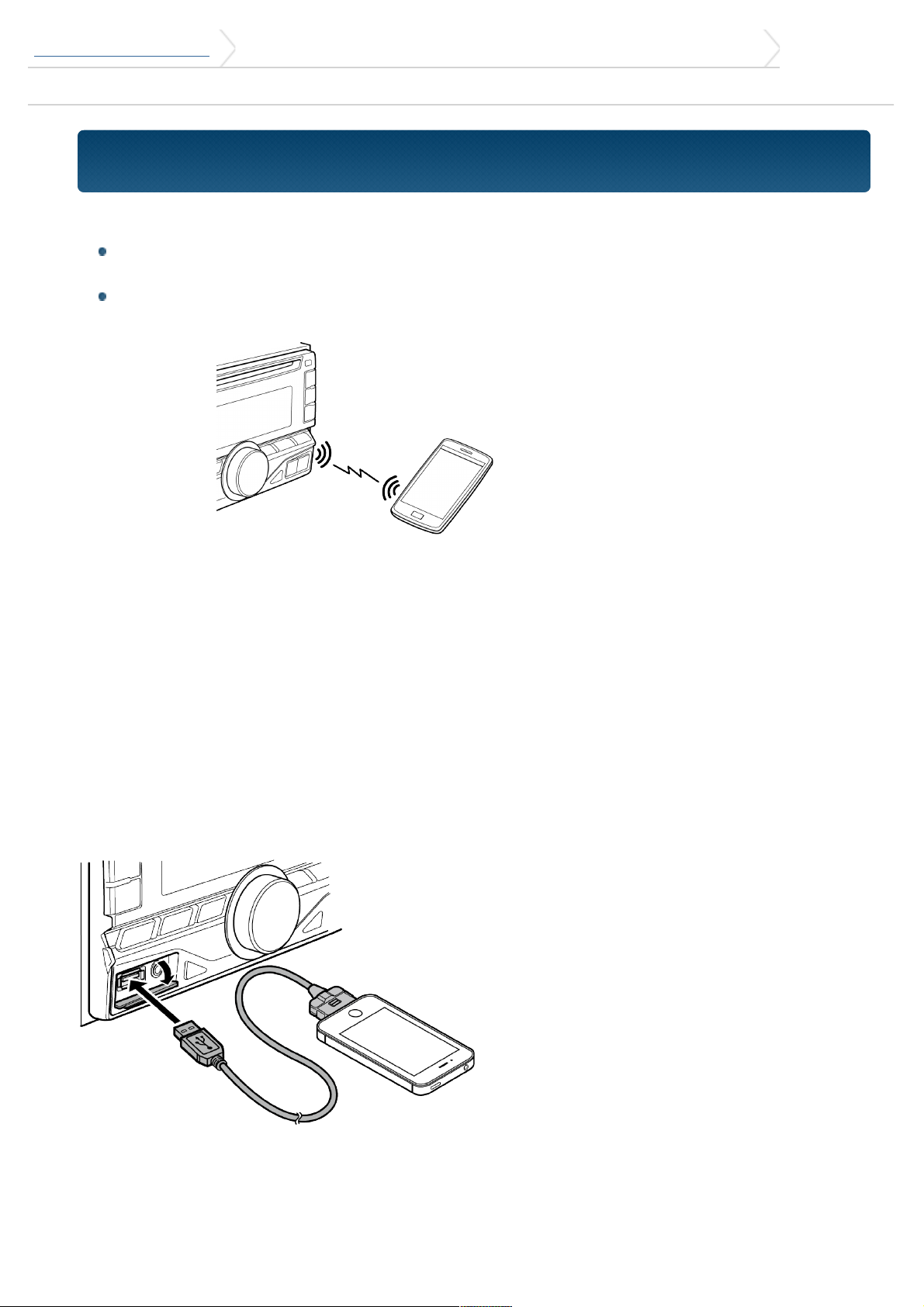
DPX500BT/DPX300U 6. Pandora® (Function of iPhone®/ Android™/ BlackBerry®)
6-2. Listening to Pandora®
6-2. Listening to Pandora®
Android or BlackBerry (DPX500BT only)
You need to register your cell-phone before using it with this unit. See <14-2. Reg
istering a Bluetooth device>.
Disconnect the iPhone or iPod touch.
1. Connect the Android/BlackBerry smartphone via Bluetooth.
Speakers from which audio is output change depending on the Bluetooth setting
"BT HF/AUDIO". The default is Front. See <17-5. Bluetooth detail setting>.
2. Open the Pandora® application on your device.
3. Press the [SRC] button to select a Pandora ("PANDORA") source.
Refer to <Source selection>.
iPhone or iPod touch
1. Open the Pandora® application on your device.
2. Open the cover.
3. Connect the iPod to the USB terminal using KCA-iP102 connecter (optional
accessory).
The source switches, and broadcasting starts automatically from your current
station.
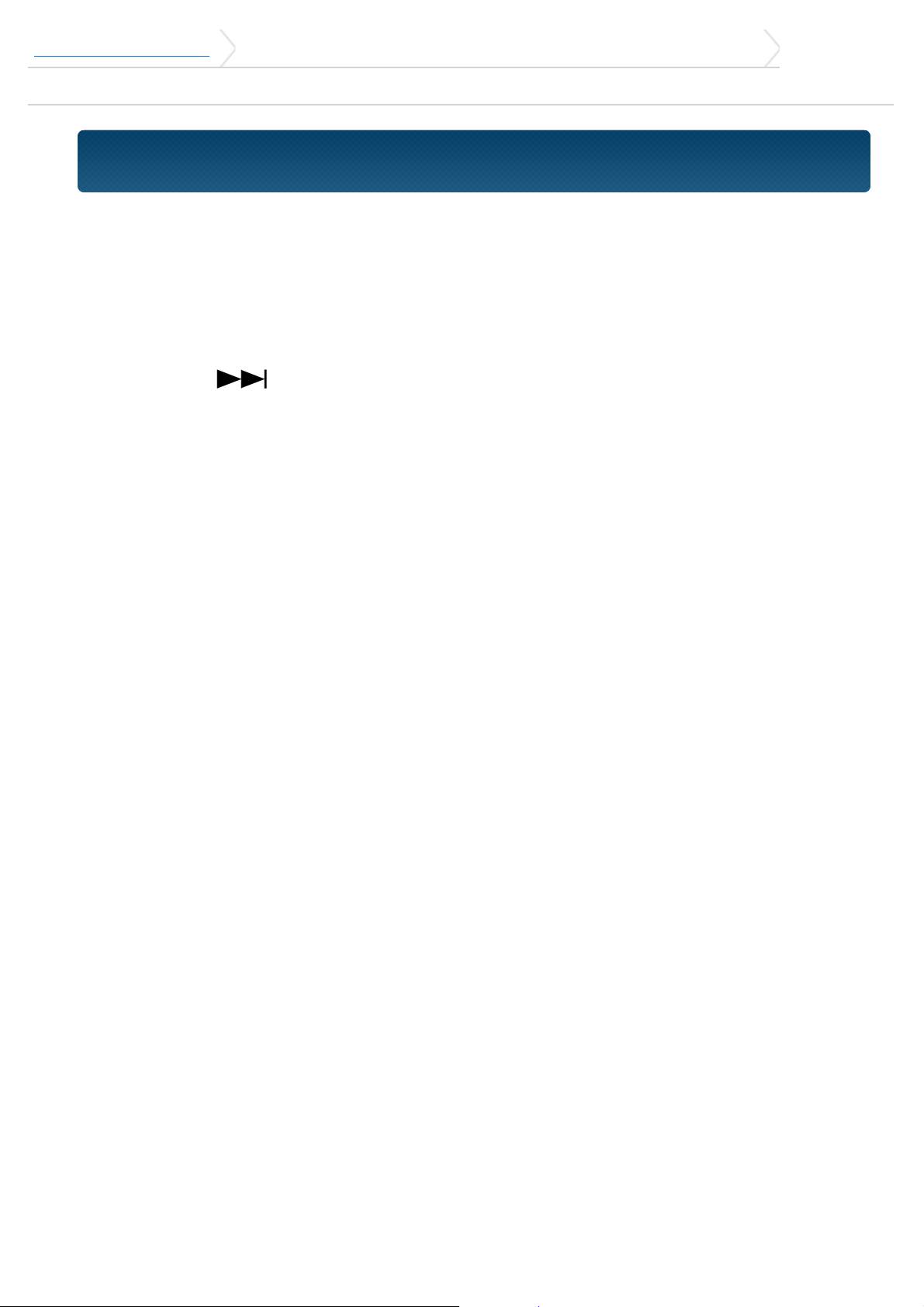
DPX500BT/DPX300U 6. Pandora® (Function of iPhone®/ Android™/ BlackBerry®)
6-3. Basic operation
6-3. Basic operation
Thumbs up
Press and hold the [1] button.
Thumbs down
Press and hold the [2] button.
Song skip
Press the [ ].
Pause and play a song
Press the [L] button.
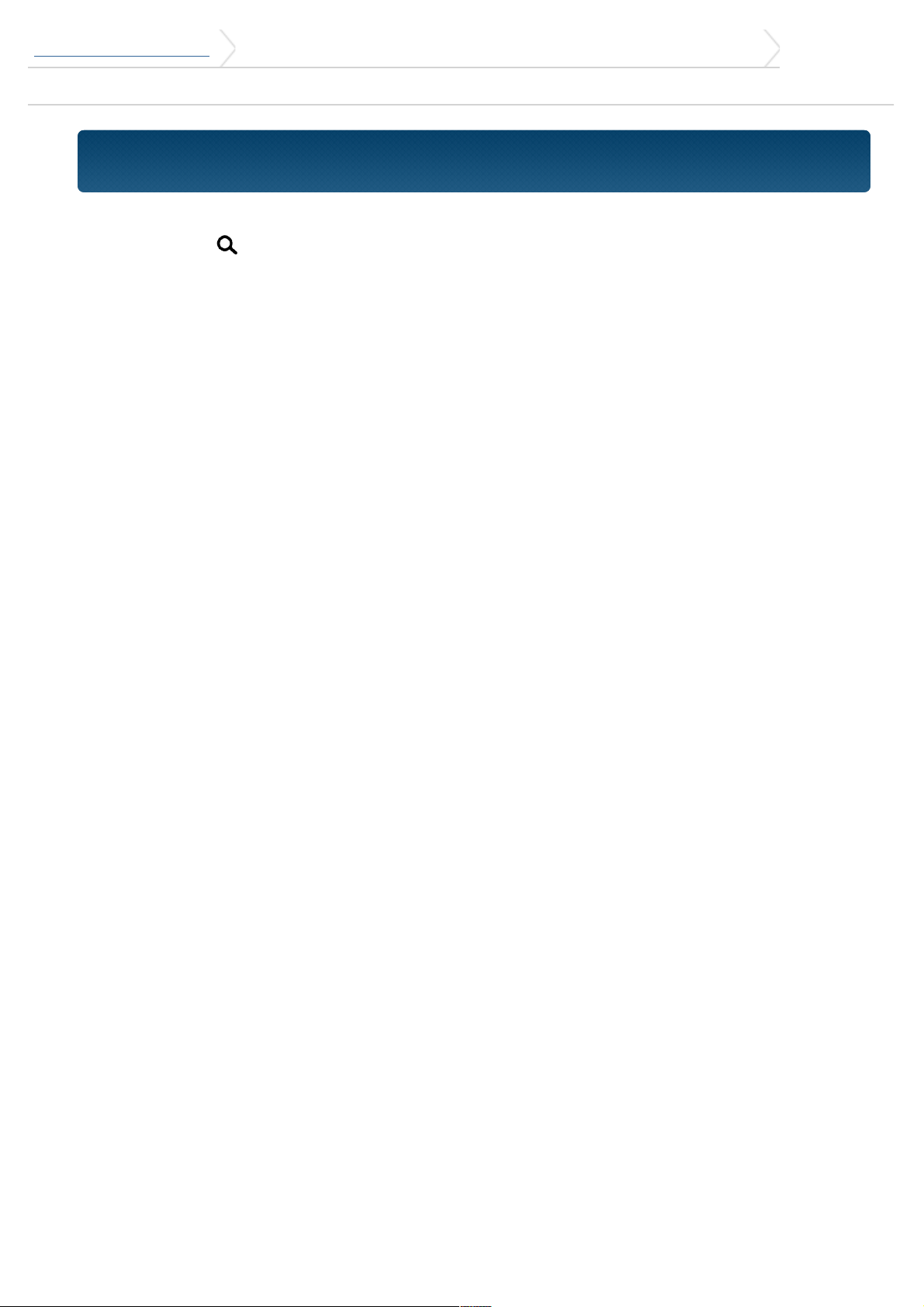
DPX500BT/DPX300U 6. Pandora® (Function of iPhone®/ Android™/ BlackBerry®)
6-4. Station search
6-4. Station search
You can select the station you want to listen to from your station list.
1. Press the [ ] button.
"SEARCH" appears and enter the Station List mode.
2. Use the [Control knob] to select a sort type.
For how to use the [Control knob], refer to <3-3. How to select the item>.
"A-Z": Stations are displayed in alphabetical order.
"By Date": Stations are displayed in date order.
3. Use the [Control knob] to select a station.
