Kenwood DNX5180, DNX6040EX, DNX6180, DNX6480BT, DNX6980 Quick Start Guide
...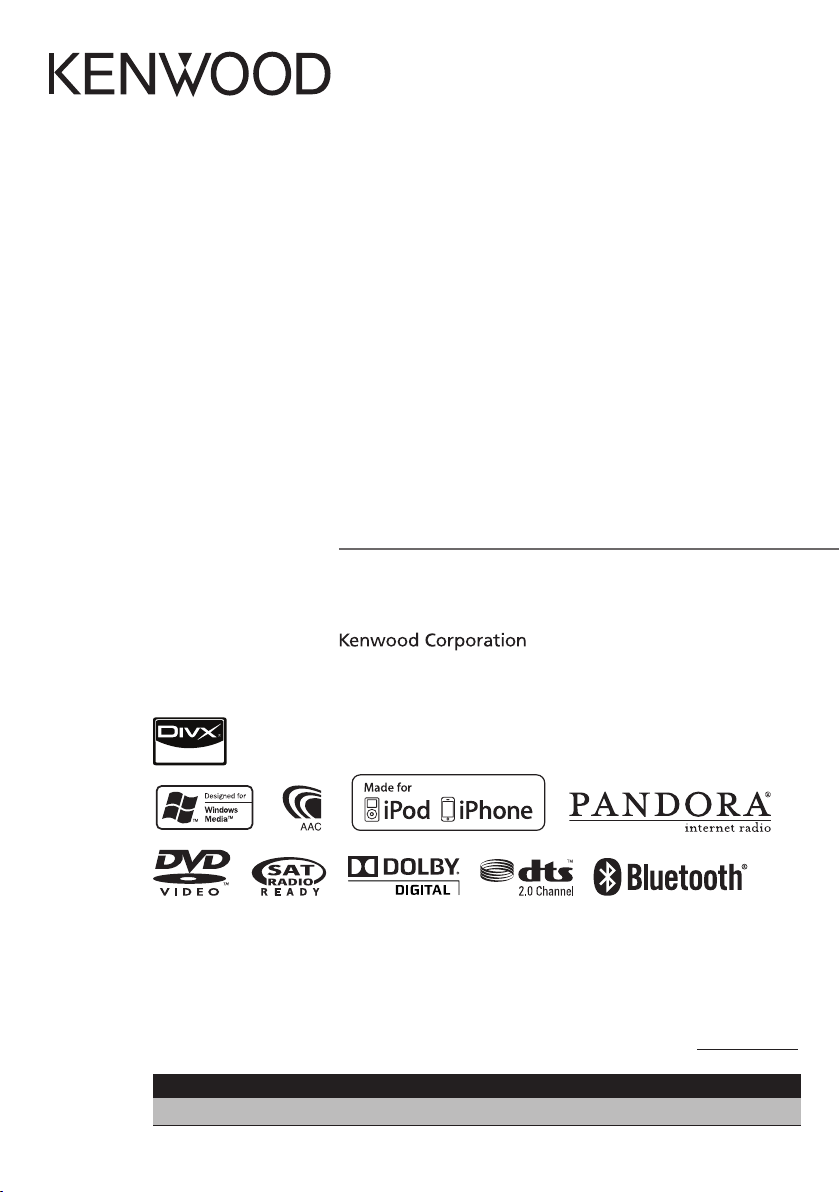
DNX7180
DNX7480BT
DNX6980
DNX6180
DNX6040EX
DNX6480BT
DNX5180
GPS NAVIGATION SYSTEM
Quick Start Guide
Take the time to read through this instruction manual.
Familiarity with installation and operation procedures will help you obtain the best performance from your new
GPS Navigation System.
For your records
Record the serial number, found on the back of the unit, in the spaces designated on the warranty card, and in the space
provided below. Refer to the model and serial numbers whenever you call upon your Kenwood dealer for information or
service on the product.
Model DNX7180/ DNX7480BT/ DNX6980/ DNX6180/ DNX6040EX/ DNX6480BT/ DNX5180 Serial number
US R esi de nce O nl y
Reg ister Online
Register your Kenwood product at www. Kenwoo dusa. com
B59-2045-00_00 (K/K2/R)© 2010 Kenwood Corporation All Rights Reserved.
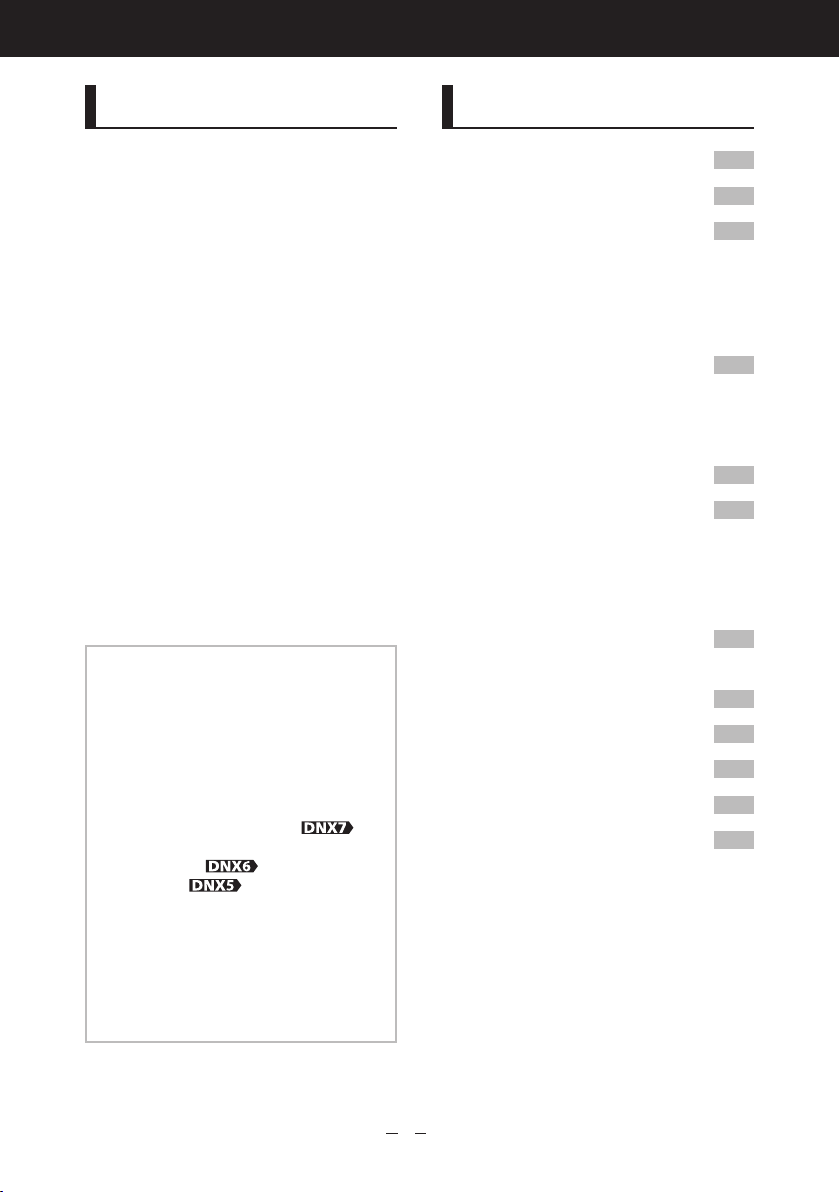
Quick Start Guide
About The Quick Start Guide
This Quick Start Guide explains
the basic functions of this unit. For
functions not covered in this guide,
refer to the Instruction Manual (PDF
file) contained in the included CDROM “Instruction Manual”.
To refer to the Instruction Manual
contained in the CD-ROM, a PC
loaded with Microsoft® Windows XP/
Vista/7 or Mac OS X® 10.4 or later
is required in addition to Adobe®
™ 7.1 or Adobe® Acrobat® 7.1
Reader
or later.
The Instruction Manual is subject
to change for modification of
specifications and so forth. You
can download the latest version of
the Instruction Manual from www.
kenwood.com/cs/ce/.
NOTE
• The panels shown in this guide are
examples used to provide clear
explanations of the operations. For this
reason, they may be different from the
actual panels.
• In this manual, each model name is
abbreviated as follows.
DNX7180 and DNX7480BT:
DNX6980, DNX6180, DNX6040EX, and
DNX6480BT:
DNX5180:
If above icons are showed, read the article
applicable to the unit you use.
• In operation procedures, bracket shape
indicates the key or button you should
control.
< >: indicates the name of panel buttons.
[ ]: indicates the name of touch keys.
Contents
About The Quick Start Guide 2
Contents 2
Precautions 3
2WARNING _______________________ 3
Cleaning The Unit ___________________ 4
How To Reset Your Unit ______________ 4
Safety Precautions and
Important Information 5
2WARNINGS ______________________ 5
2CAUTIONS _______________________ 5
IMPORTANT INFORMATION ___________ 5
First Step 6
Basic Operations 8
Functions Of The Buttons On
The Front Panel _____________________ 8
Common Operations ________________ 12
How To Use The Navigation
System 13
Other Features _____________________ 15
How To Play Music 16
How To Play Movie/Picture 18
How To Listen To The Radio 19
How To Make A Phone Call 20
Installation Procedure 22
Before Installation __________________ 22
Installation Procedure _______________ 23
Removing Procedure ________________ 26
Connection ________________________ 27
About This Unit _____________________ 31
2
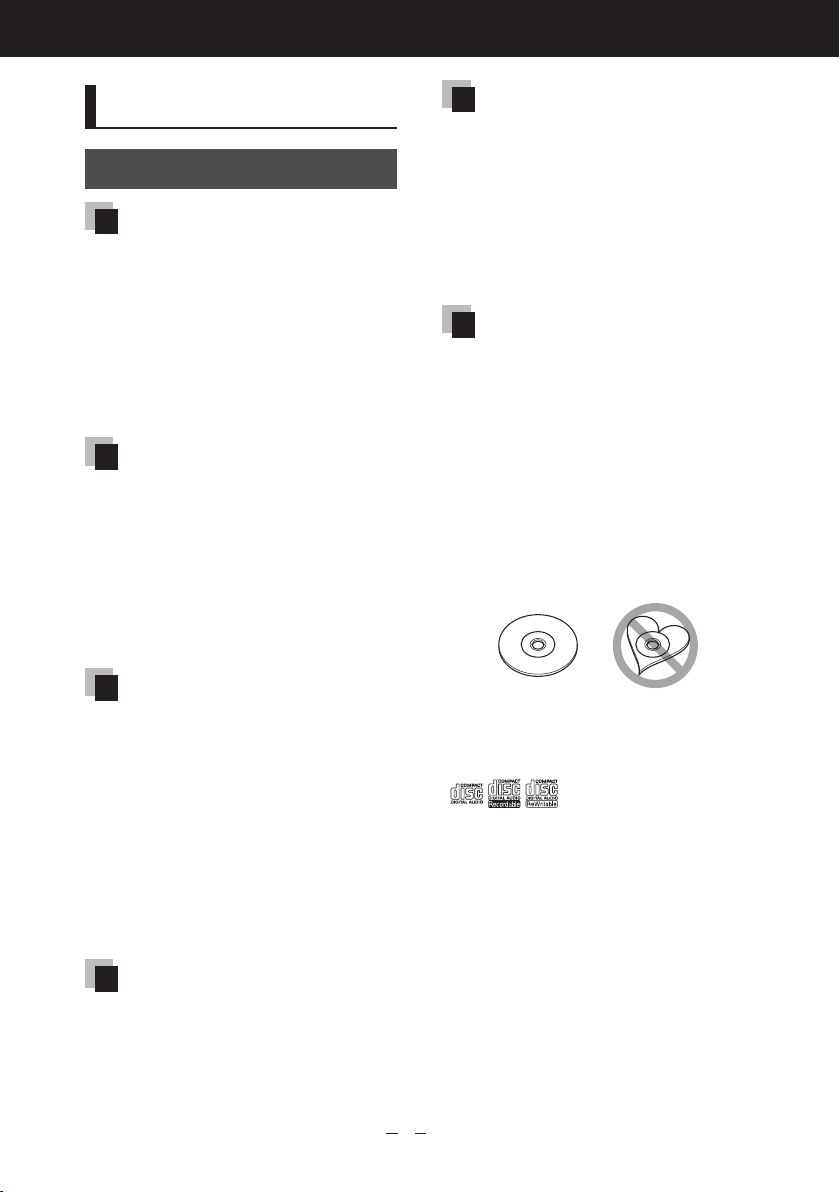
DNX7180/DNX7480BT/DNX6980/DNX6180/DNX6040EX/DNX6480BT/DNX5180
Precautions
2WARNING
To prevent injury or fire, take
the following precautions:
• To prevent a short circuit, never put or leave
any metallic objects (such as coins or metal
tools) inside the unit.
• Do not watch or fix your eyes on the unit’s
display when you are driving for any extended
period.
• If you experience problems during installation,
consult your Kenwood dealer.
Precautions on using this unit
• When you purchase optional accessories, check
with your Kenwood dealer to make sure that
they work with your model and in your area.
• You can select language to display menus,
audio file tags, etc. See Language setup (P.72)
in the Instruction Manual.
• The Radio Data System or Radio Broadcast Data
System feature won’t work where the service is
not supported by any broadcasting station.
Lens fogging
When you turn on the car heater in cold
weather, dew or condensation may form on
the lens in the disc player of the unit. Called
lens fogging, this condensation on the lens
may not allow discs to play. In such a situation,
remove the disc and wait for the condensation
to evaporate. If the unit still does not operate
normally after a while, consult your Kenwood
dealer.
Precautions on handling discs
• Do not touch the recording surface of the disc.
• Do not stick tape etc. on the disc, or use a disc
with tape stuck on it.
• Do not use disc type accessories.
• Clean from the center of the disc and move
outward.
• When removing discs from this unit, pull them
out horizontally.
• If the disc center hole or outside rim has burrs,
use the disc only after removing the burrs with
a ballpoint pen etc.
• Discs that are not round cannot be used.
Precautions on battery
• Keep battery out of reach of children and in
original package until ready to use. Dispose of
used batteries promptly. If swallowed contact
physician immediately.
• Do not leave the battery near fire or under
direct sunlight. A fire, explosion or excessive
heat generation may result.
• Do not set the remote control in hot places
such as on the dashboard.
• Danger of explosion if Lithium battery is
incorrectly replaced. Replace only with the
same or equivalent type.
Protecting the monitor
To protect the monitor from damage, do not
operate the monitor using a ballpoint pen or
similar tool with the sharp tip.
• 8-cm (3 inch) discs cannot be used.
• Discs with coloring on the recording surface or
discs that are dirty cannot be used.
• This unit can only play the CDs with
.
This unit may not correctly play discs which do
not have the mark.
• You cannot play a disc that has not been
finalized. (For the finalization process see your
writing software, and your recorder instruction
manual.)
3
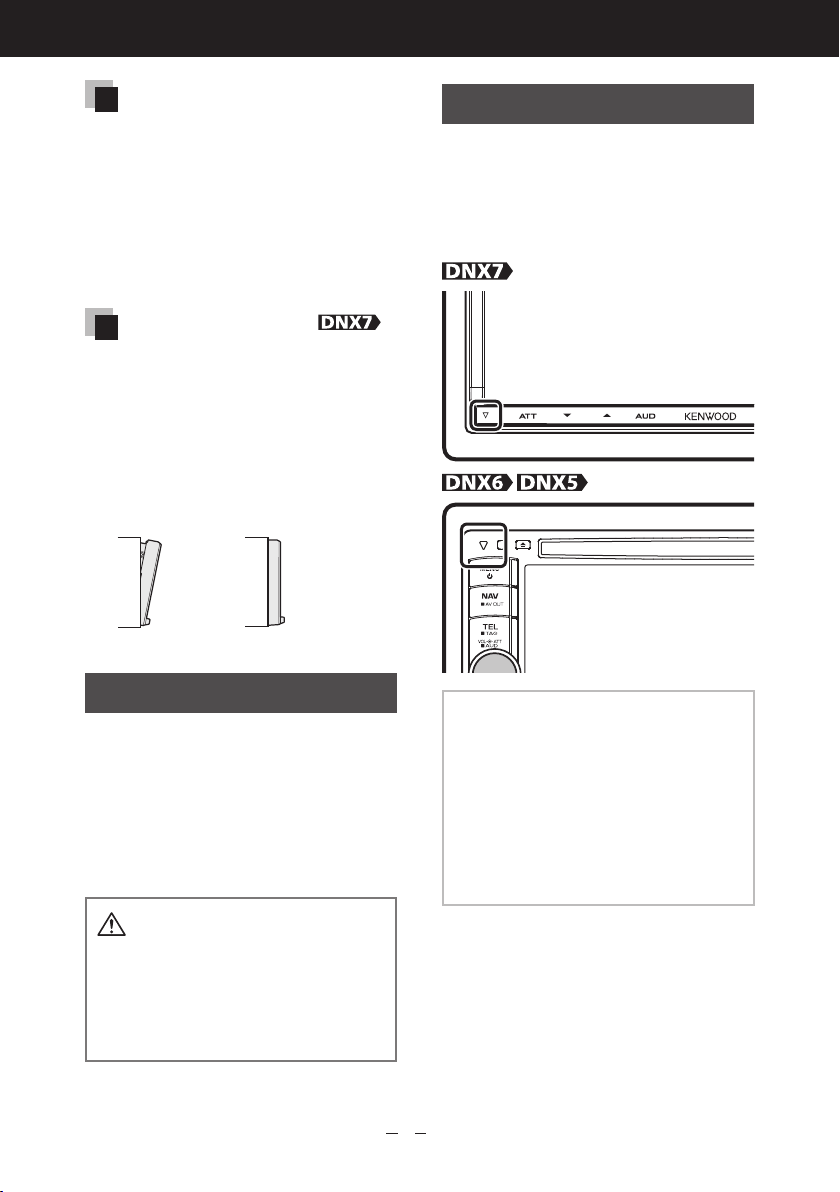
Quick Start Guide
Acquiring GPS signal
The first time you turn on this unit, you must
wait while the system acquires satellite signals
for the first time. This process could take up
to several minutes. Make sure your vehicle
is outdoors in an open area away from tall
buildings and trees for fastest acquisition.
After the system acquires satellites for the first
time, it will acquire satellites quickly each time
thereafter.
About the front panel
When removing the product from the box or
installing it, the front panel may be positioned
at the angle shown in (Fig. 1). This is due to the
characteristics of mechanism the product is
equipped with.
When the product is first powered on works
properly, the front panel will automatically move
into the position (initial setting angle) shown in
(Fig. 2).
(Fig. 1)
(Fig. 2)
How To Reset Your Unit
If the unit or the connected unit fails
to operate properly, reset the unit.
Press the <Reset> button.
1
The unit returns to factory settings.
Cleaning The Unit
If the faceplate of this unit is stained,
wipe it with a dry soft cloth such
as a silicon cloth. If the faceplate
is stained badly, wipe the stain off
with a cloth moistened with neutral
cleaner, then wipe it again with a
clean soft dry cloth.
• Applying spray cleaner directly to the
unit may affect its mechanical parts.
Wiping the faceplate with a hard cloth or
using a volatile liquid such as thinner or
alcohol may scratch the surface or erase
screened print.
NOTE
• Disconnect the USB device before pressing
the <Reset> button. Pressing the <Reset>
button with the USB device connected can
damage the data stored in the USB device.
For how to disconnect the USB device, see
How To Play Music (P.16).
• When the unit is turned on after resetting,
the Initial SETUP screen appears. See First
Step (P.6).
4
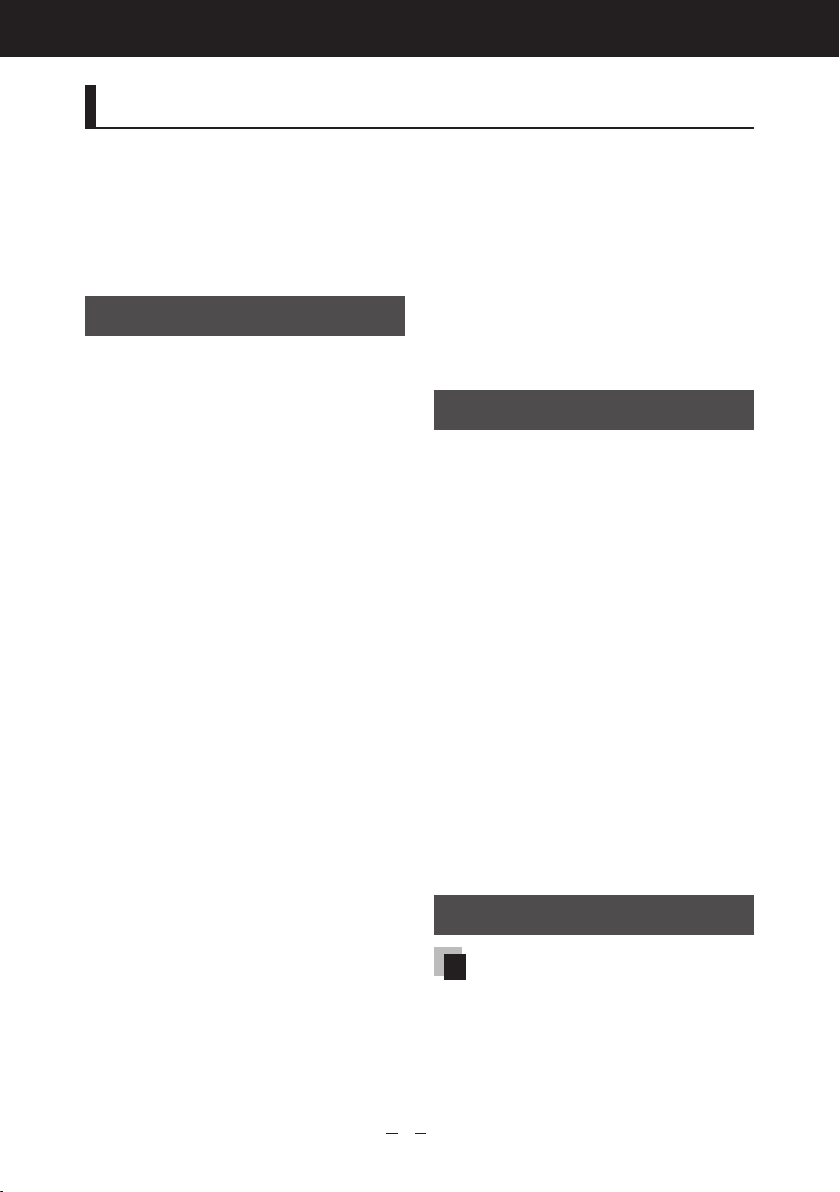
DNX7180/DNX7480BT/DNX6980/DNX6180/DNX6040EX/DNX6480BT/DNX5180
Safety Precautions and Important Information
Read this information carefully before starting to
operate the Kenwood Car Navigation System and
follow the instructions in this manual. Neither
Kenwood nor Garmin shall be liable for problems
or accidents resulting from failure to observe the
instructions in this manual.
2WARNINGS
To prevent injury or fire, take the following
precautions:
• To prevent a short circuit, never put or leave any
metallic objects (such as coins or metal tools)
inside the unit.
• Do not watch or fix your eyes on the unit's
display when you are driving for any extended
period.
• Mounting and wiring this product requires
skills and experience. The mounting and wiring
should be done by professionals.
Failure to avoid the following potentially
hazardous situations could result in an
accident or collision resulting in death or
serious injury.
When navigating, carefully compare information
displayed on the navigation system to all available
navigation sources, including information from
street signs, visual sightings, and maps. For safety,
always resolve any discrepancies or questions
before continuing navigation.
Always operate the vehicle in a safe manner.
Do not become distracted by the navigation
system while driving, and always be fully aware
of all driving conditions. Minimize the amount of
time spent viewing the screen of the navigation
system while driving, and use voice prompts
when possible.
Do not enter destinations, change settings, or
access any functions requiring prolonged use of
the navigation system controls while driving. Stop
your vehicle in a safe and legal manner before
attempting such operations.
Keep the system volume at a low enough level to
be able to hear outside noises while driving. If you
can no longer hear outside noises, you may be
unable to react adequately to the traffic situation.
This may cause accidents.
The navigation system will not display the correct
current position of the vehicle the first time it is
used after purchase, or if the vehicle battery is
disconnected. GPS satellite signals will soon be
received, however, and the correct position will
be displayed.
Be careful of the ambient temperature. Using the
navigation system at extreme temperatures can
lead to malfunction or damage. Also note that
the unit can be damaged by strong vibration, by
metal objects, or by water getting inside the unit.
2CAUTIONS
Failure to avoid the following potentially
hazardous situations may result in injury or
property damage.
The navigation system is designed to provide you
with route suggestions. It does not reflect road
closures or road conditions, weather conditions,
or other factors that may affect safety or timing
while driving.
Use the navigation system only as a navigational
aid. Do not attempt to use the navigation system
for any purpose requiring precise measurement of
direction, distance, location, or topography.
The Global Positioning System (GPS) is operated
by the United States government, which is solely
responsible for its accuracy and maintenance. The
government system is subject to changes that
could affect the accuracy and performance of all
GPS equipment, including the navigation system.
Although the navigation system is a precision
navigation device, any navigation device can be
misused or misinterpreted and, therefore, become
unsafe.
IMPORTANT INFORMATION
Vehicle Battery Preservation
This navigation system can be used when the
ignition key is turned to ON or ACC. To preserve
the battery, however, it should be used with the
engine running whenever possible. Using the
navigation system for a long time with the engine
switched off can cause the battery to run down.
5
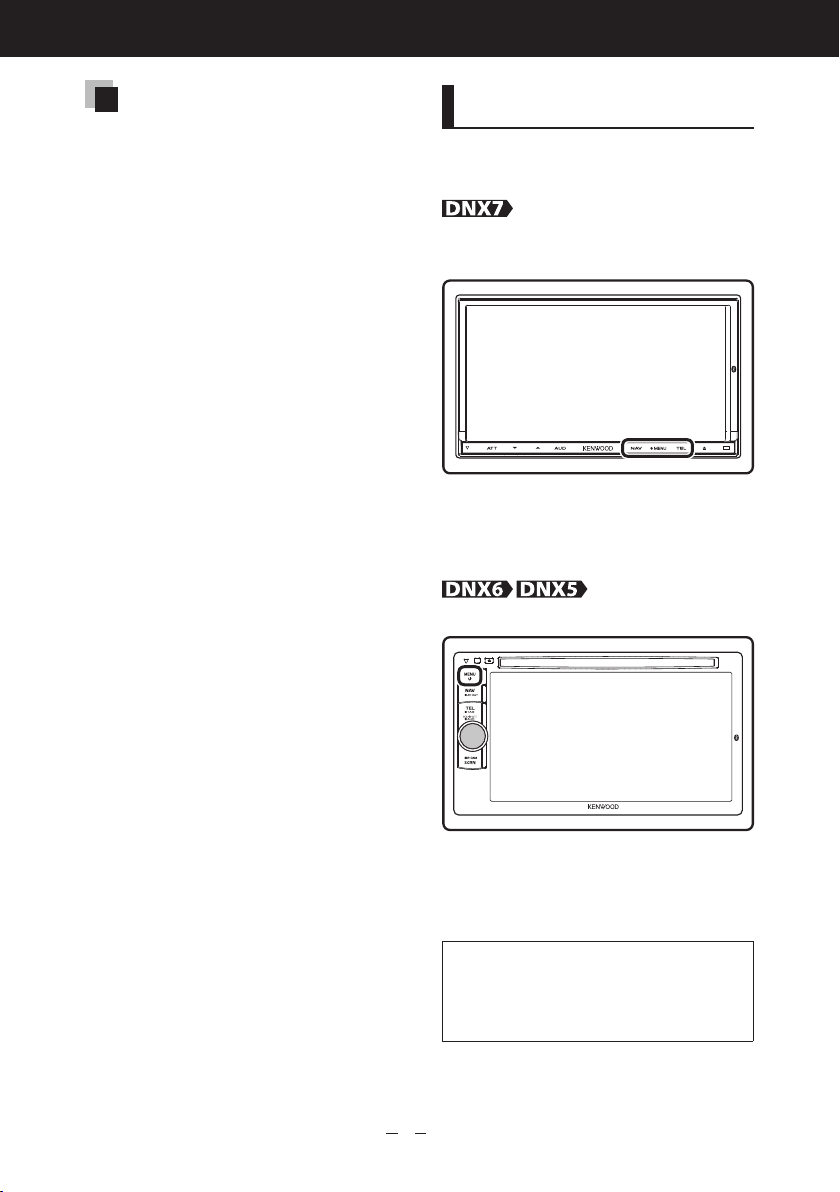
Quick Start Guide
Map Data Information
One of the goals of Garmin is to provide
customers with the most complete and
accurate cartography that is available to us at
a reasonable cost. We use a combination of
governmental and private data sources, which
we identify in product literature and copyright
messages displayed to the consumer. Virtually
all data sources contain some inaccurate or
incomplete data. In some countries, complete
and accurate map information is either not
available or is prohibitively expensive.
First Step
Power on the unit and perform some
setup steps before using.
Press the <NAV>, <MENU>, or <TEL>
button.
The unit is turned on.
To turn off the unit:
Press the <MENU> button for 1 second.
Press the <MENU> button.
The unit is turned on.
To turn off the unit:
Press the <MENU> button for 1 second.
The “Initial setup” is only necessary
when you use the unit for the first
time after purchase, and when you
reset the unit.
6
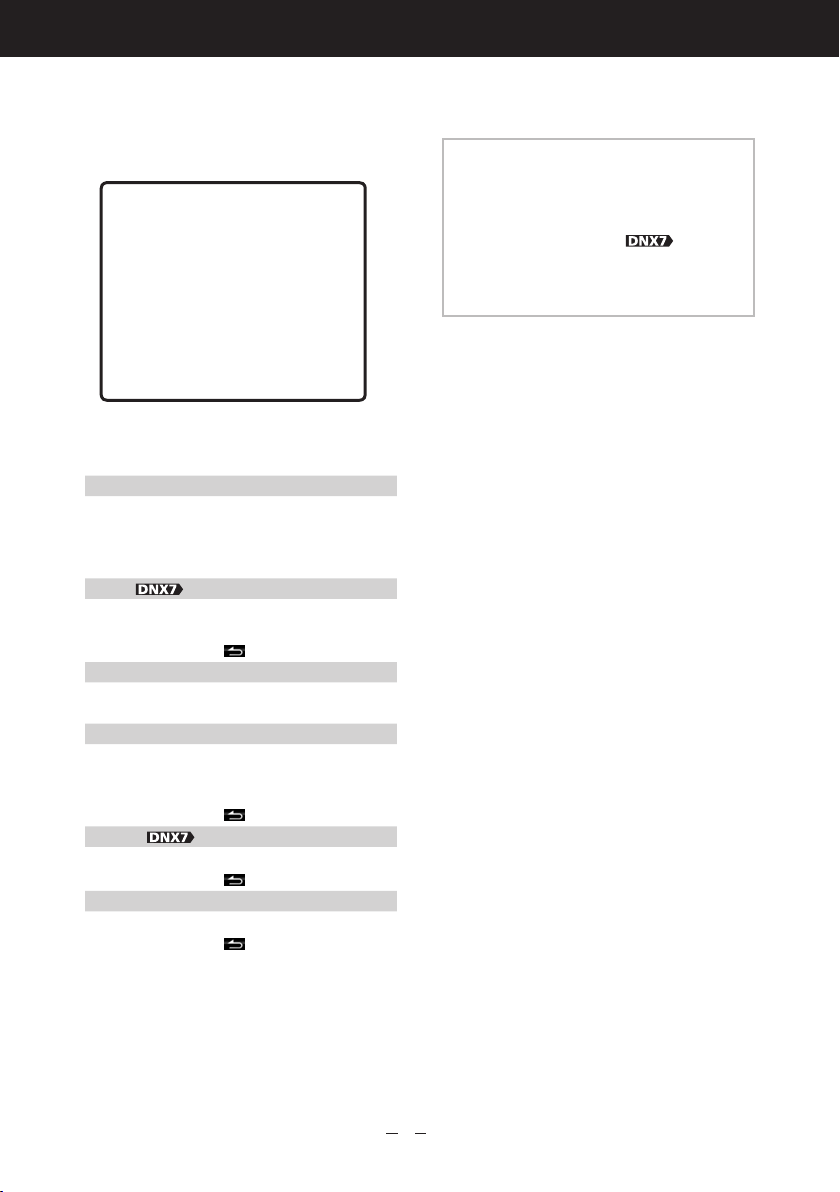
DNX7180/DNX7480BT/DNX6980/DNX6180/DNX6040EX/DNX6480BT/DNX5180
Touch the corresponding
1
key and set the value.
Language
Select the language used for the control
screen and setting items. Default is “American
English (en)”.
After setting, touch [Enter].
Angle
Adjust the position of the monitor. Default is
“0”.
After setting, touch [
iPod AV Interface Use
Set the terminal which your iPod is connected
to. Default is “iPod”.
Color
Set the screen and button illumination color.
You can select whether to perform color scan
and adjust scanning color.
After setting, touch [
EXT SW
Control the external devices.
After setting, touch [
Camera
Set the parameters for the camera.
After setting, touch [
]
]
]
]
Touch [Finish].
2
NOTE
• For details on operations of each setting,
refer to the Instruction Manual.
• You can adjust the front panel button (ATT
button, etc.) sensitivity of
For details, refer to Panel Switch
Sensitivity (P.71) in the Instruction
Manual.
.
7
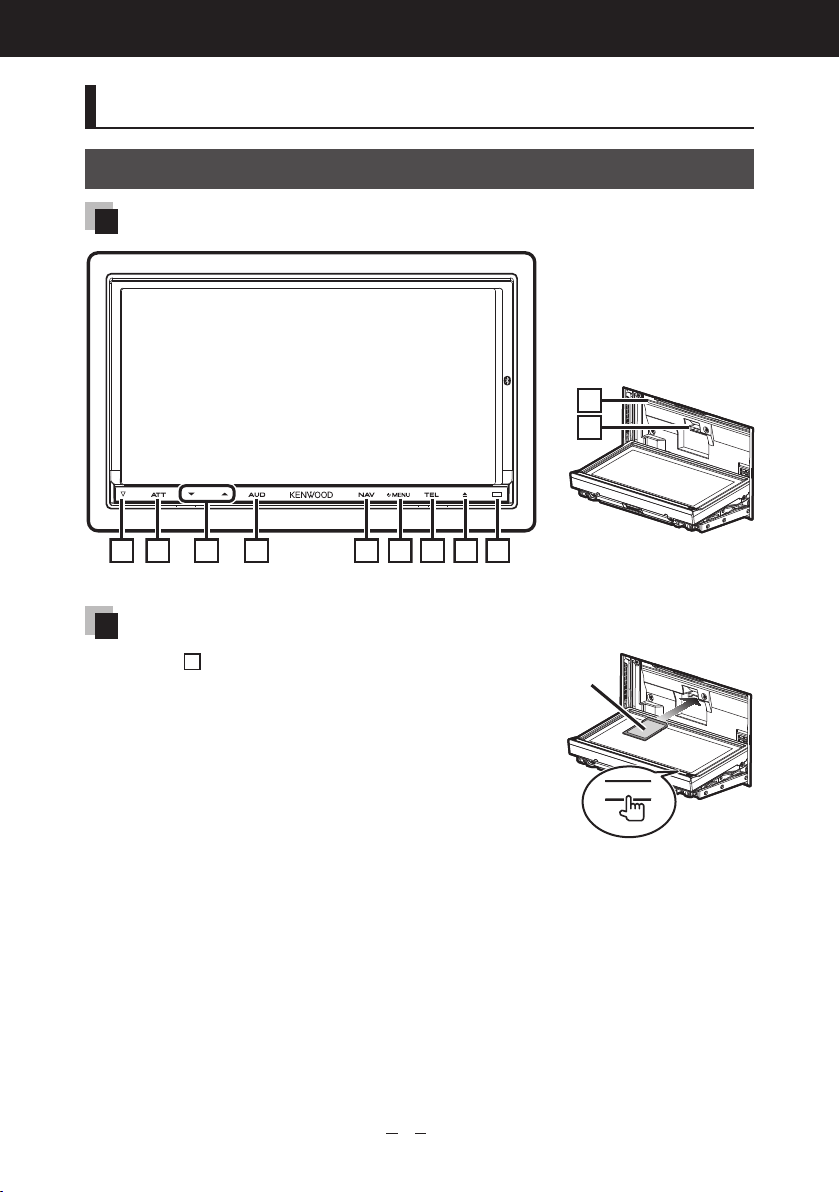
Quick Start Guide
123456789
Basic Operations
Functions Of The Buttons On The Front Panel
DNX7180/DNX7480BT
How To Insert An SD Card
10
11
1) Press
2) Hold the SD card as the diagram in the right
To eject the card:
Push the card until it clicks and then remove your finger
from the card.
The card pops up so that you can pull it out with your
fingers.
8
<0> button for 3 seconds.
The panel fully opens.
and insert it into the slot until it clicks.
Labelled
side
0
8
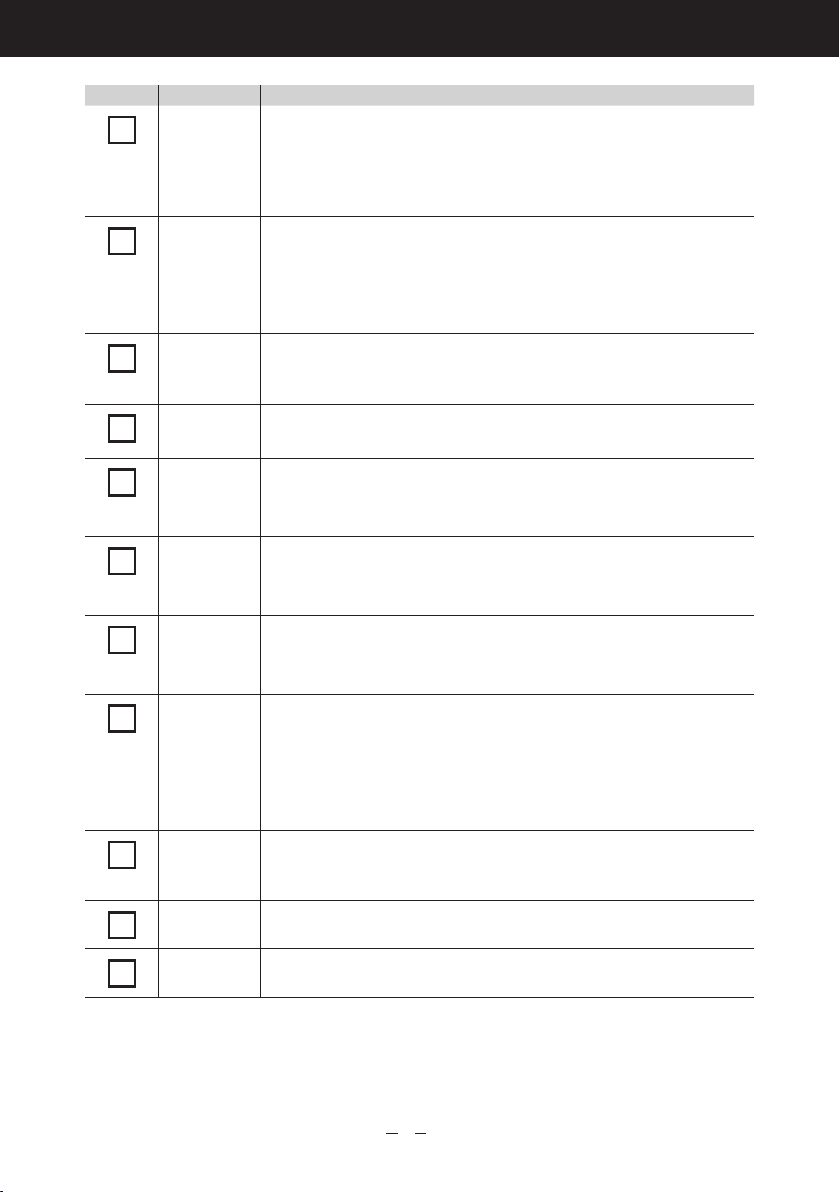
DNX7180/DNX7480BT/DNX6980/DNX6180/DNX6040EX/DNX6480BT/DNX5180
2
3
4
5
6
8
9
10
11
Number Name Motion
fi (Reset) • If the unit or the connected unit fails to operate properly, the unit returns
1
ATT • Switches attenuation of the volume on/off.
∞, 5 (Vol) Adjusts volume.
AUD • Displays Graphic Equalizer screen (Instruction Manual P.86).*
NAV • Displays the navigation screen.
MENU • Displays the Top Menu screen (Instruction Manual P.14).
TEL • Displays the Hands Free screen (Instruction Manual P.55).
7
0 (Eject) • Ejects the disc.
Remote
Sensor
Disc insert
slot
SD card slot An SD card slot for upgrading the map. For how to upgrade the map, refer
* The display may not switch to the Graphic Equalizer screen in some conditions.
to factory settings when this button is pressed (Instruction Manual
P.97).
• If the SI function is turned on, this indicator flashes when the vehicle
ignition is off (Instruction Manual P.72).
• North America Sales area: Pressing for 1 second stores the tag data of the
current music from HD Radio (Instruction Manual P.51).
• Central and South America sales area: Pressing for 1 second turns the
screen off.
Holding down a key turns up the volume in series up to 25. For more than
25, pressing the key turns up the volume one by one.
• Pressing for 1 second switches camera view display on/off.
• Pressing for 1 second switches AV out sources.
• When the power off, turns the power on.
• Pressing for 1 second turns the power off.
• When the power off, turns the power on.
• Pressing for 1 second displays the Screen Control screen.
• When the power off, turns the power on.
• Pressing for 1 second opens the panel to the location of the disc slot.
When the panel is opened, pressing for 1 second closes the panel and
pressing for 3 seconds ejects the disc forcibly.
• When the panel is closed, pressing for 3 seconds fully opens the panel to
the location of the SD card slot.
Receives the remote control signal.
You can enable or disable this feature by Remote Sensor (Instruction
Manual P.71).
A slot to insert a disc media.
to the instruction manual of the navigation system.
9
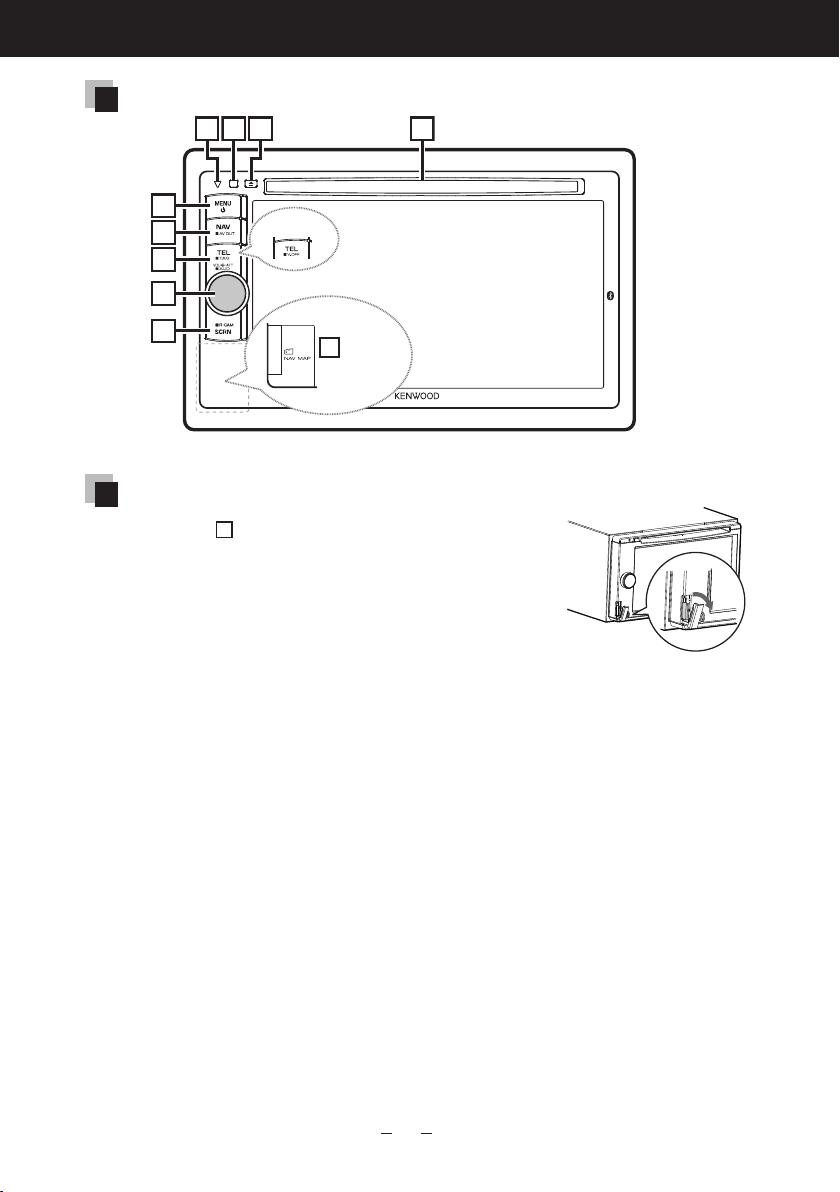
Quick Start Guide
179
8
4
5
6
DNX6980/DNX6180/DNX6040EX/DNX6480BT/DNX5180
How To Insert A MicroSD Card
2
3
DNX6480BT
10
DNX6980
DNX6480BT
1) Open the
10
microSD card slot cover as the diagram
in the right.
2) Hold the microSD card with the label facing left and
the notched section up, and insert it into the slot
until it clicks.
To eject the card:
Push the card until it clicks and then remove your finger from
the card.
The card pops up so that you can pull it out with your fingers.
10
