Keithley 2260B Series, 2260B-30-36, 2260B-80-13, 2260B-30-72, 2260B-80-27 Programming Manual
Page 1
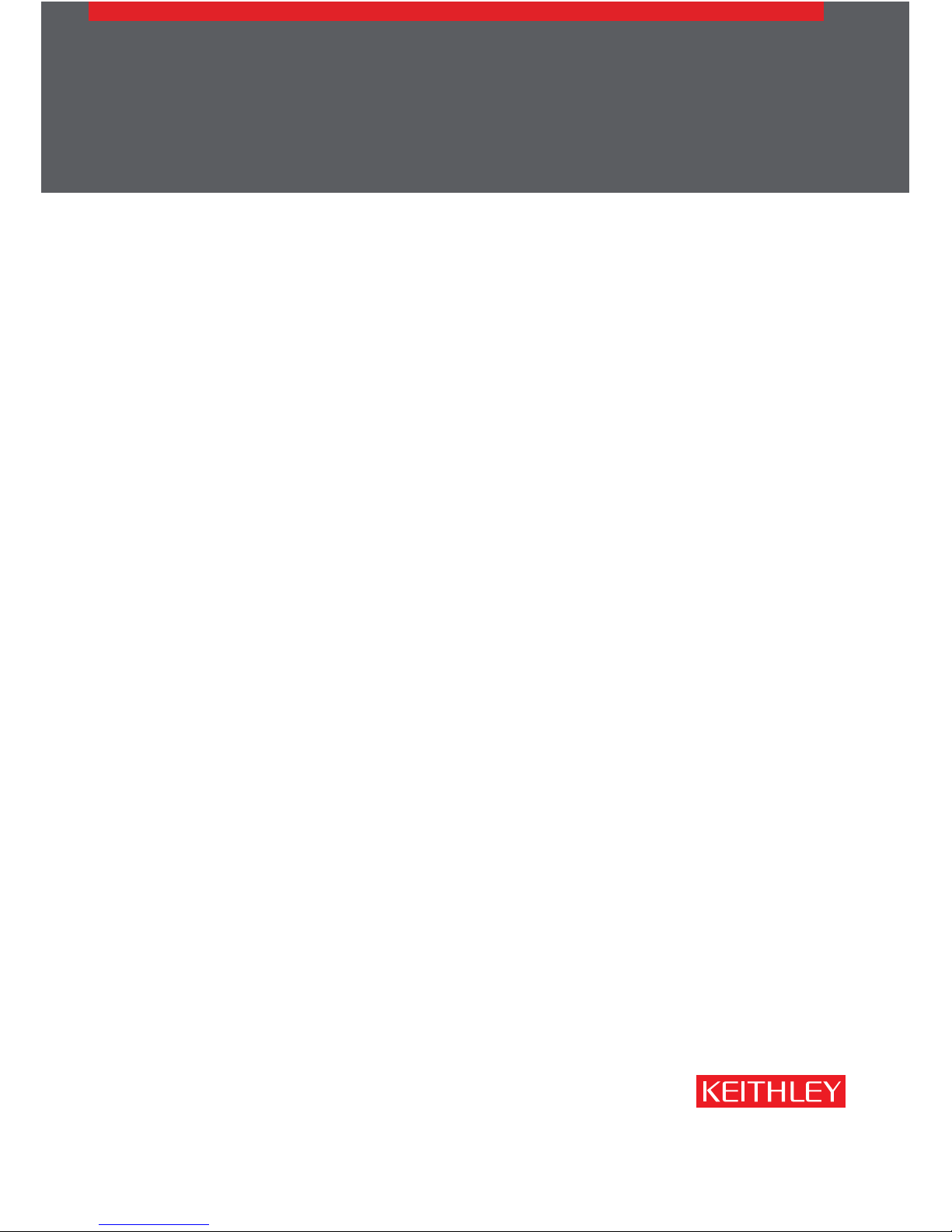
2260B Series
www.keithley.com
360W and 720W Multi-Range Programmable DC Power
Supplies
Rev. A / March 2014
Programming Manual
A Tektronix Company
A Greater Measure of Confidence
Page 2
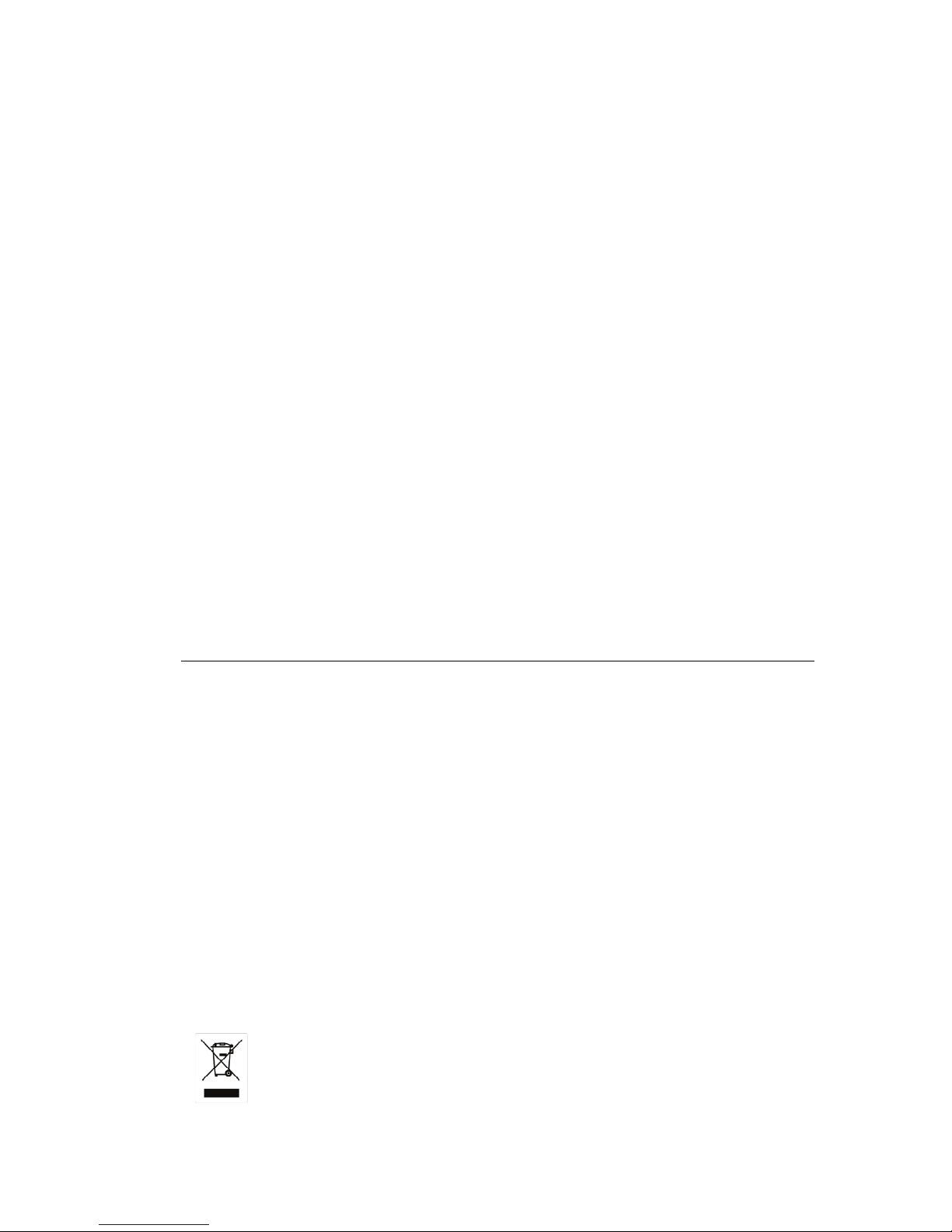
Series 2260B
360W and 720W Multi-Range Programmable DC Power
Supplies
PROGRAMMING MANUAL
ISO-9001 CERTIFIED MANUFACTURER
Page 3
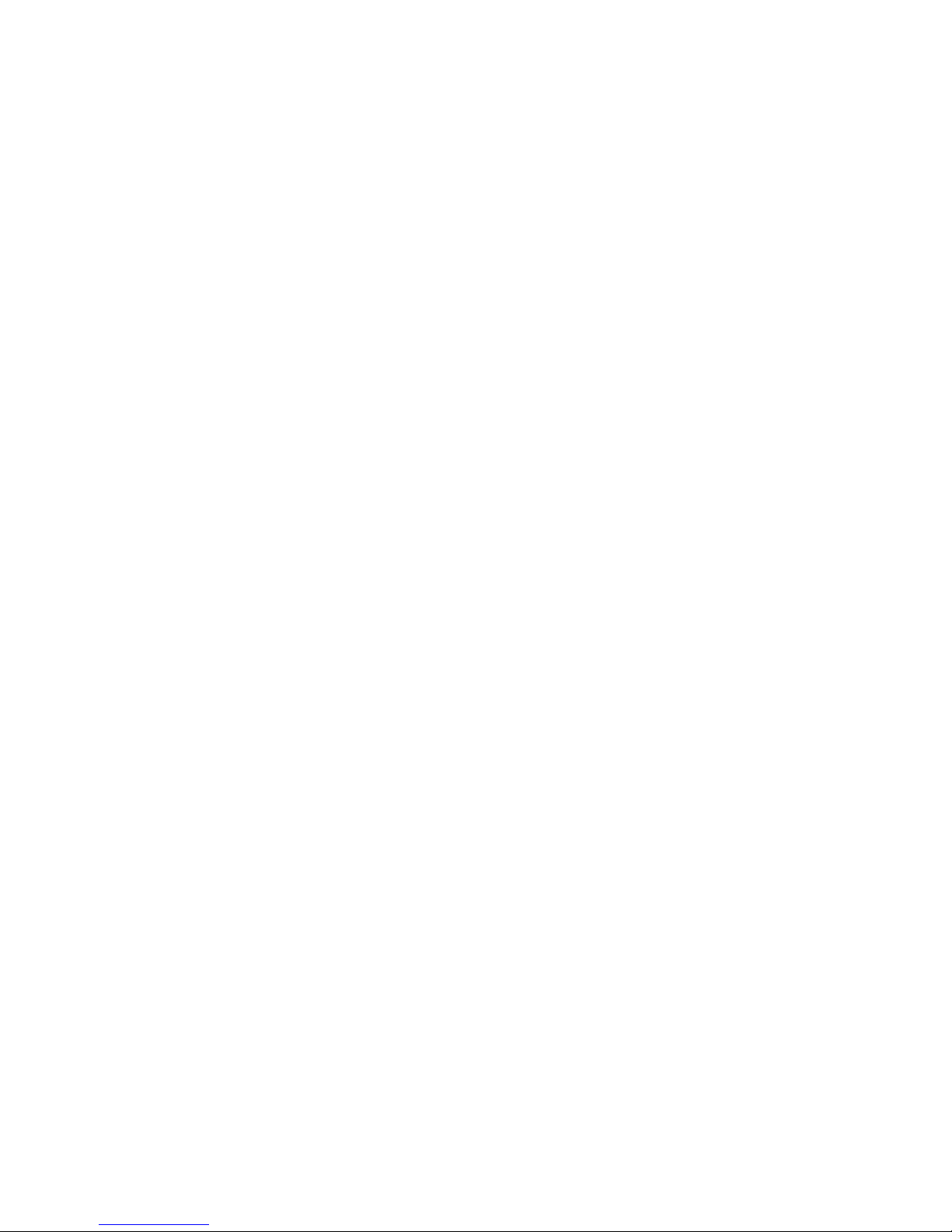
This manual contains proprietary information, which is protected by
copyright. All rights are reserved. No part of this manual may be
photocopied, reproduced or translated to another language without
prior written consent.
The information in this manual was correct at the time of printing.
However, we continue to improve our products and reserve the rights
to change specification, equipment, and maintenance procedures at
any time without notice.
Page 4
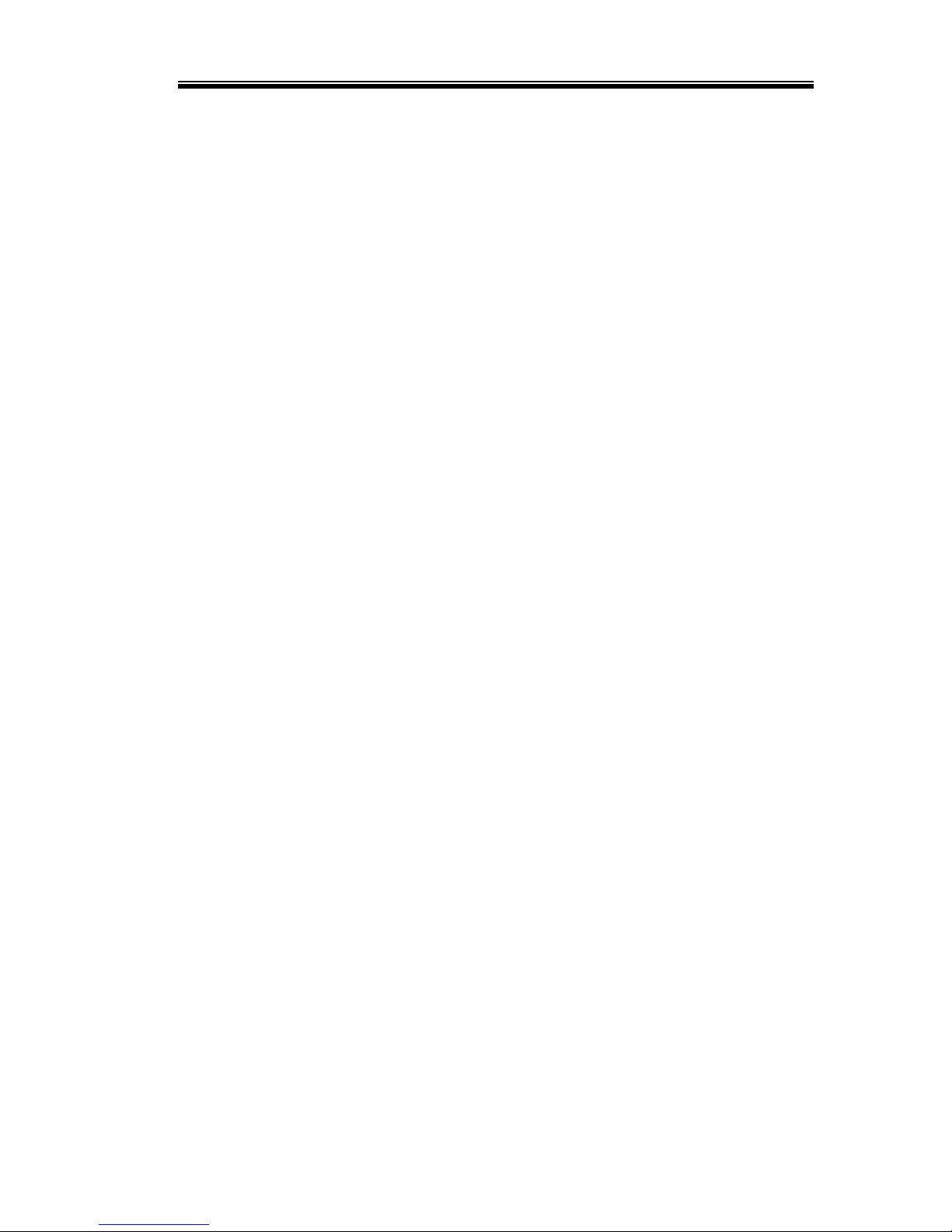
Table of Contents
1
Table of Contents
SAFETY INSTRUCTIONS ................................................... 2
GETTING STARTED ........................................................... 6
2260B Series Overview ........................................... 7
Appearance ............................................................ 9
Configuration Settings ......................................... 15
REMOTE CONTROL ........................................................ 20
Interface Configuration ........................................ 21
Socket Server Examples ........................................ 32
Command Syntax ................................................. 36
Command List ...................................................... 39
Status Register Overview ...................................... 78
Error List .............................................................. 89
APPENDIX ...................................................................... 98
2260B Default Settings ......................................... 98
Error Messages & Messages .............................. 100
LED Display Format ........................................... 100
INDEX............................................................................ 101
Page 5
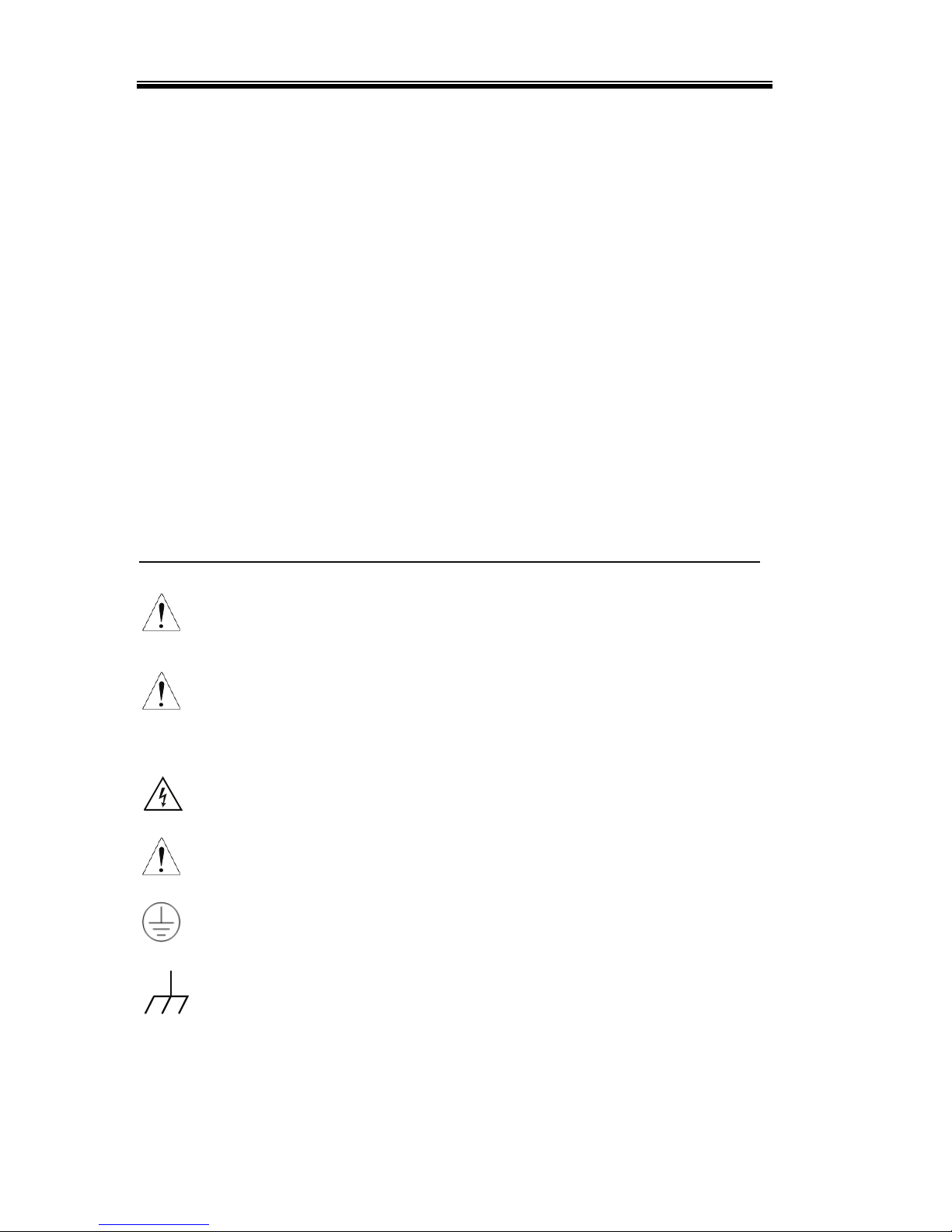
2260B Series Programming Manual
2
SAFETY INSTRUCTIONS
This chapter contains important safety
instructions that you must follow during
operation and storage. Read the following before
any operation to insure your safety and to keep
the instrument in the best possible condition.
Safety Symbols
These safety symbols may appear in this manual or on the
instrument.
WARNING
Warning: Identifies conditions or practices that
could result in injury or loss of life.
CAUTION
Caution: Identifies conditions or practices that
could result in damage to the instrument or to
other properties.
DANGER High Voltage
Attention Refer to the Manual
Protective Conductor Terminal
Earth (ground) Terminal
Page 6
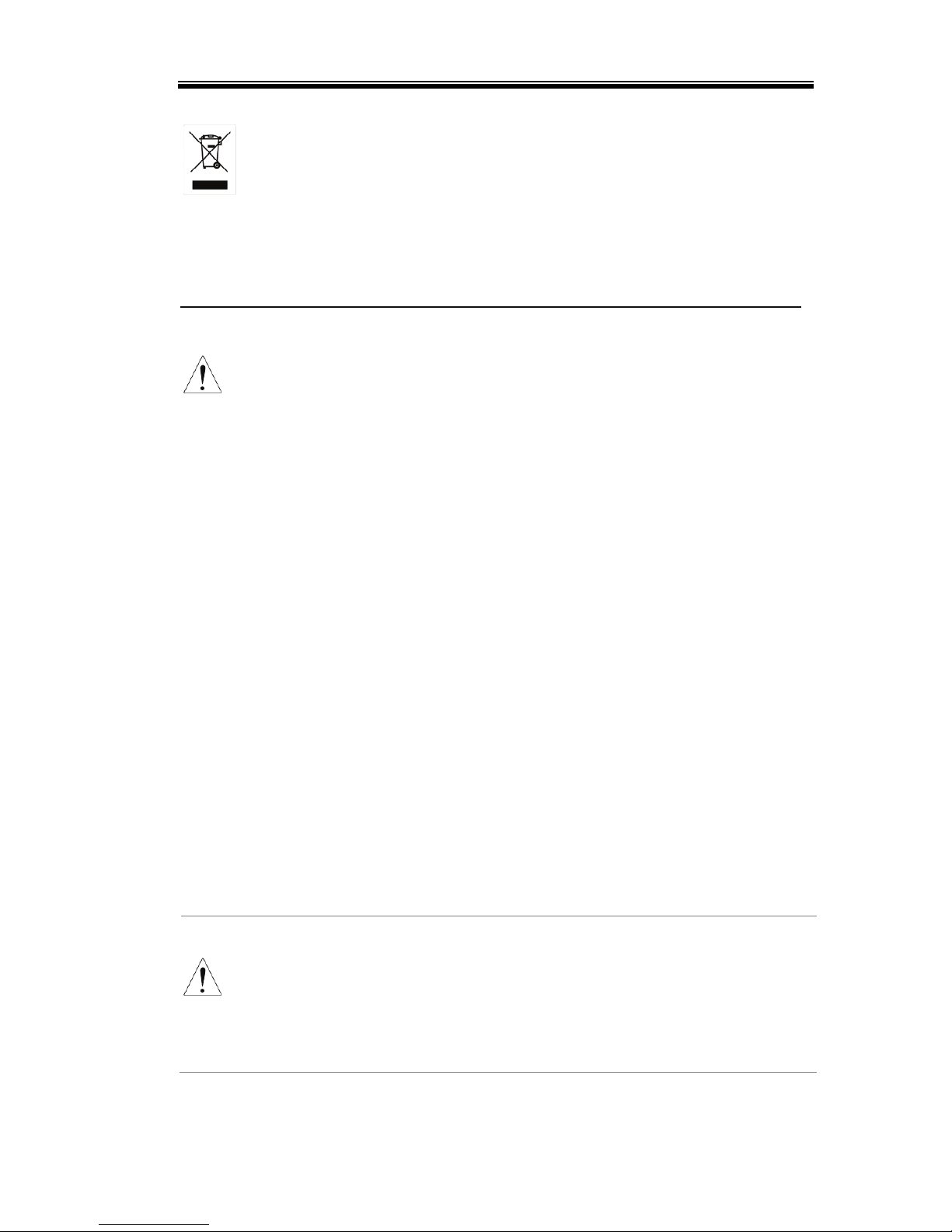
SAFETY INSTRUCTIONS
3
Do not dispose electronic equipment as unsorted
municipal waste. Please use a separate collection
facility or contact the supplier from which this
instrument was purchased.
Safety Guidelines
General Guideline
CAUTION
• Do not place any heavy object on the
instrument.
• Avoid severe impact or rough handling that
leads to damaging the instrument.
• Do not discharge static electricity to the
instrument.
• Use only mating connectors, not bare wires, for
the terminals.
• Do not block the cooling fan opening.
• Do not disassemble the instrument unless you
are qualified.
(Measurement categories) EN 61010-1:2001 specifies the
measurement categories and their requirements as follows. This
instrument falls under category II.
• Measurement category IV is for measurement performed at the
source of low-voltage installation.
• Measurement category III is for measurement performed in the
building installation.
• Measurement category II is for measurement performed on the
circuits directly connected to the low voltage installation.
• Measurement category I is for measurements performed on
circuits not directly connected to Mains.
Power Supply
WARNING
• AC Input voltage range: 85VAC~265VAC
• Frequency: 47Hz~63Hz
• To avoid electrical shock connect the protective
grounding conductor of the AC power cord to
an earth ground.
Page 7
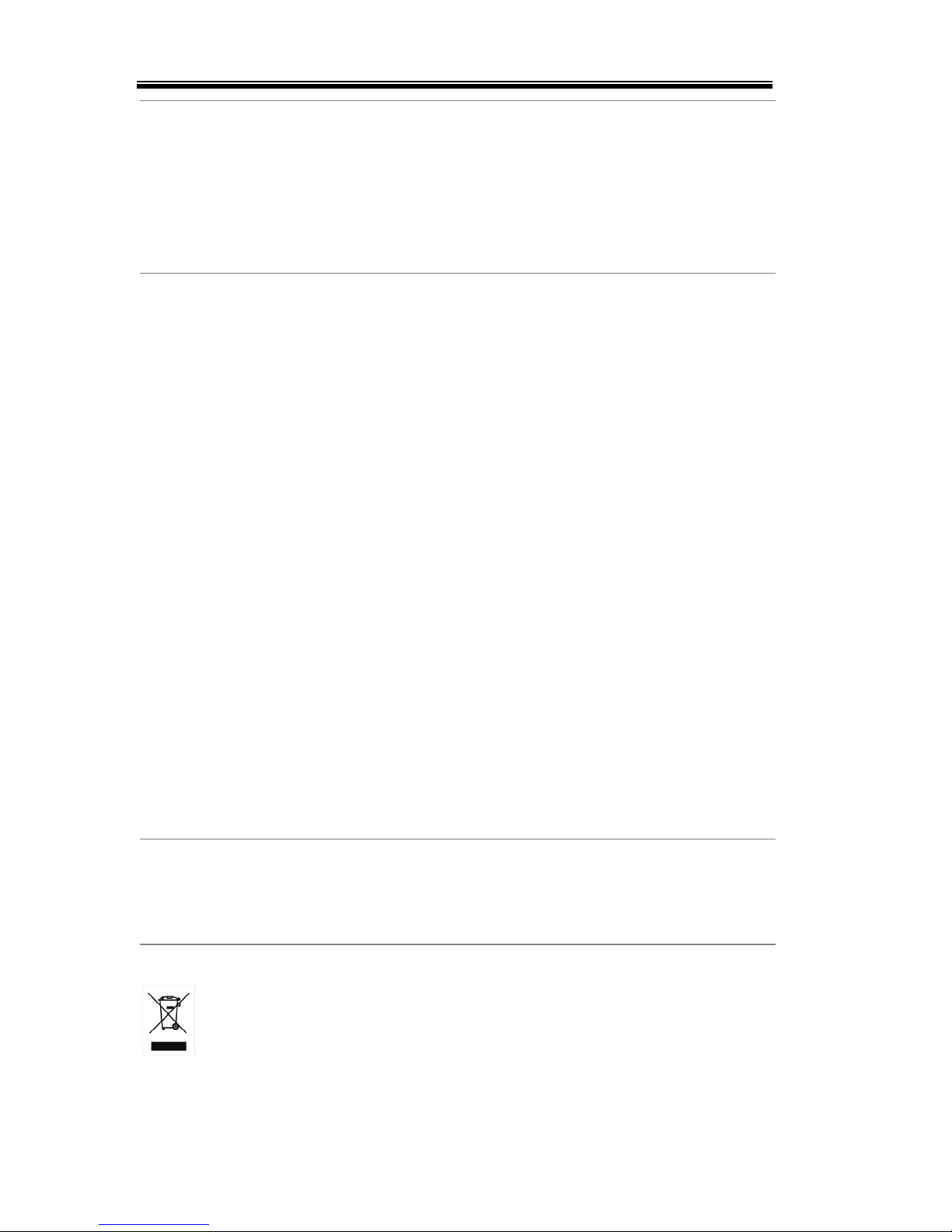
2260B Series Programming Manual
4
Cleaning the
Instrument
• Disconnect the power cord before cleaning.
• Use a soft cloth dampened in a solution of mild
detergent and water. Do not spray any liquid.
• Do not use chemicals containing harsh material
such as benzene, toluene, xylene, and acetone.
Operation
Environment
• Location: Indoor, no direct sunlight, dust free,
almost non-conductive pollution (Note below)
• Relative Humidity: 20%~ 85%
• Altitude: < 2000m
• Temperature: 0°C to 50°C
(Pollution Degree) EN 61010-1:2001 specifies the pollution degrees
and their requirements as follows. The Instrument falls under
degree 2.
Pollution refers to “addition of foreign matter, solid, liquid, or
gaseous (ionized gases), that may produce a reduction of dielectric
strength or surface resistivity”.
• Pollution degree 1: No pollution or only dry, non-conductive
pollution occurs. The pollution has no influence.
• Pollution degree 2: Normally only non-conductive pollution
occurs. Occasionally, however, a temporary conductivity caused
by condensation must be expected.
• Pollution degree 3: Conductive pollution occurs, or dry, non-
conductive pollution occurs which becomes conductive due to
condensation which is expected. In such conditions, equipment
is normally protected against exposure to direct sunlight,
precipitation, and full wind pressure, but neither temperature
nor humidity is controlled.
Storage
environment
• Location: Indoor
• Temperature: -25°C to 70°C
• Relative Humidity: <90%
Disposal
Do not dispose this instrument as unsorted
municipal waste. Please use a separate collection
facility or contact the supplier from which this
instrument was purchased. Please make sure
discarded electrical waste is properly recycled to
reduce environmental impact.
Page 8
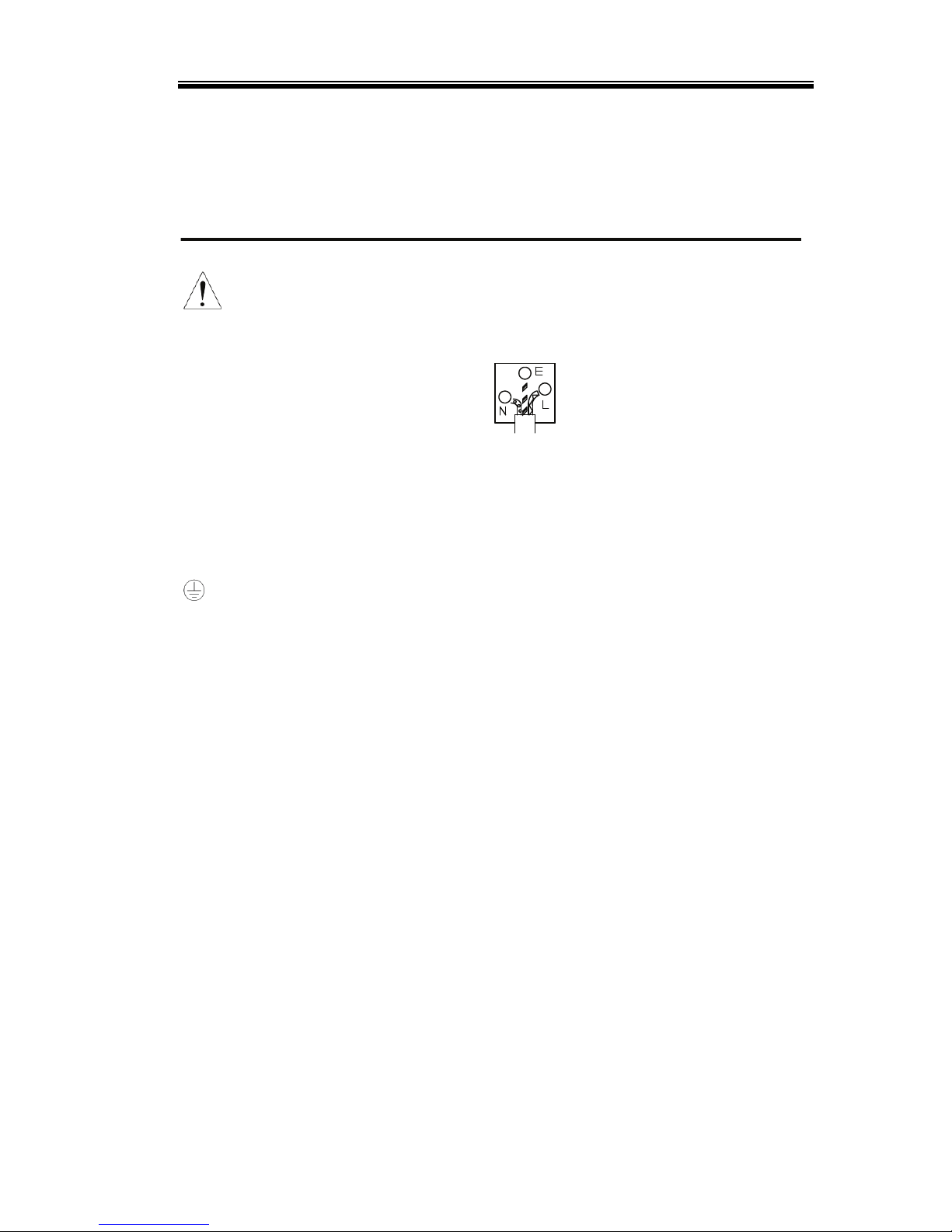
SAFETY INSTRUCTIONS
5
Power cord for the United Kingdom
When using the instrument in the United Kingdom, make sure the
power cord meets the following safety instructions.
NOTE: This lead/appliance must only be wired by competent persons
WARNING: THIS APPLIANCE MUST BE EARTHED
IMPORTANT: The wires in this lead are coloured in accordance with the
following code:
Green/ Yellow: Earth
Blue: Neutral
Brown: Live (Phase)
As the colours of the wires in main leads may not correspond with
the coloured marking identified in your plug/appliance, proceed
as follows:
The wire which is coloured Green & Yellow must be connected to
the Earth terminal marked with either the letter E, the earth symbol
or coloured Green/Green & Yellow.
The wire which is coloured Blue must be connected to the terminal
which is marked with the letter N or coloured Blue or Black.
The wire which is coloured Brown must be connected to the
terminal marked with the letter L or P or coloured Brown or Red.
If in doubt, consult the instructions provided with the equipment
or contact the supplier.
This cable/appliance should be protected by a suitably rated and
approved HBC mains fuse: refer to the rating information on the
equipment and/or user instructions for details. As a guide, a cable
of 0.75mm
2
should be protected by a 3A or 5A fuse. Larger
conductors would normally require 13A types, depending on the
connection method used.
Any exposed wiring from a cable, plug or connection that is
engaged in a live socket is extremely hazardous. If a cable or plug is
deemed hazardous, turn off the mains power and remove the cable,
any fuses and fuse assemblies. All hazardous wiring must be
immediately destroyed and replaced in accordance to the above
standard.
Page 9

2260B Series Programming Manual
6
GETTING STARTED
This chapter describes the power supply in a
nutshell, including its main features and front /
rear panel introduction. After going through the
overview, please read the theory of operation to
become familiar with the operating modes,
protection modes and other safety considerations.
2260B Series Overview ....................................................... 7
Series lineup ................................................................................................................ 7
Main Features ............................................................................................................. 8
Appearance ........................................................................ 9
2260B Front Panel ..................................................................................................... 9
Rear Panel ................................................................................................................. 12
Page 10

GETTING STARTED
7
2260B Series Overview
Series lineup
The 2260B series consists of 4 models, divided into 2 different
model types covering 2 power capacities: 360W models and 720W
models.
Model name Type Voltage rating Current rating Power
2260B-30-36 360W models 0~30V 0~36A 360W
2260B-80-13 360W models 0~80V 0~13.5A 360W
2260B-30-72 720W models 0~30V 0~72A 720W
2260B-80-27 720W models 0~80V 0~27A 720W
Apart from the differences in output, each unit differs in size. The
720W models are larger than the 360W models to accommodate the
increase in power.
360W models
720W models
Page 11
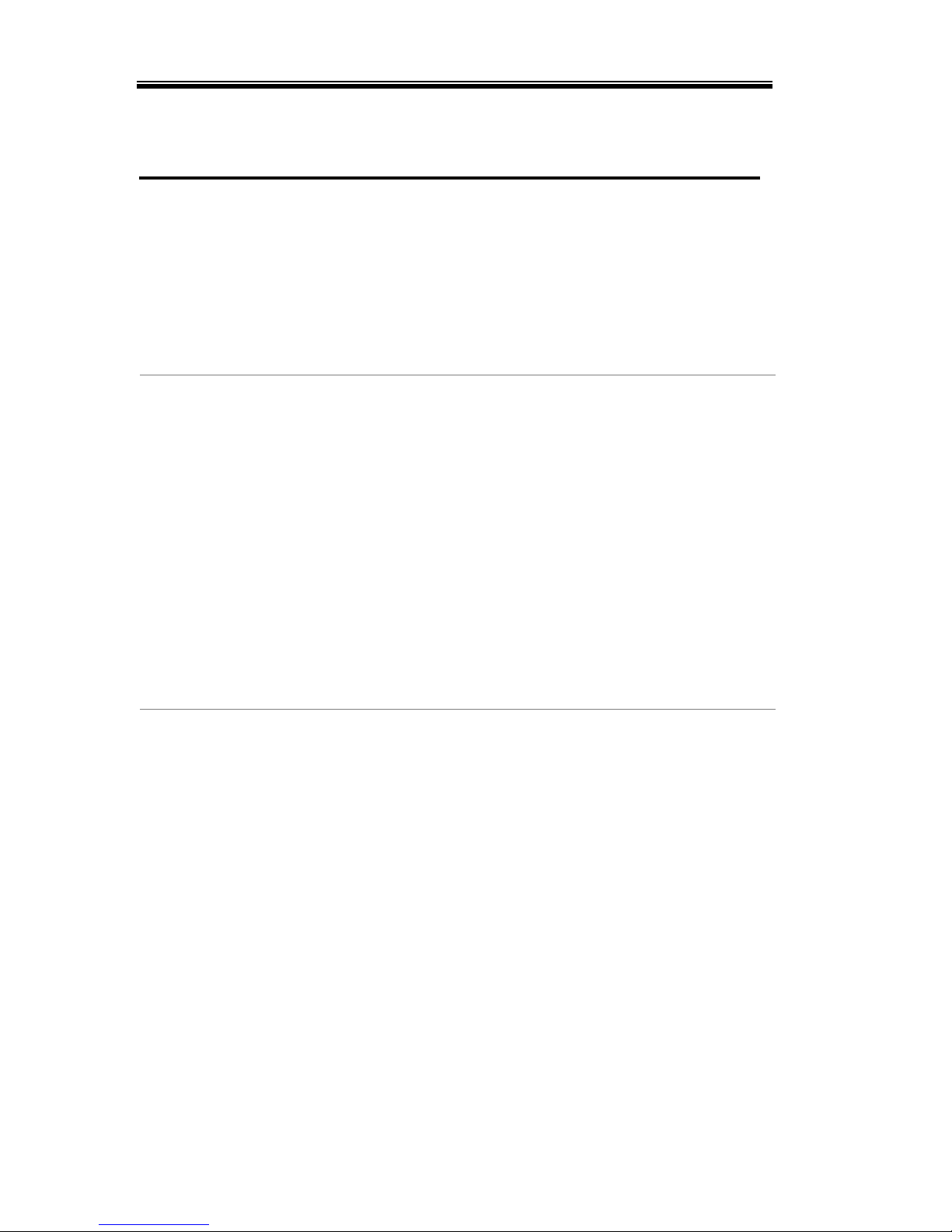
2260B Series Programming Manual
8
Main Features
Performance
• High performance/power
• Power efficient switching type power supply
• Low impact on load devices
• Fast transient recovery time of 1ms
• Fast output response time
Features
• OVP, OCP and OTP protection
• Adjustable voltage and current slew rates
• User adjustable bleeder control to quickly
dissipate the power after shutdown to safe
levels.
• Extensive remote monitoring and control
options
• Support for serial and parallel connections
• Power on configuration settings.
• Web server monitoring and control
Interface
• Ethernet port
• Analog connector for analog voltage and current
monitoring
• USB host and device port
Page 12
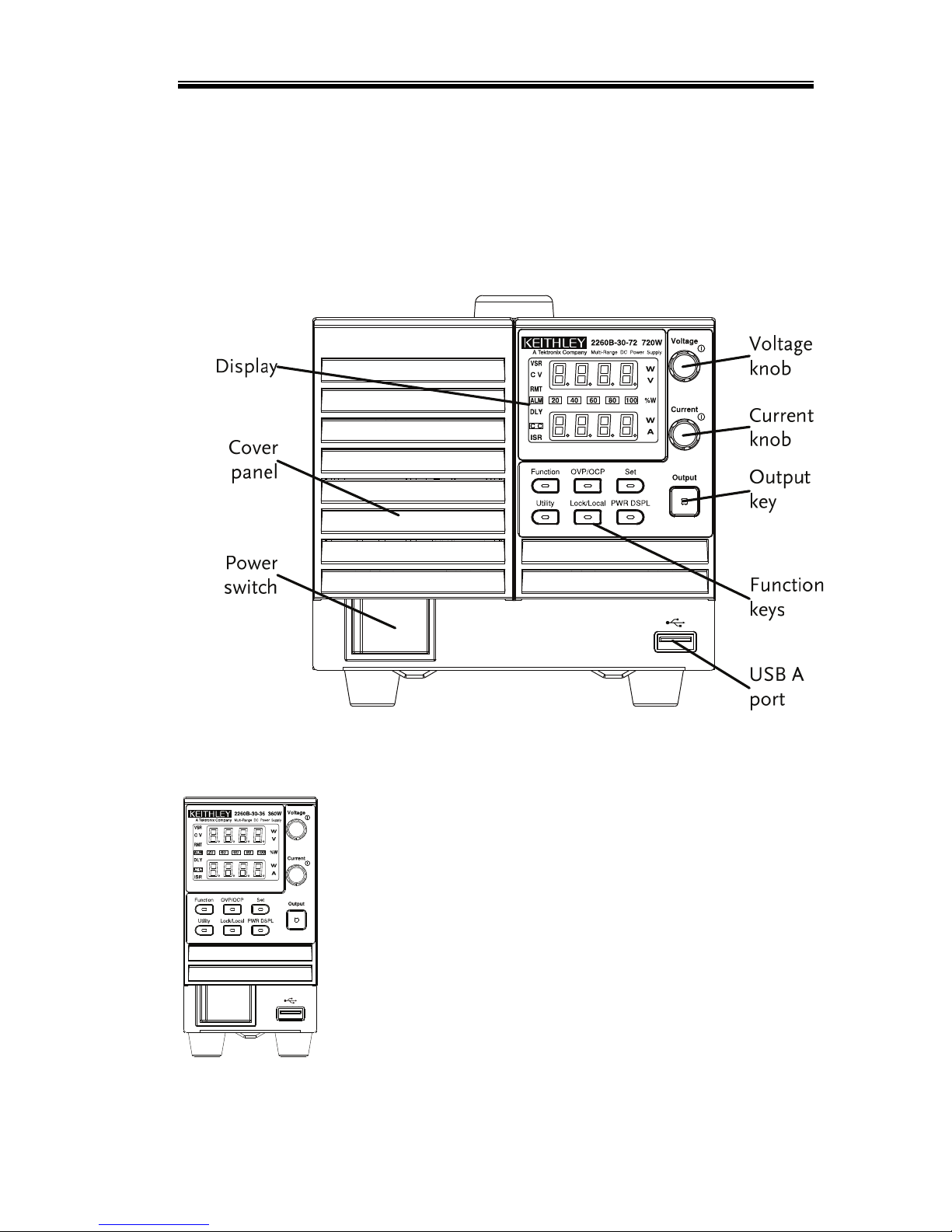
GETTING STARTED
9
Appearance
2260B Front Panel
2260B-80-27, 2260B-30-72 (720W)
2260B-80-13, 2260B-30-36 (360W)
Page 13
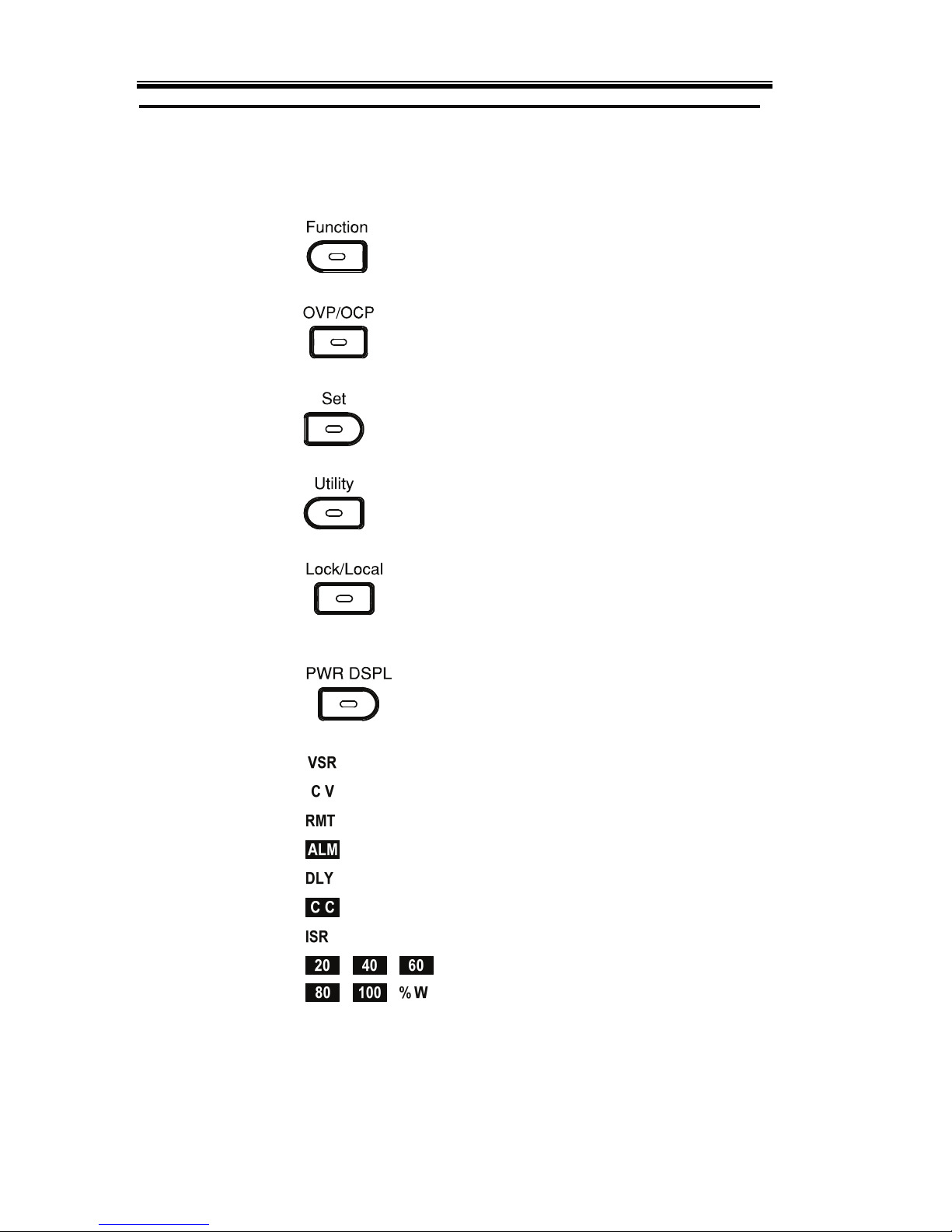
2260B Series Programming Manual
10
Function Keys
The Function keys along with the Output key will
light up when a key is active.
The Function key is used to
configure the power supply.
Set the overcurrent or overvoltage
protection levels.
Sets the current and voltage limits.
Used to run customized Test
sequence for testing.
Locks or unlocks the panel keys to
prevent accidentally changing
panel settings.
Toggles the display from viewing
V/AÆV/WÆA/W.
Display
Indicators
Voltage Slew Rate
Constant Voltage Mode
Remote Control Mode
Alarm on
Delay Outpu
t
Constant Current Mode
Current Slew Rate
Power bar
Indicates the current power output
as a percentage.
Page 14
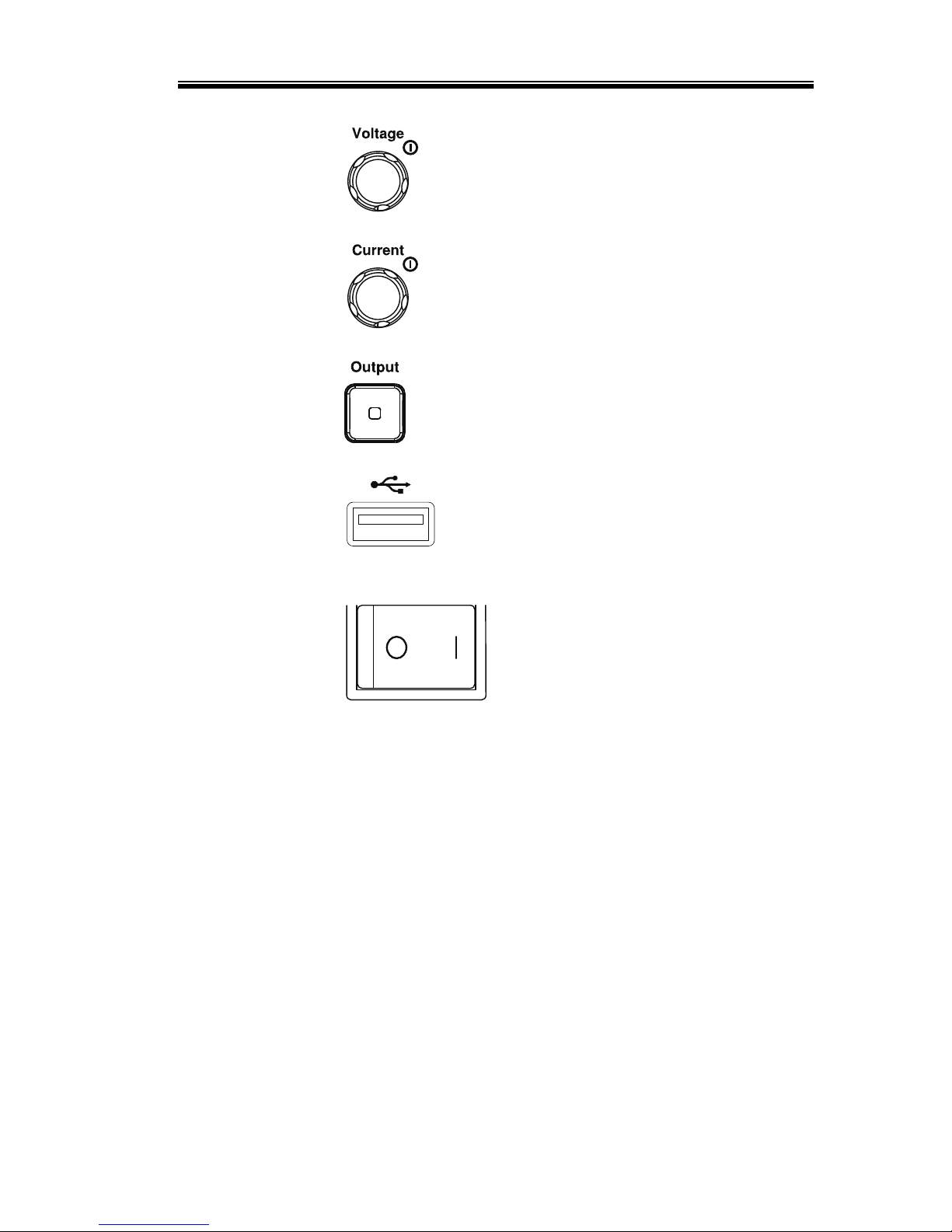
GETTING STARTED
11
Voltage Knob
Sets the voltage.
Current Knob
Sets the current.
Output
Press to turn on the output. The
Output key will light up when the
output is active.
USB
The USB A port is used to update
the firmware. The firmware can
only be updated at a service
center.
Power Switch
Used to turn the power on/off.
Page 15
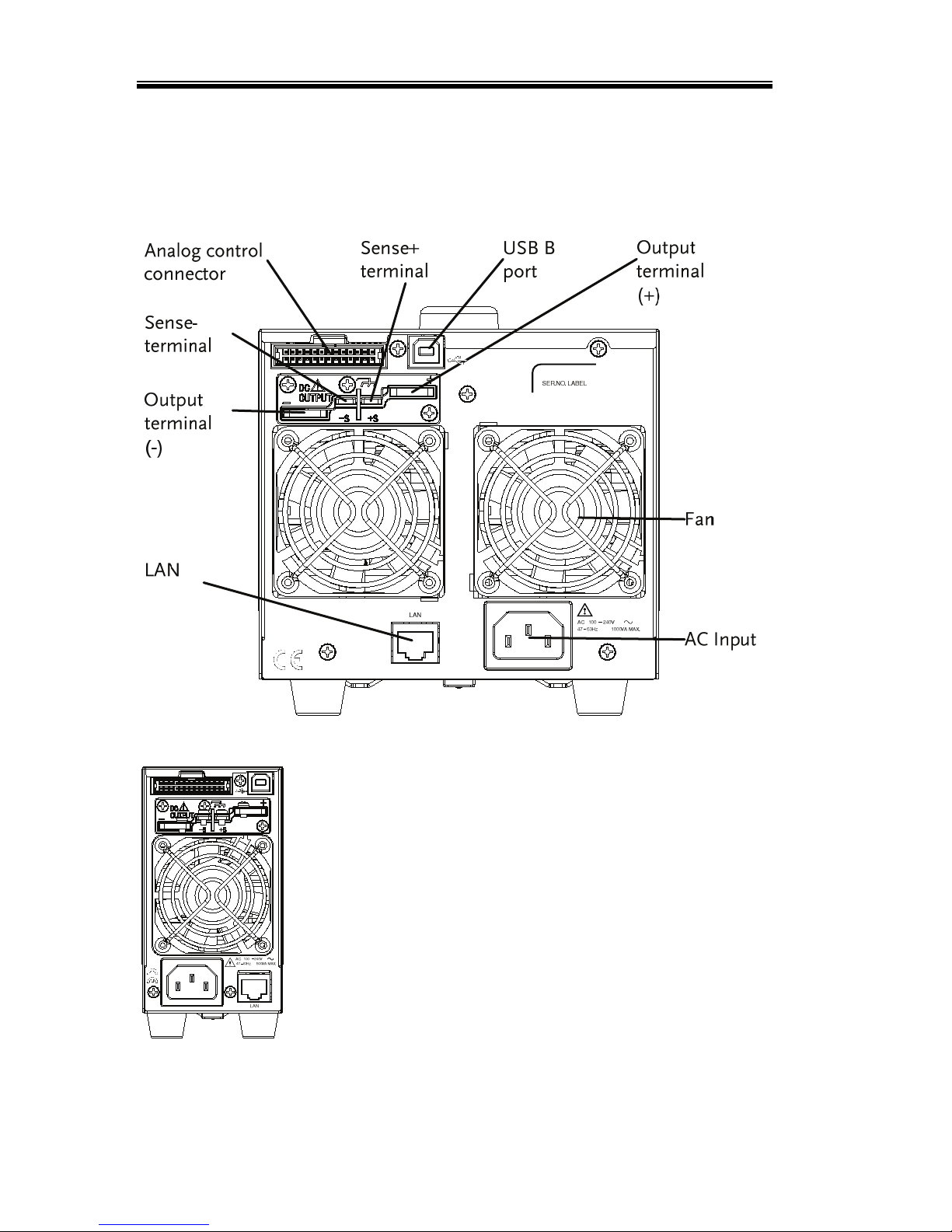
2260B Series Programming Manual
12
Rear Panel
2260B-80-27, 2260B-30-72 (720W)
2260B-80-13, 2260B-30-36 (360W)
Page 16
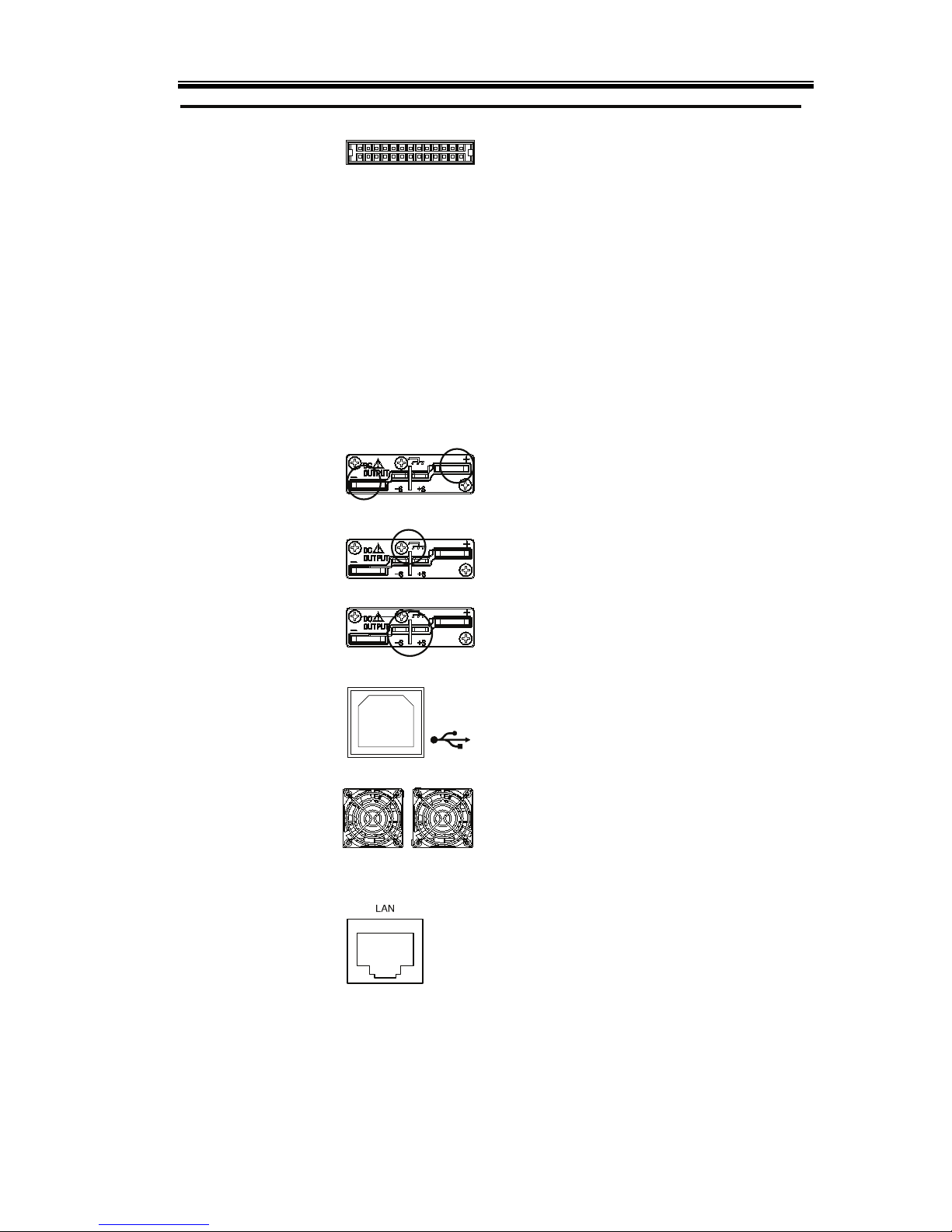
GETTING STARTED
13
Analog Control
Connector
Standard 26 pin MIL connector
(OMRON XG4 IDC plug).
The analog control connector is
used to monitor current and voltage
output, machine status (OVP, OCP,
OTP etc.), and for analog control of
the current and voltage output.
Use an OMRON XG5 IDC socket as
the mating socket.
Output Terminals
Positive (+) and negative (-) output
terminals.
Chassis ground
Sense (-) and Sense (+) terminals.
USB B port
The USB B port is used for remote
control.
Fans
Temperature controlled fans
Ethernet Port
The Ethernet port is used for remote
control and digital monitoring from
a PC.
Page 17
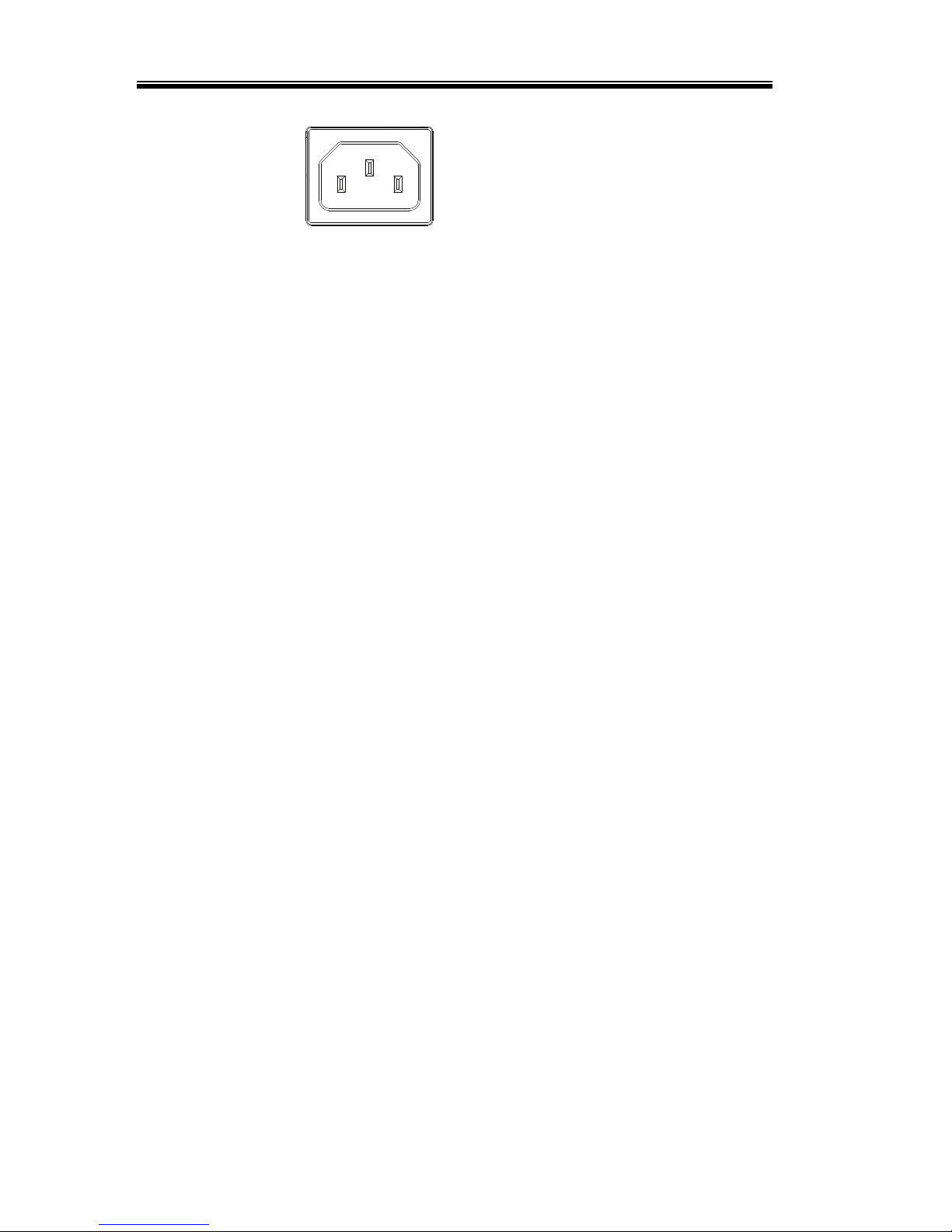
2260B Series Programming Manual
14
Line Voltage
Input
360W models: 2260B-30-36/2260B80-13
720W models: 2260B-30-72/2260B80-27
• Voltage Input: 100~240 VAC
• Line frequency: 50Hz/60 Hz
(Automatically switchable)
Page 18
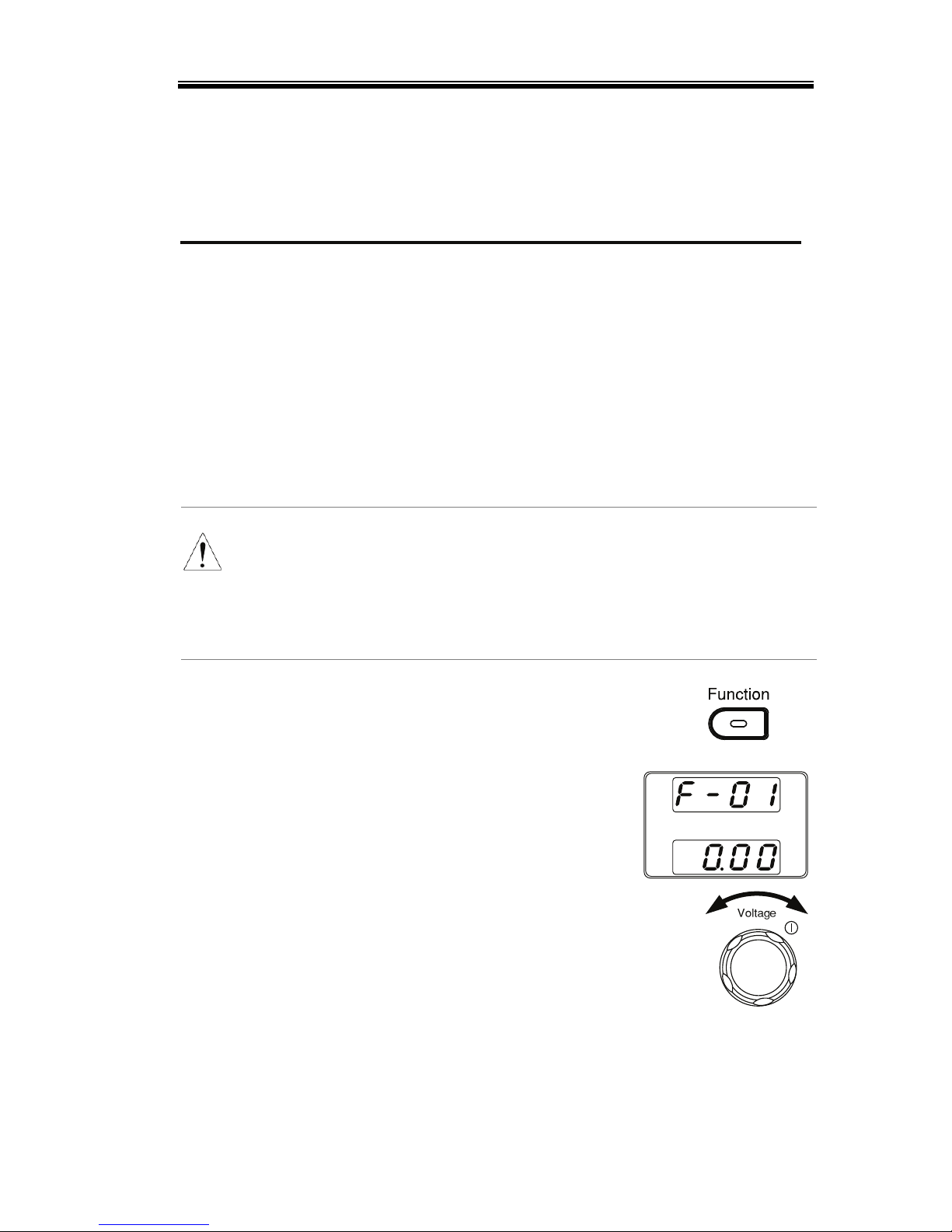
GETTING STARTED
15
Configuration Settings
Setting Configuration Settings
Background
The normal configuration settings (F-01~F-61,
F-88, F-89) are used to configure or view system
settings. Use the following operation steps
when configuring the interface settings used in
the Remote Control chapter on page 20.
• Ensure the load is not connected.
• Ensure the output is off.
Note
Configuration settings F-90~F-95 cannot be edited
in the Normal Function Settings. See the user
manual for details.
The F-89 settings can only be viewed, not set.
Steps
1. Press the Function key. The
function key will light up.
2. The display will show F-01
on the top and the
configuration setting for
F-01 on the bottom.
3. Rotate the Voltage knob to change
the F setting.
Range
F-00~ F-61, F-88, F-89
Page 19
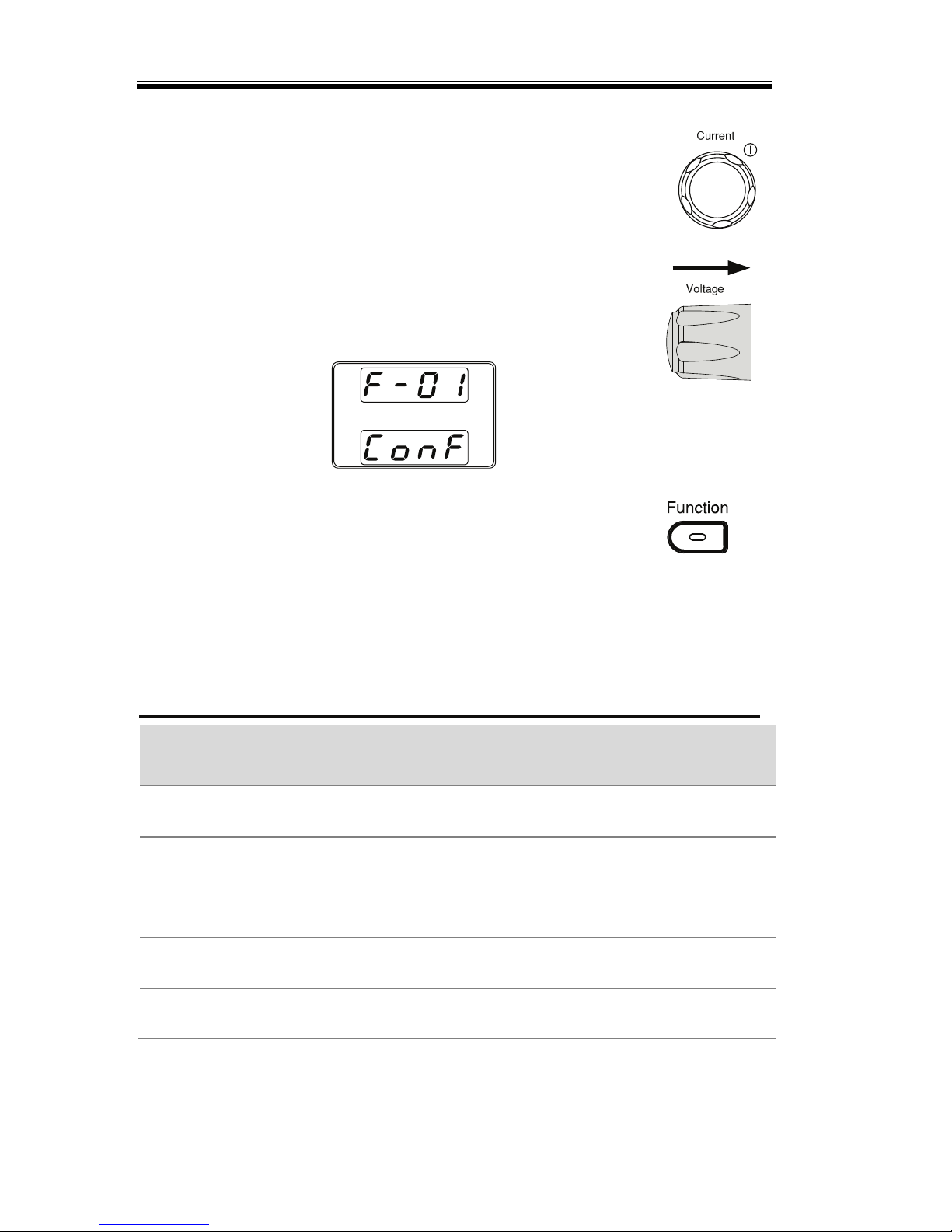
2260B Series Programming Manual
16
4. Use the Current knob to set the
parameter for the chosen F setting.
5. Press the Voltage knob to save the
configuration setting. Conf will be
displayed when successful.
Exit
Press the Function key again to exit
the configuration settings. The
function key light will turn off.
Configuration Table
Please use the configuration settings listed below when applying
the configuration settings.
Normal Function
Settings Setting Setting Range
Output ON delay time F-01 0.00s~99.99s
Output OFF delay time F-02 0.00s~99.99s
V-I mode slew rate select F-03
0 = CV high speed priority
1 = CC high speed priority
2 = CV slew rate priority
3 = CC slew rate priority
Rising voltage slew rate F-04
0.01V/s~60.00V/s (2260B-30-XX)
0.1V/s~160.0V/s (2260B-80-XX)
Falling voltage slew rate F-05
0.01V/s~60.00V/s (2260B-30-XX)
0.1V/s~160.0V/s (2260B-80-XX)
Page 20
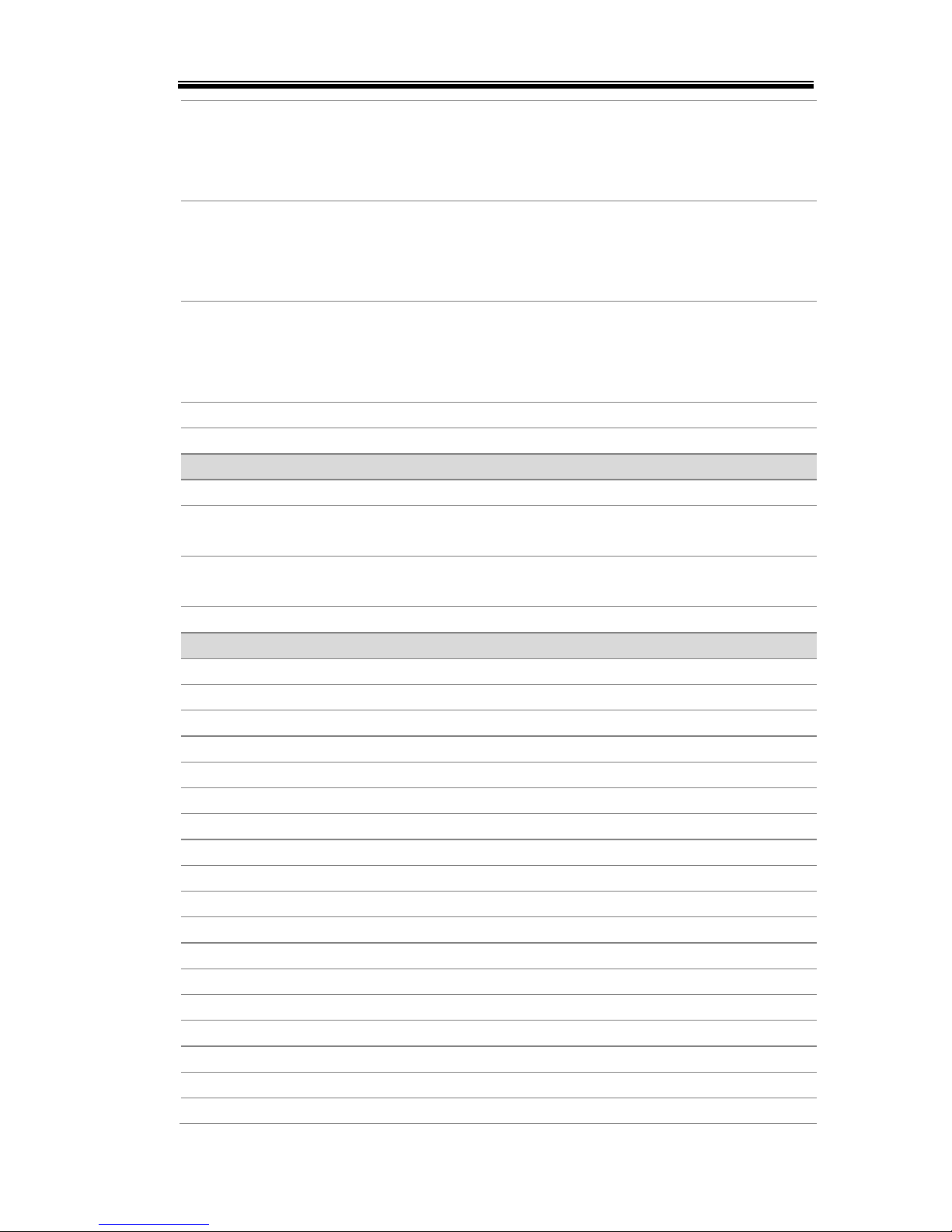
GETTING STARTED
17
Rising current slew rate F-06
0.01A/s~72.00A/s (2260B-30-36)
0.1A/s~144.0A/s (2260B-30-72)
0.01A/s~27.00A/s (2260B-80-13)
0.01A/s~54.00A/s (2260B-80-27)
Falling current slew rate F-07
0.01A/s~72.00A/s (2260B-30-36)
0.1A/s~144.0A/s (2260B-30-72)
0.01A/s~27.00A/s (2260B-80-13)
0.01A/s~54.00A/s (2260B-80-27)
Internal resistance
setting
F-08
0.000Ω~0.833Ω (2260B-30-36)
0.000Ω~0.417Ω (2260B-30-72)
0.000Ω~5.926Ω (2260B-80-13)
0.000Ω~2.963Ω (2260B-80-27)
Bleeder circuit control F-09 0 = OFF, 1 = ON
Buzzer ON/OFF control F-10 0 = ON, 1 = OFF
USB/GPIB settings
Front panel USB State F-20 0 = Absent, 1 = Mass Storage
Rear panel USB State F-21
0 = Absent, 2 = USB-CDC, 3 = GPIBUSB adapter
Rear panel USB mode F-22
0 = Disable, 1 = GPIB-USB adapter,
2 = USB CDC
GPIB address F-23 0~30
LAN settings
MAC Address-1 F-30 0x00~0xFF
MAC Address-2 F-31 0x00~0xFF
MAC Address-3 F-32 0x00~0xFF
MAC Address-4 F-33 0x00~0xFF
MAC Address-5 F-34 0x00~0xFF
MAC Address-6 F-35 0x00~0xFF
LAN F-36 0 = Disable, 1 = Enable
DHCP F-37 0 = Disable, 1 = Enable
IP Address-1 F-39 0~255
IP Address-2 F-40 0~255
IP Address-3 F-41 0~255
IP Address-4 F-42 0~255
Subnet Mask-1 F-43 0~255
Subnet Mask-2 F-44 0~255
Subnet Mask-3 F-45 0~255
Subnet Mask-4 F-46 0~255
Gateway-1 F-47 0~255
Gateway-2 F-48 0~255
Page 21
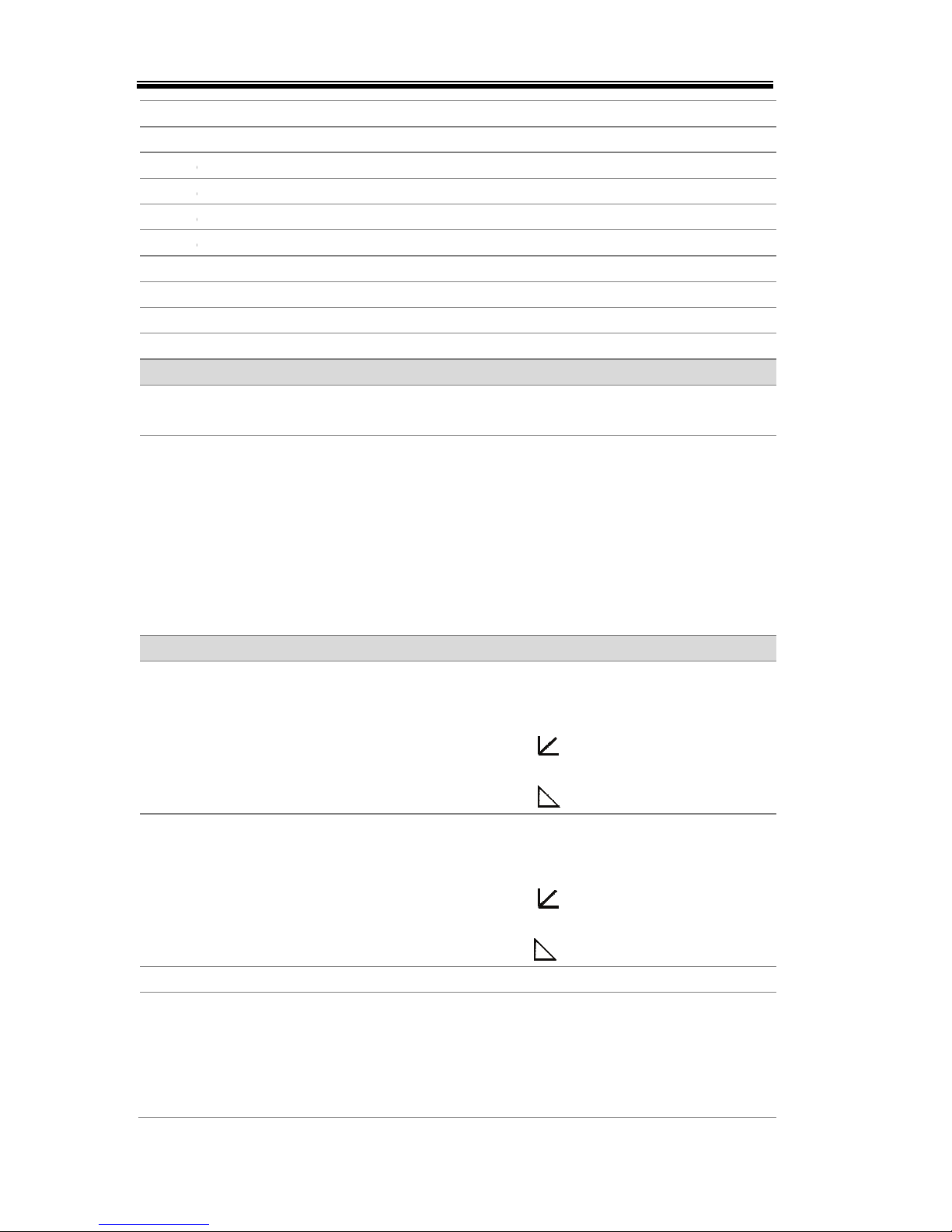
18
Gatew
a
Gatew
a
DNS a
d
DNS a
d
DNS a
d
DNS a
d
Socket
Web S
e
Web p
a
Web s
e
Syste
m
Factor
y
Show
V
Power
CV Co
n
CC Co
n
Power
-
Maste
r
y-3
y-4
dress -1
dress -2
dress-3
dress-4
s active
rver active
ssword active
tting password
Settings
Set Value
ersion
On Configuration
S
trol
trol
ON Output
/Slave
2260
B
F-49 0~255
F-50 0~255
F-51 0~255
F-52 0~255
F-53 0~255
F-54 0~255
F-57 0 = Dis
F-59 0 = Dis
F-60 0 = Dis
F-61 0000~9
F-88
0 = Dis
1 = Ret
u
F-89
0, 1 =
V
2, 3 =
B
4, 5 =
B
6, 7 =
K
8, 9 =
A
A, B =
R
C, D =
K
E, F =
K
ettings*
F-90
0 = Pa
n
1 = Ext
e
2 = Ext
e
(E
x
3 = Ext
e
(E
x
F-91
0 = Pa
n
1 = Ext
e
2 = Ext
e
(E
x
3 = Ext
e
(Ex
t
F-92 0 = OF
F
F-93
0 = Ma
s
1 = Ma
s
2 = Ma
s
3 = Sla
v
4 = Sla
v
Series Program
m
able, 1 = Enable
able, 1 = Enable
able, 1 = Enable
999
able
rn to factory setti
n
ersion
uild year
uild month/day
eyboard CPLD ver
s
nalog-Control CP
L
eserved
ernel build year
ernel build month
el control (local)
rnal voltage contr
o
rnal resistance co
t-R 10kΩ = Vo,
m
rnal resistance co
t-R 10kΩ = 0)
el control (local)
rnal voltage contr
o
rnal resistance co
t-R 10kΩ = Io,
m
rnal resistance co
-R 10kΩ = 0)
at startup, 1 = O
n
ter/Local
ter/Parallel1
ter/Parallel2
e/Parallel
e/Series
ing Manual
gs
ion
D version
/day
l
ntrol
ax)
ntrol
l
ntrol
ax)
ntrol
at startup
Page 22
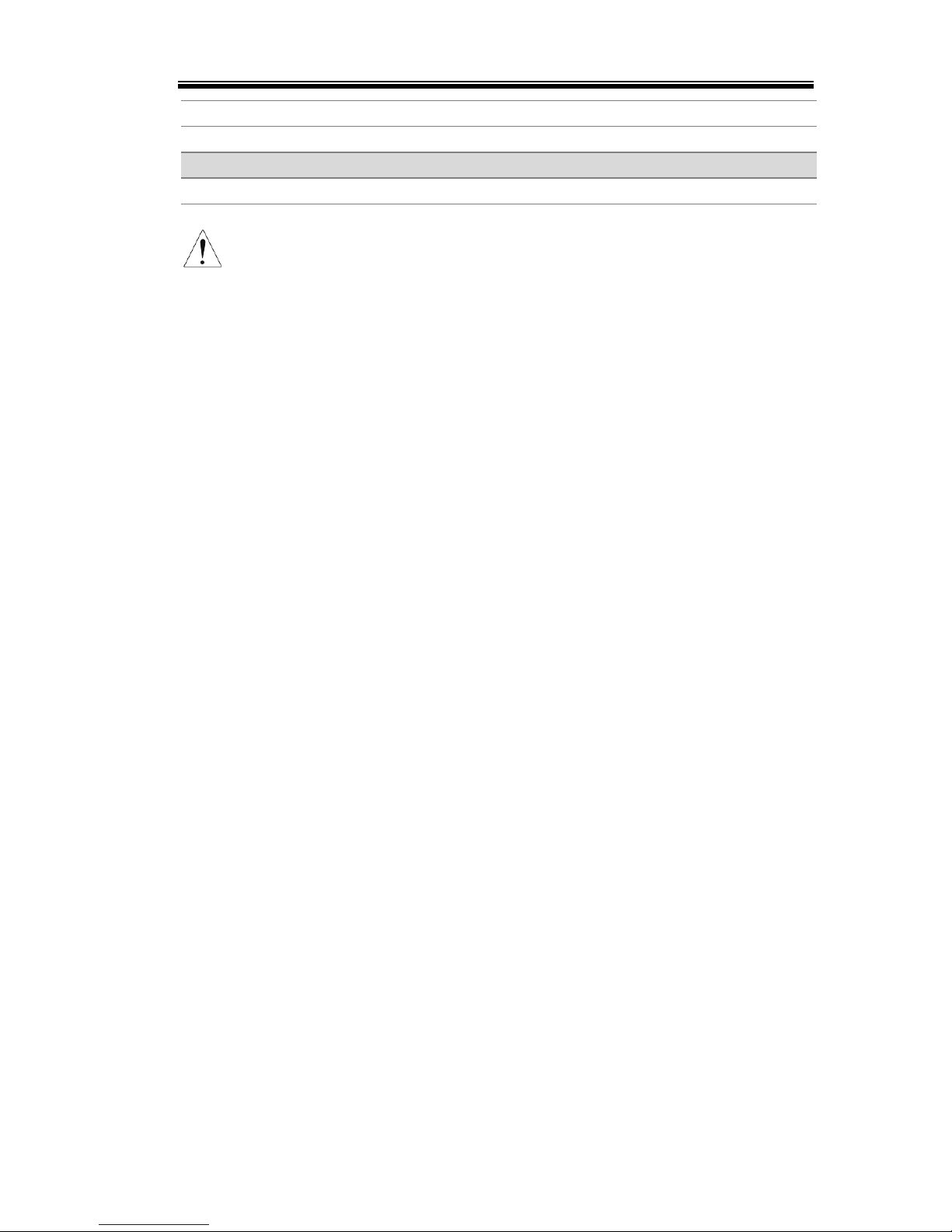
GETTING STARTED
19
External Out Logic F-94 0 = High ON, 1 = Low ON
Power Switch trip F-95 0 = Enable , 1 = Disable
Calibration Settings*
Calibration F-00 0000 ~ 9999
*Note
Power On and Calibration settings can only be set
during power up.
Page 23
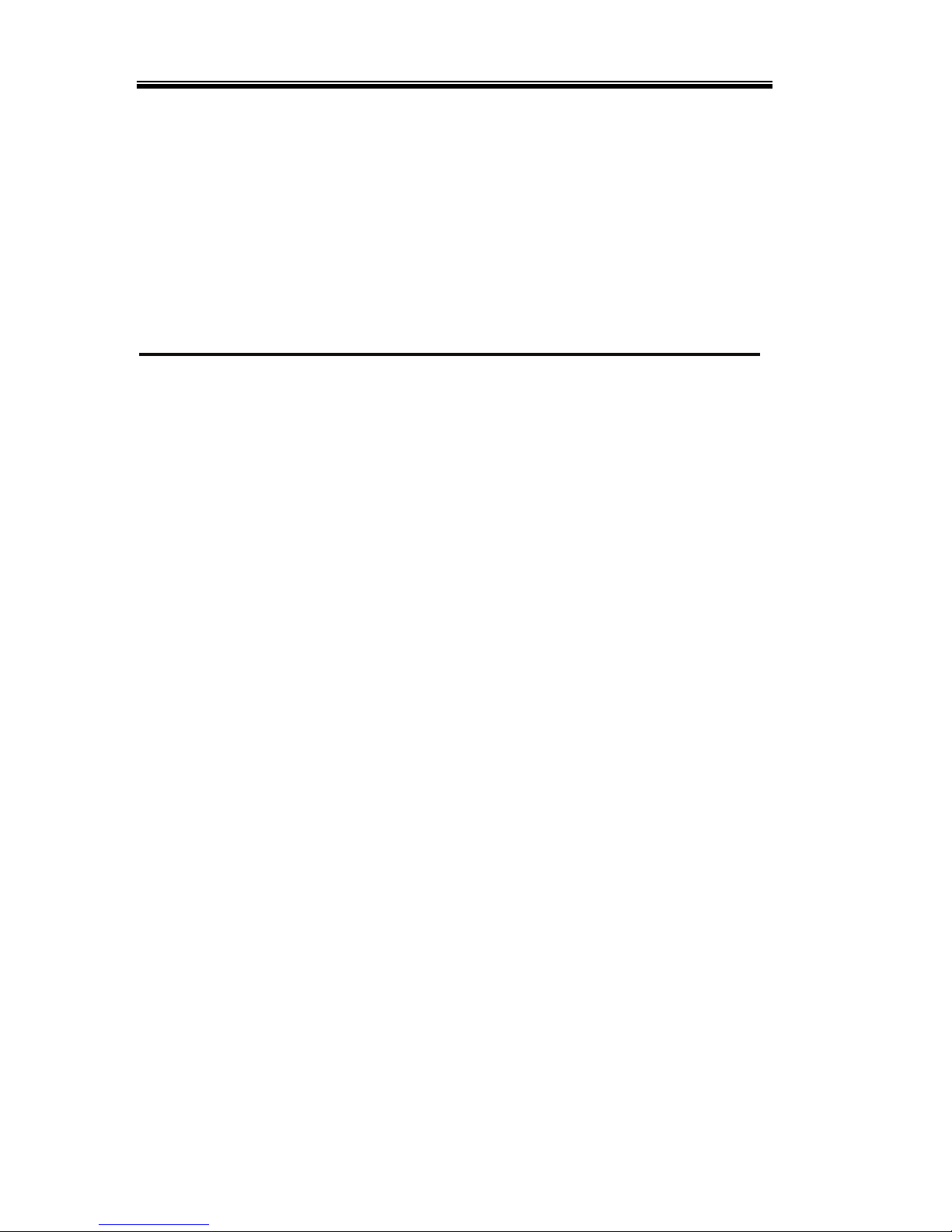
2260B Series Programming Manual
20
REMOTE CONTROL
This chapter describes basic configuration of
IEEE488.2 based remote control.
Interface Configuration ..................................................... 21
Socket Server Examples .................................................... 32
Command Syntax .............................................................. 36
Command List .................................................................. 39
Page 24
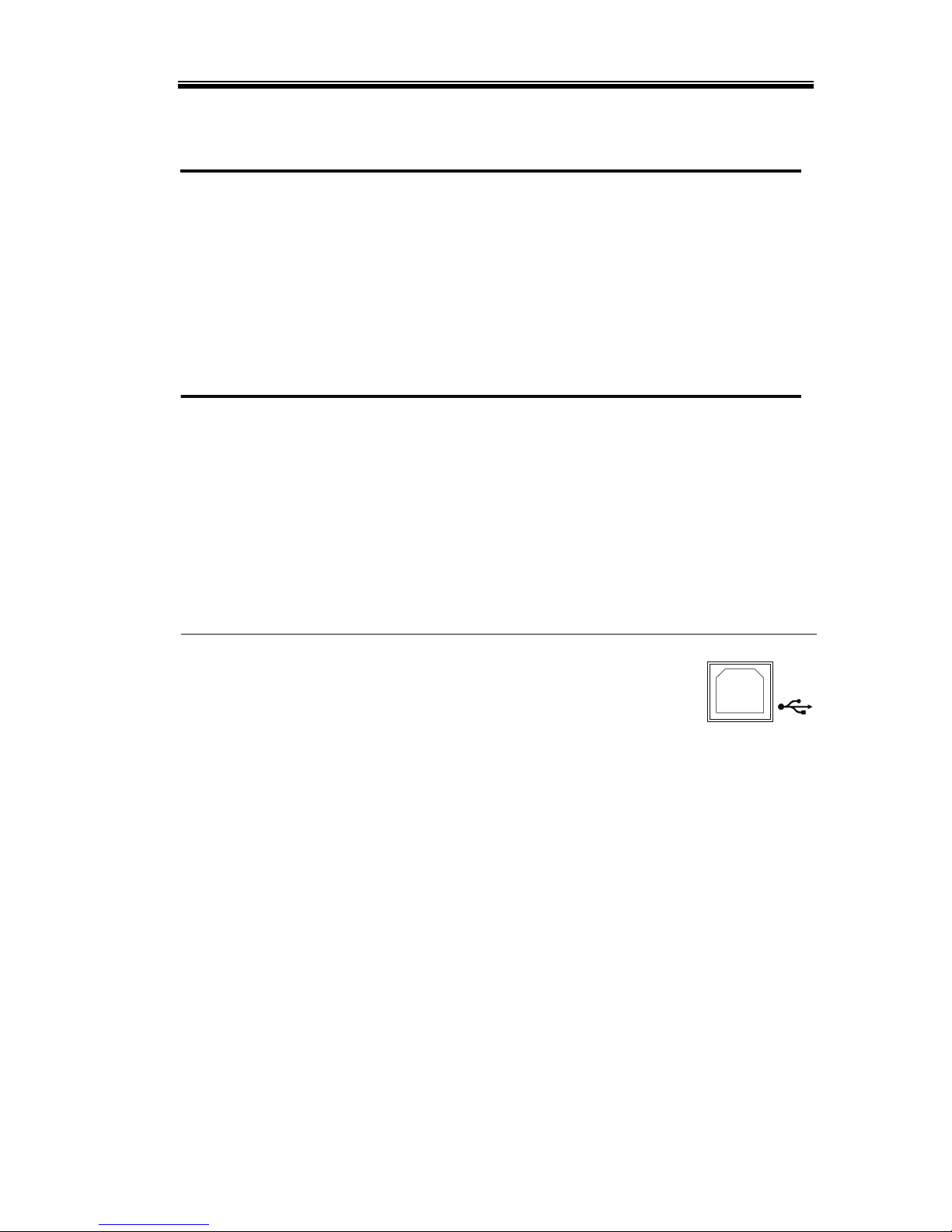
REMOTE CONTROL
21
Interface Configuration
USB Remote Interface ......................................................... 21
Configure GPIB Interface ................................................... 22
Configure Ethernet Connection ......................................... 23
USB Remote Control Function Check .............................. 25
W
eb Server Remote Control Function Check .................. 26
Socket Server Function Check ............................................ 26
USB Remote Interface
USB
configuration
PC side
connector
Type A, host
2260B side
connector
Rear panel Type B, slave
Speed
1.1/2.0 (full speed/high speed)
USB Class
CDC (communications device
class)
Panel operation
1. Connect the USB cable to the rear
panel USB B port.
2. Press the Function key to enter the
Normal configuration settings.
Page 9
Set the following USB settings:
F-22 = 2
Set the rear panel USB port to
USB-CDC.
Page 25
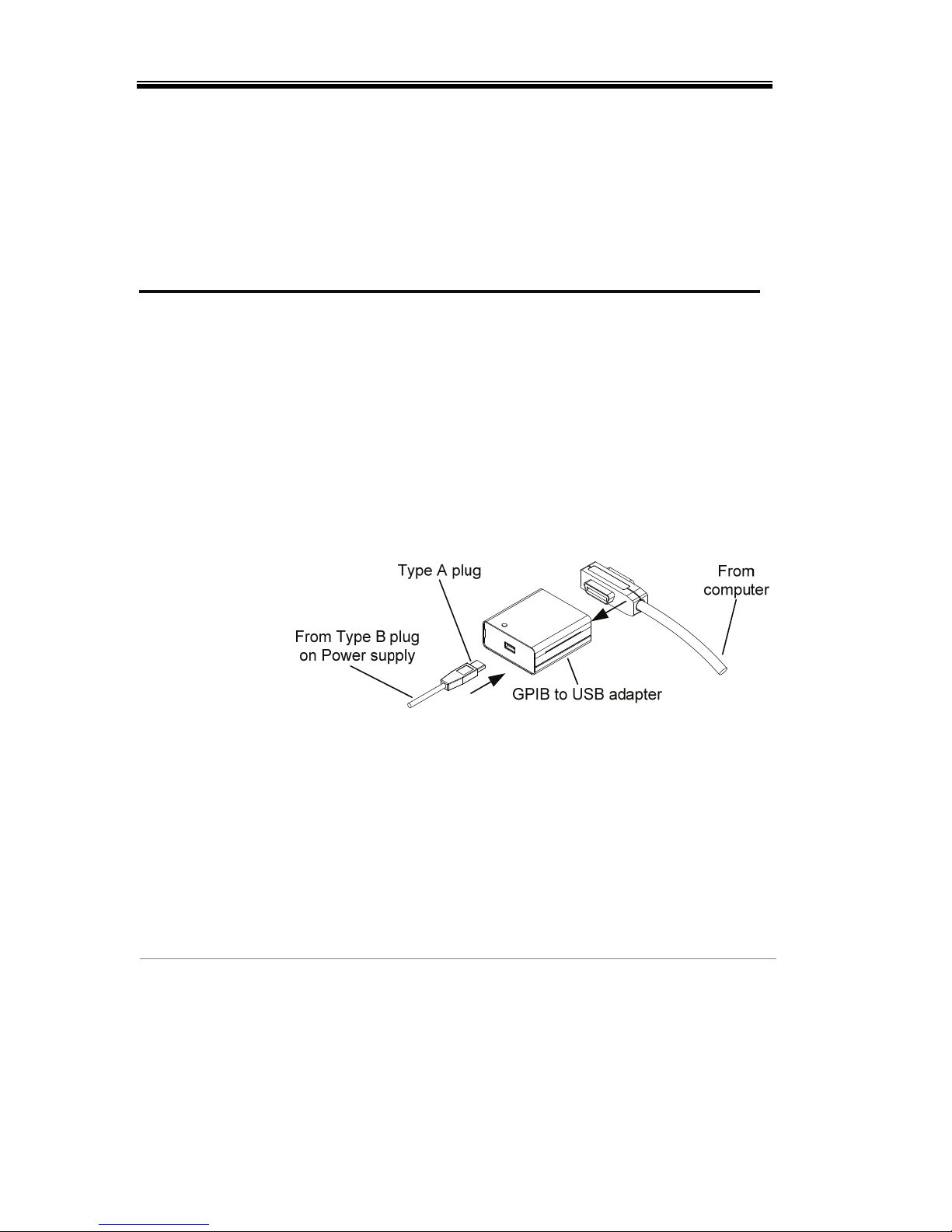
2260B Series Programming Manual
22
Configure GPIB Interface
To use GPIB, the optional GPIB to USB adapter (2260B-GPIB-USB)
must be used. The GPIB to USB adapter must be connected before
the 2260B is turned on. Only one GPIB address can be used at a
time.
Configure GPIB
1. Ensure the 2260B is off before proceeding.
2. Connect the USB cable from the rear panel
USB B port on the 2260B to the USB A port on
the GPIB to USB adapter.
3. Connect a GPIB cable from a GPIB controller to
the GPIB port on the adapter.
4. Turn the 2260B on.
5. Press the Function key to enter the
Normal configuration settings.
Page 9
Set the following GPIB settings:
F-22 = 1
Set the rear panel USB port to
GPIB-USB
F-23 = 0~30 Set the GPIB address (0~30)
GPIB constraints
• Maximum 15 devices altogether, 20m cable
length, 2m between each device
• Unique address assigned to each device
• At least 2/3 of the devices turned On
• No loop or parallel connection
Page 26
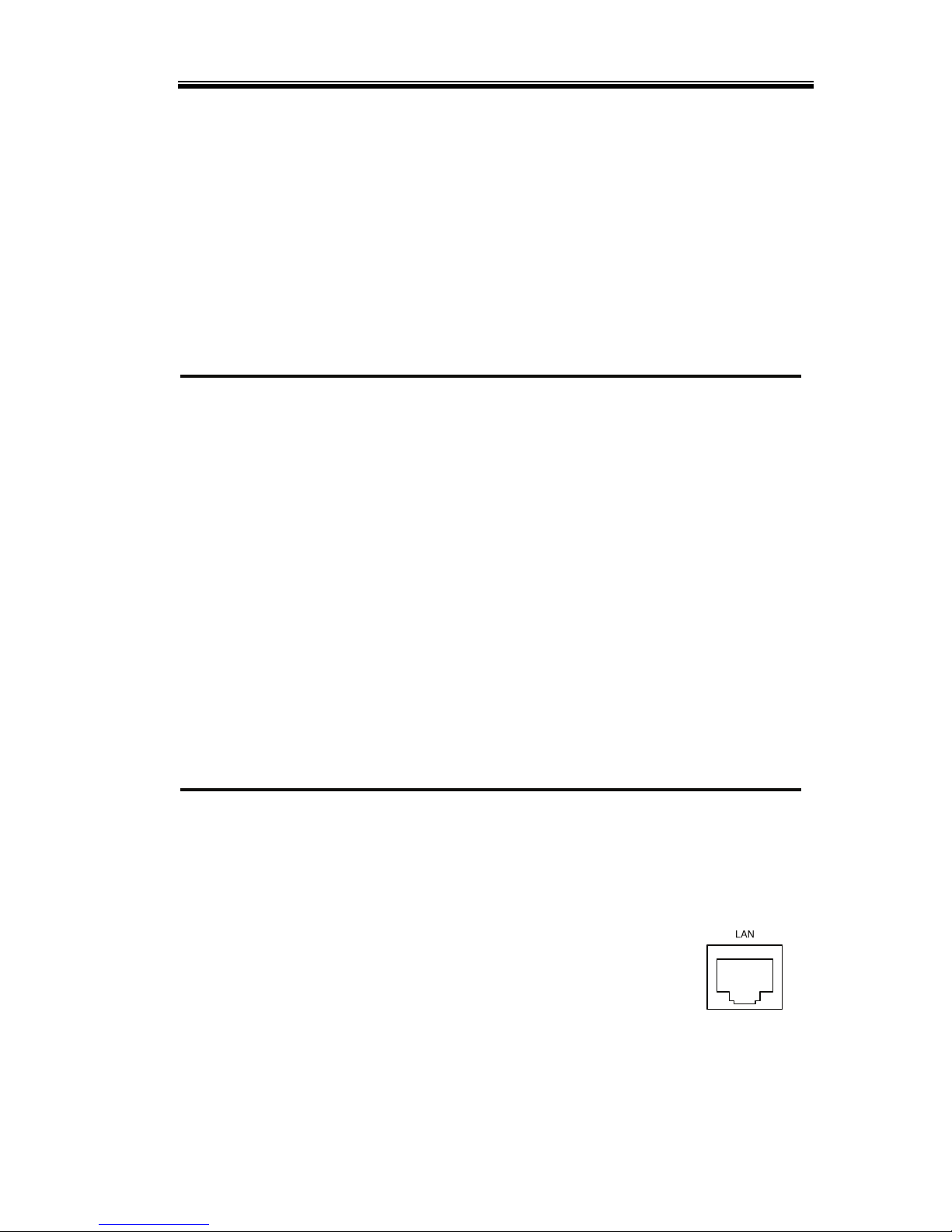
REMOTE CONTROL
23
Configure Ethernet Connection
The Ethernet interface can be configured for a number of different
applications. Ethernet can be configured for basic remote control or
monitoring using a web server or it can be configured as a socket
server.
The 2260B series supports DHCP connections so the instrument can
be automatically connected to an existing network or alternatively,
network settings can be manually configured.
Ethernet
configuration
Parameters
For details on how to configure the Ethernet
settings, please see the configuration table on
page 16.
MAC Address
(display only)
LAN
DHCP IP Address
Subnet Mask Gateway
DNS Address Sockets Active
Web Server Active Web Password Active
Web set password 0000~9999 (default 0000)
Web Server Configuration
Configuration
This configuration example will configure the
2260B as a web server and use DHCP to
automatically assign an IP address to the 2260B.
1. Connect an Ethernet cable from the
network to the rear panel Ethernet
port.
Page 27
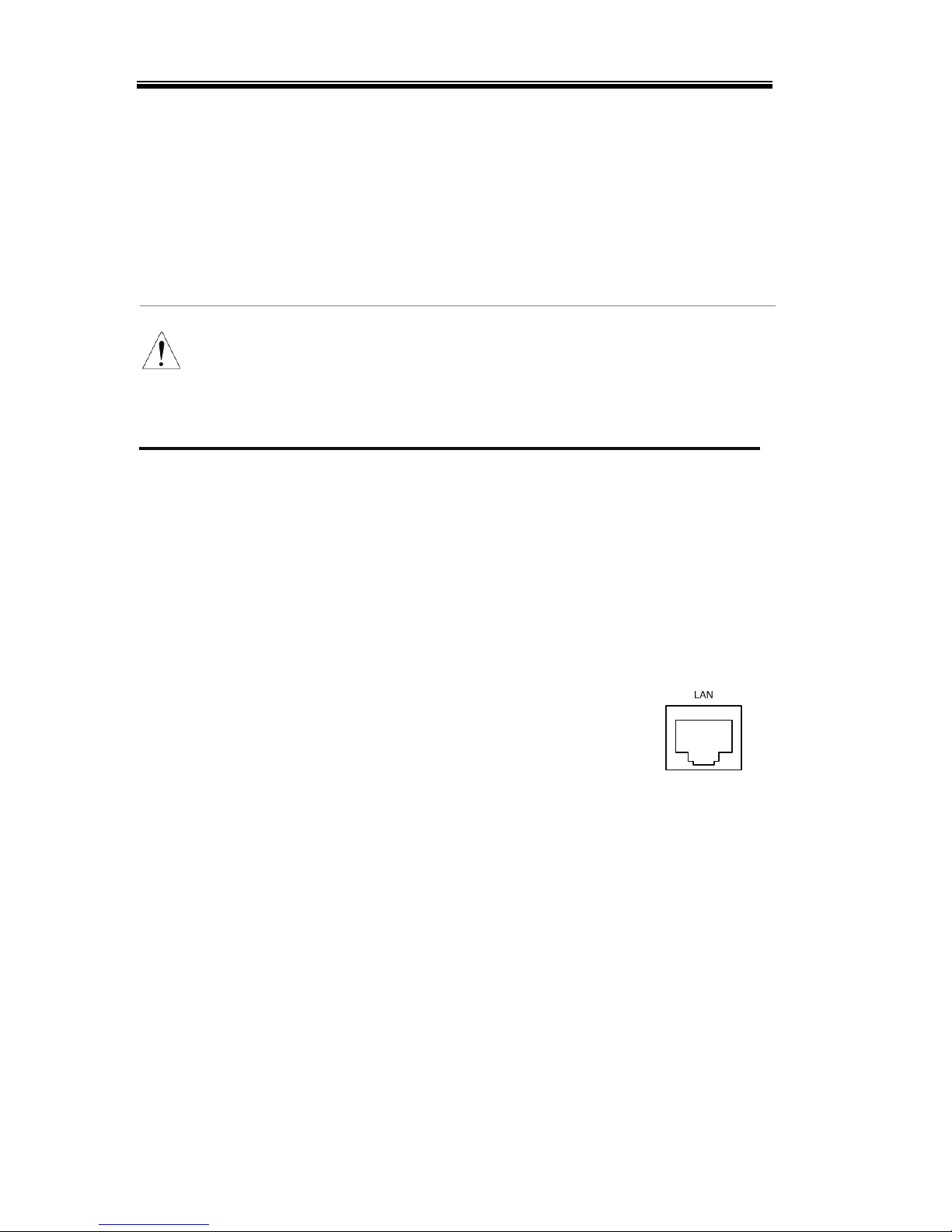
2260B Series Programming Manual
24
2. Press the Function key to enter the
Normal configuration settings.
Page 9
Set the following LAN settings:
F-36 = 1 Enable LAN
F-37 = 1 Turn DHCP to enable
F-59 = 1 Turn the web server on
Note
It may be necessary to cycle the power or refresh
the web browser to connect to a network.
Sockets Server Configuration
Configuration
This configuration example will configure the
2260B for web sockets control.
The following configuration settings will manually
assign the 2260B an IP address and enable web
sockets. By default, the socket port number is 2268
and cannot be configured.
1. Connect an Ethernet cable from the
network to the rear panel Ethernet
port.
2. Press the Function key to enter the
Normal configuration settings.
Page 9
3. Set the following LAN settings:
F-36 = 1 Enable LAN
F-37 = 0 Disable DHCP
F-39 = 172 IP Address part 1 of 4
F-40 = 16 IP Address part 2 of 4
F-41 = 5 IP Address part 3 of 4
F-42 = 133 IP Address part 4 of 4
F-43 = 255 Subnet Mask part 1 of 4
F-44 = 255 Subnet Mask part 2 of 4
F-45 = 128 Subnet Mask part 3 of 4
Page 28
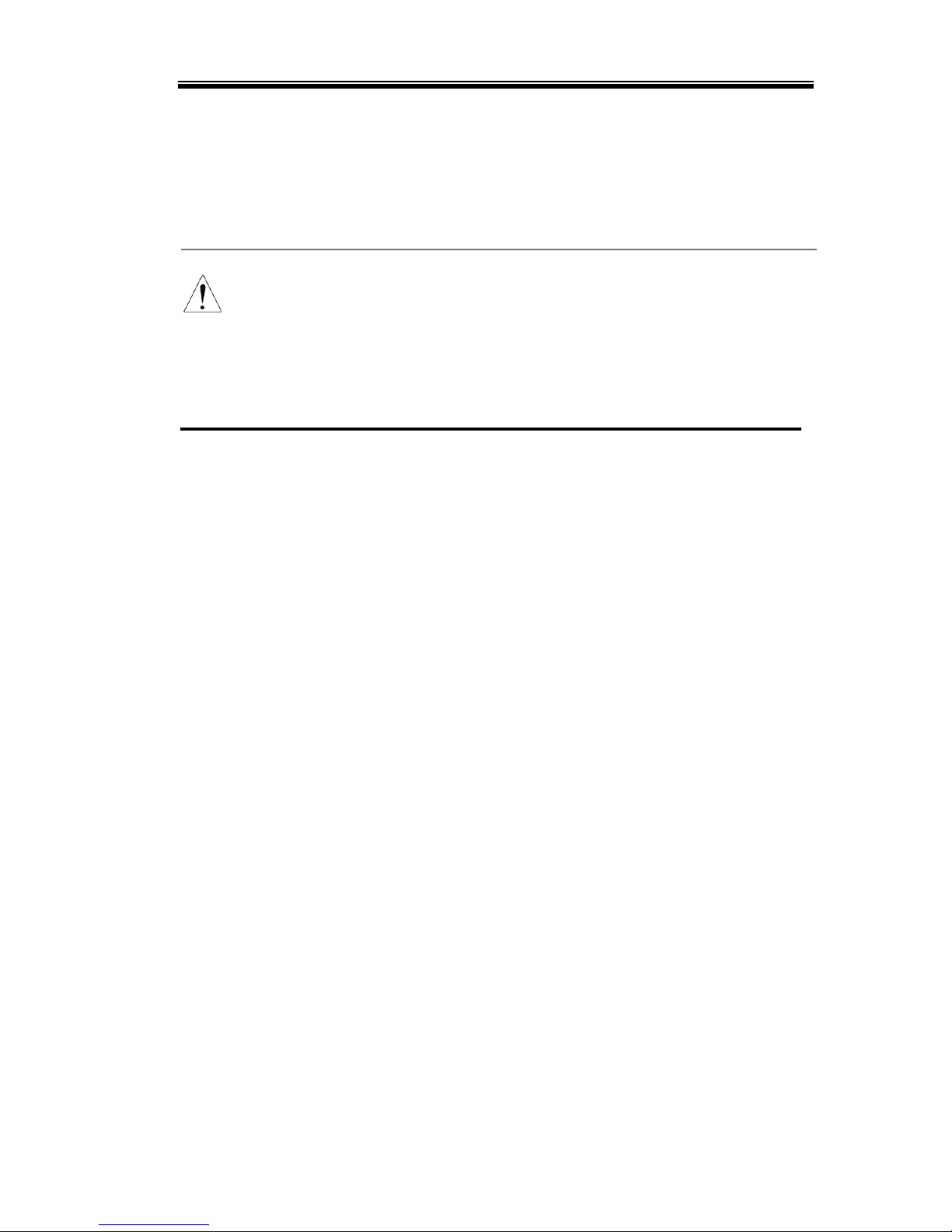
REMOTE CONTROL
25
F-46 = 0 Subnet Mask part 4 of 4
F-43 = 172 Gateway part 1 of 4
F-44 = 16 Gateway part 2 of 4
F-45 = 21 Gateway part 3 of 4
F-46 = 101 Gateway part 4 of 4
F-57 = 1 Enable Sockets
Note
The socket function is only available for firmware
version V1.12 or above. See the user manual to
check your firmware version number.
USB Remote Control Function Check
Functionality
check
Invoke a terminal application such as Hyper
Terminal.
To check the COM port No, see the Device
Manager in the PC. For WinXP; Control panel
→ System → Hardware tab.
Run this query command via the terminal after
the instrument has been configured for USB
remote control (page 21).
*idn?
This should return the Manufacturer, Model
number, Serial number, and Firmware version
in the following format.
XXXXXX,AAAAAA,TW123456,01.00.20110101
Manufacturer: XXXXXX
Model number : AAAAAA
Serial number : TW123456
Firmware version : 01.00.20110101
Page 29
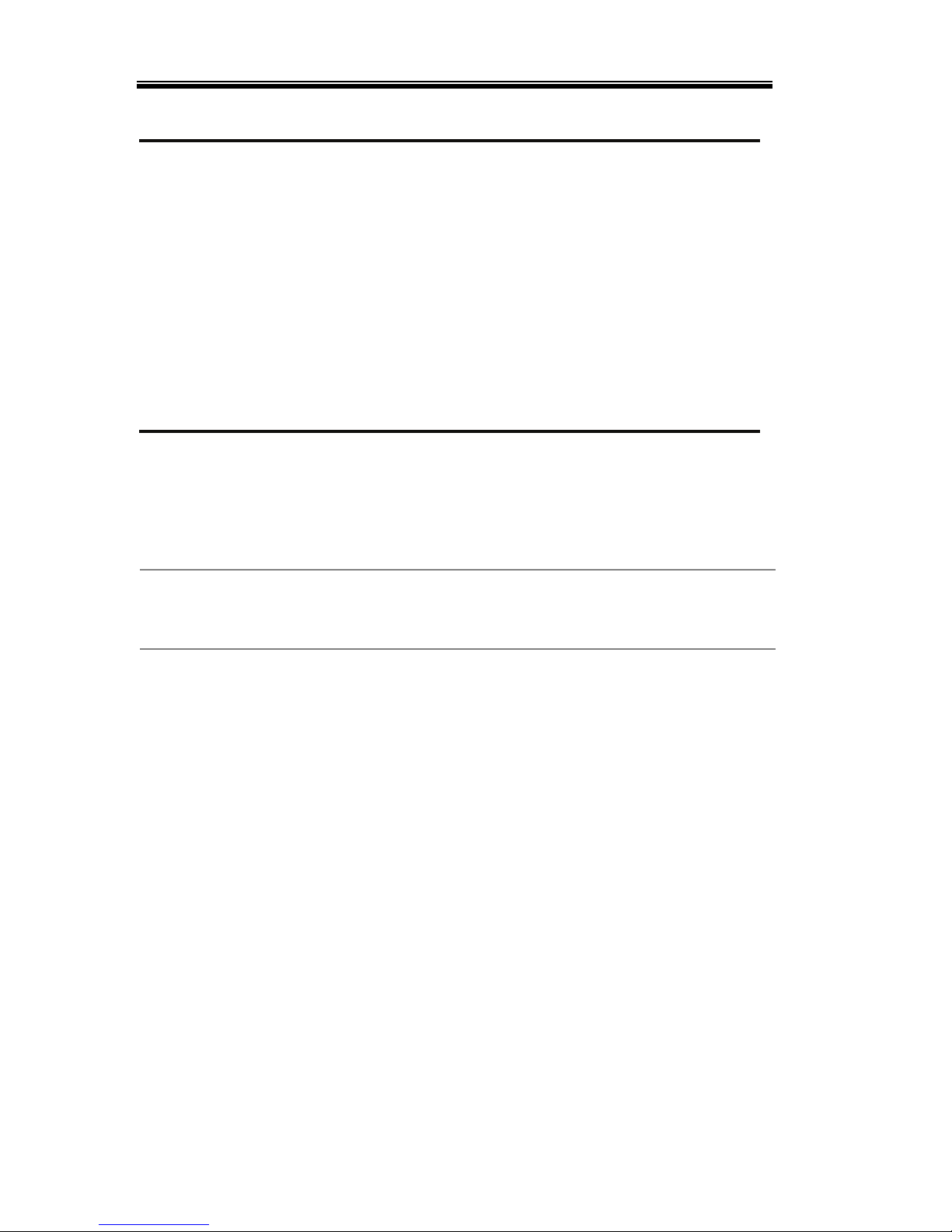
2260B Series Programming Manual
26
Web Server Remote Control Function Check
Functionality
check
Enter the IP address of the power supply in a
web browser after the instrument has been
configured as a web server (page 23).
http:// XXX.XXX.XXX.XXX
The web browser interface appears.
Socket Server Function Check
Background
To test the socket server functionality, National
Instruments Measurement and Automation
Explorer can be used. This program is available
on the NI website, www.ni.com.
Requirements
Firmware: V1.12
Operating System: Windows XP, 7
Functionality
check
1. Start the NI Measurement and Automation
Explorer (MAX) program. Using Windows,
press:
Start>All Programs>National
Instruments>Measurement & Automation
Page 30
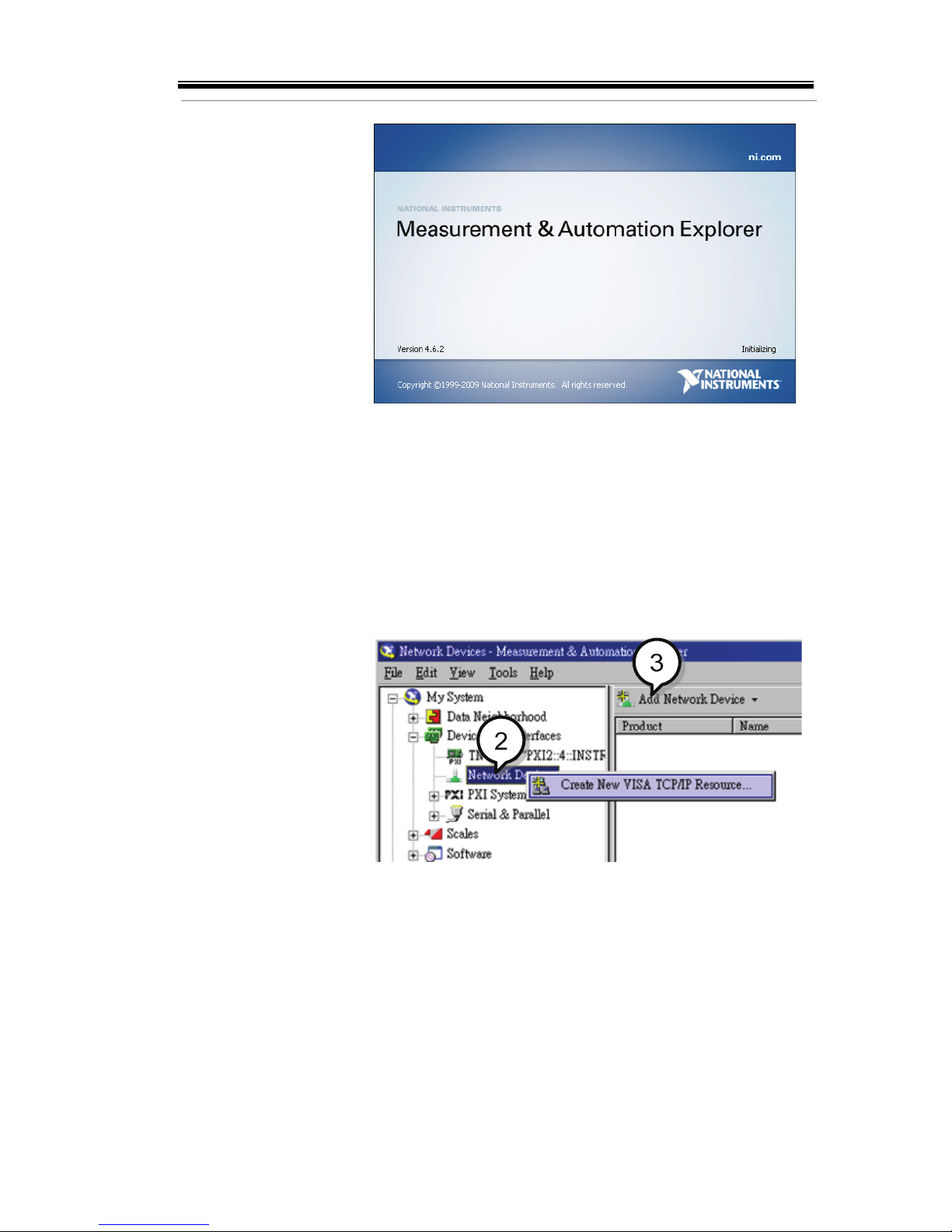
REMOTE CONTROL
27
2. From the Configuration panel access;
My System>Devices and Interfaces>Network
Devices
3. Press Add New Network Device>Visa TCP/IP
Resource…
4. Select Manual Entry of Raw Socket from the
popup window.
Page 31

2260B Series Programming Manual
28
5. Enter the IP address and the port number of the
2260B. The port number is fixed at 2268.
6. Double click the Validate button.
5
6
7. Next configure the Alias (name) of the 2260B
connection. In this example the Alias is:
PS_DC1
8. Click finish.
Page 32

REMOTE CONTROL
29
7
8
9. The IP address of the 2260B will now appear
under Network Devices in the configuration
panel. Select this icon now.
10. Press Open VISA Test Panel.
Page 33

2260B Series Programming Manual
30
11. Under the Template > Property Node tabs, set
Termination Char Enable from the Attribute Name
list to VI_TRUE.
12. Under the Basic I/O >Write tabs, Enter the
*IDN? query into the Buffer, if it is not already
there.
13. Click the Execute button.
Page 34

REMOTE CONTROL
31
14. In the Basic I/O > Read tabs, the return
parameter for the *IDN? query should be
returned to the buffer area:
XXXXXXX,AAA-AAA,,T1.12.20111013
Where: XXXXXXX = Manufacturer,
AAA-AAA = Model number.
Note
For further details, please see the following
programming examples.
Page 35

2260B Series Programming Manual
32
Socket Server Examples
V
isual Basic Example........................................................... 32
C++ Example ....................................................................... 33
LabVIEW Example .............................................................. 35
Visual Basic Example
Background
The following visual basic programming
example uses the VISA COM 3.0 Type Library.
The example will connect to the 2260B using the
IP address of 172.15.5.133 over port 2268. The
program will send the *IDN? query to the
2260B, print the return string and then close the
connection.
Page 36

REMOTE CONTROL
33
C++ Example
Background
The following program creates a connection to
the 2260B and sets the voltage to 3.3 volts and
the current 1.5 amps. The voltage and current
reading is then read back and the connection is
closed.
Note
Add visa32.lib to the project library when
building the following sample program.
Page 37

2260B Series Programming Manual
34
Page 38

REMOTE CONTROL
35
LabVIEW Example
Background
The following picture shows a LabView
programming example for the 2260B.
Page 39

2260B Series Programming Manual
36
Command Syntax
Compatible
Standard
IEEE488.2
Partial compatibility
SCPI, 1999
Partial compatibility
Command
Structure
SCPI commands follow a tree-like structure,
organized into nodes. Each level of the
command tree is a node. Each keyword in a
SCPI command represents each node in the
command tree. Each keyword (node) of a SCPI
command is separated by a colon (:).
For example, the diagram below shows an SCPI
sub-structure and a command example.
Command types
There are a number of different instrument
commands and queries. A command sends
instructions or data to the unit and a query
receives data or status information from the
unit.
Command types
Simple
A single command
with/without a parameter
Example
*IDN?
Page 40

REMOTE CONTROL
37
Query
A query is a simple or
compound command
followed by a question mark
(?). A parameter (data) is
returned.
Example
meas:curr:dc?
Compound
Two or more commands on
the same command line.
Compound commands are
separated with either a semicolon (;) or a semi-colon and a
colon (;:).
A semi-colon is used to join
two related commands, with
the caveat that the last
command must begin at the
last node of the first
command.
A semi-colon and colon are
used to combine two
commands from different
nodes.
Example
meas:volt:dc?;:meas:curr:dc?
Page 41

2260B Series Programming Manual
38
Command Forms
Commands and queries have two different
forms, long and short. The command syntax is
written with the short form of the command in
capitals and the remainder (long form) in lower
case.
The commands can be written in capitals or
lower-case, just so long as the short or long
forms are complete. An incomplete command
will not be recognized.
Below are examples of correctly written
commands.
Long
form
STATus:OPERation:NTRansition?
STATUS:OPERATION:NTRANSITION?
status:operation:ntransition?
Short
form
STAT:OPER:NTR?
stat:oper:ntr?
Square Brackets
Commands that contain square brackets
indicate that the contents are optional. The
function of the command is the same with or
without the square bracketed items, as shown
below.
Both “DISPlay:MENU[:NAME]?” and
“DISPlay:MENU?” are both valid forms.
Command
Format
1. Command header
2. Space
3. Parameter 1
4. Comma (no space
before/after comma)
5. Parameter 2
Parameters Type Description Example
<Boolean>
Boolean logic 0, 1
Page 42

REMOTE CONTROL
39
<NR1>
integers 0, 1, 2, 3
<NR2>
decimal
numbers
0.1, 3.14, 8.5
<NR3>
floating point 4.5e-1, 8.25e+1
<NRf>
any of NR1, 2, 3
1, 1.5, 4.5e-1
<string>
String parameters are any ASCII
characters (ASCII: 20H to 7EH)
that are enclosed in either single
or double quotes. For example:
‘STRING’ or “STRING”.
<block data>
Definitive length arbitrary block
data. A single decimal digit
followed by data. The decimal
digit specifies how many 8-bit
data bytes follow.
Message
Te rmi na to r
LF Line feed code
Command List
Abort Commands
A
BORt ................................................................................... 42
Apply Commands
A
PPLy .................................................................................... 42
Display
Commands
DISPlay:MENU[:NAME] ................................................... 43
DISPlay[:WINDow]:TEXT:CLEar .................................... 44
DISPlay[:WINDow]:TEXT[:DATA] ................................. 44
DISPlay:BLINk ..................................................................... 45
Initiate
Commands
INITiate[:IMMediate]:NAME ............................................ 45
Measure
Commands
MEASure[:SCALar]:CURRent[:DC] .................................. 46
MEASure[:SCALar]:VOLTage[:DC] ................................. 46
MEASure[:SCALar]:POWer[:DC] ...................................... 46
Page 43

2260B Series Programming Manual
40
Output
Commands
OUTPut:DELay:ON ........................................................... 47
OUTPut:DELay:OFF .......................................................... 47
OUTPut:MODE .................................................................. 48
OUTPut[:STATe][:IMMediate] .......................................... 48
OUTPut[:STATe]:TRIGgered ............................................ 48
OUTPut:PROTection:CLEar ............................................. 50
OUTPut:PROTection:TRIPped ......................................... 50
Status
Commands
STATus:OPERation[:EVENt] ........................................... 51
STATus:OPERation:CONDition ...................................... 51
STATus:OPERation:ENABle ............................................ 51
STATus:OPERation:PTRansition ...................................... 52
STATus:OPERation:NTRansition ..................................... 52
STATus:QUEStionable[:EVENt] ...................................... 52
STATus:QUEStionable:CONDition ................................. 53
STATus:QUEStionable:ENABle ....................................... 53
STATus:QUEStionable:PTRansition................................. 53
STATus:QUEStionable:NTRansition ................................ 53
STATus:PRESet ................................................................... 54
Source
Commands
[SOURce:]CURRent[:LEVel][:IMMediate][:AMPLitude] 55
[SOURce:]CURRent[:LEVel]:TRIGgered[:AMPLitude] . 56
[SOURce:]CURRent:PROTection[:LEVel] ...................... 56
[SOURce:]CURRent:PROTection:STATe ........................ 57
[SOURce:]CURRent:SLEW:RISing ................................... 57
[SOURce:]CURRent:SLEW:FALLing ............................... 57
[SOURce:]RESistance[:LEVel][:IMMediate][:AMPLitude]
................................................................................................. 58
[SOURce:]VOLTage[:LEVel][:IMMediate][:AMPLitude]
................................................................................................. 58
[SOURce:]VOLTage[:LEVel]:TRIGgered[:AMPLitude] 59
[SOURce:]VOLTage:PROTection[:LEVel] ...................... 59
[SOURce:]VOLTage:SLEW:RISing ................................... 60
[SOURce:]VOLTage:SLEW:FALLing .............................. 60
Trigger
Commands
TRIGger:TRANsient[:IMMediate] ..................................... 61
TRIGger:TRANsient:SOURce ........................................... 61
TRIGger:OUTPut[:IMMediate] ......................................... 62
TRIGger:OUTPut:SOURce ................................................ 62
System
Commands
SYSTem:CONFigure:BEEPer[:STATe] ............................ 64
SYSTem:CONFigure:BLEeder[:STATe] .......................... 65
SYSTem:CONFigure:BTRip[:IMMediate] ........................ 65
Page 44

REMOTE CONTROL
41
SYSTem:CONFigure:BTRip:PROTection ....................... 65
SYSTem:CONFigure:CURRent:CONTrol ....................... 66
SYSTem:CONFigure:VOLTage:CONTrol ...................... 66
SYSTem:CONFigure:MSLave ............................................ 67
SYSTem:CONFigure:OUTPut:EXTernal[:MODE] ....... 67
SYSTem:CONFigure:OUTPut:PON[:STATe] ................ 67
SYSTem:COMMunicate:ENABle ...................................... 68
SYSTem:COMMunicate:GPIB[:SELF]:ADDRess .......... 69
SYSTem:COMMunicate:LAN:IPADdress ....................... 69
SYSTem:COMMunicate:LAN:GATEway ........................ 69
SYSTem:COMMunicate:LAN:SMASk .............................. 70
SYSTem:COMMunicate:LAN:MAC ................................. 70
SYSTem:COMMunicate:LAN:DHCP ............................... 70
SYSTem:COMMunicate:LAN:DNS .................................. 71
SYSTem:COMMunicate:LAN:HOSTname ...................... 71
SYSTem:COMMunicate:LAN:WEB:PACTive ................ 71
SYSTem:COMMunicate:LAN:WEB:PASSword ............. 72
SYSTem:COMMunicate:USB:FRONt:STATe ................. 72
SYSTem:COMMunicate:USB:REAR:STATe ................... 72
SYSTem:ERRor .................................................................... 72
SYSTem:KLOCk .................................................................. 73
SYSTem:INFormation ......................................................... 73
SYSTem:PRESet ................................................................... 74
SYSTem:VERSion ................................................................ 74
Common
Commands
*CLS ....................................................................................... 75
*ESE ....................................................................................... 75
*ESR ....................................................................................... 75
*IDN ...................................................................................... 75
*OPC ...................................................................................... 76
*RST ....................................................................................... 76
*SRE ....................................................................................... 76
*STB ....................................................................................... 77
*TRG ...................................................................................... 77
*TST ....................................................................................... 77
*WAI ...................................................................................... 77
Page 45

2260B Series Programming Manual
42
Abort Commands
A
BORt ................................................................................... 42
ABORt
Description
The ABORt command will cancel any triggered
actions.
Syntax ABORt
APPLy Commands
A
PPLy.................................................................................... 42
APPLy
Description
The APPLy command is used to set both the
voltage and current. The voltage and current will
be output as soon as the function is executed if the
programmed values are within the accepted range.
An execution error will occur if the programmed
values are not within accepted ranges.
The Apply command will set the voltage/current
values but these values will not be reflected on the
display until the Output is On or if the
DISPlay:MENU:NAME 3 (set menu) command is
used.
Syntax
Query Syntax
APPLy {<voltage>|MIN|MAX}[,{<current>|MIN|MAX}]
APPLy?
Set
Set
Query
Page 46

REMOTE CONTROL
43
Parameter <voltage>
<NRf> 0% ~ 105% of the rated output
voltage.
<current>
<NRf> 0% ~ 105% of the rated output
current.
MIN
0 volts/0 amps
MAX
Maxium value for the present range.
Return parameter <NRf> Returns the voltage and current.
Example APPL 5.05,1.1
Sets the voltage and current to 5.05V and 1.1A.
Query Example APPL?
+5.050, +1.100
Returns voltage (5.05V) and current (1.1A) setting.
Display Commands
DISPlay:MENU[:NAME] ................................................... 43
DISPlay[:WINDow]:TEXT:CLEar .................................... 44
DISPlay[:WINDow]:TEXT[:DATA] ................................. 44
DISPlay:BLINk ..................................................................... 45
DISPlay:MENU[:NAME]
Description
The DISPlay MENU command selects a screen
menu or queries the current screen menu.
Syntax
Query Sytax
DISPlay:MENU[:NAME] <NR1>
DISPlay:MENU[:NAME]?
Parameter/
Return parameter
<NR1>
Description
0
Measurement-Voltage / MeasurementCurrent
1
Measurement-Voltage / Measurement-Power
2
Measurement-Power / Measurement-Current
3
Set Menu
4
OVP / OCP Menu
5~99
Not Used.
100~199
F-00~99 Menu.
Set
Query
Page 47

2260B Series Programming Manual
44
Example DISP:MENU:NAME 0
Sets the display to the Voltage/Current display screen.
DISPlay[:WINDow]:TEXT:CLEar
Description
Clears the text on the main screen from the
DISPlay[:WINDow]:TEXT[:DATA] command .
Syntax DISPlay[:WINDow]:TEXT:CLEar
DISPlay[:WINDow]:TEXT[:DATA]
Description
Sets or queries the data text that will be written to
the display. Writing to the display will overwrite
data that is currently on the screen. Overwriting a
display area with a shorter string may or may not
overwrite the screen. The string must be enclosed
in either single or double quotes: ‘STRING’ or
“STRING”. Only ASCII characters 20H to 7EH can
be used in the <string>. A null string, “”, can also
be used. This is the equivalent of using the
DISPlay[:WINDow]:TEXT:CLEar function.
Syntax
Query Syntax
DISPlay[:WINDow]:TEXT[:DATA] <string>
DISPlay[:WINDow]:TEXT[:DATA]?
Parameter/
Return parameter
<string>
ASCII characters 20H to 7EH or a null string,
“”, can be used in the string parameter.
Example DISP:WIND:TEXT:DATA ‘STRING’
Writes STRING to the display.
Query Example DISP:WIND:TEXT:DATA?
STRING
Returns the text data string on the screen.
Set
Set
Query
Page 48

REMOTE CONTROL
45
DISPlay:BLINk
Description
Turns blink on or off for the display.
Syntax
Query Syntax
DISPlay:BLINk { 0 | 1 | OFF | ON }
DISPlay:BLINk?
Parameter 0
<NR1>Turns blink OFF
OFF
Turns blink OFF
1
<NR1> Turns blink ON
ON
Turns blink ON
Return parameter 0
<NR1>Turns blink OFF
1
<NR1>Turns blink ON
Example DISP:BLIN 1
Tur ns b l in k ON .
Initiate Commands
INITiate[:IMMediate]:NAME ............................................ 45
INITiate[:IMMediate]:NAME
Description
The INITiate command starts the TRANsient or
OUTPut trigger.
Syntax INITiate[:IMMediate]:NAME {TRANsient|OUTPut}
Parameter TRANSient
Starts the TRANsient trigger.
OUTPut
Starts the OUTPut trigger.
Example INITiate:NAME TRANient
Starts the TRANSient trigger.
Set
Query
Set
Page 49

2260B Series Programming Manual
46
Measure Commands
MEASure[:SCALar]:CURRent[:DC].................................. 46
MEASure[:SCALar]:VOLTage[:DC] ................................. 46
MEASure[:SCALar]:POWer[:DC] ...................................... 46
MEASure[:SCALar]:CURRent[:DC]
Description
Takes a measurement and returns the average
output current
Syntax MEASure[:SCALar]:CURRent[:DC]?
Return parameter <NRf>
Returns the current in amps.
MEASure[:SCALar]:VOLTage[:DC]
Description
Takes a measurement and returns the average
output voltage.
Syntax MEASure[:SCALar]:VOLTage[:DC]?
Return <NRf>
Returns the voltage in volts.
MEASure[:SCALar]:POWer[:DC]
Description
Takes a measurement and returns the average
output power.
Syntax MEASure[:SCALar]:POWer[:DC]?
Return <NRf>
Returns the power measured in watts.
Query
Query
Query
Page 50

REMOTE CONTROL
47
Output Commands
OUTPut:DELay:ON............................................................ 47
OUTPut:DELay:OFF .......................................................... 47
OUTPut:MODE................................................................... 48
OUTPut[:STATe][:IMMediate] .......................................... 48
OUTPut[:STATe]:TRIGgered ............................................ 48
OUTPut:PROTection:CLEar ............................................. 50
OUTPut:PROTection:TRIPped ......................................... 50
OUTPut:DELay:ON
Description
Sets the Delay Time in seconds for turning the
output on. The delay is set to 0.000 by default.
Syntax
Query Syntax
OUTPut:DELay:ON <NRf>
OUTPut:DELay:ON?
Parameter <NRf>
0.00~99.99 seconds, where 0=no delay.
Return parameter <NRf>
Returns the delay on time in seconds until the
output is turned on.
OUTPut:DELay:OFF
Description
Sets the Delay Time in seconds for turning the
output off. The delay is set to 0.000 by default.
Syntax
Return Syntax
OUTPut:DELay:OFF <NRf>
OUTPut:DELay:OFF?
Parameter <NRf>
0.00~99.99 seconds, where 0=no delay.
Return parameter <NRf>
Returns the delay off time in seconds until the
output is turned off.
Set
Query
Set
Query
Page 51

2260B Series Programming Manual
48
OUTPut:MODE
Description
Sets the 2260B output mode. This is the equivalent
to the F-03 (V-I Mode Slew Rate Select) settings.
Syntax
Return Syntax
OUTPut:MODE {<NR1>|CVHS|CCHS|CVLS|CCLS}
OUTPut:MODE?
Parameter 0
CV high speed priority
CVHS
CV high speed priority
1
CC high speed priority
CCHS
CC high speed priority
2
CV slew rate priority
CVLS
CV slew rate priority
3
CC slew rate priority
CCLS
CC slew rate priority
Return parameter <NR1>
Returns the output mode.
OUTPut[:STATe][:IMMediate]
Description
Turns the output on or off.
Syntax
Query Syntax
OUTPut[:STATe][:IMMediate] { OFF | ON | 0 | 1 }
OUTPut[:STATe][:IMMediate]?
Parameter 0
<NR1> Turns the output off.
OFF
Turns the output off.
1
<NR1> Turns the output on.
ON
Turns the output on.
Return parameter <NR1>
Returns output status of the instrument.
OUTPut[:STATe]:TRIGgered
Description
Turns the output on or off when a software trigger
is generated.
Syntax
Query Syntax
OUTPut[:STATe]:TRIGgered { OFF | ON | 0 | 1 }
OUTPut[:STATe]:TRIGgered?
Set
Query
Set
Query
Set
Query
Page 52

REMOTE CONTROL
49
Parameter 0
<NR1>Turns the output off when a software
trigger is generated.
OFF
Turns the output off when a software trigger
is generated.
1
<NR1>Turns the output on when a software
trigger is generated.
ON
Turns the output on when a software trigger
is generated.
Return parameter <NR1>
Returns output trigger status of the
instrument.
Page 53

2260B Series Programming Manual
50
OUTPut:PROTection:CLEar
Description
Clears over-voltage, over-current and overtemperature (OVP, OCP, OTP) protection circuits.
It also clears the shutdown protection circuit. The
AC failure protection cannot be cleared.
Syntax OUTPut:PROTection:CLEar
OUTPut:PROTection:TRIPped
Description
Returns the state of the protection circuits (OVP,
OCP, OTP).
Query Syntax OUTPut:PROTection:TRIPped?
Return parameter 0
<NR1>Protection circuits are not tripped.
1
<NR1>Protection circuits are tripped.
Set
Query
Page 54

REMOTE CONTROL
51
Status Commands
STATus:OPERation[:EVENt] ........................................... 51
STATus:OPERation:CONDition ...................................... 51
STATus:OPERation:ENABle ............................................ 51
STATus:OPERation:PTRansition ...................................... 52
STATus:OPERation:NTRansition ..................................... 52
STATus:QUEStionable[:EVENt] ...................................... 52
STATus:QUEStionable:CONDition ................................. 53
STATus:QUEStionable:ENABle ....................................... 53
STATus:QUEStionable:PTRansition ................................. 53
STATus:QUEStionable:NTRansition ................................ 53
STATus:PRESet ................................................................... 54
STATus:OPERation[:EVENt]
Description
Queries the Operation Status Event register and
clears the contents of the register.
Syntax STATus:OPERation[:EVENt]?
Return <NR1>
Returns the bit sum of the Operation Status
Event register.
STATus:OPERation:CONDition
Description
Queries the Operation Status register. This query
will not clear the register.
Syntax STATus:OPERation:CONDition?
Return <NR1>
Returns the bit sum of the Operation
Condition register.
STATus:OPERation:ENABle
Description
Sets or queries the bit sum of the Operation Status
Enable register.
Syntax
Query Syntax
STATus:OPERation:ENABle <NRf>
STATus:OPERation:ENABle?
Query
Query
Set
Query
Page 55

2260B Series Programming Manual
52
Parameter
<NRf>
0~32767
Return parameter <NR1>
0~32767
STATus:OPERation:PTRansition
Description
Sets or queries the bit sum of the positive
transition filter of the Operation Status register.
Syntax STATus:OPERation:PTRansition <NRf>
STATus:OPERation:PTRansition?
Parameter <NRf>
0~32767
Return parameter <NR1>
0~32767
STATus:OPERation:NTRansition
Description
Sets or queries the bit sum of the negative
transition filter of the Operation Status register.
Syntax
Query Syntax
STATus:OPERation:NTRansition <NRf>
STATus:OPERation:NTRansition?
Parameter <NRf>
0~32767
Return parameter <NR1>
0~32767
STATus:QUEStionable[:EVENt]
Description
Queries the bit sum of the Questionable Status
Event register. This query will also clear the
contents of the register.
Query Syntax STATus:QUEStionable[:EVENt]?
Parameter <NRf>
0~32767
Return parameter <NR1>
0~32767
Set
Query
Set
Query
Query
Page 56

REMOTE CONTROL
53
STATus:QUEStionable:CONDition
Description
Queries the status (bit sum) of the Questionable
Status register. This query will not clear the
register.
Query Syntax STATus:QUEStionable:CONDition?
Parameter <NRf>
0~32767
Return parameter <NR1>
0~32767
STATus:QUEStionable:ENABle
Description
Sets or queries the bit sum of the Questionable
Status Enable register.
Syntax
Query Syntax
STATus:QUEStionable:ENABle <NRf>
STATus:QUEStionable:ENABle?
Parameter <NRf>
0~32767
Return parameter <NR1>
0~32767
STATus:QUEStionable:PTRansition
Description
Sets or queries the bit sum of the positive
transition filter of the Questionable Status register.
Syntax
Return Syntax
STATus:QUEStionable:PTRansition <NRf>
STATus:QUEStionable:PTRansition?
Parameter <NRf>
0~32767
Return parameter <NR1>
0~32767
STATus:QUEStionable:NTRansition
Description
Sets or queries the negative transition filter of the
Questionable Status register.
Syntax
Query Syntax
STATus:QUEStionable:NTRansition <NRf>
STATus:QUEStionable:NTRansition?
Query
Set
Query
Set
Query
Set
Query
Page 57

2260B Series Programming Manual
54
Parameter
<NRf>
0~32767
Return parameter <NR1>
0~32767
STATus:PRESet
Description
This command resets the ENABle register, the
PTRansistion filter and NTRansistion filter on the
Operation Status and Questionable Status
Registers. The registers/filters will be reset to a
default value.
Default Register/Filter Values Setting
QUEStionable Status Enable 0x0000
QUEStionable Status Positive Transition 0x7FFF
QUEStionable Status Negative Transition
0x0000
Operation Status Enable 0x0000
Operation Status Positive Transition 0x7FFF
Operation Status Negative Transition 0x0000
Summary: The Questionable Status Enable
registers and the Operation Status Enable registers
are both reset to 0.
The Questionable Status and Operation Status
Positive Transition filters are all set high (0x7FFF)
and the Negative Transition filters are all set low
(0x0000). I.e., only positive transitions will be
recognized for the Questionable Status and
Operation Status registers.
Syntax STATus:PRESet
Set
Page 58

REMOTE CONTROL
55
Source Commands
[SOURce:]CURRent[:LEVel][:IMMediate][:AMPLitude]55
[SOURce:]CURRent[:LEVel]:TRIGgered[:AMPLitude] . 56
[SOURce:]CURRent:PROTection[:LEVel] ...................... 56
[SOURce:]CURRent:PROTection:STATe ........................ 57
[SOURce:]CURRent:SLEW:RISing ................................... 57
[SOURce:]CURRent:SLEW:FALLing ............................... 57
[SOURce:]RESistance[:LEVel][:IMMediate][:AMPLitude]
................................................................................................. 58
[SOURce:]VOLTage[:LEVel][:IMMediate][:AMPLitude]
................................................................................................. 58
[SOURce:]VOLTage[:LEVel]:TRIGgered[:AMPLitude] 59
[SOURce:]VOLTage:PROTection[:LEVel] ...................... 59
[SOURce:]VOLTage:SLEW:RISing ................................... 60
[SOURce:]VOLTage:SLEW:FALLing .............................. 60
[SOURce:]CURRent[:LEVel][:IMMediate]
[:AMPLitude]
Description
Sets or queries the current level in amps. For
externally set current levels (from the analog
control connector) the set current level is returned.
Syntax [SOURce:]CURRent[:LEVel][:IMMediate][:AMPLitude]
{<NRf>|MIN|MAX}
Query Syntax [SOURce:]CURRent[:LEVel][:IMMediate][:AMPLitude]?
[MIN|MAX]
Parameter/Return
<NRf>
0~105% of the rated current output level.
MIN
Minimum current level.
MAX
Maximum current level.
Example SOUR:CURR:LEV:IMM:AMPL? MAX
37.800
Returns the maximum possible current level in amps.
Set
Query
Page 59

2260B Series Programming Manual
56
[SOURce:]CURRent[:LEVel]:TRIGgered
[:AMPLitude]
Description
Sets or queries the current level in amps when a
software trigger has been generated.
Syntax
[SOURce:]CURRent[:LEVel]:TRIGgered[:AMPLitude]
{<NRf>|MIN|MAX}
Query Syntax [SOURce:]CURRent[:LEVel]:TRIGgered[:AMPLitude]?
[MIN|MAX]
Parameter/Return
<NRf>
0%~105% of the rated current output in amps.
MIN
Minimum current level.
MAX
Maximum current level.
Example SOUR:CURR:LEV:TRIG:AMPL? MAX
37.800
Returns the maximum possible current level in amps.
[SOURce:]CURRent:PROTection[:LEVel]
Description
Sets or queries the OCP (over-current protection)
level in amps.
Syntax
[SOURce:]CURRent:PROTection[:LEVel]
{<NRf>|MIN|MAX}
Query Syntax [SOURce:]CURRent:PROTection[:LEVel]? [MIN|MAX]
Parameter/Return
<NRf>
10%~110% of the rated current output level.
MIN
Minimum current level.
MAX
Maximum current level.
Example SOUR:CURR:PROT:LEV? MIN
+3.600
Returns the minimum possible current level in amps.
Set
Query
Set
Query
Page 60

REMOTE CONTROL
57
[SOURce:]CURRent:PROTection:STATe
Description
Turns OCP (over-current protection) on or off.
Syntax [SOURce:]CURRent:PROTection:STATe {0|1|OFF|ON}
Query Syntax [SOURce:]CURRent:PROTection:STATe?
Parameter/Return
0
<NR1> Turns the buzzer off.
OFF
Turns the buzzer off.
1
<NR1> Turns the buzzer on.
ON
Turns the buzzer on.
Return parameter <Bool>
Returns bleeder resistor status (0 or 1).
Example SOUR:CURR:PROT:STAT OFF
Tur ns O CP o ff.
[SOURce:]CURRent:SLEW:RISing
Description
Sets or queries the rising current slew rate. This is
only applicable for CC slew rate priority mode.
Syntax
Query Syntax
[SOURce:]CURRent:SLEW:RISing {<NRf>|MIN|MAX}
[SOURce:]CURRent:SLEW:RISing? [MIN|MAX]
Parameter/Return <NRf>
0.01A/s~200% (2260B-30-36)
0.1A/s~200% (2260B-30-72)
0.01A/s~200% (2260B-80-13)
0.01A/s~200% (2260B-80-27)
MIN
Minimum rising current slew rate.
MAX
Maximum rising current slew rate.
Example SOUR:CURR:SLEW:RIS 72
Sets the rising current slew rate to 72A/s.
[SOURce:]CURRent:SLEW:FALLing
Description
Sets or queries the falling current slew rate. This is
only applicable for CC slew rate priority mode.
Syntax [SOURce:]CURRent:SLEW:FALLing {<NRf>|MIN|MAX}
Set
Query
Set
Query
Set
Query
Page 61

2260B Series Programming Manual
58
Query Syntax [SOURce:]CURRent:SLEW:FALLing? [MIN|MAX]
Parameter/Return
NRf
0.01A/s~200% (2260B-30-36)
0.1A/s~200% (2260B-30-72)
0.01A/s~200% (2260B-80-13)
0.01A/s~200% (2260B-80-27)
MIN
Minimum falling current slew rate
MAX
Maximum falling current slew rate
Example SOUR:CURR:SLEW:FALL 1
Sets the falling current slew rate to 1A/s.
[SOURce:]RESistance[:LEVel][:IMMediate]
[:AMPLitude]
Description
Sets or queries the internal resistance in ohms.
Syntax [SOURce:]RESistance[:LEVel][:IMMediate][:AMPLitude]
{<NRf>|MIN|DEF|MAX|?}
Query Syntax [SOURce:]RESistance[:LEVel][:IMMediate][:AMPLitude]
? [MIN|MAX]
Parameter/Return
<NRf>
Resistance in ohms:
0.000Ω~0.833Ω (2260B-30-36)
0.000Ω~0.417Ω (2260B-30-72)
0.000Ω~5.926Ω (2260B-80-13)
0.000Ω~2.963Ω (2260B-80-27)
MIN
Minimum internal resistance in ohms
MAX
Maximum internal resistance in ohms
Example SOUR:RES:LEV:IMM:AMPL 0.1
Sets the internal resistance to 100m
Ω.
[SOURce:]VOLTage[:LEVel][:IMMediate]
[:AMPLitude]
Description
Sets or queries the voltage level in volts.
Syntax [SOURce:]VOLTage[:LEVel][:IMMediate][:AMPLitude]
{<NRf>|MIN|MAX}
Query Syntax [SOURce:]VOLTage[:LEVel][:IMMediate][:AMPLitude]?
[MIN|MAX]
Set
Query
Set
Query
Page 62

REMOTE CONTROL
59
Parameter/Return <NRf>
0~105% of the rated output voltage in volts.
MIN
Minimum voltage level
MAX
Maximum voltage level
Example SOUR:VOLT:LEV:IMM:AMPL 10
Sets the voltage level to 10 volts.
[SOURce:]VOLTage[:LEVel]:TRIGgered
[:AMPLitude]
Description
Sets or queries the voltage level in volts when a
software trigger has been generated.
Syntax
[SOURce:]VOLTage[:LEVel]:TRIGgered[:AMPLitude]
{<NRf>|MIN|MAX}
Query Syntax [SOURce:]VOLTage[:LEVel]:TRIGgered[:AMPLitude]?
[MIN|MAX]
Parameter/Return
<NRf>
0%~105% of the rated voltage output in volts.
MIN
Minimum current level.
MAX
Maximum current level.
Example SOUR:VOLT:LEV:TRIG:AMPL 10
Sets the voltage level to 10 volts when a software
trigger is generated.
[SOURce:]VOLTage:PROTection[:LEVel]
Description
Sets or queries the overvoltage protection level.
Syntax [SOURce:]VOLTage:PROTection[:LEVel]
{<NRf>|MIN|MAX}
Query Syntax [SOURce:]VOLTage:PROTection[:LEVel]? [MIN|MAX]
Parameter/Return
<NRf>
10%~110% of the rated output voltage in
volts.
MIN
Minimum OVP level
MAX
Maximum OVP level
Example SOUR:VOLT:PROT:LEV MAX
Sets the OVP level to its maximum.
Set
Query
Set
Query
Page 63

2260B Series Programming Manual
60
[SOURce:]VOLTage:SLEW:RISing
Description
Sets or queries the rising voltage slew rate. This is
only applicable for CV slew rate priority mode.
Syntax
Query Syntax
[SOURce:]VOLTage:SLEW:RISing {<NRf>|MIN|MAX}
[SOURce:]VOLTage:SLEW:RISing? [MIN|MAX]
Parameter/Return <NRf>
0.01V/s--200% (2260B-30-XX)
0.1V/s--200% (2260B-80-XX)
MIN
Minimum rising voltage slew rate.
MAX
Maximum rising voltage slew rate.
Example SOUR:VOLT:SLEW:RIS MAX
Sets the rising voltage slew rate to its maximum.
[SOURce:]VOLTage:SLEW:FALLing
Description
Sets or queries the falling voltage slew rate. This is
only applicable for CV slew rate priority mode.
Syntax [SOURce:]VOLTage:SLEW:FALLing {<NRf>|MIN|MAX}
Query Syntax [SOURce:]VOLTage:SLEW:FALLing? [MIN|MAX]
Parameter/Return
<NRf>
0.01V/s--200% (2260B-30-XX)
0.1V/s--200% (2260B-XX)
MIN
Minimum voltage falling slew rate.
MAX
Maximum voltage falling slew rate.
Example SOUR:VOLT:SLEW:FALL MIN
Sets the falling voltage slew rate to its minimum.
Set
Query
Set
Query
Page 64

REMOTE CONTROL
61
Trigger Commands
The trigger commands generate and configure software triggers.
This power supply supports the following two trigger functions.
• TRANsient
Specifies the current and voltage settings in advance and uses the
trigger to set them. Please refer to VOLT:TRIG, CURR:TRIG on
page 56 and 62 for details.
• OUTPut
Specifies the output on/ off settings in advance and uses the trigger
to set them. Please refer to OUTP:TRIG on page 62 for details.
T
RIGger:TRANsient[:IMMediate]..................................... 61
TRIGger:TRANsient:SOURce ........................................... 61
TRIGger:OUTPut[:IMMediate] ......................................... 62
TRIGger:OUTPut:SOURce ................................................ 62
TRIGger:TRANsient[:IMMediate]
Description
Generates a software trigger for the transient
trigger system.
Syntax TRIGger:TRANsient[:IMMediate]
TRIGger:TRANsient:SOURce
Description
Sets or queries the trigger source for the transient
system.
Syntax
Query Syntax
TRIGger:TRANsient:SOURce {BUS | IMMediate}
TRIGger:TRANsient:SOURce?
Parameter/Return BUS
Internal software trigger. Waits for the
*TRG (or IEEE 488.1 “get” group
execute trigger) command to start the
trigger.
IMMediate
Starts the trigger immediately.
(default)
Set
Set
Query
Page 65

2260B Series Programming Manual
62
Example:
Immediate Mode
TRIG:TRAN:SOUR IMM
CURR:TRIG MAX
VOLT:TRIG 5
INIT:NAME TRAN
The current changes to the maximum, and the voltage
changes to 5V.
Example:
Bus Mode
TRIG:TRAN:SOUR BUS
CURR:TRIG MAX
VOLT:TRIG 5
INIT:NAME TRAN
TRIG:TRAN
The current changes to the maximum, and the voltage
changes to 5V.
TRIGger:OUTPut[:IMMediate]
Description
Generates a software trigger for the output trigger
system.
Syntax TRIGger:OUTPut[:IMMediate]
TRIGger:OUTPut:SOURce
Description
Sets or queries the trigger source for the output
system.
Syntax TRIGger:OUTPut:SOURce [BUS | IMMediate]
Query Syntax TRIGger:OUTPut:SOURce?
Parameter/Return
BUS
Internal software trigger. Waits for the
*TRG (or IEEE 488.1 “get” group
execute trigger) command to start the
trigger.
IMMediate
Starts the trigger immediately.
(default)
Set
Set
Query
Page 66

REMOTE CONTROL
63
Example:
Immediate Mode
TRIG:OUTP:SOUR IMM
OUTP:TRIG 1
INIT:NAME OUTP
The output changes to ON.
Example:
Bus Mode
TRIG:OUTP:SOUR BUS
OUTP:TRIG 1
INIT:NAME OUTP
TRIG:OUTP
The output changes to ON.
Page 67

2260B Series Programming Manual
64
System Function Command
SYSTem:CONFigure:BEEPer[:STATe]............................ 64
SYSTem:CONFigure:BLEeder[:STATe] .......................... 65
SYSTem:CONFigure:BTRip[:IMMediate] ........................ 65
SYSTem:CONFigure:BTRip:PROTection ....................... 65
SYSTem:CONFigure:CURRent:CONTrol ....................... 66
SYSTem:CONFigure:VOLTage:CONTrol ...................... 66
SYSTem:CONFigure:MSLave ............................................ 67
SYSTem:CONFigure:OUTPut:EXTernal[:MODE] ....... 67
SYSTem:CONFigure:OUTPut:PON[:STATe] ................ 67
SYSTem:COMMunicate:ENABle ...................................... 68
SYSTem:COMMunicate:GPIB[:SELF]:ADDRess .......... 69
SYSTem:COMMunicate:LAN:IPADdress ....................... 69
SYSTem:COMMunicate:LAN:GATEway ........................ 69
SYSTem:COMMunicate:LAN:SMASk .............................. 70
SYSTem:COMMunicate:LAN:MAC ................................. 70
SYSTem:COMMunicate:LAN:DHCP ............................... 70
SYSTem:COMMunicate:LAN:DNS .................................. 71
SYSTem:COMMunicate:LAN:HOSTname ...................... 71
SYSTem:COMMunicate:LAN:WEB:PACTive ................ 71
SYSTem:COMMunicate:LAN:WEB:PASSword ............. 72
SYSTem:COMMunicate:USB:FRONt:STATe ................. 72
SYSTem:COMMunicate:USB:REAR:STATe ................... 72
SYSTem:ERRor .................................................................... 72
SYSTem:KLOCk .................................................................. 73
SYSTem:INFormation ......................................................... 73
SYSTem:PRESet ................................................................... 74
SYSTem:VERSion ................................................................ 74
SYSTem:CONFigure:BEEPer[:STATe]
Description
Sets or queries the buzzer state on/off.
Syntax
Query Syntax
SYSTem:CONFigure:BEEPer[:STATe] {OFF|ON|0|1}
SYSTem:CONFigure:BEEPer[:STATe]?
Parameter 0
<NR1> Turns the buzzer off.
OFF
Turns the buzzer off.
1
<NR1> Turns the buzzer on.
ON
Turns the buzzer on.
Set
Query
Page 68

REMOTE CONTROL
65
Return parameter <Boolean>
Returns the buzzer status.
SYSTem:CONFigure:BLEeder[:STATe]
Description
Sets or queries the status of the bleeder resistor.
Syntax
Query Syntax
SYSTem:CONFigure:BLEeder[:STATe] {OFF|ON|0|1}
SYSTem:CONFigure:BLEeder[:STATe]?
Parameter 0
<NR1> Turns the bleeder resistor off.
OFF
Turns the bleeder resistor off.
1
<NR1> Turns the bleeder resistor on.
ON
Turns the bleeder resistor on.
Return parameter <Boolean>
Returns bleeder resistor status.
SYSTem:CONFigure:BTRip[:IMMediate]
Description
Trips the power switch trip (circuit breaker) to
turn the unit off (shut down the power).
Syntax SYSTem:CONFigure:BTRip[:IMMediate]
SYSTem:CONFigure:BTRip:PROTection
Description
Enables/Disables the power switch trip (circuit
breaker) when the OVP or OCP protection settings
are tripped. This setting only applies after power
has been cycled.
Syntax SYSTem:CONFigure:BTRip:PROTection
{DISable|ENABle|0|1}
Query Syntax SYSTem:CONFigure:BTRip:PROTection?
Parameter
0
<NR1> Enables the power switch trip for
OVP or OCP.
DISable
Disables the power switch trip for OVP or
OCP.
1
<NR1> Disables the power switch trip for
OVP or OCP.
ENABle
Enables the power switch trip for OVP or
OCP.
Set
Query
Set
Set
Query
Page 69

2260B Series Programming Manual
66
Return parameter
<Boolean>
Returns power switch trip setting.
SYSTem:CONFigure:CURRent:CONTrol
Description
Sets or queries the CC control mode (local control
(panel), external voltage control, external
resistance control). This setting is applied only
after the power is cycled.
Syntax
Query Syntax
SYSTem:CONFigure:CURRent:CONTrol { 0 | 1 | 2 | 3 }
SYSTem:CONFigure:CURRent:CONTrol?
Parameter/Return <NR1>
Description
0
Local (Panel) control
1
External voltage control
2
External resistance control; 10kΩ = Io max,
0kΩ = Io min.
3
External resistance control; 10kΩ = Io min,
0kΩ = Io max.
SYSTem:CONFigure:VOLTage:CONTrol
Description
Sets or queries the CV control mode (local control,
external voltage control, external resistance
control). This setting is applied only after the
power is cycled.
Syntax
Query Syntax
SYSTem:CONFigure:VOLTage:CONTrol { 0 | 1 | 2 | 3 }
SYSTem:CONFigure:VOLTage:CONTrol?
Parameter/Return <NR1>
Description
0
Local (Panel) control
1
External voltage control
2
External resistance control; 10kΩ = Vo max,
0kΩ = Vo min.
3
External resistance control; 10kΩ = Vo min,
0kΩ = Vo max.
Set
Query
Set
Query
Page 70

REMOTE CONTROL
67
SYSTem:CONFigure:MSLave
Description
Sets or queries the unit operation mode. This
setting is only applied after the power has been
cycled.
Syntax
Query Syntax
SYSTem:CONFigure:MSLave { 0 | 1 | 2 | 3 | 4 }
SYSTem:CONFigure:MSLave?
Parameter/Return <NR1> Description
0
Master/Local
1
Master/Parallel 1 (2 units)
2
Master/Parallel 2 (3 units)
3
Slave/Parallel
4
Slave/Series
SYSTem:CONFigure:OUTPut:EXTernal
[:MODE]
Description
Sets the external logic as active high or active low.
This setting is only applied after the power has
been cycled.
Syntax
Query Syntax
SYSTem:CONFigure:OUTPut:EXTernal[:MODE]
SYSTem:CONFigure:OUTPut:EXTernal[:MODE]?
Parameter 0
Active high
HIGH
Active high
1
Active low
LOW
Active low
Return Parameter 0
<boolean>Active high
1
<boolean>Active low
SYSTem:CONFigure:OUTPut:PON[:STATe]
Description
Sets the unit to turn the output ON/OFF at powerup. This setting is only applied after the power has
been cycled.
Set
Query
Set
Query
Set
Query
Page 71

2260B Series Programming Manual
68
Syntax
SYSTem:CONFigure:OUTPut:PON[:STATe]
{OFF|ON|0|1}
Query Syntax SYSTem:CONFigure:OUTPut:PON[:STATe]?
Parameter
0
Output off at power up
OFF
Output off at power up
1
Output on at power up
ON
Output on at power up
Return Parameter 0
Output off at power up
1
Output on at power up
SYSTem:COMMunicate:ENABle
Description
Enables/Disables LAN, GPIB or USB remote
interfaces as well as remote services (Sockets, Web
Server). This setting is only applied after the power
has been cycled.
Syntax
Query Syntax
SYSTem:COMMunicate:ENABle <mode>,<interface>
SYSTem:COMMunicate:ENABle? <interface>
Parameter <mode>
OFF
Turns the selected mode off.
0
Turns the selected mode off.
ON
Turns the selected mode on.
1
Turns the selected mode on.
<interface>
GPIB
Select GPIB
USB
Select USB
LAN
Select LAN
SOCKets
Select Sockets
WEB
Select the web server
Return Parameter 0
The selected mode is off.
1
The selected mode is on.
Example SYST:COMM:ENAB 1,USB
Turns the USB interface on.
Query Example SYST:COMM:ENAB? USB
1
Queries the USB state, returns 1 (USB is on).
Set
Query
Page 72

REMOTE CONTROL
69
SYSTem:COMMunicate:GPIB[:SELF]:ADDR
ess
Description
Sets or queries the GPIB address. This setting is
only applied after the power has been cycled.
Syntax
Query Syntax
SYSTem:COMMunicate:GPIB[:SELF]:ADDRess <NR1>
SYSTem:COMMunicate:GPIB[:SELF]:ADDRess?
Parameter/Return <NR1>
0~30
Example SYST:COMM:GPIB:SELF:ADDR 15
Sets the GPIB address to 15.
SYSTem:COMMunicate:LAN:IPADdress
Description
Sets or queries LAN IP address. This setting is only
applied after the power has been cycled.
Syntax
Query Syntax
SYSTem:COMMunicate:LAN:IPADdress <string>
SYSTem:COMMunicate:LAN:IPADdress?
Parameter/Return <string>
LAN IP address in string format ( “address”)
Applicable ASCII characters: 20H to 7EH
Example SYST:COMM:LAN:IPAD “172.16.5.111”
Sets the IP address to 172.16.5.111.
SYSTem:COMMunicate:LAN:GATEway
Description
Sets or queries the Gateway address. This setting is
only applied after the power has been cycled.
Syntax
Query Syntax
SYSTem:COMMunicate:LAN:GATEway <string>
SYSTem:COMMunicate:LAN:GATEway?
Parameter/Return <string>
Gateway address in string format ( “address”)
Applicable ASCII characters: 20H to 7EH
Example SYST:COMM:LAN:GATE “172.16.0.254”
Sets the LAN gateway to 172.16.0.254.
Set
Query
Set
Query
Set
Query
Page 73

2260B Series Programming Manual
70
SYSTem:COMMunicate:LAN:SMASk
Description
Sets or queries the LAN subnet mask. This setting
is only applied after the power has been cycled.
Syntax
Query Syntax
SYSTem:COMMunicate:LAN:SMASk <string>
SYSTem:COMMunicate:LAN:SMASk?
Parameter/Return <string>
Subnet mask in string format ( “mask”)
Applicable ASCII characters: 20H to 7EH
Example SYST:COMM:LAN:SMASk “255.255.0.0”
Sets the LAN mask to 255.255.0.0.
SYSTem:COMMunicate:LAN:MAC
Description
Returns the unit MAC address as a string. The
MAC address cannot be changed.
Query Syntax SYSTem:COMMunicate:LAN:MAC?
Return parameter <string>
Returns the MAC address in the following
format “FF-FF-FF-FF-FF-FF”
Example SYST:COMM:LAN:MAC?
02-80-AD-20-31-B1
Returns the MAC address.
SYSTem:COMMunicate:LAN:DHCP
Description
Turns DHCP on/off. Queries the DHCP status.
This setting is only applied after the power has
been cycled.
Syntax
Query Syntax
SYSTem:COMMunicate:LAN:DHCP {OFF | ON | 0 | 1}
SYSTem:COMMunicate:LAN:DHCP?
Parameter 0
DHCP off
OFF
DHCP off
1
DHCP on
ON
DHCP on
Return parameter 0
<boolean>DHCP off
1
<boolean>DHCP on
Set
Query
Query
Set
Query
Page 74

REMOTE CONTROL
71
SYSTem:COMMunicate:LAN:DNS
Description
Sets or queries the DNS address. This setting is
only applied after the power has been cycled.
Syntax
Query Syntax
SYSTem:COMMunicate:LAN:DNS <string>
SYSTem:COMMunicate:LAN:DNS?
Parameter/Return <string>
DNS in string format ( “mask”)
Applicable ASCII characters: 20H to 7EH
Example SYST:COMM:LAN:DNS “172.16.1.252”
Sets the DNS to 172.16.1.252.
SYSTem:COMMunicate:LAN:HOSTname
Description
Queries the host name.
Query Syntax SYSTem:COMMunicate:LAN:HOSTname?
Return Parameter <string>
Host name in string format
Query Example SYST:COMM:LAN:HOST?
P-160054
Returns the host name (P-160054).
SYSTem:COMMunicate:LAN:WEB:PACTive
Description
Sets or queries whether the web password is on or
off. This setting is only applied after the power has
been cycled.
Syntax
Query Syntax
SYSTem:COMMunicate:LAN:WEB:PACTive {OFF | ON
| 0 | 1}
SYSTem:COMMunicate:LAN:WEB:PACTive?
Parameter 0
Web password off
OFF
Web password off
1
Web password on
ON
Web password on
Return parameter 0
<boolean> Web password off
1
<boolean> Web password on
Set
Query
Query
Set
Query
Page 75

2260B Series Programming Manual
72
SYSTem:COMMunicate:LAN:WEB:PASSword
Description
Sets or queries the web password. This setting is
only applied after the power has been cycled.
Syntax
Query Syntax
SYSTem:COMMunicate:LAN:WEB:PASSword <NR1>
SYSTem:COMMunicate:LAN:WEB:PASSword?
Parameter/Return <NR1>
0 ~ 9999
Example
SYST:COMM:LAN:WEB:PASS 1234
Set the web password as 1234.
SYSTem:COMMunicate:USB:FRONt:STATe
Description
Queries the front panel USB-A port state.
Query Syntax SYSTem:COMMunicate:USB:FRONt:STATe?
Return parameter 0
<NR1>Absent
1
<NR1>Mass Storage
SYSTem:COMMunicate:USB:REAR:STATe
Description
Queries the rear panel USB-B port state.
Query Syntax SYSTem:COMMunicate:USB:REAR:STATe?
Return parameter 0
<NR1>Absent
1
<NR1>USB-CDC
2
<NR1>GPIB-USB
SYSTem:ERRor
Description
Queries the error queue. The last error message is
returned and cleared. A maximum of 16 errors are
stored in the error queue. Each remote interface
I/O session (i.e., GPIB, USB, LAN, etc.) has its own
error queue.
Query Syntax SYSTem:ERRor?
Set
Query
Query
Query
Query
Page 76

REMOTE CONTROL
73
Paramter/Return <NR1>,<string>
Returns an error code followed by
an error message as a string. The
string is returned as “string”.
Example SYSTem:ERRor?
-100, “Command error”
SYSTem:KLOCk
Description
Enables or disables the front panel key lock.
Syntax
Query Syntax
SYSTem:KLOCk { OFF | ON | 0 | 1}
SYSTem:KLOCk?
Parameter 0
Panel keys unlocked
OFF
Panel keys unlocked
1
Panel keys locked
ON
Panel keys locked
Return parameter 0
<boolean>Panel keys unlocked
1
<Boolean>Panel keys locked
SYSTem:INFormation
Description
Queries the system information. Returns the
machine version, build date, keyboard CPLD
version and analog CPLD version.
Query Syntax SYSTem:INFormation?
Return Parameter <block data>
Definite length arbitrary block response
data.
Query Example SYST:INF?
#3238MFRS XXXXXX,Model AAAAAA,SN
BBBBBB,Firmware-Version 01.00.20120101,KeyboardCPLD 0x030C,AnalogControl-CPLD 0x0421,KernelBuildon May 22 2011,MAC 02-80-ad-20-31-b1
Returns the system information as a block data.
(XXXXXX= manufacturer, AAAAAA = model number,
BBBBBB = Serial Number)
Set
Query
Query
Page 77

2260B Series Programming Manual
74
SYSTem:PRESet
Description
Resets all the settings to the factory default
settings. See page 98 for details. This command is
identical in effect to the *RST command.
Syntax SYSTem:PRESet
SYSTem:VERSion
Description
Returns the version of the SCPI specifications that
the unit complies with.
Query Syntax SYSTem:VERSion?
Return <1999.0> Always returns the SCPI version: 1999.0.
IEEE 488.2 Common Commands
*CLS ....................................................................................... 75
*ESE ....................................................................................... 75
*ESR ....................................................................................... 75
*IDN ...................................................................................... 75
*OPC ...................................................................................... 76
*RST ....................................................................................... 76
*SRE ....................................................................................... 76
*STB ....................................................................................... 77
*TRG ...................................................................................... 77
*TST ....................................................................................... 77
*WAI ...................................................................................... 77
Set
Query
Page 78

REMOTE CONTROL
75
*CLS
Description
The *CLS command clears the Standard Event
Status, Operation Status and Questionable Status
registers. The corresponding Enable registers in
each of the above registers are not cleared.
If a <NL> newline code immediately precedes a
*CLS command, the Error Que and the MAV bit in
the Status Byte Register is also cleared.
Syntax *CLS
*ESE
Description
Sets or queries the Standard Event Status Enable
register.
Syntax
Query Syntax
*ESE <NR1>
*ESE?
Parameter <NR1>
0~255
Return parameter <NR1>
Returns the bit sum of the Standard Event
Status Enable register.
*ESR
Description
Queries the Standard Event Status (Event) register.
The Event Status register is cleared after it is read.
Query Syntax *ESR?
Return parameter <NR1>
Returns the bit sum of the Standard Event
Status (Event) register and clears the register.
*IDN
Description
Queries the manufacturer, model name, serial
number, and firmware version of the unit.
Query Syntax *IDN?
Set
Set
Query
Query
Query
Page 79

2260B Series Programming Manual
76
Return parameter
<string>
Returns the instrument identification as a
string in the following format:
XXXXXX,AAAAAA,TW123456,01.00.20110101
Manufacturer: XXXXXX
Model number : AAAAAA
Serial number : TW123456
Firmware version : 01.00.20110101
*OPC
Description
The *OPC command sets the OPC bit (bit0) of the
Standard Event Status Register when all current
commands have been processed.
The *OPC? Query returns 1 when all the
outstanding commands have completed.
Syntax
Query Syntax
*OPC
*OPC?
Return parameter 1
Returns 1 when all the outstanding
commands have completed.
*RST
Description
Resets all the settings to the factory default
settings. See page 98 for details. This command is
identical in effect to the SYSTem:PRESet
command.
Syntax *RST
*SRE
Description
Sets or queries the Service Request Enable register.
The Service Request Enable register determines
which registers of the Status Byte register are able
to generate service requests.
Syntax
Query Syntax
*SRE <NR1>
*SRE?
Set
Query
Set
Set
Query
Page 80

REMOTE CONTROL
77
Parameter <NR1>
0~255
Return parameter <NR1>
Returns the bit sum of the Service Request
Enable register.
*STB
Description
Queries the bit sum of the Status Byte register with
MSS (Master summary Status).
Query Syntax *STB?
Return parameter <NR1>
Returns the bit sum of the Status Byte register
with the MSS bit (bit 6).
*TRG
Description
The *TRG command is able to generate a “get”
(Group Execute Trigger). If the 2260B cannot
accept a trigger at the time of the command, an
error message is generated (-211, “Trigger
ignored”).
Syntax *TRG
*TST
Description
Executes a self test.
Query Syntax *TST?
Return parameter 0
Returns “0” if there are no errors.
<NR1>
Returns an error code <NR1> if there is an
error.
*WAI
Description
Prevents any other commands or queries from
being executed until all outstanding commands
have completed.
Syntax *WAI
Query
Set
Query
Set
Page 81

2260B Series Programming Manual
78
Status Register Overview
To program the 2260B power supply effectively,
the Status registers need to be understood. This
chapter explains in detail how the Status registers
are used and how to configure them.
Introduction to the Status Registers ................................... 78
The Status Registers ............................................................. 79
Questionable Status Register Group .................................. 80
Operation Status Register Group ....................................... 82
Standard Event Status Register Group .............................. 85
Status Byte Register & Service Request Enable Register 87
Introduction to the Status Registers
Overview
The status registers are used to determine the
status of the power supply. The status registers
maintain the status of the protection conditions,
operation conditions and instrument errors.
The 2260B Series have a number of register
groups:
• Questionable Status Register Group
• Standard Event Status Register Group
• Operation Status Register Group
• Status Byte Register
• Service Request Enable Register
• Service Request Generation
• Error Queue
• Output Buffer
The next page shows the structure of the Status
registers.
Page 82

REMOTE CONTROL
79
The Status Registers
Page 83

2260B Series Programming Manual
80
Questionable Status Register Group
Overview
The Questionable Status Register Group
indicates if any protection modes or limits have
been tripped.
Bit Summary
Event Bit #
Bit
Weight
OV (Over-Voltage)
Over voltage protection has been
tripped
0 1
OC (Over-Current)
Over current protection has been
tripped
1 2
POW (AC Power Off)
AC power switch is off
3 8
Page 84

REMOTE CONTROL
81
OT (Over Temperature)
Over temperature protection has
been tripped
4 16
VL (Voltage Limit)
Voltage limit has been reached
8 256
CL (Current Limit)
Current limit has been reached
9 512
SD (Shutdown Alarm) 11 2048
PL (Power-Limit) 12 4096
Condition
Register
The Questionable Status Condition Register
indicates the status of the power supply. If a bit
is set in the Condition register, it indicates that
the event is true. Reading the condition register
does not change the state of the condition
register.
PTR/NTR Filters
The PTR/NTR (Positive/Negative transition)
register determines the type of transition
conditions that will set the corresponding bit in
the Event Registers. Use the Positive transition
filter to view events that change from false to
positive, and use the negative transition filter to
view events that change from positive to
negative.
Positive Transition
0→1
Negative Transition
1→0
Event Register
The PTR/NTR Register will dictate the type of
transition conditions will set the corresponding
bits in the Event Register. If the Event Register
is read, it will be cleared to 0.
Enable Register
The Enable register determines which Events in
the Event Register will be used to set the QUES
bit in the Status Byte Register.
Page 85

2260B Series Programming Manual
82
Operation Status Register Group
Overview
The Operation Status Register Group indicates
the operating status of the power supply.
Bit Summary
Event Bit #
Bit
Weight
CAL (Calibration mode)
Indicates if the 2260B is in
calibration mode.
0 1
WTG (Waiting for trigger)
Indicates if the 2260B is waiting
for a trigger.
5 32
Page 86

REMOTE CONTROL
83
CV (Constant voltage mode)
Indicates if the 2260B is in CV
mode.
8 256
CC (Constant current mode)
Indicates if the 2260B is in CC
mode.
10 1024
OND (Output ON Delay)
Indicates if Output ON delay time
is active
11 2048
OFD (Output OFF Delay)
Indicates if Output OFF delay
time is active
12 4096
Condition
Register
The Operation Status Condition Register
indicates the operating status of the power
supply. If a bit is set in the Condition register, it
indicates that the event is true. Reading the
condition register does not change the state of
the condition register.
PTR/NTR Filters
The PTR/NTR (Positive/Negative transition)
register determines the type of transition
conditions that will set the corresponding bit in
the Event Registers. Use the Positive transition
filter to view events that change from false to
positive, and use the negative transition filter to
view events that change from positive to
negative.
Positive Transition
0→1
Negative Transition
1→0
Event Register
The PTR/NTR Register will dictate the type of
transition conditions will set the corresponding
bits in the Event Register. If the Event Register
is read, it will be cleared to 0.
Page 87

2260B Series Programming Manual
84
Enable Register
The Enable register determines which
registered Events in the Event Register will be
used to set the OPER bit in the Status Byte
Register.
Page 88

REMOTE CONTROL
85
Standard Event Status Register Group
Overview
The Standard Event Status Register Group
indicates if any errors have occurred. The bits
of the Event register are set by the error event
queue.
Bit Summary
Event Bit #
Bit
Weight
OPC (Operation complete)
The OCP bit is set when all
selected pending operations are
complete. This bit is set in
response to the *OPC command.
0 1
RQC (Request control)
1 2
QUE (Query Error)
The Query Error bit is set in
response to an error reading the
Output Queue. This can be
caused by trying to read the
Output Queue when there is no
data present.
2 4
DDE (Device Dependent Error)
Device specific error.
3 8
Page 89

2260B Series Programming Manual
86
EXE (Execution Error)
The EXE bit indicates an
execution error due to one of the
following: illegal command
parameter, parameter out of
range, invalid parameter, the
command didn’t execute due to
an overriding operation
condition.
4 16
CME (Command Error)
The CME bit is set when a syntax
error has occurred. The CME bit
can also be set when a <GET>
command is received within a
program message.
5 32
URQ (User Request) 6 64
PON (Power On)
Indicates the power is turned on.
7 128
Event Register
Any bits set in the event register indicate that
an error has occurred. Reading the Event
register will reset the register to 0.
Enable Register
The Enable register determines which Events in
the Event Register will be used to set the ESB
bit in the Status Byte Register.
Page 90

REMOTE CONTROL
87
Status Byte Register & Service Request Enable Register
Overview
The Status Byte register consolidates the status
events of all the status registers. The Status Byte
register can be read with the *STB? query and
can be cleared with the *CLS command.
Bit Summary
Event Bit #
Bit
Weight
ERR (Error Event/Queue)
If data is present in the Error
queue, the ERR bit will be set.
2 4
QUES (Questionable Status
Register)
The summary bit for the
Questionable Status Register
group.
3 8
MAV (Message Available) This is
set when there is data in the
Output Queue waiting to be read.
4 16
Page 91

2260B Series Programming Manual
88
(ESB) Event Summary Bit. The
ESB is the summary bit for the
Standard Event Status Register
group.
5 32
MSS Bit
The MSS Bit is the summary of
the Status Byte Register and
Service Request register (bits 1-5,
7). This will be set to 1.
6 64
OPER (Operation Status Register)
OPER bit is the summary bit for
the Operation Status Register
Group.
7 128
Status Byte
Register
Any bits set in the Status byte register acts as a
summary register for all the three other status
registers and indicates if there is a service
request, an error in the Error Queue or data in
the Output Queue. Reading the Status Byte
register will reset the register to 0.
Service Request
Enable Register
The Service Request Enable Register controls
which bits in the Status Byte Register are able to
generate service requests.
Page 92

REMOTE CONTROL
89
Error List
Command Errors .................................................................. 89
Execution Errors .................................................................. 93
Device Specific Errors ......................................................... 95
Query Errors ......................................................................... 96
Command Errors
Overview
An <error/event number> in the range [ -199 , 100 ] indicates that an IEEE 488.2 syntax error
has been detected by the instrument’s parser.
The occurrence of any error in this class shall
cause the command error bit (bit 5) in the event
status register (IEEE 488.2, section 11.5.1) to be
set. One of the following events has occurred:
• An IEEE 488.2 syntax error has been detected by
the parser. That is, a controller-to-device
message was received which is in violation of
the IEEE 488.2 standard. Possible violations
include a data element which violates the device
listening formats or whose type is unacceptable
to the device.
• An unrecognized header was received.
Unrecognized headers include incorrect devicespecific headers and incorrect or
unimplemented IEEE 488.2 common commands.
Events that generate command errors shall not
generate execution errors, device-specific errors,
or query errors; see the other error definitions in
this chapter.
Page 93

2260B Series Programming Manual
90
Error Code Description
-100 Command
Error
This is the generic syntax error for devices that
cannot detect more specific errors. This code
indicates only that a Command Error as
defined in IEEE 488.2,11.5.1.1.4 has occurred.
-102 Syntax error
An unrecognized command or data type was
encountered; for example, a string was received
when the device does not accept strings.
-103 Invalid
separator
The parser was expecting a separator and
encountered an illegal character; for example,
the semicolon was omitted after a program
message unit,
MEAS:VOLT:DC?:MEASCURR:DC?
-104 Data type
error
The parser recognized a data element different
than one allowed; for example, numeric or
string data was expected but block data was
encountered.
-108 Parameter
not allowed
More parameters were received than expected
for the header; for example, the KLOCk
command only accepts one parameter, so
receiving SYSTem:KLOCk 1,0 is not allowed.
-109 Missing
parameter
Fewer parameters were received than required
for the header; for example, the KLOCk
command requires one parameter, so receiving
KLOCk is not allowed.
-111 Header
separator error
A character which is not a legal header
separator was encountered while parsing the
header; for example, no blank space followed
the header, thus
APPL 5, 1 is an error.
Page 94

REMOTE CONTROL
91
-112 Program
mnemonic too
long
The header contains more that twelve
characters (see IEEE 488.2, 7.6.1.4.1).
-113 Undefined
header
The header is syntactically correct, but it is
undefined for this specific device; for example,
*XYZ is not defined for any device.
-114 Header
suffix out of range
The value of a numeric suffix attached to a
program mnemonic, see Syntax and Style
section 6.2.5.2, makes the header invalid.
-115 Unexpected
number of
parameters
The number of parameters received does not
correspond to the number of parameters
expected. This is typically due an inconsistency
with the number of instruments in the selected
group.
-120 Numeric
data error
This error, as well as errors -121 through -129,
are generated when parsing a data element
which appears to be numeric, including the
nondecimal numeric types. This particular error
message should be used if the device cannot
detect a more specific error.
-121 Invalid
character in
number
An invalid character for the data type being
parsed was encountered; for example, an alpha
in a decimal numeric or a “9" in octal data.
-128 Numeric
data not allowed
A legal numeric data element was received, but
the device does not accept one in this position
for the header.
-131 Invalid suffix
The suffix does not follow the syntax described
in IEEE 488.2, 7.7.3.2, or the suffix is
inappropriate for this device.
Page 95

2260B Series Programming Manual
92
-141 Invalid
character data
Either the character data element contains an
invalid character or the particular element
received is not valid for the header.
-148 Character
data not allowed
A legal character data element was encountered
where prohibited by the device.
-151 Invalid string
data
A string data element was expected, but was
invalid for some reason (see IEEE 488.2, 7.7.5.2);
for example, an END message was received
before the terminal quote character.
-158 String data
not allowed
A string data element was encountered but was
not allowed by the device at this point in
parsing.
-160 Block data
error
This error, as well as errors -161 through -169,
are generated when parsing a block data
element. This particular error message should
be used if the device cannot detect a more
specific error.
-161 Invalid block
data
A block data element was expected, but was
invalid for some reason (see IEEE 488.2, 7.7.6.2);
for example, an END message was received
before the length was satisfied.
-168 Block data
not allowed
A legal block data element was encountered
but was not allowed by the device at this point
in parsing.
-178 Expression
data not allowed
A legal expression data was encountered but
was not allowed by the device at this point in
parsing.
Page 96

REMOTE CONTROL
93
Execution Errors
Overview
An <error/event number> in the range [ -299 , 200 ] indicates that an error has been detected
by the instrument’s execution control block.
The occurrence of any error in this class shall
cause the execution error bit (bit 4) in the event
status register (IEEE 488.2, section 11.5.1) to be
set. One of the following events has occurred:
• A <PROGRAM DATA> element following a
header was evaluated by the device as outside
of its legal input range or is otherwise
inconsistent with the device’s capabilities.
• A valid program message could not be properly
executed due to some device condition.
Execution errors shall be reported by the device
after rounding and expression evaluation
operations have taken place. Rounding a
numeric data element, for example, shall not be
reported as an execution error. Events that
generate execution errors shall not generate
Command Errors, device-specific errors, or
Query Errors; see the other error definitions in
this section.
Error Code Description
-200 Execution
error
This is the generic syntax error for devices that
cannot detect more specific errors. This code
indicates only that an Execution Error as
defined in IEEE 488.2, 11.5.1.1.5 has occurred.
Page 97

2260B Series Programming Manual
94
-201 Invalid while
in local
Indicates that a command is not executable
while the device is in local due to a hard local
control (see IEEE 488.2, 5.6.1.5); for example, a
device with a rotary switch receives a message
which would change the switches state, but the
device is in local so the message can not be
executed.
-203 Command
protected
Indicates that a legal password-protected
program command or query could not be
executed because the command was disabled.
-211 Trigger
ignored
Indicates that a GET, *TRG, or triggering signal
was received and recognized by the device but
was ignored because of device timing
considerations; for example, the device was not
ready to respond. Note: a DT0 device always
ignores GET and treats *TRG as a Command
Error.
-213 Init ignored
Indicates that a request for a measurement
initiation was ignored as another measurement
was already in progress.
-220 Parameter
error
Indicates that a program data element related
error occurred. This error message should be
used when the device cannot detect the more
specific errors described for errors -221 through
-229.
-221 Settings
conflict
Indicates that a legal program data element was
parsed but could not be executed due to the
current device state (see IEEE 488.2, 6.4.5.3 and
11.5.1.1.5.).
Page 98

REMOTE CONTROL
95
-222 Data out of
range
Indicates that a legal program data element was
parsed but could not be executed because the
interpreted value was outside the legal range as
defined by the device (see IEEE 488.2,
11.5.1.1.5.).
-224 Illegal
parameter value
Used where exact value, from a list of possible
values, was expected.
Device Specific Errors
Overview
An <error/event number> in the range [ -399 , 300 ] or [ 1 , 32767 ] indicates that the
instrument has detected an error which is not a
command error, a query error, or an execution
error; some device operations did not properly
complete, possibly due to an abnormal
hardware or firmware condition. These codes
are also used for self-test response errors. The
occurrence of any error in this class should
cause the device-specific error bit (bit 3) in the
event status register (IEEE 488.2, section 11.5.1)
to be set. The meaning of positive error codes is
device-dependent and may be enumerated or
bit mapped; the <error message>string for
positive error codes is not defined by SCPI and
available to the device designer.
Note that the string is not optional; if the
designer does not wish to implement a string
for a particular error, the null string should be
sent (for example, 42,""). The occurrence of any
error in this class should cause the devicespecific error bit (bit 3) in the event status
register (IEEE 488.2, section 11.5.1) to be set.
Events that generate device-specific errors shall
not generate command errors, execution errors,
Page 99

2260B Series Programming Manual
96
or query errors; see the other error definitions
in this section.
Error Code Description
-310 System error
Indicates that some error, termed “system
error” by the device, has occurred. This code is
device-dependent.
-320 Storage fault
Indicates that the firmware detected a fault
when using data storage. This error is not an
indication of physical damage or failure of any
mass storage element.
Query Errors
Overview
An <error/event number> in the range [ -499 , 400 ] indicates that the output queue control of
the instrument has detected a problem with the
message exchange protocol described in IEEE
488.2, chapter 6. The occurrence of any error in
this class shall cause the query error bit (bit 2)
in the event status register (IEEE 488.2, section
11.5.1) to be set. These errors correspond to
message exchange protocol errors described in
IEEE 488.2, section 6.5. One of the following is
true:
• An attempt is being made to read data from the
output queue when no output is either present
or pending;
• Data in the output queue has been lost.
Events that generate query errors shall not
generate command errors, execution errors, or
device-specific errors; see the other error
definitions in this section.
Page 100

REMOTE CONTROL
97
Error Code Description
-400 Query error
This is the generic query error for devices that
cannot detect more specific errors. This code
indicates only that a Query Error as defined in
IEEE 488.2, 11.5.1.1.7 and 6.3 has occurred.
