Page 1
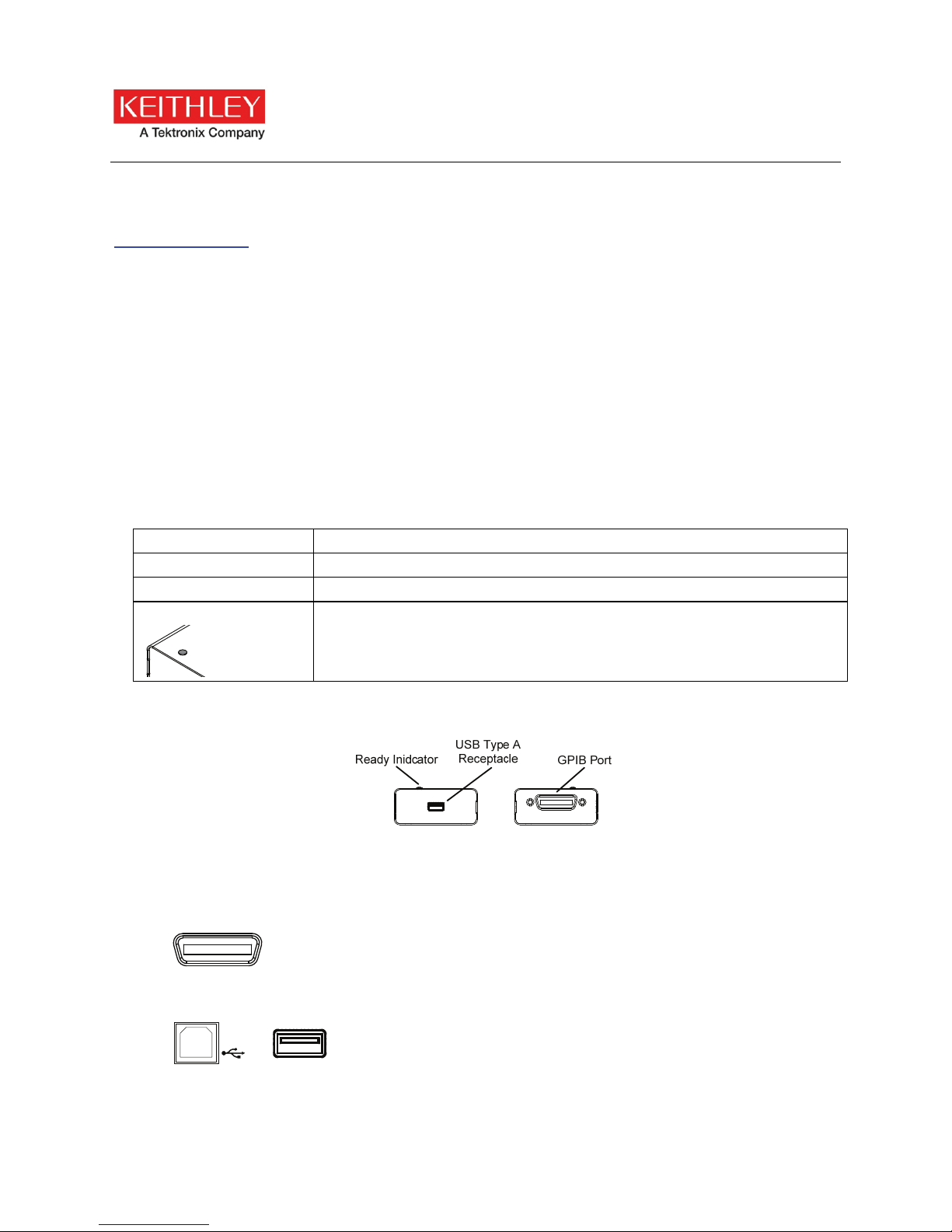
March 2014
Keithley Instruments, Inc.
28775 Aurora Road
Cleveland, Ohio 44139
1-888-KEITHLEY
http://www.keithley.com
Introduction
The GPIB to USB adapter is used to connect a GPIB controller to the USB B receptacle on a 2260B power supply.
The GPIB to USB adapter is currently only supported on this instrument.
Features:
•
Enables GPIB control of the instrument via the USB B receptacle.
•
No power adapter, all power requirements from USB.
•
The GPIB primary address can be assigned via the 2260B power supply.
Accessories:
•
User manual, USB type A-B cable.
Item Description
GPIB port 24 pin female GPIB port.
USB type A receptacle connects to the 2260B type B receptacle.
Ready indicator
The ready indicator lights when the adapter is ready to use.
Connection procedure
This section describes how to set the GPIB to USB adapter for use with the power supply.
1. Connect a GPIB cable from a GPIB controller to the GPIB port on the adapter.
2. Connect the USB cable from the rear panel device port (type B port) on the 2260B to the USB port (type A
port) on the GPIB to USB adapter.
¨
2260B-GPIB-USB GPIB to USB Adapter
Operation Instructions
USB type A receptacle
Figure 1
Page 2
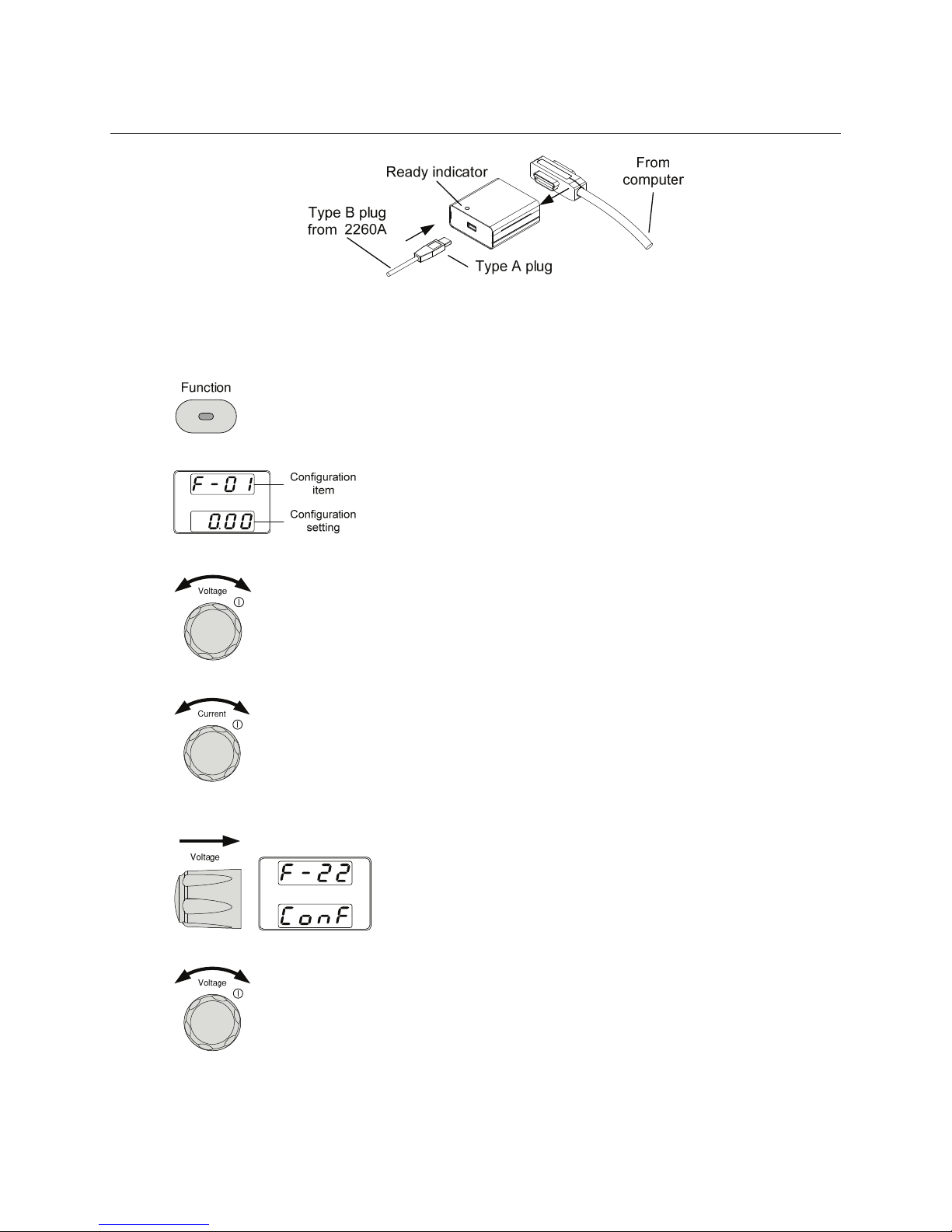
2260B-GPIB-USB GPIB to USB Adapter
2 March 2014
3. The Ready Indicator should be lit after the USB cable is connected.
Configure GPIB address from the 2260B
1. Connect a GPIB cable from a GPIB controller to the GPIB port on the adapter.
2. The display will show F-01 on the top and the configuration setting for F-01 on the bottom.
3. Rotate the voltage knob to change the F setting to F-22 (USB Mode).
4. Rotate the current knob to set the F-22 setting to 1 (Mode: GPIB-USB adapter).
5. Press the Voltage knob to save the configuration setting. ConF will be displayed when the settings are
successfully saved.
6. Rotate the voltage knob to change the F setting to F-23 (GPIB address).
Page 3
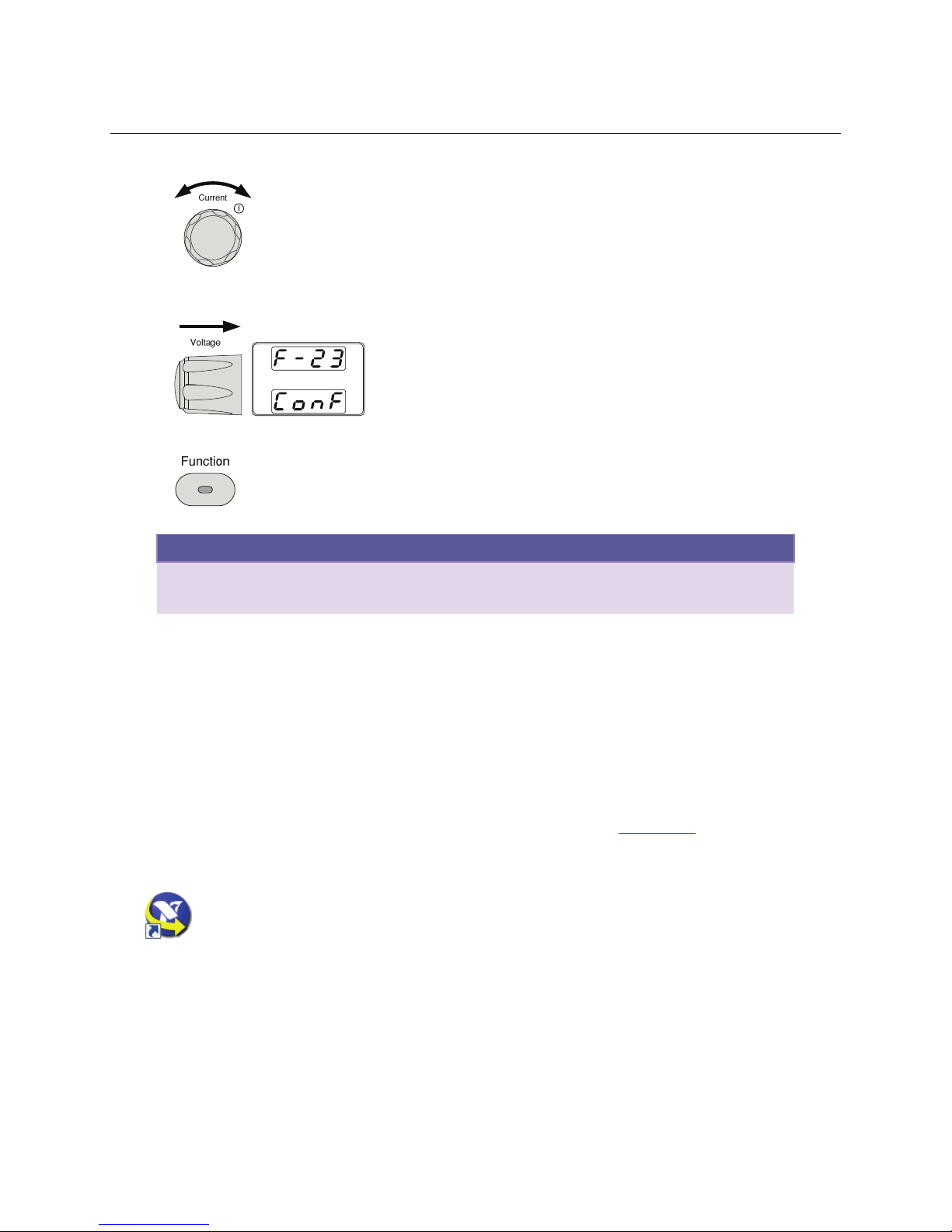
2260B-GPIB-USB GPIB to USB Adapter
March 2014 3
7. Rotate the current knob to set the F-23 setting between 0 and 30. (GPIB address: 0~30)
8. Press the Voltage knob to save the GPIB address. ConF will be displayed when the GPIB address is
successfully saved.
9. Press the Function key again to exit the configuration settings. The function key light will turn off.
Trouble shooting
If the Ready indicator will not come on:
•
Check that the cables are correctly inserted.
•
Ensure the USB device powering the adapter is turned on and is functioning correctly.
Verify the connection
To check that the GPIB connection is working, National Instruments Measurement & Automation Explorer (MAX)
can be used. The following function check is based on version 5.0.0f1.
For further information about National Instruments, refer to the NI website at www.ni.com.
1. Complete the setup procedure described previously to configure the 2260B for GPIB.
2. Start the Measurement and Automation Explorer (MAX) program. Using Windows, press;
Start>All Programs>National Instruments>Measurement & Automation
NOTE
•
Only the 2260B can be used to change the GPIB address from the default GPIB address of 1.
•
GPIB secondary addresses are not supported.
Page 4

2260B-GPIB-USB GPIB to USB Adapter
4 March 2014
Figure 2. The Measurement & Automation Explorer initial splash screen
3. From the Configuration panel access;
My System>Devices and Interfaces>GPIB0
4. Press the Scan for Instruments button.
5. In the Connected Instruments panel, the 2260B should be detected as Instrument 0 with the address the
same as that configured on the 2260B.
6. Double click the Instrument 0 icon.
7. Click on Communicate with Instrument.
8. In the NI-488.2 Communicator window, ensure
*IND?
is written in the Send String: text box.
Click on the Query button to send the
*IDN?
query to the instrument.
9. The String Received text box will display the query return:
Keithley Instruments Inc.,Model 2260B-XX-XX, XXXXXX,XX.XX.XXXXXXXX
(manufacturer, model, serial number, version)
10. The function check is complete.
Page 5

2260B-GPIB-USB GPIB to USB Adapter
March 2014 5
Specifications
USB specification
USB device Partially to fully compliant USB 2.0 full speed device interface.
GPIB specification
GPIB IEEE-488.2 partial compatibility.
Miscellaneous
Current consumption Less than 0.5 ADC from 5V
Operating environment
• Ambient temperature:
0 ~ 50°C
• Relative humidity:
≤ 80%, 40°C or below
≤ 45%, 41°C~50°C
Storage:
• Storage Temperature:
-10°C~60°C, no condensation
• Relative humidity:
93% @ 40°C
65% @ 41°C~60°C
Altitude Up to 2,000 meters
Dimensions Approximately 8.6(L)×7.5(W)×3.3(H) cm
Page 6

6 March 2014
Safety precautions
The following safety precautions should be observed before using this product and any associated instrumentation. Although some
instruments and accessories would normally be used with nonhazardous voltages, there are situations where hazardous
conditions may be present.
This product is intended for use by qualified personnel who recognize shock hazards and are familiar with the safety precautions
required to avoid possible injury. Read and follow all installation, operation, and maintenance information carefully before using the
product. Refer to the user documentation for complete product specifications.
If the product is used in a manner not specified, the protection provided by the product warranty may be impaired.
The types of product users are:
Responsible body is the individual or group responsible for the use and maintenance of equipment, for ensuring that the equipment
is operated within its specifications and operating limits, and for ensuring that operators are adequately trained.
Operators use the product for its intended function. They must be trained in electrical safety procedures and proper use of the
instrument. They must be protected from electric shock and contact with hazardous live circuits.
Maintenance personnel perform routine procedures on the product to keep it operating properly, for example, setting the line
voltage or replacing consumable materials. Maintenance procedures are described in the user documentation. The procedures
explicitly state if the operator may perform them. Otherwise, they should be performed only by service personnel.
Service personnel are trained to work on live circuits, perform safe installations, and repair products. Only properly trained service
personnel may perform installation and service procedures.
Keithley Instruments products are designed for use with electrical signals that are measurement, control, and data I/O connections,
with low transient overvoltages, and must not be directly connected to mains voltage or to voltage sources with high transient
overvoltages. Measurement Category II (as referenced in IEC 60664) connections require protection for high transient
overvoltages often associated with local AC mains connections. Certain Keithley measuring instruments may be connected to
mains. These instruments will be marked as category II or higher.
Unless explicitly allowed in the specifications, operating manual, and instrument labels, do not connect any instrument to mains.
Exercise extreme caution when a shock hazard is present. Lethal voltage may be present on cable connector jacks or test fixtures.
The American National Standards Institute (ANSI) states that a shock hazard exists when voltage levels greater than 30 V RMS,
42.4 V peak, or 60 VDC are present. A good safety practice is to expect that hazardous voltage is present in any unknown circuit
before measuring.
Operators of this product must be protected from electric shock at all times. The responsible body must ensure that operators are
prevented access and/or insulated from every connection point. In some cases, connections must be exposed to potential human
contact. Product operators in these circumstances must be trained to protect themselves from the risk of electric shock. If the circuit
is capable of operating at or above 1000 V, no conductive part of the circuit may be exposed.
For maximum safety, do not touch the product, test cables, or any other instruments while power is applied to the circuit under test.
ALWAYS remove power from the entire test system and discharge any capacitors before: connecting or disconnecting cables or
jumpers, installing or removing switching cards, or making internal changes, such as installing or removing jumpers.
Do not touch any object that could provide a current path to the common side of the circuit under test or power line (earth) ground.
Always make measurements with dry hands while standing on a dry, insulated surface capable of withstanding the voltage being
measured.
For safety, instruments and accessories must be used in accordance with the operating instructions. If the instruments or
accessories are used in a manner not specified in the operating instructions, the protection provided by the equipment may be
impaired.
Do not exceed the maximum signal levels of the instruments and accessories, as defined in the specifications and operating
information, and as shown on the instrument or test fixture panels, or switching card.
Chassis connections must only be used as shield connections for measuring circuits, NOT as protective earth (safety ground)
connections.
The WARNING heading in the user documentation explains dangers that might result in personal injury or death. Always read the
associated information very carefully before performing the indicated procedure.
Page 7

March 2014 7
The CAUTION heading in the user documentation explains hazards that could damage the instrument. Such damage may
invalidate the warranty.
Instrumentation and accessories shall not be connected to humans.
Before performing any maintenance, disconnect the line cord and all test cables.
To maintain protection from electric shock and fire, replacement components in mains circuits — including the power transformer,
test leads, and input jacks — must be purchased from Keithley Instruments. Standard fuses with applicable national safety
approvals may be used if the rating and type are the same. Other components that are not safety-related may be purchased from
other suppliers as long as they are equivalent to the original component (note that selected parts should be purchased only through
Keithley Instruments to maintain accuracy and functionality of the product). If you are unsure about the applicability of a
replacement component, call a Keithley Instruments office for information.
To clean an instrument, use a damp cloth or mild, water-based cleaner. Clean the exterior of the instrument only. Do not apply
cleaner directly to the instrument or allow liquids to enter or spill on the instrument. Products that consist of a circuit board with no
case or chassis (e.g., a data acquisition board for installation into a computer) should never require cleaning if handled according to
instructions. If the board becomes contaminated and operation is affected, the board should be returned to the factory for proper
cleaning/servicing.
Safety precaution revision of January 2013.
