Page 1
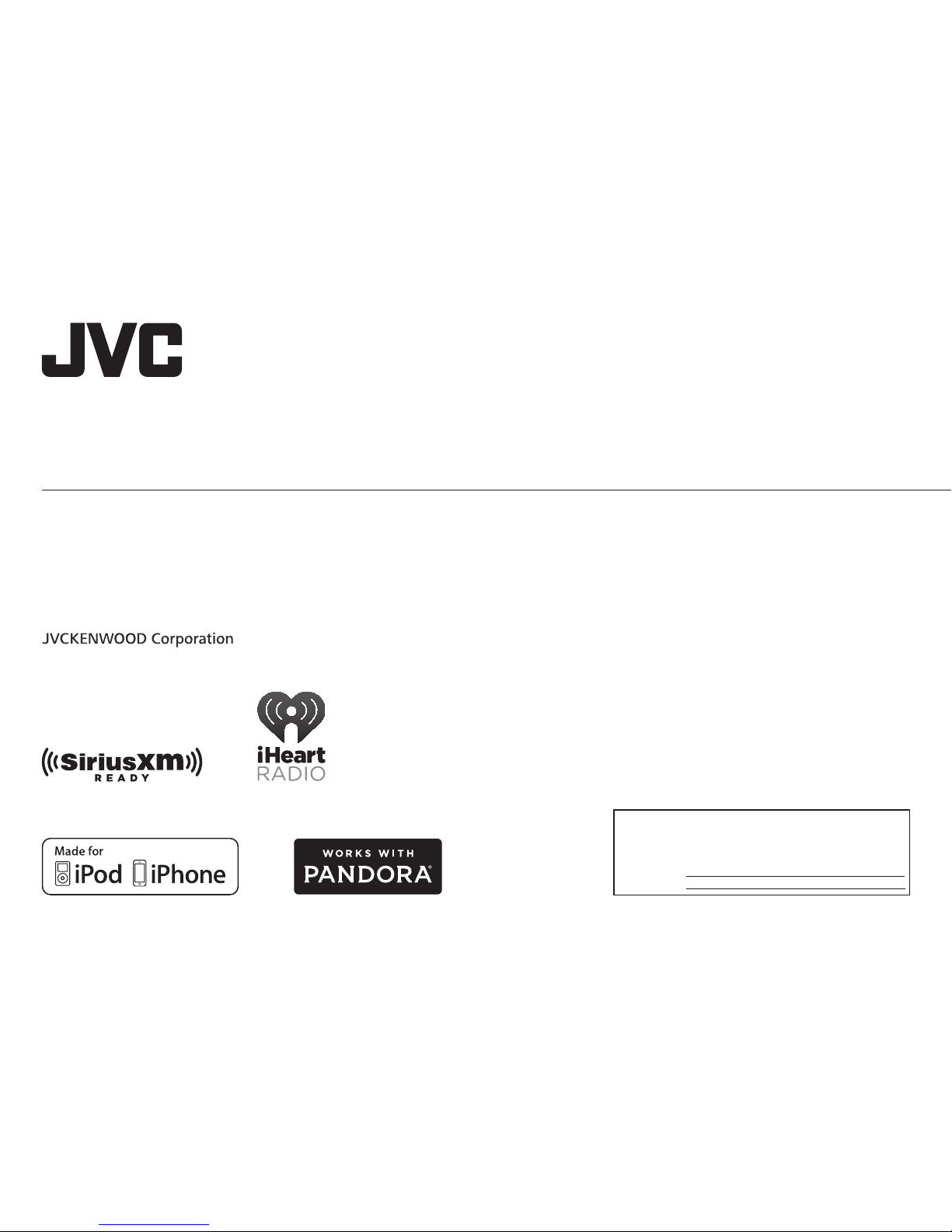
ENGLISH
FRANÇAIS
ESPAÑOL
B5A-0807-00 [K]
KD-R775S / KD-R670 / KD-R570 / KD-R470 / KD-R370
CD RECEIVER
INSTRUCTION MANUAL
RÉCEPTEUR CD
MANUEL D’INSTRUCTIONS
RECEPTOR CON CD
MANUAL DE INSTRUCCIONES
For customer Use:
Enter below the Model No. and Serial No. which are
located on the top or bottom of the cabinet. Retain this
information for future reference.
Model No.
Serial No.
Page 2
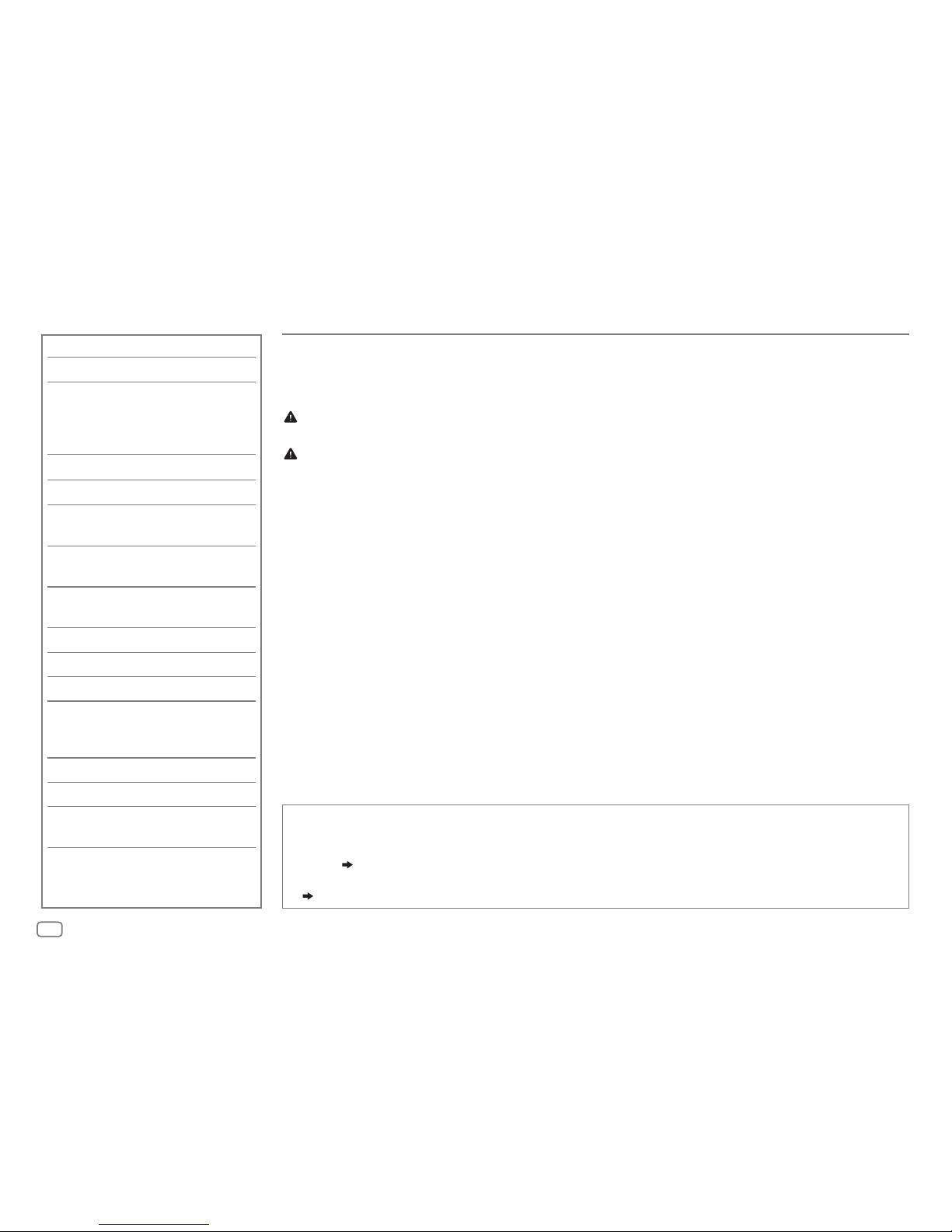
2
CONTENTS
BEFORE USE
IMPORTANT
• To ensure proper use, please read through this manual before using this product. It is especially important
that you read and observe Warning and Caution in this manual.
• Please keep the manual in a safe and accessible place for future reference.
Warning
Do not operate any function that takes your attention away from safe driving.
Caution
Volume setting:
• Adjust the volume so that you can hear sounds outside the car to prevent accidents.
• Lower the volume before playing digital sources to avoid damaging the speakers by the sudden increase of
the output level.
General:
• Avoid using the external device if it might hinder safe driving.
• Make sure all important data has been backed up. We shall bear no responsibility for any loss of recorded
data.
• Never put or leave any metallic objects (such as coins or metal tools) inside the unit, to prevent a short
circuit.
• If a disc error occurs due to condensation on the laser lens, eject the disc and wait for the moisture to
evaporate.
Remote control (RM-RK52):
• Do not leave the remote control in hot places such as on the dashboard.
• The Lithium battery is in danger of explosion if replaced incorrectly. Replace it only with the same or
equivalent type.
• The battery pack or batteries shall not be exposed to excessive heat such as sunshine, fire or the like.
• Keep the battery out of reach of children and in its original packaging when not in used. Dispose of used
batteries promptly. If swallowed, contact a physician immediately.
BEFORE USE 2
BASICS 3
GETTING STARTED 4
1
Cancel the demonstration
2 Set the clock
3 Set the basic settings
RADIO 5
CD / USB / iPod / ANDROID 7
Pandora®
(for
KD-R775S
/
KD-R670
) 9
iHeartRadio®
(for
KD-R775S
/
KD-R670
) 10
SiriusXM® Radio
(for
KD-R775S
) 11
AUX 14
AUDIO SETTINGS 14
DISPLAY SETTINGS 17
REFERENCES 18
Maintenance
More information
TROUBLESHOOTING 20
SPECIFICATIONS 22
INSTALLATION /
CONNECTION 24
How to read this manual
• Operations are explained mainly using buttons on the faceplate of
KD-R470
.
• English indications are used for the purpose of explanation. You can select the display language from the
menu. (
5
)
•
[XX]
indicates the selected items.
• (
XX
) indicates references are available on the stated page.
Page 3
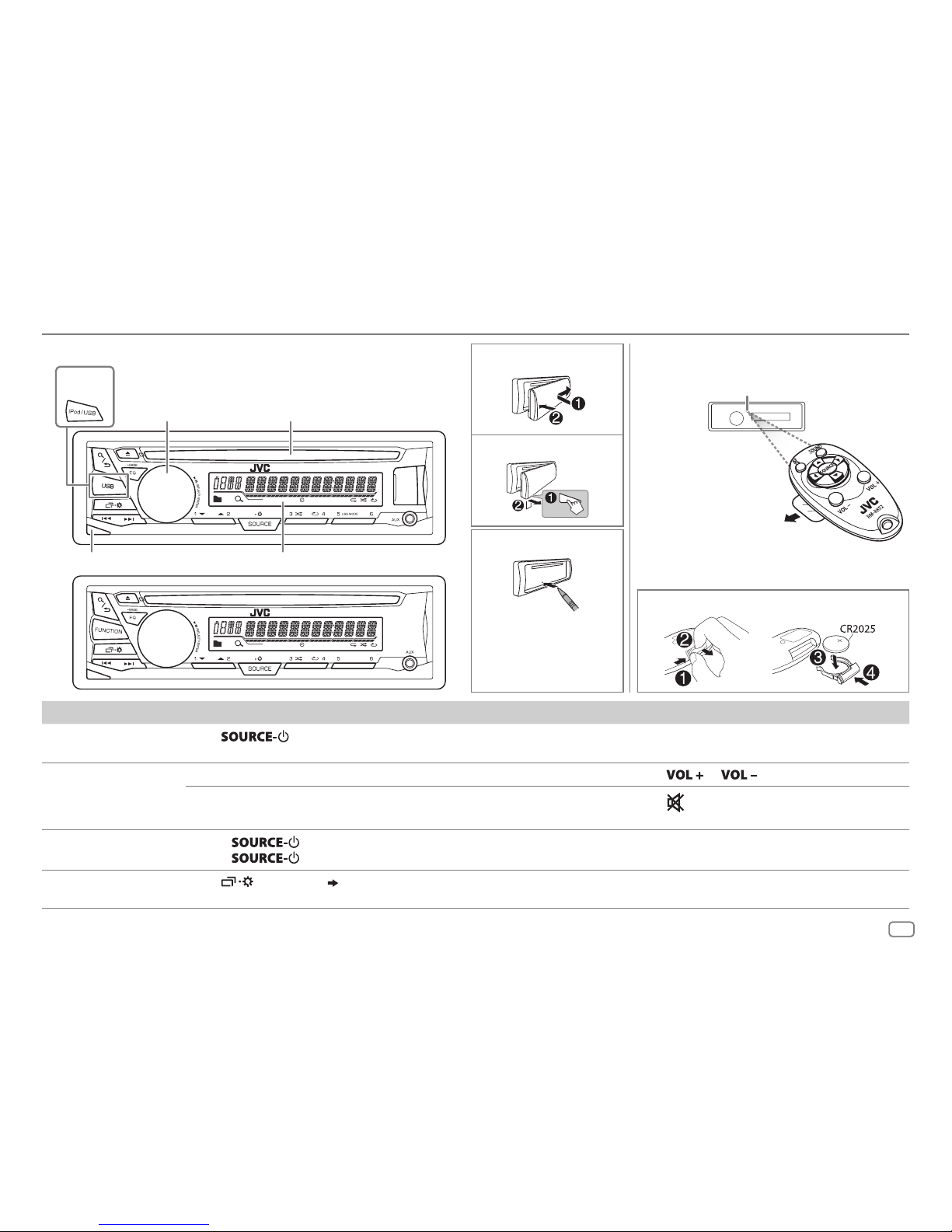
3
ENGLISH
ST
ST
KD-R775S
KD-R670
KD-R775S
KD-R670
KD-R570
KD-R470
KD-R370
BASICS
To On the faceplate On the remote control
Turn on the power
Press
.
• Press and hold to turn off the power.
( Not available )
Adjust the volume Turn the volume knob. Press
or .
Press the volume knob to mute the sound or pause playback.
• Press again to cancel.
Press
to mute the sound or pause playback.
• Press again to cancel.
Select a source
• Press
repeatedly.
• Press
, then turn the volume knob within 2 seconds.
Press SOURCE repeatedly.
Change the display
information
Press
repeatedly.
( 20)
( Not available )
Attach
How to reset
Detach
Your preset adjustments
will be erased except
stored radio stations.
Remote control (RM-RK52)Faceplate
Volume knob Loading slot
Detach button Display window
Remote control functions are not available for
KD-R370
.
How to replace the battery
Pull out the insulation
sheet when using for the
first time.
Remote sensor (Do not expose
to bright sunlight.)
Page 4
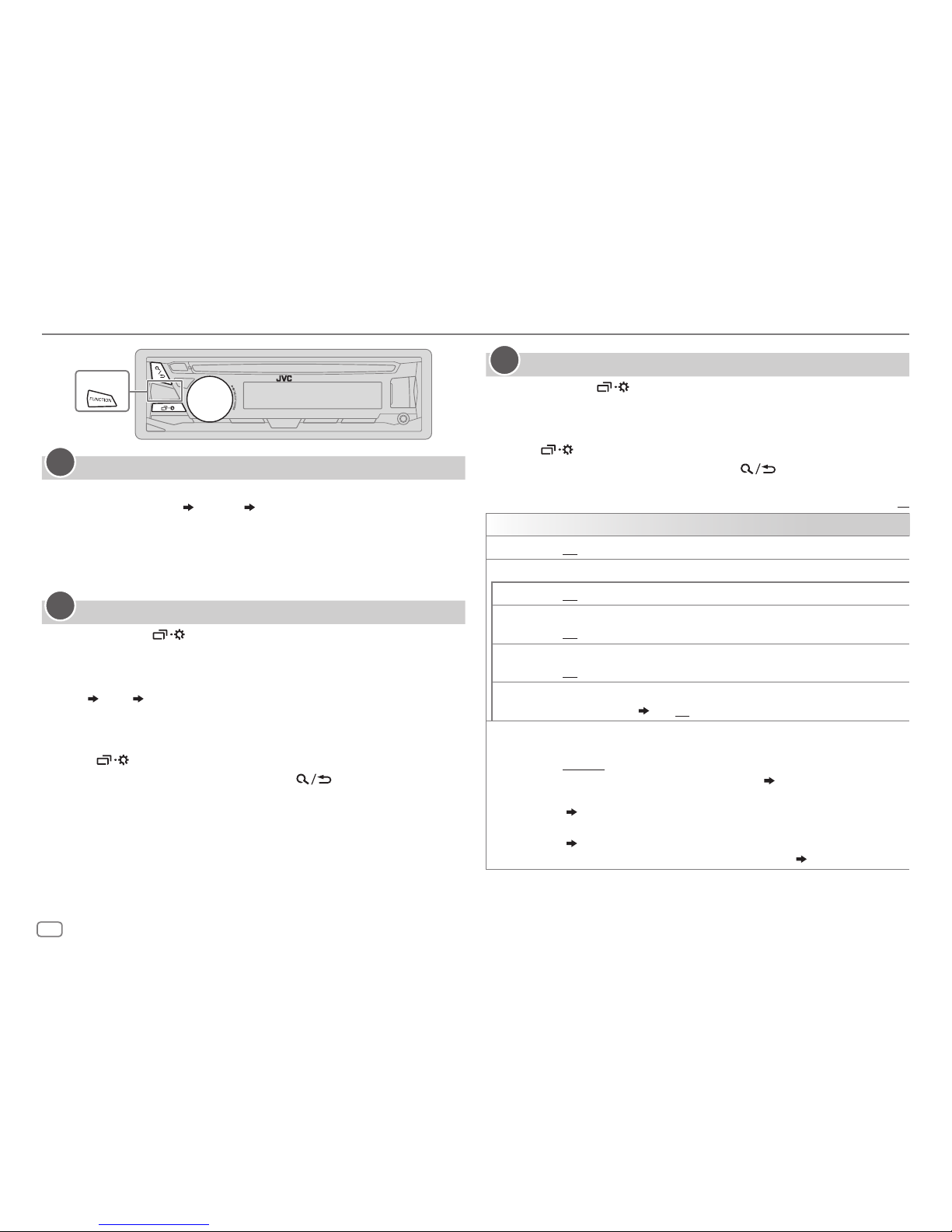
4
GETTING STARTED
KD-R370
Cancel the demonstration
When you turn on the power (or after you reset the unit), the display
shows: “CANCEL DEMO”
“PRESS” “VOLUME KNOB”
1 Press the volume knob.
[
YES
] is selected for the initial setup.
2 Press the volume knob again.
“DEMO OFF” appears.
Set the clock
1
Press and hold .
2 Turn the volume knob to select [
CLOCK
], then press the knob.
3 Turn the volume knob to select [
CLOCKSET
], then press the knob.
4 Turn the volume knob to make the settings, then press the knob.
Day
Hour Minute
5 Turn the volume knob to select [
24H/ 12H
], then press the knob.
6 Turn the volume knob to select [
12 HOUR
] or [
24 HOUR
], then press the
knob.
7 Press to exit.
To return to the previous setting item, press
.
1
2
Set the basic settings
1
Press and hold .
2 Turn the volume knob to select an item (see the following table),
then press the knob.
3 Repeat step 2 until the desired item is selected or activated.
4 Press to exit.
To return to the previous setting item, press
.
Default:
XX
SETTINGS
BEEP
ON
:Activates the keypress tone.;
OFF
:Deactivates.
SRC SELECT
AM
*
1
ON
:Enables AM in source selection.;
OFF
:Disables.
PANDORA
*
1
(For
KD-R775S
/
KD-R670
)
ON
:Enables PANDORA in source selection.;
OFF
:Disables.
IHEART
*
1
(For
KD-R775S
/
KD-R670
)
ON
:Enables IHEARTRADIO in source selection.;
OFF
:Disables.
AUX
*
1
BTADAPTER
:Selects when the KS-BTA100 Bluetooth adapter is connected
to the AUX jack. (
14
); ON:Enables AUX in source selection.;
OFF
:Disables.
FUNCTION
(For
KD-R370
)
Select the feature for
FUNCTION
button.
DIMMER
: Press
FUNCTION
to turn on or off the dimmer. This operation
overwrites the [
DIMMER
] settings in menu. (
17
)
BRIGHTNESS
: Press
FUNCTION
to enter [
BRIGHTNESS
] menu directly.
(
17
)
BASS BOOST
: Press
FUNCTION
to enter [
BASS BOOST
] menu directly.
(
15
)
AUX
: Press
FUNCTION
to select AUX directly.
*
2
(
14
)
*
1
Not displayed when the corresponding source is selected.
*
2
Applicable only if [
AUX
] is set to [ON].
3
Page 5
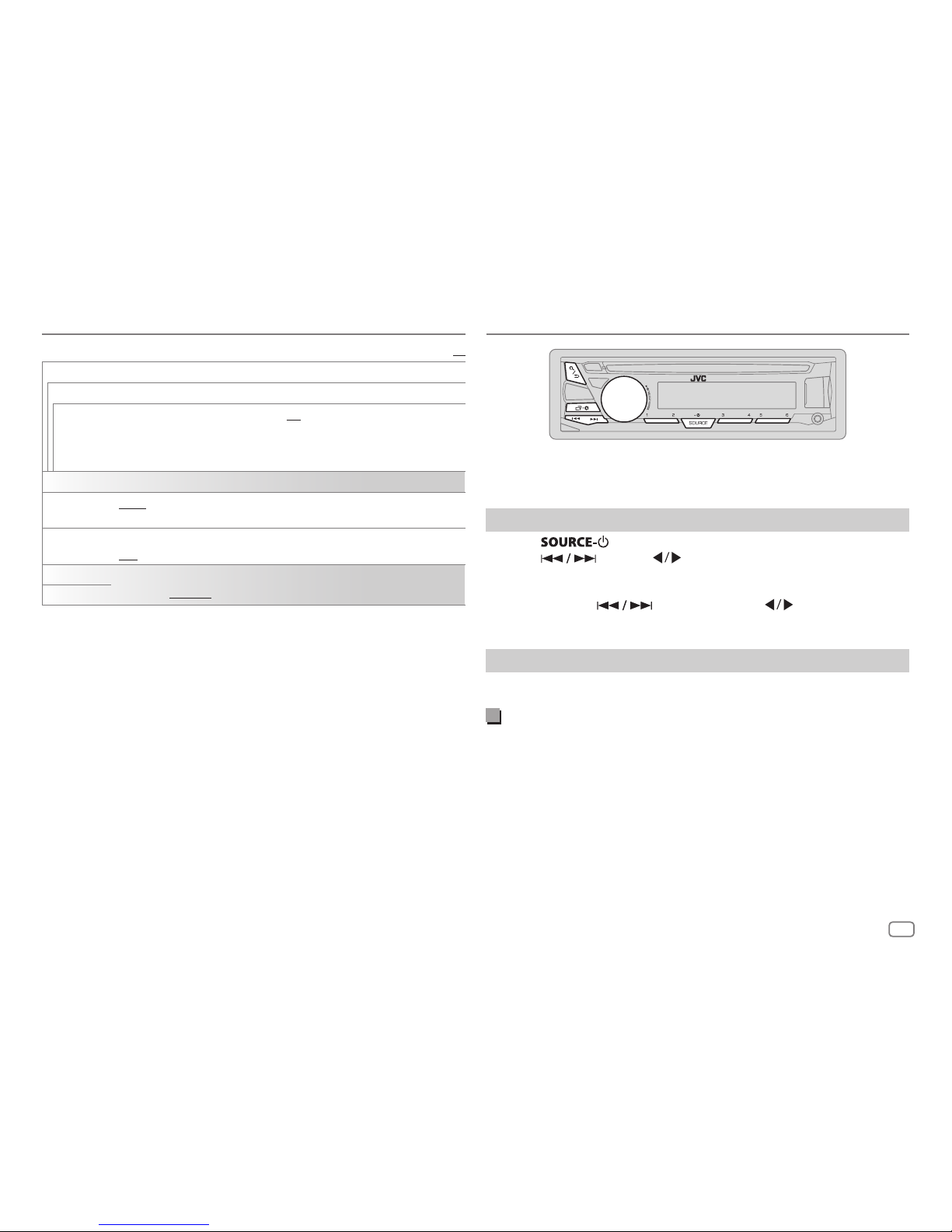
ENGLISH
5
Default:
XX
F/W UPDATE (Except for
KD-R370
)
SYSTEM
F/W xxxx
YES
:Starts upgrading the firmware.; NO:Cancels (upgrading is not
activated).
For details on how to update the firmware, see:
<http://www.jvc.net/cs/car/>.
CLOCK
CLOCK SYNC
AUTO
:The clock time is automatically set using the Clock Time (CT) data in
FM Radio Broadcast Data System signal.;
OFF
:Cancels.
CLOCK DISP ON
:The clock time is shown on the display even when the unit is turned off.;
OFF
:Cancels.
ENGLISH
Select the display language for menu and music information if applicable.
By default,
ENGLISH
is selected.
ESPANOL
GETTING STARTED
RADIO
“ST” lights up when receiving an FM stereo broadcast with sufficient
signal strength.
Search for a station
1
Press repeatedly to select FM or AM.
2 Press (or press on RM-RK52) to search for a station
automatically.
(or)
Press and hold (or press and hold on RM-RK52) until
“M” flashes, then press repeatedly to search for a station manually.
Settings in memory
You can store up to 18 stations for FM and 6 stations for AM.
Store a station
While listening to a station....
Press and hold one of the number buttons (1 to 6).
(or)
1 Press and hold the volume knob until “PRESETMODE” flashes.
2 Turn the volume knob to select a preset number, then press the
knob.
The preset number flashes and “MEMORY” appears.
Page 6
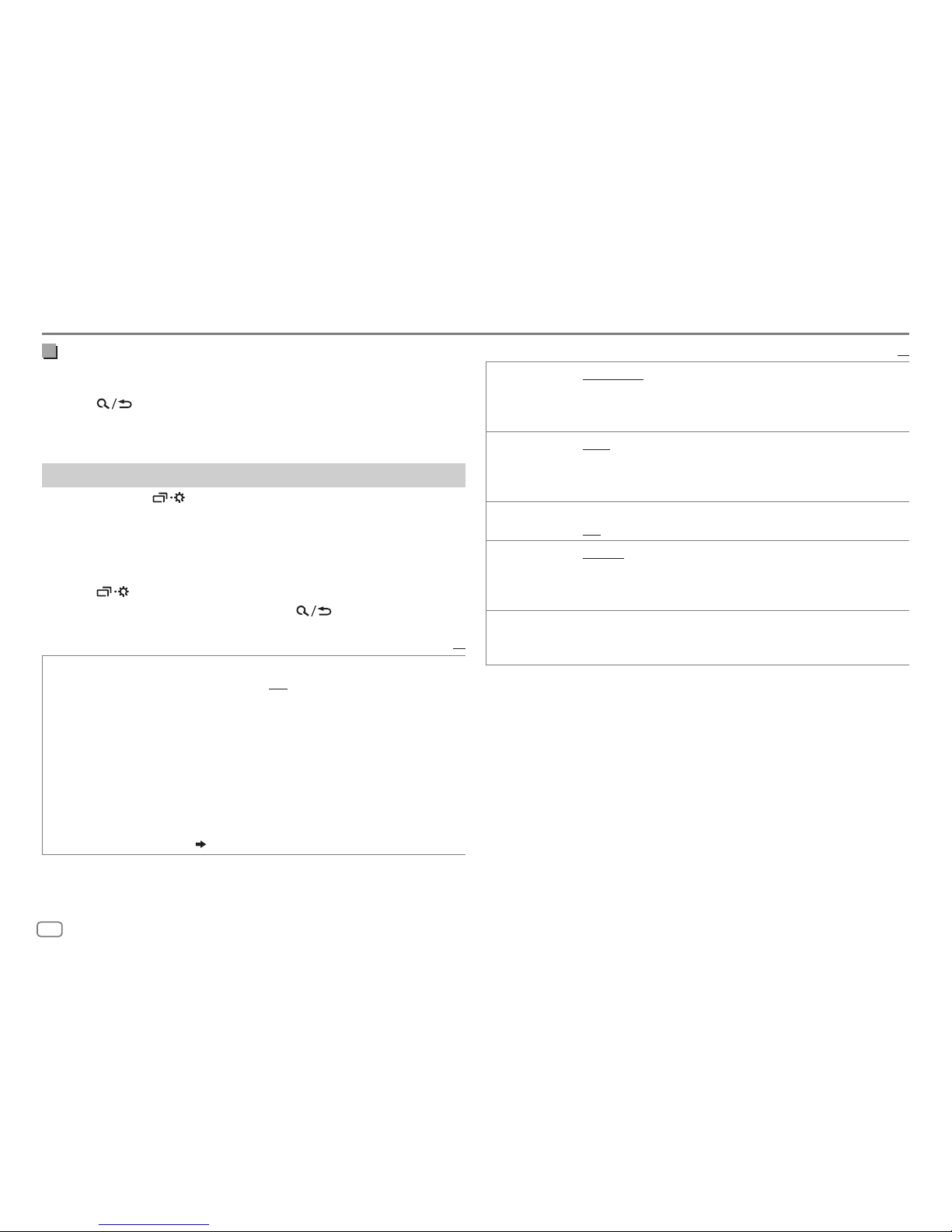
6
Select a stored station
Press one of the number buttons (1to6).
(or)
1 Press .
2 Turn the volume knob to select a preset number, then press the
knob to confirm.
Other settings
1
Press and hold .
2 Turn the volume knob to select [
TUNER
], then press the knob.
3 Turn the volume knob to select an item
(
see the following table),
then press the knob.
4 Repeat step 3 until the desired item is selected/activated or follow
the instructions stated on the selected item.
5 Press to exit.
To return to the previous setting item, press
.
Default:
XX
RADIO TIMER
Turns on the radio at a specific time regardless of the current source.
1 ONCE/ DAILY/ WEEKLY/ OFF
:Select how often the timer will be
turned on.
2 FM/ AM/ SIRIUS XM
*1:Select the source.
3 01
to 18 (for FM/ SIRIUS XM)/ 01 to 06 (for AM):Select the preset
station.
4
Set the activation day *2 and time.
“
M
” lights up when complete.
Radio Timer will not activate for the following cases.
• The unit is turned off.
• [
OFF
] is selected for [AM] in [
SRCSELECT]
after Radio Timer for AM is
selected.
( 4)
*
1
For
KD-R775S:
Selectable only when SiriusXM Vehicle Tuner is connected.
*
2
Selectable only when [
ONCE
] or [
WEEKLY
] is selected in step 1.
RADIO
Default:
XX
SSM SSM01–06
/
SSM07–12
/
SSM13–18
:Automatically presets up
to 18 stations for FM. “SSM” stops flashing when the first 6 stations are
stored. Select
SSM07–12
/
SSM13–18
to store the following 12
stations.
IF BAND AUTO
:Increases the tuner selectivity to reduce interference noises from
adjacent FM stations. (Stereo effect may be lost.);
WIDE
:Subjects to
interference noises from adjacent FM stations, but sound quality will not
be degraded and the stereo effect will remain.
MONO
*
ON
:Improves the FM reception, but the stereo effect will be lost.;
OFF
:Cancels.
AREA AREAUS
: For North/Central/South America, AM/FM intervals:
10kHz/200kHz.;
AREASA
:For some South American countries, AM/
FM intervals: 10kHz/50kHz.;
AREAEU
:For any other areas, AM/FM
intervals: 9kHz/50kHz.
PTY SEARCH
*
Select a PTY code (see below).
If there is a station broadcasting a program of the same PTY code as you
have selected, that station is tuned in.
PTY code: NEWS, INFORM
(information),
SPORTS, TALK, ROCK, CLSROCK
(classic
rock),
ADLTHIT
(adult hits),
SOFTRCK
(softrock),
TOP40, COUNTRY, OLDIES, SOFT
,
NOSTALGA
(nostalgia),
JAZZ, CLASSICL
(classical),
R&B
(rhythm and blues),
SOFTR&B
(soft rhythm and blues),
LANGUAGE, RELMUSC
(religious music),
RELTALK
(religious talk),
PERSNLTY
(personality),
PUBLIC, COLLEGE, HABLESP
(Spanish talk),
MUSCESP
(Spanish music),
HIPHOP, WEATHER
* Only for FM source.
Page 7
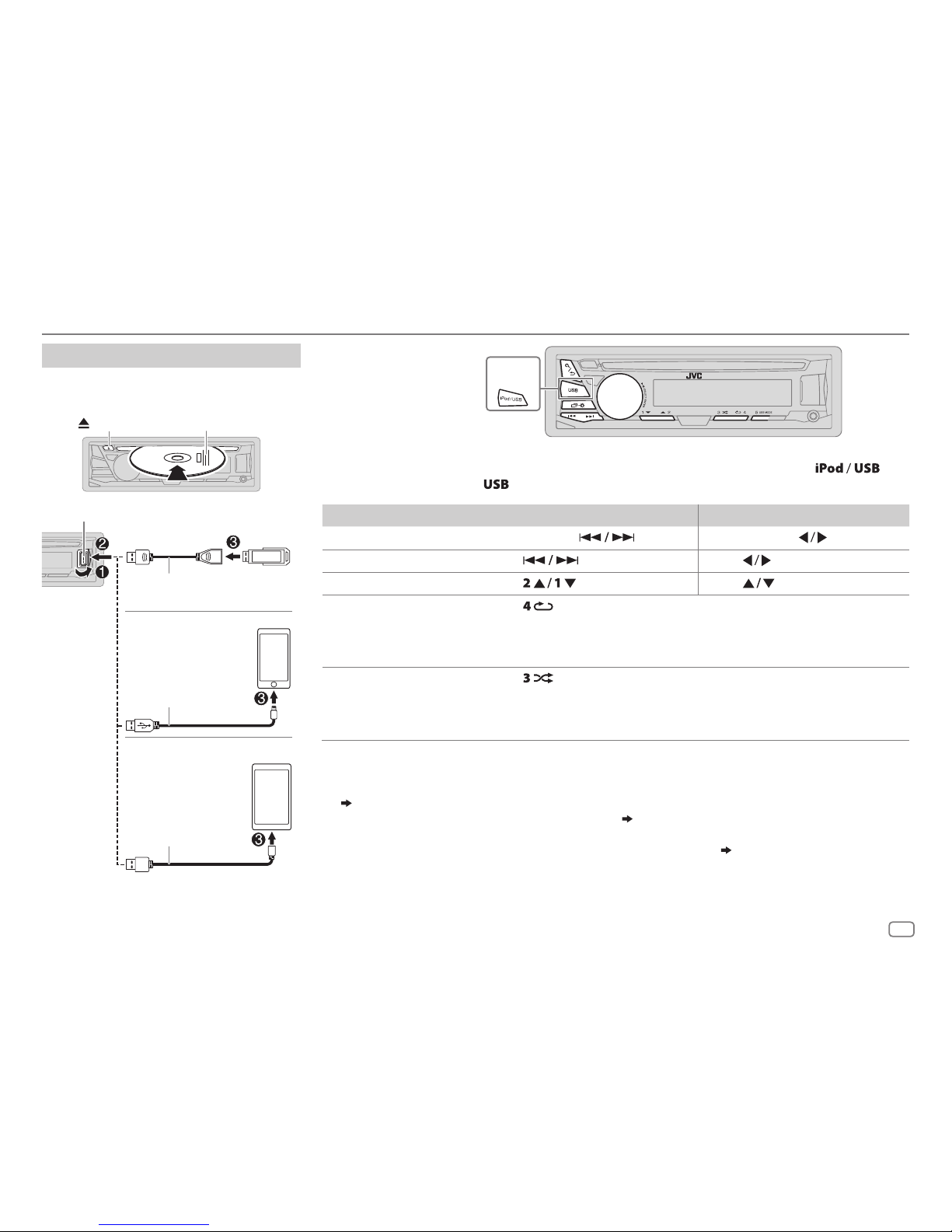
ENGLISH
7
CD / USB / iPod / ANDROID
KD-R775S
KD-R670
KD-R775S
/
KD-R670
/
KD-R570
/
KD-R470
:
To directly select USB/ USB-IPOD/ ANDROID source, press
or
.
To On the faceplate On the remote control
Reverse / Fast-forward
*
3
Press and hold .
Press and hold
.
Select a track/file Press
.
Press
.
Select a folder
*
4
Press . Press .
Repeat play
*
5
Press repeatedly.
TRACK RPT/ ALL RPT
: Audio CD
TRACK RPT/ FOLDER RPT/ ALL RPT
: MP3/WMA/WAV/FLAC file
ONE RPT/ ALL RPT/ RPT OFF
: iPod or ANDROID
Random play
*
5
Press repeatedly.
ALL RND/ RND OFF
: Audio CD
FOLDERRND/ ALL RND/ RND OFF
: MP3/WMA/WAV/FLAC file
SONG RND/ ALL RND/ RND OFF
: iPod or ANDROID
*
1
Do not leave the cable inside the car when not using.
*
2
When connecting an Android device, “Press [VIEW] to install JVC MUSIC PLAY APP” is shown. Follow the instructions to install
the application. You can also install the latest version of JVC MUSIC PLAY application on your Android device before connecting.
(
18
)
*
3
For ANDROID: Applicable only when [
AUTO MODE
] is selected. (8)
*
4
For CD: Only for MP3/WMA files. This does not work for iPod/ ANDROID.
*
5
For iPod/ ANDROID: Applicable only when [
HEAD MODE
]/ [
AUTO MODE
] is selected. (8)
Start playback
The source changes automatically and
playback starts.
CD
Eject disc Label side
USB input terminal
USB 2.0 cable
*1
(commercially available)
Micro USB 2.0 cable
*
1
(commercially available)
(Accessory of the
iPod/iPhone)*
1
USB
iPod/iPhone
ANDROID
*
2
Selectable source:
KD-R775S
/
KD-R670
:
CD/ USB/ USB-IPOD/ ANDROID
KD-R570
/
KD-R470
:
CD/ USB/ ANDROID
KD-R370
: CD
Page 8
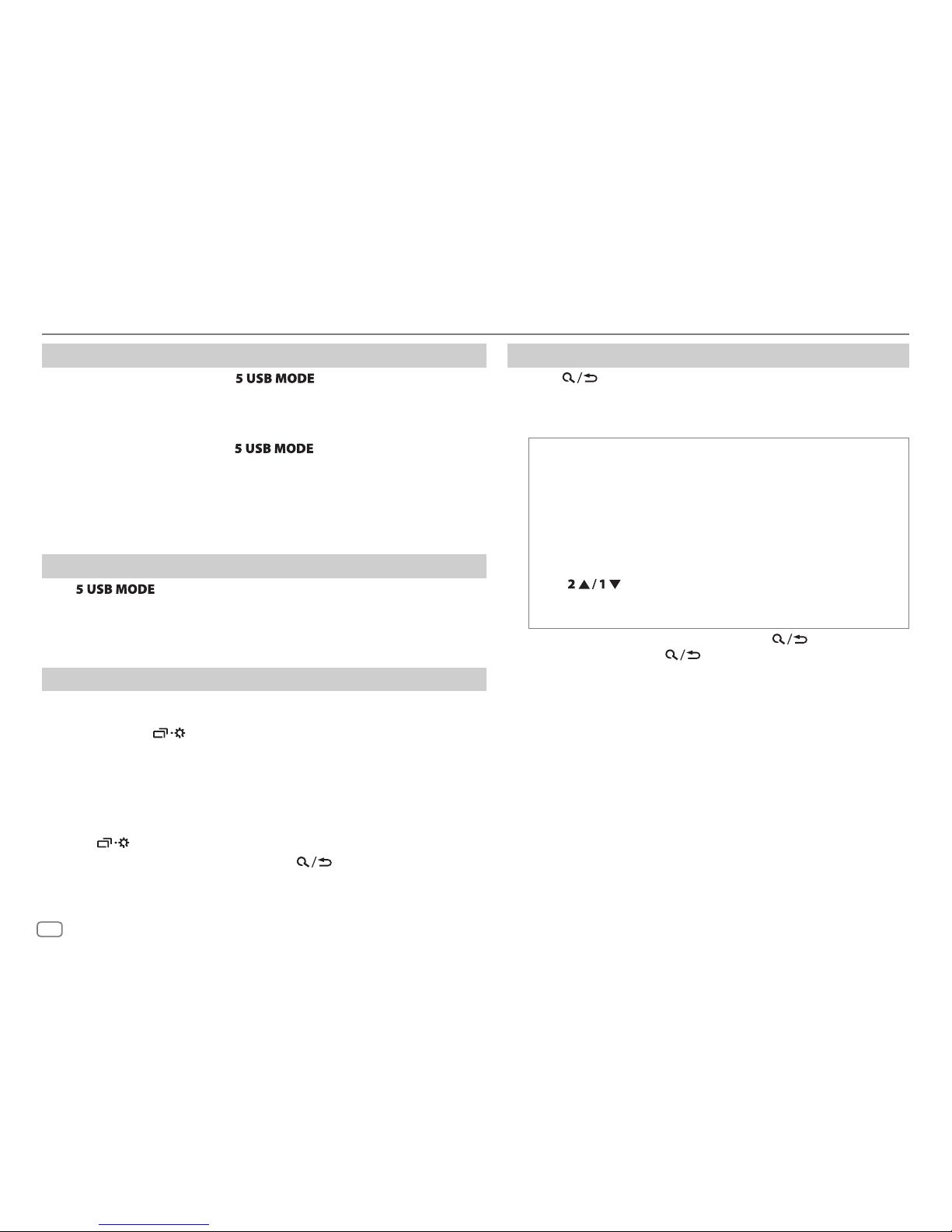
8
Select control mode
While in USB-IPOD source, press repeatedly.
HEAD MODE
: Control iPod from this unit.
IPHONE MODE
: Control iPod using the iPod itself.
However,
you can still play/
pause or file skip from this unit.
While in ANDROID source, press
repeatedly.
AUTO MODE
: Control Android device from this unit via JVC MUSIC PLAY
application installed in the Android device.
AUDIO MODE
: Control Android device using the Android device itself via
other media player applications installed in the Android device.
However, you can still play/pause or file skip from this unit.
Select music drive
Press repeatedly.
Stored songs in the following drive will be played back.
• Selected internal or external memory of a smartphone (Mass Storage Class).
• Selected drive of a multiple drives device.
Change the playback speed of the Audiobook
(For
KD-R775S
/
KD-R670
)
While listening to the iPod and [
HEADMODE
] is selected....
1 Press and hold .
2 Turn the volume knob to select [
IPOD
], then press the knob.
3 Press the volume knob to select [
AUDIOBOOKS
].
4 Turn the volume knob to select an item, then press the knob.
0.5×SPEED
/
1×SPEED
/
2×SPEED
: Select the desired playback speed of the
Audiobooks sound file in your iPod/iPhone.
(Default: Depends on your iPod/iPhone setting.)
5 Press to exit.
To return to the previous setting item, press
.
Select a file from a folder/list
1
Press .
2 Turn the volume knob to select a folder/list, then press the
knob.
3 Turn the volume knob to select a file, then press the knob.
Quick Search
If you have many files, you can search through them quickly.
Turn the volume knob quickly to browse through the list
quickly.
– Not applicable for iPod.
Alphabet search
(applicable only for iPod):
You can search for a file according to the first character.
Press
or turn the volume knob quickly to select the
desired character (A to Z/ 0to9/ OTHERS).
– Select “OTHERS” if the first character is other than Ato Z, 0 to 9.
• To return to the previous setting item, press .
• To cancel, press and hold
.
• For iPod, applicable only when [
HEADMODE
] is selected.
• For ANDROID, applicable only when [
AUTO MODE
] is selected.
CD / USB / iPod / ANDROID
Page 9
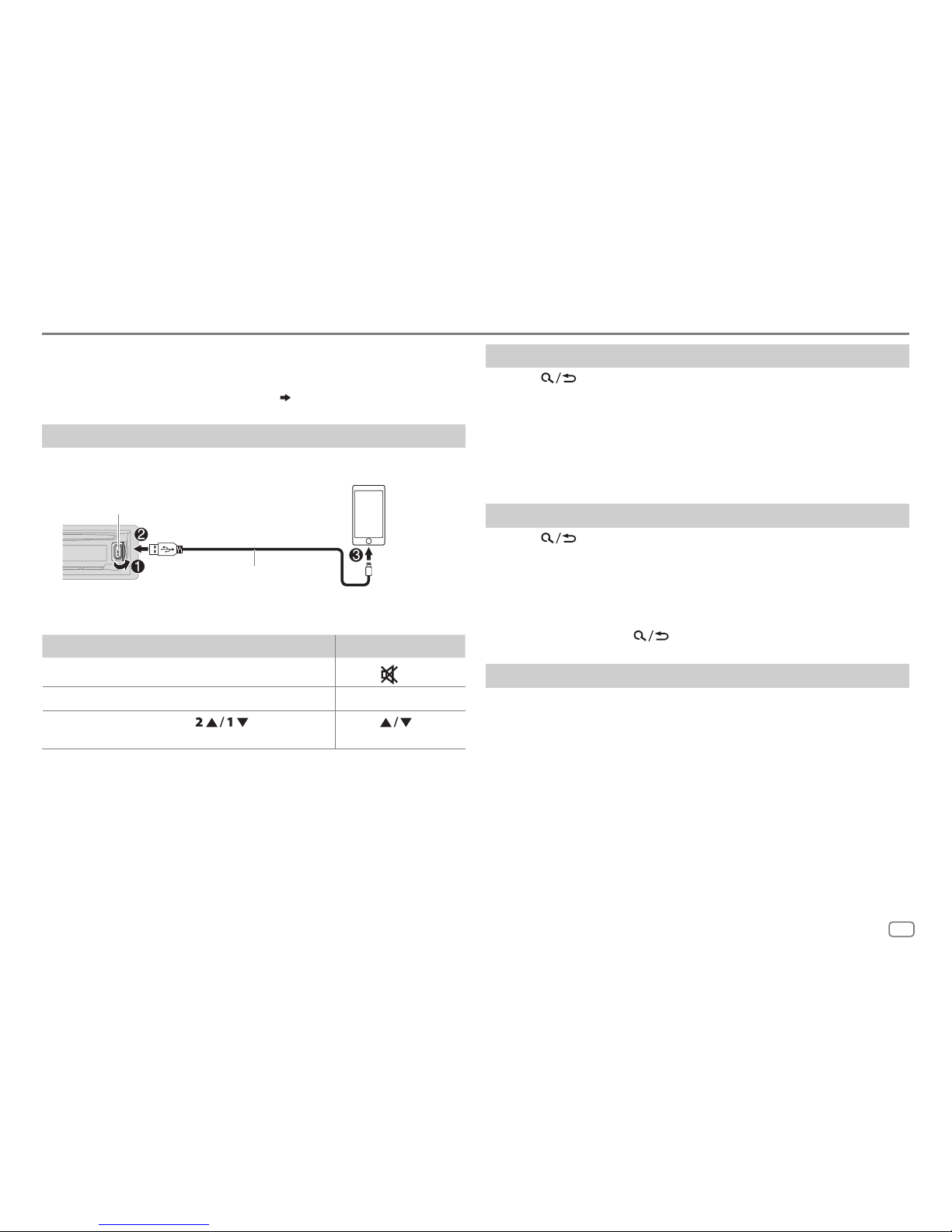
ENGLISH
9
Pandora®
(for
KD-R775S
/
KD-R670
)
Preparation:
Install the latest version of the Pandora application on your device
(iPhone/ iPod touch), then create an account and log in to Pandora.
• Select [
ON
] for [
PANDORA
] in [
SRC SELECT
].
( 4)
Start listening
1
Open the Pandora application on your device.
2 Connect your device to the USB input terminal.
The source changes to PANDORA and broadcast starts.
To On the faceplate On the remote control
Playback / pause Press the volume knob.
Press
.
Skip a track
Press T. Press I.
Thumbs up or
thumbs down*
2
Press . Press .
*
1
Do not leave the cable inside the car when not using.
*
2
If thumbs down is selected, the current track is skipped.
Create and save a new station
1
Press .
2 Turn the volume knob to select [
NEW STATION
], then press the knob.
3 Turn the volume knob to select [
FROM TRACK
] or [
FROM ARTIST
], then
press the knob.
A new station is created based on the current song or artist.
4 Press and hold number button 3, 4, 5 or 6 to store.
To select a stored station, press number button 3, 4, 5 or 6.
Search for a registered station
1
Press .
2 Turn the volume knob to select an item, then press the knob.
[
BYDATE]:
According to the registered date.
[
A-Z]:
Alphabetical order.
3 Turn the volume knob to select the desired station, then press the
knob.
To cancel, press and hold
.
Bookmark current song information
Press and hold the volume knob.
“BOOKMARKED” appears and the information is stored to your device.
The bookmark is available on your Pandora account but not on this unit.
USB input terminal
(Accessory of the iPod/iPhone)
*
1
Page 10

10
iHeartRadio®
(for
KD-R775S
/
KD-R670
)
Preparation:
Install the latest version of iHeart Link for JVC application on your device (iPhone/ iPod
touch), then create an account and log in to iHeartRadio.
• Select [
ON
] for [
IHEART
] in [
SRC SELECT
].
( 4)
Start listening
1
Open the iHeart Link application on your device.
2 Connect your device to the USB input terminal.
3 Press repeatedly to select IHEARTRADIO.
Broadcast starts automatically
To
On the faceplate On the remote control
Playback / pause Press the volume knob.
Press
.
Skip a track for custom station
Press T. Press I.
Thumbs up or thumbs down
for custom station*
2
Press . Press .
Create a new/custom station Press and hold the volume
knob.
( Not available )
Add to favorite stations for live
station
Press 3.
( Not available )
Scan for live station Press 4. ( Not available )
*
1
Do not leave the cable inside the car when not using.
*
2
If thumbs down is selected, the current track is skipped.
Search for a station
1
Press .
2 Turn the volume knob to select a category, then
press the knob.
3 Turn the volume knob to select the desired station,
then press the knob.
When a city list appears, you can skip cities in
alphabetical order.
To cancel, press and hold
.
Skip cities by alphabetical order
While a city list appears during search...
1 Turn the volume knob quickly to enter character
search.
You can search through the list quickly according to
the first character (A to Z).
2 Turn the volume knob or press to select
the character to be searched for.
3 Press the volume knob to start searching.
To cancel, press and hold
.
USB input terminal
(Accessory of the iPod/iPhone)
*
1
Page 11

ENGLISH
11
SiriusXM® Radio
(for
KD-R775S
)
Start listening
1
Press repeatedly to select SIRIUSXM.
2 Press .
“
” lights up.
3 Turn the volume knob to select a CATEGORY, then press the knob.
4 Turn the volume knob to select a category from the list, then press the knob.
If “ALL CHANNEL” is selected, all the available channels will be shown.
5 Turn the volume knob to select a channel, then press the knob.
(or)
Press to search for a channel manually.
• Pressing and holding changes the channel rapidly.
If a locked channel or a mature channel is selected, a pass code input screen appears.
Enter the pass code to receive the channel.
( 13)
Store a channel
You can store up to 18 channels.
To Do this
Store a channel Press and hold one of the number buttons (1 to 6).
1 Press and hold the volume knob until “PRESETMODE” flashes.
2 Turn the volume knob to select a preset number, then press
the knob.
The preset number flashes and “MEMORY” appears.
Select a stored
channel
Press one of the number buttons (1 to 6).
1 Press .
2 Turn the volume knob to select PRESET, then press the knob.
3 Turn the volume knob to select a preset number, then press
the knob.
Press
on RM-RK52.
Only SiriusXM® brings you more of what you love
to listen to, all in one place. Get over 140 channels,
including commercial-free music plus the best sports,
news, talk, comedy and entertainment. Welcome to the
world of satellite radio. A SiriusXM Vehicle Tuner and
Subscription are required. For more information, visit
www.siriusxm.com.
Preparation:
1 Connect the optional SiriusXM Vehicle Tuner
(commercially available).
2 Check your Radio ID for activation.
The SiriusXM Radio ID is required for activation and
can be found by tuning to Channel 0 as well as on
the label found on the SiriusXM Connect tuner and
its’ packaging.
The Radio ID does not include the letters I, O, S or F.
3 Activate the subscription.
For users in U.S.A.:
Online: Go to www.siriusxm.com
Phone: Call 1-866-635-2349
For users in Canada:
Online: Go to www.siriusxm.ca/activatexm
Phone: Call 1-877-438-9677
4 Press repeatedly to select SIRIUSXM
to start updating.
Antenna
Expansion port on
the rear panel
SiriusXM
Vehicle Tuner
Page 12

12
When you select a SmartFavorites channel, you can rewind and replay up
to 30 minutes of any of the missed news, talk, sports or music content.
• Playback starts from the beginning of the song if [
TUNE START
] is set to
[
ON
] ( 13) for most music channels stored as a SmartFavorite.
To On the faceplate
Select a stored
SmartFavorite
channel
Press one of the number buttons (1to6).
1 Press .
2 Turn the volume knob to select a preset number,
then press the knob to confirm.
Cancel
SmartFavorites
channels
1 Press .
2 Turn the volume knob to select PRESET, then
press the knob.
3 Turn the volume knob to select a preset number,
then press and hold the knob.
“
*
” are removed from the last character.
Reassign
SmartFavorites
channels
Repeat steps
1 to 3 of cancelling SmartFavorites
channels.
“
*
” appears at the last character.
TuneScan™
You can get a short preview of the songs that you have missed on each of
your SmartFavorite music channels or current tuned music channel.
1 Press .
2 Turn the volume knob to select TUNE SCAN, then press the knob.
Scanning start for the first 6 seconds of the recorded music contents.
• To listen to the current song, press the volume knob to stop scanning.
The unit continues playing the current song.
• To select the previous/next song, press
.
• To cancel scanning, press and hold the volume knob. Playback returns
to the channel before you enter TuneScan.
SiriusXM Replay™
1
Press the volume knob.
“
” lights up and the unit memorizes this paused position.
2 Press the volume knob to start Replay.
Replay starts from the paused position in step
1.
During Replay...
To On the faceplate On the remote control
Playback / pause Press the volume knob.
Press
Skip the current song
backward/forward
Press .
Press
.
Rewind /
Fast-forward
Press and hold
.
Press and hold
.
Go to Live and exit
Reply
Press and hold the volume knob.
1 Press .
2 Turn the volume knob to select LIVE, then
press the knob.
SmartFavorites and TuneStart™
User preset channels are initially assigned as the SmartFavorites channels.
SmartFavorite channel is available with SXV200 or later SiriusXM tuner
models. SiriusXM Vehicle Tuner automatically buffers the broadcast audio
content of the SmartFavorites channels in the background.
• Using SXV200: This unit can assign a maximum of 6 SmartFavorites
channels. If you try to assign the 7th channel, an error beep tone will be
heard. Initially, preset channels 1 to 6 are assigned as SmartFavorites.
Using SiriusXM tuner models later than SXV200: This unit can assign
a maximum of 18 SmartFavorites channels. Initially, all preset channels
are assigned as SmartFavorites.
• “
*
” appears at the last character of the channel name for the
SmartFavorites channels.
SiriusXM® Radio
Page 13

ENGLISH
13
SiriusXM settings
1
Press and hold .
2 Turn the volume knob to select [
SIRIUSXM
], then press the knob.
3 Turn the volume knob to select an item (see the following table),
then press the knob.
4 Repeat step 3 until the desired item is selected/activated or follow
the instructions stated on the selected item.
5 Press to exit.
To return to the previous setting item, press
.
Default:
XX
CH LOCK
To unlock settings:
1
Turn the volume knob to select a number.
2
Press to move to the entry position.
3
Repeat steps 1 and 2 to enter the current pass code.
(Initial pass code is 0000.)
4
Press the volume knob to confirm.
CODESET
1
Press the volume knob to enter [
NEW CODE
].
2
Turn the volume knob to select a number.
3
Press to move to the entry position.
4
Repeat steps 2 and 3 to enter a new 4-digit pass code.
5
Press the volume knob to confirm.
6
Repeat steps 2 to 5 to reconfirm the pass code.
• Make a note of the new pass code to enter channel lock settings from
next time.
LOCK SET MATURE CH
:Selects the SiriusXM-defined lock setting.;
USER
DEFINED
:Selects the user-defined lock setting.;
OFF
:Cancels.
CHEDIT
*
1
1
Turn the volume knob to select a category, then press the knob.
2
Turn the volume knob to select a channel you want to lock, then
press the knob.
“L” appears in front of the channel number.
3
Press and hold
to exit.
CHCLEAR
*
1
YES
:Clears all the locked channels.; NO:Cancels.
TUNE START
*
2
ON
:Selected SmartFavorite channel starts playback from the beginning
of the song.;
OFF
:Cancels.
SIGNAL LVL NO SIGNAL/ WEAK/ GOOD/ STRONG
:Shows the strength of the current
received signal.
BUF USAGE 0%
—
100%(0
):Shows the memory usage for Replay buffer.
SXM RESET YES
:Resets stored channel and lock setting to default.; NO:Cancels.
*
1
Displayed only when [
USER DEFINED
] is selected.
*
2
Available only if the connected SiriusXM Vehical Tuner is SXV200 or later that supports
SmartFavorites.
SiriusXM® Radio
Page 14

14
AUDIO SETTINGS
Select a preset equalizer
Press repeatedly.
(or)
Press
, then turn the volume knob within 5seconds.
Preset equalizer: FLAT
(default),
HARD ROCK, HIP HOP, JAZZ, POP, R&B, TALK, USER
,
VOCAL BOOST, BASS BOOST, CLASSICAL, DANCE
Store your own sound settings
1
Press and hold to enter EASY EQ setting.
2 Turn the volume knob to select an item, then press the knob.
Refer to [
EASYEQ
] for setting (
15
) and the result is stored to [
USER
].
• To return to the previous setting item, press
.
• To exit, press
.
Other settings
1
Press and hold .
2 Turn the volume knob to select an item (
15
), then press the knob.
3 Repeat step 2 until the desired item is selected/activated or follow
the instructions stated on the selected item.
4 Press to exit.
To return to the previous setting item, press
.
Use a portable audio player
1
Connect a portable audio player (commercially available).
2 Select [
ON
] for [
AUX
] in [
SRC SELECT
]. (4)
3 Press repeatedly to select AUX.
4 Turn on the portable audio player and start playback.
Use a 3-core plug head stereo mini plug for optimum audio
output.
Use a Bluetooth® device
1
Connect the Bluetooth adapter, KS-BTA100 (separately purchased).
2 Register (pair) the Bluetooth device with KS-BTA100.
3 Select [
BT ADAPTER
] for [
AUX
] in [
SRC SELECT
]. (4)
4 Press repeatedly to select BT AUDIO.
5 Start using the Bluetooth device.
For details, refer to the instruction manual of KS-BTA100.
3.5mm (1/8") stereo mini plug with “L” shaped connector
(commercially available)
Portable audio player
Auxiliary input jack
AUX
Auxiliary input jack
Blue/white
Blue/white: Remote
Black
Black: Ground
Brown
Brown: Tel muting
Wiring harness of the unit
(
25
)
Page 15

ENGLISH
15
AUDIO
BASS BOOST
+01
—
+05(+01
): Selects your preferred bass boost level.;
OFF
:Cancels.
LOUD 01
/02:Boosts low or high frequencies to produce a well-balanced
sound at low volume.;
OFF
:Cancels.
For
KD-R775S
SUB.W LEVEL
–08
to
+08(00
):Adjusts the output level of the subwoofer
connected to the lineout terminals (SW) through an external
amplifier. (
25)
For
KD-R670
/
KD-R570
/
KD-R470
/
KD-R370
SUB.W LEVEL
*
1
SPK-OUT
*
2
00
to
+06(+03
):Adjusts the output level of the
subwoofer connected via speaker lead. (
25)
PRE-OUT
*
3
–08
to
+08(00
):Adjusts the output level of the
subwoofer connected to the lineout terminals (REAR/
SW) through an external amplifier. (
25)
SUB.W
*
3
ON
/
OFF
: Turns on or off the subwoofer output.
SUB.WLPF
*
1
THROUGH
:All signals are sent to the subwoofer. ;
LOW55HZ
/
MID85HZ
/
HIGH120HZ
:Audio signals with frequencies lower than
55Hz/ 85Hz/ 120Hz are sent to the subwoofer.
SUB.WPHASE
*
1
REVERSE
(180°)/
NORMAL
(0°):Selects the phase of the subwoofer
output to be in line with the speaker output for optimum performance.
(Selectable only if a setting other than [
THROUGH
] is selected for
[
SUB.WLPF
].)
AUDIO SETTINGS
Default:
XX
EQSETTING
EQPRESET
Select a preset equalizer suitable to the music genre. (Select [
USER
] to use the
settings made in [
EASY EQ
].)
FLAT
(Default) / HARD ROCK/
HIP HOP/
JAZZ/
POP/
R&B/
TALK/
USER/
VOCALBOOST/
BASSBOOST/
CLASSICAL/
DANCE
EASYEQ
Adjust your own sound settings. The settings are stored to [
USER
].
SUB.W SP
*
1*2
: 00to
+06
(Default:
03
SUB.W
*
1*3
:
–08
to
+08
00
BASS
LVL
:
–06
to
+06
00
MID
LVL
:
–06
to
+06
00
TRE
LVL
:
–06
to
+06
00)
PRO EQ
1 BASS
/
MIDDLE
/
TREBLE
:Select a sound tone.
2
Adjust the sound elements of the selected sound tone.
BASS
Frequency: 60/ 80/
100/ 200HZ
(
Default:
80HZ
Level:
–06
to
+06
00
Q:
Q1.0/ Q1.25/ Q1.5/ Q2.0
Q1.0
)
MIDDLE
Frequency:
0.5/ 1.0/ 1.5/ 2.5KHZ
(Default:
1.0KHZ
Level:
–06
to
+06
00
Q:
Q0.75/ Q1.0/ Q1.25
Q1.25
)
TREBLE
Frequency:
10.0/ 12.5/ 15.0/ 17.5KHZ
(Default:
10.0KHZ
Level:
–06
to
+06
00
Q:
QFIX
QFIX
)
*
1
Displayed only when [
SUB.W
] is set to [ON].
*
2
Displayed only when [
SPK/PREOUT
] is set to [
SUB.W/SUB.W
]. ( 16)
*
3
Displayed only when [
SPK/PREOUT
] is set to [
REAR/SUB.W
] or [
SUB.W/SUB.W
]. ( 16)
Page 16

16
Speaker output settings
Select the output setting for the speakers [
SPK/PRE OUT],
base on the
speaker connection method.
Connection via lineout terminals
For connections through an external amplifier. ( 25)
(For
KD-R670
)
Setting on
[
SPK/PRE OUT]
Audio signal through lineout terminal
FRONT REAR/SW
REAR/REAR
Front speakers output Rear speakers output
REAR/SUB.W
Front speakers output Subwoofer output
SUB.W/SUB.W
Front speakers output Subwoofer output
(For
KD-R570
/
KD-R470 / KD-R370
)
Setting on
[
SPK/PRE OUT]
Audio signal through lineout terminal
REAR/SW
REAR/REAR
Rear speakers output
REAR/SUB.W
Subwoofer output
SUB.W/SUB.W
Subwoofer output
Connection via speaker leads
For connections without using an external amplifier. However, with this
settings you can also enjoy the subwoofer output. (
25)
(For
KD-R670
/
KD-R570
/
KD-R470 / KD-R370
)
Setting on
[
SPK/PRE OUT]
Audio signal through rear speaker lead
L (left) R (right)
REAR/REAR
Rear speakers output Rear speakers output
REAR/SUB.W
Rear speakers output Rear speakers output
SUB.W/SUB.W
Subwoofer output (Mute)
If [
SUB.W/SUB.W
] is selected:
– [
HIGH120HZ
] is selected in [
SUB.WLPF
] and [
THROUGH
] is not available.
– [
R01
] is selected in [
FADER
] and selectable range is [
R06
]to [00]
AUDIO SETTINGS
For
KD-R775S
HPF
OFF
:All signals are sent to the front/rear speakers.;
LOW100HZ
/
MID120HZ
/
HIGH150HZ
:Audio signals with frequencies lower than
100Hz/ 120Hz/ 150Hz are cut off from the front/rear speakers.
FADER R06
—
F06(00
):Adjusts the front and rear speaker output balance.
BALANCE
*
4
L06
—
R06(00
):Adjusts the left and right speaker output balance.
VOL ADJUST –15
—
+06(00
):Preset the initial volume level of each source
(compared to the FM volume level). Before adjustment, select the
source you want to adjust. (“VOLADJFIX” appears if FM is selected.)
AMP GAIN LOWPOWER
:Limits the maximum volume level to 25. (Select if the
maximum power of each speaker is less than 50W to prevent damaging
the speakers.);
HIGHPOWER
:The maximum volume level is 35.
D.T.EXP
(Digital Track
Expander)
ON
:Creates realistic sound by compensating the high-frequency
components and restoring the rise-time of the waveform that are lost in
audio data compression.;
OFF
:Cancels.
TELMUTING
*
5
ON
:Mutes the sounds while using the cellular phone (not connected
through KS-BTA100).;
OFF
:Cancels.
For
KD-R670
/
KD-R570
/
KD-R470
/
KD-R370
SPK/PRE
OUT
Depending on the speaker connection method, select the appropriate
setting to get the desired output. (
Speaker output settings
)
*
4
This adjustment will not affect the subwoofer output.
*
5
Does not work if [BT
ADAPTER
] is selected for [
AUX
] in [
SRCSELECT
]. ( 4)
Page 17

ENGLISH
17
COLOR
(for
KD-R775S
)
PRESET
Select color for display and button illumination separately.
Default color:
ALLZONE
: [
COLOR08
],
DISPZONE
: [
COLOR01
],
ZONE 1
: [
COLOR08
],
ZONE 2
: [
COLOR46
]
1
Select a zone.
2
Select a color for the selected zone.
•
COLOR01
to
COLOR49
•
USER
: The color you have created for [
DAYCOLOR
] or
[
NIGHTCOLOR
] is shown.
•
COLORFLOW01
to
COLORFLOW03
: Color changes at different
speeds.
•
GROOVE/ TECHNO/ EMOTION/ RELAX/ SPECTRUM/ SWEEP
/
POP
: The selected color pattern is shown.*3 (Selectable only when
[
ALLZONE
] is selected in step
1.)
DAYCOLOR
Store your own day and night colors for different zone.
1
Select a zone.
2 RED
/
GREEN
/
BLUE
:Select a primary color.
3 00
to 31:Select the level.
Repeat steps
2
and 3 for all the primary colors.
• Your setting is stored to [
USER
] in [
PRESET
].
• If [
00
] is selected for all primary colors for [
DISPZONE
], nothing
appears on the display.
NIGHTCOLOR
COLOR GUIDE
ON
:Changes the button, display, and auxiliary input jack illumination
when settings are performed on menu and list search. Display zone will
automatically change depending on volume level.;
OFF
:Cancels.
*
2
Some characters or symbols will not be shown correctly (or will be blanked).
*
3
If one of these color pattern is selected, the [
ZONE1
], [
DISPZONE
], [
ZONE2
] illumination
color will change to the default color.
KD-R775S KD-R670 / KD-R570 / KD-R470 /
KD-R370
1 Press and hold .
2 Turn the volume knob to select an item (see the following table),
then press the knob.
3 Repeat step 2 until the desired item is selected/activated or follow
the instructions stated on the selected item.
4 Press to exit.
To return to the previous setting item, press
.
Default:
XX
DISPLAY
DIMMER
Dim the display and buttons illumination.
OFF
:Dimmer is turned off.
ON
:Dimmer is turned on. Brightness changes to [
NIGHT
] setting.
([BRIGHTNESS])
DIMMER TIME
:Set the dimmer on and off time.
1
Turn the volume knob to adjust the [ON] time, then press the knob.
2
Turn the volume knob to adjust the [
OFF
] time, then press the knob.
(Default: [
ON
]: 18:00 or 6:00 PM
[
OFF
]: 6:00 or 6:00 AM)
AUTO
:Dimmer turns on and off automatically when you turn off or on the car
headlights. *
1
BRIGHTNESS
Set the button, display and USB input terminal brightness for day and night
separately.
1 DAY / NIGHT
:Select day or night.
2
Select a zone.
3
Set the brightness level (00 to 31). (Default:
DAY:31
;
NIGHT:15
)
SCROLL
*
2
ONCE
:Scrolls the display information once.;
AUTO
:Repeats scrolling at
5-second intervals.;
OFF
:Cancels.
*
1
The illumination control wire connection is required.
( 25)
DISPLAY SETTINGS
Page 18

18
Maintenance
Cleaning the unit
Wipe off dirt on the faceplate with a dry silicone or soft cloth.
Cleaning the connector
Detach the faceplate and clean the connector
gently with a cotton swab, being careful not to
damage the connector.
Handling discs:
• Do not touch the recording surface of the disc.
• Do not stick tape etc. on the disc, or use a disc with tape stuck on it.
• Do not use any accessories for the disc.
• Clean from the center of the disc and move outward.
• Clean the disc with a dry silicone or soft cloth. Do not use any solvents.
• When removing discs from this unit, pull them out horizontally.
• Remove burrs from the center hole and disc edge before inserting a disc.
More information
Visit also the following website <http://www.jvc.net/cs/car/> for:
– Latest firmware updates and latest compatible item list
– Android™ application JVC MUSIC PLAY
– Any other latest information
About discs and audio files
• This unit can only play the following CDs:
• This unit can play back multi-session discs; however, unclosed sessions will be skipped
during playback.
•
Unplayable discs:
- Discs that are not round.
- Discs with coloring on the recording surface or discs that are dirty.
- Recordable/ReWritable discs that have not been finalized.
- 8 cm CD. Attempting to insert using an adapter may cause malfunction.
REFERENCES
Connector (on the reverse
side of the faceplate)
COLOR
(for
KD-R570
)
PRESET
Select a color for the buttons illumination.
•
COLOR01
to
COLOR49 [COLOR08
]
•
USER
: The color you have created for [
DAYCOLOR
] or [
NIGHTCOLOR
]
is shown.
•
COLORFLOW01
to
COLORFLOW03
: Color changes at different
speeds.
DAY COLOR
Make your own day and night colors for the buttons illumination.
1 RED
/
GREEN
/
BLUE
:Select a primary color.
2 00
to 31:Select the level.
Repeat steps
1
and 2 for all primary colors.
• Your setting is stored to
[USER]
in
[PRESET]
.
NIGHT COLOR
MENU COLOR
ON
:Changes the button illumination in menu mode or when selecting a
music file from a folder/list.;
OFF
:Cancels.
[
NIGHTCOLOR
] or [
DAYCOLOR
] is changed by turning on or off your car’s
headlight.
DISPLAY SETTINGS
Page 19

ENGLISH
19
•
DualDisc playback:
The Non-DVD side of a “DualDisc” does not comply with the “Compact
Disc Digital Audio” standard. Therefore, the use of Non-DVD side of a DualDisc on this product
cannot be recommended.
•
Playable files:
- File extensions: MP3(.mp3), WMA(.wma)
- Bit rate: MP3: 8kbps — 320kbps
WMA: 32kbps — 192kbps
- Sampling frequency:
MP3: 48kHz, 44.1kHz, 32kHz, 24kHz, 22.05kHz, 16kHz, 12kHz, 11.025kHz, 8kHz
WMA: 8kHz — 48kHz
- Variable bit rate (VBR) files.
•
Maximum number of characters for file/folder name:
It depends on the disc format used (includes 4 extension characters—<.mp3> or <.wma>.
- ISO 9660 Level 1 and 2: 32 characters
- Romeo: 32 characters
- Joliet: 32 characters
- Windows long file name: 32 characters
About USB devices
• This unit can play MP3/WMA/WAV/FLAC files stored on a USB mass storage class device.
• You cannot connect a USB device via a USB hub.
• Connecting a cable whose total length is longer than 5m may result in abnormal playback.
• The maximum number of characters for:
- Folder names: 64 characters
- File names: 64 characters
- MP3 Tag: 64 characters
- WMA Tag: 64 characters
- WAV Tag: 64 characters
- FLAC Tag: 64 characters
• This unit can recognize a total of 15 000 files, 500 folders (999 files per folder including folder
without unsupported files), and of 8 hierarchies.
• This unit cannot recognize a USB device whose rating is other than 5V and exceeds 1A.
About iPod/iPhone
Made for
- iPod touch (2nd, 3rd, 4th, and 5th generation)
- iPod classic
- iPod nano (3rd, 4th, 5th, 6th, and 7th generation)
- iPhone 3G, 3GS, 4, 4S, 5, 5S, 5C, 6, 6 Plus
• It is not possible to browse video files on the “Videos” menu in
[HEAD MODE]
.
• The song order displayed on the selection menu of this unit may differ from that of the iPod/
iPhone.
About Android device
• This unit supports Android OS 4.1 and above.
• Some Android devices (with OS4.1 and above) may not fully support Android Open Accessory
(AOA)2.0.
• If the Android device supports both mass storage class device and AOA2.0, this unit always
playback via AOA2.0 as priority.
About Pandora
• Pandora is only available in certain countries.
Please visit <http://www.pandora.com/legal> for more information.
• Because Pandora is a third-party service, the specifications are subject to change without
prior notice. Accordingly, compatibility may be impaired, or some or all of the services may
become unavailable.
• Some functions of Pandora cannot be operated from this unit.
• For issues using the application, please contact Pandora at pandora-support@pandora.com.
About iHeartRadio
• iHeartRadio® is a third-party service, therefore the specifications are subject to change
without prior notice. Accordingly, compatibility may be impaired or some or all of the
services may become unavailable.
• Some iHeartRadio® functionality cannot be operated from this unit.
REFERENCES
Page 20

20
Symptom Remedy
General
Sound cannot be heard. • Adjust the volume to the optimum level.
• Check the cords and connections.
“MISWIRING CHECK
WIRING THEN PWR ON”
appears.
Turn the power off, then check to be sure the terminals of
the speaker wires are insulated properly. Turn the power
on again.
“PROTECTING SEND
SERVICE” appears.
Send the unit to the nearest service center.
Source cannot be selected. Check the [
SRCSELECT
] setting.
( 4)
Radio
• Radio reception is poor.
• Static noise while
listening to the radio.
Connect the antenna firmly.
CD / USB / iPod
Disc cannot be ejected.
Press and hold
to forcibly eject the disc. Be careful not
to drop the disc when it is ejected.
“IN DISC” appears. Make sure nothing is blocking the loading slot when you
eject the disc.
“PLEASE” and “EJECT”
appear alternately.
Press
, then insert the disc correctly.
Playback order is not as
intended.
The playback order is determined by the file name (USB)
or the order in which files were recorded (disc).
Elapsed playing time is not
correct.
This depends on the recording process earlier.
“NOT SUPPORT” appears
and track skips.
Check whether the track is a playable format.
( 18, 19)
“READING” keeps flashing. • Do not use too many hierarchical levels and folders.
• Reload the disc or reattach the USB device.
“CANNOT PLAY” flashes
and/or connected device
cannot be detected.
• Check whether the connected device is compatible with this
unit and ensure the files are in supported formats.
(
18, 19)
• Reattach the device.
TROUBLESHOOTING
Change the display information
Each time you press , the display information changes.
• If the information is unavailable or not recorded, “NO TEXT”, “NO NAME”, or other
information (eg. station name) appears.
FM
or
AM
Frequency Day/Clock
(For FM Radio Broadcast Data System stations only)
Station name (PS) Frequency Program type (PTY)
Radiotext+
Day/Clock
(back to the beginning)
CD
or
USB (For CD-DA)
Playing time Day/Clock Disc name Track title
(backtothebeginning)
(For MP3/WMA/WAV/FLAC files)
Playing time Day/Clock Album title/Artist Track title
Folder/file name
(back to the beginning)
USB-IPOD
or
ANDROID
Playing time Day/Clock Album title/Artist Track title
(back to the beginning)
PANDORA
Station name
Shared/Radio Album title
Artist Track title
Playing time
Day/Clock (back to the beginning)
IHEARTRADIO
Station name Track title Track Artist Day/Clock
(backtothebeginning)
SIRIUS XM
Channel no./Channel name Artist Song title Content information
Category name
Day/Clock (backtothebeginning)
AUX
AUX Day/Clock
BT AUDIO
BT AUDIO Day/Clock
REFERENCES
Page 21

ENGLISH
21
Symptom
Remedy
CD / USB / iPod
The iPod/iPhone does not
turn on or does not work.
• Check the connection between this unit and iPod/iPhone.
• Detach and reset the iPod/iPhone using hard reset.
Correct characters are not
displayed.
This unit can only display uppercase letters, numbers,
and a limited number of symbols. (
5
)
ANDROID
• Sound cannot be heard
during playback.
• Sound output only from
the Android device.
• Reconnect the Android device.
• If in [
AUDIO MODE
], launch any media player application
on the Android device and start playback.
• If in [
AUDIO MODE
], relaunch the current media player
application or use another media player application.
• Restart the Android device.
• If this does not solve the problem, the connected Android
device is unable to route the audio signal to unit. (
19
)
Cannot playback at [
AUTO
MODE
].
• Make sure JVC MUSIC PLAY APP is installed on the
Android device. (7)
• Reconnect the Android device and select the appropriate
control mode. (
8
)
• If this does not solve the problem, the connected Android
device does not support [
AUTO MODE
]. (
19
)
“NO DEVICE” or “READING”
keeps flashing.
• Switch off the developer options on the Android device.
• Reconnect the Android device.
• If this does not solve the problem, the connected Android
device does not support [
AUTO MODE
]. (
19
)
Playback is intermittent or
sound skips.
Turn off the power saving mode on the Android device.
“CANNOT PLAY” • Make sure Android device contains playable audio files.
• Reconnect the Android device.
• Restart the Android device.
Pandora
“ADDERROR” New station creation is unsuccessful.
“CHKDEVICE” Check the Pandora application on your device.
“NOSKIPS” The skip limit has been reached.
TROUBLESHOOTING
Symptom Remedy
Pandora
“NOSTATIONS” No stations are found.
“STATIONLMT” The number of registered stations has reached its limit.
Retry after deleting unnecessary stations from your device.
“UPGRADEAPP” Make sure you have installed the latest version of the
Pandora application on your device.
“CONNECT ERR” Communication is unstable.
“RATING ERR” Registration of thumbs up/thumbs down has failed due to
insufficient network connectivity.
“THUMBS N/A” Registration of thumbs up/thumbs down is not allowed.
“LICENSE ERR” You try to access from a country which Pandora is not
deliverable.
iHeartRadio
Station cannot be selected. If “Explicit Content” in [Account Settings] is checked in
the web version of iHeartRADIO, custom stations become
unavailable.
“CREATE ERR” Custom station name creation is unsuccessful.
“SAVE ERROR” Addition to the favorite category failed.
“DISCONNCTED” Check the connection to the device.
“NOSKIPS” The skip limit has been reached. Retry later.
“NOSTATIONS” No stations are found.
“NOT CONNCTD” Link to the application is impossible.
“UPDATE APP” Make sure you have installed the latest version of the
iHeart Link for JVC application on your device.
“PLS LOGIN” You haven’t log in. Log in again.
“STATION NOT AVAILABLE” Broadcast from the station is over.
“STATION NOT SELECTED” No station is selected.
Page 22

22
SPECIFICATIONS
Tuner
FM
Frequency Range 87.9MHz — 107.9MHz (200kHz step)
87.5MHz — 108.0MHz (50kHz step)
Channel Space Selection 50kHz/200kHz
Usable Sensitivity (S/N=26dB) 8.2dBf (0.71μV/75Ω)
Quieting Sensitivity (DINS/N=46dB) 17.2dBf (2.0μV/75Ω)
Frequency Response (±3dB) 30Hz — 15kHz
Signal-to-Noise Ratio (MONO) 64dB
Stereo Separation (1kHz) 40dB
AM
Frequency Range 530kHz — 1700kHz (10kHz step)
531kHz — 1611kHz (9kHz step)
Channel Space Selection 9kHz/10kHz
Usable Sensitivity (S/N=20dB) 29dBμ (28.2μV)
CD player
Laser Diode GaAIAs
Digital Filter (D/A) 8 times over sampling
Spindle Speed 500 rpm — 200 rpm (CLV)
Wow & Flutter Below measurable limit
Frequency Response (±1dB) 20 Hz — 20 kHz
Total Harmonic Distortion (1 kHz) 0.01 %
Signal-to-Noise Ratio (1 kHz) 105 dB
Dynamic Range 90 dB
Channel Separation 85 dB
MP3 Decode Compliant with MPEG-1/2 Audio Layer-3
WMA Decode Compliant with Windows Media Audio
Symptom Remedy
iHeartRadio
“STREAM ERR” Broadcast data is interrupted.
“THUMBS ERR” Registration of Thumbs Up/Down has failed.
“TIMED OUT” The request has resulted in time-out.
SiriusXM® Radio
“CHLOCKED LOCK CODE?” The selected channel is locked. Enter the correct pass
code to unlock.
( 13)
“CHANUNSUB” The selected channel is unsubscribed.
Call 1-866-635-2349 in U.S.A. or 1-877-438-9677 in
Canada to subscribe.
“CHUNAVAIL” The selected channel is unavailable. Visit
www.siriusxm.com for more information about the
SiriusXM channel lineup.
“CHKANTENNA” Check the antenna and its connection are in good
condition.
“CHECKTUNER” Make sure the SiriusXM Vehicle Tuner is connected to
the unit.
“NOSIGNAL” Make sure the antenna is mounted outside the vehicle.
“SUBSCRIPTION UPDATED –
PRESS ENTER TO CONTINUE.”
Your subscription is updated. Press the volume knob
to continue.
“CODE ERROR” Make sure you have entered the correct pass code.
( 13)
“NO CONTENT” There is insufficient content to start TuneScan.
“SCAN CANCEL” TuneScan has been aborted.
If you have any troubles, try the following:
1 Check TROUBLESHOOTING
2 Reset the unit (
3)
3 Contact (USA only)
Call: 1-800-252-5722 ( or ) visit: http://www.jvc.com
TROUBLESHOOTING
Page 23

ENGLISH
23
USB (Except for
KD-R370
)
USB Standard USB1.1, USB2.0 (Full speed)
Compatible Devices Mass storage class
File System FAT12/16/32
Maximum Supply Current DC5V
1A
MP3 Decode Compliant with MPEG-1/2 Audio Layer-3
WMA Decode Compliant with Windows Media Audio
WAV Decode Linear-PCM
FLAC Decode FLAC files
Auxiliary
Frequency Response (±3dB) 20Hz—20kHz
Input Maximum Voltage 1000mV
Input Impedance 30kΩ
Audio
Maximum Output Power 50W×4 or
50W×2 + 50W×1 (Subwoofer = 4Ω)
Full Bandwidth Power
(at less than 1% THD)
22W×4
Speaker Impedance 4Ω—8Ω
Preout Level/Load
KD-R775S
:
CD/USB: 4800mV/10kΩ load
KD-R670
/
KD-R570
/
KD-R470
:
CD/USB: 2500mV/10kΩ load
KD-R370
:
CD: 2500mV/10kΩ load
Preout Impedance ≤600Ω
General
Operating Voltage
(10.5V—16V allowable)
14.4V
Maximum Current Consumption 10A
Operating Temperature Range –10°C — +60°C
Installation Size (W×H×D) 182mm×53mm×158mm
(7-3/16"×2-1/8"×6-1/4")
Weight
1.1k
g
(2.43lbs)
Subject to change without notice.
SPECIFICATIONS
Page 24

24
Warning
• The unit can only be used with a 12V DC power supply, negative ground.
• Disconnect the battery’s negative terminal before wiring and mounting.
• Do not connect Battery wire (yellow) and Ignition wire (red) to the car
chassis or Ground wire (black) to prevent a short circuit.
• Insulate unconnected wires with vinyl tape to prevent a short circuit.
• Be sure to ground this unit to the car’s chassis again after installation.
Caution
• For safety’s sake, leave wiring and mounting to professionals. Consult
the car audio dealer.
• Install this unit in the console of your vehicle. Do not touch the metal
parts of this unit during and shortly after use of the unit. Metal parts such
as the heat sink and enclosure become hot.
• Do not connect the
wires of speakers to the car chassis or Ground wire
(black), or connect them in parallel.
• Connect speakers with a maximum power of more than 50W. If the
maximum power of the speakers is lower than 50W, change the
[AMPGAIN]
setting to avoid damaging the speakers. (
16)
• Mount the unit at an angle of less than 30º.
• If your vehicle wiring harness does not have the ignition terminal,
connect Ignition wire (red) to the terminal on the vehicle’s fuse box
which provides 12 V DC power supply and is turned on and off by the
ignition key.
• Keep all cables away from heat dissipate metal parts.
• After the unit is installed, check whether the brake lamps, blinkers,
wipers, etc. on the car are working properly.
• If the fuse blows, first make sure the wires are not touching car’s chassis,
then replace the old fuse with one that has the same rating.
Basic procedure
1
Remove the key from the ignition switch, then
disconnect the
terminal of the car battery.
2 Connect the wires properly.
See Wiring connection.
(25)
3 Install the unit to your car.
See Installing the unit (in-dash mounting).
4 Connect the terminal of the car battery.
5 Reset the unit.
(3)
INSTALLATION / CONNECTION
How to remove the unit
When installing without the mounting sleeve
1
Remove the mounting sleeve and trim plate
from the unit.
2 Align the holes in the unit (on both sides) with
the vehicle mounting bracket and secure the
unit with screws (commercially available).
Use only the specified screws. Using wrong screws might damage
the unit.
Installing the unit (in-dash mounting)
Do the required wiring.
(25)
Bend the appropriate tabs to
hold the sleeve firmly in place.
Hook on the top side
Orientate the trim plate as
illustrated before fitting.
Dashboard of
your car
Page 25

ENGLISH
25
STEERING
WHEEL
REMOTE
KD-R670 KD-R570 /
KD-R470 /
KD-R370
KD-R775S
Car fuse block
Ignition switch
Recommended connection
Light blue/yellow
Blue/white: To amplifier
Blue: To power antenna
Make this connection if your
vehicle factory wiring harness
does not have “12V ignition
switch” wire.
Separate red wire
Signal cord
(not supplied)
Remote wire
(not supplied)
To the steering
wheel remote
control adapter
Fuse (10A)
Output terminals
JVC Amplifier
*
1
Factory wiring
harness (vehicle)
Vehicle
dashboard
Black: Ground
Yellow: Battery 12V
White: Front speaker (left)
White/black
Gray: Front speaker (right)
Gray/black
Purple: Rear speaker (right)
Purple/black
Join the same color wires together.
Red: Ignition 12V
Orange/white: Illumination
Blue/white: Remote (200mA max.)
Part list for
installation
(A)
Faceplate
(C)
Mounting sleeve
(B)
Trim plate
(D)
Wiring harness
(E)
Extraction key
Wiring connection
Green: Rear speaker (left)
*
2
Green/black
*
2
*
2
KD-R670
/
KD-R570
/
KD-R470 / KD-
R370
: You can also
connect a subwoofer
speaker directly using
this lead without an
external subwoofer
amplifier. For setting,
16.
KD-R775S
:
Expansion port
(12 V
500mA)
To the optional
SiriusXM Vehicle
Tuner (commercially
available)
( 11)
Brown: Tel muting
*
1
Firmly connect the ground
wire of the amplifier to
the car’s chassis to avoid
damaging the unit.
IMPORTANT
We recommend installing the unit with a commercially
available custom wiring harness specific for your car and
leave this job to professionals for your safety. Consult your
car audio dealer.
Custom wiring harness
(separately purchased)
Antenna terminal
Page 26

© 2015 JVC KENWOOD Corporation
0815DTSMDTJEIN
• Microsoft and Windows Media are either registered trademarks or
trademarks of Microsoft Corporation in the United States and/or
other countries.
• “Made for iPod,” and “Made for iPhone” mean that an electronic
accessory has been designed to connect specifically to iPod, or
iPhone, respectively, and has been certified by the developer to
meet Apple performance standards. Apple is not responsible for
the operation of this device or its compliance with safety and
regulatory standards. Please note that the use of this accessory
with iPod or iPhone may affect wireless performance.
• iPhone, iPod, iPod classic, iPod nano, and iPod touch are
trademarks of Apple Inc., registered in the U.S. and other countries.
• Lightning is a trademark of Apple Inc.
• Pandora, the Pandora logo, and the Pandora trade dress are
trademarks or registered trademarks of Pandora Media, Inc., used
with permission.
• iHeartRadio® and iHeartAuto
TM
are trademarks owned by
iHeartMedia, Inc. All uses are authorized under license.
• Sirius, XM and all related marks and logos are trademarks of Sirius
XM Radio Inc. All rights reserved.
• Android is trademark of Google Inc.
libFLAC
Copyright (C) 2000,2001,2002,2003,2004,2005,2006,2007,2008,
2009 Josh Coalson
Redistribution and use in source and binary forms, with or without
modification, are permitted provided that the following conditions
are met:
- Redistributions of source code must retain the above copyright
notice, this list of conditions and the following disclaimer.
- Redistributions in binary form must reproduce the above copyright
notice, this list of conditions and the following disclaimer in
the documentation and/or other materials provided with the
distribution.
- Neither the name of the Xiph.org Foundation nor the names of its
contributors may be used to endorse or promote products derived
from this software without specific prior written permission.
THIS SOFTWARE IS PROVIDED BY THE COPYRIGHT HOLDERS AND
ONTRIBUTORS “AS IS” AND ANY EXPRESS OR IMPLIED WARRANTIES,
INCLUDING, BUT NOT LIMITED TO, THE IMPLIED WARRANTIES OF
MERCHANTABILITY AND FITNESS FOR A PARTICULAR PURPOSE ARE
DISCLAIMED. IN NO EVENT SHALL THE FOUNDATION OR CONTRIBUTORS
BE LIABLE FOR ANY DIRECT, INDIRECT, INCIDENTAL, SPECIAL,
EXEMPLARY, OR CONSEQUENTIAL DAMAGES (INCLUDING, BUT NOT
LIMITED TO, PROCUREMENT OF SUBSTITUTE GOODS OR SERVICES; LOSS
OF USE, DATA, OR PROFITS; OR BUSINESS INTERRUPTION) HOWEVER
CAUSED AND ON ANY THEORY OF LIABILITY, WHETHER IN CONTRACT,
STRICT LIABILITY, OR TORT (INCLUDING NEGLIGENCE OR OTHERWISE)
ARISING IN ANY WAY OUT OF THE USE OF THIS SOFTWARE, EVEN IF
ADVISED OF THE POSSIBILITY OF SUCH DAMAGE.
CAUTION
Use of controls or adjustments or performance of procedures other
than those specified herein may result in hazardous radiation
exposure.
In compliance with Federal Regulations, following are reproductions
of labels on, or inside the product relating to laser product safety.
JVC KENWOOD Corporation
2967-3, ISHIKAWA-MACHI,
HACHIOJI-SHI, TOKYO, JAPAN
THIS PRODUCT COMPLIES WITH DHHS RULES 21CFR
SUBCHAPTER J IN EFFECT AT DATE OF MANUFACTURE.
Location : Top Plate
FCC WARNING
This equipment may generate or use radio frequency energy. Changes
or modifications to this equipment may cause harmful interference
unless the modifications are expressly approved in the instruction
manual. The user could lose the authority to operate this equipment if
an unauthorized change or modification is made.
FCC NOTE
This equipment has been tested and found to comply with the limits
for a Class B digital device, pursuant to Part 15 of the FCC Rules. These
limits are designed to provide reasonable protection against harmful
interference in a residential installation. This equipment may cause
harmful interference to radio communications, if it is not installed
and used in accordance with the instructions. However, there is no
guarantee that interference will not occur in a particular installation. If
this equipment does cause harmful interference to radio or television
reception, which can be determined by turning the equipment off and
on, the user is encouraged to try to correct the interference by one or
more of the following measures:
• Reorient or relocate the receiving antenna.
• Increase the separation between the equipment and receiver.
• Connect the equipment into an outlet on a circuit different from
that to which the receiver is connected.
• Consult the dealer or an experienced radio/TV technician for help.
CALIFORNIA, USA ONLY
This product contains a CR Coin Cell Lithium Battery which contains
Perchlorate Material—special handling may apply.
See www.dtsc.ca.gov/hazardouswaste/perchlorate
Información acerca de la eliminación de equipos
eléctricos y electrónicos al final de la vida útil
(aplicable a los países que hayan adoptado sistemas
independientes de recogida de residuos)
Los productos con el símbolo de un contenedor
con ruedas tachado no podrán ser desechados
como residuos domésticos. Los equipos eléctricos
y electrónicos al final de la vida útil, deberán ser
reciclados en instalaciones que puedan dar el
tratamiento adecuado a estos productos y a sus
subproductos residuales correspondientes. Póngase
en contacto con su administración local para
obtener información sobre el punto de recogida
más cercano. Un tratamiento correcto del reciclaje
y la eliminación de residuos ayuda a conservar
los recursos y evita al mismo tiempo efectos
perjudiciales en la salud y el medio ambiente.
Informação sobre a eliminação de pilhas
Este produto não deve ser eliminado como lixo doméstico geral.
Devolva a pilha usada ao revendedor ou entidade autorizada para que
a mesma seja devolvida ao fabricante ou importador.
A reciclagem e a eliminação de lixo de maneira apropriada ajudarão
a conservar os recursos naturais ao mesmo tempo que prevenirão os
efeitos prejudicais à nossa saúde e ao meio ambiente.
Page 27

.
.
.
w
a:
:z
U)
c(
0
tn
-
::::)
:::»
~
w
w
U)
~
c
:=i
0
tn
-
w
1-
u.
1-
:::»
w
z:
t-
al
c(
z
w
0
~
....
~
cc
al
0::
w
-c
t;
__.
o
..
w
m
...J<cC
::E
w
(..)
0
w
:::»
~
~
c
u.
c(
w
...J
(.)
I=
w
.....
w
ID
w
::::»
c
CJ
:s
:!=
i=
W
'W
U)
::::»
w
:ESll=
t-
t:i
w
w
:5
(.)
~
w
t:l
:&
e:
g:
w
t:i
Iii
~
a:
a::
Lh
CAUTION
CONNECT
BLACK
WIRE
((!)GND)
TO
GROUND
FIRST.
OTHERWISE,
DAMAGE
TO YOUR
UNIT
MAY OCCUR.
INCORRECT CONNECTION CAUSES SERIOUS
DAMAGE
TO THIS UNIT
PLEASE READ
INSTALLATION/CONNECTION
MANUAL CAREFULLY.
CD
CONNECT GROUND FIRST
METALLIC
BODY
OR CHASSIS
OF
THE
CAR
®
C:NECT
ANT~NNA
T~INA~
(2)
@
CONNECT OTHER
WIRES
~-"'
~
CONNECT POWER CORD TO
THE
UNIT
(g
·~
Page 28

U.S.A.
JVC
AMERICAS
CORP.
TO OUR VALUED CUSTOMER
THANK
YOU
FOR PURCHASING THIS JVC PRODUCT.
WE WANT TO HELP YOU ACHIEVE A PERFECT EXPERIENCE .
NEED HELP ON HOW TO HOOK UP?
NEED ASSISTANCE ON HOW TO OPERATE?
NEED TO LOCATE A JVC SERVICE CENTER?
LIKE
TO PURCHASE ACCESSORIES?
JVC IS HERE TO HELP!
TOLL
FREE: 1 {800)252-5722
http
://www.jvc.com
Remember to retain your Bill of Sale for Warranty Service.
Do
not
attempt
to
service
the
product
yourself
Caution
To
prevent electrical shock, do not open the cabinet.
There are no user serviceable parts inside.
Please refer to qualified service personnel for repairs.
PRODUCT REGISTRATION
We suggest that you register your product since it will enable us to contact you
directly if it is ever necessary to correct a safety related condition in your product.
You
can register at www.register.jvc.com
Please note that failure to register does not diminish any of your rights during the
warranty period.
BT-50004-1
(0313)
.JVC
LIMITED
WARRANTY
ONLY
FOR
PRODUCT
PURCHASED
IN U
.S.A
.
JVC
Americas
Corp.
(JVC)
war
rants
this
product and
all
parts thereof, e
xcept
as set forth below ON
LY
TO
THE
ORIGINA
L
RETA
IL PU
RCHASER
to
be
FREE
FROM DEF
ECTIVE
MATERIALS
AND
WORKMANSHIP
from the
date of original
purchase for
the
period
shown
below. ("The
Warranty
Period
")
.---------------------------------
,
THIS
LIMITED
WARRANTY
IS
VALID
ONLY
IN
THE
FIFTY
(50)
UNITED
STATES,
THE
DISTRICT
OF
COLUMBIA
AND
IN THE
COMMONWEALTH
OF
PUERTO
RICO.
WHAT
WE
WILL
DO:
If
this produc
t is f
ound
lobe
defective with
in
the
warranty perio
d, J
VC will repa
ir or repla
ce defecti
ve
parts
with n
ew
or r
ebuilt
equivalents
at
no
charge to the orig
inal
owner
. Su
ch rep
air and replaceme
nt
servi
ces shall
be
rendered
by JVC duri
ng
nor
mal.busi
ness
hou
rs at
JVC authori
zed
service
center
s.
Parts used for repl
ace
ment
are
warranted
only f
or
the remai
nde
r of the Warranty Period. All
prod
ucts may be
brought
to a JVC
au
thorize
d service
center
on a carry-in basi
s. Col
or televis
ions
with a screen size
of 37"cl
ass
or greater qualify for in-home
service
. In such
cases.
a techn
ician
will
come
to
your home
and eith
er repair the
TV
the
re
or
remov
e a
nd return
it if it ca
nno
t be
repaired
in your
home
.
WHAT
YOU
MUST
DO
FOR
WARRANTY
SERVICE:
Please
do not
ret
urn your produc
t to the retai
ler.
Ins
tead
, r
etu
rn
your product
to the JVC aut
hor
ized
service
cent
er nearest
you
. If
shipp
ing t
he
pr
oduct
to t
he service
center, please
be su
re
to package it carefully, preferably in the original
pack
aging, a
nd
incl
ude a brief
desc
ripti
on
of
the
problem(s) and a
copy
of
the proof of purchase
to veri
fy purcha
se date. Please call1-
800-252-5722
to
locate t
he neares
t J
VC authoriz
ed
se
rvice
center. Service loca
tions
can also
be obtained from our website h
ttp
://www.jvc.
com.lf
your
produc
t qualifi
es
for in-home ser
vice, the
se
rvice represent
ative
will require clea
r access
to
the product
.
If
you
have any questions con
cerni
ng your J
VC Product, please
cont
act our
Cus
tomer Ca
re Cent
er
at
800-252-5722
WHAT
IS
NOT
COVERED
:
T
his li
mit
ed warr
anty prov
ided by
JVC
does not cover
:
1.
Products which
hav
e been
subjec
t to abu
se,
acciden
t, alt
erat
ion,
mod
ifi
cation
, t
ampering,
negligence.
misuse, faulty insta
llation, lack
of
reasonable care,
or
if
repaired
or
serviced
by anyo
ne othe
r than a servi
ce
facility auth
ori
zed
by JVC to r
ender
such service,
or
if affixed to
any
attachm
ent
not
provided with the products,
or
if
the model
or seri
al num
ber has been altered, tampered wi
th, defaced
or re
moved
;
2. I
ni
tial i
nstallation, installatio
n a
nd rem
ova
l f
rom cabinets
or mounting syst
ems
3. Operational
adjustments covered
in the Owner's Manu
al, normal maintenance, vid
eo
and
aud
io head
clea
ning;
4.
Damage th
at
occurs
in
shipment, due
to
act
of
God
, a
nd
cosme
tic d
ama
ge;
5. Sign
al reception
problems a
nd
fail
ures
due
to
line
powe
r surge
;
6.
Use
r Removal
Memory Dev
ice
s/Video
Pick
-up
Tubes
/CCD
Image Sensors
are
covered
for
90 days from th
e da
te
of purch
ase;
7.
Ac
ces
sories;
8.
Batteries (exce
pt
that Rechargeable
Batteries
are
covered
for
90
day
s from t
he date
of
pur
chase);
9.
Produc
ts used
for com
mercial
pur
poses,
incl
udin
g, but n
ot limited
to
renta
l.
10. L
oss
of
data resultant from malf
unction
of hard
driv
e or other data storage devi
ce;
The
re are no
expr
ess warranti
es exce
pt
as
listed
above.
T
HE
DURATION
OFANY
IMPLIED WARRANTIES, INCLUDING T
HE
IMP
LIED WAR
RAN
TY OF MERCHANTABILI
TY, IS
LIMITED
TO
T
HE DURATION OF
THE EXPRESS WARRANTY H
EREI
N. JVC SHALL NOT
BE LIABLE FOR ANY LOSS OF USE OF T
HE
PRODUCT,
INCONVENIENCE,
OR
ANY OTH
ER DAMAGES, WHETHER DIRECT, INCIDEN
TAL OR
CONSEQUEN
TIAL {INCLUDIN
G, WITH
OUT
LIMITATION. DAMAGE
TO TAP
ES, RECORDS OR
DISCS
) RESULTI
NG FROM
THE
USE
OF THIS P
RODUCT, OR ARISING OUT
OF ANY
BREACH
OF
THIS
WARRANT
Y. ALL EXPRESS
AND
IMPLIED
WARRANTIES
, INCLUDI
NG THE WAR
RAN
TIE
S OF MERCHANTABILITY
AND
FITNESS
FOR PARTICUL
AR PURPOSE,
ARE
LIM
ITED
TO THE
WARRAN
TY PERIOD SET F
ORTH
ABOVE
.
S
ome stat
es
do not
allow the exclusi
on
of incidental
or
consequen
tial d
amages or limitatio
ns
on how long
an implied warranty lasts
, so
t
he
se
limitations
or
exclusi
ons may n
ot
apply
to
you
. This war
ranty give
s y
ou spe
cif
ic legal rights a
nd
you may al
so have
other
rights whi
ch
vary
from sta
te
to
state.
JVC
AMERICAS
CORP.
17
00 Vall
ey Road, Way
ne,
New
Jer
sey
07470
http://www.jvc.com
REF
URB
ISHED PRODUC
TS CARRY A SEPARATE
WARRANTY, TH
IS WARR
ANTY DOES
NOT
APPLY
. FOR DETAIL OF REFURBISH
ED PRO
DUCT
WARRAN
TY, P
LEASE
REFE
R TO THE RE
FURBISH
ED
PRO
DUC
T W
ARRAN
TY I
NFO
RMA
TION
PACKAG
ED W
ITH
EACH REFURBISHED
PRODUCT.
For
customer
use:
En
ter below
the
Model
No. and S
erial No. which
is loca
ted either on the rear, botto
m or si
de
of the cabine
t. Reta
in this information
for futur
e
reference.
Mo
del No.:
Ser
ial No.:
Pur
ch
ase
date
:
Na
me
of
dealer:
Printed
in Indo
nesia
Page 29

CANADA
JVC
CANADA
INC.
WARRANTY
.JVC
Warranty
applies
only
to
PRODUCT
distributed
in
Canada
by
JVC
Canada
Inc.
JVC
CANADA
INC.
(hereafter
called
"JVC")
gives
the
following
express
warranty
for
each
new
JVC
product
distributed
in
Canada
by
JVC
and
sold
by
an
authorized
JVC
dealer.
JVC
warrants
that
this
JVC
product
is
free,
under
norma
l u
se
and
maintenance,
from
any
defects
in
material
and
workmanship
subject
to
the
followi
ng
terms
and
conditions
:
1.
To
Obtain
Warranty
Service:
3.
Standards:
(a)
JVC
product
requiring
service
must
be
presented
together
If
any
defe
cts
should
be found
in a JVC
produc
t within t
he
with
proof
of
purchase.
applicable
terms,
necessary
repairs shall
be
made
at
no cost
to
(b)
The
JVC
product
must
be
brought
in
for
service
to
an
the
purchaser
for par
ts
or
labour
when
JVC
acknowledges
that
authorized
JVC
Service
Centr
e.
such
defects
are due
to faul
ty
material
or work
manship.
2.
limitation:
4.
Exclusion
of
All
Oth
er
Express
Warranties:
This
Warranty
shall
not
apply
to:
This
warranty
con
stitut
es the
entire
express warran
ty given
by
(a)
Repair
or
replacement
of
any
cabinets,
batteries,
plates
.
JVC
for
JVC
produ
cts
and
no
dealer
or
service cent
re
personnel
connection
cords,
antennas. dust
covers.
knobs,
speaker
or
his, its
or
the
ir
agen
t or e
mployee
is.
or
are
author
ized
to
grills.
speaker
cones,
projection screens.
projection
screen
extend
or
enlarge
this warr
anty
on
behalf
of JVC.
savers,
and
all
accessories.
5.
Disclaimer
of
Consequential
Damage
:
(b)
Any
defects
caused
or
repairs
required
as a result
of
misuse,
abusive
operation,
negligence,
improper
use
and/or
insufficient
care.
To
the
extent
the
law
per
mits
JVC
disclaims any resp
ons
ibi
lity
for
loss
of
time
or
use
of its
product,
transportati
on co
sts,
(c)
Any
defect
caused
or
repairs req
uired
as a result
of
not
following
the
instructions
in the o
peration
manual.
(d)
Any
JVC
product
tampered
with,
adjusted
or
repaired
by
any
party
other
than
JVC
or autho
rized
JVC
Service
Centr
e
personnel.
(e)
Any
JVC
products on
which
the
serial
number
has
been
defaced,
modified
or
removed
(f)
Maintenance,
cleaning
or
periodic
check-up
(g)
Conversion
to
foreign
or
domestic
voltage
or
frequency.
(h)
Any
JVC
product
without
the
Cana
dian
Electrical
Safety
Regulations
ID.
(i)
Any
JVC
products
used
for
commercial
or
institutional
,
rental, or
display
purposes.
Parts
...... 1 year
(except
video head-90
days)
Labour ...
90
days
(j)
Any
JVC
product
which
has
been
reso
ld
and
no longer owned
by
the
original
purchaser.
(k)
Product
purchased
from "outside Canada",
"bankruptcy"
or
"
liquidator".
(I)
Any
defects
caused
by
fire,
Hood, lightning,
power
surge,
or
other
events
beyond
the
control
of
JVC.
(m)
FOR
AUTO
PRODUCTS
Warranty
does
not
cover
elimination
of
car
static
or
electrical
interferen
ces, cleaning
of hea
d,
adjustments,
or
labour
cost
for the re
moval
or
reinstallation
of
the
unit
for repair.
or
any
other
indirect, incidental
or
consequential d
amage
or
inconvenience
.
WARRANTY
TERM
(VALID
FROM THE
DATE
OF
PURCHASE)
Product
Part
s
Labour
(Years} (Years}
Projection
TV In-Home Serv
ice
Colour
TV
In-Home (25"
and
above}
1 1
D-ILA
Rear
Projectio
n I
n-Home
Service
LCD
TV
In-Home Servi
ce (25"
and
above}
*
In-Home
service
to
be
provided
where
available.
Where
it
is
not
available, the
purchaser
must
assume
the
responsib
ility
and
expense
for
the
proper
packing,
shipmen
t
and
all
costs
associa
ted with
the
delivery
of
the equipment
to
and
from
the
closest JVC Authorized
Service
Centre.
Receivers
and
Home
Speakers
purchased
separately.
Front
Projecti
on
and
Car
2 2
Audio
"ARSENAl"
Seri
es
AC
Adapters,
Remote con
tro
ls,
Headphones, Microphones
and
Projector
90 days
90
days
lamps
Wood
Cone
Speakers
5
5
All
Oth
er
Categories
1 1
JVC
CANADA
INC.
Product
Registration
6070
kestrel
Road, Mis
sisauga, Ontario,
L5T 1 S8 Cana
da
TEL:
(905)
670-3381
FAX:
(905)670-7244
Service
toll
free
#: 1-800-96
4-2650
http://www.jvc.ca
E-mail:
service@jvc.ca
We
suggest
that
you
register
your
produ
ct
since
it
will
enable
us to cont
act
you
directly
if
it
is
ever necessa
ry
to
correct a safety
related
co
ndition
in
your
product.
You can
register
at
http://www.
jvc.ca/www/Suppori/Warranty.aspx
For
customer
use:
Enter
below
the
Model
No.
and
Serial
No.
which
is
located
either
on the r
ear,
bottom
or side
of
the
cabinet.
Retain
this
infor
mation for fu
tur
e
reference.
Model
No.:
Serial
No.:
Purchase
date:
Name
of
dealer:
GARANTIE
La
garant
ls'
applique
seulem
ent aux
PRODUITS distrtbues
au Canada
par
JVC
Cana
da Inc.
JVC
CANADA
INC. ( ci-apres
appele "JVC")
enonce
Ia
garantie expres
se
sui
van
te
pour tout nouveau
produit
JVC
distribue
au
Canada
par
JVC
et
vendu
par
un
det
aill
ant
JVC
autorise.
JVC vous g
aran
tit
que
ce
produit est
degage,
so
us util
isa
tion et
entretien
normal,
de
tout
detaut
materiel
et
de
fabrication
sous
reserve
des
modalites
et
cond
itions su
ivantes
:
1.
Po
ur
obtenir
un
service
de
garantie:
(m)POUR LES
PRODU
ITS
D'AUTO
MOBILE
(a)
Les produ
its
JVC
necessitant
un
service
doit
~tre
presentee
La gar
antie
ne
couvre
pas l'etimination d'interferenc
es
avec Ia prev
ue d
'ac
hat. statiques ou ele
ctri
ques
de
Ia vo
iture
, le n
ettoyage
de
tete,
(b)
Le pr
odu
it
JVC
doit etre app
ort
e pour ser
vice chez
un
cent
re
les
ajustemen
ts et les
coOt
s de main d'
reuvre
associ
es
a
de service
JVC
autor
ise
.
l'enleveme
nt
ou
il ia reinstallation
de
l'unite
pour repa
ration.
2.
Restriction
s:
Celie gar
ant
ie
ne
s'applique
pas aux:
(a) Reparation
ou
rempla
cem
ent
de tou
t cab
inet, batteries
,
panneau
avant.
cord
ons
de
rac
cor
d, antennes
, hou
sses
de
protection.
bout
ons, couve
rts
de hautpa
rleur,
cones
de
hautparleur,
~crans
de project
ion
, pr
otecteurs d'ec
ran
de
proj
ection
et
taus
les
accessoires.
(b
) To
us def
auts
occasion
nes
ou
rep
arations
requi
ses suite a une
utili
sation
abusive, mauvais
e,
negli
gen
te et/o
u u
ne utiliza
tion
i
ncorrec
te.
(c) Taus defa
uts
occa
sion
nes
ou r
epara
tions
requises
suite
a
!'omiss
ion
de
suivre les
rec
ommandati
ons
du
manuel
d'i
nstr
uct
ion
(d) Tout produit JVC
altere, ajus
te ou repa
re par t
out
aut
re
ent
rep
rise
que
JVC
ou
un centre de s
ervice
d'entr
etien
ou
de
service autori
se
JVC
.
(e
) T
out
produit
JVC
don
t le
nume
ro
de seri
e a
ete alte
re,
modifi
e
ou enl
eve
.
(f)
L:en
tretien,
les verifications periodiques
et nettoyage
.
(g) La c
onve
rsion a une frequen
ce
ou
une
tens
ion etrangere
ou
domestique.
(h)
Tout produit
JVC n'ayant pas
le signe d'ide
ntifica
tion qui
c
onfor
me
aux
norm
s el
ectriq
ues
Canadiennes (GSA
).
(i) P
our
tout produit util
ise a des f
ins commerciales
,
in
stitutionnelles, de
loca
tion
ou
utili
se a des fins d'etalage.
Pi
eces
....
........
... 1
An
(Excep
te
les tet
es
video-
90
jour
s)
M
ain d'oeuvre ...
90 Jour
s
(j) T
out produit
JVC
aya
nt ete revendu et qui n'
est
plus
Ia
pr
opr
iete
de
racheteur or
igina
l.
(k)
Produit
achete a "l'exterieu
r du
Canada", proven
ant
d'une
"faillite
" ou d'
un
"liquidateur
".
(I) Tout
dommage
cause
par
le f
eu.
une i
nondation
, un eclair,
une surtension
ou
tout
autre even
ement ho
rs
du
controle
de
JV
C.
3.
Crit
eres:
Si un produit
JVC
s'ave
rait defectueu
x, seton
les conditions
applicables, les
repara
tions
necessaires s
eront effectu
es
sans
coots
additionnels
a l'
ache
teur
pour
les
pieces
et
Ia
main
d'
re
uvre
lors
que J
VC reconna
it
que de tells def
ectuo
sites sont
causees par une defectuosi
te
de materi
el au de fabrication
.
4.
Exclusion
de fout
es
autres gar
anties expre
sses:
Cette
garantie
cons
tit
ue
l'en
tie
re garantie expr
ess
donn
ee par
JVC pour les
produits
JVC. Nu
l r
epresent
ant ou emplo
ye
d'un
det
ailla
nt
ou d'
un
service
d'entr
etien n'e
st
auto
ris
e a prolonger
ce
tte gar
ant
ie
au
nom
de JVC.
5. Dene
gati
on des
dommag
es ind
irec
ts:
Dans
Ia
mesure permi
se
par
Ia loi, J
VC nie tou
te
responsab
ili
te
pour per
le
de temps
ou
d'usa
ge
de
ses produ
its,
des coO
ts
de
tra
nsport
au
tout aut
re dom
mage ou inc
onvenient
indirect.
a
ccidentel et consequen
t.
CONDITIONS
DE
GARANTIE
(VALAB
LE a
PARTIR
DE
LA
DATE
D'ACHAT
)
P
rodu
it
Pi
eces Main
-O'
oeu
ver
I
(An
nee
s)
Annees)
Ec
rans de projecti
on
Serv
ice
il
Domicile
Ecrans
de
TV Couleur Serv
ice a Domicil
e (25"
et
plus)
1
1
TV projection arriere D
-ILA Se
rvi
ce a Domici
le
E
cran
s de L
CD
Serv
ice
a Domic
il
e (25" et pl
us)
•
Service
a domic
il
e f
ourn
i par
un detaillant disp
onible.
S'
il n'y a
pas
de se
rvice JVC disp
onible a p
rox
imite,
l'ach
ete
ur do
il
assumer
Ia r
esponsab
ilite
et les
coO
ls pour
un emb
all
age
adequa
t, !'e
xpediti
on, ainsi
que
lous les co
Ots assoc
ies a Ia livr
aison de l'equipeme
nt chez
et
dep
uis le
detaillant JVC aut
orise le pl
us
pres pour
un service
d'en
treti
en.
Recept
eurs
et
Hauts-Parleur
s a
chet
es
separeme
nt. Projecteur
Avant
et Audio
d'Auto
2
2
de
Ser
ie "ARSENAL"
Ad
apt
ateurs AC, Telecommand
e, Casque
90 Jou
rs 90 Jours
D'
eco
ute
, Micr
ophon
es
et Lampe
de
Pro
jecteur
Enceinte
il COne
en Bois
5 5
T
outes
les autres
cat
enaries
1 1
JVC
CANADA
INC.
6070
kes
trel
Road, Missisauga
, Ontario,
L5T 1 S8 Canada
TEL
: (
905)
670-338
1 FAX: (
905}670-7244
Service toll free
#: 1-800-964-2650
http
://
www.jvc.c
a E-mail:
service@jvc.ca
Enregistrement
du
produit
No
us
vous conseillons
d'enregi
str
er vot
re pro
dui
t, car
il nous permett
ra
de vous
contacte
r di
recteme
nt si jamais elle e
st necessaire pour
c
orrige
r un prob
leme lie a Ia securite de votre
pro
duit.
Vous
pouvez vous insc
rire a
http
://
www.jvc.ca/
www/Support/
Warranty.aspx
Pour
l'ulilisalion
des cli
ents:
Entrez ci-
dessous le
num
ero
de
modele
et
le nu
mero
de ser
ie
qui
se
trouve so
it
a l'a
rr
iere
, en
bas
ou sur
le
cote
de !'armoire. Conservez
ces
informations
pour reference fut
ure.
No.
de
modele:
No.
de
ser
ie:
Da
te d'ac
hat
Nom
du
revende
ur:
