JVC AV-21W111 User Manual
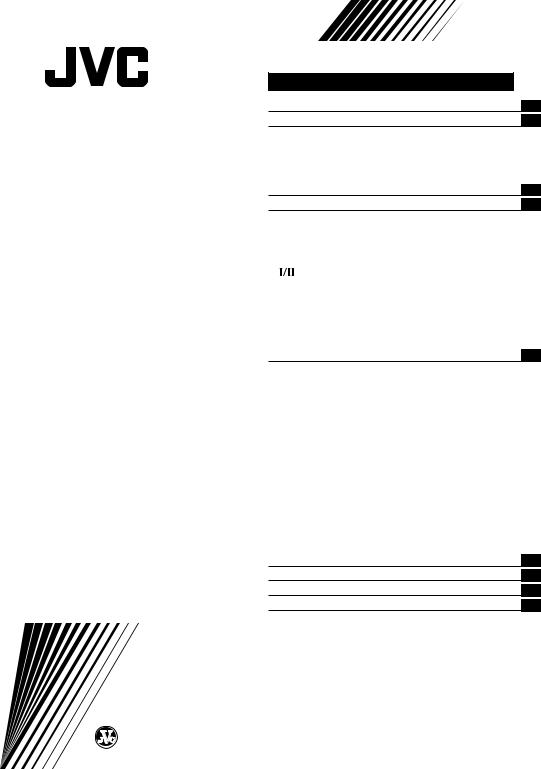
COLOUR TELEVISION
INSTRUCTIONS
Thank you for buying this JVC colour television.
To make sure you understand how to use your new TV, please read this manual thoroughly before you begin.
AV-21W111
Contents |
|
Safety precautions |
2 |
Preparation |
2 |
1 Insert the batteries into the remote control ... |
2 |
2 Connecting the aerial and external devices ... |
3 |
3 Connecting the power cord ........................ |
4 |
4 SETUP TOUR .............................................. |
5 |
Basic operation |
6 |
Remote control buttons and functions |
7 |
ECO SENSOR button ..................................... |
7 |
COLOUR SYSTEM button ............................. |
7 |
SOUND SYSTEM button ............................... |
7 |
DISPLAY button ............................................. |
8 |
button ....................................................... |
8 |
CHANNEL SCAN button ................................ |
8 |
MUTING button ............................................. |
8 |
OFF TIMER button ......................................... |
8 |
RETURN + button .......................................... |
9 |
PICTURE MODE button ................................. |
9 |
Using the TV’s menus |
10 |
Basic operation ............................................ |
10 |
INPUT ........................................................... |
11 |
VNR ............................................................... |
11 |
ON TIMER ..................................................... |
11 |
AUTO SHUTOFF .......................................... |
12 |
CHILD LOCK ................................................. |
12 |
BLUE BACK .................................................. |
12 |
AI ECO DISPLAY .......................................... |
12 |
AUTO CH PRESET ....................................... |
13 |
SETUP TOUR ............................................... |
13 |
LANGUAGE .................................................. |
13 |
MANUAL CH PRESET .................................. |
14 |
SKIP .............................................................. |
15 |
Picture Adjustments .................................... |
15 |
TV buttons and parts |
16 |
Using the buttons on the TV |
17 |
Troubleshooting |
18 |
Specifications |
19 |
GGT0009-001A-H |
© 2003 VICTOR COMPANY OF JAPAN, LIMITED |
0703-NIC-JMT |

Safety precautions
WARNING
TO PREVENT FIRE OR SHOCK HAZARD, DO NOT EXPOSE THIS APPLIANCE TO RAIN OR MOISTURE.
CAUTION
TO ENSURE PERSONAL SAFETY, OBSERVE THE FOLLOWING RULES REGARDING THE USE OF THIS TV.
•Operate only from the power source specified on the TV.
•Avoid damaging the power cord and mains plug. When you unplug the TV, pull it out by the mains plug. Do not pull on the power cord.
•Never block or cover the cabinet openings for ventilation. Never install the TV where good ventilation is unattainable. When installing this TV, leave spaces for ventilation around the TV more than the minimum distances shown in the diagram.
|
|
15 cm |
10 cm |
10 cm |
15 cm |
• Do not allow objects or liquid into the cabinet openings.
•In the event of a fault, unplug the TV and bring to JVC service centre. Do not attempt to repair it by yourself or remove the rear cover.
•The surface of the TV screen is easily damaged. Be very careful with it when handling the TV. Should the TV screen become soiled, wipe it with a soft dry cloth. Never rub it forcefully. Never use any cleaner or detergent on it.
•When you don’t use this TV for a long period of time, be sure to disconnect the power plug from the AC outlet.
•The apparatus shall not be exposed to dripping or splashing and that no objects filled with liquids, such as vases, shall be placed on the apparatus.
Preparation
1 Insert the batteries into the remote control
Correctly insert two batteries, observing the , and . polarities and inserting the . end first.
CAUTION:
Follow the cautions printed on the batteries.
Notes:
• Use AA/R6/UM-3 dry cell batteries.
• If the remote control does not work properly, fit new batteries.
The supplied batteries are for testing, not regular use.
2

Preparation
2Connecting the aerial and external devices
•For further details, refer to the manuals provided with the devices you are connecting.
•Connecting cables are not supplied.
•The front and rear AUDIO/VIDEO input jacks are directly connected so that input to either jack is output through both. You cannot provide input to both the front and rear jacks at the same time. Disconnect one input, or use one of the jacks as an output jack only (for monitoring or recording).
■ Connecting the aerial and VCR
Connecting the aerial
(1)
VHF/UHF outdoor aerial
Matching
aerial (2) adapter
(supplied)
(3)
VIDEO AUDIO
IN
OUT
Connecting the aerial and VNR
VHF/UHF outdoor aerial
2
|
|
VIDEO AUDIO |
|
|
IN |
|
|
OUT |
|
|
3 |
To RF |
To video |
To audio |
output |
output |
output |
1 To aerial input
VCR
3

Preparation
■ Connecting other external devices
VIDEO AUDIO
IN
 OUT
OUT
To audio |
To video |
output |
output |
VCR (for playing)
VCR (for recording)
To audio |
To video |
input |
input |
To video
output Camcorder
To audio |
or |
|
TV game |
||
output |
VIDEO AUDIO |
MENU |
IN |
|
Headphones
•Use the headphones with a stereo mini jack (3.5 mm in diameter). When you connect the headphones, the TV speakers go off.
3 Connecting the power cord
Connect the power cord to the AC outlet.
Operate only from the power source indicated on the rear of the TV.
4

Preparation
4 SETUP TOUR
When the TV is first turned on, it enters the SETUP TOUR mode, and the JVC logo is displayed. Follow the instructions on the on-screen display to perform the SETUP TOUR.
•In case of resetting that the reason for such as removal, you can set the AUTO CH PRESET function on the “MENU 3” menu. For details, see page 13.
1Press the Main power button on the TV.
The POWER lamp lights. After the JVC logo has been displayed, the TV automatically switches to the language setting mode.
SETUP TOUR
2Press the MENU M buttons to select the on-screen language.
ON TIMER POWER
POWER lamp Main power button
CHANNEL |
RETURN+ |
0 -/-- |
|
SCAN |
|||
DISPLAY |
|
MUTING |
|
DISPLAY |
|
|
|
button |
|
MENU / |
|
MENU –/+ |
MENU |
||
buttons |
|||
|
|||
buttons |
|
|
|
CHANNEL |
VOLUME |
||
SETUP TOUR
LANGUAGE
ENGLISH
NEXT |
|
|
EXIT BY |
OPERATE BY -+ |
DISPLAY |
3Press the MENU y button.
The AUTO PROGRAMMING function will start and the indicator blinks.
SETUP TOUR
NOW PROGRAMMING
STOP BY -+
•To stop the AUTO PROGRAMMING function, press the MENU m buttons.
When all the TV channels that can be received on your TV have been preset, the display goes out and the AUTO PROGRAMMING function operation is completed.
•If a TV channel you want to view is not set to the channel, set it with the MANUAL CH PRESET function. For details, see page 14.
4Upon the completion of AUTO PROGRAMMING function, the message below is displayed.
SETUP TOUR
THANK YOU!
5

Basic operation
RM-C365GY
ECO |
|
POWER |
|
SENSOR |
|
|
|
SYSTEM |
|
PICTURE |
|
COLOUR |
SOUND |
|
MODE |
TV/VIDEO |
1 |
2 |
3 |
I/II |
4 |
5 |
6 |
OFF |
7 |
8 |
9 |
TIMER |
|||
CHANNEL |
RETURN+ |
0 |
-/-- |
SCAN |
|||
DISPLAY |
|
|
MUTING |
|
MENU |
|
|
CHANNEL |
VOLUME |
||
|
REMOTE CONTROL UNIT |
||
|
RM-C365GY |
|
|
1Press the POWER button to turn your TV on.
•If your TV does not turn on, press the Main power button on the TV then press the POWER button again.
•You can also turn on your TV by pressing any of the following buttons;
-the CHANNEL m button
-the Number buttons
-the TV/VIDEO button
2Select a channel.
■Press the CHANNEL m button.
•Up/down selection cannot be selected for channels to which the SKIP has been set to “YES”. See page 15.
■Press the Number buttons to enter the channel number.
•If you want to enter a two-digit number, press the -/-- button to select the two digit mode “--”, then enter the channel number.
3Press the VOLUME M button to adjust the sound.
4To turn your TV off, press the POWER button.
•We recommend that you press the Main power button on the TV to turn the main power off if you do not plan to use your TV for a long time or if you wish to save energy.
If the picture is not clear:
Press the COLOUR SYSTEM button to select another colour system, see page 7.
If the sound is not clear:
Press the SOUND SYSTEM button to select another sound system, see page 7.
Viewing Images from an External Device:
Press the TV/VIDEO button to select the VIDEO mode.
•You can also use the INPUT function to select the VIDEO mode. For details, refer to page 11.
6
