JVC AV-21V314/B, AV-21V514/B, AV-21V534/B User Manual
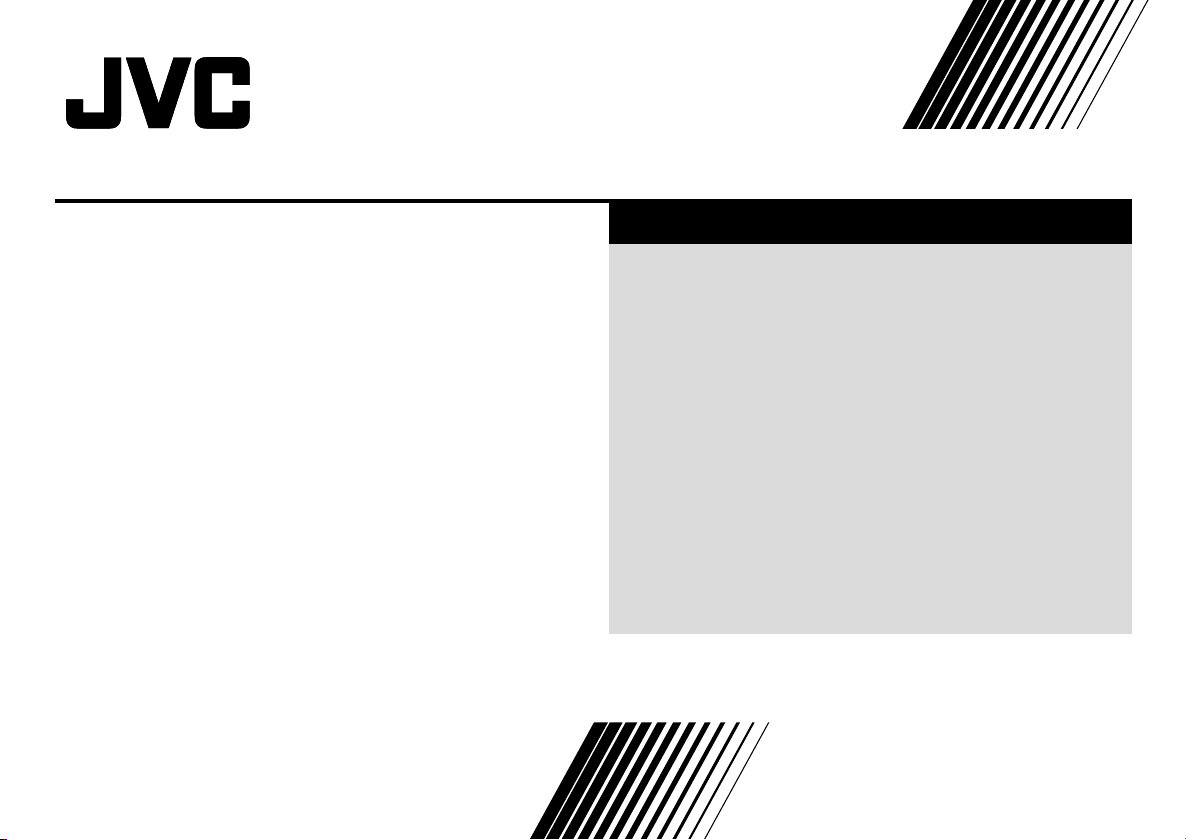
COLOUR TELEVISION EQUALIZER • CINEMA SURROUND • COMPONENT INPUT
Contents
AV-29J314 AV-21V314
AV-29J534 AV-21V514
AV-29V314 AV-21V534
AV-29V514 AV-21W314
AV-29V534
AV-25V314
AV-25V514
Knowing your TV’s features ....................................................... 3
Remote control buttons and basic functions .............................. 4
TV buttons and functions ........................................................... 6
Setting up your TV ..................................................................... 7
Basic setting for picture .............................................................. 9
Advanced setting for picture ..................................................... 11
Basic setting for sound ............................................................. 12
Advanced setting for sound ..................................................... 13
Favorite channel and video setting .......................................... 14
Customized setting .................................................................. 15
TV channel presetting .............................................................. 17
Additional preparation .............................................................. 20
Troubleshooting ....................................................................... 22
Specifications ........................................................................... 23
INSTRUCTIONS
GGT0041-001A-H
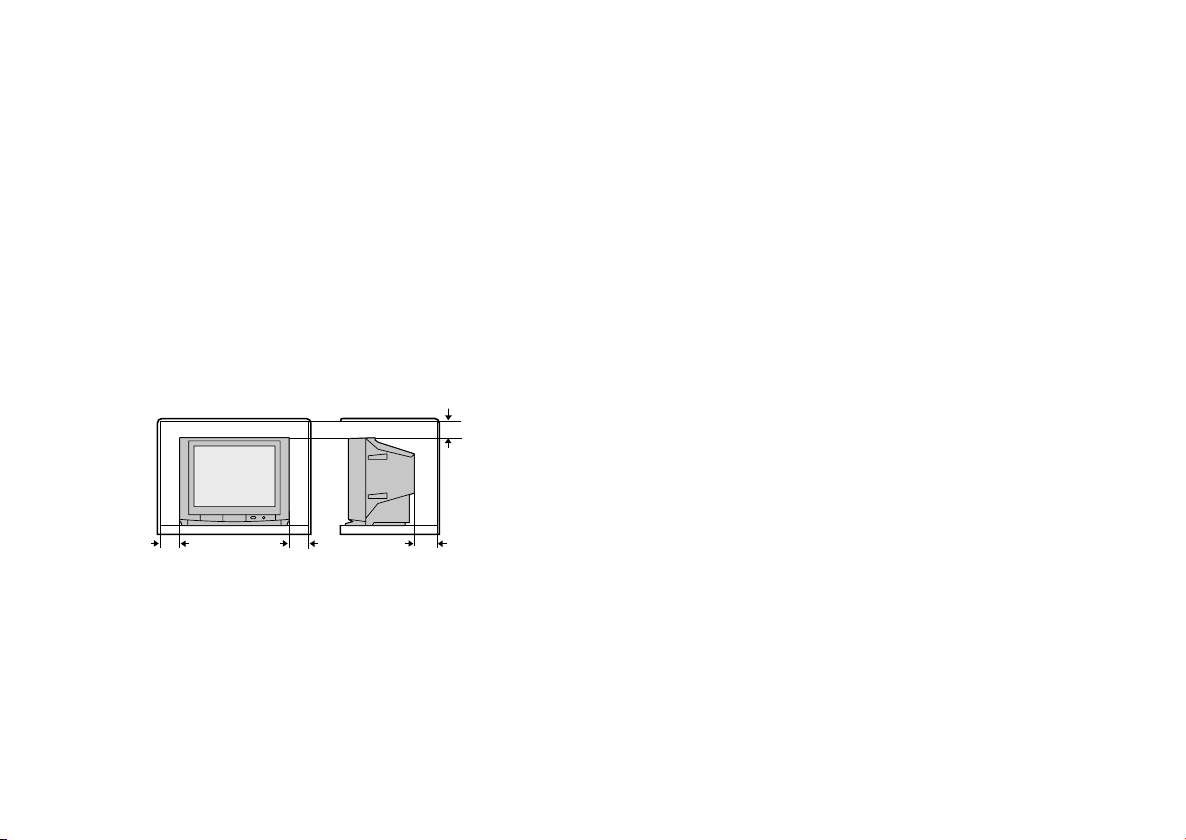
Thank you for buying this JVC colour television.
To make sure you understand how to use your new TV, please read this manual thoroughly before you begin.
WARNING: TO PREVENT FIRE OR SHOCK HAZARD, DO NOT
CAUTION: TO ENSURE PERSONAL SAFETY, OBSERVE THE
1 Operate only from the power source indicated on the rear of the TV.
2 Avoid damaging the power cord and mains plug. When unplugging the
TV, grasp the mains plug. Do not pull on the power cord.
3 Never block or cover the ventilation openings.
Never install the TV where good ventilation is unattainable.
When installing this TV, leave spaces for ventilation around the TV of
more than the minimum distances as shown.
4 Do not allow objects or liquid into the cabinet openings.
5 In the event of a fault, unplug the unit and call a service technician. Do
not attempt to repair it yourself or remove the rear cover.
6 The surface of the TV screen is easily damaged. Be very careful with it
when handling the TV. Should the TV screen become soiled, wipe it
with a soft dry cloth. Never rub it forcefully. Never use any cleaner or
detergent on it.
EXPOSE THIS APPLIANCE TO RAIN OR MOISTURE.
FOLLOWING RULES REGARDING THE USE OF THIS TV.
15 cm
10 cm 10 cm
15 cm
7 If you are not going to use this TV for a long period of time, be sure to
disconnect the AC plug from the AC socket.
8 The apparatus shall not be exposed to dripping or splashing and that
no objects filled with liquids, such as vases, shall be placed on the
apparatus.
WARNING: <AV-21W314 only>
A REMOVABLE PLASTIC COVER IS FIXED TO THE
TELEVISION’S FRONT AUDIO/VIDEO CONNECTOR. TO
PREVENT THIS COVER FROM BEING ACCIDENTALLY
SWALLOWED BY BABIES OR CHILDREN, REMOVE IT
FROM THE TELEVISION AND STORE IT IN A SAFE
PLACE. IF THE COVER IS SWALLOWED SEEK THE
ADVICE OF A DOCTOR IMMEDIATELY.
2
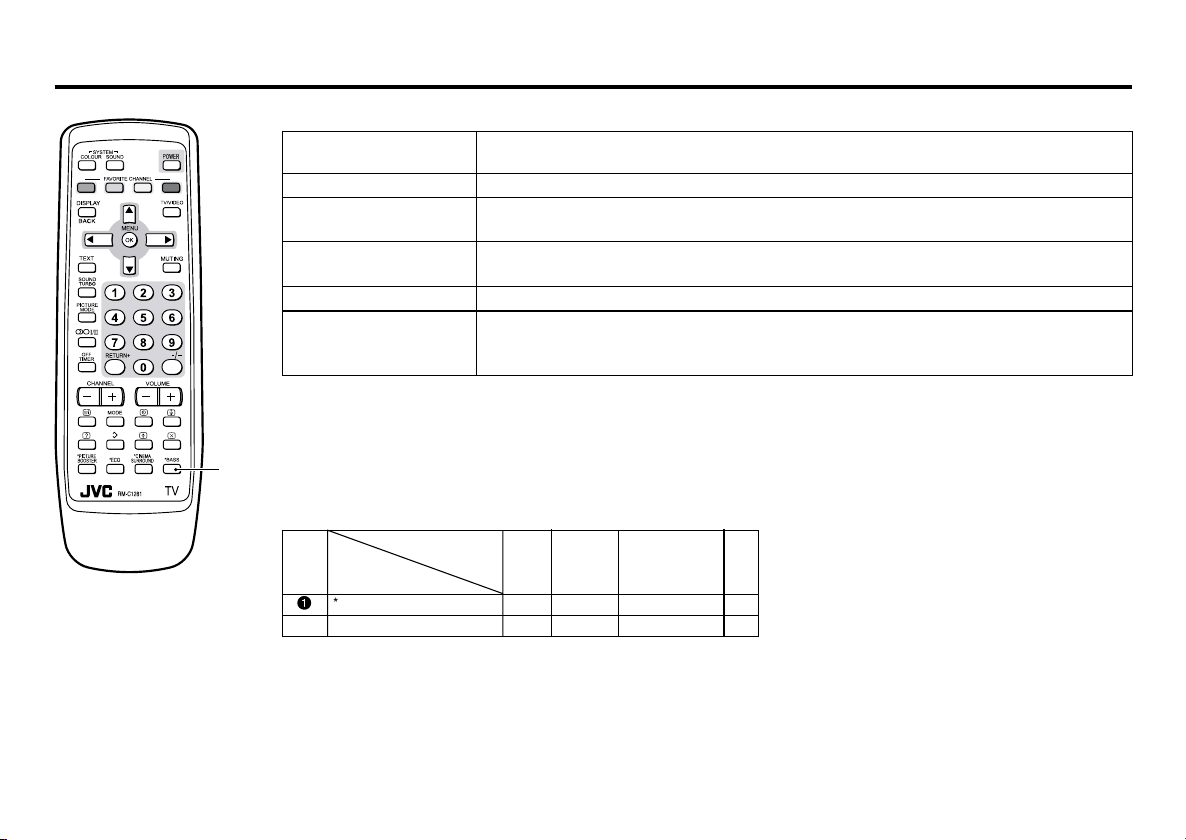
Knowing your TV’s features
Main features
A2/NICAM You can listen to the stereo sound or bilingual sound from TV programme broadcasting by A2
(STEREO / I■II) or NICAM Sound-multiplex system.
FAVORITE CH (Channel) You can register up to four favorite channels for quick recall with one press.
AI ECO TV detects the brightness of your room and automatically adjust the picture brightness to a
AI VOLUME TV adjusts the volume automatically to the same level for all TV channels to avoid sudden
VNR You can reduce the picture noise when viewing noisy TV programmes or video sources.
WHITE BALANCE You can choose one of three tones of white to match the video source such as movie,
Confirm your TV’s functions
Some functions written in this instruction manual may not be available for your TV.
Please see the chart below and check the functions that are equipped for your TV’s model number. The
1
model number is indicated at the rear of your TV. When you press a button concerned to a function that is
not available for your TV, it does not work and the logo “Ø” appears on the screen. For a function that is
not available for your TV, it is not displayed in the menu.
Model No.
No.
Function
1
*BASS _ ––_
– PICTURE TILT __ ––
suitable level for a better eye care.
change of the volume when selecting different TV channel.
sports, etc. Changing WHITE BALANCE affects the appearance of all other colours on the
screen.
AV-29V534
AV-29J534
AV-29V514
AV-29V314
AV-29J314
AV-25V514
AV-25V314
AV-21V514
AV-21V314
AV-21W314
AV-21V534
3
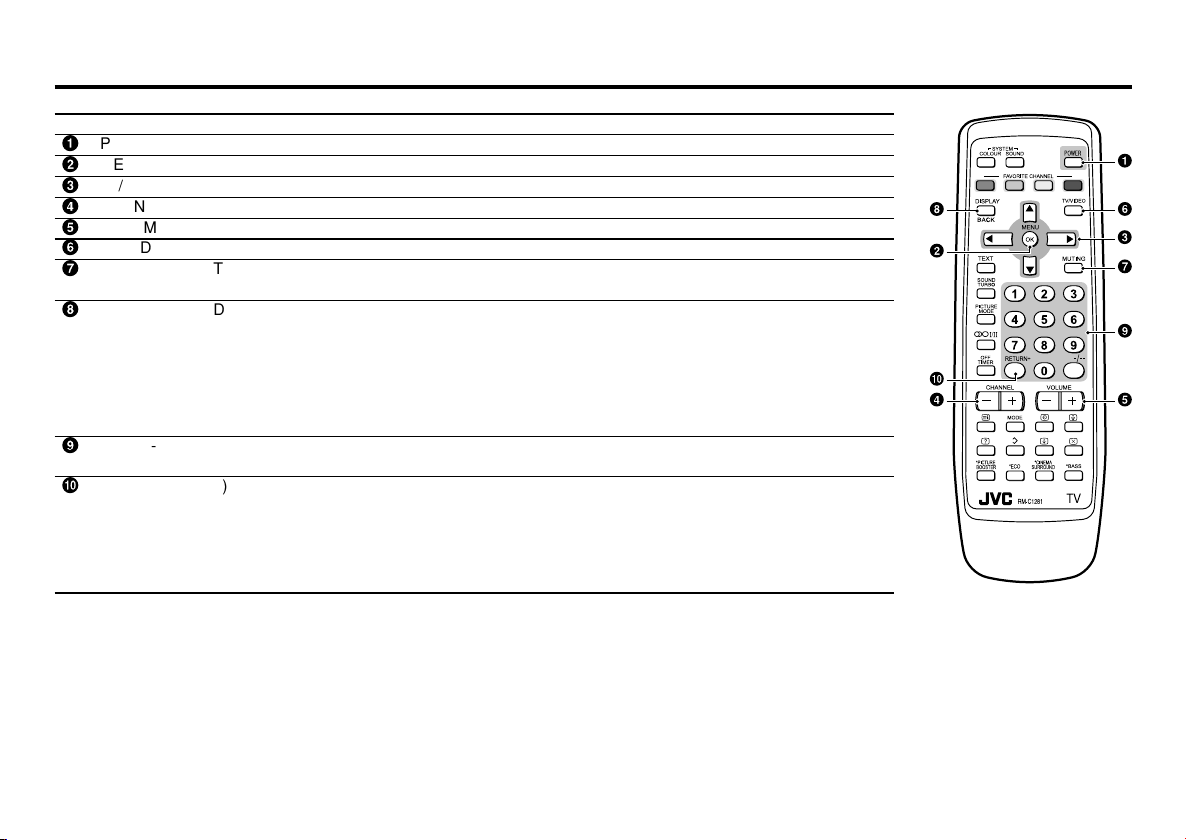
Remote control buttons and basic functions
No. Press To
1
POWER Turn on or off the TV from standby mode.
2
MENU/OK Display menu and confirm selected function.
3
5 / ∞ / 2 / 3 Select and adjust menu function.
4
CHANNEL -/+ Select the desired channel number.
5
VOLUME -/+ Adjust the volume level.
6
TV/VIDEO Select TV or video terminal input.
7
MUTING Turn off the volume.
8
DISPLAY Display the programme number or video terminal number, stereo/bilingual broadcast system
9
0~9, -/-- Select the programme number. For two digits programme number, press -/--, then press the
Ä
RETURN
Press this button again to resume the volume.
and PR list (channel list) on the screen.
You can select the channel using the PR list.
1 Press the DISPLAY button once to display the PR list.
2 Press 5 / ∞ / 2 / 3 buttons to choose a channel, then press the MENU/OK button.
You can confirm the favorite channels in the PR list. The channels set to favorite channels are
indicated with coloured mark.
number button.
+
a) Return to the frequently view channel with one touch.
1 Choose the channel you want to register.
2 Press and hold RETURN+ button until “RETURN PLUS PROGRAMMED!” appears.
To cancel, press and hold RETURN+ button until “RETURN PLUS CANCELED!” appears.
b) Return to the previously viewed channel, if you have not set or have cancelled the Return
channel as above.
4
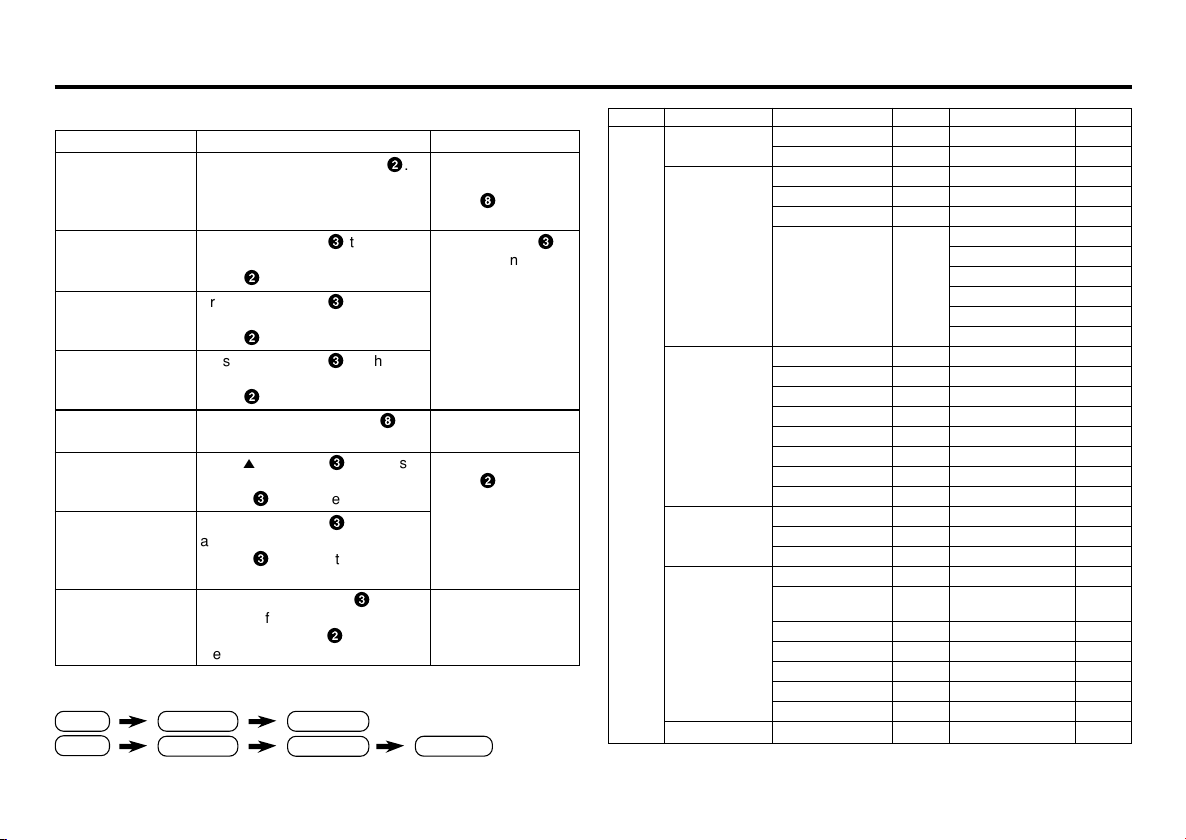
Remote control buttons and basic functions (continued)
How to operate menus and menus locations
To
Display the MENU
Display the top
menu
Display the 2nd
menu
Display the 3rd
menu
Return to the
previous menu
Choose the setting
of a function
Adjust the effect
level of a function
Display the sub
menu of a function.
Press the MENU/OK button 2.
Press 5/∞ buttons 3 to choose a
menu title. Then press MENU/OK
button 2.
Press 5/∞ buttons 3 to choose a
menu title. Then press MENU/OK
button 2.
Press 5/∞ buttons 3 to choose a
menu title. Then press MENU/OK
button 2.
Press the DISPLAY button 8.
Press 5/∞ buttons 3 to choose
a function. Then press the 2/3
buttons 3 to change the setting.
Press 5/∞ buttons 3 to choose
a function. Then press the 2/3
buttons 3 to adjust the effect
level.
Press the 5/∞ buttons 3 to
choose a function. Then press
MENU/OK buttons 2 to display
the sub menu.
The following chart shows locations of functions in menus. In this manual,
location of a function is described as follows:
MENU Top menu
MENU 2nd menu
Top menu
Note: Some functions have the 4th menus as the sub-menus.
Operation
2nd menu
Note
To exit the MENU,
press the DISPLAY
button 8 or choose
EXIT menu.
Press ∞ button 3 to
display the next page
for more functions.
–
Press the MENU/OK
button 2 to exit from
the menu.
–
3rd menu
Top menu 2nd menu Location 3rd menu Location
MENU INPUT EXT. INPUT P.16 – –
PICTURE PICTURE MODE P.9 – –
*If you want to
adjust PICTURE
SETTING menu,
you must set
PICTURE MODE
menu to USER.
SOUND STEREO/
*If you want to
adjust
EQUALIZER
menu, you must
set SOUND
MODE menu to
USER.
FEATURES OFF TIMER P.15 – –
INSTALL AUTO PROGRAM P.17 – –
EXIT – – – –
DISPLAY P.16 – –
PICTURE SETTING P.10 – –
WHITE BALANCE P.10 – –
PICTURE – VNR P.15
FEATURES
I■II
AI VOLUME P.13 – –
SOUND MODE P.12 – –
EQUALIZER P.13 – –
BALANCE P.12 – –
SOUND TURBO P.12 – –
CINEMA SURROUND
SUPER BASS
CHILD LOCK P.15 – –
AI ECO SENSOR P.11 – –
EDIT/MANUAL P.17 DELETE, MOVE, P.17-
LANGUAGE P.17 LANGUAGE P.15
BLUE BACK P.11 – –
AUTO SHUTOFF P.18 – –
VIDEO-2 SETTING P.18 – –
AI ECO DISPLAY P.11 – –
P.13 – –
P.13 – –
P.12 – –
FAVORITE CH SETTING
VIDEO SETTING P.14
COLOUR SYSTEM P.9
COMPRESS (16:9) P.11
PICTURE TILT P.11
MANUAL,INSERT P.18
P.14
5
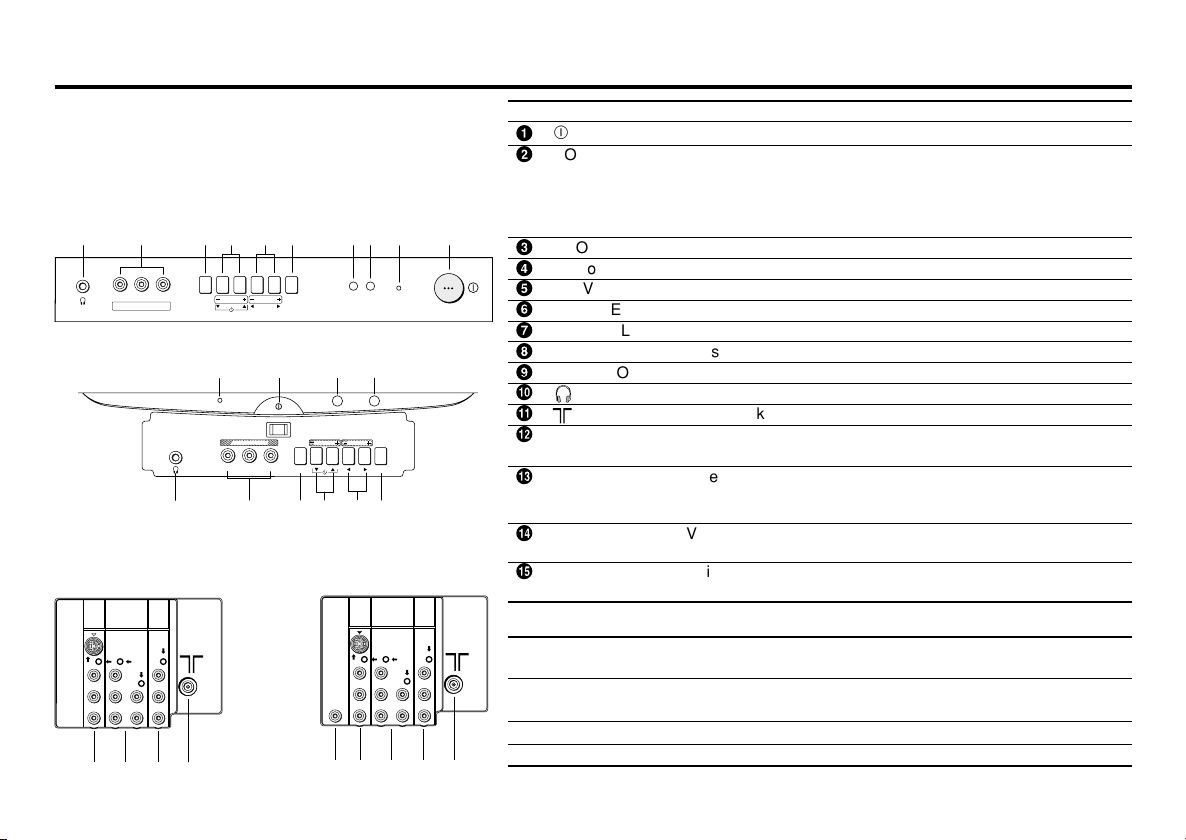
TV buttons and functions
The illustrations shown below is for 29V and 29J series
only, which are used for explanation purpose.
Your TV may not look exactly the same as illustrated.
Front of the TV
29V Series
!9 8765 2
L/MONO
VR
IN (VIDEO-3)
MENU
CHANNEL
VOLUME
TV/VIDEO
OK
EXIT
3
41
POWER
29J Series
4
2
POWER
IN (VIDEO-3)
V L/MONO R
!
9
3
1
MENU
CHANNEL
VOLUME
TV/VIDEO
OK
8
EXIT
65
7
Rear of the TV
For models without Bass
COMPONENT
VIDEO-1
(VIDEO-2)
INPUT
S
OVER
V
L
/
MONO
R
%
OUTPUT
INPUT
V
Y
/
V
LRRL
C
B
/
MONO
C
R
# "
$
For models with Bass
COMPONENT
VIDEO-1
(VIDEO-2)
OUTPUT
INPUT
V
Y
/
V
LRRL
C
B
/
MONO
C
R
"
#
$
BASS
SPEAKER
OUT
&
INPUT
S
OVER
V
L
/
MONO
R
%
6
No. Button/terminal Description Page
1
L (main power) Press to turn on or turn off the TV’s main power. –
2
POWER lamp Indicate the TV is being turned on or off. –
No colour: TV’s main power is being turned off.
Red : TV’s main power is being turned on.
Note: When you turn off the power switch while TV is in standby
mode, the light of power lamp will be off in 10 -15 seconds.
3
ECO sensor –
4
Remote control sensor –
5
TV/ VIDEO Press to select TV or video mode. –
6
VOLUME -/+ Press to adjust the volume level. –
7
CHANNEL -/+ Press to select the desired channel. –
8
MENU Press to display the menu. –
9
IN (VIDEO-3) Video and audio input jacks for VIDEO-3 mode. 20
Ä
Å
Ç
OUTPUT Video and audio output jacks. (The component video
Headphone jack. 20
Aerial socket. 7
signal cannot be output.) 20
É
COMPONENT Video or component video, and audio input jacks for
(VIDEO-2) INPUT VIDEO-2 mode. You can select the input signal by setting
the “VIDEO-2 SETTING” function (see page 16). 20
Ñ
VIDEO-1 INPUT Video or S-VIDEO, and audio input jacks for VIDEO-1
mode 7
Ö
BASS SPEAKER Twin Port Bass Blaster Unit output terminal. 21
OUT
How to operate the menus with the TV button
TV button
Work as same as the button on the
remote control unit
Note
MENU MENU/OK button To display main menu and exit
menu after finish setting.
CHANNEL -/+ 5/∞ button To select menu function.
VOLUME -/+ 2/3 button To adjust the desired function.
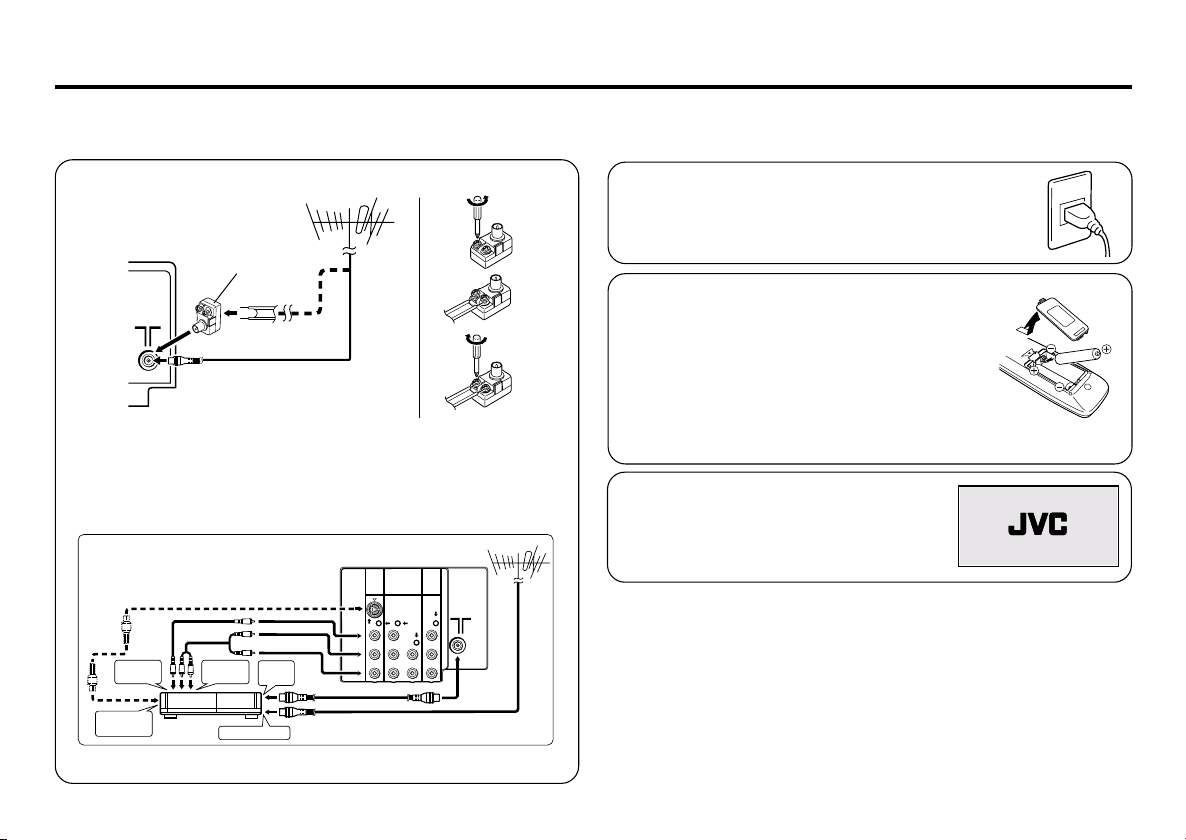
Setting up your TV
CAUTION
• Turn off the equipment including the TV before connecting.
1 Connecting the aerial cable.
COMPONENT
(VIDEO-2)
INPUT
Y
/
V
C
B
C
R
(1)
(2)
(3)
OUTPUT
V
LRRL
/
MONO
VHF/UHF outdoor aerial
VHF/UHF outdoor aerial
Matching aerial
adapter (supplied)
75-ohm coaxial cable (not supplied)
If you connect a VCR, connect the aerial output jack of your VCR
and the aerial jack on the TV with the aerial cable. Then connect the
output jacks of your VCR and the VIDEO-1 input jacks of the TV
with the video cable (or S-VIDEO cable if available) and audio
cables. For details, see the manual of your VCR.
Rear of TV
VIDEO-1
INPUT
S
OVER
V
L
/
To video
output
To S-video
output
VCR
To audio
output
To aerial input
To RF
output
MONO
R
The illustration shown is just a sample. It may not be same as your TV.
2 Connecting the compatible main plug to the AC
outlet.
3 Inserting batteries into the remote control.
Insert two batteries by following the + and polarities and inserting the - end first.
CAUTION:
Follow the cautions printed on the batteries.
Notes:
• Use AA/R6/UM-3 dry cell batteries.
• It the remote control does not work properly, fit new
batteries. The supplied batteries are for testing, not regular use.
4 Turn on the TV by pressing the main
power button.
JVC logo appears on the screen.
7
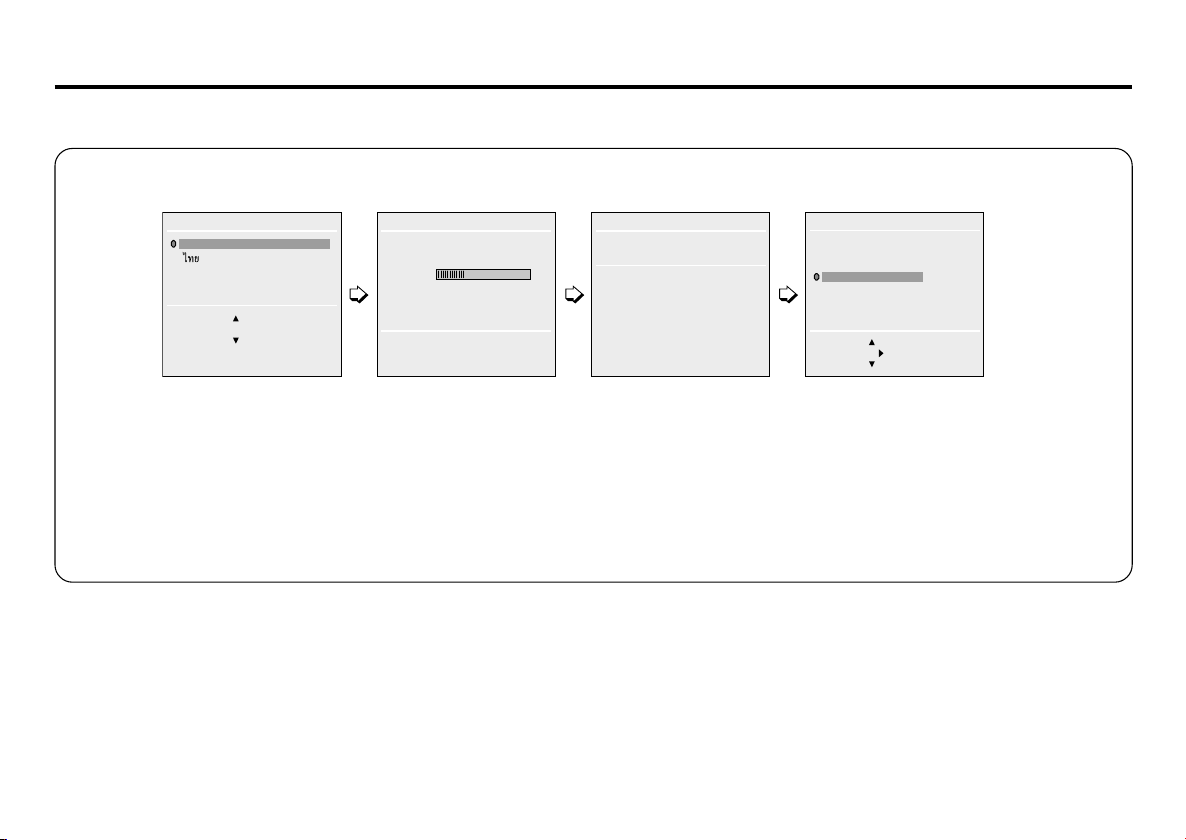
Setting up your TV (continued)
5 Making the initial settings
Set up your TV by pressing MENU/OK button or waiting for 15 seconds, then the TV will operate by following steps as below:
LANGUAGE
ENGLISH
BACK ■
OK
AUTO PROGRAM
22%
OK
CH 12
AUTO PROGRAM
SETUP TOUR RESTART?
OK
RESTART
■
NO
.
• Press 5/∞ button to
select your desired
language.
If the JVC logo does not appear, use LANGUAGE, and AUTO PROGRAM functions to make the initial settings. Those functions are
located in the INSTALL menu.
If the JVC logo appears, although you had made the initial settings, press the TV/VIDEO button to exit from initial settings.
• TV will start searching
for the channels.
To stop AUTO
PROGRAM, press
MENU/OK button.
• Press the red button to
cancel the SETUP TOUR
RESTART function.
If you want to make initial
settings again when the
next time you turn on the
TV, press the MENU/OK
button to activate the
SETUP TOUR RESTART
function.
EDIT
PR CH/CC
7 CH 09
8 CH 11
9 ■ CH 13
10
11
12
13
BACK ■
OK
■
3
■
MOVE ■DELETE
INSERT
MANUAL
• To complete the initial
setting, press the
MENU/OK button. To
edit the channel list,
see page 17.
.
8
