Page 1

VM8022
Installation and Operation Manual
160
Watts P eak
Watts e n Crê te
Vati os el M áxim o
40W x 4
Page 2
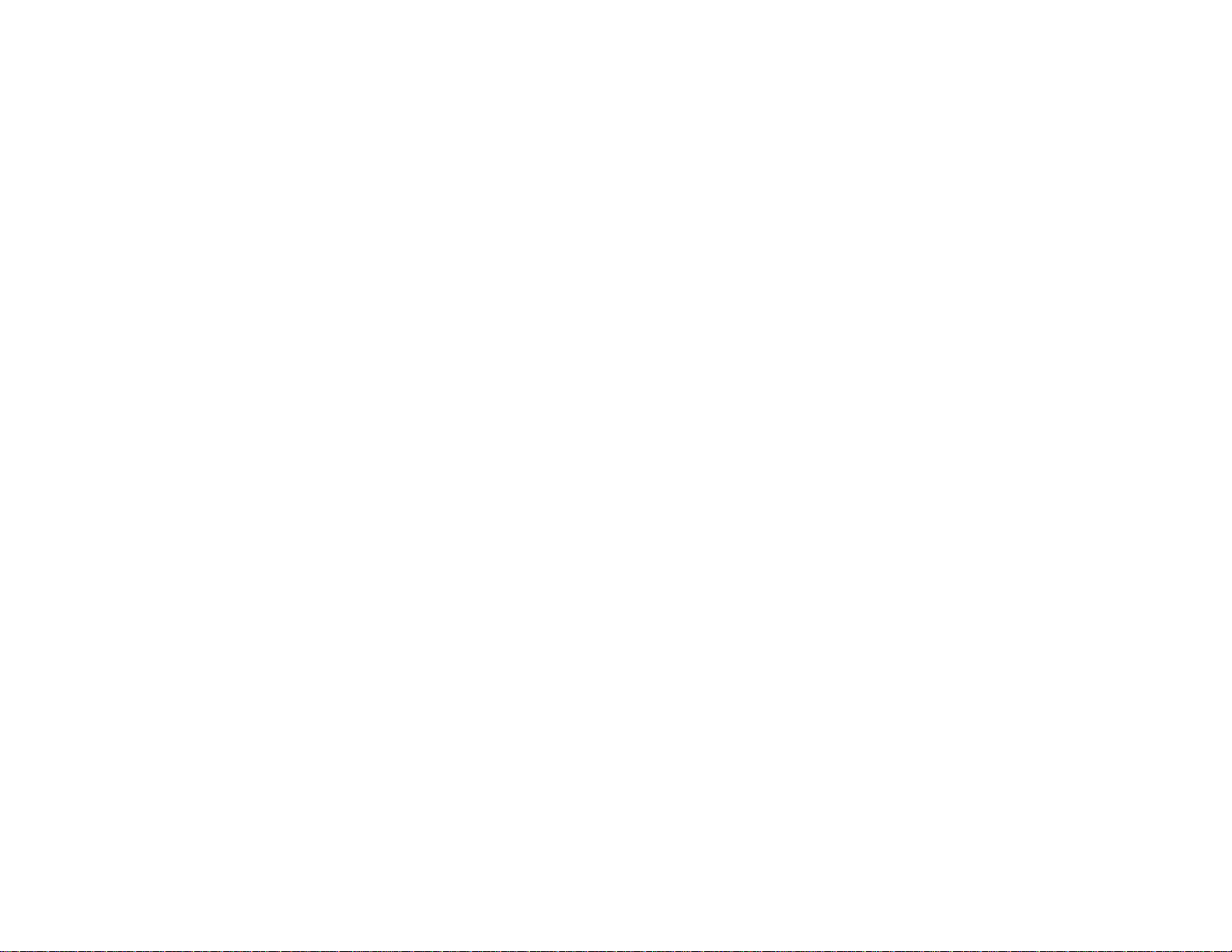
Page 3
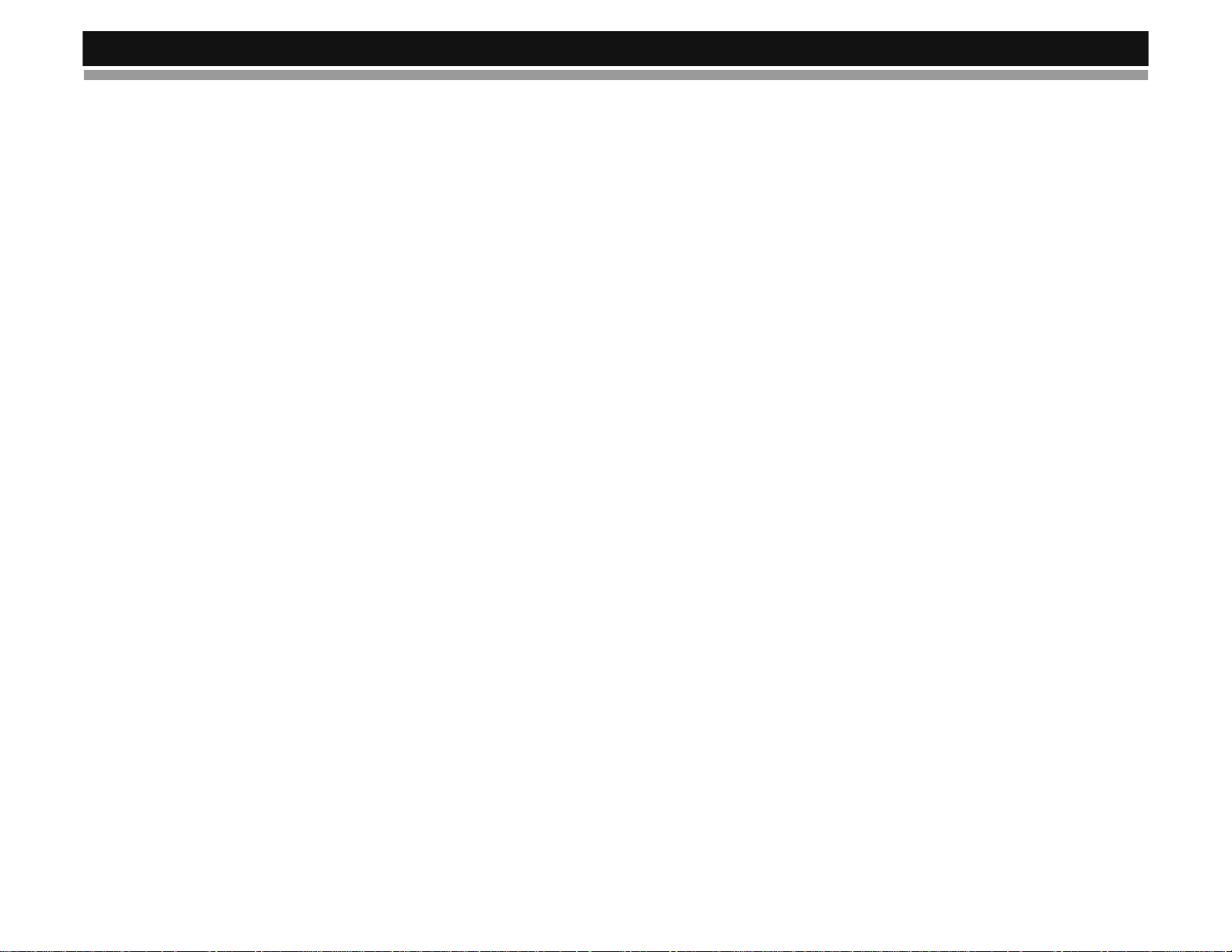
VM8022
TABLE OF CONTENTS
Introduction ..............................................................................................1
Installation ....................................... ......................................................... 1
Wiring .................................... ....................................................... ............3
Remote Control ........................................................................................4
Operation .................................................................................................5
Tuner Operation .......................................................................................7
Disc/MP3/WMA Playback ........................................................................8
System Setup Menu ...............................................................................10
USB/SD Operation .................................................................................12
Care and Maintenance ...........................................................................15
Troubleshooting .....................................................................................16
Specifications .................................. ....................................................... 17
i
Page 4
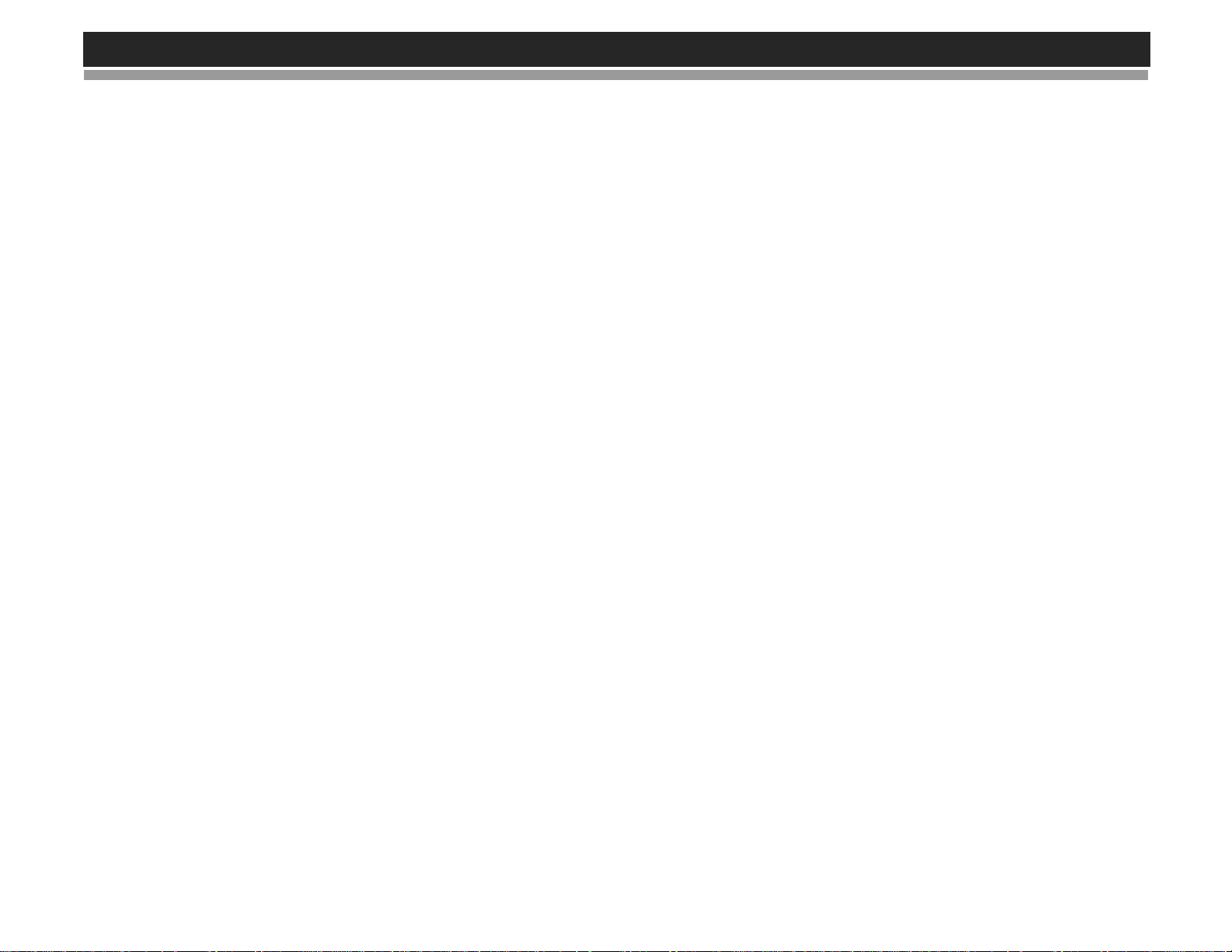
VM8022
ii
Page 5
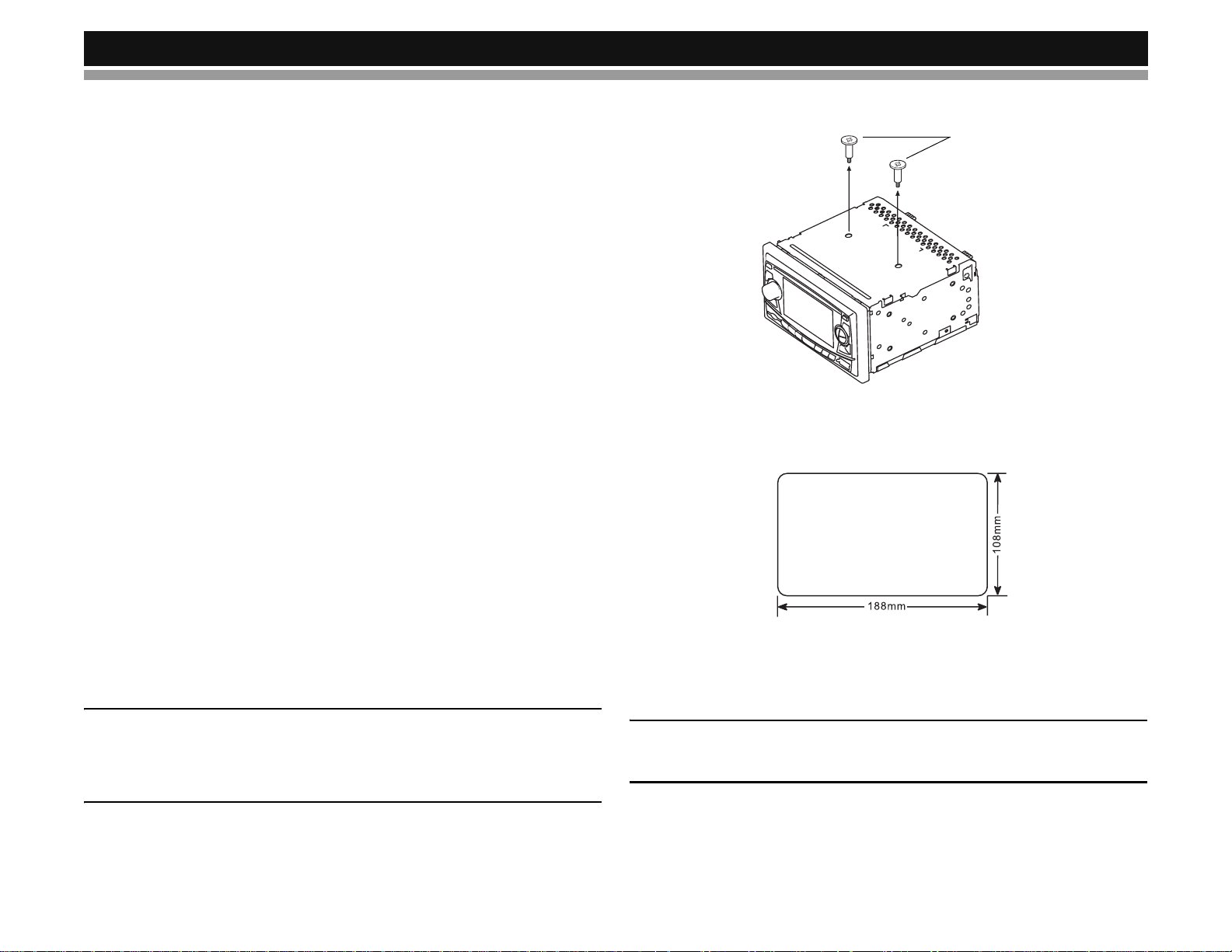
VM8022
INTRODUCTION
Congratulations on your purchase of the Jensen VM8022 Mobile
Multimedia Receiver. It’s a good idea to read all of the instructions before
beginning the installation. We recommend having your Jensen VM8022
installed by a reputable installation shop.
INSTALLATION
This unit is designed for installation in cars, trucks and vans with an existing
radio opening. In many cases, a special installation kit will be required to
mount the radio to the dashboard. These kits are available at electronics
supply stores and car stereo specialty shops. Always check the kit
application before purchasing to make sure the kit works with your vehicle.
If you have trouble locating a kit or need installation assistance, contact
Technical Support at 1-800-323-4815 from 8:30am to 7:00 pm EST M ond ay
through Friday and from 9:00am to 5:00pm EST on Saturday.
Tools and Supplies
The following tools and supplies are needed to install the radio:
• Torx type, flathead and Philips screwdrivers
• Wire cutters and strippers
• Tools to remove existing radio (screwdriver, socket wrench set or other
tools)
• Electrical tape
•Crimping tool
• Volt meter/test light
• Crimp connections
• 18 gauge wire for power connections
• 16-18 gauge speaker wire
Preparation
1. Disconnect Battery
Before you begin, always disconnect the battery negative terminal.
NOTE: If the VM8022 is to be installed in a car equipped with an onboard drive or navigation computer, do not disconnect the battery
cable. If the cable is disconnected, the computer memory may be lost.
Under these conditions, use extra caution during installation to avoid
causing a short circuit.
2. Remove Transport Screws
TRANSPORT SCREWS
Universal Installation
1. Check the dashboard opening size by sliding the radio into it.
If the opening is too small, carefully cut or file as necessary until the
radio easily slides into the opening. Do not force the radio into the ope ning. Check for sufficient space behind the da sh board fo r the radi o chassis.
CAUTION: For proper operation of the DVD player, the chassis must
be mounted within 20° of horizontal. Make sure the unit is mounted
within this limitation.
2. Place the radio in front of the dashboard opening so the wiring can be
brought through. Follow the wiring diagram carefully and make certain
all connections are secure and insulated with wire nuts or electrical
tape. See “Wiring” on page 3. After completing the wiring connections,
1
Page 6
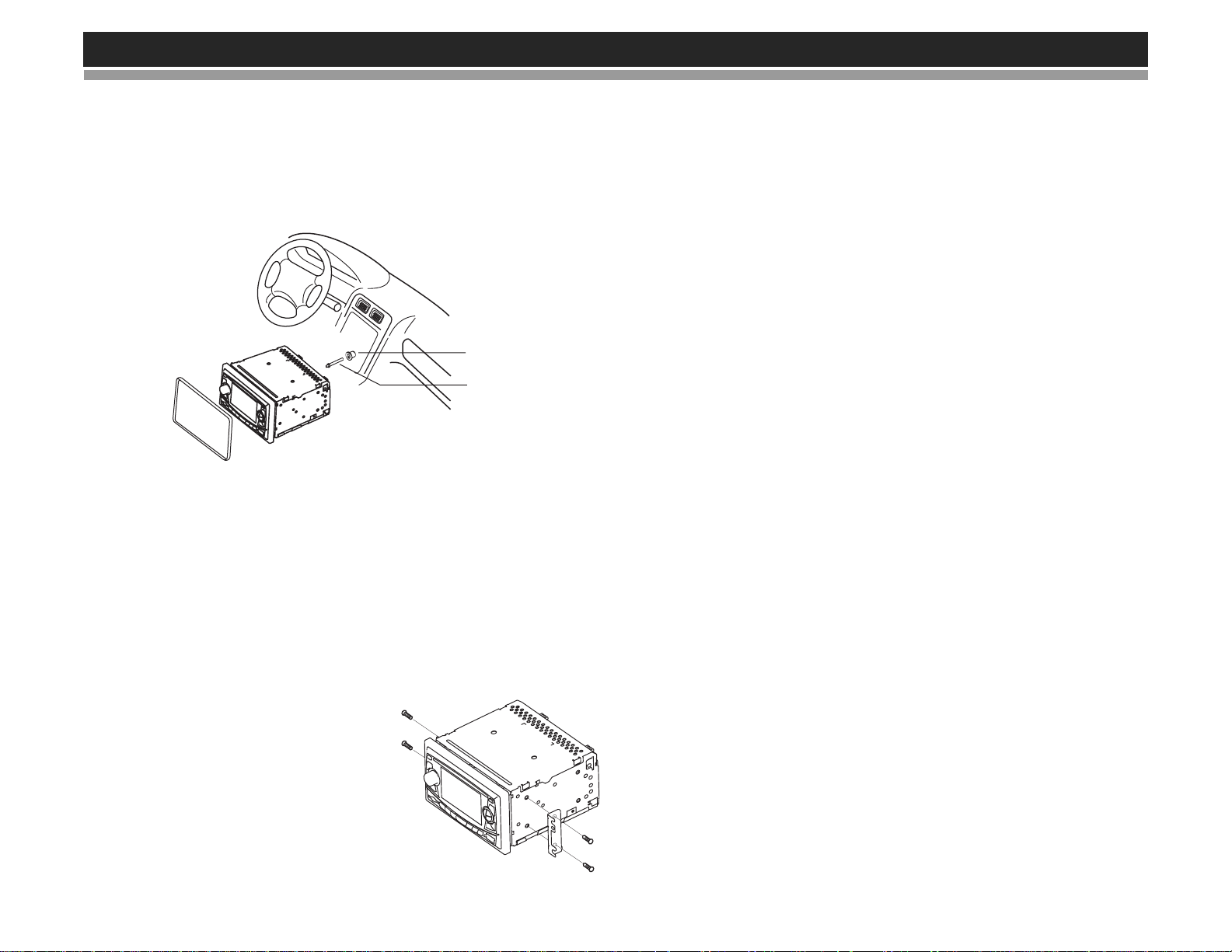
VM8022
turn the unit on to confirm operation (vehicle ignition must be on). If the
unit does not operate, re-check all wiring until th e prob lem is co rr ected.
3. Secure the rear of the unit to the car body using the mounting bolt and
rubber cushion.
4. Test the radio using the “Operation” instructions that follow.
RUBBER CUSHION
MOUNTING BOLT
RADIO
TRIM RING
Kit Installation
If your vehicle requires the use of an installation kit to mount this radio,
follow the instructions included with the installation kit to attach the radio to
the mounting plate supplied with the kit.
1. Wire and test the radio as outlined in the Universal Installation instructions.
2. Install the radio/mounting plate assembly to the sub-dashboard
according to the instructions in the installation kit.
3. Replace the dashboard trim panel.
mounting. Save all hardware and brackets as they may be used to
mount the new radio.
2. Carefully unsnap the plastic frame from the front of the new radio
chassis. Remove and discard the frame.
3. Remove the factory mounting brackets and hardware from the existing
radio and attach them to the new radio. Do not exceed M5 x 9mm
maximum screw size. Longer screws may damage components inside
the chassis.
4. Wire the new radio as outlined in the Universal Installation instructions.
5. Mount the new radio assembly to the dashboard or center console
using the reverse procedure of step 1.
Fuses
When replacing a fuse, make sure the new fuse is the correct type and
amperage. Using an incorrect fuse could damage the radio.
Reconnect Battery
When wiring is complete, reconnect the battery negative terminal.
Technical Assistance
If you require assistance, contact Technical Support at 1-800-323-4815
from 8:30am to 7:00pm EST Monday through Friday and from 9:00am to
5:00pm EST on Saturday.
ISO Installation
This unit has threaded holes in the chassis
side panels which may be used with the
original factory mounting brackets of some
vehicles to mount the radio to the
dashboard. Please consult with your local
car stereo shop for assistance on this type
of installation.
1. Remove the existing factory radio
from the dashboard or center console
2
Page 7
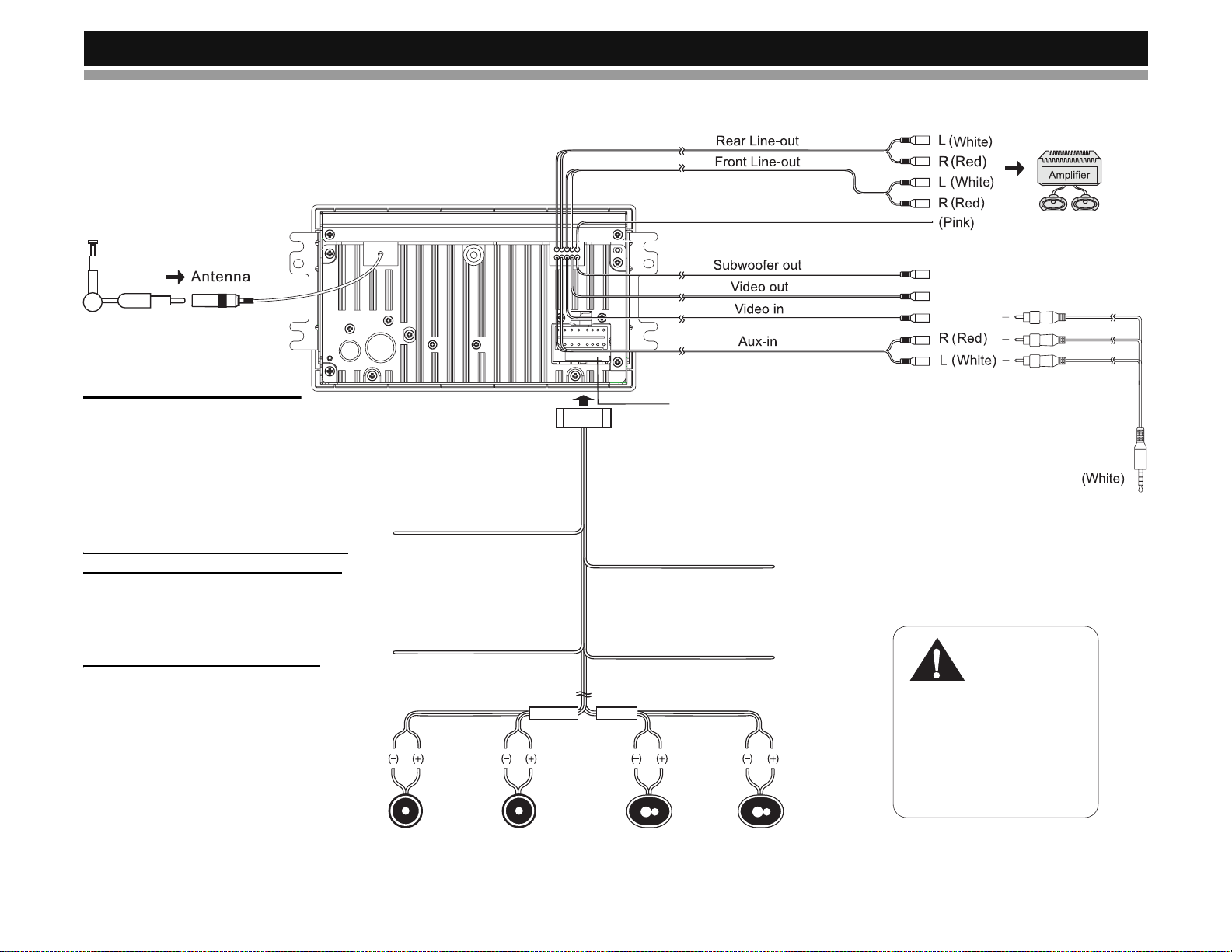
VM8022
WIRING
Parking
(Blue)
(Yellow)
(Yellow)
NOTE: The amplifier in this
radio is only designed for use with
four speakers. Never combine
(bridge) outputs for use with two
speakers. Never ground negative
speaker leads to chassis ground.
Failure to wire exactly as shown
may cause electrical damage to the
radio.
NOTE: Only connect speakers with
a nominal impedance of 4 ohms.
Speakers with a load
impedance less than 4 ohms
source that is always live. The radio will
could damage the unit.
Connect to ground terminal
Ground
or clean, unpainted part of chassis.
Black
Memory/Battery
Connect to battery or 12 volt power
not work if this wire is not connected.
Yellow
FRONT SP
White/Black
Stripe
Left Speaker
White Green/Black
(Front)
Stripe
Right Speaker
GrayGray/Black
(Front)
Fuse (15A)
Power Antenna
Connect to power antenna or amplifier.
If not used, tape bare end of wire.
Blue
Accessory/Ignition
Connect to existing radio wire
or radio fuse.
Red
REAR SP
Stripe
Left Speaker
(Rear)
Green
Stripe
Right
PurplePurple/Black
Speaker
(Rear)
A/V Media
Adapter Cable
IMPORTANT!
The pink parking wire MUST
be connected to the switched
side of the parking break
circuit (the part that becomes
grounded when the brake is
applied).
3
Page 8
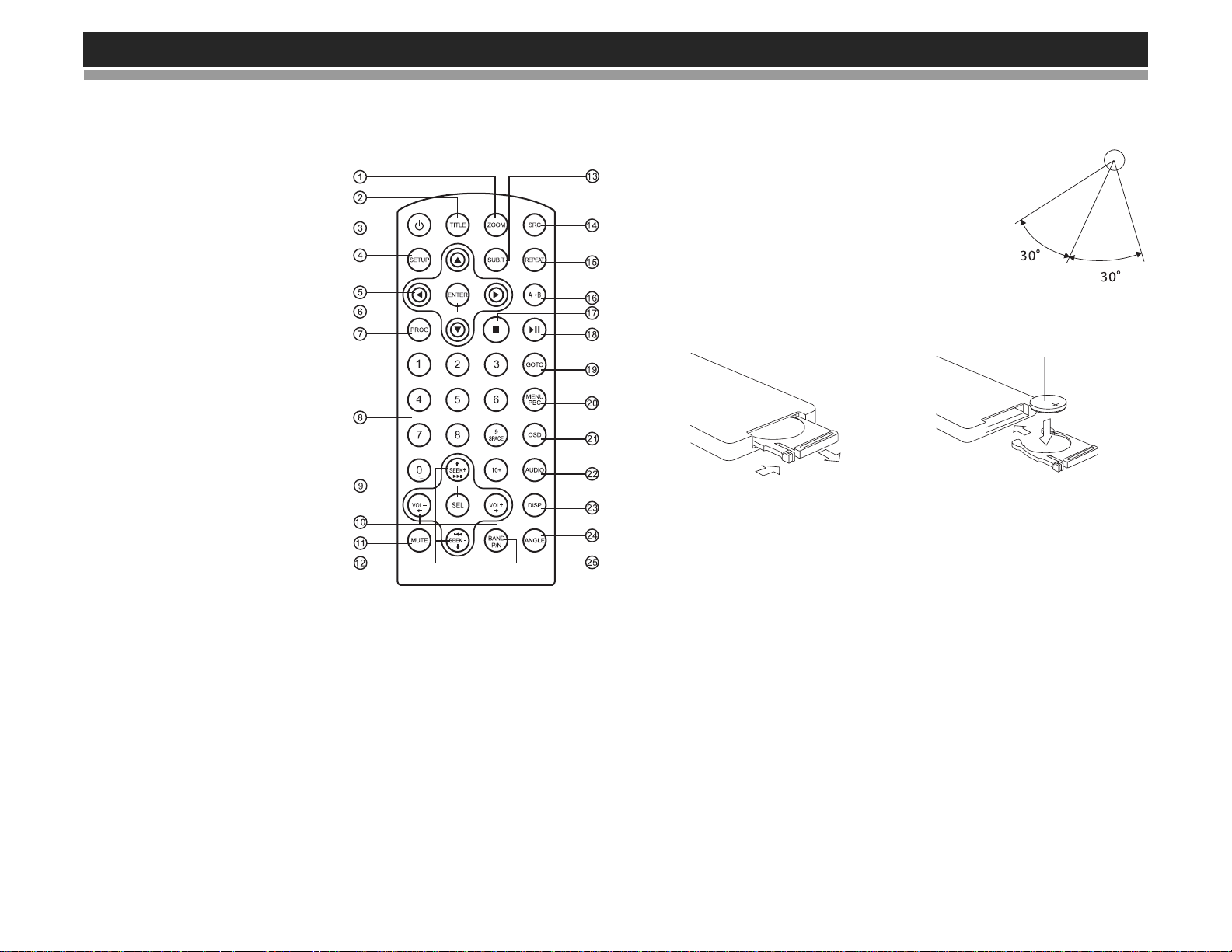
REMOTE CONTROL
The remote control will allow you to control the advanced functions of the
VM8022.
1. ZOOM (DVD, VCD only)
2. TITLE (DVD only)
3. Power On/Off
4. SETUP: Access DVD Setup
5. Menu Navigation
6. ENTER
7. PROG: Enter Programmed
Playback mode.
8. Direct Number Entry
9. SEL
• Audio Mode: Select BAS,
TRE, BAL, FAD.
• Press and hold for System
Menu
10. Volume Control
11. Mute
12. SEEK
• Radio Tune
• Track Skip/Seek
13. SUB.T: Subtitle (DVD only)
14. SRC: Change Input Source
15. REPEAT
16. A-B Repeat
17. Stop/Return
18. Play/Pause
19. GOTO Search
20. MENU PBC
•DVD Menu
• PBC (for VCD 2.0 and up)
21. OSD: On Screen Display
22. AUDIO
• DVD Audio
• VCD Audio L/R/ST
23. DISP: View On Panel Display
24. ANGLE (DVD only)
25. BAND/P/N
• Video System: PAL, NTSC, AUTO
• Radio Band
Operating Range
The remote control sensor (19) is located to
the right of the power button. The remote
control can operate within a distance of 3~5m.
Replacing the Battery
When the range of operation of the card
remote control becomes short or stops
functioning, replace the battery with a new
lithium battery. Be sure to observe the proper
polarity, as indicated below.
1
VM8022
REMOTE SENSOR
(CR2025)
2
4
Page 9

VM8022
VOL
VOL
OPERATION
Power
Press the (power) button (2) to tu rn the unit on. Press and hold the power
button again to turn the unit off.
NOTE: LCD panels may take longer to respond when subjected to cold
temperatures for an extended period of time. In addition, the visibility
of the numbers on the LCD may decrease slightly. The LCD display
will return to normal when the temperature becomes normal.
Source
Press the SRC button (6) to select a different mode of operation, as
indicated on the display panel. Available modes include tuner (FM1, FM2,
FM3, AM1, AM2), DVD, SD, USB, and auxiliary (AUX).
Audio Mute
Press the MUTE button (21) to silence the audio volume. “ ” appears on
the display. Press MUTE again to restore volu m e to the previous setting.
Volume Control
To increase the volume, turn the rotary encoder (5) clockwise. To decrease
the volume, turn the rotary encoder counter-clockwise. When volume is
adjusted, the volume level will be shown on the display panel as a number
ranging from “0” (lowest) to “63” (highest).
Audio Menu
Press the VOL button (5) to access the audio menu. Press the VOL button
repeatedly to move through the list of menu options.
• BALANCE: Turn the rotary enco der to adjust the balance from “R7” (full
right) to “L7” (full left).
• FADER: Turn the rotary encoder to adjust the fader from “F7” (full front)
to “R7” (full rear).
The unit automatically exits the audio control menu after five seconds of
inactivity.
18
VM8022
21
SD/MMC
/
1
INT
2
RPT
3
5
RDM
4
20
LOUD
LO/DX
AS
6
23
22
• BASS: Turn the rotary encoder (5) to adjust the bass level from “+7” to
“-7”.
• TREBLE: Turn the rotary encoder to adjust the treble level from “+7” to
“-7”.
Menu Operation
Press and hold the VOL button (5) for more than two seconds to access the
menu. Press the VOL button to move through the following menu options:
EQ MODE, BEEP, 12/24 MODE (clock), VOL MODE, A-VOL,
SUBWOOFER, SUB VOL. The following procedures assume you have
already accessed the menu.
Equalizer Selector (EQ MODE)
The equalizer function applies preset sound effects to the unit’s audio
output signal. Turn th e rotary encoder to select from the following equalizer
options: “OFF”, “ROCK”, “POP”, “CLASSIC” and “FLA T”. With the equalizer
function activated, if bass or treble is adjusted, the EQ Mode will revert to
OFF.
5
Page 10

VM8022
VOL
When the equalizer function is activated, the most recently selected bass/
treble levels cannot be adjusted. When the equalizer function is not active,
the unit will return to the most recently selected bass and treble levels.
BEEP
The beep tone feature allows the selection of an audible beep tone to be
heard each time the menu is accessed. “ON” is the default setting. Turn the
rotary encoder to select “OFF”.
12 / 24 MODE
This option allows selection of a 12 hour or 24 hour clock format. “24
HOUR” is the default setting. Turn the rotary encoder (VOL control) to
change to the 12 hour clock format.
VOL-MODE
Turn the rotary encoder to select “VOL LAST” or “VOL ADJUST”.
• VOL LAST: When the unit is turned on, the volume will resume at the
level selected when last turned off.
• VOL ADJUST: If choosing VOL ADJUST, use the A-VOL setting to
specify a turn-on volume.
Turn-On Volume (A-VOL)
After selecting “VOL ADJUST”, press the VOL button (5) to access the AVOL setting and then turn the rotary encoder to select the desired turn-on
volume level. When this option is selected, the unit will revert to the
adjusted volume each time the unit is turned on.
SUBWOOFER
After connecting a subwoofer to the back of the un it, turn the rot ary encod er
to select a crossover frequency: 80, 100 or 120Hz.
SUB VOL
The SUB VOL control is only applicable if the unit is connected to an
optional sub-woofer speaker and is activated. To adjust the sub-woofe r level
from “00” to “33”, press the VOL button (5) until “SUB VOL” appears in the
display. Turn the rotary encoder clockwise to increase or counter-clockwise
to decrease the subwoofer level.
Loudness Control (LOUD)
When listening to music at low volumes, this feature will boost the bass and
treble ranges to compensate for the characteristics of human hearing.
Press the LOUD button (16) to activate this feature as indicated by “LOUD”
on the display panel. Press the LOUD button again to deactivate the
function. “LOUD” will disappear from the display.
Clock Set
1. Press the DISP button (7) to display the clock.
2. Press and hold the DISP button until the clock blinks.
3. Turn the rotary encoder (5) to set the minutes.
4. Press the VOL button (5) to confirm and move to the hour field.
5. Turn the rotary encoder to set the hour.
6. Press the DISP button to set the clock and exit the clock set function.
Reset Button
The RESET button (22) is locate d below the eject button. The re set circuitry
protects the microprocessor circuitry. Since resetting the unit will erase the
time and preset memories, it should only be activated upon initial
installation after all wiring is complete, or if there is a malfunction of any of
the switches on the unit. In these circumstances, pressing the RESET
button will clear the system and return the unit to normal operation.
18
VM8022
21
VOL
20
LOUD
LO/DX
AS
22
Local/Distant Reception (LO/DX)
When the Local function is on, only radio stations with a strong signal are
played. To activate Local reception mode, press the LO/DX button (20).
“Local” will appear on the screen briefly. If pressed again, “DX” appears
briefly.
SD/MMC
/
1
INT
2
RPT
3
RDM
4
6
5
23
6
Page 11

VM8022
VOL
TUNER OPERATION
18
21
SD/MMC
/
1
INT
2
RPT
3
VM8022
remaining five presets on the current ban d and for preset s on the other four
20
LOUD
LO/DX
AS
6
5
RDM
4
23
bands.
STEREO
22
INDICATOR
FM1: 98.10 MHZ 3
PRESET NUMBER
EQUALIZER
INDICATOR
Select a Band
Press the BAND button (3) to change between three FM and two AM
bands. Each band stores up to six preset stations.
Tuning
Manual Tuning
Press the TUNE/TRACK >>| or |<< buttons (17) to move the radio
frequency number up or down one step.
Seek Tuning
Press and hold the TUNE/TRACK >>| or |<< buttons (17) for more than
three seconds to seek the next/previous station autom a tica lly.
Preset Stations
Up to six stations on each band can be stored as presets, which can then
be instantly recalled by pressing the associated preset button (8-13). To
store a station, turn the radio on and select the desired band and station.
Press and hold the desired preset button (numbered o ne through six on th e
face of the radio) for more than two seconds. When stored, the preset
number will appear in the display. The station is now stored and can be
recalled by pressing the corresponding preset button. Repeat for the
LOUD SETTING INDICATOR
Preset Scan
Press the AS button (14) to scan and play each preset station for 5 seconds
each. Press AS again to stop preset scan.
Automatic Preset Store
Press and hold the AS button (14) to select six strong stations and store
them in the current band using the AUTO PRESET feature. The radio will
automatically scan all bands and enter strong stations into the preset
memory positions. After entering the stations into memory, the unit will
automatically stop at each station for five seconds, allowing you to preview
each selection. When using the AUTO PRESET feature, the new stations
replace any stations already stored in preset memory.
NOTE: You can stop the AUTO PRESET function at any time by
pressing the AS button again.
7
Page 12

DISC/MP3/WMA PLAYBACK
VOL
18
VM8022
21
SD/MMC
/
1
INT
2
RPT
3
5
RDM
4
Insert and Eject Disc
Insert a disc, label side up, into the disc slot (18).
To stop disc play and eject the disc, press the eject button (4).
NOTE: The unit is designed for play of standard 5” (12 cm.) discs only .
Do not attempt to use 3” (8 cm.) CD singles in this unit, either with or
without an adaptor, as damage to the player and/or the disc may
occur. Such damage will not be covered by the warranty on this
product.
Controlling Disc or File Playback
Pause
Press the pause >/|| button (8) to suspend playback. Press the pause >/||
button again to resume playback.
Track Select
Press the TUNE/TRACK >>| or |<< buttons (17) for less than one secon d to
advance to the next track/file. The selected track number will appear on the
display.
20
22
LOUD
LO/DX
AS
6
23
VM8022
Fast Forward/Reverse
Press and hold the TUNE/TRACK >>| or |<< buttons (17) to fast forward or
fast reverse. Press and hold once for 2X. Press and hold additional times
for 4X, 8X, 20X or PLAY. Press the play/pause >/|| button (8) to end fast
forward or reverse and resume normal playback.
Intro Scan (INT)
During disc play, press the INT button (9) to select “INTRO” and play the
first 15 seconds of each track/file. When the desired track is reached, press
INT again to end the scan and play the selected track.
Repeat (RPT)
Press the RPT button (10) multiple times during playback to select from the
following repeat play options:
• VCD/CD: RPT ONE (track), RPT ALL (disc), RPT OFF
• DVD: RPT CHAPTER, RPT TITLE, RPT OFF
• MP3/WMA: RPT ONE (file), RPT DIR (directory/folder), RPT ALL (disc),
RPT OFF
Random (RDM)
Press the RDM button (11) during playback to select “RANDOM” and play
all tracks/files in random, shuffled order. Press RDM again to stop random
play.
Section Repeat (A-B)
To repeat a specified section of a track, perform the following steps:
1. Press the A->B button on the remote control to select the starting point.
The display will show “REPEAT A-”.
2. Press A->B when you reach the desired ending point. The display
shows “REPEAT A-B” and the selected section will play repeatedly.
To cancel section repeat, press the A->B button again. “A-B CANCEL”
appears on the display.
GOTO Direct Track Access
Use the GOTO function to access a track directly.
1. Press the GOTO button on the remote control. The track number will
become highlighted.
2. Use the number keys on the remote control to enter the track number
directly.
3. Press the ENTER button to confirm and begin playback.
8
Page 13

VM8022
VOL
Programmed Playback
1. Press the PROG button on the remote control to access the programmed playback screen:
2. Use the , , or cursor buttons to access the fields on the
“PROG” screen.
3. Use the number buttons on the remote control to enter a track number
in each field.
4. Press the >/|| button (8) or highlight “PLAY” on screen and then press
ENTER to begin playback in the numbered order indicated.
To delete the list, highlight “CLEAR” and then press ENTER. Press PROG
to exit the programmed playback screen.
VCD PlayBack Control (VCD Only)
If you insert a VCD with playback control, playback automatically starts at
the beginning of the first track.
• Press the PBC button on the remote control to access the VCD menu.
•Use the TUNE/TRACK >>| or |<< buttons (17) to select the desired
track.
• Press the (stop) button to return to the menu.
• Press PBC again to exit the menu.
DVD Playback Features
The following remote control features are available during DVD playback:
• AUDIO: Press to choose an alternate audio language, if available.
• SUB-T: Press to select an alternate subtitle language, if available.
• TITLE: Press to display the title or chapter list. Use the , , or
cursor buttons or the numeric buttons to enter a title or chapter number,
and then press ENTER to play.
• ANGLE: Press to select an alternate viewing angle, if available.
• ZOOM: Press to zoom the picture at X2, X3, X4, X1/2, X1/3 or X1/4, or
select OFF to return to normal view.
NOTE: Feature availability is dependent upon DVD embedded
information.
Disc Player Error Codes
If a problem should develop while operating the Disc player, an error code
may appear on the display panel. This can indicate a number of problems
with the unit, including a mechanical error or an error in the microprocessor
control. If an error code appears, try ejecting and reloading the disc into the
player. While the disc is out of the unit, make sure it is clean and
undamaged, and then load it correctly. If this does not solve the problem,
pressing the RESET button (22) may help, but will erase the time and
preset memory. If the suggested measures do not solve the problem,
contact an approved warranty station near you for further assistance.
18
VM8022
21
SD/MMC
/
1
INT
2
RPT
3
5
RDM
4
20
22
LOUD
LO/DX
AS
6
23
9
Page 14

SYSTEM SETUP MENU
During disc play, press the SETUP button on the remote control to access
the SYSTEM SETUP menu.
SYSTEM LANGUAGE VIDEO
VIDEO FORMAT
SCREEN SAVER
ASPECT RATIO
PASSWORD
RATING
DEFAULT
EXIT SETUP
Use the , , or cursor buttons to choose between SYSTEM,
LANGUAGE, or VIDEO setup options.
Table 1: System Setup Menu
SYSTEM SETUP
VIDEO FORMAT NTSC The color signals are
output in the standard
NTSC format.
PAL The color signals are
output in the standard
PAL format.
AUTO The color signal output
is switched automatically
based on the current
video input signal NTSC or PAL.
SCREEN SAVER ON Turn screen saver on/off.
OFF
VM8022
Table 1: System Setup Menu
ASPECT RATIO 4: 3 PS With 16:9 display, the left
4:3 LB With 16:9 display, the
16:9 Image is presented in
PA SSWORD _ _ _ _ Enter a 4-digit password
RATING 1 KID SAFE Select the appropriate
2 G
3 PG
4 PG13
5 PG-R
6 R
7 NC-17
8 ADULT
DEFAULT RESTORE Select “Reset” to restore
LANGUAGE SETUP
OSD LANGUAGE ENGLISH Select the appropriate
GERMAN
SPANISH
FRENCH
and right sides are cut
off.
top and bottom are cut
off.
wide view with a 16:9
aspect ratio.
to activate the “Rating”
feature. The original
password is “0000”.
rating level for the
intended audience.
Y ou may override higher
ratings by using your
password.
the factory default settings for the Rating sys-
tem only.
on-screen language for
the DVD
10
Page 15

VM8022
Table 1: System Setup Menu
AUDIO LANGUAGE ENGLISH Choose from audio lan-
FRENCH
SPANISH
PORTUGUESE
GERMAN
SUBTITLE LANG ENGLISH Choose the language
FRENCH
SPANISH
PORTUGUESE
GERMAN
OFF Turn subtitles off
MENU LANG ENGLISH Select the default lan-
FRENCH
SPANISH
PORTUGUESE
GERMAN
VIDEO SETUP
BRIGHTNESS 12 - 0
CONTRAST 12 - 0
HUE +6 to -6
SATURATION 12 - 0
SHARPNESS 8 - 0
guages contained on the
DVD If you are watching
a disc recorded in multiple languages
NOTE: Languages are
DVD dependent and not
all languages may be
supported.
you would like subtitles
to appear in (if available)
NOTE: Subtitles are
DVD dependent and not
all languages may be
supported..
guage in which you
would like the DVD
menu (if applicable) to
be displayed.
Use the / cursor buttons to set the video output options
EXIT SETUP
11
Page 16

USB/SD OPERATION
Notes on MP3/WMA Play
MP3 and WMA (Windows Media Audio) music files are digital audio files
that are compressed to allow more files on a single CD. This unit can play
MP3/WMA directly from files contained on a CD-R/RW or an SD card, USB
Device using the buttons on the receiver (or remote control) as described
below.
Many types of software are available for converting audio files into MP3/
WMA formats. Jensen recommends Nero or Roxio Easy CD Creator.
This unit can play MP3 (MPEG1, 2, 2.5 Audio Layer 3). However, the MP3
recording media and accepted formats are limited. When writing MP3/
WMA, pay attention to the following restrictions.
Acceptable Media
The MP3/WMA recording media acceptable to this unit are CD-R OM, CDR, and CD-RW . The unit will also play MP3, WMA, photo or videos files
written to SD Cards, USB Devices.
Depending on the media type and recording method, some CD-R/R Ws may
be incompatible with this unit. When using CD-RW, use full format rather
than quick format to prevent malfunction.
This unit supports playback of MP3/WMA and CDDA (CDA), Mixed-Mode
CDs and CD-Extra (including multi-session discs). Discs on which the
session has not been closed will not play.
NOTE: This unit supports FAT 16 and FAT 32 file systems. The unit
supports USB 1.1 only, bu t will play USB 2.0 dev ices at USB 1.1 speed.
Acceptable Medium Formats
The following formats are available for the media used in this unit. The
maximum number of characters used for file name, including the delimiter
(".") and three-character extension, are indicated in parentheses.
• ISO 9660 Level 1 (11 characters)
• ISO 9660 Level 2 (31 characters)
• Joliet (31 characters)
• Romeo (31 characters)
Up to 200 characters can be displayed in the long file name format. For a
list of available characters, see the instruction manual of the writing
software and the section “Entering File and Folder Names” that follows. The
media reproducible on this unit has the following limitations:
• Maximum number of nested folders: 8
VM8022
• Maximum number of files per disc: 999
• Maximum number of folders per disc: 255
MP3/WMA files written in formats other than those listed above will not play
successfully and their file or folder names will not display properly.
MP3/WMA Encoder and CD Writer Settings
Use the following settings when compressing audio data with the MP3
encoder.
• Transfer bit rate: 8 - 320 kbps
• Sampling frequency: 8, 11.025, 12, 16, 22.05, 24, 32, 44.1, 48 kHz
When using a CD writer to record MP3/WMA up to the maximum disc
capacity, disable additional writing. To record an empty disc up to the
maximum capacity at once, select the “disc at once” option.
Entering ID3 Tag
This unit supports ID3 tag version 2.0.
For character codes, refer to the table to
the right.
Entering File and Folder Names
Names using the code list characters
are the only file names and folder
names that can be entered and
displayed. Using any other character will
cause the file and folder names to be
displayed incorrectly. The unit
recognizes and plays only files with the MP3/WMA extension.
NOTE: A file name entered with characters not on the code list may
not play correctly.
Electronic Shock Protection
• 10 seconds for CD-DA (CDA)
• >45 seconds for MP3 recorded at 44.1kHz, 128kbps
• >90 seconds for WMA recorded at 44.1kHz, 128kbps
Bit Rates
The unit supports bit rates from 32 - 320 kbps.
12
Page 17

VM8022
MP3 Playing Order
When selected for play, files and folders (Folder Search, File Search or
Folder Select) are accessed in the order in which they were written to the
media. As a result, the order in which they are expecte d to be pla ye d may
not match the order in which they are actually pla ye d. You may be able to
set the order in which MP3/WMA files are to be played by assigning file
names beginning with play sequence numbers such as "01" to "99". For
example, a medium with the following folder/file hierarchy is subject to
Folder Search, File Search or Folder Select as shown below.
Loading an SD Card
Insert the SD card into the SD slot (15) on the front of the radio. The unit will
read the files on the card automatically.
To remove the card, first press the SRC button (6) to switch to another
mode and stop SD playback. Press the SD card to pop it out, then remove
the card.
Loading a USB Device
1. Locate the USB jack (23) located near the bottom right corner on the
front of the radio.
2. Pull the left side to lift the rubber cover and reveal the USB jack.
3. Insert the USB device into the USB jack. The unit will read the files on
the USB device automatically.
The VM8022 player will only recognize three folder levels and does not
display folders containing only other folders. In the example above, the unit
will display folders 3, 4, 6, and 8, but not 2 and 7 since they do not contain
any tracks directly. Folder 5 is not recognized at all since it is at the fourth
level.
To remove the USB device, press the SRC button (6) to switch to another
mode and then remove the USB device from the USB jack.
13
Page 18

File Playback
When a disc or device (SD, USB) containing individual music, video and/or
photo files is inserted, the following screen appears:
Folder Name File Name
VM8022
Folder List
Category List
File List
The category, folder or file list is displayed on screen with the name of the
file/folder being played displayed on top. The item currently selected will
appear highlighted.
You can change which type of items appear for selection on the screen
using the following buttons:
AUDIO
PICTURE
VIDEO
1. Use the / cursor buttons to highlight the media type, and then press
ENTER to confirm.
2. Use the / cursor buttons to enter a folder list and the / cursor
buttons to select a folder.
3. Use the / cursor buttons to enter a file list and the / cursor
buttons to select a file.
4. Press ENTER to play the file or (stop) to return.
For PICTURE, press the >|| button (8) to play a slide show of any pictures
on the media. Press PROG to select how the next photo is displayed.
14
Page 19

VM8022
CARE AND MAINTENANCE
DVD Player
The following guidelines will help you extend the life of your DVD player:
1. When cleaning the vehicle interior, do not get water or cleaning fluids on
the unit.
2. The DVD player will not operate properly in extreme hot/cold or under
damp conditions. In case of such conditions, wait until the vehicle
interior reaches a normal temperature or any condensation on the disc
player lens has evaporated before using the player.
3. Always remove the disc when the player is not in use.
4. The unit is designed with a vibration dampening disc mechanism to
minimize interruption of disc play due to normal vibration in a moving
vehicle. However, occasional sound skips may occur when driving on
very rough roads. This will not scratch or damage the disc, and normal
play will resume when the rough conditions cease.
CD-R and CD-RW Capability
Depending on media type and method of "recording/burning", some CD-R/
RWs may be incompatible with this unit. After "r ecording/burning", the
session must be closed. Please refer to your software's recommended
procedures for closing a disc/session. Review your recording software to
familiarize yourself with the correct "recording/burning" procedures. We
TM
recommend using the latest versions of ROXIO
software.
In addition, this unit will only recognize the CDDA (Compact Disc Digital
Audio), .MP3 and .WMA formats "recorded / burned" onto a CD-R /RW. This
unit does not support .WAV, .OGG or other formats.
or NEROTM burning
Disc Care and Handling
Dirt, dust, scratches and warpage can cause skips in the playback and
deterioration of sound quality. Please follow these guidelines to take care of
your compact discs.
1. Do not touch the disc surface.
2. Never use chemicals such as record sprays or household cleaners to
clean discs, as they can irreparably damage the disc’s surface.
3. Discs should be kept in their storage cases when not in use.
4. Do not expose discs to direct sunlight, high temperatures or high
humidity for long periods.
5. Carefully wipe fingerprints, dust and dirt from the disc’s playing surface
with a soft cloth. Wipe in a straight motion from the inside to the out side
of the disc.
6. Do not stick paper, tape or disc labels on disc surfaces, as internal
damage may occur.
15
Page 20

TROUBLESHOOTING
Problem Cause Corrective Action
Does not operate (display does not light)
No power to unit Fuse blown Check/replace fuse
No/low audio output Improper audio output connec-
Blows fuses Power wire shorting to ground Make sure wire is not pinched
No image Incorrect connection to parking
Flashing image or interference appears on
screen
Prolonged image or
improper height/width
ratio display
Disc does not play back Disc is warped or scratched Use disc in good condition
Image blurred, distorted,
or dark
No power to yellow wire; no
power to red wire
Fuse blown Replace fuse
tion
Volume set too low Increase volume level
Speakers damaged Replace speakers
Heavily biased volume balance Adjust the channel balance to the center
Speaker wiring is in contact with
metal part of car
Speaker wires shorting to
ground
Incorrect fuse; fuse too small I nstall fuse of correct rating
brake wire
Parking SW is connected but
parking brake is not engaged
DVD is not compatible with current TV system settings
Improper video signal connections
Improper aspect ratio setup Use correct ASPECT RATIO setting
Disc is dirty or wet Clean disc with soft cloth
Laser pickup is dirty Clean laser pickup with cleaning disc
Incompatible disc is used Use compatible disc
Disc rating exceeds RATING
limit
Disc region code is not compati-
ble with unit
Disc is inserted upside down Insert disc with label side up
Disc is illegally copied Use original disc
Check connection with test light; check
vehicle fuse with test light
Check wiring and correct
position
Insulate all speaker wiring connections
Make sure wire is not pinched
Check Parking SW wiring and correct
Stop vehicle in safe place and apply
parking brake
Change setup to accommodate disc
Check wiring and correct
Change RATING settings to lower
restriction
Use disc with proper region code
VM8022
16
Page 21

VM8022
SPECIFICATIONS
CEA Power Ratings
Power Output . . . . . . . . . . . . . . . .13 watts RMS X 4 channels into 4-ohms @ < 1% THD+N
Signal to Noise Ratio. . . . . . . . . . . . . . . 70dBA below reference (reference: 1 watt, 4-ohms)
Frequency Response . . . . .20Hz to 20kHz (-3dB), Auxiliary input used as source reference
Reference Supply Voltage. . . . . . . . . . . . . . . . . . . . . . . . . . . . . . . . . . . . . . . . . . . . .14.4VDC
DVD/CD Player
Compatible Disc Media. . . . . . . . . . . . . . . . . . . . . . . . . . . . . DVD + R / RW and CD-R / RW
Compatible Media Formats. . . . . . . . . . . . . . . . . . . . CD-DA, MP3, WMA, VCD, SVCD, AVI,
. . . . . . . . . . . . . . . . . . . . . . . . . . . . . MPEG1 / 2, XviD, DivX and Kodak picture CD (JPEG)
Signal to Noise Ratio. . . . . . . . . . . . . . . . . . . . . . . . . . . . . . . . . . . . . . . . . . . . . . . . . .>95dBA
Dynamic Range. . . . . . . . . . . . . . . . . . . . . . . . . . . . . . . . . . . . . . . . . . . . . . . . . . . . . . . >95dB
Frequency Response . . . . . . . . . . . . . . . . . . . . . . . . . . . . . . . . . . . . . . 20Hz to 20 kHz, -3dB
Channel Separation . . . . . . . . . . . . . . . . . . . . . . . . . . . . . . . . . . . . . . . . . . .> 60dB @ 1 kHz
Video
Format. . . . . . . . . . . . . . . . . . . . . . . . . . . . . . . . . . . . . . . . . . . . .NTSC, PAL (auto-detection)
Output . . . . . . . . . . . . . . . . . . . . . . . . . . . . . . . . . . . . . . . . . . . . . . . . . . . . . . 1Vp-p (75-ohm)
Input . . . . . . . . . . . . . . . . . . . . . . . . . . . . . . . . . . . . . . . . . . . . . . . . . . . . . . . 1Vp-p (75-ohm)
FM Tuner
Tuning Range . . . . . . . . . . . . . . . . . . . . . . . . . . . . . . . . . . . . . . . . . . . . 87.5MHz - 107.9MHz
Mono Sensitivity (-30dB). . . . . . . . . . . . . . . . . . . . . . . . . . . . . . . . . . . . . . . . . . . . . . . . 10dBf
Quieting Sensitivity (-50dB). . . . . . . . . . . . . . . . . . . . . . . . . . . . . . . . . . . . . . . . . . . . . . 15dBf
Alternate Channel Selectivity . . . . . . . . . . . . . . . . . . . . . . . . . . . . . . . . . . . . . . . . . . . . . 70dB
Signal to Noise Ratio @ 1 kHz . . . . . . . . . . . . . . . . . . . . . . . . . . . . . . . . . . . . . . . . . . . . 58dB
Image Rejection . . . . . . . . . . . . . . . . . . . . . . . . . . . . . . . . . . . . . . . . . . . . . . . . . . . . . . . 75dB
Stereo Separation @ 1 kHz. . . . . . . . . . . . . . . . . . . . . . . . . . . . . . . . . . . . . . . . . . . . . .>27dB
Frequency Response . . . . . . . . . . . . . . . . . . . . . . . . . . . . . . . . . . . . . . .30Hz - 13 kHz, -3dB
AM Tuner
Tuning Range . . . . . . . . . . . . . . . . . . . . . . . . . . . . . . . . . . . . . . . . . . . . . 530 kHz - 1720 kHz
Sensitivity (-20dB). . . . . . . . . . . . . . . . . . . . . . . . . . . . . . . . . . . . . . . . . . . . . . . . . . . . . .15uV
Signal to Noise Ratio @ 1 kHz . . . . . . . . . . . . . . . . . . . . . . . . . . . . . . . . . . . . . . . . . . . . 50dB
Frequency Response . . . . . . . . . . . . . . . . . . . . . . . . . . . . . . . . . . . . . . . . 50Hz - 2kHz, -3dB
Monitor
Screen Size. . . . . . . . . . . . . . . . . . . . . . . . . . . . . . . . . . . . . . . . . .4.0" (Measured diagonally)
Active Area . . . . . . . . . . . . . . . . . . . . . . . . . . . . . . . . . . . . . . . . . . . . . . . . . . . 88mm x 50mm
Screen Type . . . . . . . . . . . . . . . . . . . . . . . . . . . . . . . . . . . . . . . . . . . . . . . . Digital TFT Panel
Resolution . . . . . . . . . . . . . . . . . . . . . . . . . . . . . . . . . . . . . . . . . 480 (W) X 272 (H) sub pixels
Dot Pitch . . . . . . . . . . . . . . . . . . . . . . . . . . . . . . . . . . . . . . . . . . . . . . . . 0.061 (H) x 0.183 (V)
Contrast Ratio . . . . . . . . . . . . . . . . . . . . . . . . . . . . . . . . . . . . . . . . . . . . . . . . . . . . . . . . 100:1
Brightness . . . . . . . . . . . . . . . . . . . . . . . . . . . . . . . . . . . . . . . . . . . . . . . . . . . . . . . .200 cd/m2
General
Auxiliary Input Impedance. . . . . . . . . . . . . . . . . . . . . . . . . . . . . . . . . . . . . . . . . . . . . . . . . 10k
Power Supply . . . . . . . . . . . . . . . . . . . . . . . . . . . . . . . . . . . . . 11 to 16VDC, negative ground
Power Antenna (Blue). . . . . . . . . . . . . . . . . . . . . . . . .500mA max, current limited protection
Operating Temperature . . . . . . . . . . . . . . . . . . . . . . . . . . . . . . . . . . . . . . . . . . . . .-20C ~ 65C
Fuse . . . . . . . . . . . . . . . . . . . . . . . . . . . . . . . . . . . . . . . . . . . . . . . . . .15-amp, mini ATO type
DIN Chassis Dimensions. . . . . . . . . . . . . . . . . . . . . . . . . . . . . . . . . . . . 2.0 DIN (Double DIN)
*Specifications subject to change without notice.
17
Page 22

VM8022
18
Page 23

Limited Warranty DO NOT RETURN THIS PRODUCT TO THE STORE
CD or Multimedia Radios/Headunits
Audiovox Electronics Corporation (“the Company”) is committed to
quality and customer service, and are pleased to offer you this
Warranty. Please read it thoroughly and contact the Company at 1-800323-4815 with any questions.
Who is covered?
The Company extends this warranty to the original retail purchaser of products
purchased through an authorized Audiovox retailer in the U.S.A., Puerto Rico or
Canada. This warranty is not transferable or assignable. Proof of purchase is
required in the form of an original sales receipt.
What is covered?
The Company warrants that should this product or any part thereof, under normal
use, be proven defective in material or workmanship within 12 months from the
date of original purchase, such defect(s) will be repaired or replaced with a new or
reconditioned product (at the Company's option) without charge for parts and
repair labor.
What is not covered?
This Warranty does not cover the following:
• Damage incurred during shipping or transporting the product to the
Company or a service center
• Elimination of car static or motor noise
• Defects in cosmetic, decorative or non-operative structural parts
• Correction of antenna problems
• Costs incurred for installation, removal or reinstallation of the product
• Consequential damage to compact discs, USB devices, digital media
cards, accessories or vehicle electrical systems
• Damage caused by improper installation, mishandling, misuse, neglect,
accident, blown fuse, battery leakage, theft or improper storage
• Products whose factory serial number/bar code label(s) or markings
have been removed or defaced
• Damage resulting from moisture, humidity, excessive temperature,
extreme environmental conditions or external natural causes
Please review the “Care and Maintenance” section of your Installation
and Operation Manual for additional information regarding the proper
use of your product.
Limitations
THE EXTENT OF THE COMPANY'S LIABILITY UNDER THIS WARRANTY
IS LIMITED T O THE REPAIR OR REPLACEMENT PROVIDED ABOVE AND,
IN NO EVENT, SHALL THE COMPANY'S LIABILITY EXCEED THE
PURCHASE PRICE PAID BY PURCHASER FOR THE PRODUCT.
This Warranty is in lieu of all other express warranties or liabilities. ANY IMPLIED
WARRANTIES, INCLUDING ANY IMPLIED WARRANTY OF
MERCHANTABILITY, SHALL BE LIMITED TO THE DURATION OF THIS
WRITTEN WARRANTY. ANY ACTION FOR BREACH OF ANY WARRANTY
HEREUNDER INCLUDING ANY IMPLIED WARRANTY OF
MERCHANTABILITY MUST BE BROUGHT WITHIN A PERIOD OF 24
MONTHS FROM DATE OF ORIGINAL PURCHASE. IN NO CASE SHALL THE
COMPANY BE LIABLE FOR ANY CONSEQUENTIAL OR INCIDENTAL
DAMAGES FOR BREACH OF THIS OR ANY OTHER WARRANTY, EXPRESS
OR IMPLIED, WHATSOEVER. No person or representative is authorized to
assume f or the Company any liability other than expressed herein in connection
with t h e s a l e o f this product.
Some states do not allow limitations on how long an implied warranty lasts or the
exclusion or limitation of incidental or consequential damage so the above
limitations or exclusions may not apply to you. This Warranty gives you specific
legal rights and you may also have other rights which vary from state to state.
Obtaining Warranty Service
• To obtain repair or replacement within the terms of this Warranty,
call 1-800-323-4815 for the location of a warranty station ser ving
your area.
• You must prepay the initial shipping charges to the Company.
The Company will pay the return shipping charges for all
warranteed products returned to an address within the U.S.A.,
Puerto Rico or Canada.
• Please package the product se curely to avoid shipping damage.
We recommend using a carrier that provides tra cking service to
prevent lost packages. Lost or damaged packages are not
covered by this warranty.
• Provide a detailed description of the problem(s) for which you
require service.
Page 24

Audiovox Electronics Corporation
Hauppauge, NY 11788
Technical Assistance: 1-800-323-4815
www.jensen.com
© 2007 Audiovox
42007
Ver. 0
Printed in China
