Page 1
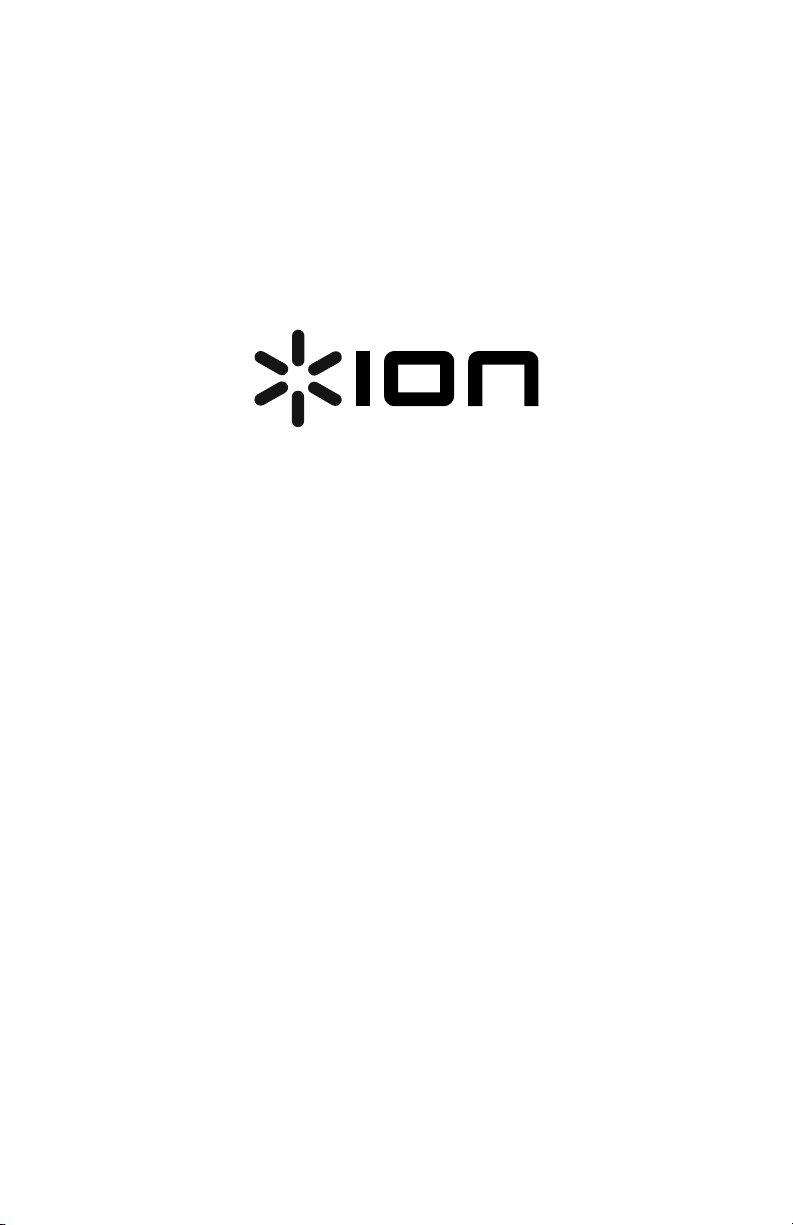
DISCOVER KARAOKE
QUICKSTART GUIDE
ENGLISH ( 2 – 4 )
GUÍA DE INICIO RÁPIDO
ESPAÑOL ( 5 – 7 )
GUIDE D'UTILISATION SIMPLIFIÉ
FRANÇAIS ( 8 – 10 )
GUIDA RAPIDA
ITALIANO ( 11 –13 )
KURZANLEITUNG
DEUTSCH ( 14 – 16 )
SNELSTARTGIDS
NEDERLANDS ( 17 – 19 )
Page 2
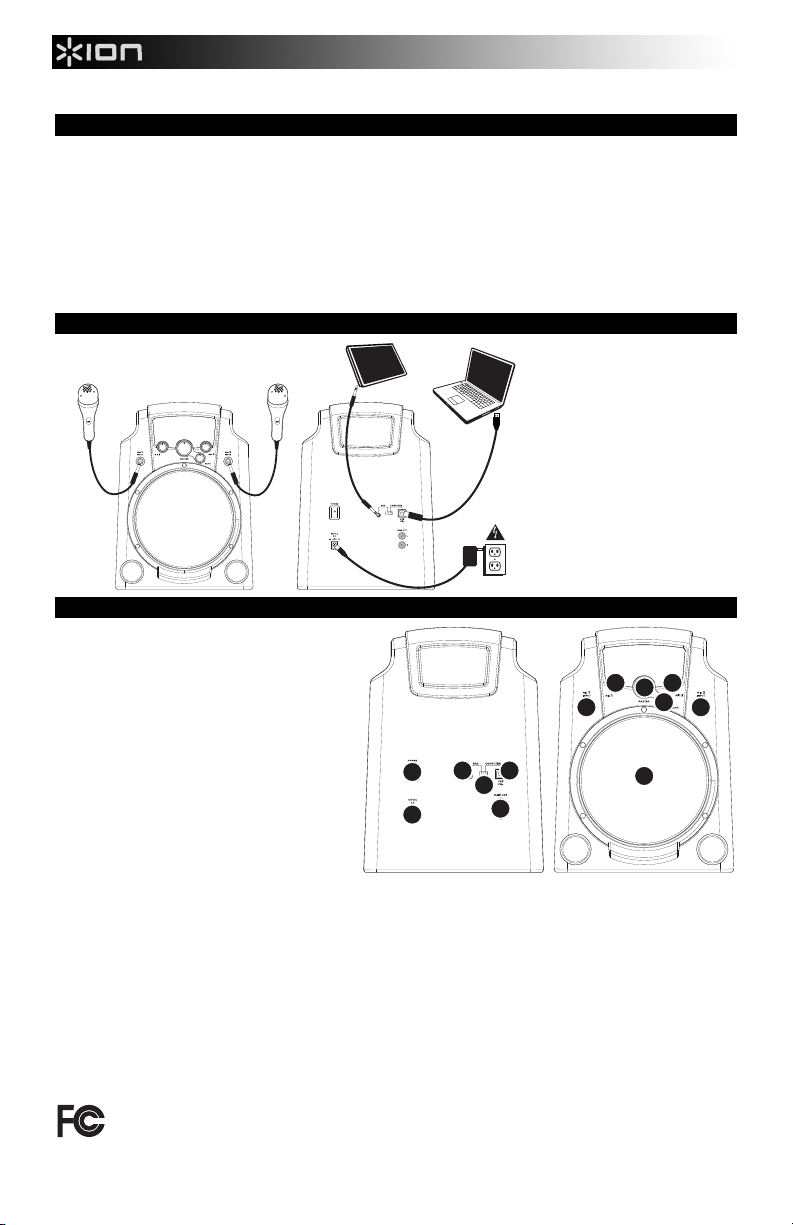
BOX CONTENTS
• DISCOVER KARAOKE
• 2 microphones
• 1/8" TRS cable
• Power adapter
• USB cable
• iPad stand
• Quickstart Guide
• Safety Instructions & Warranty Information Booklet
CONNECTION DIAGRAM
iPad* or Computer
* iPad is a trademark of Apple,
Inc., registered in the U.S.A. and
other countries.
iPad and computer not included.
FEATURES
1. POWER IN – Connect the included power
adapter to this input, then connect the
adapter to a power source.
2. POWER SWITCH – Turns DISCOVER
KARAOKE on or off.
3. USB PORT – Use the included USB cable
to connect this port to a free USB port on
your computer. Be sure to set the INPUT
SELECTOR to "USB."
4. iPad JACK – Use the included 1/8" TRS
cable to connect this jack to an iPad. Be
sure to set the INPUT SELECTOR to
"PAD."
5. INPUT SELECTOR – Set this switch to the
device you want to use – "PAD" for an
iPad, or "USB" for a computer.
6. MAIN OUT – If you have other speakers you would like to use instead of DISCOVER KARAOKE's built-in
speaker, use a standard stereo RCA cable (not included) to connect this output to your speaker(s).
7. SPEAKER – This is DISCOVER KARAOKE's built-in speaker.
8. MIC INPUT – Connect the included microphone to this input. You can use up to two microphones at a time.
Adjust the volume with the MIC VOLUME knobs and MASTER VOLUME knob. If no microphone is connected
to an input, turn its corresponding MIC VOLUME knob all the way down.
9. MIC VOLUME – Use this knob to control the volume of its corresponding MIC INPUT. If no microphone is
connected to a corresponding input, turn its volume all the way down.
10. MASTER VOLUME – Use this knob to control the volume of the entire mix (the song plus both microphones).
11. ECHO – Use this knob to add or remove an echo effect to the mix. Echo can give your mix a bigger sound
(simulating the reverb heard in a large concert).
2
1
3
4
5
6
9
9
10
88
11
7
THIS DEVICE COMPLIES WITH PART 15 OF THE FCC RULES. OPERATION IS SUBJECT TO THE FOLLOWING TW O CONDITIONS:
(1) THIS DEVICE MAY NOT CAUSE HARMFUL INTERFERENCE, AND (2) THIS DEVICE MUST ACCEPT ANY INTERFERENCE
RECEIVED, INCLUDING INTERFERENCE THAT MAY CAUSE UNDESIRED OPERATION.
2
Page 3
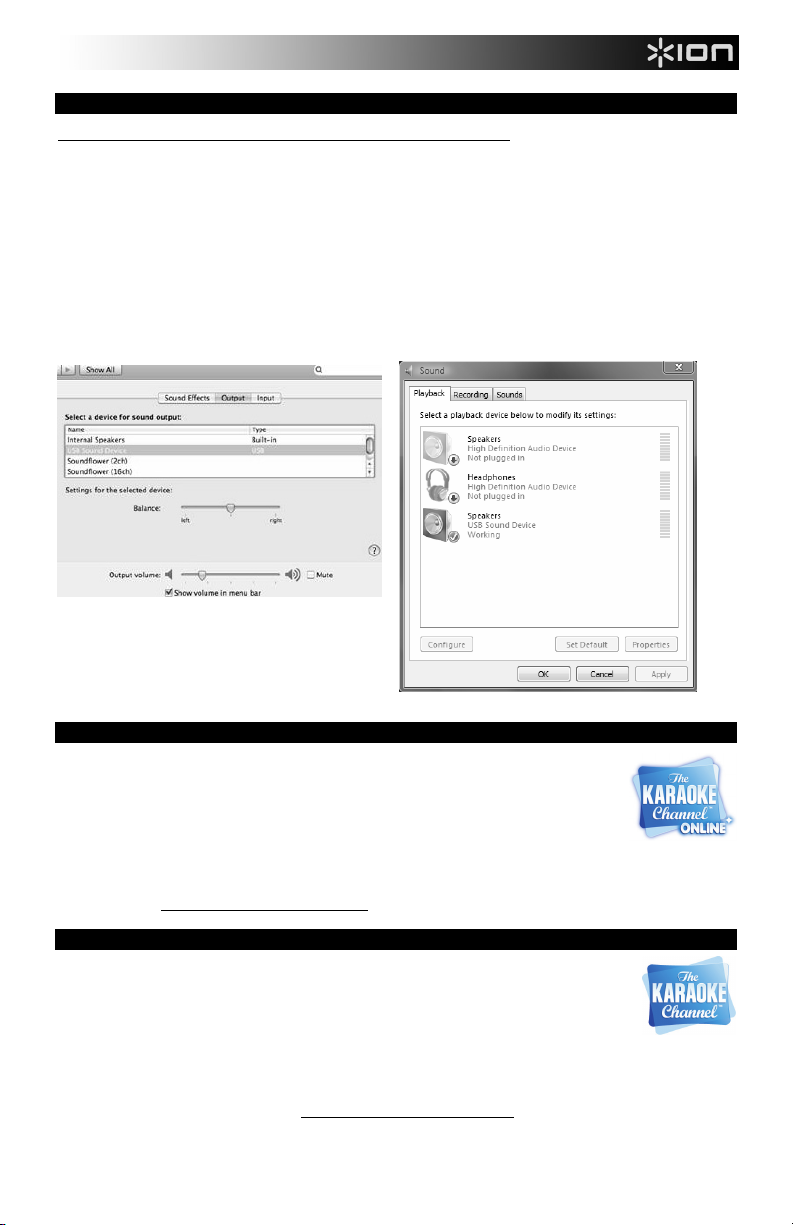
SYSTEM REQUIREMENTS
Before beginning, make sure your computer meets these system requirements:
• Computer with Microsoft Windows XP, Vista, Windows 7 or Mac OS X
• Internet connection
• Web browser with Adobe Flash Player
USB port
• Sound card
Note to Mac users:
When you first connect the DISCOVER
KARAOKE to your USB port, you need to
select this as your USB device. Go to System
Preferences > Sound > Output tab > select
USB Sound Device.
Note to Windows users:
When you first connect the DISCOVER KARAOKE to your
USB port, verify that this is selected as the default USB
device. Go to Windows Control Panel > Sounds > Playback
tab > select Speakers- USB Sound Device.
USING THE SOFTWARE
1. Use the CONNECTION DIAGRAM to set up DISCOVER KARAOKE:
a. Connect the included microphones to DISCOVER KARAOKE's MIC INPUTS.
b. Use the included USB cable to connect DISCOVER KARAOKE'S USB port on the rear
panel of your computer. Set the INPUT SELECTOR's switch to "USB."
c. Use the included power adapter to connect DISCOVER KARAOKE's POWER INPUT to a
2. Turn DISCOVER KARAOKE's POWER SWITCH to the "on" position.
3. DISCOVER KARAOKE is compatible with virtually all karaoke software. We recommend The KARAOKE Channel
USING THE APP
1. Use the CONNECTION DIAGRAM to set up DISCOVER KARAOKE:
2. Turn DISCOVER KARAOKE's POWER SWITCH to the "on" position.
3. DISCOVER KARAOKE is compatible with virtually all karaoke apps. We recommend The KARAOKE Channel Mobile
power source like a wall outlet.
Online. Visit www.ionaudio.com/discoverkaraoke
a. Connect the included microphones to DISCOVER KARAOKE's MIC INPUTS.
b. Use the included 1/8" TRS cable to connect DISCOVER KARAOKE'S iPad JACK to your
iPad. Set the INPUT SELECTOR's switch to "PAD."
c. Use the included power adapter to connect DISCOVER KARAOKE's POWER INPUT to a power source like a
wall outlet.
App (for iPhone/iPod touch/iPad). Visit www.thekaraokechannel.com/mobile/
3
to download it.
Page 4
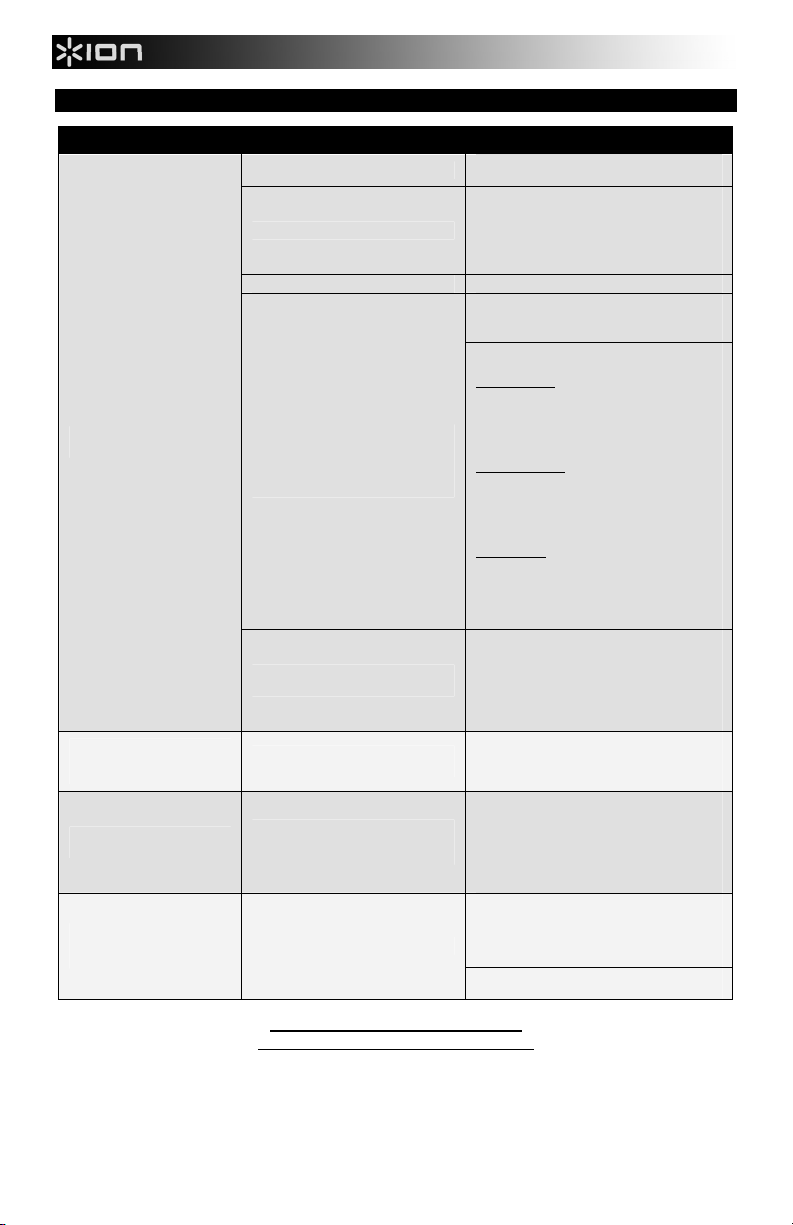
TROUBLESHOOTING
PROBLEM CAUSE SOLUTION
Turn up the MASTER VOLUME knob on
DISCOVER KARAOKE.
Double-click the "speaker" icon in your
System Tray (next to the date and time in
your Taskbar). Make sure the "Volume"
sliders for "Speaker" and "Wave" are not set
too low and that the "Mute" boxes are not
checked.
Disconnect any other USB audio devices that
are connected to your computer (e.g., USB
speakers, mixers, etc.).
Select DISCOVER KARAOKE as your default
playback/output device for your computer:
Windows XP: Click the "Start" menu in the
Taskbar, click "Control Panel," and doubleclick "Sounds and Audio Devices." Click the
"Audio" tab, then under "Sound playback,"
select "USB Sound Device" from the
"Default device" drop-down menu.
Windows Vista: Click the "Start" menu in the
Taskbar, click "Control Panel," and doubleclick "Sound." Click the "Audio" tab, then
under "Sound playback," select "USB
Sound Device " from the "Default device"
drop-down menu.
Windows 7: Click the "Start" menu in the
Taskbar, click "Control Panel," double-click
"Hardware and Sound," then double-click
"Sound." Click the "Playback" tab, then
select "USB Sound Device " as your default
device.
Close the software and disconnect
DISCOVER KARAOKE from your computer.
Close any other audio player programs that
are operating (e.g., iTunes, Windows Media
Player, QuickTime, etc.) Reopen the software
and reconnect DISCOVER KARAOKE to your
computer.
Turn up the MIC VOLUME knob (1 or 2) on
DISCOVER KARAOKE for your microphone
(1 or 2). Also, make sure your microphone's
on/off switch is set to "on."
Close the software and disconnect
DISCOVER KARAOKE from your computer.
Close any other audio player programs that
are operating (e.g., iTunes, Windows Media
Player, QuickTime, etc.) Reopen the software
and reconnect DISCOVER KARAOKE to your
computer.
Double-click the "speaker" icon in your
System Tray (next to the date and time in
your Taskbar). Make sure the "Volume"
sliders for "Speaker" and "Wave" are not set
too high.
Turn down the MASTER VOLUME knob on
DISCOVER KARAOKE.
I cannot hear any sound
coming out of the speaker.
I cannot hear my voice when I
sing into the mic, but I can
hear the music.
The song does not play
properly in the software.
The sound coming out of the
speaker is distorted, fuzzy, or
"clipped."
The speaker's volume is too low.
Your computer's volume is too low.
Your iPad's volume is too low. Turn up your iPad's volume.
DISCOVER KARAOKE is not
selected as your computer's sound
card. (This may be because you
have other USB audio devices
connected to your computer.)
Another audio player may be using
the sound card.
DISCOVER KARAOKE's microphone
volume is too low.
Possible software bug or connection
issues between software and
DISCOVER KARAOKE.
The volume is too loud.
www.ionaudio.com/supporthome
www.ionaudio.com/discoverkaraoke
4
Page 5
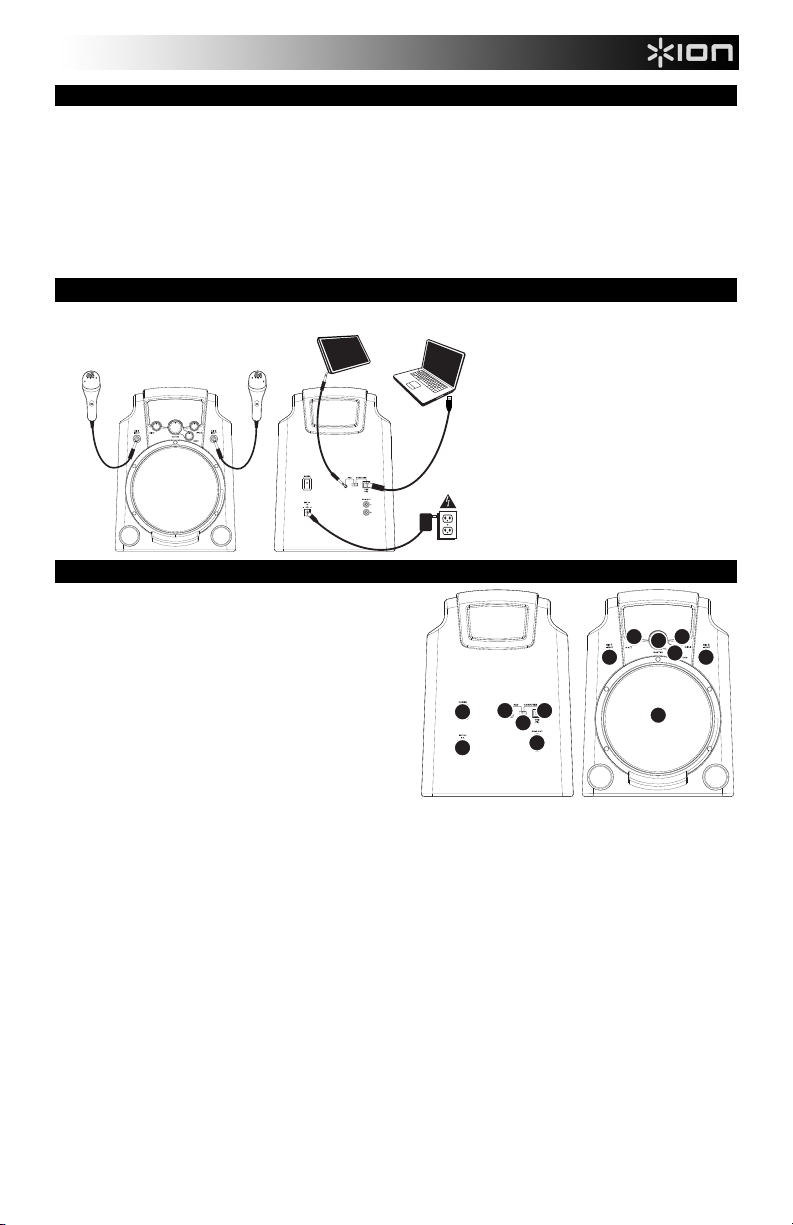
CONTENIDO DE CAJA
• Altavoz DISCOVER KARAOKE
• 2 micrófonos
• Cable 1/8" TRS
• Adaptador de alimentación
• Cable USB
• Soporte de iPad
• Guía de inicio rápido
• Folleto de instrucciones de seguridad e información sobre la garantía
DIAGRAMA DE CONEXIÓN
CARACTERÍSTICAS
1. ENTRADA DE ALIMENTACIÓN – Conecte a
esta entrada el adaptador de alimentación
incluido y luego conecte el adaptador al
suministro eléctrico.
2. INTERRUPTOR DE ENCENDIDO – Enciende y
apaga el DISCOVER KARAOKE.
3. PUERTO USB – Use el cable USB incluido para
conectar este puerto a un puerto USB libre de su
computadora. Asegúrese de colocar el
SELECTOR DE ENTRADA en "USB".
4. CONECTOR PARA iPad – Use el cable TRS de
1/8" incluido para conectar este conector a un
iPad. Asegúrese de colocar el SELECTOR DE
ENTRADA en "PAD".
5. SELECTOR DE ENTRADA – Ajuste este conmutador al dispositivo que desea usar —"PAD" para iPad
o "USB" para la computadora.
6. SALIDA PRINCIPAL – Si tiene otros altavoces que desearía usar en lugar el altavoz incorporado de
DISCOVER KARAOKE, use un cable RCA estéreo estándar (no incluido) para conectar esta salida a
sus altavoces.
7. ALTAVOZ – Éste es el altavoz incorporado de DISCOVER KARAOKE.
8. ENTRADA DE MICRÓFONO – Conecte a esta entrada el micrófono incluido. Puede usar hasta dos
micrófonos a la vez. Ajuste el volumen con las perillas de VOLUMEN DE MICRÓFONO y VOLUMEN
MAESTRO. Si no hay un micrófono conectado a una entrada, gire la perilla de VOLUMEN DE
MICRÓFONO correspondiente al valor mínimo.
9. VOLUMEN DE MICRÓFONO – Use esta perilla para controlar el volumen de su ENTRADA DE
MICRÓFONO correspondiente. Si no hay un micrófono conectado a una entrada, gire su perilla de
volumen correspondiente al valor mínimo.
10. VOLUMEN MAESTRO – Use esta perilla para controlar el volumen de la mezcla completa (la música
más ambos micrófonos).
11. ECO – Use esta perilla para agregar o eliminar un efecto de eco de la mezcla. El eco puede darle a su
mezcla un sonido más potente (que simula la reverberación de una sala de conciertos).
iPad o Computadora
iPad y computer no incluidos.
9
9
10
88
4
2
1
3
5
6
11
7
5
Page 6
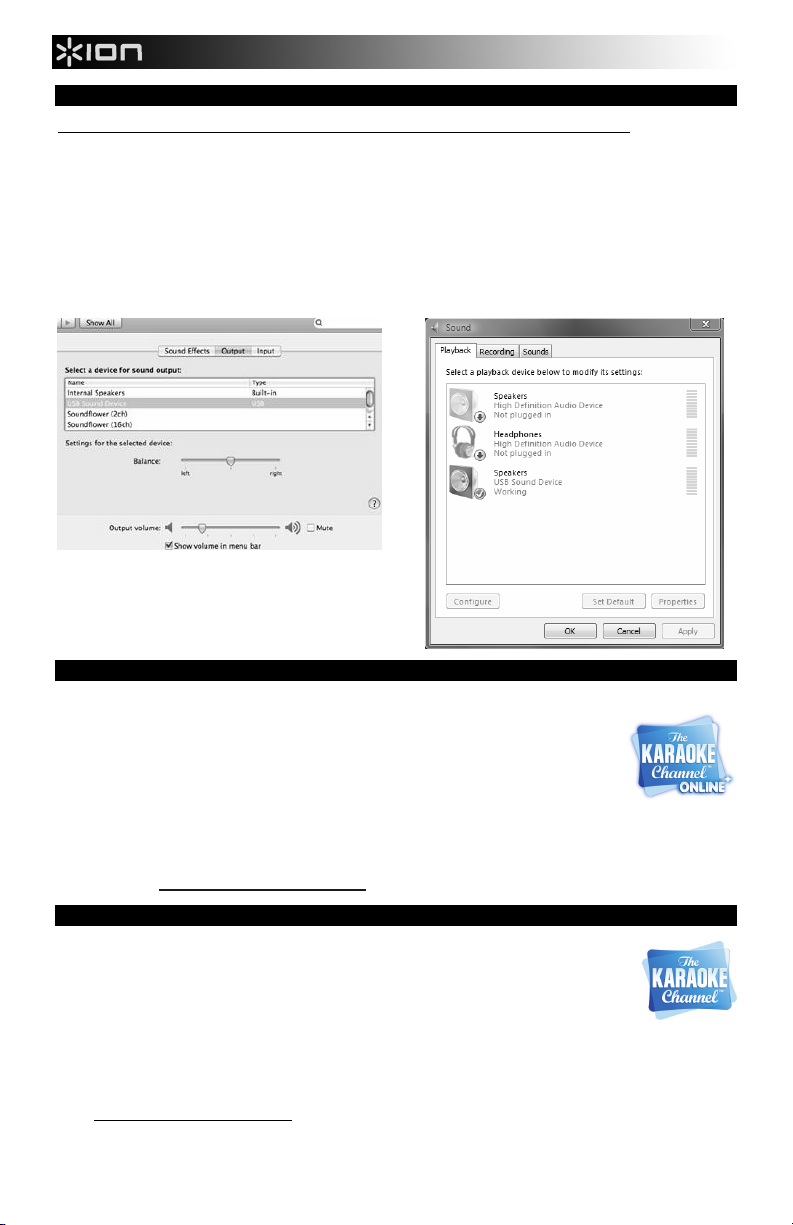
EXIGENCIAS (REQUISITOS) DE SISTEMA
Antes del principio, asegúrese que su ordenador encuentra estas exigencias(requisitos) de sistema:
• Ordenador con de Microsoft Windows XP, Vista, Windows 7, Mac OS X
• Conexión a Internet
• Navegador web con Adobe Flash Player
• USB Puerto
• Tarjeta de sonido
Notez aux utilisateurs de Mac:
Quand vous connectez d'abord le KARAOKÉ SE
DÉCOUVRANT à votre port USB, vous deve z le choisir comme
votre dispositif USB. Allez aux Préférences de Système > le Son
> l'étiquette de Production > choisit le Dispositif de Son d'USB.
CÓMO USAR LA SOFTWARE
1. Use el DIAGRAMA DE CONEXIÓN para conectar el DISCOVER KARAOKE:
a. Conecte los micrófonos incluidos a las MIC INPUT (Entradas de micrófono) de
DISCOVER KARAOKE.
b. Use el cable de USB incluido para unirse DESCUBREN el puerto de
c. USB DEL KARAOKE sobre el panel de reverso de su ordenador. Ponga el interruptor del
SELECTOR DE ENTRADA A "USB". Use el adaptador de alimentación incluido para
conectar la ENTRADA DE ALIMENTACIÓN del DISCOVER KARAOKE a un suministro eléctrico, tal como un
2. Coloque el INTERRUPTOR DE ENCENDIDO del DISCOVER KARAOKE en la posición "ON".
3. DESCUBRIR QUE KARAOKE es compatible con todo el software karaoke. Recomendamos el Canal de KARAOKE En
CÓMO USAR LA APLICACIÓN
1. Use el DIAGRAMA DE CONEXIÓN para conectar el DISCOVER KARAOKE:
2. Coloque el INTERRUPTOR DE ENCENDIDO del DISCOVER KARAOKE en la posición "ON".
3. DISCOVER KARAOKE es compatible con prácticamente todas las aplicaciones de karaoke. Se recomienda la
tomacorriente de pared.
línea. Visite www.ionaudio.com/discoverkaraoke.
a. Conecte los micrófonos incluidos a las MIC INPUT (Entradas de micrófono) de DISCOVER
KARAOKE.
b. Use el cable TRS de 1/8" incluido para conectar el CONECTOR para iPad de DISCOVER
KARAOKE a su iPad. Coloque el conmutador del SELECTOR DE ENTRADA en "PAD".
c. Use el adaptador de alimentación incluido para conectar la ENTRADA DE ALIMENTACIÓN del DISCOVER
KARAOKE a un suministro eléctrico, tal como un tomacorriente de pared.
aplicación The KARAOKE Channel Mobile App (para iPhone/iPod touch/iPad). Puede visitar
www.thekaraokechannel.com/mobile/
para descargarlo.
Note a usuarios de Windows:
Cuando usted primero une(conecta) DISCOVER KAROAKE a su
puerto de USB, verifica que esto es seleccionado como la falta USB
el dispositivo. Vaya al Panel de control de Ventanas > Sonidos> la
etiqueta de Repetición> selecciona a Altavoces(Oradores) - USB el
Dispositivo resonante.
6
Page 7

SOLUCIÓN DE PROBLEMAS
PROBLEMA CAUSA SOLUCIÓN
No sale ningún sonido por el
altavoz.
No puedo oír mi voz cuando
canto en el micrófono, pero
puedo oír la música.
La música no se reproduce
correctamente en el
software.
El sonido del altavoz está
distorsionado, confuso o
"recortado."
El volumen del altavoz está
demasiado bajo.
El volumen de la computadora está
demasiado bajo.
El volumen del iPad está demasiado
bajo.
No está seleccionado DISCOVER
KARAOKE como tarjeta de sonido
de la computadora. (Esto puede
deberse a que usted tiene otros
dispositivos de audio USB
conectados a la computadora.)
Es posible que otro reproductor de
audio esté usando la tarjeta de
sonido.
El volumen del micrófono de
DISCOVER KARAOKE está
demasiado bajo.
Posible problema de error de
software o de conexión entre el
software y DISCOVER KARAOKE.
El volumen está demasiado alto.
Aumente el volumen con la perilla de VOLUMEN
MAESTRO de DISCOVER KARAOKE.
Haga doble clic en el icono del "altavoz" de la bandeja del
sistema (junto a la fecha y la hora en la barra de tareas).
Asegúrese de que los cursores "Volume" de "Speaker" y
"Wave" no estén ajustados demasiado bajos y que las
casillas "Mute" (Silenciamiento) no estén seleccionadas.
Aumente el volumen del iPad.
Desconecte los demás dispositivos USB que están
conectados a la computadora (por ej., altavoces,
mezcladores USB, etc.).
Seleccione DISCOVER KARAOKE como dispositivo de
reproducción/salida preseleccionado en la computadora:
Windows XP: Haga clic en el menú "Start" (Inicio) de la
barra de tareas, haga clic en "Control Panel" (Panel de
control) y doble clic en "Sounds and Audio Devices"
(Dispositivos de sonido y audio). Haga clic en la pestaña
"Audio" y luego bajo "Sound playback" (Reproducción de
sonido) seleccione "USB Sound Device" en el menú
desplegable "Default device" (Dispositivo
predeterminado).
Windows Vista: Haga clic en el menú "Start" (Inicio) de la
barra de tareas, haga clic en "Control Panel" (Panel de
control) y doble clic en "Sound" (Sonido). Haga clic en la
pestaña "Audio" y luego bajo "Sound playback"
(Reproducción de sonido) seleccione "USB Sound
Device" en el menú desplegable "Default device"
(Dispositivo predeterminado).
Windows 7: Haga clic en el menú "Start" (Inicio) de la
barra de tareas, haga clic en "Control Panel" (Panel de
control) y doble clic en "Hardware and Sound" (Hardware
y sonido) y luego doble clic en "Sound" (Sonido). Haga
clic en la pestaña “Playback” (Reproducción) y seleccione
USB Sound Device* (Códec de audio USB) como
dispositivo predeterminado.
Cierre el software y desconecte DISCOVER KARAOKE de
la computadora. Cierre todos los programas de
reproductores de audio que puedan estar funcionando (por
ejemplo, iTunes, Windows Media Player, QuickTime, etc.).
Reabra el software y vuelva a conectar DISCOVER
KARAOKE a la computadora.
Aumente el volumen con la perilla de VOLUMEN DE
MICRÓFONO (1 ó 2) de DISCOVER KARAOKE
correspondiente a su micrófono (1 ó 2). Asimismo,
asegúrese de que el interruptor de encendido del
micrófono esté en “ON”.
Cierre el software y desconecte DISCOVER KARAOKE de
la computadora. Cierre todos los programas de
reproductores de audio que puedan estar funcionando (por
ejemplo, iTunes, Windows Media Player, QuickTime, etc.).
Reabra el software y vuelva a conectar DISCOVER
KARAOKE a la computadora.
Haga doble clic en el icono del "altavoz" de la bandeja del
sistema (junto a la fecha y la hora en la barra de tareas).
Asegúrese de que los cursores "Volume" de "Speaker" y
"Wave" no estén ajustados en un valor demasiado alto.
Disminuya el volumen con la perilla de VOLUMEN
MAESTRO de DISCOVER KARAOKE.
www.ionaudio.com/supporthome
www.ionaudio.com/discoverkaraoke
7
Page 8

CONTENU DE BOÎTE
• Haut-parleur DISCOVER KARAOKE
• 2 microphones
• Câble TRS de 1/8 po
• Bloc d’alimentation
• Câble USB
• Stand pour iPad
• Guide d’utilisation simplifié
• Consignes de sécurité et informations concernant la garantie
SCHÉMA DE CONNEXION
iPad ou Computer
iPad et computer non inclus.
CARACTÉRISTIQUES
1. ENTRÉE D’ALIMENTATION – Branchez
le bloc d’alimentation à cette entrée, puis
l'autre extrémité à la prise électrique.
2. L'INTERRUPTEUR D'ALIMENTATION
(POWER) – Appuyez sur cet interrupteur
afin de mettre le DISCOVER KARAOKE
sous et hors tension.
3. PORT USB – Utilisez le câble USB inclus
pour relier ce port au port USB d’un
ordinateur. Assurez-vous de régler le
sélecteur d’entrée à « USB ».
4. ENTRÉE iPad – Utilisez le câble TRS de
4
2
1
3
5
6
1/8 po inclus pour brancher un iPad à
cette entrée. Assurez-vous de régler le
sélecteur d’entrée à « PAD ».
5. SÉLECTEUR D’ENTRÉE – Ce sélecteur permet de commuter l’entrée sur l’appareil que vous désirez
utiliser – « PAD » pour un iPad et « USB » pour un ordinateur.
6. MAIN OUT – Si vous désirez utiliser d’autres haut-parleurs au lieu du haut-parleur intégré du
DISCOVER KARAOKE, utilisez un câble RCA stéréo standard (non inclus) afin de brancher cette sortie
à votre ou vos haut-parleurs.
7. SPEAKER – Haut-parleur intégré du DISCOVER KARAOKE.
8. ENTRÉE MIC – Branchez le microphone inclus à cette entrée. Il est possible d’utiliser deux
microphones à la fois. Vous pouvez ajuster le volume à l’aide des boutons MIC VOLUME et MASTER
VOLUME. Si aucun microphone n’est branché à une entrée, baissez le bouton MIC VOLUME
correspondant au niveau le plus bas.
9. MIC VOLUME – Ce bouton permet de régler le volume de l’entrée microphone correspondante. Si
aucun microphone n’est branché à une entrée, baissez le bouton MIC VOLUME correspondant au
niveau le plus bas.
10. MASTER VOLUME – Ce bouton permet de régler le volume du mixe général (celui de la chanson et
cel des microphones).
11. ECHO – Ce bouton permet d’ajouter un effet de réverbération au mixe. Un effet d’écho permet
d’ajouter de la profondeur au son (simulant la réverbe d’une salle de concert).
9
9
10
88
11
7
8
Page 9

PRÉ-REQUIS TECHNIQUES
p
Avant le commencement, assurez-vous que votre ordinateur rencontre(respecte) ces pré-requis techniques:
• Ordinateur avec Microsoft Windows XP, Vista, Windows 7 or Mac OS X
• Connexion à Internet
• Navigateur Internet avec Adobe Flash Player
• USB port
• Carte son
Notez aux utilisateurs de Windows :
Quand vous connectez d'abord le KARAOKÉ
SE DÉCOUVRANT à votre port USB, vérifiez
que c'est choisi comme le défaut USB le
dispositif. Allez au Panneau de configuration
de Windows > des Sons > l'étiquette de
Lecture > choisit des Orateurs(Locuteurs) USB Sonnent le Dis
UTILISATION DE LOGICIEL
1. Installez le DISCOVER KARAOKE en suivant le SCHÉMA DE CONNEXION.
2. Mettez le DISCOVER KARAOKE sous tension, en déplaçant l'interrupteur marche/arrêt à la position en marche (ON).
3. DÉCOUVREZ QUE LE KARAOKÉ est compatible avec pratiquement tout le logiciel de karaoké. Nous recommandons au
KARAOKÉ la Manche(le Canal) En ligne. Visitez www.ionaudio.com/discoverkaraoke
UTILISATION DE L’APPLICATION
1. Installez le DISCOVER KARAOKE en suivant le SCHÉMA DE CONNEXION.
2. Mettez le DISCOVER KARAOKE sous tension, en déplaçant l'interrupteur marche/arrêt à la position en marche (ON).
3. DISCOVER KARAOKE est compatible avec pratiquement toutes les applications karaoké. Nous recommandons l'app
The KARAOKE Channel Mobile App (pour iPhone/iPod touch/iPad). Visitez le site
www.thekaraokechannel.com/mobile/ pour le télécharger.
ositif.
a. Branchez les microphones inclus dans les entrées microphone du DISCOVER
KARAOKE.
b. Utilisez le câble d'USB inclus pour unir(connecter) DÉCOUVRENT le port USB DU
KARAOKÉ sur le panneau(jury) arrière de votre ordinateur. Mettez l'échange(le
commutateur) du SÉLECTEUR D'APPORT(DE SAISIE) À "USB". Branchez le bloc
d'alimentation inclus afin de brancher le DISCOVER KARAOKE dans une prise
d’alimentation.
a. Branchez les microphones inclus dans les entrées microphone du DISCOVER KARAOKE.
b. Branchez le câble TRS de 1/8 po inclus pour brancher l’entrée iPad du DISCOVER
KARAOKE au iPad. Réglez le sélecteur d'entrée à « PAD ».
c. Branchez le bloc d'alimentation inclus afin de brancher le DISCOVER KARAOKE dans une
prise d’alimentation.
Noti agli utenti di Windows: Quando Lei prima
connette lo Scopra KARAOKE al Suo USB viri,
verifichi che questo è selezionato come
l'apparecchiatura di USB predefinita. Vada a
Pannello di controllo di Windows > i Suoni >
tabulazione di Playback > Oratori scelti - USB
Suono Apparecchiatura.
9
Page 10

GUIDE DE DÉPANNAGE
PROBLÈME CAUSE SOLUTION
Je n’entends aucun son
provenant du haut-parleur.
Je n’entends pas ma voix
lorsque je chante dans le
microphone, mais j’entends la
musique.
La chanson ne joue pas
correctement dans le logiciel.
Il y a des problèmes de son, de
la distorsion ou de l’écrêtage
provenant du haut-parleur.
Le volume du haut-parleur est trop
faible.
Le volume de l'ordinateur est trop
faible.
Le volume du iPad est trop faible. Augmentez le volume du iPad.
Le DISCOVER KARAOKE n'est pas
sélectionné comme la carte son de
votre ordinateur. (Ceci pourrait être
causé par les autres périphériques
audio USB branchés à votre
ordinateur.)
Un autre lecteur utilise peut-être la
carte son.
Le volume microphone du
DISCOVER KARAOKE est trop
faible.
Cela peut être dû soit à un bogue
logiciel ou à un problème de
connexion entre le logiciel et le
DISCOVER KARAOKE.
Le volume du haut-parleur est trop
élevé.
Augmentez les niveaux du bouton MASTER VOLUME
du DISCOVER KARAOKE.
Double-cliquez sur l’icône haut-parleur dans la barre
d’état système (dans le coin inférieur droit de l’écran à
côté de l’heure et la date). Assurez-vous que les
potentiomètres « Volume » pour « Speaker » et
« Wave » ne soient pas réglés trop bas et que les
cases « Mute » ne soient pas cochées.
Débranchez tous les autres périphériques audio USB
branchés à votre ordinateur (haut-parleurs USB,
consoles USB, etc.).
Sélectionnez DISCOVER KARAOKE comme la carte
son par défaut de votre ordinateur.
Windows XP : Cliquez sur « Démarrer » dans la barre
d’outils puis double-cliquez « Son et périphériques
audio » dans le Panneau de configuration. Cliquez sur
l’onglet « Audio », puis sous « Lecture audio »,
sélectionnez « USB Sound Device » comme l'appareil
par défaut.
Windows Vista : Cliquez sur « Démarrer » dans la
barre d’outils puis double-cliquez « Son et
périphériques audio » dans le Panneau de
configuration. Cliquez sur l’onglet « Au dio », puis
sous « Lecture audio », sélectionnez « USB Sound
Device » comme l'appareil par défaut.
Windows 7 : Cliquez sur « Démarrer » dans la barre
d’outils, ensuite sur « Panneau de configuration »,
puis double-cliquez sur « Matériel et audio » et en fin
sur « Son ». Cliquez sur l’onglet « Lecture » et
sélectionnez « USB Sound Device » comme l'appareil
par défaut.
Fermez le logiciel et débranchez le DISCOVER
KARAOKE de l’ordinateur. Fermez tous les lecteurs
audio qui sont ouverts (p. ex., iTunes, Windows Media
Player, QuickTime, etc.) Relancez le logiciel et
rebranchez le DISCOVER KARAOKE de l’ordinateur.
Augmentez les niveaux du ou des boutons MIC
VOLUME (1 ou 2) du DISCOVER KARAOKE. Assurezvous également que l’interrupteur du microphone est
réglé sur « On ».
Fermez le logiciel et débranchez le DISCOVER
KARAOKE de l’ordinateur. Fermez tous les lecteurs
audio qui sont ouverts (p. ex., iTunes, Windows Media
Player, QuickTime, etc.) Relancez le logiciel et
rebranchez le DISCOVER KARAOKE de l’ordinateur.
Double-cliquez sur l’icône haut-parleur dans la barre
d’état système (dans le coin inférieur droit de l’écran à
côté de l’heure et la date). Assurez-vous que les
potentiomètres « Volume » pour « Speaker » et
« Wave » ne soient pas réglés trop haut.
Diminuez les niveaux du bouton MASTER VOLUME du
DISCOVER KARAOKE.
www.ionaudio.com/supporthome
www.ionaudio.com/discoverkaraoke
10
Page 11

CONTENUTI DELLA CONFEZIONE
• Altoparlante DISCOVER KARAOKE
• 2 microfoni
• Cavo TRS da 1/8"
• Adattatore di alimentazione
• Cavo USB
• Posizione dell'iPad
• Guida rapida
• Istruzioni di sicurezza e garanzia
SCHEMA DEI COLLEGAMENTI
iPad o Computer
iPad e computer non sono inclusi.
CARATTERISTICHE
1. INGRESSO DI ALIMENTAZIONE – Collegare
l’adattatore di alimentazione in dotazione a
questo ingresso, quindi collegare l’adattatore ad
una sorgente di alimentazione.
2. INTERRUTTORE DI ALIMENTAZIONE
(POWER) – Accende e spegne il DISCOVER
KARAOKE.
3. PORTA USB – Servirsi del cavo USB in
dotazione per collegare questa porta ad una
porta USB libera del computer. Assicurarsi di
aver posizionato il SELETTORE DI INGRESSI su
"USB".
4. JACK per iPad – Servirsi del cavo TRS da 1/8"
in dotazione per collegare questo jack ad un
iPad. Assicurarsi di aver posizionato il
SELETTORE DI INGRESSI su "PAD".
5. SELETTORE DI INGRESSI – Impostare questo interruttore sul dispositivo che si desidera utilizzare: "PAD" per
un iPad, o "USB" per un computer.
6. USCITA MAIN – Se si desidera utilizzare altoparlanti diversi da quelli incorporati del DISCOVER KARAOKE
servirsi di un cavo RCA stereo standard (non in dotazione) per collegare questa uscita alle casse.
7. SPEAKER – Questo è l'altoparlante incorporato del DISCOVER KARAOKE.
8. INGRESSO MIC – Collegare il microfono in dotazione a questo ingresso. Si possono utilizzare fino a un
massimo di due microfoni alla volta. Regolare il volume servendosi delle manopole VOLUME MIC e MASTER.
Se ad un ingresso non viene collegato alcun microfono, abbassare totalmente la manopola VOLUME MIC
corrispondente.
9. VOLUME MIC – Servirsi di questa manopola per regolare il volume del corrispondente INGRESSO MIC. Se ad
un ingresso non viene collegato alcun microfono, abbassare totalmente il volume corrispondente.
10. VOLUME MASTER – Servirsi di questa manopola per regolare il volume dell'intero mix (la canzone ed
entrambi i microfoni).
11. ECHO – Servirsi di questa manopola per aggiungere o rimuovere un effetto eco al mix. L'eco può conferire al
mix un suono maggiore (simulando il riverbero che si sente in occasione di un concerto).
2
1
3
4
5
6
9
9
10
88
11
7
11
Page 12

REQUISITI DI SISTEMA
Prima di cominciare, si assicuri che il Suo computer incontra questi requisiti di sistema:
• Computer con Microsoft Windows XP, Vista, Windows 7 or Mac OS X
• Collegamento di Internet
• Browser di Web with Adobe Flash Player
• USB vira
• Scheda di suono
Noti agli utenti di Mac: Quando Lei prima
connette lo Scopra KARAOKE al Suo USB viri,
Lei ha bisogno di selezionare questo come la
Sua apparecchiatura di USB. Vada a
Preferenze di Sistema > il Suono > tabulazione
di Produzione > USB Suono Apparecchiatura
scelta.
UTILIZZO DELL SOFTWARE
1. Servirsi dello SCHEMA DEI COLLEGAMENTI per configurare il DISCOVER KARAOKE:
a. Collegare i microfoni in dotazione agli INGRESSI MIC del DISCOVER KARAOKE.
b. Usi gli USB inclusi cablano connettere Scopra gli USB di KARAOKE virano sul pannello di
retro del Suo computer. Metta l'interruttore del Selettore di Contributo a "USB."
c. Servirsi dell'adattatore di alimentazione in dotazione per collegare l'INGRESSO DI
2. Girare l'INTERRUTTORE DI ALIMENTAZIONE del DISCOVER KARAOKE su "on".
3. Scopra KARAOKE è compatibile con virtualmente ogni software di karaoke. Noi raccomandiamo Il KARAOKE Channel
UTILIZZO DELL'APPLICAZIONE
1. Servirsi dello SCHEMA DEI COLLEGAMENTI per configurare il DISCOVER KARAOKE:
2. Girare l'INTERRUTTORE DI ALIMENTAZIONE del DISCOVER KARAOKE su "on".
3. DISCOVER KARAOKE è compatibile con virtualmente tutte le applicazioni karaoke. Si consiglia di utilizzare The
ALIMENTAZIONE del DISCOVER KARAOKE ad una fonte di alimentazione quale una presa elettrica a parete.
On-line. Visiti www.ionaudio.com/discoverkaraoke
a. Collegare i microfoni in dotazione agli INGRESSI MIC del DISCOVER KARAOKE.
b. Servirsi del cavo TRS da 1/8" in dotazione per collegare il jack iPad del DISCOVER
KARAOKE al iPad. Impostare il SELETTORE DI INGRESSI su "PAD".
c. Servirsi dell'adattatore di alimentazione in dotazione per collegare l'INGRESSO DI
ALIMENTAZIONE del DISCOVER KARAOKE ad una fonte di alimentazione quale una presa elettrica a parete.
KARAOKE Channel Mobile App (per iPhone/iPod touch/iPad). Recarsi alla pagina www.thekaraokechannel.com/mobile/
per scaricarlo.
Noti agli utenti di Windows: Quando Lei prima
connette lo Scopra KARAOKE al Suo USB viri,
verifichi che questo è selezionato come
l'apparecchiatura di USB predefinita. Vada a
Pannello di controllo di Windows > i Suoni >
tabulazione di Playback > Oratori scelti - USB
Suono Apparecchiatura.
12
Page 13

RISOLUZIONE DI PROBLEMI
PROBLEMA CAUSA SOLUZIONE
Non sento alcun suono
provenire dall'altoparlante.
Non sento la mia voce quando
canto nel mic, ma sento la
musica.
La canzone non suona
correttamente nel software.
Il suono che esce
dall'altoparlante è distorto o
salta.
Il volume dell'altoparlante è
troppo basso.
Il volume del computer è troppo
basso.
Il volume dell'iPad è troppo
basso.
Il DISCOVER KARAOKE non è
selezionato come scheda audio
del computer. (Ciò potrebbe
dipendere dal fatto che altri
dispositivi audio USB sono
collegati al computer.)
La scheda audio potrebbe
essere in uso da parte di un altro
lettore.
Il volume del microfono del
DISCOVER KARAOKE è troppo
basso.
Possibile bug del software o
problemi di collegamento tra il
software ed il DISCOVER
KARAOKE.
Il volume è troppo alto.
Alzare la manopola VOLUME MASTER sul
DISCOVER KARAOKE.
Fare doppio clic sull'icona dell' "altoparlante" sulla
barra di sistema (accanto a ora e data sulla barra
delle applicazioni). Assicurarsi che i cursori di
"Volume" per "Speaker" e "Wave" non siano
troppo bassi e che le caselle "Muto" non siano
spuntate.
Alzare il volume dell'iPad.
Scollegare qualsiasi altro dispositivo audio USB
collegato al computer (ad es. casse USB, mixer,
ecc.).
Selezionare il DISCOVER KARAOKE come
dispositivo di riproduzione / uscita predefinito del
computer:
Windows XP: cliccare sul menu "Start" nella
barra delle applicazioni, quindi su "Pannello di
controllo" e fare doppio clic su "Suoni e
periferiche audio". Cliccare sulla linguetta
"Suoni", quindi in "Riproduzione suoni",
selezionare "USB Sound Device" dal menu a
discesa "Periferiche predefinite".
Windows Vista: cliccare sul menu "Start" nella
barra delle applicazioni, quindi su "Pannello di
controllo" e fare doppio clic su "Suoni". Cliccare
sulla linguetta "Suoni", quindi in "Riproduzione
suoni", selezionare "USB Sound Device" dal
menu a discesa "Periferiche predefinite".
Windows 7: cliccare sul menu "Start" nella barra
delle applicazioni, quindi su "Pannello di
controllo", fare soppio clic su "Hardware e suoni"
e quindi fare doppio clic su "Audio". Cliccare sulla
linguetta Riproduzione e selezionare "USB
Sound Device" come periferica predefinita.
Chiudere il software e scollegare il DISCOVER
KARAOKE dal computer. Chiudere qualsiasi
programma di riproduzione audio in funzione (ad
es. iTunes, Windows Media Player, QuickTime,
ecc.). Aprire nuovamente il software e ricollegare il
DISCOVER KARAOKE al computer.
Alzare il VOLUME MIC girando la manopola (1 o
2) sul DISCOVER KARAOKE per il microfono (1 o
2). Assicurarsi inoltre che l'interruttore on/off del
microfono sia su "on".
Chiudere il software e scollegare il DISCOVER
KARAOKE dal computer. Chiudere qualsiasi altro
lettore audio in funzione (ad es. iTunes, Windows
Media Player, QuickTime, ecc.). Riaprire il
software e ricollegare il DISCOVER KARAOKE al
computer.
Fare doppio clic sull'icona dell' "altoparlante" sulla
barra di sistema (accanto a ora e data sulla barra
delle applicazioni). Assicurarsi che i cursori
"Volume" per "Speaker" e "Wave" non siano
troppo elevati.
Abbassare la manopola VOLUME MASTER sul
DISCOVER KARAOKE.
www.ionaudio.com/supporthome
www.ionaudio.com/discoverkaraoke
13
Page 14

LIEFERUMFANG
• DISCOVER KARAOKE Lautsprecher
• 2 Mikrofone
• 1/8“-TRS-Kabel
• Netzteil
• USB-Kabel
• iPad-Gestellebauteile
• Schnellstart-Anleitung
• Sicherheitshinweise und Garantieinformationen
ANSCHLUSSÜBERSICHT
iPad oder Computer
iPad und computer nicht enhalten.
FUNKTIONEN
1. POWER IN - Verbinden Sie das mitgelieferte
Netzteil mit diesem Eingang und anschließend mit
Ihrer Stromquelle.
2. NETZSCHALTER - Schaltet DISCOVER
KARAOKE ein oder aus.
3. USB-PORT - Verwenden Sie das mitgelieferte
USB-Kabel, um diesen Port mit einem freien USBPort Ihres Computers zu verbinden. Achten Sie
darauf, den EINGANGSWAHLSCHALTER auf
"USB" zu setzen.
4. iPad-BUCHSE– Verwenden Sie das mitgelieferte
1/8“-TRS-Kabel, um diese Buchse mit einem iPad
zu verbinden. Achten Sie darauf, den
EINGANGSWAHLSCHALTER auf "PAD" zu setzen.
5. EINGANGSWAHLSCHALTER - Stellen Sie diesen
Schalter auf das Gerät, das Sie verwenden
möchten - "PAD" für ein iPad oder "USB" für einen
Computer.
6. HAUPTAUSGANG - Wenn Sie andere Lautsprecher haben, die Sie anstelle der eingebauten Lautsprecher von
DISCOVER KARAOKE verwenden möchten, verwenden Sie ein Standard-Stereo-Cinch-Kabel (nicht im Lieferumfang
enthalten), um diesen Ausgang mit Ihren Lautsprecher(n) zu verbinden.
7. LAUTSPRECHER - Dies ist der eingebaute Lautsprecher von DISCOVER KARAOKE.
8. MIC INPUT - Schließen Sie das mitgelieferte Mikrofon an diesen Eingang an. Sie können bis zu zwei Mikrofone
gleichzeitig verwenden. Stellen Sie die Lautstärke mit dem Regler für MIC VOLUME und MASTER VOLUME ein. Wenn
kein Mikrofon an einen Eingang angeschlossen ist, drehen Sie den entsprechenden MIC VOLUME-Regler ganz zurück.
9. MIC VOLUME - Mit diesem Regler können Sie die Lautstärke des entsprechenden MIC INPUT anpassen. Wenn kein
Mikrofon an den entsprechenden Eingang angeschlossen ist, drehen Sie den zugehörigen Lautstärkeregler ganz zurück.
10. MASTER VOLUME - Mit diesem Regler können Sie die Lautstärke des gesamten Mixes (Song mit beiden Mikrofonen)
einstellen.
11. ECHO - Mit diesem Regler können Sie dem Mix einen Echo-Effekt hinzufügen oder den Effekt wieder entfernen. Echo
kann Ihrem Mix eine größere Resonanz verleihen (und simuliert einen Reverb-Effekt einer großen Konzerthalle).
9
9
10
88
4
2
1
3
5
6
11
7
14
Page 15

REQUISITI DI KADER
Vóór het begin, ervoor zorgen dat uw computer beantwoordt aan deze regeling eisen:
• Computer met Microsoft Windows XP, Vista, Windows 7 or Mac OS X
• Internet-aansluiting
• Web browser met Adobe Flash Player
• Aansluitingen haven
• Gezonde kaart
Bemerken Sie(Nehmen Sie zur Kenntnis) Mac
Benutzern:
Wenn Sie zuerst(erstens) das ENTDECKEN
KARAOKE zu Ihrem USB-Hafen verbinden,
müssen Sie das als Ihr USB Einfall auswählen.
Gehen Sie zu System-Bevorzugungen> Ton>
Produktionsschlaufe> wählt USB-Ton-Einfall
aus.
VERWENDEN DER SOFTWARE
1. Verwenden Sie die ANSCHLUSSÜBERSICHT, um DISCOVER KARAOKE einzurichten:
a. Verbinden Sie die mitgelieferten Mikrofone mit den Mikrofoneingängen (MIC INPUTS) von
DISCOVER KARAOKE.
b. Gebruik bevat de Pas inclus USB-kabel op AAN Ontdek karaoke de USB-poort van de
computer op UW Het achterpaneel. INPUT SELECTOR de positie van de interruttore op
"USB".
c. Verwenden Sie das mitgelieferte Netzteil, um DISCOVER KARAOKE am NETZEINGANG mit einer Stromquelle,
2. Schalten Sie den Netzschalter am DISCOVER KARAOKE auf die Position "Ein".
3. ONTDEK Karaoke is compatibel met vrijwel alle karaoke-software. Wij raden de Karaoke Channel Online. Bezoeken
VERWENDEN DER APP
1. Verwenden Sie die ANSCHLUSSÜBERSICHT, um DISCOVER KARAOKE einzurichten:
2. Schalten Sie den Netzschalter am DISCOVER KARAOKE auf die Position "Ein".
3. DISCOVER KARAOKE ist kompatibel mit vrijwel allen Karaoke-Anwendungen. Wir empfehlen die Verwendung
wie z.B. einer Steckdose, zu verbinden.
www.ionaudio.com/discoverkaraoke
a. Verbinden Sie die mitgelieferten Mikrofone mit den Mikrofoneingängen (MIC INPUTS) von
DISCOVER KARAOKE.
b. Verwenden Sie das mitgelieferte 1/8"-TRS-Kabel, um die DISCOVER KARAOKE iPad-
BUCHSE auf der iPad zu verbinden. Setzen Sie den EINGANGSWAHLSCHALTER auf
"PAD".
c. Verwenden Sie das mitgelieferte Netzteil, um DISCOVER KARAOKE am NETZEINGANG mit einer Stromquelle,
wie z.B. einer Steckdose, zu verbinden.
KARAOKE Channel Mobile App (für iPhone/iPod touch/iPad). Besuchen Sie www.thekaraokechannel.com/mobile/
zum Download.
15
Bemerken Sie(Nehmen Sie zur Kenntnis)
Windows-Benutzern:
Wenn Sie zuerst(erstens) das ENTDECKEN
KARAOKE zu Ihrem USB-Hafen verbinden,
nachprüfen, dass das als die Unterlassung
USB Einfall ausgewählt wird. Gehen Sie zu
Windows-Bedienungsfeld> Töne> PlaybackSchlaufe> wählt Sprecher - USB aus Lassen
Einfall Erklingen.
Page 16

FEHLERBEHEBUNG
PROBLEM URSACHE LÖSUNG
Ich höre keinen Ton aus
dem Lautsprecher.
Ich kann meine Stimme
nicht hören, wenn ich in das
Mikrofon singe. Ich kann
jedoch die Musik hören.
Die Software spielt den
Song nicht richtig ab.
Der Ton aus dem
Lautsprecher ist verzerrt,
undeutlich oder übersteuert.
Der Lautstärke des Lautsprechers
ist zu gering.
Die Lautstärke Ihres Computers ist
zu gering.
Die Lautstärke Ihres iPad ist zu
niedrig.
DISCOVER KARAOKE ist auf Ihrem
Computer nicht als Soundkarte
ausgewählt. (Dies kann daran
liegen, dass Sie andere USBAudiogeräte an Ihren Computer
angeschlossen haben.)
Es kann sein, dass ein anderer
Audio-Player die Soundkarte
verwendet.
Die Mikrofon-Lautstärke von
DISCOVER KARAOKE ist zu gering.
Möglicher Software-Fehler oder
Verbindungsproblem zwischen
Software und DISCOVER
KARAOKE.
Die Lautstärke ist zu hoch.
Drehen Sie den MASTER VOLUME-Regler des
DISCOVER KARAOKE auf.
Doppelklicken Sie auf das "Lautsprecher"-Symbol im
Infobereich (auf der Taskleiste neben Datum und Uhrzeit).
Achten Sie darauf, das die "Lautstärke"- Regler für
"Lautsprecher" und "Wave" nicht zu niedrig eingestellt
sind und dass die "Stummschalten"-Kontrollkästchen nicht
angehakt sind.
Drehen Sie die Lautstärke Ihres iPad auf.
Entfernen Sie alle anderen USB-Audio-Geräte, die mit
Ihrem Computer verbunden sind (z.B. USB-Lautsprecher,
Mixer etc.).
Wählen Sie DISCOVER KARAOKE als StandardWiedergabe-/Ausgabegerät für Ihren Computer aus:
Windows XP: Klicken Sie auf das "Start"-Menü in der
Taskleiste, klicken Sie "Systemsteuerung" und
doppelklicken Sie "Sounds und Audiogeräte". Klicken
Sie auf die Registerkarte "Audio" und wählen dann unter
"Soundwiedergabe" die Option "USB Sound Device" aus
dem Auswahlmenü "Standardgerät".
Windows Vista: Klicken Sie auf das "Start"-Menü in der
Taskleiste, klicken Sie anschließend "Systemsteuerung"
und doppelklicken Sie "Sound”. Klicken Sie auf die
Registerkarte "Audio" und wählen dann unter
"Soundwiedergabe" die Option "USB Sound Device" aus
dem Auswahlmenü "Standardgerät".
Windows 7: Klicken Sie auf das "Start"-Menü in der
Taskleiste, klicken Sie anschließend "Systemsteuerung",
doppelklicken Sie „Hardware und Sound“ und
doppelklicken Sie danach "Sound”. Klicken Sie auf die
Registerkarte "Wiedergabe" und wählen Sie "USB Sound
Device" als Standard-Gerät aus.
Schließen Sie die Software und trennen DISCOVER
KARAOKE von Ihrem Computer. Schließen Sie alle
anderen Audio-Player- Programme, die verwendet werden
(z.B. iTunes, Windows Media Player, QuickTime etc.)
Öffnen Sie die Software und verbinden Sie DISCOVER
KARAOKE wieder mit Ihrem Computer.
Drehen Sie den MIC VOLUME-Regler (1 oder 2) des
DISCOVER KARAOKE für Ihr Mikrofon (1 oder 2) auf.
Stellen Sie außerdem sicher, dass der Ein-/Ausschalter
Ihres Mikrofons auf "Ein" steht.
Schließen Sie die Software und trennen DISCOVER
KARAOKE von Ihrem Computer. Schließen Sie alle
anderen Audio-Player- Programme, die verwendet werden
(z.B. iTunes, Windows Media Player, QuickTime etc.)
Öffnen Sie die Software und verbinden Sie DISCOVER
KARAOKE wieder mit Ihrem Computer.
Doppelklicken Sie auf das "Lautsprecher"-Symbol im
Infobereich (auf der Taskleiste neben Datum und Uhrzeit).
Achten Sie darauf, dass die "Lautstärke"-Regler für
"Lautsprecher" und "Wave" nicht zu hoch eingestellt sind.
Drehen Sie den MASTER VOLUME-Regler des
DISCOVER KARAOKE zurück.
www.ionaudio.com/supporthome
www.ionaudio.com/discoverkaraoke
16
Page 17

BOX INDHOLD
• DISCOVER KARAOKE luidspreker
• 2 microfoons
• 1/8" TRS-kabel
• Stroomadapter
• USB-kabel
• iPad statief
• Snelstartgids
• Veiligheidsvoorschriften & boekje met informatie over de garantie
VERBINDINGSDIAGRAM
iPad of Computer
iPad en computer niet inbegrepen.
KENMERKEN
1. STROOMINGANG: sluit de stroomadapter aan op
deze ingang en verbind de adapter daarna met een
stroombron.
2. AAN/UIT-SCHAKELAAR: zet de DISCOVER
KARAOKE aan of uit.
3. USB-POORT: gebruik de meegeleverde USB-kabel
om deze poort aan te sluiten op een vrije USB-poort
op uw computer. Zorg ervoor dat u de schakelaar
INPUT SELECTOR op "USB" zet.
4. iPad AANSLUITING: gebruik de meegeleverde 1/8"
TRS-kabel om uw iPad hierop aan te sluiten. Zorg
ervoor dat u de schakelaar INPUT SELECTOR op
"PAD" zet.
5. INPUT SELECTOR: zet deze schakelaar op het
apparaat dat u wilt gebruiken: "PAD" voor een iPad
of "USB" voor een computer.
6. LUIDSPREKERUITGANG: als u andere luidsprekers wilt gebruiken dan de ingebouwde luidsprekers van de
DISCOVER KARAOKE, gebruik dan een standaard stereokabel met RCA-plug (niet meegeleverd) om deze
uitgang te verbinden met uw luidspreker(s).
7. LUIDSPEKER: dit is de ingebouwde luidspreker van DISCOVER KARAOKE.
8. MICROFOONINGANG: verbind de meegeleverde microfoon met deze ingang. U kunt tot twee microfoons
tegelijk gebruiken. Pas het volume aan met de knoppen MIC VOLUME en MASTER VOLUME. Als er geen
microfoon op de ingang is aangesloten, draai dan de MIC VOLUME-knop helemaal uit.
9. MICROFOONVOLUME: gebruik deze knop om het volume te controleren van de overeenkomstige
MICROFOONINGANG. Als er geen microfoon op de overeenkomstige ingang is aangesloten, draai dan het
volume ervan helemaal uit.
10. MASTER VOLUME: gebruik deze knop om het volume van de hele geluidsmix te controleren (het lied plus
beide microfoons).
11. ECHO: gebruik deze knop om een galmeffect aan de geluidsmix toe te voegen of ervan te verwijderen. Echo
bezorgt uw geluidsmix een ruimer geluid (het bootst de galm van een groot concert na).
4
2
1
3
5
6
9
9
10
88
11
7
17
Page 18

SYSTEMFORDERUNGEN
A
Bevor Sie beginnen, das lhr Computererfüllt diese:
• Computer mit Microsoft Windows XP, Vista, Windows 7 or Mac OS X
• Internet-Verbindung
• Web browser mit Adobe Flash Player
• USB-Anschluss
• Soundkarte
antekening bij MAC gebruikers:
wanneer u eerste Verbind de ontdekken
karaoke met uw aansluitingen haven, dan
moet je kiezen dit als uw aansluitingen
inrichting. ga naar systeem voorkeuren >
gezonde > output TAB > selecteren
aansluitingen goed hulpmiddel.
DE SOFTWARE GEBRUIKEN
1. Gebruik het VERBINDINGSDIAGRAM om DISCOVER KARAOKE te installeren:
a. Sluit de meegeleverde microfoons aan op de MICROFOONINGANGEN van de
DISCOVER KARAOKE.
b. Verwenden Sie das mitgelieferte USB-Kabel an ENTDECKEN KARAOKE den USB-Port
an der Rückseite des Computers verbinden. Stellen Sie den Eingang der Schalter auf
"USB".
c. Gebruik de meegeleverde stroomadapter om de stroomingang van de DISCOVER KARAOKE te verbinden met
2. Draai de stroomschakelaar van de DISCOVER KARAOKE in “on”-positie.
3. ENTDECKEN Karaoke ist kompatibel mit eigentlich allen Karaoke-Software. Wir empfehlen die Karaoke Channel
DE APP GEBRUIKEN
1. Gebruik het VERBINDINGSDIAGRAM om DISCOVER KARAOKE te installeren:
2. Draai de stroomschakelaar van de DISCOVER KARAOKE in “on”-positie.
3. DISCOVER KARAOKE is compatibel met eigentlich alle karaoke apps. Wij raden de app The KARAOKE Channel
een stroombron, bijvoorbeeld een stopcontact.
Online. Besuchen www.ionaudio.com/discoverkaraoke
a. Sluit de meegeleverde microfoons aan op de MICROFOONINGANGEN van de DISCOVER
KARAOKE.
b. Gebruik de meegeleverde 1/8" TRS-kabel om de aansluiting op de iPad te verbinden met de
iPad-aansluiting van de DISCOVER KARAOKE. Zet de schakelaar INPUT SELECTOR op
"PAD".
c. Gebruik de meegeleverde stroomadapter om de stroomingang van de DISCOVER KARAOKE te verbinden met
een stroombron, bijvoorbeeld een stopcontact.
Mobile App (voor de iPhone/iPod touch/iPad). Surf dan naar www.thekaraokechannel.com/mobile/ om het te
downloaden.
Nota van Windows gebruikers:
wanneer u eerste Verbind de ontdekken karaoke naar uw
aansluitingen haven, controleert of deze is gekozen als de
moratoire aansluitingen hulpmiddel. ga naar WINDOWS
controlepaneel > klinkt > terugspeelsnelheden TAB >
selecteren sprekers-aansluitingen goed hulpmiddel.
18
Page 19

PROBLEMEN OPLOSSEN
PROBLEEM OORZAAK OPLOSSING
Het luidsprekervolume is te laag.
Het geluidsvolume van uw
computer is te laag.
Het volume van uw iPad is te
laag.
Er komt geen geluid uit de
luidspreker.
Ik hoor mijn stem niet
wanneer ik in de microfoon
zing, maar de muziek hoor ik
wel.
De software speelt het lied
niet naar behoren af.
Het geluid uit de luidspreker is
vervormd, kraakt, of klinkt
“afgeknipt”.
DISCOVER KARAOKE werd niet
geselecteerd als de geluidskaart
van uw computer. (Dit kan zijn
omdat er andere USB
audioapparaten zijn aangesloten
op uw computer.)
Mogelijk gebruikt een andere
muziekspeler de geluidskaart.
Het microfoonvolume van
DISCOVER KARAOKE is te
laag.
Er is een mogelijke softwarefout
opgetreden of er zijn verbindingsproblemen tussen de software en
DISCOVER KARAOKE.
Het volume staat te luid.
Draai de MASTER VOLUME-knop op de
DISCOVER KARAOKE luider.
Dubbelklik het “luidspreker”-pictogram in uw
Systeemlade (naast datum en tijd in uw
Taakbalk). Controleer of de schuifregelaars
“Volume” en “Wave” niet te laag zijn ingesteld en
dat de “Mute (Dempen)”-vakjes niet zijn
aangevinkt.
Verhoog het volume van uw iPad.
Ontkoppel alle andere USB-audioapparaten die
zijn aangesloten op uw computer (bijv. USBluidsprekers, mixers, enz.).
Selecteer DISCOVER KARAOKE als het
standaard afspeel/geluidsuitvoerapparaat van uw
computer:
Windows XP: Klik op het “Start”-menu in de
Taakbalk, klik vervolgens op “Bedieningspaneel”
en dubbelklik “Geluiden en Audio-apparaten”.
Klik op het tabblad “Geluid” en selecteer onder
“Geluid afspelen” “USB Sound Device” in de
vervolgkeuzelijst “Standaardapparaat”.
Windows Vista: Klik op het “Start”-menu in de
Taakbalk, klik vervolgens op “Bedieningspaneel”
en dubbelklik “Geluid”. Klik op het tabblad
“Geluid” en selecteer onder “Geluid afspelen”
“USB Sound Device” in de vervolgkeuzelijst
“Standaardapparaat”.
Windows 7: Klik op het “Start”-menu in de
Taakbalk, klik vervolgens op
“Bedieningspaneel”, dubbelklik “Hardware en
Geluid” en dubbelklik vervolgens “Geluid”. Klik op
het tabblad “Afspelen” en selecteer “USB Sound
Device” standaardapparaat.
Sluit de software af en ontkoppel DISCOVER
KARAOKE van uw computer. Sluit alle andere
werkende muziekspelers af (bijv. iTunes,
Windows Media Player, QuickTime, enz.)
Heropen de software en verbind DISCOVER
KARAOKE opnieuw met de computer.
Draai op DISCOVER KARAOKE de MIC
VOLUME-knop hoger (1 of 2) voor uw microfoon
(1 of 2). Zorg er ook voor dat de aan/uitschakelaar van uw microfoon op “aan” staat.
Sluit de software af en ontkoppel DISCOVER
KARAOKE van uw computer. Sluit alle andere
werkende muziekspelers af (bijv. iTunes,
Windows Media Player, QuickTime, enz.)
Heropen de software en verbindt DISCOVER
KARAOKE opnieuw met de computer.
Dubbelklik het “luidspreker”-pictogram in uw
Systeemlade (naast datum en tijd in uw
Taakbalk). Controleer of de schuifregelaars
“Volume” en “Wave” niet te hoog zijn ingesteld.
Zet de MASTER VOLUME-knop op de
DISCOVER KARAOKE lager.
www.ionaudio.com/supporthome
www.ionaudio.com/discoverkaraoke
19
Page 20

www.ionaudio.com
MANUAL VERSION 2.1
