Page 1
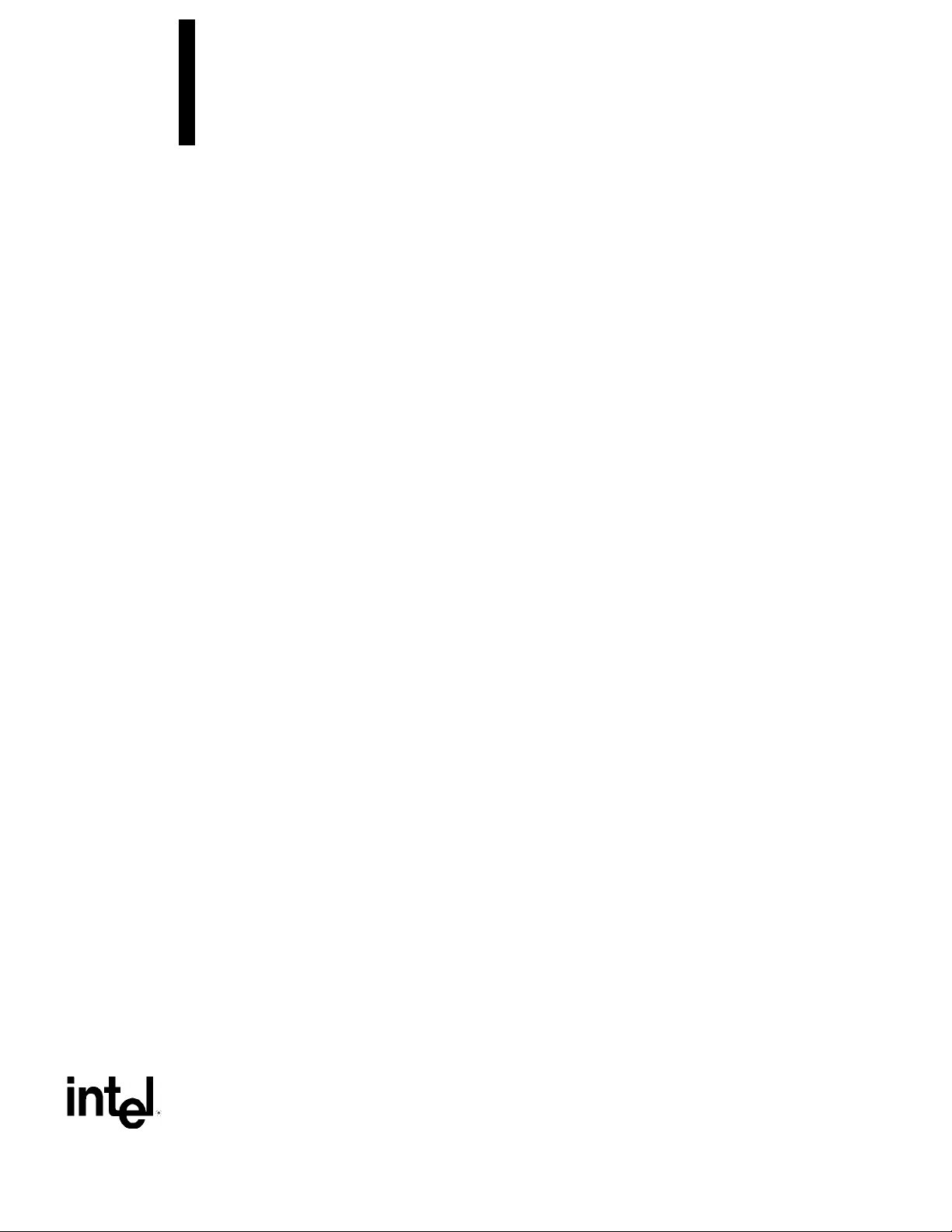
Intel® Desktop Board
D810E2CA3
Technical Product Specification
February 2001
The Intel® Desktop Board D810E2CA3 may contain design defects or errors known as errata that may cause the product to deviate from published specifications. Current
characterized errata are documented in the Intel Desktop Board D810E2CB Specification Update.
Order Number A43979-001
Page 2
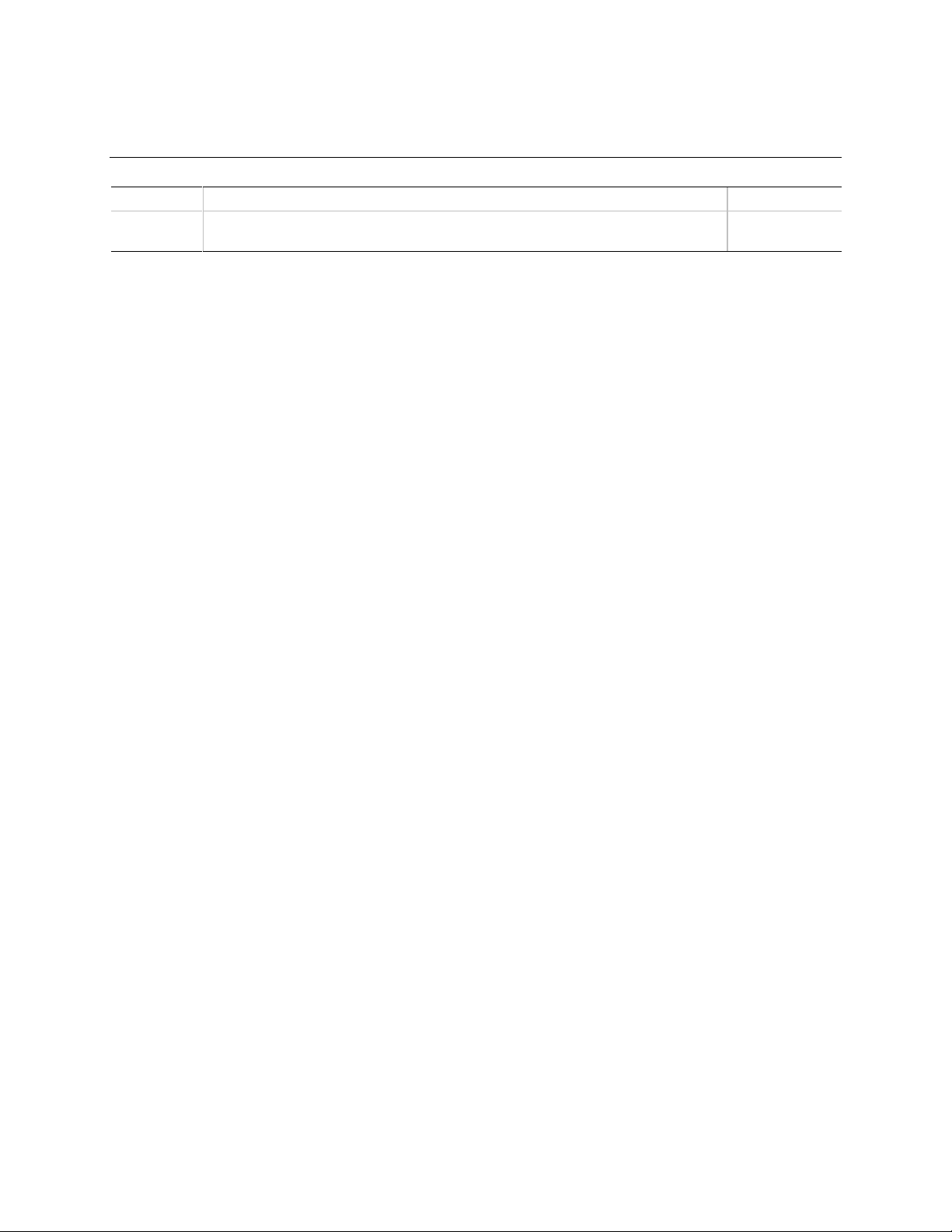
Revision History
Revision Revision History Date
-001 First release of the Intel® Desktop Board D810E2CA3 Technical Product
Specification
This product specification applies only to the standard D810E2CA3 board with BIOS identifier
CA81030A.86A.
Changes to this specification will be published in the D810E2CA3 Monthly Specification Update
before being incorporated into a revision of this document.
INFORMATION IN THIS DOCUMENT IS PROVIDED IN CONNECTION WITH INTEL
PROVIDED IN INTEL’S TERM S AND CONDITIONS OF SALE FOR SUCH PRODUCTS, INTE L ASSUMES NO LIABILITY
WHATSOEVER, AND INTEL DISCLAIMS ANY EXPRESS OR IMPLIED WARRANTY, RELATING TO SALE AND/OR USE
OF INTEL PRODUCTS INCLUDING LIABILITY OR WARRA NT IES RELATING TO FI T N ESS FOR A PARTICULAR
PURPOSE, MERCHANT ABILITY, OR INFRINGEMENT OF ANY PA T E NT , COPYRIGHT, OR OTHER I NT E LLECTUAL
PROPERTY RIGHT.
Intel Corporation may have patents or pending patent applicati ons , trademarks, copyri ght s, or other intellectual propert y
rights that relate to t he pres ented subject matter. The f urni shing of documents and other materials and information does
not provide any license, express or implied, by es toppel or otherwise, to any s uc h patents, trademarks, copyrights, or other
intellectual property rights.
Intel products are not int ended f or use in medical, life s aving, or life sustai ni ng appl i cations or for any other applic ation in
which the failure of the Intel product could create a si tuation where personal injury or death may occur.
Intel may make changes t o specifications and product descriptions at any time, without noti c e.
The Intel
deviate from published spec i fications. Current c harac terized errata are available on request .
Contact your local Int el sales office or your dis tributor to obtain the lates t specifications before placing your product order.
Copies of documents whic h hav e an orderi ng number and are referenced in this document , or other Intel literature, m ay be
obtained from:
Intel Corporation
P.O. Box 5937
Denver, CO 80217-9808
or call in North America 1-800-548-4725, Europe 44-0-1793-431-155, France 44-0-1793-421-777,
Germany 44-0-1793-421-333, other Countries 708-296-9333.
†
®
Desktop Board D810E2CA3 may c ontain design defects or errors known as errata that may caus e the product to
Third-party brands and names are the property of their respective owners.
®
PRODUCTS. EXCEPT AS
February 2001
Copyright 2001 Intel Corporation. All rights reserved.
Page 3
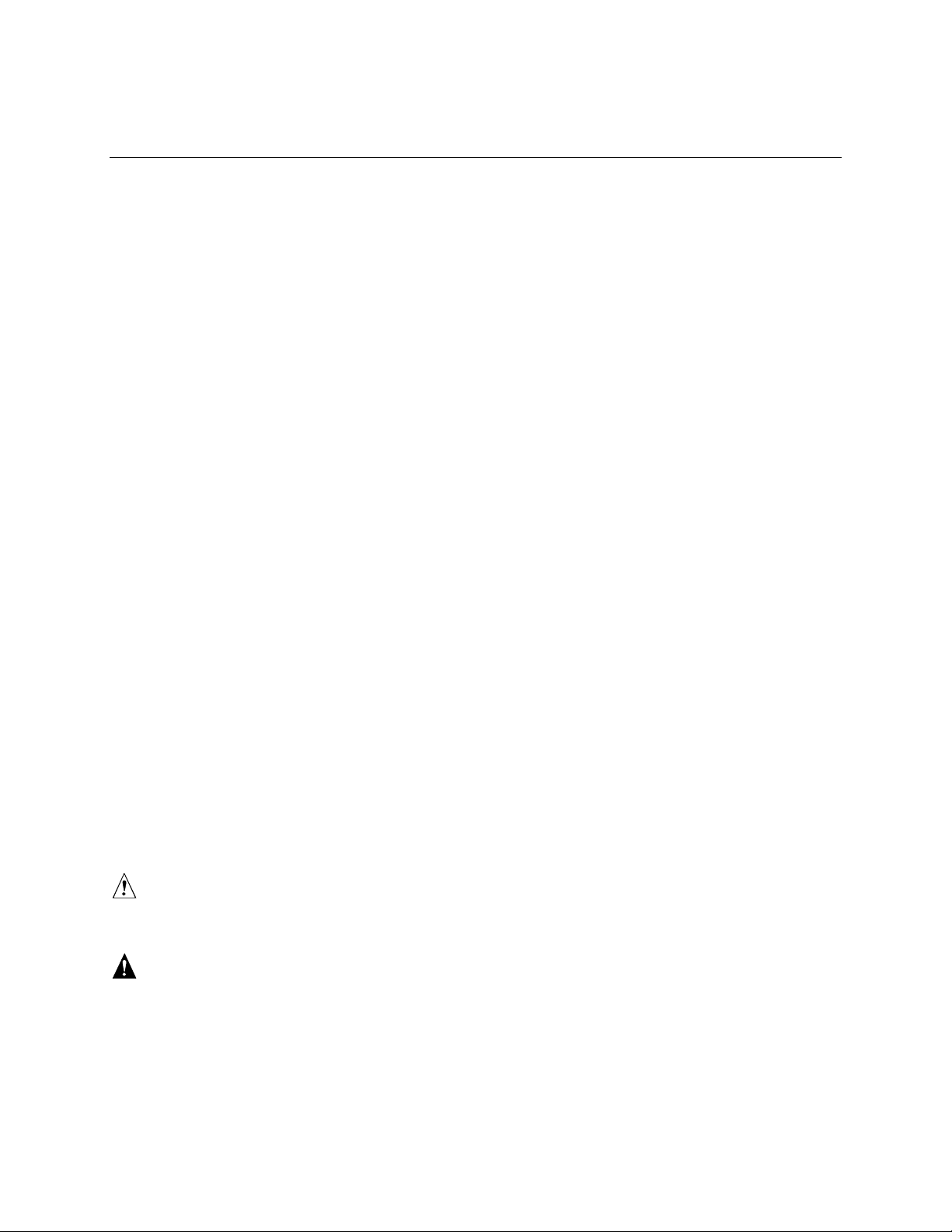
Preface
This Technical Product Specification (TPS) specifies the board layout, components, connectors,
®
power and environmental requirements, and BIOS for the Intel
describes the standard board product and available manufacturing options.
Intended Audience
The TPS is intended to provide detailed, technical information about the board and its components
to the vendors, system integrators, and other engineers and technicians who need this level of
information. It is specifically not intended for general audiences.
What This Document Contains
Chapter Description
1 A description of the hardware used on this board
2 A map of the resources of the board
3 The features supported by the BIOS Setup program
4 The contents of the BIOS Setup program’s menus and submenus
5 A description of the BIOS error messages, beep codes, and Power-On Self-Test
(POST) codes
D810E2CA3 desktop board. It
Typographical Conventions
This section contains information about the conventions used in this specification. Not all of these
symbols and abbreviations appear in all specifications of this type.
Notes, Cautions, and Warnings
NOTE
✏
Notes call attention to important information.
CAUTION
Cautions are included to help you avoid damaging hardware or losing data.
WARNING
Warnings indicate conditions that, if not observed, can cause personal injury.
iii
Page 4
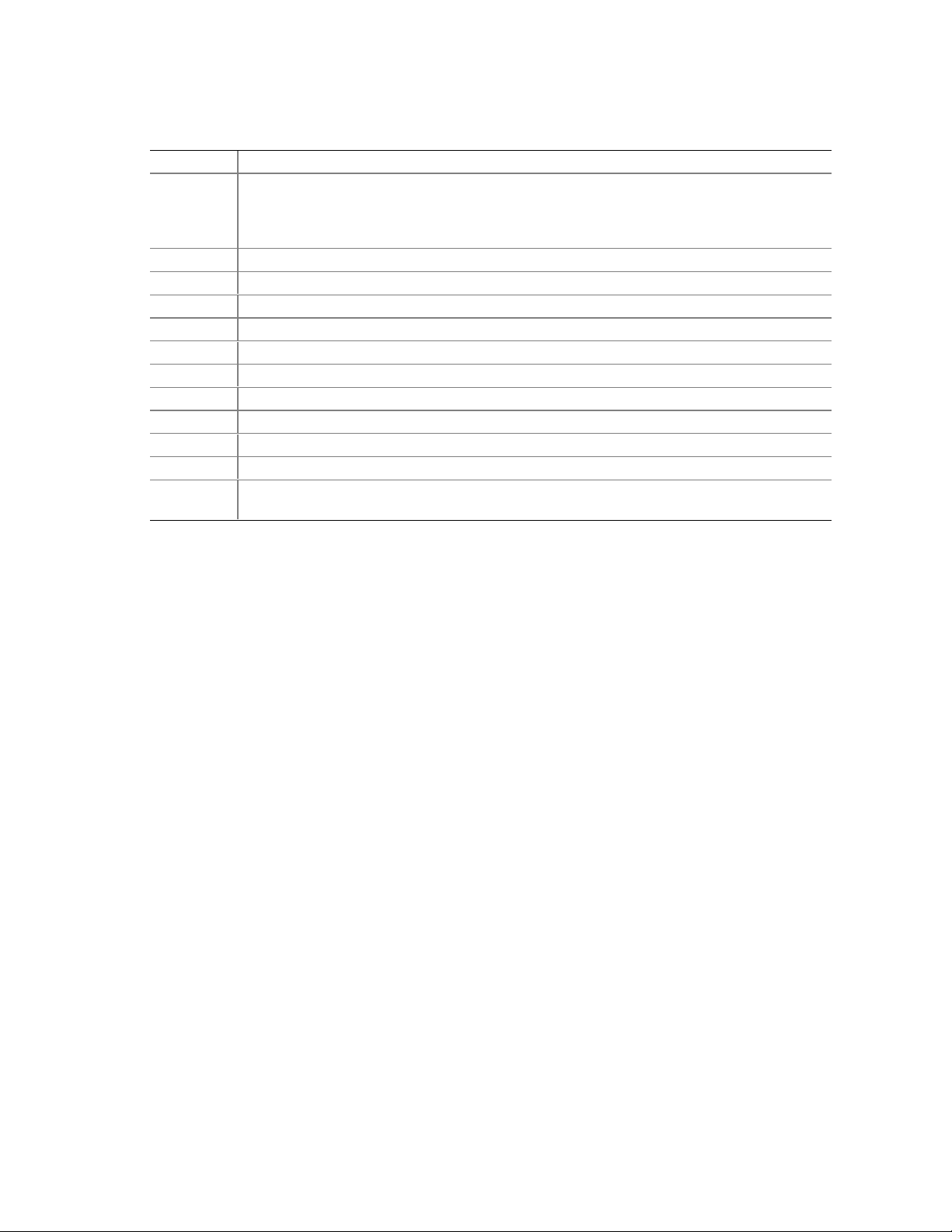
Intel Desktop Board D810E2CA3 Technical Product Specification
Other Common Notation
# Used after a signal name to identify an active-low signal (such as USBP0#).
(NxnX) When used in the description of a component, N indicates component type, xn are the
relative coordinates of its location on the board, and X is the instance of the particular part at
that general location. For example, J5J1 is a connector, located at 5J. It is the first
connector in the 5J area.
GB Gigabyte (1,073,741,824 bytes)
KB Kilobyte (1024 bytes)
Kbit Kilobit (1024 bits)
kbits/sec 1000 bits per second
MB Megabyte (1,048,576 bytes)
MB/sec Megabytes per second
Mbit Megabit (1,048,576 bits)
Mbit/sec Megabits per second
xxh An address or data value ending with a lowercase h indicates a hexadecimal value.
x.x V Volts. Voltages are DC unless otherwise specified.
†
This symbol is used to indicate third-party brands and names that are the property of their
respective owners.
iv
Page 5
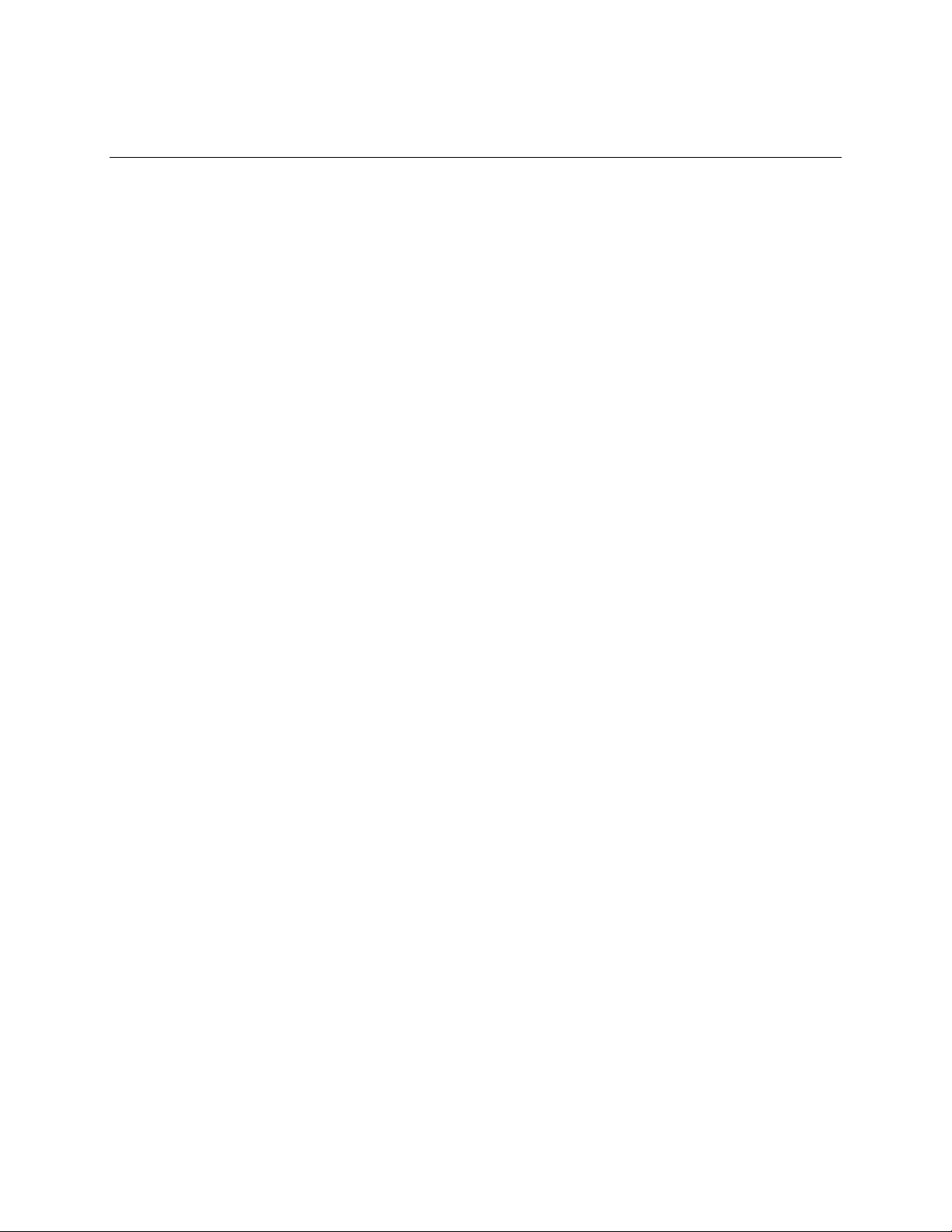
Contents
1 Desktop Board Description
1.1 Overview....................................................................................................................12
1.1.1 Feature Summary ........................................................................................12
1.1.2 Manufacturing Options.................................................................................13
1.1.3 Board Layout................................................................................................14
1.1.4 Block Diagram..............................................................................................15
1.2 Online Support ...........................................................................................................16
1.3 Design Specifications .................................................................................................16
1.4 Processor...................................................................................................................19
1.5 System Memory .........................................................................................................20
1.6 Intel® 810E2 Chipset..................................................................................................21
1.6.1 USB..............................................................................................................22
1.6.2 IDE Interfaces..............................................................................................22
1.6.3 Real-Time Clock, CMOS SRAM, and Battery...............................................23
1.6.4 SST 49LF004A 4 Mbit Firmware Hub (FWH) ...............................................23
1.7 I/O Controller..............................................................................................................24
1.7.1 Serial Ports..................................................................................................24
1.7.2 Parallel Port..................................................................................................24
1.7.3 Diskette Drive Controller..............................................................................25
1.7.4 Keyboard and Mouse Interface....................................................................25
1.8 Graphics Subsystem ..................................................................................................26
1.8.1 Integrated Graphics Controller.....................................................................26
1.8.2 Digital Video Output (DVO) Connector (Optional) ........................................28
1.9 Audio Subsystem........................................................................................................29
1.9.1 AD1885 Analog Codec.................................................................................29
1.9.2 Audio Connectors.........................................................................................30
1.10 LAN Subsystem (Optional).........................................................................................31
1.10.1 Intel® 82562ET Platform LAN Connect Device.............................................31
1.10.2 RJ-45 LAN Connector LEDs.........................................................................31
1.11 CNR (Optional)...........................................................................................................32
1.12 Hardware Management Subsystem (Optional)...........................................................33
1.12.1 Hardware Monitor Component.....................................................................33
1.12.2 Fan Control and Monitoring..........................................................................33
1.13 Power Management Features ....................................................................................34
1.13.1 Software Support .........................................................................................34
1.13.2 Hardware Support........................................................................................38
2 Technical Reference
2.1 Introduction.................................................................................................................43
2.2 Memory Map..............................................................................................................43
2.3 I/O Map .....................................................................................................................44
2.4 DMA Channels...........................................................................................................45
2.5 PCI Configuration Space Map....................................................................................46
v
Page 6
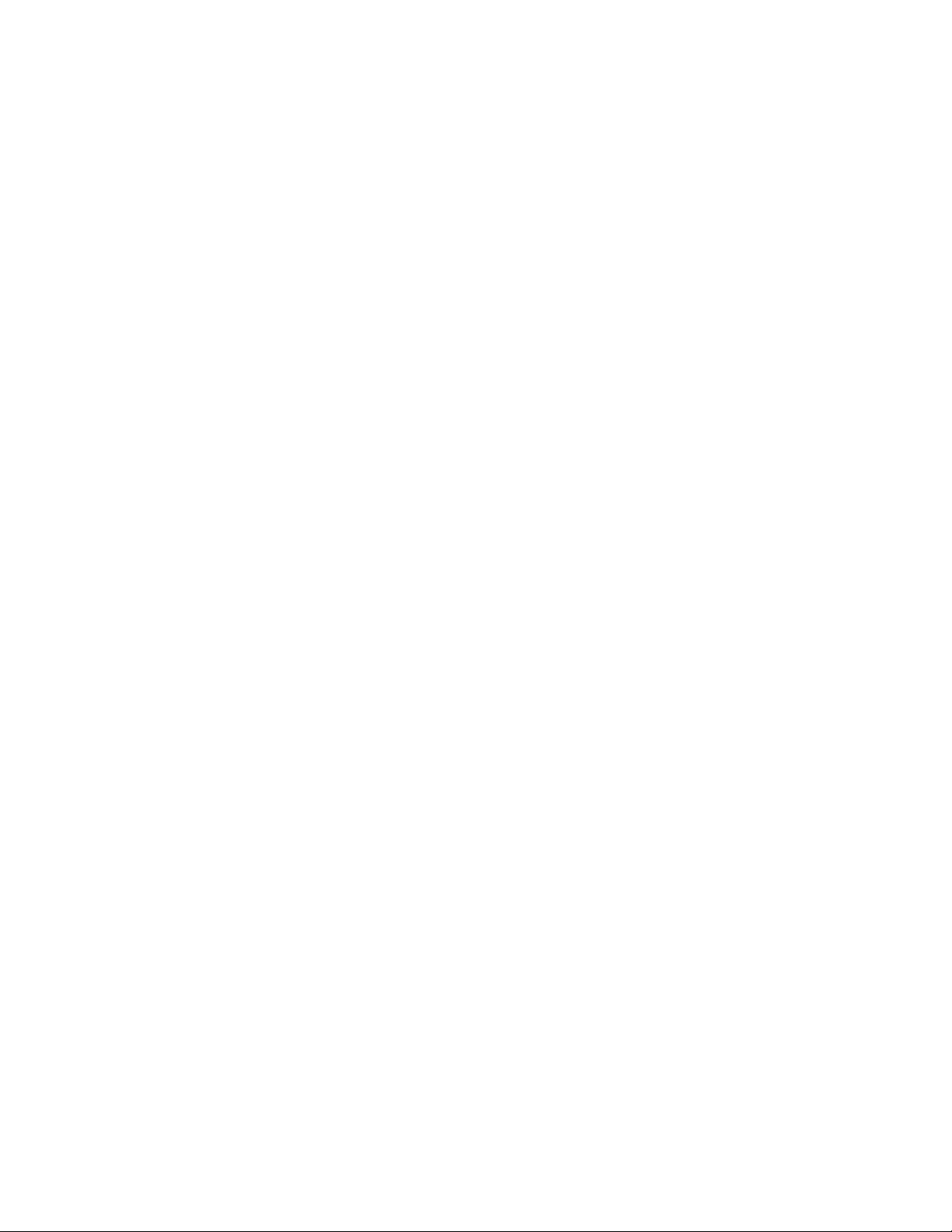
Intel Desktop Board D810E2CA3 Technical Product Specification
2.6 Interrupts....................................................................................................................46
2.7 PCI Interrupt Routing Map..........................................................................................47
2.8 Connectors.................................................................................................................48
2.8.1 Back Panel Connectors................................................................................49
2.8.2 Internal I/O Connectors................................................................................53
2.8.3 External I/O Connectors...............................................................................63
2.9 Jumper Blocks............................................................................................................66
2.9.1 BIOS Setup Configuration Jumper Block......................................................67
2.9.2 USB Port 0 Configuration Jumper Block.......................................................67
2.10 Mechanical Considerations.........................................................................................68
2.10.1 Form Factor .................................................................................................68
2.10.2 I/O Shield.....................................................................................................69
2.11 Electrical Considerations............................................................................................70
2.11.1 Power Consumption.....................................................................................70
2.11.2 Add-in Board Considerations........................................................................70
2.11.3 Standby Current Requirements....................................................................71
2.11.4 Fan Power Requirements.............................................................................72
2.11.5 Power Supply Considerations ......................................................................72
2.12 Thermal Considerations..............................................................................................73
2.13 Reliability....................................................................................................................74
2.14 Environmental Specifications......................................................................................75
2.15 Regulatory Compliance..............................................................................................75
2.15.1 Safety Regulations.......................................................................................75
2.15.2 EMC Regulations.........................................................................................76
2.15.3 Product Certification Markings (Board Level) ...............................................76
3 Overview of BIOS Features
3.1 Introduction.................................................................................................................77
3.2 BIOS Flash Memory Organization..............................................................................77
3.3 Resource Configuration ..............................................................................................78
3.3.1 PCI Autoconfiguration..................................................................................78
3.3.2 IDE Support .................................................................................................78
3.4 System Management BIOS (SMBIOS).......................................................................78
3.5 Legacy USB Support..................................................................................................79
3.6 BIOS Updates ............................................................................................................80
3.6.1 Language Support........................................................................................80
3.6.2 Custom Splash Screen.................................................................................80
3.7 Recovering BIOS Data...............................................................................................81
3.8 Boot Options...............................................................................................................82
3.8.1 CD-ROM and Network Boot.........................................................................82
3.8.2 Booting Without Attached Devices...............................................................82
3.9 Fast Booting Systems with Intel® Rapid BIOS Boot....................................................82
3.9.1 Peripheral Selection and Configuration........................................................82
3.9.2 Intel Rapid BIOS Boot..................................................................................83
3.9.3 Operating System ........................................................................................83
3.10 BIOS Security Features..............................................................................................84
vi
Page 7
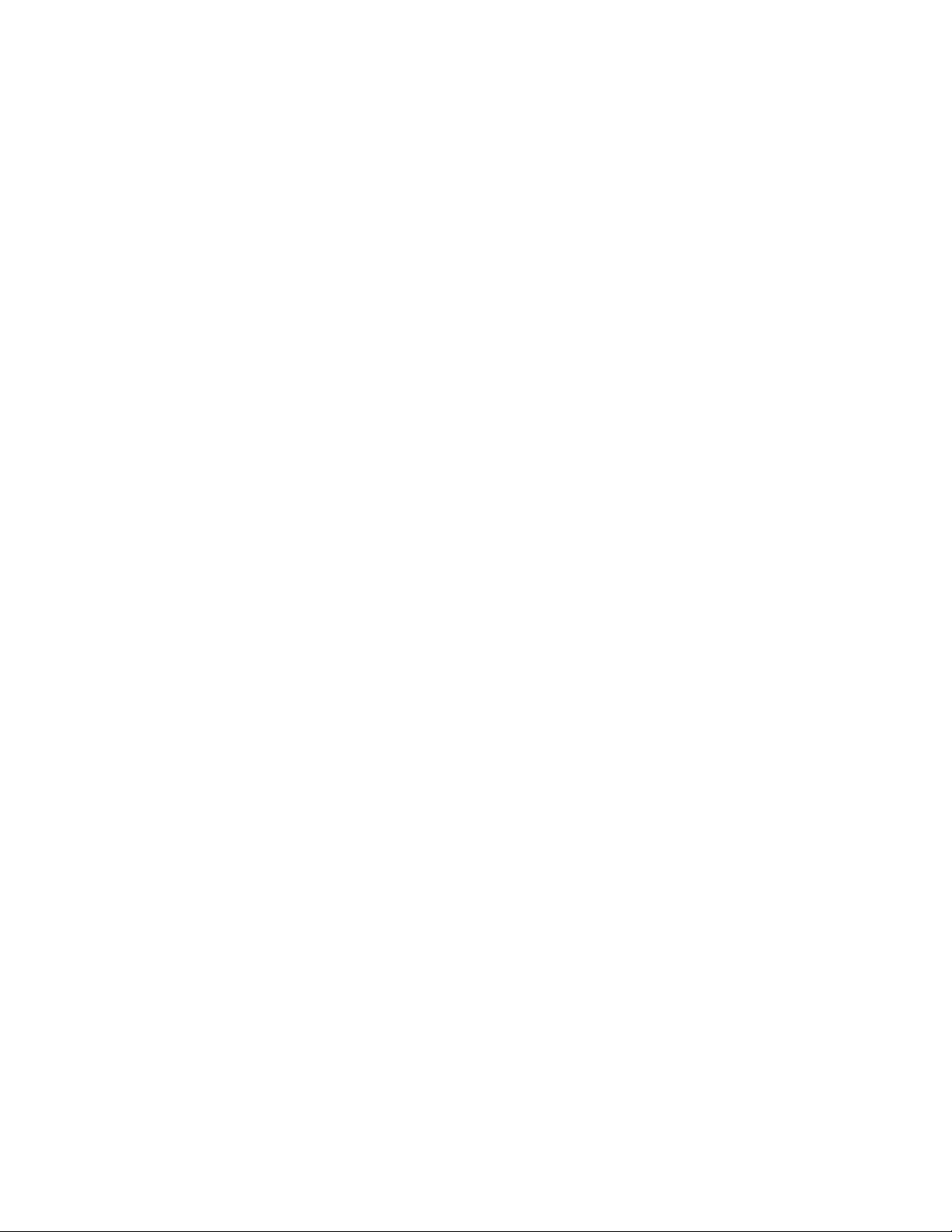
4 BIOS Setup Program
4.1 Introduction.................................................................................................................85
4.2 Maintenance Menu.....................................................................................................86
4.2.1 Extended Configuration Submenu................................................................87
4.3 Main Menu..................................................................................................................88
4.4 Advanced Menu..........................................................................................................89
4.4.1 PCI Configuration Submenu.........................................................................90
4.4.2 Boot Configuration Submenu .......................................................................91
4.4.3 Peripheral Configuration Submenu...............................................................92
4.4.4 IDE Configuration Submenu.........................................................................94
4.4.5 Diskette Configuration Submenu..................................................................96
4.4.6 Event Log Configuration...............................................................................97
4.4.7 Video Configuration Submenu......................................................................98
4.5 Security Menu............................................................................................................99
4.6 Power Menu.............................................................................................................100
4.7 Boot Menu................................................................................................................101
4.8 Exit Menu.................................................................................................................102
5 Error Messages and Beep Codes
5.1 BIOS Error Messages...............................................................................................103
5.2 Port 80h POST Codes..............................................................................................105
5.3 Bus Initialization Checkpoints...................................................................................109
5.4 Speaker ...................................................................................................................110
5.5 BIOS Beep Codes....................................................................................................111
Contents
Figures
1. D810E2CA3 Board Components................................................................................14
2. Board Block Diagram..................................................................................................15
3. Intel 810E2 Chipset Block Diagram............................................................................21
4. Block Diagram of Audio Subsystem............................................................................29
5. ICH2 and CNR Signal Interface..................................................................................32
6. Using the Wake on LAN Technology Connector.........................................................39
7. Location of Standby Power Indicator LED..................................................................41
8. Back Panel Connectors..............................................................................................49
9. Audio, Video, Power, and Hardware Control Connectors...........................................54
10. Add-in Board and Peripheral Interface Connectors.....................................................58
11. External I/O Connectors.............................................................................................63
12. Location of the Jumper Blocks....................................................................................66
13. Board Dimensions......................................................................................................68
14. Back Panel I/O Shield Dimensions.............................................................................69
15. High-Temperature Zones............................................................................................73
vii
Page 8
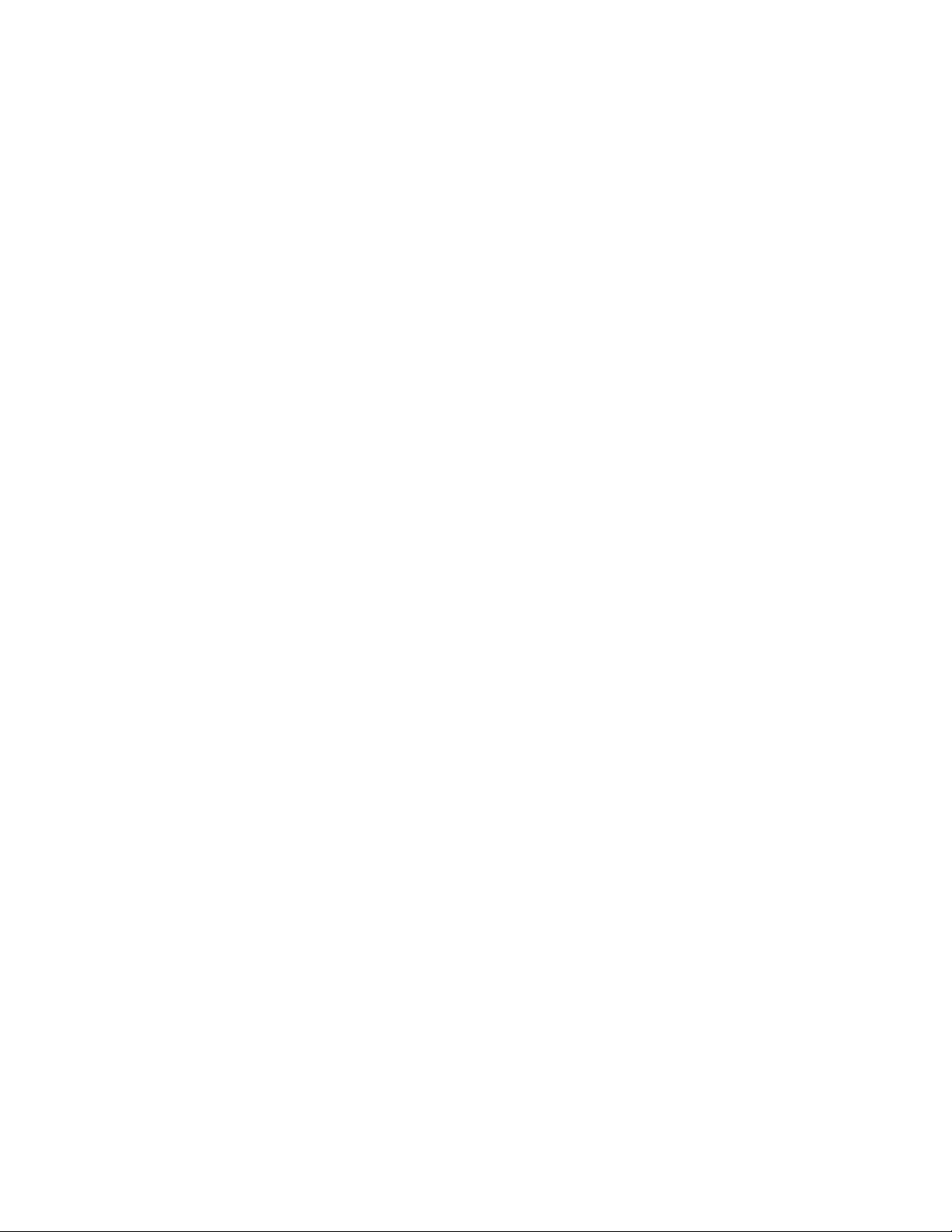
Intel Desktop Board D810E2CA3 Technical Product Specification
Tables
1. Feature Summary.......................................................................................................12
2. Manufacturing Options ...............................................................................................13
3. Specifications.............................................................................................................16
4. Supported Processors................................................................................................19
5. System Memory Configurations..................................................................................20
6. Supported Graphics Refresh Frequencies..................................................................27
7. LAN Connector LED States........................................................................................31
8. APM Wake Up Devices and Events............................................................................35
9. Effects of Pressing the Power Switch.........................................................................36
10. Power States and Targeted System Power................................................................37
11. Wake Up Devices and Events....................................................................................37
12. Fan Connector Descriptions.......................................................................................39
13. System Memory Map..................................................................................................43
14. I/O Map ......................................................................................................................44
15. DMA Channels ...........................................................................................................45
16. PCI Configuration Space Map....................................................................................46
17. Interrupts....................................................................................................................46
18. PCI Interrupt Routing Map..........................................................................................47
19. PS/2 Keyboard/Mouse Connectors.............................................................................50
20. RJ-45 LAN Connector (Optional)................................................................................50
21. USB Connectors.........................................................................................................50
22. VGA Connector ..........................................................................................................51
23. Parallel Port Connector...............................................................................................51
24. Serial Port A Connector..............................................................................................52
25. Audio Line Out Connector..........................................................................................52
26. Audio Line In Connector.............................................................................................52
27. Audio Mic In Connector..............................................................................................52
28. ATAPI CD-ROM Connector (J2D1) ............................................................................55
29. Front Panel Audio Connector (J2E1)..........................................................................55
30. Auxiliary Line In Connector (J2E2) .............................................................................55
31. Optional Digital Video Out Connector (J2G2).............................................................56
32. Processor Fan Connector (J2K1)..............................................................................56
33. Chassis Fan Connector (J2G1)..................................................................................56
34. Power Connector (J8G1)............................................................................................57
35. Optional Wake on LAN Technology Connector (J7A1)..............................................57
36. CNR Connector (J3A1)...............................................................................................59
37. PCI Bus Connectors (J3A2, J3B1, J3C1, J3D1).........................................................60
38. Diskette Drive Connector (J7E1) ................................................................................61
39. IDE Connectors (J8D1, J8D2)....................................................................................62
40. Serial Port B Connector (J1E2) ..................................................................................64
41. Front Panel USB Connector (J8B1)............................................................................64
42. Auxiliary Front Panel Power LED Connector (J8A3)...................................................64
43. Front Panel Connector (J8B2)....................................................................................64
44. States for a Single-colored Power LED.......................................................................65
45. States for a Dual-colored Power LED.........................................................................65
46. BIOS Setup Configuration Jumper Settings................................................................67
viii
Page 9
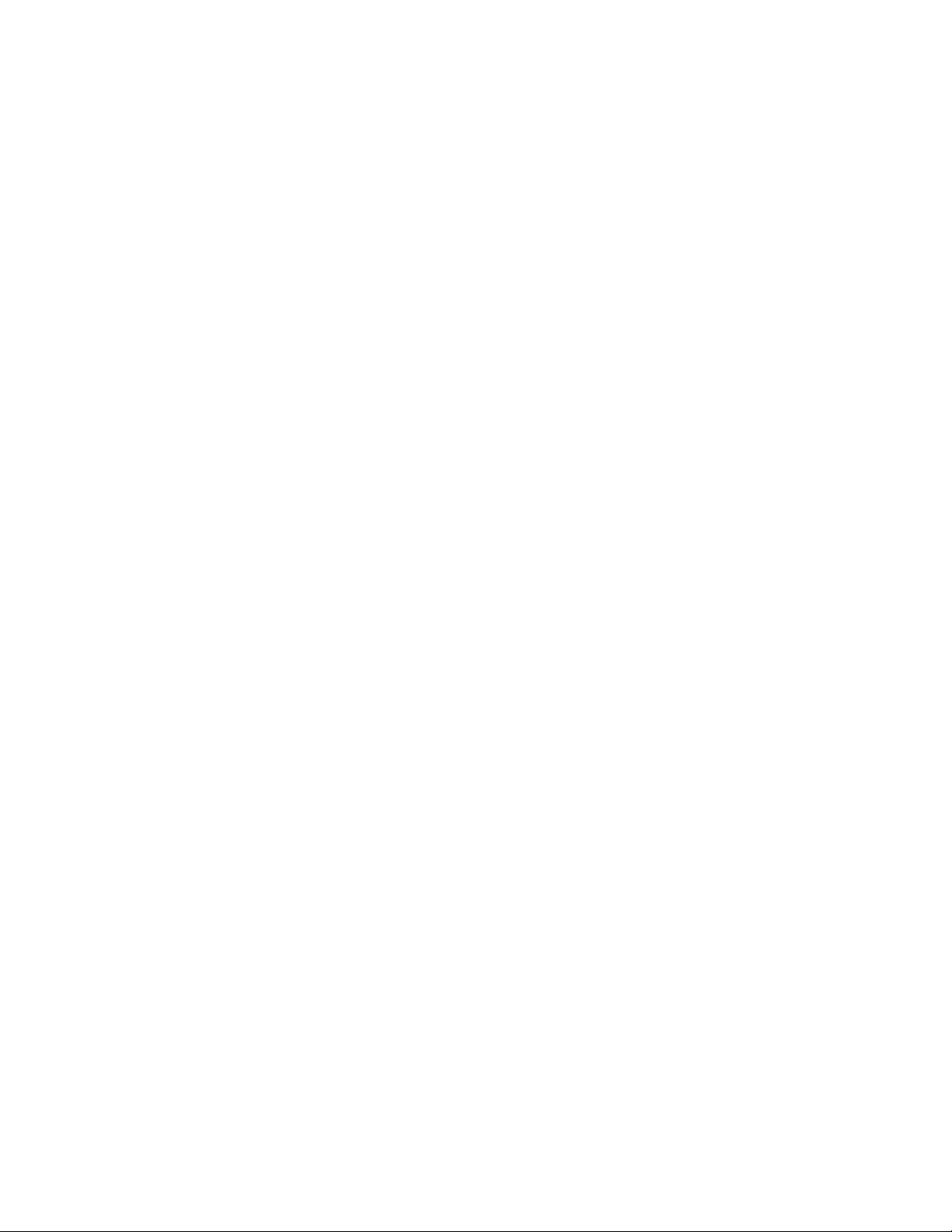
Contents
47. USB Port 0 Configuration Jumper Settings.................................................................67
48. Power Usage..............................................................................................................70
49. Standby Current Requirements ..................................................................................71
50. Fan DC Power Requirements.....................................................................................72
51. Thermal Considerations for Components ...................................................................74
52. Environmental Specifications......................................................................................75
53. Safety Regulations .....................................................................................................75
54. EMC Regulations........................................................................................................76
55. Supervisor and User Password Functions..................................................................84
56. BIOS Setup Program Menu Bar .................................................................................85
57. Setup Function Keys..................................................................................................86
58. Maintenance Menu.....................................................................................................86
59. Extended Configuration Menu....................................................................................87
60. Main Menu..................................................................................................................88
61. Advanced Menu..........................................................................................................89
62. PCI Configuration Submenu.......................................................................................90
63. Boot Setting Configuration Submenu..........................................................................91
64. Peripheral Configuration Submenu.............................................................................92
65. IDE Device Configuration ...........................................................................................94
66. IDE Configuration Submenus.....................................................................................95
67. Diskette Configuration Submenu................................................................................96
68. Event Log Configuration Submenu.............................................................................97
69. Video Configuration Submenu....................................................................................98
70. Security Menu ............................................................................................................99
71. Power Menu.............................................................................................................100
72. Boot Menu................................................................................................................101
73. Exit Menu .................................................................................................................102
74. BIOS Error Messages...............................................................................................103
75. Uncompressed INIT Code Checkpoints ....................................................................105
76. Boot Block Recovery Code Checkpoints ..................................................................105
77. Runtime Code Uncompressed in F000 Shadow RAM ..............................................106
78. Bus Initialization Checkpoints...................................................................................109
79. Upper Nibble High Byte Functions............................................................................109
80. Lower Nibble High Byte Functions............................................................................110
81. Beep Codes..............................................................................................................111
ix
Page 10
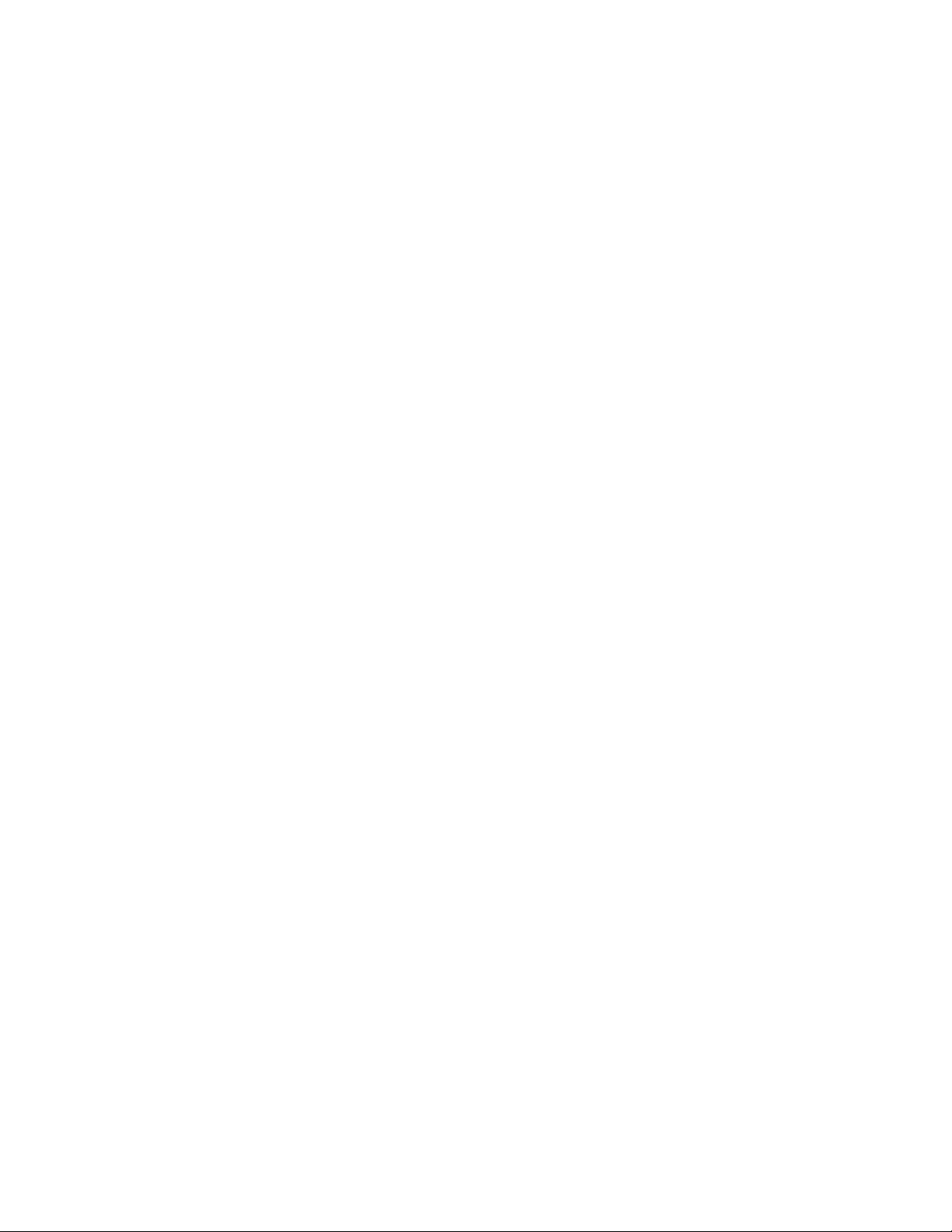
Intel Desktop Board D810E2CA3 Technical Product Specification
x
Page 11
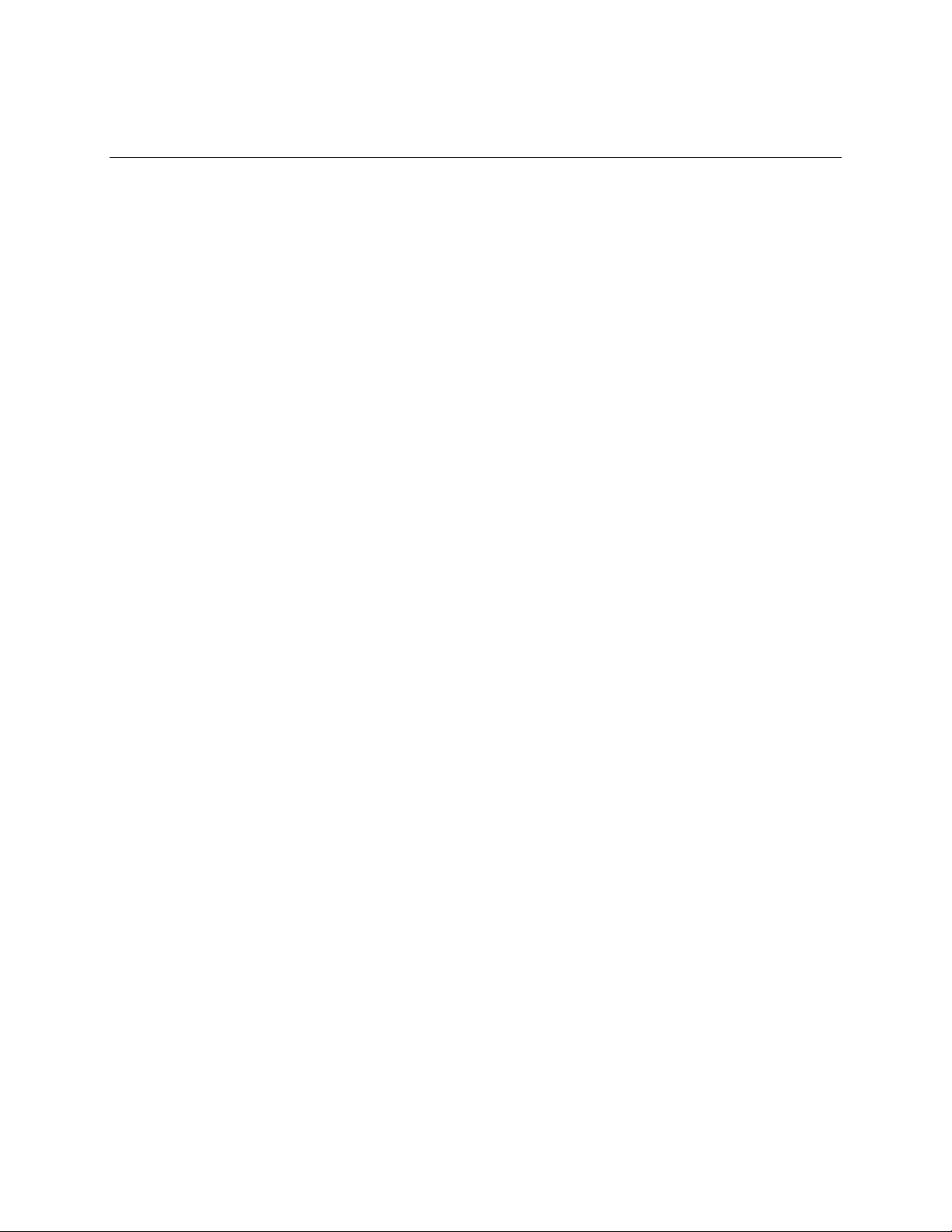
1 Desktop Board Description
What This Chapter Contains
1.1 Overview....................................................................................................................12
1.2 Online Support ...........................................................................................................16
1.3 Design Specifications .................................................................................................16
1.4 Processor...................................................................................................................19
1.5 System Memory .........................................................................................................20
1.6 Intel® 810E2 Chipset..................................................................................................21
1.7 I/O Controller..............................................................................................................24
1.8 Graphics Subsystem ..................................................................................................26
1.9 Audio Subsystem........................................................................................................29
1.10 LAN Subsystem (Optional).........................................................................................31
1.11 CNR (Optional)...........................................................................................................32
1.12 Hardware Management Subsystem (Optional)...........................................................33
1.13 Power Management Features ....................................................................................34
11
Page 12
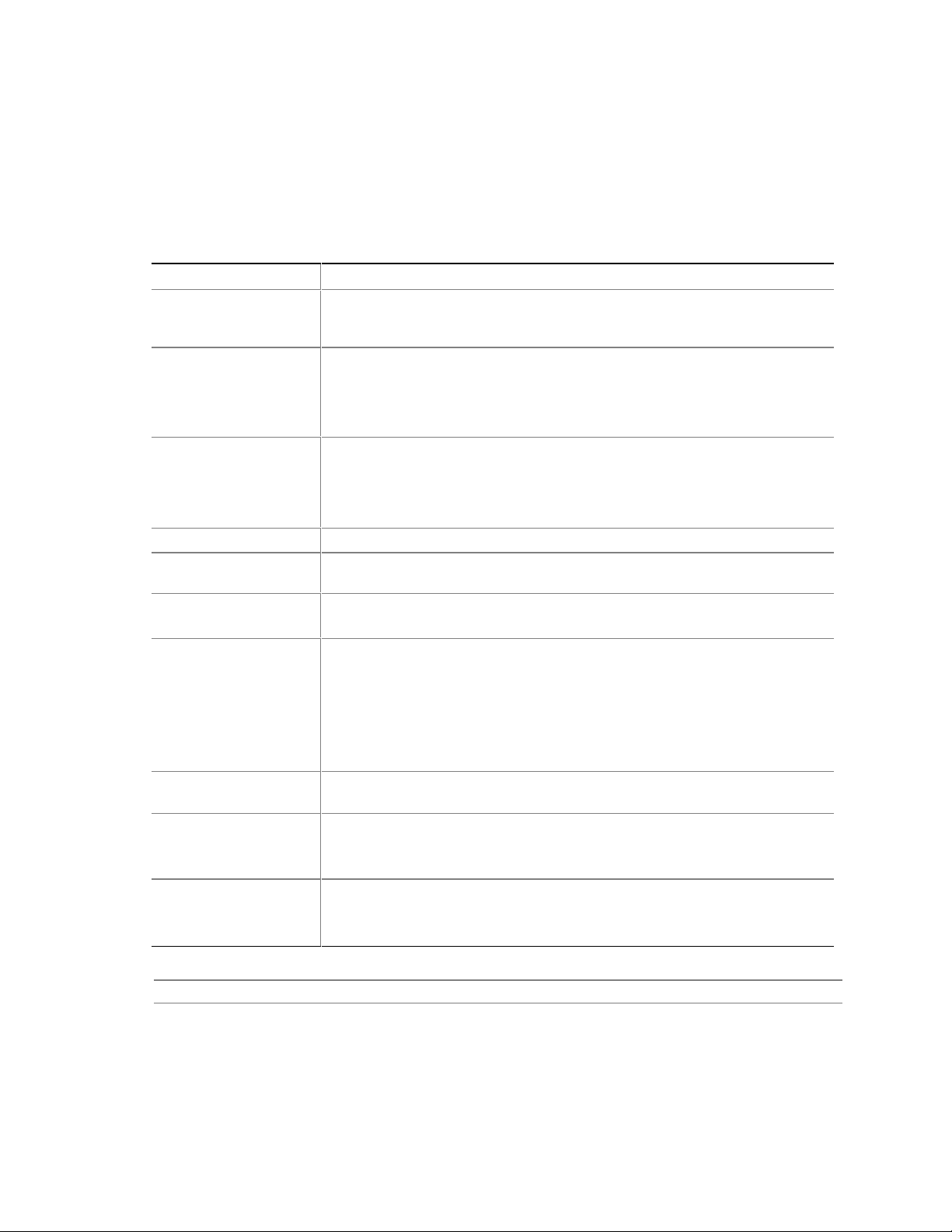
Intel Desktop Board D810E2CA3 Technical Product Specification
1.1 Overview
1.1.1 Feature Summary
Table 1 summarizes the D810E2CA3 board’s major features.
Table 1. Feature Summary
Form Factor microATX (9.6 inches by 8.0 inches)
®
Processor
Memory
Chipset
I/O Control
Video
Audio
Peripheral Interfaces
Expansion
Capabilities
BIOS
Instantly Available PC
For information about Refer to
The board’s compliance level with ACPI, APM, Plug and Play, and SMBIOS Table 3, page 16
Support for either an Intel
(FC-PGA) package or an Intel® Celeron™ processor in an FC-PGA package or
a PPGA package
• Two 168-pin Dual Inline Memory Module (DIMM) sockets
• Support for up to 512 MB of 100 MHz non-ECC, unbuffered synchronous
DRAM (SDRAM)
• Support for serial presence detect (SPD) and non-SPD DIMMs
The Intel
• Intel
• Intel
• SST 49LF004A 4 Mbit firmware hub (FWH)
SMSC LPC47M102 low pin count (LPC) interface I/O controller
Intel 82810E DC-133 Graphics and Memory Controller Hub (integrated in the
chipset) with an optional 4 MB of 133 MHz display cache
• Intel 82801BA ICH2 digital controller (AC link output)
• Analog Devices AD1885 Audio Codec
• Four Universal Serial Bus (USB) ports
• Two IDE interfaces with Ultra DMA, ATA-66/100 support
• One diskette drive interface
• Two serial ports
• One parallel port
• PS/2 keyboard and mouse ports
Four PCI-bus add-in card connectors
• Intel/AMI BIOS stored in an SST 49LF004A 4 Mbit firmware hub (FWH)
• Support for SMBIOS, Advanced Configuration and Power Management
• Support for
• Suspend to RAM support
• Wake on PS/2
®
810E2 chipset, consisting of:
®
82810E DC-133 Graphics and Memory Controller Hub (GMCH)
®
82801BA I/O Controller Hub (ICH2)
Interface (ACPI), Advanced Power Management (APM), and Plug and Play
PCI Local Bus Specification Revision 2.2
†
keyboard and USB ports
Pentium® III processor in a Flip Chip Pin Grid Array
12
Page 13
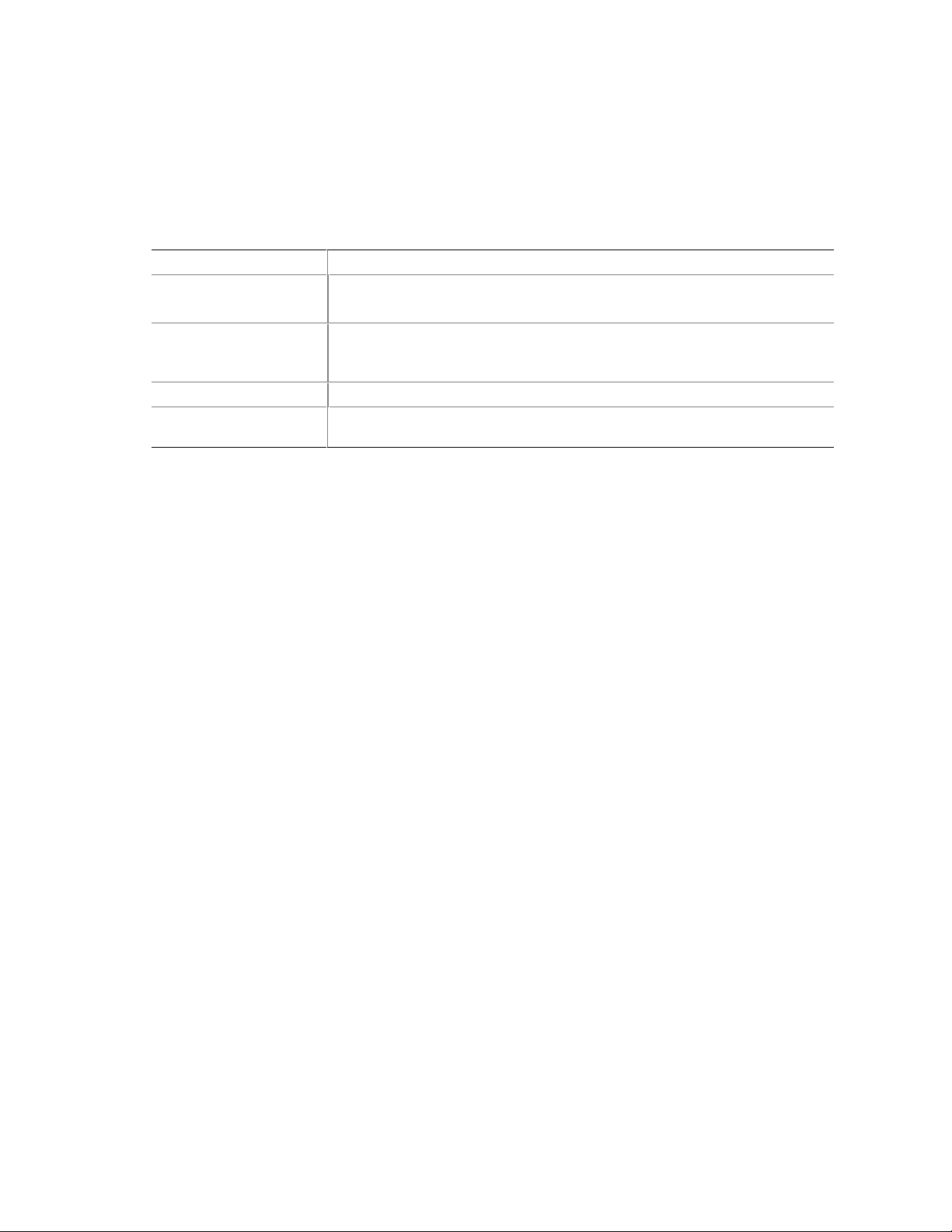
Desktop Board Description
1.1.2 Manufacturing Options
Table 2 describes the board’s manufacturing options. Not all of the following manufacturing
options are available in all marketing channels. Please contact your Intel representative to
determine what manufacturing options are available to you.
Table 2. Manufacturing Options
Video
Hardware Monitor
Subsystem
Communication and
Networking Riser (CNR)
Connector
LAN Subsystem
Wake on LAN†
Technology Connector
Digital video output (DVO) connector
• Wired for Management (WfM) compliant
• Voltage sensor to detect out of range values
One CNR connector (shared with slot 4)
®
Intel
82562ET 10/100 Mbit/sec Platform LAN Connect (PLC) device
Support for system wake up using an add-in network interface card with
remote wake up capability
13
Page 14
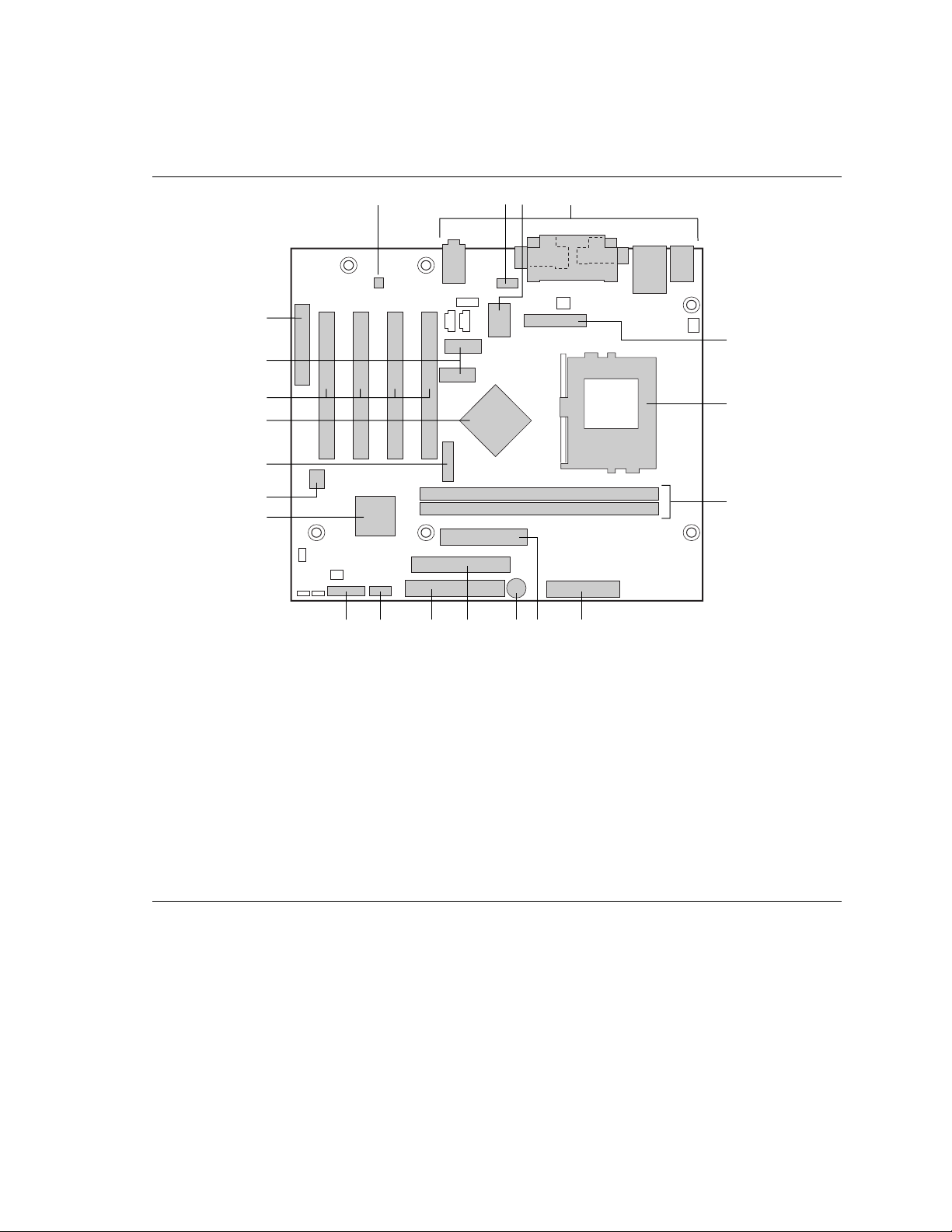
Intel Desktop Board D810E2CA3 Technical Product Specification
1.1.3 Board Layout
Figure 1 shows the major components of the D810E2CA3 desktop board.
A
CB
D
U
E
T
S
F
R
Q
P
G
O
L KN M IJ H
OM11030
A AD1885 audio codec M Front panel USB
B Serial port B connector N Front panel connector
C SMSC LPC47M102 I/O controller O Intel 82801BA I/O Controller Hub (ICH2)
D Back panel connectors P Intel
E DVO connector (optional) Q Battery
F Processor socket
G DIMM sockets
H Power connector S PCI bus add-in card connectors
I Diskette drive connector T 4 MB display cache (optional)
J Speaker
K Secondary IDE connector
L Primary IDE connector
R Intel 82810E DC-133 Graphics and Memory
U Communications and Networking Riser (CNR)
®
82802AB Firmware Hub (FWH)
Controller Hub (GMCH)
connector (optional)
14
Figure 1. D810E2CA3 Board Components
Page 15
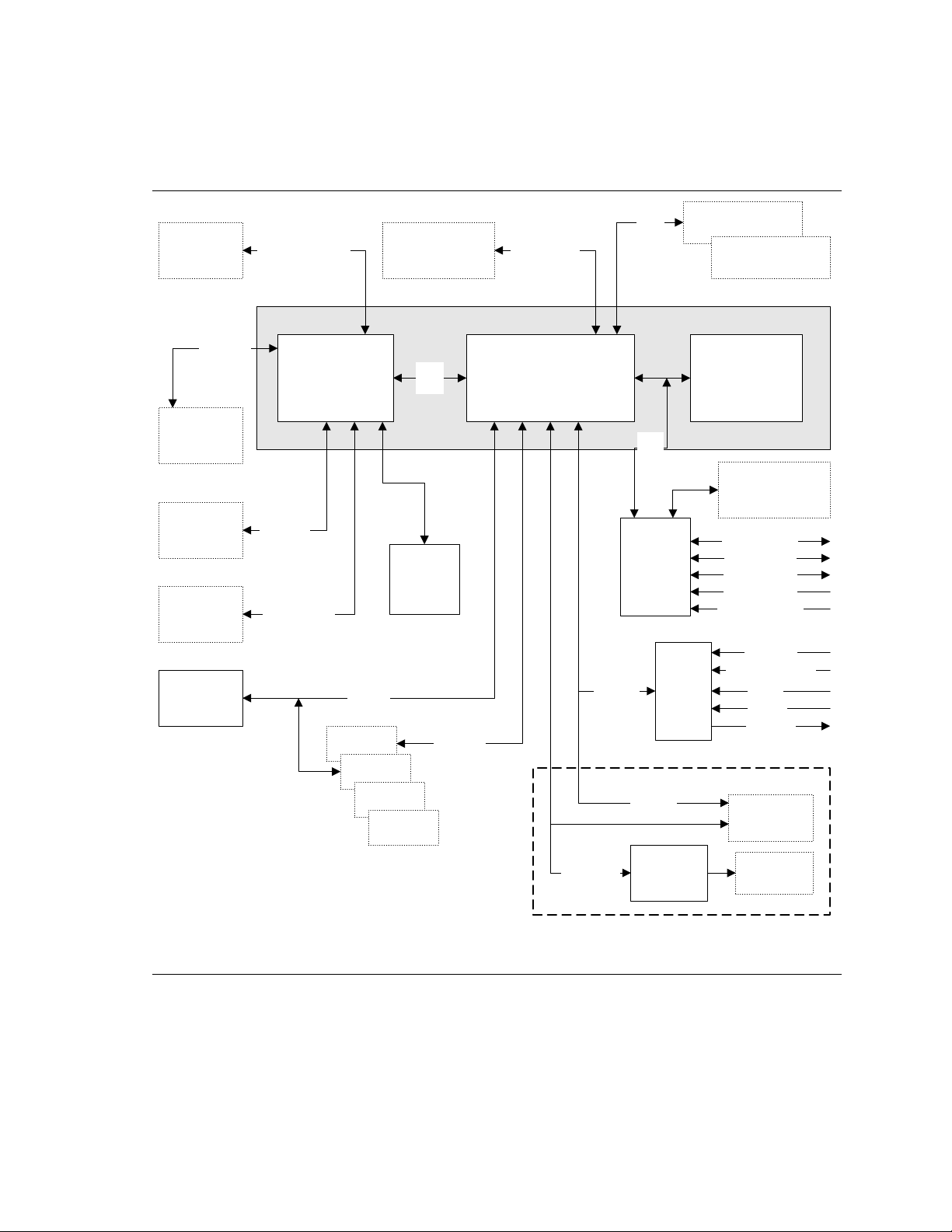
1.1.4 Block Diagram
Figure 2 is a block diagram of the major functional areas of the D810E2CA3 board.
Desktop Board Description
Processor
Connector
100 MHz
SDRAM
Bus
DIMM
Banks
(2)
VGA Port
DVO
Connector
(Optional)
Hardware
Monitor
(Optional)
66/100/133 MHz
System Bus
82810E
Graphics Memory
Controller Hub
(GMCH)
Display
Interface
Digital Video
Output
PCI Slot 1
SMBus
Primary/
Secondary IDE
Interface
810E2 Chipset
AHA
Bus
4 MB
Display
Cache
(Optional)
PCI Bus
ATA-66/100
82801BA I/O Controller
Hub (ICH2)
AC Link
USB
LPC
Bus
LPC I/O
Controller
Audio
Codec
USB Ports 0 and 1
USB Ports 2 and 3
SST 49LF004A
Firmware Hub
(FWH)
Diskette Drive
Connector
Serial Port A
Serial Port B
Parallel Port
PS/2 Mouse
PS/2 Keyboard
CD-ROM
Auxiliary Line In
Mic In
Line In
Line Out
PCI Slot 2
PCI Slot 3
PCI Slot 4
Figure 2. Board Block Diagram
CSMA/CD
Unit
Interface
Optional
AC Link
Physical
Layer
Interface
CNR
Connector
LAN
Connector
OM11131
15
Page 16
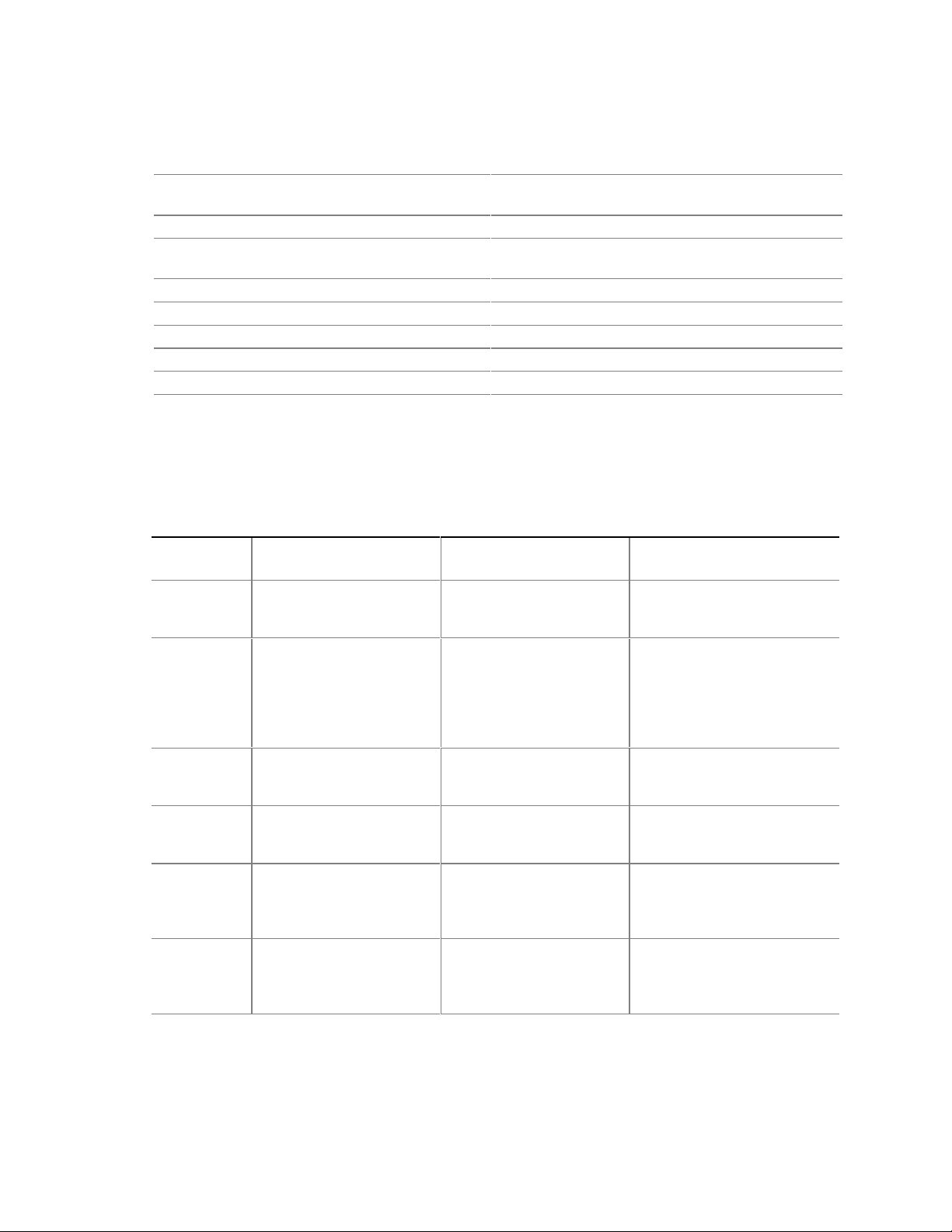
Intel Desktop Board D810E2CA3 Technical Product Specification
1.2 Online Support
To find information about… Visit this World Wide Web site:
Intel’s D810E2CA3 board under “Product Info” or
“Customer Support”
Processor data sheets http://www.intel.com/design/litcentr
Proper date access in systems with
Intel® motherboards
ICH2 addressing http://developer.intel.com/design/chipsets/datashts
Custom splash screens http://intel.com/design/motherbd/gen_indx.htm
Audio software and utilities http://www.intel.com/design/motherbd
LAN software and drivers http://www.intel.com/design/motherbd
Graphics software and utilities http://www.intel.com/design/motherbd
http://www.intel.com/design/motherbd/
http://support.intel.com/support/motherboards/desktop
http://support.intel.com/support/year2000
1.3 Design Specifications
Table 3 lists the specifications applicable to the D810E2CA3 board.
Table 3. Specifications
Reference
Name
AC ‘97
ACPI
AGP
AMI BIOS
APM
ATA/
ATAPI-5
Specification
Title
Audio Codec ‘97
Advanced Configuration
and Power Interface
Specification
Accelerated Graphics Port
Interface Specification
American Megatrends
BIOS Specification
Advanced Power
Management BIOS
Interface Specification
Information Technology AT Attachment with Packet
Interface -5,
(ATA/ATAPI-5)
Version, Revision Date,
and Ownership
Version 2.1,
May 1998,
Intel Corporation.
Version 2.0,
July 27, 2000,
Compaq Computer Corp.,
Intel Corporation,
Microsoft Corporation,
and Toshiba Corporation.
Version 2.0,
May 4, 1998,
Intel Corporation.
AMIBIOS 99,
1999,
American Megatrends, Inc.
Version 1.2,
February 1996,
Intel Corporation,
Microsoft Corporation.
Revision 3
February 29, 2000,
Contact: T13 Chair,
Seagate Technology
The information is
available from…
ftp://download.intel.com/ial/
scalableplatforms/ac97r22.pdf
http://www.teleport.com/~acpi/
http://www.agpforum.org/
http://www.amij.com/amibios/
bios.platforms.desktop.html
http://www.microsoft.com/
hwdev/busbios/amp_12.htm
http://www.t13.org
continued
16
Page 17
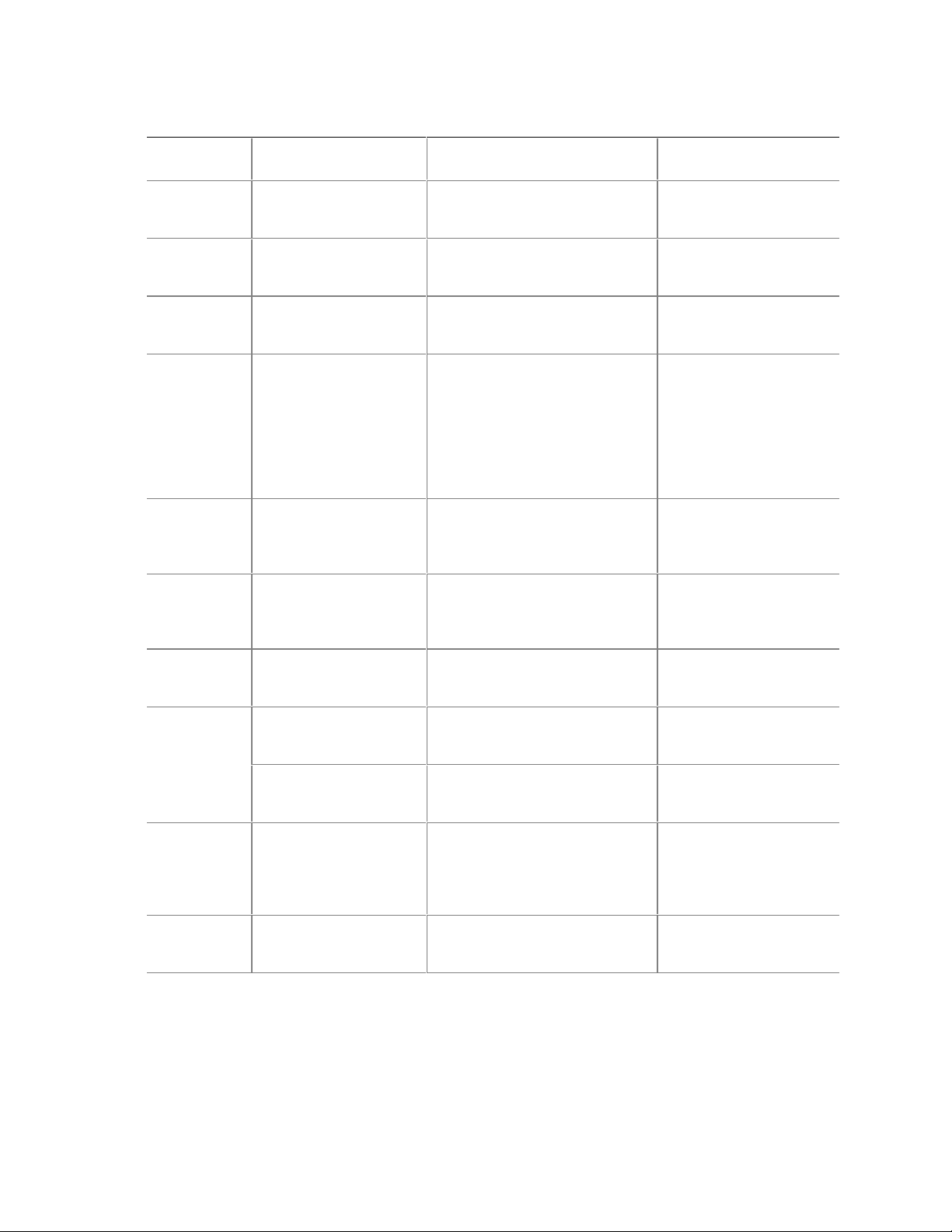
Table 3. Specifications (continued)
Reference
Name
ATX
BIS Boot Integrity Services Version 1.0 for WfM 2.0,
CNR
DVI
EPP
El Torito
LPC
PCI
Plug and Play
PXE
Specification
Title
ATX Specification
Communication and
Network Riser (CNR)
Specification
Digital Visual Interface
DVI
IEEE std 1284.1-1997
Enhanced Parallel Port
Bootable CD-ROM
Format Specification
Low Pin Count Interface
Specification
PCI Local Bus
Specification
PCI Bus Power
Management Interface
Specification
Plug and Play BIOS
Specification
Preboot Execution
Environment
Version, Revision Date and
Ownership
Version 2.03,
December 1998,
Intel Corporation.
August 1999,
Intel Corporation.
Version 1.1,
October 18, 2000,
Intel Corporation.
Revision 1.0,
April 2, 1999,
Intel Corporation,
Silicon Image Incorporated,
Compaq Computer Corporation,
Fujitsu Limited,
Hewlett-Packard, and
NEC Corporation.
Version 1.7,
1997,
Institute of Electrical and
Electronic Engineers.
Version 1.0,
January 25, 1995,
Phoenix Technologies Ltd., and
IBM Corporation.
Version 1.0,
September 29, 1997,
Intel Corporation.
Version 2.2,
December 18, 1998,
PCI Special Interest Group.
Version 1.1,
December 18, 1998,
PCI Special Interest Group.
Version 1.0a,
May 5, 1994,
Compaq Computer Corp.,
Phoenix Technologies Ltd.,
and Intel Corporation.
Version 2.1,
September 1999,
Intel Corporation.
Desktop Board Description
The information is
available from…
http://www.teleport.com/
~ffsupprt/
http://developer.intel.com/
design/security/bis/
bisfaq.htm
http://developer.intel.com/
technology/cnr/index.htm
http://www.ddwg.org/
downloads.html
http://standards.ieee.org/
reading/ieee/std_public/
description/busarch/
1284.1-1997_desc.html
http://www.ptltd.com/
techs//specs.html
http://www.intel.com/
design/chipsets/industry/
lpc.htm
http://www.pcisig.com/
http://www.pcisig.com/
http://www.microsoft.com/
hwdev/respec/
pnpspecs.htm
http://developer.intel.com/
ial/WfM/wfm20/design/
mapxe/index.htm
continued
17
Page 18
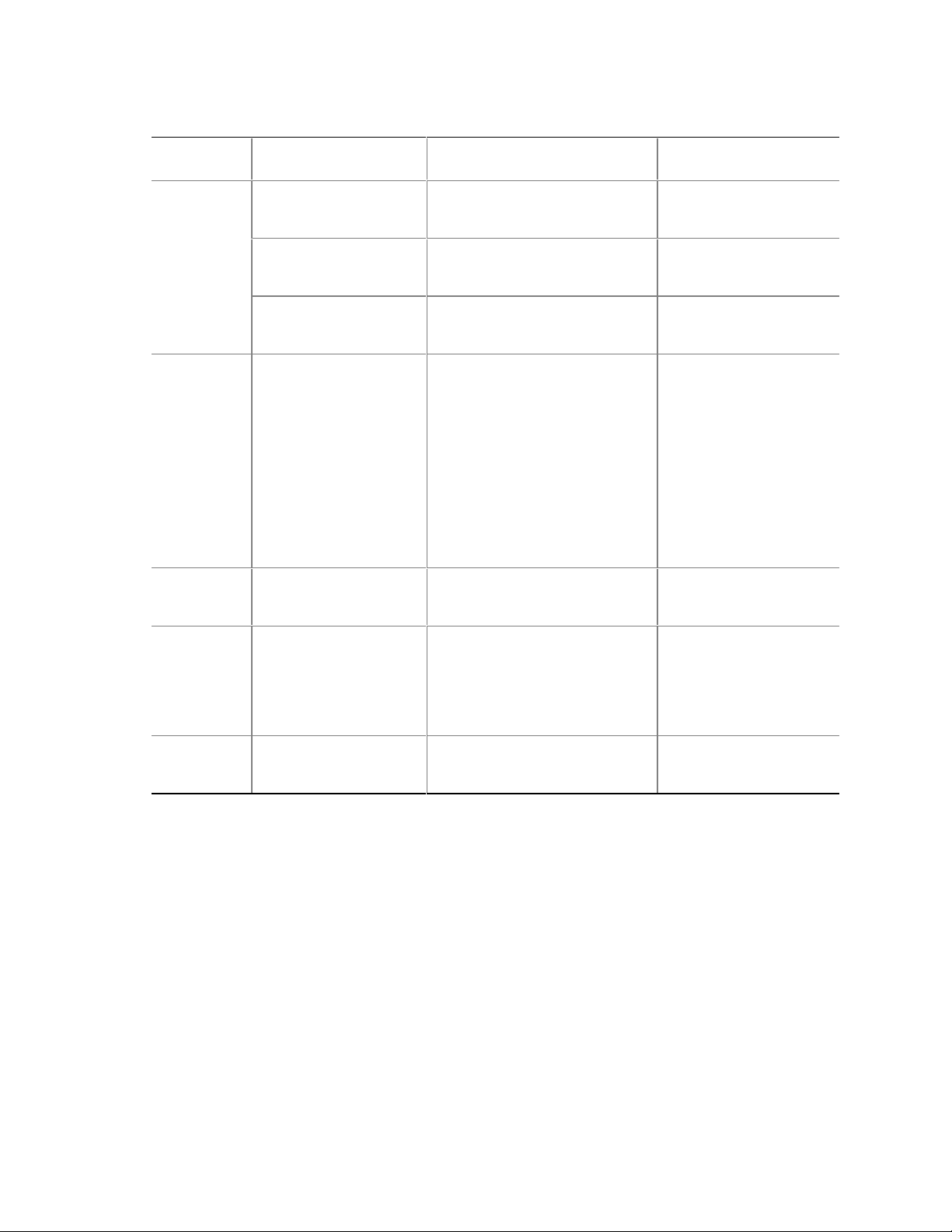
Intel Desktop Board D810E2CA3 Technical Product Specification
Table 3. Specifications (continued)
Reference
Name
SDRAM PC SDRAM Unbuffered
PC SDRAM DIMM
PC Serial Presence
SMBIOS
UHCI
USB
WfM
Specification
Title
DIMM Specification
Specification
Detect (SPD)
Specification
System Management
BIOS
Universal Host Controller
Interface Design Guide
Universal Serial Bus
Specification
Wired for Management
Baseline
Version, Revision Date
and Ownership
Revision 1.0,
February 1998,
Intel Corporation.
Revision 1.7,
November 1999,
Intel Corporation.
Revision 1.2B,
November 1999,
Intel Corporation.
Version 2.3.1,
March 16, 1999,
American Megatrends Inc.,
Award Software International Inc.,
Compaq Computer Corporation
Dell Computer Corporation,
Hewlett-Packard Company,
Intel Corporation,
International Business Machines
Corporation,
Phoenix Technologies Limited,
and SystemSoft Corporation.
Version 1.1,
March 1996,
Intel Corporation.
Version 1.1,
September 23, 1998,
Compaq Computer Corporation,
Intel Corporation,
Microsoft Corporation, and
NEC Corporation.
Version 2.0,
December 18, 1998,
Intel Corporation.
The information is
available from…
http://www.intel.com/
design/chipsets/memory
http://www.intel.com/
technology/memory
http://www.intel.com/
technology/memory
http://developer.intel.com/
ial/wfm/design/smbios
http://www.usb.org/
developers
http://www.usb.org/
developers
http://developer.intel.com/
ial/WfM/wfmspecs.htm
18
Page 19
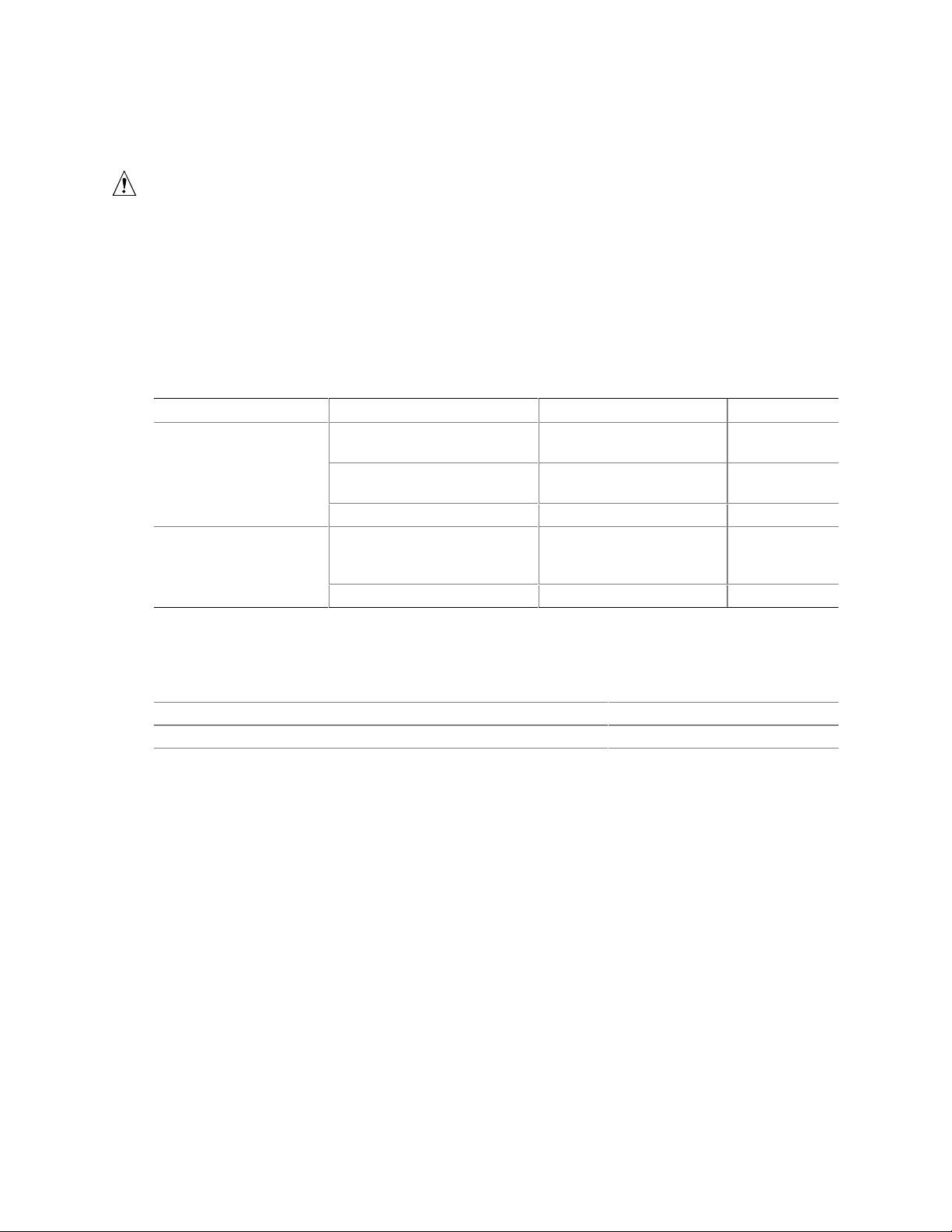
Desktop Board Description
1.4 Processor
CAUTION
Use only the processors listed below. Use of unsupported processors can damage the D810E2CA3
board, the processor, and the power supply. See the Intel Desktop Board D810E2CA3
Specification Update for the most up-to-date list of supported processors for the D810E2CA3
board.
The D810E2CA3 board supports either an Intel Pentium III processor (FC-PGA package), or an
Intel Celeron processor (PGA package). The system bus speed is automatically selected. The
board supports the processors listed in Table 4.
Table 4. Supported Processors
Processor Speed Processor Speed System Bus Frequency L2 Cache Size
Pentium III processor
FC-PGA package
500E, 550E, 600, 650, 700,
750, 800, and 850 MHz
533EB, 600EB, 667, 733,
800EB, 866, and 933 MHz
1.0B GHz 133 MHz 256 KB
400, 433, 466, 500, 533A,
566A, 600, 633, 667, 700, 733,
and 766 MHz
800 MHz 100 MHz 128 KB
All supported onboard memory can be cached, up to the cachability limit of the processor. See the
processor’s data sheet for cachability limits.
For information about Refer to
Processor support Section 1.2, page 16
Processor data sheets Section 1.2, page 16
100 MHz 256 KB
133 MHz 256 KB
66 MHz 128 KB Celeron processor in an
19
Page 20
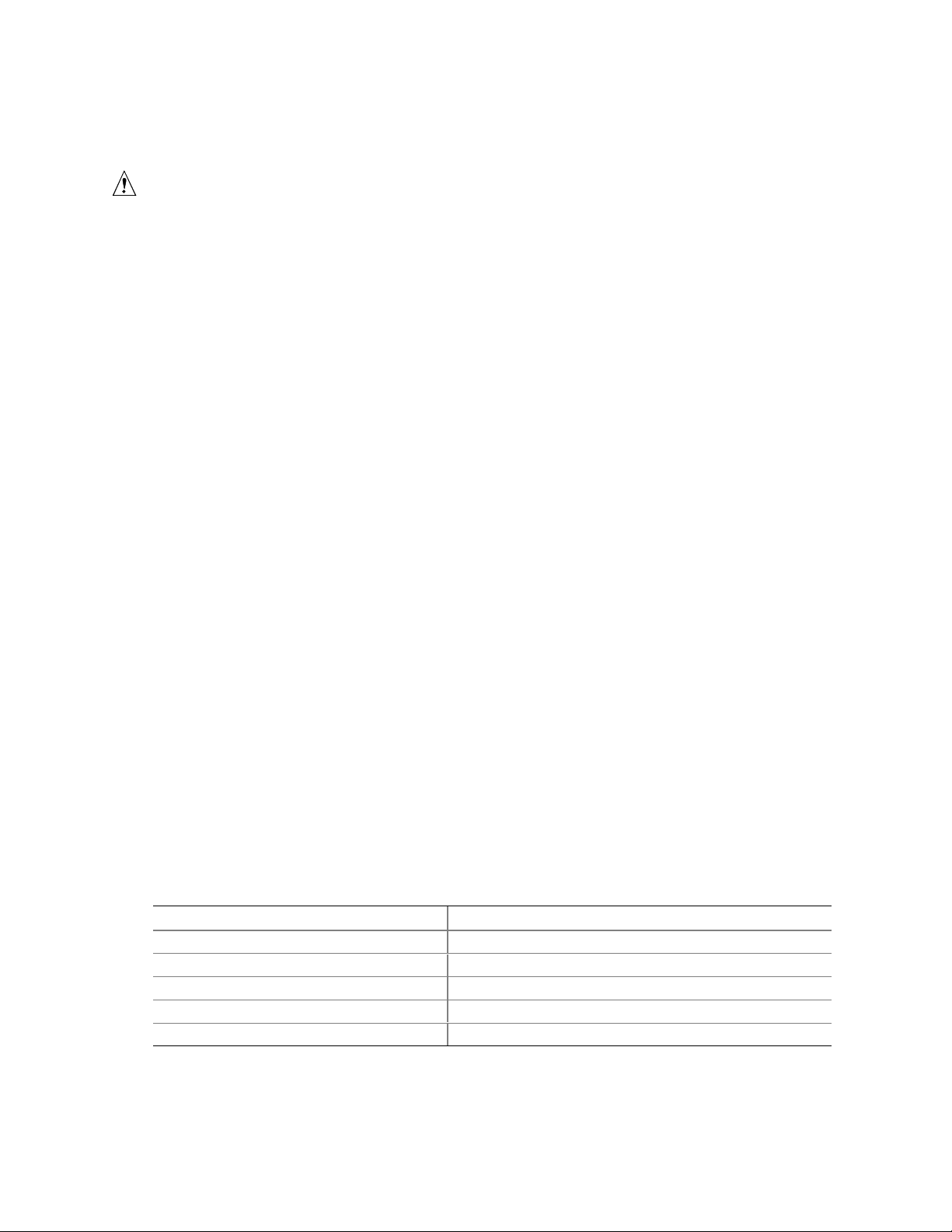
Intel Desktop Board D810E2CA3 Technical Product Specification
1.5 System Memory
CAUTION
Before installing or removing memory, disconnect AC power by unplugging the power cord from
the computer. Failure to do so could damage the memory and the board.
NOTE
✏
To be fully compliant with all applicable Intel® SDRAM memory specifications, the board should
be populated with DIMMs that support the Serial Presence Detect (SPD) data structure. If your
memory module does not support SPD, you will see a notification to this effect on the screen at
power-up. The BIOS will attempt to configure the memory controller for normal operation;
however, DIMMs may not function at the determined frequency.
NOTE
✏
Because the main system memory is also used as video memory, the board requires 66 MHz or
100 MHz SDRAM DIMMs. It is highly recommended that SPD DIMMs be used, since this allows
the BIOS to read the SPD data and program the chipset to accurately configure memory settings
for optimum performance. If non-SPD memory is installed, the BIOS will attempt to correctly
configure the memory settings, but performance and reliability may be impacted.
The board has two DIMM sockets. SDRAM can be installed in one or both sockets. Minimum
memory size is 64 MB; maximum memory size is 512 MB. The BIOS automatically detects
memory type, size, and speed. Due to the video requirements of the D810E2CA3 board, most
configurations require at least 64 MB of memory.
The board supports memory with the following features:
• 3.3V, 168-pin DIMMs with gold-plated contacts
• 100 MHz unbuffered SDRAM
• Non-ECC (64-bit) memory
• Serial Presence Detect (SPD) or non-SPD memory (BIOS recovery requires SPD DIMMs)
• Unbuffered single- or double-sided DIMMs
This board is designed to support DIMM configurations listed in Table 4 below.
Table 5. System Memory Configurations
DIMM Size Non-ECC Configuration
16 MB 2 Mbit x 64
32 MB 4 Mbit x 64
64 MB 8 Mbit x 64
128 MB 16 Mbit x 64
256 MB
Note: A 256 MB DIMM used with this board m ust be built with 128 Mbit dev i ce technology.
(Note)
32 Mbit x 64
20
Page 21
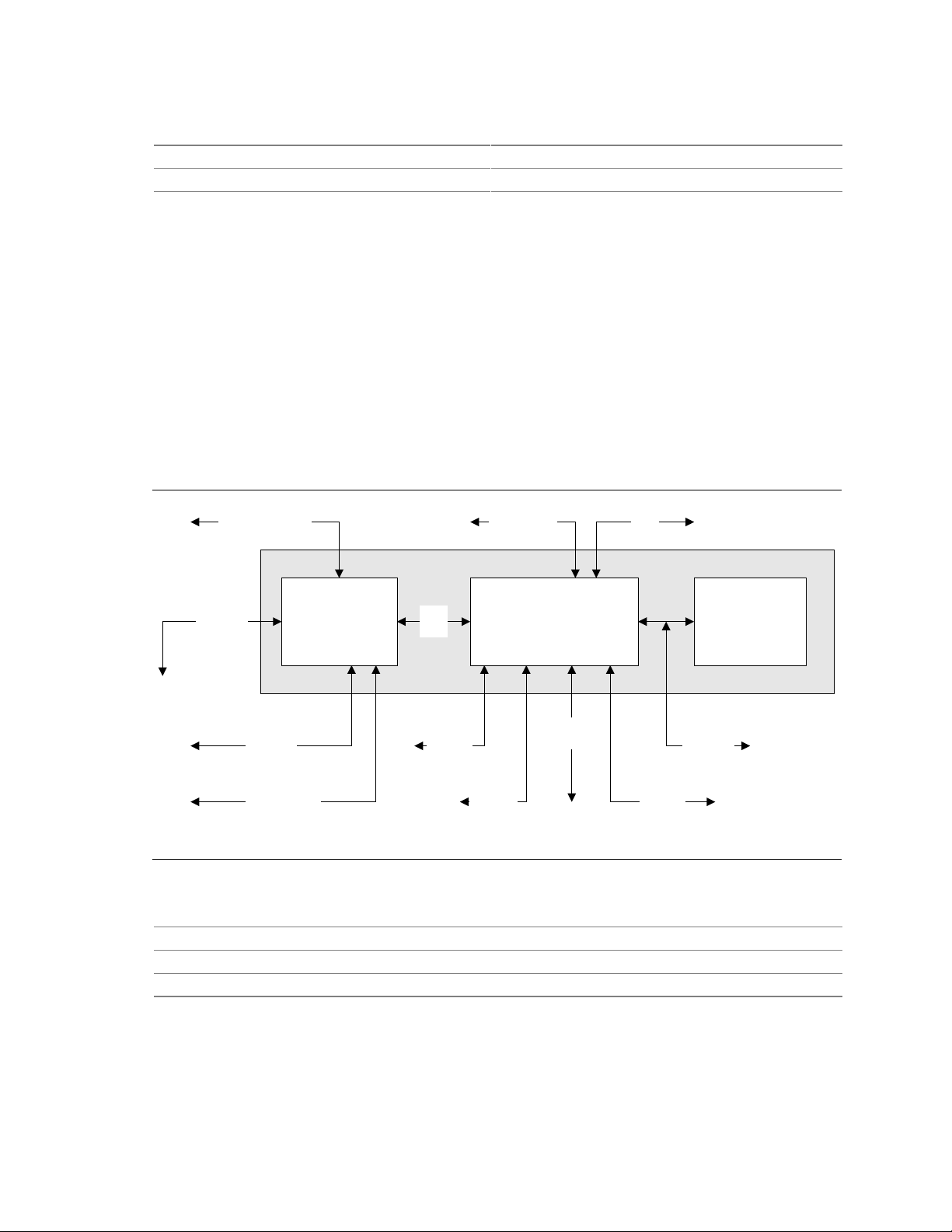
Desktop Board Description
For information about Refer to
The
PC Serial Presence Detect Specification
Obtaining copies of PC SDRAM specifications http://www.intel.com/design/pcisets/memory
Section 1.3, page 16
1.6 Intel® 810E2 Chipset
The Intel 810E2 chipset consists of the following devices:
• 82810E DC-133 Graphics Memory Controller Hub (GMCH) with accelerated hub architecture
(AHA) bus
• 82801BA I/O Controller Hub (ICH2) with AHA bus
• SST 49LF004A 4 Mbit firmware hub (FWH)
The GMCH is a centralized controller for the system bus, the memory bus, the AGP bus, and the
Accelerated Hub Architecture bus. The ICH2 is a centralized controller for the board’s I/O paths.
The FWH provides the nonvolatile storage of the BIOS. The component combination provides the
interfaces as shown in Figure 3.
66/100/133 MHz
System Bus
ATA-66/100 USB
810E2 Chipset
100 MHz
SDRAM
Bus
Graphics Memory
Controller Hub
Display
Interface
Digital
Video Output
82810E
(GMCH)
AHA
Bus
SM Bus
82801BA I/O Controller
Hub (ICH2)
CSMA/CD
Unit Interface
PCI Bus
AC Link
SST 49LF004A
Firmware Hub
LPC Bus
Figure 3. Intel 810E2 Chipset Block Diagram
For information about Refer to
The Intel 810E2 chipset http://developer.intel.com
The resources used by the chipset Chapter 2
The chipset’s compliance with ACPI, APM, AC ‘97 Section 1.3, page 16
(FWH)
OM11132
21
Page 22
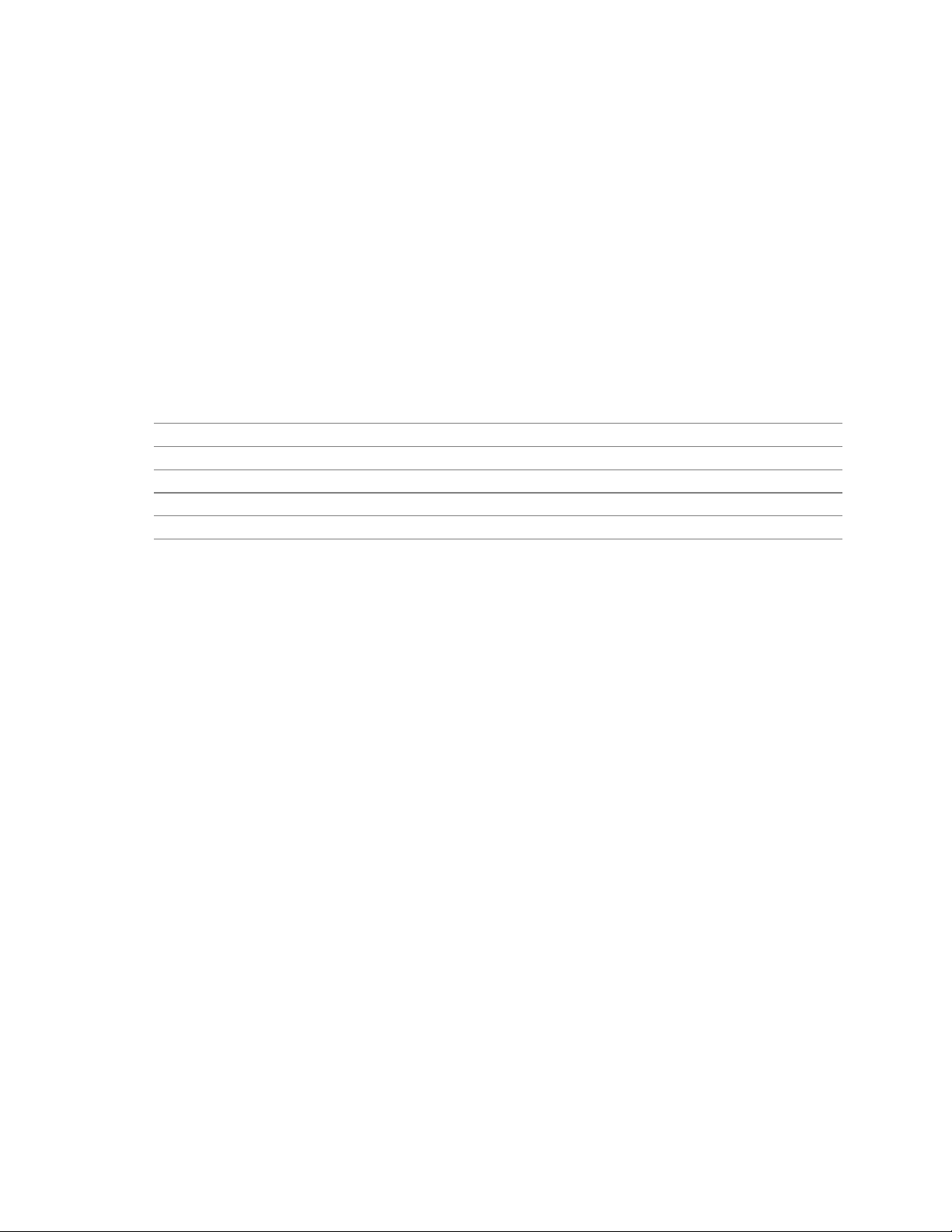
Intel Desktop Board D810E2CA3 Technical Product Specification
1.6.1 USB
The ICH2 contains two separate USB controllers supporting four USB ports. Two of the ports are
accessible through stacked back panel connectors and the other two are accessible through the
front panel USB connector at location J8B1. One USB peripheral can be connected to each port.
For more than four USB devices, an external hub can be connected to any of the ports. The board
fully supports Universal Hub Controller Interface (UHCI) and uses UHCI-compatible software
drivers.
NOTE
✏
Computer systems that have an unshielded cable attached to a USB port may not meet
FCC Class B requirements, even if no device or a low-speed USB device is attached to the cable.
Use shielded cable that meets the requirements for full-speed devices.
For information about Refer to
The location of the back panel USB connectors Figure 8, page 49
The signal names of the USB connectors Table 21, page 50
The location of the front panel USB connector Figure 11, page 63
The signal names of the front panel USB connector Table 41, page 64
The USB and UHCI specifications Section 1.3, page 16
1.6.2 IDE Interfaces
The ICH2’s IDE controller has two independent bus-mastering IDE interfaces that can be
independently enabled. The IDE interfaces support the following modes:
• Programmed I/O (PIO): processor controls data transfer.
• 8237-style DMA: DMA offloads the processor, supporting transfer rates of up to 16 MB/sec.
• Ultra DMA: DMA protocol on IDE bus supporting host and target throttling and transfer rates
of up to 33 MB/sec.
• ATA-66: DMA protocol on IDE bus supporting host and target throttling and transfer rates of
up to 66 MB/sec. ATA-66 protocol is similar to Ultra DMA and is device driver compatible.
ATA-66 uses faster timings and requires a specialized cable to reduce reflections, noise, and
inductive coupling.
• ATA-100: DMA protocol on IDE bus allows host and target throttling. The ICH2 ATA-100
logic can achieve read transfer rates up to 100 MB/sec and write transfer rates up to
88 MB/sec.
NOTE
✏
ATA-100 and ATA-66 use faster timings and require a specialized cable to reduce reflections,
noise, and inductive coupling.
The IDE interfaces also support ATAPI devices (such as CD-ROM drives) and ATA devices using
the transfer modes listed in Table 66 on page 95.
The BIOS supports Logical Block Addressing (LBA) and Extended Cylinder Head Sector (ECHS)
translation modes. The drive reports the transfer rate and translation mode to the BIOS.
22
Page 23
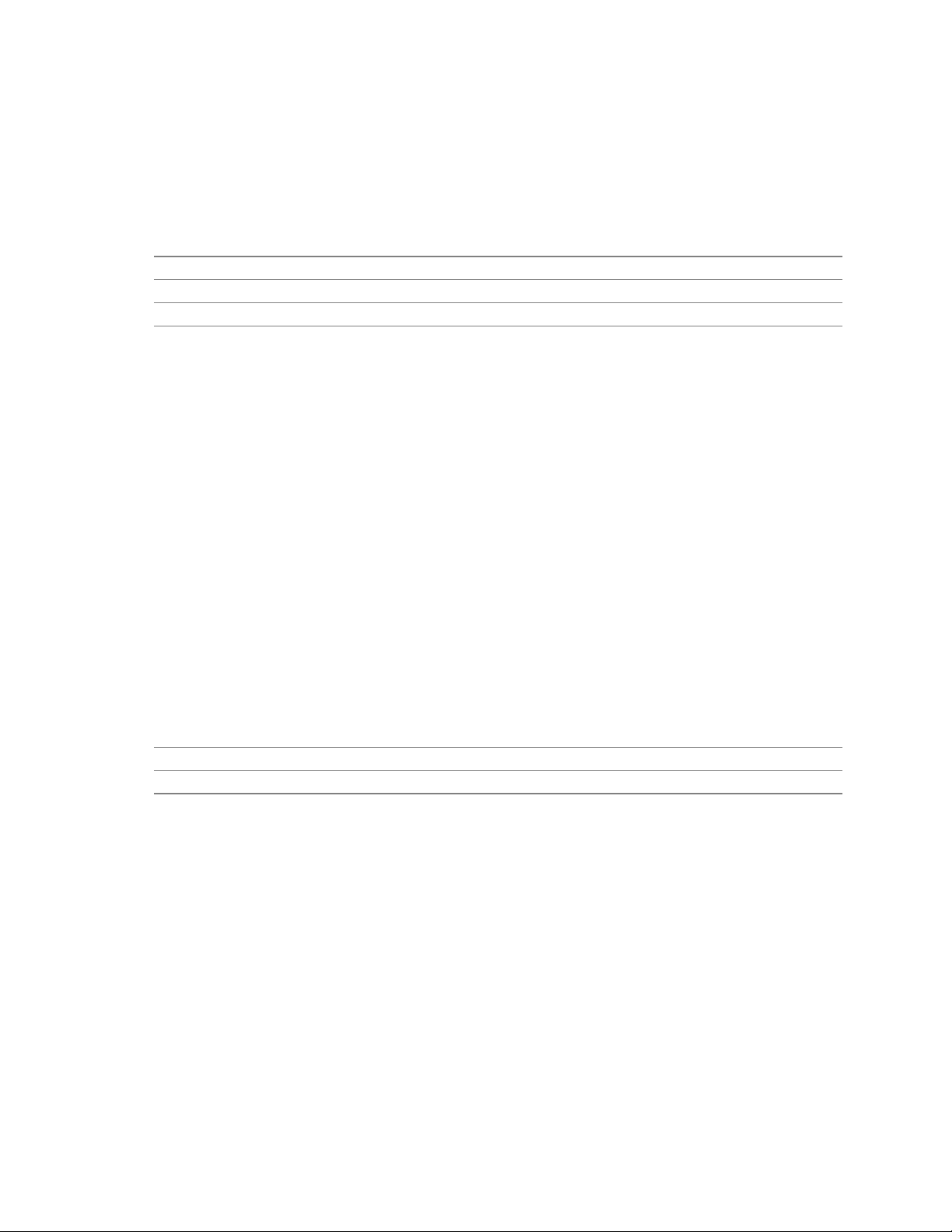
Desktop Board Description
The D810E2CA3 board supports Laser Servo (LS-120) diskette technology through its IDE
interfaces. An LS-120 drive can be configured as a boot device by setting the BIOS Setup
program’s Boot menu to one of the following:
• ARMD-FDD (ATAPI removable media device – floppy disk drive)
• ARMD-HDD (ATAPI removable media device – hard disk drive)
For information about Refer to
The location of the IDE connectors Figure 10, page 58
The signal names of the IDE connectors Table 39, page 62
BIOS Setup program’s Boot menu Table 72, page 101
1.6.3 Real-Time Clock, CMOS SRAM, and Battery
The real-time clock is compatible with DS1287 and MC146818 components. The clock provides a
time-of-day clock and a multicentury calendar with alarm features and century rollover. The
real-time clock supports 256 bytes of battery-backed CMOS SRAM in two banks that are reserved
for BIOS use.
The time, date, and CMOS values can be specified in the Setup program. The CMOS values can
be returned to their defaults by using the Setup program.
NOTE
✏
If the battery and AC power fail, custom defaults, if previously saved, will be loaded into CMOS
SRAM at power on.
A coin-cell battery powers the real-time clock and CMOS memory. When the computer is not
plugged into a wall socket, the battery has an estimated life of three years. When the computer is
plugged in, the 3.3 V standby current extends the life of the battery. The clock is accurate to
± 13 minutes/year at 25 ºC with 3.3 V applied.
For information about Refer to
The location of the battery Figure 1, page 14
Proper date access in systems with Intel de sktop boards Section 1.2, page 16
1.6.4 SST 49LF004A 4 Mbit Firmware Hub (FWH)
The FWH provides the following:
• System BIOS
• System security and manageability logic that enables protection for storing and updating of
platform information
23
Page 24
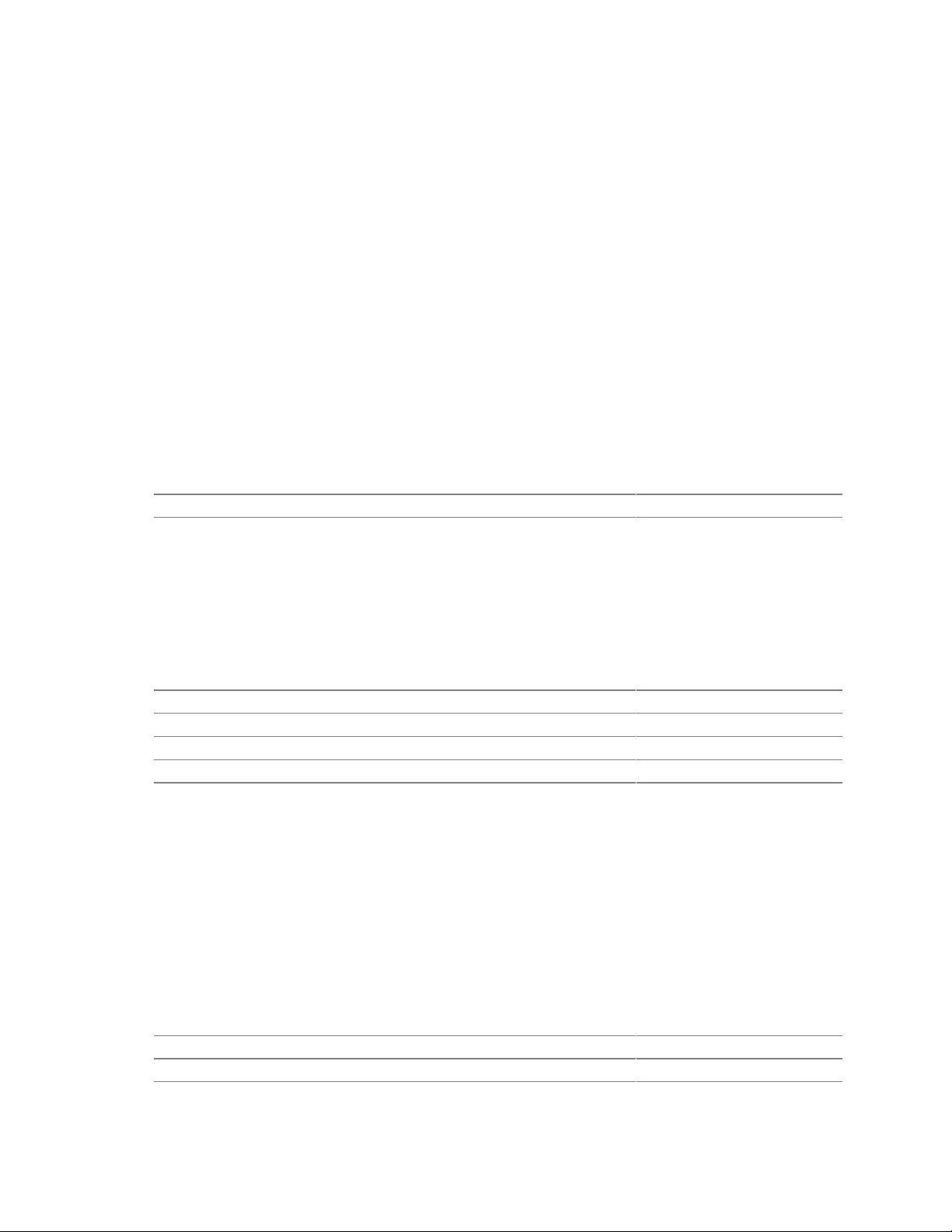
Intel Desktop Board D810E2CA3 Technical Product Specification
1.7 I/O Controller
The SMSC LPC47M102 I/O controller provides the following features:
• Low pin count (LPC) interface
• 3.3 V operation
• Two serial ports
• One parallel port with Extended Capabilities Port (ECP) and Enhanced Parallel Port (EPP)
support
• Serial IRQ interface compatible with serialized IRQ support for PCI systems
• PS/2–style mouse and keyboard interfaces
• Interface for one 1.2 MB, 1.44 MB, or 2.88 MB diskette drive
• Intelligent power management, including a programmable wake up event interface
• PCI power management support
• GPIO controlled on/off processor fan
The BIOS Setup program provides configuration options for the I/O controller.
For information about Refer to
SMSC LPC47M102 I/O controller http://www.smsc.com
1.7.1 Serial Ports
The D810E2CA3 board has two serial ports. Serial port A is located on the back panel. Serial
port B is accessible using the connector at location J1E2. The serial ports’ NS16C550-compatible
UARTs support data transfers at speeds up to 115.2 kbits/sec with BIOS support. The serial ports
can be assigned as COM1 (3F8h), COM2 (2F8h), COM3 (3E8h), or COM4 (2E8h).
For information about Refer to
The location of the serial port A connector Figure 8, page 49
The signal names of the serial port A connector Table 24, page 52
The location of the serial port B connector Figure 11, page 63
The signal names of the serial port B connector Table 40, page 64
1.7.2 Parallel Port
The connector for the multimode bidirectional parallel port is a 25-pin D-Sub connector located on
the back panel of the board. In the Setup program, there are four options for parallel port
operation:
†
• Output Only (PC AT
• Bi-directional (PS/2 compatible)
• EPP
• ECP
For information about Refer to
The location of the parallel port connector Figure 8, page 49
The signal names of the parallel port connector Table 23, page 51
-compatible mode)
24
Page 25
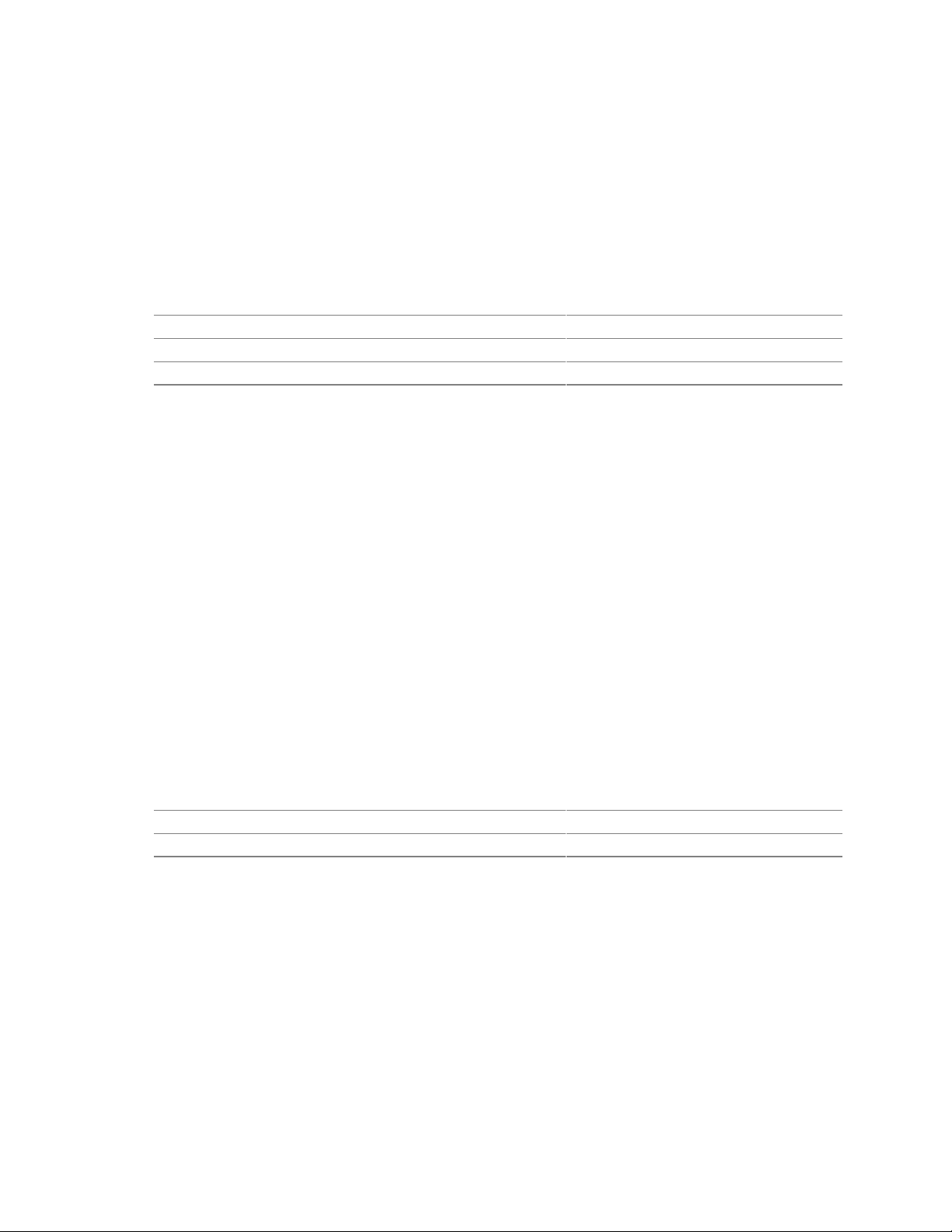
Desktop Board Description
1.7.3 Diskette Drive Controller
The I/O controller supports a single diskette drive that is compatible with the 82077 diskette drive
†
controller and supports both PC-AT
NOTE
✏
and PS/2 modes.
The I/O controller supports 1.2 MB, 3.5-inch diskette drives, but a special driver is required for
this type of drive.
For information about Refer to
The location of the diskette drive connector Figure 10, page 58
The signal names of the diskette drive connector Table 38, page 61
The supported diskette drive capacities and sizes Table 67, page 96
1.7.4 Keyboard and Mouse Interface
PS/2 keyboard and mouse connectors are located on the back panel of the board. The +5 V lines to
†
these connectors are protected with a PolySwitch
reestablishes the connection after an overcurrent condition is removed.
circuit that, like a self-healing fuse,
NOTE
✏
The keyboard is supported in the bottom PS/2 connector and the mouse is supported in the top
PS/2 connector. Power to the computer should be turned off before a keyboard or mouse is
connected or disconnected.
The keyboard controller contains code that provides the traditional keyboard and mouse control
functions and also supports power-on/reset password protection. A power-on/reset password can
be specified in the BIOS Setup program.
The keyboard controller also supports the hot-key sequence <Ctrl><Alt><Del> for a software reset
(operating system dependent). This key sequence resets the computer’s software by jumping to the
beginning of the BIOS code and running the power-on self-test (POST).
For information about Refer to
The location of the keyboard and mouse connectors Figure 8, page 49
The signal names of the keyboard and mouse connectors Table 19, page 50
25
Page 26
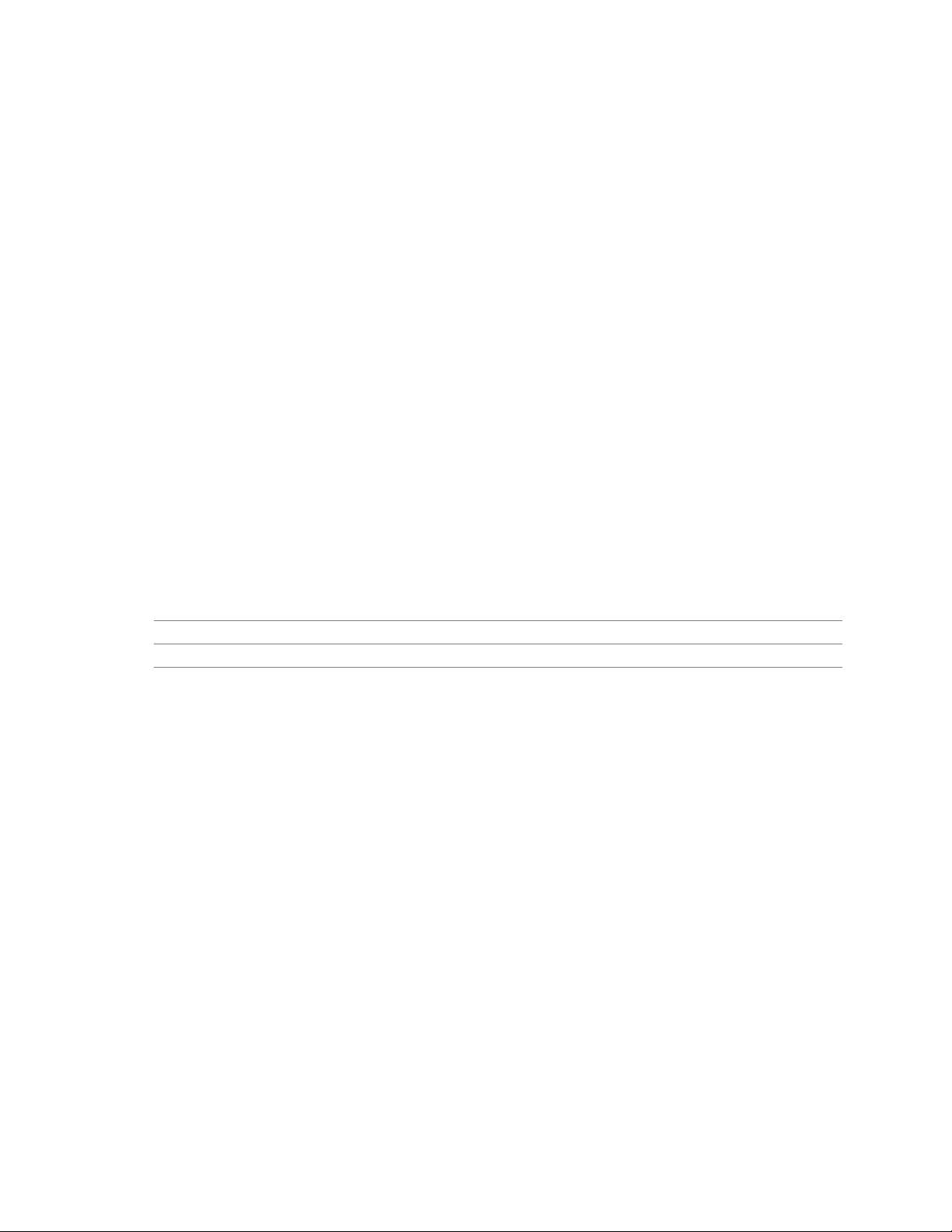
Intel Desktop Board D810E2CA3 Technical Product Specification
1.8 Graphics Subsystem
1.8.1 Integrated Graphics Controller
The Intel 82810E DC-133 Graphics and Memory Controller Hub (GMCH) component provides the
following graphics support features:
• Integrated graphics controller
3-D Hyper Pipelined architecture
Full 2-D hardware acceleration
Motion video acceleration
• 3-D graphics visual and texturing enhancements
• Display
Integrated 24-bit 230 MHz RAMDAC
Display Data Channel Standard, Version 3.0, Level 2B protocols compliant
(see Section 1.3 for specification information)
• Video
Hardware motion compensation for software MPEG2 decode
Software DVD at 30 fps
• Integrated graphics memory controller
• 4 MB of 133 MHz onboard video display cache (optional)
For information about Refer to
The GMCH Section 1.2, page 16
Obtaining graphics software and utilities Section 1.2, page 16
26
Page 27
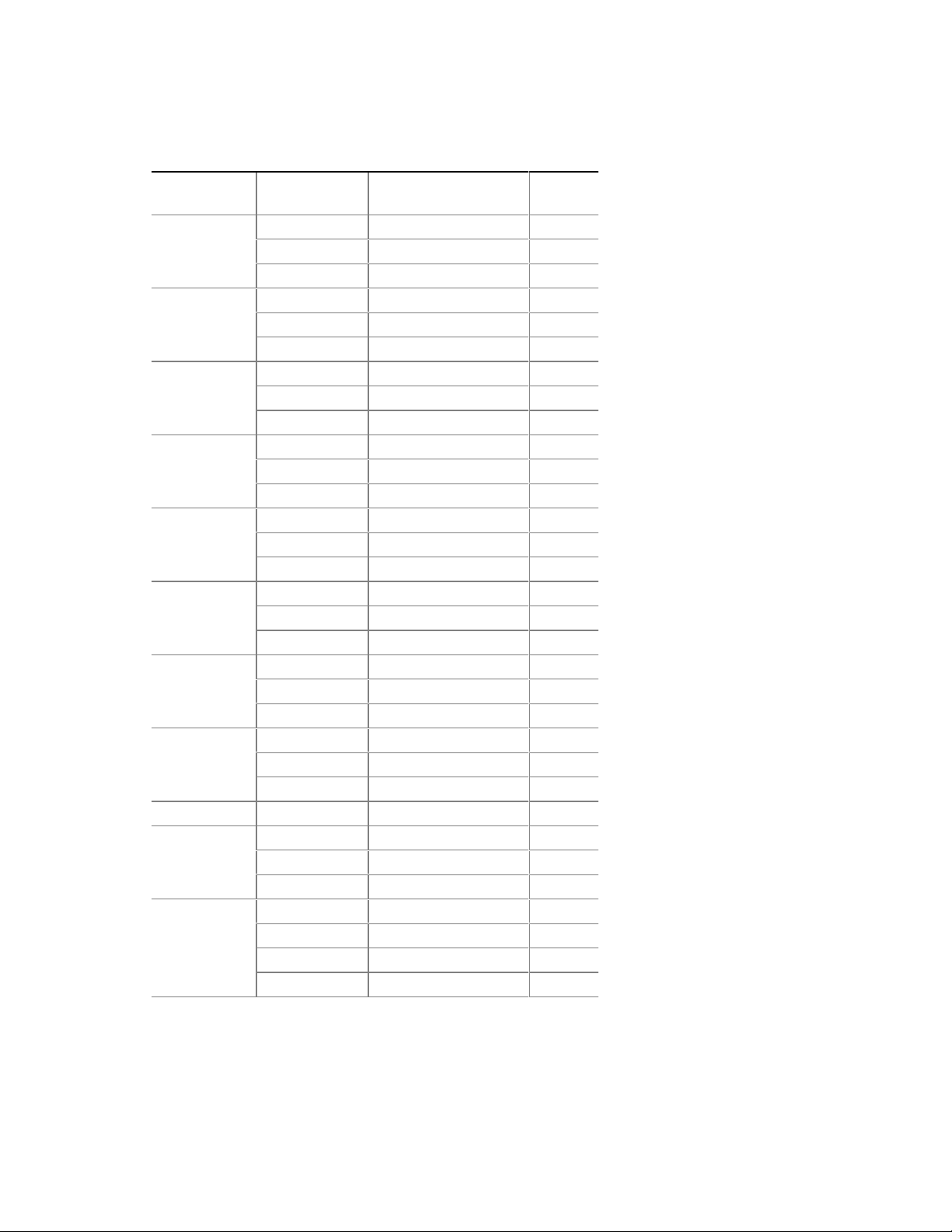
Table 6 lists the refresh rates supported by the D810E2CA3 board.
Table 6. Supported Graphics Refresh Frequencies
Resolution Color Palette
320 x 200
320 x 240
352 x 480
352 x 576
400 x 300
512 x 384
640 x 400
640 x 480
640 x 480 16 M colors 60, 70, 72, 75, 85 KDO
800 x 600
1024 x 768
256 colors 70
64 K colors 70 D3
16 M colors 70 D
256 colors 70
64 K colors 70 D3
16 M colors 70 D
256 colors 70
64 K colors 70 D3
16 M colors 70 D
256 colors 70
64 K colors 70 D3
16 M colors 70 D
256 colors 70
64 K colors 70 D3
16 M colors 70 D
256 colors 70
64 K colors 70 D3
16 M colors 70 D
256 colors 70
64 K colors 70 D3
16 M colors 70 D
256 colors 60, 70, 72, 75, 85 KDO
64 K colors 60, 75, 85 KD3O
64 K colors 70, 72 KDO
256 colors 60, 70, 72, 75, 85 KDO
64 K colors 60, 70, 72, 75, 85 KD3O
16 M colors 60, 70, 72, 75, 85 KDO
256 colors 60, 70, 75, 85 KDO
64 K colors 60, 70, 75 KD3O
64 K colors 85 KD3
16 M colors 60, 70, 75, 85 KD
Available Refresh
Frequencies (Hz)
Notes
D
D
D
D
D
D
D
continued
Desktop Board Description
27
Page 28
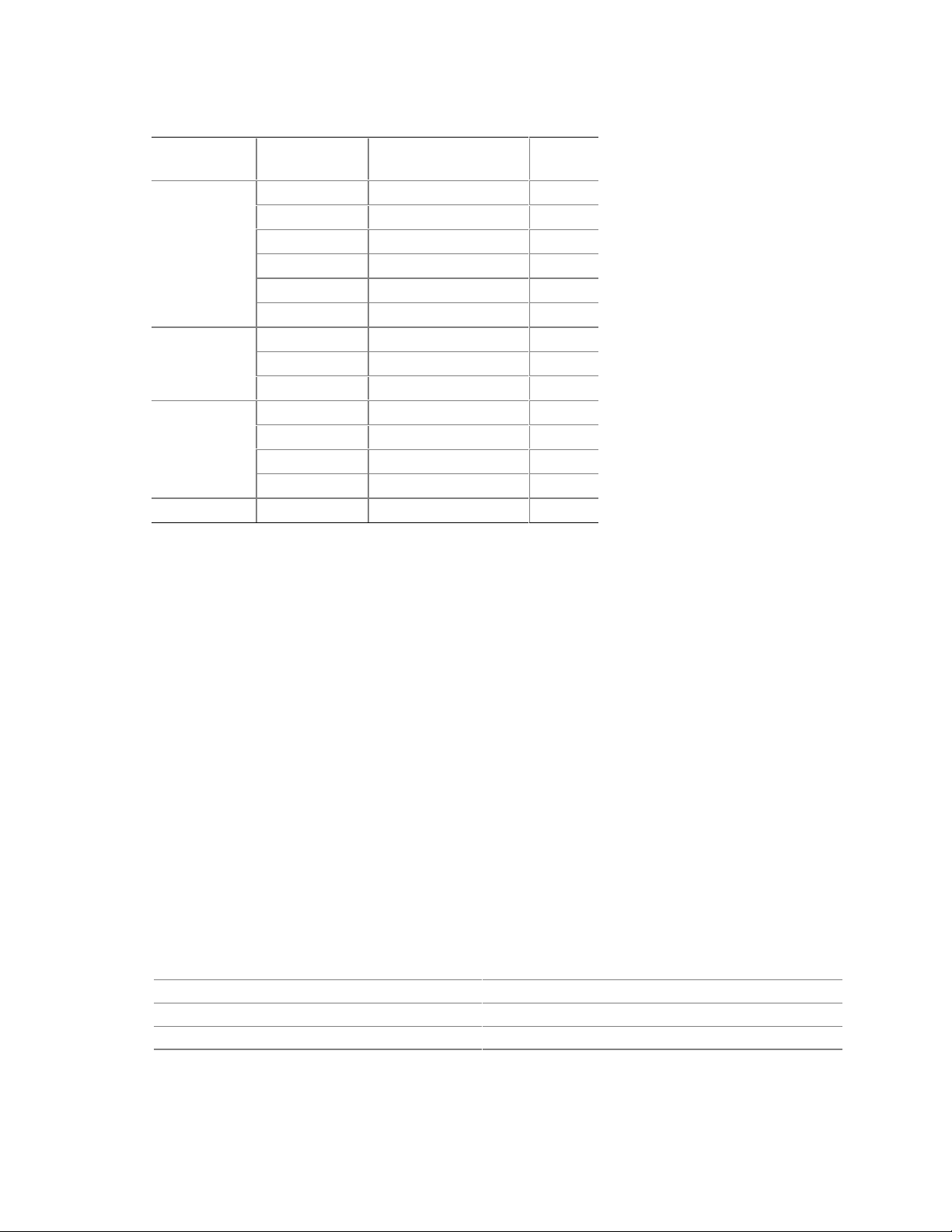
Intel Desktop Board D810E2CA3 Technical Product Specification
Table 6. Supported Graphics Refresh Frequencies (continued)
Resolution Color Palette
1152 x 864
1280 x 768
1280 x 1024
1600 x 1200
Notes: K = Desktop
D = DirectDraw
3 = Direct3D
O = Overlay
F = Digital Display Device only. A mode will be s upported on both analog CRTs and
digital display devices (KD3O applies to both types of displays), unl ess indicated otherwise.
256 colors 60, 70, 72, 75 KDO
256 colors 85 KD
64 K colors 60, 70 KD3O
64 K colors 72, 75, 85 KD3
16 M colors 60 KDO
16 M colors 75, 85 KD
256 colors 60 (reduced blanking) KDOF
64 K colors 60 (reduced blanking) KD3F
16 M colors 60 (reduced blanking) KDF
256 colors 60 KDO
256 colors 70, 72, 75, 85 KD
64 K colors 60, 70, 72, 75, 85 KD3
16 M colors 60, 70, 75, 85 KD
256 colors
†
†
and OpenGL†
Available Refresh
Frequencies (Hz)
60, 70, 72, 75 KD
Notes
NOTE
✏
Some of the system memory is reserved for video.
1.8.2 Digital Video Output (DVO) Connector (Opti onal )
The board routes the Intel 82810E GMCH DVO port to an onboard 40-pin DVO connector. The
DVO connector can be cabled to a DVI or TV out card to enable digital displays or TV out
functionality. The Digital Visual Interface (DVI) specification provides a high-speed digital
connection for visual data types when using the integrated graphics controller. This interface is
active only when the integrated graphics controller is enabled.
The DVI interface allows interfacing with a discrete Transmission Minimized Differential
Signaling (TMDS) transmitter to enable platform support for DVI compliant digital displays or
with a discrete TV encoder for TV out functionality.
For information about Refer to
The location of the DVO connector Figure 9, page 54
The signal names of the DVO connector Table 31, page 56
Obtaining the DVI specification Table 3, page 16
28
Page 29
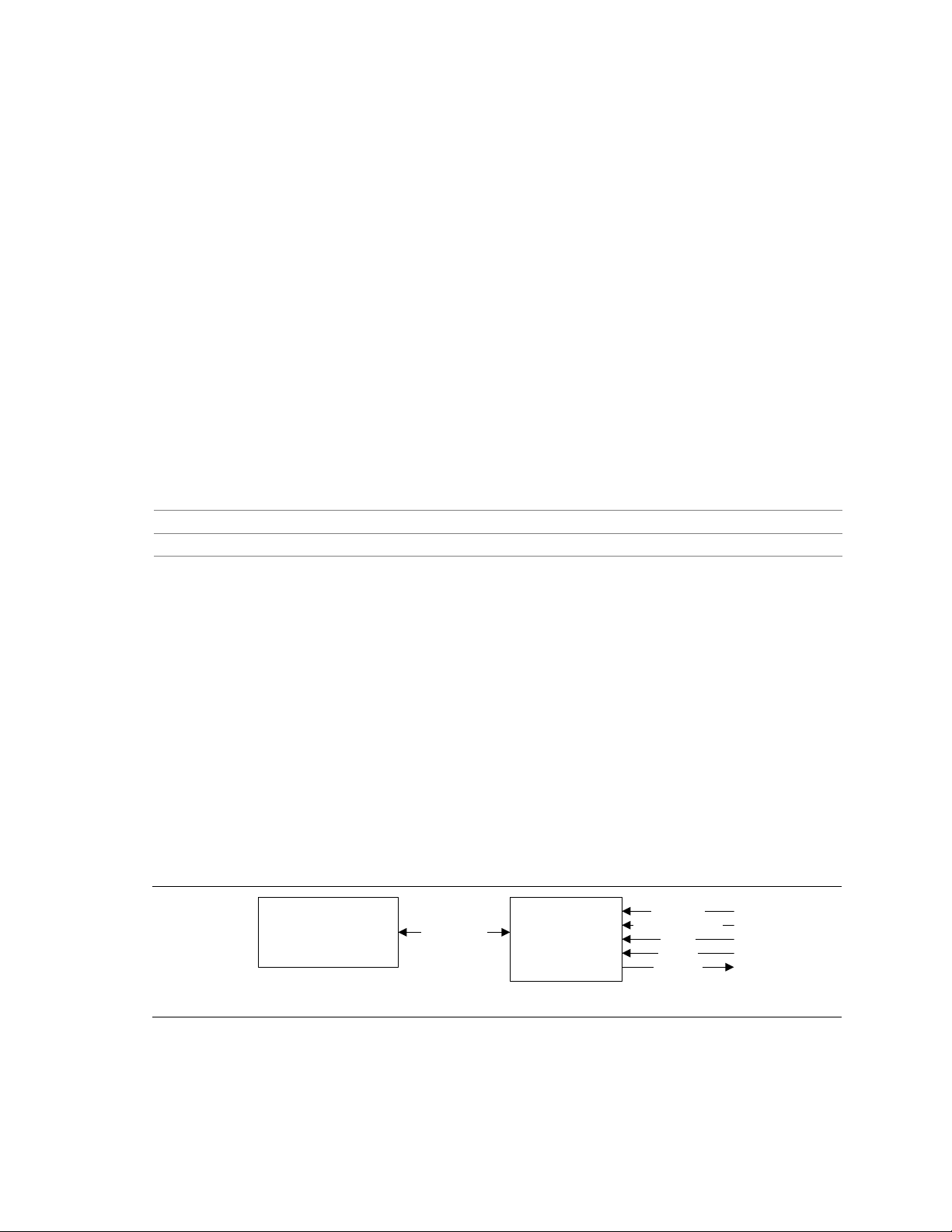
Desktop Board Description
1.9 Audio Subsystem
The board includes an Audio Codec ’97 (AC ’97) compatible audio subsystem consisting of these
devices:
• Intel 82801BA ICH2 digital controller (AC link output)
• Analog Devices AD1885 analog codec
Features of the audio subsystem include:
• Split digital/analog architecture for improved S/N (signal-to-noise) ratio: ≥ 85 dB
• 3-D stereo enhancement
• Power management support for APM 1.2 and ACPI 2.0 (driver dependent)
The audio subsystem supports the following audio connectors:
• Inputs:
Three analog line-level stereo inputs for connection from line in, CD, and auxiliary line in
One mono microphone input
• Output: Stereo line-level output
For information about Refer to
Obtaining audio software and utilities Section 1.2, page 16
Obtaining the AC ’97 specification Table 3, page 16
1.9.1 AD1885 Analog Codec
The AD1885 is a fully AC ’97 compliant codec. The codec’s features include:
• > 90 dB signal-to-noise ratio sound quality
• Power management support for APM 1.2 and ACPI 2.0 (driver dependent)
• Playback sample rates up to 48 kHz
• 16 bit stereo full-duplex operation
• Software compatible with Windows
(Windows Me), and Windows NT
• Full-duplex operation at asynchronous hardware record/playback sample rates
• Frequency response: 20 Hz to 20 kHz (± 0.1 dB)
Figure 4 is a block diagram of the board’s audio subsystem, including the Intel 82801BA ICH2
digital controller, the AD1885 analog codec, and the audio connectors.
82801BA
I/O Controller Hub
(ICH2)
Figure 4. Block Diagram of Audio Subsystem
†
98 SE, Windows 2000, Windows Millennium Edition
†
4.0
CD-ROM
Auxiliary Line In
Mic In
Line In
Line Out
OM11133
AC ’97 Link
Analog Devices
AD1885
Analog Codec
29
Page 30
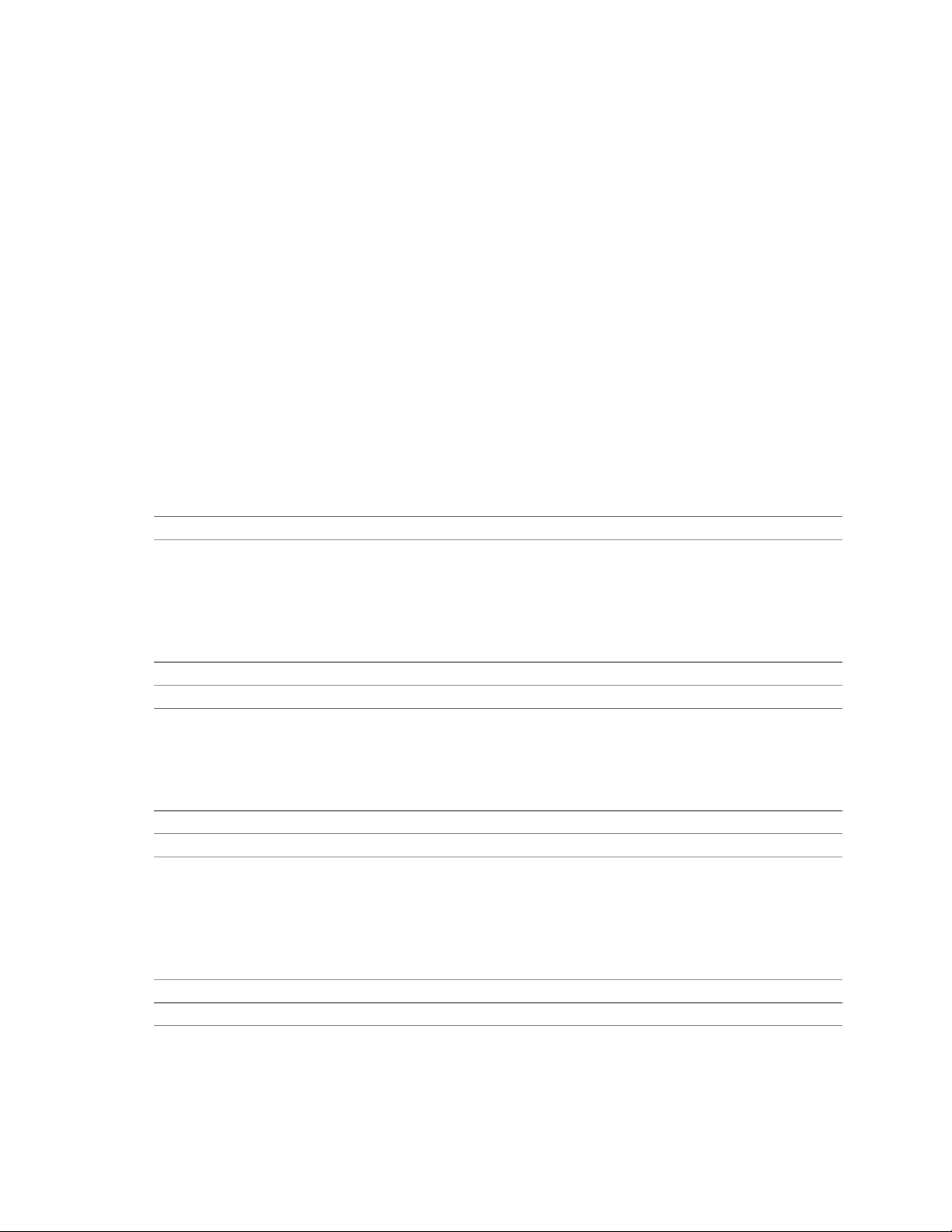
Intel Desktop Board D810E2CA3 Technical Product Specification
1.9.2 Audio Connectors
The audio connectors include the following:
• ATAPI-style connectors:
CD-ROM
Auxiliary line in
• Front panel audio
• Back panel connectors:
Line out
Line in
Mic in
NOTE
✏
The line out connector, located on the back panel, is designed to power either headphones or
amplified speakers only. Poor audio quality may occur if passive (non-amplified) speakers are
connected to this output.
For information about Refer to
The back panel audio connectors Section 2.8.1, page 49
1.9.2.1 ATAPI CD-ROM Audio Connector
A 1 x 4-pin ATAPI-style connector connects an internal ATAPI CD-ROM drive to the audio
mixer.
For information about Refer to
The location of the ATAPI CD-ROM connector Figure 9, page 54
The signal names of the ATAPI CD-ROM connector Table 28, page 55
1.9.2.2 Front Panel Audio Connector
A 2 x 5-pin connector for routing mic in and line out to the front panel.
For information about Refer to
The location of the front panel audio connector Figure 9, page 54
The signal names of the front panel audio connector Table 29, page 55
1.9.2.3 Auxiliary Line In Connector
A 1 x 4-pin ATAPI-style connector connects the left and right channel signals of an internal audio
device to the audio subsystem.
For information about Refer to
The location of the auxiliary line in connector Figure 9, page 54
The signal names of the auxiliary line in connector Table 30, page 55
30
Page 31

Desktop Board Description
1.10 LAN Subsystem (Optional)
The Network Interface Controller subsystem consists of the ICH2, with integrated LAN Media
Access Controller (MAC), and a physical layer interface device. Features of the LAN subsystem
include:
• PCI Bus Master Interface
• CSMA/CD Protocol Engine
• Serial CSMA/CD unit interface that supports the 82562ET (10/100 Mbit/sec Ethernet) physical
layer interface device
• PCI Power Management
Supports APM
Supports ACPI technology
Supports Wake up from suspend state (Wake on LAN technology)
For information about Refer to
Obtaining LAN software and drivers Section 1.2, page 16
1.10.1 Intel® 82562ET Platform LAN Connect Device
The Intel 82562ET component provides an interface to the back panel RJ-45 connector with
integrated LEDs. This physical interface may alternately be provided using the CNR connector.
The Intel 82562ET provides the following functions:
• Basic 10/100 Ethernet LAN Connectivity
• Supports RJ-45 connector with status indicator LEDs
• Full driver compatibility
• Advanced Power Management support
• Programmable transit threshold
• Configuration EEPROM that contains the MAC address
1.10.2 RJ-45 LAN Connector LEDs
Two LEDs are built into the RJ-45 LAN connector. Table 7 describes the LED states when the
board is powered up and the LAN subsystem is operating.
Table 7. LAN Connector LED States
LED Color LED State Condition
Off 10 Mbit/sec data rate is selected. Green
On 100 Mbit/sec date rate is selected.
Yellow
Off LAN link is not established.
On (steady state) LAN link is established.
On (brighter and pulsing) The computer is communicating with another computer on
the LAN.
31
Page 32
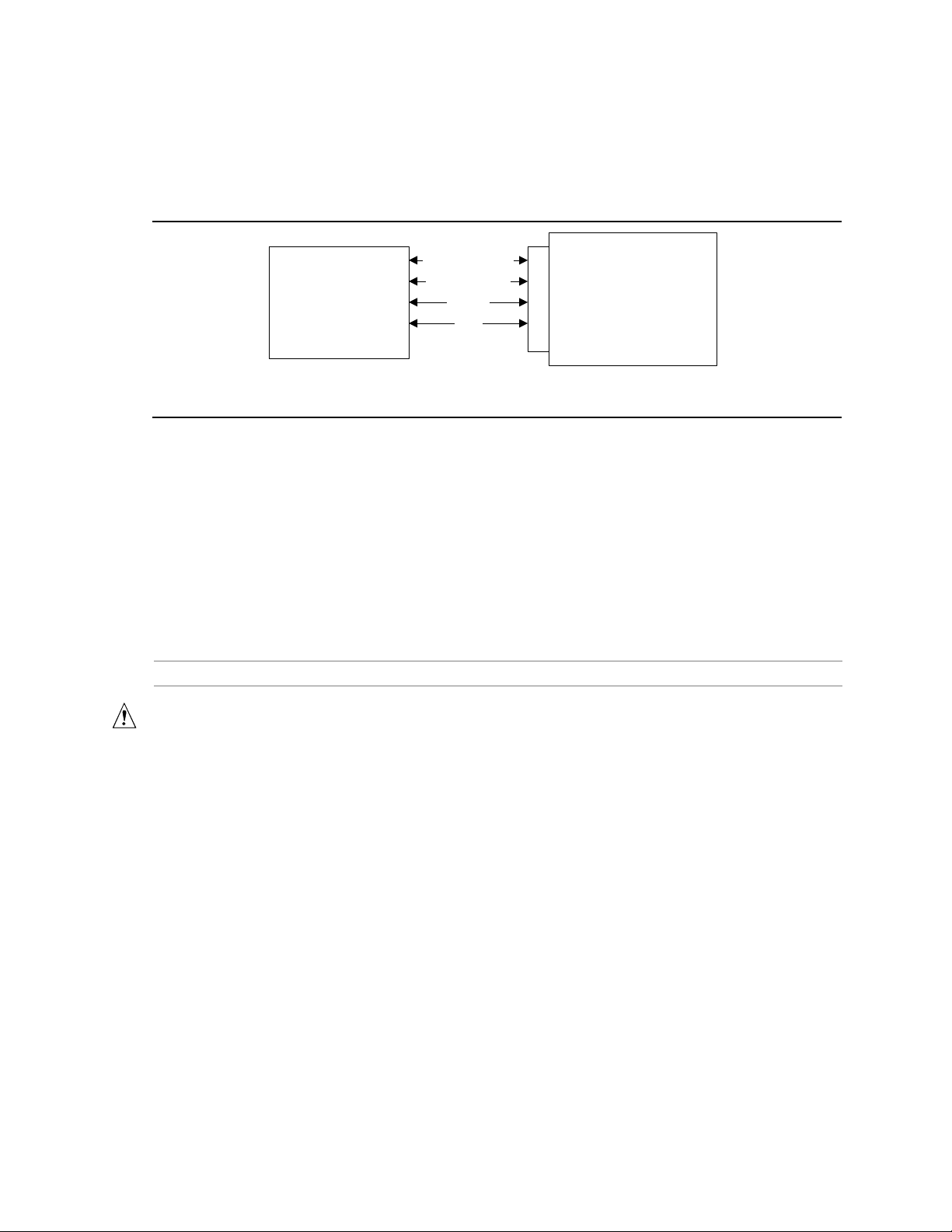
Intel Desktop Board D810E2CA3 Technical Product Specification
1.11 CNR (Optional)
The CNR connector supports the audio, modem, USB, and LAN interfaces of the Intel 810E2
chipset. Figure 5 shows the signal interface between the riser and the ICH2.
Intel 82801BA
I/O Controller Hub
(ICH2)
AC ’97 Interface
LAN Interfaces
SMBus
USB
Communication and
Networking Riser
(Up to two AC ’97 codecs
and one LAN device)
CNR Connector
OM11531
Figure 5. ICH2 and CNR Signal Interface
The interfaces supported by the CNR connector include (but are not limited to) the following:
• AC ’97 interface: supports audio and/or modem functions on the CNR board.
• LAN interfaces: an eight-pin interface for use with Platform LAN Connection (PLC) based
devices.
• SMBus interface: provides Plug-and-Play functionality for the CNR board.
• USB interface: provides a USB interface for the CNR board.
To learn more about the CNR, refer to the CNR specification.
For information about Refer to
Obtaining the CNR specification Section 1.3, page 16
CAUTION
Do not install a LAN CNR card if the D810E2CA3 board already has an onboard LAN subsystem.
Doing so could prevent the board from connecting to the LAN.
32
Page 33

Desktop Board Description
1.12 Hardware Management Subsystem (Optional)
The hardware management features enable the board to be compatible with the Wired for
Management (WfM) specification. The board has several hardware management features,
including the following:
• Hardware monitor component
• Fan control and monitoring (implemented on the SMSC LPC47M102 I/O controller)
For information about Refer to
The WfM specification Section 1.3, page 16
Fan control functions of the SMSC LPC47M102 I/O controller Section 1.12.2, page 33
1.12.1 Hardware Monitor Component
The optional hardware monitor component provides low-cost instrumentation capabilities. The
features of the component include:
• Internal ambient temperature sensing
• Remote thermal diode sensing for direct monitoring of processor temperature
• Power supply monitoring (+12 V, +5 V, +3.3 V, +2.5 V, +3.3 VSB, and V
above or below acceptable values
• SMBus interface
CCP) to detect levels
1.12.2 Fan Control and Monitoring
The SMSC LPC47M102 I/O controller provides one fan control output. The other fan is always
active. Monitoring and control can be implemented using third-party software.
For information about Refer to
The functions of the fan connectors Section 1.13.2.2, page 39
The location of the fan connectors Figure 9, page 54
The signal names of the fan connectors Section 2.8.2.1, page 54
33
Page 34

Intel Desktop Board D810E2CA3 Technical Product Specification
1.13 Power Management Features
Power management is implemented at several levels, including:
• Software support:
Advanced Power Management (APM)
Advanced Configuration and Power Interface (ACPI)
• Hardware support:
Wake on LAN technology (optional)
Instantly Available technology
Resume on Ring
Wake from USB
Wake on Keyboard
Wake on PME#
1.13.1 Software Support
The software support for power management includes:
• APM
• ACPI
If the board is used with an ACPI-aware operating system, the BIOS can provide ACPI support.
Otherwise, it defaults to APM support.
1.13.1.1 APM
APM makes it possible for the computer to enter an energy saving standby mode. The standby
mode can be initiated in the following ways:
• Time-out period specified in the BIOS Setup program
• From the operating system, such as the Suspend menu item in Windows 98
In standby mode, the board can reduce power consumption by spinning down hard drives, and
†
reducing power to or turning off VESA
can be enabled or disabled in the BIOS Setup program.
While in standby mode, the system retains the ability to respond to external interrupts and service
requests, such as incoming faxes or network messages. Any keyboard or mouse activity brings the
system out of standby mode and immediately restores power to the monitor.
The BIOS enables APM by default; but the operating system must support an APM driver for the
power management features to work. For example, Windows 98 supports the power management
features upon detecting that APM is enabled in the BIOS.
DPMS-compliant monitors. Power management mode
34
Page 35

Desktop Board Description
Table 8 lists the devices or specific events that can wake the computer from specific states.
Table 8. APM Wake Up Devices and Events
These devices/events can wake up the computer… …from this state
Power switch Soft-off
RTC alarm* Soft-off, suspend
LAN Soft-off, suspend
PME# Soft-off, suspend
USB Suspend
PS/2 Suspend
* Unattended Wake Mode – display will be video BIOS string only
For information about Refer to
Enabling or disabling power management in the BIOS Setup program Section 4.6, page 100
The board’s compliance level with APM Table 3, page 16
35
Page 36
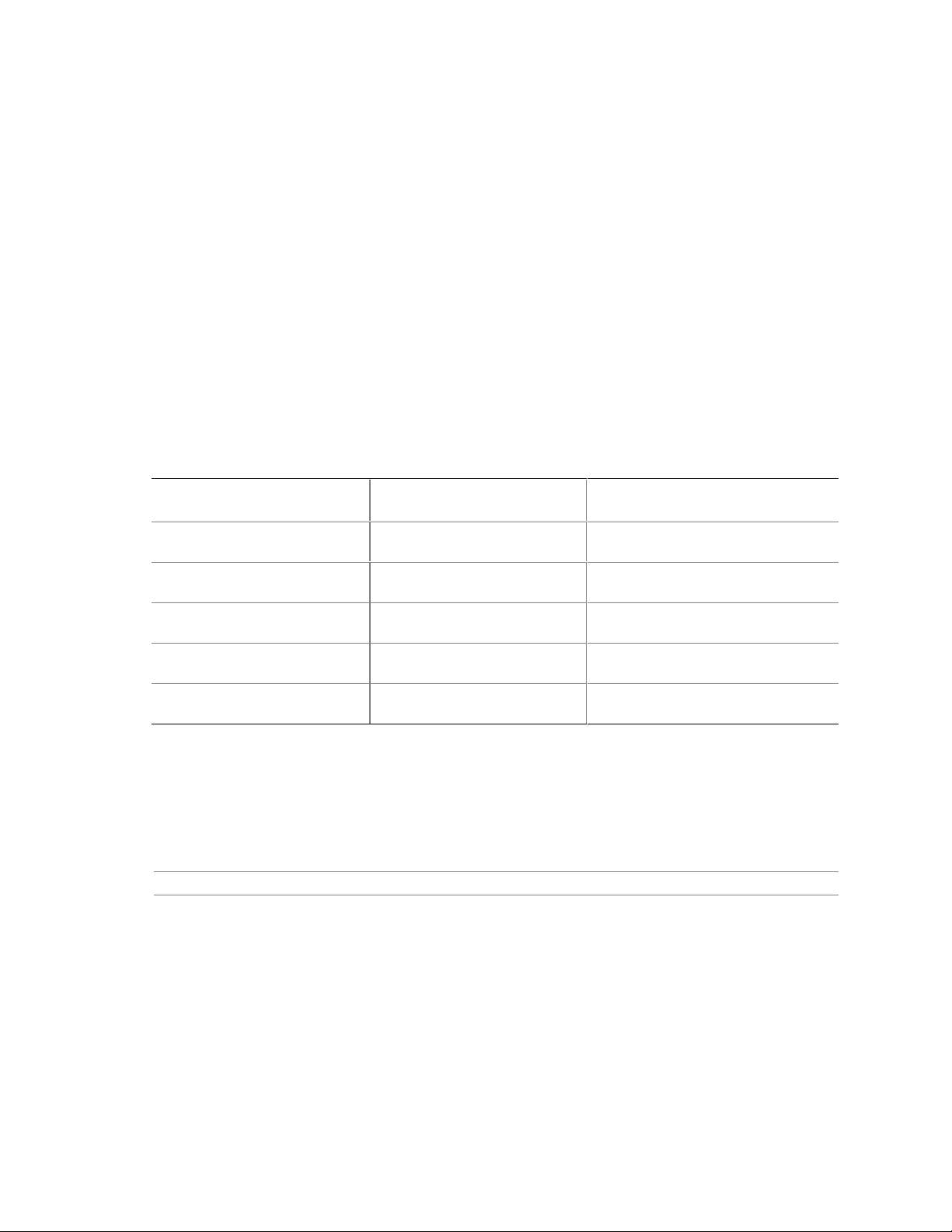
Intel Desktop Board D810E2CA3 Technical Product Specification
1.13.1.2 ACPI
ACPI gives the operating system direct control over the power management and Plug and Play
functions of a computer. The use of ACPI with this board requires the support of an operating
system that provides full ACPI functionality. ACPI features include:
• Plug and Play (including bus and device enumeration) and APM support normally contained in
the BIOS.
• Power management control of individual devices, add-in boards (some add-in boards may
require an ACPI-aware driver), video displays, and hard disk drives.
• Methods for achieving less than 15-watt system operation in the power-on/standby sleeping
state, and less than 5-watt system operation in the Suspend to Disk sleeping state.
• A Soft-off feature that enables the operating system to power-off the computer.
• Support for multiple wake up events (see Table 11 on page 37).
• Support for a front panel power and sleep mode switch. Table 9 lists the system states based
on how long the power switch is pressed, depending on how ACPI is configured with an
ACPI-aware operating system.
Table 9. Effects of Pressing the Power Switch
If the system is in this state…
Off
(ACPI G2/G5 – Soft off)
On
(ACPI G0 – working state)
On
(ACPI G0 – working state)
Sleep
(ACPI G1 – sleeping state)
Sleep
(ACPI G1 – sleeping state)
…and the power switch is
pressed for
Less than four seconds Power-on
Less than four seconds Soft-off/Standby
More than four seconds Fail safe power-off
Less than four seconds Wake up
More than four seconds Power-off
…the system enters this state
(ACPI G0 – working state)
(ACPI G1 – sleeping state)
(ACPI G2/G5 – Soft off)
(ACPI G0 – working state)
(ACPI G2/G5 – Soft off)
NOTE
✏
The optional Wake on LAN technology connector at location J7A1 is provided to support wake up
from a LAN adapter in APM mode. Wake on LAN technology in ACPI mode is supported by the
PME# signal on the PCI connector.
For information about Refer to
The board’s compliance level with ACPI Section 1.3, page 16
1.13.1.2.1 System States and Power States
Under ACPI, the operating system directs all system and device power state transitions. The
operating system puts devices in and out of low-power states based on user preferences and
knowledge of how devices are being used by applications. Devices that are not being used can be
turned off. The operating system uses information from applications and user settings to put the
system as a whole into a low-power state.
36
Page 37

Desktop Board Description
Table 10 lists the power states supported by the board along with the associated system power
targets. See the ACPI specification for a complete description of the various system and power
states.
Table 10. Power States and Targeted System Power
Global States
G0 - working state S0 – working C0 - working D0 - working state Full power > 30 W
G1 - sleeping state S1 - CPU stopped C1 - stop
G1 - sleeping state S3 - Suspend-to-RAM
G2/S5 S5 - Soft off. Context
G3 - mechanical off
AC power is
disconnected from
the computer.
Notes:
1. Total system power is dependent on the system configuration, including add-in boards and peripherals powered by the
system chassis’ power supply.
2. Dependent on the standby power consumpt i on of wake-up devices used in t he system.
Sleeping States
Context saved to RAM
not saved. Cold boot
is required.
No power to the
system.
CPU States Device States
D1, D2, D3 - device
grant
No power D3 - no power except for
No power D3 - no power except for
No power D3 - no power for wake
specification specific.
wake up logic.
wake up logic.
up logic, except when
provided by battery or
external source.
Targeted System
(Note 1)
Power
5 W < power < 30 W
Power < 5 W
Power < 5 W
No power to the system
so that service can be
performed.
(Note 2)
(Note 2)
1.13.1.2.2 Wake Up Devices and Events
Table 11 lists the devices or specific events that can wake the computer from specific states.
Table 11. Wake Up Devices and Events
These devices/events can wake up the computer… …from this state
Power switch S1, S3, S5
RTC alarm S1, S3, S5
LAN (S5 state requires a Wake on LAN technology connector) S1, S3, S5
Modem S1, S3
USB S1, S3
PS/2 keyboard S1, S3
PS/2 mouse S1, S3
PME# S1, S3
1.13.1.2.3 Plug and Play
In addition to power management, ACPI provides controls and information so that the operating
system can facilitate Plug and Play device enumeration and configuration. ACPI is used only to
enumerate and configure board devices that do not have other hardware standards for enumeration
and configuration. PCI devices on the board, for example, are not enumerated by ACPI.
37
Page 38

Intel Desktop Board D810E2CA3 Technical Product Specification
1.13.2 Hardware Support
CAUTION
If Wake on LAN and Instantly Available technology features are used, ensure that the power
supply provides adequate +5 V standby current. Failure to do so can damage the power supply.
The total amount of standby current required depends on the wake devices supported and
manufacturing options. Refer to Section 2.11.3 on page 71 for additional information.
The board provides several hardware features that support power management, including:
• Power connector
• Fan connectors
• Wake on LAN technology (optional)
• Instantly Available technology
• Resume on Ring
• Wake from USB
• Wake from PS/2 keyboard
• PME# wakeup support
Wake on LAN technology and Instantly Available technology require power from the +5 V
standby line. The sections discussing these features describe the incremental standby power
requirements for each.
Resume on Ring enables telephony devices to access the computer when it is in a power-managed
state. The method used depends on the type of telephony device (external or internal) and the
power management mode being used (APM or ACPI).
NOTE
✏
The use of Resume on Ring technology from an ACPI state requires the support of an operating
system that provides full ACPI functionality.
1.13.2.1 Power Connector
When used with an ATX-compliant power supply that supports remote power on/off, the board can
turn off the system power through software control. To enable soft-off control in software,
advanced power management must be enabled in the BIOS Setup program and in the operating
system. When the system BIOS receives the correct APM command from the operating system,
the BIOS turns off power to the computer.
With soft-off enabled, if power to the computer is interrupted by a power outage or a disconnected
power cord, when power resumes, the computer returns to the power state it was in before power
was interrupted (on or off). The computer’s response can be set using the After Power Failure
feature in the BIOS Setup program’s Boot menu.
For information about Refer to
The location of the power connector Figure 9, page 54
The signal names of the power connector Table 34, page 57
The BIOS Setup program’s Boot menu Table 72, page 101
The ATX specification Section 1.3, page 16
38
Page 39
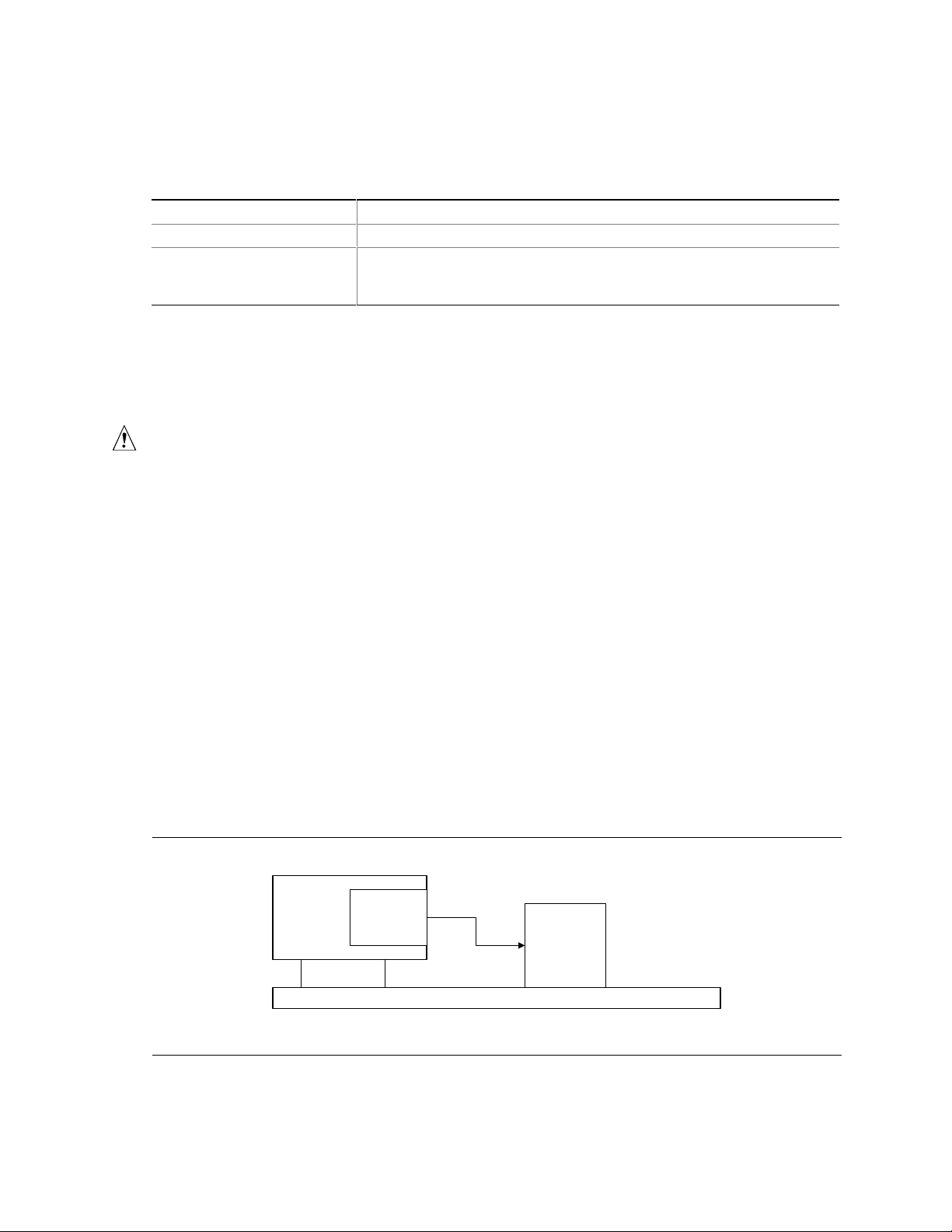
Desktop Board Description
1.13.2.2 Fan Connectors
The board has two fan connectors. The functions of these connectors are described in Table 12.
Table 12. Fan Connector Descriptions
Connector Function
Processor fan (fan 1) Provides +12 V DC for a processor fan or active fan heatsink.
Chassis fan (fan 2) Provides +12 V DC for a system or chassis fan. The fan voltage can be
switched on or off, depending on the power management state of the
computer.
NOTE
✏
The on/off control for fan 2 is only available with the hardware monitor option.
1.13.2.3 Wake on LAN Technology (Optional)
CAUTION
For Wake on LAN technology, the 5 V standby line for the power supply must be capable of
providing adequate +5 V standby current. Failure to provide adequate standby current when
implementing Wake on LAN technology can damage the power supply. Refer to Section 2.11.3 on
page 71 for additional information.
Wake on LAN technology enables remote wakeup of the computer through a network. The LAN
subsystem, whether onboard or as a PCI bus network adapter, monitors network traffic at the
†
Media Independent Interface. Upon detecting a Magic Packet
frame, the LAN subsystem asserts
a wakeup signal that powers up the computer. Depending on the LAN implementation, the board
supports Wake on LAN technology in the following ways:
• Through the Wake on LAN technology connector
• Through the PCI bus PME# signal (for PCI 2.2 compliant LAN designs)
• Through the onboard LAN subsystem when enabled in Setup (ACPI only)
The Wake on LAN technology connector can be used with PCI bus network adapters that have a
remote wake up connector, as shown in Figure 6. Network adapters that are PCI 2.2 compliant
assert the wakeup signal through the PCI bus signal PME# (pin A19 on the PCI bus connectors).
The optional onboard LAN subsystem also supports remote wakeup using the PME# signal.
Network
Interface
Card
PCI Slot
Remote
Wake up
connector
Wake on
LAN
technology
connector
Desktop Board
OM09129
Figure 6. Using the Wake on LAN Technology Connector
39
Page 40

Intel Desktop Board D810E2CA3 Technical Product Specification
For information about Refer to
The location of Wake on LAN technology connector Figure 9, page 54
The signal names of the Wake on LAN technology connector Table 35, page 57
1.13.2.4 Instantly Available Technology
CAUTION
For Instantly Available technology, the 5 V standby line for the power supply must be capable of
providing adequate +5 V standby current. Failure to provide adequate standby current when
implementing Instantly Available technology can damage the power supply. Refer to
Section 2.11.3 on page 71 for additional information.
Instantly Available technology enables the board to enter the ACPI S3 (Suspend-to-RAM) sleep
state. While in the S3 sleep state, the computer will appear to be off (the power supply is off, the
fans are off, and the front panel LED is amber if dual-color, or off if single-color.) When signaled
by a wake up device or event, the system quickly returns to its last known wake state. Table 11 on
page 37 lists the devices and events that can wake the computer from the S3 state.
The board supports the PCI Bus Power Management Interface Specification. For information on
the versions of this specification, see Section 1.3. Add-in boards that also support this
specification can participate in power management and can be used to wake the computer.
The use of Instantly Available technology requires operating system support and PCI 2.2
compliant add-in cards and drivers.
The standby power indicator (located between the DIMM sockets and the power connector)
provides an indication that power is still present to the DIMMs and PCI bus connectors, even when
the computer appears to be off.
40
Page 41

Figure 7 shows the location of the standby power LED.
CR7F1
Desktop Board Description
Standby Power Indicator
Figure 7. Location of Standby Power Indicator LED
1.13.2.5 Resume on Ring
The operation of Resume on Ring can be summarized as follows:
• Resumes operation from either the APM sleep mode or the ACPI S1 state
• Requires only one call to access the computer
• Detects incoming call similarly for external and internal modems
• Requires modem interrupt be unmasked for correct operation
1.13.2.6 Wake from USB
USB bus activity wakes the computer from an ACPI S1 or S3 state.
NOTE
✏
Wake from USB requires the use of a USB peripheral that supports Wake from USB.
OM11031
41
Page 42

Intel Desktop Board D810E2CA3 Technical Product Specification
1.13.2.7 Wake from PS/2 Keyboard
PS/2 keyboard activity wakes the computer from an ACPI S1 or S3 state.
1.13.2.8 PME# Wakeup Support
When the PME# signal on the PCI bus is asserted, the computer wakes from an ACPI S1 or
S3 state.
42
Page 43

2 Technical Reference
What This Chapter Contains
2.1 Introduction.................................................................................................................43
2.2 Memory Map ..............................................................................................................43
2.3 I/O Map .....................................................................................................................44
2.4 DMA Channels...........................................................................................................45
2.5 PCI Configuration Space Map....................................................................................46
2.6 Interrupts....................................................................................................................46
2.7 PCI Interrupt Routing Map ..........................................................................................47
2.8 Connectors.................................................................................................................48
2.9 Jumper Blocks............................................................................................................66
2.10 Mechanical Considerations.........................................................................................68
2.11 Electrical Considerations............................................................................................70
2.12 Thermal Considerations..............................................................................................73
2.13 Reliability....................................................................................................................74
2.14 Environmental Specifications......................................................................................75
2.15 Regulatory Compliance..............................................................................................75
2.1 Introduction
Sections 2.2 – 2.6 contain several standalone tables. Table 13 describes the system memory map,
Table 14 shows the I/O map, Table 15 lists the DMA channels, Table 16 defines the PCI
configuration space map, and Table 17 describes the interrupts. The remaining sections in this
chapter are introduced by text found with their respective section headings.
2.2 Memory Map
Table 13. System Memory Map
Address Range (decimal) Address Range (hex) Size Description
1024 K - 524288 K 100000 - 1FFFFFFF 511 MB Extended memory
960 K - 1024 K F0000 - FFFFF 64 KB Runtime BIOS
896 K - 960 K E0000 - EFFFF 64 KB Reserved
800 K - 896 K C8000 - DFFFF 96 KB Available high DOS memory (open
to PCI bus)
640 K - 800 K A0000 - C7FFF 160 KB Video memory and BIOS
639 K - 640 K 9FC00 - 9FFFF 1 KB Extended BIOS data (movable by
memory manager software)
512 K - 639 K 80000 - 9FBFF 127 KB Extended conventional memory
0 K - 512 K 00000 - 7FFFF 512 KB Conventional memory
43
Page 44

Intel Desktop Board D810E2CA3 Technical Product Specification
2.3 I/O Map
Table 14. I/O Map
Address (hex) Size Description
0000 - 000F 16 bytes DMA controller
0020 - 0021 2 bytes Programmable Interrupt Control (PIC)
0040 - 0043 4 bytes System timer
0060 1 byte Keyboard controller byte—reset IRQ
0061 1 byte System speaker
0064 1 byte Keyboard controller, CMD/STAT byte
0070 - 0071 2 bytes System CMOS/Real Time Clock
0072 - 0073 2 bytes System CMOS
0080 - 008F 16 bytes DMA controller
0092 1 byte Fast A20 and PIC
00A0 - 00A1 2 bytes PIC
00B2 - 00B3 2 bytes APM control
00C0 - 00DF 32 bytes DMA
00F0 1 byte Numeric data processor
0170 - 0177 8 bytes Secondary IDE channel
01F0 - 01F7 8 bytes Primary IDE channel
One of these ranges:
0220 - 022F
0240 - 024F
0228 - 022F
0278 - 027F
02E8 - 02EF
02F8 - 02FF
(Note 1)
8 bytes LPT3
(Note 1)
8 bytes LPT2
(Note 1)
8 bytes COM4/video (8514A)
(Note 1)
8 bytes COM2
0376 1 byte Secondary IDE channel command port
0377, bits 6:0 7 bits Secondary IDE channel status port
0 378 - 037F 8 bytes LPT1
0388 - 038B 6 bytes AdLib† (FM synthesizer)
03B0 - 03BB 12 bytes Intel 82810E DC-133 GMCH
03C0 - 03DF 32 bytes Intel 82810E DC-133 GMCH
03E8 - 03EF 8 bytes COM3
03F0 - 03F5 6 bytes Diskette channel 1
03F6 1 byte Primary IDE channel command port
03F8 - 03FF 8 bytes COM1
04D0 - 04D1 2 bytes Edge/level triggered PIC
LPTn + 400 8 bytes ECP port, LPTn base address + 400h
0CF8 - 0CFB
(Note 3)
0CF9
(Note 2)
4 bytes PCI configuration address register
1 byte Turbo and reset control register
0CFC - 0CFF 4 bytes PCI configuration data register
FFA0 - FFA7 8 bytes Primary bus master IDE registers
FFA8 - FFAF 8 bytes Secondary bus master IDE registers
96 contiguous bytes starting on a 128-byte divisible boundary ICH (ACPI + TCO)
16 bytes Audio (Sound Blaster Pro†-compatible)
continued
44
Page 45
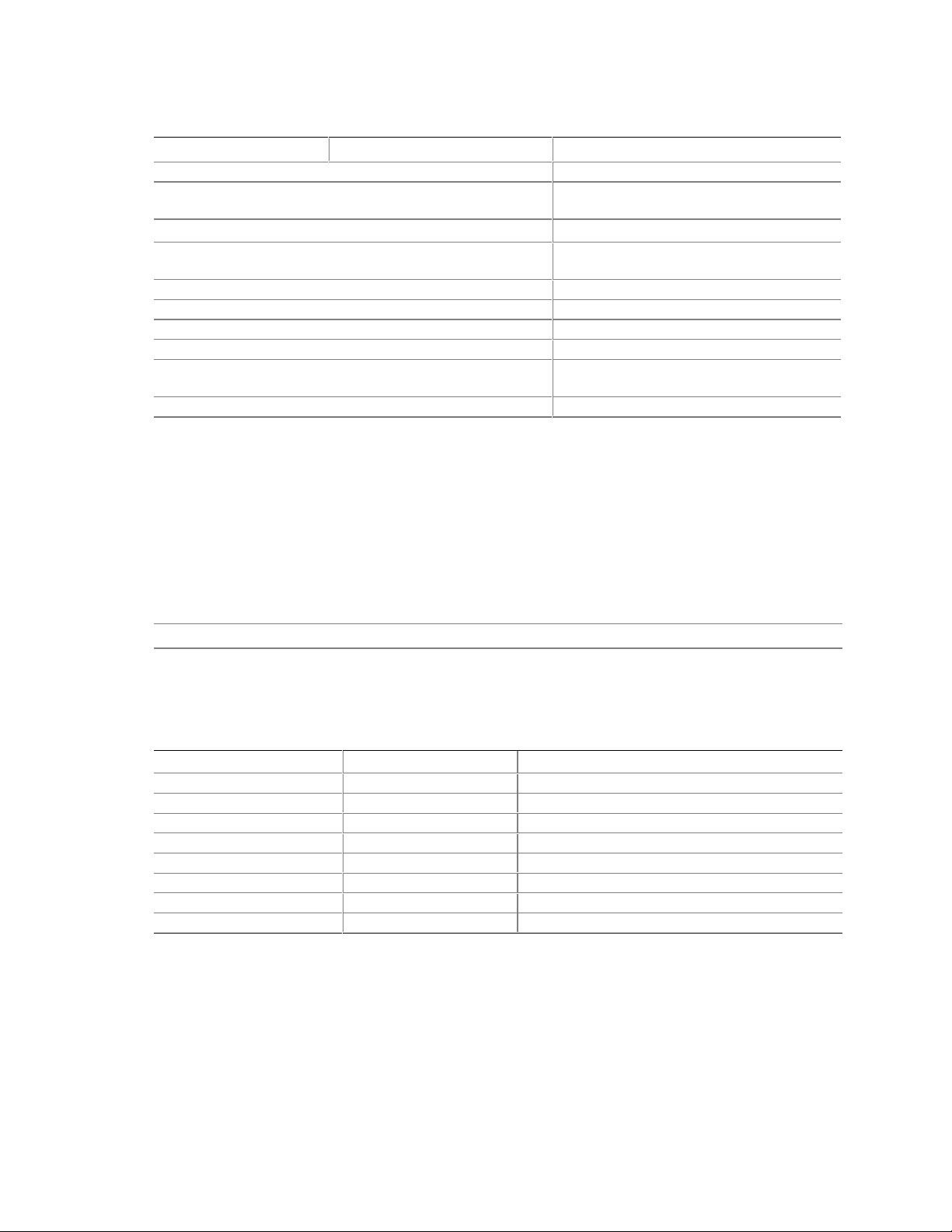
Technical Reference
Table 14. I/O Map (continued)
Address (hex) Size Description
64 contiguous bytes starting on a 64-byte divisible boundary D810E2CA3 Board resource
256 contiguous bytes starting on a 256-byte divisible
boundary
64 contiguous bytes starting on a 64-byte divisible boundary ICH2 LAN controller
256 contiguous bytes starting on a 256-byte divisible
boundary
64 contiguous bytes starting on a 64-byte divisible boundary AC ‘97 audio mixer
32 contiguous bytes starting on a 32-byte divisible boundary ICH2 (USB controller #1)
32 contiguous bytes starting on a 32-byte divisible boundary ICH2 (USB controller #2)
16 contiguous bytes starting on a 16-byte divisible boundary ICH2 (SMB)
4096 contiguous bytes starting on a 4096-byte divisible
boundary
64 contiguous bytes starting on a 64-byte divisible boundary Intel 82562ET LAN controller (optional)
Notes:
1. Default, but can be changed to anot her address range.
2. Dword access only
3. Byte access only
AC ’97 audio mixer
AC ‘97 modem mixer
Intel 82801BA PCI bridge
✏ NOTE
Some additional I/O addresses are not available due to ICH2 address aliassing.
For information about Refer to
ICH2 addressing Section 1.2, page 16
2.4 DMA Channels
Table 15. DMA Channels
DMA Channel Number Data Width System Resource
0 8 or 16 bits Open
1 8 or 16 bits Parallel port
2 8 or 16 bits Diskette drive
3 8 or 16 bits Parallel port (for ECP or EPP)
4 DMA controller
5 16 bits Open
6 16 bits Open
7 16 bits Open
45
Page 46
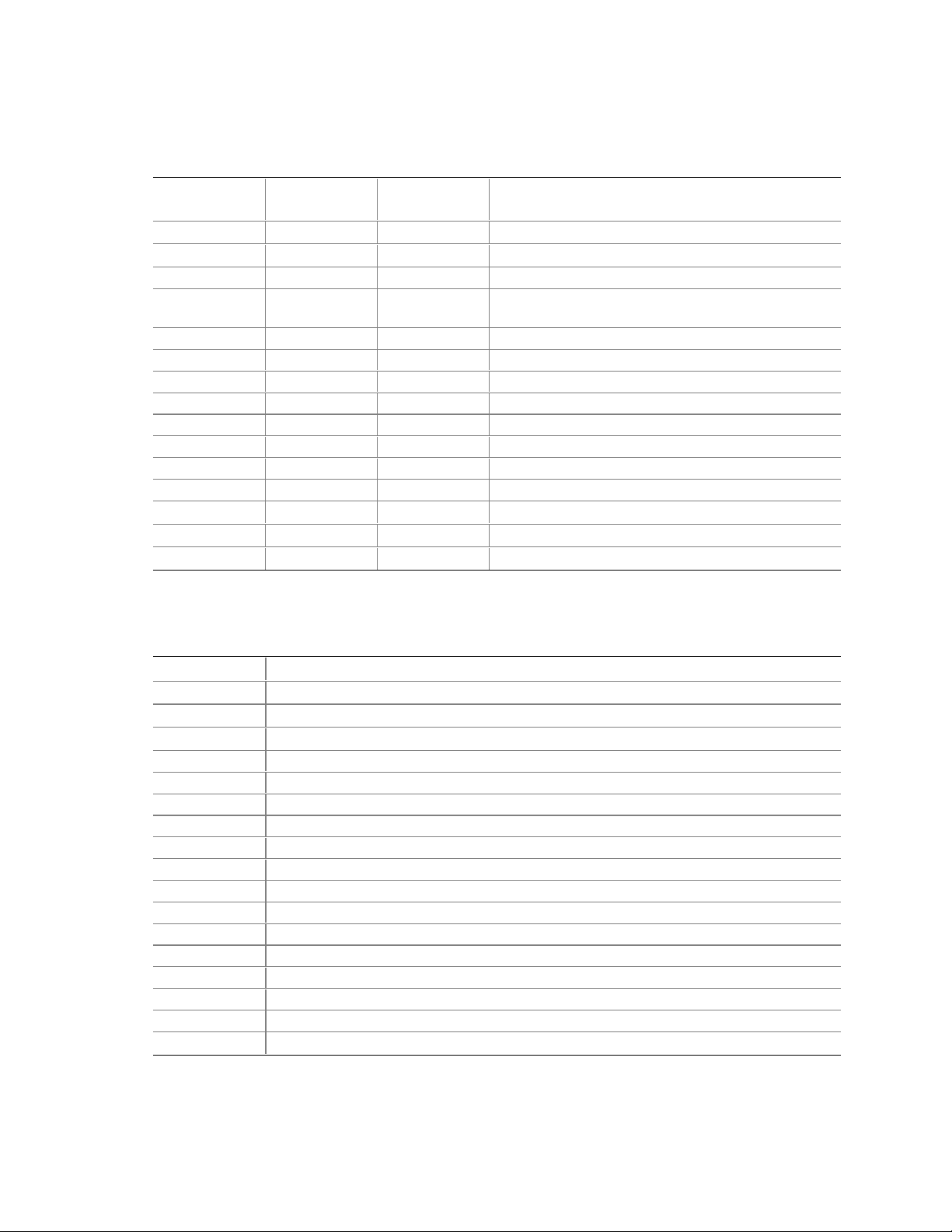
Intel Desktop Board D810E2CA3 Technical Product Specification
2.5 PCI Configuration Space Map
Table 16. PCI Configuration Space Map
Bus
Number (hex)
00 00 00 Intel 82810E GMCH (memory controller hub)
00 01 00 Intel 82810E GMCH (graphics controller hub)
00 1E 00 Hub link to PCI bridge
00 1F 00 Intel 82801BA ICH2 (I/O controller hub) PCI to
00 1F 01 IDE
00 1F 02 USB controller #1
00 1F 03 SMBUS
00 1F 04 USB controller #2
00 1F 05 AC ’97 audio controller or reserved
00 1F 06 AC ’97 modem controller or reserved
01 08 00 Intel 82562ET LAN controller (optional)
01 09 00 PCI bus connector 1 (J3D1)
01 0A 00 PCI bus connector 2 (J3C1)
01 0B 00 PCI bus connector 3 (J3B1)
01 0C 00 PCI bus connector 4 (J3A2)
Device
Number (hex)
Function
Number (hex) Description
LPC bridge
2.6 Interrupts
Table 17. Interrupts
IRQ System Resource
NMI I/O channel check
0 Reserved, interval timer
1 Reserved, keyboard buffer full
2 Reserved, cascade interrupt from slave PIC
3 COM2
4 COM1
5 LAN / user available
6 Diskette drive controller
7 LPT1
8 Real time clock
9 User available
10 User available
11 User available
12 Onboard mouse port (if present, else user available)
13 Reserved, math coprocessor
14 Primary IDE (if present, else user available)
15 Secondary IDE (if present, else user available)
Note: Default, but can be changed to another IRQ
(Note)
(user available if COM2 is not present)
(Note)
(Note)
46
Page 47
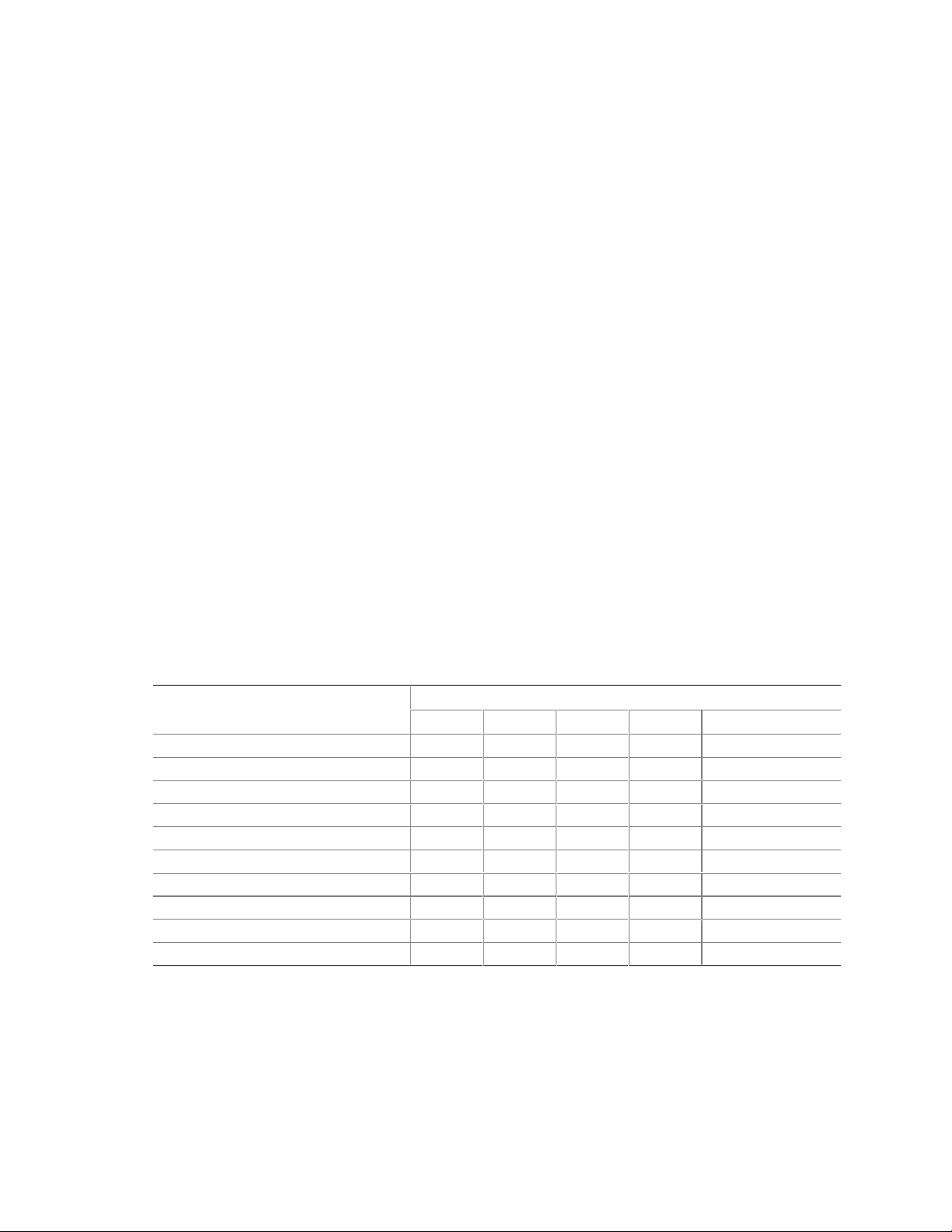
Technical Reference
2.7 PCI Interrupt Routing Map
This section describes interrupt sharing and how the interrupt signals are connected between the
PCI expansion slots and onboard PCI devices. The PCI specification specifies how interrupts can
be shared between devices attached to the PCI bus. In most cases, the small amount of latency
added by interrupt sharing does not affect the operation or throughput of the devices. In some
special cases where maximum performance is needed from a device, a PCI device should not share
an interrupt with other PCI devices. Use the following information to avoid sharing an interrupt
with a PCI add-in card.
PCI devices are categorized as follows to specify their interrupt grouping:
• INTA: By default, all add-in cards that require only one interrupt are in this category. For
almost all cards that require more than one interrupt, the first interrupt on the card is also
classified as INTA.
• INTB: Generally, the second interrupt on add-in cards that require two or more interrupts is
classified as INTB. (This is not an absolute requirement.)
• INTC and INTD: Generally, a third interrupt on add-in cards is classified as INTC and a
fourth interrupt is classified as INTD.
The ICH2 has eight programmable interrupt request (PIRQ) input signals. All PCI interrupt
sources either onboard or from a PCI add-in card connect to one of these PIRQ signals. Some PCI
interrupt sources are electrically tied together on the D810E2CA3 board and therefore share the
same interrupt. Table 18 shows an example of how the PIRQ signals are routed on the
D810E2CA3 board. For example, using Table 18 as a reference, assume an add-in card using
INTA is plugged into PCI bus connector 4. In PCI bus connector 4, INTA is connected to PIRQB,
which is already connected to the SMBus. The add-in card in PCI bus connector 4 now shares
interrupts with these onboard interrupt sources.
Table 18. PCI Interrupt Routing Map
ICH PIRQ Signal Name
✏
PCI Interrupt Source
GMCH INTB INTA to PIRQA
ICH2 USB controller #1 INTD to PIRQD
SMBus controller INTB
ICH2 USB controller #2 INTC to PIRQH
ICH2 Audio INTB
ICH2 LAN INTA to PIRQE
PCI Bus Connector 1 (J3D1) INTB INTC INTA INTD
PCI Bus Connector 2 (J3C1) INTA INTB INTD INTC
PCI Bus Connector 3 (J3B1) INTD INTA INTC INTB
PCI Bus Connector 4 (J3A2) INTC INTD INTB INTA
PIRQF PIRQG PIRQC PIRQB Other
NOTE
The ICH2 can connect each PIRQ line internally to one of the IRQ signals (3, 4, 5, 7, 9, 10, 11, 14,
and 15). Typically, a device that does not share a PIRQ line will have a unique interrupt.
However, in certain interrupt-constrained situations, it is possible for two or more of the
PIRQ lines to be connected to the same IRQ signal.
47
Page 48

Intel Desktop Board D810E2CA3 Technical Product Specification
2.8 Connectors
CAUTION
Only the back panel connectors of this D810E2CA3 board have overcurrent protection. The
internal D810E2CA3 board connectors do not have overcurrent protection; they should connect
only to devices inside the computer chassis, such as fans and internal peripherals. Do not use
these connectors for powering devices external to the computer chassis. A fault in the load
presented by the external devices could damage the computer, the interconnecting cable, and the
external devices themselves.
This section describes the board’s connectors. The connectors can be divided into the following
groups.
• Back panel I/O connectors (see page 49)
PS/2 keyboard and mouse
LAN (optional)
USB (two)
VGA
Parallel port
Serial port A
Audio (line out, line in, and mic in)
• Internal I/O connectors (see page 53)
Audio (ATAPI CD-ROM, ATAPI-style auxiliary line in, front panel audio)
Digital video interface (optional)
Fans (two)
Power
Wake on LAN technology (optional)
Add-in boards (one CNR connector and four PCI bus connectors)
Diskette drive
IDE (two)
• External I/O connectors (see page 63)
Serial port B
Front panel USB (one connector, two ports)
Front panel (power/sleep/message-waiting LED, power switch, hard drive activity LED,
reset switch, infrared port, and auxiliary front panel LED)
48
Page 49

Technical Reference
2.8.1 Back Panel Connectors
Figure 8 shows the location of the back panel connectors. The back panel connectors are colorcoded in compliance with PC 99 recommendations. The figure legend below lists the colors used.
C
A
B
Item Description Color For more information see:
A PS/2 mouse Green Table 19
B PS/2 keyboard Purple Table 19
C RJ-45 LAN Black Table 20
D USB port 0 Black Table 21
E USB port 1 Black Table 21
F Parallel port Burgundy Table 23
G VGA port Dark blue Table 22
H Serial port A Teal Table 24
I Audio line in Lime green Table 25
J Audio line out Light blue Table 26
K Mic in Pink Table 27
E JKIHG
D
F
OM11032
Figure 8. Back Panel Connectors
49
Page 50

Intel Desktop Board D810E2CA3 Technical Product Specification
Table 19. PS/2 Keyboard/Mouse Connectors
Pin Signal
1 Data
2 Not connected
3 Ground
4 +5 V (fused)
5 Clock
6 Not connected
Table 20. RJ-45 LAN Connector (Optional)
Pin Signal Name
1 TxD +
2 TxD 3 RxD +
4 Ground
5 Ground
6 RxD 7 Ground
8 Ground
Table 21. USB Connectors
Pin Signal
1 +5 V (fused)
2 USBP0# [USBP1#]
3 USBP0 [USBP1]
4 Ground
Signal names in brackets ([ ]) are for USB ports 1.
50
Page 51

Table 22. VGA Connector
Pin Signal Name Pin Signal Name Pin Signal Name
1 Red 6 Ground 11 Not connected
2 Green 7 Ground 12 DDC_SDA
3 Blue 8 Ground 13 HSYNC
4 Not connected 9 +5 V (fused) 14 VSYNC
5 Ground 10 Ground 15 DDC_SCL
Table 23. Parallel Port Connector
Pin Std Signal ECP Signal EPP Signal I/O
1 STROBE# STROBE# WRITE# I/O
2 PD0 PD0 PD0 I/O
3 PD1 PD1 PD1 I/O
4 PD2 PD2 PD2 I/O
5 PD3 PD3 PD3 I/O
6 PD4 PD4 PD4 I/O
7 PD5 PD5 PD5 I/O
8 PD6 PD6 PD6 I/O
9 PD7 PD7 PD7 I/O
10 ACK# ACK# INTR I
11 BUSY BUSY#, PERIPHACK WAIT# I
12 PERROR PE, ACKREVERSE# PE I
13 SELECT SELECT SELECT I
14 AUDOFD# AUDOFD#, HOSTACK DATASTB# O
15 FAULT# FAULT#, PERIPHREQST# FAULT# I
16 INIT# INIT#, REVERSERQST# RESET# O
17 SLCTIN# SLCTIN# ADDRSTB# O
18 - 25 Ground Ground Ground -
Technical Reference
51
Page 52

Intel Desktop Board D810E2CA3 Technical Product Specification
Table 24. Serial Port A Connector
Pin Signal
1 DCD (Data Carrier Detect)
2 SIN# (Serial Data In)
3 SOUT# (Serial Data Out)
4 DTR (Data Terminal Ready)
5 Ground
6 DSR (Data Set Ready)
7 RTS (Request to Send)
8 CTS (Clear to Send)
9 RI (Ring Indicator)
Table 25. Audio Line Out Connector
Pin Signal
Tip Audio left out
Ring Audio right out
Sleeve Ground
Table 26. Audio Line In Connector
Pin Signal
Tip Audio left in
Ring Audio right in
Sleeve Ground
Table 27. Audio Mic In Connector
Pin Signal
Tip Mono in
Ring Mic bias voltage
Sleeve Ground
52
Page 53

2.8.2 Internal I/O Connectors
The internal I/O connectors are divided into the following functional groups:
• Audio, video, power, and hardware control (see page 54)
ATAPI CD-ROM
Front panel audio
Auxiliary line in, ATAPI style
Digital video out (optional)
Fans (two)
Power
Wake on LAN technology (optional)
• Add-in boards and peripheral interfaces (see page 58)
CNR (communication and networking riser) (optional)
PCI bus (four)
Diskette drive
IDE (two)
Technical Reference
53
Page 54

Intel Desktop Board D810E2CA3 Technical Product Specification
2.8.2.1 Audio, Video, Power, and Hardware Control Connectors
Figure 9 shows the location of the audio, video, power, and hardware control connectors.
BA
10
2
9
1
1
1
1
FEC D
1
1
1
11
10
20
GH
OM11033
Item Description Reference Designator For more information see:
A ATAPI CD-ROM (black) J2D1 Table 28
B Front panel audio J2E1 Table 29
C Auxiliary line in, ATAPI style (white) J2E2 Table 30
D Digital video out (Optional) J2G2 Table 31
E Chassis fan (Fan 2) J2G1 Table 32
F Processor fan (Fan 1) J2K1 Table 33
G Power J8G1 Table 34
H Wake on LAN technology J7A1 Table 35
Figure 9. Audio, Video, Power, and Hardware Control Connectors
54
Page 55

Table 28. ATAPI CD-ROM Connector (J2D1)
Pin Signal
1 Left audio input from CD-ROM
2 CD audio differential ground
3 CD audio differential ground
4 Right audio input from CD-ROM
Table 29. Front Panel Audio Connector (J2E1)
Pin Signal Name Pin Signal Name
1 MICIN_FP 2 Ground
3 MIC_BIAS 4 AUD_ANALOG
5 AUD_FPOUT_R 6 AUD_RET_R
7 Reserved 8 (Pin removed)
9 AUD_FPOUT_L 10 AUD_RET_L
Table 30. Auxiliary Line In Connector (J2E2)
Pin Signal
1 Left auxiliary line in
2 Ground
3 Ground
4 Right auxiliary line in
Technical Reference
55
Page 56

Intel Desktop Board D810E2CA3 Technical Product Specification
Table 31. Optional Digital Video Out Connector (J2G2)
Pin Signal Name Pin Signal Name
1 LTVCLKIN 2 +5 V
3 P_RST_SLOTS# 4 LTVCL_3V
5 Ground 6 LTVDA_3V
7 Ground 8 LTVVSYNC
9 Ground 10 LTVHSYNC
11 Ground 12 LTVDAT0
13 Ground 14 LTVDAT1
15 Ground 16 LTVDAT2
17 Ground 18 LTVDAT3
19 Ground 20 LTVDAT4
21 Ground 22 LTVDAT5
23 Ground 24 LTVDAT6
25 Ground 26 LTVDAT7
27 Ground 28 LTVDAT8
29 Ground 30 LTVDAT9
31 Ground 32 LTVDAT10
33 Ground 34 LTVDAT11
35 Ground 36 LTVCLKOUT0
37 Ground 38 LTVCLKOUT1
39 Ground 40 LTVBLNK#
Table 32. Processor Fan Connector
(J2K1)
Pin Signal
1 Ground
2 +12 V
3 Ground
Table 33. Chassis Fan Connector (J2G1)
Pin Signal
1 FAN_DRIVE
2 +12 V
3 Reserved
56
Page 57

Table 34. Power Connector (J8G1)
Pin Signal Pin Signal
1 +3.3 V 11 +3.3 V
2 +3.3 V 12 -12 V
3 Ground 13 Ground
4 +5 V 14 PS-ON# (power supply remote on/off)
5 Ground 15 Ground
6 +5 V 16 Ground
7 Ground 17 Ground
8 PWRGD (Power Good) 18 Reserved
9 +5 VSB 19 +5 V
10 +12 V 20 +5 V
Table 35. Optional Wake on LAN
Technology Connector (J7A1)
Pin Signal
1 +5 VSB
2 Ground
3 WOL
Technical Reference
57
Page 58

Intel Desktop Board D810E2CA3 Technical Product Specification
2.8.2.2 Add-in Board and Peripheral Interface Connectors
Figure 10 shows the location of the peripheral interface connectors. Note the following
considerations for the PCI bus connectors:
• All of the PCI bus connectors are bus master capable.
• PCI bus connector 2 has SMBus signals routed to it. This enables PCI bus add-in boards with
SMBus support to access sensor data on the board. The specific SMBus signals are as follows:
The SMBus clock line is connected to pin A40
The SMBus data line is connected to pin A41
B ED
A
C
34
33
40
39
40
39
F
OM11034
HG
2
1
2
1
2
1
Item Description Reference Designator For more information see:
A CNR (optional) J3A1 Table 36
B PCI bus connector 4 J3A2 Table 37
C PCI bus connector 3 J3B1 Table 37
D PCI bus connector 2 J3C1 Table 37
E PCI bus connector 1 J3D1 Table 37
F Diskette drive J7E1 Table 38
G Primary IDE J8D2 Table 39
H Secondary IDE J8D1 Table 39
Figure 10. Add-in Board and Peripheral Interface Connectors
58
Page 59

Technical Reference
NOTE
✏
PCI bus connector 1 does not physically support full-length PCI add-in boards. Use only normallength (or smaller) PCI add-in boards in PCI bus connector 1.
Table 36. CNR Connector (J3A1)
Pin Signal Name
A1 Reserved B1 Reserved
A2 Reserved B2 Reserved
A3 Ground B3 Reserved
A4 Reserved B4 Ground
A5 Reserved B5 Reserved
A6 Ground B6 Reserved
A7 LAN_TXD2 B7 Ground
A8 LAN_TXD0 B8 LAN_TXD1
A9 Ground B9 LAN_RSTSYNC
A10 LAN_CLK B10 Ground
A11 LAN_RXD1 B11 LAN_RXD2
A12 Reserved B12 LAN_RXD0
A13 USB+ B13 Ground
A14 Ground B14 Reserved
A15 USB- B15 +5V (dual)
A16 +12V B16 USB_OC
A17 Ground B17 Ground
A18 +3.3V (dual) B18 -12V
A19 +5VD B19 +3.3V
A20 Ground B20 Ground
A21 EEDI B21 EED0
A22 EECS B22 EECK
A23 SMB_A1 B23 Ground
A24 SMB_A2 B24 SMB_A0
A25 SMB_SDA B25 SMB_SCL
A26 AC97_RESET B26 CDC_DWN_ENAB
A27 Reserved B27 Ground
A28 AC97_SDATA_IN1 B28 AC97_SYNC
A29 AC97_SDATA_IN0 B29 AC97_SDATA_OUT
A30 Ground B30 AC97_BITCLK
For information about Refer to
The CNR Section 1.11, page 32
Pin Signal Name
59
Page 60
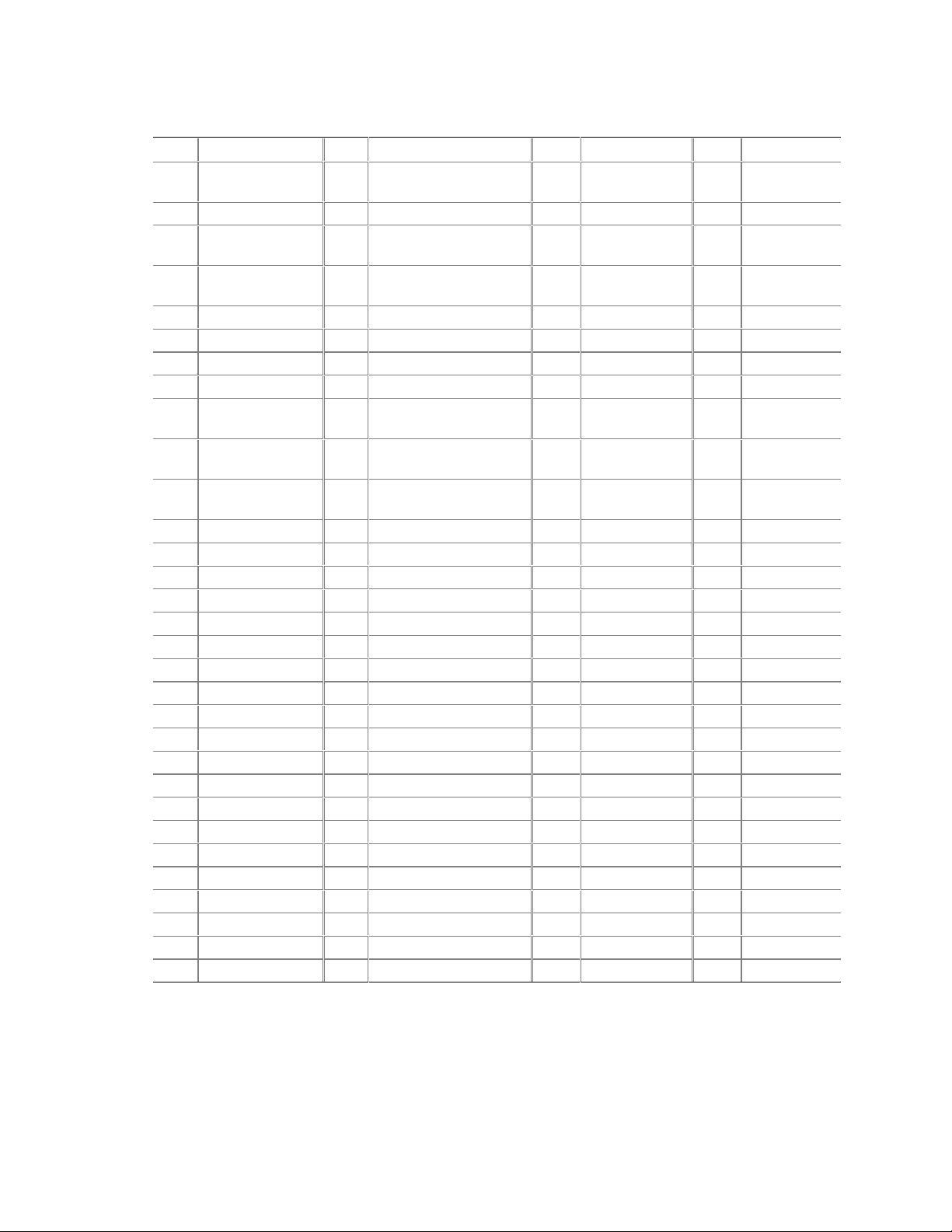
Intel Desktop Board D810E2CA3 Technical Product Specification
Table 37. PCI Bus Connectors (J3A2, J3B1, J3C1, J3D1)
Pin Signal Pin Signal Pin Signal Pin Signal
A1 Ground (TRST#)
(Note 1)
A2 +12 V B2 Ground (TCK)
A3 +5 V (TMS)
(Note 1)
A4 +5 V (TDI)
(Note 1)
A5 +5 V B5 +5 V A36 TRDY# B36 +3.3 V
A6 INTA# B6 +5 V A37 Ground B37 DEVSEL#
A7 INTC# B7 INTB# A38 STOP# B38 Ground
A8 +5 V B8 INTD# A39 +3.3 V B39 LOCK#
A9 Reserved B9 Not connected
A10 +5 V (I/O) B10 Reserved A41 Reserved
A11 Reserved B11 Not connected
A12 Ground B12 Ground A43 PAR B43 +3.3 V
A13 Ground B13 Ground A44 AD15 B44 C/BE1#
A14 +3.3 V aux B14 Reserved A45 +3.3 V B45 AD14
A15 RST# B15 Ground A46 AD13 B46 Ground
A16 +5 V (I/O) B16 CLK A47 AD11 B47 AD12
A17 GNT# B17 Ground A48 Ground B48 AD10
A18 Ground B18 REQ# A49 AD09 B49 Ground
A19 PME# B19 +5 V (I/O) A50 Key B50 Key
A20 AD30 B20 AD31 A51 Key B51 Key
A21 +3.3 V B21 AD29 A52 C/BE0# B52 AD08
A22 AD28 B22 Ground A53 +3.3 V B53 AD07
A23 AD26 B23 AD27 A54 AD06 B54 +3.3 V
A24 Ground B24 AD25 A55 AD04 B55 AD05
A25 AD24 B25 +3.3 V A56 Ground B56 AD03
A26 IDSEL B26 C/BE3# A57 AD02 B57 Ground
A27 +3.3 V B27 AD23 A58 AD00 B58 AD01
A28 AD22 B28 Ground A59 +5 V (I/O) B59 +5 V (I/O)
A29 AD20 B29 AD21 A60 REQ64C# B60 ACK64C#
A30 Ground B30 AD19 A61 +5 V B61 +5 V
A31 AD18 B31 +3.3 V A62 +5 V B62 +5 V
Notes:
1. These signals (in parentheses) are optional in the PCI s pec i fication and are not currently implemented.
2. On PCI bus connector 2, this pin i s connected to the optional S M Bus clock line.
3. On PCI bus connector 2, this pin i s connected to the optional S M Bus data line.
B1 -12 V A32 AD16 B32 AD17
(Note 1)
A33 +3.3 V B33 C/BE2#
B3 Ground A34 FRAME# B34 Ground
B4 Not connect ed (TDO)
(Note 1)
A35 Ground B35 IRDY#
A40 Reserved
(PRSNT1#)
(Note 1)
(Note 2)
(Note 3)
A42 Ground B42 SERR#
(PRSNT2#)
(Note 1)
B40 PERR#
B41 +3.3 V
60
Page 61

Table 38. Diskette Drive Connector (J7E1)
Pin Signal Pin Signal
1 Ground 2 DENSEL
3 Ground 4 Reserved
5 Key 6 FDEDIN
7 Ground 8 FDINDX# (Index)
9 Ground 10 FDM00# (Motor Enable A)
11 Ground 12 Not connected
13 Ground 14 FDDS0# (Drive Select A)
15 Ground 16 Not connected
17 Not connected 18 FDDIR# (Stepper Motor Direction)
19 Ground 20 FDSTEP# (Step Pulse)
21 Ground 22 FDWD# (Write Data)
23 Ground 24 FDWE# (Write Enable)
25 Ground 26 FDTRK0# (Track 0)
27 Not connected 28 FDWPD# (Write Protect)
29 Ground 30 FDRDATA# (Read Data)
31 Ground 32 FDHEAD# (Side 1 Select)
33 Ground 34 DSKCHG# (Diskette Change)
Technical Reference
61
Page 62

Intel Desktop Board D810E2CA3 Technical Product Specification
Table 39. IDE Connectors (J8D1, J8D2)
Pin Signal Pin Signal
1 Reset IDE 2 Ground
3 Data 7 4 Data 8
5 Data 6 6 Data 9
7 Data 5 8 Data 10
9 Data 4 10 Data 11
11 Data 3 12 Data 12
13 Data 2 14 Data 13
15 Data 1 16 Data 14
17 Data 0 18 Data 15
19 Ground 20 Key
21 DDRQ0 [DDRQ1] 22 Ground
23 I/O Write# 24 Ground
25 I/O Read# 26 Ground
27 IOCHRDY 28 P_ALE (Cable Sel ect pull-up)
29 DDACK0# [DDACK1#] 30 Ground
31 IRQ 14 [IRQ 15] 32 Reserved
33 DAG1 (Address 1) 34 Reserved
35 DAG0 (Address 0) 36 DAG2Address 2
37 Chip Select 1P# [Chip Select 1S#] 38 Chip Select 3P# [Chip Select 3S#]
39 Activity# 40 Ground
Note: Signal names in brack ets ([ ]) are for the secondary IDE connector.
62
Page 63

2.8.3 External I/O Connectors
Figure 11 shows the location of the external I/O connectors.
Technical Reference
A
1
9
2
2
15
1
10
1
1
2
D C B
OM11035
Item Description Reference Designator For more information see:
A Serial port B J1E2 Table 40
B Front panel USB J8B1 Table 41
C Front panel connector J8B2 Table 43
D Auxiliary front panel power LED J8A3 Table 42
Figure 11. External I/O Connectors
63
Page 64

Intel Desktop Board D810E2CA3 Technical Product Specification
Table 40. Serial Port B Connector (J1E2)
Pin Signal Pin Signal
1 DCD (Data Carrier Detect) 2 DSR (Data Set Ready)
3 SIN# (Serial Data In) 4 RTS (Request to Send)
5 SOUT# (Serial Data Out) 6 CTS (Clear to Send)
7 DTR (Data Terminal Ready) 8 RI (Ring Indicator)
9 Ground
Table 41. Front Panel USB Connector (J8B1)
Pin Signal Pin Signal
1 V_5P0_FP_USB 2 V_5P0_FP_USB
3 I_ICH_USB_FP_P0_CONN# 4 I_ICH_USB_FP_P1_CONN#
5 I_ICH_USB_FP_P0_CONN 6 I_ICH_USB_FP_P1_CONN
7 Ground 8 Ground
9 Pin removed 10 FP_HDR_OC1_2#
2.8.3.1 Auxiliary Front Panel Power LED Connector
This connector duplicates the signals on pins 2 and 4 of the front panel connector.
Table 42. Auxiliary Front Panel Power LED Connector (J8A3)
Pin Signal In/Out Description
1 HDR_BLNK_GRN Out Front panel green LED
2 No connect
3 HDR_BLNK_YEL Out Front panel yellow LED
2.8.3.2 Front Panel Connector
This section describes the functions of the front panel connector. Table 43 lists the signal names
of the front panel connector.
Table 43. Front Panel Connector (J8B2)
Pin Signal In/Out Description Pin Signal In/Out Description
1 HD_PWR Out Hard disk LED pull-
up (330 Ω) to +5 V
3 HDA# Out Hard disk active LED 4 HDR_BLNK_
5 GND Ground 6 FPBUT_IN In Power switch
7 FP_RESET# In Reset switch 8 GND Ground
9 +5 V Out Power 10 N/C
11 Reserved Reserved 12 GND Ground
13 GND Ground 14 (pin removed) Not connected
15 Reserved Reserved 16 +5 V Out Power
2 HDR_BLNK_
GRN
YEL
Out Front panel green
LED
Out Front panel yellow
LED
64
Page 65

Technical Reference
2.8.3.2.1 Reset Switch Connector
Pins 5 and 7 can be connected to a momentary SPST type switch that is normally open. When the
switch is closed, the D810E2CA3 board resets and runs the POST.
2.8.3.2.2 Hard Drive Activity LED Connect or
Pins 1 and 3 can be connected to an LED to provide a visual indicator that data is being read from
or written to a hard drive. For the LED to function properly, an IDE drive must be connected to
the onboard IDE interface.
2.8.3.2.3 Power/Sleep/Message Wai t ing LED Connector
Pins 2 and 4 can be connected to a single- or dual-colored LED. Table 44 shows the possible
states for a single-colored LED. Table 45 shows the possible states for a dual-colored LED.
Table 44. States for a Single-colored Power LED
LED State Description ACPI State
Off Off S1, S3, S5
Steady Green Running S0
Blinking Green Running / message waiting S0
Table 45. States for a Dual-colored Power LED
LED State Description ACPI State
Off Off S5
Steady Green Running S0
Blinking Green Running / message waiting S0
Steady Yellow Sleeping S1, S3
Blinking Yellow Sleeping / message waiting S1, S3
NOTE
✏
To use the message waiting function, ACPI must be enabled in the operating system and a
message-capturing application must be invoked.
2.8.3.3 Power Switch Connector
Pins 6 and 8 can be connected to a front panel power switch. The switch must pull pin 6 to ground
for at least 50 ms to signal the power supply to switch on or off. (The time requirement is due to
internal debounce circuitry on the board.) At least two seconds must pass before the power supply
will recognize another on/off signal.
65
Page 66

Intel Desktop Board D810E2CA3 Technical Product Specification
2.9 Jumper Blocks
CAUTION
Do not move the jumper with the power on. Always turn off the power and unplug the power cord
from the computer before changing the jumper. Otherwise, the board could be damaged.
Figure 12 shows the location of the board’s jumper blocks.
13
J8A2
A
A BIOS setup configuration jumper block
B USB port 0 configuration jumper
46
13
J8A1
B
OM11036
Figure 12. Location of the Jumper Blocks
66
Page 67

Technical Reference
2.9.1 BIOS Setup Configuration Jumper Bl ock
This 3-pin jumper block determines the BIOS Setup program’s mode. Table 46 describes the
jumper settings for the three modes: normal, configure, and recovery.
When the jumper is set to configuration mode and the computer is powered-up, the BIOS
compares the CPU version and the microcode version in the BIOS and reports if the two match.
Table 46. BIOS Setup Configuration Jumper Settings
Function / Mode Jumper Setting Configuration
Normal
1 3
1-2
Configure
1 3
2-3
Recovery
1 3
None
The BIOS uses current configuration information and passwords
for booting.
After the POST runs, Setup runs automatically. The maintenance
menu is displayed.
The BIOS attempts to recover the BIOS configuration.
A recovery medium is required.
2.9.2 USB Port 0 Configuration Jumper Bl ock
This 6-pin jumper block allows rerouting of USB Port 0 signals. Table 47 describes the jumper
settings.
Table 47. USB Port 0 Configuration Jumper Settings
Jumper Setting Configuration
2-3 and 5-6
1-2 and 4-5
4
1
4
1
USB Port 0 signals are routed for a front panel USB connector.
6
3
USB Port 0 signals are routed to the CNR connector.
6
3
67
Page 68
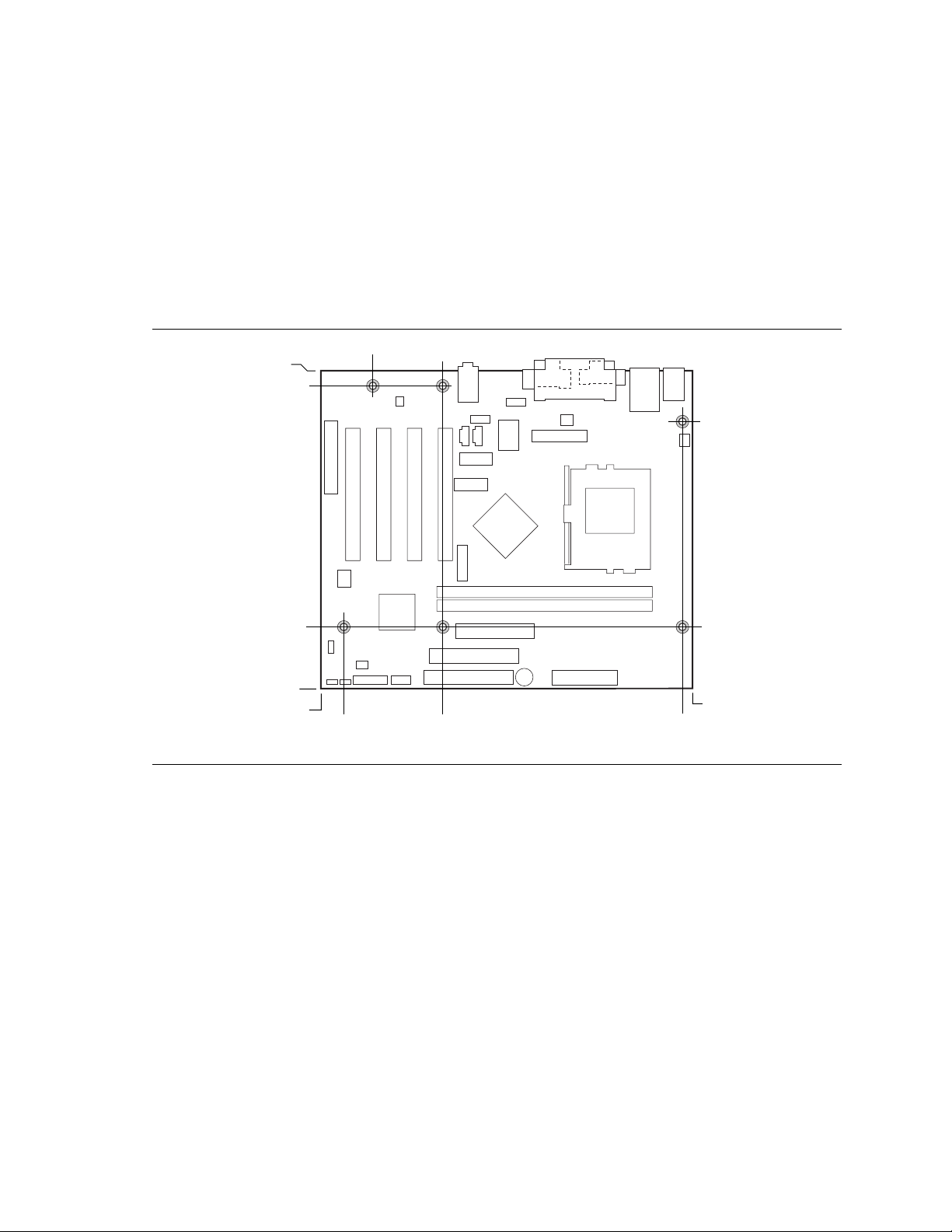
Intel Desktop Board D810E2CA3 Technical Product Specification
2.10 Mechanical Considerations
2.10.1 Form Factor
The D810E2CA3 board is designed to fit into a microATX or a standard ATX-form-factor chassis.
Figure 13 illustrates the mechanical form factor for the board. Dimensions are given in inches
[millimeters]. The outer dimensions are 9.60 inches by 8.00 inches [243.84 x 203.20 millimeters].
Location of the I/O connectors and mounting holes are in compliance with the microATX
specification (see Section 1.3).
0.80[20.32]
6.50[165.10]
6.10[154.94]
5.20[132.08]
0.00
1.50[38.10]
0.55[13.97]
0.00
2.60[66.04] 8.80[223.52]
Figure 13. Board Dimensions
9.05[229.87]
OM11037
68
Page 69

Technical Reference
2.10.2 I/O Shield
The back panel I/O shield for the board must meet specific dimension and material requirements.
Systems based on this board need the back panel I/O shield to pass emissions (EMI) certification
testing. Figure 14 shows the critical dimensions of the chassis-independent I/O shield.
Dimensions are given in inches and [millimeters]. The figure indicates the position of each cutout.
Additional design considerations for I/O shields relative to chassis requirements are described in
the microATX specification.
NOTE
✏
A chassis-independent I/O shield designed to be compliant with the microATX chassis specification
is available from Intel. The actual punchouts may differ depending on the board manufacturing
options.
6.390 Ref
[162.30]
0.157
[4.00]
0.61 Ref
[15.49]
0.94 Ref
[23.87]
0.88[22.35]
0.276
[7.01]
0.039 Dia
0.00
[0.00]
0.465
[11.81]
0.471
[11.95]
[14.43]
8x R .02 Min
[0.50]
[0.99]
0.568
0.00
[0.00]
0.447
[11.35]
0.787 ± .01 Typ.[20.00]
6.268
[159.20]
1.802
[45.77]
2.076
[52.73]
1.189
[30.20]
3.215
[81.65]
3x Dia 0.33[8.38]
0.114
[2.90]
0.519
[13.19]
0.027
[0.69]
0.465
[11.81]
5.546[140.860]
0.063
[1.60]
1.89 Ref
[48.00]
Figure 14. Back Panel I/O Shield Dimensions
Pictorial
View
OM11616
69
Page 70

Intel Desktop Board D810E2CA3 Technical Product Specification
2.11 Electrical Considerations
2.11.1 Power Consumption
Table 48 lists typical power usage measurements. These figures are provided to assist in selecting
appropriate desktop power supplies for the D810E2CA3 board. Power usage measurements will
vary depending upon actual system configurations.
The power measurements listed in Table 48 were made with a desktop computer containing the
D810E2CA3 board and the following:
• 1.0B GHz Intel Pentium III processor with a 256 KB cache
• 256 MB SDRAM
• 3.5-inch diskette drive
• 8.4 GB IDE hard disk drive
• IDE CD-ROM drive
• IDE DVD drive
This information is provided only as a guide for calculating approximate power usage with
additional resources added.
Values for the Windows 98 desktop mode are measured at 640 x 480 x 256 colors and 60 Hz
refresh rate. AC watts are measured with a typical 200 W supply, nominal input voltage and
frequency, with a true RMS wattmeter at the line input.
NOTE
✏
Actual system power consumption depends upon system configuration. The power supply should
comply with the recommendations found in the ATX form factor specification.
Table 48. Power Usage
DC Current at:
Mode AC Power +3.3 V +5 V +12 V -12 V +5 VSB
Windows 98 ACPI S0 57 W 1.60 A 2.68 A 0.30 A 0.02 A 0.07 A
Windows 98 ACPI S1 25 W 1.04 A 0.54 A 0.31 A 0.02 A 0.07 A
Windows 98 ACPI S3 4 W 0.0 A 0.0 A 0.0 A 0.0 A 0.0 A
Windows 98 ACPI S5 4 W 0.0 A 0.0 A 0.0 A 0.0 A 0.069 A
Windows 98 SE APM Full On 62 W 1.29 A 4.38 A 0.254 A 0.029 A 0.065 A
Windows 98 SE APM Suspend
(Start menu/Standby)
29 W 1.15 A 0.592 A 0.231 A 0.029 A 0.065 A
2.11.2 Add-in Board Considerations
The board is designed to provide 2 A (average) of +5 V current for each add-in board. The total
+5 V current draw for add-in boards in a fully-loaded board (all four expansion slots filled) must
not exceed 8 A.
70
Page 71

Technical Reference
2.11.3 Standby Current Requirements
CAUTION
If the standby current necessary to support multiple wake events from the PCI and/or USB buses
exceeds power supply capacity, the D810E2CA3 board may lose register settings stored in
memory, etc. Calculate the standby current requirements using the steps described below.
Power supplies used with the D810E2CA3 board must be able to provide enough standby current
to support the Instantly Available (ACPI S3 sleep state) configuration as outlined in Table 49.
Values are determined by specifications such as PCI 2.2. Actual measured values may vary.
To estimate the amount of standby current required for a particular system configuration, standby
current requirements of all installed components must be added to determine the total standby
current requirement. Refer to the descriptions in Table 49 and review the following steps:
1. Note the total D810E2CA3 desktop board standby current requirement.
2. Add the PCI 2.2 slots with wake enabled devices installed and multiply by the standby current
requirement for wake enabled devices.
3. Add the PCI 2.2 slots with wake enabled devices installed, and multiply by the standby current
requirement for non-wake enabled devices.
4. Add all additional wake enabled devices’ and non-wake enabled devices’ standby current
requirements as applicable.
5. Add all the required current totals from steps 1 through 4 to determine the total estimated
standby current power supply requirement.
Table 49. Standby Current Requirements
Instantly Available Current Support
(Estimated for integrated board
components)
Instantly Available Stand-by Current
Support
• Estimated for add-on components
• Add to Instantly Available total
current requirement
(See instructions above)
NOTE
✏
Description
Total for the D810E2CA3 board 228 mA (with onboard
PCI 2.2 slots (wake enabled) 117 mA
PCI 2.2 slots (non-wake enabled) 101 mA
Wake on LAN technology connector 137 mA
IBM PS/2 Port Specification (Sept 1991) states
• 275 mA for keyboard
• 70 mA for the mouse (not wake-enable device)
PCI requirements are calculated by totaling the following:
• One wake-enabled device @ 375 mA
• Non wake-enabled devices @ 20 mA each
Standby Current
Requirements (mA)
LAN)
71
Page 72

Intel Desktop Board D810E2CA3 Technical Product Specification
2.11.4 Fan Power Requirements
Table 50 lists the maximum DC voltage and current requirements for the fans when the board is in
sleep mode or normal operating mode. Power consumption is independent of the operating system
used and other variables.
Table 50. Fan DC Power Requirements
Fan Type Mode Voltage Maximum Current (Amps)
Chassis (J2G1)
Processor (J2K1)
Note: Maxi mum current value is dependent on t he fan and the fan’s RPM rating.
For information about Refer to
The location of the fan connectors Figure 9, page 54
The signal names of the processor fan connector Table 32, page 56
The signal names of the chassis fan connector Table 33, page 56
Sleep 0 VDC 0 mA
Normal + 12 VDC 90 mA (current limited)
Sleep 0 VDC 0 mA
Normal + 12 VDC 250 mA (current limited)
(Note)
(Note)
2.11.5 Power Supply Considerations
CAUTION
The 5 V standby line for the power supply must be capable of providing adequate +5 V standby
current. Failure to do so can damage the power supply. The total amount of standby current
required depends on the wake devices supported and manufacturing options. Refer to
Section 2.11.3 on page 71 for additional information.
System integrators should refer to the power usage values listed in Table 48 when selecting a
power supply for use with this board. The power supply must comply with the following
recommendations found in the indicated sections of the ATX form factor specification.
• The potential relation between 3.3 VDC and +5 VDC power rails (Section 4.2)
• The current capability of the +5 VSB line (Section 4.2.2.2)
• All timing parameters (Section 4.2.2.3)
• All voltage tolerances (Section 4.2.3)
For information about Refer to
The ATX form factor specification Section 1.3, page 16
72
Page 73

Technical Reference
2.12 Thermal Considerations
CAUTION
An ambient temperature that exceeds the board’s maximum operating temperature by 10 oC could
cause components to exceed their maximum case temperature and malfunction. For information
about the maximum operating temperature, see the environmental specifications in Section 2.14.
CAUTION
The processor voltage regulator area (item A in Figure 15) can reach a temperature of up to 85 oC
in an open chassis. System integrators should ensure that proper airflow is maintained in the
voltage regulator circuit. Failure to do so may result in damage to the voltage regulator circuit.
Figure 15 shows the locations of the localized high temperature zones.
A
B
D
C
OM11038
A Processor
B Voltage regulator area
C Intel 82801BA ICH2
D Intel 82810E GMCH
Figure 15. High-Temperature Zones
73
Page 74

Intel Desktop Board D810E2CA3 Technical Product Specification
Table 51 provides maximum component case temperatures for board components that could be
sensitive to thermal changes. Case temperatures could be affected by the operating temperature,
current load, or operating frequency. Maximum case temperatures are important when considering
proper airflow to cool the board.
Table 51. Thermal Considerations for Components
Component Maximum Case Temperature
Intel Pentium III processor
Intel Celeron processor
Intel 82810E DC-133 GMCH 70 oC (under bias)
Intel 82801BA ICH2 109 oC (under bias)
For processor case temperature, see processor datasheets and
processor specification updates
For information about Refer to
Intel Pentium III processor datasheets and specification updates Section 1.2, page 16
Intel Celeron processor datasheets and specification updates Section 1.2, page 16
2.13 Reliability
The mean time between failures (MTBF) prediction is calculated using component and
subassembly random failure rates. The calculation is based on the Bellcore Reliability Prediction
Procedure, TR-NWT-000332, Issue 4, September 1991. The MTBF prediction is for estimating
repair rates and spare parts requirements.
The Mean Time Between Failures (MTBF) data is calculated from predicted data at 35 ºC.
Board MTBF: 377,018 hours
74
Page 75

2.14 Environmental Specifications
Table 52. Environmental Specifications
Parameter Specification
Temperature
Non-Operating -40 °C to +70 °C
Operating 0 °C to +55 °C
Shock
Unpackaged 30 g trapezoidal waveform
Velocity change of 170 inches/second
Packaged Half sine 2 millisecond
Product Weight (pounds) Free Fall (inches) Velocity Change (inches/sec)
<20 36 167
21-40 30 152
41-80 24 136
81-100 18 118
Vibration
Unpackaged 5 Hz to 20 Hz: 0.01 g² Hz sloping up to 0.02 g² Hz
20 Hz to 500 Hz: 0.02 g² Hz (flat)
Packaged 10 Hz to 40 Hz: 0.015 g² Hz (flat)
40 Hz to 500 Hz: 0.015 g² Hz sloping down to 0.00015 g² Hz
Technical Reference
2.15 Regulatory Compliance
This section describes the D810E2CA3 board’s compliance with U.S. and international safety and
electromagnetic compatibility (EMC) regulations.
2.15.1 Safety Regulations
Table 53 lists the safety regulations the D810E2CA3 board complies with when correctly installed
in a compatible host system.
Table 53. Safety Regulations
Regulation Title
UL 1950/CSA C22.2 No. 950, 3rd
edition
EN 60950, 2nd Edition, 1992 (with
Amendments 1, 2, 3, and 4)
IEC 60950, 2nd Edition, 1991
(with Amendments 1, 2, 3, and 4)
EMKO-TSE (74-SEC) 207/94 Summary of Nordic deviations to EN 60950. (Norway, Sweden,
Bi-National Standard for Safety of Information Technology Equipment
including Electrical Business Equipment. (USA and Canada)
The Standard for Safety of Information Technology Equipment including
Electrical Business Equipment. (European Union)
The Standard for Safety of Information Technology Equipment including
Electrical Business Equipment. (International)
Denmark, and Finland)
75
Page 76
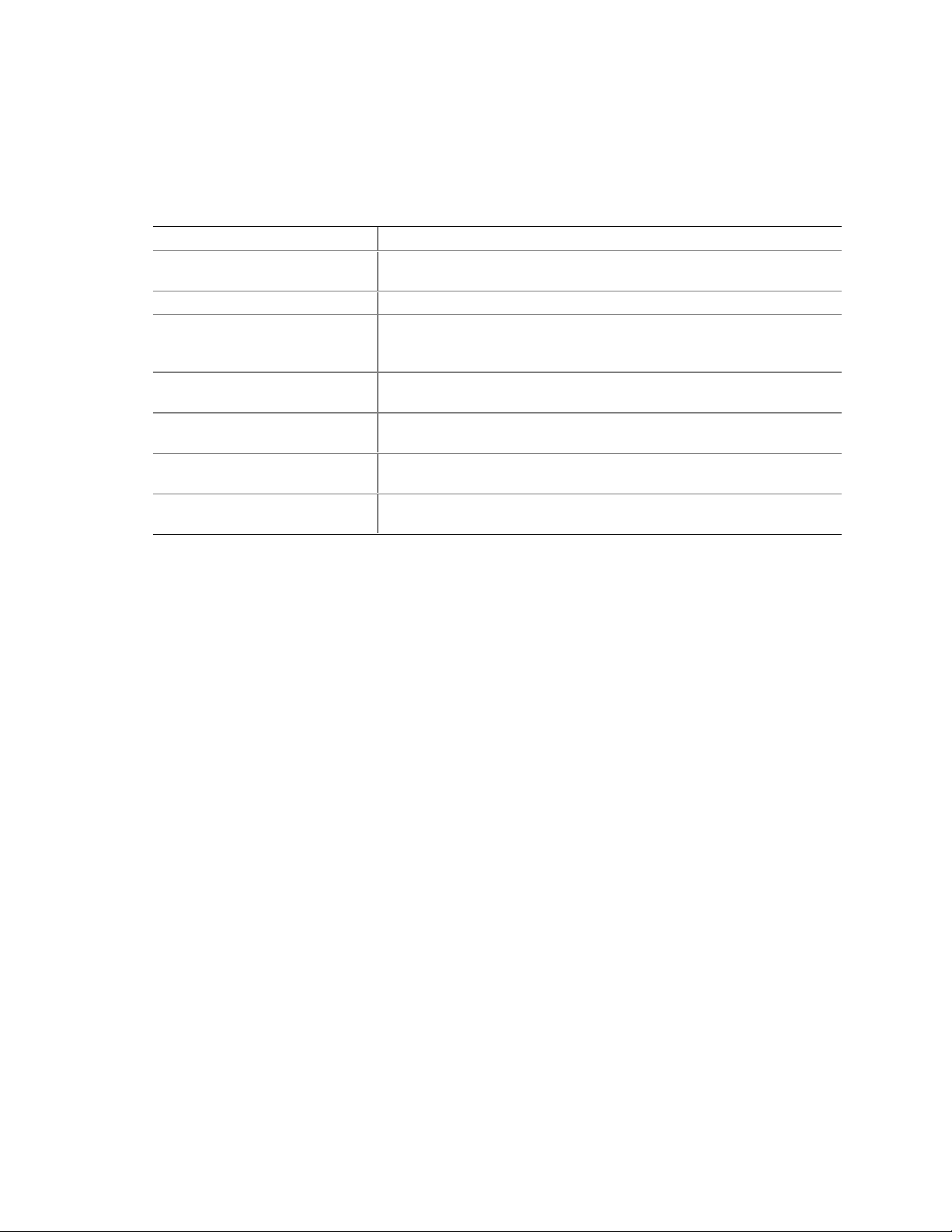
Intel Desktop Board D810E2CA3 Technical Product Specification
2.15.2 EMC Regulations
Table 54 lists the EMC regulations the D810E2CA3 board complies with when correctly installed
in a compatible host system.
Table 54. EMC Regulations
Regulation Title
FCC (Class B) Title 47 of the Code of Federal Regulations, Parts 2 and 15, Subpart B,
Radiofrequency Devices. (USA)
ICES-003 (Class B) Interference-Causing Equipment Standard, Digital Apparatus (Canada)
EN55022: 1994 (Class B) Limits and methods of measurement of Radio Interference
Characteristics of Information Technology Equipment. (European
Union)
EN55024: 1998 Information Technology Equipment – Immunity Characteristics Limits
and methods of measurement. (European Union)
AS/NZS 3548 (Class B) Australian Communications Authority, Standard for Electromagnetic
Compatibility. (Australia and New Zealand)
CISPR 22, 2nd Edition (Class B) Limits and methods of measurement of Radio Disturbance
Characteristics of Information Technology Equipment. (International)
CISPR 24: 1997 Information Technology Equipment – Immunity Characteristics – Limits
and Methods of Measurements. (International)
2.15.3 Product Certification Markings (Board Level)
The D810E2CA3 desktop board has the following product certification markings:
• UL joint US/Canada Recognized Component mark: Consists of small c followed by a stylized
backward UR and followed by a small US. Includes adjacent UL file number for Intel desktop
boards: E210882 (component side).
• FCC Declaration of Conformity logo mark for Class B equipment; to include Intel name and
D810E2CA3 model designation (solder side).
• CE mark: Declaring compliance to European Union (EU) EMC directive (89/336/EEC) and
Low Voltage directive (73/23/EEC) (component side). The CE mark should also be on the
shipping container.
• Australian Communications Authority (ACA) C-Tick mark: consists of a stylized C overlaid
with a check (tick) mark (component side), followed by Intel supplier code number, N-232.
The C-tick mark should also be on the shipping container.
• Printed wiring board manufacturer’s recognition mark: consists of a unique UL recognized
manufacturer’s logo, along with a flammability rating (94V-0) (solder side).
• PB part number: Intel bare circuit board part number (solder side) A31329-001. Also includes
SKU number starting with AA followed by additional alphanumeric characters.
• Battery “+ Side Up” marking: located on the component side of the board in close proximity
to the battery holder.
76
Page 77

3 Overview of BIOS Features
What This Chapter Contains
3.1 Introduction.................................................................................................................77
3.2 BIOS Flash Memory Organization..............................................................................77
3.3 Resource Configuration ..............................................................................................78
3.4 System Management BIOS (SMBIOS).......................................................................78
3.5 Legacy USB Support..................................................................................................79
3.6 BIOS Updates ............................................................................................................80
3.7 Recovering BIOS Data...............................................................................................81
3.8 Boot Options...............................................................................................................82
3.9 Fast Booting Systems with Intel® Rapid BIOS Boot....................................................82
3.10 BIOS Security Features..............................................................................................84
3.1 Introduction
The D810E2CA3 board uses an Intel/AMI BIOS, which is stored in flash memory and can be
updated using a disk-based program. In addition to the BIOS, the flash memory contains the BIOS
Setup program, POST, APM, ACPI, PCI auto-configuration utility, and Windows 98-ready Plug
and Play.
This board supports system BIOS shadowing, allowing the BIOS to execute from 64-bit onboard
write-protected DRAM.
The BIOS displays a message during POST identifying the type of BIOS and a revision code. The
initial production BIOS is identified as CA81030A.86A.
For information about Refer to
The D810E2CA3 board’s compliance level with APM, ACPI, and Plug and Play Section 1.3, page 16
3.2 BIOS Flash Memory Organization
The SST 49LF004A Firmware Hub (FWH) includes a 4 Mbit (512 KB) symmetrical flash memory
device. Internally, the device is grouped into eight 64-KB blocks that are individually erasable,
lockable, and unlockable.
77
Page 78

Intel Desktop Board D810E2CA3 Technical Product Specification
3.3 Resource Configuration
3.3.1 PCI Autoconfiguration
The BIOS can automatically configure PCI devices. PCI devices may be onboard or add-in cards.
Autoconfiguration lets a user insert or remove PCI cards without having to configure the system.
When a user turns on the system after adding a PCI card, the BIOS automatically configures
interrupts, the I/O space, and other system resources. Any interrupts set to Available in Setup are
considered to be available for use by the add-in card. Autoconfiguration information is stored in
ESCD format.
For information about the versions of PCI and Plug and Play supported by the BIOS, see
Section 1.3.
3.3.2 IDE Support
If you select Auto in the BIOS Setup program, the BIOS automatically sets up the two IDE
connectors with independent I/O channel support. The IDE interface supports hard drives up to
ATA-100 and recognizes any ATAPI compliant devices, including CD-ROM drives, tape drives,
and Ultra DMA drives (see Section 1.3 for the supported version of ATAPI). The BIOS
determines the capabilities of each drive and configures them to optimize capacity and
performance. To take advantage of the high capacities typically available today, hard drives are
automatically configured for Logical Block Addressing (LBA) and to PIO Mode 3 or 4, depending
on the capability of the drive. You can override the auto-configuration options by specifying
manual configuration in the BIOS Setup program.
To use ATA-66/100 features the following items are required:
• An ATA-66/100 peripheral device
• An ATA-66/100 compatible cable
• ATA-66/100 operating system device drivers
NOTE
✏
ATA-66/100 compatible cables are backward compatible with drives using slower IDE transfer
protocols. If an ATA-66/100 disk drive and a disk drive using any other IDE transfer protocol are
attached to the same cable, the maximum transfer rate between the drives is reduced to that of the
slowest device.
NOTE
✏
Do not connect an ATA device as a slave on the same IDE cable as an ATAPI master device. For
example, do not connect an ATA hard drive as a slave to an ATAPI CD-ROM drive.
3.4 System Management BIOS (SMBIOS)
SMBIOS is a Desktop Management Interface (DMI) compliant method for managing computers in
a managed network.
The main component of SMBIOS is the management information format (MIF) database, which
contains information about the computing system and its components. Using SMBIOS, a system
78
Page 79

Overview of BIOS Features
administrator can obtain the system types, capabilities, operational status, and installation dates for
system components. The MIF database defines the data and provides the method for accessing this
information. The BIOS enables applications such as third-party management software to use
SMBIOS. The BIOS stores and reports the following SMBIOS information:
• BIOS data, such as the BIOS revision level
• Fixed-system data, such as peripherals, serial numbers, and asset tags
• Resource data, such as memory size, cache size, and processor speed
• Dynamic data, such as event detection and error logging
Non-Plug and Play operating systems, such as Windows, require an additional interface for
obtaining the SMBIOS information. The BIOS supports an SMBIOS table interface for such
operating systems. Using this support, an SMBIOS service-level application running on a
non-Plug and Play operating system can obtain the SMBIOS information.
For information about Refer to
The D810E2CA3 board’s compliance level with SMBIOS Section 1.3, page 16
3.5 Legacy USB Support
Legacy USB support enables USB devices such as keyboards, mice, and hubs to be used even
when the operating system’s USB drivers are not yet available. Legacy USB support is used to
access the BIOS Setup program, and to install an operating system that supports USB. By default,
Legacy USB support is set to Enabled.
Legacy USB support operates as follows:
1. When you apply power to the computer, legacy support is disabled.
2. POST begins.
3. Legacy USB support is enabled by the BIOS allowing you to use a USB keyboard to enter and
configure the BIOS Setup program and the maintenance menu.
4. POST completes.
5. The operating system loads. While the operating system is loading, USB keyboards and mice
are recognized and may be used to configure the operating system. (Keyboards and mice are
not recognized during this period if Legacy USB support was set to Disabled in the BIOS
Setup program.)
6. After the operating system loads the USB drivers, all legacy and non-legacy USB devices are
recognized by the operating system, and Legacy USB support from the BIOS is no longer
used.
To install an operating system that supports USB, verify that Legacy USB support in the BIOS
Setup program is set to Enabled and follow the operating system’s installation instructions.
NOTE
✏
Legacy USB support is for keyboards, mice, and hubs only. Other USB devices are not supported
in legacy mode.
79
Page 80

Intel Desktop Board D810E2CA3 Technical Product Specification
3.6 BIOS Updates
The BIOS can be updated using either of the following utilities, which are available on the Intel
World Wide Web site:
®
• Intel
• Intel
Both utilities support the following BIOS maintenance functions:
• Verifying that the updated BIOS matches the target system to prevent accidentally installing
• Updating both the BIOS boot block and the main BIOS. This process is fault tolerant to
• Updating the BIOS boot block separately.
• Changing the language section of the BIOS.
• Updating replaceable BIOS modules, such as the video BIOS module.
• Inserting a custom splash screen.
Express BIOS Update utility, which enables automated updating while in the Windows
environment. Using this utility, the BIOS can be updated from a file on a hard disk, a 1.44 MB
diskette, or a CD-ROM, or from the file location on the Web.
®
Flash Memory Update Utility, which requires creation of a boot diskette and manual
rebooting of the system. Using this utility, the BIOS can be updated from a file on a 1.44 MB
diskette (from a legacy diskette drive or an LS-120 diskette drive) or a CD-ROM.
an incompatible BIOS.
prevent boot block corruption.
NOTE
✏
Review the instructions distributed with the upgrade utility before attempting a BIOS update.
For information about Refer to
The Intel World Wide Web site Section 1.2, page 16
3.6.1 Language Support
The BIOS Setup program and help messages are supported in five languages: US English,
German, Italian, French, and Spanish. The default language is US English, which is present unless
another language is selected in the BIOS Setup program.
3.6.2 Custom Splash Screen
During POST, an Intel splash screen is displayed by default. This splash screen can be replaced
with a custom splash screen. A utility is available from Intel to assist with creating a custom
splash screen. The custom splash screen can be programmed into the flash memory using the
BIOS upgrade utility. Information about this capability is available on the Intel Support World
Wide Web site.
For information about Refer to
The Intel World Wide Web site Section 1.2, page 16
80
Page 81

Overview of BIOS Features
3.7 Recovering BIOS Data
Some types of failure can destroy the BIOS. For example, the data can be lost if a power outage
occurs while the BIOS is being updated in flash memory. The BIOS can be recovered from a
diskette using the BIOS recovery mode. When recovering the BIOS, be aware of the following:
• Because of the small amount of code available in the non-erasable boot block area, there is no
video support. You can only monitor this procedure by listening to the speaker or looking at
the diskette drive LED.
• The recovery process may take several minutes; larger BIOS flash memory devices require
more time.
• Two beeps and the end of activity in the diskette drive indicate successful BIOS recovery.
• A series of continuous beeps indicates a failed BIOS recovery.
To create a BIOS recovery diskette, a bootable diskette must be created and the BIOS update files
copied to it. BIOS upgrades and the Intel Flash Memory Update Utility are available from Intel
Customer Support through the Intel World Wide Web site.
NOTE
✏
Even if the computer is configured to boot from an LS-120 diskette (in the Setup program’s
Removable Devices submenu), the BIOS recovery diskette must be a standard 1.44 MB diskette not
a 120 MB diskette.
For information about Refer to
The BIOS recovery mode jumper settings Table 46, page 67
The Boot menu in the BIOS Setup program Section 4.7, page 101
Contacting Intel customer support Section 1.2, page 16
81
Page 82

Intel Desktop Board D810E2CA3 Technical Product Specification
3.8 Boot Options
In the BIOS Setup program, the user can choose to boot from a diskette drive, hard drives,
CD-ROM, or the network. The default setting is for the diskette drive to be the first boot device,
the hard drive second, and the ATAPI CD-ROM third. The fourth device is disabled.
3.8.1 CD-ROM and Network Boot
Booting from CD-ROM is supported in compliance to the El Torito bootable CD-ROM format
specification. Under the Boot menu in the BIOS Setup program, ATAPI CD-ROM is listed as a
boot device. Boot devices are defined in priority order. Accordingly, if there is not a bootable CD
in the CD-ROM drive, the system will attempt to boot to the next defined drive.
The network can be selected as a boot device. This selection allows booting from the onboard
LAN or a network add-in card with a remote boot ROM installed.
For information about Refer to
The El Torito specification Section 1.3, page 16
3.8.2 Booting Without Attached Devices
For use in embedded applications, the BIOS has been designed so that after passing the POST, the
operating system loader is invoked even if the following devices are not present:
• Video adapter
• Keyboard
• Mouse
3.9 Fast Booting Systems with Intel® Rapid BIOS Boot
Three factors affect system boot speed:
• Selecting and configuring peripherals properly
®
• Using an optimized BIOS, such as the Intel
• Selecting a compatible operating system
3.9.1 Peripheral Selecti on and Configuration
The following techniques help improve system boot speed:
• Choose a hard drive with parameters such as “power-up to data ready” less than eight seconds,
that minimize hard drive startup delays.
• Select a CD-ROM drive with a fast initialization rate. This rate can influence POST execution
time.
• Eliminate unnecessary add-in adapter features, such as logo displays, screen repaints, or mode
changes in POST. These features may add time to the boot process.
• Try different monitors. Some monitors initialize and communicate with the BIOS more
quickly, which enables the system to boot more quickly.
Rapid BIOS
82
Page 83

Overview of BIOS Features
3.9.2 Intel Rapid BIOS Boot
Use of the following BIOS Setup program settings reduces the POST execution time.
In the Boot Menu:
• Set the hard disk drive as the first boot device. As a result, the POST does not first seek a
diskette drive, which saves about one second from the POST execution time.
• Disable Quiet Boot, which eliminates display of the logo splash screen. This could save
several seconds of painting complex graphic images and changing video modes.
• Enabled Intel Rapid BIOS Boot. This feature bypasses memory count and the search for a
diskette drive
In the Peripheral Configuration submenu, disable the LAN device if it will not be used. This can
reduce up to four seconds of option ROM boot time.
NOTE
✏
It is possible to optimize the boot process to the point where the system boots so quickly that the
Intel logo screen (or a custom logo splash screen) will not be seen. Monitors and hard disk drives
with minimum initialization times can also contribute to a boot time that might be so fast that
necessary logo screens and POST messages cannot be seen.
This boot time may be so fast that some drives might be not be initialized at all. If this condition
should occur, it is possible to introduce a programmable delay ranging from 3 to 30 seconds
(using the Hard Disk Pre-Delay feature of the Advanced Menu in the IDE Configuration Submenu
of the BIOS Setup Program).
For information about Refer to
IDE Configuration Submenu in the BIOS Setup Program Section 4.4.4, page 94
3.9.3 Operating System
The Microsoft Windows Millennium Edition (Windows Me) operating system has built-in
capabilities for making PCs boot more quickly. To speed operating system availability at boot
time, limit the number of applications that load into the system tray or the task bar.
83
Page 84

Intel Desktop Board D810E2CA3 Technical Product Specification
3.10 BIOS Security Features
The BIOS includes security features that restrict access to the BIOS Setup program and who can
boot the computer. A supervisor password and a user password can be set for the BIOS Setup
program and for booting the computer, with the following restrictions:
• The supervisor password gives unrestricted access to view and change all the Setup options in
the BIOS Setup program. This is the supervisor mode.
• The user password gives restricted access to view and change Setup options in the BIOS Setup
program. This is the user mode.
• If only the supervisor password is set, pressing the <Enter> key at the password prompt of the
BIOS Setup program allows the user restricted access to Setup.
• If both the supervisor and user passwords are set, users can enter either the supervisor
password or the user password to access Setup. Users have access to Setup respective to
which password is entered.
• Setting the user password restricts who can boot the computer. The password prompt will be
displayed before the computer is booted. If only the supervisor password is set, the computer
boots without asking for a password. If both passwords are set, the user can enter either
password to boot the computer.
Table 55 shows the effects of setting the supervisor password and user password. This table is for
reference only and is not displayed on the screen.
Table 55. Supervisor and User Password Functions
Password Set
Neither Can change all
Supervisor
only
User only N/A Can change all
Supervisor
and user set
Note: If no password is set, any us er can change all Setup options.
Supervisor
Mode
options
Can change all
options
Can change all
options
(Note)
User Mode Setup Options
Can change all
options
Can change a
limited number
of options
options
Can change a
limited number
of options
(Note)
None None None
Supervisor Password Supervisor None
Enter Password
Clear User Password
Supervisor Password
Enter Password
Password to
Enter Setup
User User
Supervisor or
user
Password
During Boot
Supervisor or
user
For information about Refer to
Setting user and supervisor passwords Section 4.5, page 99
84
Page 85
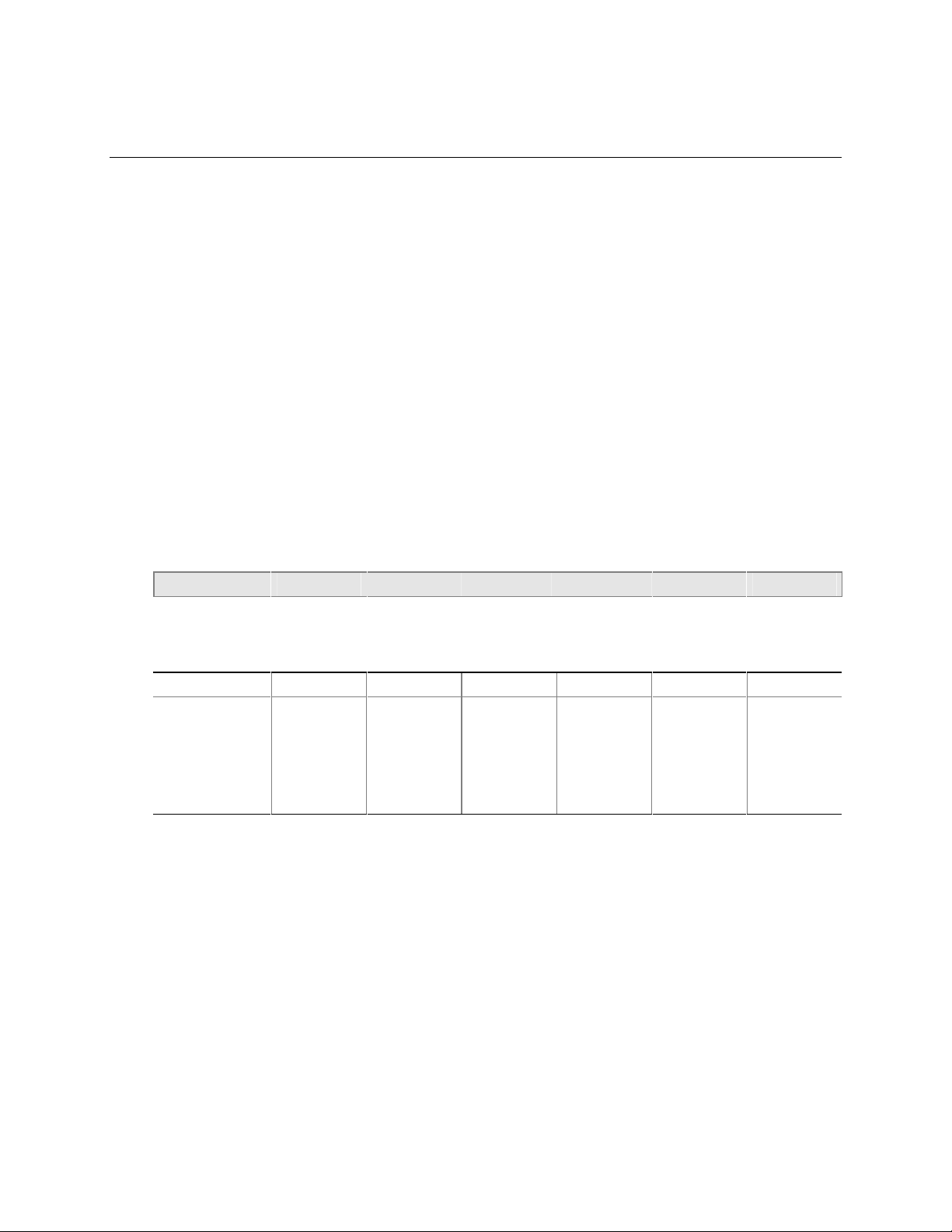
4 BIOS Setup Program
What This Chapter Contains
4.1 Introduction.................................................................................................................85
4.2 Maintenance Menu.....................................................................................................86
4.3 Main Menu..................................................................................................................88
4.4 Advanced Menu..........................................................................................................89
4.5 Security Menu............................................................................................................99
4.6 Power Menu.............................................................................................................100
4.7 Boot Menu................................................................................................................101
4.8 Exit Menu.................................................................................................................102
4.1 Introduction
The BIOS Setup program is used for viewing and changing the BIOS settings for a computer. The
user accesses the BIOS Setup program by pressing the <F2> key after the Power-On Self-Test
(POST) memory test begins and before the operating system boot begins. The menu bar is shown
below.
Maintenance Main Advanced Security Power Boot Exit
Table 56 lists the BIOS Setup program menu functions.
Table 56. BIOS Setup Program Menu Bar
Maintenance Main Advanced Security Power Boot Exit
Selects boot
options and
power supply
controls
✏
Clears
passwords and
enables
extended
configuration
mode
NOTE
Allocates
resources for
hardware
components
Configures
advanced
features
available
through the
chipset
Sets
passwords
and security
features
Configures
power
management
features
In this chapter, all examples of the BIOS Setup Program menu bar include the maintenance menu;
however, the maintenance menu is displayed only when the board is in configuration mode.
Section 2.9.1 on page 67 tells how to put the board in configuration mode.
Saves or
discards
changes to
Setup
program
options
85
Page 86

Intel Desktop Board D810E2CA3 Technical Product Specification
Table 57 shows the function keys available for menu screens.
Table 57. Setup Function Keys
Setup Key Description
<←> or <→> Selects a different menu screen
<↑> or <↓> Selects an item
<Tab> Selects a field
<Enter> Executes command or selects the submenu
<F9> Loads the default configuration values for the current menu
<F10> Saves the current values and exits the BIOS Setup program
<Esc> Exits the menu
4.2 Maintenance Menu
To access this menu, select Maintenance on the menu bar at the top of the screen.
Maintenance
The menu shown in Table 58 is for clearing Setup passwords and enabling extended configuration
mode. Setup only displays this menu in configuration mode. See Section 2.9.1 on page 67 for
configuration mode setting information.
Main Advanced Security Power Boot Exit
Table 58. Maintenance Menu
Feature Options Description
Clear All Passwords • Yes (default)
• No
Clear BIS Credentials • Yes (default)
• No
Extended Configuration • Default (default)
• User-Defined
CPU Information
CPU Microcode Update
Revision
CPU Stepping Signature No options Displays the processor stepping signature.
No options Displays the revision number of the processor microcode.
Selecting
Selecting
credentials.
Selecting
configuration.
Yes
Yes
User-Defined
clears all passwords.
clears the WfM BIS (Boot Integrity Service)
allows setting memory
86
Page 87

BIOS Setup Program
4.2.1 Extended Configuration Submenu
To access this submenu, select Maintenance on the menu bar, then Extended Configuration.
Maintenance
The submenu represented by Table 59 is used to set video memory cache mode. This submenu
becomes available when User Defined is selected under Extended Configuration.
CAUTION
Choosing the wrong settings could cause system problems. Do not change these settings unless
you have all the necessary information about the installed memory.
Table 59. Extended Configuration Menu
Feature Options Description
Extended Configuration • Default (default)
Memory Control
SDRAM Auto-Configuration • Auto (default)
SDRAM CAS# Latency • 3
SDRAM RAS# to CAS# Delay • 3
SDRAM RAS# Precharge • 3
Main Advanced Security Power Boot Exit
Enables access to the extended memory
• User Defined
• User Defined
• 2
• Auto (default)
• 2
• Auto (default)
• 2
• Auto (default)
configuration options.
Note: If
be displayed in the Advanced Menu as:
“Extended Menu: Used.”
Sets extended memory configuration options to
auto or user defined.
Selects the number of clock cycles required to
address a column in memory.
Selects the number of clock cycles between
addressing a row and addressing a column.
Selects the length of time required before
accessing a new row.
User-Defined
is selected, the status will
87
Page 88
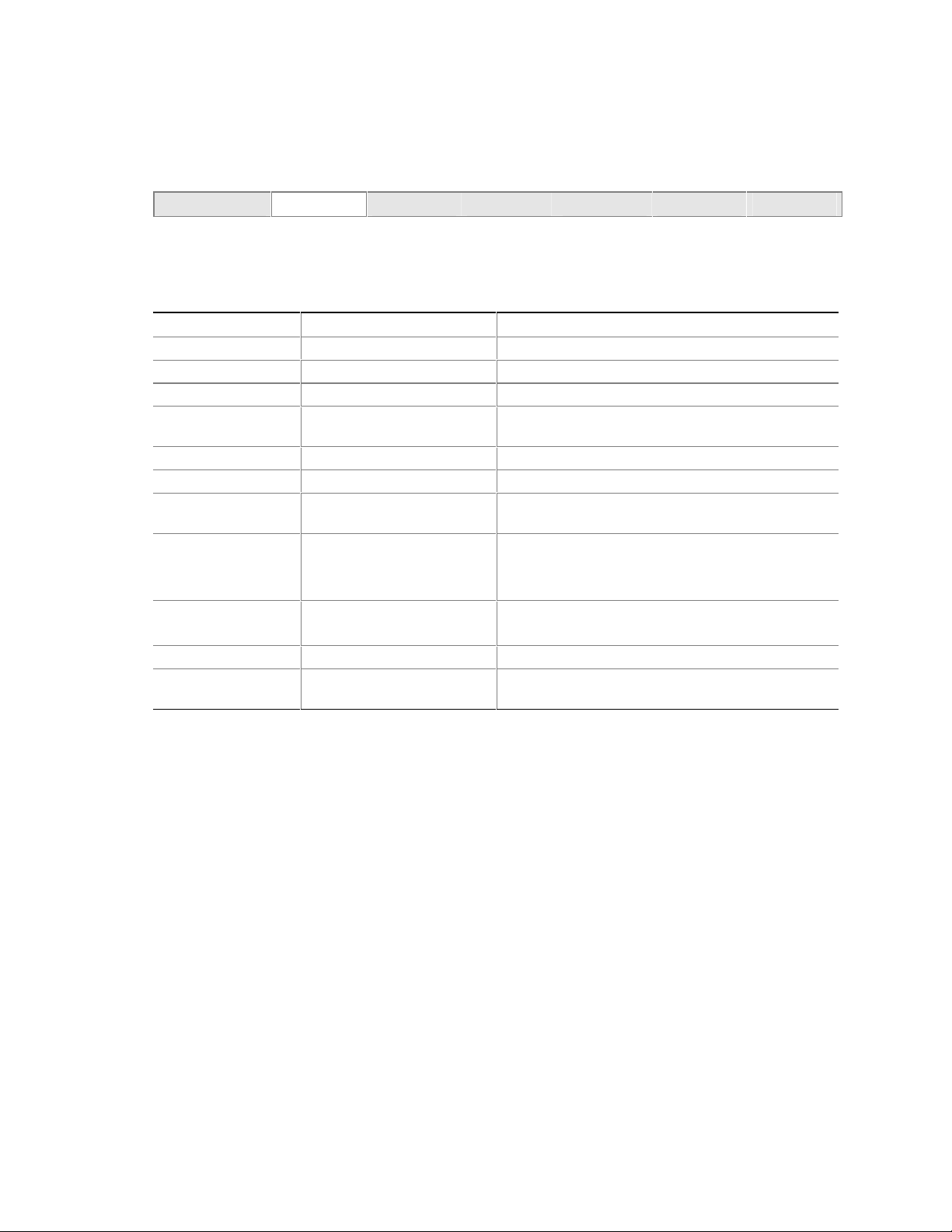
Intel Desktop Board D810E2CA3 Technical Product Specification
4.3 Main Menu
To access this menu, select Main on the menu bar at the top of the screen.
Maintenance
Main
Table 60 describes the Main Menu. This menu reports processor and memory information and is
used to configure the system date and system time.
Table 60. Main Menu
Feature Options Description
BIOS Version No options Displays the version of the BIOS.
Processor Type No options Displays processor type.
Processor Speed No options Displays processor speed.
System Bus
Frequency
Cache RAM No options Displays the size of second-level cache.
Total Memory No options Displays the total amount of RAM on the board.
Bank 0
Bank 1
Language • English (default)
Processor Serial
Number
System Time Hour, minute, and second Specifies the current time.
System Date Day of the week, month, day,
No options Displays the system bus frequency.
No options Displays the type of DIMM installed in each memory
• Espanol
• Deutsch
• Disabled (default)
• Enabled
and year
Advanced Security Power Boot Exit
bank.
Selects the current default language used by the
BIOS.
Enables and disables the processor serial number
(only available with a Pentium III processor installed).
Specifies the current date.
88
Page 89
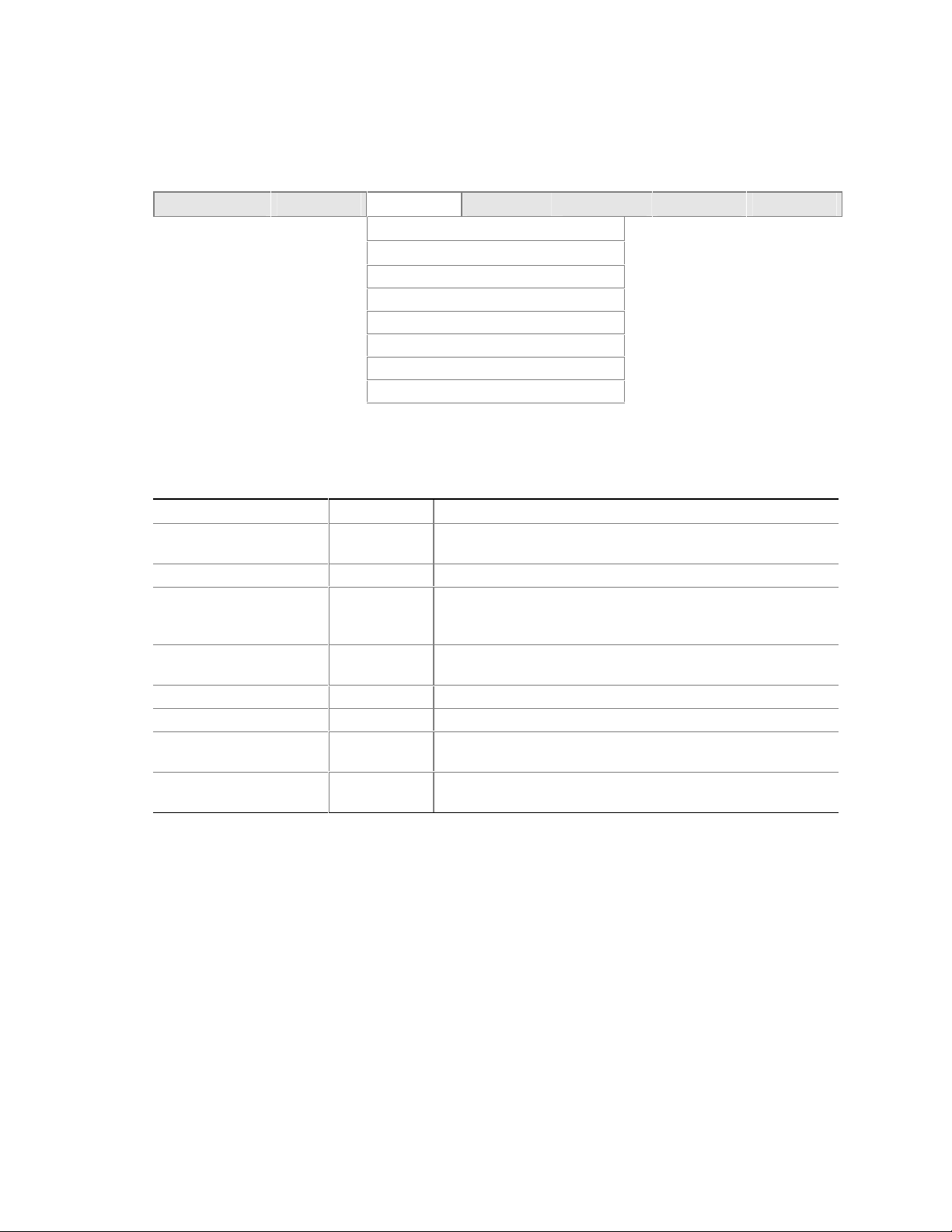
4.4 Advanced Menu
To access this menu, select Advanced on the menu bar at the top of the screen.
Maintenance Main
Advanced
Extended Configuration
PCI Configuration
Boot Configuration
Peripheral Configuration
IDE Configuration
Diskette Configuration
Event Log Configuration
Video Configuration
Table 61 describes the Advanced Menu. This menu is used to set advanced features that are
available through the chipset.
Table 61. Advanced Menu
Feature Options Description
Extended Configuration No options Indicates whether extended configuration settings have been
PCI Configuration No options Allows access to PCI IRQ mapping.
Boot Configuration No options Configures Plug and Play and the Numlock key, and resets
Peripheral Configuration No options Configures peripheral ports and devices. When selected,
IDE Configuration No options Specifies type of connected IDE device.
Diskette Configuration No options When selected, displays the Floppy Options submenu.
Event Log Configuration No options Configures Event Logging. When selected, displays the Event
Video Configuration No options Configures video features. When selected, displays the Video
Security Power Boot Exit
modified from the default setting.
configuration data. When selected, displays the Boot Settings
Configuration submenu.
displays the Peripheral Configuration submenu.
Log Configuration submenu.
Configuration submenu.
BIOS Setup Program
89
Page 90

Intel Desktop Board D810E2CA3 Technical Product Specification
4.4.1 PCI Configuration Submenu
To access this submenu, select Advanced on the menu bar, then PCI Configuration.
Maintenance Main
Advanced
Extended Configuration
PCI Configuration
Boot Configuration
Peripheral Configuration
IDE Configuration
Diskette Configuration
Event Log Configuration
Video Configuration
The submenu represented in Table 62 is used to configure the IRQ priority of PCI slots
individually.
Table 62. PCI Configuration Submenu
Feature Options Description
PCI Slot1 IRQ Priority • Auto (default)
• 9
• 10
• 11
PCI Slot2 IRQ Priority • Auto (default)
• 9
• 10
• 11
PCI Slot3 IRQ Priority • Auto (default)
• 9
• 10
• 11
PCI Slot4 IRQ Priority • Auto (default)
• 9
• 10
• 11
Security Power Boot Exit
Allows the user to map the PCI IRQ for slot 1 to a
particular hardware interrupt.
Allows the user to map the PCI IRQ for slot 2 to a
particular hardware interrupt.
Allows the user to map the PCI IRQ for slot 3 to a
particular hardware interrupt.
Allows the user to map the PCI IRQ for slot 4 to a
particular hardware interrupt.
90
Page 91
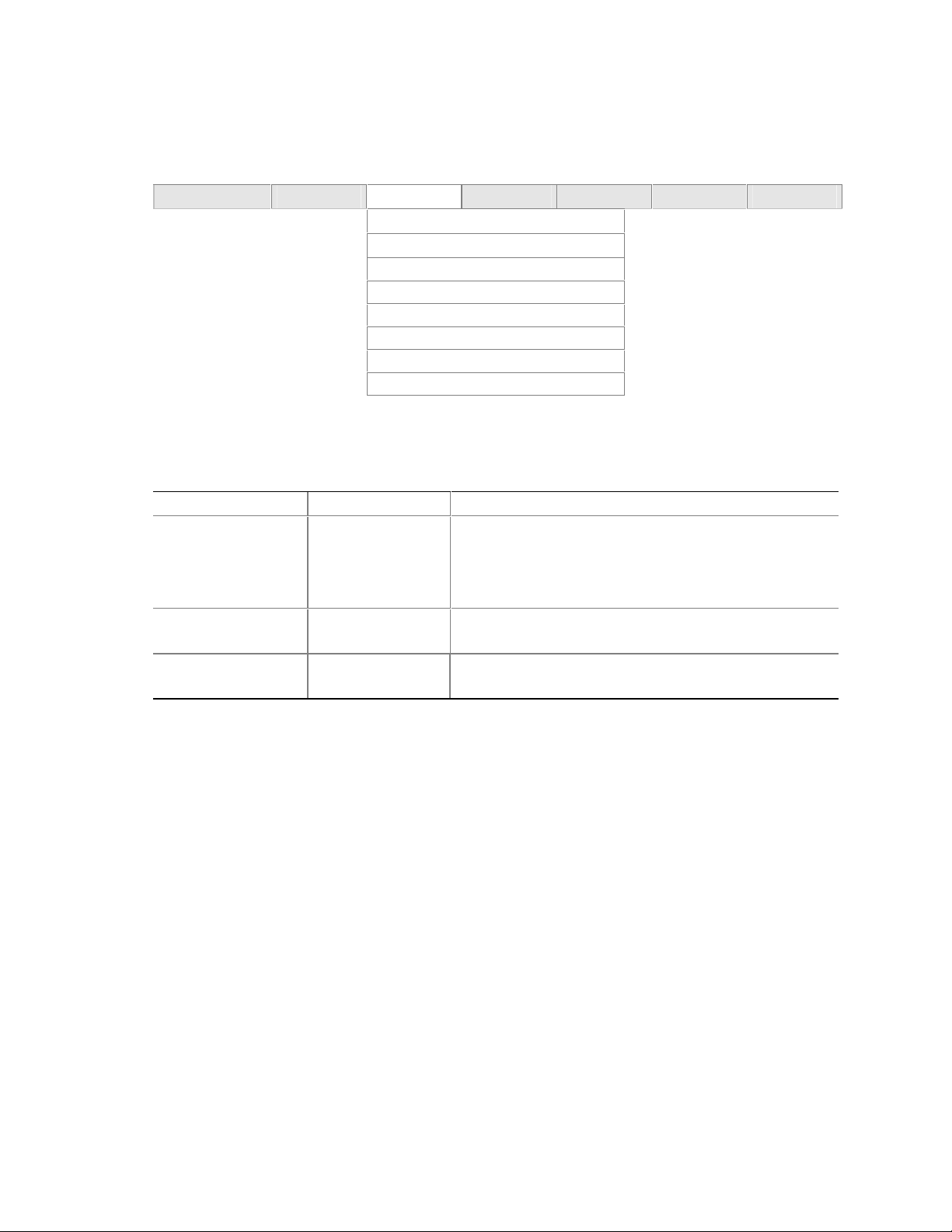
BIOS Setup Program
4.4.2 Boot Configuration Submenu
To access this submenu, select Advanced on the menu bar, then Boot Configuration.
Maintenance Main
Advanced
Extended Configuration
PCI Configuration
Boot Configuration
Peripheral Configuration
IDE Configuration
Diskette Configuration
Event Log Configuration
Video Configuration
The submenu represented in Table 63 is used to set Plug and Play options, resetting configuration
data, and the power-on state of the Numlock key.
Table 63. Boot Setting Configuration Submenu
Feature Options Description
Plug & Play O/S • No (default)
• Yes
Reset Config Data • No (default)
• Yes
Numlock • Off
• On (default)
Security Power Boot Exit
Specifies if manual configuration is desired.
No
lets the BIOS configure all devices. This setting is
appropriate when using a Plug and Play operating system.
Yes
lets the operating system configure Plu g and Play
devices. This option is available for use during lab testing.
Clears the BIOS configuration data on the next boot.
Specifies the power on state of the Numlock feature on the
numeric keypad of the keyboard.
91
Page 92
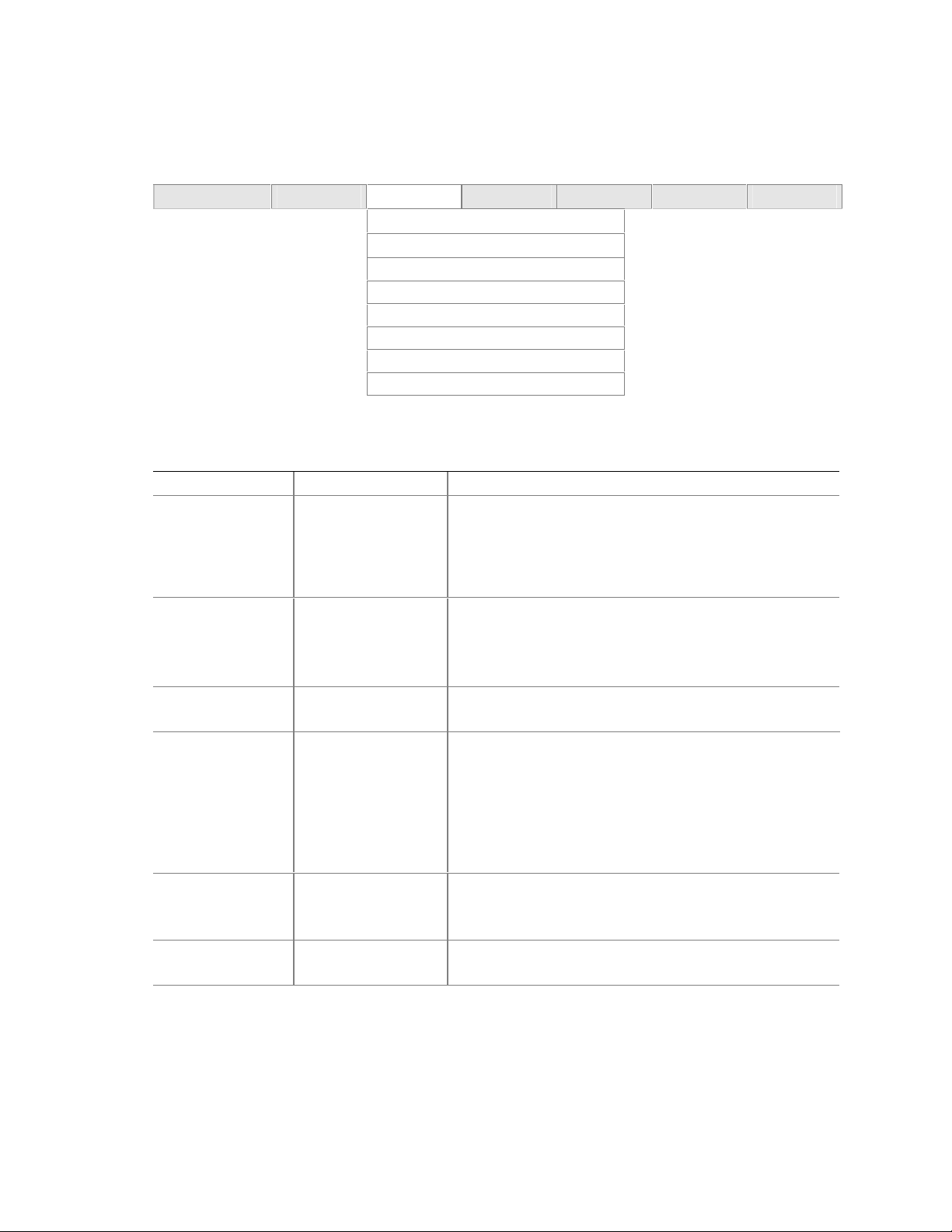
Intel Desktop Board D810E2CA3 Technical Product Specification
4.4.3 Peripheral Configur ation Submenu
To access this submenu, select Advanced on the menu bar, then Peripheral Configuration.
Maintenance Main
Advanced
Extended Configuration
PCI Configuration
Boot Configuration
Peripheral Configuration
IDE Configuration
Diskette Configuration
Event Log Configuration
Video Configuration
The submenu represented in Table 64 is used to configure computer peripherals.
Table 64. Peripheral Configuration Submenu
Feature Options Description
Serial port A • Disabled
• Enabled
• Auto (default)
Base I/O address • 3F8 (default)
• 2F8
• 3E8
• 2E8
Interrupt • IRQ 3
• IRQ 4 (default)
Serial port B • Disabled
• Enabled
• Auto (default)
Base I/O address • 2F8 (default)
• 3E8
• 2E8
Interrupt • IRQ 3 (default)
• IRQ 4
Security Power Boot Exit
Configures serial port A.
Auto
assigns the first free COM port, normally COM1, the
address 3F8h, and the interrupt IRQ4.
An * (asterisk) displayed next to an address indicates a
conflict with another device.
Specifies the base I/O address for serial port A, if Serial
Port A is set to Enabled.
Specifies the interrupt for serial port A, if Serial Port A is set
to Enabled.
Configures serial port B.
Auto
assigns the first free COM port, normally COM2, the
address 2F8h and the interrupt IRQ3.
An * (asterisk) displayed next to an address indicates a
conflict with another device.
If either serial port address is set, that address will not
appear in the list of options for the other serial port.
Specifies the base I/O address for serial port B.
Specifies the interrupt for serial port B.
continued
92
Page 93

Table 64. Peripheral Configuration Submenu (continued)
Feature Options Description
Parallel port • Disabled
• Enabled
• Auto (default)
Mode • Output Only
• Bi-directional
(default)
• EPP
• ECP
Base I/O address • 378 (default)
• 278
Interrupt • IRQ 5
• IRQ 7 (default)
Audio Device • Disabled
• Enabled (default)
LAN Device • Disabled
• Enabled (default)
Legacy USB
Support
• Disabled
• Enabled (default)
Configures the parallel port.
Auto
assigns LPT1 the address 378h and the interrupt IRQ7.
An * (asterisk) displayed next to an address indicates a
conflict with another device.
Selects the mode for the parallel port. Not available if the
parallel port is disabled.
Output Only
Bi-directional
EPP
is Extended Parallel Port mode, a high-speed
bi-directional mode.
ECP
is Enhanced Capabilities Port mode, a high-speed bi-
directional mode.
Specifies the base I/O address for the parallel port.
Specifies the interrupt for the parallel port.
Enables or disables the onboard audio subsystem.
Enables or disables the optional onboard 10/100 Ethernet.
Enables or disables Legacy USB support.
operates in AT†-compatible mode.
operates in PS/2-compatible mode.
BIOS Setup Program
93
Page 94

Intel Desktop Board D810E2CA3 Technical Product Specification
4.4.4 IDE Configuration Submenu
To access this submenu, select Advanced on the menu bar, then IDE Configuration.
Maintenance Main
Advanced
Extended Configuration
PCI Configuration
Boot Configuration
Peripheral Configuration
IDE Configuration
Diskette Configuration
Event Log Configuration
Video Configuration
The submenu represented in Table 65 is used to configure IDE device options.
Table 65. IDE Device Configuration
Feature Options Description
IDE Controller • Disabled
• Primary
• Secondary
• Both (default)
Hard Disk Pre-Delay • Disabled (default)
• 3 Seconds
• 6 Seconds
• 9 Seconds
• 12 Seconds
• 15 Seconds
• 21 Seconds
• 30 Seconds
Primary IDE Master No options Reports type of connected IDE device. When selected,
Primary IDE Slave No options Reports type of connected IDE device. When selected,
Secondary IDE Master No options Reports type of connected IDE device. When selected,
Secondary IDE Slave No options Reports type of connected IDE device. When selected,
Security Power Boot Exit
Specifies the integrated IDE controller.
Primary
Secondary
Both
Specifies the hard disk drive pre-delay.
displays the Primary IDE Master submenu.
displays the Primary IDE Slave submenu.
displays the Secondary IDE Master submenu.
displays the Secondary IDE Slave submenu.
enables only the Primary IDE Controller.
enables only the Secondary IDE Controller.
enables both IDE controllers.
94
Page 95

BIOS Setup Program
4.4.4.1 Primary/Secondary IDE Master/Slave Submenus
To access these submenus, select Advanced on the menu bar, then IDE Configuration, and then the
master or slave to be configured.
Maintenance Main
Advanced
Extended Configuration
PCI Configuration
Boot Configuration
Peripheral Configuration
IDE Configuration
Primary IDE Master
Primary IDE Slave
Secondary IDE Master
Secondary IDE Slave
Diskette Configuration
Event Log Configuration
Video Configuration
There are four IDE submenus: primary master, primary slave, secondary master, and secondary
slave. Table 66 shows the format of the IDE submenus. For brevity, only one example is shown.
Security Power Boot Exit
Table 66. IDE Configuration Submenus
Feature Options Description
Drive Installed No options Displays the type of drive installed.
Type • None
• User
• Auto (default)
• CD-ROM
• ATAPI Removable
• Other ATAPI
• IDE Removable
Maximum Capacity No options Displays the capacity of the drive.
LBA Mode Control • Disabled
• Enabled (default)
Multi-Sector Transfers • Disabled
• 2 Sectors
• 4 Sectors
• 8 Sectors
• 16 Sectors (default)
PIO Mode • Auto (default)
• 0
• 1
• 2
• 3
• 4
Specifies the IDE configuration mode for IDE devices.
User
allows the user to change the LBA Mode Control,
Multi-Sector Transfers, PIO Mode, and Ultra DMA
settings.
Auto
automatically sets the LBA Mode Control, MultiSector Transfers, PIO Mode, and Ultra DMA settings.
Enables or disables the LBA mode control.
Specifies number of sectors per block for transfers
from the hard disk drive to memory.
Check the hard disk drive’s specifications for optimum
setting.
Specifies the method for moving data to/from the drive.
continued
95
Page 96

Intel Desktop Board D810E2CA3 Technical Product Specification
Table 67. IDE Configuration Submenus (continued)
Feature Options Description
Ultra DMA • Disabled (default)
• Mode 0
• Mode 1
• Mode 2
• Mode 3
• Mode 4
Cable Detected No options Displays the type of cable connected to the IDE
Specifies the Ultra DMA mode for the drive.
interface: 40-conductor or 80-conductor (for ATA-100
peripherals).
4.4.5 Diskette Configuration Submenu
To access this menu, select Advanced on the menu bar, then Diskette Configuration.
Maintenance Main
Advanced
Extended Configuration
PCI Configuration
Boot Configuration
Peripheral Configuration
IDE Configuration
Diskette Configuration
Event Log Configuration
Video Configuration
The submenu represented in Table 67 is used to configure the diskette drive.
Security Power Boot Exit
Table 67. Diskette Configuration Submenu
Feature Options Description
Diskette Controller • Disabled
• Enabled (default)
Floppy A: • Not Installed
• 360 KB, 5¼″
• 1.2 MB, 5¼″
• 720 KB, 3½″
• 1.44/1.25 MB, 3½s (default)
• 2.88 MB, 3½″
Diskette Write Protect • Disabled (default)
• Enabled
Disables or enables the integrated diskette
controller.
Specifies the capacity and physical size of
diskette drive A.
Disables or enables write protect for the
diskette drive.
96
Page 97

4.4.6 Event Log Configuration
To access this menu, select Advanced on the menu bar, then Event Log Configuration.
Maintenance Main
Advanced
Extended Configuration
PCI Configuration
Boot Configuration
Peripheral Configuration
IDE Configuration
Diskette Configuration
Event Log Configuration
Video Configuration
The submenu represented in Table 68 is used to configure the event logging features.
Table 68. Event Log Configuration Submenu
Feature Options Description
Event Log No options Indicates if there is space available in the event log.
Event Log Validity No options Indicates if the contents of the event log are valid.
View Event Log No options Displays the event log.
Clear All Event Logs • No (default)
• Yes
Event Logging • Disabled
• Enabled (default)
Mark Events As Read • Yes (default)
• No
Security Power Boot Exit
Clears the event log after rebooting.
Enables logging of events.
Marks all events as read.
BIOS Setup Program
97
Page 98

Intel Desktop Board D810E2CA3 Technical Product Specification
4.4.7 Video Configuration Submenu
To access this menu, select Advanced on the menu bar, then Video Configuration.
Maintenance Main
Advanced
Extended Configuration
PCI Configuration
Boot Configuration
Peripheral Configuration
IDE Configuration
Diskette Configuration
Event Log Configuration
Video Configuration
The submenu represented in Table 69 is used to configure video features.
Table 69. Video Configuration Submenu
Feature Options Description
Primary Video Adapter • AGP (default)
• PCI
Security Power Boot Exit
Allows the user to select between the onboard direct
AGP graphics or the PCI add-in graphics card as
primary graphics adapter in a multi-monitor system.
98
Page 99

4.5 Security Menu
To access this menu, select Security from the menu bar at the top of the screen.
Maintenance Main Advanced
Security
The menu represented in Table 70 is used to set passwords and security features.
Table 70. Security Menu
Feature Options Description
Supervisor Password Is No options Reports if there is a supervisor password set.
User Password Is No options Reports if there is a user password set.
Set Supervisor Password Password can be up to seven
alphanumeric characters.
Set User Password Password can be up to seven
alphanumeric characters.
Clear User Password
(Note 1)
User Access Level
Unattended Start
Notes:
1. This feature appears only if a us er password has been set.
2. This feature appears only if a s upervisor password has been set.
(Note 2)
(Note 1)
No options Clears the user password.
• Limited
• No Access
• View Only
• Full (default)
• Disabled (default)
• Enabled
Power Boot Exit
Specifies the supervisor password.
Specifies the user password.
Specifies the amount of user access to the
Setup program.
Limited
changed.
No Access
View Only
change the fields in the Setup program.
Full
supervisor password.
Enabled allows system to complet e the boot
process without a password. The keyboard
remains locked until a password is entered. A
password is required to boot from a diskette.
allows only limited fields to be
prevents user access.
allows the user to view but not
allows any field to be changed except the
BIOS Setup Program
99
Page 100

Intel Desktop Board D810E2CA3 Technical Product Specification
4.6 Power Menu
To access this menu, select Power from the menu bar at the top of the screen.
Maintenance Main Advanced Security
The menu represented in Table 71 is used to set the power management features.
Table 71. Power Menu
Feature Options Description
Power Management • Disabled
• Enabled (default)
Inactivity Timer • Off
• 1 Minute
• 5 Minutes
• 10 Minutes
• 20 Minutes (default)
• 30 Minutes
• 60 Minutes
• 120 Minutes
Hard Drive • Disabled
• Enabled (default)
ACPI Suspend State • S1 State (default)
• S3 State
Video Repost • Disabled (default)
• Enabled
Note: Power Management, Inac t i vity Timer, and Hard Drive f eatures apply only for APM operating systems.
Enables or disables the APM BIOS power management
feature.
Specifies the amount of time before the computer
enters standby mode, when APM power management
is active.
Enables or disables power management for hard disks
during standby and suspend modes, when APM power
management is active.
Selects the suspend state the system will use when
ACPI power management is active. To enable an
instantly available configuration, this must be set to the
S3 state and an operating system which fully supports
the ACPI S3 suspend state must be installed.
Allows video BIOS to be initialized coming out of S3.
This option is present only when ACPI Suspend State
is set to S3.
(Note)
(Note)
Power
(Note)
Boot Exit
100
