Iiyama TF2234MC-B3X User Manual
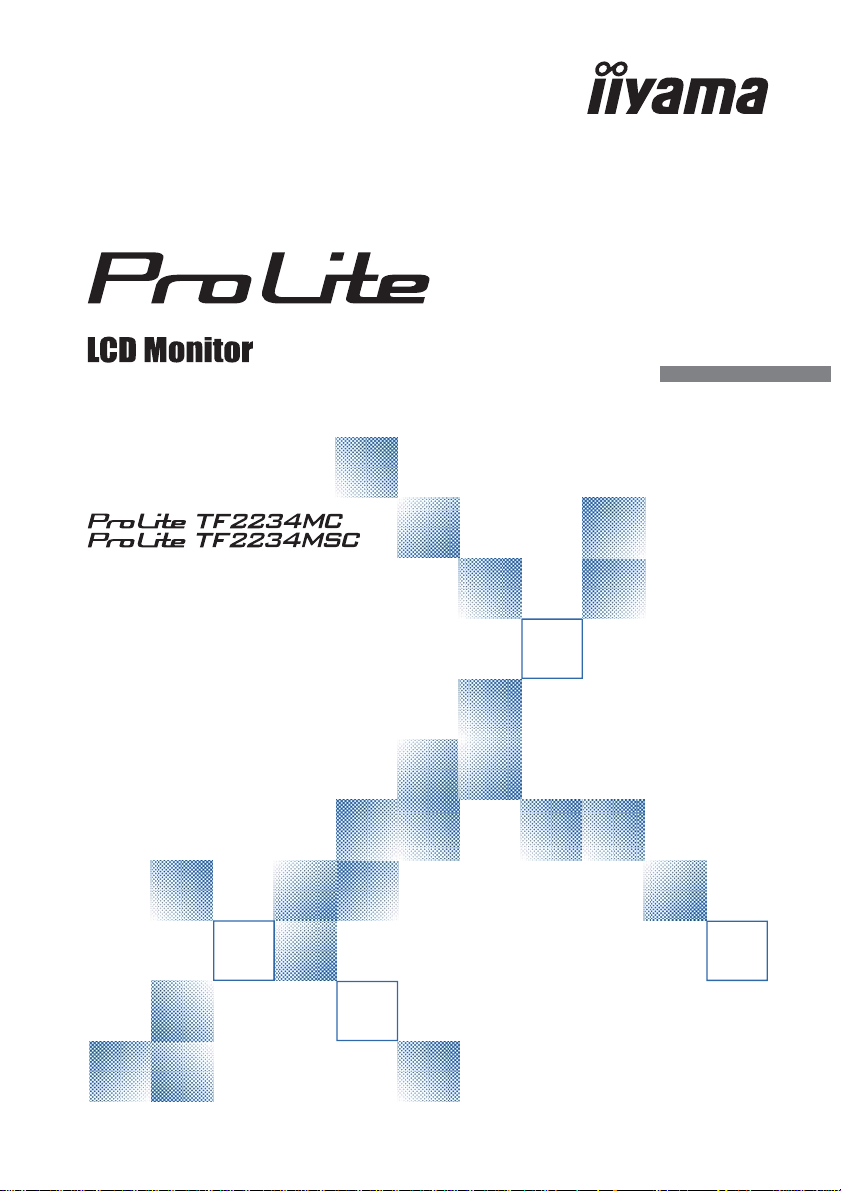
ENGLISH
Thank you very much for choosing the iiyama
LCD monitor.
We recommend that you take a few minutes
to read this comprehensive manual carefully
before installing and switching on the monitor.
Please keep this manual in a safe place for
your future reference.
USER MANUAL
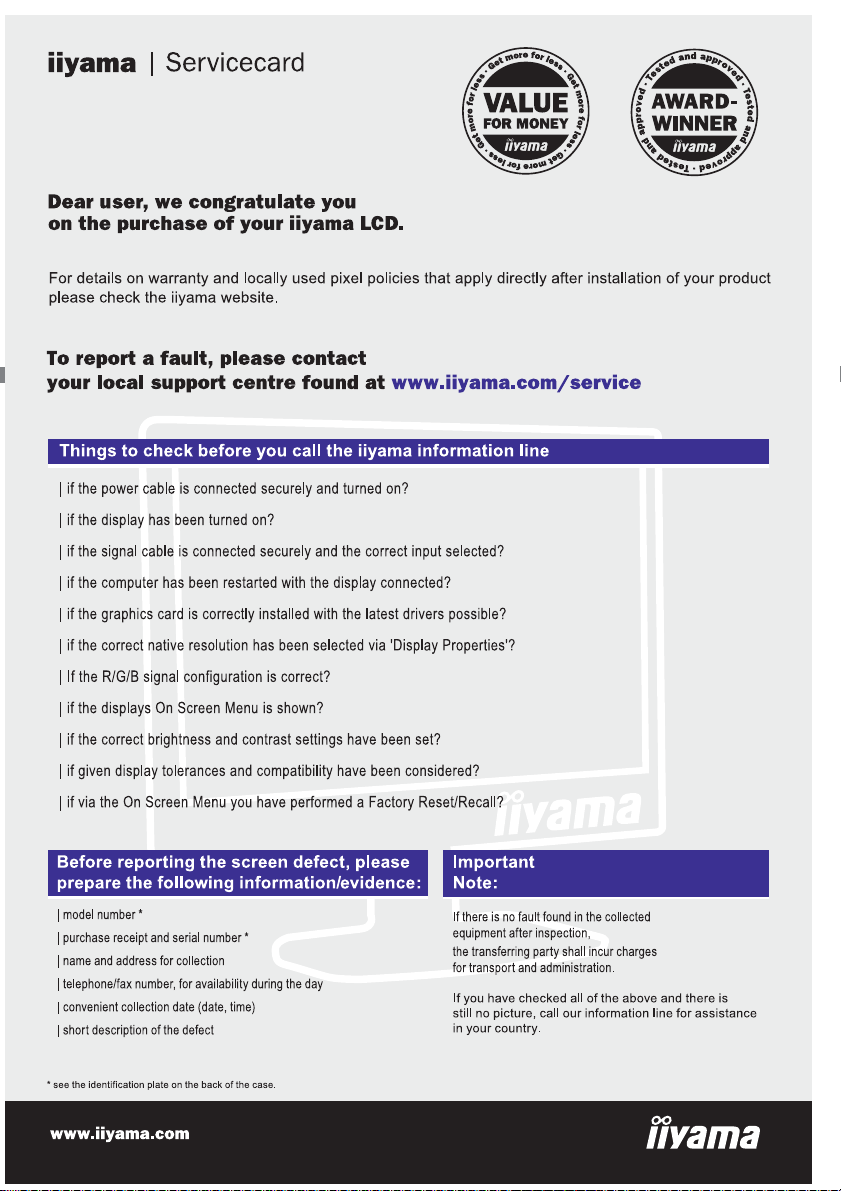
ENGLISH
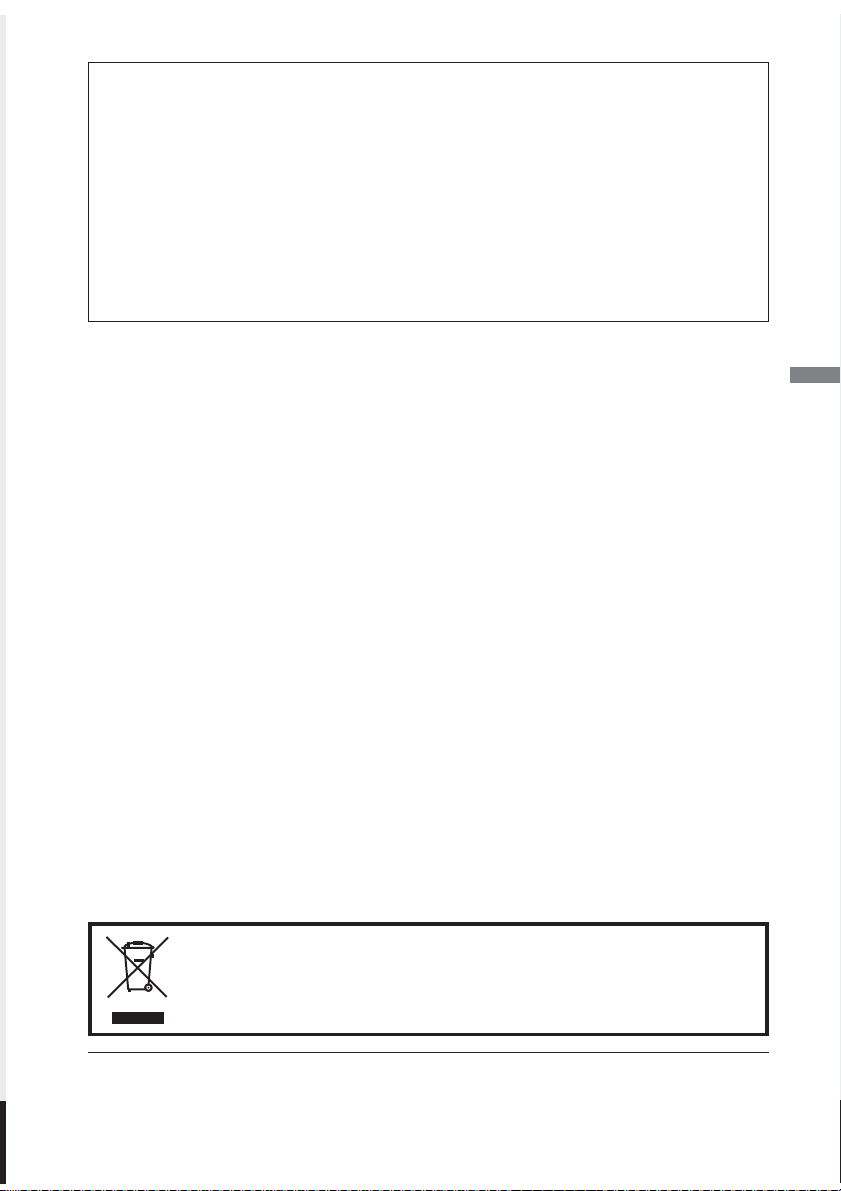
ENGLISH
We reserve the right to change specifi cations without notice.
All trademarks used in this user manual are the property of their respective owners.
We recommend recycling of used product. Please contact your dealer or iiyama
service center. Recycle information is obtained via the Internet, using the
address: http://www.iiyama.com
You can access the Web page of diff erent countries from there.
CE MARKING DECLARATION OF CONFORMITY
This LCD monitor complies with the requirements of the EC/EU Directive 2014/30/EU “EMC
Directive”, 2014/35/EU “Low Voltage Directive”, 2009/125/EC “ErP Directive” and 2011/65/EU
“RoHS Directive”.
The electro-magnetic susceptibility has been chosen at a level that gives correct operation in
residential areas, business and light industrial premises and small-scale enterprises, inside as
well as outside of the buildings. All places of operation are characterised by their connection to
the public low voltage power supply system.
IIYAMA CORPORATION: Wijkermeerstraat 8, 2131 HA Hoofddorp, The Netherlands
Model No. : PLC2234
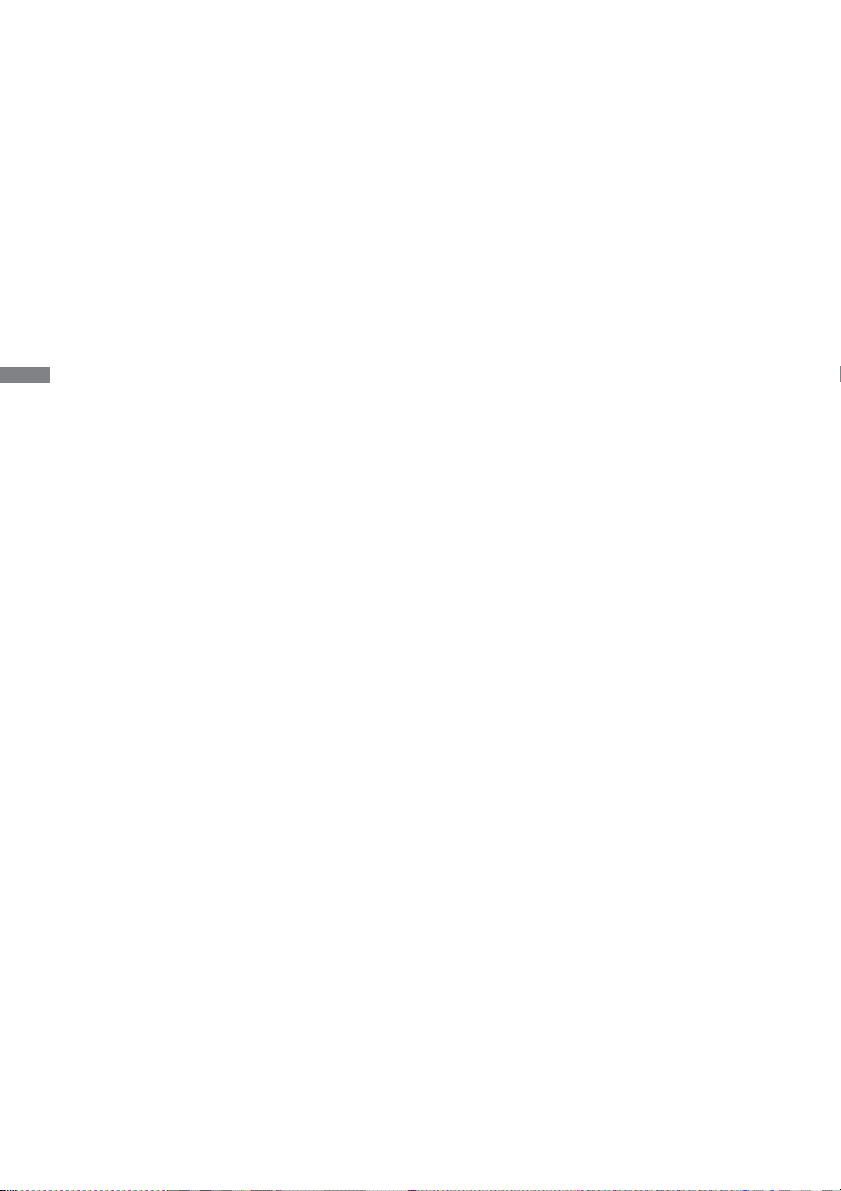
ENGLISH
TABLE OF CONTENTS
FOR YOUR SAFETY ............................................................................1
SAFETY PRECAUTIONS................................................................1
SPECIAL NOTES ON LCD MONITORS .........................................3
CUSTOMER SERVICE ................................................................... 3
CLEANING ......................................................................................3
BEFORE YOU OPERATE THE MONITOR ..........................................4
FEATURES......................................................................................4
CHECKING THE CONTENTS OF THE PACKAGE ........................4
WALL MOUNTING .......................................................................... 5
BUILT-IN EQUIPMENT ....................................................................5
CONTROLS AND CONNECTORS..................................................6
SPECIAL NOTES ...........................................................................7
CONNECTING YOUR MONITOR ...................................................9
COMPUTER SETTING ................................................................. 11
OPERATING THE MONITOR .............................................................12
ADJUSTMENT MENU CONTENTS ..............................................13
SCREEN ADJUSTMENTS ............................................................18
POWER MANAGEMENT FEATURE .............................................21
TROUBLE SHOOTING ......................................................................22
RECYCLING INFORMATION .............................................................23
APPENDIX ........................................................................................24
SPECIFICATIONS :
ProLite TF2234MC-B1X / ProLite TF2234MC-B2X .......................24
SPECIFICATIONS : ProLite TF2234MC-B3X ...............................25
SPECIFICATIONS :
ProLite TF2234MC-B1AGB / ProLite TF2234MC-B3AGB ............26
SPECIFICATIONS :
ProLite TF2234MSC-B1X / ProLite TF2234MSC-B3X ..................27
DIMENSIONS : ProLite TF2234MC / ProLite TF2234MSC ...........28
DIMENSIONS : L-BRACKET.........................................................28
COMPLIANT TIMING ....................................................................28
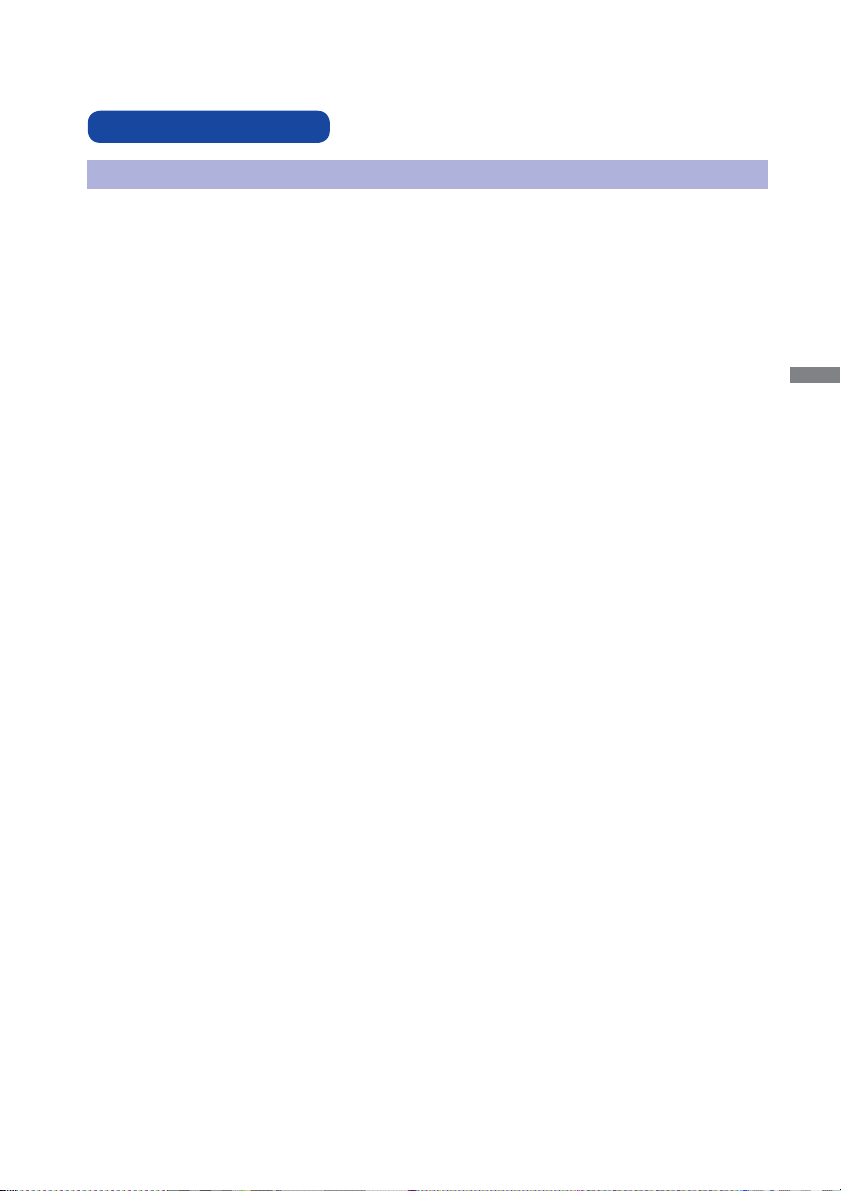
ENGLISH
FOR YOUR SAFETY 1
FOR YOUR SAFETY
WARNING
STOP OPERATING THE MONITOR WHEN YOU SENSE TROUBLE
If you notice any abnormal phenomena such as smoke, strange sounds or fumes, unplug the
monitor and contact your dealer or iiyama service center immediately. Further use may be
dangerous and can cause fi re or electric shock.
NEVER REMOVE THE CABINET
High voltage circuits are inside the monitor. Removing the cabinet may expose you to the danger of
fi re or electric shock.
DO NOT PUT ANY OBJECT INTO THE MONITOR
Do not put any solid objects or liquids such as water into the monitor. In case of an accident, unplug
your monitor immediately and contact your dealer or iiyama service center. Using the monitor with
any object inside may cause fi re, electric shock or damage.
INSTALL THE MONITOR ON A FLAT, STABLE SURFACE
The monitor may cause an injury if it falls or is dropped.
DO NOT USE THE MONITOR NEAR WATER
Do not use where water may be splashed or spilt onto the monitor as it may cause fi re or electric
shock.
OPERATE UNDER THE SPECIFIED POWER SUPPLY
Be sure to operate the monitor only with the specifi ed power supply. Use of an incorrect voltage will
cause malfunction and may cause fi re or electric shock.
CORRECT USE OF THE AC ADAPTER
Use only the AC Adapter provided by iiyama. Any deviation from this by using another type of
adapter may result in damage to the accessory and the monitor by fi re or electric shock.
DO NOT DISASSEMBLE THE AC ADAPTER
Disassembling the AC Adapter may expose you to the danger of fi re or electric shock.
PROTECT THE CABLES
Do not pull or bend the AC adapter, the power cable and signal cable. Do not place the monitor or
any other heavy objects on the cables. If damaged, the cables may cause fi re or electric shock.
ADVERSE WEATHER CONDITIONS
It is advisable not to operate the monitor during a heavy thunder storm as the continual breaks in
power may cause malfunction. It is also advised not to touch the plug in these circumstances as it
may cause electric shock.
SAFETY PRECAUTIONS
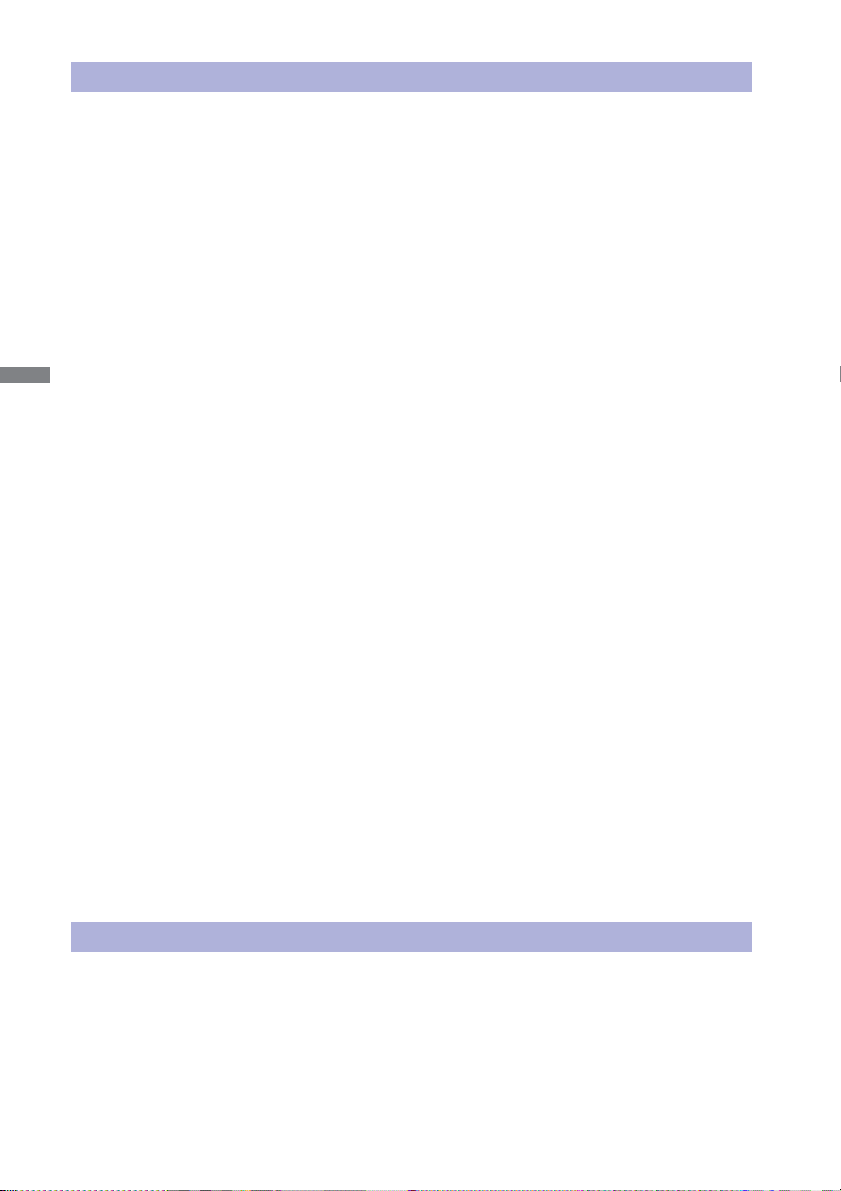
ENGLISH
2 FOR YOUR SAFETY
CAUTION
INSTALLATION LOCATION
Do not install the monitor where sudden temperature changes may occur, or in humid, dusty or
smoky areas as it may cause fi re, electric shock or damage. You should also avoid areas where the
sun shines directly on the monitor.
DO NOT PLACE THE MONITOR IN A HAZARDOUS POSITION
The monitor may topple and cause injury if not suitably located. Please also ensure that you do not
place any heavy objects on the monitor, and that all cables are routed such that children may not
pull the cables and possibly cause injury.
MAINTAIN GOOD VENTILATION
Ventilation slots are provided to keep the monitor from overheating. Covering the slots may cause
fi re. To allow adequate air circulation, place the monitor at least 10 cm (or 4 inches) from any walls.
Do not remove the tilt stand when operating the monitor. Ventilation slots on the back of the
cabinet will be blocked and the monitor may overheat if the stand is removed. This may cause fi re
or damage. Operating the monitor on its back, side, upside down or on a carpet or any other soft
material may also cause damage.
DISCONNECT THE CABLES WHEN YOU MOVE THE MONITOR
When you move the monitor, turn off the power switch, unplug the monitor and be sure the signal
cable is disconnected. If you do not disconnect them, it may cause fi re or electric shock.
UNPLUG THE MONITOR
If the monitor is not in use for a long period of time it is recommended that it is left unplugged to
avoid accidents.
HOLD THE PLUG WHEN DISCONNECTING
To disconnect the AC adapter, the power cable or signal cable, always pull it by the plug. Never pull
on the cable itself as this may cause fi re or electric shock.
DO NOT TOUCH THE PLUG WITH WET HANDS
Pulling or inserting the plug with wet hands may cause electric shock.
WHEN YOU INSTALL THE MONITOR ON YOUR COMPUTER
Be sure the computer is strong enough to hold the weight of the monitor, otherwise, you may
damage your computer.
REMARK FOR 24/7 USAGE
This product is not specifi cally designed for 24/7 usage in all environments.
ERGONOMIC RECOMMENDATIONS
To eliminate eye fatigue, do not operate the monitor against a bright background or in a dark room.
For optimal viewing comfort, the monitor should be just below eye level and 40-60 cm (16-24 inches)
away from your eyes. When using the monitor over a prolonged time, a ten minute break every hour
is recommended as looking at the screen continuously can cause eye strain.
OTHERS
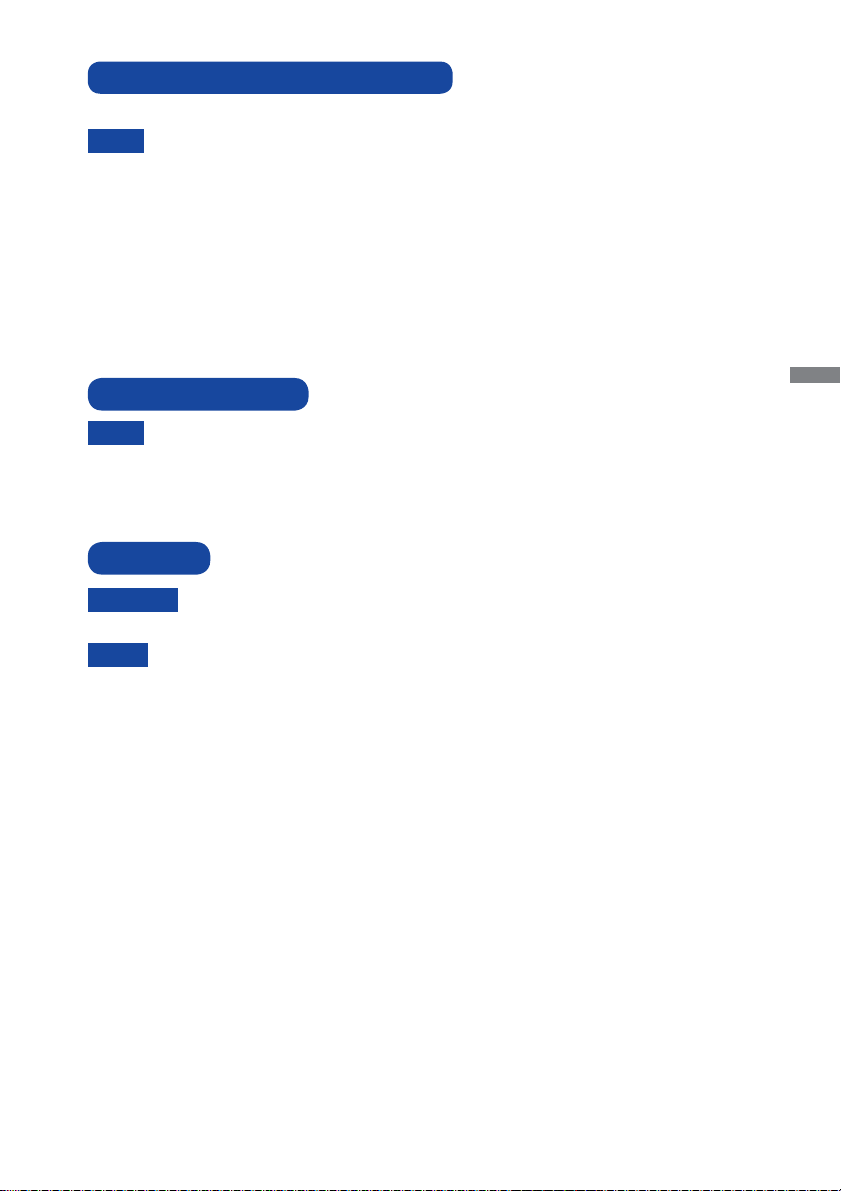
ENGLISH
FOR YOUR SAFETY 3
The following symptoms are normal with LCD monitors and do not indicate a problem.
NOTE
When you fi rst turn on the LCD monitor, the picture may not fi t in the display area
because of the type of computer that is used. In this case, adjust the picture position
to the correct position.
You may fi nd slightly uneven brightness on the screen depending on the desktop
pattern you use.
Due to the nature of the LCD screen, an afterimage of the previous screen may
remain after switching the image, when the same image is displayed for hours. In
this case, the screen is recovered slowly by changing the image or turning off the
Power Switch for some hours.
SPECIAL NOTES ON LCD MONITORS
NOTE
If you have to return your unit for service and the original packaging has been
discarded, please contact your dealer or iiyama service center for advice or
replacement packaging.
WARNING
If you drop any materials or liquids such as water into the monitor when cleaning,
unplug the power cable immediately and contact your dealer or iiyama service center.
NOTE
To protect the Touch screen surface, do not scratch or rub the screen with a hard
object.
Never use any of the following strong solvents. These will damage the cabinet and
the Touch screen surface.
Abrasive cleaner Wax Solvent
Touching the cabinet with any product made from rubber or plastic for a long time
may cause degeneration or loss of paint on the cabinet.
CABINET
Stains can be removed with a cloth lightly moistened with a mild detergent solvent.
Then wipe the cabinet with a soft dry cloth.
TOUCH
SCREEN
Touch screen surface may be cleaned using a soft clean cloth moistened with mild
window glass commercial cleaners or 50/50 mixture of water and isopropyl alcohol.
CUSTOMER SERVICE
CLEANING
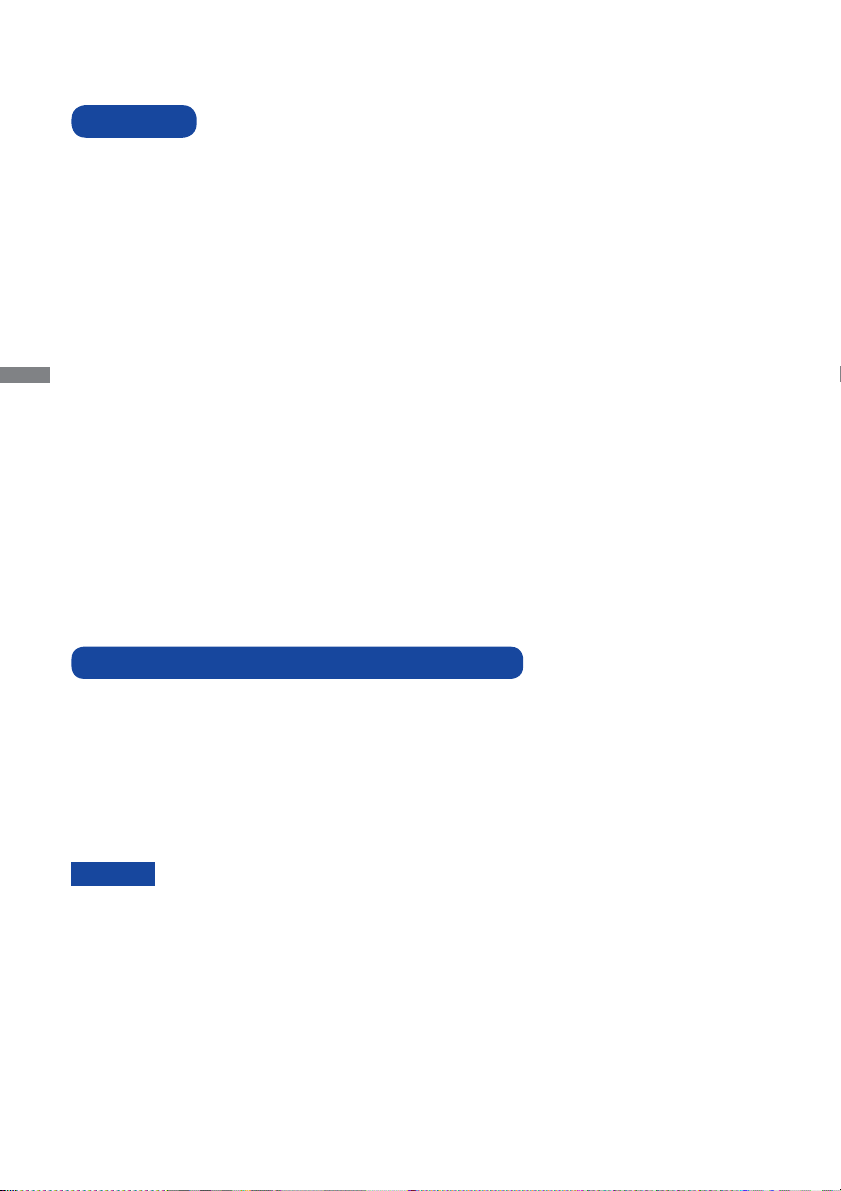
ENGLISH
4 BEFORE YOU OPERATE THE MONITOR
The following accessories are included in your package. Check to see if they are enclosed with
the monitor. If anything is missing or damaged, please contact your local iiyama dealer or regional
iiyama offi ce.
Power Cable*
1
AC Adapter*
1
VGA(D-sub) Signal Cable
DVI-D Cable
USB Cable
Audio Cable*
3
Cable Cover Screw (M3x6 1pcs)
L-Bracket (2pairs)
Bracket Screw (M4×8 8pcs)
Touch Panel Driver Disk (CD-ROM)*
2
Safety Guide
Quick Start Guide
MOUNTING KITS User manual
BEFORE YOU OPERATE THE MONITOR
CHECKING THE CONTENTS OF THE PACKAGE
CAUTION
FEATURES
Supports Resolutions up to 1920 × 1080
High Contrast 1000:1 (Typical) / Brightness 250cd/m
2
(Typical) :
ProLite TF2234MC-B1X / ProLite TF2234MC-B2X / ProLite TF2234MC-B3X /
ProLite TF2234MSC-B1X / ProLite TF2234MSC-B3X
High Contrast 1000:1 (Typical) / Brightness 350cd/m
2
(Typical) :
ProLite TF2234MC-B1AGB / ProLite TF2234MC-B3AGB
Digital Character Smoothing
Automatic Set-up
Stereo Speakers : ProLite TF2234MSC
2 × 3W Stereo Speakers
Plug & Play VESA DDC2B Compliant
Windows
®
XP/Vista/7/8/8.1/10 Compliant
Power Management (VESA DPMS Compliant)
VESA Mounting Standard (100mm×100mm) Compliant
IP65 Standard Compliant (Only front face)
Windows8/8.1/10 touch environment
Basic touch operations can be performed under Windows 8/8.1/10.
However, please be informed that full touch functionality and normal operational performance are
not guaranteed.
*
1
1. TO USERS IN 120V AREA
The rating of the Power Cable enclosed in 120V area is 10A/125V. If you are using a
power supply higher than this rating, then a power cable with a rating of
10A/250V must be used. However, all guarantees and warranties are void for any
problems or damage caused by a power cable or AC adapter not supplied by iiyama.
2. Applicable AC Adapter
AC Adapter Type Name : ADP-50YH B (DELTA ELECTRONICS, INC.)
*
2
This CD-ROM contains the touch screen driver software.
Install the Touch Panel Driver Disk after connecting the computer to the monitor
with USB Cable. For the details, see Readme fi le in the Touch Panel Driver Disk.
*
3
Accessory for ProLite TF2234MSC.
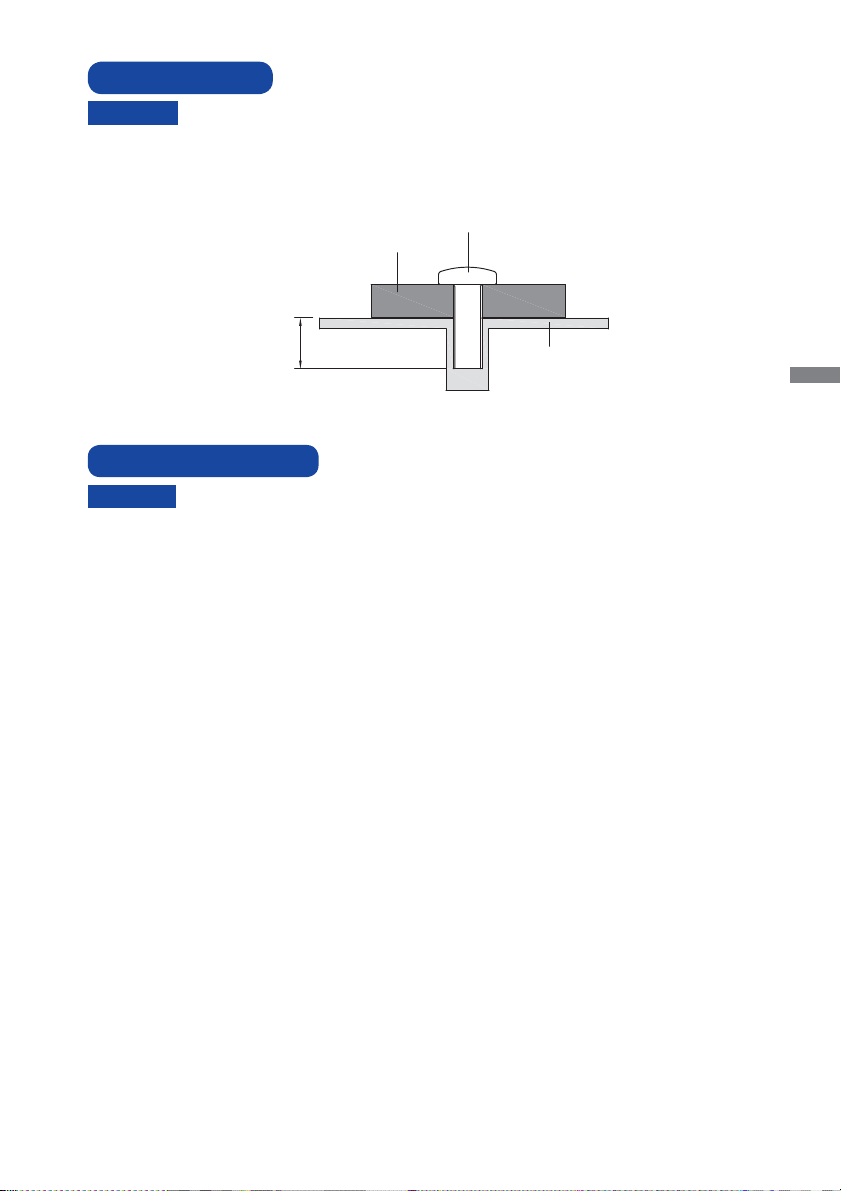
ENGLISH
BEFORE YOU OPERATE THE MONITOR 5
When you use with the wall mounting, in consideration of thickness of the mounting
stage, tighten the M4 Screw with washer which “L” length is 8mm to fasten the
monitor. Using the screw longer than this may cause electric shock or damage
because it may contact with the electrical parts inside the monitor.
WALL MOUNTING
WARNING
Screw
Chassis
Mounting Stage
L
This product is not designed for the purpose of being used in high temperature
environment.
If the product is placed in an external cabinet, you need to design cooling fans
and vents to keep the temperature low enough to fit in the product temperature
specifi cation.
BUILT-IN EQUIPMENT
WARNING
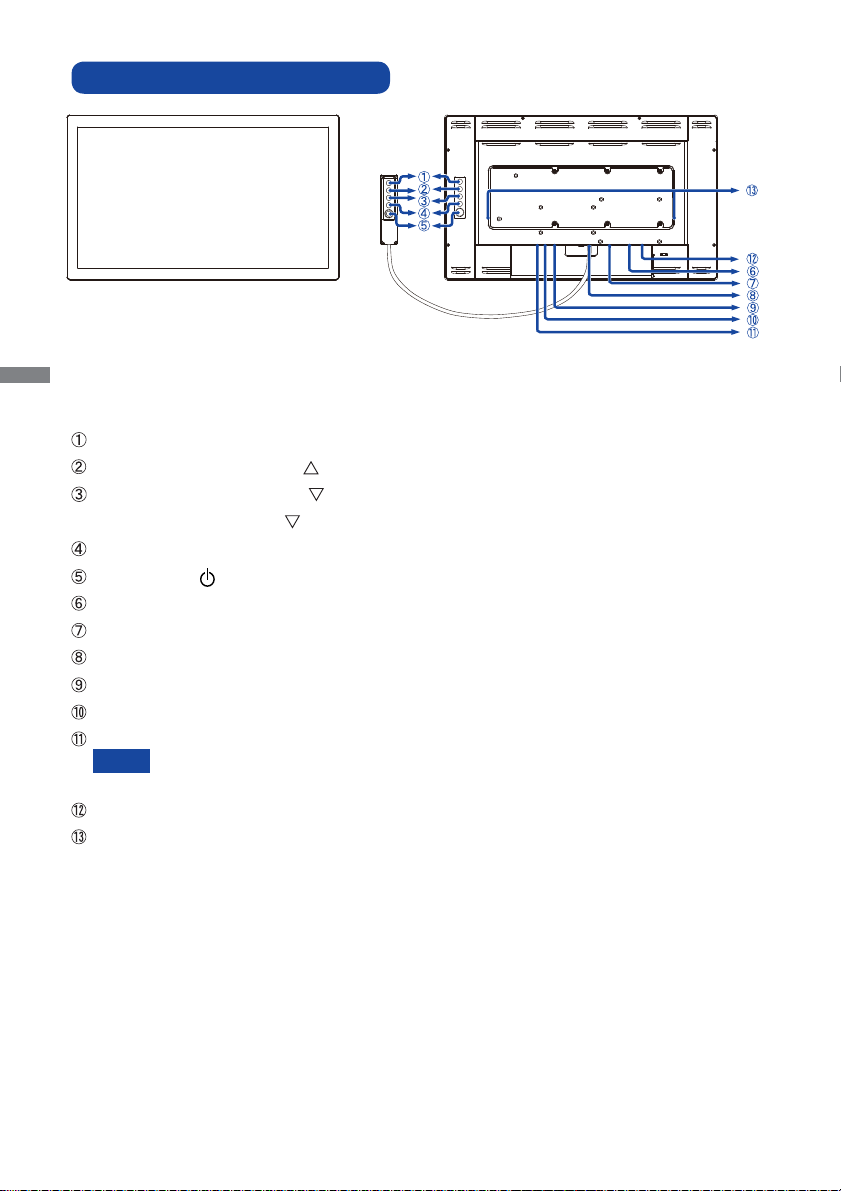
ENGLISH
6 BEFORE YOU OPERATE THE MONITOR
CONTROLS AND CONNECTORS
Menu Button (MENU)*
1
Scroll Up / Brightness Button ( )*
1
Scroll Down / Contrast Button ( )*
1,2
Scroll Down / Mute Button (
)*
1,3
Select / Auto Button (SELECT)*
1
Power Switch ( )*
1
VGA(D-sub) mini 15pin Connector
DVI-D 24pin Connector
Remote Control OSD Key Connector
USB Connector
Connector for AC Adapter
Power Indicator
Green: Normal operation
Orange: Power Management
Audio Connector*
3
Speakers*
3
*
1
Remote Control OSD key is optional.
*
2
Available for ProLite TF2234MC only.
*
3
Available for ProLite TF2234MSC only.
NOTE
<Front> <Back>
Remote Control
OSD Key*
1
