Iiyama LH7542UHS-B1 User Manual
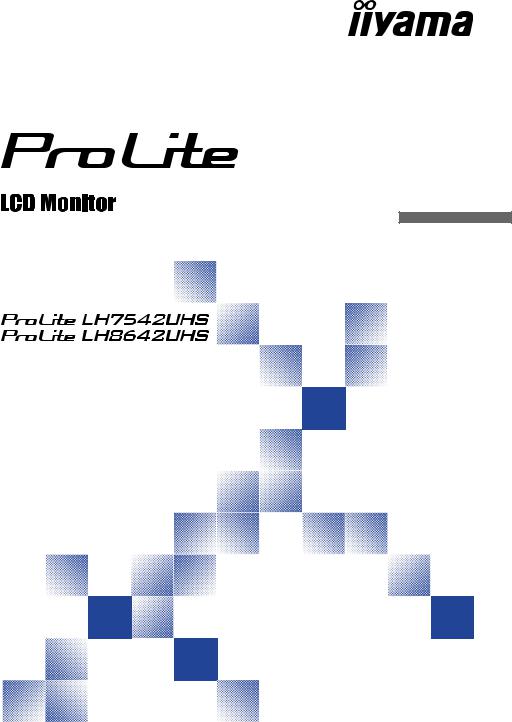
USER MANUAL
ENGLISH
Thank you very much for choosing the iiyama LCD monitor for signage.
We recommend that you take a few minutes to read this comprehensive manual carefully before installing and switching on the monitor. Please keep this manual in a safe place for your future reference.
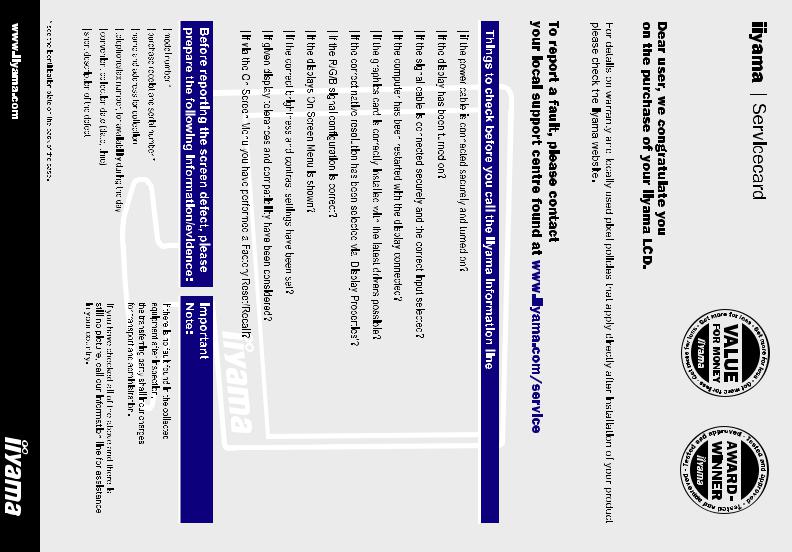
 ENGLISH
ENGLISH
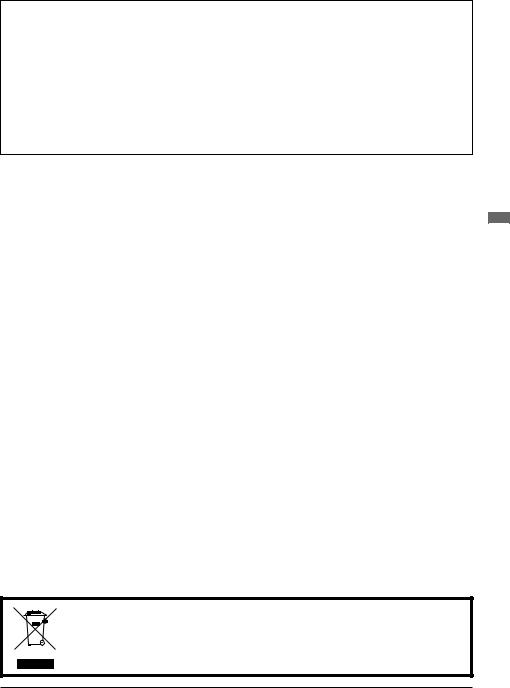
CE MARKING DECLARATION OF CONFORMITY
This LCD monitor complies with the requirements of the EC/EU Directive 2014/30/EU “EMC Directive”, 2014/35/EU “Low Voltage Directive” and 2011/65/EU “RoHS Directive”.
Warning
This is a class A product. In a domestic environment this product may cause radio interference in which case the user may be required to take adequate measures.
IIYAMA CORPORATION: Wijkermeerstraat 8, 2131 HA Hoofddorp, The Netherlands
Model No. : PL7542UH, PL8642UH
ENGLISH
We recommend recycling of used product. Please contact your dealer or iiyama service center. Recycle information is obtained via the Internet, using the address: http://www.iiyama.com
You can access the Web page of different countries from there.
We reserve the right to change specifications without notice.
All trademarks used in this user manual are the property of their respective owners.

ENGLISH
TABLE OF CONTENTS |
|
FOR YOUR SAFETY............................................................................ |
1 |
SAFETY PRECAUTIONS................................................................ |
1 |
SPECIAL NOTES ON LCD MONITORS.......................................... |
3 |
CUSTOMER SERVICE.................................................................... |
5 |
CLEANING....................................................................................... |
5 |
BEFORE YOU OPERATE THE MONITOR........................................... |
6 |
FEATURES...................................................................................... |
6 |
CHECKING THE CONTENTS OF THE PACKAGE......................... |
6 |
UNPACKING.................................................................................... |
6 |
CONTROLS AND CONNECTORS : MONITOR.............................. |
7 |
INSTALLATION.............................................................................. |
10 |
CONTROLS AND CONNECTORS : REMOTE CONTROL........... |
12 |
PREPARING THE REMOTE CONTROL....................................... |
13 |
ID REMOTE CONTROL................................................................. |
14 |
BASIC OPERATION...................................................................... |
15 |
CONNECTING YOUR THE MONITOR : ProLite LH7542UHS ..... |
18 |
CONNECTING YOUR THE MONITOR : ProLite LH8642UHS ..... |
19 |
COMPUTER SETTING.................................................................. |
23 |
OPERATING THE MONITOR............................................................. |
24 |
ADJUSTMENT MENU CONTENTS............................................... |
26 |
SCREEN ADJUSTMENTS............................................................. |
43 |
POWER MANAGEMENT FEATURE............................................. |
46 |
TROUBLE SHOOTING....................................................................... |
47 |
RECYCLING INFORMATION............................................................. |
48 |
APPENDIX ......................................................................................... |
49 |
SPECIFICATIONS : ProLite LH7542UHS...................................... |
49 |
SPECIFICATIONS : ProLite LH8642UHS...................................... |
50 |
DIMENSIONS : ProLite LH7542UHS............................................. |
51 |
DIMENSIONS : ProLite LH8642UHS............................................. |
51 |
COMPLIANT TIMING..................................................................... |
52 |

FOR YOUR SAFETY
SAFETY PRECAUTIONS
WARNING
STOP OPERATING THE MONITOR WHEN YOU SENSE TROUBLE
If you notice any abnormal phenomena such as smoke, strange sounds or fumes, unplug the monitor and contact your dealer or iiyama service center immediately. Further use may be dangerous and can cause fire or electric shock.
NEVER REMOVE THE CABINET
High voltage circuits are inside the monitor. Removing the cabinet may expose you to the danger of fire or electric shock.
DO NOT PUT ANY OBJECT INTO THE MONITOR
Do not put any solid objects or liquids such as water into the monitor. In case of an accident, unplug your monitor immediately and contact your dealer or iiyama service center. Using the monitor with any object inside may cause fire, electric shock or damage.
INSTALL THE MONITOR ON A FLAT, STABLE SURFACE
The monitor may cause an injury if it falls or is dropped.
DO NOT USE THE MONITOR NEAR WATER
Do not use where water may be splashed or spilt onto the monitor as it may cause fire or electric shock.
OPERATE UNDER THE SPECIFIED POWER SUPPLY
Be sure to operate the monitor only with the specified power supply. Use of an incorrect voltage will cause malfunction and may cause fire or electric shock.
PROTECT THE CABLES
Do not pull or bend the power cable and signal cable. Do not place the monitor or any other heavy objects on the cables. If damaged, the cables may cause fire or electric shock.
ADVERSE WEATHER CONDITIONS
It is advisable not to operate the monitor during a heavy thunder storm as the continual breaks in power may cause malfunction. It is also advised not to touch the plug in these circumstances as it may cause electric shock.
ENGLISH
FOR YOUR SAFETY 1
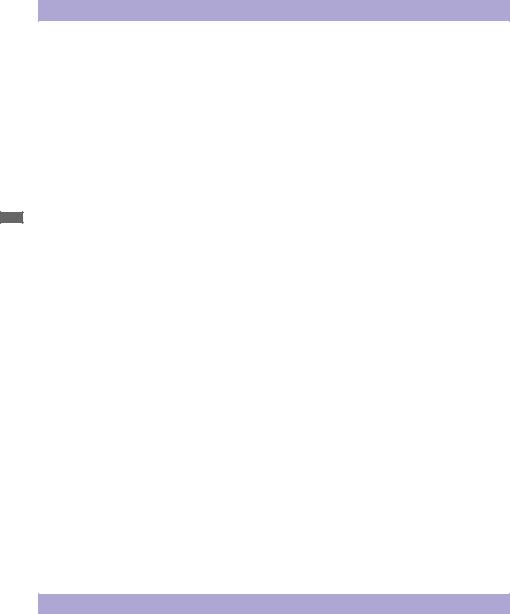
ENGLISH
CAUTION
INSTALLATION LOCATION
Do not install the monitor where sudden temperature changes may occur, or in humid, dusty or smoky areas as it may cause fire, electric shock or damage. You should also avoid areas where the sun shines directly on the monitor.
DO NOT PLACE THE MONITOR IN A HAZARDOUS POSITION
The monitor may topple and cause injury if not suitably located. Please also ensure that you do not place any heavy objects on the monitor, and that all cables are routed such that children may not pull the cables and possibly cause injury.
MAINTAIN GOOD VENTILATION
Ventilation slots are provided to keep the monitor from overheating. Covering the slots may cause fire. To allow adequate air circulation, place the monitor at least 10 cm (or 4 inches) from any walls.
Operating the monitor on its back, side, upside down or on a carpet or any other soft material may also cause damage.
DISCONNECT THE CABLES WHEN YOU MOVE THE MONITOR
When you move the monitor, turn off the power switch, unplug the monitor and be sure the signal cable is disconnected. If you do not disconnect them, it may cause fire or electric shock.
UNPLUG THE MONITOR
If the monitor is not in use for a long period of time it is recommended that it is left unplugged to avoid accidents.
HOLD THE PLUG WHEN DISCONNECTING
To disconnect the power cable or signal cable, always pull it by the plug. Never pull on the cable itself as this may cause fire or electric shock.
DO NOT TOUCH THE PLUG WITH WET HANDS
Pulling or inserting the plug with wet hands may cause electric shock.
WHEN YOU INSTALL THE MONITOR ON YOUR COMPUTER
Be sure the computer is strong enough to hold the weight of the monitor, otherwise, you may damage your computer.
REMARK FOR 24/7 USAGE
This product is not specifically designed for 24/7 usage.
OTHERS
ERGONOMIC RECOMMENDATIONS
To eliminate eye fatigue, do not operate the monitor against a bright background or in a dark room.
For optimal viewing comfort, the monitor should be just below eye level and 40-60 cm (16-24 inches) away from your eyes. When using the monitor over a prolonged time, a ten minute break every hour is recommended as looking at the screen continuously can cause eye strain.
2 FOR YOUR SAFETY

SPECIAL NOTES ON LCD MONITORS
The following symptoms are normal with LCD monitors and do not indicate a problem.
NOTE |
- When you first turn on the LCD monitor, the picture may not fit in the display area |
|
|
|
because of the type of computer that is used. In this case, adjust the picture position to |
|
|
|
the correct position. |
|
|
|
- You may find slightly uneven brightness on the screen depending on the desktop |
|
|
|
pattern you use. |
|
|
|
- Due to the nature of the LCD screen, an afterimage of the previous screen may remain |
|
|
|
after switching the image, when the same image is displayed for hours. In this case, the |
ENGLISH |
|
|
screen is recovered slowly by changing the image or turning off the Power Switch for |
||
|
hours. |
||
|
|
|
|
This LCD cannot be used outdoors. |
|
|
|
This LCD cannot be used with the screen facing upwards. |
|
|
|
|
|
||
If you use a cable longer than the supplied one, the picture quality is not guaranteed. |
|
|
|
|
|
||
FOR YOUR SAFETY 3

ENGLISH
USAGE CONFIRMATION
This product is designed for optimum usage at 18hours per day.
The monitor is compatible for usage in Landscape/Portrait applications.
IMAGE PERSISTENCE / IMAGE STICKING
Please be aware that all LCD screens can experience Image Persistence or Image Sticking. This occurs when a residual image remains visible on a screen when static images are displayed for long periods of time. LCD Image Persistence is not permanent but constant images being displayed for a long period of time should be avoided.
To counteract Image Persistence, turn off the monitor for as long as the previous image was displayed, so if an image was on the monitor for 1 hour and there is evidence of a residual or “ghost” image, you should turn off the monitor for 1 hour in order to clear the residual image.
For all LFD products, iiyama recommends displaying moving images and utilising a moving screen saver at regular intervals whenever the screen is idle. You could also turn off the monitor when not in use to assist the prevention.
Other ways to reduce the risk of Image Persistence will be to utilise the FAN-on function (if available), Low Backlight and Low Brightness settings.
FOR EXTENDED USE AS A PUBLIC MONITOR
Image Sticking on LCD Panel
When a static image is displayed for hours, an electric charge trace remains near the electrode inside the LCD producing a “ghost” image. (Image Persistence).
Image Persistence is not a permanent feature.
Recommendations
To prevent Image Sticking and promote longer life expectancy of monitor, we recommend the following:
1.Avoid static images displayed for long periods – change static images on continuous loop.
2.Turn off monitor when not in use, either by remote control or use Power Management or Schedule functions.
3.When monitor is installed in high ambient temperature environment(s) or in an enclosed position, utilise the Cooling Fan, Screen Saver and Low Brightness functions.
4.Suitable ventilation for any monitor is an expectation of any installation – climate control systems may need to be employed.
5.We strongly recommend utilisation of active cooling with fans for long operation times or high ambient temperature environments.
4 FOR YOUR SAFETY

CUSTOMER SERVICE
NOTE If you have to return your unit for service and the original packaging has been discarded, please contact your dealer or iiyama service center for advice or replacement packaging.
CLEANING
WARNING If you drop any materials or liquids such as water into the monitor when cleaning, unplug the power cable immediately and contact your dealer or iiyama service center.
CAUTION For safety reasons, turn off the power switch and unplug the monitor before you clean it.
NOTE To protect the LCD panel, do not scratch or rub the screen with a hard object.
Never use any of the following strong solvents. These will damage the cabinet and the LCD screen.
Thinner |
Benzine |
Abrasive cleaner |
Spray-type cleaner |
Wax |
Acid or Alkaline solvent |
Touching the cabinet with any product made from rubber or plastic for a long time may cause degeneration or loss of paint on the cabinet.
CABINET |
Stains can be removed with a cloth lightly moistened with a mild detergent solvent. |
|
Then wipe the cabinet with a soft dry cloth. |
LCD |
Periodic cleaning with a soft dry cloth is recommended. |
SCREEN |
Don't use tissue paper etc. because these will damage the LCD screen. |
ENGLISH
FOR YOUR SAFETY 5

ENGLISH
BEFORE YOU OPERATE THE MONITOR
FEATURES
Supports Resolutions up to 3840 × 2160
High Contrast 1400:1 (Typical) / Brightness 500cd/m2 (Typical) : ProLite LH7542UHS
High Contrast 1200:1 (Typical) / Brightness 500cd/m2 (Typical) : ProLite LH8642UHS
Digital Character Smoothing
Automatic Set-up
Stereo Speakers
2 × 10W Stereo Speakers
Power Management (VESA DPMS Compliant)
VESA Mounting Standard (600mm×400mm) Compliant
CHECKING THE CONTENTS OF THE PACKAGE
The following accessories are included in your package. Check to see if they are enclosed with the monitor. If anything is missing or damaged, please contact your local iiyama dealer or regional iiyama office.
Power Cable* |
HDMI Cable |
RS-232C Cable |
|
Remote Control |
Battery (2pcs) |
|
|
Stickers for screw holes 2 sheets (Stickers: 20pcs) |
EU Energy Label |
||
Safety Guide |
Quick Start Guide |
|
|
|
|
|
|
CAUTION |
* The rating of |
the Power Cable enclosed in 120V area is 10A/125V. If you are using |
|
a power supply higher than this rating, then a power cable with a rating of 10A/ 250V must be used. However, all guarantees and warranties are void for any problems or damage caused by a power cable not supplied by iiyama.
An approved power cord greater or equal to H05VVF, 3G, 0.75mm2 must be used.
UNPACKING
CAUTION
Moving the monitor requires at least two people. If not, it may drop and could result in a serious injury.
6 BEFORE YOU OPERATE THE MONITOR
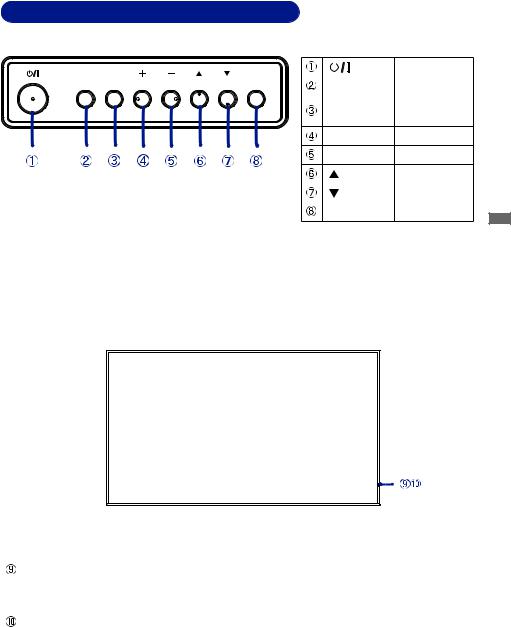
CONTROLS AND CONNECTORS : MONITOR
<Back Controller>
MUTE INPUT |
MENU |
|
|
Power Button |
|
|
|
||
|
|
||
|
|
|
|
MUTE |
Mute Button |
||
INPUT |
Input Select |
||
Button |
|||
|
|
||
++ Button
-- Button
|
Up Button |
|
|
|
Down Button |
|
|
MENU |
Menu Button |
<Front>
ENGLISH
|
|
Green |
Lighting : Normal Operation |
|
|
Flash : When SCHEDULE is enabled. |
|
|
|
|
|
|
Power Indicator |
Red |
If turn off the Power Button on the Remote Control and the |
|
|
Back Controller. Power Management |
|
|
|
|
|
|
|
|
|
|
|
Off |
Power Off |
|
|
|
|
|
Remote Sensor |
|
Remote Sensor |
|
|
|
|
BEFORE YOU OPERATE THE MONITOR 7
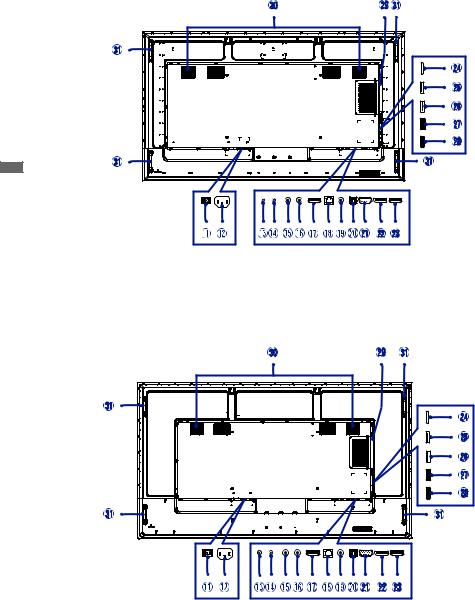
<Back>
ProLite LH7542UHS
ENGLISH
ProLite LH8642UHS
8 BEFORE YOU OPERATE THE MONITOR
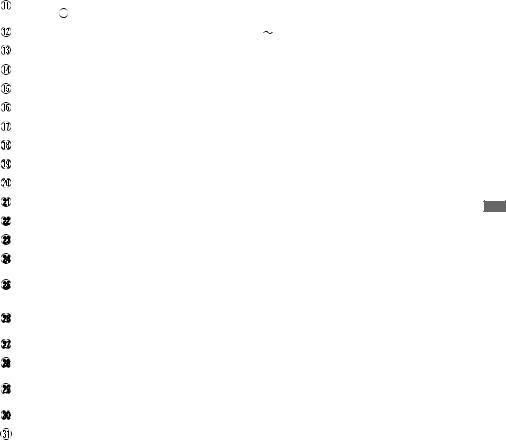
|
|
AC SWITCH |
MAIN |
Main Power Switch |
|
|
(ON) / (OFF) |
POWER |
|
|
|
|
||
|
|
|
|
|
|
|
AC IN |
AC-INLET |
AC Connector( : Alternating current) (AC-IN) |
|
|
|
|
|
|
|
RS232C OUT |
Mini Jack |
RS232C Connector |
|
|
|
|
|
|
|
RS232C IN |
Mini Jack |
RS232C Connector |
|
|
|
|
|
|
|
IR OUT |
IR |
IR Connector |
|
|
|
|
|
|
|
IR IN |
IR |
IR Connector |
|
|
|
|
|
|
|
HDMI OUT |
HDMI |
HDMI Connector |
|
|
|
|
|
|
|
LAN |
RJ45 |
RJ45 Connector |
|
|
|
|
|
|
|
AUDIO IN |
Mini Jack |
Audio Connector |
|
|
|
|
|
|
|
SPDIF OUT |
SPDIF |
SPDIF Connector |
|
|
|
|
|
|
|
VGA IN |
VGA |
VGA Connector |
|
|
|
|
|
|
|
DisplayPort IN |
DisplayPort |
DisplayPort Connector |
|
|
|
|
|
|
|
HDMI1 IN |
HDMI |
HDMI Connector |
|
|
|
|
|
|
|
MICRO SD |
|
Micro SD slot |
|
|
|
|
|
|
|
USB |
USB2.0 |
USB Connector |
|
|
(5V, 500mA) |
||
|
|
|
|
|
|
|
USB |
USB3.0 |
USB Connector |
|
|
(5V, 900mA) |
||
|
|
DVI IN |
DVI-D |
DVI-D Connector |
|
|
|
|
|
|
|
HDMI2 IN |
HDMI |
HDMI Connector |
|
|
|
|
|
|
|
Option Slot |
|
Option Slot |
|
|
(SDM-L) |
|
|
|
|
|
|
|
|
|
|
|
|
|
|
Speakers |
|
Speakers |
|
|
|
|
|
|
|
Handles |
|
Handles |
|
|
|
|
|
ENGLISH
BEFORE YOU OPERATE THE MONITOR 9
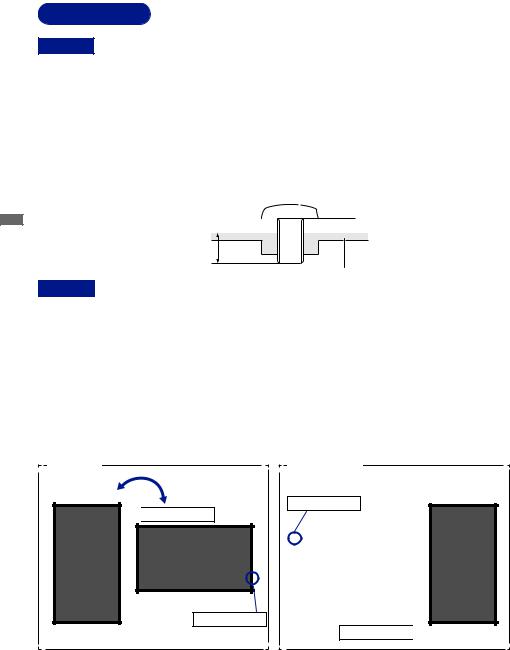
ENGLISH
INSTALLATION
CAUTION
Follow the manual instructions for the type of mount you have selected. Refer all servicing to qualified service personnel.
Moving the monitor requires at least two people.
Before installing, please make sure the wall is strong enough to hold the necessary weight of the monitor and the mount.
[WALL MOUNTING]
Mounting Stage |
Screw |
|
|||||
|
|
|
|
|
|
|
|
|
|
|
|
|
|
|
|
|
|
|
|
|
|
|
|
L
Chassis
CAUTION
When using the wall mounting, consideration of thickness of the mounting stage needs to be taken. Tighten the M8 Screws (4pcs) with washer which “L” length is 15mm to fasten the monitor. Using a screw longer than this may cause electric shock or damage because it may contact with the electrical parts inside the monitor.
[ROTATING THE MONITOR]
This monitor is designed to be compatible in both landscape and portrait modes.
Available

 Power Indicator
Power Indicator
A |
A |
|
Landscape |
|
Power Indicator |
Portrait
Not Available
Power Indicator
A |
A |
|
|
Power Indicator 

10 BEFORE YOU OPERATE THE MONITOR
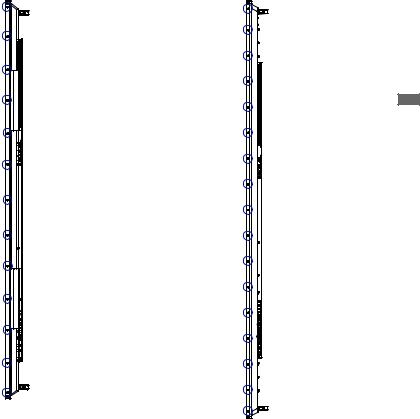
[PLACING THE STICKERS]
If you feel the screw holes are too visible in portrait mode, please use the stickers to cover them.
ProLite LH7542UHS |
ProLite LH8642UHS |
Screw holes : 13 |
Screw holes : 17 |
ENGLISH
BEFORE YOU OPERATE THE MONITOR 11
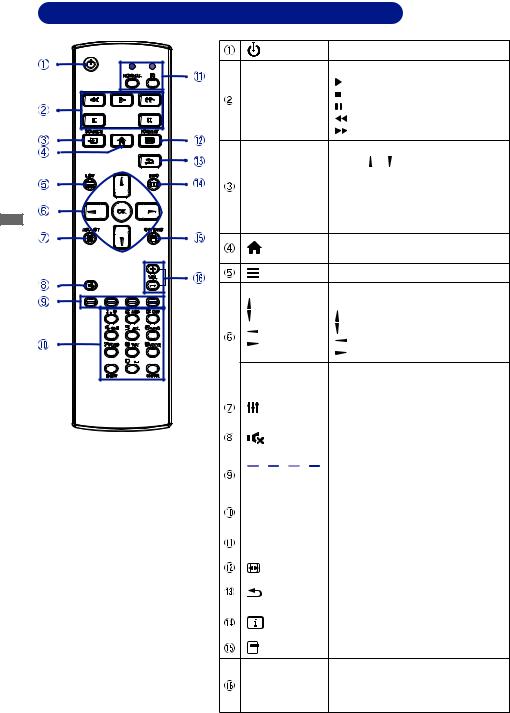
ENGLISH
CONTROLS AND CONNECTORS : REMOTE CONTROL
|
Turns the monitor ON and OFF. |
|
|
Control playback of media files. |
|
|
: Play |
|
[PLAY] |
: Stop |
|
: Pause |
||
|
||
|
: Quick-Return |
|
|
: Fast-Forward |
|
|
Selects the source. |
|
|
Press or button to select |
|
|
from HDMI1, HDMI2, DVI-D, |
|
SOURCE |
DisplayPort, VGA, SDM, Media |
|
|
Player, Browser, iiSignage, PDF |
|
|
Player or Custom. Press [OK] |
|
|
button to confirm and exit. |
|
HOME |
Opens the display’s on-screen |
|
menu systems. |
||
|
||
LIST |
Not available on this model. |
|
|
Navigates through submenus and |
|
|
settings. |
|
|
: Up Button |
|
|
: Down Button |
|
|
: Left Button |
|
|
: Right Button |
OK |
Confirms your selection or save |
|
changes. |
||
|
||
ADJUST |
Auto Adjust function only available |
|
when VGA input is selected. |
||
|
||
MUTE |
Turns on or off the mute function |
|
when the Menu is not displayed. |
||
|
||
|
Select tasks or options. |
|
COLOR |
Blue: Zoom in (PDF Player) |
|
Yellow: Zoom out (PDF Player) |
||
NUMBER/ |
Enter text for network setting. |
|
ID SET/ENTER |
||
|
||
ID Mode |
ID: To enter ID Mode |
|
NORMAL: To leave ID Mode |
||
|
||
FORMAT |
Change picture format. |
|
|
|
|
BACK |
Returns to a previous menu or |
|
closes the OSD Menu. |
||
|
||
INFO |
Provides source and resolution |
|
information. |
||
|
||
OPTIONS |
Not available on this model. |
VOLUME-: Decreases the sound
VOLUME - / + volume.
VOLUME+: Increases the sound volume.
12 BEFORE YOU OPERATE THE MONITOR
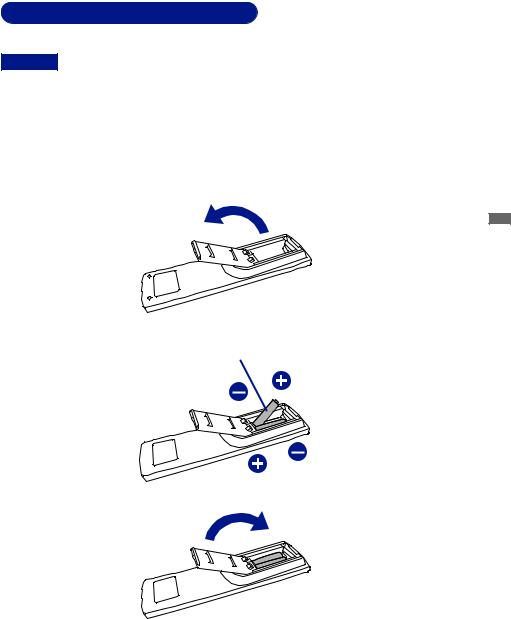
PREPARING THE REMOTE CONTROL
To use the remote control, insert the two dry batteries.
CAUTION
Do not use any other batteries other than those specified in this manual for the Remote Control.
Do not insert old and new batteries together in the Remote Control.
Make sure that the terminals match the "+" and "-" indications in the battery compartment.
Remove the dead batteries immediately to prevent them from liquid leaking into the battery compartment.
Burst batteries or the electrolyte from these batteries may cause stains, fire or injury.
 Press and then slide the battery cover to open it.
Press and then slide the battery cover to open it.
 Align and insert two AAA batteries according to their plus and minus ports (as indicated in the remote control).
Align and insert two AAA batteries according to their plus and minus ports (as indicated in the remote control).
 Replace the battery cover.
Replace the battery cover.
ENGLISH
BEFORE YOU OPERATE THE MONITOR 13
