Iiyama TE8603MIS, TE7503MIS, TE6503MIS User Manual

USER MANUAL
ENGLISH
Thank you very much for choosing the iiyama LCD monitor.
We recommend that you take a few minutes to read this comprehensive manual carefully before installing and switching on the monitor. Please keep this manual in a safe place for your future reference.

 ENGLISH
ENGLISH
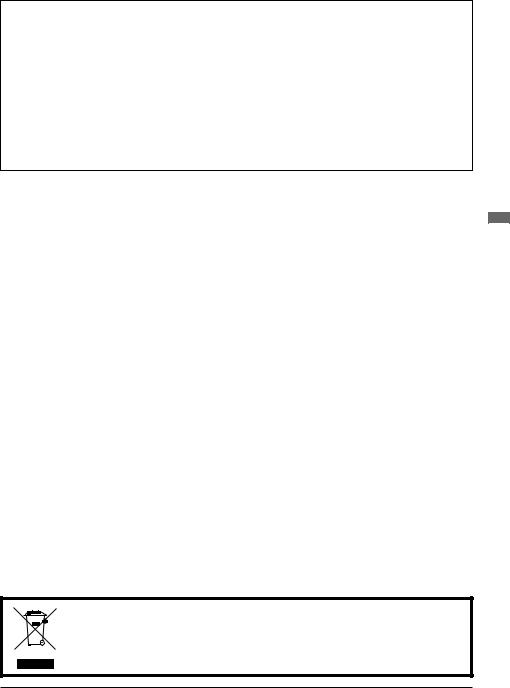
CE MARKING DECLARATION OF CONFORMITY
This LCD monitor complies with the requirements of the EC/EU Directive 2014/30/EU “EMC Directive”, 2014/35/EU “Low Voltage Directive”, 1995/5/EC “R&TTE Directive” and 2011/65/EU “RoHS Directive”.
Warning
This is a class A product. In a domestic environment this product may cause radio interference in which case the user may be required to take adequate measures.
IIYAMA CORPORATION: Wijkermeerstraat 8, 2131 HA Hoofddorp, The Netherlands
Model No. : PL8603U / PL7503U / PL6503U
We recommend recycling of used product. Please contact your dealer or iiyama service center. Recycle information is obtained via the Internet, using the address: http://www.iiyama.com
You can access the Web page of different countries from there.
ENGLISH
We reserve the right to change specifications without notice.
All trademarks used in this user manual are the property of their respective owners.

ENGLISH
TABLE OF CONTENTS |
|
FOR YOUR SAFETY............................................................................ |
1 |
SAFETY PRECAUTIONS................................................................ |
1 |
SPECIAL NOTES ON LCD MONITORS.......................................... |
3 |
CUSTOMER SERVICE.................................................................... |
5 |
CLEANING....................................................................................... |
5 |
BEFORE YOU OPERATE THE MONITOR........................................... |
6 |
FEATURES...................................................................................... |
6 |
CHECKING THE CONTENTS OF THE PACKAGE......................... |
6 |
UNPACKING.................................................................................... |
7 |
SPECIAL NOTES ON THE TOUCH PANEL.................................... |
7 |
CONTROLS AND CONNECTORS : MONITOR.............................. |
8 |
INSTALLATION.............................................................................. |
10 |
CONTROLS AND CONNECTORS : REMOTE CONTROL........... |
12 |
PREPARING THE REMOTE CONTROL....................................... |
13 |
BASIC OPERATION...................................................................... |
14 |
CONNECTING YOUR MONITOR.................................................. |
17 |
COMPUTER SETTING.................................................................. |
20 |
OPERATING THE MONITOR............................................................. |
22 |
ADJUSTMENT MENU CONTENTS............................................... |
24 |
SCREEN ADJUSTMENTS............................................................. |
40 |
POWER MANAGEMENT FEATURE............................................. |
43 |
TROUBLE SHOOTING....................................................................... |
44 |
RECYCLING INFORMATION............................................................. |
45 |
APPENDIX ......................................................................................... |
46 |
SPECIFICATIONS : ProLite TE8603MIS-B1AG............................ |
46 |
SPECIFICATIONS : ProLite TE7503MIS-B1AG............................ |
48 |
SPECIFICATIONS : ProLite TE6503MIS-B1AG............................ |
50 |
DIMENSIONS : ProLite TE8603MIS.............................................. |
52 |
DIMENSIONS : ProLite TE7503MIS.............................................. |
52 |
DIMENSIONS : ProLite TE6503MIS.............................................. |
53 |
COMPLIANT TIMING..................................................................... |
54 |
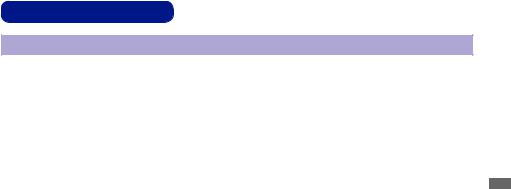
FOR YOUR SAFETY
SAFETY PRECAUTIONS
WARNING
STOP OPERATING THE MONITOR WHEN YOU SENSE TROUBLE
If you notice any abnormal phenomena such as smoke, strange sounds or fumes, unplug the monitor and contact your dealer or iiyama service center immediately. Further use may be dangerous and can cause fire or electric shock.
NEVER REMOVE THE CABINET
High voltage circuits are inside the monitor. Removing the cabinet may expose you to the danger of fire or electric shock.
DO NOT PUT ANY OBJECT INTO THE MONITOR
Do not put any solid objects or liquids such as water into the monitor. In case of an accident, unplug your monitor immediately and contact your dealer or iiyama service center. Using the monitor with any object inside may cause fire, electric shock or damage.
INSTALL THE MONITOR ON A FLAT, STABLE SURFACE
The monitor may cause an injury if it falls or is dropped.
DO NOT USE THE MONITOR NEAR WATER
Do not use where water may be splashed or spilt onto the monitor as it may cause fire or electric shock.
OPERATE UNDER THE SPECIFIED POWER SUPPLY
Be sure to operate the monitor only with the specified power supply. Use of an incorrect voltage will cause malfunction and may cause fire or electric shock.
PROTECT THE CABLES
Do not pull or bend the power cable and signal cable. Do not place the monitor or any other heavy objects on the cables. If damaged, the cables may cause fire or electric shock.
ADVERSE WEATHER CONDITIONS
It is advisable not to operate the monitor during a heavy thunder storm as the continual breaks in power may cause malfunction. It is also advised not to touch the plug in these circumstances as it may cause electric shock.
ENGLISH
FOR YOUR SAFETY 1

ENGLISH
CAUTION
INSTALLATION LOCATION
Do not install the monitor where sudden temperature changes may occur, or in humid, dusty or smoky areas as it may cause fire, electric shock or damage. You should also avoid areas where the sun shines directly on the monitor.
DO NOT PLACE THE MONITOR IN A HAZARDOUS POSITION
The monitor may topple and cause injury if not suitably located. Please also ensure that you do not place any heavy objects on the monitor, and that all cables are routed such that children may not pull the cables and possibly cause injury.
MAINTAIN GOOD VENTILATION
Ventilation slots are provided to keep the monitor from overheating. Covering the slots may cause fire. To allow adequate air circulation, place the monitor at least 10 cm (or 4 inches) from any walls.
Do not remove the tilt stand when operating the monitor. Ventilation slots on the back of the cabinet will be blocked and the monitor may overheat if the stand is removed. This may cause fire or damage. Operating the monitor on its back, side, upside down or on a carpet or any other soft material may also cause damage.
DISCONNECT THE CABLES WHEN YOU MOVE THE MONITOR
When you move the monitor, turn off the power switch, unplug the monitor and be sure the signal cable is disconnected. If you do not disconnect them, it may cause fire or electric shock.
UNPLUG THE MONITOR
If the monitor is not in use for a long period of time it is recommended that it is left unplugged to avoid accidents.
HOLD THE PLUG WHEN DISCONNECTING
To disconnect the power cable or signal cable, always pull it by the plug. Never pull on the cable itself as this may cause fire or electric shock.
DO NOT TOUCH THE PLUG WITH WET HANDS
Pulling or inserting the plug with wet hands may cause electric shock.
WHEN YOU INSTALL THE MONITOR ON YOUR COMPUTER
Be sure the computer is strong enough to hold the weight of the monitor, otherwise, you may damage your computer.
OTHERS
ERGONOMIC RECOMMENDATIONS
To eliminate eye fatigue, do not operate the monitor against a bright background or in a dark room.
For optimal viewing comfort, the monitor should be just below eye level and 40-60 cm (16-24 inches) away from your eyes. When using the monitor over a prolonged time, a ten minute break every hour is recommended as looking at the screen continuously can cause eye strain.
2 FOR YOUR SAFETY

SPECIAL NOTES ON LCD MONITORS
The following symptoms are normal with LCD monitors and do not indicate a problem.
NOTE |
- When you first turn on the LCD monitor, the picture may not fit in the display area |
|
|
|
because of the type of computer that is used. In this case, adjust the picture position to |
|
|
|
the correct position. |
|
|
|
- You may find slightly uneven brightness on the screen depending on the desktop |
|
|
|
pattern you use. |
|
|
|
- Due to the nature of the LCD screen, an afterimage of the previous screen may remain |
|
|
|
after switching the image, when the same image is displayed for hours. In this case, the |
ENGLISH |
|
This LCD cannot be used outdoors. |
|||
|
screen is recovered slowly by changing the image or turning off the Power Switch for |
|
|
|
hours. |
|
|
This LCD cannot be used with the screen facing upwards. |
|
|
|
|
|
||
If you use a cable longer than the supplied one, the picture quality is not guaranteed. Touch |
|
|
|
function can be disrupted if the USB cable length exceeds 3m. |
|
|
|
FOR YOUR SAFETY 3

ENGLISH
USAGE CONFIRMATION
This product is designed for optimum usage at 24hours per day. The display is compatible for usage in Landscape applications.
IMAGE PERSISTENCE / IMAGE STICKING
Please be aware that all LCD screens can experience Image Persistence or Image Sticking. This occurs when a residual image remains visible on a screen when static images are displayed for long periods of time. LCD Image Persistence is not permanent but constant images being displayed for a long period of time should be avoided.
To counteract Image Persistence, turn off the monitor for as long as the previous image was displayed, so if an image was on the monitor for 1 hour and there is evidence of a residual or “ghost” image, you should turn off the monitor for 1 hour in order to clear the residual image.
For all LFD products, iiyama recommends displaying moving images and utilising a moving screen saver at regular intervals whenever the screen is idle. You could also turn off the monitor when not in use to assist the prevention.
Other ways to reduce the risk of Image Persistence will be to utilise the FAN-on function (if available), Low Backlight and Low Brightness settings.
FOR EXTENDED USE AS A PUBLIC DISPLAY
Image Sticking on LCD Panel
When a static image is displayed for hours, an electric charge trace remains near the electrode inside the LCD producing a “ghost” image. (Image Persistence).
Image Persistence is not a permanent feature.
Recommendations
To prevent Image Sticking and promote longer life expectancy of display, we recommend the following:
1.Avoid static images displayed for long periods – change static images on continuous loop.
2.Turn off monitor when not in use, either by remote control or use Power Management or Schedule functions.
3.When monitor is installed in high ambient temperature environment(s) or in an enclosed position, utilise the Cooling Fan, Screen Saver and Low Brightness functions.
4.Suitable ventilation for any monitor is an expectation of any installation – climate control systems may need to be employed.
5.We strongly recommend utilisation of active cooling with fans for long operation times or high ambient temperature environments.
4 FOR YOUR SAFETY
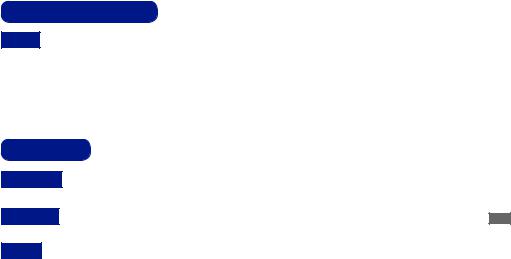
CUSTOMER SERVICE
NOTE If you have to return your unit for service and the original packaging has been discarded, please contact your dealer or iiyama service center for advice or replacement packaging.
CLEANING
WARNING If you drop any materials or liquids such as water into the monitor when cleaning, unplug the power cable immediately and contact your dealer or iiyama service center.
CAUTION For safety reasons, turn off the power switch and unplug the monitor before you clean it.
NOTE To protect the LCD panel, do not scratch or rub the screen with a hard object.
Never use any of the following strong solvents. These will damage the cabinet and the LCD screen.
Thinner |
Benzine |
Abrasive cleaner |
Spray-type cleaner |
Wax |
Acid or Alkaline solvent |
Touching the cabinet with any product made from rubber or plastic for a long time may cause degeneration or loss of paint on the cabinet.
CABINET |
Stains can be removed with a cloth lightly moistened with a mild detergent solvent. |
|
Then wipe the cabinet with a soft dry cloth. |
LCD |
Periodic cleaning with a soft dry cloth is recommended. |
SCREEN |
Don't use tissue paper etc. because these will damage the LCD screen. |
ENGLISH
FOR YOUR SAFETY 5

BEFORE YOU OPERATE THE MONITOR
FEATURES
Supports Resolutions up to 3840 × 2160 |
|
High Contrast 1200:1 (Typical: without glass) / Brightness 350cd/m2 |
(Typical: |
without glass) : ProLite TE8603MIS / ProLite TE6503MIS |
|
High Contrast 1100:1 (Typical: without glass) / Brightness 350cd/m2 |
(Typical: |
without glass) : ProLite TE7503MIS |
|
ENGLISH |
|
Digital Character Smoothing
Automatic Set-up
Stereo Speakers
2 × 10W(Typical) Stereo Speakers
Plug & Play VESA DDC2B Compliant Windows® XP/Vista/7/8/8,1/10 Compliant
Power Management (VESA DPMS Compliant)
VESA Mounting Standard (800mm×600mm) Compliant : ProLite TE8603MIS VESA Mounting Standard (800mm×400mm) Compliant : ProLite TE7503MIS VESA Mounting Standard (600mm×400mm) Compliant : ProLite TE6503MIS Glass with AG coating
CHECKING THE CONTENTS OF THE PACKAGE
The following accessories are included in your package. Check to see if they are enclosed with the monitor. If anything is missing or damaged, please contact your local iiyama dealer or regional iiyama office.
Power Cable* |
HDMI Cable |
USB Cable |
|
Remote Control |
Battery (2pcs) |
Touch Pen (ø3mm: 2pcs, ø7mm: 2pcs) |
|
Cable ties (For cable management, 6pcs) |
EU Energy Label |
||
POP Label |
Safety Guide |
Quick Start Guide |
|
|
|
|
|
CAUTION |
* The rating of |
the Power Cable enclosed in 120V area is 10A/125V. If you are using |
|
a power supply higher than this rating, then a power cable with a rating of 10A/ 250V must be used. However, all guarantees and warranties are void for any problems or damage caused by a power cable not supplied by iiyama.
An approved power cable greater or equal to H05VVF, 3G, 0.75mm2 must be used.
6 BEFORE YOU OPERATE THE MONITOR

UNPACKING
CAUTION
Moving the monitor requires at least two people. If not, it may drop and could result in a serious injury.
SPECIAL NOTES ON THE TOUCH PANEL
CAUTION
Permanent damage can occur if Sharp Edged, Pointed or Metal items are used to activate Touch. This could invalidate any remaining warranty.
We recommend you use a plastic stylus (tip R2 or over) or finger.
ENGLISH
BEFORE YOU OPERATE THE MONITOR 7

CONTROLS AND CONNECTORS : MONITOR
<Front>
ENGLISH
|
|
|
|
|
|
|
|
|
|
|
|
|
|
|
|
|
|
|
Power Button |
|
|
|
Power Button |
|
|
|
|
|
|||
|
|
|
|
|
|
|
|
|
|
|
Remote Sensor |
|
Remote Sensor |
||
|
|
|
|
|
|
|
|
|
|
|
|
|
|
Light Off |
Normal Operation |
|
|
|
|
|
|
|
|
|
|
|
|
|
|
|
Power Management |
|
|
|
|
|
|
|
When the power indicator light is flashing red, the |
|
|
|
POWER |
Red Flash |
display is in Power Save Mode and the screen has been |
||
|
|
|
turned off. To turn the screen back on, you can press |
||||
|
|
|
|
||||
|
|
|
INDICATOR |
|
the power button on the front of the display, touch the |
||
|
|
|
|
|
|
|
screen or use the remote control. |
|
|
|
|
|
|
|
|
|
|
|
|
|
|
Red |
Power Off |
|
|
|
|
|
|
Pressing and holding the Power Button on the front for |
|
|
|
|
|
|
|
|
3-5 seconds. |
|
|
|
USB for Webcam |
USB3.0 |
USB Connector |
||
|
|
|
|
|
|
|
|
|
|
|
Option PC module |
|
Option PC module slot |
||
|
|
|
slot |
|
|||
|
|
|
|
|
|||
|
|
|
HDMI OUT |
HDMI |
HDMI Connector |
||
|
|
|
|
|
|
|
|
|
|
|
USB3.0 |
USB3.0 |
USB Connector |
||
|
|
|
|
|
|
|
|
|
|
|
DP IN |
DisplayPort |
DisplayPort Connector |
||
|
|
|
|
|
|
|
|
|
|
|
TOUCH1 (for |
|
|
||
|
|
|
HDMI1/HDMI2) |
USB |
Touch USB Connector |
||
|
|
|
TOUCH2 (for |
||||
|
|
|
|
|
|||
|
|
|
HDMI3/DP/VGA) |
|
|
||
|
|
|
|
|
|
|
|
8 BEFORE YOU OPERATE THE MONITOR
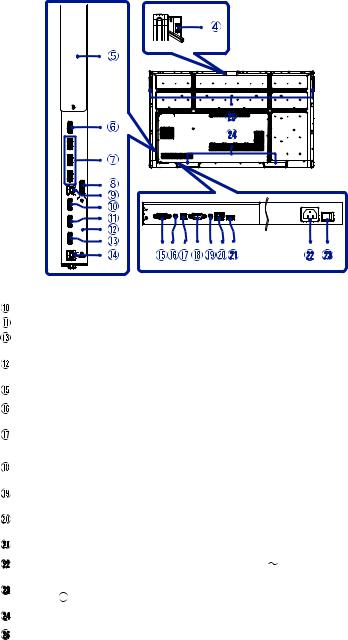
<Back>
ENGLISH
|
|
|
|
|
|
|
|
|
|
|
|
|
|
|
|
|
|
|
|
|
|
|
|
|
|
|
|
|
|
|
|
|
|
|
|
|
|
|
|
|
|
|
|
|
|
|
|
|
|
|
|
|
|
|
|
|
|
|
|
|
|
|
|
|
|
|
|
|
|
|
|
|
|
|
|
|
|
|
|
|
|
|
|
|
|
|
|
|
|
|
|
|
|
|
|
|
|
|
|
|
|
|
|
|
|
|
|
|
|
|
|
|
|
|
|
|
|
|
|
|
|
|
|
|
|
|
|
|
|
|
|
|
|
|
|
|
|
|
|
|
|
|
|
|
|
|
|
|
|
|
|
|
|
|
|
|
|
|
|
|
|
|
|
|
|
|
|
|
|
|
|
|
|
|
|
|
|
|
|
|
|
|
|
|
|
|
|
|
|
|
HDMI1 IN (2.0) |
|
|
|
|
|
|
|
|
|
|
|
|
|
|
||||
|
|
HDMI2 IN (2.0) |
HDMI |
|
|
|
HDMI Connector |
|
|
|||||||||||
|
|
HDMI3 IN (2.0) |
|
|
|
|
|
|
|
|
|
|
|
|
|
|
||||
|
|
|
|
|
|
|
|
|
|
|
|
|
|
|
|
|
|
|||
|
|
Option WiFi |
|
|
|
|
|
|
Option WiFi module slot |
|
|
|||||||||
|
|
module slot |
|
|
|
|
|
|
|
|
||||||||||
|
|
|
|
|
|
|
|
|
|
|
|
|
|
|
|
|||||
|
|
|
|
|
|
|
|
|
|
|
||||||||||
|
|
VGA IN |
VGA |
|
|
|
VGA Connector |
|
|
|||||||||||
|
|
|
|
|
|
|
|
|
|
|
||||||||||
|
|
AUDIO IN |
Mini Jack |
|
|
|
Audio Connector |
|
|
|||||||||||
|
|
|
|
|
|
|
|
|
|
|
|
|
|
|
|
|
|
|||
|
|
SPDIF |
SPDIF |
|
|
|
SPDIF Connector |
|
|
|||||||||||
|
|
OUTPUT |
|
|
|
|
|
|||||||||||||
|
|
|
|
|
|
|
|
|
|
|
|
|
|
|
|
|||||
|
|
RS232C |
RS232C |
|
|
|
RS232C Connector |
|
|
|||||||||||
|
|
9pin |
|
|
|
|
|
|||||||||||||
|
|
|
|
|
|
|
|
|
|
|
|
|
|
|
|
|
|
|||
|
|
AUDIO OUT |
Mini Jack |
|
|
|
Headphone Connector |
|
|
|||||||||||
|
|
|
|
|
|
|
|
|
|
|
|
|
|
|
|
|||||
|
|
LAN |
RJ45 |
|
|
|
RJ45 Connector (This network port is only used for |
|
|
|||||||||||
|
|
|
|
|
Android system) |
|
|
|||||||||||||
|
|
|
|
|
|
|
|
|
|
|
|
|
|
|
||||||
|
|
|
|
|
|
|
|
|
|
|
||||||||||
|
|
USB2.0 |
USB2.0 |
|
|
|
USB Connector |
|
|
|||||||||||
|
|
|
|
|
|
|
|
|
|
|
||||||||||
|
|
AC IN |
AC-INLET |
|
|
|
AC Connector( : Alternating current) (AC-IN) |
|
|
|||||||||||
|
|
|
|
|
|
|
|
|
|
|
|
|
|
|
|
|||||
|
|
AC SWITCH |
MAIN |
|
|
|
Main Power Switch |
|
|
|||||||||||
|
|
(ON) / (OFF) |
POWER |
|
|
|
|
|
||||||||||||
|
|
|
|
|
|
|
|
|
|
|
|
|
||||||||
|
|
|
|
|
|
|
|
|
|
|
|
|
|
|
|
|
|
|
|
|
|
|
SPEAKERS |
|
|
|
|
|
|
Speakers |
|
|
|||||||||
|
|
|
|
|
|
|
|
|
|
|
|
|
||||||||
|
|
HANDLES |
|
|
|
|
|
|
Handles |
|
|
|||||||||
|
|
|
|
|
|
|
|
|
|
|
|
|
|
|
|
|
|
|
|
|
BEFORE YOU OPERATE THE MONITOR 9
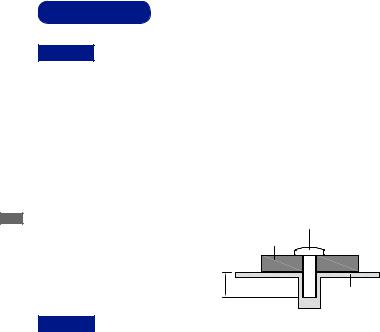
ENGLISH
INSTALLATION
CAUTION
Follow the manual instructions for the type of mount you have selected. Refer all servicing to qualified service personnel.
Moving the monitor requires at least two people.
Before installing, please make sure the wall is strong enough to hold the necessary weight of the display and the mount.
[WALL MOUNTING]
Screw
Mounting Stage
L |
Chassis |
|
CAUTION
When using the wall mounting, consideration of thickness of the mounting stage needs to be taken.
Tighten the M8 Screw with washer which “L” length is 25mm to fasten the monitor. Using a screw longer than this may cause electric shock or damage because it may contact with the electrical parts inside the monitor.
10 BEFORE YOU OPERATE THE MONITOR
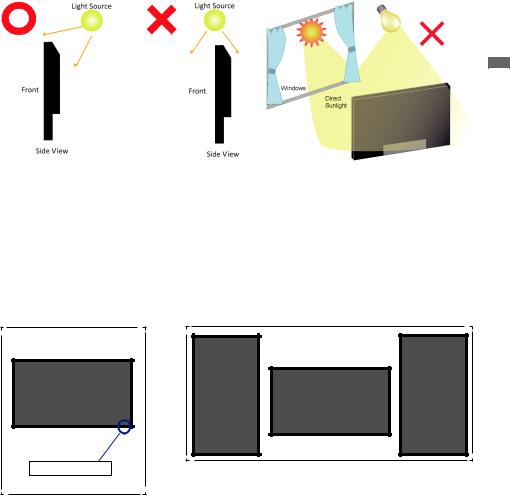
[INSTALLATION NOTE]
The touch kit of this monitor is an optical device that utilizes infrared light source and sensitive sensors for touch detection.
Notice the incident light that contains large quantities of infrared light may affect touch screen operation and performance.
Please install it with care as follows to ensure reliable touch performance.
Intense light / Specular light / Focus spotlight / Wide spread light / Direct sunlight / Indirect sunlight from the window and/or the glass door. / Not install the touch monitor right under the light source.
|
|
|
|
|||
Light source |
|
|
Light source |
|||
|
|
|
|
|
|
|
|
|
|
|
|
|
|
|
|
|
|
|
|
|
Light source
|
|
|
|
|
|
|
|
|
|
|
|
|
Windows |
||||||||
Front |
Front |
|
|
|
|
|||||
|
|
|
|
|
|
|
|
|
|
Direct |
|
|
|
|
|
|
|
|
|
|
|
|
|
|
|
|
|
|
|
|
|
|
|
|
|
|
|
|
|
|
|
|
|
|
|
|
|
|
|
|
|
|
|
Sunlight |
|
|
|
|
|
|
|
|
|
|
|
|
|
|
|
|
|
|
|
|
|
|
|
|
Side |
|
|
|
|
|
|||
|
|
|
|
|
Side |
|
|
|
|
|
|
|
|
|
|
|
|
|
|
|
|
ENGLISH
[ROTATING THE DISPLAY]
It is designed to be compatible in landscape mode.
|
|
|
|
Not Available |
|||
Available |
|||
|
|
|
A |
A |
Landscape |
|
Remote Sensor |
|
A
A
BEFORE YOU OPERATE THE MONITOR 11

ENGLISH
CONTROLS AND CONNECTORS : REMOTE CONTROL
|
|
|
|
Turns the monitor ON and OFF. |
|
|
|
|
|
|
|
|
|
Not available on this model. |
|
|
|
|
|
|
|
|
Display |
Provides source and resolution |
|
|
|
information. |
|
|
|
|
|
|
|
|
|
|
|
|
|
|
Home |
Android system main screen button. |
|
|
|
|
|
|
|
|
Input |
Selects the source. |
|
|
|
|
|
|
|
|
Green |
Lock and unlock Buttons function. |
|
|
|
|
|
|
|
|
Red |
Lock and unlock Buttons and Touch |
|
|
|
function. |
|
|
|
|
|
|
|
|
|
|
|
|
|
|
Screen Off |
Turns the backlight On and Off. |
|
|
|
|
|
|
|
|
|
Navigates through submenus and |
|
|
|
|
|
|
|
|
|
settings. |
|
|
|
|
: Up Button |
|
|
|
|
: Down Button |
|
|
|
|
: Left Button |
|
|
|
|
: Right Button |
|
|
|
|
|
|
|
|
Enter |
Confirms your selection or save |
|
|
|
changes. |
|
|
|
|
|
|
|
|
|
|
|
|
|
|
|
Quickly start “Writing Software”. |
|
|
|
|
|
|
|
|
|
When select File: The first / Last |
|
|
|
PgUp / PgDn |
When Internet browser: Scroll Up / |
|
|
|
|
Scroll Down |
|
|
|
|
|
|
|
|
|
Turns on or off the mute function |
|
|
|
|
when the Menu is not displayed. |
|
|
|
|
|
|
|
|
|
Displays the “Screen Setting“ menu |
|
|
|
MENU |
when the Android system is not |
|
|
|
|
displayed. |
|
|
|
|
|
|
|
|
Blue |
Freeze the picture. |
|
|
|
|
|
|
|
|
|
Backspace |
|
|
|
|
|
|
|
|
Back |
Returns to a previous menu or closes |
|
|
|
the OSD Menu. |
|
|
|
|
|
|
|
|
|
VOL+ / VOL- |
VOL-: Decreases the sound volume. |
|
|
|
VOL+: Increases the sound volume. |
|
|
|
|
|
|
|
|
|
|
|
12 BEFORE YOU OPERATE THE MONITOR
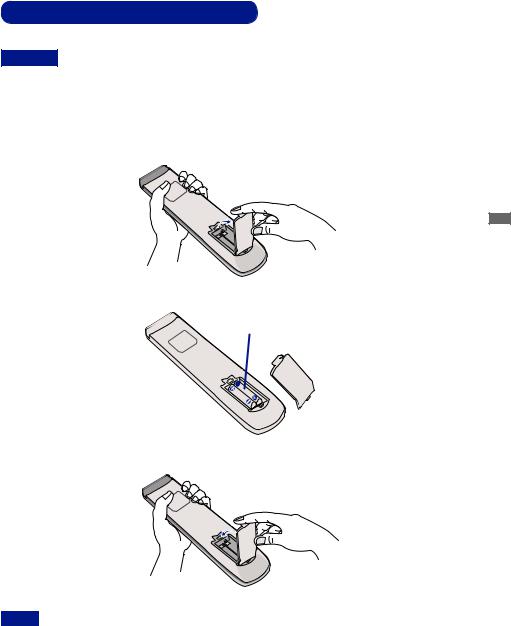
PREPARING THE REMOTE CONTROL
To use the remote control, insert the two dry batteries.
CAUTION
Do not use any other batteries other than those specified in this manual for the Remote Control. Do not insert old and new batteries together in the Remote Control. Make sure that the terminals match the "+" and "-" indications in the battery compartment. Burst batteries or the electrolyte from these batteries may cause stains, fire or injury.
 Open back cover of battery component on the back of remote control.
Open back cover of battery component on the back of remote control.
 Align and insert two AAA batteries according to their plus and minus ports (as indicated in the remote control).
Align and insert two AAA batteries according to their plus and minus ports (as indicated in the remote control).
 After battery is installed, close the back cover of battery components, and make the following clip buckled to the bottom.
After battery is installed, close the back cover of battery components, and make the following clip buckled to the bottom.
ENGLISH
NOTE Replace with new batteries when the Remote Control does not work close to the monitor. Use AAA dry batteries.
Operate the Remote Control by pointing it toward the Remote Sensor on the monitor.
Other manufacturers remote control will not work with this monitor. Use the provided Remote Control ONLY.
Used batteries needed to follow the local rules to be discarded. (Suggestion: to dispose of used batteries please follow correct policy as per your local regulations.)
BEFORE YOU OPERATE THE MONITOR 13

ENGLISH
BASIC OPERATION
Turning the monitor ON
The monitor is turned On and the Power Indicator turns to Blue when you press the POWER
Button on the monitor or the Remote Control. The monitor is turned Off and the Power Indicator turns to Red when you press the POWER Button on the monitor or the Remote Control. Press again to turn On the monitor.
NOTE
Even when using the power management mode or turning OFF the Power Switch, the monitor will consume a small amount of electricity. Disconnect the Power Cable from the power supply whenever the monitor is not in use or during the night, to avoid unnecessary power consumption.
[Monitor] |
[Remote Control] |
Display the adjustment menu page
The menu page appears on the screen when you press the |
MENU Button on the monitor or |
|
the Menu Button on the Remote Control. |
|
|
The menu page disappears when you press the |
Return Button on the monitor or the Back |
|
Button on the Remote Control. |
|
|
[Monitor] |
|
[Remote Control] |
14 BEFORE YOU OPERATE THE MONITOR
