iiyama E2280HS, B2280HS Owner's Manual
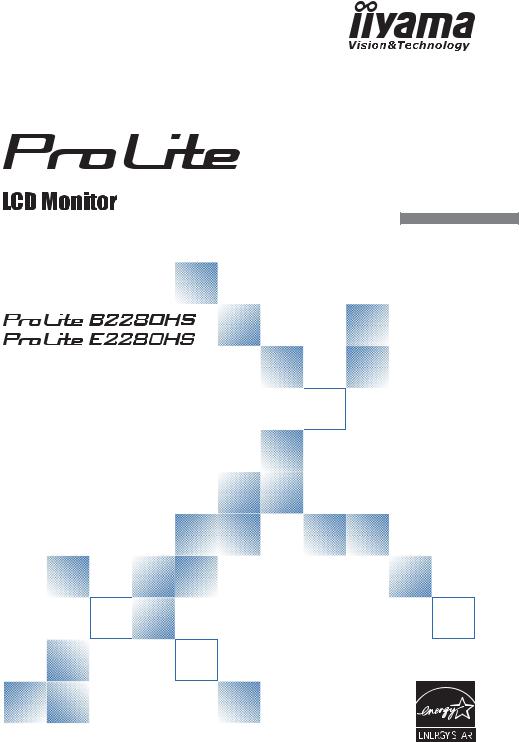
USER MANUAL
ENGLISH
Thank you very much for choosing the iiyama LCD monitor.
We recommend that you take a few minutes to read carefully through this brief but comprehensive manual before installing and switching on the monitor. Please keep this manual in a safe place for your future reference.
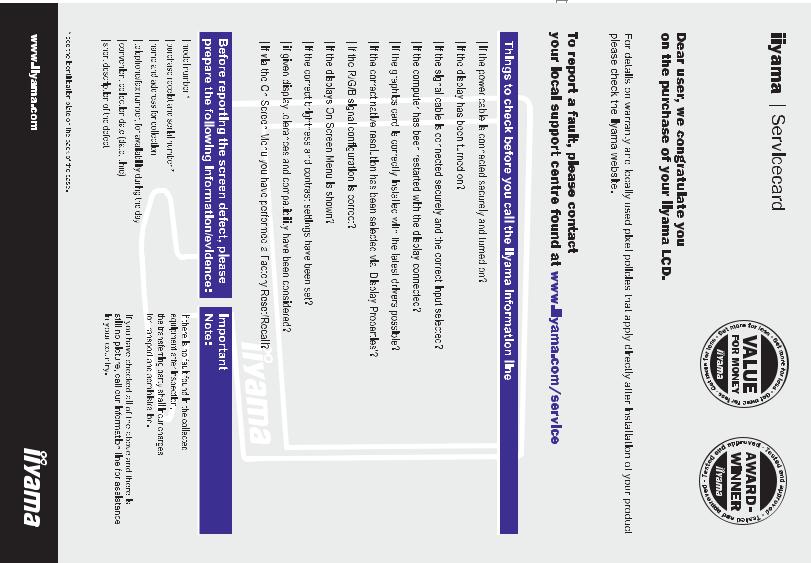
 ENGLISH
ENGLISH
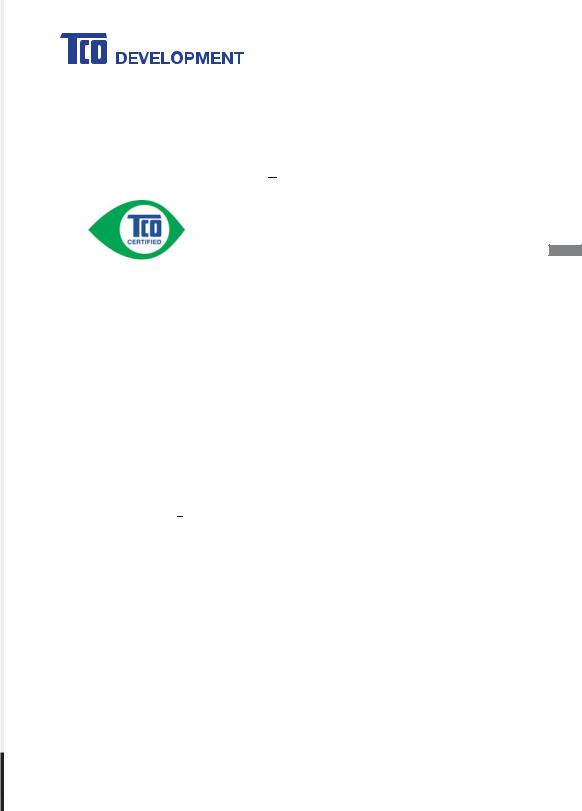
Congratulations!
This product is TCO Certified for Sustainable IT
TCO Certified is an international third party sustainability certification for IT products. TCO Certified ensures that the manufacture, use and recycling of IT products reflect environmental, social and economic responsibility. Every TCO Certified product model is verified by an accredited independent test laboratory.
This product has been verified to meet all the criteria in TCO Certified, including:
Corporate Social Responsibility
Socially responsible production - working conditions and labor law in manufacturing country
Energy Efficiency
Energy efficiency of product and power supply. Energy Star compliant, where applicable
Environmental Management System
Manufacturer must be certified according to either ISO 14001 or EMAS
Minimization of Hazardous Substances
Limits on cadmium, mercury, lead & hexavalent chromium including requirements for mercury-free products, halogenated substances and hazardous flame retardants
Design for Recycling
Coding of plastics for easy recycling. Limit on the number of different plastics used.
Product Lifetime, Product Take Back
Minimum one-year product warranty. Minimum three-year availability of spare parts. Product takeback
Packaging
Limits on hazardous substances in product packaging. Packaging prepared for recycling
Ergonomic, User-centered design
Visual ergonomics in products with a display. Adjustability for user comfort (displays, headsets) Acoustic performance protection against sound spikes (headsets) and fan noise (projectors, computers) Ergonomically designed keyboard (notebooks)
Electrical Safety, minimal electro-magnetic Emissions Third Party Testing
All certified product models have been tested in an independent, accredited laboratory.
A detailed criteria set is available for download at www.tcodevelopment.com, where you can also find a searchable database of all TCO Certified IT products.
TCO Development, the organization behind TCO Certified, has been an international driver in the field of Sustainable IT for 20 years. Criteria in TCO Certified are developed in collaboration with scientists, experts, users and manufacturers. Organizations around the world rely on TCO Certified as a tool to help them reach their sustainable IT goals. We are owned by TCO, a non-profit organization representing office workers. TCO Development is headquartered in Stockholm, Sweden, with regional presence in North America and Asia.
For more information, please visit
www.tcodevelopment.com
ENGLISH

ENGLISH
CE MARKING DECLARATION OF CONFORMITY
This LCD monitor complies with the requirements of the EC/EU Directive 2004/108/EC “EMC
Directive”, 2006/95/EC “Low Voltage Directive”, 2009/125/EC “ErP Directive” and 2011/65/EU
“RoHS Directive”.
The electro-magnetic susceptibility has been chosen at a level that gives correct operation in residential areas, business and light industrial premises and small-scale enterprises, inside as well as outside of the buildings. All places of operation are characterised by their connection to the public low voltage power supply system.
IIYAMA CORPORATION: Wijkermeerstraat 8, 2131 HA Hoofddorp, The Netherlands
An approved power cord greater or equal to H05VVF, 3G, 0.75mm2 must be used.
For displays with glossy bezels the user should consider the placement of the display as the bezel may cause disturbing reflections from surrounding light and bright surfaces.
We recommend recycling of used product. Please contact your dealer or iiyama service center. Recycle information is obtained via the Internet, using the address: http://www.iiyama.com
You can access the Web page of different countries from there.
We reserve the right to change specifications without notice.
All trademarks used in this user manual are the property of their respective owners.
As an ENERGY STAR® Partner, iiyama has determined that this product meets the ENERGY STAR® guidelines for energy efficiency.

TABLE OF CONTENTS |
|
FOR YOUR SAFETY.......................................................................... |
1 |
SAFETY PRECAUTIONS.............................................................. |
1 |
SPECIAL NOTES ON LCD MONITORS ....................................... |
3 |
CUSTOMER SERVICE ................................................................. |
3 |
CLEANING .................................................................................... |
3 |
BEFORE YOU OPERATE THE MONITOR ........................................ |
4 |
FEATURES.................................................................................... |
4 |
CHECKING THE CONTENTS OF THE PACKAGE ...................... |
4 |
WALL MOUNTING ........................................................................ |
5 |
FITTING AND REMOVAL OF BASE : ProLite B2280HS............... |
6 |
FITTING AND REMOVAL OF BASE : ProLite E2280HS............... |
7 |
CONTROLS AND CONNECTORS : ProLite B2280HS................. |
8 |
CONTROLS AND CONNECTORS : ProLite E2280HS................. |
9 |
CONNECTING YOUR MONITOR : ProLite B2280HS ................ |
10 |
CONNECTING YOUR MONITOR : ProLite E2280HS ................ |
11 |
COMPUTER SETTING ............................................................... |
12 |
ADJUSTING THE HEIGHT AND THE VIEWING ANGLE : |
|
ProLite E2280HS......................................................................... |
12 |
ADJUSTING THE HEIGHT AND THE VIEWING ANGLE : |
|
ProLite B2280HS......................................................................... |
13 |
PANEL ROTATION : ProLite B2280HS ....................................... |
13 |
OPERATING THE MONITOR........................................................... |
14 |
ADJUSTMENT MENU CONTENTS ............................................ |
15 |
SCREEN ADJUSTMENTS .......................................................... |
21 |
POWER MANAGEMENT FEATURE........................................... |
24 |
TROUBLE SHOOTING .................................................................... |
25 |
RECYCLING INFORMATION........................................................... |
26 |
APPENDIX ...................................................................................... |
27 |
SPECIFICATIONS : ProLite B2280HS ........................................ |
27 |
SPECIFICATIONS : ProLite E2280HS ........................................ |
28 |
DIMENSIONS : ProLite B2280HS............................................... |
29 |
DIMENSIONS : ProLite E2280HS............................................... |
29 |
COMPLIANT TIMING .................................................................. |
30 |
ENGLISH

FOR YOUR SAFETY
SAFETY PRECAUTIONS
WARNING
STOP OPERATING THE MONITOR IF YOU ARE AWARE OF ANY PROBLEMS
If you notice any abnormal phenomena such as smoke, strange sounds or fumes, unplug the monitor and contact your dealer or iiyama service center immediately. Further use may be dangerous and can cause fire or electric shock.
NEVER REMOVE THE CABINET
High voltage circuits are inside the monitor. Removing the cabinet may expose you to the danger of fire or electric shock.
DO NOT PUT ANY OBJECT INTO THE MONITOR
Do not put any solid objects or liquids such as water into the monitor. In case of an accident, unplug your monitor immediately and contact your dealer or iiyama service center. Using the monitor with any object inside may cause fire, electric shock or damage.
INSTALL THE MONITOR ON A FLAT, STABLE SURFACE
The monitor may cause an injury if it falls or is dropped.
DO NOT USE THE MONITOR NEAR WATER
Do not use where water may be splashed or spilt onto the monitor as it may cause fire or electric shock.
OPERATE UNDER THE SPECIFIED POWER SUPPLY
Be sure to operate the monitor only with the specified power supply. Use of an incorrect voltage will cause malfunction and may cause fire or electric shock.
PROTECT THE CABLES
Do not pull or bend the power cable and signal cable. Do not place the monitor or any other heavy objects on the cables. If damaged, the cables may cause fire or electric shock.
ADVERSE WEATHER CONDITIONS
It is advisable not to operate the monitor during a heavy thunder storm as the continual breaks in power may cause malfunction. It is also advised not to touch the plug in these circumstances as it may cause electric shock.
ENGLISH
FOR YOUR SAFETY 1
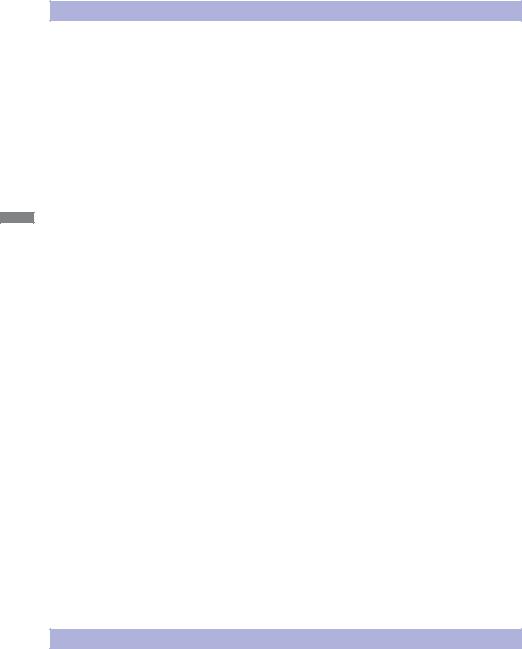
ENGLISH
CAUTION
INSTALLATION LOCATION
Do not install the monitor where sudden temperature changes may occur, or in humid, dusty or smoky areas as it may cause fire, electric shock or damage. You should also avoid areas where the sun shines directly on the monitor.
DO NOT PLACE THE MONITOR IN A HAZARDOUS POSITION
The monitor may topple and cause injury if not suitably located. Please also ensure that you do not place any heavy objects on the monitor, and that all cables are routed such that children may not pull the cables and possibly cause injury.
MAINTAIN GOOD VENTILATION
Ventilation slots are provided to keep the monitor from overheating. Covering the slots may cause fire. To allow adequate air circulation, place the monitor at least 10 cm (or 4 inches) from any walls.
Do not remove the tilt stand when operating the monitor. Ventilation slots on the back of the cabinet will be blocked and the monitor may overheat if the stand is removed. This may cause fire or damage. Operating the monitor on its back, side, upside down or on a carpet or any other soft material may also cause damage.
DISCONNECT THE CABLES WHEN YOU MOVE THE MONITOR
When you move the monitor, turn off the power switch, unplug the monitor and be sure the signal cable is disconnected. If you do not disconnect them, it may cause fire or electric shock.
UNPLUG THE MONITOR
If the monitor is not in use for a long period of time it is recommended that it is left unplugged to avoid accidents.
HOLD THE PLUG WHEN DISCONNECTING
To disconnect the power cable or signal cable, always pull it by the plug. Never pull on the cable itself as this may cause fire or electric shock.
DO NOT TOUCH THE PLUG WITH WET HANDS
Pulling or inserting the plug with wet hands may cause electric shock.
WHEN YOU INSTALL THE MONITOR ON YOUR COMPUTER
Be sure the computer is strong enough to hold the weight of the monitor, otherwise, you may damage your computer.
CAREFUL! PROTECT YOUR HANDS AND FINGERS
Be careful not to hurt your fingers or hands when you change the height or the angle.
Injury can occur if care is not taken to avoid finger contact with the displays base when adjusting the height. (Just for height adjustable model.)
DO NOT USE THE MONITOR FOR 24-HOURS CONTINUOUSLY
The monitor is not designed to work for 24-hours continuously, do not use the monitor for 24-hours continuously.
OTHERS
ERGONOMIC RECOMMENDATIONS
To eliminate eye fatigue, do not operate the monitor against a bright background or in a dark room. For optimal viewing comfort, the monitor should be just below eye level and 40-60 cm (16-24 inches) away from your eyes. When using the monitor over a prolonged time, a ten minute break every hour is recommended as looking at the screen continuously can cause eye strain.
2 FOR YOUR SAFETY
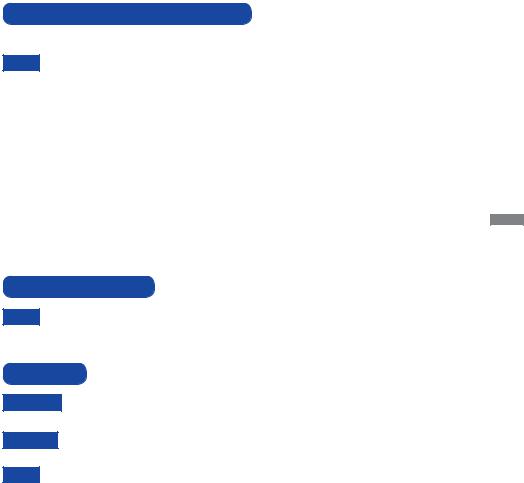
SPECIAL NOTES ON LCD MONITORS
The following symptoms are normal with LCD monitors and do not indicate a problem.
NOTE When you first turn on the LCD monitor, the picture may not fit in the display area because of the type of computer that is used. In this case, adjust the picture position to the correct position.
Due to the nature of the backlight, the screen may flicker during initial use. Turn off the
Power Switch and then turn it on again to make sure the flicker disappears.
You may find slightly uneven brightness on the screen depending on the desktop pattern you use.
Due to the nature of the LCD screen, an afterimage of the previous screen may remain after switching the image, when the same image is displayed for hours. In this case, the screen can be recovered slowly by changing the image or turning off the Power Switch for some hours.
Contact your dealer or iiyama service center for the backlight replacement when the screen is dark, flickering or not lighting up. Never attempt to replace it by yourself.
ENGLISH
CUSTOMER SERVICE
NOTE If you have to return your unit for service and the original packaging has been discarded, please contact your dealer or iiyama service center for advice or replacement packaging.
CLEANING
WARNING If you drop any materials or liquids such as water into the monitor when cleaning, unplug the power cable immediately and contact your dealer or iiyama service center.
CAUTION
NOTE
For safety reasons, turn off the power switch and unplug the monitor before you clean it.
To protect the LCD panel, do not scratch or rub the screen with a hard object. Never use any of the following strong solvents. These will damage the cabinet and
the LCD screen.
Thinner |
Spray-type cleaner |
Benzine |
Wax |
Abrasive cleaner |
Acid or Alkaline solvent |
|
Touching the cabinet with any product made from rubber or plastic for a long time |
|
may cause degeneration or loss of paint on the cabinet. |
CABINET |
Stains can be removed with a cloth lightly moistened with a mild detergent solvent. |
|
Then wipe the cabinet with a soft dry cloth. |
LCD |
Periodic cleaning with a soft dry cloth is recommended. |
SCREEN |
Don't use tissue paper etc. because these will damage the LCD screen. |
FOR YOUR SAFETY 3
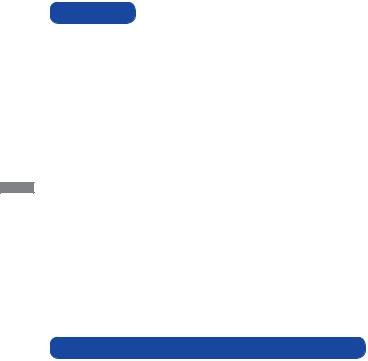
ENGLISH
BEFORE YOU OPERATE THE MONITOR
FEATURES
Supports Resolutions up to 1920 × 1080
High Contrast 1000:1 (Typical), Adv. Contrast Function Available / Brightness 250cd/m2 (Typical) / Quick Response Time 5ms (Typical)
Digital Character Smoothing
Automatic Set-up
Stereo Speakers
2 × 1W Stereo Speakers
Plug & Play VESA DDC2B Compliant
Windows® XP/Vista/7/8 Compliant
Power Management (ENERGY STAR® VESA DPMS Compliant)
Ergonomic Design TCO Certified
VESA Mounting Standard (100mm×100mm) Compliant
Keyhole for Security Lock
CHECKING THE CONTENTS OF THE PACKAGE
The following accessories are included in your package. Check to see if they are enclosed with the monitor. If anything is missing or damaged, please contact your local iiyama dealer or regional iiyama office.
Power Cable*1 |
D-Sub Signal Cable |
DVI-D Signal Cable |
Audio Cable |
Stand-Base |
Stand*2 |
■ Screw for stand fixing*3 |
Cable Holder |
Safety Guide |
Quick Start Guide
CAUTION |
*1 |
The rating of the Power Cable enclosed in 120V area is 10A/125V. If you are using |
|
|
a power supply higher than this rating, then a power cable with a rating of 10A/250V |
|
|
must be used. However, all guarantees and warranties are void for any |
|
|
problems or damage caused by a power cable not supplied by iiyama. |
*2 |
Accessory for ProLite E2280HS. |
|
*3 |
Accessory for ProLite B2280HS. |
|
4 BEFORE YOU OPERATE THE MONITOR
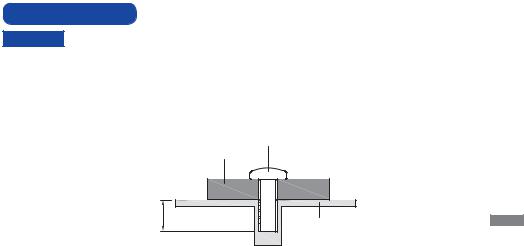
WALL MOUNTING
WARNING When you use with the wall mounting, in consideration of thickness of the mounting stage, tighten the M4 Screw with washer which “L” length is 7mm to fasten the monitor. Using the screw longer than this may cause electric shock or damage because it may contact with the electrical parts inside the monitor.
Please check if the wall or ceiling can support the weight of the monitor before mounting it.
|
Screw |
|
Mounting Stage |
L |
Chassis |
|
ENGLISH
BEFORE YOU OPERATE THE MONITOR 5
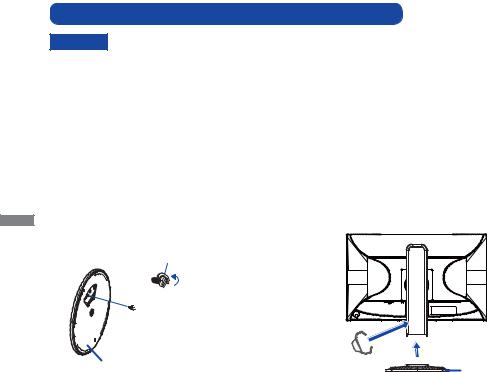
ENGLISH
FITTING AND REMOVAL OF BASE : ProLite B2280HS
CAUTION
<Installation>
Put the monitor on a stable surface. The monitor may cause injury or damage if it falls or is dropped.
Do not give a strong impact to the monitor. It may cause damage.
Unplug the monitor before removal or installation to avoid electric shock or damage.
 Put a piece of soft cloth on the table beforehand to prevent the monitor from being scratched. Lay the monitor flat on a table with front face down.
Put a piece of soft cloth on the table beforehand to prevent the monitor from being scratched. Lay the monitor flat on a table with front face down.
 Install the Stand-Base to the Monitor.
Install the Stand-Base to the Monitor.
 Fix the Monitor to the Stand by the screw firmly and the push-down knob.
Fix the Monitor to the Stand by the screw firmly and the push-down knob.
 Place the Cable Holder.
Place the Cable Holder.
Push-down knob



 Screw for Stand-Base fixing
Screw for Stand-Base fixing
Stand-Base |
Cable-Holder |
|
Stand-Base |
<Remove>
 Put a piece of soft cloth on the table beforehand to prevent the monitor from being scratched. Lay the monitor flat on a table with front face down.
Put a piece of soft cloth on the table beforehand to prevent the monitor from being scratched. Lay the monitor flat on a table with front face down.
 Pull up the knob, then remove the screws and the Stand-Base.
Pull up the knob, then remove the screws and the Stand-Base.
6 BEFORE YOU OPERATE THE MONITOR
