Hyundai softman DVR R700 User Manual
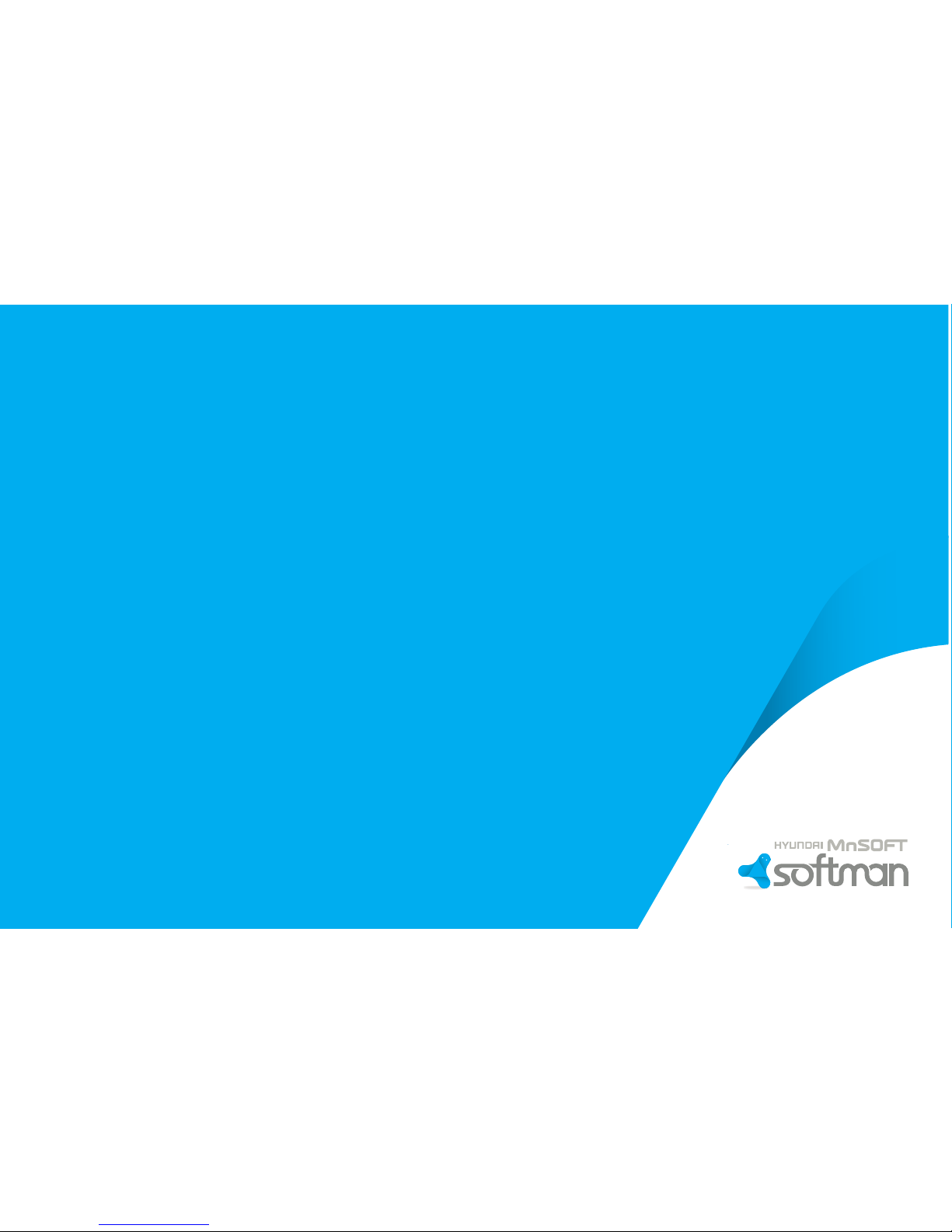
HYUNDAI MNSOFT
softman DVR R700
USER MANUAL
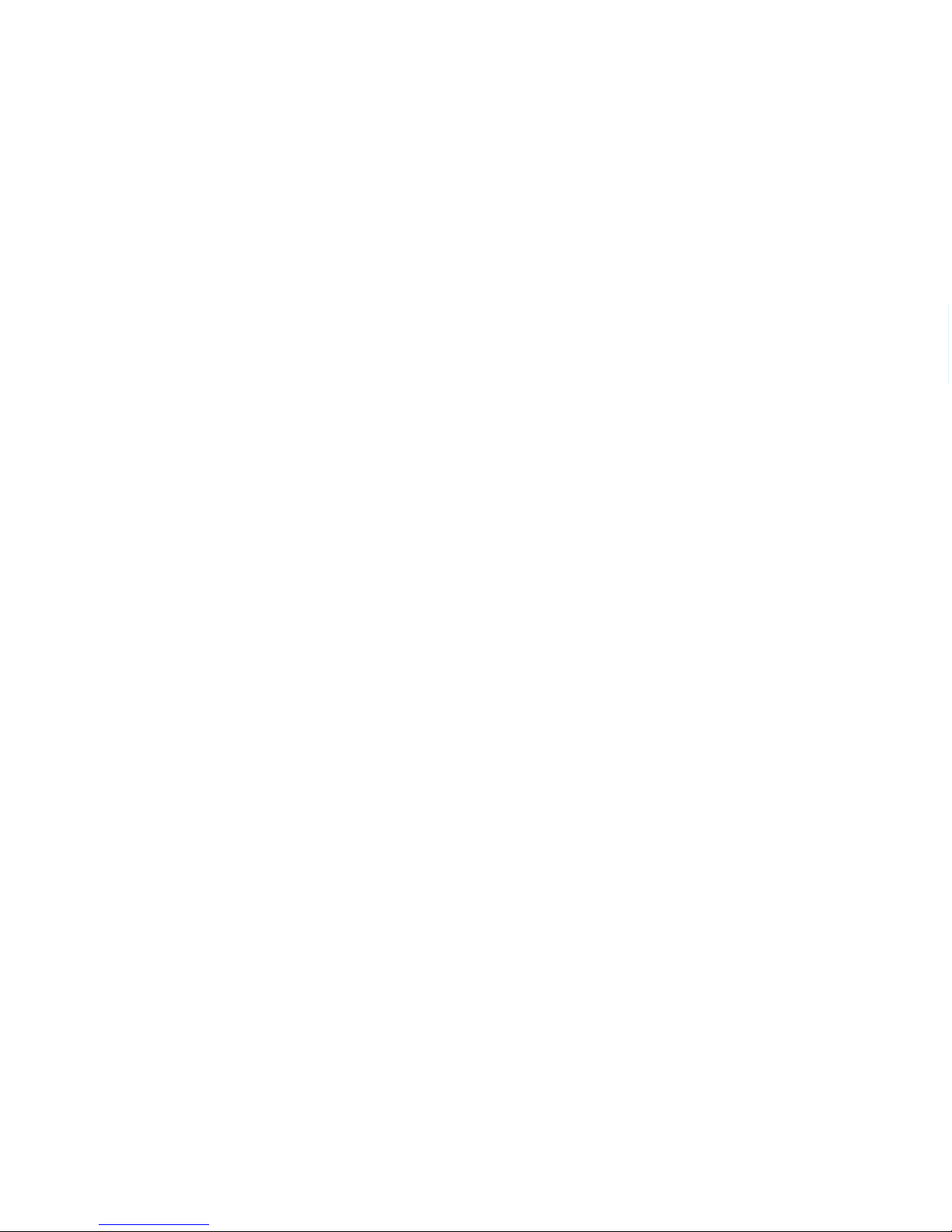
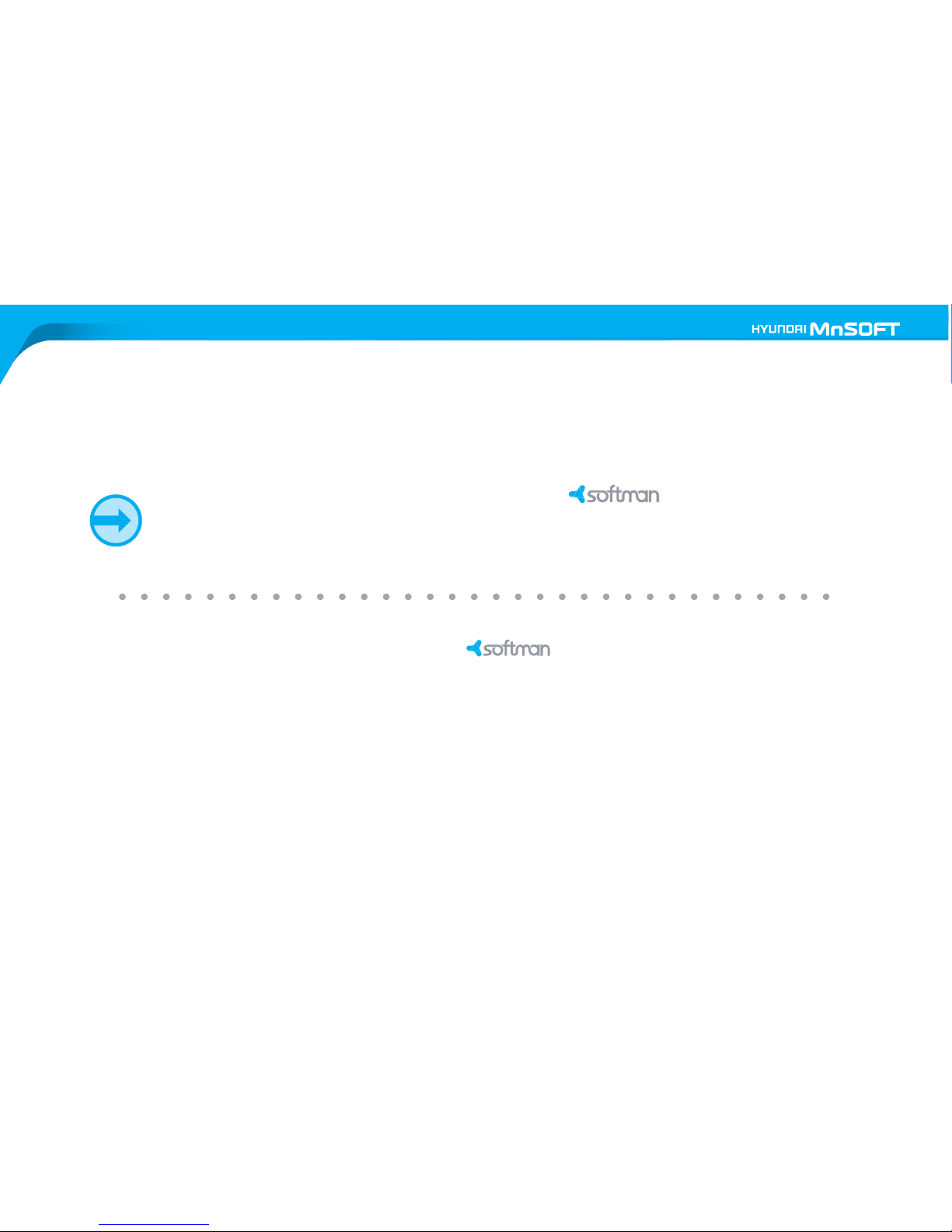
Thank you for purchasing HYUNDAI MNSOFT R700.
The user manual contains product information, how to use and its specification, etc.
Please be sure to read carefully before use.
◦ The user manual was prepared based on R700. It may have errors in editing or
description.
◦ The product may change without prior notice in order to improve the performance of device.
◦ Be sure to use the device within the legal boundaries. Recording other people’s voice without
permission may be against the law, depending on countries.
BE SURE TO READ CAREFULLY BEFORE USING THE DEVICE!
■ The user manual may change without prior notice in order to improve the function of device.
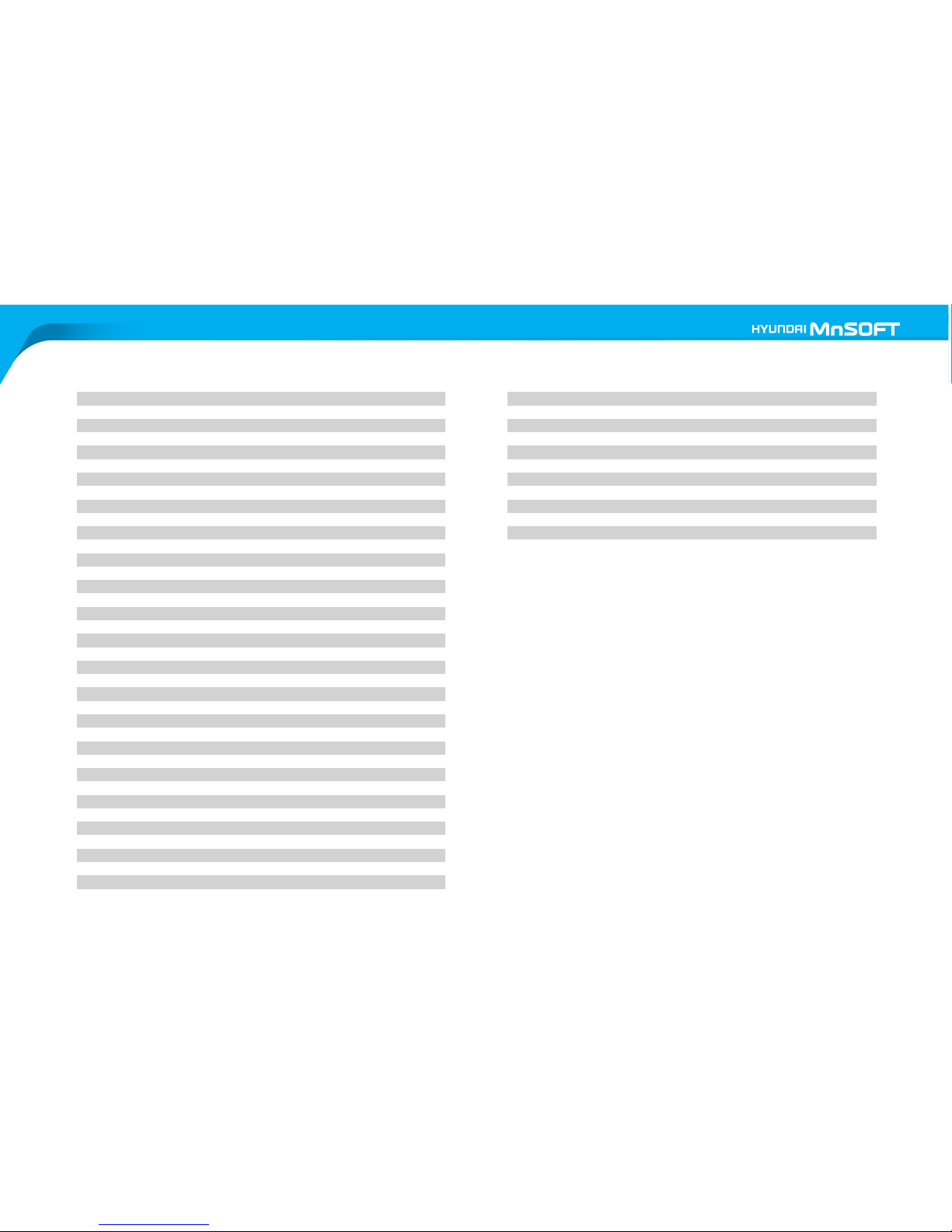
Product feature
1. Attention
2. Product component
3. Name of device
4. Installation of device
5. Contents of microSD card
6. Basic operation
• Connecting power
Normal recording
A. Starting normal recording
B. Files of normal recording folder
C. Button operation in normal recording
D. Event recording occurred in normal recording
E. LED indication in normal recording
F. Voice guidance in normal recording
G. In case of removing microSD card in normal recording
H. Power off in normal recording
Parking mode recording
A. Starting parking mode recording
B. Event recording occurred in parking mode recording
C. Automatic switch to park mode recording
Manual recording
A. Starting manual recording
B. Files of manual recording folder
Event recording
A. Starting event recording
•
•
•
•
B. Files of event recording folder
• Playback of video files
• Time setting
• Additional function
A. Audio recording ON/OFF
B. Taking photos
C. Setup of Security LED working
D. Format of microSD card
E. Automatic alert function for the format of microSD card
• Method of HD recording
A. Optimized use of microSD card (Sub Stream function)
CONTENTS
REV 1.0
5
7
9
10
11
14
15 - 33
15
15
15
16
16
17
17
18
18
19
19
19
20
21
22
22
23
23
23
23
24
25
26
26
26
27
28
28
29
29
•
•
•
•
B. Method of HD recording
C. Artificial Intelligence Auto-Exposure
D. Fog Perception
E. Noise Removal
F. Brightness Improvement
Power off by force
Automatic high-temperature cutoff
7. PC Viewer
Installation
Screen
8. Specification
29
30
31
31
32
33
33
34 - 35
34
35
36
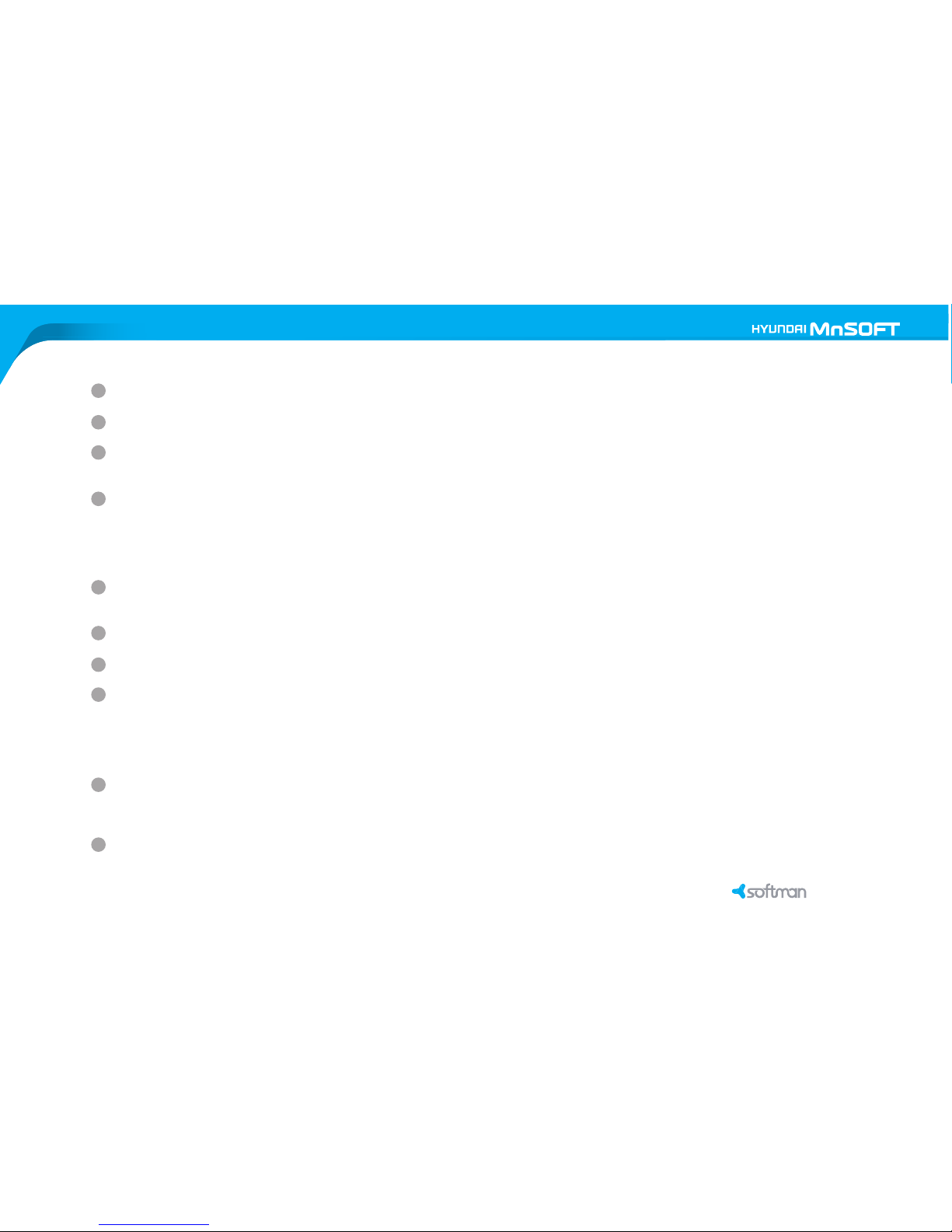
Product Feature
2.0M Pixels (1/2.7” CMOS) security image sensor
152°(diagonal) wide angle of view
Full HD resolution video quality
1920x1080p, max 30fps
Optimized image setting
Artificial Intelligence Auto-Exposure : automatic lens-exposure to get clearer video if the car number plate reflects too much light.
Fog Perception : Possible to record clearer video in the fog.
Noise Removal : minimize the video noise to get clearer video at night.
Brightness Improvement : Make the dark screen brighter in order to improve recognizability.
Optimized use of micro SD card (Sub Stream function)
Mixed recording for both VGA and Full HD recording.
Video playback function through TV using video-out cable
Photo capture function
Various recording method
Normal recording : saving a file every 1 minute
Event recording : saving a 20-sec file independently (before 10 sec & after 10-sec based on the event occurred)
Manual recording : saving a 20-sec file independently (before 10 sec & after 10-sec based on the button press)
Parking mode recording : saving a 20-sec file independently (before 10 sec & after 10-sec based on motion detection)
Automatic switch to parking mode
The device automatically switches to parking mode when the car is turned off.
This function only works when the device is directly connected with the power supply of the car.
Backup battery built-in
Possible to save the last file although the device is disconnected from the power supply.
—
—
—
—
—
—
—
—
—
R700
5
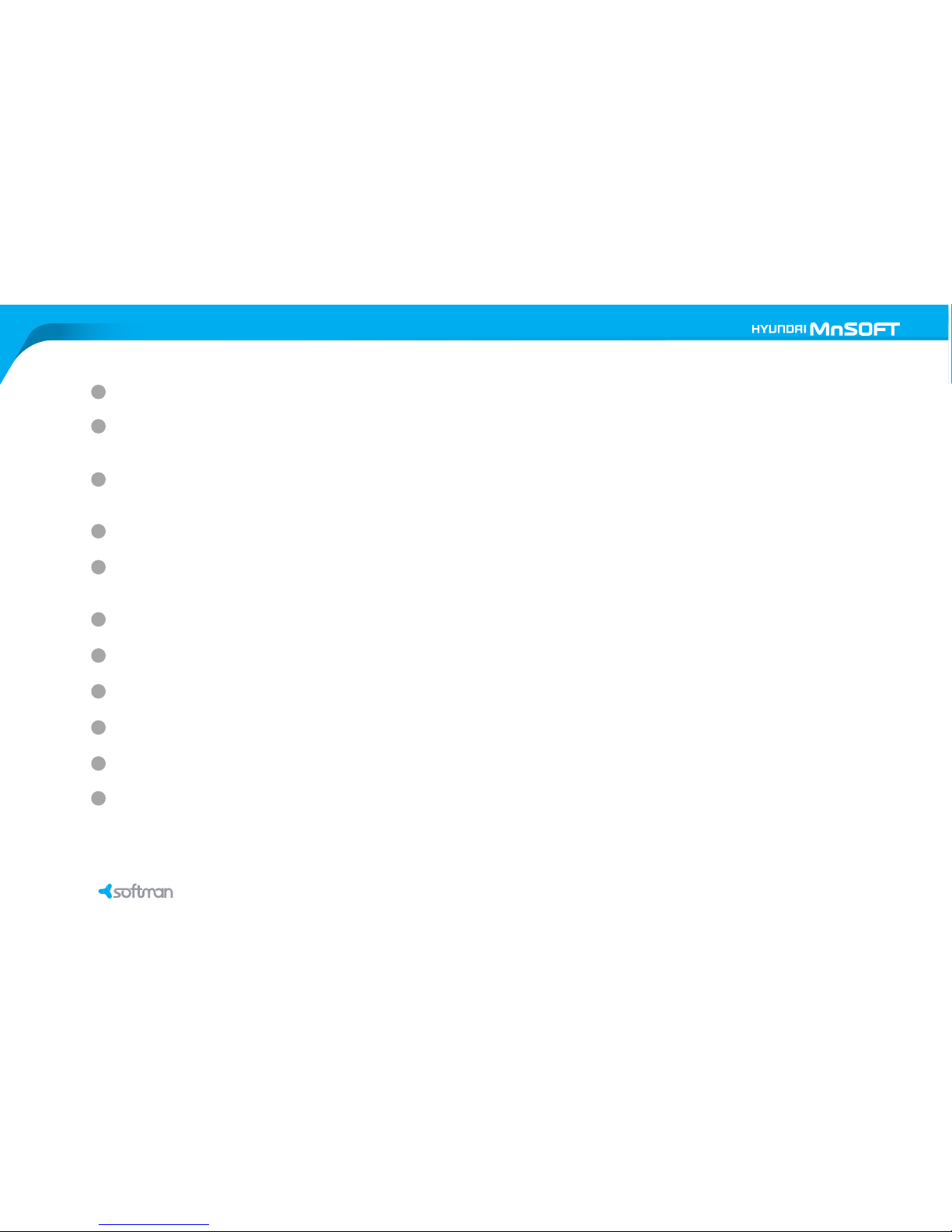
3axis G-s ensor built-in for recogn izing the impact
Voice guidance fo r the status of devi ce
Easy to k now t he status of devi ce
High-in tensity LED indicator
Indic ati ng the statu s of de vice
High-in tensity security LED on the f ront for security effect
Video-out port f or external disp lay
Possi ble to set up time
Externa l GPS(optional), compat ible with Google m ap on PC Vi ewer
RTC(Real Time Cl ock) built-in
OSD (On Scr een Display)on the record ed files
Automat ic alert function for the for mat of microSD card
Exclusi ve PC Vie wer provided
Firmwar e upgradable
—
—
—
—
—
—
—
—
—
—
R700 R700
6

Be sure to read carefully before use
About product
The video files recorded by the device is no legal binding force. It is only for references of the car accident occurred.
The manufacturer is not responsible for any legal issue for the recorded video or non-recorded video.
Use the device about 5-10 minutes first and check whether it records properly before main use.
Be sure to check all cables properly connected with device.
Keep the lens clean to get a good video quality.
Clean the glass before attaching the device on it, otherwise, it may fall with ease.
Be sure to check the proper direction when inserting microSD card into the device.
Do not operate the device while driving for your safety.
Do not touch the vent of device that may be hot while recording.
The device should be installed on the proper location not to disturb driving.
Do not remove microSD card or turn off the device during firmware upgrade, otherwise, both may cause malfunction.
Ask for auto-mechanic if you want to directly connect the device with the power supply of car.
Keep the device and cables clean to avoid the defect.
Avoid high temperature, humidity, otherwise, the device may be damaged.
Do not drop, disassemble or give the impact to the device, otherwise, it may be out of order.
Be sure to disconnect the device from car in case of no use for a long time.
1. ATTENTION
7
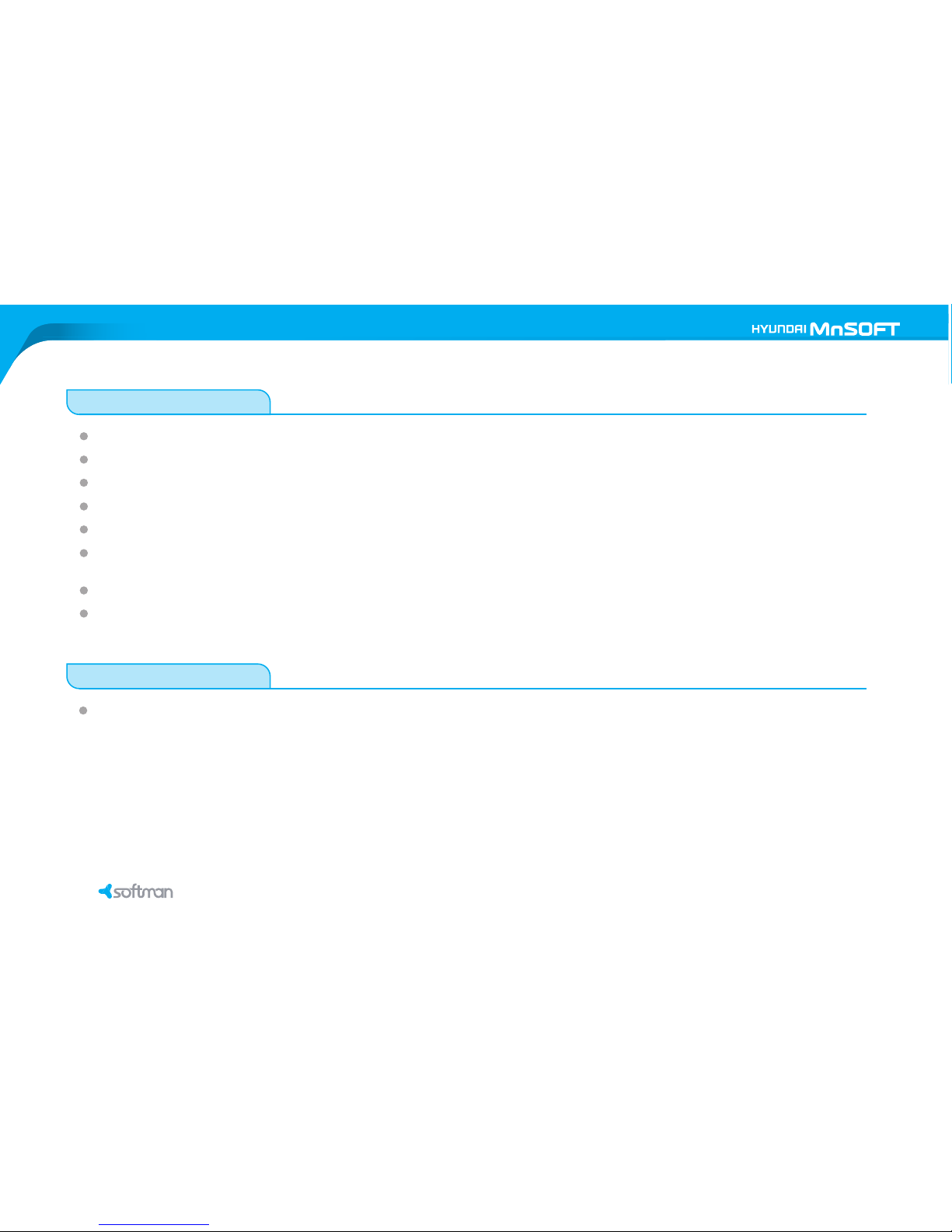
About microSD card
Do not save other files into microSD card.
Do not remove microSD card before the device is completely turned off.
Min. 300MB remaining capacity of microSD card is required for proper recording.
Be sure to back up the important video files regularly to prevent from losing it.
Format microSD card regularly for stable recording and error prevention.
microSD card has life time in reading/writing due to its own characteristic. Recommend to use new microSD card after long use approx.
one year.
Recommend to the supplied case when carrying microSD card to prevent from impact or static.
Format microSD card by the device before first use.
Customer care
1. ATTENTION
R700 R700
8
Contact your local dealer or the shop you bought if the device does not work properly.
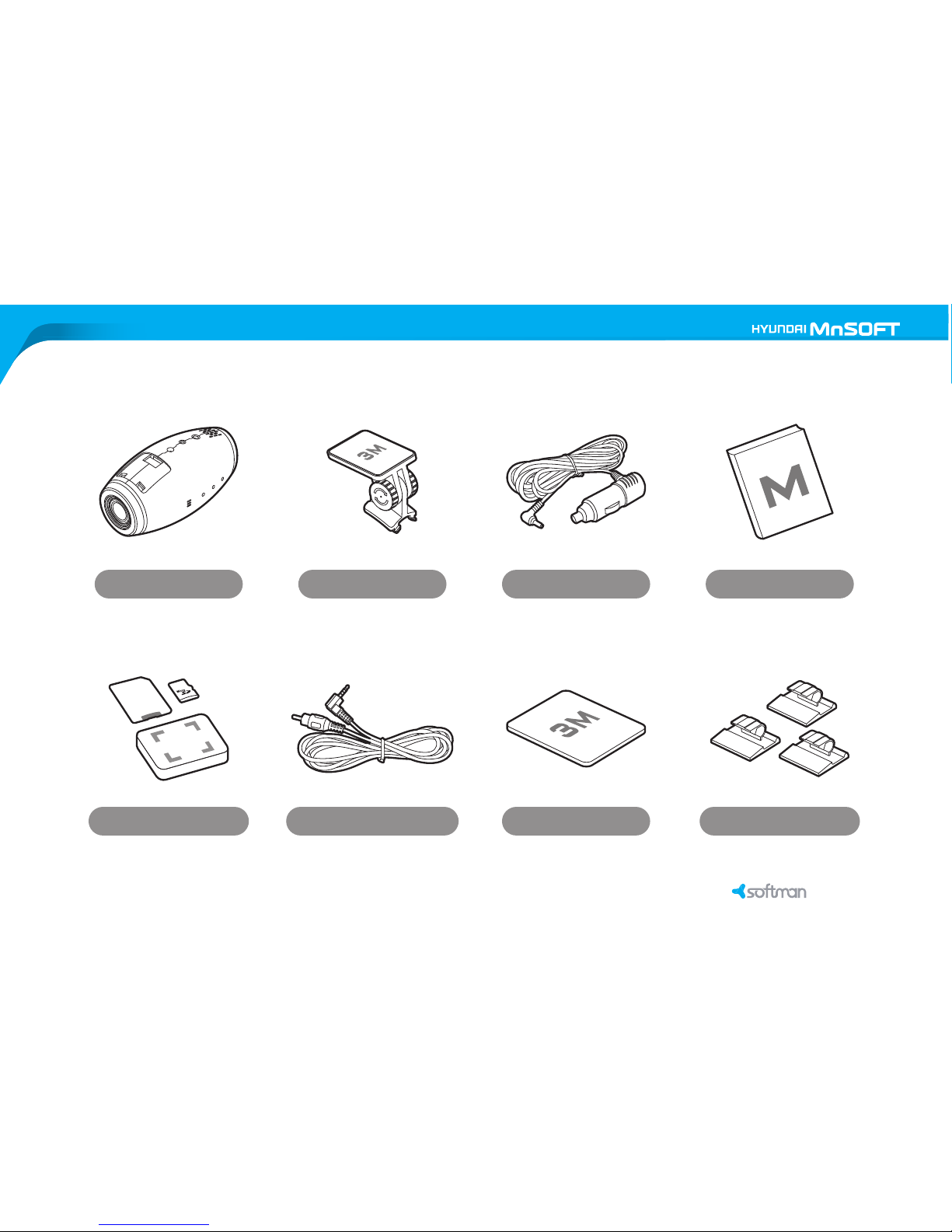
Device Device holder Car Cigar Adaptor User manual
microSD card
Video-out cable 3M tape Cable mounter (3pcs)
2. Product component
•
•
The component may vary, depending on countries.
The actual component may be different from photos above
9
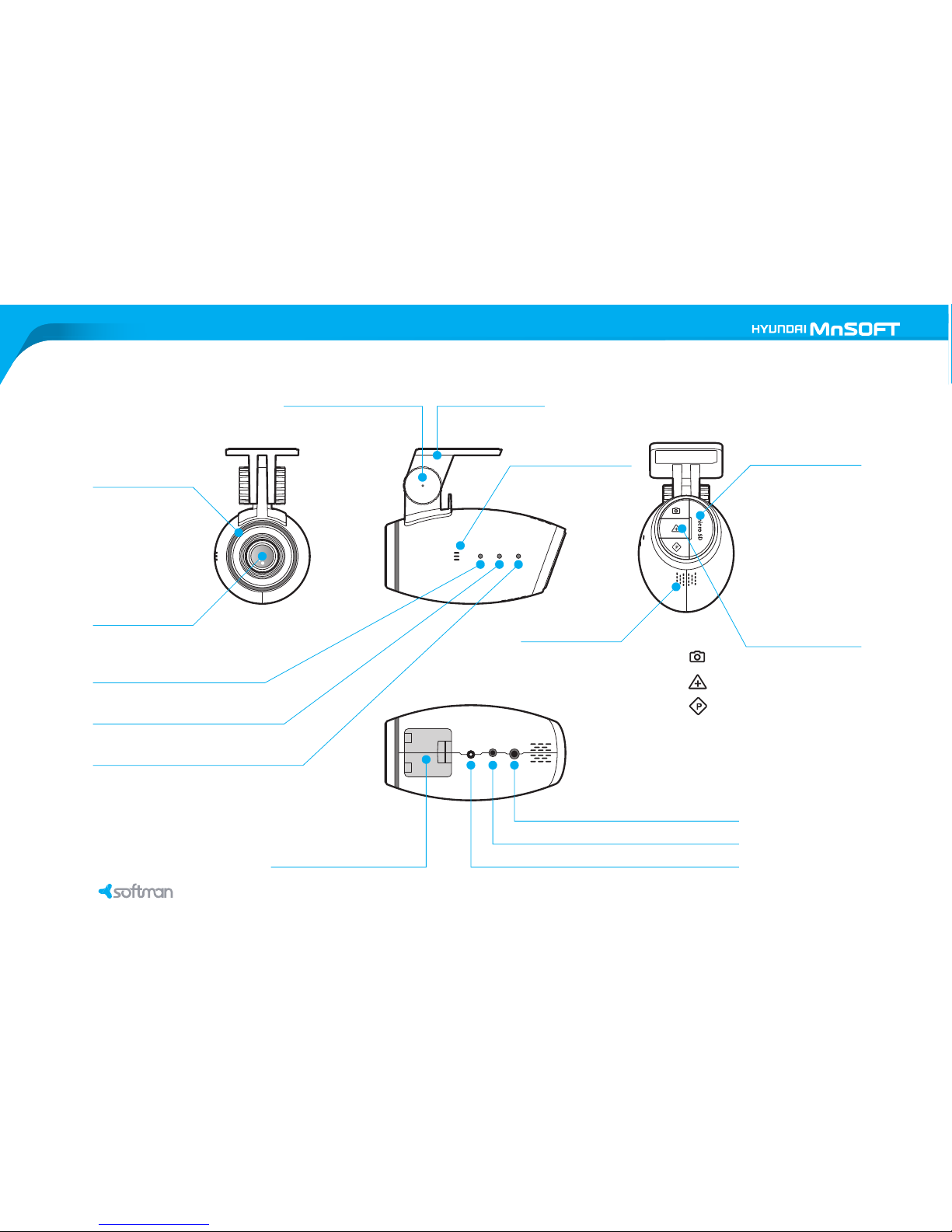
Lens
Device holder
Security LED
Screw
Video-out port
External GPS port
Power
LED 1
LED 2
LED 3
microSD card slot
Button
:
:
short press - taking photo
long press - audio recording on/off
short press - manual recording
long press - switching to playback mode
: short press - parking mode recording
long press - time setting
for the status of audio recording
for the status of video recording
for the status of GPS
Speaker
MIC
Connecting area with device holder
Attach on the glass
3. Name of device
R700 R700
10
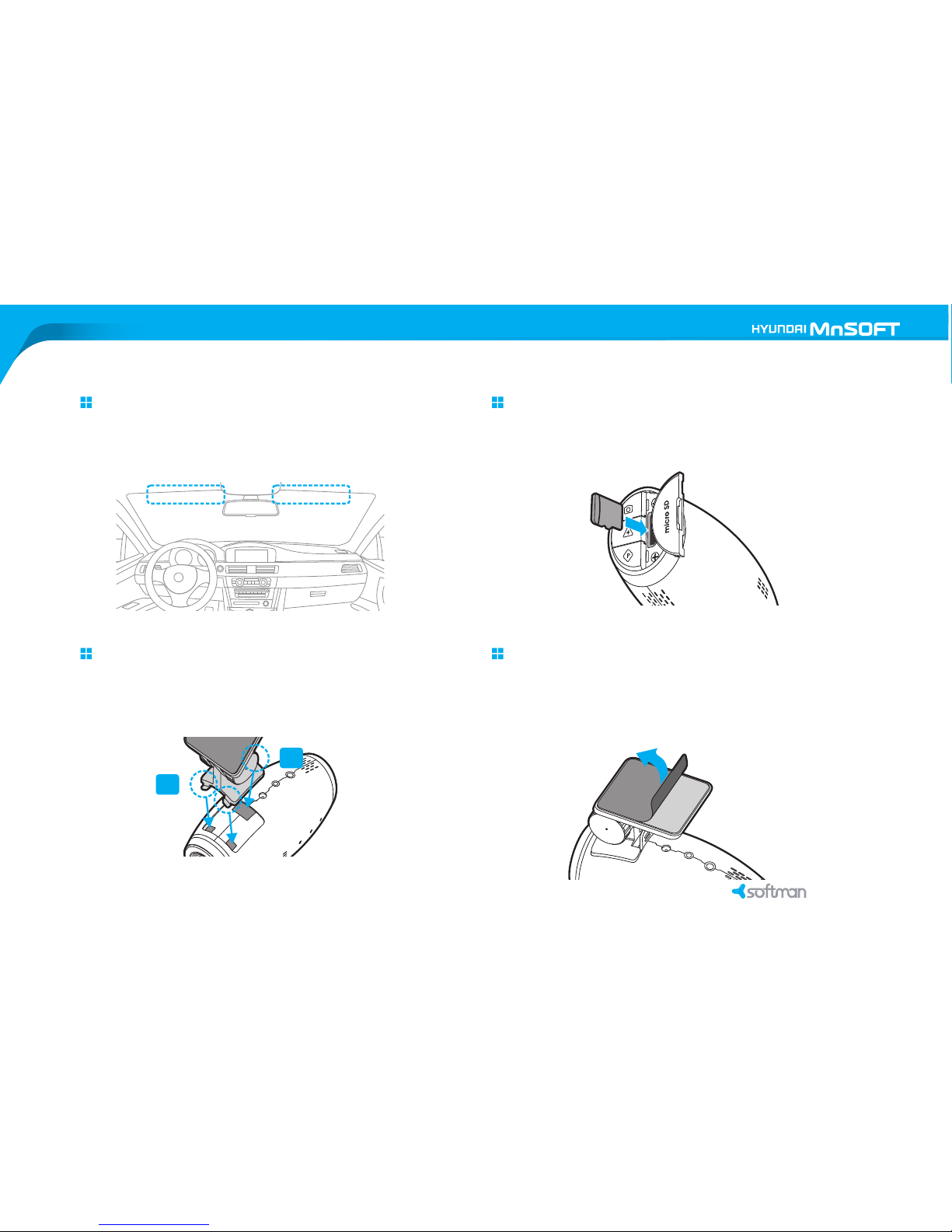
Choose the location to attach the device
●
●
The proper location is around the room mirror of car.
The location should not disturb driving.
Insert microSD card into the device
● Be sure to check the proper direction
when inserting microSD card.
Combine device and body holder
●● Insert body holder in order as seen below.
Body holder is detachable.
Remove tape or read the installation of
GPS(optional) first if the device comes with it.
external
● ●In case the device comes with external GPS,
be sure to read the installation of external GPS first.
Keep clean the location that the device is attached
and remove tape from device holder.
1
2
4. Installation of the device
11
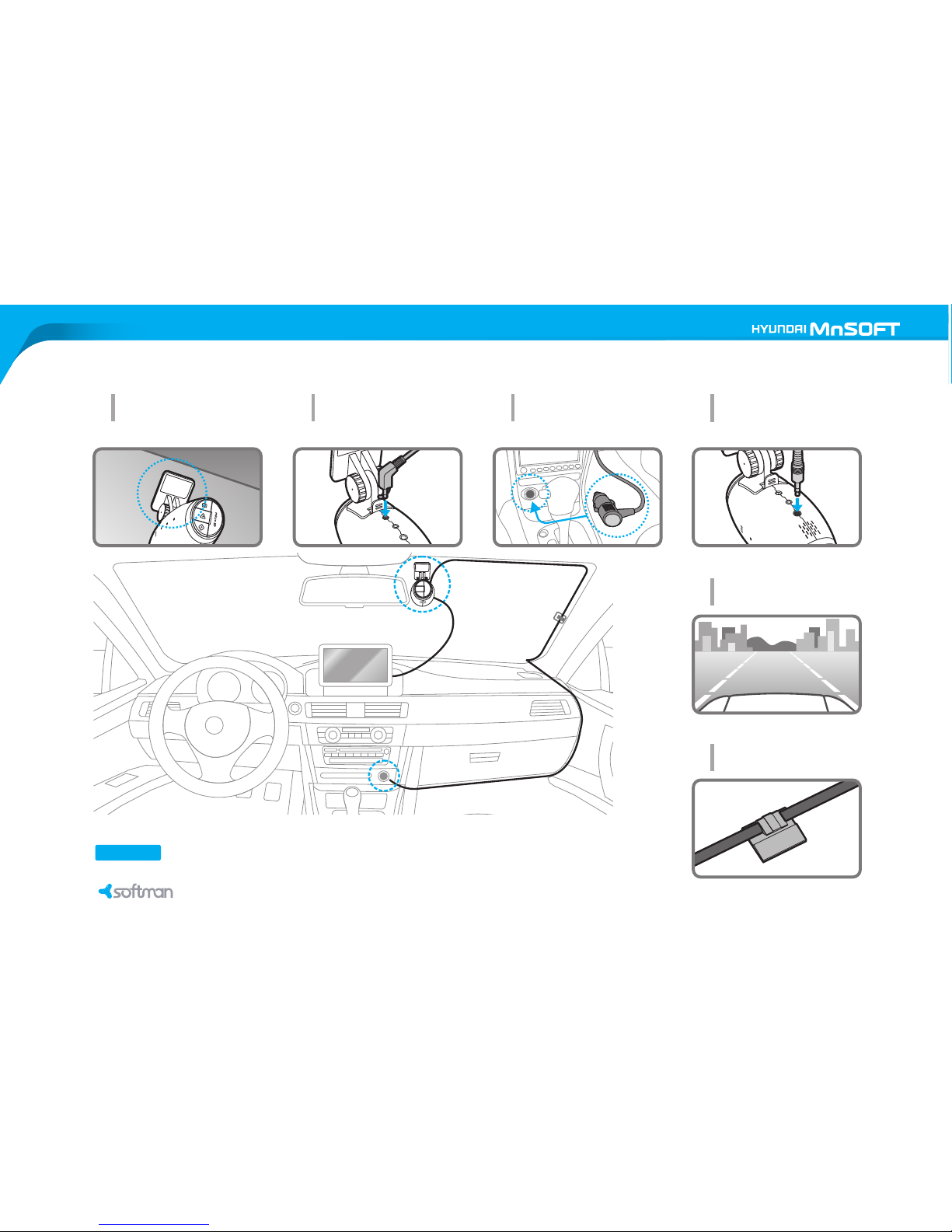
Connect car cigar adapter
with the cigar socket.
Attach the device
on the glass.
1 3
Connect car cigar adapter
with the device..
2
Arrange cables with
cable mounters.
6
Check the recording direction.
If necessary, you may see the
screen through external display
like navigation using video-out
cable.
4
The best screen is a front direction
with quarter of hood as seen below.
5
To connect the device with navigation using video-out cable, the navigation should have AV-in port.
NO TE
4. Installation of the device
R700 R700
12
