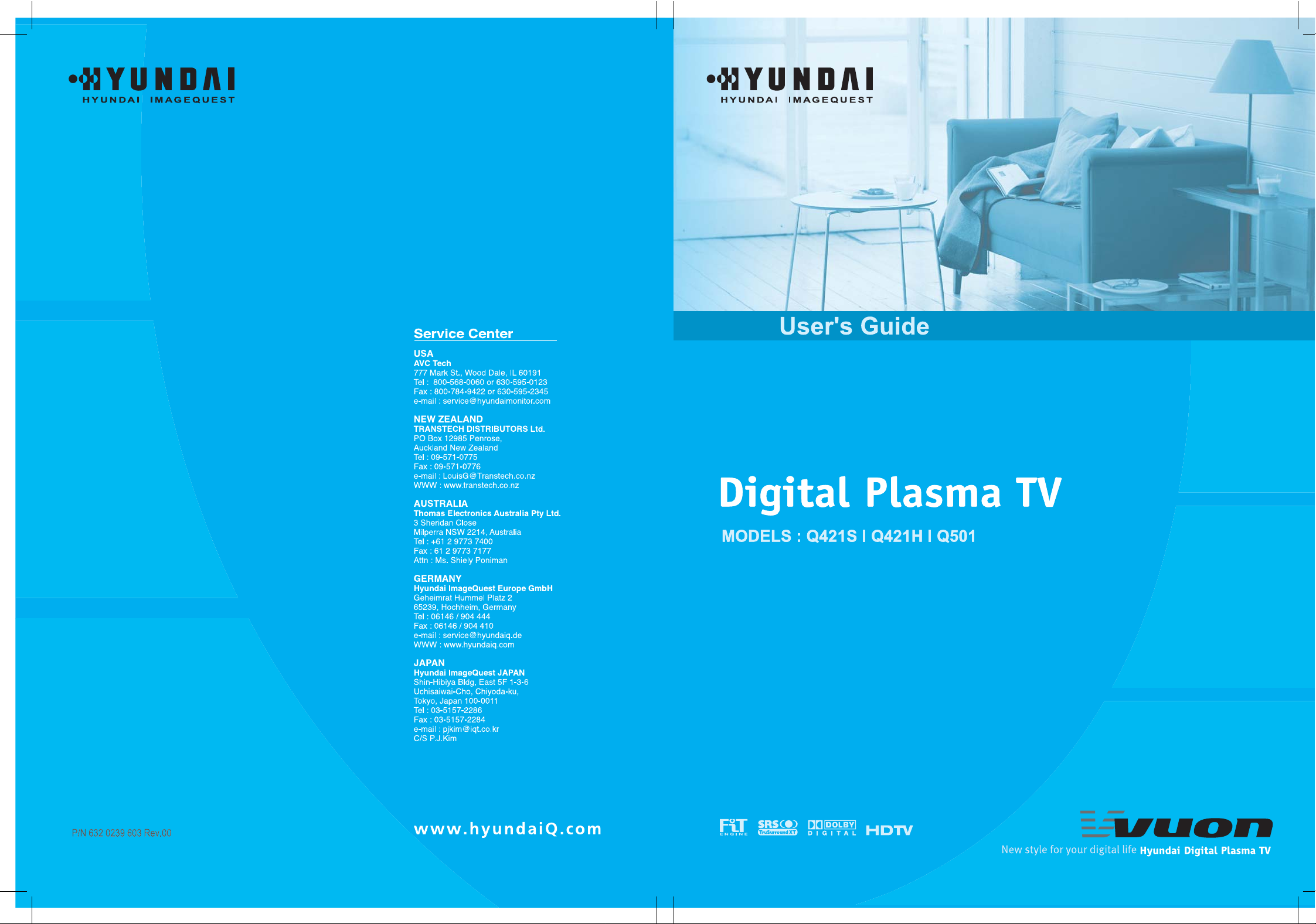
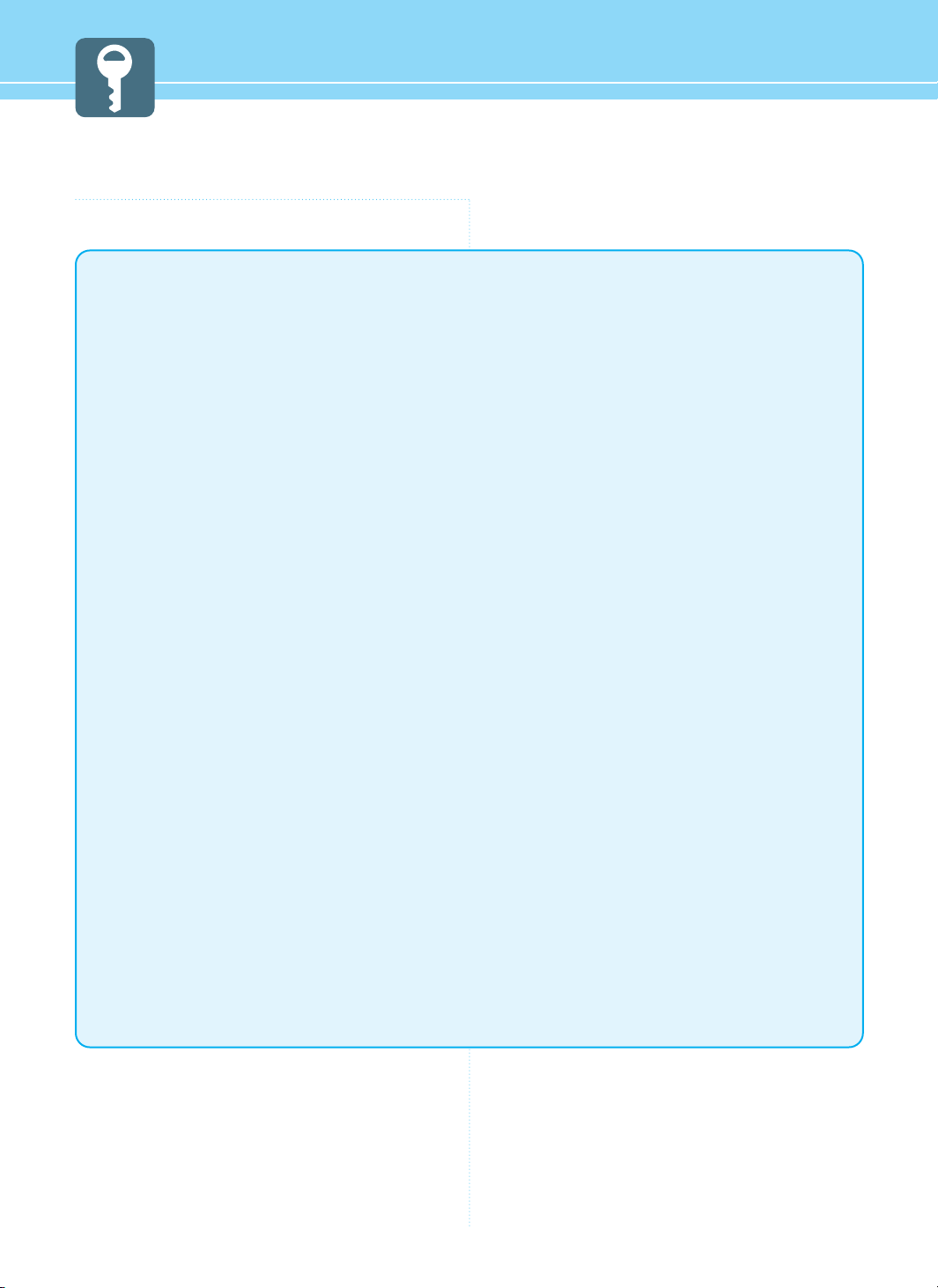
FCC Information
User Instructions
The Federal Communications Commission Radio Frequency Interference Statement includes
thefollowing warning :
NOTE : This equipment has been tested and found to comply with the limits for a Class B digital
devicepursuant to Part 15 of the FCC Rules.
These limits are designed to provide reasonable protection against harmful interference in
aresidential installation. This equipment generates, uses, and can radiate radio frequency energy and,
ifnot installed and used in accordance with the instructions, may cause harmful interference to
radiocommunications. However, there is no guarantee that interference will not occur in a
particularinstallation.
If this equipment does cause harmful interference to radio or television receptions, which can
bedetermined by turning the equipment off and on, the user is encouraged to try to correct
theinterference by one or more of the following measures :
• Reorient or relocate the receiving antenna.
• Increase the separation between the equipment and receiver.
• Connect the equipment into an outlet on a circuit different from that to which the receiver isconnected.
• Consult the dealer or an experienced radio/TV technician for assistance.
User Information
Changes or modifications not expressly approved by the party responsible for compliance could
voidthe user’s authority to operate the equipment.Connecting of peripherals requires the use of
grounded shielded signal cables.
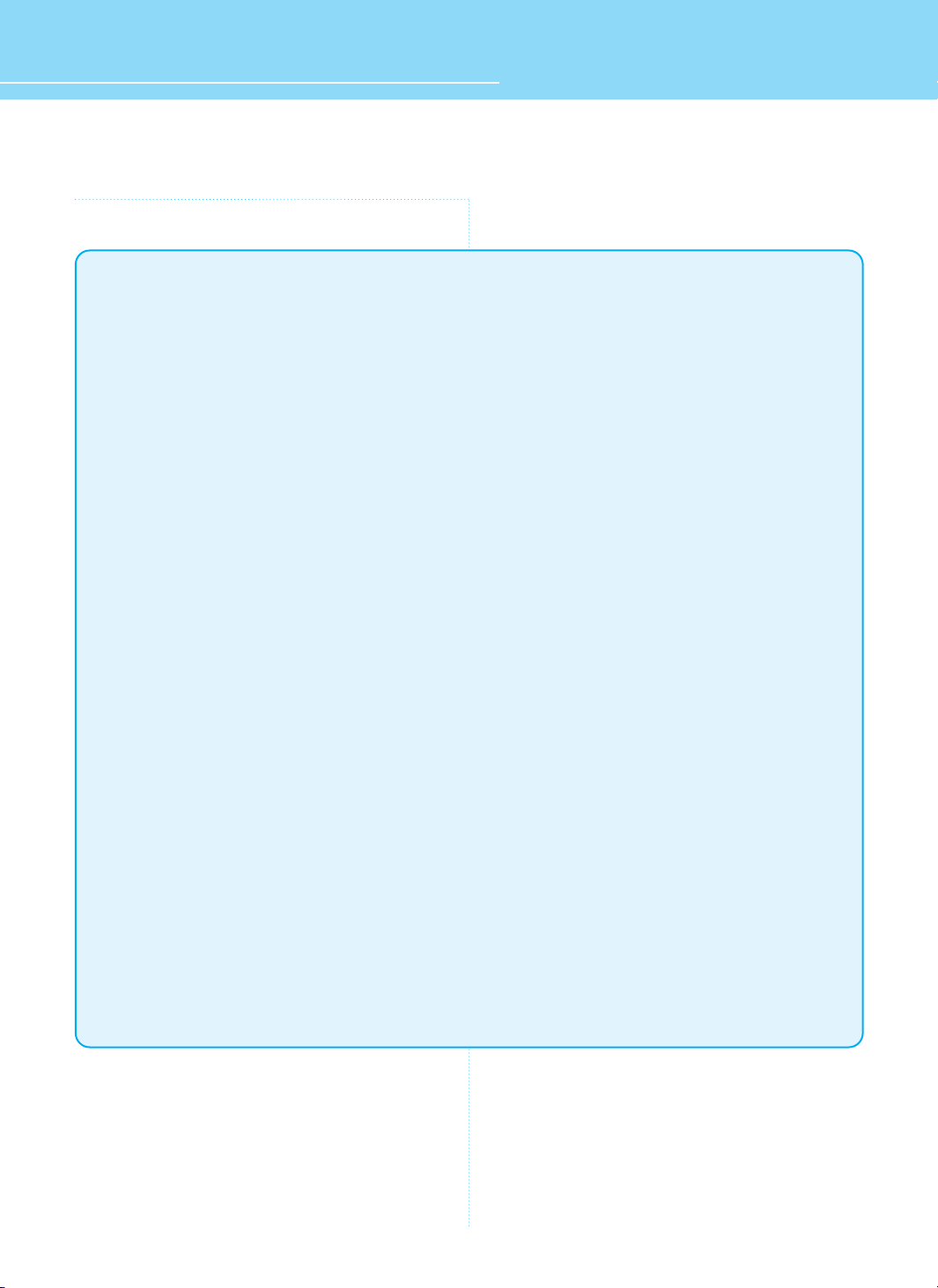
HYUNDAI Digital PDP TV
Important Tip
Image Retention Effect (Image Sticking)
1. Cause :
- Image Retention Effect may come from displaying a still picture in certain period of time with at a
certain area continuously, as the feature of PDP panel. This is caused due to brightness degradation.
Many PDP manufacturers are trying to overcome this limitation.
2. Prevention
- To avoid this matter, use the product after reducing brightness and contrast, especially when a still
image is displaying for a long time. (Contrast 50/Brightness 50 - See 30 page)
Once image retention occurs, use the mode that displays more motion pictures. It will help reduce this
matter.
3. Solution
- The temporary image sticking would decrease with displaying Full-White pattern during 10 hours.
* The permanent image sticking could not take off under the latest technology.
This method may be used to eliminate a temporary retained image that occurs after displaying a still
image for a certain period of time. Since it may take several minutes to several hours to remove image
sticking, it is recommendable to display motion pictures during 2~3 minutes every hour when keeping
displaying a still image. As image sticking is influenced by the brightness of a still image being
displayed and its display time, it is recommended that you reduce the brightness of the screen when
displaying a still image for a long time.
* Image Sticking does not come under the warranty.

Image Sticking Precaution
When watching a still Image within motion pictures and
Panorama/Wide/4:3 screen
1. Note :
- When the central area of the screen and the screen edges are fixed, the different brightness level of
the edges may cause image retention on the edges when watching for a long time
- This phenomenon is the same matter to other LCD manufacturers. Please do not watch a still image
for a long time.
- If you watch a still image for a long time, this may damage your TV.
* This matter does not come under the warranty.
Panorama, Wide, 4:3 screen
Box still image
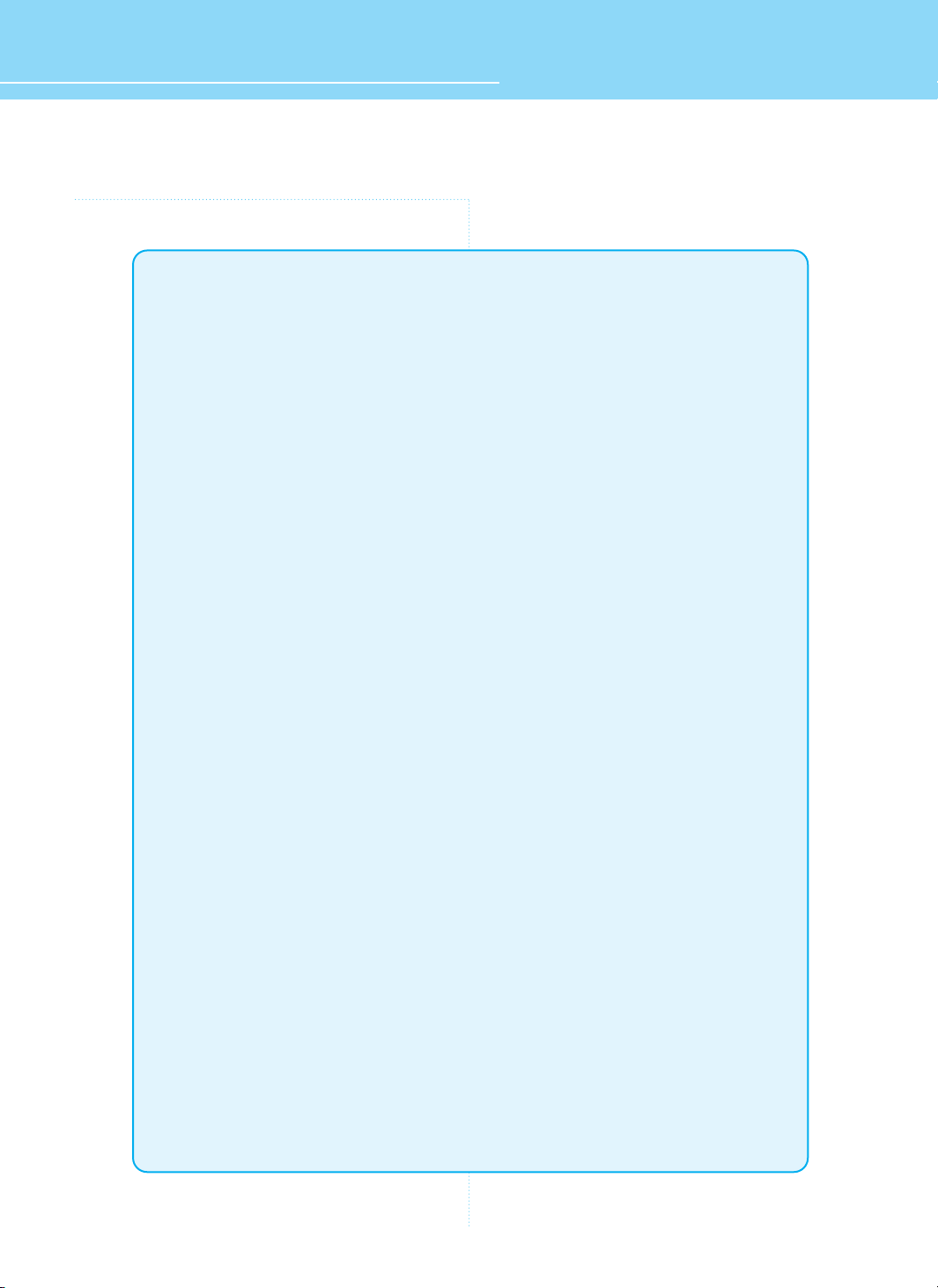
HYUNDAI Digital PDP TV
Features
Integrated HDTV
An HDTV has a built-in ATSC digital tuner.
It does not need a separate set-top box to receive over the-air & Cable DTV signal.
Dual Scan/Multi-Viewing
You can program analog TV broadcasting and digital TV broadcasting automatically at the same time
for multi-viewing.
A Wide Array of Screen Settings
You can choose different screen settings depending on the type of program you are watching or the
surrounding conditions (the outside weather conditions). You can switch among Standard, Dynamic,
Movie, and Mild options or you can configure the screen settings for yourself.
A Wide Array of Sound Settings
You can choose an optimal sound setting for the type of program you are watching.
You can switch among Standard, News, Music, and Sport options or you can configure the sound
settings for yourself.
TV Program Reservation
If you reserve a digital TV program you are going to watch, the channel you are currently watching is
automatically switched to the reserved channel.
Favorite Channel Memory
You can memorize the channels you are watching frequently.
SRS TrueSurround XT
You can enjoy dynamic and surround sound with ordinary speakers.
Dolby-Digital
When receiving digital broadcast signal, you can enjoy dynamic and surround sound with two
ordinary speakers just like Dolby 5.1.
A Variety of Aspect Ratios
You can adjust the screen size at your preference.
Auto On/Off Function
This function allows you to turn on or off your TV at the preset time.
Game Prevention Function
This function is designed to prevent a VCR or game player from being connected to the TV.

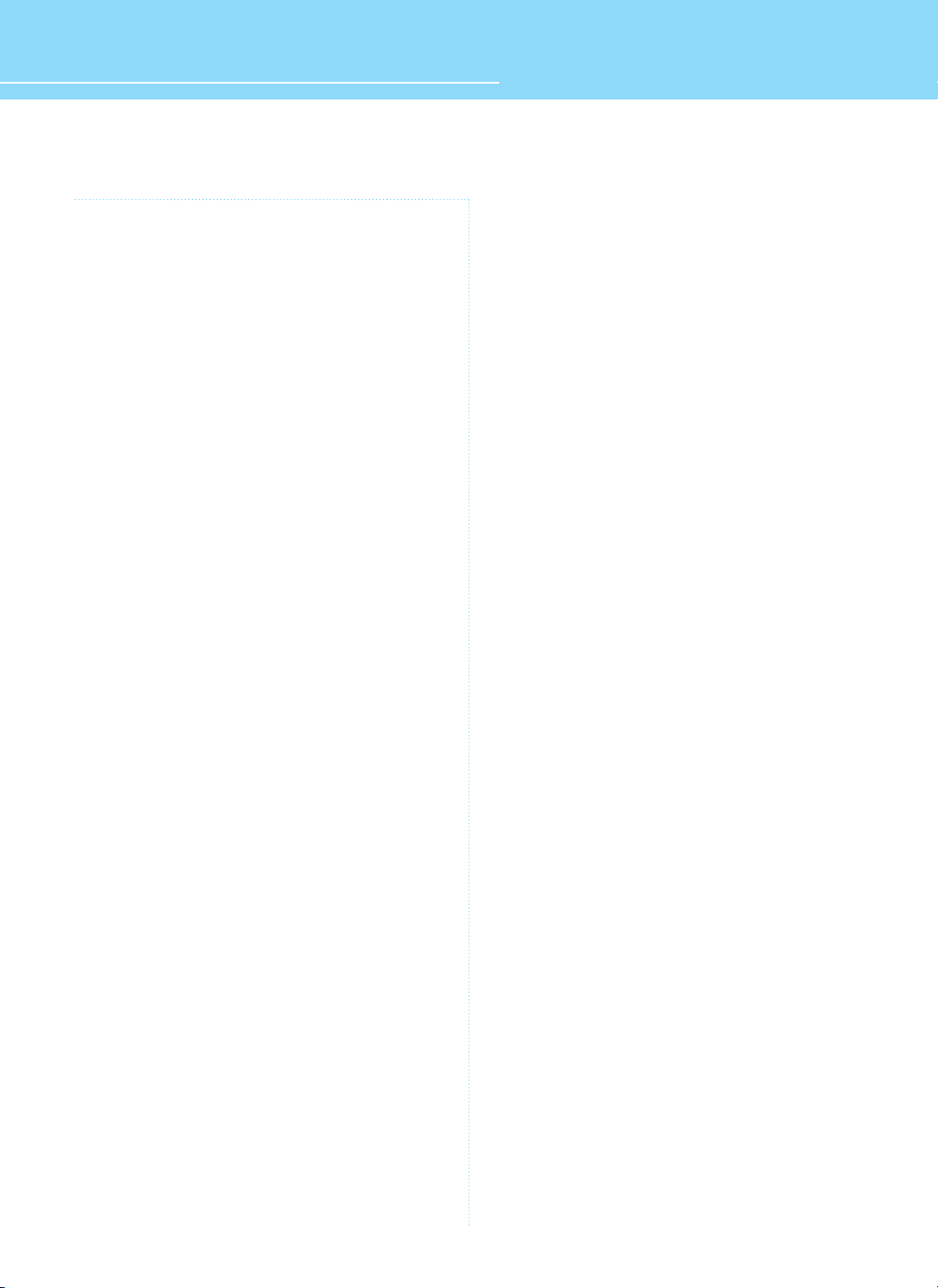
HYUNDAI Digital PDP TV
Table of Contents
General Information
Safety Precaution ................................................................5
Contents of the Package .......................................................9
Products Sold Separately ......................................................9
How to Install Desktop Stand ..............................................10
How to use Speakers .........................................................11
Parts Names and Functions ................................................13
Remote Control ...................................................................15
Connections
How to Watch Both Analog and Digital Broadcasts
with a Single Antenna .........................................................17
How to Watch Both Analog and Digital Broadcasts
with Two Antennas .............................................................18
Before Connecting the Video/Audio Connections to
External Devices... .............................................................19
How to Connect a VCR/Cable Receiver ................................20
How to Connect a DTV Receiver or DVD Player ....................21
How to Connect a Camcorder/Game Player .........................22
How to Connect to a PC ......................................................23
HDMI Connection ................................................................25
How to Connect an External Visual Device ...........................27
How to Use Digital Sound ....................................................28
Picture Setup
How to Select the Picture Mode ..........................................29
How to Set the Desired Picture ...........................................30
How to Adjust the Color Temperature of the Screen ............31
How to Select the Aspect Ratio ...........................................32
How to Watch the PIP .........................................................34
How to Set the INPUT for the Sub-Picture ...........................35
How to Reduce Noise ..........................................................37
Sound Setup
How to Select the Audio Mode ............................................38
How to Adjust the Desired Audio Mode ..............................39
How to Use the Automatic Volume Control ..........................40
How to Select MTS(Multi-Channel Sound) ...........................41
How to Listen to SRS TruSurround XT (Surround) ................42
How to Set the Output of Subwoofer ...................................43
How to Set the Speaker Output ...........................................44
How to Set the Digital Audio Output ....................................45
How to Set Audio Language ................................................46
Channel Setup
How to Store Channels Automatically ..................................47
How to Add/Erase Channels Manually .................................48
How to Set Favorite Channels .............................................49
How to Fine Tune Channel Reception ..................................50
How to the LNA (Low-Noise-Amplifier) Feature ...................51
Function Setup
How to Choose Your Language ...........................................52
How to Set Clock, On/Off Time, Sleep Time ........................53
How to Set the Geometry in PC Mode ..................................55
How to Set Key Lock ...........................................................56
How To Set Block Program .................................................58
How to View Closed Captions ..............................................60
Using the pixel Shift / Full White ..........................................62
DTV Setup
How to Use the Current Channel Guide ..............................63
How to Reserve TV Programs Using the Total Channel Guide
....63
How to Use TV Program Reservation ...................................64
How to Check or Cancel a Scheduled TV Program ...............65
Appendix
How to Use an External Device Using the Remote Control ...66
Glossary .............................................................................69
Troubleshooting ..................................................................72
Care and Cleaning ..............................................................74
Product Specifications ........................................................75
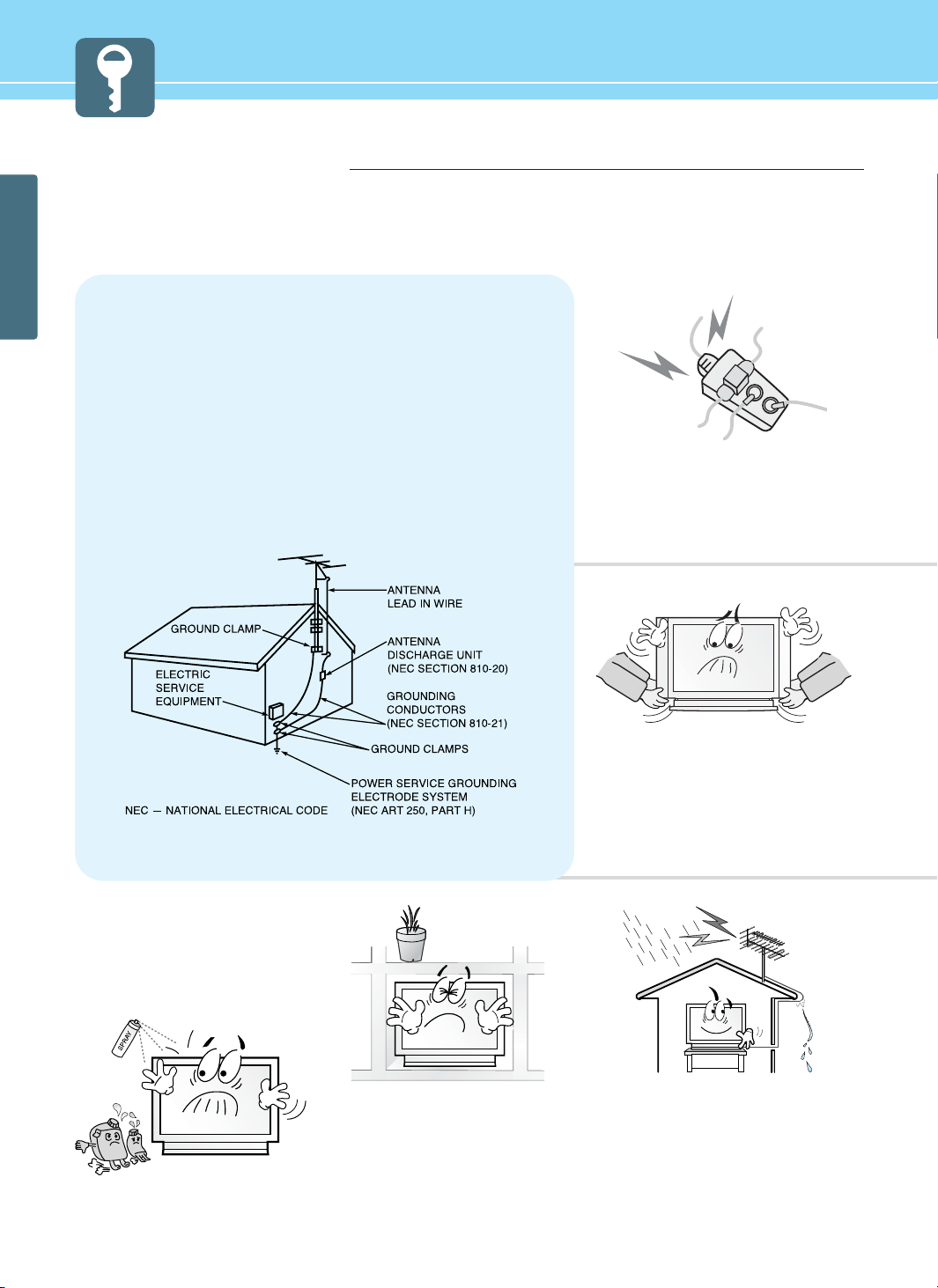
GENERAL INFORMATION
5
Safety Precaution
The contents of this section are provided for the safety of users and their property.
Please read the instructions carefully before using.
Do not connect multiple electrical
appliances to a single outlet.
- It may cause a fire due to overheating from
the outlet.
Outdoor Antenna Grounding
If an outside antenna or cable system is connected to the TV, be sure the antenna or
cable system is grounded so as to provide some protection against voltage surges
and built-up static charges. Section 810 of the National Electrical Code, ANSI/NFPA
No.70-1984, provides information about proper grounding of the mast and supporting
structure, grounding of the lead-in wire to an antenna discharge unit, size of
grounding conductors, location of antenna discharge unit, connection to grounding
electrodes, and requirements for the grounding electrode.
Example of Grounding According to National Electrical Code
Instruction
Do not use or store a flammable
spray or inflammable things near the
TV.
- They may cause explosion or fire.
Do not install the TV in a
bookshelf, closet, or a place with
poor air circulation.
- Fire may be caused due to the rise of
internal temperature.
Make sure to remove the speakers
before moving the TV with speakers
mounted on it.
- When the speakers are detached from the
unit while carrying it, this may cause damage
to the unit or personal injury.
Any necessary action such as making the
antenna cable loop at the entrance of the
building should be taken to prevent rainwater
on the outdoor antenna cable from possibly
running indoor.
- If raindrop gets into the TV, it may cause a
fire or an electric shock.
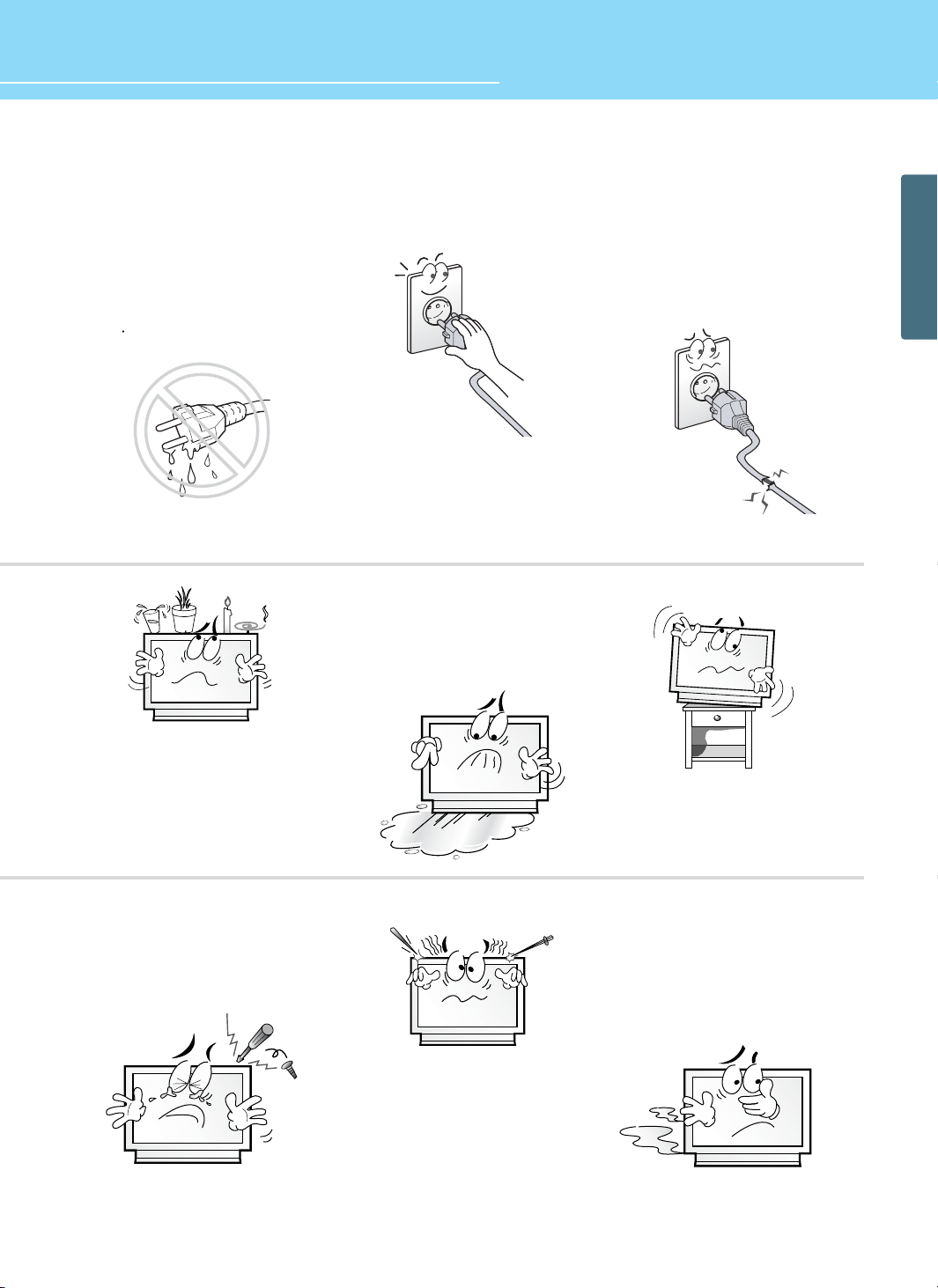
6
HYUNDAI Digital PDP TV
GENERAL INFORMATION
If there is a persistent accumulation
of dusts or water on the plug, please
make sure to wipe it off using a dry
cloth.
- It may cause a fire or an electric shock.
Firmly plug in the power cord so that
it does not pull out.
- An unstable connection may cause fire.
Do not use a damaged power cord
or plug, or loose outlet.
- It may cause electric shock or fire.
Do not put a water bowl, vase,
candle, bug repellant smoke,
cigarette, plants, or heavy thing on
the TV.
- It may cause electric shock or fire and also
heavy things may cause injury when they
fall.
Do not install in a place where there
is oil, smoke, excessive humidity, or
where water may be sprinkled on it.
- This may cause electric shock or fire.
Do not install on an unstable place
or small support.
- This may cause the TV to fall, resulting in
serious injury especially to children.
Never attempt to open, fix, or modify
your TV.
- When there is a need for fixing, call a
service center. Fire or electric shock may be
caused.
Do not put a metallic object like chopstick,
wire, or puncher or inflammables like paper
or a match in a vent, headphone jack, or AV
jacks of the TV.
- Electric shock or fire may be caused.
When the TV produces abnormal noise,
burning smell, or smoke, unplug the TV
immediately and call a service center.
- Electric shock or fire may be caused.
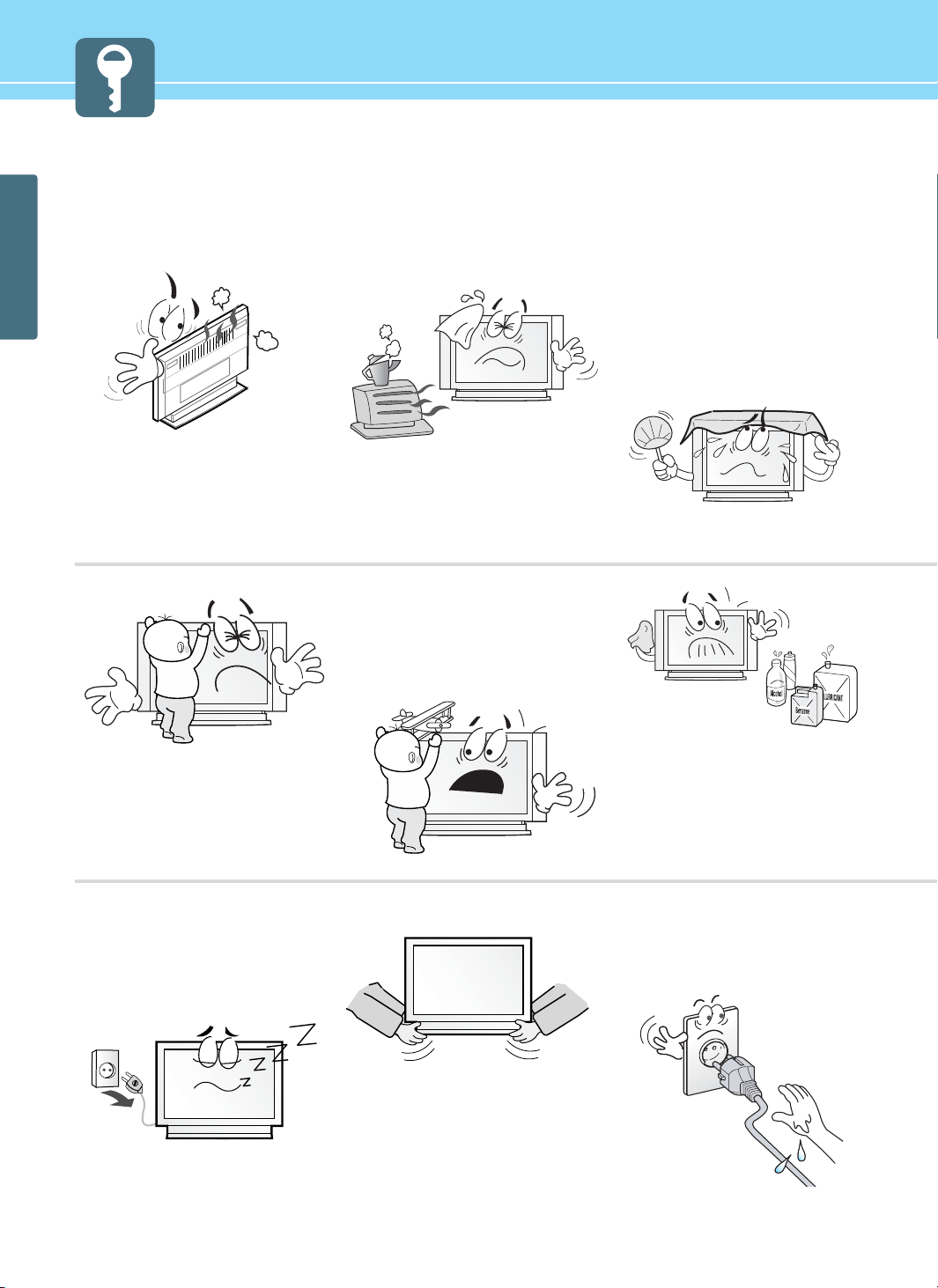
GENERAL INFORMATION
7
Safety Precaution ......................................Continued from previous page
The contents of this section are provided for the safety of users and their property.
Please read the instructions carefully before using.
Do not place any heat sources such as
radiators and heat registers, etc. near the TV.
- It may cause a fire.
Do not block ventilating slits with a table
cloth.
- Blocking the ventilation slits may produce
internal heat increase, resulting in a fire.
Please avoid touching the panel at the rear of
TV as it is producing high temperature.
- Direct contact with the hot surface may
cause physical burns.
Do not allow children to climb or play on the
TV.
- This may cause the TV to fall resulting in
serious injury.
Do not place toys and cookies, etc. on the TV,
which may attract children’s attention.
- This may cause the TV to fall, resulting in
serious injury.
When cleaning the TV, make sure to
disconnect the power plug and use a dry, soft
cloth for a cleanup.
- Please avoid using chemicals such as wax,
benzene, alcohol, thinner, mosquito spray,
air freshener, lubricant or synthetic
detergent.
Unplug when you do not use your TV for a
long time.
- If dust is stacked on the TV, electric shock
or fire may be caused from heat, fire, or
deterioration of insulation.
When moving the TV, two or more people are
advised to carry it.
- This may cause damage to the unit or
personal injury.
Never touch the power plug or outlet with
wet hands.
- This may cause electric shock.

8
HYUNDAI Digital PDP TV
GENERAL INFORMATION
Do not install the product on the floor.
- This may cause the TV to fall resulting in
serious injury.
Unplug the product during lightning or
thunderstorms and never touch the antenna
cable.
- It may cause a fire or an electric shock.
Keep the remote control batteries out of
sight and out reach of children.
- If your child swallows a battery, see your
doctor immediately.
When replacing batteries, make sure to
match the batteries to the (+) and (-) marks
in the battery compartment.
- Mismatching of polarities may result in
internal damage to batteries, fire due to
leakage or contamination.
Always use the standard batteries and avoid
using old batteries together with new ones.
- Otherwise it may result in internal damage
to batteries, fire due to leakage or
contamination.
In the event of damaging or dropping the
product, switch off the power and remove
the plug.
- Using a damaged product may cause an
electric shock or a fire.
- Contact your local service center.
Before moving the product, ensure to switch
off the power and unplug all the electrical
cords and the external connection cords such
as an antenna cable and other source
connections, etc.
- Electrical cords may be damaged, resulting in
a fire or an electrical shock.
Ensure the power cord doesn’t trail
across any hot objects like a heater.
- This may cause a fire or an electric shock.
Consult a service center or customer service
for inside cleaning about once a year.
- When dust is piled inside the TV for a long
time, fire or malfunction may be caused.
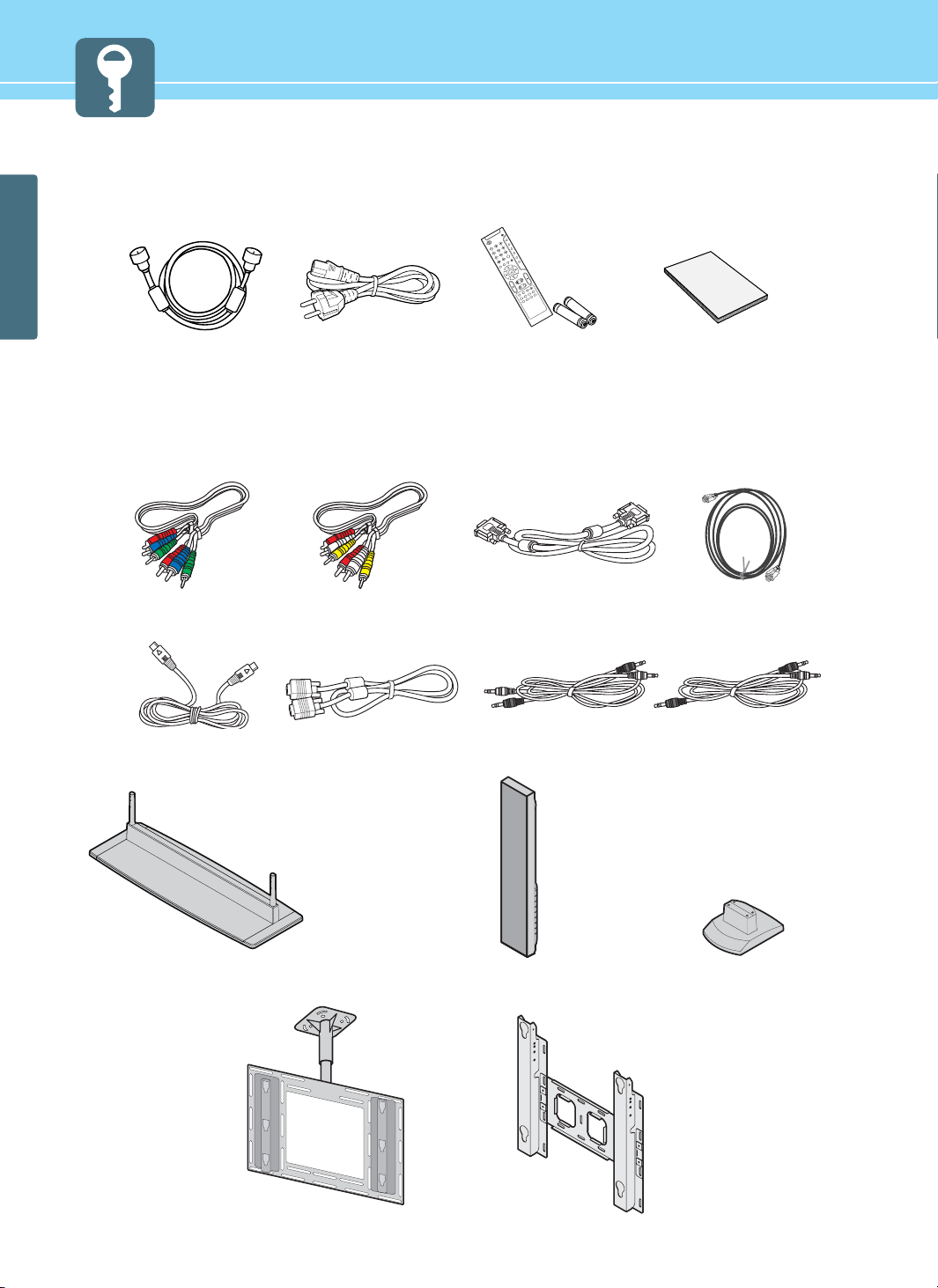
9
GENERAL INFORMATION
Contents of the Package
hen opening the package, please ensure to check the following accessories provided.
Products Sold Separately
If you want to purchase separately sold products, consult a service center, electronics shops, or parts seller.
Audio Cable (PC)
Audio Cable (DIV/DVD)
Antenna Cable
(coaxial cable)
Power Cord Remote Control &
2 batteries (1.5V AAA)
User's Guide
Component(Y, Pb, Pr) cable Composite(Video & Audio) cable
DVI PC video(digital) cable
PC signal cable
S-video cable
HDMI cable
Desk type stand speaker Desk type speaker
stand
Ceil mounting frame
Adjustable wall
mounting frame

10
HYUNDAI Digital PDP TV
GENERAL INFORMATION
How To Install Desktop Stand
1. Place the TV body on a flat desk or a shelf. Clean the surface of the desk or the shelf in order to prevent scratch on the
product.
2. Align the stand with TV body below and fasten the stand bars using 4 fixing screws.
3. After the assembly is over, stand the assembled product at a desired place.
Desk type stand
Fixing screws
Warning : Do not install at an unstable place or on a small support.
(When a child plays around the product and touch it, TV may fall and injure the child.)
WARNING
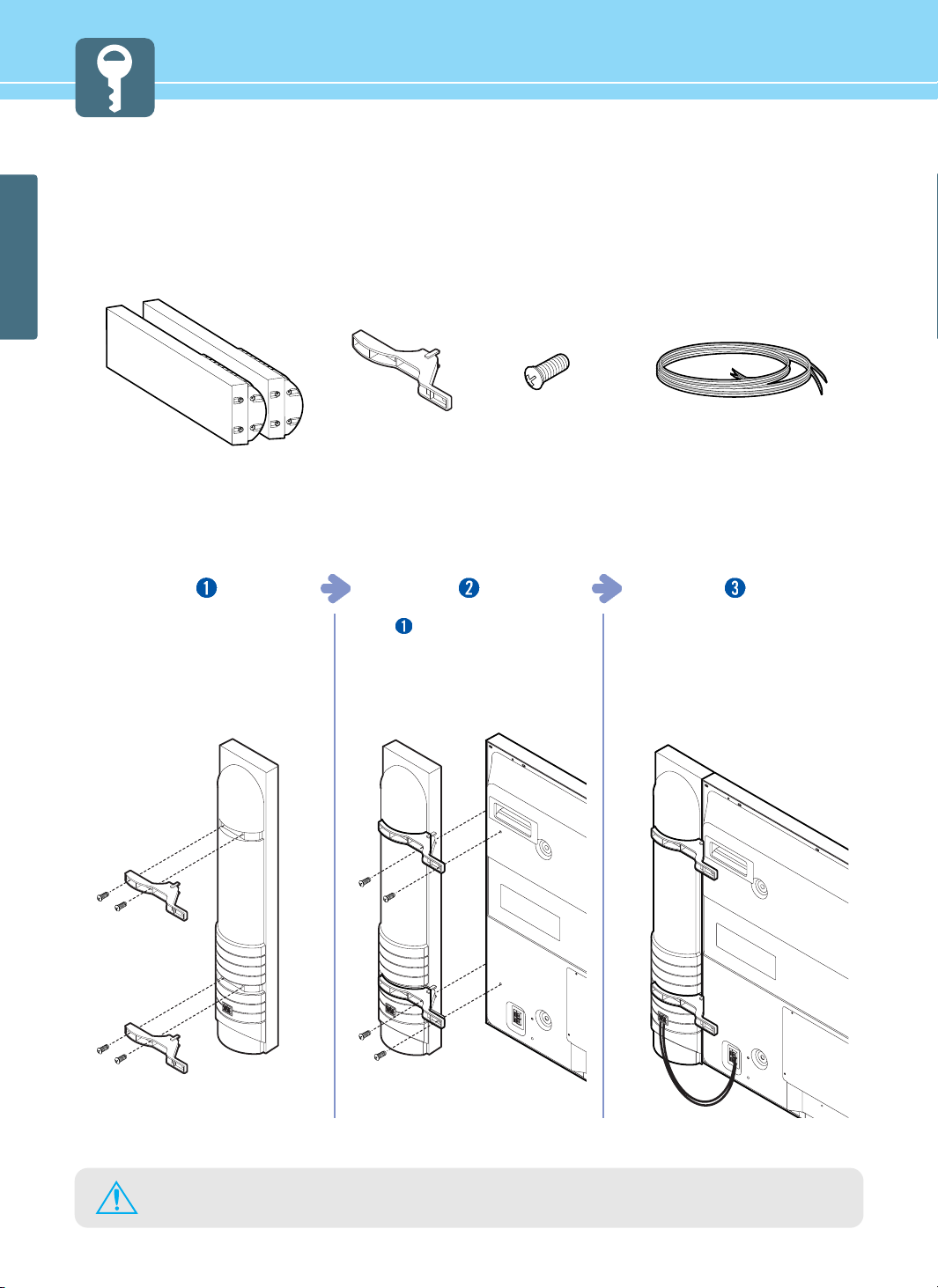
11
GENERAL INFORMATION
How To Use Speakers (Standing Type)
Parts configuration chart
Assembly and Connection Method
Insert brackets into the grooves on
the rear of speakers and fasten them
with fixing screws.
(Left and right side each)
Fasten
with TV body using fixing
screws. (Left and right side each)
Connect speaker cables between
terminals on the rear of speakers
with speaker connection terminals
on the rear of TV. (Connect cables and
terminals in the same color)
2 Speakers (left and right) 4 brackets 16 fixing screws 2 sets of speaker cables
(left and right)
WARNING
Do not move the product holding the speakers. Always use handles on the TV.
(Brackets connecting TV and speakers may be damaged.)
Connect speaker cables between
terminals on the rear of speakers
with speaker connection terminals
on the rear of TV. (Connect cables and
terminals in the same color)

12
HYUNDAI Digital PDP TV
GENERAL INFORMATION
How To Use Speakers (Desk Type)
Parts configuration chart
Assembly and Connect method
2 Speakers (left and right)
2 Speaker-stands
(left and right)
8 fixing screws 2 sets of speaker cables
(left and right)
Insert speaker-stands in the groove
on the bottom of speakers and
fasten them using fixing screws.
(Left and right side each)
Upright
and place them on the
desired place left and right of TV.
(Left and right side each)
Connect speaker cables between
terminals on the rear of speakers and
speaker connection terminals on the
rear of TV. (Connect cables and
terminals with the same color)
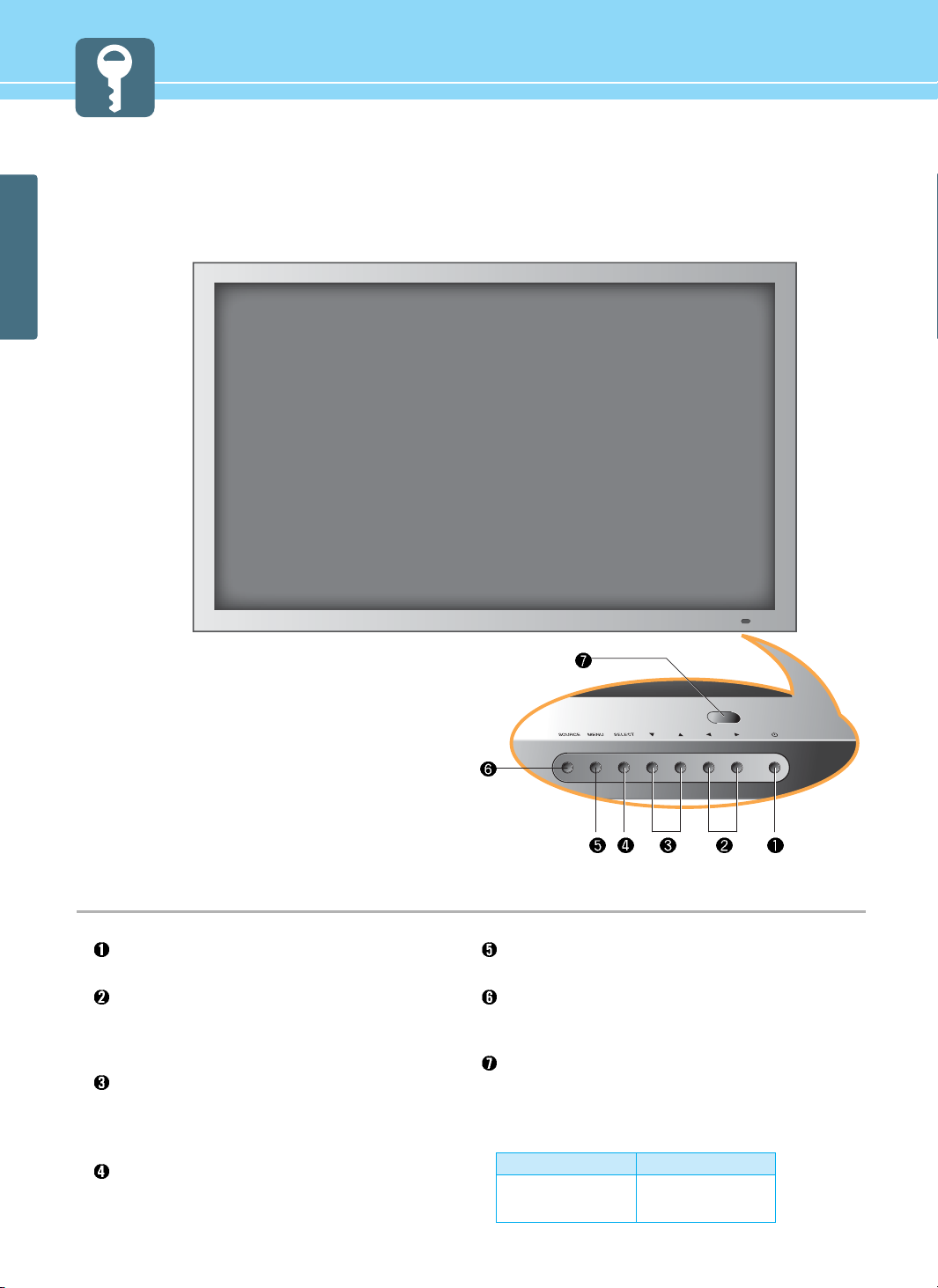
13
GENERAL INFORMATION
Parts Names and Functions
Front View
Power button
Use this button to turn on or off the TV.
Volume buttons
Use these buttons to adjust sound levels. These
buttons also serve as the cursors of Select/Adjust in
Menu mode.
Channel buttons
Use these buttons to change channels. These buttons
also serve as the cursors of Down and Up buttons in
Menu mode.
Select button
Use this button to select each item from the menu
mode.
Menu button
Use this button to display or exit from the menu mode.
Source button
Use this button to switch among inputs connected to
the TV.
Remote sensor and power LED.
- Point the remote control toward LED.
- It displays standby or operation status.
* This product image may be a bit different from the actual product.
- Power Indicator Status -
Indicator
Red
Green
Status
Standby
Power on
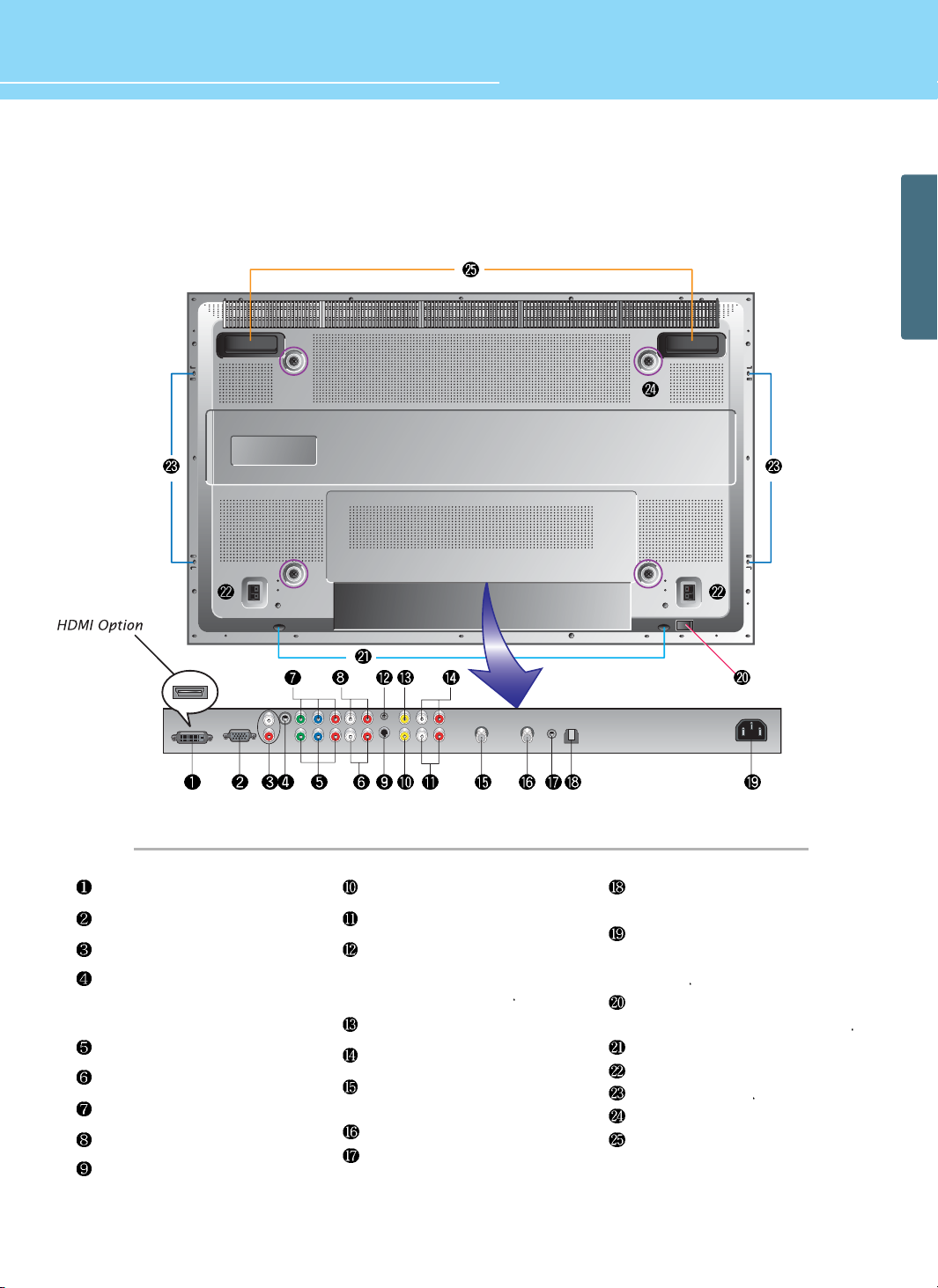
14
HYUNDAI Digital PDP TV
GENERAL INFORMATION
Rear View
* This product image may be a bit different from the actual product.
HDMI (or DVI) Video input terminal
D-SUB input terminal
DVI/D-SUB Audio input terminal
Subwoofer output terminal
When producing bass, connect the
cable to the woofer with *AMP.
Component 2 Video input terminal
Component 2 Audio input terminal
Component 1 Video input terminal
Component 1 Audio input terminal
S-Video input terminal
Video input terminal
S-Video/Video Audio input terminal
RS-232 input terminal
Connect to the RS-232 terminal of a
PC to check its service.
Monitor Video output terminal
Monitor Audio output terminal
Antenna1(Analog / DTV)input
terminal
Antenna2(DTV)input terminal
Digital Audio output terminal for
coaxial cable
SPDIF Optical audio output
terminal
Power (AC) input terminal
Connect the power cord to this
terminal.
Power switch
Use this switch to turn on/off power
Stand assembly
Speaker terminal
Speaker assembly
Screw hole for fixing on a wall
Carrying handles

15
GENERAL INFORMATION
Remote Control
1. POWER/STANDBY
2. MUTE/Magic
This button is also used when setting up to use other external
device.
3. PIP FUNCTIONS
- PIP
: Use this button for PIP On/Off.
- SOURCE
: Use this button to select the input source of sub-picture.
- SIZE
: Use this button to select the size of sub-picture.
- SWAP
: Use this button to swap main and sub-picture.
- POSITION
: Use this button to select the position of sub-picture.
4. A/D+
Use this button to switch analog input signal to digital signal.
5. Previous Channel
Use this button to return to the previous channel.
6. Other external device selection (
66P)
7. MENU SELECTION
Use this button to select menu items.
8. LEFT/RIGHT MOVE/ADJUST
Use these buttons to move between menu items or to adjust
each item.
9. MENU
Use this button to call the OSD to the screen.
10. EXIT
Use this button to end the OSD.
11. CHANNEL SELECTION
Use this button to select the channel.
12-13. SUB-PICTURE CHANNEL SELECTION
14. PC AUTO
Use this button to automatically adjust the screen in PC Mode.
15. DTV-GUIDE
Use this button to see digital broadcast information.
16. SRS
Use this button to select 3D surround sound.
17. SAP
Use this button to listen in a foreign language or in Stereo
Mode.
31
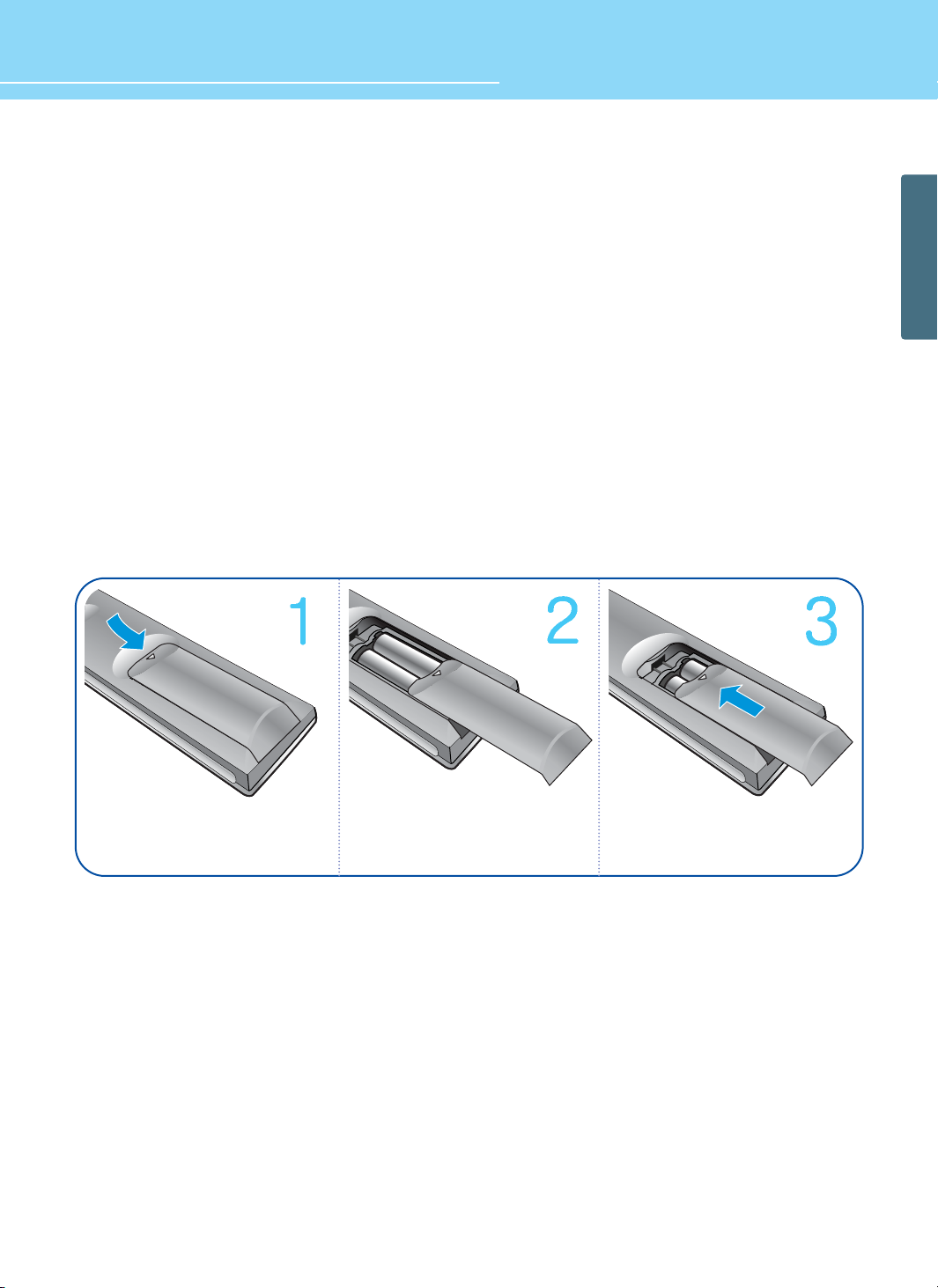
16
HYUNDAI Digital PDP TV
GENERAL INFORMATION
How to Insert Batteries in Remote Control
* Battery type :1.5V/AAA
Press and hold
∆ part and push
to open cover.
Insert batteries with proper
polarities of +and -.
Use the remote control with cover
closed.
18. PICTURE MODE
19. SOUND MODE
20. BOOK-MARK
Use this button to select/deselect your frequently-used channel.
21. CC(Closed Caption)
22. FAVORITE
Use this button when watching your favorite channel.
23. ADD/ERASE
Use this button to add or erase channels.
24. INFOMATION
Use this button to display resolution or various program information.
25. SOURCE
Use this button to select External Input
26. VOLUME
27. FREEZE
28. SLEEP
29. ASPECT RATIO
Use this button to change the picture size.
30. NUMERIC KEYS
31. Use this buttons to use other manufacturer’s DVD or VCR.
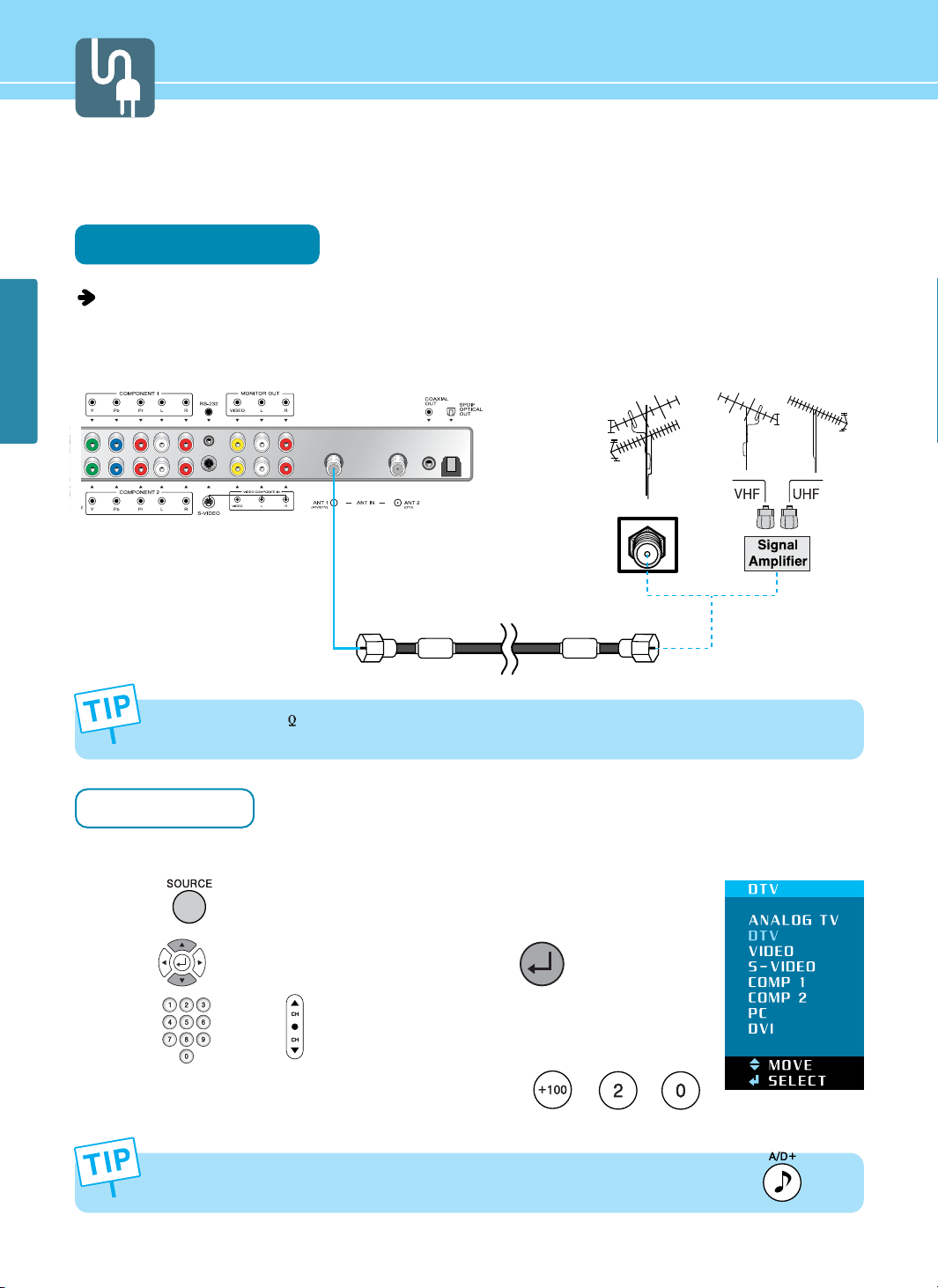
CONNECTIONS
17
How to Watch Both Analog and Digital Broadcasts with a Single Antenna
You can watch both analog and digital broadcasts by connecting a single antenna.
Connection Method
Make sure that the antenna cable is connected to ANT 1 (ATV/DTV).
- Antenna or Cable service without a cable box connections
- For optimum picture quality, adjust antenna direction if need,
How to Watch
Turn on TV to activate Auto Channel (See page 47) to memorize the available channels.
Press INPUT on remote control.
Press to move to Analog TV or Digital TV and press to select.
Press button or button to select the desired channels.
Ex.) When you want to watch cable channel number 120, press + +
the digit buttons.
1
2
3
4
- When inserting a 75 ohm coaxial cable into the input connection, ensure the wire tip not to bend.
- If you experience poor signal reception, we recommend you purchase a signal amplifier for better picture quality.
While watching digital broadcast, you can switch a digital signal to an analog signal by pressing the button.
VHF Antenna
UHF Antenna
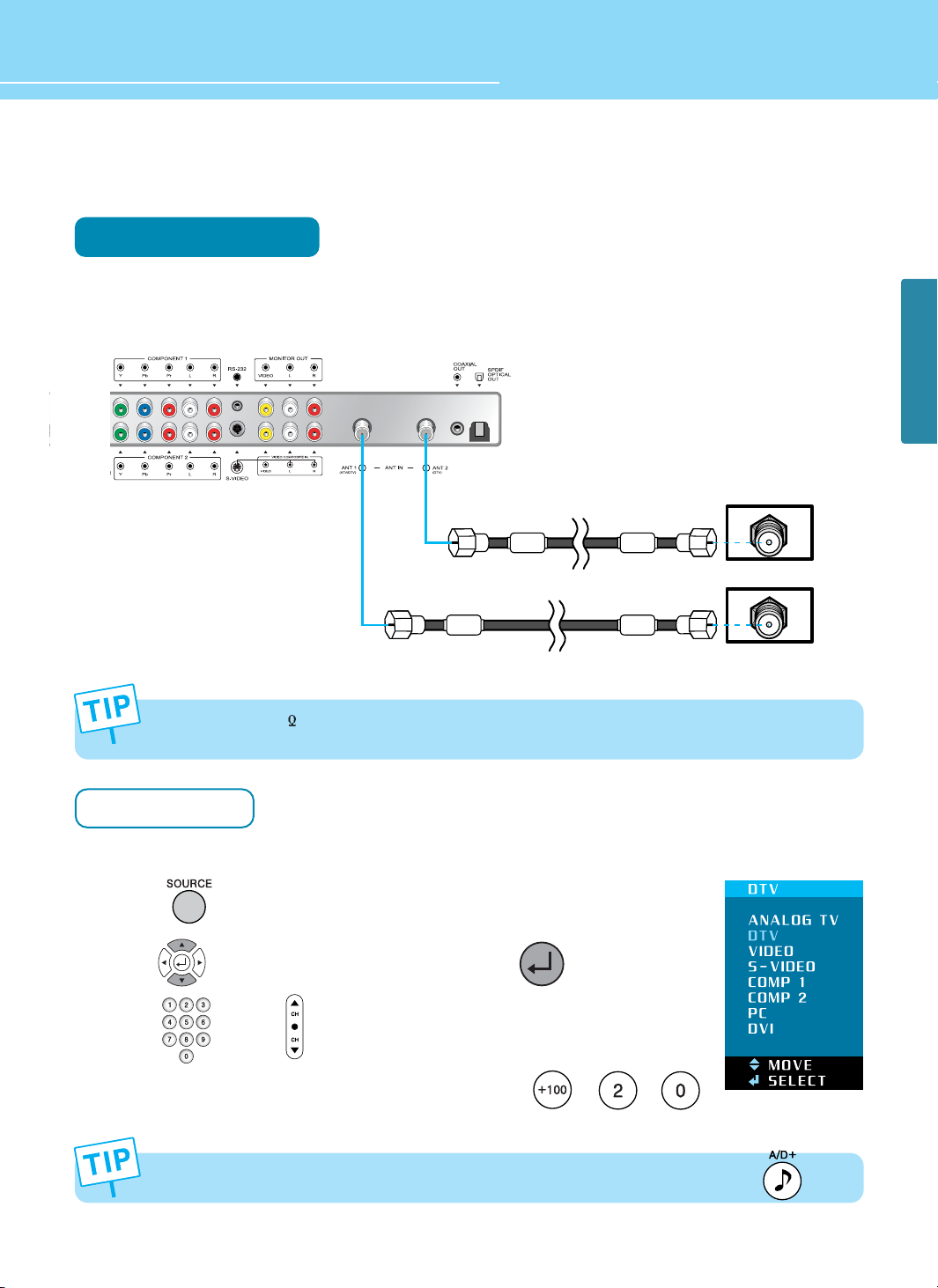
CONNECTIONS
HYUNDAI Digital PDP TV
18
How to Watch Both Analog and Digital Broadcasts with Two Antennas
Connection Method
Connect an analog antenna to ANT 1 terminal for analog source and a digital antenna to ANT 2 terminal for digital
source. Please ensure to connect an antenna to a correct terminal. (If you connect an analog antenna cable to ANT
2, you cannot watch TV program.)
How to Watch
Turn on TV to activate Auto Channel (See page 47) to memorize the available channels.
Press INPUT on remote control.
Press to move to Analog TV or Digital TV and press to select.
Press button or button to select the desired channels.
Ex.) When you want to watch cable channel number 120, press + +
the digit buttons.
1
2
3
4
- When inserting a 75 ohm coaxial cable into the input connection, ensure the wire tip not to bend.
- If you experience poor signal reception, we recommend you purchase a signal amplifier for better picture quality.
While watching analog broadcast, you can switch an analog signal to a digital signal by pressing the button.
Analog TV antenna cable
Digital TV antenna cable
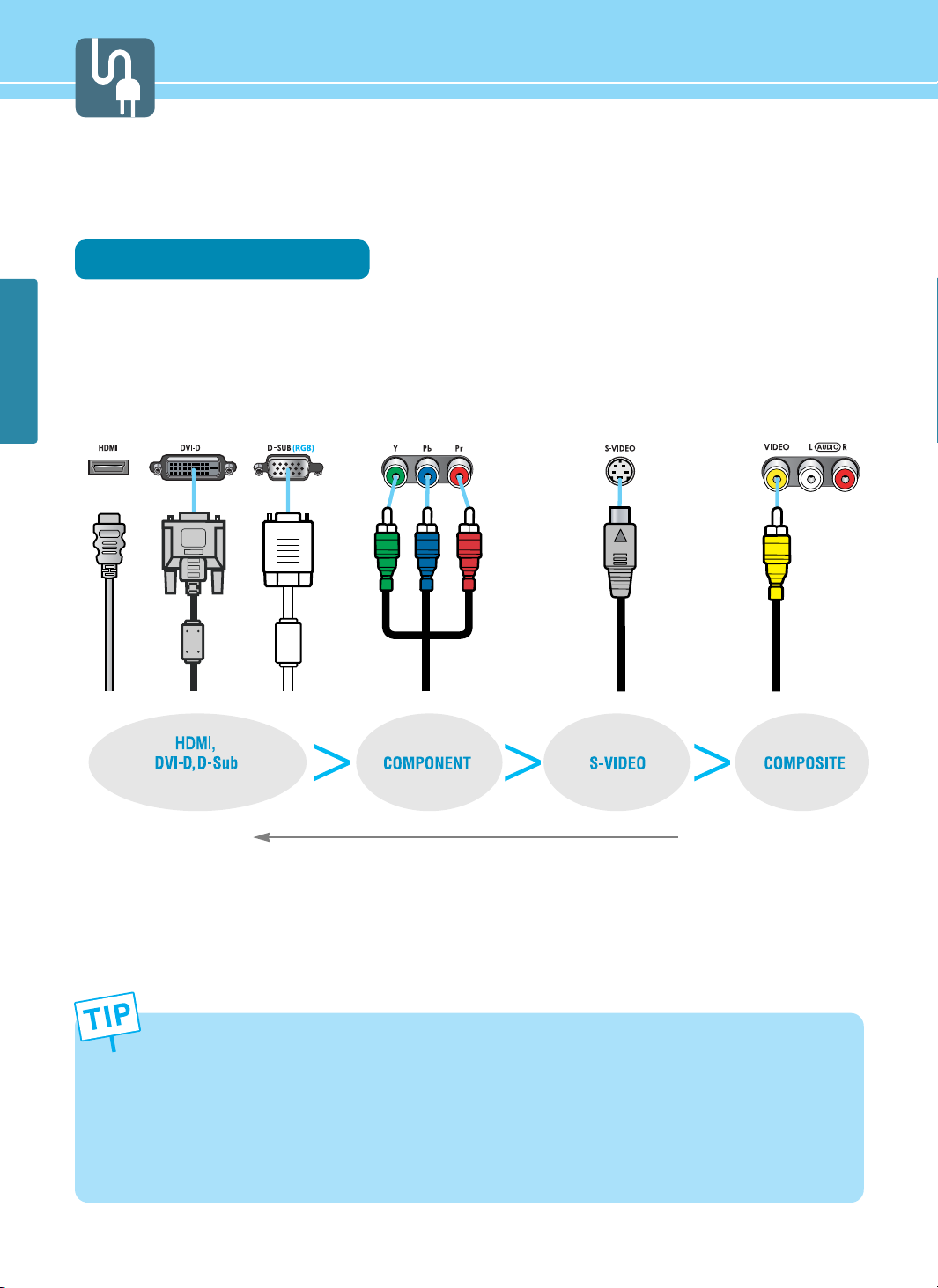
CONNECTIONS
19
- When connecting an external device, ensure to read the connecting device’s manual. The location or the number
of the terminals on the external device may be different depending on its model.
- Connect a
HDMI (or DVI)
connection to the output of DVD, cable receiver or satellite receiver. Connecting a
HDMI (or DVI)
connection to a PC may result in a message, “Unknown Signal”.
- Do not power on until all necessary connections are made. If power is given before connections completed, this
may damage the product.
- Make sure to match the cable in color with the terminal.
- Make sure to check the type of terminals to be connected.
Before Connecting the Video/Audio Connections to External Devices...
Please make sure to read the following information on connection to enjoy best picture quality.
Video/Audio connectors
Types of video/audio cable :
➀ HDMI / DVI-D ➁ 15-Pin D-Sub ➂ COMPONENT ➃ S-VIDEO ➄ COMPOSITE
Best picture quality is displayed in the following order.
The superior picture quality starts from the far left side.
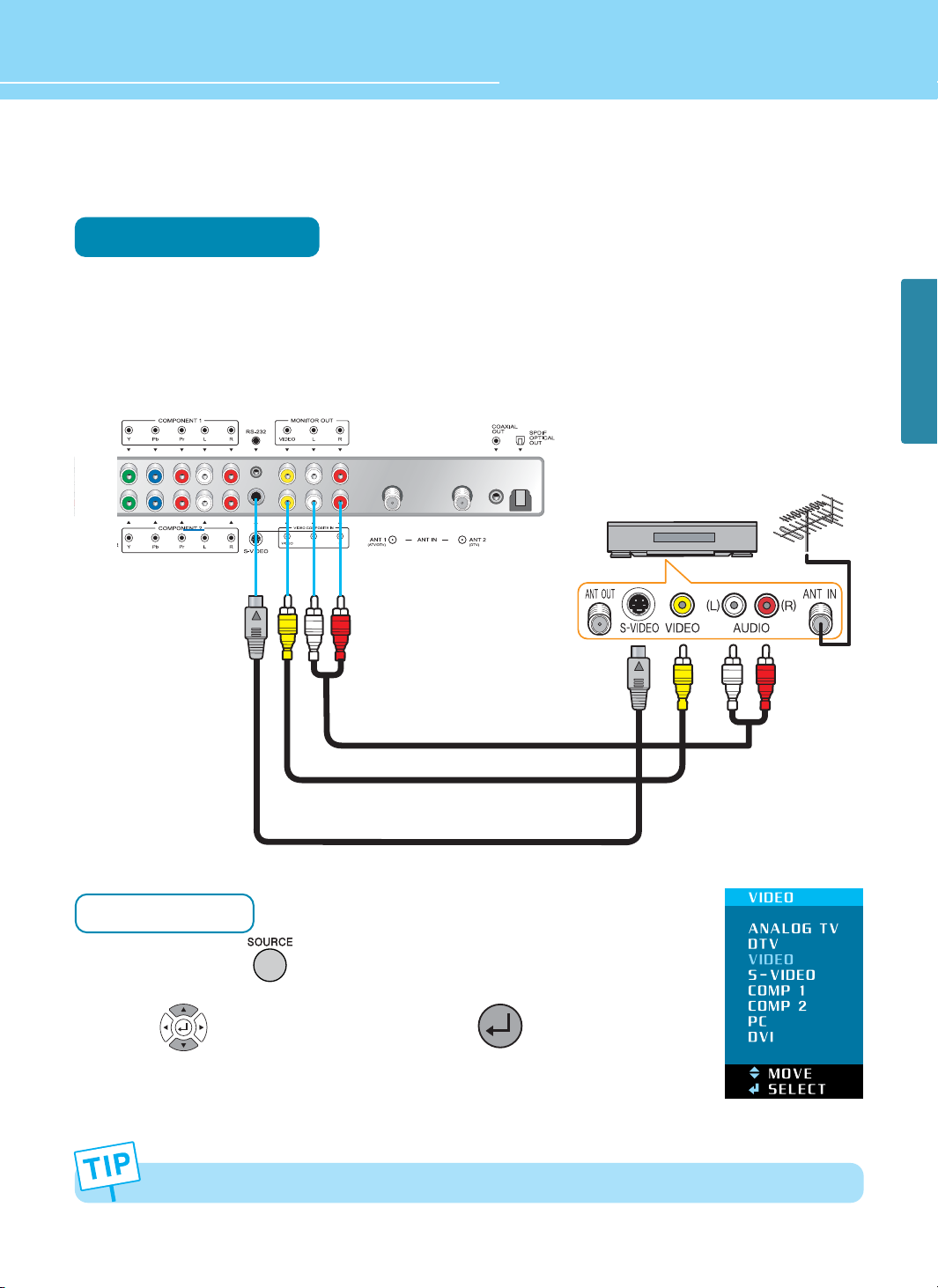
CONNECTIONS
HYUNDAI Digital PDP TV
20
How to Connect a VCR/Cable Receiver
Connection Method
Connect the Video cable or S-Video cable between Video/S-Video output terminal of VCR or Cable receiver and
Video/S-Video input terminal of TV. (Connect the jacks to terminals in the same color.)
Connect the Audio cable (Left: white, Right: red) between Audio output terminal of VCR or cable receiver and
Audio input terminal of TV. (Connect the jacks to terminals in the same color.)
How to Watch
Turn on TV to press on remote control.
Press to move to Video or S-Video and press to select.
For more information, read the user’s guide of VCR or cable receiver.
1
1
2
To enjoy better picture quality, use the S-Video cable rather than the composite cable.
Audio cable
Video cable or
S-Video Cable
Video/Cable receiver
2
Audio cable

CONNECTIONS
21
How to Connect a DTV Receiver or DVD Player
Connection Method
Connect the Video cable (Y, Pb, Pr) between output terminals (Y, Pb, Pr) of DTV receiver or DVD player and the
input terminals (Y, Pb, Pr) of DTV/DVD (480i/480p/720p/1080i) on the rear of TV.
(Connect the jacks to terminal in the same color.)
Connect the Audio cable between Audio output terminal of DTV receiver or DVD player and Audio input
terminal for DTV/DVD Audio on the rear of TV. (Connect the jacks to terminals in the same color.)
How to Watch
Turn on TV and press on remote control.
Press to move Component 1 or Component 2 and press to select.
For more information, read the user’s guide of DTV receiver or DVD player.
1
- Output terminal mark (Y, Pb, and Pr) of DVD player may be indicated as Y, B-Y, R-Y/Y-Cb-Cr /Y-Pb-Pr according
to the type of DVD player models.
- If your DVD player or Set Top Box supports HDMI (or DVI) /D-SUB, see Connecting to a PC (page 25) for
connection. You can enjoy more clear picture quality.
1
2
Audio cable
2
Video (Y, Pb, Pr) cable
DTV receiver / DVD Player
