Page 1
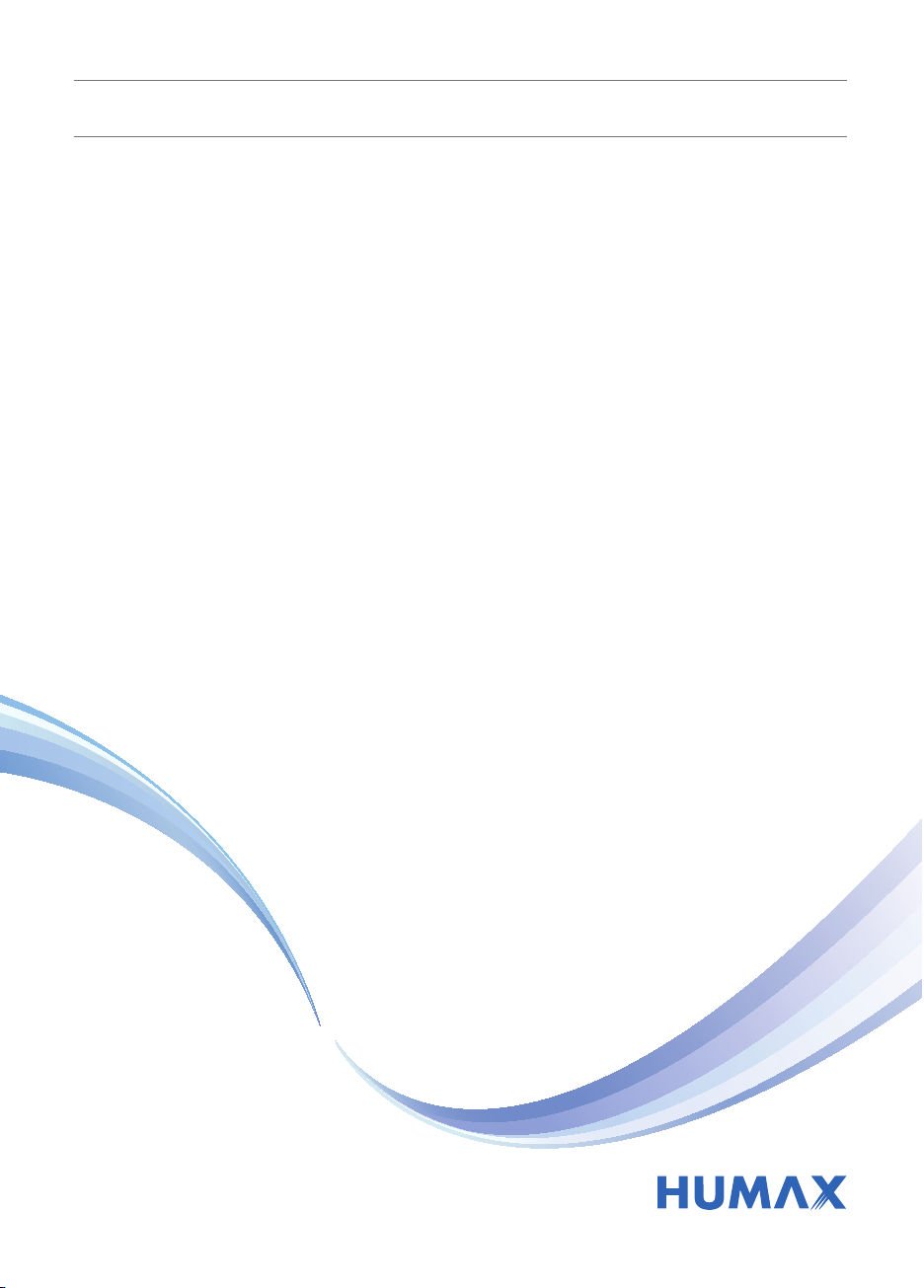
HD Digital Recorder
User’s Manual
HDR-1800T
HDR-2000T
The default password is 0000.
Page 2
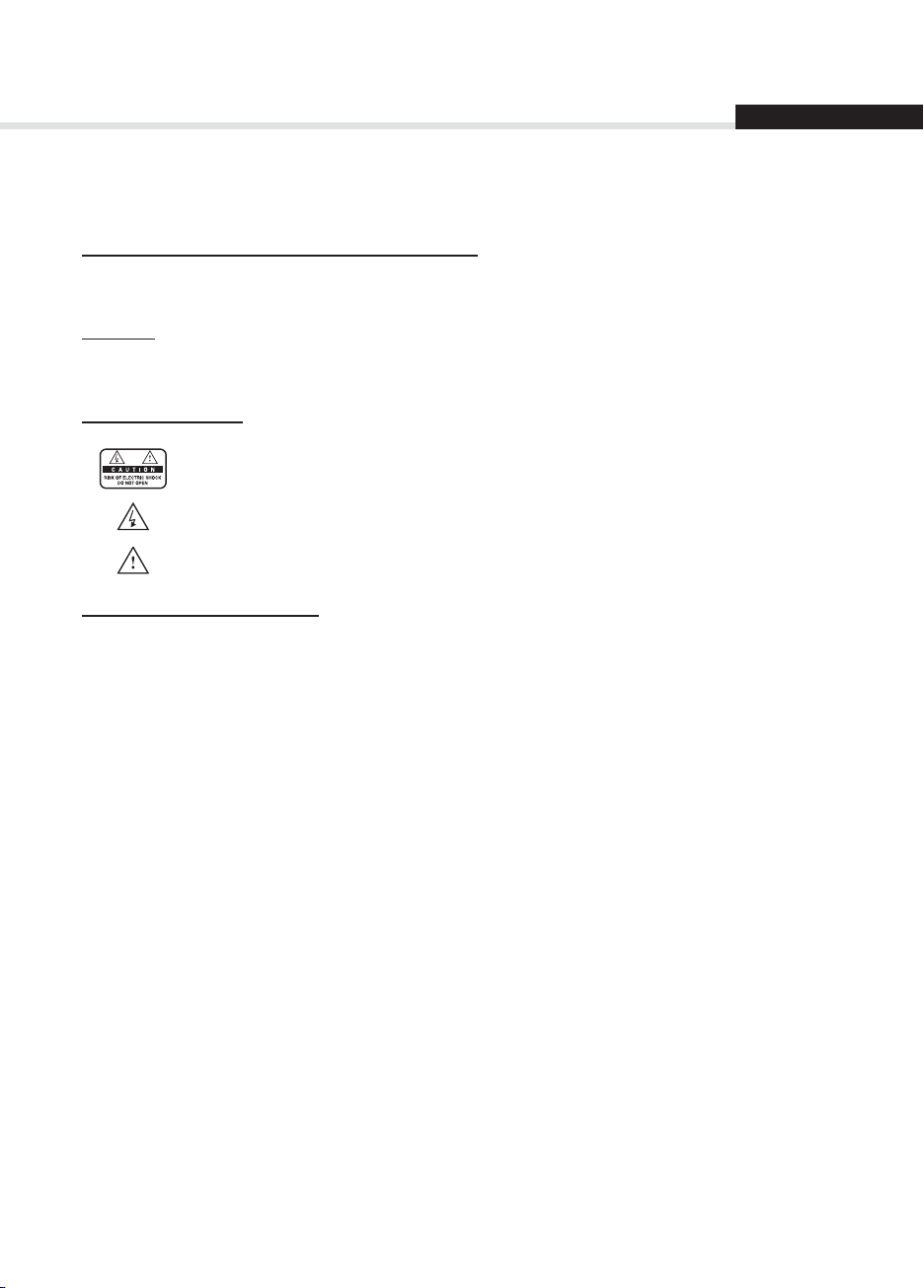
Notice
English
Thank you for purchasing a HUMAX product. Please read this user’s manual carefully to be able to safely install, use and
maintain the product at maximum performance. Keep this user’s manual next to your product for future reference. The
information in this user’s manual is subject to change without notice.
Copyright (Copyright © 2014 HUMAX Corporation)
Not to be copied, used or translated in part or whole without HUMAX’s prior consent in writing except approval of
ownership of copyright and copyright law.
Warranty
The warranty does not cover parts which may become defective due to misuse of the information contained in this
manual.
Meaning of Symbols
To reduce the risk of electric shock, do not remove cover (or back). No user serviceable parts inside.
Refer servicing to qualied service personnel.
This symbol indicates dangerous voltage inside the product that presents a risk of electric shock or
personal injury.
This symbol indicates important instructions accompanying the product.
Warnings, Cautions and Notes
Throughout the whole manual, pay special attention to the following marks that indicate hazardous situations.
Warning
Indicates a hazardous situation which could result in serious injury.
Caution
Indicates a situation which could damage the equipment or other apparatus.
Note
Indicates additional information to make the user aware of possible problems and information of any importance to
help understand, use and maintain the installation.
1
Page 3
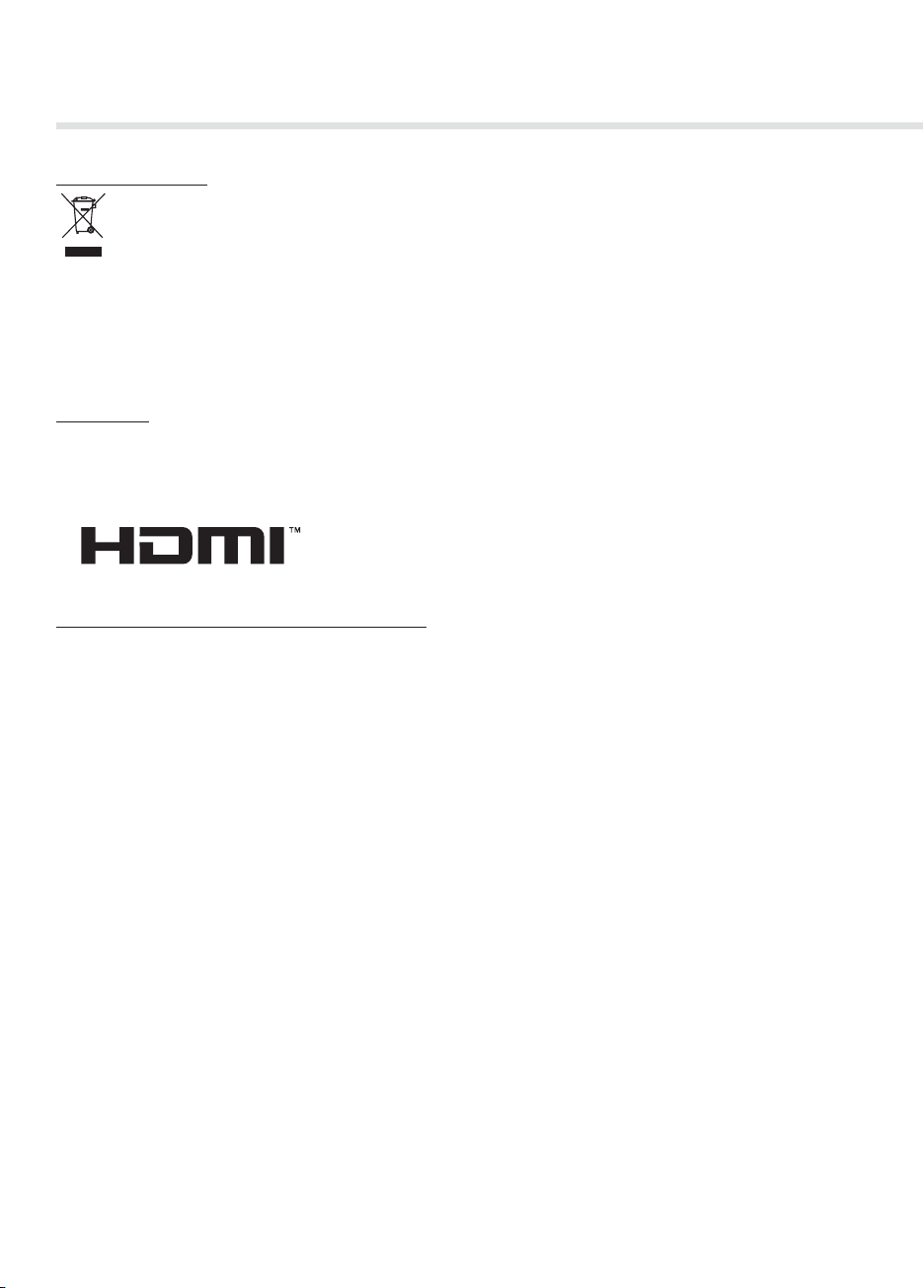
Notice
‘WEEE’ Instructions
This product should not be disposed with other household wastes at the end of its working life. Please
separate this from other types of wastes and recycle it responsibly to promote the sustainable reuse of
material resources. This will prevent possible harm to the environment or human health from uncontrolled
waste disposal.
Domestic users:
Please contact either the retailer where you purchased this product or their local government oce for details of where
and how they can take this item for environmentally safe recycling.
Business users:
Contact your supplier and check the terms and conditions of the purchase contract. This product should not be mixed
with other commercial wastes for disposal.
Trademarks
• Manufactured under license from Dolby Laboratories.
Dolby and the double-D symbol are trademarks of Dolby Laboratories.
• HDMI, the HDMI Logo, and High-Denition Multimedia Interface are trademarks of registered trademarks of HDMI
Licensing LLC.
SIMPLIFIED EU DECLARATION OF CONFORMITY
The simplied EU declaration of conformity referred to in Article 10(9) shall be provided as follows:
Hereby, HUMAX declares that the radio equipment type [HDR-2000T/HDR-1800T] is in compliance with
Directive 2014/53/EU and relevant directives.
The full text of the EU declaration of conformity is available at the following internet address:
• United Kingdom : http://uk.humaxdigital.com/ec
• Germany : http://de.humaxdigital.com/ec
2
Page 4
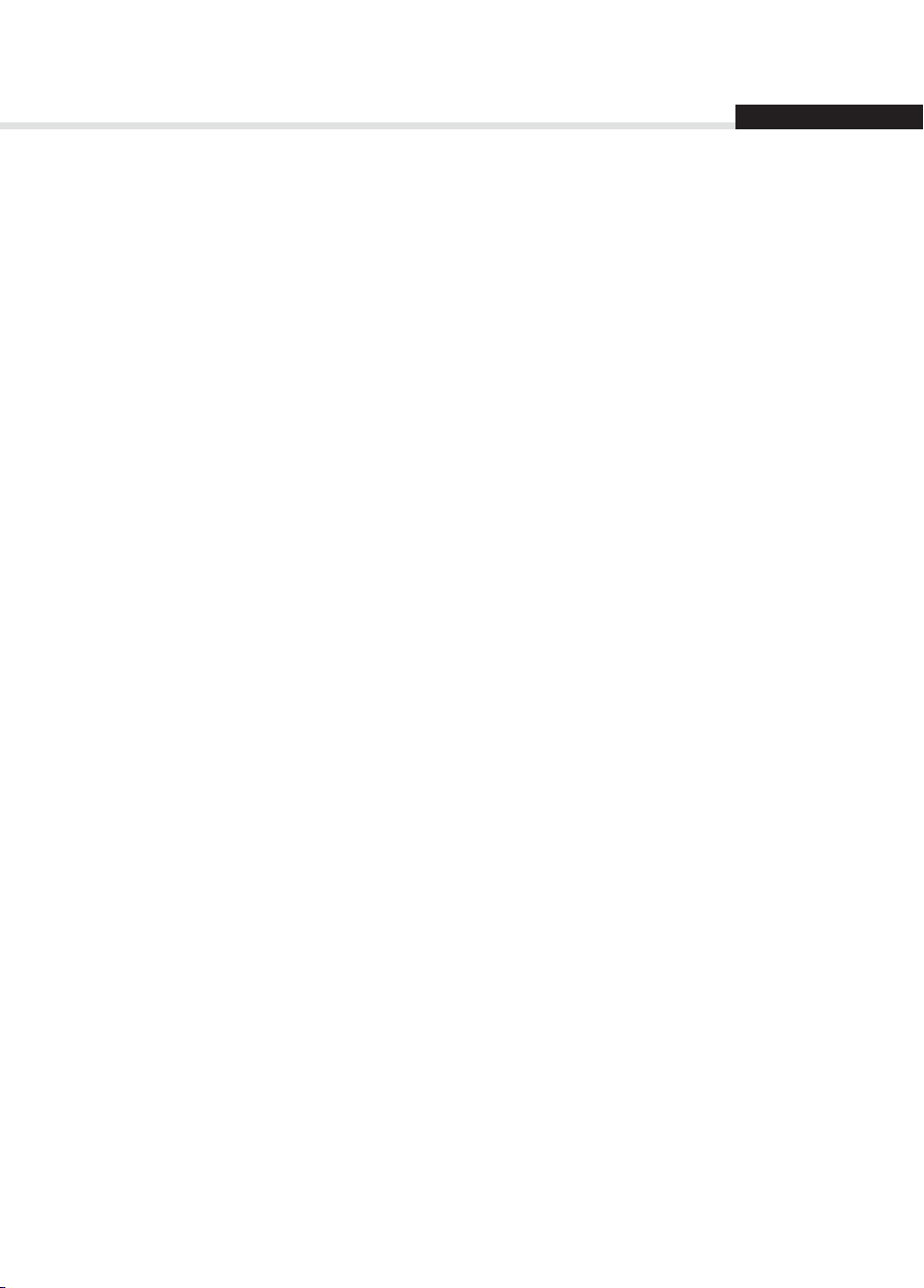
Contents
English
Notice 1
Quick Start Guide 4
1. Checking Accessories 4
2. Product Overview 4
3. Connections 10
4. Powering On 12
5. Installation Wizard 13
6. Menu Overview 15
Basic Operation 16
Changing Channels 16
Volume / Mute / Audio Description 16
Subtitle 16
Programme Information (i-plate) 17
Text and Interactive Services 17
Editing Channels in Channel List 18
Managing Channels 19
Editing Channels 19
Editing Favourite Channels 21
TV Guide 23
Watching Programmes 23
Setting Reminders 24
Finding Programmes 25
Scheduling Reminders and Recordings 25
Recording and Playback 26
Recording 26
Playback 30
Playback Controls 30
Pausing and Rewinding Live TV (TSR) 31
Media List 32
Using Video List 34
Using Music List 37
Using Photo List 39
HUMAX TV Portal 41
Preferences 43
Parental Control 43
Language Setting 44
Setting Power On/O Timer 44
Video Setting 45
Audio Setting 46
Screen Display 47
Installation 48
Automatic Search 48
Manual Search 49
Software Update (OTA) 49
Antenna Power 51
Factory Default 51
System 52
System Information 52
Signal Detection 52
Power Management 53
Data Storage 54
Internet Setting 55
Appendix 56
Specication 56
Service and Support 57
Safety Warning 58
Trouble Shooting 60
Error Message 62
Glossary 63
Remote Control Code List (HDR-2000T models only) 65
OPEN SOURCE SOFTWARE NOTICE 69
3
Page 5
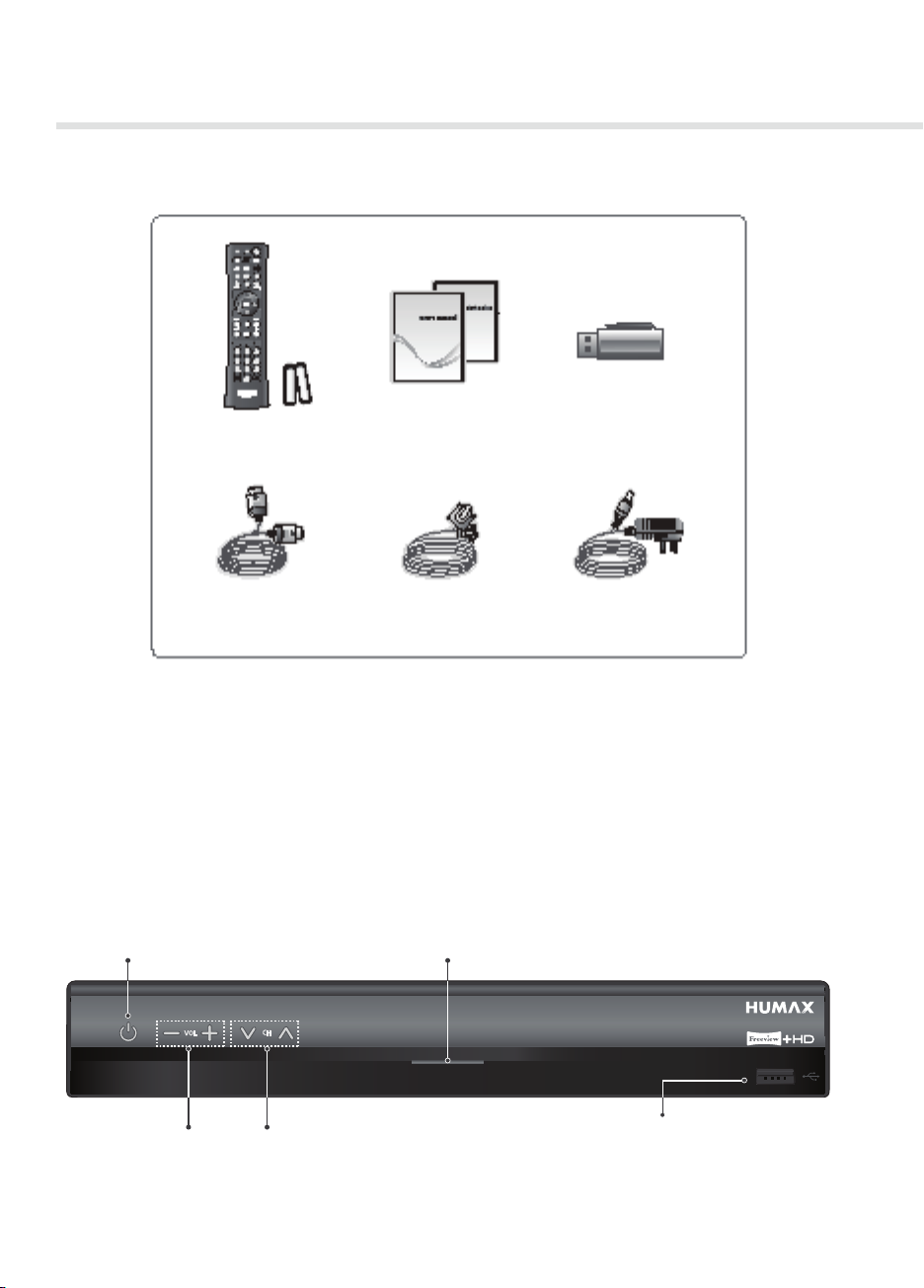
Quick Start Guide
1. Checking Accessories
Remote Control
& Batteries
HDMI Cable
Manual &
Quick Start Guide
Ethernet Cable AC Adapter
(Supplied with HDR-2000T, HDR-2000T/1TB/WD)
HUMAX Wi-Fi USB Adapter
(Supplied with HDR-2000T/1TB/WD)
Note:
• The accessories may vary according to area.
• HUMAX Wi-Fi USB Adapter is available as optional accessory for other Humax models.
2. Product Overview
Front Panel
STANDBY
Switches between operation
and standby modes.
Status LED
Blue lights while in operation, red lights
while in standby or while recording.
VOL-/VOL+
CHш/CHщ
Note: The image shown may dier from the actual product.
4
USB port
Connect a USB storage device.
(Only for HDR-2000T, HDR-2000T/1TB/WD)
Page 6
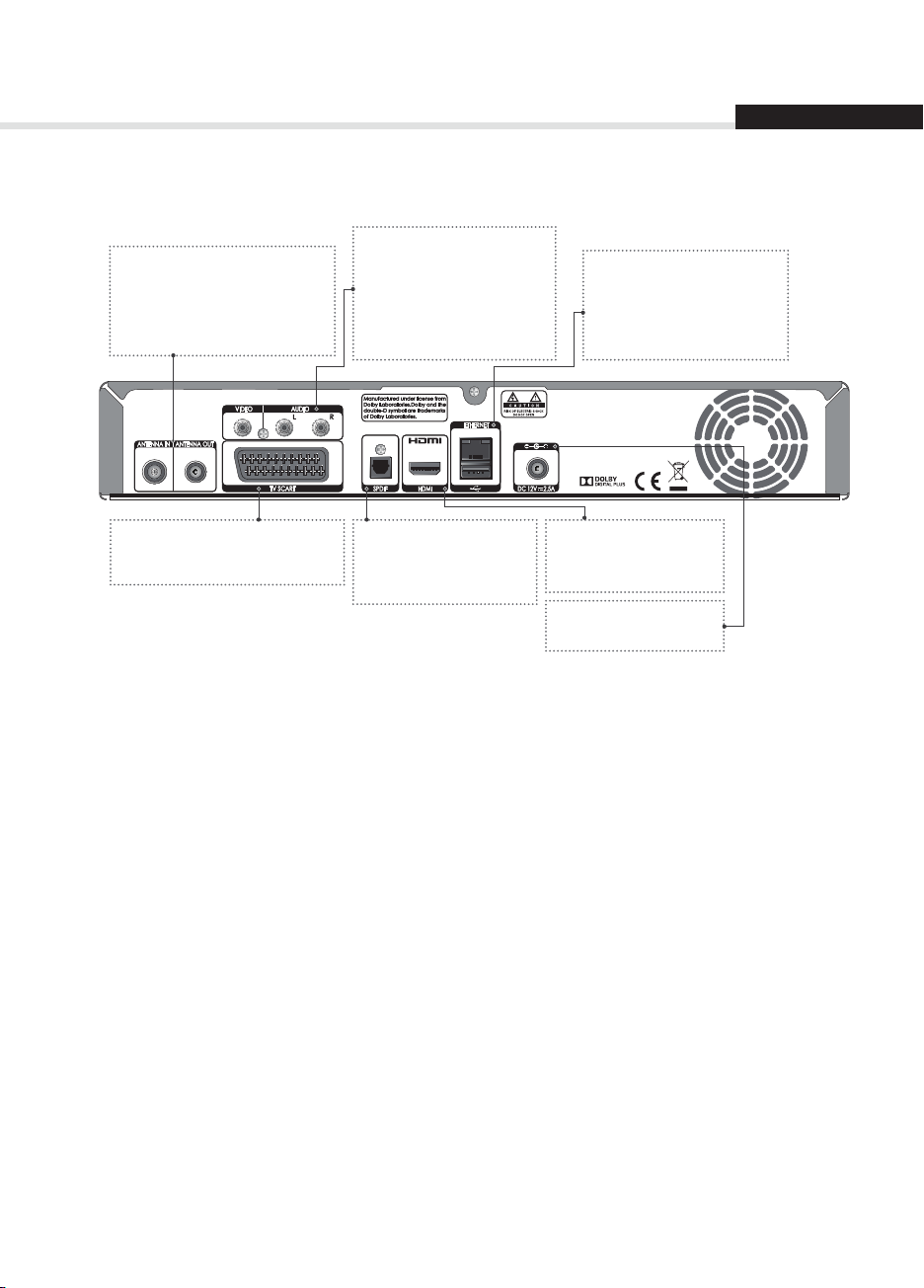
Quick Start Guide
Rear Panel
VIDEO
ANTENNA IN
Connect your main aerial.
ANTENNA OUT
Connect to the TV or VCR using
an RF cable.
Connect to the TV or VCR
using an RCA cable.
AUDIO
Connect to the TV or VCR
using an RCA cable.
English
ETHERNET
Connect an Ethernet cable.
USB Port
Connect a USB storage
device.
TV SCART
Connect to the TV using a TV
SCART cable.
SPDIF
Connect to the audio
system using an S/PDIF
cable (digital audio).
Note: The image shown may dier from the actual product.
HDMI
Connect to the TV using
an HDMI cable.
DC
Connect the AC adapter.
5
Page 7

Quick Start Guide
Remote Control (Only for HDR-2000T, HDR-2000T/1TB/WD)
To control the product please make sure that the PVR mode is selected on the remote control.
PVR Controls your PVR.
TV Controls your TV.
STANDBY Switches between operation and standby modes.
MUTE Mutes audio
TEXT Enters the digital text service
LIST Displays the channel list.
TV Portal Access to Humax TV Portal.
MENU Displays the main menu.
Playback
Control
ݢ
Buttons
MEDIA Displays the media list.
GUIDE Displays the programme guide
Arrow Moves the cursor up, down, left or right.
OK Selects a menu or conrms.
EXIT Exits all On-Screen Display (OSD) screens
BACK Returns to the previous screen.
VOLUME Adjusts the audio volume.
REC Record, WW Rewind, X/II Play/Pause,
XX
Fast Forward, Instant Replay, Stop,
Skip
Note:
• The image shown may dier from the actual product.
• Some playback control buttons may not function depending on the content/media les you are
viewing.
6
Page 8

Quick Start Guide
English
i Displays the channel and programme information.
OPT+ Displays the channels attributes.
P ш/щ
Colour Colour keys for interactive applications.
ݣ
Numeric 0-9
SUB Displays the subtitle language list.
AD Displays the audio description.
Changes the channel or page.
Inserting Batteries
1. Press the hook upward and lift the
battery cover o.
2. Insert the batteries (supplied)
matching the plus(+) and minus(-)
at each end.
3. Close the cover.
4. Press the PVR button at the top of
the remote control.
i
7
Page 9

Quick Start Guide
Remote Control (Only for HDR-1800T)
MUTE Mutes audio.
TV/RADIO Switches between TV and radio modes.
STANDBY Switches between operation and standby modes.
SUB Changes the subtitle language.
AUDIO Displays the audio description.
TEXT Enters the digital text service.
WIDE Sets the display format.
LIST Displays the channel list.
Playback
Control
ݢ
Buttons
MEDIA Displays the media list.
GUIDE Displays the programme guide
Arrow Moves the cursor up, down, left or right.
OK Selects a menu or conrms.
EXIT Exits all On-Screen Display (OSD) screens
BACK Returns to the previous screen.
VOLUME Adjusts the audio volume.
REC Record, WW Rewind, X/II Play/Pause,
XX
Fast Forward, Instant Replay, Stop,
Skip
Note:
• The image shown may dier from the actual product.
• Some playback control buttons may not function depending on the content/media les you are
viewing.
8
Page 10

Quick Start Guide
English
i Displays the channel and programme information.
OPT+ Displays the channels attributes.
P ш/щ
Colour Colour keys for interactive applications.
ݣ
Numeric 0-9
TV Portal Access to HUMAX TV Portal.
MENU Displays the main menu.
Changes the channel or page.
Inserting Batteries
1. Press the hook upward and lift the
battery cover o.
2. Insert the batteries (supplied)
matching the plus(+) and minus(-)
at each end.
3. Close the cover.
i
9
Page 11
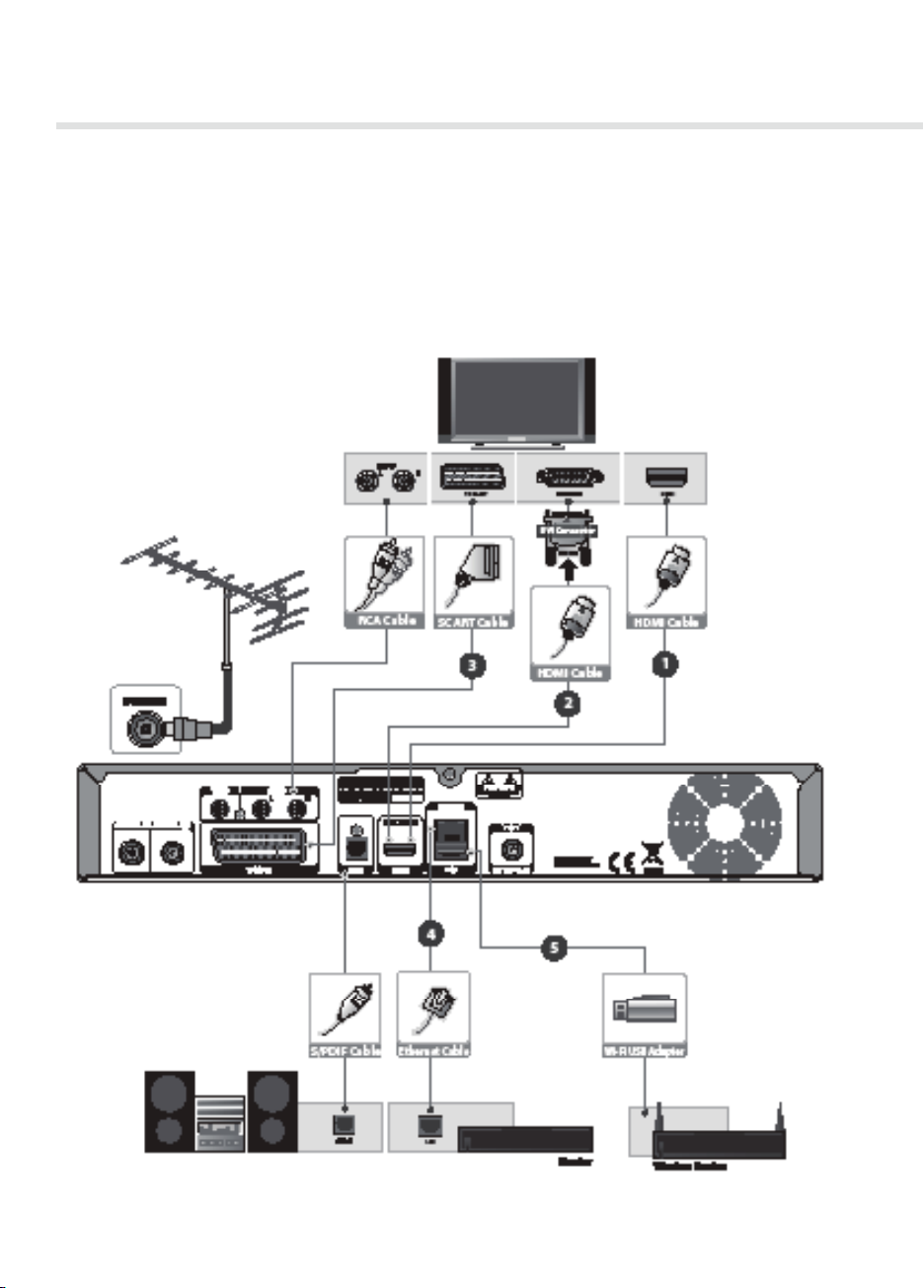
Quick Start Guide
3. Connections
This section describes how to connect your product to match your particular devices setup and to gain
optimum signal quality. The product provides various interfaces to connect to the TV, VCR or other
devices. Select the most appropriate procedure depending on the device you have.
Note: If you encounter any problems setting up your product, please contact your local retailer or Humax
Customer Helpline.
10
Page 12
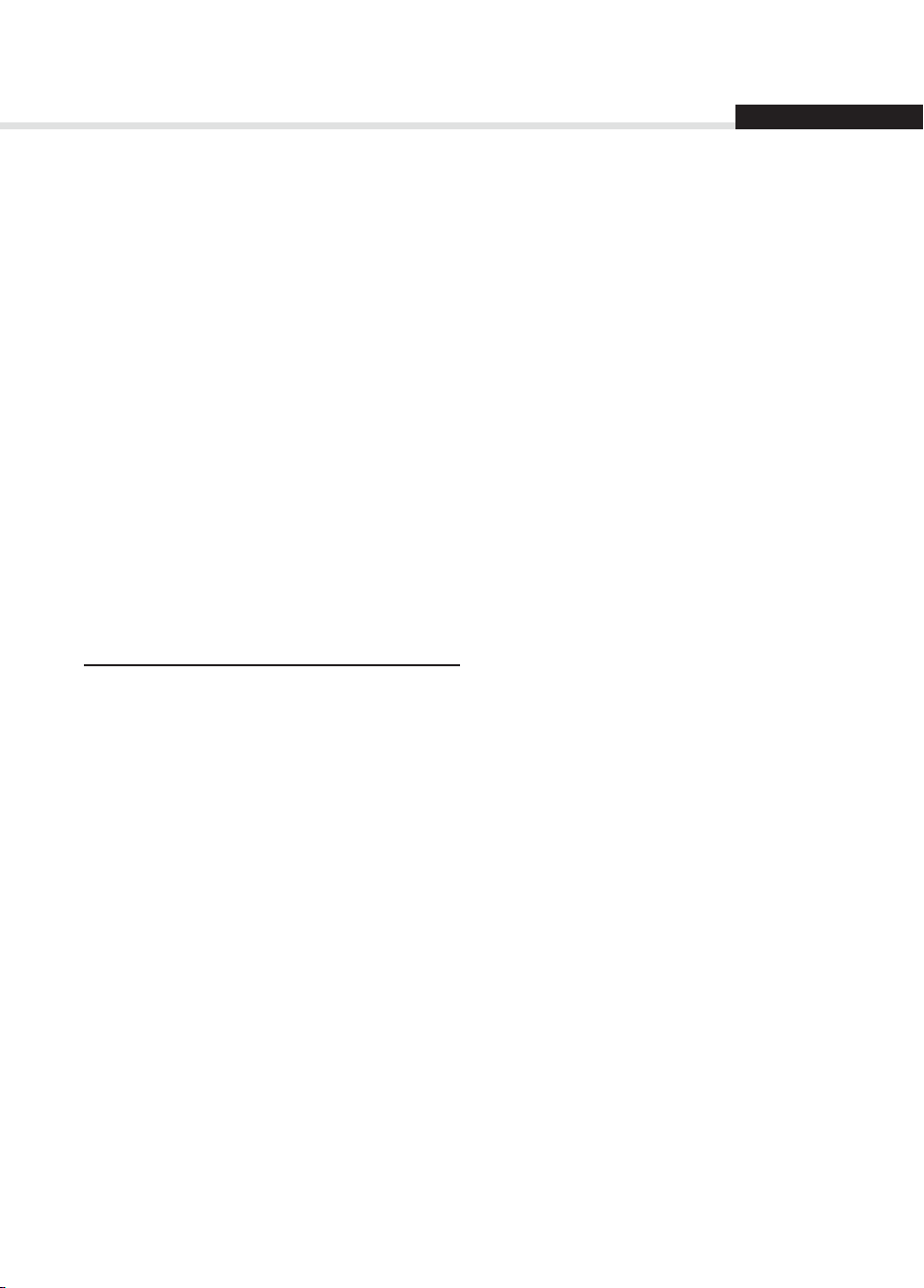
Quick Start Guide
English
Connecting the Antenna
Connect the aerial to the ANTENNA IN.
Connecting the TV
You can select one of the following connections depending on the device you have.
ݢTV with the HDMI connector
For the best picture quality, connect the product and TV using an HDMI cable.
When using an HDMI cable it is not necessary to also use a scart cable.
ݣTV with the DVI connector
For very good picture quality, connect the product and TV using an HDMI cable and a HDMI-to-DVI
converter for video.
You will also require an RCA cable(Audio L/R) connected to the necessary connection(s) on your TV/
Display for Audio.
Please refer to your TV/Display user manual for further information on the connections required for Audio.
ݤTV with the SCART connector
For good picture quality, connect the product and TV using a SCART cable.
For additional audio connections you can either
1. Connect the product and TV using an RCA cable (Audio L/R).
2. When using the digital audio system, connect the product and the digital audio system using
an S/PDIF cable.
Connecting the Network
ݥConnecting to the LAN
Connect one end of the Ethernet cable to the receiver and the other end to the LAN router.
ݦConnecting to the Wireless LAN
You can connect to the wireless network with HUMAX Wi-Fi USB Adapter (Optional accessory).
1. Insert the HUMAX Wi-Fi USB Adapter into a USB port.
2. Go to Menu > Settings > System > Internet Setting > Congure Wi-Fi.
If the Congure Wi-Fi menu is disabled, check that the Wi-Fi USB Adapter is inserted correctly.
3. Select the network name from the list of available wireless networks.
4. Select the Security Type of your wireless network. The default is WPA-PSK(TKIP).
5. Select Password and press the OK button. Enter the password and press the YELLOW button to
conrm. Select APPLY and press the OK button.
6. After the wireless network is connected, press the OK button.
Note: HUMAX Wi-Fi USB Adapter is supplied free with HDR-2000T/1TB/WD but available as optional
accessory for other Humax models.
11
Page 13
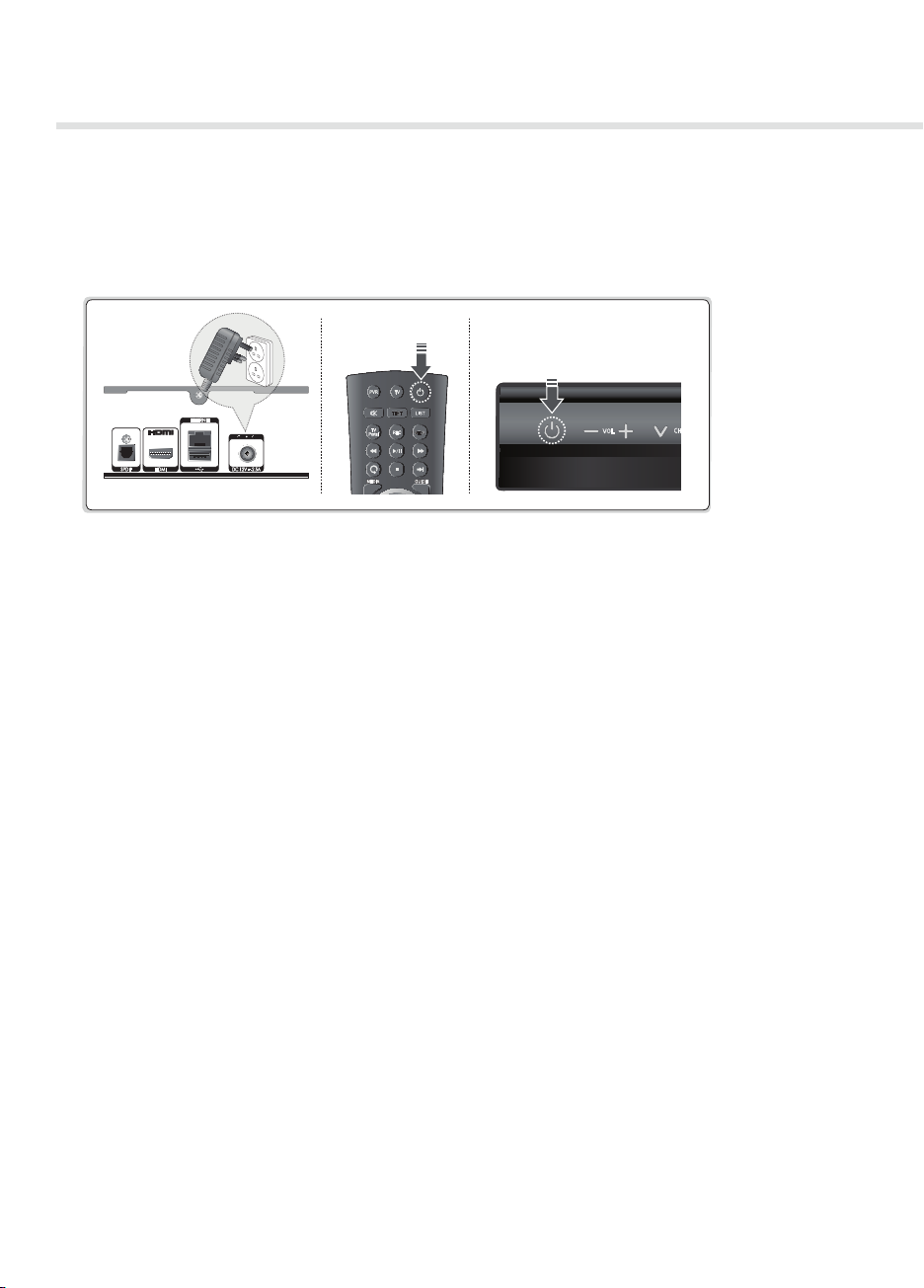
Quick Start Guide
4. Powering On
1. Connect the power cord of the product to a wall outlet.
2. Power on by pressing the STANDBY button on the remote control or touching the STANDBY button
at the front of the product.
Note: To control the product please make sure that the PVR mode is selected on the remote
control. (Only for HDR-2000T, HDR-2000T/1TB/WD)
12
Page 14
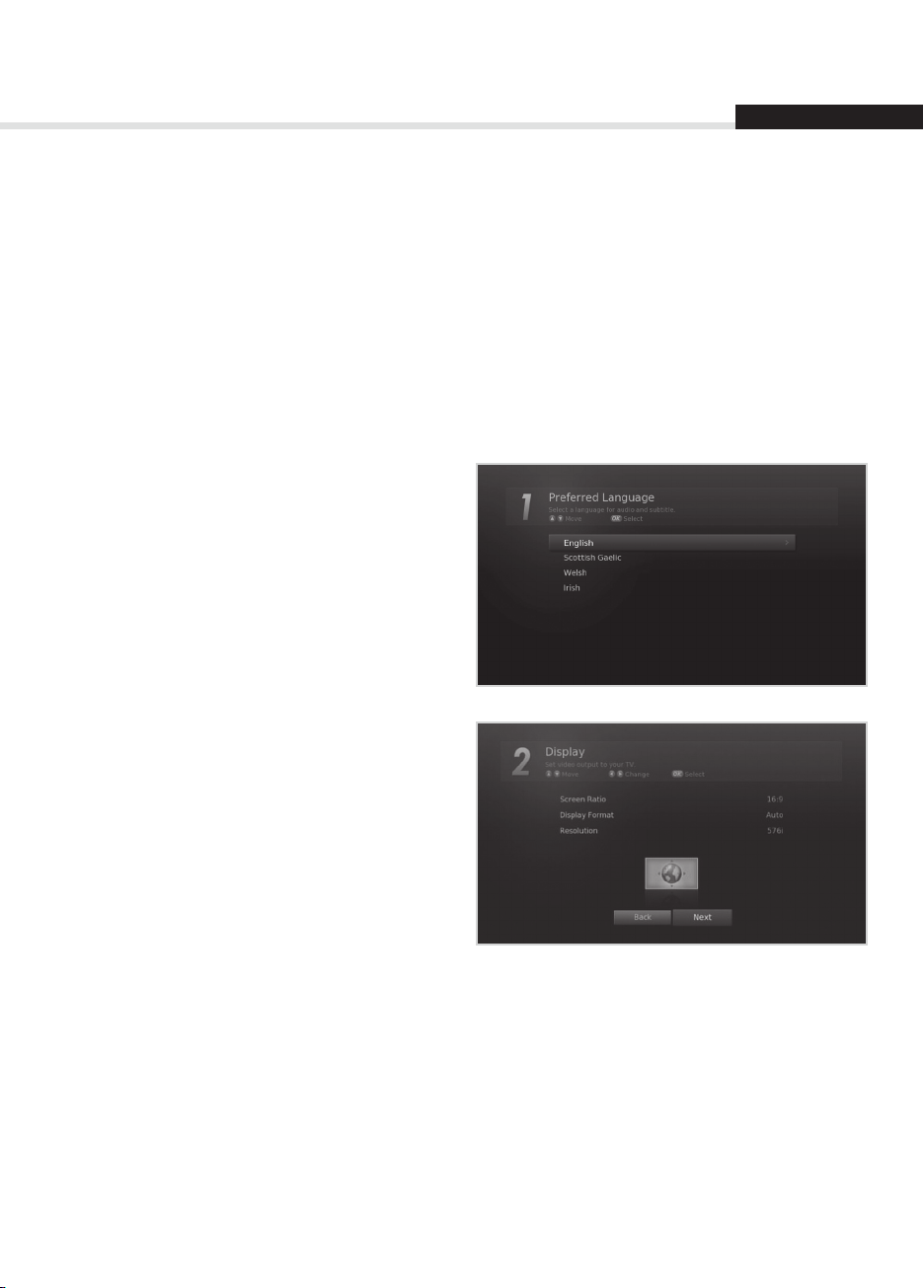
Quick Start Guide
English
5. Installation Wizard
When powering on your product for the rst time after purchase or performing the factory default in
menu, the Installation Wizard will appear on your TV screen.
If you do not see the Installation Wizard please check:
1. Your TV is switched on.
2. The cables between the product and your TV are connected correctly.
3. Your TV is on the correct input (AV channel) for the connection you are using. (Please refer to your
TV/Display user manual for further information to select the correct Input/channel.)
Note: If you exit the installation wizard without fully completing the channel searching procedure, you
may not have all of the channels available. In this case, you can use the Settings > Installation
menu to search for more channels.
1. Preferred Language
Select a language for audio and subtitles and
press the OK button.
2. Display
Set the video output settings you require.
To continue to the next step select Next and
press the OK button.
Screen Ratio:
16:9 - Widescreen TV
4:3: Traditional TV
Display Format:
Select your Required Display Format, the
image at the bottom of the screen will indicate
how the picture will appear on your TV.
Resolution:
Select your Required Video Resolution (576i, 576p, 720p, 1080i, 1080p)
Note: Some TVs/Displays may not support all Video Resolutions, to change this in the future please press
the OPT+ button and select Resolution.
13
Page 15
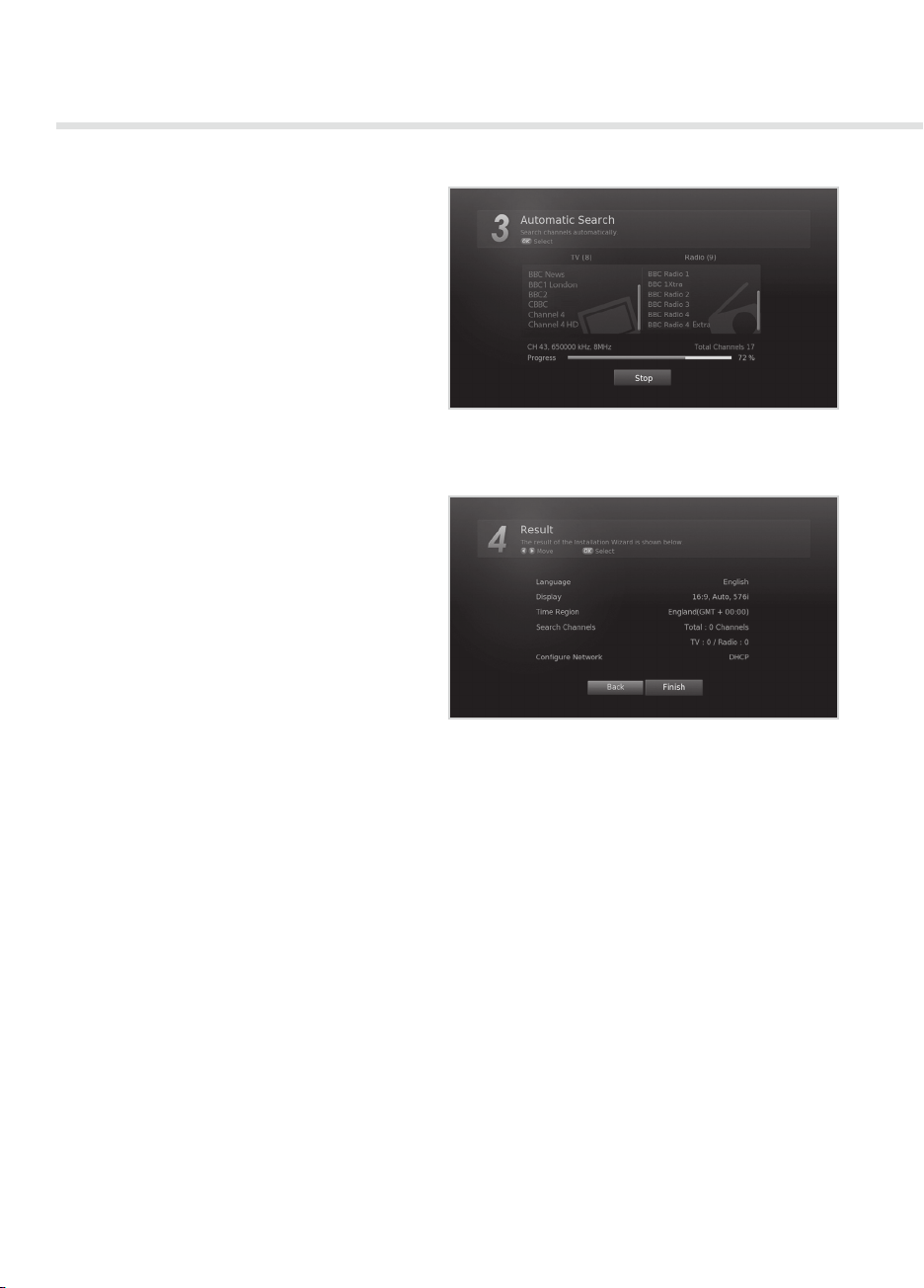
Quick Start Guide
3. Automatic Search
Channel search will begin automatically.
When the search has completed press the OK
button to save the channels found during the
search.
4. Result
The results of the Installation Wizard are
displayed on screen.
Select Finish and press the OK button to
complete the Installation Wizard.
14
Page 16
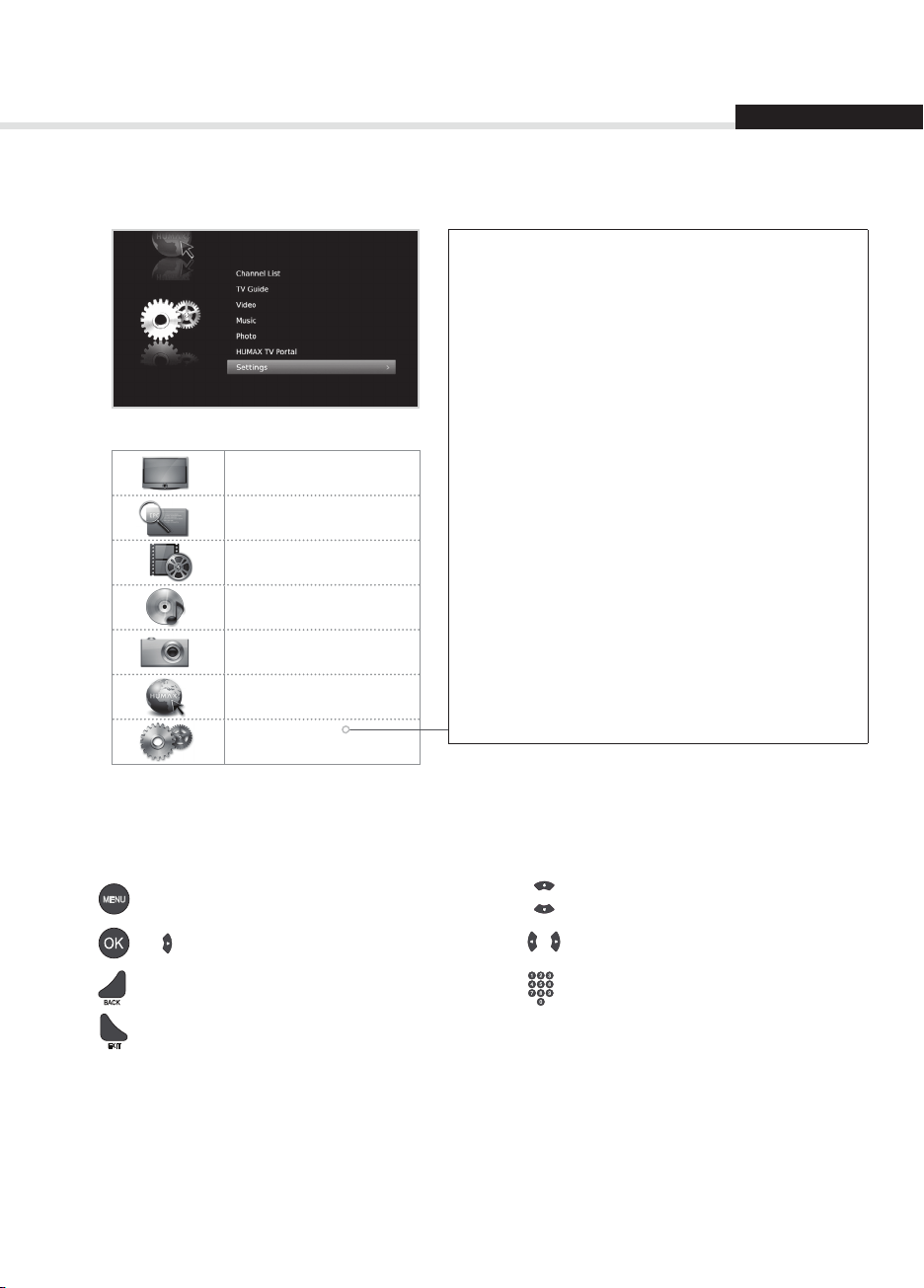
Quick Start Guide
6. Menu Overview
Channel List
TV Guide
Video
Music
Photo
HUMAX TV Portal
Settings
English
Preferences
• Parental Control
• Language
• Time
• Video
• Audio
• Recording
• Screen Display
Edit Channels
• Edit Channel List
• Edit Favourite List
Installation
• Automatic Search
• Manual Search
• Software Update
• Antenna Power
• Factory Default
System
• System Information
• Signal Detection
• Power Management
• Data Storage
• Internet Setting
How to Navigate
Displays the Menu OSD Moves among menus or options
or
Selects (Enters) a menu or conrms a selection Changes or adjusts the option
Goes back to the previous screen Enters the number (0~9)
Exit all On-Screen
15
Page 17
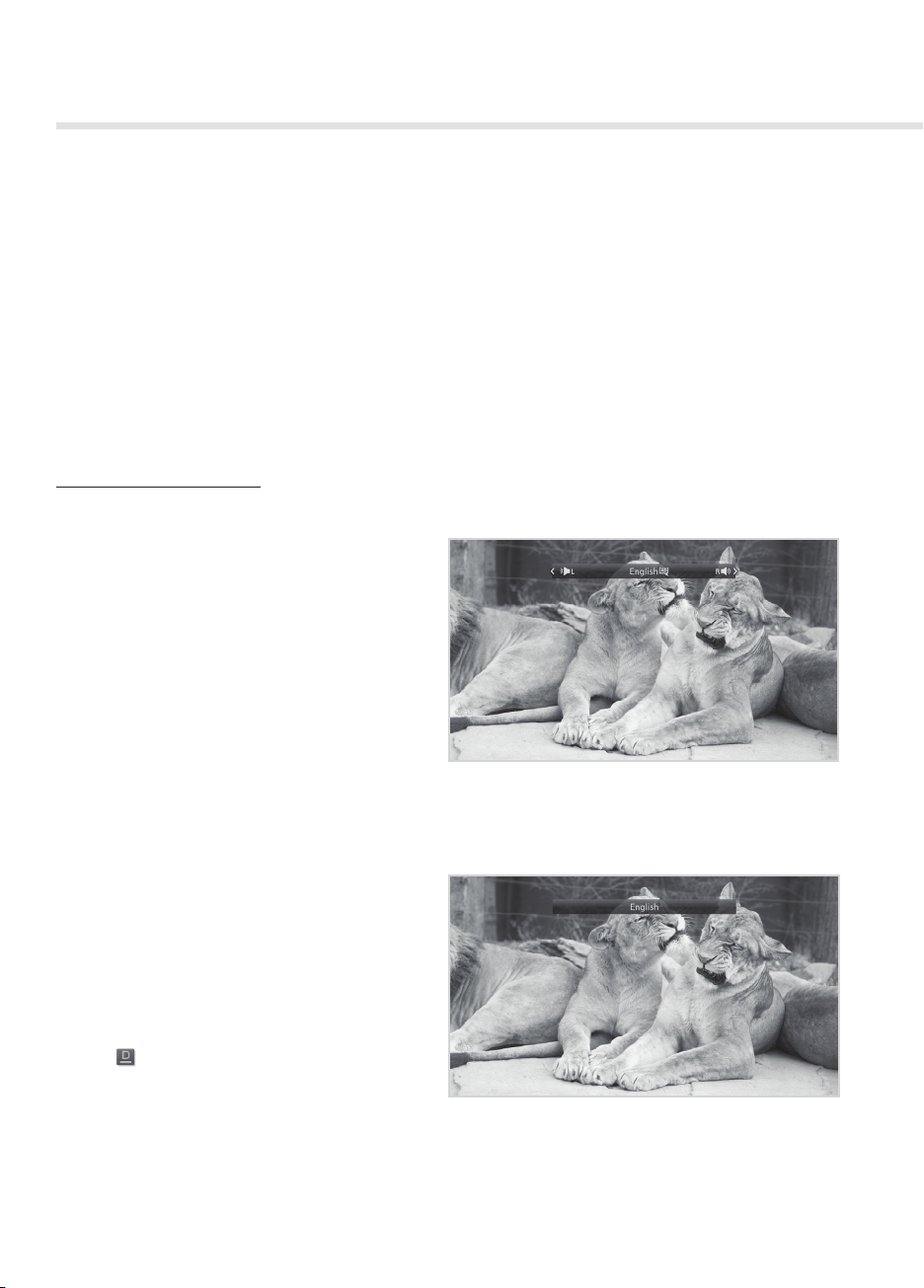
Basic Operation
Changing Channels
You can change the channels in several ways.
Press the Pш/Pщ button.
Enter the channel number directly. (0-9)
Go to the channel list or TV guide and select a channel.
Volume / Mute / Audio Description
To adjust the audio volume, press the \+/\- button.
To mute the audio temporarily, press the MUTE button.
Setting Audio Description
You can set to narrate the on-screen visuals which is used for visually impaired viewers.
1. Press the AD or AUDIO button.
Each time you press this button, the Audio
Description soundtrack will be selected.
2. Select the audio direction (if available) using
the
W/X arrows.
Note:
• The mute function remains set while you
change channels.
• You cannot set the audio direction when the
programme is broadcast in Dolby Digital.
Subtitle
You can select the subtitle language when subtitle
information is provided.
Press the SUB button.
Each time you press this button, the subtitle
language changes.
Note:
• You can choose to always display the subtitle
when available.
• The icon appears when the DVB subtitle is
supported.
16
Page 18
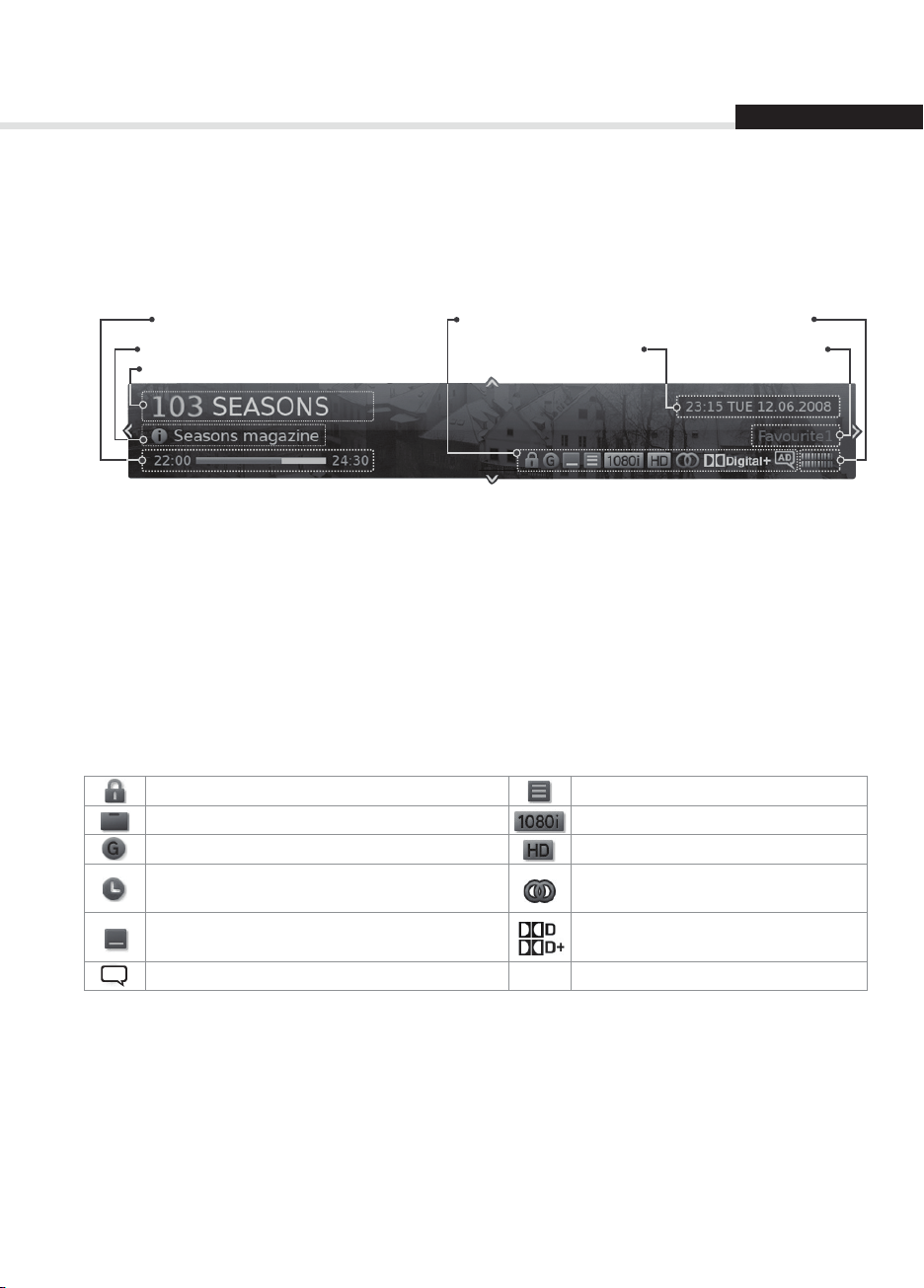
Basic Operation
English
Programme Information (i-plate)
The i-plate is an information banner that is displayed for a certain period of time whenever you change
channels. Press the i button while watching a progamme to display the i-plate. Press the EXIT button to
hide.
Playing time
Programme name
Channel number and name
h Viewing detailed programme information
Press the i button again while the i-plate is displayed.
h Viewing previous/next programme information
Press the W/X button while the i-plate is displayed. Press the OK button to set reminders for future
programmes.
h Viewing programme information of other channels
Press the S/T button while the i-plate is displayed. Press the OK button to change to the selected channel.
Icons
Current time and date
Signal strength and quality
Group name
Icons
The icons represent the information and services provided.
Locked programme Series Programme
Pay TV / encrypted programmes (CAS icons) Resolution
Parental guidance programme HD programme
Scheduled programme
(Red: Record, Blue: Reminder)
Subtitle
AD
Audio Description
Multiaudio
Dolby Digital audio
Dolby Digital Plus audio
Note: Programme information is not displayed when there is no programme information.
Text and Interactive Services
If your chosen channel has digital text features, you can access them. Digital text services often load
automatically shortly after the digital text window is displayed. In which case, simply follow the on screen
instructions. (Press colour buttons)
1. Press the TEXT button to access digital text.
2. Press the TEXT button again to return to normal viewing.
3. Press the P
ш/Pщ button to exit this service.
17
Page 19
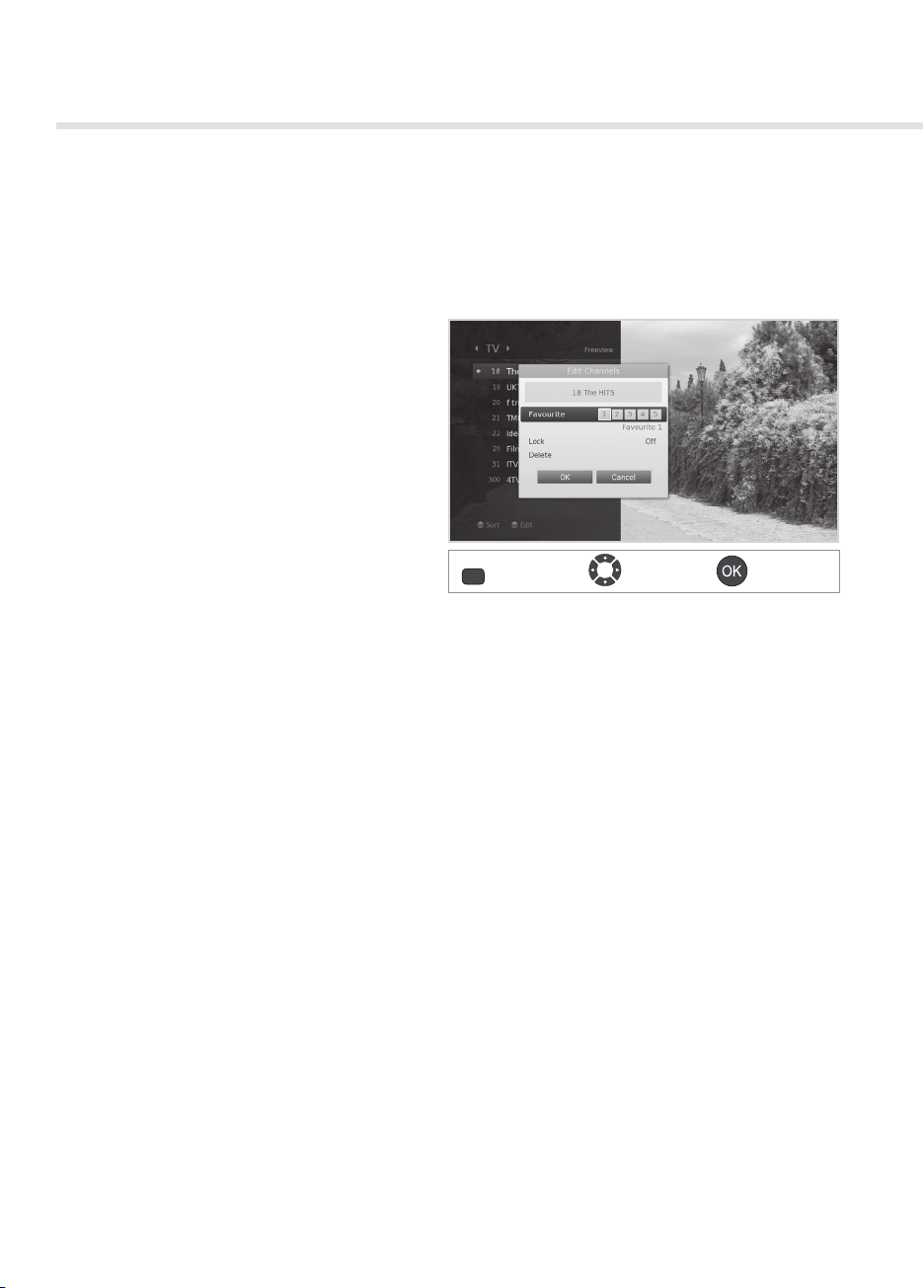
Channel List
Editing Channels in Channel List
You can lock or delete each channel in the channel list, as well as in menu. To edit the multiple channels,
go to MENU >Settings > Edit Channels.
Locking / Deleting Channels
1. Select a channel you want to edit and press
the GREEN button.
2. Select an option.
h Lock: Select On or O.
h Delete: Press the OK button.
3. Select OK to save and exit.
Note: The default password is 0000. If you have
forgotten your password, please contact
Humax Customer Support.
GREEN
Setting Favourite Channels
You can select your favourite channels and include them in the ve favourite groups.
1. Select a channel and press the GREEN button.
2. Select Favourite.
3. Select a favourite group you want to include the channel in and press the OK button.
To remove a channel from a favourite group, select the group and press the OK button again.
4. Select OK to save and exit.
Display
Select Conrm
18
Page 20
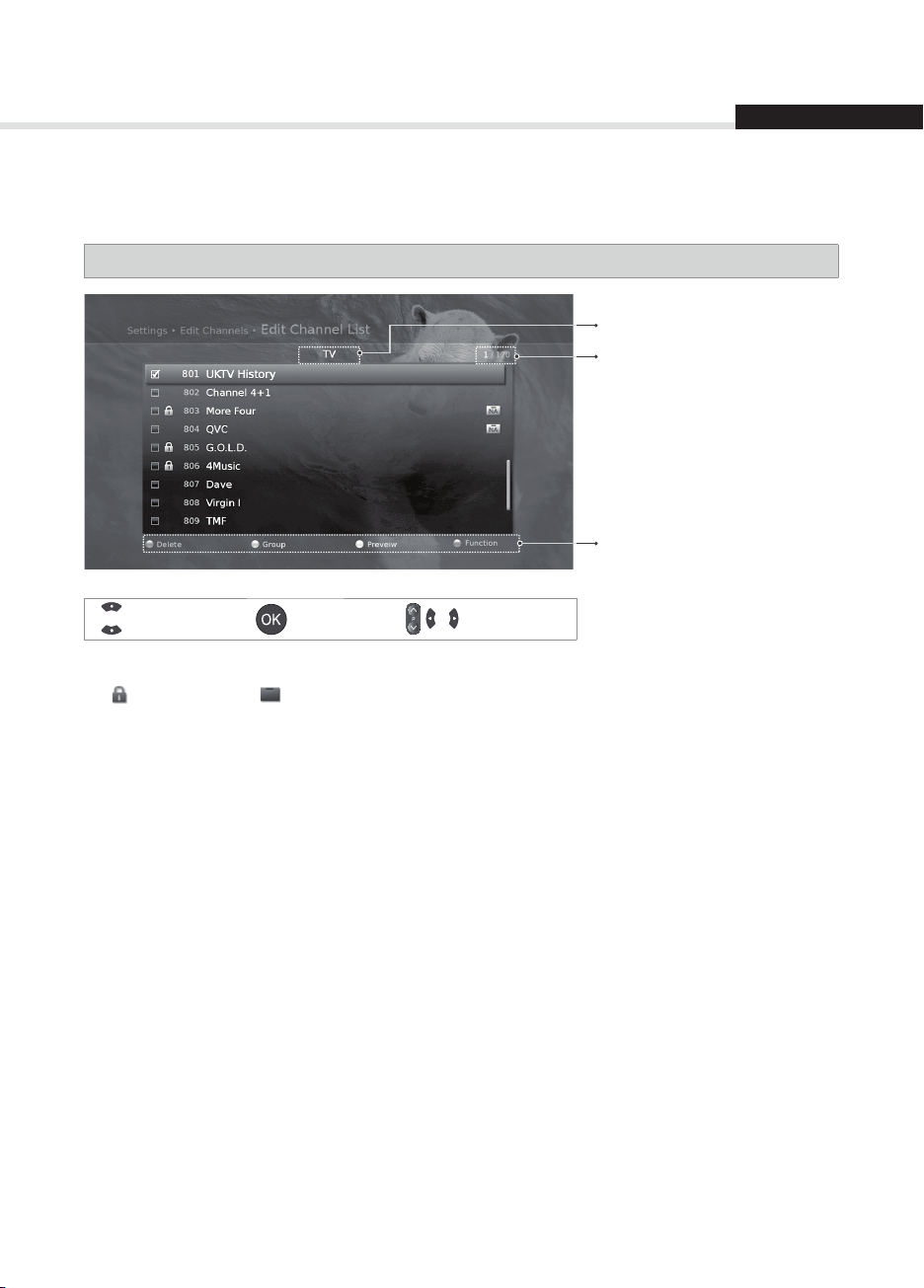
Managing Channels
Editing Channels
The Edit Channel List menu will help you delete or lock multiple channels.
MENU J Settings J Edit Channels J Edit Channel List
Group name
Marked / Total channels
Function buttons
: Coloured button
English
Select
Note:
• : Locked channel, : Pay TV / encrypted programmes (CAS icons)
• Press the MENU or EXIT button to exit. Press the BACK button to return to the previous screen.
Mark/Conrm Page up/down
Deleting Channels
1. Select the channels using the S/T and OK button.
2. Press the RED button.
Locking / Unlocking Channels
1. Select the channels using the S/T and OK button.
2. Press the BLUE button.
3. Select Lock. To unlock, select Unlock.
19
Page 21
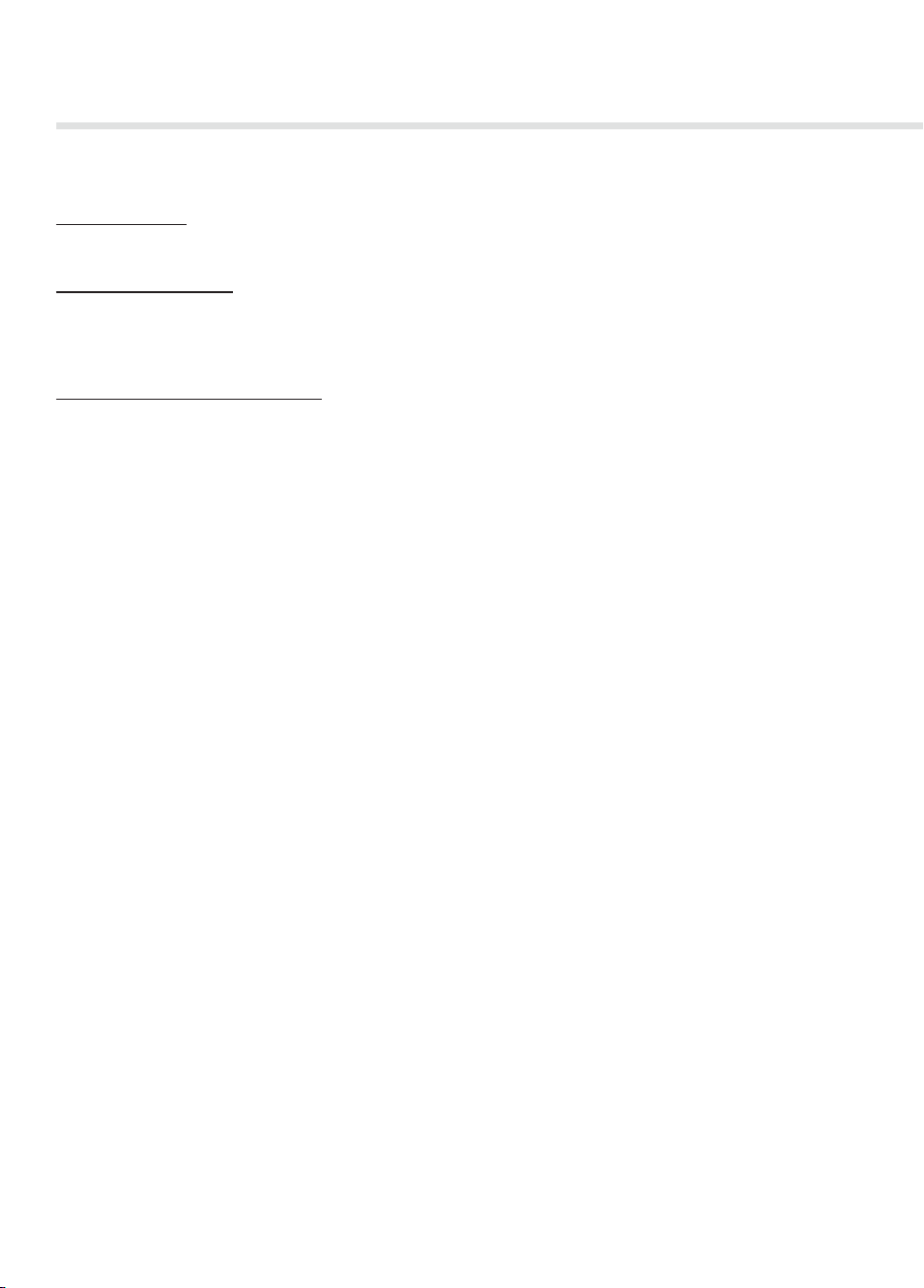
Managing Channels
Advanced Options
Changing Group
To list the channels of other groups, press the GREEN button and select a group you want.
Changing Background
You can change the channel displayed in the background while editing.
1. Select the channel you want to watch.
2. Press the YELLOW button. The displayed channel will change.
Selecting / Releasing All Channels
1. Press the BLUE button.
2. Select Select All.
3. To release all, select Release All.
20
Page 22

Managing Channels
Editing Favourite Channels
The Edit Favourite List menu will help you add or remove channels from the favourite groups.
MENU J Settings J Edit Channels J Edit Favourite List
Group name
Marked / Total channels
Favourite group name
Function buttons
: Coloured or OPT+ button
English
Select
Note: Press the MENU or EXIT button to exit. Press the BACK button to return to the previous screen.
Mark/Conrm Page up/down
Adding / Removing Favourite Channels
1. Press the YELLOW button and select the favourite group you want to edit.
2. To add channels to the favourite list, select the channels you want to add using the
button in the left column and then press the RED button. The added channels will appear in the right
column.
3. To remove channels from the favourite list, select the channels you want to remove in the right
column and then press the RED button.
S/T and OK
Moving Channels
1. Select the channels using the S/T and OK button.
2. Press the RED button.
3. Move the selected channels to the location you want using the
Note: You can move the channels in the right column only.
S/T and OK button.
Renaming Favourite Groups
1. Press the YELLOW button and select the favourite group you want to edit.
2. Press the OPT+ button
3. Select Rename.
4. Enter the name in the keyboard.
21
Page 23
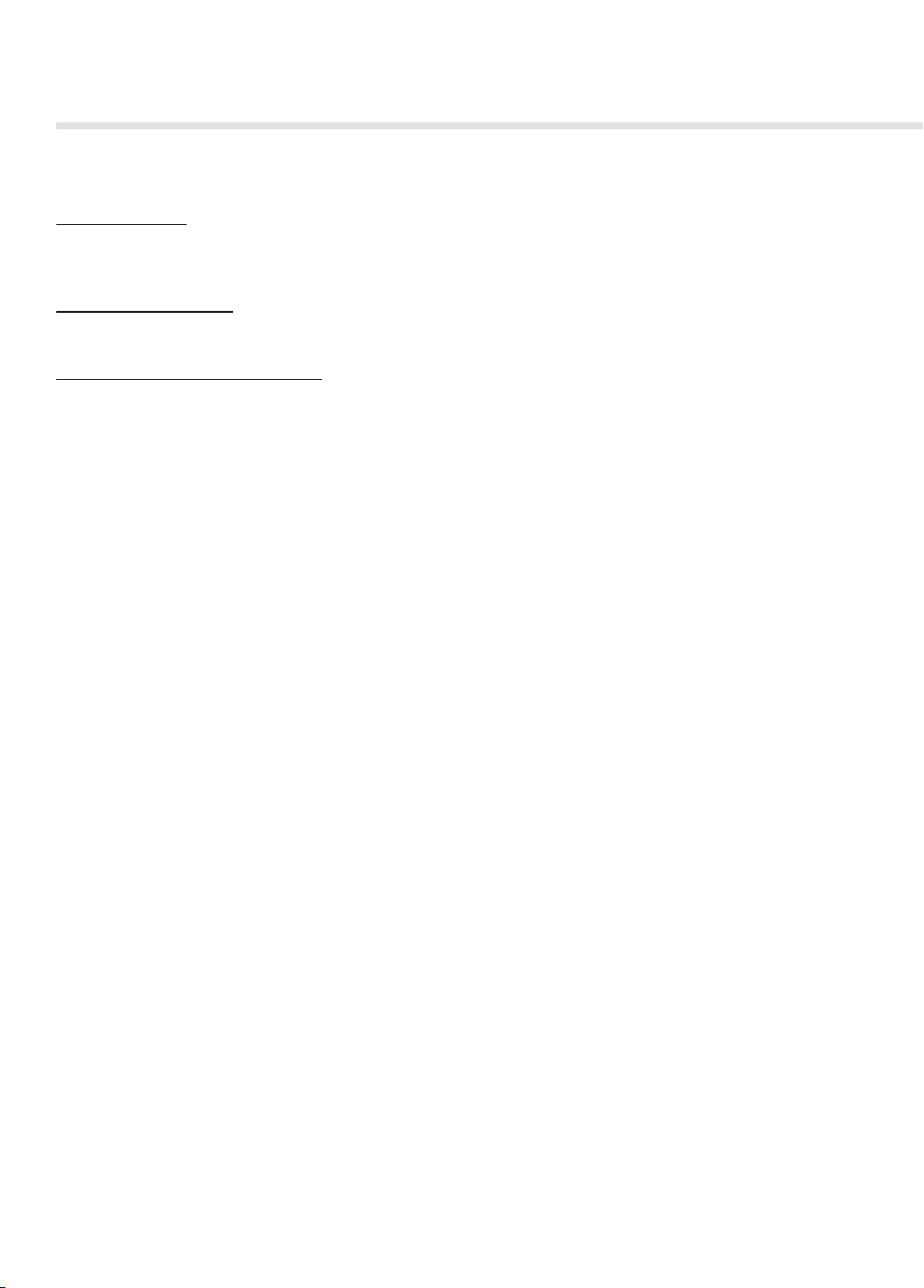
Managing Channels
Advanced Options
Changing Group
To list the channels of other groups in the left column, press the GREEN button and select a group you
want.
Changing Background
To list the channels of other groups in the left column, press the BLUE button and select a group you want.
Selecting / Releasing All Channels
1. Press the OPT+ button.
2. Select Select All.
3. To release all, select Release All.
22
Page 24
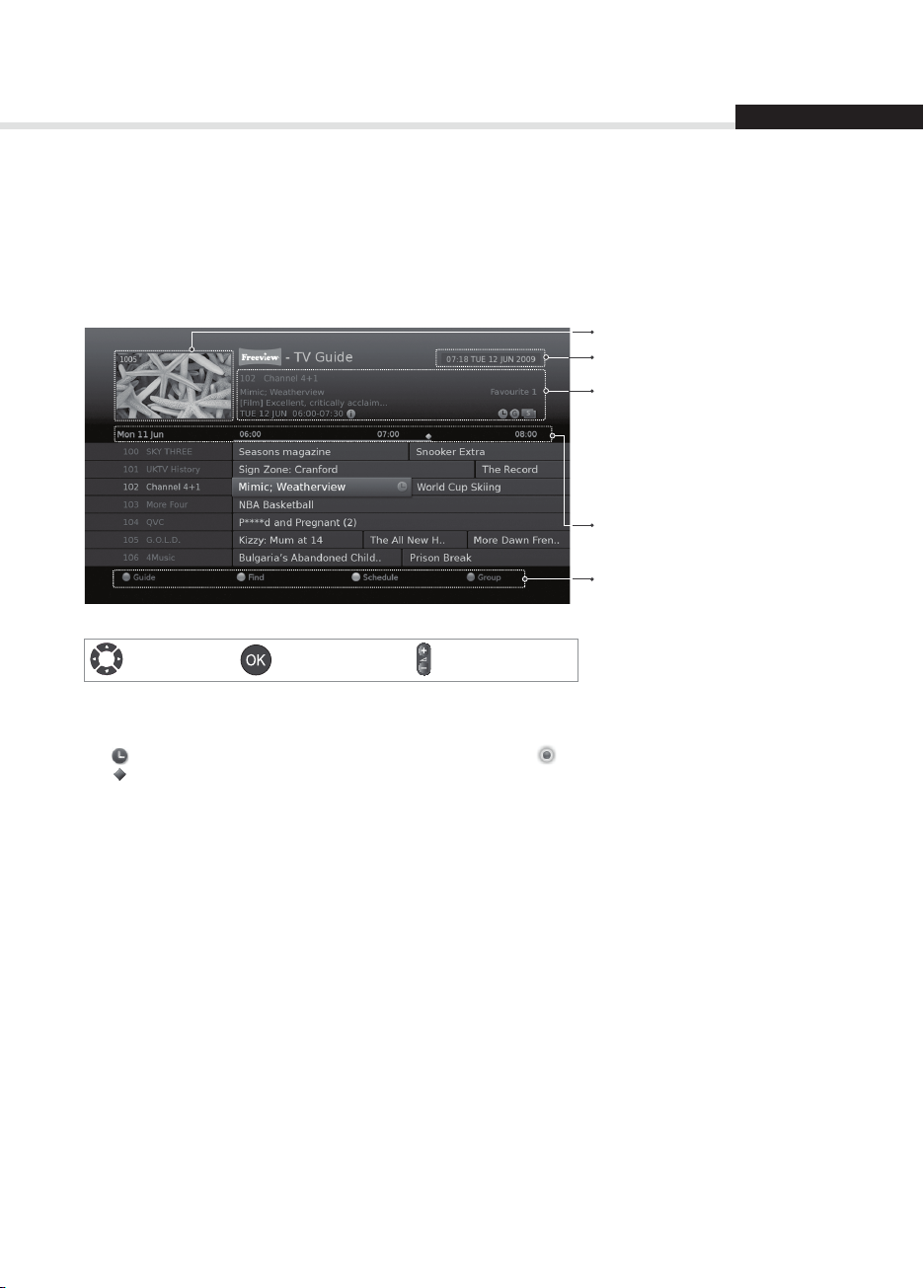
TV Guide
English
The TV guide is an on-screen guide of grid type which displays the programme information of channels in
time and date order.
You can access the TV guide in several ways.
Press the GUIDE button.
Press the MENU button and select TV Guide.
Note: Press the GUIDE or EXIT button to exit. Press the BACK button to return to the previous screen.
Preview
Current time and date
Information of the selected
programme: channel number & name,
programme name, simple information,
favourite group, and icons
Time bar
Function buttons
: Coloured button
Select
Tune/Reserve Page up/down
Note:
• Press the i button to view the detailed programme information.
• : Scheduled programme (Red: Record, Blue: Reminder), : Recording programme,
: Present time
Watching Programmes
1. Select a programme and press the OK button. The programme will be displayed in the preview.
2. Press the OK button again to exit the TV guide and watch the programme.
23
Page 25

TV Guide
Setting Reminders
1. Select a future programme and press the OK button.
2. Select Reminder and press the OK button.
Press the OK button again to cancel the reservation.
The reserved programmes will be added automatically in Schedule.
Note:
• If the programme is overlapped with another programme, adjust the reservation appropriately.
• If the channel is locked, you will be prompted to enter your password before watching.
The default password is 0000. If you have forgotten your password, please contact Humax Customer
Support.
• In standby mode the product will switch on to the channel when the programme starts.
• You can reschedule reminders or recordings. (Refer to Scheduling Reminders and Recordings.)
Advanced Options
Quick Navigation
Press the W/X button to move to the previous/next programme.
Press the
Press the
Changing Group
To list the channels of other groups, press the BLUE button and select a group you want.
WW/XX
button to jump back/ahead two hours.
/
button to move to the previous/next day.
Note: To search specic programmes, go to Find by pressing the GREEN button. (Refer to Finding
Programmes.)
24
Page 26

TV Guide
Finding Programmes
Find will help you nd the programmes more specically using the keyword or genre.
By Keyword
1. Press the GREEN button.
2. Select Keyword and press the
3. Select a keyword and press the OK button.
4. Press the YELLOW button to conrm.
Note: To enter a new keyword, select New
Keyword.
By Genre
1. Press the GREEN button.
2. Select Genre and press the
3. Select a genre and press the OK button.
4. Select the specic genre and press the OK
button. (if provided)
Note:
• Press the i button to view the detailed programme information.
• Press the OK button to watch a found programme. (Refer to Changing Channels.)
• You can set reminders or recordings for future programmes. (Refer to Setting Reminders or
Recordings.)
X button.
X button.
GREEN
Display Conrm Select
Page
up/down
English
Scheduling Reminders and Recordings
Schedule list of reminders and recordings will
help you to manage them in more detail.
1. Press the YELLOW button.
2. You can add, edit or delete your reminders.
h To add, select New Reminder and press the OK
button.
h To edit, select a reminder and press the OK
button.
h To delete, select a reminder and press the BLUE
button.
3. Reservation will pop up. You can change
the options you want using the
NUMERIC(0~9) and OK buttons.
4. Select OK to save and exit.
Note:
• Press the i button to view the detailed
programme information.
• You can easily set reminders or recordings in TV Guide, Find or i-plate navigation mode.
S/T/W/X,
YELLOW
Display Conrm Select
Page
up/down
25
Page 27

Recording and Playback
You can record programmes in the built-in hard disk drive and playback the recorded programmes
whenever you want.
Recording
You can watch another channel while recording a channel or record programmes from two dierent
channels at the same time.
Instant Recording
You can record the currently watching programme
instantly and change the recording duration.
To instantly record the current programme you are
watching, press the REC button.
The recording will start from the current broadcast
point and the record banner will be displayed for a
few seconds.
Press the STOP button to stop recording the
programme.
The recording will continue till the end of the
current programme. However, if the programme ends in less than ten minutes, it will continue till the end
of the next programme. When no programme information is provided, the recording will continue for two
hours.
Note: You can also press the REC button while in the Guide to start recording a current programme on a
dierent channel.
Delayed Recording
You can record the scenes of a live broadcast you have been watching until now by rewinding with the
time shifted recording function.
Find the starting point you want to record by using the REWIND,
button.
The recording will start from the point you select.
Changing Recording Duration
1. Press the REC button on the currently
recording channel.
2. Set the duration manually or select till the
end of the current prorgramme or the next
programme.
26
Record Select Conrm Enter 0~9
W or X buttons, then press the REC
Page 28

Recording and Playback
English
Scheduled Recording
You can easily set the recording reservations in TV
Guide, Schedule or i-plate navigation mode.
While in the TV Guide highlight a future
programme and press the OK button.
Select from:
Record Whole Series
Record the Whole Programme
Press the OK button on a future programme
in i-plate and select either Record Series or
Record the Whole Programme.
(Refer to Programme Information.)
The recording will start at the scheduled time and the record banner will be displayed for a few seconds.
Press the STOP button to stop recording the programme.
Note:
• Press the GUIDE button to go to TV Guide.
• Press the GUIDE button and press YELLOW button to go to Schedule.
• Press the i button while watching a progamme to display the i-plate.
Editing Recording Schedule
You can edit or delete your reservations in
Schedule.
h To edit, select a reservation and press the OK
button. You can change the options such as
channel, date, time, repeat mode, etc.
h To delete, select a reservation and press the
OPT+ button.
Record Select Conrm Enter 0~9
27
Page 29

Recording and Playback
Recording Conict
You can watch another channel while recording a channel or record programmes from two dierent
channels at the same time.
Recording Duration Conict
When an instant recording conicts with one of
the scheduled recordings (or reminders), you can
either;
h Record for the automatically modied duration.
h Cancel either of the scheduled recordings (or
reminders).
h Cancel the previous recording.
Watching Conict
When a scheduled recording starts on a dierent
channel while you are watching a channel and
recording another channel, a record notice
will pop-up 30 seconds before the scheduled
recording starts.
h OK: The channel will change at the start time and
the scheduled recording will start automatically.
h Cancel: The scheduled recording will be
cancelled.
Scheduling Conict
When a new scheduled recording conicts
with one of the previously set recordings (or
reminders), you will be prompted to select up to
two programmes you want to keep.
Select the programme using the
S/T and OK
button.
28
Record Select Conrm Enter 0~9
Page 30

Recording and Playback
English
Setting Recording Option
MENU J Settings J Preferences J Recording
Setting Padding Time
You can set the recording padding time in case
the recording starts earlier or ends later than
scheduled.
h Start Padding Time : Additional recording time
before the recording starts.
h End Padding Time : Additional recording time
after the recording ends.
Setting Jump Time
You can set the jump time to replay or skip scenes
during playback or time shifted recording.
h Instant Replay Time : 7 sec, 15 sec, 30 sec
h Skip Forward Time : 30 sec, 60 sec, 120 sec, 240 sec
Setting Automatic Option
Auto Delete: The oldest programme is deleted automatically to make the space for new programmes.
Note:
• You can record radio programmes also.
• The record banner will be displayed with the i-plate whenever pressing the i button.
• You can change the recording duration by using the REC button for instant recording or by going to
MENU > TV Guide > Schedule for scheduled recording.
• When a new scheduled recording starts while a recording is already in progress, the record banner
will be displayed for a few seconds to inform you that the recording has been started. If you are not
watching the channel being recorded, a record notice will pop-up 30 seconds before the scheduled
recording starts, and the channel will switch to the scheduled programme automatically at the start
time.
• Pressing the STANDBY button while recording will not stop the recording. New recordings will start
even in standby mode.
• While watching a recording programme, you can trick-play using the playback control buttons such as
pause, fast rewind, instant replay, etc.
• You can record the digital TV or radio programmes only. The external AV inputs cannot be recorded.
• Make sure that there is enough free space before recording. If the free space on the hard disk drive is
insucient, recording will stop. Recording HD programme requires more space than SD programme.
Recording one hour of HD and SD programmes may require 8 GB and 2~3 GB of hard disk space,
respectively. The space for recording one hour programme may dier depending on the programme.
• To view the recorded programme list, press the MEDIA or MENU button and select Video. (Refer to
Using Video List.)
Record Select Conrm Enter 0~9
29
Page 31

Recording and Playback
Playback
You can playback the recorded programmes that are stored in the built-in hard disk drive.
Playing Recordings (Video)
You can access the recorded le list easily and play the recorded programmes.
Press the MEDIA button.
Press the MENU button and select Video.
Select a le and press the OK button. Playback will
start.
You can perform fast rewind, fast forward, and
pause while playing back a recorded le. The
green playbar is displayed when pressing the
PLAY/PAUSE, REWIND or FAST FORWARD button
while playing.
Play status
Present time
Start time
Play pointer
Playback Controls
Play / Pause
Stop playback and go to live TV
Rewind
Fast Forward
Replay the scene
Skip the scene
Note:
• When you press the BACK button during playback, the playback stops.
• Chapters are made by dividing the recorded programme into eight portions.
• Refer to Media List > Using Video List for more details about the recorded les.
Total time
30
Record Select Conrm Enter 0~9
Page 32

Recording and Playback
English
Pausing and Rewinding Live TV (TSR)
Time Shifted Recording (TSR) allows you to pause a live broadcast and return to it later and continue
where you left o.
The TSR function automatically saves the programmes you watch to the built-in hard disk drive
temporarily.
TSR lasts for 120 minutes.
To pause the programme you are watching,
Press the PLAY/PAUSE button. Press the button again to return. Pause makes a time gap between the live
broadcasting point and watching point. The time gap is equivalent to the period the programme has been
paused.
Press the STOP button to close the time gap and go to live programme.
To rewind and watch missed scenes,
Press the REWIND button. Press the PLAY/PAUSE button at the point where you want to start watching.
You can pause, rewind or fast forward within the programme.
You can fast rewind to the start point. If you reach the start point while rewinding, the
programme is automatically played at the normal speed.
To fast forward and skip scenes,
Press the FAST FORWARD button. You can fast forward only when there is a time gap between the current
watching point and the live broadcasting point caused by pause or fast rewind. You can fast forward
up to the current broadcasting point. If you reach the live broadcasting point while fast forwarding, the
programme is automatically played at normal speed.
Note: Press the INSTANT REPLAY or SKIP button to instantly replay or skip scenes at regular intervals you
set in the menu. (Refer to Setting Jump Time.)
To record the Time Shift Recording buer
Rewind to the point you wish to record and press the REC button on t he remote control.
Note: The recording will not appear immediately in the Media list as time is required to transfer the buer
into a recording.
Record Select Conrm Enter 0~9
31
Page 33

Media List
You can retrieve video, music or photo les from the built-in hard disk drive, the USB storage devices, or
with DLNA compliant devices.
You can access Media List in several ways.
Press the MEDIA button.
Press the MENU button and select Video, Music or Photo.
Connect a USB storage device for media and select your desired media type.
Video Lists TV/Radio recordings or XviD les.
Music Lists MP3 les.
Photo Lists JPEG les.
Note:
• Press the MEDIA or EXIT button to exit. Press the BACK button to return to the previous screen.
• When you connect a USB storage device, the media type menu is displayed automatically.
• Select Copy to copy the media les to the dierent devices. (Refer to Using the Video List > Editing
Files.)
Switching Storage
1. Press the BLUE button to switch the storage.
2. Select the storage and press the OK button.
hHDD: Displays the internal HDD.
hUSB: Displays each partition of the connected
USB storage devices. Select a USB.
hNetwork: Displays the connected DLNA
compliant devices. Select the server.
Switching Media
1. Press the YELLOW button to switch the media
type.
2. Select the media type and press the OK
button.
hVideo, Music, Photo
32
Media On/O Select Conrm Enter 0~9
Page 34

Media List
English
Note:
• Please use only the USB storage device which was formatted with ext3, FAT or NTFS le system.
• Compatible USB devices include portable ash memory (particularly keydrives) and digital audio
players (MP3 players) of format FAT12/16/32. It is not possible to connect this unit to a personal
computer for USB playback.
• You can play back XviD/MP3/JPEG les (except les with copy-protection or restricted playback).
• Supported features according to USB le system
hext3: Read, Copy (Digital TV/Radio, MP3, JPEG, XviD)
hFAT: Read, Copy (Digital TV/Radio, MP3, JPEG, XviD)
hNTFS: Read (MP3, JPEG, XviD)
• USB ports on your product supply 800mA in total. This 800mA is shared among all devices connected
to product.
• Please connect power to a USB storage device which requires an external power supply. If not, the
device may not be recognized.
• Please connect a USB storage device with the cable oered by the device maker. If you use a cable
which is not oered by the device maker or an excessively long cable (max 5m), the device may not be
recognized.
• If the USB storage device is connected in standby mode, it will automatically be recognized when the
product is turned on.
• A USB storage device using an automatic recognition programme may not be recognized.
• A USB storage device which uses its own driver may not be recognized.
• The recognition speed of a USB storage device may depend on each device.
• Please do not disconnect or turn o the USB storage device while playing back. When the USB
storage device is suddenly separated or unplugged, the stored les or the USB storage device may be
damaged.
• Be sure to back up important les since data stored in a USB storage device may be damaged. We will
not be responsible for any data loss.
• If your USB storage device has multiple partitions, or if you use a USB multi-card reader, you can use up
to 4 partitions or USB memory devices.
• If the USB memory stick does not work properly, disconnect and reconnect it.
• Some USB storage devices may not be supported or operated smoothly.
• How fast a USB storage device is detected diers from device to device.
• USB storage devices below USB 2.0 are supported as well. But they may not work properly.
• The system may require a longer time to read large amounts of data stored in a USB device.
• Only one USB icon will appear even when there are more than one USB.
• The network icon is displayed only when the network has been connected.
• HUMAX cannot guarantee compatibility (operation and/or bus power) with all USB mass storage
devices and assumes no responsibility for any loss of data that may occur when connected to this unit.
Media On/O Select Conrm Enter 0~9
33
Page 35

Media List
Using Video List
You can play TV/Radio recordings or XviD les from the built-in hard disk drive, the USB storage devices, or
DLNA compliant devices.
MENU J Video
Note:
• Press the YELLOW button to switch the media type.
• Press the BLUE button to switch the storage.
• Press the i button to view the detailed programme information.
Path
Storage
New recorded le
Recording le
Playing le
XviD le
Function buttons
: Coloured or OPT+ button
Note:
• : Recording icon, : Playing icon , : HD icon, : CAS icon, : Lock icon
• When you record the whole series of the programme, the programmes will be recorded in the same
series folder.
Playing Files
Select a le and press the PLAY/PAUSE button. Playback will start from the recently viewed point.
To play multiple les successively, select the les using the RED button and press the PLAY/PAUSE button.
Using Play Options
1. Select a le and press the OK button.
2. Select a play option.
hResume Play: Plays from the recently viewed point.
hPlay from the Start: Plays from the start.
hDelete: Deletes the selected les.
hRename: Renames the selected le.
hLock/Unlock: Locks or unlocks the selected les.
3. Press the OK button.
You can perform fast rewind, fast forward, and pause while playing back a recorded le. Refer to
Recording and Playback > Playback for details on playback control and playbar.
34
Media On/O Select Conrm Enter 0~9
Page 36
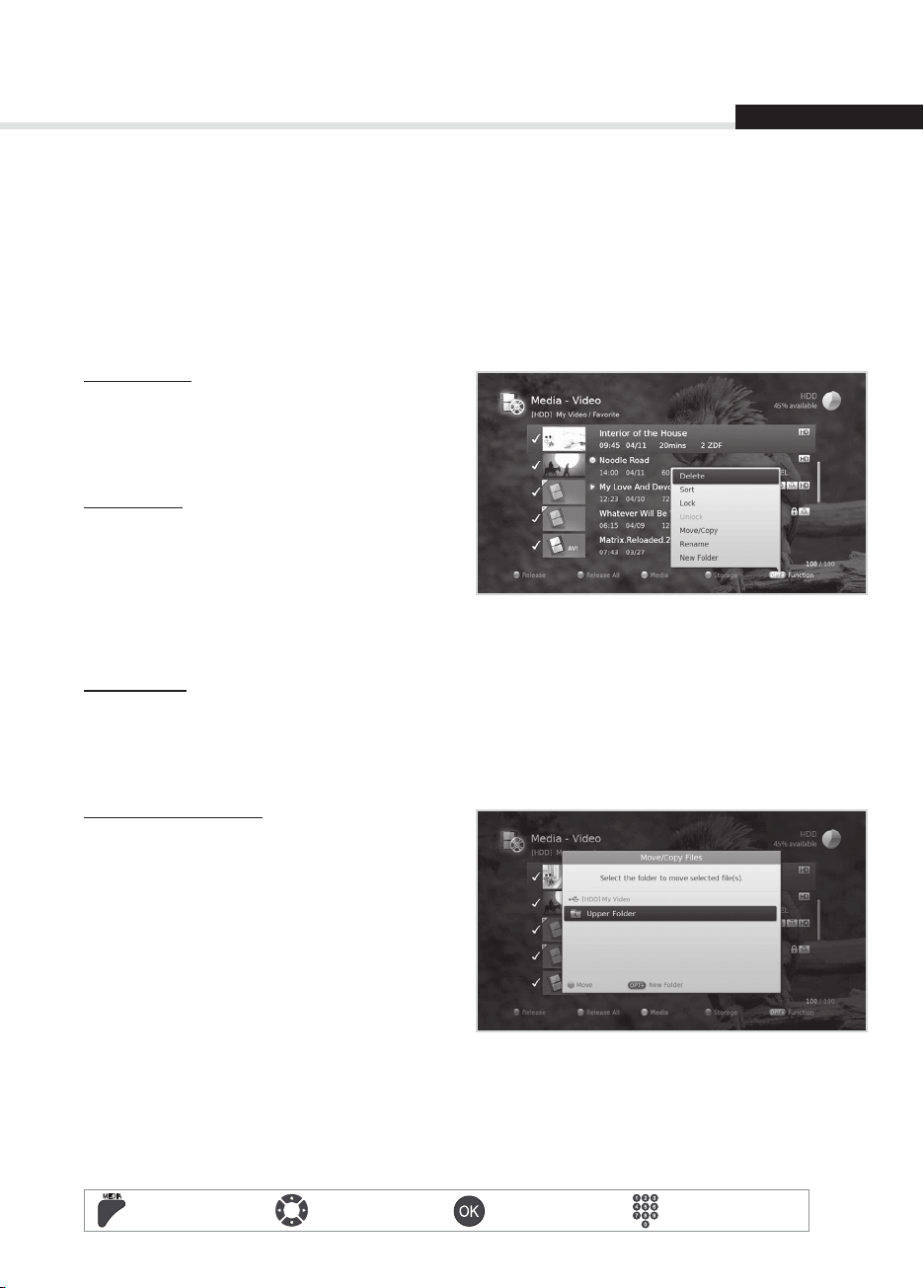
Media List
English
Note:
• To play multiple les successively, select the les using the RED button and press the OK button.
When multiple les are selected, Resume Play and Rename are not available in Play Options.
• You will be prompted to enter the password when playing the locked les or the les with guidance
policy.
• Some playback control buttons may not function depending on the contents.
Editing Files
Deleting Files
1. Select the le(s) you want to delete and press
the OPT+ button.
2. Select Delete and press the OK button.
3. Select Ye s and press the OK button.
Sorting Files
1. Press the OPT+ button.
2. Select Sort and press the OK button. The les
will be sorted in alphabetical order.
3. To sort the les in time order, repeat the above
procedure.
Note: Sorting les is available for video les only.
Locking Files
1. Select the le(s) you want to lock and press the OPT+ button.
2. Select Lock and press the OK button.
3. To unlock, press the OPT+ button again and select Unlock.
4. Enter the password.
Moving / Copying Files
1. Select the le(s) you want to move and press
the OPT+ button.
2. Select Move/Copy and press the OK button.
3. Select the folder or storage you want to move
the le(s) to and press the OK button.
hMoving the le(s) within the same storage:
Select the folder you want to move the le(s) to
and press the OK button.
hCopying the le(s) to another storage: Select
the storage and then select the folder to copy
the le(s) to. Press the OPT+ button to create the
folder.
Note:
• When moving a locked le, you will be prompted to enter the password.
• When a le is moved to a dierent storage, it will be copied. However, video recordings cannot be
copied to other storage devices.
Media On/O Select Conrm Enter 0~9
35
Page 37

Media List
Renaming Files
1. Select the le you want to rename and press the OPT+ button.
2. Select Rename and press the OK button.
3. Enter the name of the le in the keyboard and press the YELLOW button.
Creating Folder
1. Press the OPT+ button.
2. Select New Folder and press the OK button.
3. Enter the name of the folder in the keyboard and press the YELLOW button.
36
Media On/O Select Conrm Enter 0~9
Page 38
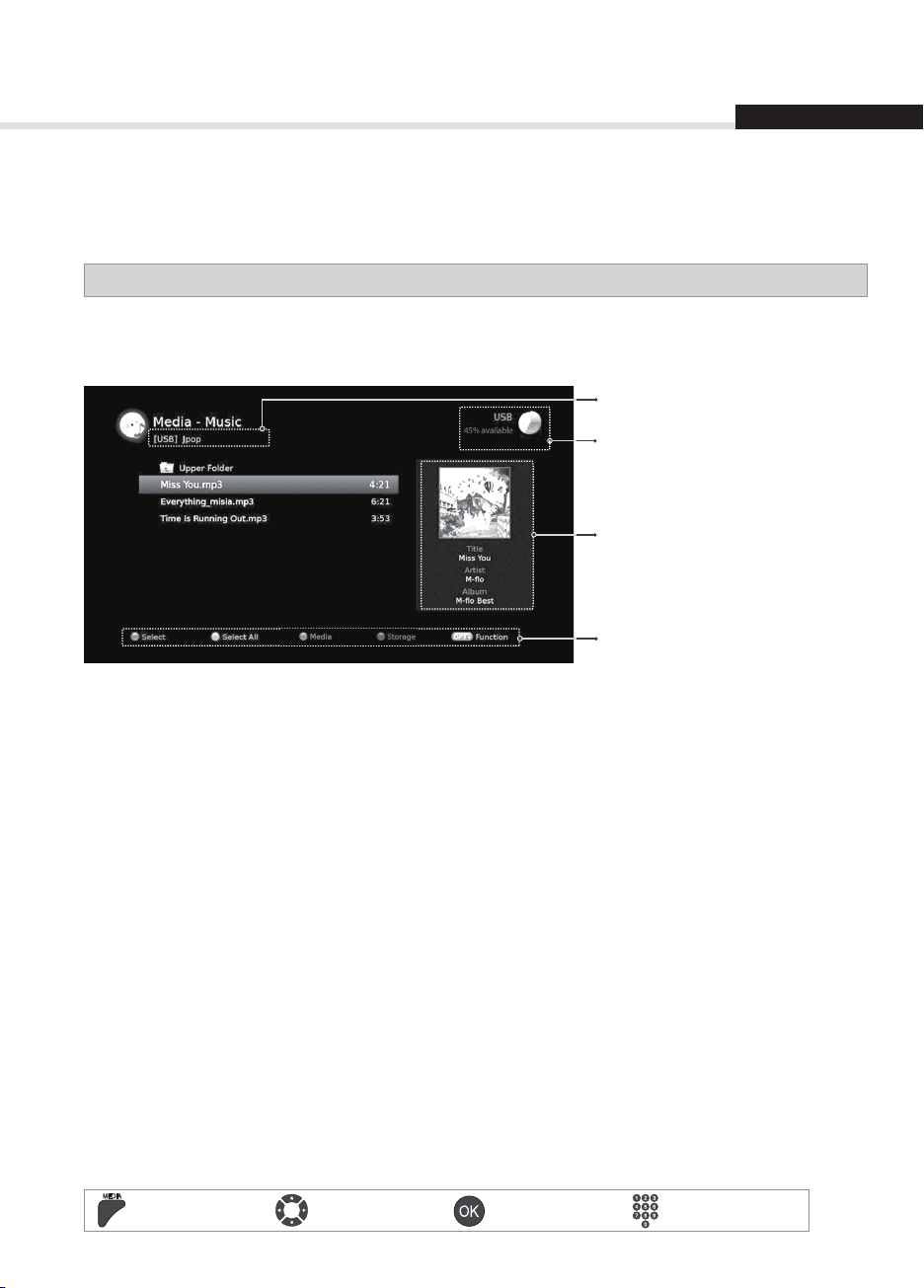
Media List
English
Using Music List
You can play MP3 audio les from the built-in hard disk drive, the USB storage devices, or with DLNA
compliant devices.
MENU J Music
Note:
• Press the YELLOW button to switch the media type.
• Press the BLUE button to switch the storage.
Path
Storage
Title, Artist, Album
Function buttons
: Coloured or OPT+ button
Playing Files
Select a le and press the OK or PLAY/PAUSE button. All les in the folder will be played successively.
To play the selected les only, select the les using the RED button and press the OK or PLAY/
PAUSEbutton.
Media On/O Select Conrm Enter 0~9
37
Page 39

Media List
Music Player
The music player is displayed while playing the
music le(s).
Play / Pause Stop the music player and display the list
Play the previous song Play the next song
RED
Change the play mode Exit the music player and go to live TV
Editing Files
Deleting, moving, renaming the music les or creating new folders are the same as in the video list. Refer
to Using Video List > Editing Files.
38
Media On/O Select Conrm Enter 0~9
Page 40

Media List
English
Using Photo List
You can play JPEG photo les from the built-in hard disk drive, the USB storage devices, or with DLNA
compliant devices.
MENU J Photo
Note:
• Press the YELLOW button to switch the media type.
• Press the BLUE button to switch the storage.
Path
Storage
Thumbnail
Function buttons
: Coloured or OPT+ button
Photo Slideshow
Select a le and press the OK or PLAY/PAUSE
button. All les in the folder will be shown
successively.
To slideshow the selected les only, select the les
using the RED button and press the OK or PLAY/
PAUSE button.
The info banner is displayed while slideshow is
paused.
Play / Pause Stop slideshow and display the photo list
Show the previous photo Show the next photo
Exit slideshow and go to live TV
Media On/O Select Conrm Enter 0~9
39
Page 41

Media List
Editing Files
Deleting, moving, renaming the photo les or creating new folders are the same as in the video list. Refer
to Using Video List > Editing Files.
Slide Mode
You can play music les during slideshow.
1. Press the OPT+ button.
2. Select Slide Mode and press the OK button.
hDisplay Time: The duration a photo is displayed
hMusic Play: Select On to play music les during
slideshow.
hFolder: Select the folder the music les in located
in using the RED button.
3. Select OK to save and exit.
40
Media On/O Select Conrm Enter 0~9
Page 42

HUMAX TV PortalHUMAX TV Portal
English
English
TV APPS is the new name of HUMAX TV Portal which provides catch-up TV services and various web
applications.
You can access TV APPS in several ways.
hPress the TV Portal button.
hPress the MENU button and select HUMAX TV
Portal.
Note:
• Press the EXIT button to exit.
• Make sure to connect the network before
using this service.
• TV APPS service is subject to change without
notice.
• Read and agree to Privacy Policy to use certain
applications.
Creating Account
1. Go to the HUMAX server http://www.myhumax.net.
2. Click New account and follow the instruction to create your personal account.
Note:
• You need to enter the registration code to register your receiver to the HUMAX server.
Go to MENU > HUMAX TV Portal and select REG. CODE. The registration code is valid for 3 hours.
• You can create up to 4 personal accounts.
• To use social network service on your receiver, go to HUMAX server > My Page > Manage App
Account and connect your personal account to your social network account.
• This screen shot will be dierent depending on
model type.
Featured APPS
Popular apps with agreement between HUMAX and content providers are displayed for promotion.
BBC iPlayer
You can watch live TV or radio programmes and watch them again for seven days after they are broadcast.
BBC News
You can get the latest, breaking news and see the top stories from the UK and around the world.
(Available on HDR-2000T only)
BBC Sport
You can get the latest sports news, live action and highlights. (Available on HDR-2000T only.)
YouTube
You can browse popular videos and view them on your TV.
Picasa
You can access Picasa to view photos on your TV. (Available on HDR-2000T only)
Note:
• You cannot add or delete featured apps.
• Featured APPS are subject to change without notice.
41
Page 43
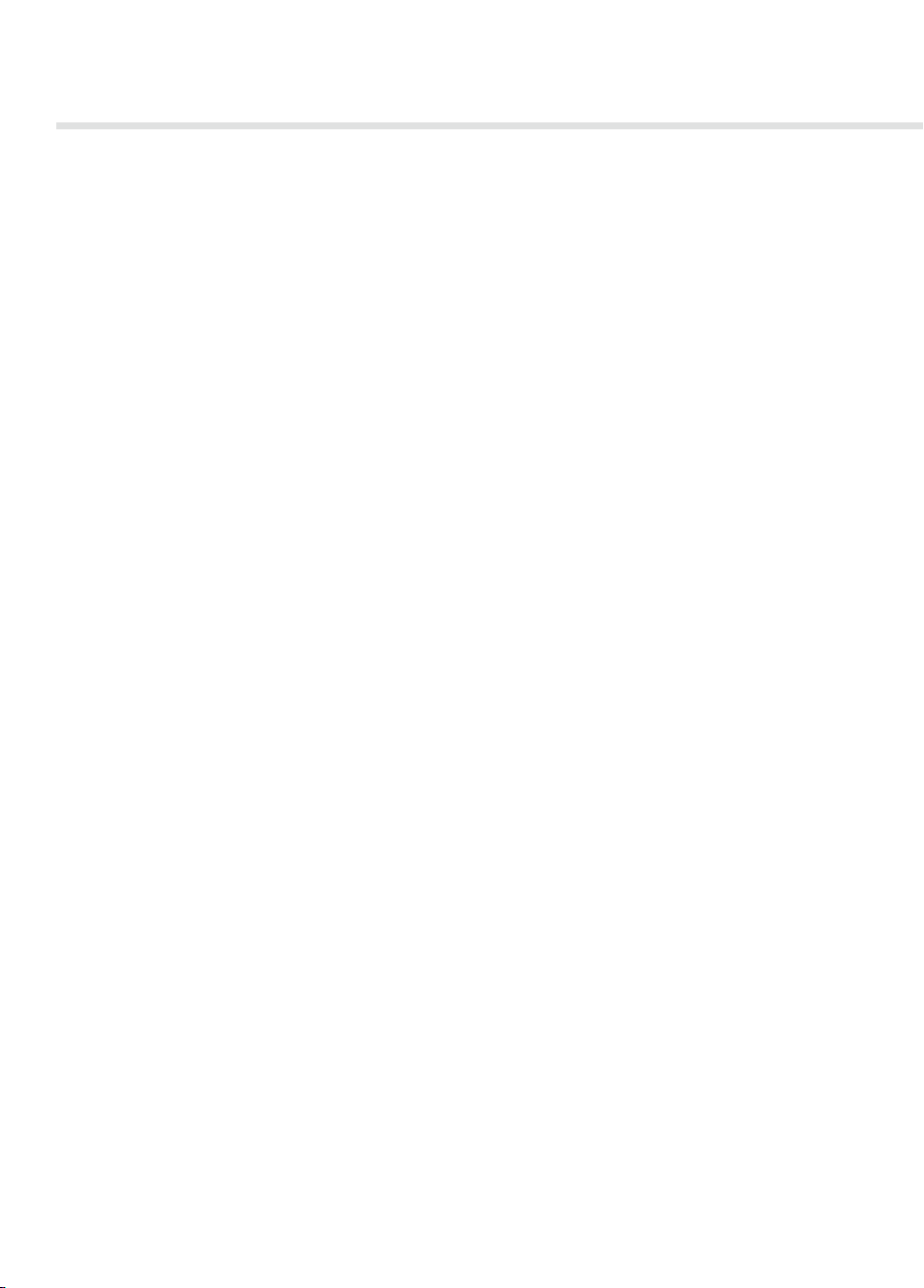
HUMAX TV Portal
MY APPS
My Apps dier depending on model type.
You can browse and download various apps from App Market.
The apps displayed in MY APPS may dier according to a personal account.
Note: You can sort, move and delete the apps.
Disclaimer: You agree that your use of the HUMAX TV Portal Service (“Service”) is at your sole risk and
acknowledge that the Service and anything contained therein, including, but not limited to, content,
services, goods or advertisements (the “Items”) are provided “AS IS” and that HUMAX makes no warranty
of any kind, express or implied, as to the Items, including, but not limited to, merchantability, no
infringement, title or tness for a particular purpose or use. HUMAX is not responsible for the quality of
the broadband, and any disruptions or discontinuation of the Services as a result of broadband provided
by your Internet Service Provider (“ISP”).
HUMAX does not warrant that the Service is compatible with your equipment or that the Service is free
of errors or viruses and is not liable for any damage you may suer as a result of such destructive features.
You agree that HUMAX, its Suppliers and its third-party agents shall have no responsibility or liability
for any injury or damages, whether caused by the negligence of HUMAX, its employees, subcontractors,
agents, Suppliers or otherwise arising in connection with the Service and shall not be liable for any lost
prots, losses, punitive, incidental or consequential damages or any claim against HUMAX by any other
party or any fault, inaccuracy, omission, delay or any other failure in the Service caused by your equipment
or arising from your use of the Service on such equipment. For any issues or questions about the
compatibility with your broadband, please contact your ISP.
42
Page 44

Preferences
English
In this chapter you can set options for parental control, language, time, video, audio and screen display.
Note: Press the MENU or EXIT button to exit. Press the BACK button to return to the previous screen.
Parental Control
MENU J Settings J Preferences J Parental Control
You will be prompted to enter the password to access this menu.
Note: The default password is 0000. If you have forgotten your password, call HUMAX Customer Support
on 0344 318 8800 or e-mail uksupport@humaxdigital.co.uk
Guidance Policy
You can set the guidance on the recordings or
internet contents during the watershed which is
the time period (21:00 to 05:30) for adult contents.
1. Select Guidance Policy.
2. Select an option.
hAll Content
hAll Guidance Marked Content
hInternet Content Only
hO
3. Press the OK button.
Note: The password is required to view the
blocked programmes.
Changing Password
You can change the current password. This
password is prompted every time a password
blocked menu is accessed.
1. Select Change STB Password.
2. Enter the new password.
3. Enter the new password for verication.
Menu On/O Select Conrm Enter 0~9
43
Page 45

Preferences
Language Setting
MENU J Settings J Preferences J Language
You can set the preferred language for audio and
subtitle.
1. Select Preferred Language.
2. Select the language.
Note:
• You can change the subtitle language by
pressing the SUB button while watching a
programme.
• The Preferred Language will be the priority
when you change channels or restart the
product.
Setting Power On/O Timer
MENU J Settings J Preferences J Time
1. To turn on the product automatically, select
Power On Timer and select Set Timer.
2. Enter the time.
3. Set the options for the power on timer.
hChannel: Select the channel to be displayed
when powering on.
hVolume: Adjust the volume of the audio when
powering on.
hRepeat: Select the repeat mode of the power on
timer.
4. To turn o the product automatically, select
Power O Timer and select Set Timer.
5. Enter the time.
Note: The power on time and power o time should be set dierent from each other.
44
Menu On/O Select Conrm Enter 0~9
Page 46

Preferences
Video Setting
MENU J Settings J Preferences J Video
Setting TV Screen Ratio
You can select the screen ratio of your TV.
1. Select Screen Ratio.
2. Select an option.
h16:9 - 4:3
Setting Display Format
You can select the display format according to the
screen ratio of your TV.
1. Select Display Format.
2. Select an option.
hScreen ratio 4:3: Auto - Letterbox 16:9 -
Letterbox 14:9 - Centre
hScreen ratio 16:9: Auto - Pillarbox - Zoom
Screen ratio Display Format
4:3
Auto Letterbox16:9 Letterbox14:9 Centre
English
16:9
Auto Pillarbox Zoom
Setting Resolution
You can select the resolution of the screen.
1. Select Resolution.
2. Select an option.
h576i - 576p - 720p - 1080i - 1080p
3. Select OK to change the resolution.
Note: When connected with a SCART cable you can set the resolution to 576i only.
Setting TV SCART
You can select the video signal output option for the TV SCART.
1. Select TV SCART.
2. Select an option.
hCVBS – RGB
Menu On/O Select Conrm Enter 0~9
45
Page 47

Preferences
Audio Setting
MENU J Settings J Preferences J Audio
Setting Audio Description
You can set to narrate the on-screen visuals which
is used for visually impaired viewers.
1. Select Audio Description.
2. Select an option.
hOn - O
Note: Not all channels/programmes will provide
Audio Description; for further information
please contact the Broadcaster.
Setting Digital Audio Output
You can select the digital audio signal output of your product.
1. Select Digital Audio Output.
2. Select an option.
hMulti - channel - Stereo
Item Audio Digital Audio Output
MPEG PCM
Multi-
channel
Stereo
DD DD
DD+ DD
MPEG PCM
DD PCM
DD+ PCM
Setting Lip-Sync
You can adjust the sound dierence of audio and video.
1. Select Lip-Sync.
2. Adjust the lip-sync using the
pressing the left button decreases it.
46
Menu On/O Select Conrm Enter 0~9
W/X button. Pressing the right button increases the audio speed and
Page 48

Preferences
Screen Display
MENU J Settings J Preferences J Screen Display
Setting Info Display Time
You can set the duration the information box is
displayed every time the channel is switched.
1. Select Info Display Time.
2. Select an option.
hO - 1~20 sec
Setting Transparency
You can set the transparency of the On-Screen
Display.
1. Select Transparency.
2. Select an option.
hO - 25% - 50% - 75%
Setting Subtitle Display
You can set to display the subtitle automatically or not.
1. Select Subtitle Display.
2. Select an option.
hOn - O
English
Setting Subtitle Font
You can adjust the subtitle font.
1. Select Subtitle Font.
2. Select an option.
hVariable - Fixed
Menu On/O Select Conrm Enter 0~9
47
Page 49

Installation
Installation menu allows you to search the available TV and radio channels. Software update, antenna
power and factory default setting are also available in this section.
MENU J Settings J Installation
Note:
• You will be prompted to enter the password to access this menu. The default password is 0000. If you
have forgotten your password, call HUMAX Customer Support on 0344 318 8800 or e-mail
uksupport@humaxdigital.co.uk.
• Press the BACK button to save the changes and return to the previous screen. Press the MENU or EXIT
button to exit.
Automatic Search
You can search channels automatically without entering any other information.
1. Select Automatic Search. Channel search
starts.
2. Select Save and press the OK button to save
the results.
Note: Select Stop and press the OK button to
stop the channel search.
48
Page 50

Installation
English
Manual Search
You can search channels manually by searching parameters.
1. Select Manual Search.
2. Congure the search options.
h Channel: Select the channel.
h Frequency: Enter the frequency.
h Transmission: Select DVB-T or DVB-T2.
h Bandwidth: Select the bandwidth.
h Network Search: Select On or O.
3. Select Search and press the OK button.
4. Select Save and press the OK button to save
the results.
Note:
• Select Stop and press the OK button to stop the channel search.
• For information on the correct channel numbers to use in your area please visit http://www.digitaluk.
co.uk. Please select the “I am in the aerial installation trade” option when searching your postcode.
Software Update (OTA)
In order to maintain proper performance of the product, it is essential to have the most up-to-date
software. Visit the HUMAX website to check the latest news and newly released software versions. (http://
www.humaxdigital.com) It is recommended that you periodically check for the availability of
software update.
OTA, an abbreviation of Over–the-Air, means that the software can be downloaded through your aerial.
The manufacturer reserves the right to decide when and where to release software by this process.
You can also search and download new software manually.
MENU J Settings J Installation J Software Update
Automatic Update
1. Select Automatic Update and press the OK
button to search for new software
2. When new software is detected, select Ye s to
start the update process now.
49
Page 51

Installation
Manual Update
1. Select Manual Update and press the OK
button.
2. Enter the options manually
h Channel: Select the channel.
h Frequency : Enter the frequency. The
corresponding frequency value will be
automatically displayed.
h Transmission: Select DVB-T or DVB-T2.
3. Select Search and press the OK button to
search for new software.
4. When new software is detected, select Ye s to
start the update process now.
Please wait until the update is complete. When
completing the software update, the product
is automatically powered o and on again.
Note:
• It may take 5~10 minutes to update software.
• Other functions such as scheduling programmes will not activate while software update takes place.
• The software updates will only be downloaded over air if you are receiving the HD channels available.
If you do not receive the HD channels at the current time please visit http://www.humaxdigital.co.uk/
update to upgrade via USB.
• Be sure to update software when the signal strength and quality is high. If the weather is not favorable
and the signal strength and quality are not recommendable, perform the software update later.
• The product will search new software automatically during standby. If new software is detected, you
can choose either to download immediately or later when you switch into operation mode. If you
select Later, the message will be displayed again when you power on.
Caution:
• Please be careful to keep the power on and the power cord plugged in during software update. If the
power is o during software update, fatal damage may be caused to the product.
• Please be careful not to pull out the signal line (RF cable) during software update. Update may be
interrupted and the product may not operate.
50
Page 52

Installation
English
Antenna Power
MENU J Settings J Installation J Antenna Power
Active antenna is a portable or indoor antenna which needs power supply from the product because it
does not have power cord for itself. Connect an active antenna to the ANTENNA IN on the rear of the
product.
1. Select 5V Antenna Power.
2. Select an option.
h On: 5V power is supplied from the active antenna
cable.
h O: No power supplied
Note: Most domestic aerial installation will not
require the Antenna Power option to be
switched on. Please check with your aerial
installer if this is required for your aerial.
Factory Default
MENU J Settings J Installation J Factory Default
1. Select Factory Default.
2. A popup will appear. Select Ye s .
3. You will be prompted to enter the password.
Enter the password.
Note:
• The default password is 0000. If you have
forgotten your password, please contact
Humax Customer Support.
• To format the HDD, mark Format HDD.
Warning:
• Please note that once you perform Factory
Default, all user conguration/settings will be reset to the Factory settings. After completing the
factory default, the installation wizard will appear automatically in a few seconds.
51
Page 53

System
In System, system information, signal detection, power management, data storage and internet setting
are available.
Note: Press the MENU or EXIT button to exit. Press the BACK button to return to the previous screen.
System Information
MENU J Settings J System J System Information
The system information is displayed.
Signal Detection
MENU J Settings J System J Signal Detection
You can check the signal strength and quality of
the searched channels.
Note: We recommend that the Signal Strength
is above 30% and the Signal Quality is
above 70% in order to receive the channels
without picture/sound breakup.
52
Menu On/O Select Conrm Enter 0~9
Page 54

System
English
Power Management
MENU J Settings J System J Power Management
Setting Power Saving in Standby
You can minimise the standby power consumption
to below 0.5W.
1. Select Power Saving in Standby.
2. Select On to deactivate the certain features
and minimise the power consumption.
Setting Automatic Power Down
The receiver automatically enters standby mode
for power saving if no user interaction occurs for
3 hours.
1. Select Automatic Power Down.
2. Select On to enter standby mode automatically if no user interaction occurs for 3 hours.
Note: When Power Saving in Standby is switched On the Time on the front display will not appear when
in standby, nor will the Antenna Out loop-through the signal to a connected device.
Menu On/O Select Conrm Enter 0~9
53
Page 55

System
Data Storage
MENU J Settings J System J Data Storage
You can check the size of the internal HDD or
external USB storage device.
1. Select storage to display the details for the
storage.
2. Select HDD Test to test your hard disk drive for
errors.
3. To format the selected storage, select
Format Storage. If you select Ye s , you will be
prompted to enter the password.
Note:
• The default password is 0000. If you have
forgotten your password, please contact Humax Customer Support.
• Supported Features according to USB le system.
hExt3: Read, Copy (Digital TV/Radio, MP3, JPEG, XviD)
hFAT: Read, Copy (Digital TV/Radio, MP3, JPEG, XviD)
hNTFS: Read (MP3, JPEG, XviD)
54
Menu On/O Select Conrm Enter 0~9
Page 56
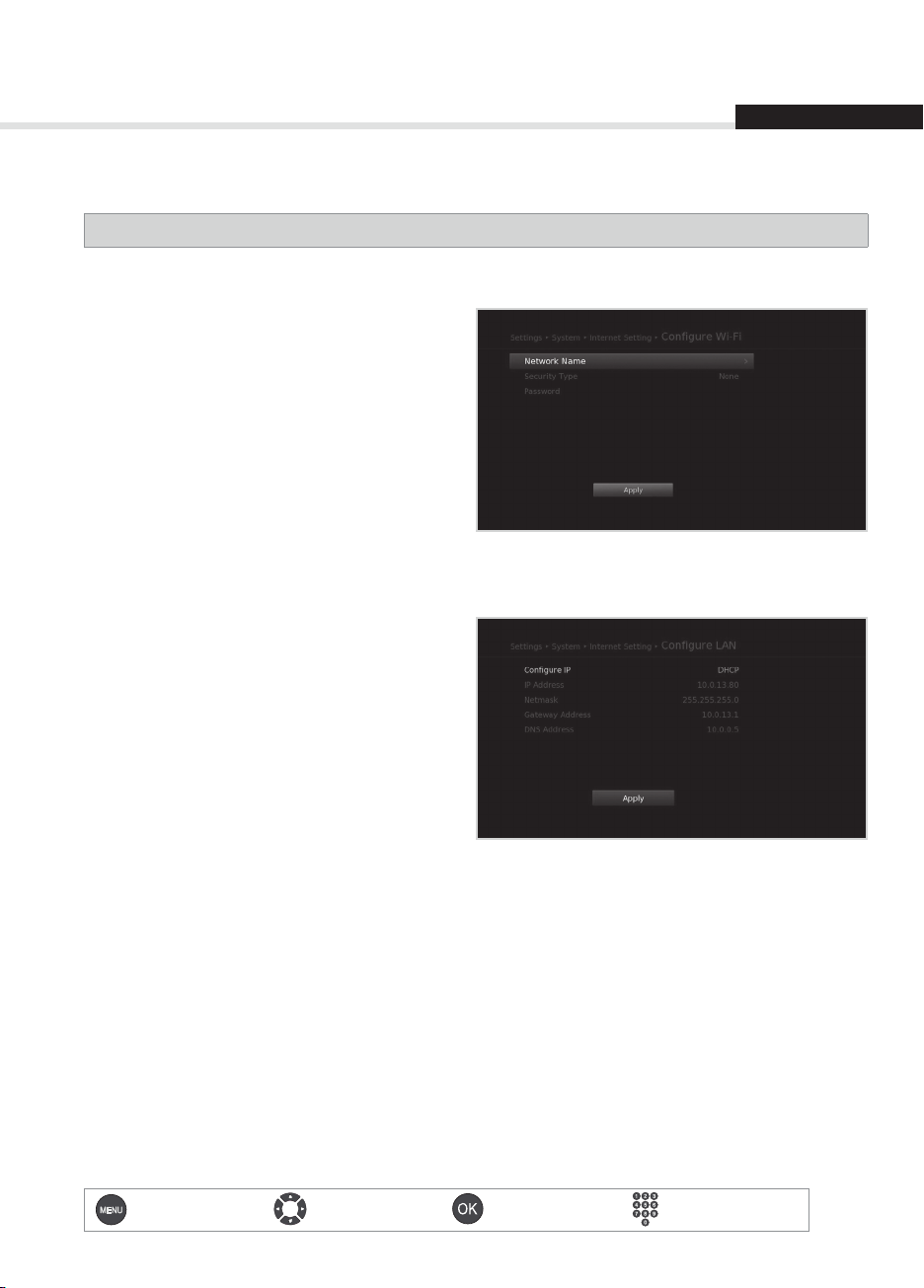
System
English
Internet Setting
MENU J Settings J System J Internet Setting
Conguring Wi-Fi
The HDR models can be connected wirelessly to
your home network with our optional Wi-Fi USB
Adapter, all models can be connected directly with
the supplied Ethernet Cables.
Make sure that a USB Wi-Fi dongle is connected
rst.
1. Select Congure Wi-Fi.
2. The Wi-Fi network list will appear. Select your
Wi-Fi network and press the OK button.
3. If your Wi-Fi network is not listed, select Input
network name and enter the name in the
keyboard.
4. Congure the Wi-Fi setting options.
hNetwork Name: The Wi-Fi network name
hSecurity Type: The Wi-Fi security type
hPassword: The Wi-Fi password
Conguring LAN
1. You can congure the Ethernet setting options.
hDHCP: Apply the options according to the DHCP.
hManual: Enter the options manually, Select
Apply and press the OK button.
Note:
• When entering the IP address manually, enter
3 digits in a row.
• The network is connected by LAN when both
WiFi and LAN are activated.
• HUMAX recommends the network connection over a direct LAN.
Content Share
You can nd video, music and photo les in the HDD and play them on your TV or send those les to other
devices. (Make sure the network is connected to both devices.)
1. Select Content Share.
2. Select On to connect to the HD from other devices.
FTP Server
You can transfer the media les in the internal HDD into your PC with FTP programme.
1. Select FTP Server.
2. Select On to make the receiver work as FTP server.
Note: To access to the internal HDD, enter the IP address assigned to the receiver on PC.
Menu On/O Select Conrm Enter 0~9
55
Page 57

Appendix
Specication
Tuner & Channel
Input Connector
Frequency Range
Signal Level
Demodulation
Mode
FEC Mode
Guard Intervals
Audio/Video Decoding
Audio Decoding
Audio Mode
Video Decoding
Video Format
Video Resolution
IEC 169-2 Female
470 MHz to 862 MHz
-70 to -10 dBmV
OFDM
DVB-T : 2K, 8K
DVB-T2 : 1K, 2K, 4K, 8K, 16K, 32K
DVB-T: 1/2, 2/3, 3/4, 5/6, 7/8
DVB-T2: 1/2, 3/5, 2/3, 3/4, 4/5, 5/6
DVB-T : 1/4, 1/8, 1/16, 1/32
DVB-T2 : 1/4, 1/8, 1/16, 1/32, 1/128, 19/128, 19/256
Dolby Digital Plus
Single channel/Dual channel/Joint stereo/Stereo
HD MPEG2 /SD MPEG2 / MPEG4(H.264/AVC)
4:3, 16:9, Letter Box, Pillar Box
1080p, 1080i, 720p, 576p, 576i
Memory
Flash Memory
RAM
Audio/Video In/Out
Video
Audio
Data In/Out
USB
RJ-45
Hard Disk
HDD
56
128 MB MB
512MB (HDR-1800T)
1GB (HDR-2000T)
TV-SCART, RCA, HDMI/HDCP
TV-SCART, Audio L/R, S/PDIF (Digital Audio Output)
USB 2.0 Host (5 V 500mA Max.)
Ethernet 10/100 Mbps
320GB (HDR-1800T)
500GB/1TB (HDR-2000T)
Page 58
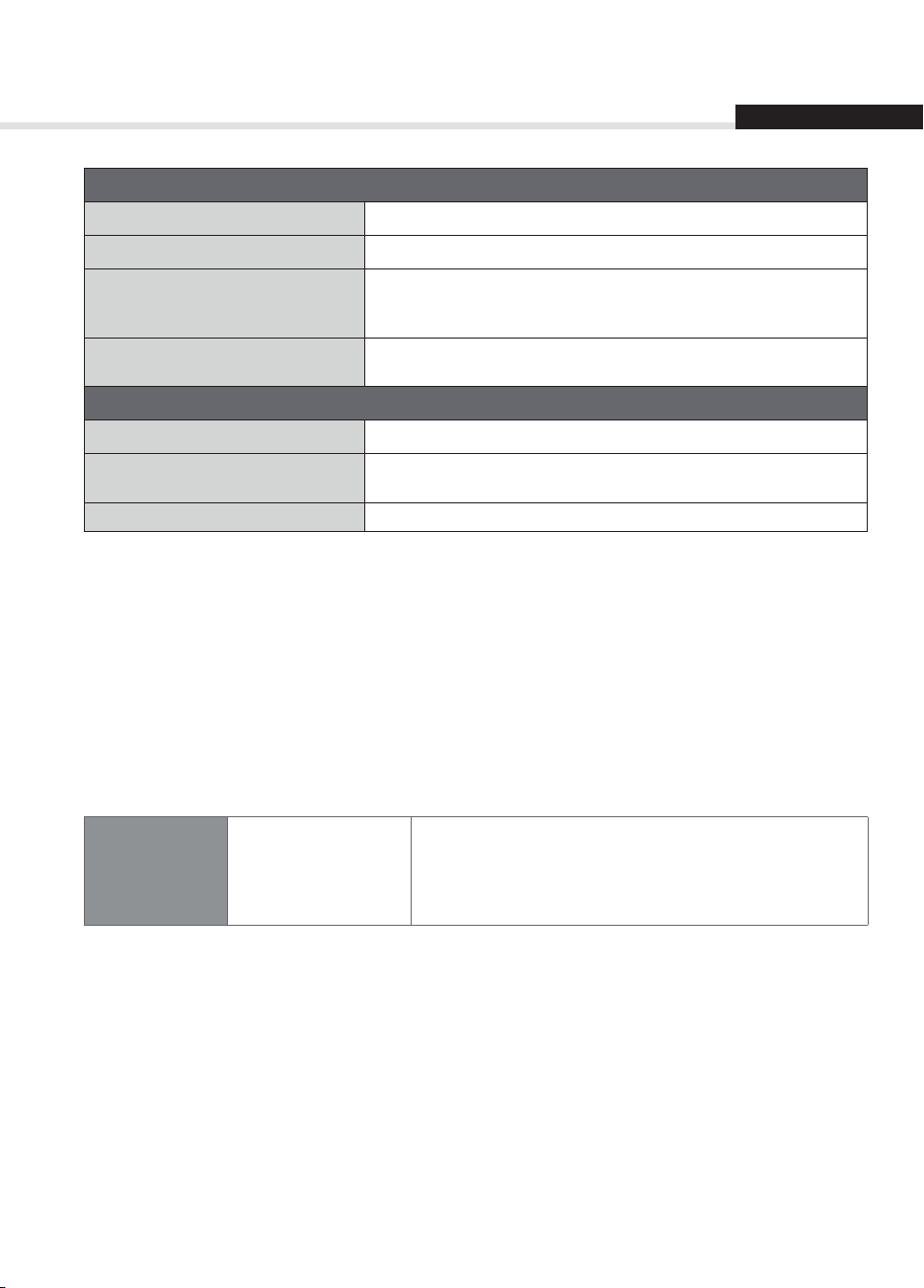
Appendix
Power Supply
Input Voltage
Power Type
Power Consumption
Protection
Physical Specication
Size (w/h/d)
Weight
Operating Temperature
Note: The specications are subject to change without notice.
Service and Support
100-240 V a.c., 50/60 Hz
AC Adapter
2V d.c. / 1.5A Max. 18W (HDR-1800T)
12V d.c. / 2.5A Max. 30W (HDR-2000T)
Standby: Under 0.5W (HDR-1800T, HDR-2000T)
Separate internal fuse.
The input should be protected against lightning.
320 mm x 50 mm x 245 mm
1.4 Kg (HDR-1800T)
1.9 Kg (HDR-2000T)
0 °C to +40 °C
English
Information concerning troubleshooting, software upgrade and product support is provided in the
following websites and call centers. Should your product require warranty service, please contact HUMAX
to obtain the appropriate authorization.
Customer Support
UK
Tel:
Opening Hours:
E-mail:
Website:
Language:
0344 318 8800
Mon - Fri 09:00 – 17:30 (excluding Bank Holidays)
uksupport@humax-digital.co.uk
www.humax-digital.co.uk
English
57
Page 59

Appendix
Safety Warning
This product has been manufactured to comply with international safety standards. Please read the
following safety precautions carefully.
Safety Instructions and Precautions
1. MAINS SUPPLY
• Operate this product only from the type of power supply indicated on the marking label. If you are not sure of
the type of power supplied to your home, consult your local power company.
• Disconnect the product from the mains before you start any maintenance or installation procedures.
2. OVERLOADING
• Do not overload a wall outlet, extension cord or adapter as this may result in electric re or shock.
3. LIQUID
• The product should not be exposed to liquid of any kind. In addition, no objects lled with liquid should be
placed on the apparatus.
4. CLEANING
• Disconnect the product from the wall outlet before cleaning.
• Use a light damp cloth (no solvents) to dust the product.
5. VENTILATION
• The slots on top of the product must be left uncovered to allow proper airow into the unit.
• Do not stand the product on soft furnishings or carpets.
• Do not stack electronic equipments on top of the product.
6. ATTACHMENTS
• Do not use any unsupported attachments as these may be hazardous or cause damage to the product.
7. LIGHTNING, STORM OR NOT IN USE
• Unplug the product from the wall outlet and disconnect the antenna during a thunderstorm or when left
unattended and unused for long periods of time. This will prevent damage to the unit due to lightning and
power-surges.
8. EXTRANEOUS OBJECTS
• Do not insert anything through the openings in the unit, where they can touch dangerous voltage points or
damage parts.
9. REPLACEMENT OF PARTS
• When replacement of parts is required, be sure the service technician uses replacement parts specied by the
manufacturer or those that have the same characteristics as the original part. Unauthorized substitution may
result in additional damage to the unit.
10. CONNECTION
[Satellite] CONNECTION TO THE SATELLITE DISH LNB
• Disconnect the product from the mains before connecting or disconnecting the cable from the satellite dish.
Failure to do so can damage the LNB.
[Cable] CONNECTION TO THE CABLE TV SIGNAL
• Connect all components before plugging any power cords into the wall outlet. Always turn o the product, TV
and other components before you connect or disconnect any cables.
[Terrestrial] CONNECTION TO THE AERIAL
• Disconnect the product from the mains before connecting or disconnecting the cable from the aerial. Failure to
do so can damage the aerial.
58
Page 60

Appendix
11. CONNECTION TO THE TV
• Disconnect the product from the mains before connecting or disconnecting the cable from the TV. Failure to do
so can damage the TV.
12. LOCATION
• Place the product indoors to avoid exposing it to lightning, rain or sun. Do not place it near a radiator or heat
register.
• We recommend that the product has 10 cm clearance from any other appliances susceptible to electromagnetic
inuences, such as a TV or a VCR.
• Do not block the openings with any object, and do not place the product on a bed, sofa, rug, or other similar
surface.
• If you place the product on a rack or a bookcase, ensure that there is adequate ventilation and that you have
followed the manufacturer’s instructions for mounting.
• Do not place the product on an unstable cart, stand, tripod, bracket, or table where it can fall. A falling product
can cause serious injury to a child or adult, and serious damage to the appliance.
Warning
1. To avoid damage of the power cord or plug;
• Do not modify or process the power cord or plug arbitrarily.
• Do not bend or twist the power cord.
• Make sure to disconnect the power cord holding the plug.
• Keep heating appliances as far as possible from the power cord in order to prevent the cover vinyl from melting.
• The mains plug, as a disconnection device, shall remain readily accessible by the user.
2. To avoid electrical shock;
• Do not open the main body.
• Do not insert metal or inammable objects inside the product.
• Do not touch the power plug with wet hands.
• Disconnect the power cord in case of lightning.
• Unplug the power cable before you install the antenna cable.
3. To avoid damage of product;
• Do not use the product when it is out of order. If you continue to use the product when defective, serious
damage can be caused. Make sure to contact your local product distributor if the product is out of order.
• Do not insert metal or alien substance into the slots for the modules or Smartcards. (where applicable) It may
cause damage to the product and reduce its life span.
4. To avoid damage of the hard disk drive (PVR only)
• Do not move the product or turn the power o suddenly while the hard disk drive is running.
• The company shall not be liable for any corruption of data on the hard disk drive caused by carelessness or
misuse.
English
59
Page 61

Appendix
Trouble Shooting
Before contacting your local service centre, please read the tips below carefully. If the problem persists
after completing the following procedure, please contact your local product distributor or service centre
for further instructions.
1. No message displayed / no lights appear on the front display. (The product will not switch on.)
• Check the main power cable and make sure it is plugged into a suitable power outlet.
• Check that the mains supply is switched on.
• Connect the power cable to a dierent power outlet.
• Check that the power switch is on at the rear of the product. (where applicable)
2. No picture
• Make sure that the product is powered on and in operation mode. (Press the STANDBY button)
• Make sure that the AV cable is rmly connected to the TV.
• Make sure that the antenna cable is properly connected to the product.
• Make sure that you have selected the correct AV Channel / Input on your TV set (refer to your TV user manual for
more information)
• Be sure to activate channel search.
• Check the brightness level of the TV.
• Check if the channel is currently on air. Contact the broadcaster to ensure that the channel is running.
• Press the SOURCE button if the product is in external input mode. (where applicable)
• Satellite: Make sure that the antenna setting in the menu is correct.
3. Poor picture/sound quality
• Install the antenna in an obstacle-free place.
• Make sure there is no mobile phone or microwave oven near the product.
• Keep the power and the antenna cables apart from each other.
• Check the signal levels and adjust your antenna if the level is too low. The signal level may be aected by
weather conditions.
Note: If the antenna is covered with snow or the RF is weakened by heavy rain, the condition of the sound
and picture may temporarily be poor. However, the poor sound and picture quality due to weather
conditions cannot be accepted as a malfunction of product.
• [Satellite] Check that your dish alignment is correct.
• [Satellite] Change the satellite dish for a larger one as this will increase the signal levels received.
• [Satellite] Replace the LNB with a lower noise factor in cases where the noise factor is too high.
• [Satellite] Replace the LNB with a new one in case it is damaged or out of order.
• [Terrestrial] Adjust the antenna direction to get a better picture.
• [Terrestrial] Set the antenna power in menu to On, if you use the active antenna to improve the reception.
(where applicable)
4. No or poor sound
• Check that your AV cable is connected correctly.
• Check the volume levels of your TV set and the product.
• Check if the product or TV is on mute.
• Check audio type or soundtrack option in the AV menu. (where applicable)
5. Remote control does not operate.
• To control the product, the top end of the remote control should point directly towards the receiving part of the
product.
• Remove and reinsert the batteries in the remote control.
• Replace the batteries in the remote control for a new set.
• Set the remote control to STB or PVR mode, if you are using the universal remote control. (where applicable)
60
Page 62

Appendix
6. Cannot make reservations.
• Check that no previous reservations are conicting with the new reservation.
7. No password information is given.
• The default password is always 0000.
8. Channel search does not work.
• Satellite: Make sure that the antenna setting in the menu is correct.
• Terrestrial: Make sure that the antenna is connected correctly.
• Terrestrial: Use the appropriate antenna capable of receiving VHF or UHF channels for your area.
9. Cannot update new software.
• You can get an update. If the product does not show a message requesting update, this means no software is
available.
10. The product makes a humming noise. (PVR only)
• The noise is from the fan; the hard disk is operating normally. This kind of noise is inevitable but seldom
noticeable.
11. Cannot record progammes. (PVR only)
• The hard disk is full. Delete unnecessary programmes and make space for new recording.
• Check if recording is overlapped with another channel. Stop the current recording or wait until the recording is
nished.
• Check that the product is switched on when recording starts.
12. Cannot operate TSR (Time Shifted Recording). (PVR only)
• TSR may not be available during recording. Wait until recording is nished.
• Delete unnecessary programmes and make space for new recording.
13. Cannot playback. (PVR only)
• To playback the recorded le of a scrambled channel, use the Smartcard. In case it has been a long time since
you last recorded, this may not work. Contact the product distributor.
• The signal during recording may be weak or the hard disk too full.
14. Cannot change channels while recording. (PVR only)
• Certain channels may not be changed due to restriction of the tuner or connection type.
English
61
Page 63

Appendix
Error Message
Error message Possible causes What to do
No or bad signal
[Satellite]
No or bad signal
[Cable]
No or bad signal
[Terrestrial]
The channel is
scrambled or not
available.
The audio is not
available.
No access
The satellite dish is not pointing at the
satellite.
Signal is too weak.
Satellite dish is too small. Change to a larger dish.
Problem with LNB. Change the LNB.
Wrong antenna setting. Set the antenna correctly.
The cable is not connected.
The cable may be damaged or
defective.
The channel is not broadcasting. Exchange the cable.
The aerial is not pointing properly.
The channel has a signal, but no audio
or video.
The channel has been deleted by the
broadcasting company.
The channel is for data broadcasting.
The channel has a video signal, but no
audio.
No access
No authorization.
Adjust dish alignment.
Increase the LNB voltage or connect a
signal amplier.
Make sure the cable is connected
correctly.
Exchange the cable.
Adjust aerial. Check the cable from
the aerial. If you cannot resolve the
problem, you may need to have your
aerial and installation tested by a
professional.
Conrm if the channel is currently on
air.
Check if the channel is currently on air
Remove the channel from the channel
list and check for new transponder
details.
Press the audio button to conrm that
the channel has audio options.
Make sure you are subscribed to the
channel.
If the product has been turned o for
a long time (standby or power o),
please wait for authorization. It may
take up to 60 minutes.
62
Page 64

Appendix
English
Glossary
CVBS (Composite Video Baseband Signal)
A technology for transmitting video signals via a cable. Mixes luminance (brightness) and the chrominance (colour)
signals together.
DiSEqC (Digital Satellite Equipment Control)
A DiSEqC compatible receiver relies on a switching box which detects the 22kHz tone pulsing rapidly on and o. In this
way, a specially designed receiver can control numerous LNBs through a DiSEqC switching box.
Dolby Digital
An encoding system that digitally compresses up to 5.1 discrete channels of audio (left front, centre, right front, left
surround, right surround) into a single Bitstream. A low frequency eect (LFE) channel is included providing the sound
needed for special eects.
DVB (Digital Video Broadcasting)
Set of standards that dene digital broadcasts using satellite, cable or terrestrial systems.
EPG (Electronic Programme Guide)
An electronic equivalent to a printed television listings magazine; it is an application used with digital set-top boxes
and digital television sets to list current and scheduled programs that are or will be available on each channel, including
a short summary or commentary for each program. The information supplied in the EPG is sent and updated by the
channel broadcaster.
FEC (Forward Error Correction)
A technique for error control of data transmission.
Frequency
The property of a signal measured in cycles per second (=Hz).
FTA (Free- To-Air)
An unscrambled broadcaster allowing customers to view channels or services without paying any subscription.
HDD (Hard Disk Drive)
The primary computer storage medium, which is made of one or more aluminum or glass platters, coated with a
ferromagnetic material.
HDMI (High-Denition Multimedia Interface)
An all-digital audio/video interface that supports standard, enhanced, or high-denition video, plus
multi-channel digital audio on a single cable. It transmits all ATSC HDTV standards and supports 8-channel
digital audio.
Hi-Fi (High Fidelity)
The characteristics of audio devices that can play back all the audio frequencies a person can detect, which is the range
of 16Hz-20KHz. Sometimes it is used to indicate good quality of audio devices such as stereo tape recorders.
LNB (Low Noise Block)
A device that is mounted on an arm facing your satellite dish, focusing on satellite signals. A LNB converts signals
received from satellite to a lower frequency and sends them to a satellite receiver via coaxial cable.
NVOD (Near Video On Demand)
A technology that allows customers to view the start of popular programmes or lms within a short period from the
time they make their selection. This is possible as the broadcaster sends multiple copies with staggered start times.
OSD (On Screen Display)
OSD displays the basic information necessary for the users to congure monitor or TV settings. OSD information may
include brightness, contrast, tuning, RGB adjustment, and screen size and position.
OTA (Over the Air)
A standard for the transmission of software for equipment, through a broadcast system. Manufacturers reserve the right
for deciding the release of the software for their products.
PID (Packet Identier)
A set of numbers identifying stream packets contained within a single data stream.
63
Page 65

Appendix
Polarisation
The direction of the electrical and magnetic elds of a signal. Satellites use both vertical and horizontal polarisation.
Means that a frequency can be used twice.
PVR (Personal Video Recorder)
Video recorder that can record and playback programmes directly using the embedded hard disk drive(s).
QPSK (Quaternary Phase Shift Keying)
Digital modulation technique in which the carrier phase can have one of four possible values.
RF (Radio Frequency)
Television signals are modulated onto RF signals and are then demodulated by your television’s or STB’s tuner.
RF Modulator
Enables you to output the receiver’s digital signals to a TVs RF (Aerial) input, allowing you to connect the receiver to a
TV set without a SCART connection.
RGB (Red – Green – Blue)
A technology for transmitting video signals via a cable. RGB is a system to represent red, green, and blue colours on a TV
or monitor display. Red, green, and blue can be combined in various proportions to obtain any colour.
RS-232C
A connection to allow you to connect to a PC to update receiver’s software.
SCART
A 21-pin connector standard to connect two pieces of Audio-Visual equipment such as a TV and a VCR. Each device will
have a 21-pin female connection; a cable with male connection at both ends is used for connecting the devices.
Smartcard
A credit card sized card that contains updateable chip memory. It is used for accessing Pay TV (encrypted) channel or
services when inserted into an appropriate receiver.
S/PDIF (Sony/Philips Digital Interface format)
A standard format for the transfer of digital audio signals. It allows the transfer of digital audio between two devices
without any conversion to and from analogue, which could degrade the signal quality.
S-Video (Super-Video)
Sometimes referred to as Y/C video; a technology for transmitting video signals via a cable. It is a video signal
transmission in which the luminance (brightness) and the chrominance (colour) signals are transmitted separately to
achieve superior picture clarity.
Transponder
A satellite is divided up in parts called transponders. A transponder is one distribution section of the satellite. Each
transponder can be used for distribution of several channels or services.
Trick-Play
Pause, Fast Forward/Fast Rewind, Instant Replay, Commercial Skip, Repeat A-B.
TSR (Time Shifted Recording)
A function that records the present programme temporarily to support trick-play.
64
Page 66

Appendix
Remote Control Code List (HDR-2000T models only)
1. Using the Universal Remote Control
1. Select the TV button on the remote control. The button will blink once.
2. Keep pressing the button for 3 seconds until the button lights on.
3. Enter the 3-digit code. Every time a number is entered, the button will blink.
When the third digit is entered, the button will blink twice.
4. If a valid 3-digit code is entered, the product will power o.
5. Press the OK button and the mode button will blink three times. The setup is complete.
6. If the product does not power o, repeat the instruction from 3 to 5.
Note:
• When no code is entered for one minute the universal setting mode will switch to normal mode.
• Try several setting codes and select the code that has the most functions.
Remote Control Function List
The keys on the remote control function as in the list below.
Note: Some keys may not function depending on the product.
Button TV Button TV
PVR BACK LAST
TV + VOLUME UP
STANDBY POWER - VOLUME DOWN
MUTE MUTE i INFO
TEXT TEXT OPT+
LIST P ^ PAGE UP
TV Portal P v PAGE DOWN
REC PIP MOVE RED RED
MENU MENU GREEN GREEN
WW
X/II
XX
MEDIA 5 5
GUIDE GUIDE 6 6
OK OK 7 7
UP UP 8 8
LEFT LEFT 9 9
RIGHT RIGHT 0 0
DOWN DOWN SUB SUBTITLE
Exit EXIT AD
PIP OFF YELLOW YELLOW
TEXT EXPAND BLUE BLUE
PIP 1 1
TEXT MIX 2 2
PIP INPUT 3 3
TEXT OFF 4 4
English
65
Page 67

Appendix
2. TV Code List
Brand Code
Acer 261, 278, 305
Acoustic Solutions 210, 312, 324, 370, 386, 428, 477
Akai 102, 006, 098, 144, 145, 111, 061, 043, 074,
Alba 006, 144, 134, 204, 087, 064, 036, 005, 108,
Bang & Olufsen 014
Beko 006, 144, 086, 145, 111, 064, 072, 172, 361,
BenQ 223, 328, 329
Black Diamond 444, 204, 211
Brionvega 006, 014, 062
Bush 102, 006, 144, 134, 204, 138, 087, 061, 043,
cello 397, 410, 418, 419, 420
Crown 006, 144, 134, 204, 086, 145, 087, 111, 143,
Daewoo 102, 006, 124, 444, 036, 441, 406, 341, 338,
Dell 235, 278
DMTech 260, 438, 449, 454, 456
Ferguson 006, 120, 098, 103, 030, 204, 012, 020, 029,
Finlux 102, 006, 144, 145, 333, 327, 172, 122, 118,
Fujitsu 002, 011, 032, 035, 042, 137, 173, 187
Fujitsu General 002, 032, 035, 137
Fujitsu Siemens 172, 211, 230, 246, 268, 369
Funai 144, 134, 043, 275, 336, 369, 407
GoldStar 006, 144, 145, 111, 061, 001, 007, 020, 023,
Gooding 087
Goodmans 102, 006, 120, 144, 103, 134, 124, 444, 204,
148, 232, 280, 128, 122, 461, 109, 462, 489,
094, 084, 083, 065, 035, 034, 033, 028, 023,
011, 004, 002, 154, 321
473, 455, 447, 388, 099, 084, 077, 072, 065,
059, 034, 023, 002
405
036, 005, 108, 376, 373, 370, 361, 355, 352,
327, 388, 430, 431, 432, 440, 448, 451, 473,
476, 477, 478, 002, 033, 035, 044, 045, 056,
059, 065, 066, 095, 133, 164, 210, 213, 229,
232, 250
064, 361, 135, 072, 071, 053, 033, 002
271, 249, 195, 192, 190, 164, 133, 119, 091,
079, 066, 035, 034, 002
046, 052, 054, 077, 292, 447, 476
094, 089, 084, 083, 070, 055, 035, 023, 018,
017, 014, 011, 010
027, 034, 035, 047, 067
087, 043, 036, 005, 478, 211, 232, 477, 250,
476, 271, 445, 355, 370, 373, 440, 376, 382,
383, 386, 002, 004, 011, 035, 047, 052, 054,
065, 066, 084, 091, 094, 119, 121, 133, 172,
195, 210
Graetz 144, 087, 061, 023, 053, 065, 211
Grundig 102, 006, 030, 087, 142, 005, 108, 498, 476,
Grunkel 211
Hannspree 262, 263, 264, 342, 401, 402, 463
Hantarex 006, 002, 094, 190, 260, 289
Hinari 006, 043, 036, 005, 002, 033, 059, 077, 443
Hisense 102, 092, 165, 254, 265, 366, 491
Hitachi 006, 098, 124, 204, 208, 005, 019, 037, 146,
Humax 505, 299, 506, 507, 245, 319, 322, 411, 433,
Hyundai 164, 190, 192, 241, 244, 271, 291, 317, 338,
Inno Hit 036, 002, 011, 035, 045, 047, 094, 211
Irradio 006, 036, 002, 047, 065, 147
JVC 111, 036, 005, 129, 130, 015, 029
Keymat 258, 300, 398, 436, 437
Lenoir 002, 214
LG 102, 006, 144, 145, 138, 061, 064, 248, 281,
Loewe 006, 064, 014, 048, 093, 094, 123
Logik 204, 001, 003, 029, 162, 195, 224, 292, 376,
Logix 134, 095
Luxor 098, 204, 061, 023, 033, 035, 047, 055, 056,
Manhattan 006, 134, 204, 164, 192, 237, 293
Marantz 102, 006, 071, 140, 277, 317
Marks and Spencer 420
Matsui 102, 006, 144, 030, 204, 087, 005, 080, 074,
Mitsubishi 102, 006, 204, 005, 019, 014, 015, 027, 093,
Mivar 034, 035, 047, 048, 094, 112
448, 447, 445, 430, 405, 370, 271, 267, 250,
225, 135, 121, 010, 101, 096, 028, 077
152, 153, 163, 169, 193, 197, 007, 206, 210,
217, 227, 295, 296, 330, 377, 399, 424, 483,
020, 021, 023, 027, 035, 054, 056, 060, 076,
081, 083, 084, 085, 089, 091, 094, 018, 106,
107, 011
479
340, 341, 439
065, 072, 137, 149, 207, 264, 362
408, 496
354, 367, 368, 384, 396, 416, 417, 425, 426,
215, 209, 067, 047, 035, 034, 027, 023, 002,
001, 236, 257
131, 167, 414, 434
464, 465, 466
060, 083, 084, 122, 211
153, 195, 097, 094, 369, 445, 077, 447, 065,
059, 056, 052, 044, 035, 033, 028, 011, 008,
004, 003, 002
096, 191, 311
66
Page 68
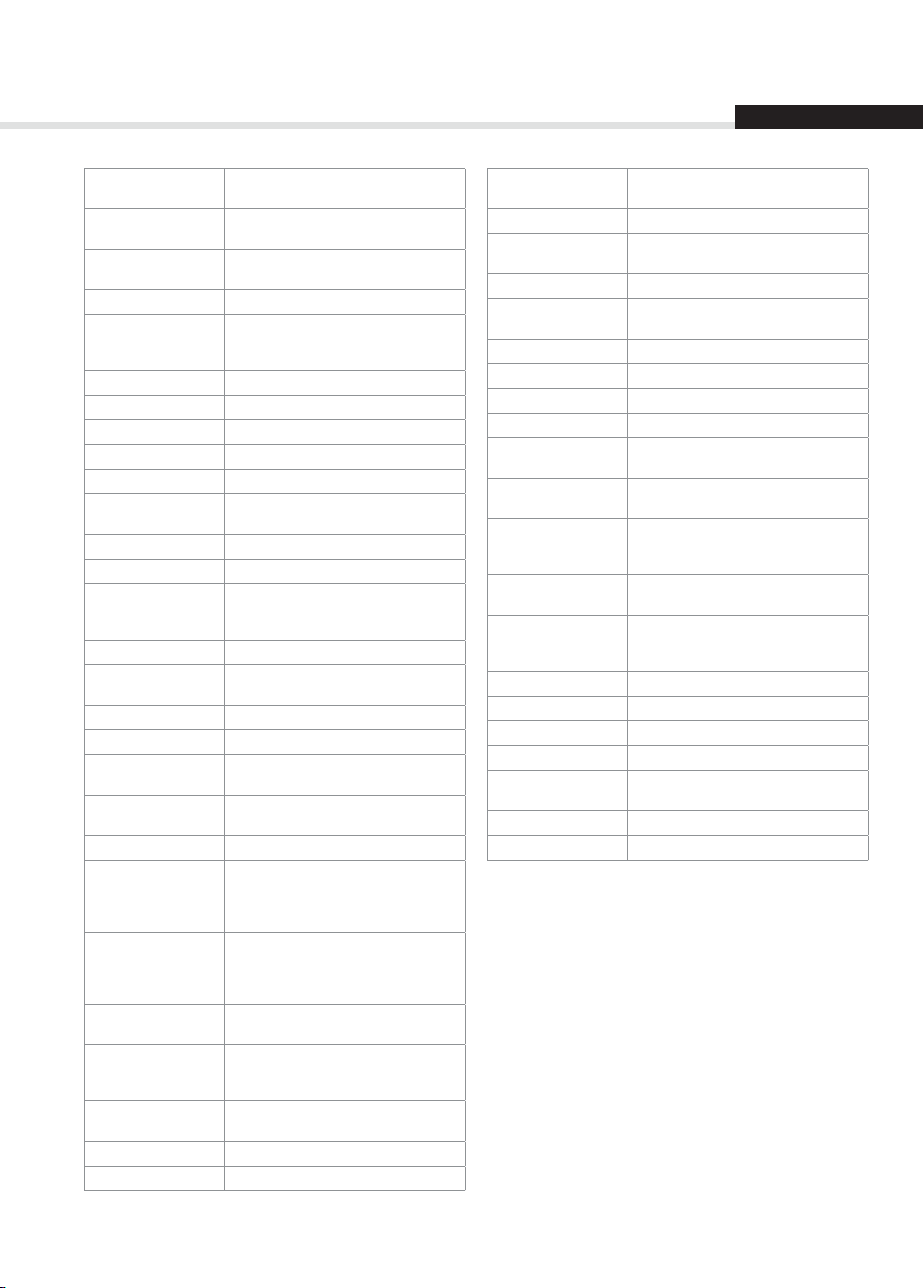
Appendix
English
NEC 005, 002, 003, 025, 035, 040, 049, 066, 140,
Nokia 098, 113, 111, 061, 023, 033, 049, 053, 055,
Nordmende 006, 144, 103, 030, 020, 046, 054, 242, 280,
Onida 207, 226
Orion 102, 006, 144, 204, 467, 458, 457, 456, 448,
Orline 006, 036
Ormond 134, 204
Orsowe 094
Pacic 102, 144, 204, 208, 077, 256
Packard Bell 254, 293
Panasonic 006, 098, 061, 129, 038, 023, 063, 094, 187,
Panavision 006, 070
Philco 006, 064, 014, 021, 072
Philips 102, 006, 061, 459, 435, 429, 395, 310, 302,
Phonola 102, 006, 014, 029, 034
Pioneer 006, 086, 061, 064, 020, 023, 024, 046, 073,
Pionier 086, 064, 327
Radiomarelli 006, 014, 094
Relisys 190, 192, 193, 194, 220, 221, 271, 310, 333,
Saba 120, 098, 144, 103, 061, 014, 020, 023, 046,
Sagem 113, 080, 182, 253, 337
Samsung 102, 006, 043, 064, 108, 115, 231, 252, 276,
Sanyo 204, 064, 005, 019, 442, 370, 363, 358, 357,
Schaub Lorenz 098, 144, 086, 111, 061, 056, 066, 215, 256,
Schneider 102, 006, 144, 134, 204, 061, 208, 036, 451,
SEG 006, 134, 204, 087, 043, 036, 005, 285, 211,
Sei-Sinudyne 006, 014, 032, 094, 097
Seleco 023, 032, 042, 055, 062, 065, 070, 075, 099
239, 379
056, 066, 083, 084, 089, 122
499
445, 443, 385, 218, 195, 131, 097, 094, 077,
071, 059, 050, 049, 003
251, 294, 353, 359, 279, 306
297, 247, 125, 110, 101, 073, 066, 054, 029,
014, 002
093, 136, 159, 233, 277, 286, 381
338, 341, 355, 390
052, 054, 090, 094, 335
287, 332, 345, 350, 351, 372, 442, 474, 488,
490, 492, 228, 176, 175, 127, 095,047, 035,
034, 033, 027, 023, 011, 009, 002
356, 222, 200, 150, 140, 097, 053, 048, 035,
034, 033, 025, 023, 017, 011, 008, 003, 002,
240
267
450, 293, 128, 097, 095, 065, 056, 054, 042,
035, 023, 010
210, 119, 062, 056, 035, 034, 002
Sharp 005, 130, 216, 015, 029, 088, 094, 177, 274,
Siemens 006, 030, 028, 096, 101
SKY 006, 195, 271, 300, 307, 308, 340, 341, 342,
Sonoko 006, 043, 002, 035, 045
Sony 006, 301, 005, 446, 412, 393, 375, 360, 325,
Strong 210, 211
Technika 422, 428, 465, 468, 480, 493
TechniSat 102, 131, 237
Technisson 144, 242, 361
Technosonic 102, 120, 091, 195, 256, 258, 436, 437, 451,
Telefunken 006, 120, 144, 103, 086, 320, 202, 105, 090,
Tevion 102, 006, 144, 134, 204, 208, 468, 405, 403,
Thomson 006, 120, 103, 020, 046, 052, 054, 056, 082,
Toshiba 030, 204, 005, 115, 129, 092, 447, 364, 313,
Tosumi 451
Vestel 006, 134, 204, 035, 211, 333, 370
Videocon 092
Viewsonic 307, 308, 323, 335, 349, 391, 394, 259, 331
Wharfedale 102, 006, 095, 189, 256, 327, 370, 452, 453,
Yamaha 169, 314, 330, 184
Zanussi 032, 035
334, 365, 409, 166, 288
343, 344, 391, 400, 421
255, 203, 185, 174, 058, 003
468
082, 055, 054, 052, 046, 020, 016, 012, 348
376, 355, 327, 298, 246, 242, 232, 230, 172,
128
335
304, 242, 212, 211, 183, 100, 039, 022, 020,
010, 009, 004, 236, 257
477, 502
67
Page 69

Appendix
TV/VCR Combo
Aiwa 445
Amstrad 026
Beko 086
Daewoo 444, 119
GoldStar 006
Grundig 102, 006, 030, 101, 445
Irradio 147
LG 027
Philips 102, 006
Saba 120
Samsung 442
Sanyo 442
Sharp 015
Thomson 120
United 445
TV/VCR/DVD Combo
Grundig 448
Orion 448
If the code for your equipment is not listed, visit the following website and see MDB1.3 for a complete list of
supported codes.
(http://www.humaxdigital.com/global/support/rcucodelist.asp)
68
Page 70

Appendix
English
OPEN SOURCE SOFTWARE NOTICE
HUMAX products use certain open source operating system software distributed pursuant to GNU
GENERAL PUBLIC LICENSE Version 2 and GNU LESSER GENERAL LICENSE Version 2.1 each as dened and
published by the Free Software Foundation, Inc.
The following GPL and LGPL software source codes used in this product can be provided and this oer
is valid for up to three years from the date of original download of the software or purchase of product
containing such software. Please contact us at gnu@humaxdigital.com.
GPL Software
linux
cross-compiler
busybox
parted
tinyftp
avinfo
ntpclient
rt3070
xfsprogs
e2fsprogs
This package, the ext2 lesystem utilities, are made available under the GNU Public License version
2, with the exception of the lib/ext2fs and lib/e2p libraries, which are made available under the GNU
Library General Public License Version 2, the lib/uuid library which is made available under a BSD-style
license and the lib/et and lib/ss libraries which are made available under an MIT-style license.
LGPL Software
libexif
id3lib
lvm
FreeType License (FTL) Software
freetype
Portions of this software are copyright © <2007> The FreeType Project (www.freetype.org).
All rights reserved.
OpenSSL License Software
OpenSSL
This product includes cryptographic software written by Eric Young. (eay@cryptsoft.com)
This product includes software written by Tim Hudson. (tjh@cryptsoft.com)
This product includes software developed by the OpenSSL Project for use in the OpenSSL Toolkit.
( http://www.openssl.org)
69
Page 71
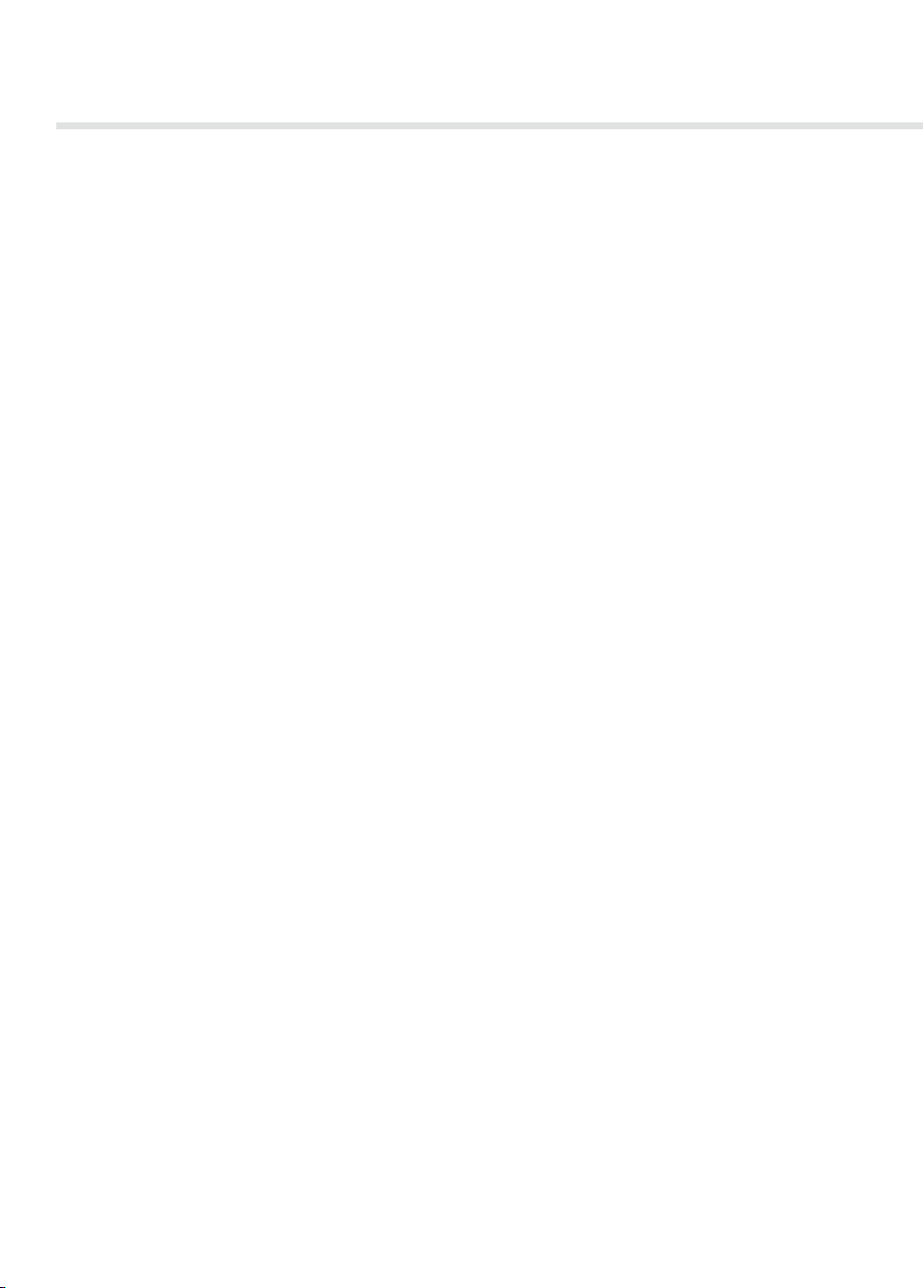
Appendix
The GNU General Public License (GPL)
Version 2, June 1991
Copyright (C) 1989, 1991 Free Software Foundation, Inc.
51 Franklin Street, Fifth Floor, Boston, MA 02110-1301, USA
Everyone is permitted to copy and distribute verbatim copies
of this license document, but changing it is not allowed.
Preamble
The licenses for most software are designed to take away your freedom to share and change it. By contrast, the GNU General Public
License is intended to guarantee your freedom to share and change free software--to make sure the software is free for all its users. This
General Public License applies to most of the Free Software Foundation’s software and to any other program whose authors commit to
using it. (Some other Free Software Foundation software is covered by the GNU Lesser General Public License instead.) You can apply it
to your programs, too.
When we speak of free software, we are referring to freedom, not price. Our General Public Licenses are designed to make sure that you
have the freedom to distribute copies of free software (and charge for this service if you wish), that you receive source code or can get it
if you want it, that you can change the software or use pieces of it in new free programs; and that you know you can do these things.
To protect your rights, we need to make restrictions that forbid anyone to deny you these rights or to ask you to surrender the rights.
These restrictions translate to certain responsibilities for you if you distribute copies of the software, or if you modify it.
For example, if you distribute copies of such a program, whether gratis or for a fee, you must give the recipients all the rights that you
have. You must make sure that they, too, receive or can get the source code. And you must show them these terms so they know their
rights.
We protect your rights with two steps: (1) copyright the software, and (2) oer you this license which gives you legal permission to copy,
distribute and/or modify the software.
Also, for each author’s protection and ours, we want to make certain that everyone understands that there is no warranty for this free
software. If the software is modied by someone else and passed on, we want its recipients to know that what they have is not the
original, so that any problems introduced by others will not reect on the original authors’ reputations.
Finally, any free program is threatened constantly by software patents. We wish to avoid the danger that redistributors of a free program
will individually obtain patent licenses, in eect making the program proprietary. To prevent this, we have made it clear that any patent
must be licensed for everyone’s free use or not licensed at all.
The precise terms and conditions for copying, distribution and modication follow.
TERMS AND CONDITIONS FOR COPYING, DISTRIBUTION AND MODIFICATION
0. This License applies to any program or other work which contains a notice placed by the copyright holder saying it may be
distributed under the terms of this General Public License. The “Program”, below, refers to any such program or work, and a “work
based on the Program” means either the Program or any derivative work under copyright law: that is to say, a work containing the
Program or a portion of it, either verbatim or with modications and/or translated into another language. (Hereinafter, translation is
included without limitation in the term “modication”.) Each licensee is addressed as “you”.
Activities other than copying, distribution and modication are not covered by this License; they are outside its scope. The act of
running the Program is not restricted, and the output from the Program is covered only if its contents constitute a work based on
the Program (independent of having been made by running the Program). Whether that is true depends on what the Program does.
1. You may copy and distribute verbatim copies of the Program’s source code as you receive it, in any medium, provided that you
conspicuously and appropriately publish on each copy an appropriate copyright notice and disclaimer of warranty; keep intact all
the notices that refer to this License and to the absence of any warranty; and give any other recipients of the Program a copy of this
License along with the Program.
You may charge a fee for the physical act of transferring a copy, and you may at your option oer warranty protection in exchange
for a fee.
2. You may modify your copy or copies of the Program or any portion of it, thus forming a work based on the Program, and copy and
distribute such modications or work under the terms of Section 1 above, provided that you also meet all of these conditions:
a) You must cause the modied les to carry prominent notices stating that you changed the les and the date of any change.
b) You must cause any work that you distribute or publish, that in whole or in part contains or is derived from the Program or any part thereof, to be
licensed as a whole at no charge to all third parties under the terms of this License.
c) I f the modied program normally reads commands interactively when run, you must cause it, when started running for such interactive use in the
most ordinary way, to print or display an announcement including an appropriate copyright notice and a notice that there is no warranty (or else,
saying that you provide a warranty) and that users may redistribute the program under these conditions, and telling the user how to view a copy of
this License. (Exception: if the Program itself is interactive but does not normally print such an announcement, your work based on the Program is not
required to print an announcement.)
These requirements apply to the modied work as a whole. If identiable sections of that work are not derived from the Program,
and can be reasonably considered independent and separate works in themselves, then this License, and its terms, do not apply to
those sections when you distribute them as separate works. But when you distribute the same sections as part of a whole which
is a work based on the Program, the distribution of the whole must be on the terms of this License, whose permissions for other
70
Page 72

Appendix
English
licensees extend to the entire whole, and thus to each and every part regardless of who wrote it.
Thus, it is not the intent of this section to claim rights or contest your rights to work written entirely by you; rather, the intent is to
exercise the right to control the distribution of derivative or collective works based on the Program.
In addition, mere aggregation of another work not based on the Program with the Program (or with a work based on the Program)
on a volume of a storage or distribution medium does not bring the other work under the scope of this License.
3. You may copy and distribute the Program (or a work based on it, under Section 2) in object code or executable form under the
terms of Sections 1 and 2 above provided that you also do one of the following:
a) Accompany it with the complete corresponding machine-readable source code, which must be distributed under the terms of Sections 1 and 2
above on a medium customarily used for software interchange; or,
b) Accompany it with a written oer, valid for at least three years, to give any third party, for a charge no more than your cost of physically performing
source distribution, a complete machine-readable copy of the corresponding source code, to be distributed under the terms of Sections 1 and 2
above on a medium customarily used for software interchange; or,
c) Accompany it with the information you received as to the oer to distribute corresponding source code. (This alternative is allowed only for
noncommercial distribution and only if you received the program in object code or executable form with such an oer, in accord with Subsection b
above.)
The source code for a work means the preferred form of the work for making modications to it. For an executable work, complete
source code means all the source code for all modules it contains, plus any associated interface denition les, plus the scripts used
to control compilation and installation of the executable. However, as a special exception, the source code distributed need not
include anything that is normally distributed (in either source or binary form) with the major components (compiler, kernel, and so
on) of the operating system on which the executable runs, unless that component itself accompanies the executable.
If distribution of executable or object code is made by oering access to copy from a designated place, then oering equivalent
access to copy the source code from the same place counts as distribution of the source code, even though third parties are not
compelled to copy the source along with the object code.
4. You may not copy, modify, sublicense, or distribute the Program except as expressly provided under this License. Any attempt
otherwise to copy, modify, sublicense or distribute the Program is void, and will automatically terminate your rights under this
License. However, parties who have received copies, or rights, from you under this License will not have their licenses terminated so
long as such parties remain in full compliance.
5. You are not required to accept this License, since you have not signed it. However, nothing else grants you permission to modify or
distribute the Program or its derivative works. These actions are prohibited by law if you do not accept this License. Therefore, by
modifying or distributing the Program (or any work based on the Program), you indicate your acceptance of this License to do so,
and all its terms and conditions for copying, distributing or modifying the Program or works based on it.
6. Each time you redistribute the Program (or any work based on the Program), the recipient automatically receives a license from the
original licensor to copy, distribute or modify the Program subject to these terms and conditions. You may not impose any further
restrictions on the recipients’ exercise of the rights granted herein. You are not responsible for enforcing compliance by third parties
to this License.
7. If, as a consequence of a court judgment or allegation of patent infringement or for any other reason (not limited to patent issues),
conditions are imposed on you (whether by court order, agreement or otherwise) that contradict the conditions of this License, they
do not excuse you from the conditions of this License. If you cannot distribute so as to satisfy simultaneously your obligations under
this License and any other pertinent obligations, then as a consequence you may not distribute the Program at all. For example, if
a patent license would not permit royalty-free redistribution of the Program by all those who receive copies directly or indirectly
through you, then the only way you could satisfy both it and this License would be to refrain entirely from distribution of the
Program.
If any portion of this section is held invalid or unenforceable under any particular circumstance, the balance of the section is
intended to apply and the section as a whole is intended to apply in other circumstances.
It is not the purpose of this section to induce you to infringe any patents or other property right claims or to contest validity of
any such claims; this section has the sole purpose of protecting the integrity of the free software distribution system, which is
implemented by public license practices. Many people have made generous contributions to the wide range of software distributed
through that system in reliance on consistent application of that system; it is up to the author/donor to decide if he or she is willing
to distribute software through any other system and a licensee cannot impose that choice.
This section is intended to make thoroughly clear what is believed to be a consequence of the rest of this License.
8. If the distribution and/or use of the Program is restricted in certain countries either by patents or by copyrighted interfaces, the
original copyright holder who places the Program under this License may add an explicit geographical distribution limitation
excluding those countries, so that distribution is permitted only in or among countries not thus excluded. In such case, this License
incorporates the limitation as if written in the body of this License.
9. The Free Software Foundation may publish revised and/or new versions of the General Public License from time to time. Such new
versions will be similar in spirit to the present version, but may dier in detail to address new problems or concerns.
Each version is given a distinguishing version number. If the Program species a version number of this License which applies to
it and “any later version”, you have the option of following the terms and conditions either of that version or of any later version
published by the Free Software Foundation. If the Program does not specify a version number of this License, you may choose any
version ever published by the Free Software Foundation.
10. If you wish to incorporate parts of the Program into other free programs whose distribution conditions are dierent, write to
the author to ask for permission. For software which is copyrighted by the Free Software Foundation, write to the Free Software
Foundation; we sometimes make exceptions for this. Our decision will be guided by the two goals of preserving the free status of all
derivatives of our free software and of promoting the sharing and reuse of software generally.
71
Page 73

Appendix
NO WARRANTY
11. BECAUSE THE PROGRAM IS LICENSED FREE OF CHARGE, THERE IS NO WARRANTY FOR THE PROGRAM, TO THE EXTENT PERMITTED
BY APPLICABLE LAW. EXCEPT WHEN OTHERWISE STATED IN WRITING THE COPYRIGHT HOLDERS AND/OR OTHER PARTIES PROVIDE
THE PROGRAM “AS IS” WITHOUT WARRANTY OF ANY KIND, EITHER EXPRESSED OR IMPLIED, INCLUDING, BUT NOT LIMITED TO, THE
IMPLIED WARRANTIES OF MERCHANTABILITY AND FITNESS FOR A PARTICULAR PURPOSE. THE ENTIRE RISK AS TO THE QUALITY
AND PERFORMANCE OF THE PROGRAM IS WITH YOU. SHOULD THE PROGRAM PROVE DEFECTIVE, YOU ASSUME THE COST OF ALL
NECESSARY SERVICING, REPAIR OR CORRECTION.
12. IN NO EVENT UNLESS REQUIRED BY APPLICABLE LAW OR AGREED TO IN WRITING WILL ANY COPYRIGHT HOLDER, OR ANY OTHER
PARTY WHO MAY MODIFY AND/OR REDISTRIBUTE THE PROGRAM AS PERMITTED ABOVE, BE LIABLE TO YOU FOR DAMAGES,
INCLUDING ANY GENERAL, SPECIAL, INCIDENTAL OR CONSEQUENTIAL DAMAGES ARISING OUT OF THE USE OR INABILITY TO USE
THE PROGRAM (INCLUDING BUT NOT LIMITED TO LOSS OF DATA OR DATA BEING RENDERED INACCURATE OR LOSSES SUSTAINED
BY YOU OR THIRD PARTIES OR A FAILURE OF THE PROGRAM TO OPERATE WITH ANY OTHER PROGRAMS), EVEN IF SUCH HOLDER OR
OTHER PARTY HAS BEEN ADVISED OF THE POSSIBILITY OF SUCH DAMAGES.
END OF TERMS AND CONDITIONS
How to Apply These Terms to Your New Programs
If you develop a new program, and you want it to be of the greatest possible use to the public, the best way to achieve this is to make it
free software which everyone can redistribute and change under these terms.
To do so, attach the following notices to the program. It is safest to attach them to the start of each source le to most eectively convey
the exclusion of warranty; and each le should have at least the “copyright” line and a pointer to where the full notice is found.
One line to give the program’s name and a brief idea of what it does.
Copyright (C) yyyy name of author
This program is free software; you can redistribute it and/or modify it under the terms of the GNU General Public License as
published by the Free Software Foundation; either version 2 of the License, or (at your option) any later version.
This program is distributed in the hope that it will be useful, but WITHOUT ANY WARRANTY; without even the implied warranty of
MERCHANTABILITY or FITNESS FOR A PARTICULAR PURPOSE. See the GNU General Public License for more details.
You should have received a copy of the GNU General Public License along with this program; if not, write to the Free Software
Foundation, Inc., 51 Franklin Street, Fifth Floor, Boston, MA 02110-1301, USA.
Also add information on how to contact you by electronic and paper mail.
If the program is interactive, make it output a short notice like this when it starts in an interactive mode:
Gnomovision version 69, Copyright (C) year name of author Gnomovision comes with ABSOLUTELY NO WARRANTY; for details type
`show w’. This is free software, and you are welcome to redistribute it under certain conditions; type `show c’ for details.
The hypothetical commands `show w’ and `show c’ should show the appropriate parts of the General Public License. Of course, the
commands you use may be called something other than `show w’ and `show c’; they could even be mouse-clicks or menu itemswhatever suits your program.
You should also get your employer (if you work as a programmer) or your school, if any, to sign a “copyright disclaimer” for the
program, if necessary. Here is a sample; alter the names:
Yoyodyne, Inc., hereby disclaims all copyright interest in the program `Gnomovision’ (which makes passes at compilers) written by
James Hacker.
signature of Ty Coon, 1 April 1989
Ty Coon, President of Vice
This General Public License does not permit incorporating your program into proprietary programs. If your program is a subroutine
library, you may consider it more useful to permit linking proprietary applications with the library. If this is what you want to do, use the
GNU Library General Public License instead of this License.
GNU Lesser General Public License (LGPL)
Version 2.1, February 1999
Copyright (C) 1991, 1999 Free Software Foundation, Inc. 51 Franklin Street, Fifth Floor, Boston, MA 02110-1301 USA Everyone is permitted
to copy and distribute verbatim copies of this license document, but changing it is not allowed.
[This is the rst released version of the Lesser GPL. It also counts as the successor of the GNU Library Public License, version 2, hence the
version number 2.1.]
Preamble
The licenses for most software are designed to take away your freedom to share and change it. By contrast, the GNU General Public
Licenses are intended to guarantee your freedom to share and change free software--to make sure the software is free for all its users.
This license, the Lesser General Public License, applies to some specially designated software packages--typically libraries--of the Free
Software Foundation and other authors who decide to use it. You can use it too, but we suggest you rst think carefully about whether
this license or the ordinary General Public License is the better strategy to use in any particular case, based on the explanations below.
When we speak of free software, we are referring to freedom of use, not price. Our General Public Licenses are designed to make sure
that you have the freedom to distribute copies of free software (and charge for this service if you wish); that you receive source code or
can get it if you want it; that you can change the software and use pieces of it in new free programs; and that you are informed that you
can do these things.
72
Page 74

Appendix
English
To protect your rights, we need to make restrictions that forbid distributors to deny you these rights or to ask you to surrender these
rights. These restrictions translate to certain responsibilities for you if you distribute copies of the library or if you modify it.
For example, if you distribute copies of the library, whether gratis or for a fee, you must give the recipients all the rights that we gave you.
You must make sure that they, too, receive or can get the source code. If you link other code with the library, you must provide complete
object les to the recipients, so that they can relink them with the library after making changes to the library and recompiling it. And you
must show them these terms so they know their rights.
We protect your rights with a two-step method: (1) we copyright the library, and (2) we oer you this license, which gives you legal
permission to copy, distribute and/or modify the library.
To protect each distributor, we want to make it very clear that there is no warranty for the free library. Also, if the library is modied by
someone else and passed on, the recipients should know that what they have is not the original version, so that the original author’s
reputation will not be aected by problems that might be introduced by others.
Finally, software patents pose a constant threat to the existence of any free program. We wish to make sure that a company cannot
eectively restrict the users of a free program by obtaining a restrictive license from a patent holder. Therefore, we insist that any patent
license obtained for a version of the library must be consistent with the full freedom of use specied in this license.
Most GNU software, including some libraries, is covered by the ordinary GNU General Public License. This license, the GNU Lesser General
Public License, applies to certain designated libraries, and is quite dierent from the ordinary General Public License. We use this license
for certain libraries in order to permit linking those libraries into non-free programs.
When a program is linked with a library, whether statically or using a shared library, the combination of the two is legally speaking a
combined work, a derivative of the original library. The ordinary General Public License therefore permits such linking only if the entire
combination ts its criteria of freedom. The Lesser General Public License permits more lax criteria for linking other code with the library.
We call this license the “Lesser” General Public License because it does Less to protect the user’s freedom than the ordinary General
Public License. It also provides other free software developers Less of an advantage over competing non-free programs. These
disadvantages are the reason we use the ordinary General Public License for many libraries. However, the Lesser license provides
advantages in certain special circumstances.
For example, on rare occasions, there may be a special need to encourage the widest possible use of a certain library, so that it becomes
a de-facto standard. To achieve this, non-free programs must be allowed to use the library. A more frequent case is that a free library
does the same job as widely used non-free libraries. In this case, there is little to gain by limiting the free library to free software only, so
we use the Lesser General Public License.
In other cases, permission to use a particular library in non-free programs enables a greater number of people to use a large body of
free software. For example, permission to use the GNU C Library in non-free programs enables many more people to use the whole GNU
operating system, as well as its variant, the GNU/Linux operating system.
Although the Lesser General Public License is Less protective of the users’ freedom, it does ensure that the user of a program that is
linked with the Library has the freedom and the wherewithal to run that program using a modied version of the Library.
The precise terms and conditions for copying, distribution and modication follow. Pay close attention to the dierence between a “work
based on the library” and a “work that uses the library”. The former contains code derived from the library, whereas the latter must be
combined with the library in order to run.
TERMS AND CONDITIONS FOR COPYING, DISTRIBUTION AND MODIFICATION
0. This License Agreement applies to any software library or other program which contains a notice placed by the copyright holder or
other authorized party saying it may be distributed under the terms of this Lesser General Public License (also called “this License”).
Each licensee is addressed as “you”.
A “library” means a collection of software functions and/or data prepared so as to be conveniently linked with application programs
(which use some of those functions and data) to form executables.
The “Library”, below, refers to any such software library or work which has been distributed under these terms. A “work based
on the Library” means either the Library or any derivative work under copyright law: that is to say, a work containing the Library
or a portion of it, either verbatim or with modications and/or translated straightforwardly into another language. (Hereinafter,
translation is included without limitation in the term “modication”.)
“Source code” for a work means the preferred form of the work for making modications to it. For a library, complete source code
means all the source code for all modules it contains, plus any associated interface denition les, plus the scripts used to control
compilation and installation of the library.
Activities other than copying, distribution and modication are not covered by this License; they are outside its scope. The act of
running a program using the Library is not restricted, and output from such a program is covered only if its contents constitute a
work based on the Library (independent of the use of the Library in a tool for writing it). Whether that is true depends on what the
Library does and what the program that uses the Library does.
1. You may copy and distribute verbatim copies of the Library’s complete source code as you receive it, in any medium, provided that
you conspicuously and appropriately publish on each copy an appropriate copyright notice and disclaimer of warranty; keep intact
all the notices that refer to this License and to the absence of any warranty; and distribute a copy of this License along with the
Library.
73
Page 75

Appendix
You may charge a fee for the physical act of transferring a copy, and you may at your option oer warranty protection in exchange
for a fee.
2. You may modify your copy or copies of the Library or any portion of it, thus forming a work based on the Library, and copy and
distribute such modications or work under the terms of Section 1 above, provided that you also meet all of these conditions:
a) The modied work must itself be a software library.
b) You must cause the les modied to carry prominent notices stating that you changed the les and the date of any change.
c) You must cause the whole of the work to be licensed at no charge to all third parties under the terms of this License.
d) If a facility in the modied Library refers to a function or a table of data to be supplied by an application program that uses the facility, other than as
an argument passed when the facility is invoked, then you must make a good faith eort to ensure that, in the event an application does not supply
such function or table, the facility still operates, and performs whatever part of its purpose remains meaningful.
(For example, a function in a library to compute square roots has a purpose that is entirely well-dened independent of the application.
Therefore, Subsection 2d requires that any application-supplied function or table used by this function must be optional: if the
application does not supply it, the square root function must still compute square roots.)
These requirements apply to the modied work as a whole. If identiable sections of that work are not derived from the Library,
and can be reasonably considered independent and separate works in themselves, then this License, and its terms, do not apply to
those sections when you distribute them as separate works. But when you distribute the same sections as part of a whole which is a
work based on the Library, the distribution of the whole must be on the terms of this License, whose permissions for other licensees
extend to the entire whole, and thus to each and every part regardless of who wrote it.
Thus, it is not the intent of this section to claim rights or contest your rights to work written entirely by you; rather, the intent is to
exercise the right to control the distribution of derivative or collective works based on the Library.
In addition, mere aggregation of another work not based on the Library with the Library (or with a work based on the Library) on a
volume of a storage or distribution medium does not bring the other work under the scope of this License.
3. You may opt to apply the terms of the ordinary GNU General Public License instead of this License to a given copy of the Library. To
do this, you must alter all the notices that refer to this License, so that they refer to the ordinary GNU General Public License, version
2, instead of to this License. (If a newer version than version 2 of the ordinary GNU General Public License has appeared, then you
can specify that version instead if you wish.) Do not make any other change in these notices.
Once this change is made in a given copy, it is irreversible for that copy, so the ordinary GNU General Public License applies to all
subsequent copies and derivative works made from that copy.
This option is useful when you wish to copy part of the code of the Library into a program that is not a library.
4. You may copy and distribute the Library (or a portion or derivative of it, under Section 2) in object code or executable form
under the terms of Sections 1 and 2 above provided that you accompany it with the complete corresponding machine-readable
source code, which must be distributed under the terms of Sections 1 and 2 above on a medium customarily used for software
interchange.
If distribution of object code is made by oering access to copy from a designated place, then oering equivalent access to copy
the source code from the same place satises the requirement to distribute the source code, even though third parties are not
compelled to copy the source along with the object code.
5. A program that contains no derivative of any portion of the Library, but is designed to work with the Library by being compiled or
linked with it, is called a “work that uses the Library”. Such a work, in isolation, is not a derivative work of the Library, and therefore
falls outside the scope of this License.
However, linking a “work that uses the Library” with the Library creates an executable that is a derivative of the Library (because
it contains portions of the Library), rather than a “work that uses the library”. The executable is therefore covered by this License.
Section 6 states terms for distribution of such executables.
When a “work that uses the Library” uses material from a header le that is part of the Library, the object code for the work may be
a derivative work of the Library even though the source code is not. Whether this is true is especially signicant if the work can be
linked without the Library, or if the work is itself a library. The threshold for this to be true is not precisely dened by law.
If such an object le uses only numerical parameters, data structure layouts and accessors, and small macros and small inline
functions (ten lines or less in length), then the use of the object le is unrestricted, regardless of whether it is legally a derivative
work. (Executables containing this object code plus portions of the Library will still fall under Section 6.)
Otherwise, if the work is a derivative of the Library, you may distribute the object code for the work under the terms of Section 6.
Any executables containing that work also fall under Section 6, whether or not they are linked directly with the Library itself.
6. As an exception to the Sections above, you may also combine or link a “work that uses the Library” with the Library to produce
a work containing portions of the Library, and distribute that work under terms of your choice, provided that the terms permit
modication of the work for the customer’s own use and reverse engineering for debugging such modications.
You must give prominent notice with each copy of the work that the Library is used in it and that the Library and its use are covered
by this License. You must supply a copy of this License. If the work during execution displays copyright notices, you must include
the copyright notice for the Library among them, as well as a reference directing the user to the copy of this License. Also, you must
do one of these things:
a) Accompany the work with the complete corresponding machine-readable source code for the Library including whatever changes were used in
the work (which must be distributed under Sections 1 and 2 above); and, if the work is an executable linked with the Library, with the complete
machine-readable “work that uses the Library”, as object code and/or source code, so that the user can modify the Library and then relink to produce
a modied executable containing the modied Library. (It is understood that the user who changes the contents of denitions les in the Library will
not necessarily be able to recompile the application to use the modied denitions.)
b) Use a suitable shared library mechanism for linking with the Library. A suitable mechanism is one that (1) uses at run time a copy of the library already
present on the user’s computer system, rather than copying library functions into the executable, and (2) will operate properly with a modied
version of the library, if the user installs one, as long as the modied version is interface-compatible with the version that the work was made with.
74
Page 76

Appendix
English
c) Accompany the work with a written oer, valid for at least three years, to give the same user the materials specied in Subsection 6a, above, for a
charge no more than the cost of performing this distribution.
d) If distribution of the work is made by oering access to copy from a designated place, oer equivalent access to copy the above specied materials
from the same place.
e) Verify that the user has already received a copy of these materials or that you have already sent this user a copy.
For an executable, the required form of the “work that uses the Library” must include any data and utility programs needed for
reproducing the executable from it. However, as a special exception, the materials to be distributed need not include anything that
is normally distributed (in either source or binary form) with the major components (compiler, kernel, and so on) of the operating
system on which the executable runs, unless that component itself accompanies the executable.
It may happen that this requirement contradicts the license restrictions of other proprietary libraries that do not normally
accompany the operating system. Such a contradiction means you cannot use both them and the Library together in an executable
that you distribute.
7. You may place library facilities that are a work based on the Library side-by-side in a single library together with other library
facilities not covered by this License, and distribute such a combined library, provided that the separate distribution of the work
based on the Library and of the other library facilities is otherwise permitted, and provided that you do these two things:
a) Accompany the combined library with a copy of the same work based on the Library, uncombined with any other library facilities. This must be
distributed under the terms of the Sections above.
b) Give prominent notice with the combined library of the fact that part of it is a work based on the Library, and explaining where to nd the
accompanying uncombined form of the same work.
8. You may not copy, modify, sublicense, link with, or distribute the Library except as expressly provided under this License. Any
attempt otherwise to copy, modify, sublicense, link with, or distribute the Library is void, and will automatically terminate your
rights under this License. However, parties who have received copies, or rights, from you under this License will not have their
licenses terminated so long as such parties remain in full compliance.
9. You are not required to accept this License, since you have not signed it. However, nothing else grants you permission to modify
or distribute the Library or its derivative works. These actions are prohibited by law if you do not accept this License. Therefore, by
modifying or distributing the Library (or any work based on the Library), you indicate your acceptance of this License to do so, and
all its terms and conditions for copying, distributing or modifying the Library or works based on it.
10. Each time you redistribute the Library (or any work based on the Library), the recipient automatically receives a license from the
original licensor to copy, distribute, link with or modify the Library subject to these terms and conditions. You may not impose any
further restrictions on the recipients’ exercise of the rights granted herein. You are not responsible for enforcing compliance by third
parties with this License.
11. If, as a consequence of a court judgment or allegation of patent infringement or for any other reason (not limited to patent issues),
conditions are imposed on you (whether by court order, agreement or otherwise) that contradict the conditions of this License, they
do not excuse you from the conditions of this License. If you cannot distribute so as to satisfy simultaneously your obligations under
this License and any other pertinent obligations, then as a consequence you may not distribute the Library at all. For example, if
a patent license would not permit royalty-free redistribution of the Library by all those who receive copies directly or indirectly
through you, then the only way you could satisfy both it and this License would be to refrain entirely from distribution of the
Library.
If any portion of this section is held invalid or unenforceable under any particular circumstance, the balance of the section is
intended to apply, and the section as a whole is intended to apply in other circumstances.
It is not the purpose of this section to induce you to infringe any patents or other property right claims or to contest validity of
any such claims; this section has the sole purpose of protecting the integrity of the free software distribution system which is
implemented by public license practices. Many people have made generous contributions to the wide range of software distributed
through that system in reliance on consistent application of that system; it is up to the author/donor to decide if he or she is willing
to distribute software through any other system and a licensee cannot impose that choice.
This section is intended to make thoroughly clear what is believed to be a consequence of the rest of this License.
12. If the distribution and/or use of the Library is restricted in certain countries either by patents or by copyrighted interfaces, the
original copyright holder who places the Library under this License may add an explicit geographical distribution limitation
excluding those countries, so that distribution is permitted only in or among countries not thus excluded. In such case, this License
incorporates the limitation as if written in the body of this License.
13. The Free Software Foundation may publish revised and/or new versions of the Lesser General Public License from time to time. Such
new versions will be similar in spirit to the present version, but may dier in detail to address new problems or concerns.
Each version is given a distinguishing version number. If the Library species a version number of this License which applies to
it and “any later version”, you have the option of following the terms and conditions either of that version or of any later version
published by the Free Software Foundation. If the Library does not specify a license version number, you may choose any version
ever published by the Free Software Foundation.
14. If you wish to incorporate parts of the Library into other free programs whose distribution conditions are incompatible with these,
write to the author to ask for permission. For software which is copyrighted by the Free Software Foundation, write to the Free
Software Foundation; we sometimes make exceptions for this. Our decision will be guided by the two goals of preserving the free
status of all derivatives of our free software and of promoting the sharing and reuse of software generally.
NO WARRANTY
15. BECAUSE THE LIBRARY IS LICENSED FREE OF CHARGE, THERE IS NO WARRANTY FOR THE LIBRARY, TO THE EXTENT PERMITTED BY
APPLICABLE LAW. EXCEPT WHEN OTHERWISE STATED IN WRITING THE COPYRIGHT HOLDERS AND/OR OTHER PARTIES PROVIDE
THE LIBRARY “AS IS” WITHOUT WARRANTY OF ANY KIND, EITHER EXPRESSED OR IMPLIED, INCLUDING, BUT NOT LIMITED TO, THE
IMPLIED WARRANTIES OF MERCHANTABILITY AND FITNESS FOR A PARTICULAR PURPOSE. THE ENTIRE RISK AS TO THE QUALITY AND
75
Page 77

Appendix
PERFORMANCE OF THE LIBRARY IS WITH YOU. SHOULD THE LIBRARY PROVE DEFECTIVE, YOU ASSUME THE COST OF ALL NECESSARY
SERVICING, REPAIR OR CORRECTION.
16. IN NO EVENT UNLESS REQUIRED BY APPLICABLE LAW OR AGREED TO IN WRITING WILL ANY COPYRIGHT HOLDER, OR ANY
OTHER PARTY WHO MAY MODIFY AND/OR REDISTRIBUTE THE LIBRARY AS PERMITTED ABOVE, BE LIABLE TO YOU FOR DAMAGES,
INCLUDING ANY GENERAL, SPECIAL, INCIDENTAL OR CONSEQUENTIAL DAMAGES ARISING OUT OF THE USE OR INABILITY TO USE
THE LIBRARY (INCLUDING BUT NOT LIMITED TO LOSS OF DATA OR DATA BEING RENDERED INACCURATE OR LOSSES SUSTAINED BY
YOU OR THIRD PARTIES OR A FAILURE OF THE LIBRARY TO OPERATE WITH ANY OTHER SOFTWARE), EVEN IF SUCH HOLDER OR OTHER
PARTY HAS BEEN ADVISED OF THE POSSIBILITY OF SUCH DAMAGES.
END OF TERMS AND CONDITIONS
How to Apply These Terms to Your New Libraries
If you develop a new library, and you want it to be of the greatest possible use to the public, we recommend making it free software that
everyone can redistribute and change. You can do so by permitting redistribution under these terms (or, alternatively, under the terms of
the ordinary General Public License).
To apply these terms, attach the following notices to the library. It is safest to attach them to the start of each source le to most
eectively convey the exclusion of warranty; and each le should have at least the “copyright” line and a pointer to where the full notice
is found.
one line to give the library’s name and an idea of what it does.> Copyright (C) year name of author
This library is free software; you can redistribute it and/or modify it under the terms of the GNU Lesser General Public License as
published by the Free Software Foundation; either version 2.1 of the License, or (at your option) any later version.
This library is distributed in the hope that it will be useful, but WITHOUT ANY WARRANTY; without even the implied warranty of
MERCHANTABILITY or FITNESS FOR A PARTICULAR PURPOSE. See the GNU Lesser General Public License for more details.
You should have received a copy of the GNU Lesser General Public License along with this library; if not, write to the Free Software
Foundation, Inc., 51 Franklin Street, Fifth Floor, Boston, MA 02110-1301 USA
Also add information on how to contact you by electronic and paper mail.
You should also get your employer (if you work as a programmer) or your school, if any, to sign a “copyright disclaimer” for the library, if
necessary. Here is a sample; alter the names:
Yoyodyne, Inc., hereby disclaims all copyright interest in the library `Frob’ (a library for tweaking knobs) written by James Random Hacker.
signature of Ty Coon, 1 April 1990
Ty Coon, President of Vice
76
