Page 1
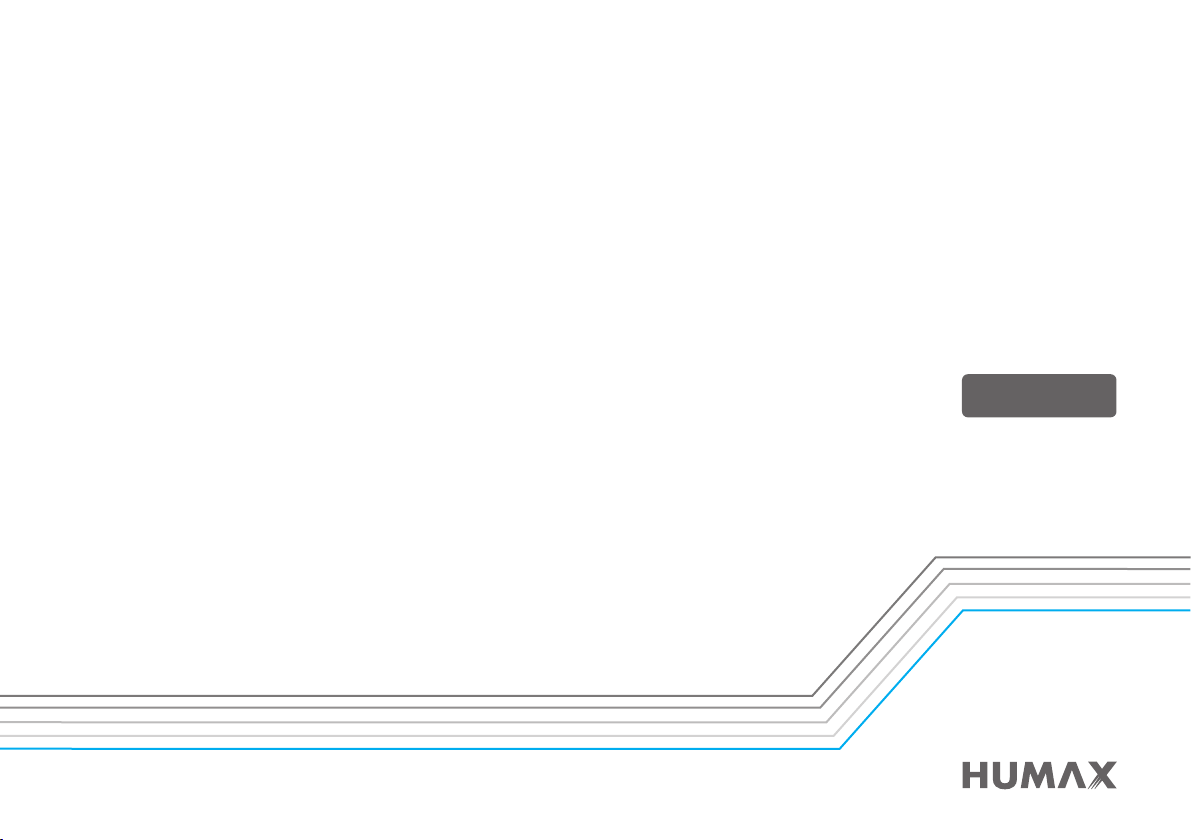
HD Digital Recorder
User’s Manual
FVP-4000T
The default password is 0000.
www.humaxdigital.co.uk
Page 2
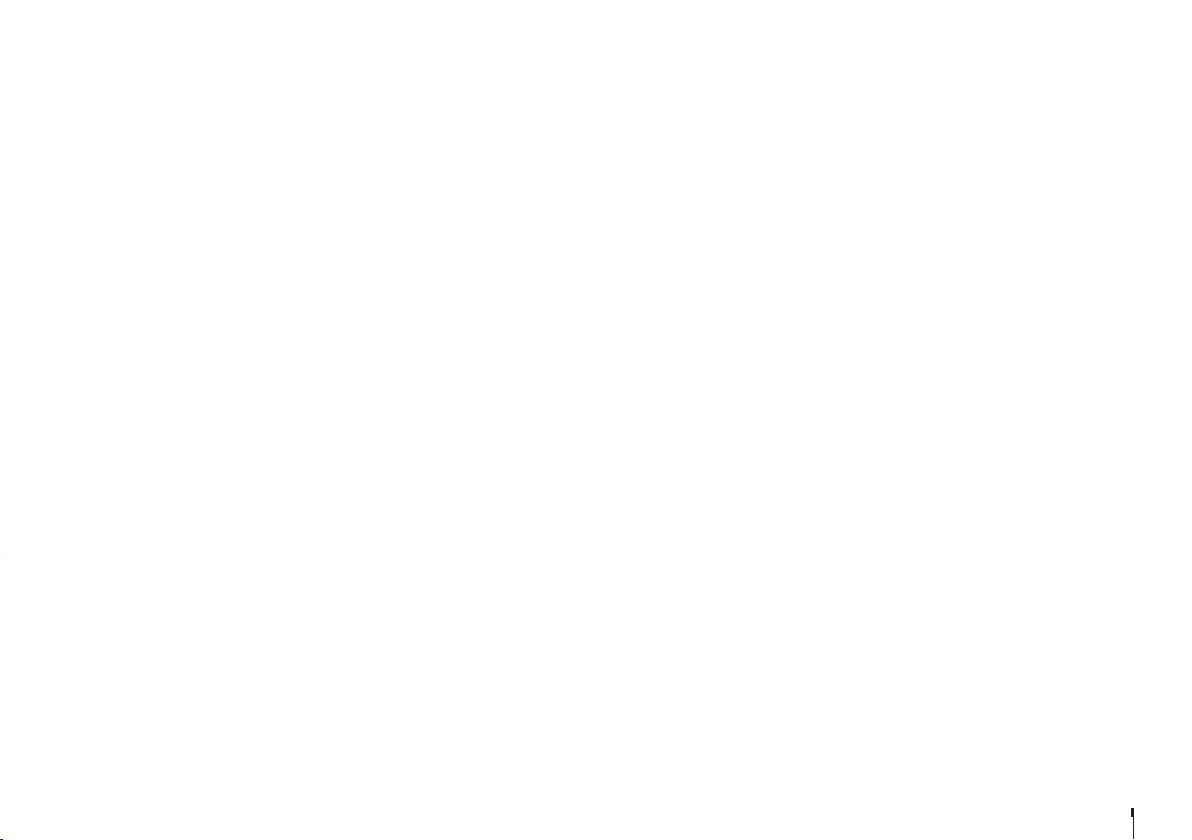
For Your Safety
For Your Safety
Safety Instructions
1. POWER SUPPLY
• Operate this product only from the type of power
supply shown on the marking label. If you do not
know the type of power supplied to your home,
contact your local power company.
• Disconnect the power supply before you start
any maintenance or installation procedures.
2. OVERLOADING
• Make sure that the wall outlet, extension cord
and adapter have a sufficient power rating for the
appliance. If not, this can cause an electric fire
shock.
3. LIQUID
• Do not expose this product to liquids. Do not put
objects filled with liquid on the product.
4. CLEANING
• Disconnect the product from the wall outlet
before you clean it.
• Use a moist cloth to clean the product. Do not
use solvents. Wipe the surface gently with a soft
cloth as it may get scratched.
5. VENTILATION
• Make sure that the slots on top of the product are
not blocked. It is necessary to have a sufficient
airflow into the unit.
• Do not put electronic equipment on the product.
• Do not put objects on the product. This will block
the ventilation or cause damage to the surface.
6. ATTACHMENTS
• Do not use any unsupported attachments as
these may be hazardous or cause damage to the
product.
7. LIGHTNING, STORM OR NOT IN USE
• Unplug the product from the wall outlet and
disconnect the antenna during a thunderstorm
or when left unattended and unused for long
periods of time. This will prevent damage to the
unit due to lightning and power-surges.
8. EXTRANEOUS OBJECTS
• Do not insert anything through the openings
in the unit, where they can touch dangerous
voltage points or damage parts.
9. REPLACEMENT OF PARTS
• When replacement of parts is required, be sure
the service technician uses replacement parts
specified by the manufacturer or those that
have the same characteristics as the original
part. Unauthorised substitution may result in
additional damage to the unit.
10. CONNECTION TO THE SATELLITE DISH LNB/CABLE TV
SIGNAL/AERIAL
• Disconnect the power supply before you connect
or disconnect the cable from the satellite dish/
cable TV signal/aerial. If not, this can cause
damage to the LNB/cable TV line/aerial.
11. CONNECTION TO THE TV
• Disconnect the power supply before you
connect or disconnect the cable from the TV.
If not, this can cause damage to the TV.
12. LOCATION
• Place the product indoors to avoid exposure
to lightning, rain or sun. Do not place it near a
radiator or heat register.
• Keep at least 10 cm clearance from any other
appliances susceptible to electromagnetic
influences such as a TV or a VCR.
• If you place the product on a rack or a
bookcase, make sure that there is adequate
ventilation and that you have followed the
manufacturer’s instructions for mounting.
• Do not place the product on an unstable
surface where it can fall. A falling product can
cause serious injury to a personnel and serious
damage to the appliance.
13. ENVIRONMENT
• Attention should be drawn to the
environmental aspects of battery disposal.
• Care is required for the use of this apparatus in
tropical and/or moderate climates.
Cautions and Warnings
1. TO AVOID DAMAGE OF POWER CORD OR PLUG
• Do not modify or process the power cord or plug
arbitrarily.
• Do not bend or twist the power cord.
• Make sure to disconnect the power cord while
you hold the plug.
• Keep heating appliances as far as possible from
the power cord to prevent the cover vinyl from
melting.
• The mains plug, as a disconnection device, shall
remain readily accessible by the user.
• All-pole main switch shall remain readily
operable. (For products with power switch)
2. TO AVOID ELECTRICAL SHOCK
• Do not open the main body.
• Do not insert metal or inflammable objects inside
the product.
• Do not touch the power plug with wet hands.
• Disconnect the power cord in case of lightning.
• Unplug the power cable before you install the
aerial cable.
3. TO AVOID DAMAGE OF PRODUCT
• Do not use the product when it is out of order. If
you continue to use the product when defective,
this may cause serious damage. Make sure
to contact the customer service centre if the
product is out of order.
• Do not insert metal or alien substance into the
slots for the modules. It may cause damage to
the product and reduce its life span.
• Do not overly pile objects on the product. It may
cause cracks, deformation and discoloration.
4. TO AVOID DAMAGE OF HDD
• Do not move the product or turn the power off
suddenly while the hard disk drive is running.
• The company shall not be liable for any
corruption of data on the hard disk drive
caused by carelessness or misuse of the user.
GB3
Page 3
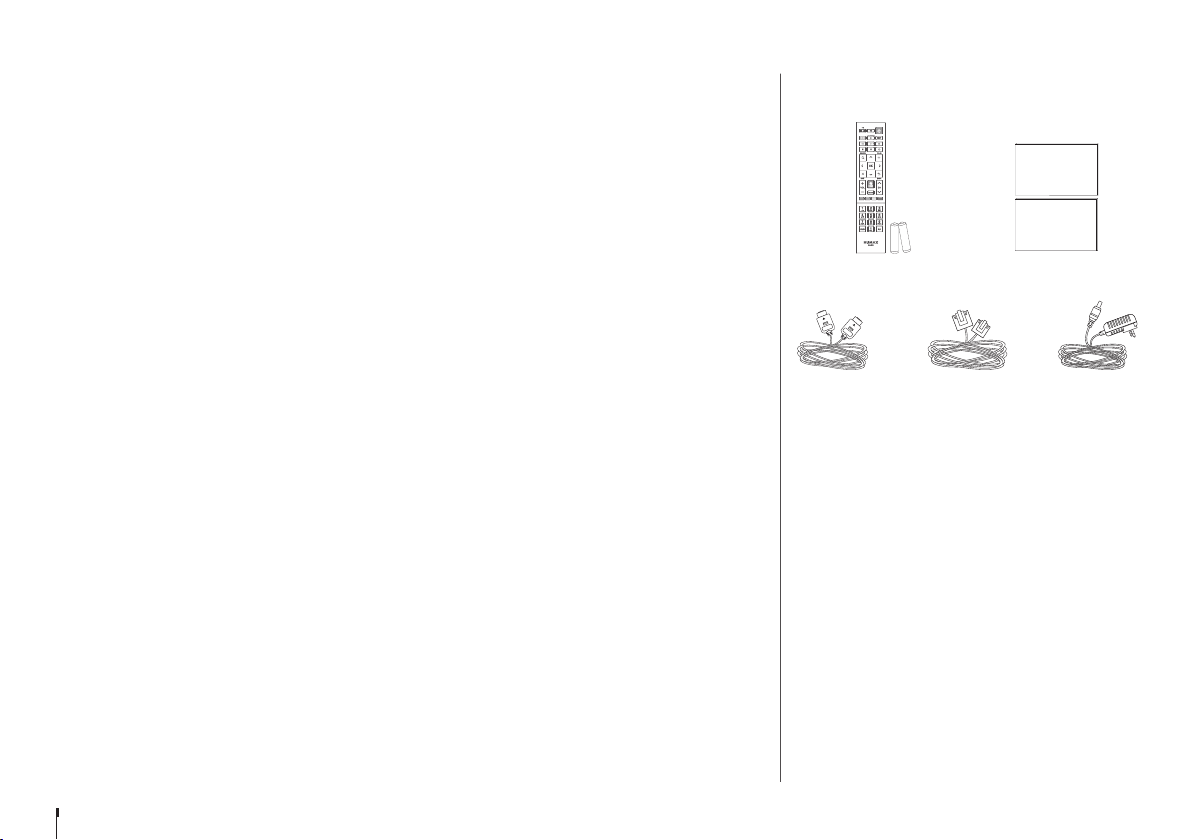
Contents & Accessories
User Manual
Quick Start Guide
Contents
For Your Safety ................................................................3
Contents & Accessories ..................................................4
Contents
Accessories
Quick Start Guide ...........................................................5
Product Overview
Connections
Remote Control
Wizard
Watching TV ....................................................................9
Home
Simple Guide
Programme Detail
Smart Search
TV Guide
Recording .........................................................................15
Instant Recording
Scheduled Recording
Recording Conflict
Playing Recorded Programmes
Media Center ...................................................................17
Direct Access to Media Files
Playing Media Files
Playing Files by Storage
On Demand .....................................................................21
Settings .............................................................................22
General Settings
Network Settings
PVR Settings
System Settings
Channel Settings
Appendix...........................................................................27
Trouble Shooting
HUMAX Customer Support
Glossary
Using the Universal Remote Control
Open Source Software Notice
Accessories
User Manual
Quick Start Guide
Remote Control
/ Batteries
HDMI Cable AC Adaptor
Note: Accessories may vary according to area.
Ethernet Cable
User Manual
/Quick Start Guide
GB4
Page 4
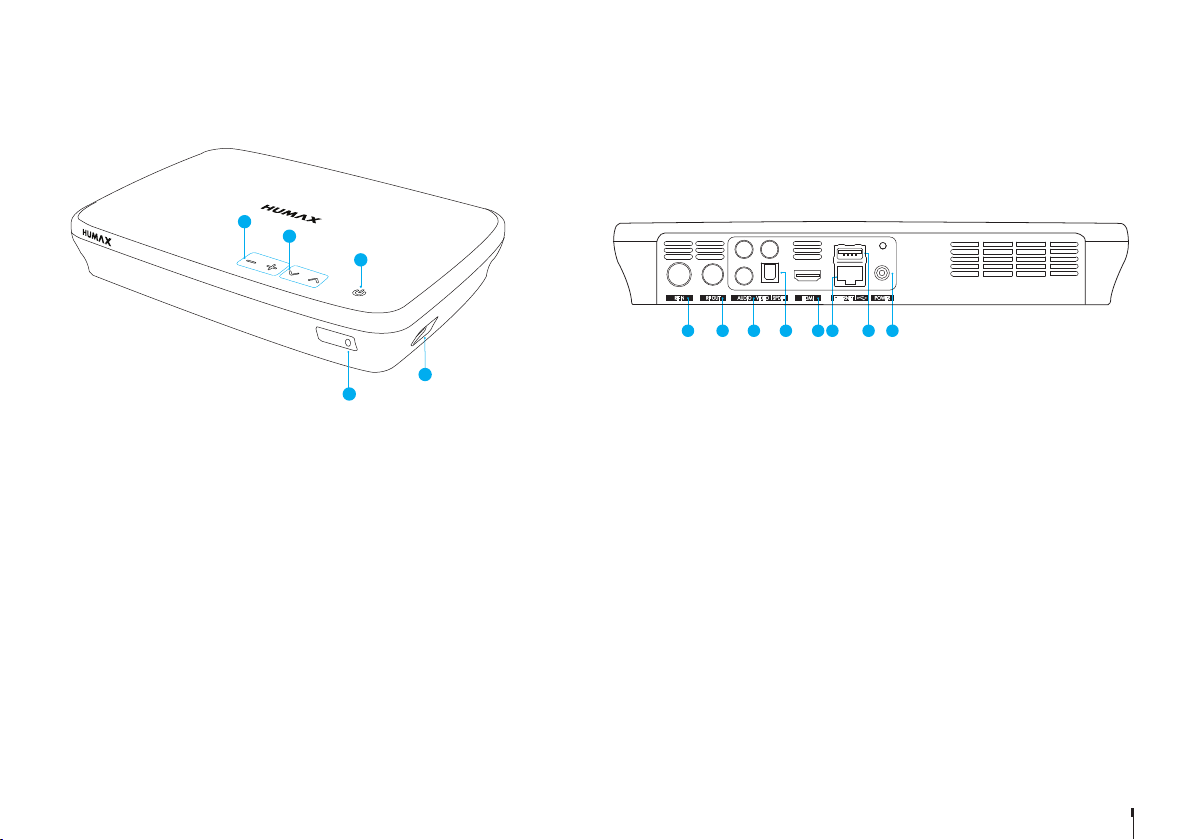
Quick Start Guide
5
Product Overview
1
2
3
4
L
R
1 2 3 4 5 6 7 8
1VOLUME: Changes the audio volume.
2 CHANNEL: Changes the channel or page.
3 STANDBY: Switches between operation and standby modes.
4USB: Connect a USB memory device.
5LED: Lights red in standby mode and blue in operation mode.
1RF IN: Connect to a TV antenna.
2 RF OUT: Connect to the TV or VCR using an RF cable.
3 VIDEO/AUDIO: Use a RCA cable to connect to the TV.
4SPDIF: Use an SPDIF cable to connect to the digital audio device.
5 HDMI: Use a HDMI cable to connect to the TV.
6 ETHERNET: Connect a LAN cable.
7 USB: Connect a USB memory device.
8 POWER: Connect the AC adaptor.
Note: The image may differ from the actual product.
GB5
Page 5
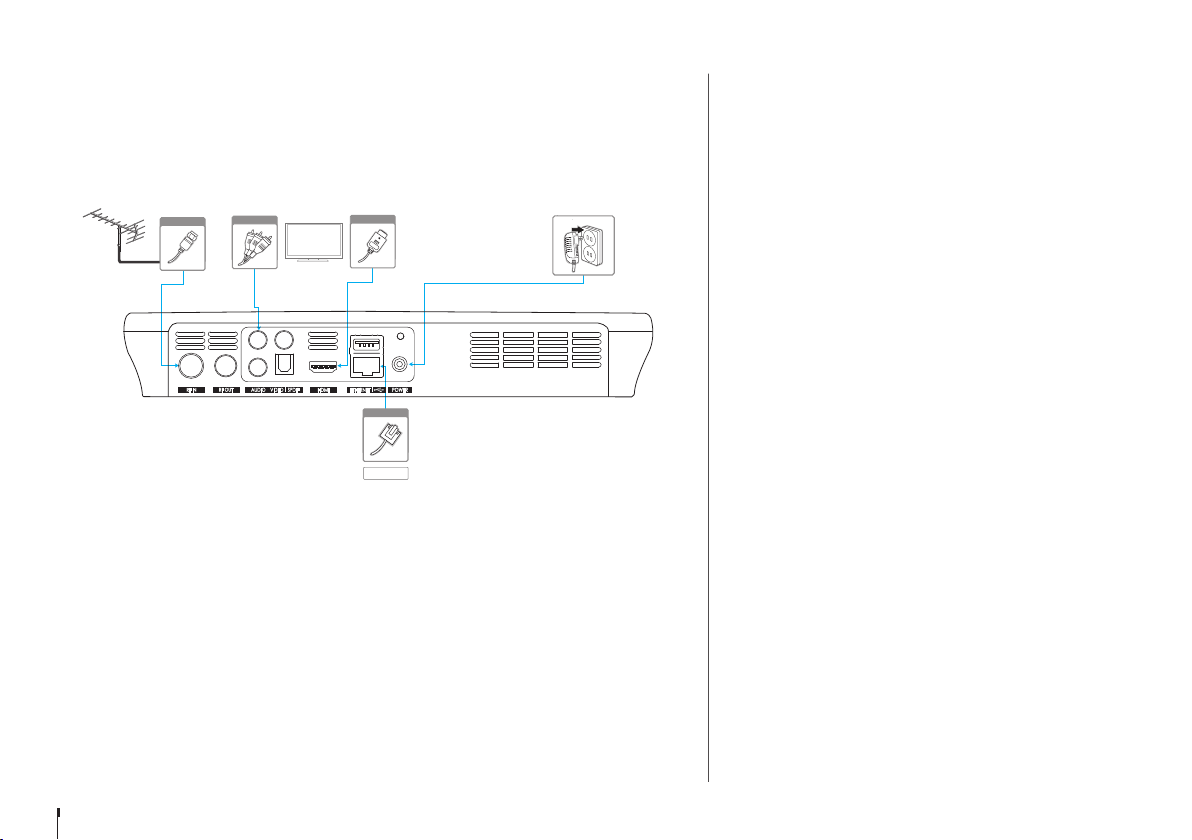
Quick Start Guide
Connections
This section describes how to connect your product to match your particular devices and to
gain optimum signal quality.
Warning: Connect all devices before you plug any power cords into the wall outlet. Always turn off
Note:
• If you encounter any problems setting up your product, please contact your local retailer
• Connecting your TV directly to the audio/video output of the product will assure a more
HDMI CEC
HDMI CEC (Consumer Electronics Control) lets you to control the TV and HDMI CEC supported
devices through the HDMI cable.
If your TV supports HDMI CEC, it will turn on or off automatically when the product is turned
on or off.
the product, TV and other devices before you connect or disconnect any cables.
Aerial
RCA Cable
TV
1
2-2
L
R
HDMI
2-1
6
Ethernet
Router
3-1
or HUMAX Customer Service.
vivid picture and enhance your viewing enjoyment.
Connecting the Antenna
Connect the aerial to the ANTENNA IN.
Connecting the TV
2-1 Using a HDMI cable
For the best picture quality, use a HDMI cable to connect to
the TV.
2-2 Using a RCA cable
Use a HDMI or RCA cable to connect to your TV set.
• For the best quality, use a HDMI cable.
• Use a RCA cable if you do not have a HDMI connection
on your TV set.
Connecting the Network
3-1 Connecting to the LAN
1. Use the Ethernet cable to connect the product and the
LAN router.
2. Set the options for the LAN.
(Go to HOME > SETTINGS > Network Settings to set the
network options)
3-2 Connecting to the Wireless LAN
Your product has a built-wireless network connection.
Go to HOME>SETTINGS> Network Settings>Configure
WLAN and set the options for the wireless LAN.
Note:
• We recommend the network connection over a direct
LAN.
• Make sure that the distance between the Wireless LAN
access point and the product is not too far away. This
may lower the quality of service.
GB6
Page 6
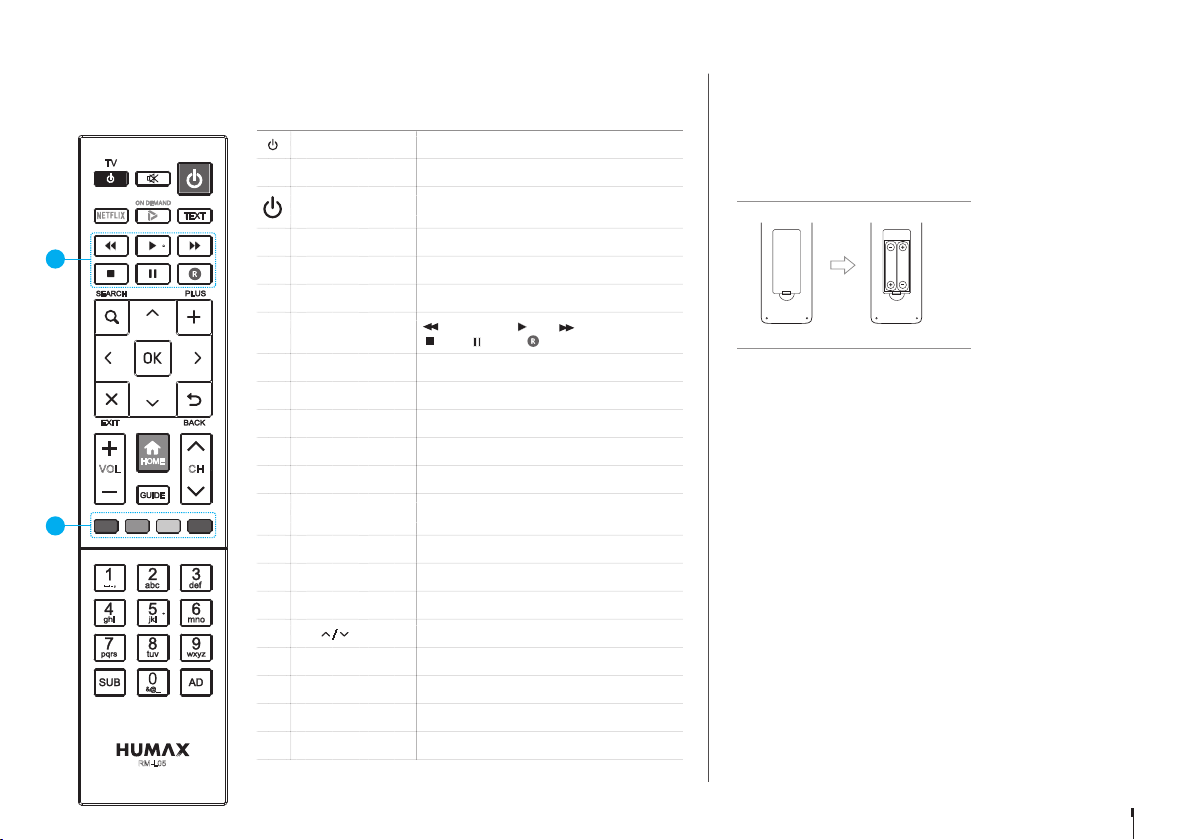
Quick Start Guide
REC
REC
REC
REC
REC
REC
REC
1
1
Remote Control
TV STANDBY Turns TV on/off
TV AV Switches the input source of the TV
STANDBY
Switches between operation and standby
modes
ON DEMAND Goes to ON DENAMD
1
TEXT Enters the digital text service
Inserting Batteries
Insert the batteries matching the plus(+) and minus(-) at
each end.
Battery
MUTE Mutes audio
Playback Control
1
Buttons
SEARCH Runs Smart Search
PLUS Displays option menus
Fast Rewind, Play, Fast Forward,
Stop, Pause, Record
Note: If the remote control batteries are low, the STANDBY
button and the TV STANDBY button will blink twice
whenever your press the HOME button.
ARROW Buttons Moves the cursor up, down, left or right
CHVOL
2
OK Selects a menu or confirms a selection
EXIT Exits all On-Screen Display (OSD) screens
BACK
Returns to the previous channel or the
previous screen
VOL +/- Changes the audio volume
HOME Displays the HOME menu
GUIDE Displays the programme guide
CH / Changes the channel or page
COLOUR Buttons For interactive applications
2
NUMERIC (0-9)
RM-L05
SUB Sets the subtitle language
AD Displays the audio description
GB7
Page 7
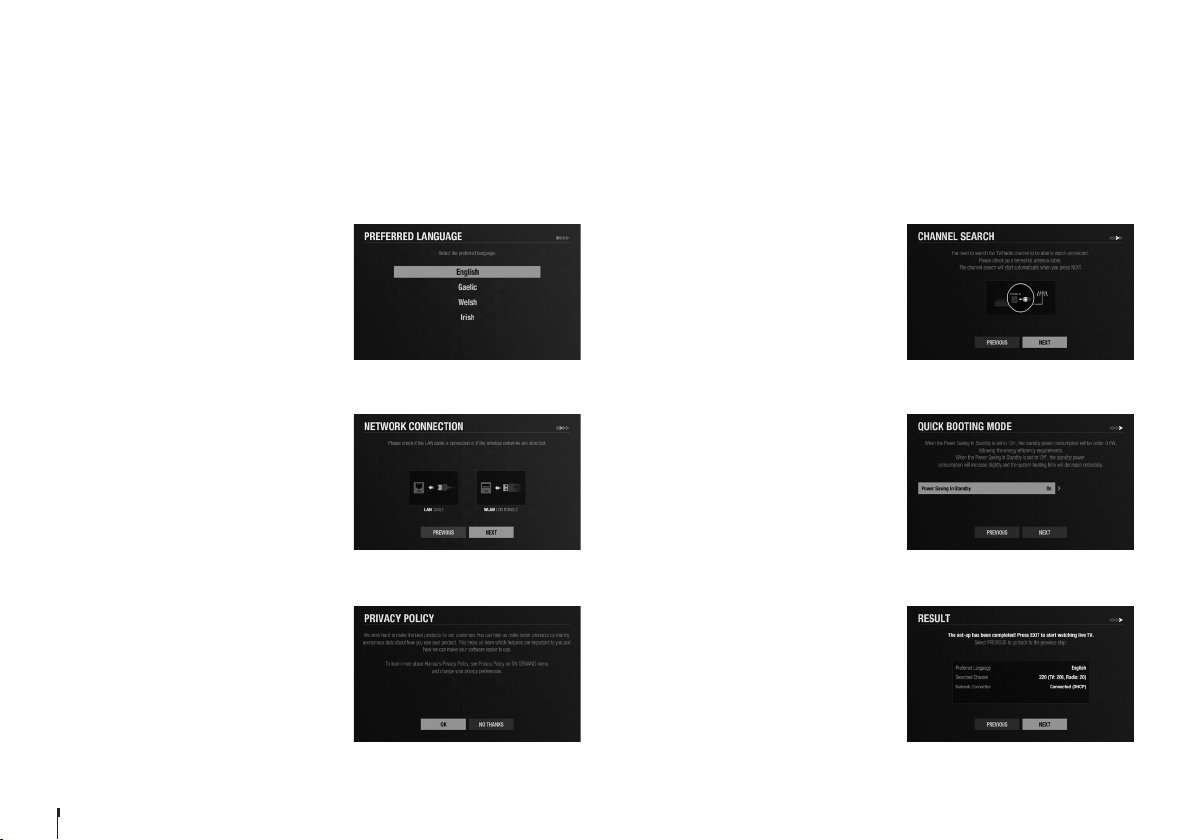
Quick Start Guide
Wizard
The installation wizard operates automatically when you power on the product for the first time or do factory default in menu.
Note: If you exit the installation wizard without fully completing the channel searching procedure, you may not have all of the channels available. In this case, go to
HOME>SETTINGS>Channel Settings>Search Channels and search for more channels.
1. Preferred Language
Select a language for audio and subtitles
and press the OK button.
2. Network Connection
Make sure that the LAN cable is connected
to the Ethernet port or the wireless LAN is
connected. Configure the network setting.
3. Privacy Policy
Agree or disagree to share anonymous data
about how you use your products.
If you agree, this is very helpful for us to
make better products.
4. Channel Search
Set the search options and then search
channels. You can search channels
automatically or manually. Save the found
channels when the search is complete.
5. Quick Booting Mode
Set to On to decrease the standby power
consumption.
6. Result
The result of the installation wizard will
show. Select EXIT.
GB8
Page 8
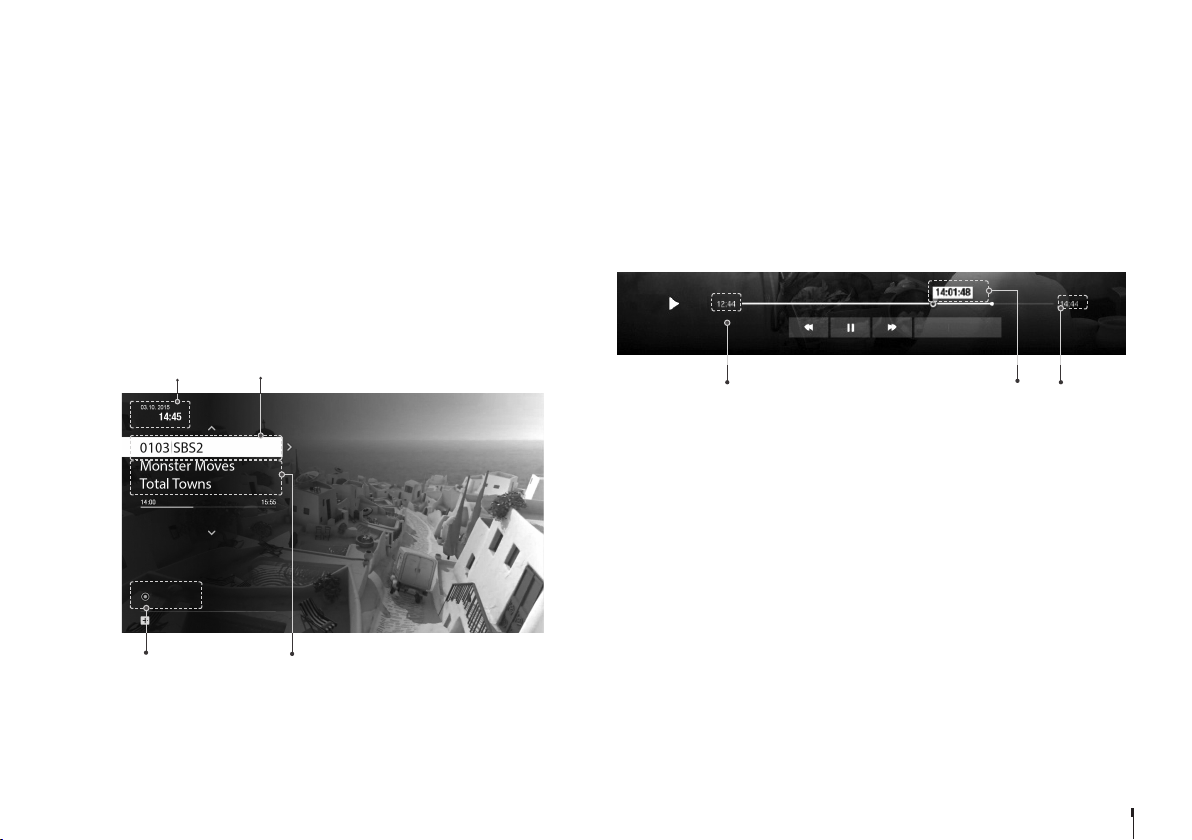
Watching TV
Home
You can go to the home menu by pressing the HOME button wherever you
are. From the home menu, you can reach On Demand, TV Guide, Recordings,
Media Center, and Settings.
• To see the recent list, press the q button.
You can easily go to the recently accessed contents or menus.
Simple Guide
You can change channels, see what’s on later or watch catch-up programmes
when available.
• Press the OK button while watching live TV to display Simple Guide.
• Press the p/q arrow buttons to display a channel list.
• Press the EXIT button to hide the Simple Guide.
Date and time
TUE
1 Recording
GROUP - TV
Number of Recordings
in progress
Channel number and name
Programme name
Watching Live TV
• When you have selected a programme from the Simple Guide press the OK
button to change to that channel.
• You can also enter the channel number directly.
Pausing and Rewinding Live TV (TSR)
Time Shifted Recording (TSR) allows you to pause a live programme and return later
where you left off. The TSR function temporarily records the programme you are
watching to the hard disk drive automatically for up to 2 hours.
GO TO LIVE
Start time Playing point
Note:
• Pausing Live TV will work after 10 seconds of changing to a channel.
• Each time you change channels the TSR will clear and start again
To pause the programme
1. Press the PAUSE button.
2. Press the PLAY button to watch from the pausing point.
Pressing Pause starts a time gap between Live TV and the point you pressed
pause.
To watch missed scenes
1. Press the FAST REWIND button.
2. Press the PLAY button at the point where you want to start watching.
To skip scenes
Press the FAST FORWARD button when there is a time gap between the
current watching point and the live broadcasting point.
If you reach the live broadcasting point while fast forwarding, the programme
automatically plays at normal speed.
Total time
GB9
Page 9

Watching TV
Setting TV Options
• Press the PLUS button while watching live TV to change the resolution,
display format, switch on audio description, and subtitles.
• Press the SUB button to switch on subtitles.
• Press the AD button to switch on audio description.
Changing Channel Group
1. Press the OK button while watching live TV to display Simple Guide.
2. Press the PLUS button.
3. Select a channel group and press the OK button.
Seeing What’s On Later
1. Press the arrow button to see what’s on later.
2. Select a programme and press the OK button.
Programme detail appears. You can set recordings or reminders.
Watching Catch-Up Programmes
Press the arrow button to watch catch-up programmes.
Catch-up programmes are accessible only when the network is connected
and that programme is available on Catch-up from the broadcaster.
Catch-up programmes
GB10
On-air programme
Page 10
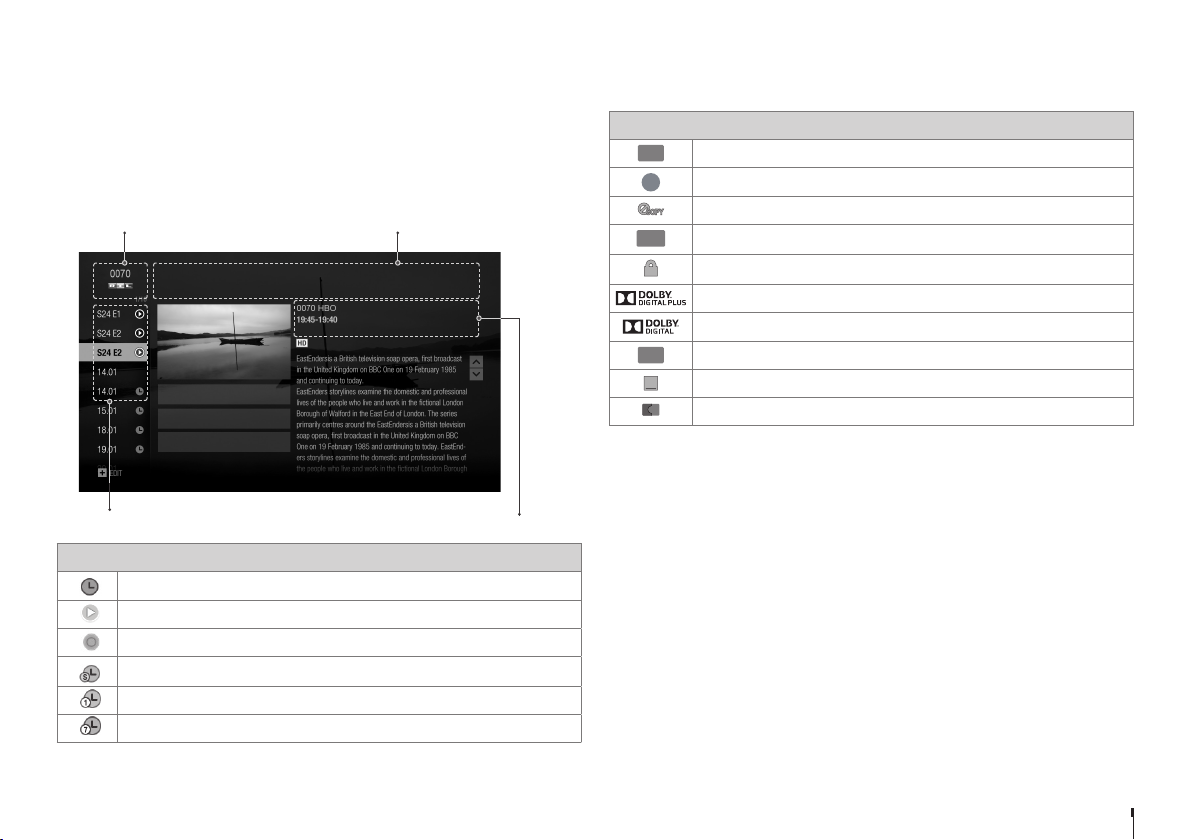
Watching TV
HD
HD
G
HD
G
HD
ENC
G
HD
ENC
G
HD
ENC
G
HD
ENC
G
HD
AD
ENC
G
HD
AD
ENC
G
HD
AD
ENC
G
Programme Detail
1. To find out more about the programme you are watching, press the
OK button.
2. Press the OK button again to display programme detail.
You can watch an episode of a catch-up programme or set reminders or
recordings for future programmes.
Channel number and name
Skins
Episode 03, Season 24
RECORD WHOLE SERIES
RECORD THIS PROGRAMME
SET REMINDER
DRAMA
THU11 JAN
Programme name
Programme Icons
HD programme
Parental guidance programme
Blocked by digital recording management
Encrypted programme
Locked programme
Dolby digital plus
Dolby Digital
Programme with audio description
Programme with subtitle
Split programme
Episodes
Episode Icons
Reminder (blue),
Playback possible
Recording in progress
Series recording
Daily
Weekly
Running time, date, genre
Scheduled recording (red)
GB11
Page 11
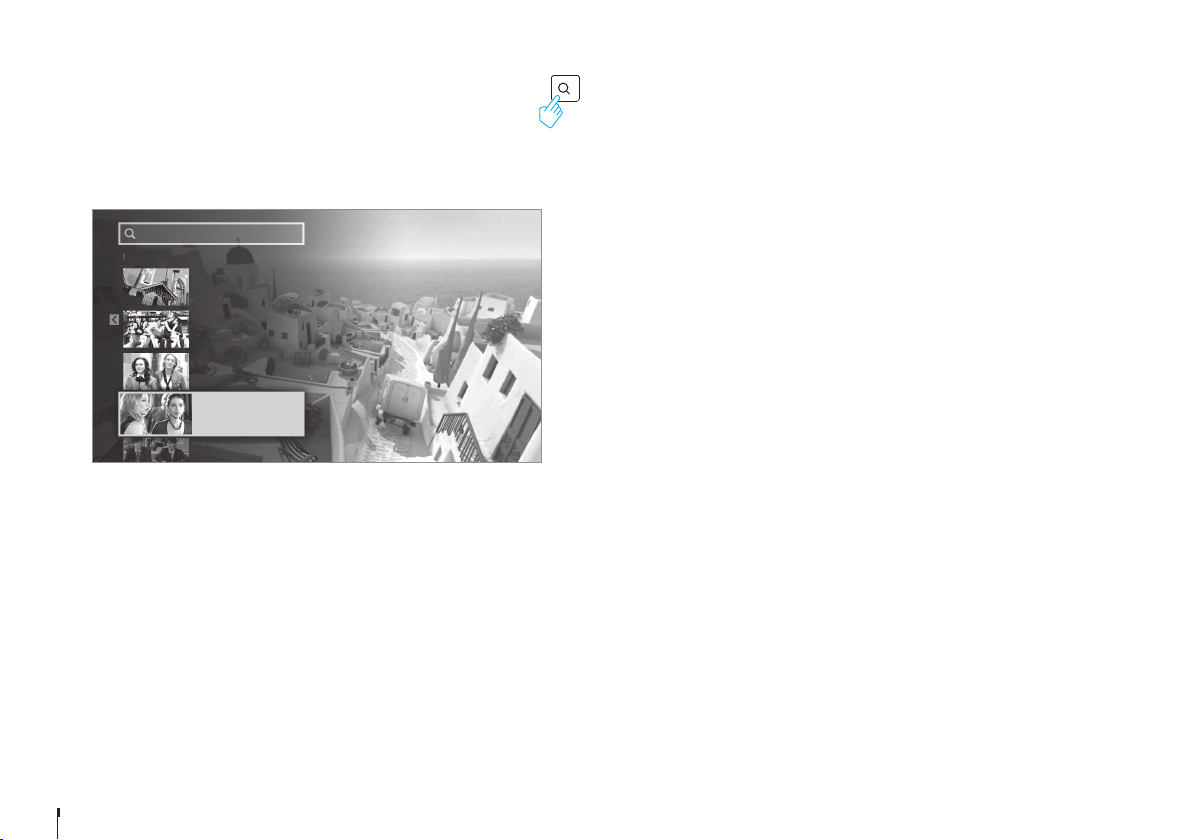
Watching TV
Smart Search
You can search your favourite programmes by entering a keyword.
• Press the SEARCH button and then enter a keyword.
Note: Enter at least three characters to search programmes or media files. If you
enter less than three characters, channels and Apps are searched.
Press ‘OK’ to enter a keyword
TV Programme
Gossip Girl 5x14 : The
Backup Dan
TV Programme
PREVIOUS
Gossip Girl
TV Programme
Gossip Girl
TV Programme
Gossip Girl
TV Programme
Gossip Girl
GB12
Page 12
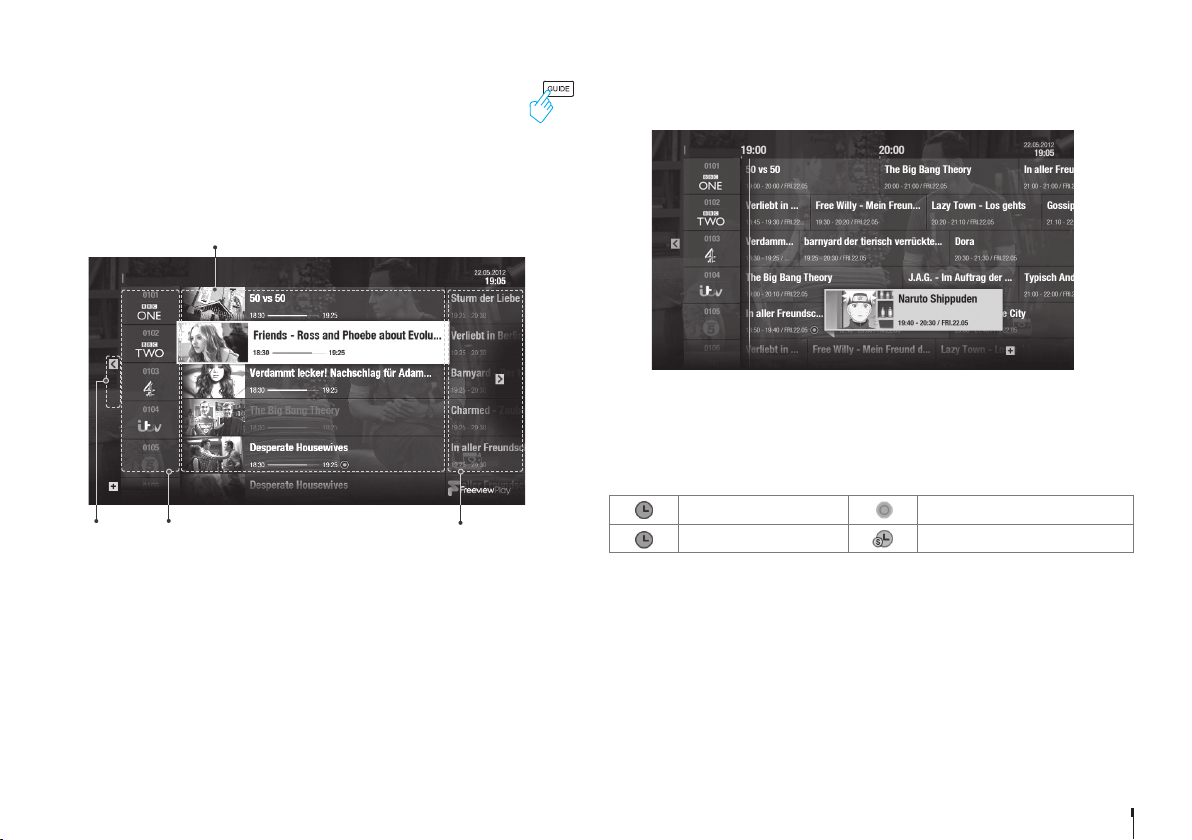
Watching TV
TV Guide
You can see the programme schedule of each channel, and schedule
recordings or reminders for future programmes.
• Press the GUIDE button.
• Use the arrow buttons on the remote control to navigate in the Guide.
• Select a programme from next or catch-up programmes and press the
OK button to display the programme details.
Live TV
TV GUIDE
CATCH-UP
GROUP - TV
Catch-up
Channel number and name
Watching Live TV
Select a programme and press the OK button or enter the channel number directly.
Note: Press the CH^/v button to change a page.
Changing Channel Group
1. Press the PLUS button.
2. Select the channel group and press the OK button.
Quick Navigation
1. To move to a certain date, long press the / arrow buttons.
2. Select a date and press the OK button.
FRI
Next programmes
Seeing What’s on Later
Press the arrow button to see the next programmes.
NEXT
ON-AIR
Setting Reminders or Recordings
1. Select a programme and press the OK button.
2. Select an episode in the left column.
3. Select RECORD WHOLE SERIES, RECORD THIS PROGRAMME or SET
REMINDER and press the OK button.
Reminder (blue) Recording in process
Recording (red) Series recording
Note:
• If the programme conflicts with another programme, adjust the scheduling
appropriately. See page 16 for more information.
• If the channel is locked, you will be prompted to enter your password.
The default password is 0000. If you have forgotten your password, please
contact your local distributor.
Changing Programme Genre
• Press the PLUS button when the cursor is on a next programme.
• Select a genre and press the OK button.
FRI
GENRE- ALL
GB13
Page 13

Watching TV
Watching Catch-Up Programmes
1. Press the arrow button to go back in the Guide to see programmes
available in Catch-Up.
2. Select a programme and press the OK button.
If the programme has been recorded or is available on Catch-Up you can
play it back.
CATCH-UP
Note: Not all programmes will be available from the broadcasters on Catch-up.
GB14
FRI
ON-AIR
Page 14

Recording
You can record programmes instantly and schedule recordings in TV Guide,
Programme Detail or Recordings. You can record up to four programmes at
once while watching a different channel live.
Note: When recording four programmes you may have a limited number of
channels you can view Live. Visit www.humaxdigital.com/uk/support for more
information.
Instant Recording
Press the RECORD button to record the current programme. Press the STOP
button to stop recording.
Extending recording duration
1. Press the RECORD button while the
channels is recording.
2. Set the duration manually or select
till the end of the current or next
programme.
Note:
• Recording will continue until the
end of the current programme. If it ends within ten minutes, the recording
will continue until the end of the next programme.
• Recording continues for two hours if there is no programme information.
EXTEND RECORDING DURATION
Extend the recording duration by setting it manually.
104 Channel 4 (14:32-15:01, 29mins)
-10mins +10mins
Record till (~15:01)
Record till the end of “Come Dine with Me” (~15:00)
Scheduled Recording
You can schedule recordings in TV Guide, Programme Detail and Recordings.
TV Guide
Press the HOME button and select TV GUIDE.
Select a future programme and press the RECORD button.
Note: See page 13 for scheduling recordings or reminders in TV GUIDE.
Programme Detail
Press the button while watching a programme.
Select a future programme listed on the left to record and press the OK button.
Select a recording option.
Recordings
You can schedule recordings or
reminders manually.
1. Press the HOME button. Select
RECORDINGS and SCHEDULE.
2. Select ADD A SCHEDULE.
3. Set a schedule manually.
4. Select OK and press the OK button.
Editing Schedule
You can delete or reschedule the scheduled programmes.
1. Press the HOME button. Select RECORDINGS and SCHEDULE.
2. Select a scheduled programme.
3. Press the PLUS button.
4. Select Delete or Reschedule.
Note: You can set the padding time to record programmes with extra recording
time. Go to HOME > SETTINGS > PVR Settings > Recording Options.
Channel
Date
Start Time
Duration
Repeat
Mode
Set a schedule manually.
OK CANCEL
0101 ABC
12.05.2014
21:00
60 mins
Once
Recording
GB15
Page 15

Recording
REC
REC
2
Recording Conflict
Recording Conflict
A recording conflict occurs:
• Case 1 when you try to start a new recording while recording.
• Case 2 when a new recording conflicts with the previously scheduled
recordings.
Select one of the recordings to cancel.
Tuning Conflict
A tuning conflict occurs when a scheduled recording is about to start while
you are watching another channel.
A record notice will pop up 30 seconds before the scheduled recording starts.
• YES: The channel will change at the start time and the recording will start.
• NO: The scheduled recording will be cancelled.
Playing Recorded Programmes
You can play the recorded programmes in RECORDINGS.
The recordings are categorised by groups, PROGRAMME, CHANNEL, DAY OF
WEEK so that you can find the recordings you want easily.
Playing Recordings
1. Press the HOME button. Select RECORDINGS.
2. Select a recording and press the OK button.
3. Select PLAY THIS PROGRAMME and press the OK button.
You can delete the recording or record whole series if the programme is
part of a series.
4. Press the OK or PLAY button during playback, the play bar appears.
STOP
Start time Playing point Total time
Playback Controls
Play Fast rewind
Pause Fast forward
Stop
• Fast Rewind / Fast Forward: When the time bar is on screen, press
the / button to scroll back or forward quickly.
GB16
• Skip Backward / Skip Forward : When the time bar is on screen press
the / button to skip backwards or forwards.
Page 16

Media Center
You can play video, music, photo files from the connected storage devices or
home network devices on your TV. Make sure that the USB storage device or
network is connected correctly.
Press the HOME button. Select MEDIA CENTER.
Direct Access to Media Files
1. Select VIDEO, PHOTO or MUSIC.
2. Select a storage or network server.
The recently played files appear.
Note:
• You cannot play the recently played files from the external storage which is
already disconnected.
• HUMAX is not responsible for any data loss or file damage.
• Some playback control buttons may not function depending on the
contents.
Note: Certain files may not play depending on file formats or video and audio codec.
Playing Media Files
Playing Video
Select a video file and press the OK button.
VIDEO
Recent
Internal HDD
Downloaded
USB
MYPC
Play Fast rewind
Pause Fast forward
Stop
Changing Subtitle Option
1. Select SUB and press the OK button when the play bar is on the screen.
2. Set the subtitle option.
Note: Subtitle may not be available for some video files played over the network.
FRI
Delete
Copy
Move
Select
Select All
EDIT
GB17
Page 17

Media Center
Playing Photo
Select a photo file and press the OK button. Photo slideshow starts.
PLAY MODE
Play Pause
Exit slideshow Play mode
Changing Play Mode
You can set the slideshow speed or background music during slideshow.
Press the PLUS button.
• Slideshow Speed: Select the display time per photo in slideshow.
• Music Play: Select On to play music files during slideshow.
Playing Music
Select a music file and press the OK button. All files in the group will play
successively.
Play Pause
Exit music player Play mode
Changing Play Mode
You can set the slideshow speed or background music during slideshow.
Press the PLUS button.
• Repeat Option: Set the repeat option in the playlist.
• Play Mode: Select Normal or Shuffle.
GB18
Page 18

Media Center
Editing Files
You can delete, copy, move files and change the storage.
Select a file and press the PLUS button.
Delete Delete the file.
Copy Copy the file to the storage you want.
Move Move the file to the storage you want.
Select Select a file.
Select All Select all files.
Note:
• When you copy or move a file to an external storage device, the file is
copied to its root folder.
• Files may not be copied or moved if the storage is full or the file size is
too large.
• Files on a network server cannot be edited.
Playing Files by Storage
Playing Files from Storage Device
You can play files from the storage devices such as internal or external HDD
and USB storage devices.
1. Select a storage device.
2. Select VIDEO, MUSIC or PHOTO.
3. Select files you want to play.
Note:
• Do not disconnect the USB storage device during playback, the files or the
USB storage device may be damaged.
• It is recommended to use the USB storage devices requiring external power
supply.
• If the USB storage device is connected in standby mode, it will
automatically be recognized when the product is turned on.
• HUMAX cannot guarantee compatibility with all USB storage devices and
assumes no responsibility for any loss of data.
GB19
Page 19

Media Center
Playing Files from Home Network Devices
Your HUMAX product is a home network device capable of sharing media files
with other home network devices such as the PC, NAS or another HUMAX PVR
when they are connected to the same home network.
You can play the video, music or photo files saved in your home network
devices on your product when the home network device is connected to the
same home network.
Connecting to Home Network
1. Press the HOME button. Select SETTINGS > Network Settings.
2. Set the options for the LAN or Wireless LAN.
Note: See page 23 for connecting to the network.
Playing Files from Home Network Devices
1. Select a home network device.
2. Select VIDEO, MUSIC or PHOTO.
3. Select files you want to play.
Note:
• The list of supported home network media servers will appear
automatically.
• Home network media server software such as Window Media Player 12
must be installed and executed on the PC to share media files stored in the
PC. The media files must be stored in the library folder of the PC.
• Refer to the instructions of your operating system for setting up home
network server.
Playing Files from SAMBA Server
1. Select a SAMBA server.
2. Enter the ID and Password of the PC to access to the shared folders.
3. Play the files from the SAMBA server on your TV.
Note: Make sure that the settings in your Windows7 PC is ready to connect to the
SAMBA server. Refer to the instructions of your operating system for setting
up SAMBA server.
GB20
Page 20

On Demand
ON DEMAND
You can download TV Apps from App Market and enjoy them on your TV.
Press the HOME button. Select On Demand.
Note:
• Apps may differ depending on the region or service providers.
• You may need to agree to Privacy Policy before using certain Apps.
• TV APPS are subject to change without notice. HUMAX is not responsible
for the content or the discontinuity of the services.
GB21
Page 21

Settings
General Settings
Press the HOME button. Select SETTINGS and then General Settings.
Parental Control
• Guidance Policy: You can set the guidance on the recordings or Internet
contents during the watershed which is the time period (21:00 to 05:30) for
adult contents.
• Change Password: Enter a new password.
• Block Channel Settings: Set On if you want to block access to the Channel
Settings you have previously made.
Note:
• Enter the password to view the blocked programmes.
• The default password is 0000. If you have forgotten your password, please
contact your local distributor.
Language Setting
You can set the preferred language for audio and subtitle.
Video Setting
You can set the screen ratio, display format and screen resolution.
Audio Setting
• S/PDIF: You can select the digital audio signal output.
• HDMI: You can select the digital audio signal for HDMI output.
• Audio Description: You can set to narrate the on-screen visuals which is
used for visually impaired viewers.
• Lip-Sync Delay: You can adjust the sound difference between audio and
video.
Note: Not all channels will provide audio description. For further information,
contact the broadcaster.
On-Screen Display
• Info Display Time: You can set the duration the Simple Guide is displayed
whenever you change the channel.
• Subtitle Display: You can set to display the subtitle automatically or not.
• Hard of Hearing: You can set to show the closed captions.
• Subtitle Font: You can set the subtitle font.
Privacy Policy
You can agree or disagree to send HUMAX your watching information.
Your watching information will be helpful for HUMAX to improve both product
and service.
GB22
Page 22

Settings
Network Settings
Press the HOME button. Select SETTINGS and then Network Settings.
Configuring LAN
1. Select Configure LAN.
2. Select your IP configuration type between DHCP and Manual.
• DHCP: If you use a router or modem that has a DHCP (Dynamic Host
Configuration Protocol) server function, select DHCP. The IP address will
automatically be determined.
• Manual: If there is no DHCP server on the network and you want to set
the IP address manually, select Manual. Enter the values for IP Address,
Netmask, Gateway Address and DNS Address.
3. Select APPLY to connect to the selected network and press the OK button.
Note:
• When entering the IP address manually, enter 3 digits in a row.
• The network is connected by wired LAN when both wireless and wired LAN are
activated.
• HUMAX recommends the network connection over a wired LAN.
Configuring Wireless LAN
1. Select Configure WLAN.
2. Select the wireless LAN network and press the OK button.
3. Press the BACK button to save.
Note: If you choose a locked wireless network, you need to enter the password to
proceed The network password is case-sensitive and cannot contain spaces.
Network Connection Status
You can view the connection status of the local area network or the Internet.
Select RETRY if either network is disconnected.
Network Server
• Network Server: Set to On to share the live broadcast, recordings and
media files saved in the internal HDD with other products that support
home network-Digital Media Player.
• Rename Server: Enter a new name to change the server name.
• Server Status: You can see the information on network servers.
File Share
• SAMBA Server: When SAMBA Server is set to On, the internal HDD can
be accessed as a network disk drive from your PC. You can copy the video,
music, photo files in the internal HDD to the PC storage.
• FTP Server: When FTP Server is set to On, you can copy the video, music,
photo files in the internal HDD to the PC storage using the FTP client
programme.
• Password: If Password is set, you can access the internal HDD only by
entering the password.
• Download Folder: When Download Folder is set to Enable, you can copy
the video, music, photo files in the PC to the download folder in the internal
HDD.
GB23
Page 23

Settings
PVR Settings
Press the HOME button. Select SETTINGS and then PVR Settings.
IP EPG
Set to On to enjoy advanced EPG services over the Internet.
Recording Options
• Start Padding Time / End Padding Time: You can set the recording padding time to
add extra recording time to the start and end of all your scheduled recordings.
Note: The start and end times set will override the broadcast Accurate recording.
• Auto Delete: Set to On to add old recordings to the list of TO BE DELETED.
Playback Options
• Series Play: Set to On to play back all episodes of a programme successively.
• Instant Replay Time: Select the replay time.
• Skip Forward Time: Select the skip time.
Storage
You can check the capacity of each storage or format the storage when necessary.
• Internal HDD: Run the HDD test or format the storage.
• External Devices: To remove the storage, select Remove Storage Safely first.
Note: All data in the storage will be deleted after formatting.
System Settings
Press the HOME button. Select SETTINGS and then System Settings.
System Information
You can view the system information. Select CHECK NEW SOFTWARE to see if
new software is available.
Power Timer
You can set the time the product powers on or powers off.
Power Management
• Automatic Power Down: Select On to enter standby mode automatically if
no user interaction occurs for 3 hours.
• Power Saving in Standby: Select On to reduce the power consumption in
standby to below 0.5W.
Note:
• A message will display 2 minutes before the product enters standby mode.
If you ignore this message, the product enters standby mode automatically.
• When set to On the product will not supply the loop through aerial signal
to any connected device.
Factory Default
You can restore your receiver to factory settings.
Shortly after you complete the factory default, the installation wizard will
appear automatically.
Warning: Note that once you perform factory default, all user configured data will
be reset.
GB24
Page 24

Settings
Channel Settings
Press the HOME button. Select SETTINGS and then Channel Settings.
Setting Favourite Channels
FAVOURITE CHANNELS
22 TEN Digital
23 ELEVEN
24 ONE
25 TVSN
26 SpreeTV
30 ABC1
33 ABC3
34 C31
Note: Press the EXIT button to exit. Press the BACK button to return to the previous
screen.
Select the channels from the left column and press the PLUS button.
Add to favourite
Change Group
Select / Deselect All
Select the channels from the right column and press the PLUS button.
Remove
Move
Change Favourite
Rename Favourite
Select / Deselect All Mark or release all channels.
Add to favourite channels.
List channels in another channel group.
Mark or release all channels.
Remove from favourite group.
Move the channel in the favourite group.
Change to another favourite group.
Rename the favourite group.
WED
EDIT
Editing Channel List
You can delete, lock or rename channels in the channel list.
Select a channel and press the PLUS button.
EDIT CHANNEL LIST
2 7 Digital 1
3 7TWO
4 7mate
5 7 Digital
6 TV4ME
7 Fresh Ideas TV
8 SBS ONE
9 SBS HD
Delete Delete channels from channel list.
Lock/Unlock Lock channels to block access.
Rename Change channel name.
Select/Deselect All Mark or release all channels.
Change Group
To list the channels of another favourite group, press
the PLUS button and select Change Favourtie.
Select the group and press the OK button.
WED
EDIT
GB25
Page 25

Settings
Signal Test
You can check the signal strength and quality of the searched channels.
Automatic Channel Search
You can search channels automatically without entering any other information.
When the channel search is complete, select SAVE and press the OK button to
save the results.
Note: Select STOP and press the OK button to stop the channel search. The
searched channels will remain.
Manual Channel Search
You can search channels manually by searching parameters.
• Channel: Select the channel.
• Frequency: Enter the frequency. The corresponding frequency value will be
automatically displayed.
• Transmission: Select DVB-T or DVB-T2.
• Bandwidth: Select the bandwidth.
• Network Search: Select On or Off.
GB26
Page 26

Appendix
Trouble Shooting
Before contacting the customer service center, make sure to read the tips below carefully. If the problem persists after you complete the following procedure,
please contact HUMAX customer service for further instructions.
General
Problem Possible Cause What to Do
No red or blue LED on the
front panel of the product
No picture
(Nothing shows on the TV)
No picture
(No channels)
Poor Picture
Sound quality
Mains adaptor unplugged.
Mains socket switched off.
HDMI cable not securely connected.
TV Set not on correct Input / Source
Aerial is disconnected.
Aerial is damaged/misaligned.
Out of digital signal area.
Aerial not positioned correctly.
Electro magnetics from electronic
devices around the product can
cause the issue.
Poor/faulty HDMI cable
• Check the main power cable and make sure it is plugged into a suitable power outlet.
• Connect the power cable to a different power outlet.
• Make sure that the product is powered on and in operation mode.
• Make sure that the AV or HDMI cable is firmly connected to the TV.
• Check if the channel is currently on air.
• Check that you TV is on the correct input / source for the HDMI / AV connection (refer to your TV manual
for more details on how to change the input / source.
• Check the brightness of the TV.
• Make sure that the product is powered on and in operation mode.
Press the STANDBY button.
• Make sure that the AV or HDMI cable is firmly connected to the TV and the product.
• Make sure that the aerial cable is properly connected to the product.
• Press the Input or Source button on the TV remote and select AV or HDMI mode depending on how your
product is connected to the TV.
• Search channels again. Go to HOME > SETTINGS > Channel Settings > Automatic Channel Search.
• Check if the channel is currently on air.
• Make sure there is no mobile phone or microwave oven near the product.
• Keep the power and the RF cables apart from each other.
• Adjust the antenna direction to get a better picture.
Note: If the antenna is covered with snow, the RF is weakened by heavy rain, or the aerial position
is changed by strong wind, the condition of the sound and picture may temporarily be poor.
However, the poor sound and picture quality due to weather conditions cannot be accepted
as a malfunction of product.
GB27
Page 27

Appendix
Problem Possible Cause What to Do
AV/HDMI cables are not connected
No sound
No volume control on HD
channels
No response to remote
control
No password information • The default password is always 0000.
Channel search does not work
Cannot update the new
software
Randomly Shuts itself off
properly or faulty.
Volume is set to minimum or mute.
Check the HDMI Audio setting • Go to HOME > SETTINGS > General Settings > Audio Setting - change the HDMI audio setting to Stereo.
Low batteries
Aerial is disconnected.
Aerial is damaged/misaligned.
Out of digital signal area.
Aerial is not positioned correctly.
Network is not set up.
Automatic Power Down Option On
Timer is set
• Check that your AV or HDMI cable is connected correctly.
• Check the volume levels of your TV and the product.
• Check if the product or TV is on mute.
• Check audio type or soundtrack option. (where applicable)
• Remove and reinsert the batteries in the remote control.
• Replace the batteries in the remote control for a new set.
• Make sure that the aerial cable is properly connected to the product.
• [Terrestrial] Use the appropriate aerial capable of receiving VHF or UHF channels for your area.
• Check if the network is configured properly. You can check the network connection status by going to
HOME > SETTINGS > Networks Settings > Network Connection Status.
Note: If your product stays connected to the network, everytime you turn off the product it will
search for any updates available on air.
• To manually search for any updates available, go to HOME > SETTINGS > System Settings > System
Information and then select CHECK NEW SOFTWARE.
• To update the software via USB,
1. Download the latest software version and save it to an empty USB memory stick.
2. Please make sure the software is saved in the root of the USB stick.
3. Insert the USB memory stick into a rear USB port of the product.
4. Go to Home > Settings > System Settings > System Information and press the OK button on Check
New Software.
5. When the download progress stops it may take up to 5 minutes for it to restart so ‘DO NOT TURN OFF
the product’
6. To confirm successful update, please go to Home > Settings > System Settings > System Information
and check Software Version.
• Go to HOME > SETTINGS > System Settings > Power Management and then check if Automatic Power
Down is set to On.
• Go to HOME > SETTINGS > System Settings > Power Timer and then check if Power Off Timer is set to
On.
GB28
Page 28

Appendix
Recordings
Problem Possible Cause What to Do
Cannot schedule recordings
or reminders
Cannot record programmes
Cannot change channels
while recording.
How to set the padding time
How enter passive mode
Playback
Problem Possible Cause What to Do
How to edit recorded
programmes
How to edit media files?
Conflict of recordings
Full HDD
Conflict of recordings
Conflict of recordings
• Check that there is a previous schedule conflicting with a new schedule.
Cancel one of the schedules.
• This product has 3 tuners. This allows you to record up to 4 different channels and watch another
program. There may be limitations on the 4th channel you can record or the live TV channel you try to
view depending on the channels you are recording.
• The hard disk is full. Delete unnecessary programmes and make space for new recording.
• Check if recording conflicts with another channel. Stop the current recording or wait until the recording is
finished.
• Check that the product is switched on when recording starts.
• If you are missing first or end bits of the program, set the padding time. Go to HOME > SETTINGS > PVR
Settings > Recording options and set the padding times.
• Check if your product recognizes problems with the HDD. Go to HOME > SETTINGS > PVR Settings >
Storage, select the storage, and run the HDD test.
• This product has 3 tuners. This allows you to record up to 4 different channels and view a 5th Live TV
channel. The 4th channel recording and the 5th you are trying to view maybe limited to channels being in
the same broadcast groups as the first 3 programmes you have set to record.
• If you are missing first or end bits of the programme, set the padding time. Go to HOME > SETTINGS >
PVR Settings > Recording Options and set the padding times.
• Go to HOME > SETTINGS > System Settings > Power Management and set Power Saving in Standby to
On.
• Go to HOME > RECORDINGS and select a file. Press the PLUS button and delete.
If you want to delete more than 1 programme, press the PLUS button and select Select. You can mark
files and then delete, copy or move the multiple files.
• Go to HOME > MEDIA CENTER and select Internal HDD. Select a file and press the PLUS button. You can
delete, copy or move the file.
GB29
Page 29

Appendix
Problem Possible Cause What to Do
• HUMAX recommends to use external HDDs up to 1TB.
Does not recognize larger
external HDDs.
How to read files from
external HDD
How to delete root folder? • You cannot delete the root folder that is to store the downloaded files.
HDD capacity is too large.
• If the external HDD is making a ticking sound or not being recognized, this may indicate that the
electricity is not sufficient. Please connect the power cable of the external HDD or connect another USB
cable to the product.
• Go to HOME > MEDIA CENTER and select an external HDD. Select a file and press the OK button.
• Some files may not be played depending on the file format.
Network
Problem Possible Cause What to Do
• Check if the network is connected properly. Go to HOME > SETTINGS > Network Settings and select
Network Connection Status.
• If wireless network is not available in your home, use an Ethernet cable to connect the product and the
router.
• Turn off the product and the router and then on to refresh the network.
• Move the product closer to the wireless router or remove any obstacles from between them.
• If you use an Ethernet cable, change the Ethernet cable for another.
• Check if other network devices in the same network are connecting to the Internet okay.
• Check the network password.
Note: The home network environment may cause the Internet speed slow down.
• Check if the network is connected properly. Go to HOME > SETTINGS > Network Settings and select
Network Connection Status. If not connected, refer to the troubleshooting guide for the network.
Note:
• Network traffic may cause temporary loss of network connectivity.
• Poor network connection may cause On Demand run slowly.
Cannot connect to the
Internet
On Demand does not work.
Too far from the wireless router
Walls or obstacles between the
product and the router cause
interference.
Faulty Ethernet cable
Wrong password
GB30
Page 30

Appendix
Media Center
Problem Possible Cause What to Do
Cannot play YouTube video.
Network server does not work
File share(SAMBA/FTP) does
not work
Some YouTube videos are played
on PC only.
HUMAX product is not connected
to the network or the network is not
configured.
Home network devices are not
connected to the network or the
network is not configured.
PC/Router settings are not correct.
Network connection error
File sharing options
• Play another video to view.
• Go to HOME > SETTINGS > Network settings and check if Network Server is set to On. When the network
server option is set to on, files stored in the internal HDD can be shared with other home network devices
in the same network.
• Make sure that the options to share media files are enabled on your PC.
• Check if any firewall settings on your PC or router blocks home network compatibility.
• Check if the network is connected properly. Go to HOME > SETTINGS > Networks Settings and select
Network Connection Status.
• Make sure that your product and PCs are in the same network.
• Make sure that the SAMBA server is activated. Go to HOME > SETTINGS > Network Settings > File Share
and set SAMBA Server to On.
• Make sure that the FTP server is activated. Go to HOME > SETTINGS > Network Settings > File Share and
set FTP Server to On.
• Check if the password is correct. Go to HOME > SETTINGS > Network Settings > File Share and set a new
password.
Others
Problem Possible Cause What to Do
Can I use a HUMAX product
from other countries in UK?
Each country has their own
broadcasting system. HUMAX
product is made it possible for
regional broadcasting environment.
Cautions: Electromagnetic interferences from other electronic devices or cables may cause malfunction to the HUMAX product.
• HUMAX products from other countries are not available in UK. Customer services may be
limited.
GB31
Page 31

Appendix
HUMAX Customer Support
More information on your product is provided in the HUMAX website. Should your product require warranty service, please contact HUMAX to obtain the
appropriate authorization.
UK
Tel:
Opening Hours:
E-mail:
Website:
Language:
0344 318 8800
Mon - Fri 09:00 – 17:30 (excluding Bank Holidays)
uksupport@humax-digital.co.uk
www.humaxdigital.co.uk
English
GB32
Page 32

Appendix
Glossary
CVBS (Composite Video Baseband Signal)
A technology for transmitting video signals via a cable. Mixes luminance (brightness) and
the chrominance (colour) signals together.
Dolby Digital
An encoding system that digitally compresses up to 5.1 discrete channels of audio (left
front, centre, right front, left surround, right surround) into a single Bitstream. A low
frequency effect (LFE) channel is included providing the sound needed for special effects.
DVB (Digital Video Broadcasting)
A set of standards that define digital broadcasts using satellite, cable or terrestrial
systems.
EPG (Electronic Program Guide)
An electronic equivalent to a printed television listings magazine. It is an application
used with digital set-top boxes and digital television sets to list current and scheduled
programs that are or will be available on each channel, including a short summary or
commentary for each Program. The information supplied in the EPG is sent and updated
by the channel broadcaster.
Frequency
The property of a signal measured in cycles per second (=Hz).
FTA (Free- To-Air)
An unscrambled broadcaster allowing customers to view channels or services without
paying any subscription.
HDD (Hard Disk Drive)
The primary computer storage medium, which is made of one or more aluminum or
glass platters, coated with a ferromagnetic material.
HDMI (High-Definition Multimedia Interface)
An all-digital audio/video interface that supports standard, enhanced, or high-definition
video, plus multi-channel digital audio on a single cable. It transmits all ATSC HDTV
standards and supports 8-channel digital audio.
OTA (Over the Air)
A standard for the transmission of software for equipment, through a broadcast system.
Manufacturers reserve the right for deciding the release of the software for their
products.
PVR (Personal Video Recorder)
A video recorder that can record and pla als and are then demodulated by the tuner of
your TV or STBs.
RGB (Red – Green – Blue)
A technology for transmitting video signals via a cable. RGB is a system to represent
red, green, and blue colours on a TV or monitor display. Red, green, and blue can be
combined in various proportions to obtain any colour.
S/PDIF (Sony/Philips Digital Interface format)
A standard format for the transfer of digital audio signals. It allows the transfer of digital
audio between two devices without any conversion to and from analogue, which could
degrade the signal quality.
S-Video (Super-Video)
Sometimes referred to as Y/C video; a technology for transmitting video signals via
a cable. It is a video signal transmission in which the luminance (brightness) and the
chrominance (colour) signals are transmitted separately to achieve superior picture
clarity.
TSR (Time Shifted Recording)
A function that records the present program temporarily to support trick-play.
GB33
Page 33

Appendix
1
1
Using the Universal Remote Control
Setting the Universal Remote Control
Set up the universal remote control so that you can
control your TV with this universal remote control.
1. Press the TV STANDBY button and OK button at the
same time for 3 seconds. The TV STANDBY button
will light on.
2. Enter the 3-digit code. The button will blink when
each digit is entered and it will blink twice after the
last digit is entered.
3. Press the OK button. The TV STANDBY button will
blink three times.
Note:
• When no code is entered for 20 seconds, the
universal setting mode will switch to normal mode.
• Try several setting codes and select the code that
has the most functions.
Setting the Code Randomly
1. Press the TV STANDBY button and OK button at the
same time for 3 seconds. The TV STANDBY button
will light on.
2. Use the CH /CH button to search the brand
code of the TV. If the TV powers off, this means that
the TV brand code matches with the TV.
3. Press the OK button. The TV STANDBY button will
blink 3 times.
Note: If the code setting process is not completed, the
previously set code remains as default.
GB34
Brand Code
Acer 261, 278, 305
Acoustic Solutions 210, 312, 324, 370, 386, 428, 477
Akai 102, 006, 098, 144, 145, 111, 061, 043, 074,
Alba 006, 144, 134, 204, 087, 064, 036, 005, 108,
Bang & Olufsen 014
Beko 006, 144, 086, 145, 111, 064, 072, 172,
BenQ 223, 328, 329
Black Diamond 444, 204, 211
Brionvega 006, 014, 062
Bush 102, 006, 144, 134, 204, 138, 087, 061, 043,
cello 397, 410, 418, 419, 420
Crown 006, 144, 134, 204, 086, 145, 087, 111, 143,
Daewoo 102, 006, 124, 444, 036, 441, 406, 341, 338,
Dell 235, 278
DMTech 260, 438, 449, 454, 456
Ferguson 006, 120, 098, 103, 030, 204, 012, 020, 029,
Finlux 102, 006, 144, 145, 333, 327, 172, 122, 118,
Fujitsu 002, 011, 032, 035, 042, 137, 173, 187
Fujitsu General 002, 032, 035, 137
Fujitsu Siemens 172, 211, 230, 246, 268, 369
Funai 144, 134, 043, 275, 336, 369, 407
GoldStar 006, 144, 145, 111, 061, 001, 007, 020, 023,
148, 232, 280, 128, 122, 461, 109, 462, 489,
094, 084, 083, 065, 035, 034, 033, 028, 023,
011, 004, 002, 154, 321
473, 455, 447, 388, 099, 084, 077, 072, 065,
059, 034, 023, 002
361, 405
036, 005, 108, 376, 373, 370, 361, 355, 352,
327, 388, 430, 431, 432, 440, 448, 451, 473,
476, 477, 478, 002, 033, 035, 044, 045, 056,
059, 065, 066, 095, 133, 164, 210, 213, 229,
232, 250
064, 361, 135, 072, 071, 053, 033, 002
271, 249, 195, 192, 190, 164, 133, 119, 091,
079, 066, 035, 034, 002
046, 052, 054, 077, 292, 447, 476
094, 089, 084, 083, 070, 055, 035, 023, 018,
017, 014, 011, 010
027, 034, 035, 047, 067
Gooding 087
Goodmans 102, 006, 120, 144, 103, 134, 124, 444, 204,
Graetz 144, 087, 061, 023, 053, 065, 211
Grundig 102, 006, 030, 087, 142, 005, 108, 498, 476,
Grunkel 211
Hannspree 262, 263, 264, 342, 401, 402, 463
Hantarex 006, 002, 094, 190, 260, 289
Hinari 006, 043, 036, 005, 002, 033, 059, 077, 443
Hisense 102, 092, 165, 254, 265, 366, 491
Hitachi 006, 098, 124, 204, 208, 005, 019, 037, 146,
Humax 505, 299, 506, 507, 245, 319, 322, 411,
Hyundai 164, 190, 192, 241, 244, 271, 291, 317, 338,
Inno Hit 036, 002, 011, 035, 045, 047, 094, 211
Irradio 006, 036, 002, 047, 065, 147
JVC 111, 036, 005, 129, 130, 015, 029
Keymat 258, 300, 398, 436, 437
Lenoir 002, 214
LG 102, 006, 144, 145, 138, 061, 064, 248, 281,
Loewe 006, 064, 014, 048, 093, 094, 123
Logik 204, 001, 003, 029, 162, 195, 224, 292, 376,
Logix 134, 095
087, 043, 036, 005, 478, 211, 232, 477, 250,
476, 271, 445, 355, 370, 373, 440, 376, 382,
383, 386, 002, 004, 011, 035, 047, 052, 054,
065, 066, 084, 091, 094, 119, 121, 133, 172,
195, 210
448, 447, 445, 430, 405, 370, 271, 267, 250,
225, 135, 121, 010, 101, 096, 028, 077
152, 153, 163, 169, 193, 197, 007, 206, 210,
217, 227, 295, 296, 330, 377, 399, 424, 483,
020, 021, 023, 027, 035, 054, 056, 060, 076,
081, 083, 084, 085, 089, 091, 094, 018, 106,
107, 011
433, 479
340, 341, 439
065, 072, 137, 149, 207, 264, 362
408, 496
354, 367, 368, 384, 396, 416, 417, 425, 426,
215, 209, 067, 047, 035, 034, 027, 023, 002,
001, 236, 257
131, 167, 414, 434
464, 465, 466
Page 34

Luxor 098, 204, 061, 023, 033, 035, 047, 055, 056,
Manhattan 006, 134, 204, 164, 192, 237, 293
Marantz 102, 006, 071, 140, 277, 317
Marks and Spencer 420
Matsui 102, 006, 144, 030, 204, 087, 005, 080, 074,
Mitsubishi 102, 006, 204, 005, 019, 014, 015, 027, 093,
Mivar 034, 035, 047, 048, 094, 112
NEC 005, 002, 003, 025, 035, 040, 049, 066, 140,
Nokia 098, 113, 111, 061, 023, 033, 049, 053, 055,
Nordmende 006, 144, 103, 030, 020, 046, 054, 242,
Onida 207, 226
Orion 102, 006, 144, 204, 467, 458, 457, 456, 448,
Orline 006, 036
Ormond 134, 204
Orsowe 094
Pacific 102, 144, 204, 208, 077, 256
Packard Bell 254, 293
Panasonic 006, 098, 061, 129, 038, 023, 063, 094, 187,
Panavision 006, 070
Philco 006, 064, 014, 021, 072
Philips 102, 006, 061, 459, 435, 429, 395, 310, 302,
Phonola 102, 006, 014, 029, 034
Pioneer 006, 086, 061, 064, 020, 023, 024, 046, 073,
Pionier 086, 064, 327
Radiomarelli 006, 014, 094
060, 083, 084, 122, 211
153, 195, 097, 094, 369, 445, 077, 447, 065,
059, 056, 052, 044, 035, 033, 028, 011, 008,
004, 003, 002
096, 191, 311
239, 379
056, 066, 083, 084, 089, 122
280, 499
445, 443, 385, 218, 195, 131, 097, 094, 077,
071, 059, 050, 049, 003
251, 294, 353, 359, 279, 306
297, 247, 125, 110, 101, 073, 066, 054, 029,
014, 002
093, 136, 159, 233, 277, 286, 381
Relisys 190, 192, 193, 194, 220, 221, 271, 310, 333,
Saba 120, 098, 144, 103, 061, 014, 020, 023, 046,
Sagem 113, 080, 182, 253, 337
Samsung 102, 006, 043, 064, 108, 115, 231, 252, 276,
Sanyo 204, 064, 005, 019, 442, 370, 363, 358,
Schaub Lorenz 098, 144, 086, 111, 061, 056, 066, 215,
Schneider 102, 006, 144, 134, 204, 061, 208, 036, 451,
SEG 006, 134, 204, 087, 043, 036, 005, 285, 211,
Sei-Sinudyne 006, 014, 032, 094, 097
Seleco 023, 032, 042, 055, 062, 065, 070, 075, 099
Sharp 005, 130, 216, 015, 029, 088, 094, 177, 274,
Siemens 006, 030, 028, 096, 101
SKY 006, 195, 271, 300, 307, 308, 340, 341, 342,
Sonoko 006, 043, 002, 035, 045
Sony 006, 301, 005, 446, 412, 393, 375, 360, 325,
Strong 210, 211
Technika 422, 428, 465, 468, 480, 493
TechniSat 102, 131, 237
Technisson 144, 242, 361
Technosonic 102, 120, 091, 195, 256, 258, 436, 437,
Telefunken 006, 120, 144, 103, 086, 320, 202, 105, 090,
Tevion 102, 006, 144, 134, 204, 208, 468, 405,
338, 341, 355, 390
052, 054, 090, 094, 335
287, 332, 345, 350, 351, 372, 442, 474, 488,
490, 492, 228, 176, 175, 127, 095,047, 035,
034, 033, 027, 023, 011, 009, 002
357, 356, 222, 200, 150, 140, 097, 053, 048,
035, 034, 033, 025, 023, 017, 011, 008, 003,
002, 240
256, 267
450, 293, 128, 097, 095, 065, 056, 054, 042,
035, 023, 010
210, 119, 062, 056, 035, 034, 002
334, 365, 409, 166, 288
343, 344, 391, 400, 421
255, 203, 185, 174, 058, 003
451, 468
082, 055, 054, 052, 046, 020, 016, 012, 348
403, 376, 355, 327, 298, 246, 242, 232, 230,
172, 128
Thomson 006, 120, 103, 020, 046, 052, 054, 056,
Toshiba 030, 204, 005, 115, 129, 092, 447, 364, 313,
Tosumi 451
Vestel 006, 134, 204, 035, 211, 333, 370
Videocon 092
Viewsonic 307, 308, 323, 335, 349, 391, 394, 259, 331
Wharfedale 102, 006, 095, 189, 256, 327, 370, 452, 453,
Yamaha 169, 314, 330, 184
Zanussi 032, 035
Aiwa 445
Amstrad 026
Beko 086
Daewoo 444, 119
GoldStar 006
Grundig 102, 006, 030, 101, 445
Irradio 147
LG 027
Philips 102, 006
Saba 120
Samsung 442
Sanyo 442
Sharp 015
Thomson 120
United 445
Grundig 448
Orion 448
If the code for your equipment is not listed, visit the
following website and see MDB1.3 for a complete list of
supported codes.
(http://www.humaxdigital.com/global/support/
rcucodelist.asp)
082, 335
304, 242, 212, 211, 183, 100, 039, 022, 020,
010, 009, 004, 236, 257
477, 502
TV/VCR Combo
TV/VCR/DVD Combo
GB35
Page 35

Appendix
Open Source Software Notice
HUMAX products use certain open source operating system software
distributed pursuant to GNU GENERAL PUBLIC LICENSE Version 2 and GNU
LESSER GENERAL LICENSE Version 2.1 each as defined and published by the
Free Software Foundation, Inc.
The following GPL and LGPL software source codes used in this product
can be provided and this offer is valid for up to three years from the date of
original download of the software or purchase of product containing such
software. Please contact us at gnu@humaxdigital.com.
GPL Software
busybox
libext2fs
compiler
linux
e2fsprogs
mtd-utils
parted
xfsprogs
dosfstools
samba
proftpd
LGPL Software
libexif
uClibc
DirectFB
ffmpeg
FreeType License (FTL) Software
freetype
Portions of this software are copyright © <2007> The FreeType Project
(www.freetype.org).
All rights reserved.
OpenSSL License Software
OpenSSL
This product includes cryptographic software written by Eric Young.(eay@
cryptsoft.com)
This product includes software written by Tim Hudson. (tjh@cryptsoft.com)
This product includes software developed by the OpenSSL Project for use
in the OpenSSL Toolkit.(http://www.openssl.org)
Use, modification and redistribution of the Open Source Software is governed
by the terms and conditions of the applicable Open Source License. The
GNU General Public License (GPL) v2 is shown below.
The GNU General Public License (GPL)
Version 2, June 1991
Copyright (C) 1989, 1991 Free Software Foundation, Inc.51 Franklin Street,
Fifth Floor, Boston, MA 02110-1301, USA Everyone is permitted to copy
and distribute verbatim copies of this license document, but changing it
is not allowed.
Preamble
The licenses for most software are designed to take away your freedom to
share and change it. By contrast, the GNU General Public License is intended
to guarantee your freedom to share and change free software--to make sure
the software is free for all its users. This General Public License applies to most
of the Free Software Foundation’s software and to any other program whose
authors commit to using it. (Some other Free Software Foundation software
is covered by the GNU Lesser General Public License instead.) You can apply
it to your programs, too. When we speak of free software, we are referring to
freedom, not price. Our General Public Licenses are designed to make sure
that you have the freedom to distribute copies of free software (and charge
for this service if you wish), that you receive source code or can get it if you
want it, that you can change the software or use pieces of it in new free
programs; and that you know you can do these things.
To protect your rights, we need to make restrictions that forbid anyone to
deny you these rights or to ask you to surrender the rights. These restrictions
translate to certain responsibilities for you if you distribute copies of the
software, or if you modify it.
For example, if you distribute copies of such a program, whether gratis or
for a fee, you must give the recipients all the rights that you have. You must
make sure that they, too, receive or can get the source code. And you must
show them these terms so they know their rights.
We protect your rights with two steps: (1) copyright the software, and (2) offer
you this license which gives you legal permission to copy, distribute and/or
modify the software.
Also, for each author’s protection and ours, we want to make certain that
everyone understands that there is no warranty for this free software. If the
software is modified by someone else and passed on, we want its recipients
to know that what they have is not the original, so that any problems introduced by others will not reflect on the original authors’ reputations.
Finally, any free program is threatened constantly by software patents. We
wish to avoid the danger that redistributors of a free program will individually
obtain patent licenses, in effect making the program proprietary. To prevent
this, we have made it clear that any patent must be licensed for everyone’s
GB36
free use or not licensed at all.
The precise terms and conditions for copying, distribution and modification
follow.
TERMS AND CONDITIONS FOR COPYING, DISTRIBUTION AND MODIFICATION
0. This License applies to any program or other work which contains a notice
placed by the copyright holder saying it may be distributed under the terms
of this General Public License. The “Program”, below, refers to any such program or work, and a “work based on the Program” means either the Program
or any derivative work under copyright law: that is to say, a work containing
the Program or a portion of it, either verbatim or with modifications and/or
translated into another language. (Hereinafter, translation is included without
limitation in the term “modification”.) Each licensee is addressed as “you”.
Activities other than copying, distribution and modification are not covered
by this License; they are outside its scope. The act of running the Program
is not restricted, and the output from the Program is covered only if its
contents constitute a work based on the Program (independent of having
been made by running the Program). Whether that is true depends on what
the Program does.
1. You may copy and distribute verbatim copies of the Program’s source
code as you receive it, in any medium, provided that you conspicuously and
appropriately publish on each copy an appropriate copyright notice and
disclaimer of warranty; keep intact all the notices that refer to this License and
to the absence of any warranty; and give any other recipients of the Program
a copy of this License along with the Program. You may charge a fee for the
physical act of transferring a copy, and you may at your option offer warranty
protection in exchange for a fee.
2. You may modify your copy or copies of the Program or any portion of it,
thus forming a work based on the Program, and copy and distribute such
modifications or work under the terms of Section 1 above, provided that you
also meet all of these conditions:
a) You must cause the modified files to carry prominent notices stating that
you changed the files and the date of any change.
b) You must cause any work that you distribute or publish, that in whole
or in part contains or is derived from the Program or any part thereof, to
be licensed as a whole at no charge to all third parties under the terms of
this License.
c) If the modified program normally reads commands interactively when run,
you must cause it, when started running for such interactive use in the most
ordinary way, to print or display an announcement including an appropriate
copyright notice and a notice that there is no warranty (or else, saying that
you provide a warranty) and that users may redistribute the program under
these conditions, and telling the user how to view a copy of this License.
(Exception: if the Program itself is interactive but does not normally print such
an announcement, your work based on the Program is not required to print
an announcement.)
These requirements apply to the modified work as a whole. If identifiable sections of that work are not derived from the Program, and can be reasonably
considered independent and separate works in themselves, then this License,
and its terms, do not apply to those sections when you distribute them as
separate works. But when you distribute the same sections as part of a whole
which is a work based on the Program, the distribution of the whole must be
on the terms of this License, whose permissions for other licensees extend to
the entire whole, and thus to each and every part regardless of who wrote it.
Thus, it is not the intent of this section to claim rights or contest your rights
to work written entirely by you; rather, the intent is to exercise the right
to control the distribution of derivative or collective works based on the
Program. In addition, mere aggregation of another work not based on the
Program with the Program (or with a work based on the Program) on a
volume of a storage or distribution medium does not bring the other work
under the scope of this License.
3. You may copy and distribute the Program (or a work based on it, under
Section 2) in object code or executable form under the terms of Sections 1
and 2 above provided that you also do one of the following:
a) Accompany it with the complete corresponding machine-readable source
code, which must be distributed under the terms of Sections 1 and 2 above
on a medium customarily used for software interchange; or,
b) Accompany it with a written offer, valid for at least three years, to give any
third party, for a charge no more than your cost of physically performing
source distribution, a complete machine-readable copy of the corresponding
source code, to be distributed under the terms of Sections 1 and 2 above on
a medium customarily used for software interchange; or,
c) Accompany it with the information you received as to the offer to
distribute corresponding source code. (This alternative is allowed only for
noncommercial distribution and only if you received the program in object
code or executable form with such an offer, in accord with Subsection b
above.) The source code for a work means the preferred form of the work for
making modifications to it. For an executable work, complete source code
means all the source code for all modules it contains, plus any associated
interface definition files, plus the scripts used to control compilation and
installation of the executable. However, as a special exception, the source
code distributed need not include anything that is normally distributed (in
either source or binary form) with the major components (compiler, kernel,
and so on) of the operating system on which the executable runs, unless that
component itself accompanies the executable. If distribution of executable
or object code is made by offering access to copy from a designated place,
then offering equivalent access to copy the source code from the same place
counts as distribution of the source code, even though third parties are not
compelled to copy the source along with the object code.
4. You may not copy, modify, sublicense, or distribute the Program except
as expressly provided under this License. Any attempt otherwise to copy,
modify, sublicense or distribute the Program is void, and will automatically
terminate your rights under this License. However, parties who have received
copies, or rights, from you under this License will not have their licenses
terminated so long as such parties remain in full compliance.
5. You are not required to accept this License, since you have not signed it.
However, nothing else grants you permission to modify or distribute the
Program or its derivative works. These actions are prohibited by law if you do
not accept this License. Therefore, by modifying or distributing the Program
(or any work based on the Program), you indicate your acceptance of this
License to do so, and all its terms and conditions for copying, distributing or
modifying the Program or works based on it.
6. Each time you redistribute the Program (or any work based on the
Program), the recipient automatically receives a license from the original
licensor to copy, distribute or modify the Program subject to these terms and
conditions. You may not impose any further restrictions on the recipients’
exercise of the rights granted herein. You are not responsible for enforcing
compliance by third parties to this License.
7. If, as a consequence of a court judgment or allegation of patent infringement or for any other reason (not limited to patent issues), conditions are
imposed on you (whether by court order, agreement or otherwise) that contradict the conditions of this License, they do not excuse you from the conditions of this License. If you cannot distribute so as to satisfy simultaneously
your obligations under this License and any other pertinent obligations, then
as a consequence you may not distribute the Program at all. For example, if
a patent license would not permit royalty-free redistribution of the Program
by all those who receive copies directly or indirectly through you, then the
only way you could satisfy both it and this License would be to refrain entirely
from distribution of the Program. If any portion of this section is held invalid or
unenforceable under any particular circumstance, the balance of the section
is intended to apply and the section as a whole is intended to apply in other
circumstances. It is not the purpose of this section to induce you to infringe
any patents or other property right claims or to contest validity of any such
claims; this section has the sole purpose of protecting the integrity of the
free software distribution system, which is implemented by public license
practices. Many people have made generous contributions to the wide
range of software distributed through that system in reliance on consistent
application of that system; it is up to the author/donor to decide if he or she is
willing to distribute software through any other system and a licensee cannot
impose that choice.
This section is intended to make thoroughly clear what is believed to be a
consequence of the rest of this License.
8. If the distribution and/or use of the Program is restricted in certain countries
either by patents or by copyrighted interfaces, the original copyright holder
who places the Program under this License may add an explicit geographical
distribution limitation excluding those countries, so that distribution is
permitted only in or among countries not thus excluded. In such case, this
License incorporates the limitation as if written in the body of this License.
9. The Free Software Foundation may publish revised and/or new versions
of the General Public License from time to time. Such new versions will be
similar in spirit to the present version, but may differ in detail to address new
problems or concerns.
Each version is given a distinguishing version number. If the Program specifies
a version number of this License which applies to it and “any later version”,
you have the option of following the terms and conditions either of that version or of any later version published by the Free Software Foundation. If the
Program does not specify a version number of this License, you may choose
any version ever published by the Free Software Foundation.
10. If you wish to incorporate parts of the Program into other free programs
whose distribution conditions are different, write to the author to ask for
permission. For software which is copyrighted by the Free Software Foundation, write to the Free Software Foundation; we sometimes make exceptions
for this. Our decision will be guided by the two goals of preserving the free
status of all derivatives of our free software and of promoting the sharing and
reuse of software generally.
NO WARRANTY
11. BECAUSE THE PROGRAM IS LICENSED FREE OF CHARGE, THERE IS NO
WARRANTY FOR THE PROGRAM, TO THE EXTENT PERMITTED BY APPLICABLE
LAW. EXCEPT WHEN OTHERWISE STATED IN WRITING THE COPYRIGHT
HOLDERS AND/OR OTHER PARTIES PROVIDE THE PROGRAM “AS IS” WITHOUT
WARRANTY OF ANY KIND, EITHER EXPRESSED OR IMPLIED, INCLUDING,
BUT NOT LIMITED TO, THE IMPLIED WARRANTIES OF MERCHANTABILITY
AND FITNESS FOR A PARTICULAR PURPOSE. THE ENTIRE RISK AS TO THE
QUALITY AND PERFORMANCE OF THE PROGRAM IS WITH YOU. SHOULD THE
PROGRAM PROVE DEFECTIVE, YOU ASSUME THE COST OF ALL NECESSARY
SERVICING, REPAIR OR CORRECTION.
12. IN NO EVENT UNLESS REQUIRED BY APPLICABLE LAW OR AGREED TO
IN WRITING WILL ANY COPYRIGHT HOLDER, OR ANY OTHER PARTY WHO
MAY MODIFY AND/OR REDISTRIBUTE THE PROGRAM AS PERMITTED ABOVE,
BE LIABLE TO YOU FOR DAMAGES, INCLUDING ANY GENERAL, SPECIAL,
INCIDENTAL OR CONSEQUENTIAL DAMAGES ARISING OUT OF THE USE OR
INABILITY TO USE THE PROGRAM (INCLUDING BUT NOT LIMITED TO LOSS OF
DATA OR DATA BEING RENDERED INACCURATE OR LOSSES SUSTAINED BY
YOU OR THIRD PARTIES OR A FAILURE OF THE PROGRAM TO OPERATE WITH
ANY OTHER PROGRAMS), EVEN IF SUCH HOLDER OR OTHER PARTY HAS BEEN
ADVISED OF THE POSSIBILITY OF SUCH DAMAGES.
END OF TERMS AND CONDITIONS
How to Apply These Terms to Your New Programs
If you develop a new program, and you want it to be of the greatest possible
use to the public, the best way to achieve this is to make it free software
which everyone can redistribute and change under these terms. To do so,
attach the following notices to the program. It is safest to attach them to the
start of each source file to most effectively convey the exclusion of warranty;
and each file should have at least the “copyright” line and a pointer to where
the full notice is found.
One line to give the program’s name and a brief idea of what it does.
Copyright (C) yyyy name of author This program is free software; you can
redistribute it and/or modify it under the terms of the GNU General Public
License as published by the Free Software Foundation; either version 2 of the
License, or (at your option) any later version. This program is distributed in the
hope that it will be useful, but WITHOUT ANY WARRANTY; without even the
implied warranty of MERCHANTABILITY or FITNESS FOR A PARTICULAR PURPOSE. See the GNU General Public License for more details. You should have
received a copy of the GNU General Public License along with this program; if
not, write to the Free Software Foundation, Inc., 51 Franklin Street, Fifth Floor,
Boston, MA 02110-1301, USA. Also add information on how to contact you by
electronic and paper mail. If the program is interactive, make it output a short
notice like this when it starts in an interactive mode:
Gnomovision version 69, Copyright (C) year name of author Gnomovision
comes with ABSOLUTELY NO WARRANTY; for details type `show w’. This is
free software, and you are welcome to redistribute it under certain conditions;
type `show c’ for details.
The hypothetical commands `show w’ and `show c’ should show the
appropriate parts of the General Public License. Of course, the commands
you use may be called something other than `show w’ and `show c’; they
could even be mouse-clicks or menu items-whatever suits your program. You
should also get your employer (if you work as a programmer) or your school,
if any, to sign a “copyright disclaimer” for the program, if necessary. Here is a
sample; alter the names:
Yoyodyne, Inc., hereby disclaims all copyright interest in the program
`Gnomovision’ (which makes passes at compilers) written by James Hacker.
signature of Ty Coon, 1 April 1989
Ty Coon, President of Vice
This General Public License does not permit incorporating your program
into proprietary programs. If your program is a subroutine library, you may
consider it more useful to permit linking proprietary applications with the
library. If this is what you want to do, use the GNU Library General Public
License instead of this License.
GNU Lesser General Public License (LGPL)
Version 2.1, February 1999
Copyright (C) 1991, 1999 Free Software Foundation, Inc. 51 Franklin Street,
Fifth Floor, Boston, MA 02110-1301 USA Everyone is permitted to copy
and distribute verbatim copies of this license document, but changing it
is not allowed.
[This is the first released version of the Lesser GPL. It also counts as the
successor of the GNU Library Public License, version 2, hence the version
number 2.1.]
Preamble
The licenses for most software are designed to take away your freedom
to share and change it. By contrast, the GNU General Public Licenses are
intended to guarantee your freedom to share and change free software--to
make sure the software is free for all its users.
This license, the Lesser General Public License, applies to some specially
designated software packages--typically libraries--of the Free Software
Foundation and other authors who decide to use it. You can use it too,
but we suggest you first think carefully about whether this license or the
ordinary General Public License is the better strategy to use in any particular
case, based on the explanations below. When we speak of free software, we
are referring to freedom of use, not price. Our General Public Licenses are
designed to make sure that you have the freedom to distribute copies of
free software (and charge for this service if you wish); that you receive source
code or can get it if you want it; that you can change the software and use
pieces of it in new free programs; and that you are informed that you can do
these things. To protect your rights, we need to make restrictions that forbid
distributors to deny you these rights or to ask you to surrender these rights.
These restrictions translate to certain responsibilities for you if you distribute
copies of the library or if you modify it. For example, if you distribute copies
of the library, whether gratis or for a fee, you must give the recipients all the
rights that we gave you. You must make sure that they, too, receive or can
get the source code. If you link other code with the library, you must provide
complete object files to the recipients, so that they can relink them with the
library after making changes to the library and recompiling it. And you must
show them these terms so they know their rights. We protect your rights with
a two-step method: (1) we copyright the library, and (2) we offer you this license, which gives you legal permission to copy, distribute and/or modify the
Page 36

Appendix
library. To protect each distributor, we want to make it very clear that there is
no warranty for the free library. Also, if the library is modified by someone else
and passed on, the recipients should know that what they have is not the
original version, so that the original author’s reputation will not be affected by
problems that might be introduced by others.
Finally, software patents pose a constant threat to the existence of any free
program. We wish to make sure that a company cannot effectively restrict the
users of a free program by obtaining a restrictive license from a patent holder.
Therefore, we insist that any patent license obtained for a version of the
library must be consistent with the full freedom of use specified in this license.
Most GNU software, including some libraries, is covered by the ordinary GNU
General Public License. This license, the GNU Lesser General Public License,
applies to certain designated libraries, and is quite different from the ordinary
General Public License. We use this license for certain libraries in order to permit linking those libraries into non-free programs. When a program is linked
with a library, whether statically or using a shared library, the combination
of the two is legally speaking a combined work, a derivative of the original
library. The ordinary General Public License therefore permits such linking
only if the entire combination fits its criteria of freedom. The Lesser General
Public License permits more lax criteria for linking other code with the library.
We call this license the “Lesser” General Public License because it does Less
to protect the user’s freedom than the ordinary General Public License. It
also provides other free software developers Less of an advantage over
competing non-free programs. These disadvantages are the reason we use
the ordinary General Public License for many libraries. However, the Lesser
license provides advantages in certain special circumstances. For example, on
rare occasions, there may be a special need to encourage the widest possible
use of a certain library, so that it becomes a de-facto standard. To achieve this,
non-free programs must be allowed to use the library. A more frequent case
is that a free library does the same job as widely used non-free libraries. In this
case, there is little to gain by limiting the free library to free software only, so
we use the Lesser General Public License. In other cases, permission to use a
particular library in non-free programs enables a greater number of people
to use a large body of free software. For example, permission to use the GNU
C Library in non-free programs enables many more people to use the whole
GNU operating system, as well as its variant, the GNU/Linux operating system.
Although the Lesser General Public License is Less protective of the users’
freedom, it does ensure that the user of a program that is linked with the
Library has the freedom and the wherewithal to run that program using a
modified version of the Library. The precise terms and conditions for copying,
distribution and modification follow. Pay close attention to the difference
between a “work based on the library” and a “work that uses the library”. The
former contains code derived from the library, whereas the latter must be
combined with the library in order to run.
TERMS AND CONDITIONS FOR COPYING, DISTRIBUTION AND MODIFICATION
0. This License Agreement applies to any software library or other program
which contains a notice placed by the copyright holder or other authorized
party saying it may be distributed under the terms of this Lesser General
Public License (also called “this License”). Each licensee is addressed as “you”.
A “library” means a collection of software functions and/or data prepared so
as to be conveniently linked with application programs (which use some of
those functions and data) to form executables. The “Library”, below, refers to
any such software library or work which has been distributed under these
terms. A “work based on the Library” means either the Library or any derivative work under copyright law: that is to say, a work containing the Library
or a portion of it, either verbatim or with modifications and/or translated
straightforwardly into another language. (Hereinafter, translation is included
without limitation in the term “modification”.) “Source code” for a work means
the preferred form of the work for making modifications to it. For a library,
complete source code means all the source code for all modules it contains,
plus any associated interface definition files, plus the scripts used to control
compilation and installation of the library. Activities other than copying,
distribution and modification are not covered by this License; they are outside
its scope. The act of running a program using the Library is not restricted,
and output from such a program is covered only if its contents constitute a
work based on the Library (independent of the use of the Library in a tool for
writing it). Whether that is true depends on what the Library does and what
the program that uses the Library does.
1. You may copy and distribute verbatim copies of the Library’s complete
source code as you receive it, in any medium, provided that you conspicuously and appropriately publish on each copy an appropriate copyright
notice and disclaimer of warranty; keep intact all the notices that refer to this
License and to the absence of any warranty; and distribute a copy of this
License along with the Library. You may charge a fee for the physical act of
transferring a copy, and you may at your option offer warranty protection in
exchange for a fee.
2. You may modify your copy or copies of the Library or any portion of it,
thus forming a work based on the Library, and copy and distribute such
modifications or work under the terms of Section 1 above, provided that you
also meet all of these conditions:
a) The modified work must itself be a software library.
b) You must cause the files modified to carry prominent notices stating that
you changed the files and the date of any change.
c) You must cause the whole of the work to be licensed at no charge to all
third parties under the terms of this License.
d) If a facility in the modified Library refers to a function or a table of data to
be supplied by an application program that uses the facility, other than as an
argument passed when the facility is invoked, then you must make a good
faith effort to ensure that, in the event an application does not supply such
function or table, the facility still operates, and performs whatever part of its
purpose remains meaningful. (For example, a function in a library to compute
square roots has a purpose that is entirely well-defined independent of the
application. Therefore, Subsection 2d requires that any application-supplied
function or table used by this function must be optional: if the application
does not supply it, the square root function must still compute square roots.)
These requirements apply to the modified work as a whole. If identifiable
sections of that work are not derived from the Library, and can be reasonably
considered independent and separate works in themselves, then this License,
and its terms, do not apply to those sections when you distribute them as
separate works. But when you distribute the same sections as part of a whole
which is a work based on the Library, the distribution of the whole must be
on the terms of this License, whose permissions for other licensees extend to
the entire whole, and thus to each and every part regardless of who wrote it.
Thus, it is not the intent of this section to claim rights or contest your rights
to work written entirely by you; rather, the intent is to exercise the right to
control the distribution of derivative or collective works based on the Library.
In addition, mere aggregation of another work not based on the Library with
the Library (or with a work based on the Library) on a volume of a storage
or distribution medium does not bring the other work under the scope of
this License.
3. You may opt to apply the terms of the ordinary GNU General Public License
instead of this License to a given copy of the Library. To do this, you must alter
all the notices that refer to this License, so that they refer to the ordinary GNU
General Public License, version 2, instead of to this License. (If a newer version
than version 2 of the ordinary GNU General Public License has appeared,
then you can specify that version instead if you wish.) Do not make any
other change in these notices. Once this change is made in a given copy, it is
irreversible for that copy, so the ordinary GNU General Public License applies
to all subsequent copies and derivative works made from that copy. This
option is useful when you wish to copy part of the code of the Library into a
program that is not a library.
4. You may copy and distribute the Library (or a portion or derivative of
it, under Section 2) in object code or executable form under the terms of
Sections 1 and 2 above provided that you accompany it with the complete
corresponding machine-readable source code, which must be distributed
under the terms of Sections 1 and 2 above on a medium customarily used for
software interchange. If distribution of object code is made by offering access
to copy from a designated place, then offering equivalent access to copy the
source code from the same place satisfies the requirement to distribute the
source code, even though third parties are not compelled to copy the source
along with the object code.
5. A program that contains no derivative of any portion of the Library, but
is designed to work with the Library by being compiled or linked with it, is
called a “work that uses the Library”. Such a work, in isolation, is not a derivative work of the Library, and therefore falls outside the scope of this License.
However, linking a “work that uses the Library” with the Library creates an
executable that is a derivative of the Library (because it contains portions
of the Library), rather than a “work that uses the library”. The executable is
therefore covered by this License. Section 6 states terms for distribution of
such executables.
When a “work that uses the Library” uses material from a header file that is
part of the Library, the object code for the work may be a derivative work
of the Library even though the source code is not. Whether this is true is
especially significant if the work can be linked without the Library, or if the
work is itself a library. The threshold for this to be true is not precisely defined
by law. If such an object file uses only numerical parameters, data structure
layouts and accessors, and small macros and small inline functions (ten lines
or less in length), then the use of the object file is unrestricted, regardless of
whether it is legally a derivative work. (Executables containing this object
code plus portions of the Library will still fall under Section 6.)
Otherwise, if the work is a derivative of the Library, you may distribute the
object code for the work under the terms of Section 6. Any executables
containing that work also fall under Section 6, whether or not they are linked
directly with the Library itself.
6. As an exception to the Sections above, you may also combine or link a
“work that uses the Library” with the Library to produce a work containing
portions of the Library, and distribute that work under terms of your choice,
provided that the terms permit modification of the work for the customer’s
own use and reverse engineering for debugging such modifications.
You must give prominent notice with each copy of the work that the Library
is used in it and that the Library and its use are covered by this License. You
must supply a copy of this License. If the work during execution displays
copyright notices, you must include the copyright notice for the Library
among them, as well as a reference directing the user to the copy of this
License. Also, you must do one of these things:
a) Accompany the work with the complete corresponding machine-readable
source code for the Library including whatever changes were used in the
work (which must be distributed under Sections 1 and 2 above); and, if the
work is an executable linked with the Library, with the complete machine-
readable “work that uses the Library”, as object code and/or source code, so
that the user can modify the Library and then relink to produce a modified
executable containing the modified Library. (It is understood that the user
who changes the contents of definitions files in the Library will not necessarily
be able to recompile the application to use the modified definitions.)
b) Use a suitable shared library mechanism for linking with the Library. A suitable mechanism is one that (1) uses at run time a copy of the library already
present on the user’s computer system, rather than copying library functions
into the executable, and (2) will operate properly with a modified version of
the library, if the user installs one, as long as the modified version is interfacecompatible with the version that the work was made with.
c) Accompany the work with a written offer, valid for at least three years,
to give the same user the materials specified in Subsection 6a, above, for a
charge no more than the cost of performing this distribution.
d) If distribution of the work is made by offering access to copy from a
designated place, offer equivalent access to copy the above specified materials from the same place.
e) Verify that the user has already received a copy of these materials or that
you have already sent this user a copy.
For an executable, the required form of the “work that uses the Library” must
include any data and utility programs needed for reproducing the executable
from it. However, as a special exception, the materials to be distributed
need not include anything that is normally distributed (in either source or
binary form) with the major components (compiler, kernel, and so on) of the
operating system on which the executable runs, unless that component itself
accompanies the executable.
It may happen that this requirement contradicts the license restrictions of
other proprietary libraries that do not normally accompany the operating
system. Such a contradiction means you cannot use both them and the
Library together in an executable that you distribute.
7. You may place library facilities that are a work based on the Library side-byside in a single library together with other library facilities not covered by this
License, and distribute such a combined library, provided that the separate
distribution of the work based on the Library and of the other library facilities
is otherwise permitted, and provided that you do these two things:
a) Accompany the combined library with a copy of the same work based
on the Library, uncombined with any other library facilities. This must be
distributed under the terms of the Sections above.
b) Give prominent notice with the combined library of the fact that part of it is
a work based on the Library, and explaining where to find the accompanying
uncombined form of the same work.
8. You may not copy, modify, sublicense, link with, or distribute the Library
except as expressly provided under this License. Any attempt otherwise to
copy, modify, sublicense, link with, or distribute the Library is void, and will
automatically terminate your rights under this License. However, parties who
have received copies, or rights, from you under this License will not have their
licenses terminated so long as such parties remain in full compliance.
9. You are not required to accept this License, since you have not signed it.
However, nothing else grants you permission to modify or distribute the
Library or its derivative works. These actions are prohibited by law if you do
not accept this License. Therefore, by modifying or distributing the Library (or
any work based on the Library), you indicate your acceptance of this License
to do so, and all its terms and conditions for copying, distributing or modifying the Library or works based on it.
10. Each time you redistribute the Library (or any work based on the Library),
the recipient automatically receives a license from the original licensor to
copy, distribute, link with or modify the Library subject to these terms and
conditions. You may not impose any further restrictions on the recipients’
exercise of the rights granted herein. You are not responsible for enforcing
compliance by third parties with this License.
11. If, as a consequence of a court judgment or allegation of patent infringement or for any other reason (not limited to patent issues), conditions are
imposed on you (whether by court order, agreement or otherwise) that
contradict the conditions of this License, they do not excuse you from the
conditions of this License. If you cannot distribute so as to satisfy simultaneously your obligations under this License and any other pertinent obligations,
then as a consequence you may not distribute the Library at all. For example,
if a patent license would not permit royalty-free redistribution of the Library
by all those who receive copies directly or indirectly through you, then the
only way you could satisfy both it and this License would be to refrain entirely
from distribution of the Library. If any portion of this section is held invalid or
unenforceable under any particular circumstance, the balance of the section
is intended to apply, and the section as a whole is intended to apply in other
circumstances. It is not the purpose of this section to induce you to infringe
any patents or other property right claims or to contest validity of any such
claims; this section has the sole purpose of protecting the integrity of the
free software distribution system which is implemented by public license
practices. Many people have made generous contributions to the wide
range of software distributed through that system in reliance on consistent
application of that system; it is up to the author/donor to decide if he or she is
willing to distribute software through any other system and a licensee cannot
impose that choice. This section is intended to make thoroughly clear what is
believed to be a consequence of the rest of this License.
12. If the distribution and/or use of the Library is restricted in certain countries
either by patents or by copyrighted interfaces, the original copyright holder
who places the Library under this License may add an explicit geographical
distribution limitation excluding those countries, so that distribution is
permitted only in or among countries not thus excluded. In such case, this
License incorporates the limitation as if written in the body of this License.
13. The Free Software Foundation may publish revised and/or new versions
of the Lesser General Public License from time to time. Such new versions will
be similar in spirit to the present version, but may differ in detail to address
new problems or concerns.
Each version is given a distinguishing version number. If the Library specifies
a version number of this License which applies to it and “any later version”,
you have the option of following the terms and conditions either of that
version or of any later version published by the Free Software Foundation. If
the Library does not specify a license version number, you may choose any
version ever published by the Free Software Foundation.
14. If you wish to incorporate parts of the Library into other free programs
whose distribution conditions are incompatible with these, write to the
author to ask for permission. For software which is copyrighted by the Free
Software Foundation, write to the Free Software Foundation; we sometimes
make exceptions for this. Our decision will be guided by the two goals of
preserving the free status of all derivatives of our free software and of promoting the sharing and reuse of software generally.
NO WARRANTY
15. BECAUSE THE LIBRARY IS LICENSED FREE OF CHARGE, THERE IS NO
WARRANTY FOR THE LIBRARY, TO THE EXTENT PERMITTED BY APPLICABLE
LAW. EXCEPT WHEN OTHERWISE STATED IN WRITING THE COPYRIGHT
HOLDERS AND/OR OTHER PARTIES PROVIDE THE LIBRARY “AS IS” WITHOUT
WARRANTY OF ANY KIND, EITHER EXPRESSED OR IMPLIED, INCLUDING, BUT
NOT LIMITED TO, THE IMPLIED WARRANTIES OF MERCHANTABILITY AND
FITNESS FOR A PARTICULAR PURPOSE. THE ENTIRE RISK AS TO THE QUALITY
AND PERFORMANCE OF THE LIBRARY IS WITH YOU. SHOULD THE LIBRARY
PROVE DEFECTIVE, YOU ASSUME THE COST OF ALL NECESSARY SERVICING,
REPAIR OR CORRECTION.
16. IN NO EVENT UNLESS REQUIRED BY APPLICABLE LAW OR AGREED TO
IN WRITING WILL ANY COPYRIGHT HOLDER, OR ANY OTHER PARTY WHO
MAY MODIFY AND/OR REDISTRIBUTE THE LIBRARY AS PERMITTED ABOVE,
BE LIABLE TO YOU FOR DAMAGES, INCLUDING ANY GENERAL, SPECIAL,
INCIDENTAL OR CONSEQUENTIAL DAMAGES ARISING OUT OF THE USE OR
INABILITY TO USE THE LIBRARY (INCLUDING BUT NOT LIMITED TO LOSS OF
DATA OR DATA BEING RENDERED INACCURATE OR LOSSES SUSTAINED BY
YOU OR THIRD PARTIES OR A FAILURE OF THE LIBRARY TO OPERATE WITH
ANY OTHER SOFTWARE), EVEN IF SUCH HOLDER OR OTHER PARTY HAS BEEN
ADVISED OF THE POSSIBILITY OF SUCH DAMAGES.
END OF TERMS AND CONDITIONS
How to Apply These Terms to Your New Libraries
If you develop a new library, and you want it to be of the greatest possible
use to the public, we recommend making it free software that everyone
can redistribute and change. You can do so by permitting redistribution
under these terms (or, alternatively, under the terms of the ordinary General
Public License).
To apply these terms, attach the following notices to the library. It is safest
to attach them to the start of each source file to most effectively convey the
exclusion of warranty; and each file should have at least the “copyright” line
and a pointer to where the full notice is found. one line to give the library’s
name and an idea of what it does.> Copyright (C) year name of author This library is free software; you can redistribute it and/or modify it under the terms
of the GNU Lesser General Public License as published by the Free Software
Foundation; either version 2.1 of the License, or (at your option) any later version. This library is distributed in the hope that it will be useful, but WITHOUT
ANY WARRANTY; without even the implied warranty of MERCHANTABILITY
or FITNESS FOR A PARTICULAR PURPOSE. See the GNU Lesser General Public
License for more details.
You should have received a copy of the GNU Lesser General Public License
along with this library; if not, write to the Free Software Foundation, Inc., 51
Franklin Street, Fifth Floor, Boston, MA 02110-1301 USA Also add information
on how to contact you by electronic and paper mail. You should also get
your employer (if you work as a programmer) or your school, if any, to sign
a “copyright disclaimer” for the library, if necessary. Here is a sample; alter
the names:
Yoyodyne, Inc., hereby disclaims all copyright interest in the library `Frob’ (a
library for tweaking knobs) written by James Random Hacker.
signature of Ty Coon, 1 April 1990
Ty Coon, President of Vice
GB37
Page 37

Warranty Certificate
IMPORTANT:
Keep this Certicate together with the Original invoice or receipt in a safe place and show
them to the retailer or place of purchase whenever a warranty repair is necessary.
• Model No.:
• Serial No.:
• Date of Purchase:
• Dealer’s Signature:
• Customer’s Signature:
HUMAX thanks you for your recent HUMAX product purchase.
For your benet, we recommend that you record your serial number, found on the product, and other purchase information on this card and keep it with your personal records,
along with proof of purchase. This information will allow us to better serve your needs.
< WARRANTY CONDITIONS
Keep this Certicate together with the original invoice or receipt in a safe place and
show them to the retailer or place of purchase whenever a warranty repair is necessary.
< HUMAX CONSUMER WARRANTY
HUMAX warrants this product to be free of defects in materials and workmanship,
subject to the conditions set forth overleaf.
< CONDITIONS
1. The HUMAX Warranty is valid for a period of two years from the date of rst purchase.
2. In the event that this product fails to function properly during the warranty period,
the retailer or distributor will make this product capable of operating for the purpose
of which it was designed, without charging for labour and parts.
3. This warranty will be honoured only if the Warranty Certicate has been duly completed by the purchaser and is presented to the retailer with the original invoice or
receipt.
4. This warranty does not cover shipping or transportation charges from you to us.
5. The obligations of HUMAX are limited to the repair of defect parts. Costs and risks of
transport to the retailer as well as removal and installation of the product, and any
other costs directly or indirectly related to its repair, are not covered by the warranty.
6. All warranty repairs performed by non-authorized repair shops will not be reimbursed and if such repairs damage this product such damage will not be covered by
this warranty.
7. This warranty is not applicable in cases other than defects in materials or workmanship and, in particular, does not cover:
a. periodic check-ups, adjustments, maintenance or conversions as well as replace-
ment of parts due to normal wear and tear;
b. damage caused by accidents, negligence, modications, use of non-HUMAX
parts, improper use, installation or package;
c. damage caused by lightning, water, re, acts of war, public disturbances, incor-
rect mains voltages, incorrect ventilation or any other cause beyond the control
of the HUMAX.
d. products where the label bearing the serial number has been removed, defaced
or is illegible.
8. This warranty is oered to any person who has legally obtained possession of this
product within the warranty period.
9. HUMAX’s maximum liability shall not exceed the actual purchase price paid by you
for the product. In no event shall HUMAX be liable for special, incidental, consequential or indirect damages.
UK
Tel:
Opening Hours:
E-mail:
Website:
Language:
0344 318 8800
Mon - Fri 09:00 – 17:30 (excluding Bank Holidays)
uksupport@humax-digital.co.uk
www.humaxdigital.co.uk
English
Page 38

www.humaxdigital.co.uk
