Page 1
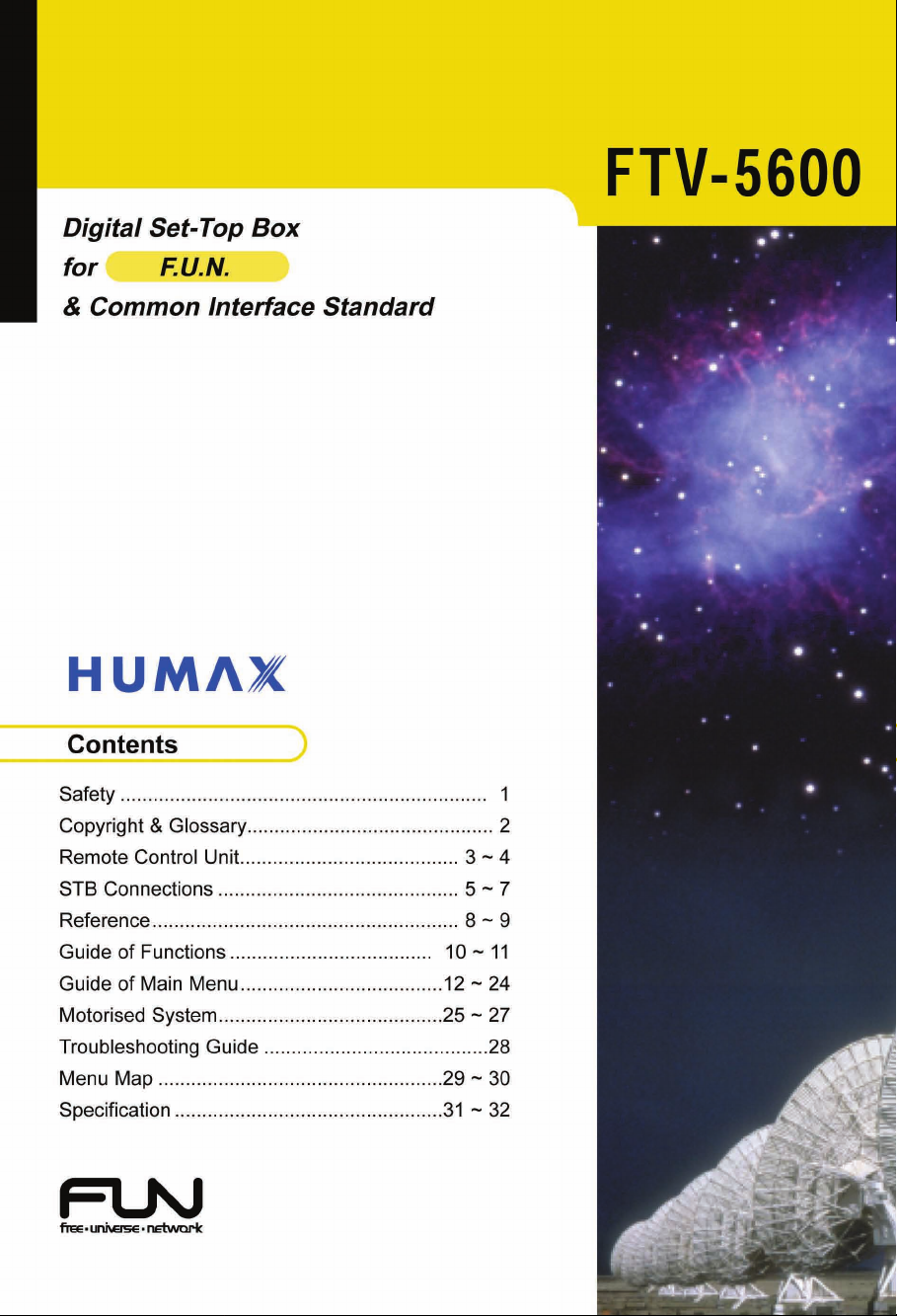
Page 2
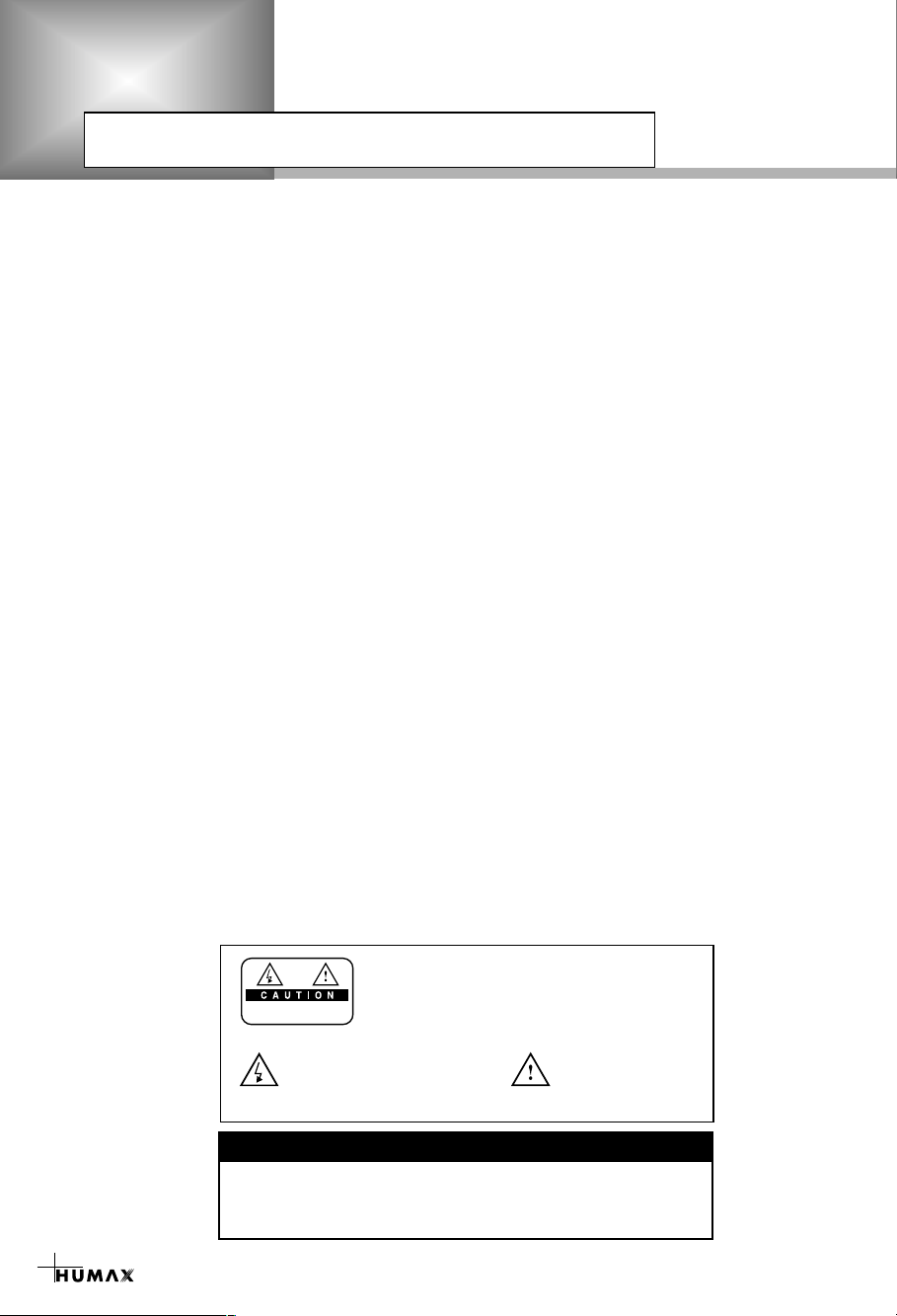
Safety
RISK OF ELECTRIC SHOCK
DO NOT OPEN
TO REDUCE THE RISK OF ELECTRIC SHOCK, DO NOT
REMOVE COVER (OR BACK). NO USER SERVICEABLE
PARTS INSIDE. REFER SERVICING TO QUALIFIED
SERVICE PERSONNEL.
This symbol indicates "dangerous
voltage" inside the product that
presents a risk of electric shock
or personal injury.
This symbol indicates
important instructions
accompanying the
product.
This STB has been manufactured to satisfy the international safety standards.
Please read the following safety precautions carefully.
MAINS SUPPLY : 190 - 250V AC 50/60Hz
OVERLOADING : Do not overload a wall outlet, extension cord or adapter as this may result
in fire electric shock.
LIQUIDS : Do not expose the STB to rain or moisture.
CLEANING : Disconnect the STB from the wall outlet before cleaning.
Use a light damp cloth(no solvents) to dust the STB.
VENTILATION : The slots on top of the STB must be left uncovered to allow proper airflow
to the unit.
Do not stand the STB on soft furnishings or carpets.
Do not expose the STB to direct sunlight or do not place it near a heater.
Do not stack electronic equipments on top of the STB.
ATTACHMENTS : Do not use any unrecommended attachments as these may cause hazard
or damage the STB.
CONNECTION TO THE SATELLITE DISH LNB
: Disconnect the STB from the mains before connecting or disconnecting the
cable from the satellite dish.
FAILURE TO DO SO CAN DAMAGE THE LNB.
CONNECTION TO THE TV
: Disconnect the STB from the mains before connecting or disconnecting the
cable from the satellite dish.
FAILURE TO DO SO CAN DAMAGE THE TV.
EARTHING : The LNB cable MUST BE EARTHED to the system earth for the satellite
dish. The earthing system must comply with SABS 061.
LOCATION : Place the STB indoor in order not to expose to lightening, rain or sunlight.
1
Please do not insert metal or alien substance into the slots
In doing so can cause damage to the STB and reduce its life span.
Warning!
for the Modules and Smart Cards.
Page 3
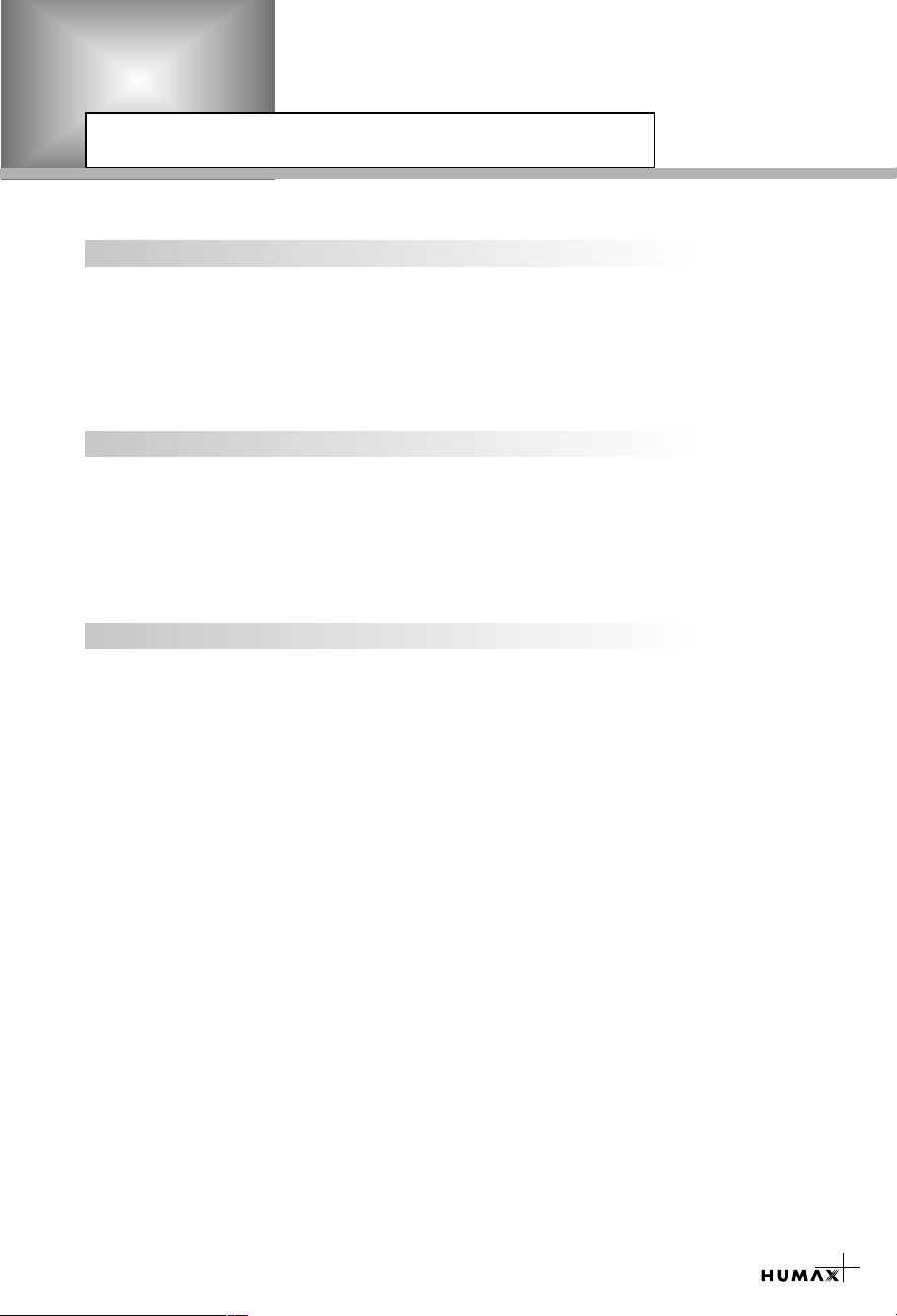
Copyright & Glossary
Copyright
•
VIACCESSTMis a trademark of France Telecom.
•
CryptoWorks(TM) is a trademark of Philips Electronics N.V.
•
Irdeto is a trademark of Mindport BV.
•
Nagravision is a registered trademark of KUNDELSKI S.A.
•
Conax is a trademark of Telenor Conax AS.
•
“Dolby” and the double-D symbol are trademarks of Dolby Laboratories.
Warning
HUMAX cannot be held responsible for any kind of problems caused by the use of unofficial
softeware. The use of software versions other than HUMAX official software will void the
manufacture’s warranty.
It is advised that only the formal software released from HUMAX should be used in all
HUMAX product range.
Glossary
•
Antenna
A device that collects and radiates electromagnetic waves. Includes a satellite dish and
abroadband antenna.
•
Forward Error Correction(FEC)
A system of error control for data transmission.
•
Frequency
The number of cycles or events per one second, which is expressed in the unit of Hertz(Hz).
•
Intermediate Frequency (IF)
A frequency to which a carrier frequency is shifted as an intermediate step in transmission or
reception.
•
Low Noise Block (LNB) Downconverter
A low noise microwave amplifier and converter which downconverts a range of frequencies
to IF range.
•
Packet Identifier (PID)
A set of numbers that idenitifies transport stream packets containing data from a single data stream.
•
Polarisation
Characteristic of an electromagnetic wave determined by the orientation of the electricfield
vector.
•
Quaternary Phase Shift Keying (QPSK)
Phase-shift keying in which four different phase angles are used.
•
Service
A channel to which a decoder or TV is tuned.
•
Transponder
An automatic device that receives, amplifies and retransmits a signal on a different frequency.
2
Page 4
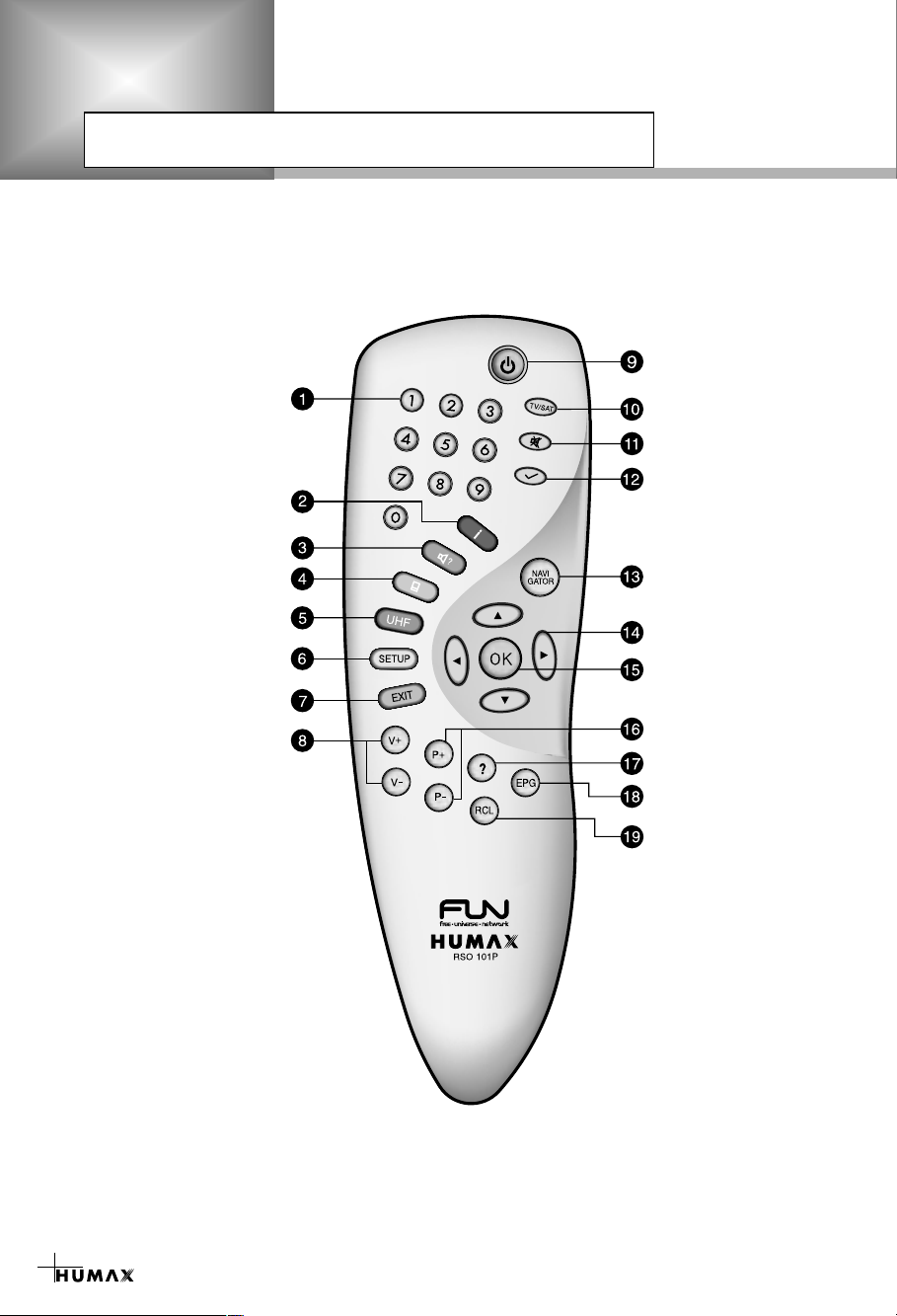
Remote Control Unit
STANDBY
NUMERIC BUTTONS
INFORMATION (RED)
SOUNDTRACK (GREEN)
SUBTITLE (YELLOW)
UHF (BLUE)
SETUP
EXIT
V+/V-
TV/SAT
MUTE
BOOKMARK
NAVIGATOR
CURSOR
OK
P+/PHELP(Reserved)
EPG
RCL (Recall)
3
Page 5
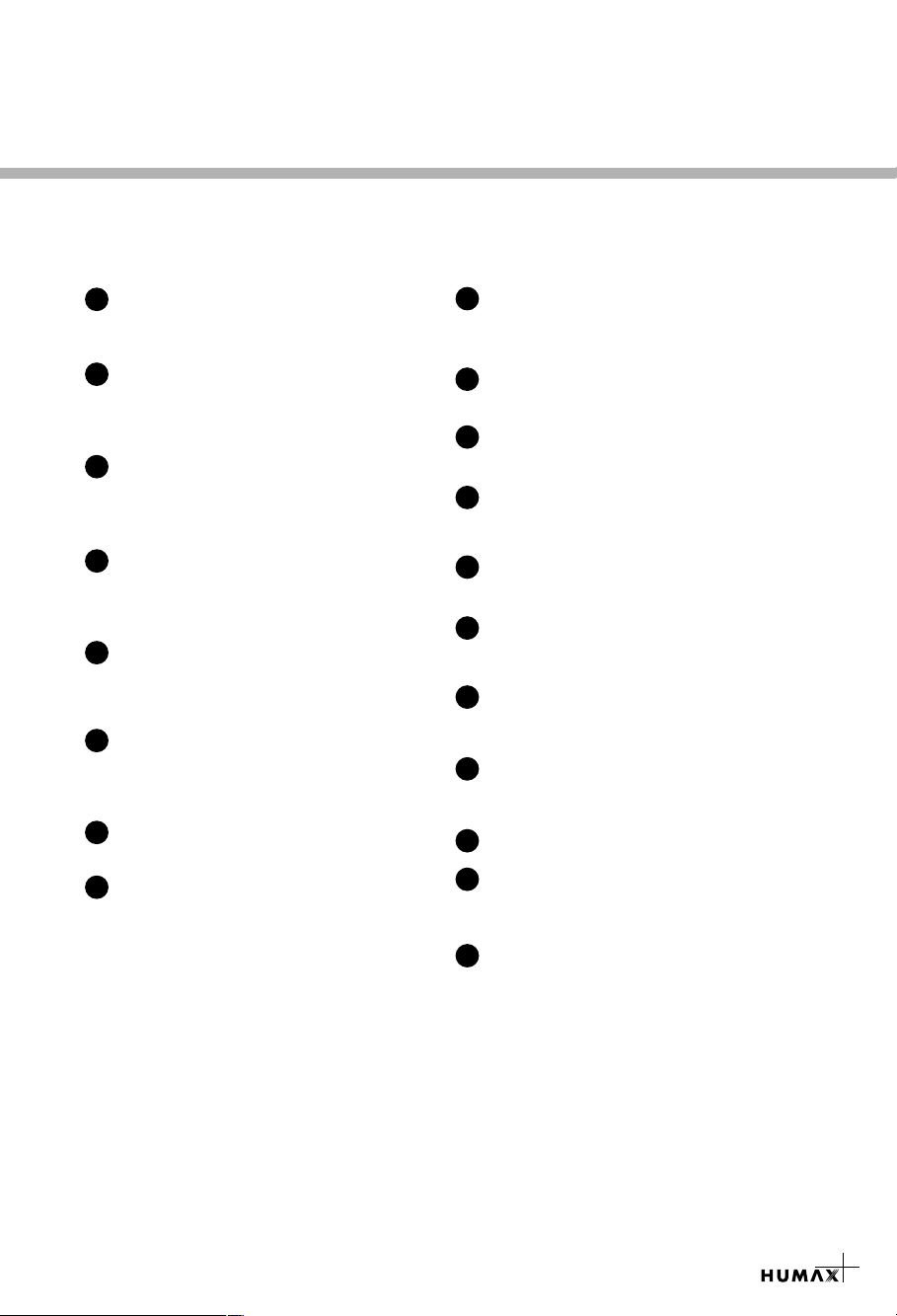
NUMERIC BUTTONS
1
Press to select a service, enter your PIN Code or
numeric on the menu.
INFORMATION (RED)
2
Press to display the programme information box
on the screen. And this button functions same as
the RED button on the menus.
SOUNDTRACK (GREEN)
3
Press to display the soundtrack list for the current
service. And this button functions same as the
GREEN button on the menus.
SUBTITLE (YELLOW)
4
Press to display the subtitle language list for the
current service. And this button functions same as
the YELLOW button on the menus.
UHF (BLUE)
5
Press to set the UHF menu.
This button functions same as the BLUE button on
the menus.
SETUP
6
Press the Setup button on the remote control to set
up various parameters, service organising or
service searching.
EXIT
7
Press to return to the previous menu and screen.
V+/V-
8
Volume up/down buttons.
Press to increase or decrease the volume.
STANDBY
9
Press to switch between Operation and Standby
modes.
TV/SAT
10
Press to select the TV/SATmode.
11
MUTE
Press to temporarily cut off the sound.
BOOKMARK
12
Press the Bookmark button on the remote
control to select your favourite services.
13
NAVIGATOR
Press to select a bouquet.
CURSOR
14
Press to move the highlight bar for selecting
options on the menus.
15
OK
Press to display the service list.
This button is used to select the item on the menus.
16
P+/P-
Programme up/down buttons.
Press to tune to the next or previous service.
HELP(Reserved)
17
EPG
18
Electronic Programme Guide button displays
the TV/Radio programme guide.
RECALL
19
Press to select the service that was previously
viewed
•
PPPPlllleeeeaaaasssseeee nnnnoooottttee
ee : The design of Remote Control Unit may be changed without notice in advance.
4
Page 6
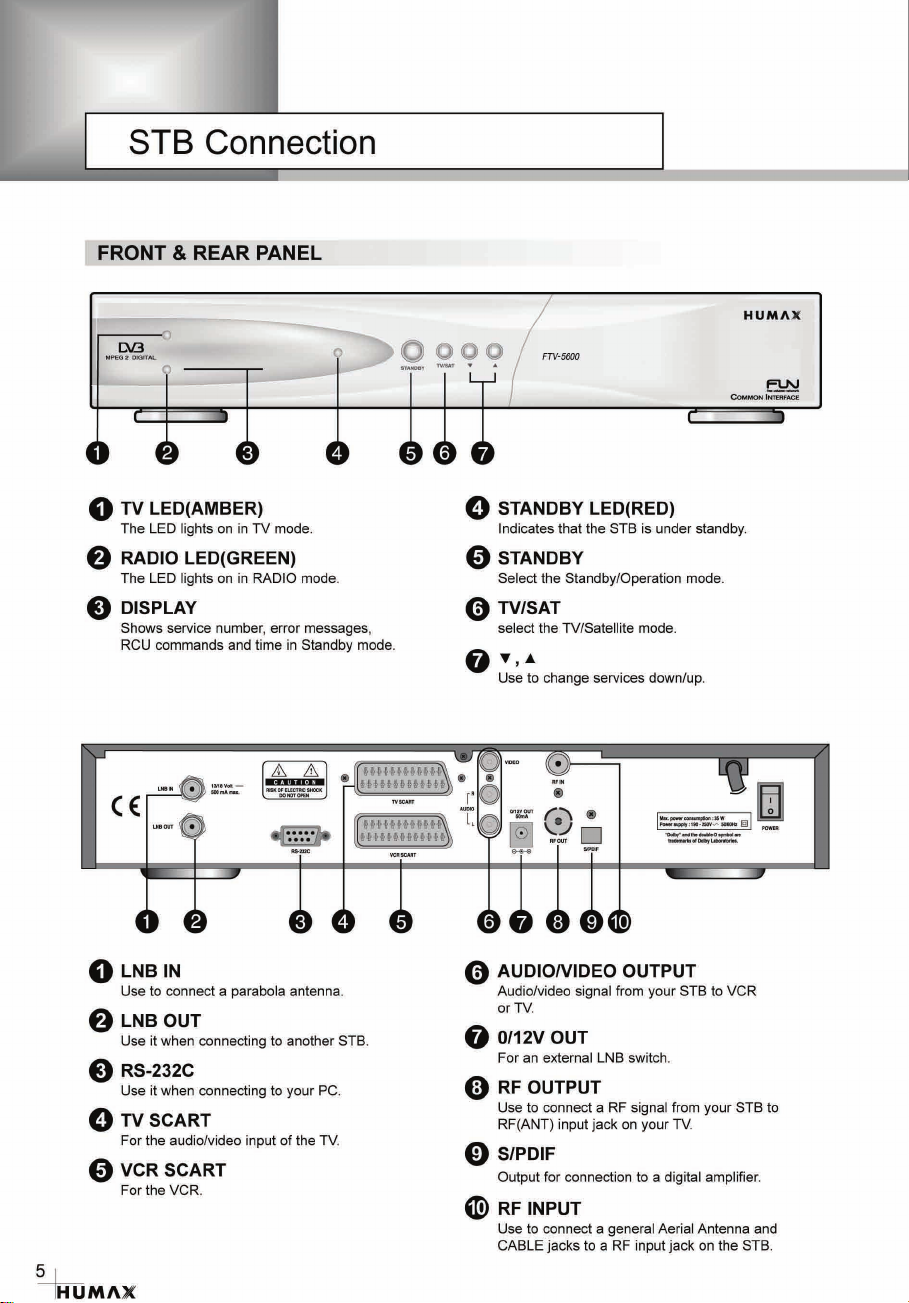
Page 7
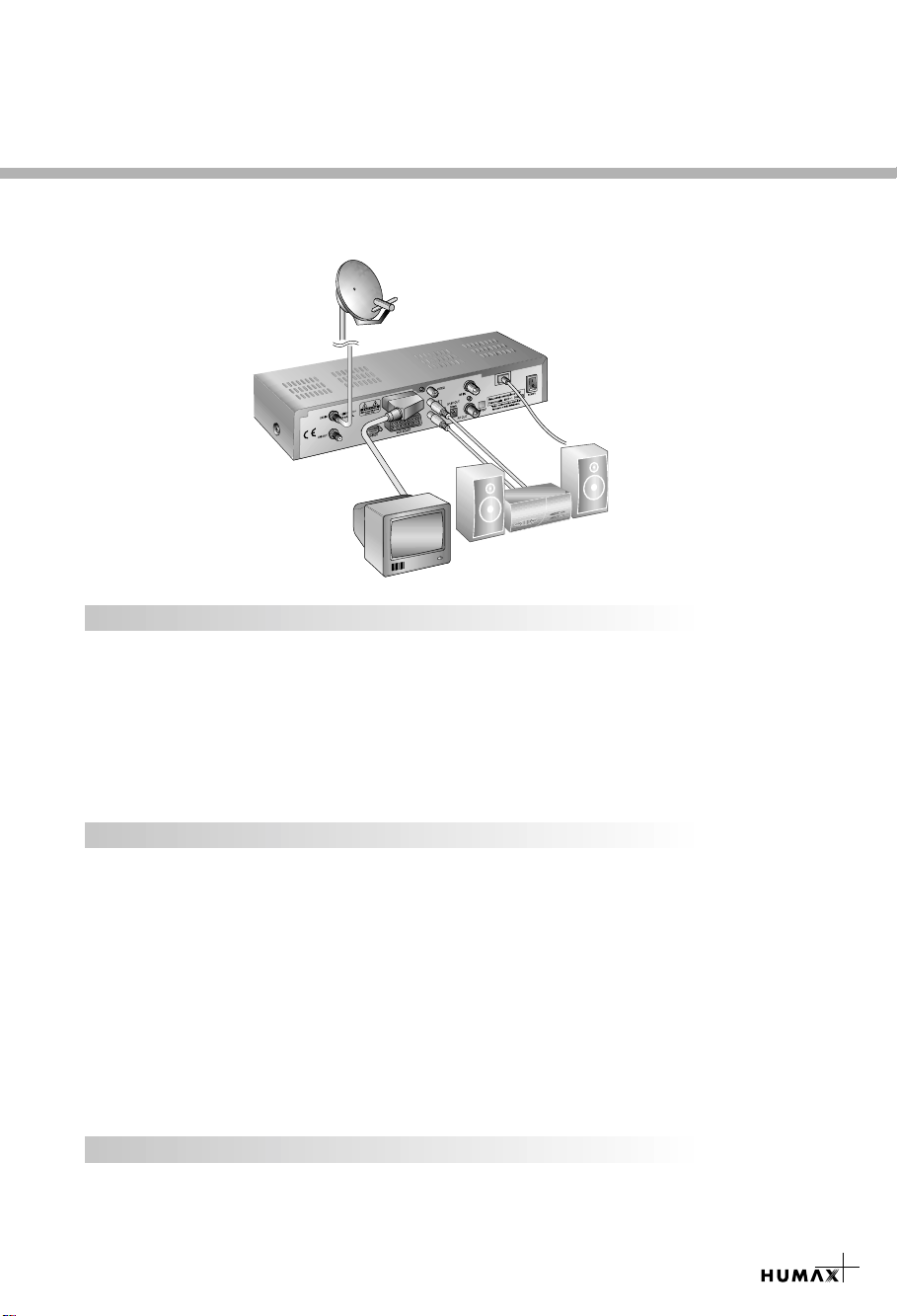
There are several ways of connecting the STB to your existing Audio/TV system.
We recommend using one of the following set-up for best results:
TV only
1. Connect one end of a 21-pin SCART cable to the TV SCART connector on the STB and
the other end to a SCART socket on your TV.
2. Connect one end of a RF lead to the RF OUT connector on the STB and the other end
to the RF IN connector on your TV.
3. Connect your TV antenna to the RF IN connector on the STB for receiving terrestrial
channels.
4. Connect the coaxial cable from the LNB to the LNB IN socket on the STB.
TV with VCR
1. Connect one end of a 21-pin SCART cable to the TV SCART connector on the STB and
the other end to a SCART socket on your TV.
2. Connect one end of a 21-pin SCART cable to the VCR SCART connector on the STB
and the other end to a SCART socket on your VCR.
3. Connect one end of a RF lead to the RF OUT connector on the STB and the other end
to the RF IN connector on your VCR.
4. Connect one end of a RF lead to the RF OUT connector on your VCR and the other end
to the RF IN connector on your TV.
5. Connect your TV antenna to the RF IN connector on the STB for receiving terrestrial
channels.
6. Connect the coaxial cable from the LNB to the LNB IN socket on the STB.
With Hi-Fi System
1. Connect an RCA/Cinch stereo cable from the AUDIO L,R sockets on the back of the STB
to the LINE, AUX, SPARE OR EXTRAinput sockets on your Hi-Fi system.
6
Page 8
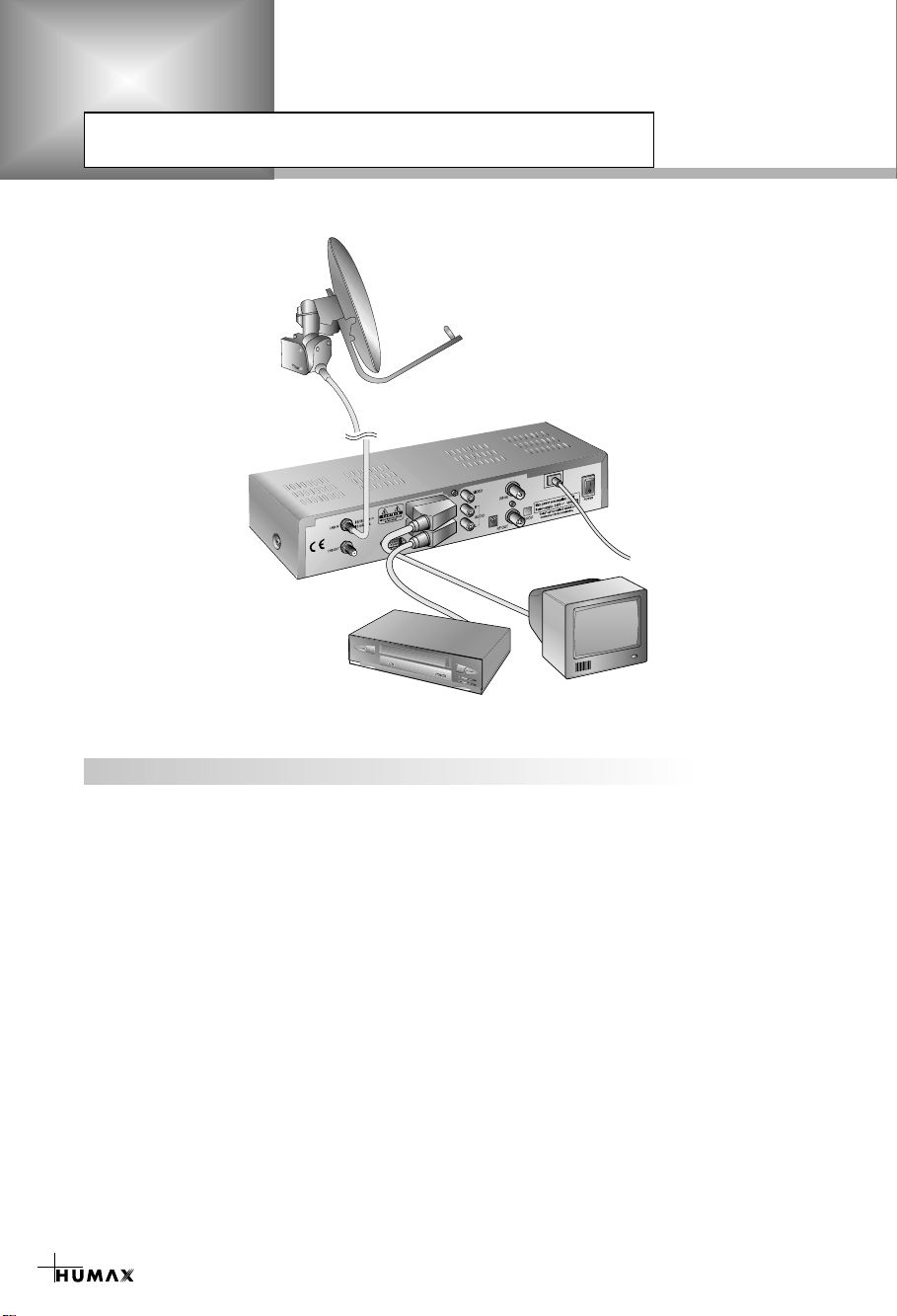
STB Connection
TV with VCR and Motorised System (DiSEqC 1.2)
1. Connect one end of a 21-pin SCART cable to the TV SCART connector on the STB and
the other end to a SCART socket on your TV.
2. Connect one end of a 21-pin SCART cable to the VCR SCART connector on the STB
and the other end to a SCART socket on your VCR.
3. Connect one end of a RF lead to the RF OUT connector on your VCR and the other end
to the RF IN connector on your TV.
4. Connect one end of a RF lead to the RF IN connector on your VCR and the other end to
the RF OUT connector on the STB.
5. Connect the coaxial cable from the LNB of your motorised system to the LNB IN socket
on the STB.
6. Connect your TV antenna to the RF IN connector on the STB for receiving terrestrial
channels.
7. Connect the coaxial cable from the LNB to the LNB connector on the DiSEqC 1.2 motor.
7
Page 9
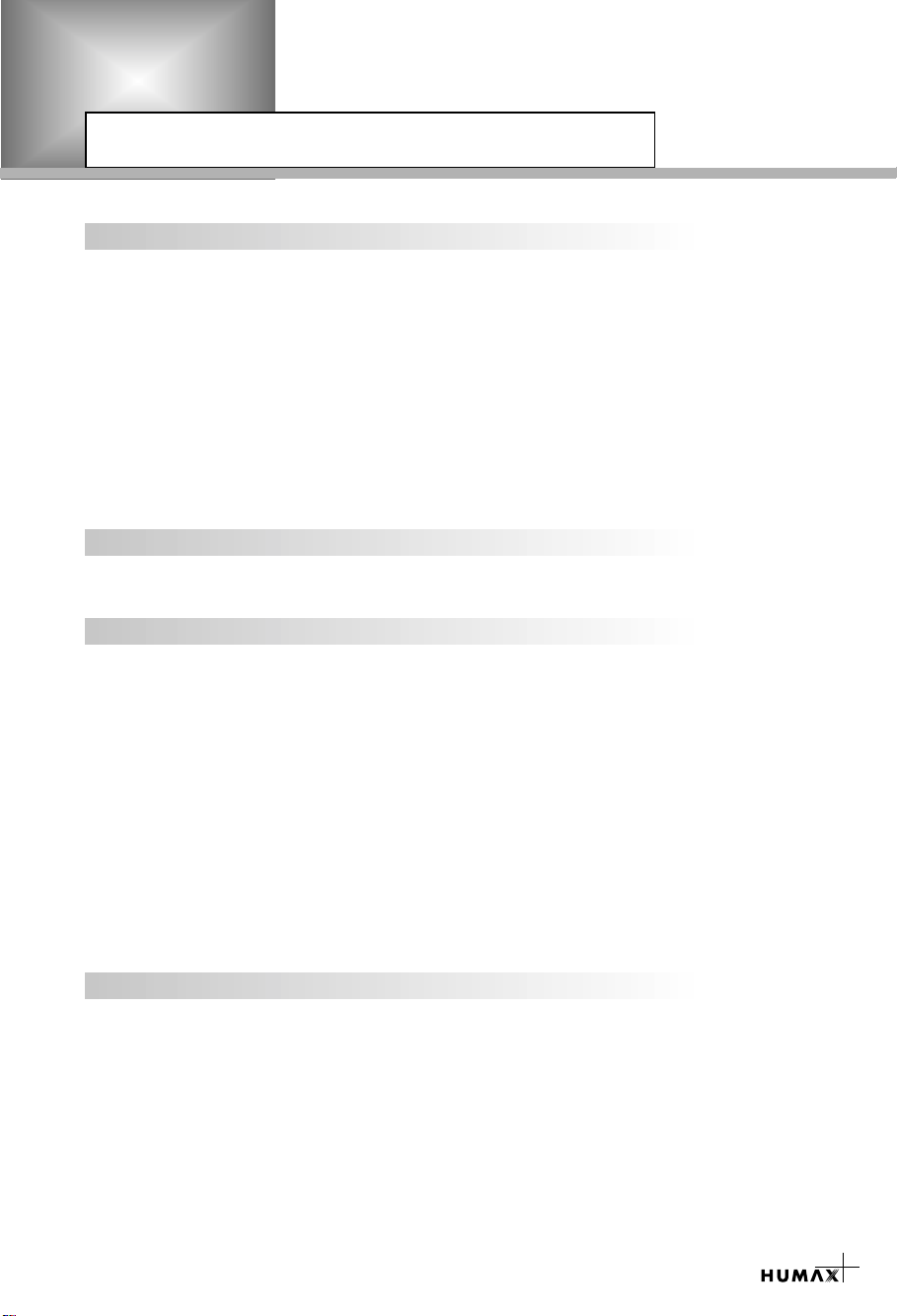
Reference
1. Connect DiSEqC 1.0
All our receivers are designed to be DiSEqC 1.0 compatible. This allows multiple antennas
to be connected to the STB simultaneously.
If you have two or more fixed antennas or LNBs, you can use a DiSEqC 1.0 switch.
1. Connect the coaxial cable from the first LNB to the LNB 1 or LNB Ainput connector of
the DiSEqC switch.
2. Connect the coaxial cable from the second LNB to the LNB 2 or LNB B input connector
of the DiSEqC switch.
3. Do the same for other LNBs.
4. Connect one end of a Coaxial cable to the RF output connector of the DiSEqC switch
and the other end to the LNB IN socket on the STB.
2. Connect DiSEqC 1.2
Please refer to page 24.
3. Connect a Satellite antenna
To the digital receiver, you can connect either a single satellite antenna directly or through
converter box several antennas or LNB of multi-feed equipment.
You can connect a further Sat-receiver (for example analog), with the receiver of common
antenna equipment that has satellite signals.
• Connect an antenna cable through converter boxes
1. When you assemble several antenna or a multi-feed equipment that has several LNB
(or LNB with several exits), connect each cable from the antenna to a converter box.
2. Connect the output of converter box to “LNB IN”, as in example displayed.
3. When you use a converter box of 0/12V-steerage, connect it to the output “0/12V”
additionally.
For converter boxes of 22KHz- or DiSEqC-steerage, you can skip this point because the
steerage signal occurs through the antenna cable.
4. Loop Through
If you have another analogue or digital STB and you wish to use the same LNB then you
can connect it via the loop through. Connect one end of a Coaxial cable to the LNB OUT on
the STB and connect the other end to the LNB IN on your second STB.
8
Page 10
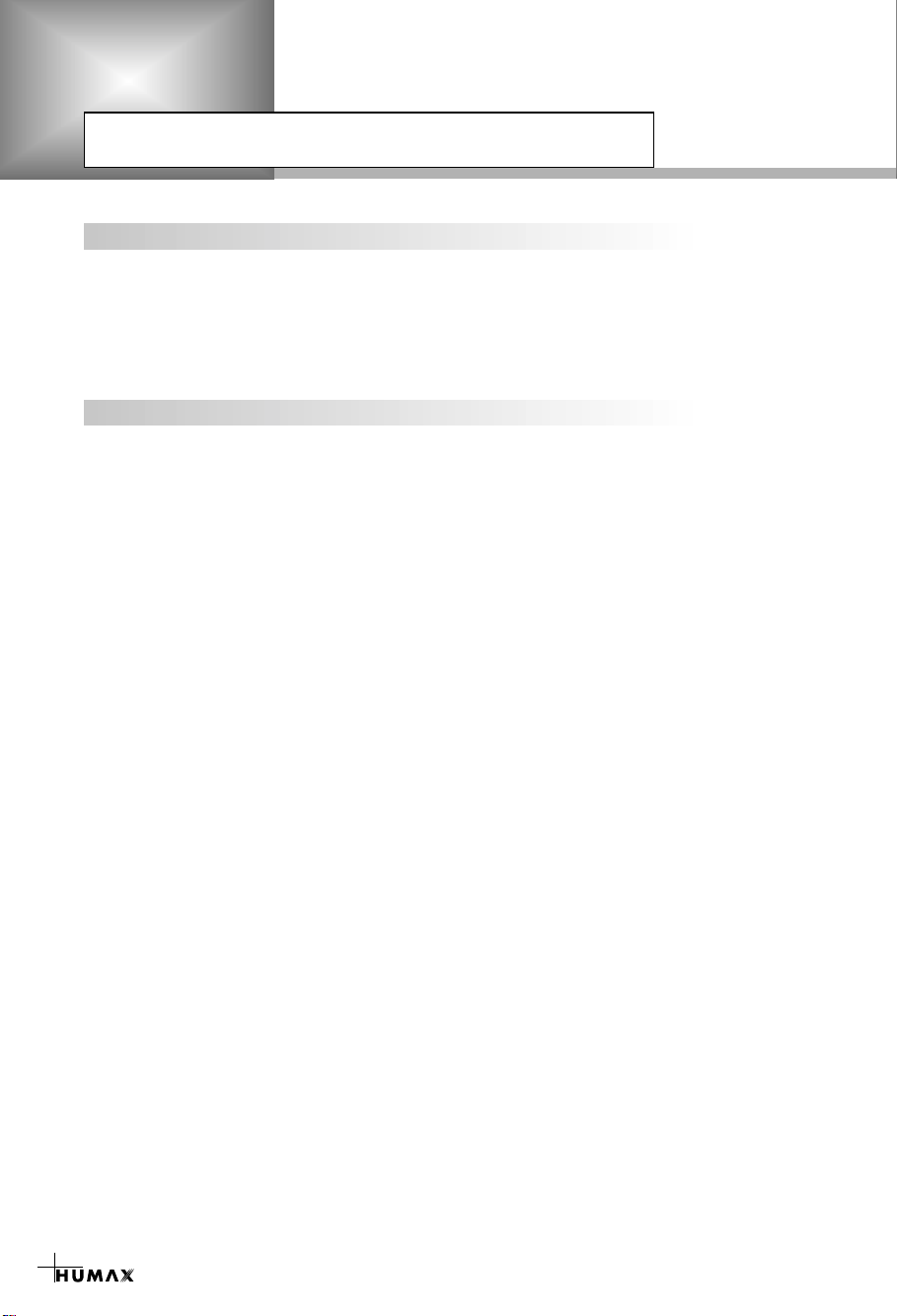
Reference
5. Connect a S/PDIF Fiber-Optic cable
If you are watching a programme with a Dolby Digital soundtrack (see page 11) you can
enjoy the higher quality sound of the Dolby Digital audio by connecting the STB to an
external Dolby Digital television or amplifier. Do this by connecting the optical S/PDIF
output of the STB to the optical S/PDIF input of the external Dolby Digital product
(television, amplifier,.....).
6. Software Upgrade
Humax digital set-top box is a highly sophisticated product - incorporating one of the best
software applications.
Whenever a problem is found with this software or, in fact, extra functions or enhanced
applications are added, the software in the equipment has to be upgraded.
In order to maintain proper performance of the product, it is essential to have the most
up to date software. The latest news and release of software versions may be found at
Humax website - http://www.humaxdigital.com.
It is recommended that users register to HCSA (Humax Customer Service Area) and
periodically check for the availability of software upgrade.
There are three methods to upgrade the software :
(a) set-top box to set-top box download (copies the software of the main unit into slave unit);
(b) pc to set-top box download (downloads the software directly from pc to the model
requiring upgrade);
(c) OTA over-the-air (downloads the software where the manufacturer reserves the right to
decide when and where to release through satellite system).
Over The Air (OTA) is simply another alternative for downloading software versions.
However, the manufacturer reserves the right to decide when and where this software
upgrade can take place by "beaming" latest software versions over the air via satellite
systems. Note that OTA is only limited to certain geographical regions mainly due to
different satellites having different footprints (area where the signal can be received).
SUSS (TM) is an official trademark and logo for Humax loader software to perform OTA.
The software upgrade via satellite system will only occur under the following circumstances :
1) the equipment should have appropriate loader software;
2) the manufacturer decides to release software downloading via a designated satellite
system;
3) the equipment must be "tuned" properly to the same satellite that the manufacturer uses.
9
Page 11
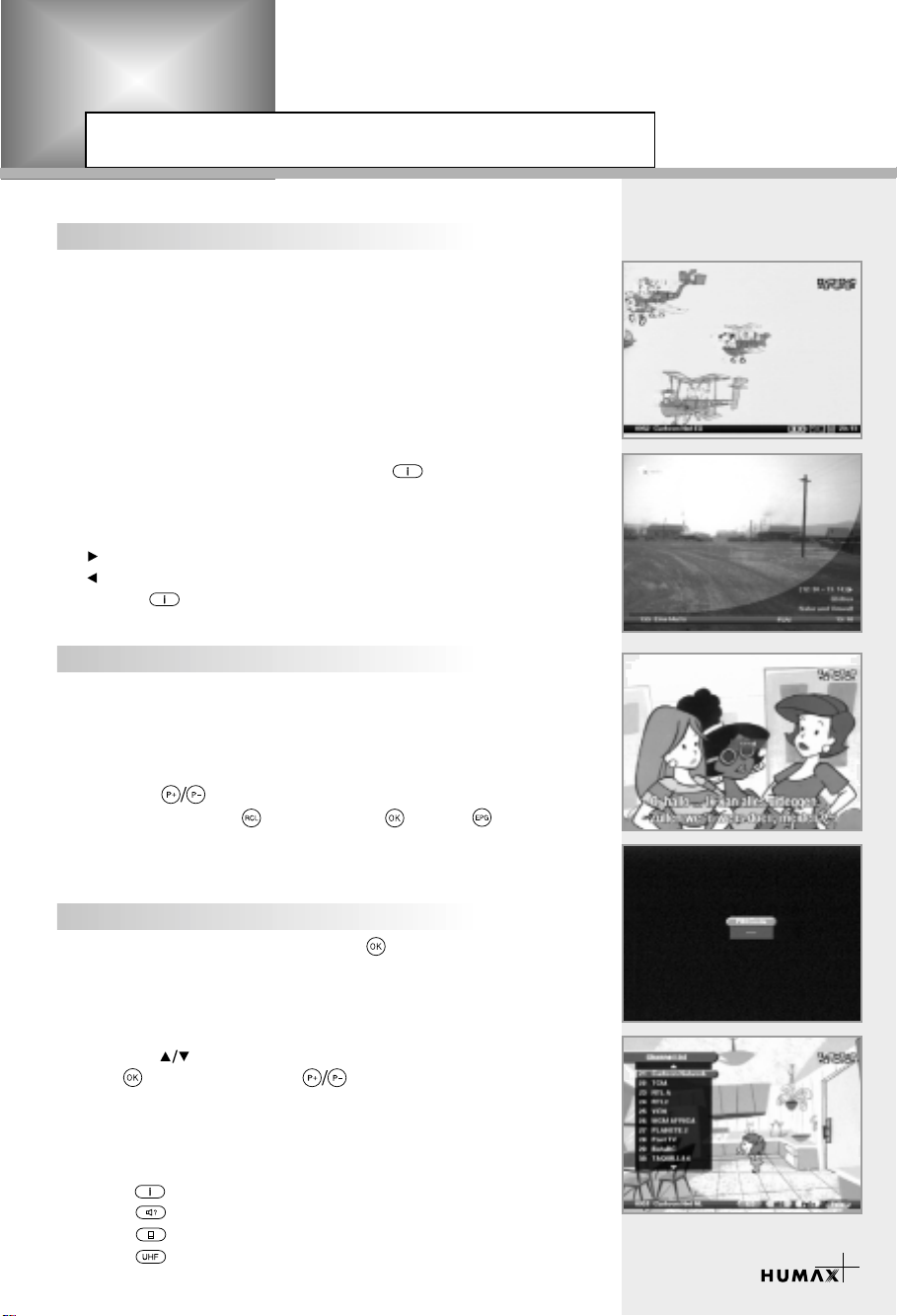
Guide of Function
Information Box (I-Plate)
Displays the current or following programme information.
1. When changing service, the Service Number, Service Name,
Current Time, Subtitle, Teletext, Scramble Service Symbol and
Dolby Digital icons appear at the lower bar on the screen.
Subtitle, Teletext, Scramble Service Symbol and
Dolby Digital Symbol :
These are automatically displayed when the broadcasting station
provides appropriate information.
2. When the detailed information about the current service is
provided by the broadcaster, press the button on the
remote control and the Event Name, Event Duration Time,
Description Text of Event appear at the bottom and to the right
(see the figure left).
: Following Event
: Present Event
3. Use the buttons on the remote control to display the
information about the current and following programme.
Changing Services & Selecting Services
To change services, do in the following sequence:
•
You can directly change services by entering full four-digit
numbers. When you select a service by using the Numeric buttons
(0~9) on the remote control unit, the selected service will be
displayed on both screen and Front LEDs.
•
Press the buttons.
Or press the Recall( ), Service-List( ), EPG( )mode button.
•
To watch the service that is locked by Parental Rating,
enter the user PIN Code in the PIN Code window that is
displayed on the screen.
Service List
To watch the Service List, press the button on the remote
•
control unit.
Then the list of Sevices in the Current Bouquet will appear on the
screen.
•
To watch the service you prefer:
- Use the buttons to select the service you prefer and press
the button. Or use the buttons to select the service
you prefer.
- If the service is locked by a PIN Code, enter the appropriate
PIN Code.
The colour button corresponds the following.
•
Red ( )button - Displays in a sequence Service No.
•
Green ( )button - Displays in a sequence alphabetical Service Name
•
Yellow ( )button - Page Down
•
Blue ( )button - Page Up
10
Page 12

Guide of Function
Volume Control
To adjust the Volume level, use the buttons.
To temporarily stop the Volume, press the Mute( )button.
To cancel Mute, press the Mute( )button again or press the
buttons.
Soundtrack
When you want to change the Audio Language of current service,
press the Green( )button.
The on-screen menu is displayed on the screen.
To change the Audio Language:
buttons : Use to select the Audio on the left, right.
buttons : Use to select the Audio Language you want.
You can select a Audio Language in Setup menu.
Soundtracks broadcast in Dolby Digital are indicated by Dolby Digital
symbols either side of the respective language selection in the menu.
By selecting such a soundtrack the Dolby Digital audio will be output
by the optical S/PDIF on the STB. This can be decoded by an
external Dolby Digital television or amplifier, for example.
11
Subtitle
When the current broadcasting programme provides subtitle, press
the Subtitle( )button to see the current subtitle language list and
Subtitle page number.
To change the subtitle language:
1. Use the buttons to select a Subtitle language you want.
2. Press the button and the selected language is highlighted
and then the Subtitle Language you want is displayed on the
screen.
Press the button to cancel the Subtitle mode.
Teletext
Use your TV remote control unit to control the Teletext service.
The teletext button doesn’t exist on the STB remote control unit.
Page 13

Guide of Main Menu
1. Navigator
Select a bouquet.
2. TV GUIDE (Electronic Programme Guide)
Your STB has an Electronic Programme Guide(EPG) to help you
navigate through all the possible viewing options.
The TV Guide supplies information such as programme listings and
start and end times for all available channels.
Also, detailed information about the programme is often available in
the EPG(the availability and amount of these programme details will
vary, depending on the particular broadcaster).
3. SETUP
The Installation mode allows you to have the information of setting
services and newly set services (language, time, organise, search,..)
Furthermore, you can recognize the states of hardware and
software versions and signals level from your STB.
12
Page 14

Guide of Main Menu
1. Navigator
•
Press the button on the remote control unit to display the
Bouquet List window and the current time.
•
In its early stage, only the Default Bouquet List is displayed on
the screen.
The Service Organising feature allows you to additionally add
•
Bouquet Lists.
•
When the surfer feature doesn’t exist, the Default Bouquet is
provided. When the surfer exist, the Operator Bouquet
(ARD, ZDF, ...) is provided.
Use the following colour buttons to list various service lists:
The colour button corresponds the following.
Red ( )button - Moves to All TV Bouquet
Green ( )button - Moves to All Radio Bouquet
Yellow ( )button - Moves to All Data Bouquet
Blue ( )button - Moves to All Service Bouquet
To select the service you prefer by mean of Bouquet List:
1. Press the button on the remote control unit to display the
Bouquet List.
2. Use the buttons or colour buttons on the remote control
unit to select the bouquet list (TV, Radio, All Service, Data) you
prefer.
3. Press the button to move to the service list window you prefer.
4. Use the buttons to select the service you prefer and
press the button.
13
Page 15

2. TV GUIDE (Electronic Programme Guide)
1. Programme provider EPG
TV Guide is an on-screen programming schedule.
It is very convenient and effective. The user can directly select the
actual TV programme and mark ( ) the programme they prefer.
The user can also make up personal preferred profile, including
Theme (Technique, Literature, Travel, ...), Art of Broadcast (Film,
Show, ...), Special (actor, film, director, ...).
To access the TV Guide (EPG), press the EPG( )button on the
remote control. However, this button is available only when the
programme provider supports EPG for the Bouquet that has been
selected by the user through Navigator. To exit from the EPG mode,
press the Exit( )button on the remote control.
This EPG is not a feature that is provided by FTV-5600 for itself.
It is provided by each programme provider and its screen can be
differently structured depending on the programme provider.
Therefore, for further information about EPG, refer to the EPG
guide for each programme provider.
14
Page 16

Guide of Main Menu
2. Manufacture’s EPG
NOW mode
Show the informations of the programmes that are played now.
This mode consists of the service name, event name, event
duration time, current time and display window.
To watch a programme you want through the display window :
• Use the buttons to select a programme you want.
And then press the button on the remote control unit.
The selected service will appear on the right display window.
• The selected programme is displayed in orange.
Service no. and service name are displayed at bottom of the
display window.
• At the bottom of the screen, the detail information about the
selected event will be shown when available.
The colour button corresponds the following.
• Red ( )button - Now mode
• Green( )button - Weekly mode
• Yellow( )button - Reserved mode
Weekly mode
Shows the information of programmes that will be played for a
week. Select a day you want using the buttons.
To reserve a programme you want :
• Select a programme you want by using the buttons.
And then press the button.
15
Reserved mode
Shows the programme lists that you have already reserved on the
TV Guide.
Maximum 16 programmes can be reserved.
This programme list includes service name, date, duration time,
reservation mode and event name.
To cancel the Reserved service, select a programme you want to
cancel using the buttons and then press the Yellow( )
button.
Page 17

3. SETUP
3-1. Parameters
The Parameters Setting mode supports the STB internal settings
according to the connection of the receiver and external units.
This mode includes Language Setting, Time Setting, OSD Setting,
Parental Control, AV Output and UHF Tuning.
1. Language Setting
Select the language for Menu, Audio or Subtitle.
1. Use the buttons in the Setup mode to select the
highlighted parameters. And then press the button
to move to the submenu.
2. Use the buttons to select the Language Setting mode
and press the button.
3. Select the Menu, Audio or Subtitle Language and press the
buttons.
4. Use the buttons to select the language you prefer.
Menu Language
Select a language for the menu or banner OSD in this mode.
You can choose the language from a selection of English or
Deutsch.
When a broadcasting information(event) is transmitted, the
selected menu language will be applied.
Audio Language
Select the default language for audio when changing services.
If you change the current service, your STB will initially select
the previously memorized Audio Language. If the Audio Language
of current service is not provided, at this time, you should reselect
a language on the Audio Language menu.
Languages provided:
English, Deutsch, French, Italian, Spanish and so on.
If no language is provided, then the default language of current
service will be automatically selected.
Subtitle Language
Select the default language for Subtitle when changing services.
Language provided: English, Deutsch, French, Italian, Spanish
and so on.
16
Page 18

Guide of Main Menu
2. Time Setting
You can set the Current Time and Wakeup/Sleep Time in this mode.
Furthermore, the service in the Wakeup Time mode can be set.
When a VCR is connected, recording can be automatically done
according to Wakeup/Sleep Time Setting.
Current Time
To set the Current Time, enter the Offset value using the
standardised information of current service area.
The time setting will be used as the standardised time for the
I-Plate, TV Guide, Wakeup and Sleep timer.
Time Offset
Current time is based on TDT (Time and Data Table) at the stream
of the current service.
Adjust the current local time in 1 hour step using the buttons.
Wakeup Time
Select the time when STB is turned on.
Use the Numeric buttons(0~9) on the remote control unit to enter
your Wakeup Time.
Use the buttons to select “Disabled”.
17
Wakeup SVC No.
Use the buttons to set the service provided for the set
Wakeup Time.
The Service Name that has been determined by the
Wakeup Service No. will be shown.
Sleep Time
Depending on time setting, select the time when STB is turned off.
Use the Numeric buttons(0~9) on the remote control unit to enter
your Sleep Time.
Use the buttons to select “Disabled”.
Page 19

OSD Setting
Select the OSD transparency for information box and the display
time.
OSD Transparency
Select the OSD transparent type. It affects Information Box,
Service List and Setup menu.
Use the buttons to 0%, 20%, 40%, 60%, 80% and 100%.
Info.Box Display Time
Set the display duration of Information Box displayed on the screen
after changing services. The time ranges from 0 to 20 seconds.
Parental Control
You can set a parental guidance rating to each programme
in this mode.
1. When the button is pressed after selecting the highlighted
parental control on the initial menu screen, a display window
for entering the PIN Code will appear on the centre of screen.
2. Enter the PIN Code “ “ on the display window and
press the button. The default PIN Code is .
0000
0000
(If any problem occurs when entering a PIN Code, you cannot
switch to the next mode.)
3. Set the parental guidance rating of highlighted censorship
classification. The parental level is given as age-based numbers :
no block, All block, 6, 10, 14 and 18.
Enter the PIN Code to unlock or lock programmes.
4. To change your PIN Code:
• Enter a New PIN Code in the highlighted New PIN Code using
the buttons. And then press the button.
• To verify the New PIN Code, re-enter a New PIN Code in the
highlighted Verify PIN Code and press the button.
5. When the entered PIN Code is correct, then all settings are
completed.
18
Page 20

Guide of Main Menu
AV Output Setting
Video Output (CVBS/S-Video/RGB)
Set the Video mode for the TV SCART output.
Audio Output
Set the Audio mode which is output from the TV SCART and
RCA/Cinch Jack. (Stereo/Mono)
Dolby Digital
If Dolby Digital option is ON and the broadcaster provides
the Dolby Digital stream, the Dolby Digital audio language is
firstly selected when changing the service.
Screen Mode
Select the aspect ratio of TV which is connected to STB
(4:3 or 16:9).
Display Format
Select the format which the video is to be displayed on screen.
When your TV set is 4:3 and video source is 16:9,
STB will display in Letter-Box or Centre mode as selected.
When your TV set is 16:9 and video source is 4:3,
STB will display in the Pillar-Box or Full mode as selected.
19
UHF Tuning
You select the STB output by using the UHF channel.
UHF Channel
Select an UHF channel. The range of channels and frequency
value are different for each PAL standard:
PALI/G for Europe : CH21 ~ CH69
PAL
Select a PALI or PAL G according to the above range of channels.
Offset
Adjust the Fine Tuning value. The Offset ranges from -4 to +4 and
each Offset represents 1MHz.
Page 21

3-2. Service Organising
The Service Organising menu allows the user to organise the
bouquets through the following options: Operator Bouquet, user
Defined Bouquet, Default Bouquet (All, TV, Radio, Data).
The Default PIN Code is .
You can delete or move the Operator/user Defined Bouquet.
But, the Default Bouquet(All, TV, Radio, Data) can’t be deleted
or moved.
To delete Bouquets :
Use the buttons to select the Bouquet you delete and press
the Red( )button.
When the press the Exit( )button,
the message “Save the change?” appears on the screen.
Press the button to delete the Bouquet.
To move Bouquets:
If it is not a Default Bouquet, press the Green( )button to
set to the move mode. You can use to move.
Press the Green( )button again to determine where to move.
When the cursor is positioned on the Bouquet,
the colour buttons function as follows:
Red ( )button - Deletes Bouquetes
Green ( )button - Moves Bouquetes
Yellow ( )button - New Bouquetes
Blue ( )button - Edit Bouquetes
When the cursor is positioned on the Service list,
the colour buttons function as follows:
Red ( )button - Deletes services
Green ( )button - Moves services
Yellow( )button - Delete all (delete all services)
Blue ( )button - Locks services
0000
(only use user define Bouquetes)
Making a user Defined Bouquet
1. Move the cursor to the list of bouquets and press the
Yellow( ) button.
2. Use the cursor to enter a new user Defined Bouquet name.
3. Click on the and buttons to select a Service or Bouquet
you add to the new list of Bouquets.
4. Press the Yellow( )button, user define Bouquet will be confirmed.
20
Page 22

Guide of Main Menu
3-3. Service Search
Antenna Setting
Selects the Antenna and LNB settings for Service search.
As you can change the settings for 22KHz Tone, 0/12V and DiSEqC
switch, there are 32 possible Antenna Setting for use.
The values that are set in this menu will be available for selection in
other service searching menus.
Antenna Alternative
There are 32 antenna alternatives, each one can have different
combinations of settings for 22KHz Tone, 0/12V, DiSEqC switch
and Motorised System.
Satellite Name
Selects the Satellite Name that corresponds to the value of the
Antenna Alternative.
1. Use the buttons to select the satellite name you prefer.
•
The selected Satellite Name can help you select the Antenna
Alternative in the searching menu, but it is only possible to
change or select the Satellite Name in the Antenna Setting menu.
LNB Frequency
1. Select the LNB Frequency that is set to antenna.
2. Use the buttons to select the LNB frequency (5150, 9750,
10600, 10750, 11475MHz or Universal, 0, 1, ......., 9).
3. If the required LNB Frequency is not available, then select “0”
and enter the frequency manually using the Numeric buttons(0~9).
4. When you select Universal, both 9750 and 10600MHz are
supported at the same time.
The 22KHz Tone setting is unneccessary. (Disabled)
21
22KHz Tone
When you use a Dual LNB or two antennas connected
to a 22KHz Tone switch box, make 22KHz Tone switch Enable or
Disable to select LNB or antenna.
0/12Volt Switch
When you use two LNBs or antennas to switch 0/12V, select Enable
or Disable. 0/12V terminal is located on the rear of STB.
DiSEqC Input
According to the option and position of DiSEqC switch,
select Disabled, Tone Burst A to B and DiSEqC A to D.
Page 23

Motorised System
The Motorised System is used to set the DiSEqC 1.2 motor by
Eutelsat specification.
If you wish to use this system, please refer to page 25.
Manual Search
Set the Search Parameters(Frequency, Symbol Rate, etc.) to
manually find the services that you have selected in the
transponder. The bars on bottom of the submenu show the signal
level and quality of the entered parameters.
Antenna Alternative
Select the target antenna for manual search.
This antenna alternative number is already set in Antenna Setting
menu.
Frequency
Use the Numeric buttons(0~9) on the remote control unit.
Symbol Rate
Inputs the Symbol Rate of the transponder you want to find.
Use the buttons or Numeric buttons on the remote control unit.
Polarization
Use the buttons to select the Polarization of the transponder.
(Auto, Horizontal, Vertical)
•
Horizontal : 18 V are output through LNB line
•
Vertical : 13.5 V are output through LNB line
FEC(Forward Error Correction)
Use the buttons to select the Forward Error Correction of
the transponder. You can select the value of Auto, 1/2, 2/3, 3/4, 5/6
and 7/8.
Search Type
1. You can select a type of two different ones (Simple, Network).
2. After selecting the type you prefer, press the button to start
searching.
The Scramble icon shows the scramble services.
•
Network : Agroup of transponders.
22
Page 24

Guide of Main Menu
Automatic Search
When you enter the Satellite Name that is set in Antenna Setting
menu, search all of the selected satellite without inputting the extra
frequency.
Antenna Alternative
Select the target antenna for Automatic Service Search.
The attribute of this antenna alternative number is already set in
Antenna Setting menu and the satellite name is helpful in the selection of the antenna, in this menu you can change the satellite name.
Search Type
•
You can select one of two modes (Quick or Detail).
•
When you select Quick mode, it searches the service by search
parameters that is preset.
•
When you select Detail mode, it searches the service through all
field of tuner (950 - 2150MHz).
Detail Mode
The pre-fixed symbol rate list is changed according to antenna
alternative and satellite name.
If you want to and a Symbol Rate, type the data you want to add
using the Numeric buttons(0~9) on the remote control and press the
Red(Append) button.You can add maximum five Symbol Rates.
23
3-4. Common Interface
Users can enjoy not only scrambled services using the Conditional
Access Modules (CAM), but also Free-To-Air services.
This STB currently supports six kinds of CAM (VIACCESSTM,
Nagravision, CONAX, CryptoWorks(TM), Irdeto or Mediaguard.).
Common Interface module and smart card depend on the service
provider. If you need CAM, contact your service provider or
distributor.
Page 25

3-5. Informations
STB Status
Displays the information of OpenTV Version, Manufacture,
Manufacture Version, Manufacture ID, H/W Version, Usage ID,
S/W Version and Loader Version of STB.
Signal Detection
Shows the Signal Level(AGC level) and Signal Quality(BER) of the
current service and is help to the initial antenna setting.
Software Upgrade
You can download and upgrade the software of this STB via
ASTRA 1 satellite when the software of new version is released.
Do not turn off the STB during downloading.
Notify New Software
You can select one of two modes.
•
(Enable or Disabled, by pressing the button.)
•
The Enable mode makes your STB show the S/W upgrade
messagge when your STB detects the new software.
•
In the Disabled mode your STB shows no message though your
STB detects the new software.
Upgrade New Software
You can upgrade your software if there is a new software.
Press the button and then your STB will search any software
upgrade available.
24
Page 26

Motorised system
DiSEqC 1.2 User Instructions
If you have a DiSEqC 1.2 Motorised System, then you can use the DiSEqC 1.2 functions available.
The following instruction describes how to use the DiSEqC 1.2 functions to store the positions of the
satellites and to search for the channels (STAB Rotor Sat motor recommended).
A. Setting your Receiver for DiSEqC 1.2
1. Press the button, to display Main Menu.
2. Select Service Search option and press button, to move
submenu.
3. Select Antenna Setting option and press button, to display the
Antenna Setting menu.
4. You must set up a separate antenna alternative for each satellite
position required.
5. Select the correct LNB frequency for the LNB you are using.
7. The option DiSEqC Input will be disabled. This option is used for DiSEqC 1.0, and cannot be used in
conjuction with DiSEqC 1.2.
8. If Motorised System option is enabled, then you cannot select Satellite Name. It is fixed to MOTOR.
B. Initial Satellite Position Search
4. Select Service Search option and press button, to move submenu.
5. Select Manual Search option and press button, to display the Manual Search menu.
6. Highlight the Antenna Alternative option and use the buttons to change the value to MOTOR.
7. Enter the Frequency, Polarisation, Symbol Rate and FEC of a transponder on the satellite you wish to
find. This transponder information should be unique to this satellite.
8. Press Red( )button, to display Motor Position Setting menu. (see section C below)
6. Set the Motorised System to Enable using the buttons.
* This is required when you first set your receiver up to use
DiSEqC 1.2, and sets the positions of all pre-programmed
satellites.
1. Make sure your motor is installed correctly with the calibrations
adjusted for the region you are situated. (Please consult the user
manual for you motor.)
2. Make sure your receiver is set up to use DiSEqC 1.2.
(see section Aabove)
3. Press the button, to display Main Menu.
25
Page 27

C. Moving to the initial position of satellite manually
It this menu, you can change the value to the satellite you wish to find initial position.
1. Highlight the Drive to Satellite Position and use the buttons to
drive the motorised system to the satellite position you selected.
2. Highlight the Drive Motor by step option and use the buttons
to drive motor. button drives to west and button drives to
east. In this movement option, the motor is moved by step whenever
or buttons are pressed.
3. Highlight the Drive Motor Continously option and use the
4. If you find the position of satellite that signal level and quality is the highest, then highlight the Store
Satellite Position option and press button.
5. Highlight the Recalculate All Position option and press button to pre-set satellite’s positions.
6. Press Red( )button, to display Motor Limit Setting menu. (see section D below)
7. Press Green( )button, to search services in this transponder of satellite.
* Highlight the Drive Motor Central Position option and button, to drive to the central position of motor
at one time.
D. Motor Limit Setting
1. Highlight the Limit Setting option and use the buttons to
2. Highlight the Drive Motor East/West option and use the buttons
3. If you finished driving east limitation of motor, highlight the
4. If you finished driving west limitation of motor, highlight the
buttons to drive motor. button drives to west and button
drives to east. In this movement option, the motor is moved
continously until or buttons are pressed again.
change the value to Disable to set up the limitation of motor.
to drive motor. button drives to west and button drives
to east.
Store Limit East option and press button, to reset new east
limitation of motor.
Store Limit West option and press button, to reset new west
limitation of motor.
E. Manual Search for channels on your selected satellite
1. Press the button, to display Main Menu.
2. Select Service Search option and press button, to move
submenu.
3. Select Manual Search option and press button, to display
the Manual Search menu.
4. Highlight the Antenna Alternative option and use the buttons
to change the value to MOTOR.
5. Enter the Frequency, Polarisation, Symbol Rate and FEC of a
transponder on the satellite you wish to find. This transponder
information should be unique to this satellite.
6. If there are the signal level and quality as these values, press button to search services in this
transponder of satellite.
26
Page 28

Motorised system
F. Automatic Search on your selected satellite.
1. Please the button, to display Main Menu.
2. Select Service Search option and press button, to move
submenu.
3. Select Automatic Search option and press buttton, to display
the Automatic Search menu.
4. Highlight the Antenna Alternative option and use the buttons
to change the value to MOTOR.
5. Highlight the Satellite Position and use the buttons to select
the satellite you want to search on. Press button to search
services on this satellite.
* Now that you have stored all the positions of the satellites and searched for all the services you want, you
can now use your receiver as normal. When you change to a service that is being transmitted from a different
satellite, you will have to wait a few seconds to allow the motor to move into position to receive the new
channel.
27
Page 29

Troubleshooting Guide
Problem Solution
Does not display any message
on the front panel or STB has no
power.
No Picture
Poor picture quality
No Sound
Remote Control does not operate
No or Bad Signal
Service is not running or
scrambled / No access to the
service slot.
Please check the card / No right for this
service / No smart card in slot and please
insert your card (when using the CAM)
The front panel does not
display the time.
Time displayed on the front panel is in correct.
“No Signal” in Manual Search
: Incorrect data block(CRC-16)
: Invalid system ID
: UART RX/TX time out
Check the main power cable and check that it is plugged into a suitable power outlet.
Check you have switch the STB main power switch ON at the rear of the STB.
Check whether STB is in Standby mode.
Ensure that the STB is switched on (see above).
Check the video output port (SCART & RCA Jack) is firmly connected to the TV or VCR.
If you are using the RF Output, check that the RF Lead is connected firmly to the STB
and TV/VCR.
Check that you have selected the correct channel or Video Output on your TV.
If you are using the RF Output, check that you have correctly tuned the UHF
channel of the STB or TV.
Check the brightness level of the TV.
See “No Picture” above.
Check the signal level, if this is low then try adjusting the alignment of your dish.
See “No Picture” above.
Check the volume level of the TV and STB.
Check the Mute status of the TV and STB.
Point remote control directly towards the STB.
Check and replace batteries.
On-Screen Error Messages
Check the LNB - replace LNB if necessary.
Check the cable from the LNB.
Check the position of the dish - realign dish if necessary.
If you are using a DiSEqC 1.0 switch, check that you have connected the LNBs to the
correct connections on the switch.
Check the “Signal Strength” and the “Signal Quality” in the Signal Status menu.
Check whether the Common Interface module and Smart card are correctly inserted.
Check whether the Common Interface module and Smart card is appropriate for the
selected service.
Check that the Smart card is inserted correctly.
Check the Smart card is appropriate for the selected service.
Check the subscription rights of the Smart card.
Time Display
Make sure you have switched on the STB.
Switch the STB on and tune to a service to allow the STB to receive the time sent with
the signal by the service provider.
Front panel will only display the time in Standby mode.
Adjust the time in the Time Settings menu.
Service Search
Check the “Signal Strength” and the “Signal Quality” in the Signal Status menu.
Check the LNB - replace LNB if necessary.
Check the cable from the LNB.
Check the position of the dish - realign dish if necessary.
DiSEqC 1.0
Check that you have connected the LNBs to the correct connections on the switch.
Check that you have set the correct settings in the Antenna Setting menu.
DiSEqC 1.2
Check that you have selected this in the Antenna Setting menu.
Check that the dish is aimed at the correct satellite.
Front Panel Error Messages
Try switching STB power Off and On.
Check whether the system ID is different for Software and STB.
Try switching STB power Off and On.
About STB
28
Page 30

Menu Map
SETUP
AV Output Setting
Censorship
29
Page 31

Polarization
Signal Level
Signal Quality
Software Upgrade
Notify New Software
Upgrade New Software
30
Page 32

Specification
Conditional Access Interface
PCMCIA
Tuner & Channel
Input Connector
Frequency Range
Input Impedance
Signal Level
IF
IF Band width
LNB Power &
Polarisation
22 KHz Tone
0/12V DC Output
DiSEqC Control
Demodulation
Input Symbol Rate
FEC Decorder
2 Slot Common Interface
F-type, IEC 169-24, Female
950 - 2150 MHz
75Ω unbalanced
-25 to -65dBm
480 MHz
36 MHz
Vertical : +13.5V
Horizontal : +18V
Current : 500mA Max. Overload Protection
Frequency : 22 ± 4KHz Amplitude : 0.6 ± 0.2V
Current Max. 50mA
Version 1.0/1.2 Compatible
QPSK
2-31 Ms/s
Convolutional Code Rate 1/2, 2/3, 3/4, 5/6 and 7/8
with Constraint Length K=7
31
MPEG Transport Stream A/V Decoding
Transport Stream
Profile Level
Input Rate
Aspect Ratio
Video Resolution
Audio Decoding
Audio Mode
Sampling
Digital Audio
MPEG-2 ISO/IEC 13818
Transport stream Specification
MPEG-2 MP@ML
60 Mbit/s Max
4:3, 16:9
720 x 576
MPEG/MusiCam Layer I & II
Single channel / Dual channel Joint stereo / Stereo
32, 44.1 and 48KHz
S/PDIF
Memory
Main Processor
Flash Memory
System DRAM
Graphic(MPEG) DRAM
TMIPS R3930(81MHz)
4Mbyte
2Mbyte
4Mbyte
Page 33

A/V & Data In/Out
TV SCART
VCR SCART
VIDEO
AUDIO R/L
S/PDIF
RS-232C
RF-Modulator
RF-Connector
Frequency
Output Channel
TV Standard
Preset Channel
Power Supply
Input Voltage
Type
Power Consumption
Standby Power
Protection
Video Output(CVBS, S-Video, RGB)
Audio Output
(Resolution : 20 bits DAC, Max. 2 Vrms)
Video Output(CVBS)
Video Input(CVBS, S-Video, RGB)
Audio Output(Resolution : 20 bits DAC, Max. 1 Vrms)
RCA/Cinch, Video Output(CVBS)
RCA/Cinch Volume and Mute Control
(Resolution : 20 bits DAC, Max. 2 Vrms)
Digital Audio Output, Fiber-Optic(Resolution : 20 bits)
Transfer rate 115,200 bps, 9pin D-sub Type
75Ω, IEC 169-2, Male / Female
470 - 860 MHz
CH21-69, CH28-69 or CH13-62 for the Remodulator
PAL I/G/B/D/K selectable by Menu setting
CH36 (or TBD). Software changable by Menu
190 - 250V AC, 50/60 Hz
SMPS
Max. 35W
≤11W
Separate internal fuse. The input shall have lightening Protection
Physical Specification
Size (W x H x D)
Weight (Net)
Operating Temp
Storage Temp
Storage Humidity
•
Please note : The specification of the STB may be changed without notice in advance.
You can use a special antenna switch with DiSEqC commands.
When changing ASTRA1 to EUTELSAT for example, a DiSEqC command is sent with the 22KHz tone
through the antenna cable. The antenna switch will change ASTRA1 to EUTELSAT. The concept of
DiSEqC is a protective trademark of EUTELSAT.
Data rate decides the picture quality of digital TV programmes.
Data rate of about 5-6 Mbit/s coincides with the picture quality of a analog TV programme.
x
60 x 280 mm (Excluding the Foot)
370
Foot height is 8 mm
Around 2.8 kg
0°C to + 45°C
-10°C to + 70°C
5% ~ 95% RH (Non-Condensing)
32
Page 34

HOFTV5600.601
