Page 1

Digital Terrestrial Receiver
FREE-TO-AIR
F3-Smart
User's Manual
Page 2
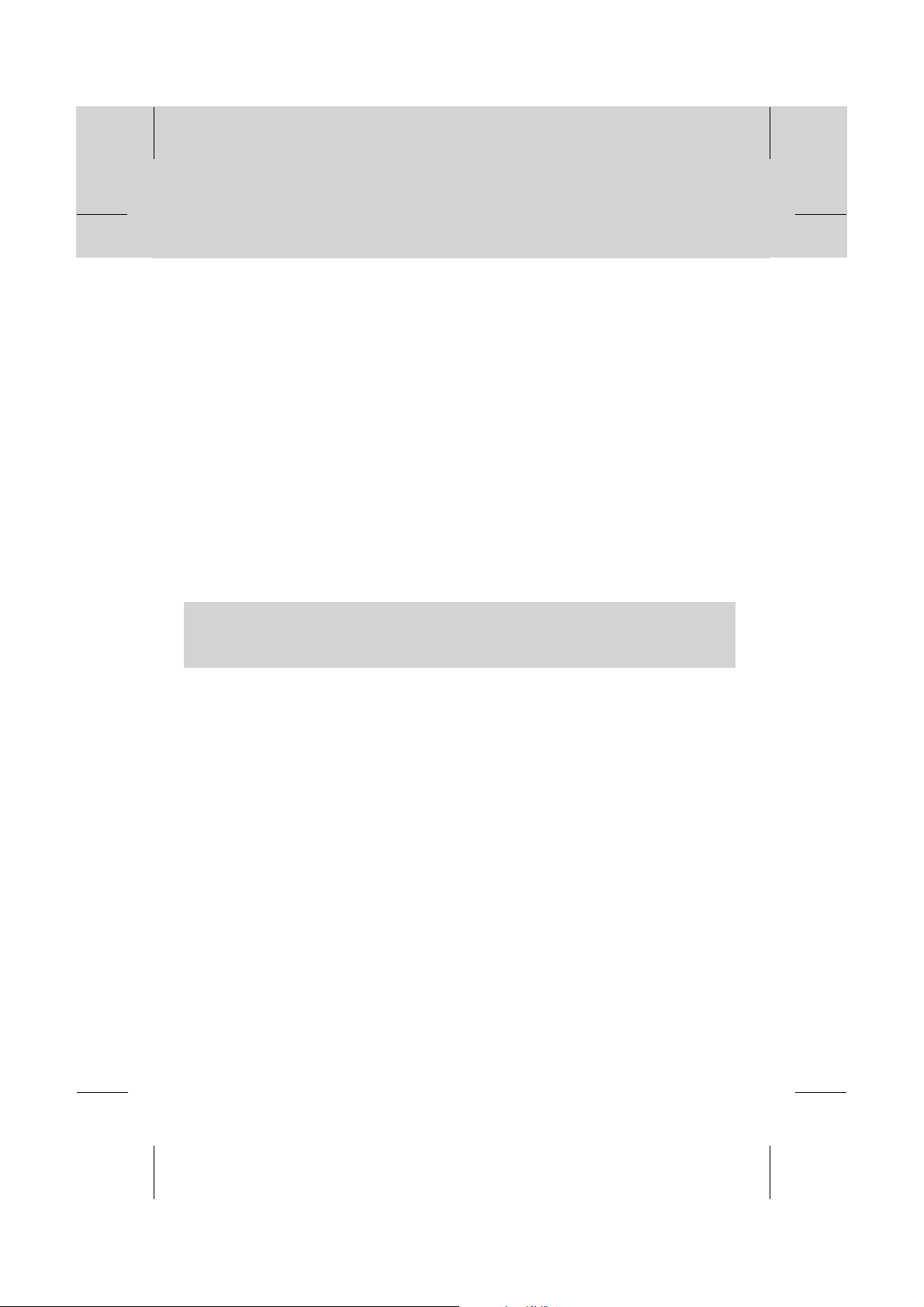
Notice
**
Copyright (Copyright © 2006 HUMAX Corporation)
Not tobe copied, used or translated in part or whole without HUMAX's prior consent in writing except
approval of ownership of copyright and copyright law.
**
Warranty
This warranty does not cover parts which may become defective due to misuse of the information
contained in this manual.
**
Trademarks
VIACCESS™ is a trademark of France Telecom.
CryptoWorks (TM) is a trademark of Philips Electronics N.V.
Irdeto is a trademark of Mindport BV.
Nagravision is a registered trademark of KUDELSKI S.A.
Conax is a trademark of Telenor Conax AS.
**
Thank you for purchasing a HUMAX product. Please read this user manual carefully, to be able to
safely install, use and maintain the product at maximum performance. Keep this user manual next
to your product for future reference.The information in this document is subject to change without
notice.
GB 1
Page 3
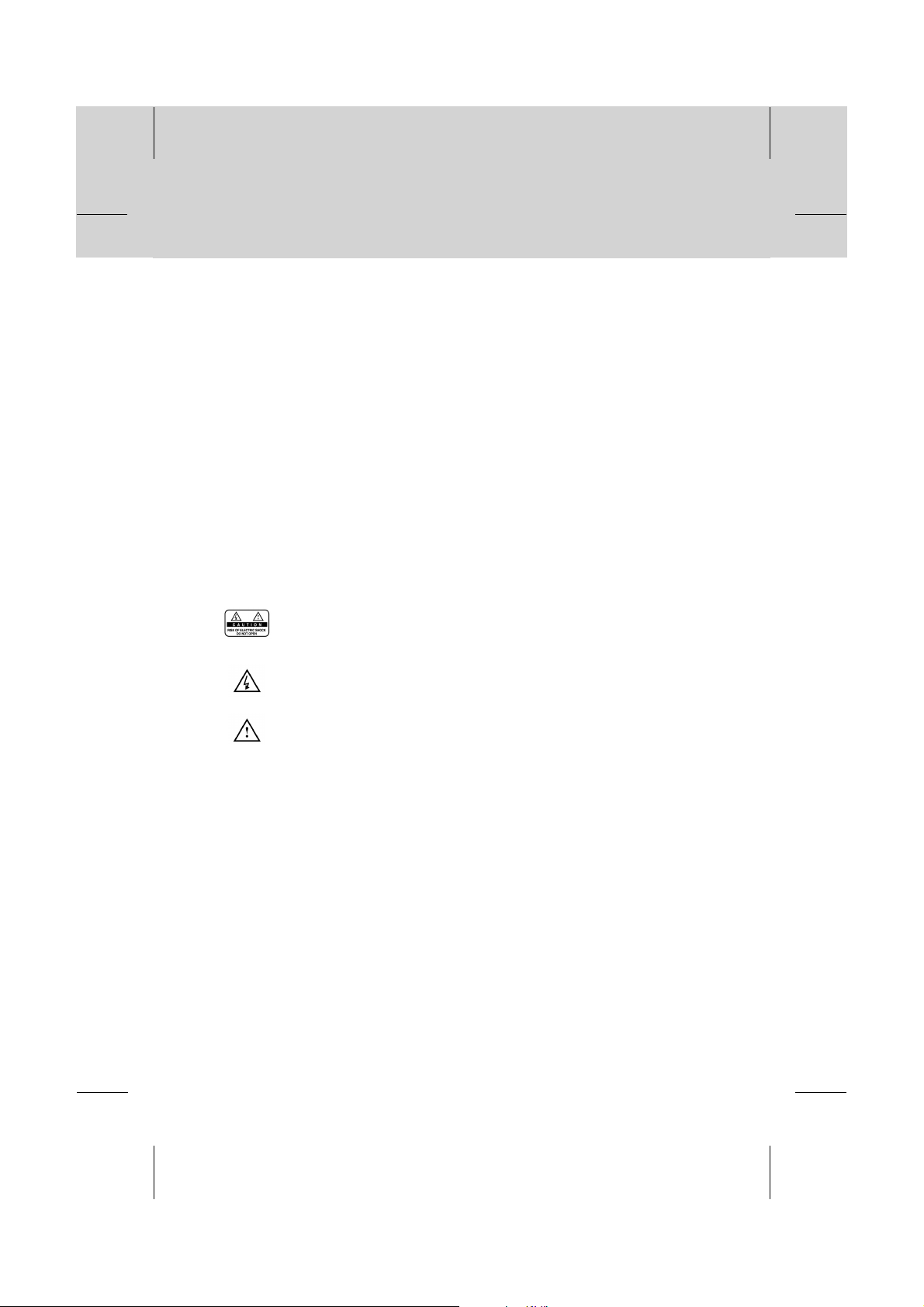
Notice
**
Read this manual carefully and make sure you understand the provided instructions. For your safety,
follow the instructions thoroughly upon use.
**
Warnings, Cautions and Notes
Throughout the whole manual, pay special attention to the following marks that indicate hazardous
situations.
**
•
Warning
**
Indicates a hazardous situation which, if not avoided, could result in (serious) injury.
**
•
Caution
**
Indicates a situation which, if not avoided, could damage the equipment or other apparatus.
**
•
Note
**
Indicates additional information to the user to make the user aware of possible problems and
information of any importance to help the user to understand, to use and to maintain the
installation.
**
To reduce the risk of electric shock, do not remove cover (or back). No
user serviceable parts inside. Refer servicing to qualified service
**
**
personnel.
This symbol indicates dangerous voltage inside the product that
presents a risk of electric shock or personal injury.
GB 2
This symbol indicates important instructions accompanying the product.
Page 4
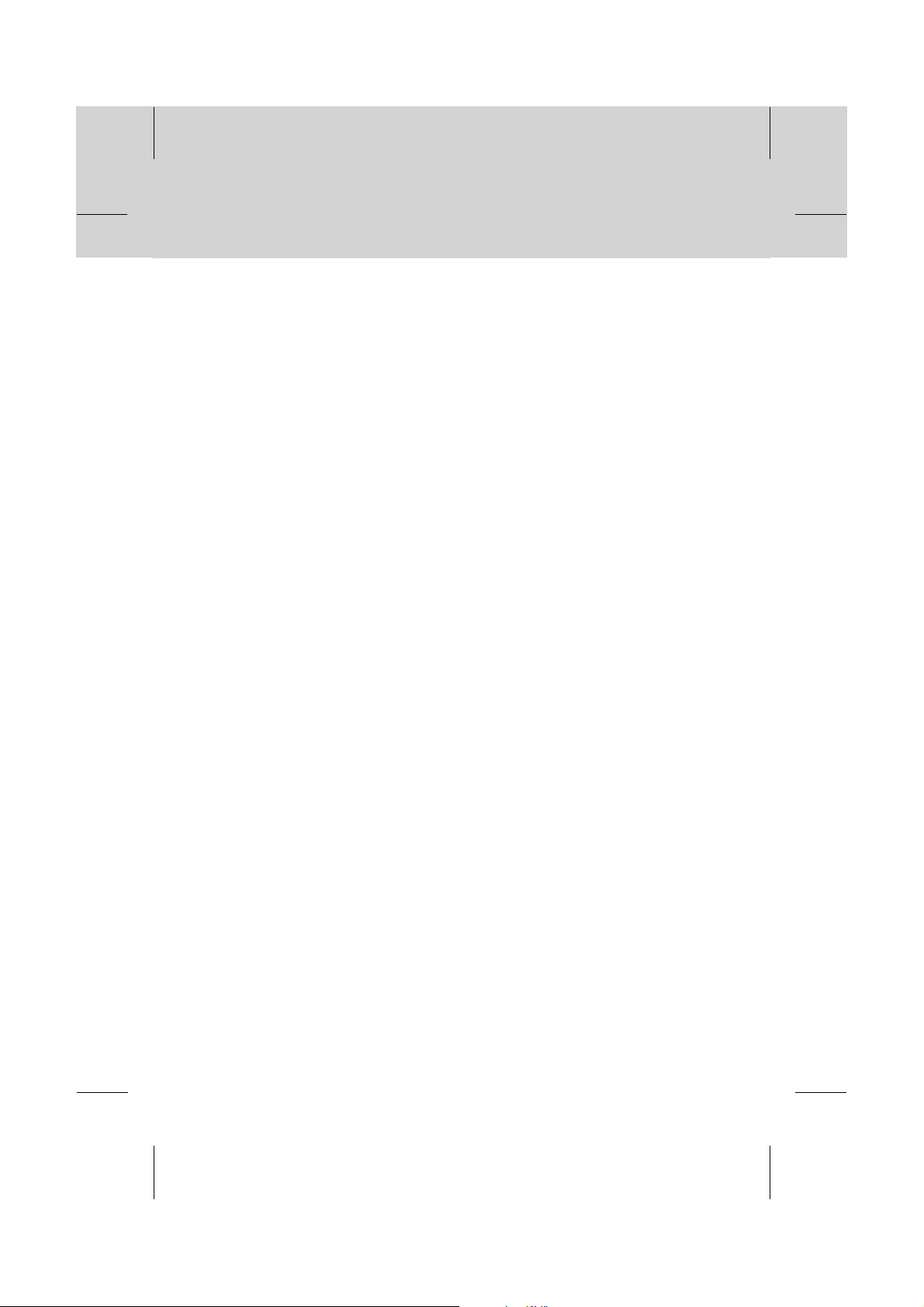
Safety Warning
**
This product has been manufactured to satisfy international safety standards. Please read the
following safety precautions carefully.
**
Safety Instructions and Precautions
**
1. MAINS SUPPLY
**
AC 90 ~ 250V, 50/60Hz
Operate your product only from the type of power source indicated on the marking label. If you
are not sure of the type of power supplied to your home, consult local power company.
Disconnect the product from the mains before you start any maintenance or installation
procedure.
**
2. OVERLOADING
**
Do not overload a wall outlet, extension cord or adapter as this may result in electric fire or
shock.
**
3. LIQUIDS
**
The product should not be exposed to any liquids such as dripping or splashing. In addition,
no objects filled with liquids, such as vase, shall be placed on the apparatus.
**
4. CLEANING
**
Disconnect the product from the wall outlet before cleaning.
Use a light damp cloth (no solvents) to dust the product.
**
5. VENTILATION
**
The slots on top of the product must be left uncovered to allow proper airflow to the unit. Do
not stand the product on soft furnishings or carpets. Do not stack electronic equipments on top
of the product.
**
6. ATTACHMENTS
**
Do not use any unsupported attachments as these may be hazardous or cause damage the
product.
**
7. CONNECTION TO THE AERIAL
**
Disconnect the product from the mains before connecting or disconnecting the cable from the
aerial. Failure to do so can damage the aerial.
**
8. CONNECTION TO THE TV
**
Disconnect the product from the mains before connecting or disconnecting the cable from the
TV. Failure to do so can damage the TV.
**
9. EARTHING
**
The aerial cable must be buried in the ground.
GB 3
Page 5
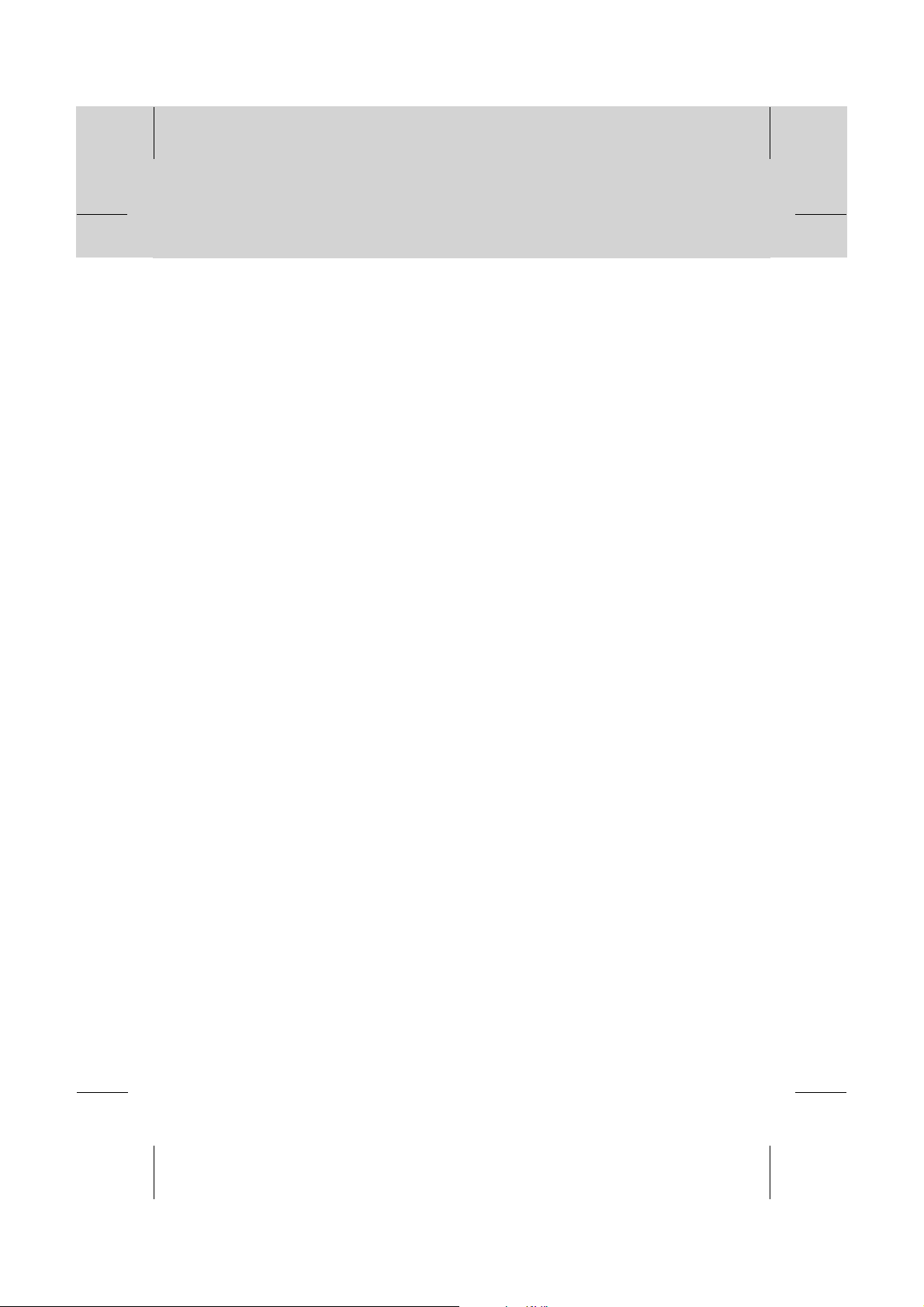
Safety Warning
**
10.LOCATION
**
Place the product indoors to avoid exposing it to lightening, rain or sun. Do not place it near a
radiator or heat register. Make sure it has more than 10 cm clearance from any appliances
susceptible to electromagnetic influences, such as TV and VCR. Do not block openings with
any object, and do not place the product on a bed, sofa, rug, or other similar surface. If you
place the product on a rack or bookcase, ensure that there is adequate ventilation and that
you have followed the manufacturer's instructions for mounting. Do not place the product on
an unstable cart, stand, tripod, bracket, or table where it can fall. A falling product can cause
serious injury to a child or adult, and serious damage to the appliance.
11.LIGHTNING, STORM, or NOT IN USE
**
Unplug the product from the wall outlet and disconnect the aerial during a lightning storm or
when left unattended and unused for a long period of time. This will prevent damage to the
unit due to lightning and power-line surges.
**
12.EXTRANEOUS OBJECTS
**
Do not insert anything through the openings in the unit, where they can touch dangerous
voltage point or damage parts.
**
13.REPLACEMENT of PARTS
When replacement parts are required, be sure the service technician uses replacement parts
specified by the manufacturer, or those that have the same characteristics as the original part.
Unauthorized substitution may result in additional damage to the unit.
**
**
Warning
**
1. Follow these directions in order to avoid damage of the power cord or plug.
Do not modify or process the power cord or plug arbitrarily.
Do not bend or twist the power cord.
Make sure to disconnect the power cord holding the plug.
Keep heating appliances as far as possible from the power cord in order to prevent the cover
vinyl from melting.
The mains plug shall remain readily operable.
2. Follow these directions. Failure to follow any of them may cause electrical shock.
Do not open the main body.
Do not insert metals or inflammable objects inside the product.
Do not touch the power plug with wet hands.
Disconnect the power cord in case of lightning.
3. Do not use the product when it is out of order. If you continue to use the product when
defective, a serious damage can be caused to it. Make sure to contact your local product
distributor if the product is out of order.
GB 4
Page 6
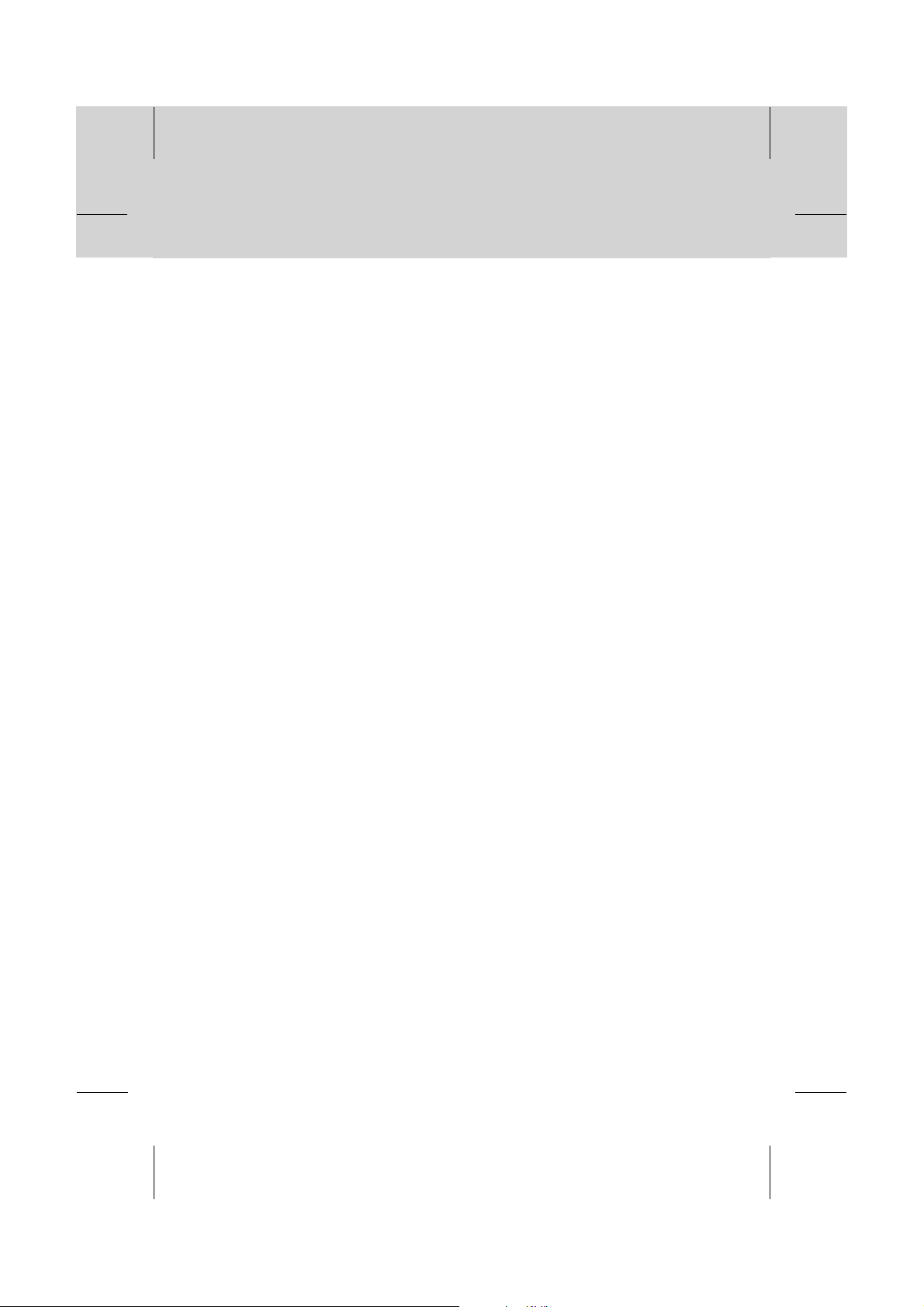
Contents
**
1. Before Using the Product
1.1 Package Contents
1.2 Front Panel
1.3 Rear Panel
1.4 Remote Control
2. Setup
2.1 Connecting Aerial
2.2 Powering On
3. Basic Operation
3.1 Switching Service
3.2 Volume Control
3.3 Motion Still
3.4 Subtitle
3.5 Soundtrack
3.6 Teletext
3.7 Programme Information (i- plate)
3.8 Service Configuration
4. Service List
4.1 Selecting the Simple or Advanced Service List
4.2 Changing Service List Group
4.3 Organising All Services
4.4 Organising Favourite Groups
4.5 Organising Networks
5. TV Guide
5.1 Viewing Programme Guide Information
5.2 Reserving a Programme
6. Parental Control
6.1 Parental Control
**
GB10
GB12
**
GB12
GB14
GB16
**
GB16
GB16
GB16
GB16
GB17
GB17
GB18
GB20
GB22
**
GB22
GB23
GB23
GB25
GB26
GB27
**
GB27
GB30
GB31
**
GB31
GB7
GB7
GB8
GB9
GB 5
Page 7
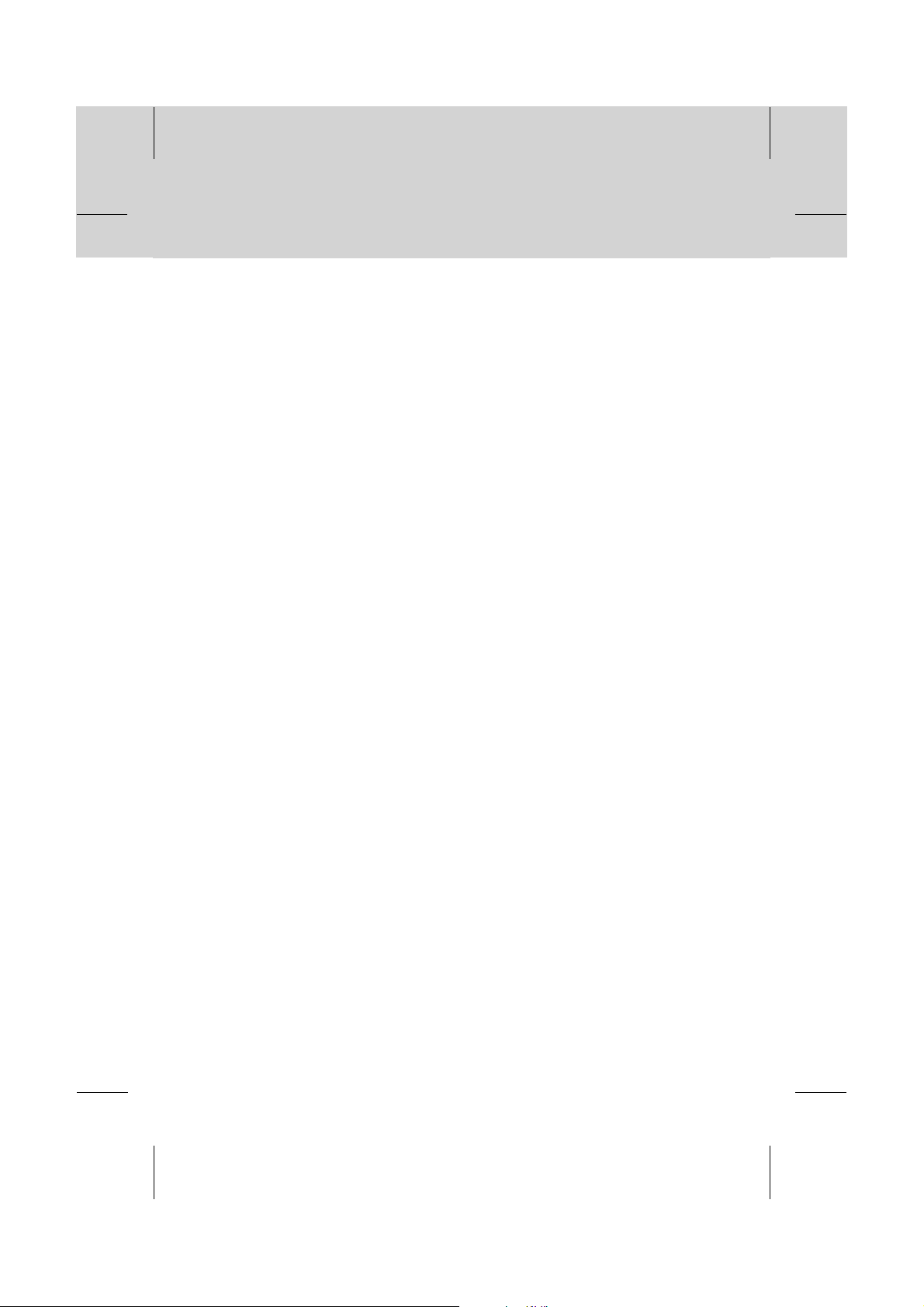
Contents
**
7. Installation
7.1 System Setting
7.2 Service Searching
8. Software Update
8.1 OTA (Over the Air)
8.2 Software Update from PC
9. Status and Utility
9.1 Status
9.2 Utility
GB33
**
GB33
GB37
GB39
**
GB39
GB41
GB42
**
GB42
GB44
10. Menu Map GB45
11. Trouble Shooting
11.1 Trouble Shooting
11.2 Error Message
GB46
**
GB46
GB47
12. Specification GB48
13. Glossary GB50
GB 6
Page 8
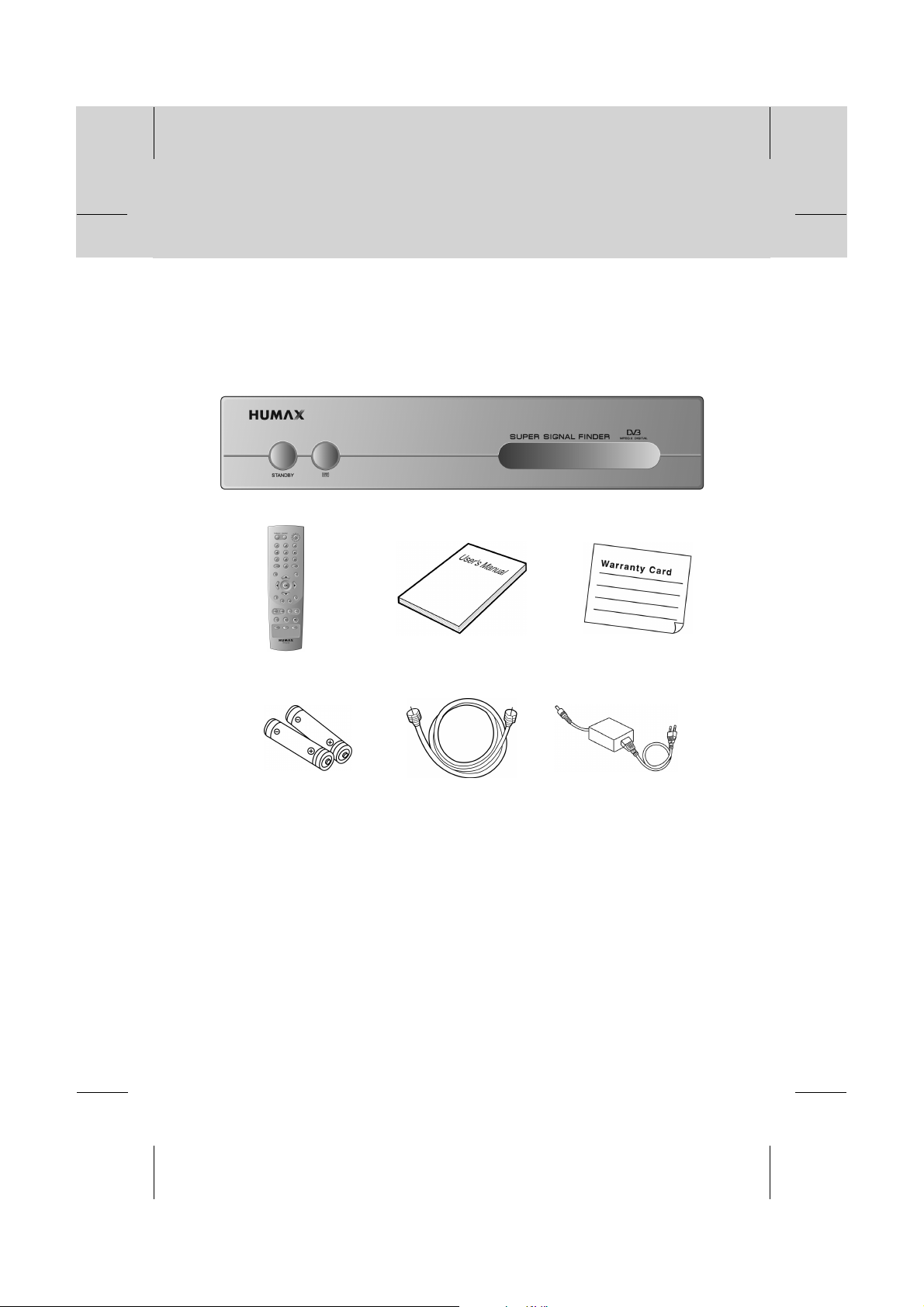
1.Before Using the Product
**
This chapter describes detail instructions on the product and its accessories.
1.1 Package Contents
Please check all package contents before using the product.
**
**
Remote Control User's Manual Warranty Card
**
Batteries RF Cable Adaptor
**
Note:
• Faults may occur if the remote control is left without a battery for a long time. Always keep the
battery inserted in the remote control.
• Package contents may vary according to area.
GB 7
Page 9
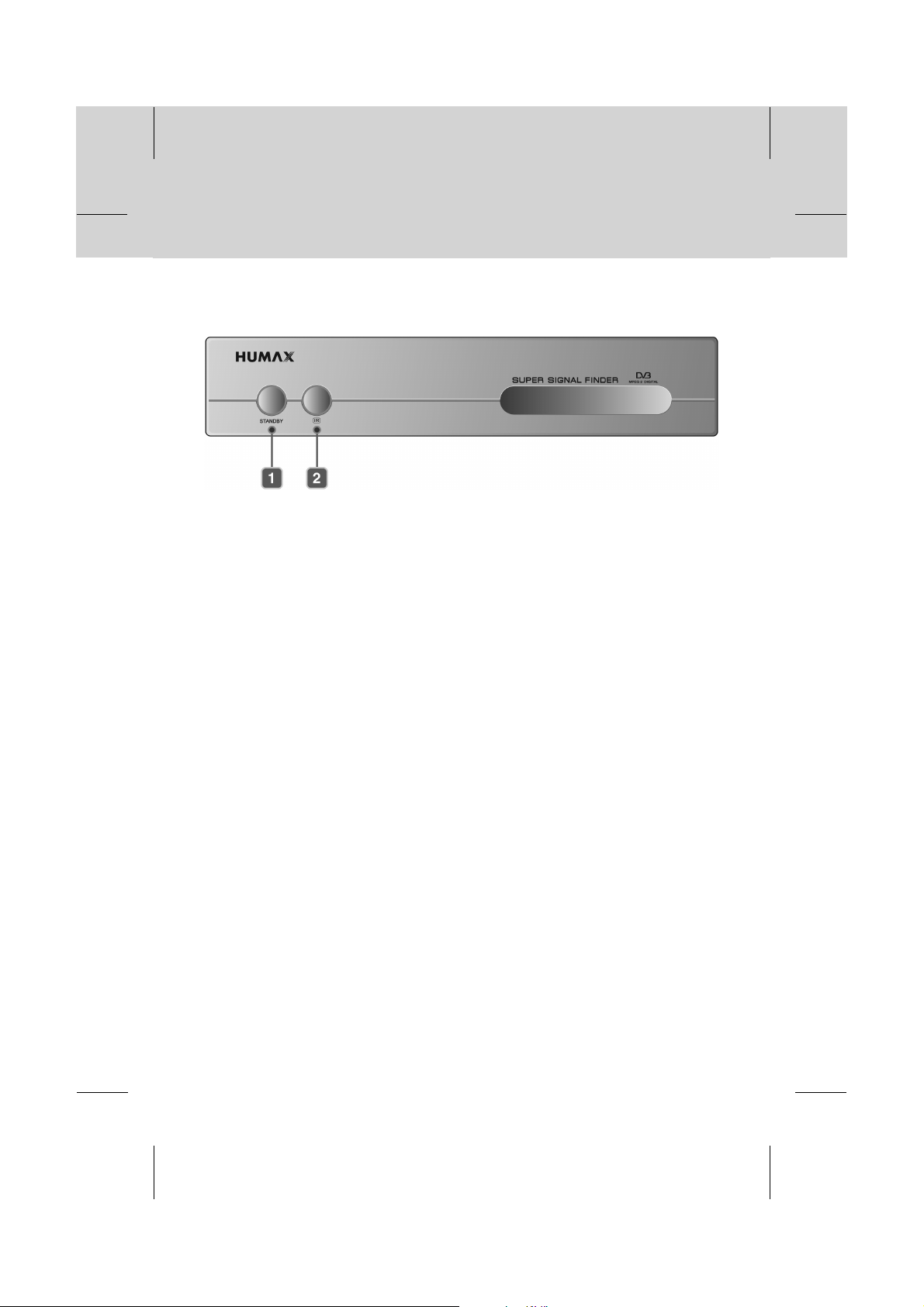
1. Before Using the Product
**
1.2 Front Panel
**
1. STANDBY LED
**
Red light is displayed when the product is in the standby mode.
Green light is displayed when the product is in operation.
**
2. IR Sensor
**
Infrared remote control command indicator.
**
This indicator lights up momentarily when a command from the handset is received.
GB 8
Page 10
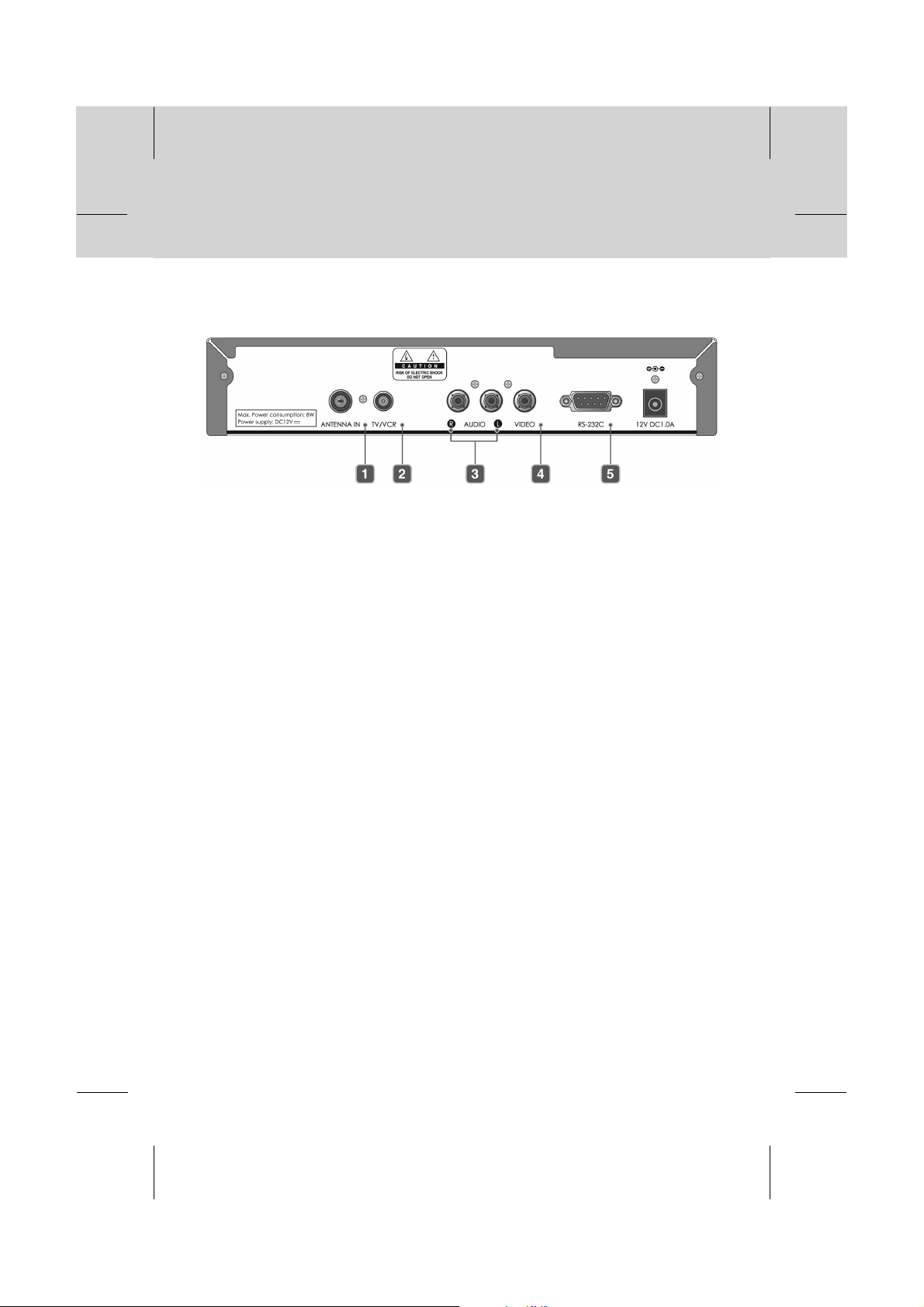
**
1.3 Rear Panel
**
1. ANTENNA IN
**
Connects a aerial to a ANTENNA input jack on the product.
**
2. TV / VCR
**
Connects a RF signal from the product to RF(ANT) input jack on your TV or VCR.
**
3. AUDIO L/R
**
Connects to your TV or VCR and output audio signals.
**
4. VIDEO
**
Connects to your TV or VCR and output video signals.
**
5. RS-232 C
**
Connects to your PC to update software.
GB 9
Page 11
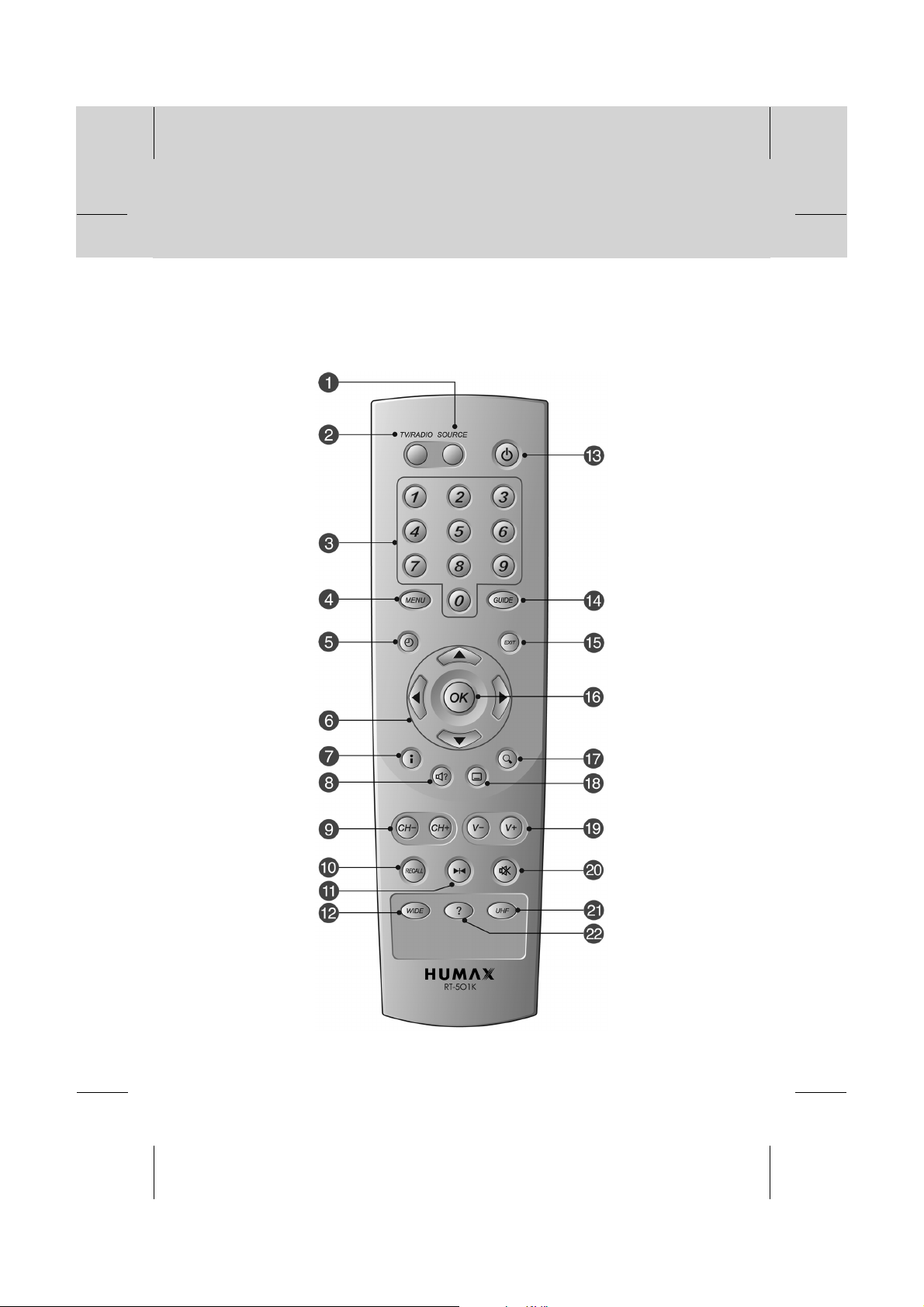
1. Before Using the Product
**
1.4 Remote Control
**
GB 10
Page 12
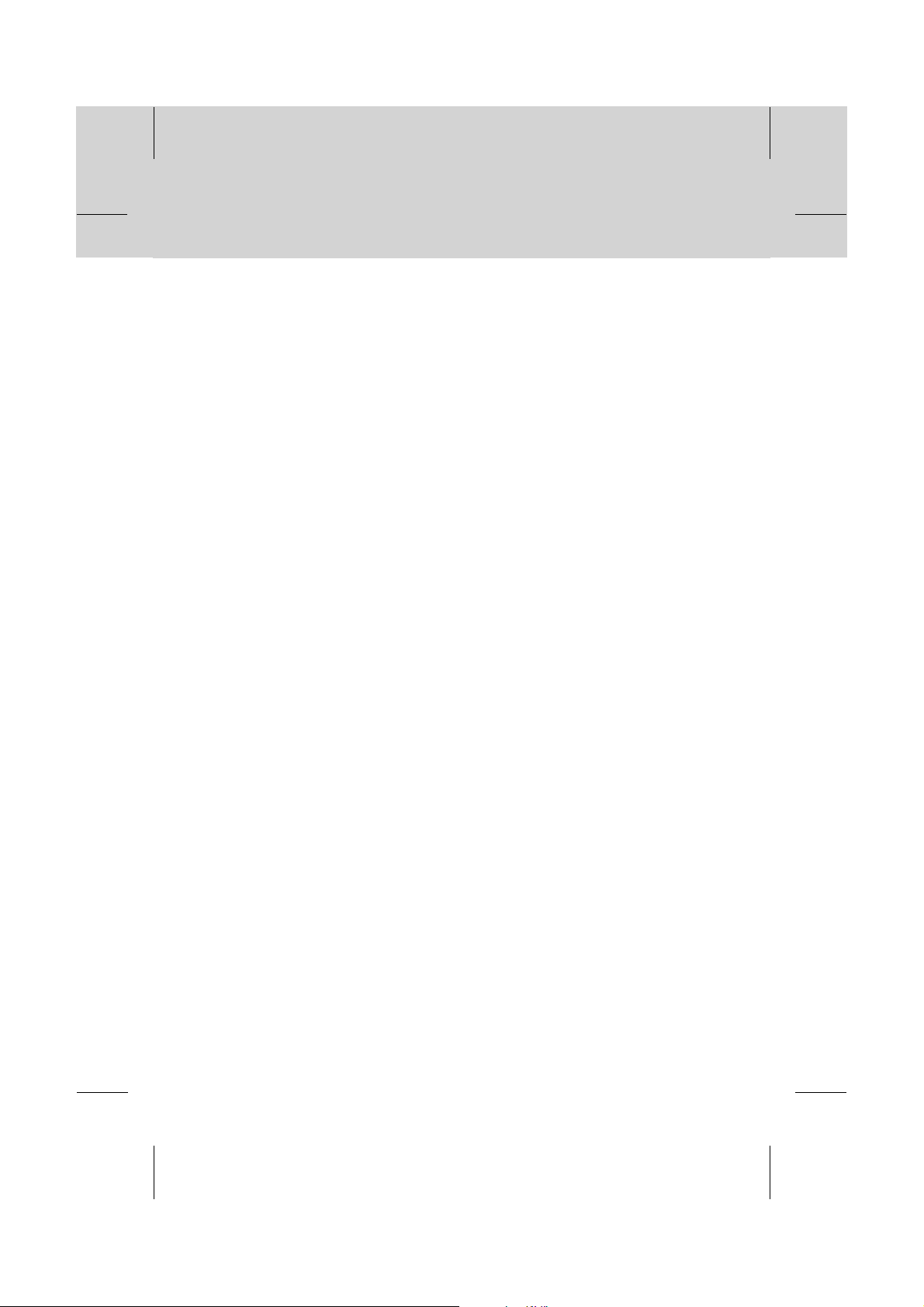
**
1. SOURCE
**
Selects the input source between TV and
the product.
**
2. TV/RADIO
**
Switches between TV and radio modes.
**
3. NUMERIC BUTTONS
**
Enter a TV/radio service number.
**
4. MENU
**
Displays the main menu.
**
5. TIME (WHITE)
**
Displays the current time on the screen.
Reserves services in programme guide.
**
6. ARROW BUTTONS
**
Changes services or moves the cursor
up, down, left or right menu option.
**
7. INFORMATION (RED)
**
Displays the information about the
service and programme.
**
8. SOUNDTRACK (GREEN)
**
Displays the soundtrack list where
available .
**
9. CH - / +
**
Changes the services.
**
10.RECALL
**
Returns to the previous service.
**
11.FREEZE
**
Freezes the TV screen you are watching.
Does not cease audio.
**
12.WIDE
**
Changes the display format.
**
13.STANDBY
**
Switches between operation and standby
modes.
**
14.GUIDE
**
Displays the programme guide.
**
15.EXIT
**
Returns to the previous menu and
screen.
**
16.OK
**
Selects a menu or confirms the selection.
Displays the service list while watching a
programme.
**
17.ZOOM (BLUE)
**
Enlarges the picture.
**
18.SUBTITLE (YELLOW)
**
Displays the subtitle language list where
available.
**
19.V - / V +
**
Adjusts the audio volume.
**
20.MUTE
**
Mutes or unmutes the audio temporarily.
**
21.UHF
**
Reserved for future use.
**
22.? (HELP)
**
Displays the help box on the screen.
**
GB 11
Page 13
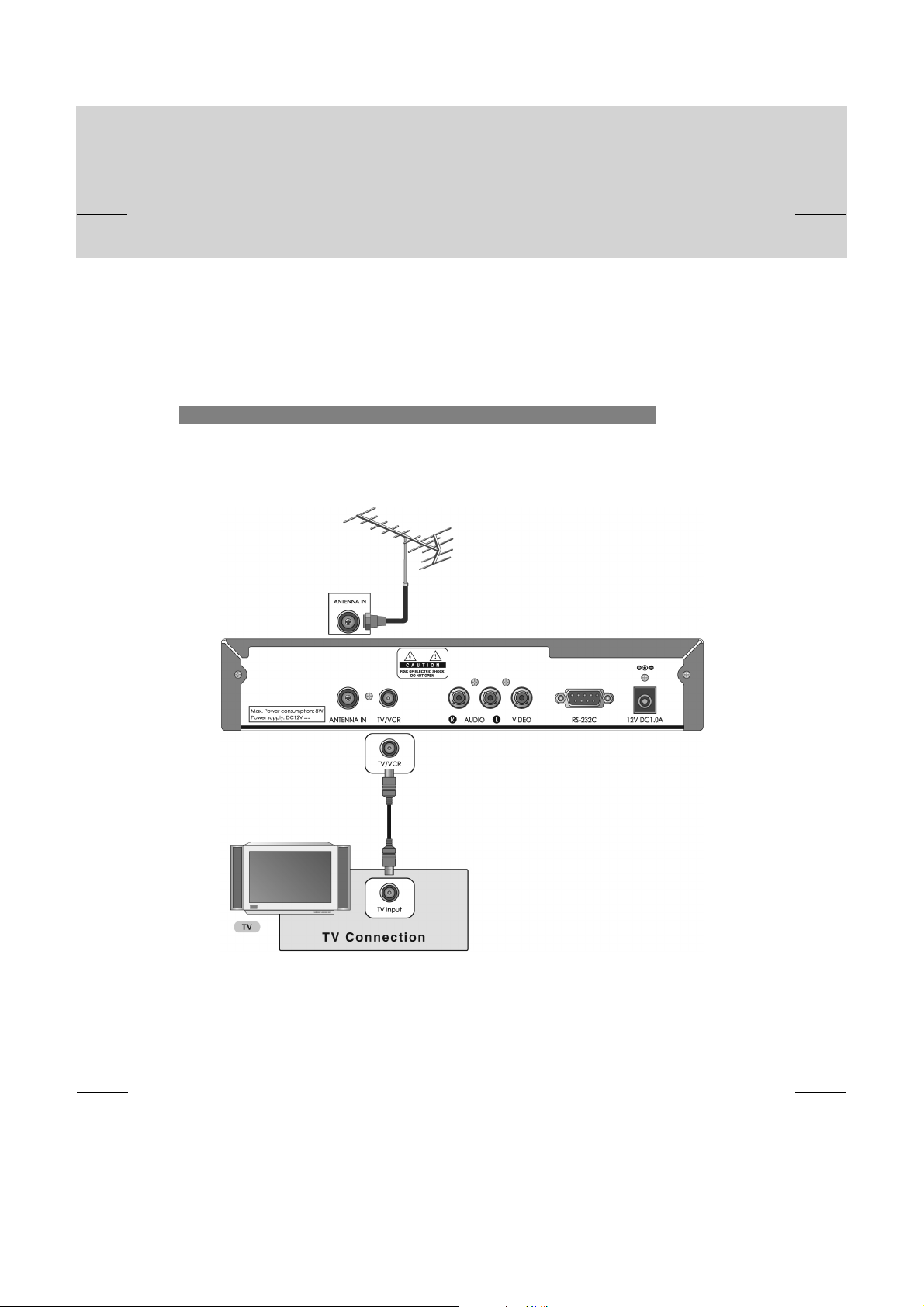
2. Setup
**
This chapter describes how to set up the product. Select the most appropriate procedure depending
on the equipment you have.
Note: Ifyou encounter any problem when setting up the product, please contact your local product distributor.
2.1 Connecting Aerial
1. Connecting TV
1. Connect your aerial to the ANTENNA IN connection on the product.
2. Connect an RF (coaxial) cable from the TV/VCR (Loop out) output to the aerial input of your
TV set.
**
GB 12
Page 14
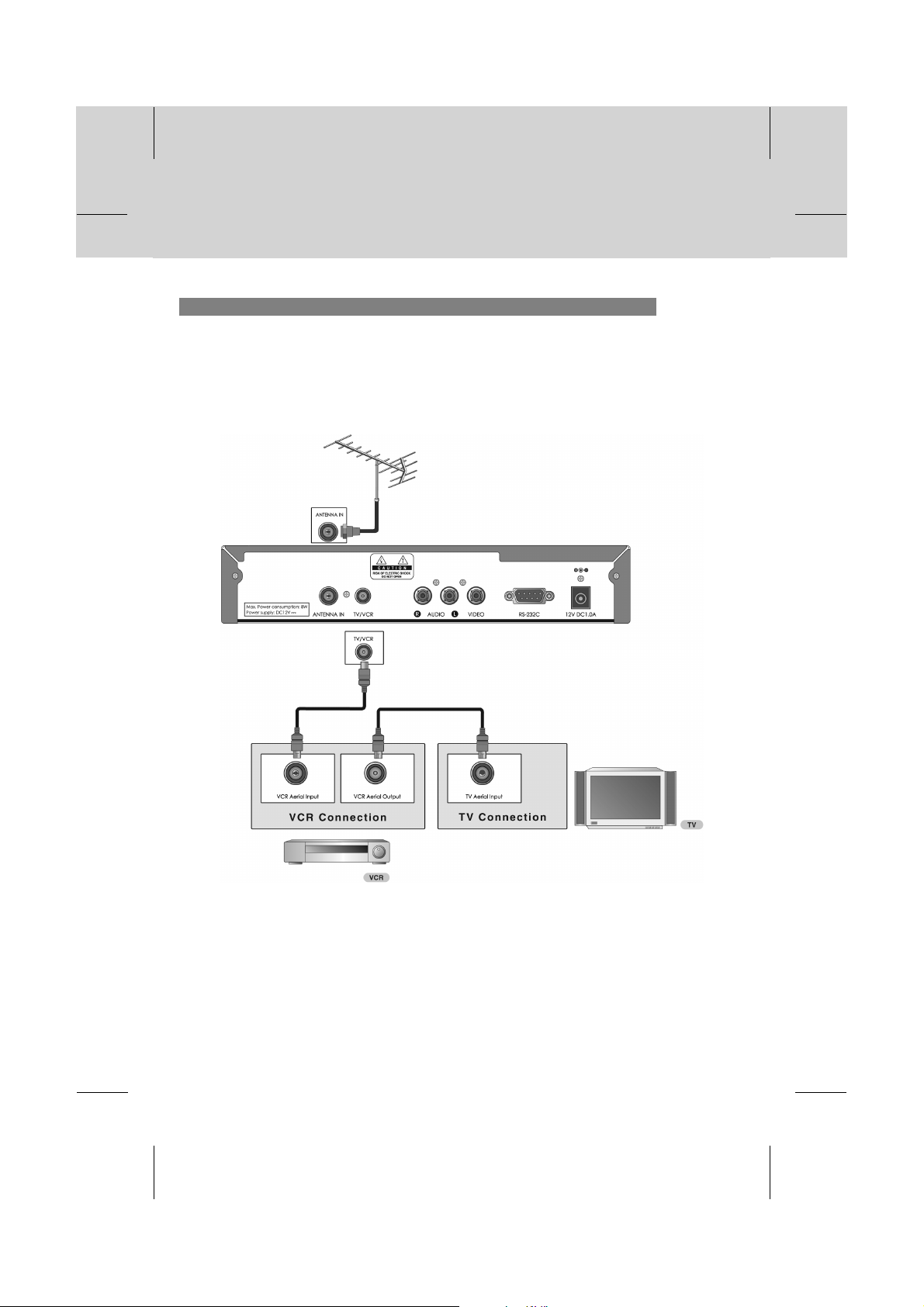
**
2. Connecting TV and VCR
1. Connect your aerial to the ANTENNA IN connection on the product.
2. Connect an RF (coaxial) cable from the TV/VCR (Loop out) output to the aerial input of your
VCR.
3. Connect an RF (coaxial) cable from the Aerial Output (RF Out) of your VCR to the Aerial Input
of your TV set.
**
GB 13
Page 15
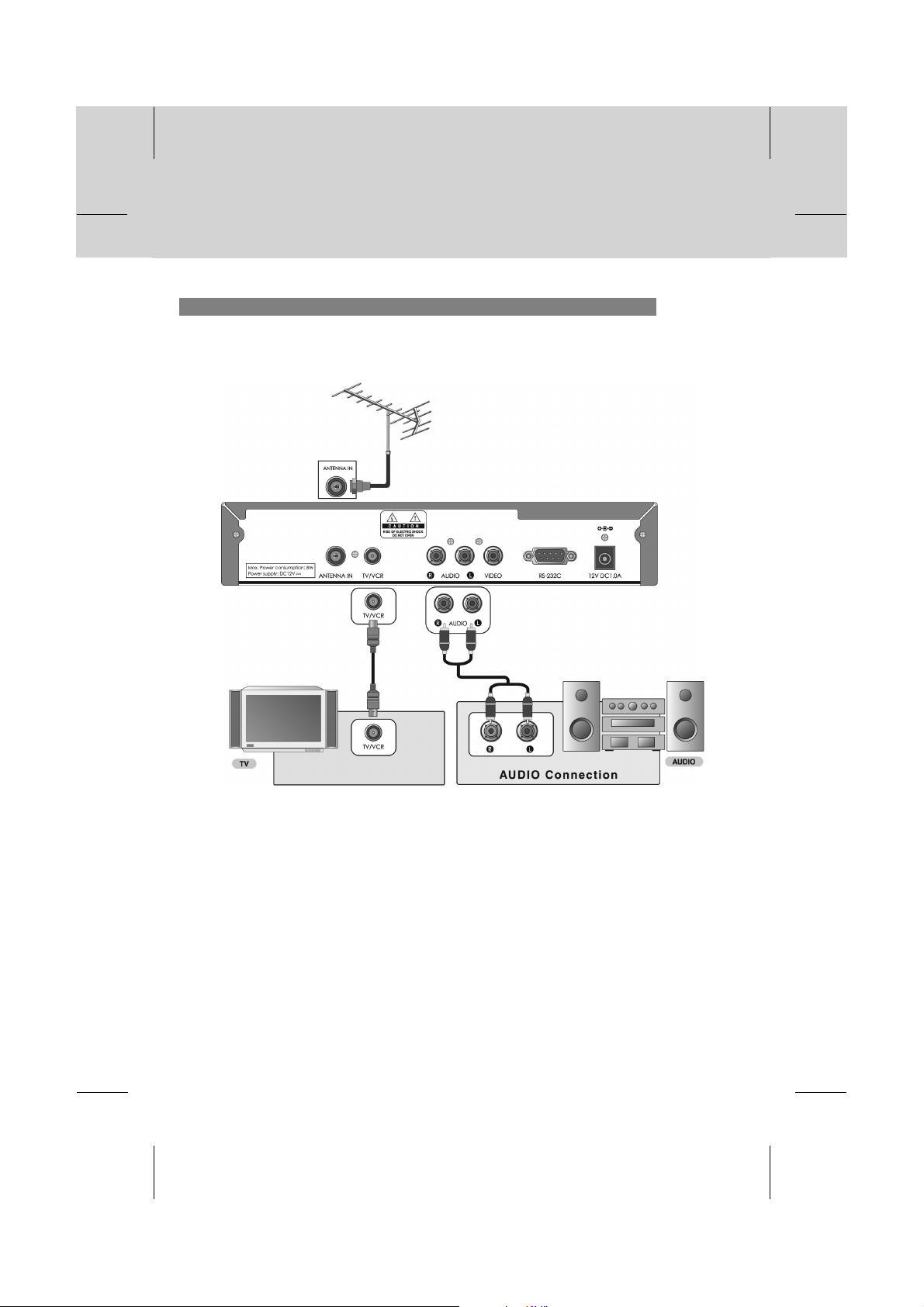
2. Setup
**
3. Connecting Audio System
Connect the outputs on the product to corresponding inputs on the audio system. (left audio out to
left audio in, right audio out to right audio in)
**
GB 14
Page 16
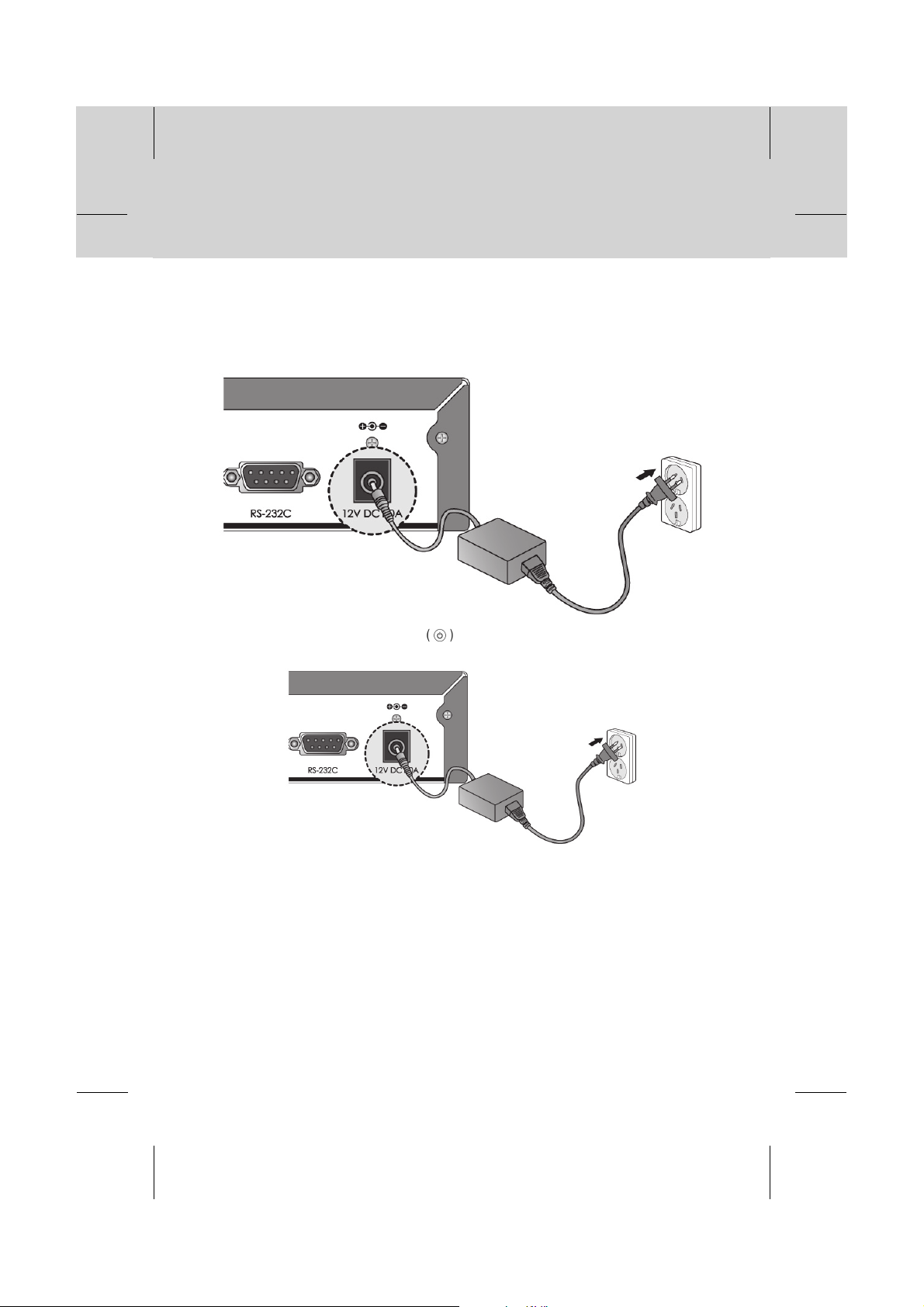
**
2.2 Powering On
1. Connect an adapter to a power input jack. Then, connect a plug of the adapter to a wall outlet.
**
**
2. Power on by pressing the STANDBY button on the remote control.
**
GB 15
Page 17

3. Basic Operation
**
This chapter describes functions such as switching service, volume control and basic features for
watching programmes.
3.1 Switching Service
You can switch the current service using one of the following methods.
1. Press the CH-/CH+ or button.
2. Enter the service number using the NUMERIC (0-9) buttons to go to the service directly.
3. Press the TV/RADIO button to switch between TV service and radio service.
4. Press the RECALL button to return to the previous service.
Note: Youcan switch service using the service list or programme guide.
Please refer to Chapter 4. Service List and 5. TV Guide for more information.
3.2 Volume Control
1. Press the V-/V+ or button to adjust the audio volume.
2. Press the MUTE button to switch the sound ON/OFF.
Note: Themute function will remain off after changing services.
3.3 Motion Still
1. Press the FREEZE button on the remote control to pause the current programme.
2. Press the FREEZE button again to continue the programme.
3.4 Subtitle
If the current programme provides subtitle information, you can select the language for the subtitle.
1. Press the SUBTITLE button.
2. Select the subtitle language using the button and
press the OK button. The subtitle will be displayed at
the bottom of the screen.
3. Select Off from the subtitle menu to switch the subtitles off.
Note: Youcan select a default subtitle language in MENU-Installation-System
Setting-Language Setting-Subtitle Language.
GB 16
Page 18

**
3.5 Soundtrack
If the current programme is available in multiple audio languages, you can select the language that
you wish to listen to.
1. Press the SOUNDTRACK button.
2. Select the audio language using the button.
3. Select audio direction(left, right, stereo) using the
button.
4. Press the EXIT or OK button to exit the
soundtrack list.
Note: Youcan select a default audio language in MENU-Installation-System Setting-Language
Setting-Audio Language.
**
3.6 Teletext
When the service supports teletext, the teletext icon ( ) is displayed on the i-plate.
**
1. Press the SUBTITLE button.
2. Select Teletext using the button and press the OK button.
GB 17
Page 19

3. Basic Operation
**
3.7 Programme Information (i-plate)
Programme information is always displayed for a certain period of time whenever you switch
services. You can view the programme information by pressing the i button while watching a
programme. Press the EXIT button to hide the i-plate.
1. General Information
The general information is displayed as follows on the screen.
**
1. Service number and service name
2. Signal strength / quality
3. Programme name
4. Current time
5. Broadcasting time
6. Next programme information : Displayed if next programme information is provided.
Press the button to display the next programme information.
7. Icons
Displayed only if the programme is reserved.
Represents parental level. Indicates the minimum level of ages that the
programme is targeted at.
Displayed only when the service is a locked service.
Displayed only when the service is a scrambled service.
Displayed only when subtitle information is available.
Displayed only when there is any teletext information.
Note: Ifthere is no available programme information, programme information is not displayed.
GB 18
Page 20

**
2. Detailed Programme Information
You can see detailed information about the current programme.
Press the i button when the i-plate is displayed to view
detailed information.
Note:
• Press the i button again to hide the information box.
• If the detailed programme information is more than one
page, use the button to move to the previous/next
page.
GB 19
Page 21

3. Basic Operation
**
3.8 Service Configuration
You can view and confirm detailed information about the current service and change the information
if necessary.
1. Press the MENU button.
2. Select Select Service using the button and press
the OK or button.
3. Select Simple or Advanced using the button and
press the OK button to display the service list.
4. Press the MENU to display the service configuration
when the service list is displayed.
**
Note:
• Press the OK button while watching a programme to display the service list. Then the
following functions in the service configuration list are performed to the service where cursor is
located.
• Press the MENU or EXIT button to exit the service configuration screen.
1. Adding a Service to Favourite Group
You can add current service to the Favourite group immediately. Also, you can add a service to
multiple Favourite groups.
**
1. Select Favourites using the button.
2. Select Favourite group using the button and press the OK button to register for
Favourite group.
3. Press the OK button again on the selected Favourite group to release the registered
service.
Note: Fordetailed information about how to change Favourite group's name and how to
register Favourite service for the whole services, refer to Chapter 4. Service List.
2. Locking/Unlocking a Service
You can lock or unlock the current service while watching a programme.
**
1. Select Lock using the button.
2. Select Lock option using the button.
3. Select Unlock option using the button.
4. You will be prompted to enter your PIN code. Enter your PIN code to unlock the service.
Note: Whenswitching to the locked service, you must enter the PIN code to watch a
programme. The default PIN code is 0000. If you have forgotten your PIN code, please
contact your local product distributor.
GB 20
Page 22

**
3. Skipping a Service
You can skip the current service.
**
1. Select Skip using the button.
2. Select Skip or not using the button.
4. Deleting a Service
You can delete the current service while watching a programme.
1. Select Delete using the button and press the OK
button.
2. Select OK in the confirmation message to delete the
service and press the OK button.
3. Select Cancel in the confirmation message to cancel the
deleting the service and press the OK button.
GB 21
Page 23

4. Service List
**
Four types of service list are provided for easy and quick service finding. You can see the service list
when you had searched before. To this menu, you should set service group you want in the Service
Organising menu.
Note:
• Press the EXIT button to save the changes and return to the previous menu, press the
MENU button to exit the menu screen.
• Whenever you press the TV/RADIO button while the service list is displayed, the service
list will be switched between TV and radio service list.
**
All Press the RED button to display the list of all services which is sorted by
service number.
Favourite Press the GREEN button to display the list of Favourite services with four
subgroups that you can organise services by your private taste.
Network Press the YELLOW button to display the list of the services with several
subgroups that you can organize services by the type of network.
Alphabet Press the BLUE button to display the list of all services which is sorted by
service name.
4.1 Selecting the Simple or Advanced Service List
You can view the simple or advanced service list.
1. Press the MENU button.
2. Select Select Service using the button and press
the OK or button.
3. Select Simple or Advanced using the button and
press the OK button to display the service list.
4. Select a service using the or NUMERIC (0~9)
buttons and press the OK button to watch the service.
Note: Pressthe MENU button to display the service configuration when the service list
is displayed. Refer to 3.8 Service Configuration for detailed information.
GB 22
Page 24

**
4.2 Changing Service List Group
You can see four types of service list group using the colour buttons.
1. Press the OK button while watching a programme to
display the service list.
2. Select a service group using the COLOUR (RED, GREEN,
YELLOW and BLUE) button.
3. Select a subgroup or service using the button and
then press the OK button.
4. The service list for the selected subgroup is displayed.
4.3 Organising All Services
You can edit all TV or radio services to delete, lock, skip or rename the selected service.
1. Press the MENU button.
2. Select Installation using the button and press the
OK button.
3. Select Service Organising using the button and
press the OK button.
4. You will be prompted to enter your PIN code. Enter your
PIN code using the NUMERIC (0~9) buttons. The default
PIN code is 0000.
5. Select Organise TV Services or Organise Radio Services using the button and press
the OK button.
6. Select Organise All Services using the button and press the OK button.
1. Deleting a Service
You can delete the selected service.
1. Select the service you want using the button.
2. Press the RED button to delete the selected service.
If you cancel the deleting, press the RED button again.
3. Press the OK button.
GB 23
Page 25

4. Service List
**
2. Locking/Unlocking a Service
You can lock or unlock the selected service.
1. Select the service you want using the button.
2. Press the YELLOW button to lock the selected service.
If you cancel the locking, press the YELLOW button again.
3. Press the OK button.
3. Skipping a Service
You can skip or not skip the selected service.
1. Select the service you want using the button.
2. Press the BLUE button to skip the selected service.
If you cancel the skipping, press the BLUE button again.
3. Press the OK button.
4. Renaming a Service
You can rename the selected service.
1. Select the service you want using the button.
2. Press the WHITE button to rename the selected
service. The keyboard display on the screen.
3. Select a service name using the and press the
OK button.
GB 24
Page 26

**
You can also use four direction buttons.
Standard Press the RED button to see the standard keyboard.
Extend Press the GREEN button to see the extended keyboard.
OK Press the YELLOW button to save the new name after entering a new name.
Delete Press the BLUE button to delete the entered name.
Note: Press the YELLOW or EXIT button to save the changes and return to the
previous menu.
4.4 Organising Favourite Groups
You can edit the service of Favourite group and you can delete, move, lock, skip or rename the
selected service in Favourite group mode. Each of TV and radio has four Favourite groups.
1. Press the MENU button.
2. Select Installation using the button and press the
OK button.
3. Select Service Organising using the button and
press the OK button.
4. You will be prompted to enter your PIN code. Enter your
PIN code using the NUMERIC (0~9) buttons. The default
PIN code is 0000.
5. Select Organise TV Services or Organise Radio Services using the button and press
the OK button.
6. Select Organise Favourite A~D using the button and press the OK button.
Note: Refer to 4.3 Organising All Services to edit the selected service in Favourite group
mode.
1. Selecting Group, Favourite or Service Mode
1. Select Group, Favourite Group or Services mode using the button.
2. Select the service or group you want using the button in the each mode.
2. Adding Favourite Services
1. Select Services using the button.
2. Select the service you want using the button and press the OK button.
3. The service adds in Favourite group you want.
GB 25
Page 27

4. Service List
**
4.5 Organising Networks
You can edit the service using the network unit. The provider name is displayed on the left side of
screen and the TV/radio service included in the highlighted network is displayed on the right side of
screen. Only the delete, move and rename function can be used in the networks mode.
1. Press the MENU button.
2. Select Installation using the button and press the
OK button.
3. Select Service Organising using the button and
press the OK button.
4. You will be prompted to enter your PIN code. Enter your
PIN code using the NUMERIC (0~9) buttons. The default
PIN code is 0000.
5. Select Organise Networks using the button and press the OK button.
Note: Select Networks or Services mode using the button. Refer to 4.3 Organising All
Services for detailed information to edit networks mode.
GB 26
Page 28

5. TV Guide
**
The TV guide displays the programme information. You can reserve it in the TV guide menu.
Note: Press the GUIDE button to exit the guide screen.
Press the button to move the cursor to the next page.
**
The TV guide mode includes five buttons to do four different modes :
Now/Next Press the RED button display the current and next programme list.
Weekly Press the GREEN button to display the programme list for one-week.
Reserved Press the YELLOW button to display the reserved programme list.
Quick Press the BLUE button to display the simple TV guide list. (Quick mode)
Reserving Press the WHITE button to reserve the selected programme on the now,
next or weekly mode.
5.1 Viewing Programme Guide Information
You can view the programme information for all services.
Press the GUIDE button or select the TV Guide main on
the menu to enter the TV guide.
**
Note: Press the TV/RADIO button to switch to the radio
guide.
1. Viewing Guide Information by Now or Next mode
You can view the programme information for desired service list by now or next time.
1. Press the RED button to display the current or future
service list.
2. Select a service using the or CH-/CH+
button and press the OK button.
3. The programme for selected service is displayed.
GB 27
Page 29

5. TV Guide
**
2. Viewing Guide Information by Weekly mode
You can view the programme information for a week.
1. Press the GREEN button to display the service list for
a week.
2. Select a day of the week using the button and press
the OK button.
3. Select a service using the button and press the OK
button.
4. The programme for selected service is displayed.
3. Viewing the Reserved Programme List
You can view the programme list already reserved on the now, next or weekly mode of the TV guide.
1. Press the YELLOW button to display the reserved
programme list.
Note:
• If the service is locked, parental controlled or restricted by watching time, you will be prompted
to enter your PIN code. Enter your PIN code to complete the reservation.
• The programme list includes service name, date, duration time, reservation mode and
programme name.
GB 28
Page 30

**
4. Viewing Guide Information by Quick Mode
You can view a simple TV guide like an information box.
1. Press the BLUE button to display the service list by
quick mode.
2. Select a service using the or CH-/CH+
button and press the OK button.
3. The programme for selected service is displayed.
**
Red vertical line Indicates the current time.
Black and white bar Displays the proceeding state of the programme.
Time range of the bar 30 minute per block
GB 29
Page 31

5. TV Guide
**
5.2 Reserving a Programme
You can reserve a programme or edit watching-reserved programme.
1. Press the GUIDE button or select the TV Guide on
the main menu to enter the TV guide.
2. Select the mode you want using the COLOUR button.
3. Select a service using the or CH-/CH+
button in the now, next, weekly or quick mode and press
the WHITE button.
1. Reserving New Programme
You can reserve programmes.
Select Once, Daily or Weekly using the button and press the OK button to save.
Once Reserve once.
Daily Reserve everyday.
Weekly Reserve each once a week.
Note: If your desired programme is overlapped other programme, adjust the reservation
appropriately. If the service is locked, restricted by watching time, you will be prompted
to enter your PIN code to complete the reservation.
2. Editing the Reserved Programme
You can change the reserved programme mode or cancel the reservation. When you select your
desired service, select the reserved programme to change the reservation mode. You can confirm
with icon if the programme is reserved or not.
1. Press the WHITE button to change the reservation mode in the reserved programme.
2. Select a mode using the button and press the OK button to save.
3. Select Delete using the button and press the OK button, if you cancel the
reservation.
GB 30
Page 32

6. Parental Control
**
You can set all other items suitable for your environment.
Note:
• Press the EXIT to save the changes and return to the previous menu. Press the MENU
button to exit the menu screen.
• The default PIN code is 0000. If you have forgotten your PIN code, please contact your local
product distributor.
6.1 Parental Control
You can set parental control for each programme and also change your PIN code.
1. Press the MENU button.
2. Select Parental Control using the button and press
the OK button.
3. When prompting message is displayed to ask PIN code,
enter the PIN code using the NUMERIC (0~9) buttons.
The default PIN code is 0000.
GB 31
Page 33

6. Parental Control
**
1. Censorship Classification
Censorship Classification allows you to block programmes according to the age level you have
set.
1. Select Censorship Classification using the button.
2. Select the required age level using the button and press the OK button.
no block All programmes can be watched because there is no age limitation.
R (Restricted 18+) Programmes are blocked for children under the age of 18.
AV (Adult Audience
strong violence 15+ )
MA (Mature Adult
Audience 15+)
M (Mature Audience 15+) Programmes are blocked for children under the age of 15.
PG (Parental Guidance
Recommended)
G (General Audience) This programme is designed to be appropriate for all ages.
C (Children’s) This programme is designed to be appropriate for all children.
P (Pre-school) This programme is designed to be appropriate for pre-school children.
total block All programmes are blocked without considering the age level.
Note: You have to enter PIN code to watch the programme which is blocked by the age level.
This programme contains the strong violent contents. Therefore,
programmes are blocked for children under the age of 15.
Programmes are blocked for children under the age of 15.
This programme contains unsuitable materials that parents want to
prevent their children from watching.
2. Change PIN
You can change the current PIN code into new one.
1. Select Old PIN Code using the button and enter a PIN code using the NUMERIC (0~9)
buttons.
2. Enter a new PIN code using the NUMERIC (0~9) buttons in the New PIN Code.
3. Enter the new PIN code again to confirm in the Verify Changed PIN Code.
GB 32
Page 34

7. Installation
**
7.1 System Setting
You can set the system according to your preference.
1. Press the MENU button.
2. Select Installation using the button and press the
OK button.
3. Select System Setting using the button and press
the OK button.
4. Select an item using the button and press the OK
button.
1. Language Setting
You can set the language for menu, audio and subtitle.
1. Select Menu/Audio/Subtitle Language using the
button.
2. Press the button to display the available language list.
3. Select a language using the button and press the
OK button.
GB 33
Page 35

7. Installation
**
2. Time Setting
You can specify the current time, wakeup time and sleep time.
1. Select Current Time/Region/Wakeup Time/Wakeup
Service No./Sleep Time using the button.
2. Press the or NUMERIC (0~9) buttons to set the time
and Service No.
• Current Time
Enter the offset value using the standardized information of the current service area. This will
be used as the standardized time for the i-plate, TV guide, wakeup and sleep time.
**
• Time Offset
Current time is based at the stream of the current service. GMT is changed by from 30
minutes to 1 hour. The current time is set automatically whenever GMT offset changes.
**
• Region
You can set the region where you want to select. The best way is what you select the current
service area.
**
• Wakeup Time
You can set the time when the product is automatically powered on. Select Disabled not to
set the Wakeup Time.
**
• Wakeup Service No.
You can set the service number when the product is automatically powered on.
**
• Sleep Time
You can set the time when the product is automatically powered off. Select Disabled not to
set the Sleep Time.
GB 34
Page 36

**
3. A/V Output Setting
You can set audio or video output.
1. Select Audio Output/Screen Mode/Display Format using
the button.
2. Press the button to set each item.
**
• Audio Output
Set the audio mode which is output from the RCA cable. Select STEREO or MONO.
**
• Screen Mode
You can set the aspect ratio of your TV which is connected to the product. Select 4:3 or 16:9.
**
• Display Format
You can select the display format according to TV screen mode.
If the screen mode is set to 4:3, you can select one option among 16:9 Letter-box, 14:9
Letter-box and 4:3 Center.
If the screen mode is set to 16:9 , you can select one option from Pillar-box and Full.
GB 35
Page 37

7. Installation
**
4. Other Setting
1. Select OSD Transparency/Info. Box Display
Time/Changing to Reserved Service using the
button.
2. Press the button to set each item.
**
• OSD Transparency
You can set the transparency of On Screen Display. Select one option among Opaque, 25,
50, 75 and Transparent.
Opaque Fully opaque screen
25, 50, 75 As the number is bigger, the screen is more transparent.
Transparent Fully transparent screen
**
• Info. Box Display Time
You can set the duration during which the information box is to be automatically displayed
when you switch the service. Select a value between 1 ~ 20 seconds. When it is set to 0 , the
information box will not be displayed when you switch the service.
**
• Changing to Reserved Service
Select one option from Auto and Manual mode for changing to reserved service.
Manual Manually changed to the reserved service. A message
Auto Automatically changed to the reserved service.
display in the screen. Press the OK button to view
the reserved service or press the EXIT button to
keep viewing the current service.
GB 36
Page 38

**
7.2 Service Searching
1. Press the MENU button.
2. Select Installation using the button and press the
OK button.
3. Select Service Searching using the button and
press the OK button.
4. When prompting message is displayed to ask PIN code,
enter the PIN code using the NUMERIC (0~9) buttons. The
default PIN code is 0000.
5. Select an item using the button and press the OK button.
1. Automatic Search
If the product is connected to the aerial and television, you can automatically search services without
entering any other information.
1. Select Start Channel/End Channel using the
button.
2. Press the or NUMERIC (0~9) buttons to input the start
or end channel number.
3. Press the OK button to start the search.
2. Custom Search
You can search services manually by searching parameters, if you know the service information.
Select Channel/Frequency/Mode/Guard Interval or Network
Search using the button and press the button.
GB 37
Page 39

7. Installation
**
• Channel Number
Select the number of VHF/UHF channel, in which the transport stream is transmitted by using
also the NUMERIC (0~9) buttons. If the number is correct, the product will search any services
easily.
**
• Frequency
Enter the required frequency to search directly. When entering frequency, the appropriate
service for the entered frequency is automatically displayed on service. When you enter the
frequency, you use the NUMERIC (0~9) buttons.
**
• Mode
Select one option among AUTO, 2K FFT and 8K FFT for service search. If you do not know
the value, please select Auto.
**
• Guard Interval
Select one option among Auto, 1/4, 1/8, 1/16 and 1/32 for service search. If you don't know
the value, please select Auto.
**
• Network Search
If the specified frequency service information and other service information are provided
together, the service, which belongs to other frequency service, is also searched. Select Yes
to search all services in the network. If not, select No.
3. Transmitter Search
1. Select the required Region using the button.
2. Select OK and press the OK button to start the
search.
GB 38
Page 40

8. Software Update
**
In order to maintain proper performance of the product, it is essential to have the most up-to-date
software. Visit the Humax website to check the latest news and newly released software versions. –
http://www.humaxdigital.com. It is recommended that you periodically check for the availability of
software update.
8.1 OTA (Over the Air)
OTA, an abbreviation of Over–the-Air, is a standard for the transmission of software through a
broadcast system.
OTA is simply an alternative method for downloading software versions. However, the manufacturers
reserve the right for deciding the release of the software for their products by beaming the latest
software versions over the air via aerial. The software update via aerial will only occur under the
following circumstances.
1. The equipment should have appropriate loader software.
Caution: Please note that if normal loader software is not equipped, the product may not
**
2. The manufacturer decides to release the software via a designated channel.
3. The equipment must be tuned properly to the same aerial equivalent to that of the
manufacturer.
4. Update software when the signal strength and quality is high. If the signal strength and quality
are not recommendable, perform the software update later.
**
Caution:
• Please be careful to keep the power on and the power cord plugged in during software update.
If the power is off during software update, fatal damage may be caused to the product.
• Please be careful not to pull out the signal line (co-axial cable) during software update. Update
may be interrupted and the product may not operate.
**
Note:
• Other functions will not activate while software update takes place.
• It may take 5 ~10 minutes to update software.
• Scheduling operation cannot work during software update.
be updated or operate properly after software update.
GB 39
Page 41

8. Software Update
**
1. If new software is found when powering on
1. A message will be displayed to notify that new software is found.
2. Select Yes and press the OK button to upgrade the software.
3. Starts downloading new software. Please wait until the upgraded is completed.
4. When completing the software upgrade, the equipment is automatically powered off and on
again.
2. STB Upgrade
You can perform STB upgrade only if you know MUX information of software upgrade correctly.
1. Press the MENU button.
2. Select Installation using the button and press the
OK button.
3. Select Status using the button and press the OK
button.
4. Select STB Upgrade using the button and press the
OK button.
**
5. When prompting message is displayed to ask PIN code, enter the PIN code using the
NUMERIC (0~9) buttons. The default PIN code is 0000.
6. Select Channel/Frequency/Mode/Guard Interval and press the OK button to search
software.
7. It is displayed whether or not new software exist. If new software does not exist, a message
will display and press the OK button to return to the STB upgrade menu.
8. Select Yes and press the OK button to start updating. Select No and press the OK
button to return to the previous menu. Performs software upgrade. Please wait until it is
completed. When completing the software upgrade, the product is automatically powered off
and on again.
Note: How to setting parameters in STB Upgrade is similar to set parameters in Custom
Search. Refer to 7.2.2 Custom Search.
GB 40
Page 42

**
8.2 Software Update from PC
You can connect the product to the PC directly and upgrade your software by transferring the new
software from the PC. Follow these steps to download new software from PC.
1. Download new software file equivalent for this product into your computer
(http://www.humaxdigital.com).
2. Download and install download tool from our website into your computer.
3. Connect your PC to this product with RS-232C serial cable.
4. Execute the installed download tool and then follow the instructions of download tool.
5. Power On/Off to start operating.
**
GB 41
Page 43

9. Status and Utility
**
9.1 Status
You can view all system information, and signal detection.
1. Press the MENU button.
2. Select Installation using the button and press the
OK button.
3. Select Status using the button and press the OK
button.
4. Select STB Status/Signal Detection/STB
Upgrade/Service Update using the button and
press the OK button.
1. STB Status
You can view System information.
Confirm the information about H/W Version, S/W Version,
Device Driver Version, S/W Last Update, Loader Version,
System ID and Current Service.
2. Signal Detection
You can view the signal level and signal quality receiving for the service that is currently on AV.
Display information about the aerial and transponder, which
current service belongs to and the graphs and percentage of
signal level and quality of the service.
GB 42
Page 44

**
3. STB Upgrade
Note: For information about STB upgrade, refer to Chapter 8. Software Upgdate.
4. Service Update
You can update services automatically.
Update when you confirm a new channel or move your place.
After completing the service update, press the OK button to
return the previous menu.
GB 43
Page 45

9. Status and Utility
**
9.2 Utility
The product supports additional functions such as calendar, biorhythm and game.
1. Press the MENU button.
2. Select Utility using the button and press the OK
or button.
3. Select Calendar/Biorhythm/Games using the
button and press the OK button.
1. Calendar
You can see the calendar specified year or month.
Press the button to change month.
Press the button to change year.
Press the OK or EXIT button to return to the previous
menu.
2. Biorhythm
You adjust your birth year and date to see your current biorhythm status.
Press the button to move next step.
Press the button to change a value in the step.
Press the EXIT button to return to the previous menu.
3. Games
You can enjoy games.
Press the or COLOUR button to enjoy games. Press the EXIT or BLUE button
to exit the game menu.
GB 44
Page 46

10. Menu Map
**
GB 45
Page 47

11. Trouble Shooting
**
11.1 Trouble Shooting
Before contacting your local service centre, please read the tips below carefully. If the problem
persists after completing the following procedure, please contact your local product distributor or
service centre for further instructions.
1. No message displayed on the front panel. (The product will not switch on.)
- Check the main power cable and make sure it is plugged into a suitable power outlet.
- Check that the mains supply is switched on.
- Connect the power cable to a different power outlet.
2. No picture on TV set
- Make sure that the product is powered on and in operation mode. (Press the STANDBY
button)
- Make sure that the AV cable is firmly connected to the TV.
- Make sure that the antenna cable is properly connected to the product.
- Check the brightness level of the TV.
- Check if the service is currently on air. Contact the broadcaster to ensure that the service is
running.
- Press the SOURCE button if the product is in external input mode.
3. Poor picture/sound quality
- Install the antenna in an obstacle-free place.
- Make sure there is no mobile phone or microwave oven near the product.
- Adjust the antenna direction to get the better picture.
4. No or poor sound
- Check that your AV cable is connected correctly.
- Check the volume levels of your TV set and the product.
- Check if the product or TV is on mute.
- Check audio type or soundtrack option in the AV menu.
5. Remote control does not operate.
- To control the product, the top end of the remote control should point directly towards the
receiving part of the product.
- Remove and reinsert the batteries in the remote control.
- Replace the batteries in the remote control for a new set.
6. Cannot make reservations.
- Check that no previous reservations are conflicting with the new reservation.
- Check that the product is switched on at the time of the reservation.
7. No password information is given.
- The default password is always 0000.
8. Service search does not work.
- Make sure that the antenna is connected correctly.
- Use the appropriate antenna capable of receiving VHF or UHF channels for your area.
9. Cannot update new software.
- You can get an update. If the product does not show a message requesting update, that
means no software is available.
GB 46
Page 48

**
11.2 Error Message
Error message Possible causes What to do
No or bad signal The aerial is not pointing properly. Adjust aerial.
Check the cable from the aerial.
If you cannot resolve the problem you
may need to have your aerial and
installation tested by a professional.
The service is
scrambled or not
available.
The audio is not
available.
The service has signal, but no audio
or video.
The service is deleted by
broadcasting company.
The service is for data broadcasting.
Cannot watch the service in usual
way.
The service has signal, but no audio. Press the SOUNDTRACK button to
Confirm if the service is currently on
air.
confirm if the service has audio.
GB 47
Page 49

12. Specification
**
Tuner & Channel
Input Connector IEC-Type, IEC 169-24, Female
RF Loop through Output connector IEC-Type, IEC 169-24, male
Frequency Range 48.5MHz to 226.5MHz (VHF)
470MHZ to 862MHz (UHF)
Signal Level -70 to -10dBm
Demodulation OFDM
Mode 2K, 8K
FEC mode 1/2, 2/3, 3/4, 5/6 & 7/8
Guard Intervals 1/4, 1/8, 1/16 & 1/32
MPEG Transport Stream A/V
Decoding
Transport Stream MPEG-2 ISO/IEC 13818
Profile Level MPEG2 MP@ML
Input Rate 15 Mbit/s Max
Aspect Ratio
Video Resolution 720 x 576
Audio Decoding MPEG/MusiCam Layer I & II
Audio Mode Single /Dual mono/ Stereo /Joint stereo
4:3, 16:9 Letter box
GB 48
Page 50

**
Memory
Flash Memory 2 Mbytes
Graphics (MPEG) & System Memory 8 Mbytes
EEPROM 8 Kbytes
Power Supply
Input Voltage DC 12V 1.0A
Type Switching Mode Power Supply (SMPS)
Power Consumption Max. 8W
AC Power Adaptor AC 100 ~ 240V 50/60Hz Max. 450mA
Protection Separate internal fuse & Lightning protection
Physical Specification
Size 215 mm X 41 mm X 158 mm
Weight (Net) 1.3 kg
Operating Temperature 0 to +45
Storage Temperature -10 to +70
GB 49
Page 51

13. Glossary
**
Coaxial Cable
A cable designed to conduct RF signals. To connect a two devices cable will usually have one
female and one male connector.
**
Frequency
The property of a signal measured in cycles per second (=Hz).
**
FTA (Free- To-Air)
An unscrambled broadcaster allowing customers to view channels or services without paying any
subscription.
**
Letterbox
Format used to fit a widescreen (16:9) broadcast into a smaller screen size (4:3 TV sets). The image
is shrunk to fit the screen, leaving blank space on the top and bottom.
**
OSD (On Screen Display)
OSD displays the basic information necessary for the users to configure monitor or TV settings. OSD
information may include brightness, contrast, tuning, RGB adjustment, and screen size and position.
**
OTA (Over the Air)
A standard for the transmission of software for equipment, through a broadcast system.
Manufacturers reserve the right for deciding the release of the software for their products.
**
Service
A channel to which a receiver or TV is tuned to.
**
Signal Strength
An on-screen graphic menu that displays how strong the digital signal you are receiving is.
GB 50
Page 52

HUMNO-F3SMART.100AU
HUMAX Service ON 1800 - 613 - 011
