Page 1

HP Media Center Extender
Quick Start Guide
Start Here
2004, Hewlett-Packard Development Company, L.P.
©
Printed in
Page 2
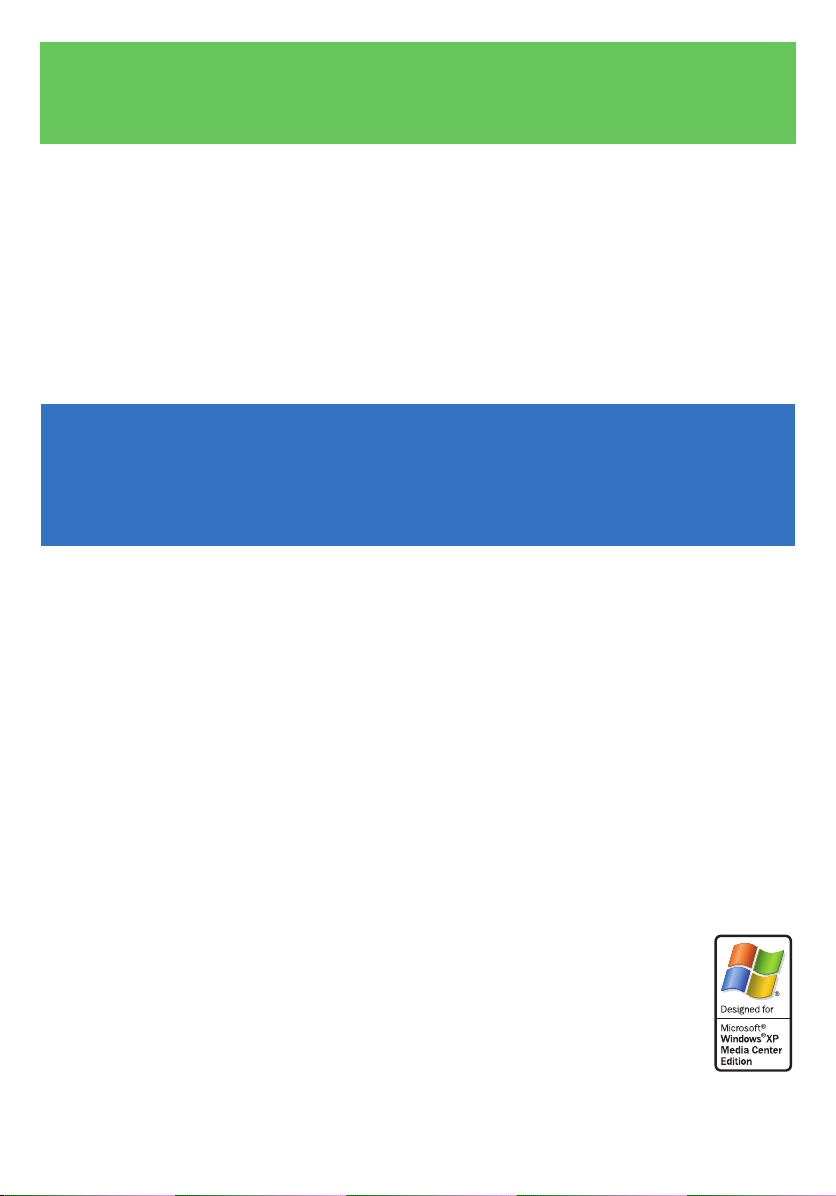
Welcome to the Media Center
Extender Setup
Required!
You must upgrade to Microsoft® Windows® XP Media Center Edition
2005 before proceeding beyond this point. To fi nd out which edition
you have, go to the Media Center Start page, select Settings, select
General, select About Media Center, select Software Version. If you
need to upgrade, go to http://www.hp.com/go/MCEupgrade.
step 1
NETWORK
Set up your network
You must have a working home network to use the Media Center
Extender. See the Networking poster that came with your Media Center
Extender. Select Option A (Wired) or Option B (Wireless).
Option A (Wired) requires a router that supports 100 megabits
per second (Mbps). Confi gure your network and test it. Refer to the
instructions that came with your router.
Option B (Wireless) requires that your HP Media Center PC or
HP Digital Entertainment Center is connected to your router with
an Ethernet cable. You can use one wireless Media Center Extender.
Additional Media Center Extenders must be connected to the
network with an Ethernet cable. Currently, only wireless routers
with the Designed for Microsoft Windows XP Media Center
Edition logo are supported with this product. Purchase one of
these routers separately. If you set a wireless encryption key
(WEP or WPA) during your router setup, you must enter the
same key into the Media Center Extender during setup. Confi gure your
network and test it. Refer to the instructions that came with your router.
Page 3
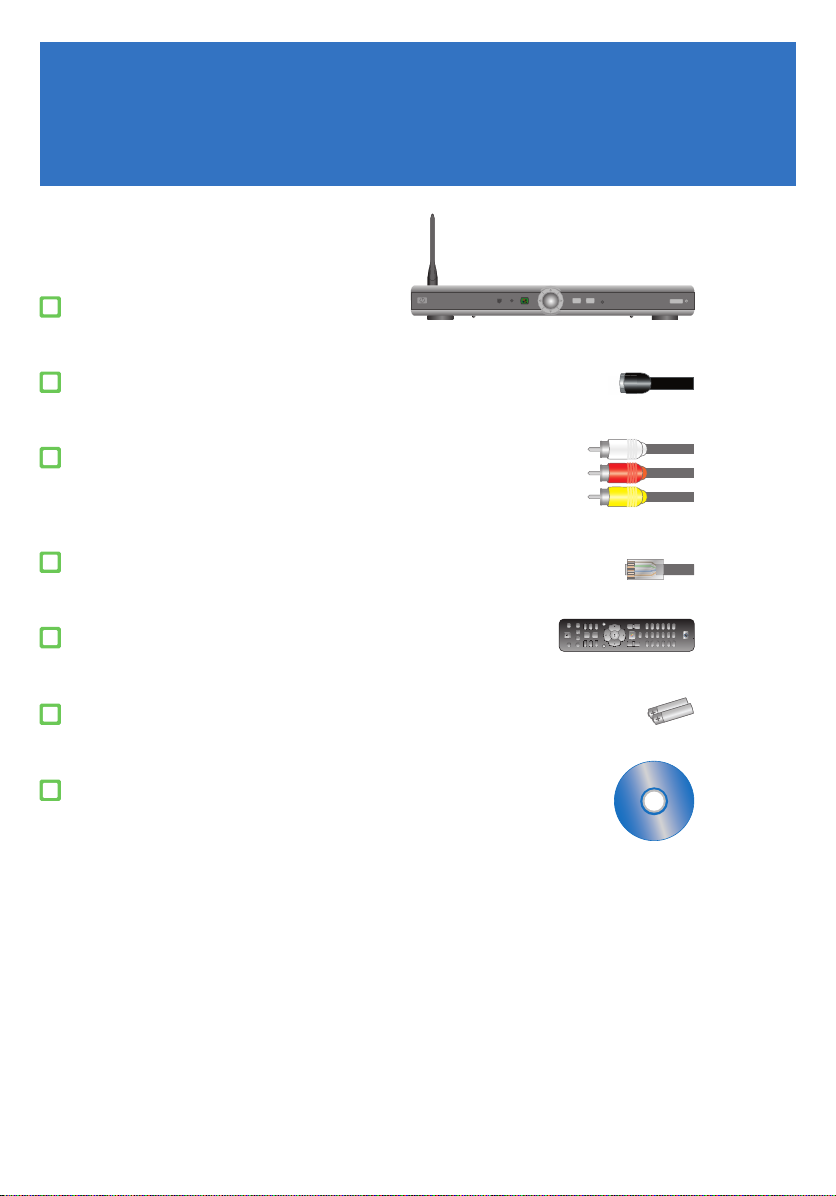
step 2
Media Center Extender
S-video cable
Composite video cable
(yellow, red, and white connectors)
Ethernet cable
Remote control
UNPACK
2 AA batteries for the remote control
Media Center Extender Setup CD
Page 4

step 3
CABLES
Determine which cables you need
Use this cable reference to help you choose which cables to use to
connect the Media Center Extender to your TV.
Component cables (purchased separately) provide the best picture quality,
followed by S-video cables, and then composite cables. If you do not
have separate audio cables, use the audio connectors that come with the
composite cable.
QualityVideo Audio
Component Audio
S-video
Composite
and
OR
and
OR
and
Best
Audio
Better
Audio
Good
Page 5

step 4
CONNECT VIDEO
Connect the video cable from the Media Center
Extender to your TV
Plug the video cable (S-video shown) from the VIDEO OUT connec-
tions on the Media Center Extender to the VIDEO IN connections on
the TV. Make sure the video select switch is set properly.
Out from Extender
In to TV
Example of an input panel on a TV. The panel on your TV might be different.
Page 6

step 5
CONNECT AUDIO
Connect the audio cable from the Media Center
Extender to your TV
Plug the audio cable (red and white plugs) from the AUDIO OUT
connections on the Media Center Extender to the AUDIO IN
connections on the TV.
Out from Extender
In to TV
Example of an input panel on a TV. The panel on your TV might be different.
Page 7

step 6
CONNECT POWER
Connect power to the Media Center Extender
Plug the Media Center Extender into the wall power socket (or power
strip). Turn it on by pressing the power switch on the back of the unit.
If the Media Center Extender still does not start, press the STANDBY
button on the front of the unit.
step 7
TV ON
Turn on your TV
Change the video input on the TV to the same input to which the
cables are connected. For example, if you connected the video and
audio cables to VIDEO 1, change the TV input to VIDEO 1.
On either the TV or the TV remote control, look for a button labeled
TV/VIDEO (or similar designation such as VIDEO 1, VIDEO 2). This button
should change the video inputs. If you have no picture, press this button
and a picture should appear. If you still don’t have a picture, press the
button again until you do.
Page 8

SETUP KEY
step 8
Write down the setup key
The Media Center Extender displays a connection message and a setup
key on the TV screen.
Before you continue, write down the setup key. When you run the
Media Center Extender Setup CD on your HP Media Center PC or
HP Digital Entertainment Center you will be asked for this key.
step 9
SETUP CD
Run Media Center Extender Setup CD
On the HP Media Center PC or HP Digital Entertainment Center, insert
the Media Center Extender Setup CD into the CD drive to install the
Windows Media Center Extender software.
During installation, you will be asked questions and might need to return
to the Media Center Extender to complete installation.
After the setup begins, you will be asked for the setup key for the Media
Center Extender (see Step 8).
If the setup CD does not start automatically, click Start, and then click Run.
Type: “x:\setup.exe”, where “x” is the drive letter of your drive.
