Page 1
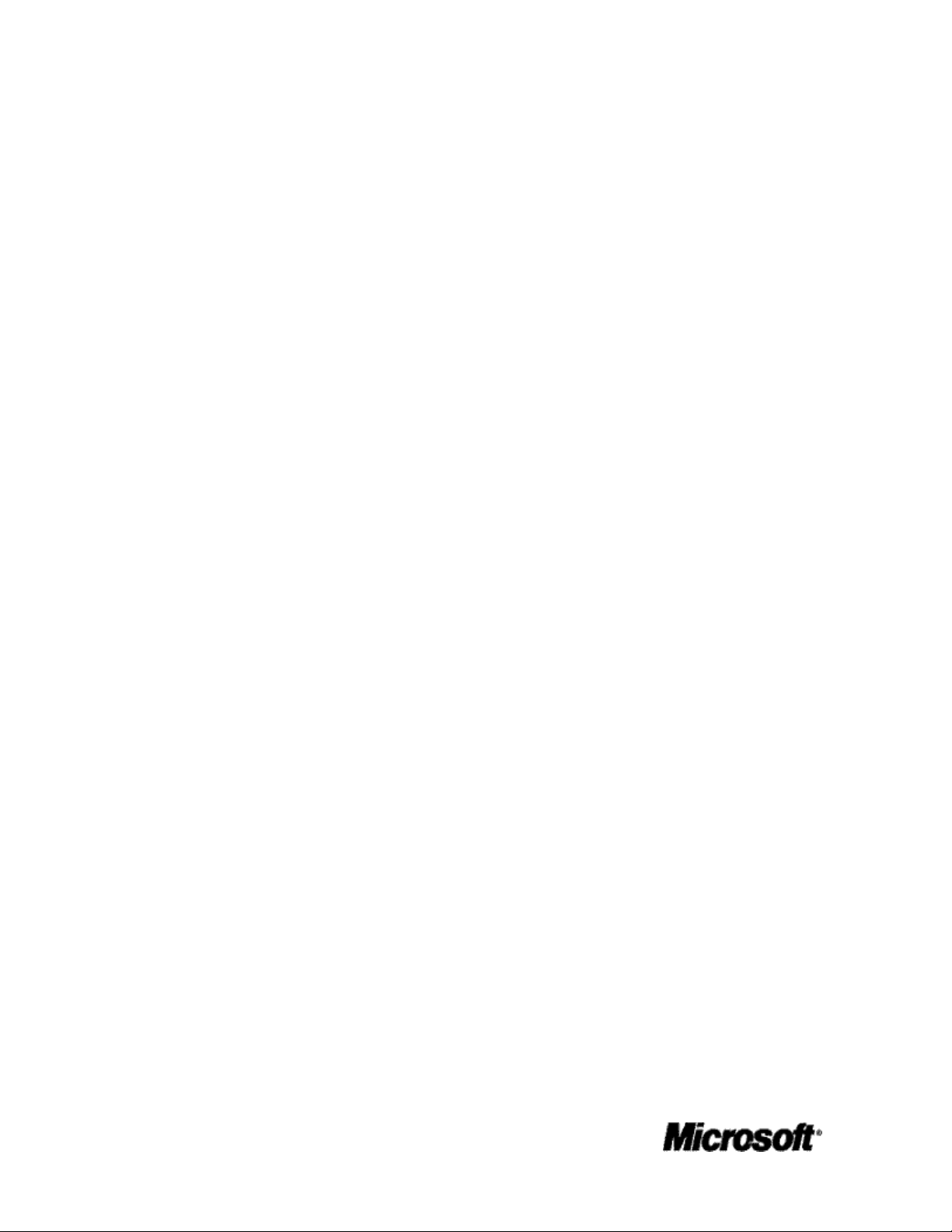
Sharing Pictures, Music, and
Videos on Windows Media
Center Extender
Applies to:
Microsoft® Windows® XP Media Center Edition
Microsoft Windows Media Center Extender
Microsoft Windows Media Center Extender for Xbox®
Summary
When multiple computers in the home are networked together, customers can share
music, videos, and pictures. A person using a computer located in the den can open and
view pictures located on a computer in a child's room. To do this, folders on each
computer must be shared with the other computers on a network. Then, Media Center
Extender can find these files no matter where they are located on the network. The files
can be on the Windows XP Media Center PC, or on another computer connected to the
network.
Information is provided here for setting up file and printer sharing on the computers on
the network so they can be accessed and viewed on a TV that is connected to Media
Center Extender.
Disclaimer: As future versions of Microsoft Windows XP Media Center Edition are
developed, information in this document is subject to change without notice.
Page 2
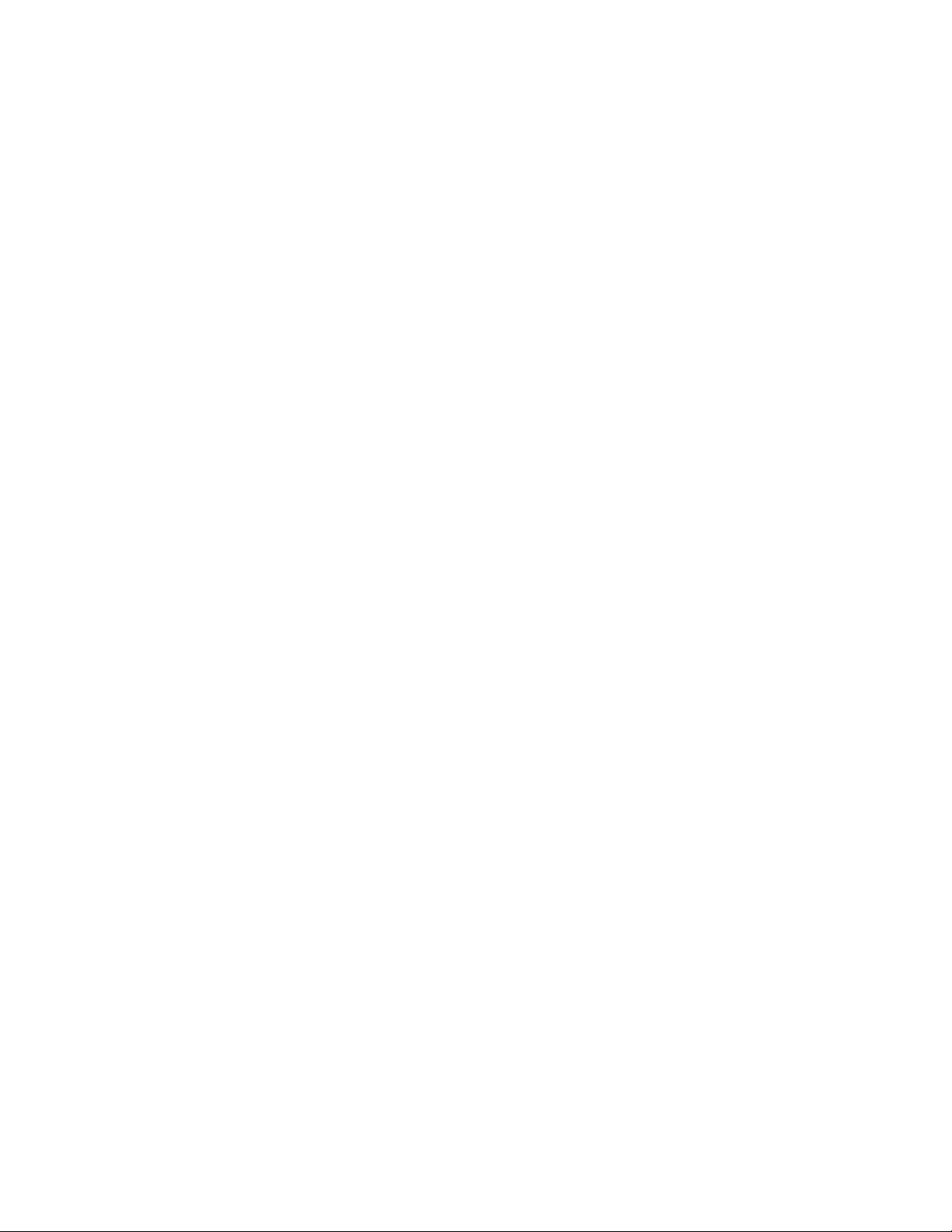
Copyright
The information contained herein is subject to change without notice. The only warranties for HP
products and services are set forth in the express warranty statements accompanying such products
and services. Nothing herein should be construed as constituting an additional warranty. HP shall
not be liable for technical or editorial errors or omissions contained herein.
Complying with all applicable copyright laws is the responsibility of the user. Without limiting the
rights under copyright, no part of this document may be reproduced, stored in or introduced into a
retrieval system, or transmitted in any form or by any means (electronic, mechanical, photocopying,
recording, or otherwise), or for any purpose, without the express written permission of HewlettPackard Company.
© 2004 Hewlett-Packard Development Company, L.P.
Microsoft, Windows, and Xbox are either registered trademarks or trademarks of Microsoft
Corporation in the United States and/or other countries/regions.
Page 3
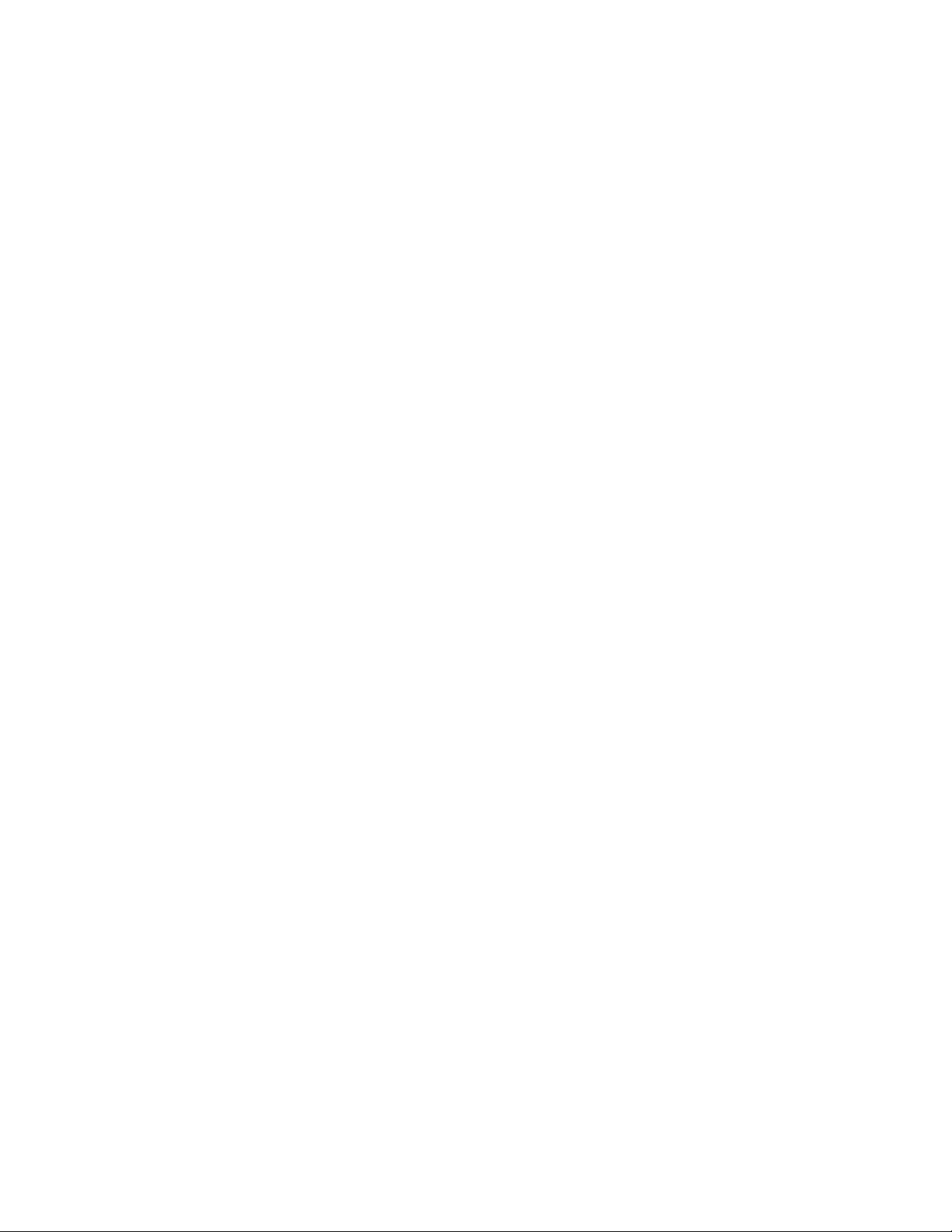
Contents
Home Network Basics ..................................................................................................................1
Windows XP Media Center Edition File Sharing ..........................................................................1
Windows XP File Sharing .............................................................................................................1
Shared Documents folder .......................................................................................................2
Simple file sharing...................................................................................................................2
Advanced file sharing..............................................................................................................3
Viewing content on Media Center Extender............................................................................4
File sharing with different operating systems ...............................................................................5
Accessing files on a computer joined to a domain .......................................................................5
Page 4

Page 5

Sharing Pictures, Music, and Videos on Windows Media Center Extender
Home Network Basics
A home network consists of two or more computers that are connected together using Ethernet or
wireless network equipment. Microsoft® Windows® Media Center Extender can be added to an
existing home network with an existing Media Center PC so that videos, pictures, and music can be
viewed on a TV located in another room.
Once the home network is set up, music, pictures, and videos can be shared between the
computers. For example, a customer using Media Center Extender connected to a TV in the den
wants to look at baby pictures stored on either a Microsoft Windows XP Media Center Edition PC or
another computer on the network. Using the remote control, the customer can access the baby
pictures on the computers on the network and view them on the TV.
The following resources can be used to set up a home network to support Media Center and Media
Center Extender:
• Networking with Windows XP– This website has the information necessary to set up a home
network. Included in this website is the Microsoft Home Network Guide, which is an interactive
guide to help customers choose the correct network hardware for a home network. The guide can
be downloaded and installed on a computer, and then customers can run the wizard to find out
what the best network configuration is for their home.
• Windows XP Help and Support Center. To view Online Help for home networking, click Start,
click Help and Support, click Networking and the Web, and then click Home and small office
networking.
Windows XP Media Center Edition File Sharing
Music, videos, and pictures that are stored on the Media Center PC can be found using Media
Center Extender. When setting up Media Center Extender, customers can choose to allow the
Extender access to pictures, music, and videos that are stored in My Documents, My Pictures, My
Music, and My Videos on a Media Center PC. In addition, the Extender can find files stored
anywhere on the computer, except files that are in the Windows system folder. The Extender has a
user account just like anyone else who has an account on the Media Center PC. When customers
are searching for pictures, music, or videos from the Extender, the Extender is handled by the Media
Center PC as a user on the computer. When pictures, music, and videos are located on the
computer, they can be viewed or listened to on the Extender.
Windows XP File Sharing
If there are multiple computers on a home network, then music, videos, and pictures can be
accessed and displayed through Media Center Extender. To view or play these files, the folders
where they are located must be shared on the network.
There are three ways files and folders can be shared:
• The Shared Documents folder
• Simple file sharing
• Advanced file sharing
1
Page 6

Sharing Pictures, Music, and Videos on Windows Media Center Extender
How a computer connects to the network, and the operating system, affects how customers can
configure file sharing. The following table outlines the options available for Windows XP:
Operating system Network type File sharing
Windows XP Home Edition
–and–
Windows XP Media Center
Edition
Windows XP Professional Home network • Shared Documents folder
Windows XP Professional Domain • Advanced file sharing
For computers that are running Windows XP Home Edition simple file sharing is enabled
automatically. For computers that are running Windows XP Professional, and are connected to a
home network, simple file sharing is disabled by default.
To set up simple file sharing on a home network, use the Network Setup Wizard, which guides you
through sharing an Internet connection, enabling Windows Firewall and network bridging, naming the
computer, providing a workgroup name, and providing a computer description. The workgroup name
must be the same on all the computers on the network.
To start the Network Setup Wizard
1. Click Start, and then click Control Panel.
Home network • Shared Documents folder
• Simple file sharing
• Simple file sharing
• Advanced file sharing
2. Click Network and Internet Connections, and then click Network Setup Wizard.
When the Network Setup Wizard is complete, the Shared Documents folder is automatically shared
with all of the computers on the network.
Shared Documents folder
Files and folders can be shared on a home network by using the Shared Documents folder. This
folder is available in My Computer or Windows Explorer and is automatically shared on the network.
Files and folders can be copied or moved to the Shared Documents folder. Then, all of the
computers on the network and Media Center Extender can access the files.
Simple file sharing
Windows XP Home Edition and Windows XP Professional support simple file sharing. If the
customer is using Windows XP Professional, and wants to use simple file sharing, the computer
must be part of a workgroup. It cannot be joined to a domain. It is recommended that all computers
on a home network use simple file sharing. When a folder is shared on the network, the contents can
be viewed by anyone who has access to the network. Simple file sharing enables users to do the
following:
• Share a file or folder
• Name the share
• Allow network users to change files in the folder
2
Page 7

Sharing Pictures, Music, and Videos on Windows Media Center Extender
To share a folder
1. Click Start, point to All Programs, point to Accessories, and then click Windows Explorer.
2. Locate the folder you want to share.
3. Right-click the folder, and then click Sharing and Security.
4. Do one of the following:
• If the Share this folder on a network check box is available, select the check box.
• If the Share this folder on a network check box is not available, then the computer is not
connected to the network. If you would like to set up a home network, click the Network
Setup Wizard link and follow the instructions to connect the computer to the home network
and to turn on simple file sharing. Once file sharing is enabled, follow this procedure again.
When simple file sharing is enabled, the following folders cannot be shared on the network:
• Documents and Settings (including My Documents)
• Program Files
• Windows system folders
• Other user profiles
Advanced file sharing
Computers that are running Windows XP Professional have advanced file sharing capabilities.
Simple file sharing is disabled and customers can configure more options with advanced file sharing.
Using advanced file sharing is more complicated than simple file sharing and is not recommended
for home networks. Advanced file sharing requires customers to configure permissions in addition to
sharing the folder. The options are:
• Share a file or folder
• Name the share
• Provide a comment or description of the share
• Set permissions on the share, including a list of users or groups and their level of access
• Configure offline folder settings
• Modify the settings of an existing shared folder, or to create a new share
With advanced file sharing, all folders on the computer can be shared. There are a special set of
folders, such as the Windows folder, that discourage sharing. If one of these folders is shared, a
warning appears recommending that the folder not be shared.
Advanced file sharing requires users and groups to be added to the permission list for the shared
folder. After adding users and groups, security settings must be configured to permit access to the
contents of a shared folder. Security includes the level of access users have to a folder. For
example, users can be restricted to viewing the content of a folder only, or they can have permission
to modify the contents of the folder. Folder permissions include:
• Full control
• Modify
• Read and execute
3
Page 8

Sharing Pictures, Music, and Videos on Windows Media Center Extender
• Listing folder contents
• Read
• Write
When using advanced file sharing, anonymous logon privileges must be added to users and groups
for permissions and security. This allows Media Center Extender to access the content in the shared
folders.
For more information about advanced file sharing, see the following Microsoft Knowledge Base
articles:
HOW TO: Set, View, Change, or Remove File and Folder Permissions in Windows XP (article
308418)
HOW TO: Set, View, Change, or Remove Special Permissions for Files and Folders in Windows XP
(article 308419)
Viewing content on Media Center Extender
To find music, videos, and pictures that are stored on the Media Center PC, or other computers on
the network, use the following procedures:
To find pictures
1. On the Extender, from the Media Center Start menu, select My Pictures.
2. Select Find Pictures.
3. Select Add folders, and then select Next.
4. Do one, or both, of the following:
• To add pictures that are on the Media Center PC, select Add folders on this computer.
• To add pictures that are on another computer on the network, select Add shared folders
from another computer.
5. Select the folder or folders that contain the pictures, select Next, and then select Finish.
To find music
1. On the Extender, from the Media Center Start menu, select My Music.
2. Do one of the following:
• If this is the first time music has been added, select Yes.
• If music has been previously added, press More Info on the remote control, and then select
Add Music.
3. Select Add folders, and then select Next.
4. Do one, or both, of the following:
• To add pictures that are on the Media Center PC, select Add folders on this computer.
• To add pictures that are on another computer on the network, select Add shared folders
from another computer.
5. Select the folder or folders that contain the music, select Next, and then select Finish.
4
Page 9

Sharing Pictures, Music, and Videos on Windows Media Center Extender
To find videos
1. On the Extender, from the Media Center Start menu, select My Videos.
2. Select Find Videos.
3. Select Add folders, and then select Next.
4. Do one, or both, of the following:
• To add pictures that are on the Media Center PC, select Add folders on this computer.
• To add pictures that are on another computer on the network, select Add shared folders
from another computer.
5. Select the folder or folders that contain the music, select Next, and then select Finish.
Note If the options for adding music, pictures, and videos from the Media Center PC and
from another computer on the network are both selected, folders are chosen from the Media
Center PC first, and then from the other computer.
File sharing with different operating systems
If computers on a home network are running Windows 98, Windows Millennium Edition, or
Windows 2000, see the online Help for those operating systems to configure file sharing.
If a shared folder on a Windows 98 or Windows Millennium Edition computer is password-protected,
the contents of the folder cannot be accessed by Media Center Extender. To view the contents of the
folder, remove the password protection.
Accessing files on a computer joined to a
domain
A computer that is running Windows XP Media Center Edition cannot be joined to a Windows server
domain. It must be connected to a peer-to-peer network, such as a network typically found in the
home.
Some homes may have a Windows Server 2003 domain. Files stored on computers in the domain
can be accessed from a Media Center PC or Media Center Extender. To give users access to a
computer in the domain, Anonymous Logon privileges must be enabled on Windows Server 2003.
To turn on Anonymous Logon privileges, see the Microsoft Knowledgebase Article How to Allow
Anonymous Logon in NFS and in Windows Server 2003 or in Windows Storage Server 2003 (NAS).
5
