HP StoreOnce 3100, StoreOnce 3500, StoreOnce 5100, StoreOnce 5500 System Installation And Configuration Manual
Page 1
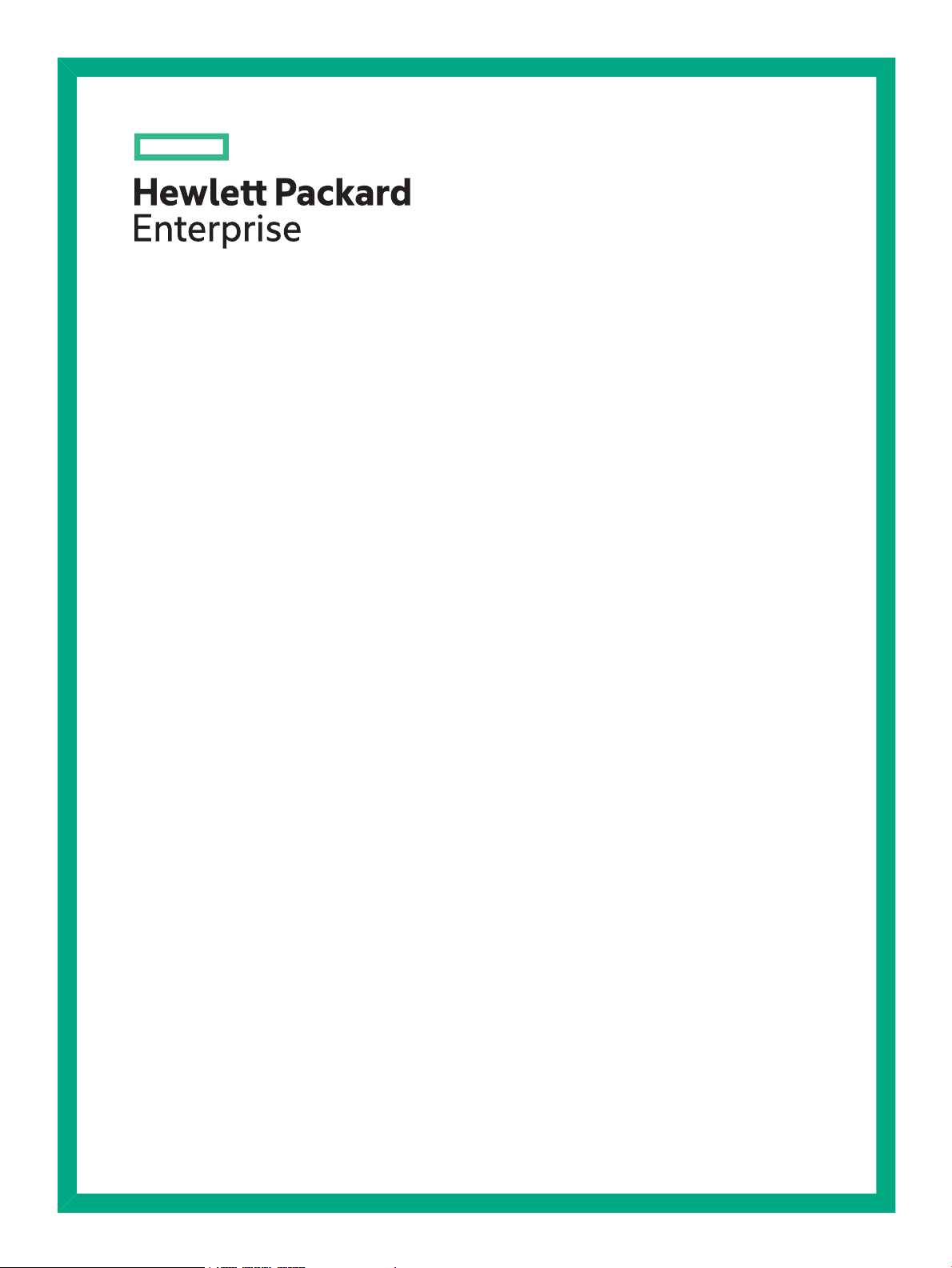
StoreOnce 3100, 3500, 5100 and 5500 System Installation and Configuration Guide
Abstract
This guide is for StoreOnce System Administrators. It assumes that the user has followed the instructions on the appropriate
Start Here poster to create a basic network connection to the StoreOnce System.
Part Number: BB917-90903
Published: March 2016
Edition: 2
Page 2
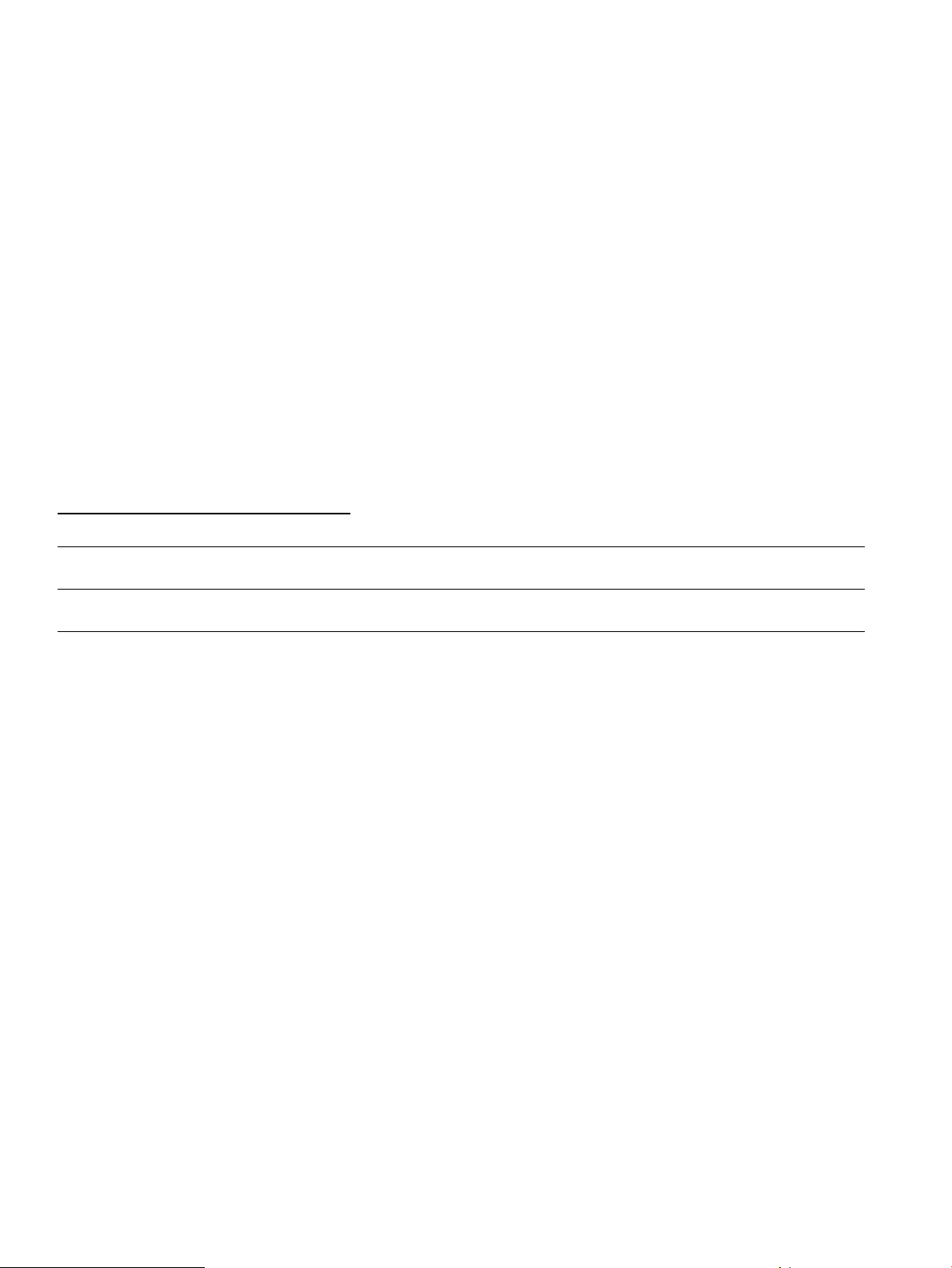
© Copyright 2015, 2016 Hewlett Packard Enterprise Development LP
The information contained herein is subject to change without notice. The only warranties for Hewlett Packard Enterprise products and services
are set forth in the express warranty statements accompanying such products and services. Nothing herein should be construed as constituting
an additional warranty. Hewlett Packard Enterprise shall not be liable for technical or editorial errors or omissions contained herein.
Confidential computer software. Valid license from Hewlett Packard Enterprise required for possession, use, or copying. Consistent with FAR
12.211 and 12.212, Commercial Computer Software, Computer Software Documentation, and Technical Data for Commercial Items are licensed
to the U.S. Government under vendor's standard commercial license.
Links to third-party websites take you outside the Hewlett Packard Enterprise website. Hewlett Packard Enterprise has no control over and is not
responsible for information outside the Hewlett Packard Enterprise website.
Acknowledgments
Intel®, Itanium®, Pentium®, Intel Inside®, and the Intel Inside logo are trademarks of Intel Corporation in the United States and other countries.
Microsoft® and Windows® are either registered trademarks or trademarks of Microsoft Corporation in the United States and/or other countries.
Adobe® and Acrobat® are trademarks of Adobe Systems Incorporated.
Java® and Oracle® are registered trademarks of Oracle and/or its affiliates.
UNIX® is a registered trademark of The Open Group.
Warranty
WARRANTY STATEMENT: To obtain a copy of the warranty for this product, see the warranty information website:
http://www.hpe.com/support/Storage-Warranties
Revision History
December 2015Revision 1
First edition with the HPE StoreOnce 3100, 3520 and 3540, and 5100 System product launch.
March 2016Revision 2
Second edition updated for the StoreOnce 5500 System product launch.
Page 3
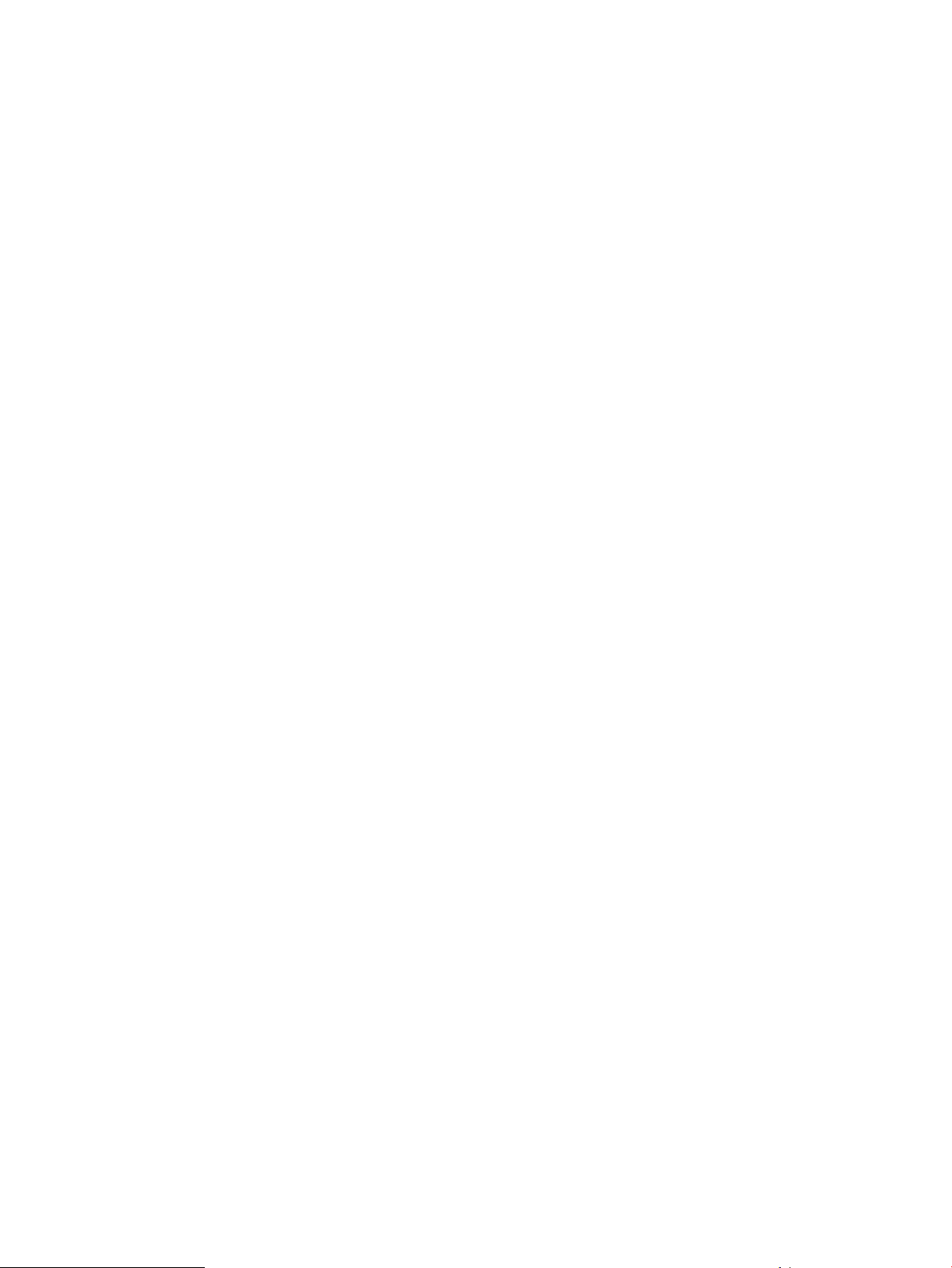
Contents
1 Preparing for Basic Configuration ......................................................................6
Structure of the guide...........................................................................................................................6
Overview of configuration tasks............................................................................................................6
StoreOnce Systems .............................................................................................................................7
StoreOnce 5500 System.................................................................................................................7
StoreOnce 3100 System.................................................................................................................7
StoreOnce 3500 Series...................................................................................................................7
StoreOnce 5100 System.................................................................................................................8
Hardware-related considerations..........................................................................................................8
Other sources of information................................................................................................................8
2 SAS cabling for StoreOnce 5500 Systems........................................................10
Basic installation.................................................................................................................................10
Expansion guidelines..........................................................................................................................11
SAS cable lengths..............................................................................................................................12
Expansion installation scenarios.........................................................................................................13
Two enclosures either side of the head server..............................................................................13
Up to four enclosures below the head server................................................................................13
3 Powering up and setting up iLO4......................................................................16
Powering up the StoreOnce 5500 System..........................................................................................16
Powering up StoreOnce 3100, 3500 and 5100 Systems....................................................................17
iLO functionality..................................................................................................................................18
iLO network name and iLO password...........................................................................................18
To configure iLO4, all systems............................................................................................................18
To set up a basic network configuration..............................................................................................20
4 Logging in to the StoreOnce System and checking status................................21
Supported web browsers....................................................................................................................21
Login to the StoreOnce System and check status..............................................................................21
StoreOnce CLI....................................................................................................................................21
5 Configuring licenses..........................................................................................23
Capacity expansion, StoreOnce 5500................................................................................................23
Pre-installed Capacity licenses.....................................................................................................23
Capacity expansion, StoreOnce 3100 System, StoreOnce 3500 Series and StoreOnce 5100
System................................................................................................................................................23
Security...............................................................................................................................................24
Target devices and stores...................................................................................................................24
StoreOnce Optional Hardware............................................................................................................24
Checking for installed licenses...........................................................................................................24
Applying a demo license.....................................................................................................................25
Applying a full license.........................................................................................................................25
To redeem a license......................................................................................................................25
To apply a full license....................................................................................................................26
6 Setting time zone and configuring NTP server..................................................27
Using the StoreOnce GUI to set the time zone ..................................................................................27
Using the StoreOnce GUI to configure NTP server............................................................................27
7 Creating user accounts and changing default passwords.................................29
Introduction.........................................................................................................................................29
To add a local user..............................................................................................................................29
To change passwords for local users..................................................................................................30
Contents 3
Page 4
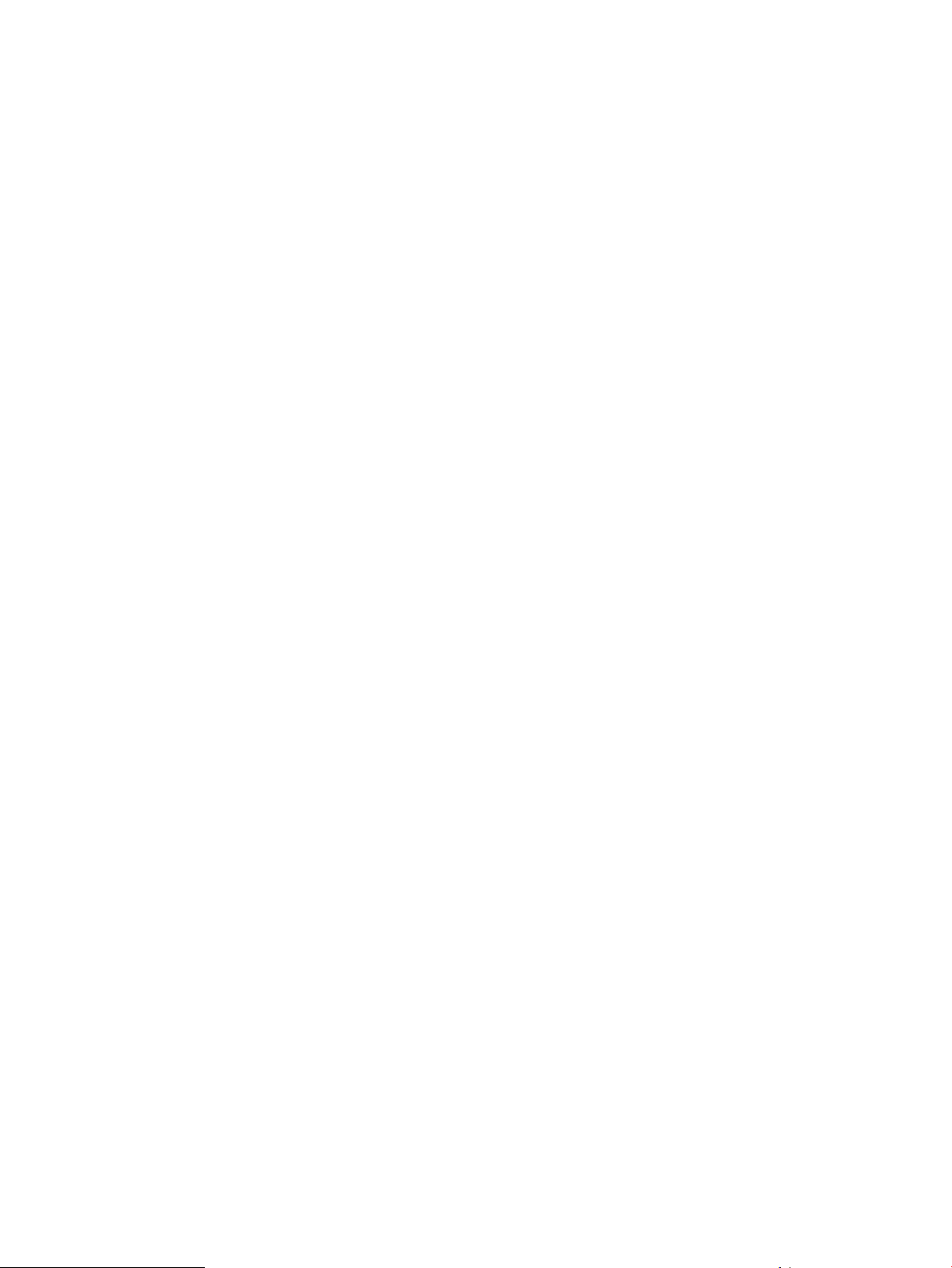
8 Setting up email alerts.......................................................................................31
To configure email settings.................................................................................................................31
To test email........................................................................................................................................31
Email Events notification.....................................................................................................................32
To manage email notifications.......................................................................................................32
9 Setting up SNMP (Simple Network Management Protocol) .............................33
Management Information Bases (MIBs).............................................................................................33
Configuring SNMP on the StoreOnce Management Console............................................................33
StoreOnce CLI...............................................................................................................................33
StoreOnce GUI .............................................................................................................................34
Modify the SNMP Agent Setup................................................................................................34
10 Generating the SSL certificate.........................................................................37
SSL certificates...................................................................................................................................37
To generate a self-signed certificate...................................................................................................37
11 Expanding storage capacity, if supported........................................................38
StoreOnce 3500 Series......................................................................................................................38
To view license details...................................................................................................................38
To view storage status...................................................................................................................38
StoreOnce 5100 System and StoreOnce 5500 System.....................................................................39
12 Checking for the latest software......................................................................40
Suppressing remote events................................................................................................................40
To check software version..................................................................................................................40
To view and upgrade firmware............................................................................................................40
13 Configuring Remote Support via STaTS.........................................................42
General procedure for setting up Remote Support via STaTS on the StoreOnce Management
GUI.....................................................................................................................................................42
More about warranty details...............................................................................................................43
14 Complete network configuration......................................................................44
To add a custom network configuration..............................................................................................44
15 Additional configuration tasks..........................................................................50
Saving the configuration and keystore ...............................................................................................50
Saving the configuration................................................................................................................50
Saving the encryption keystore.....................................................................................................50
Running a system confidence check .................................................................................................51
Configuring media servers to use StoreOnce Catalyst.......................................................................51
Driver installation on client server (optional, VTL only)......................................................................52
iSCSI Initiator (VTL only)....................................................................................................................52
16 Hardware overview reference section.............................................................53
StoreOnce 5500 System.....................................................................................................................53
StoreOnce 5500 System front and rear views, server...................................................................53
Front and rear views of the disk enclosure....................................................................................54
StoreOnce 3100 System.....................................................................................................................55
StoreOnce 3500 Series......................................................................................................................56
Storage expansion.........................................................................................................................56
Optional hardware.........................................................................................................................56
Front and rear views .....................................................................................................................56
StoreOnce 5100 System.....................................................................................................................57
Storage expansion.........................................................................................................................57
Optional hardware.........................................................................................................................57
Front and rear views......................................................................................................................58
StoreOnce 5100 System with Capacity Expansion............................................................................58
4 Contents
Page 5
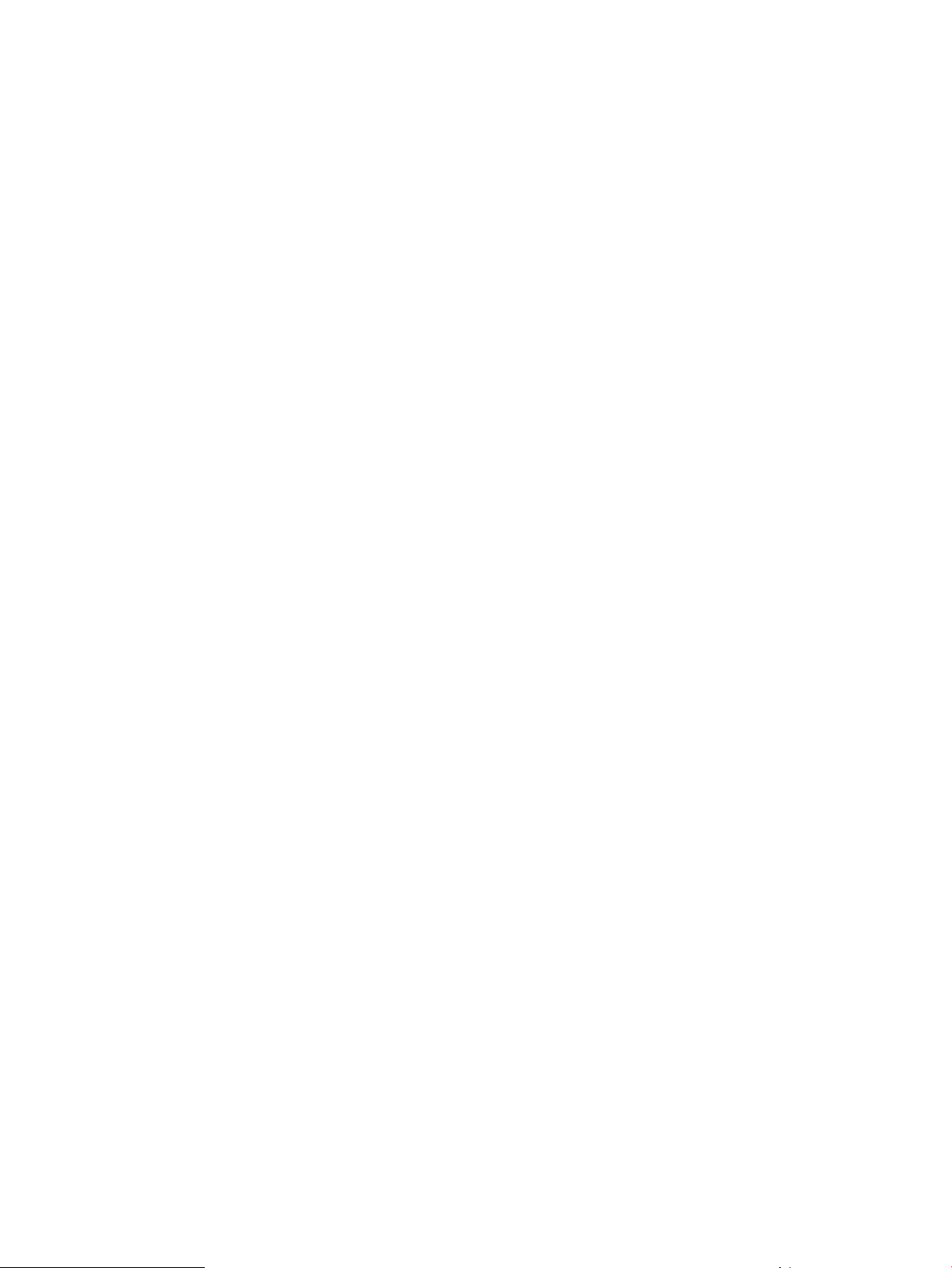
17 Optional PCIe cards........................................................................................60
PCIe slot allocation at delivery............................................................................................................60
Port numbering on PCI cards........................................................................................................61
Viewing hardware options...................................................................................................................62
Licensing hardware options...........................................................................................................62
18 More about network configuration...................................................................63
Understanding hardware configuration options..................................................................................63
Connecting to a 1 GbE network....................................................................................................63
Connecting to a 10 GbE network..................................................................................................63
Key definitions....................................................................................................................................64
Network bonding modes.....................................................................................................................65
VLAN guidelines.................................................................................................................................66
19 Configure Fibre Channel.................................................................................67
Fibre Channel hardware requirements...............................................................................................67
Supported Fibre Channel connections...............................................................................................67
Zoning............................................................................................................................................67
Configuring Fibre Channel..................................................................................................................68
For use with StoreOnce Catalyst stores........................................................................................68
For use with VTL libraries..............................................................................................................69
20 Support and other resources...........................................................................70
Accessing Hewlett Packard Enterprise Support.................................................................................70
Accessing updates..............................................................................................................................70
Related information.............................................................................................................................70
Websites.............................................................................................................................................71
Customer self repair...........................................................................................................................71
Documentation feedback....................................................................................................................71
A Warranty and regulatory information.................................................................72
Warranty information...........................................................................................................................72
Regulatory information........................................................................................................................72
Belarus Kazakhstan Russia marking.............................................................................................72
Turkey RoHS material content declaration....................................................................................73
Ukraine RoHS material content declaration..................................................................................73
Contents 5
Page 6
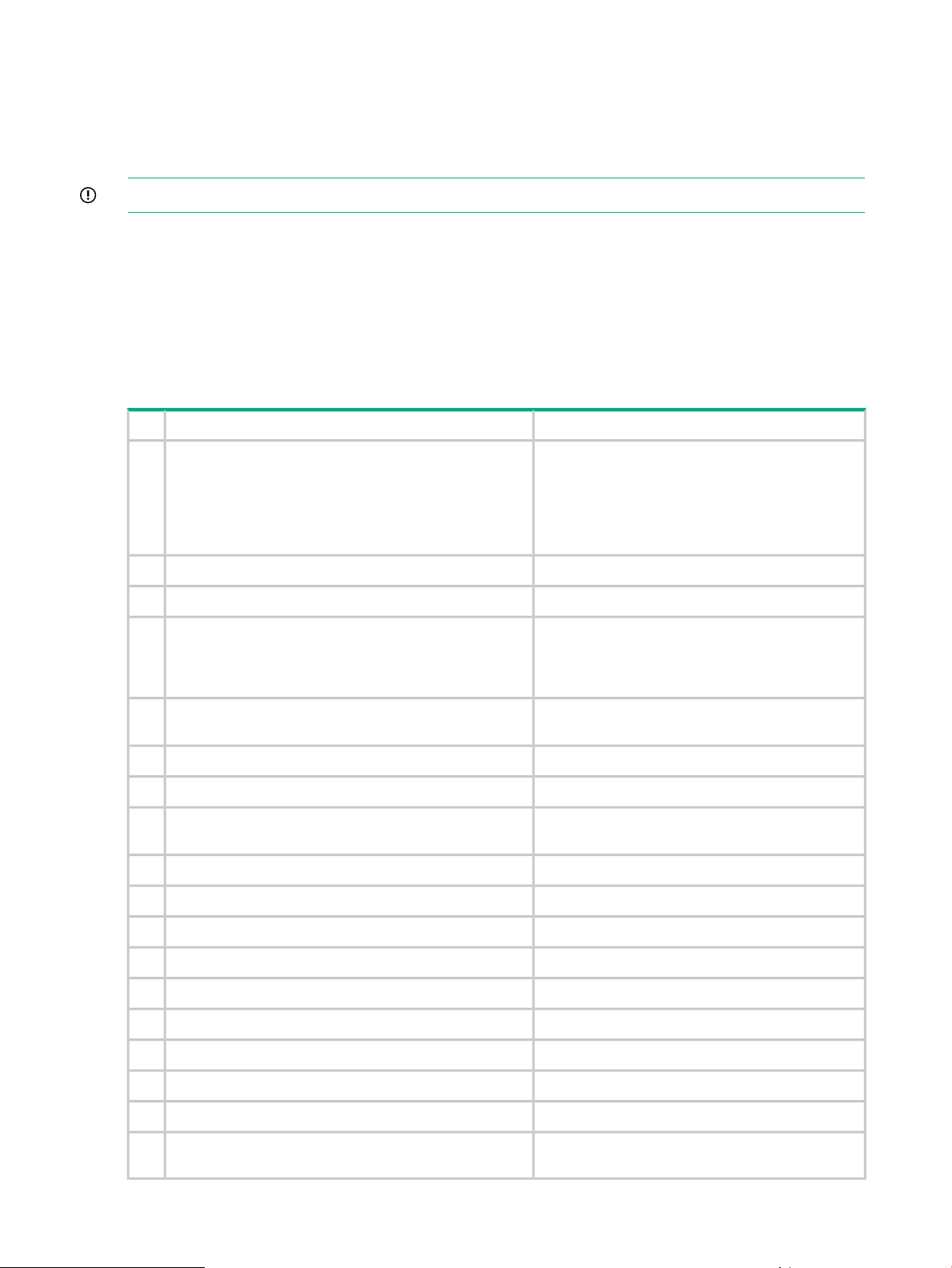
1 Preparing for Basic Configuration
This guide assumes that the user has followed the instructions on the printed Start Here poster
to install the StoreOnce System in the Data Center and establish an initial 1 GbE network
connection for the StoreOnce Management Console.
IMPORTANT: All tasks described in this guide require an admin user logon.
Structure of the guide
The guide is divided into two sections. The first section is task based and describes how to log
in to the StoreOnce GUI to complete basic configuration tasks. The second section provides
reference information for the hardware and physical connection to Ethernet or Fibre Channel.
Overview of configuration tasks
Table 1 Configuration checklist
Refer toTask
1
connection to LAN port 1, which is valid for all products.
Make sure you understand what has been factory installed
and configured on your system and any further cabling
requirements. Available options for network and Fibre
Channel connectivity will depend upon the type of model.
4
Management application, such as Insight Remote Support,
configure iLO. (You can also configure iLO after
configuring the StoreOnce System.)
5
system, storage and optional hardware status.
Configure users.8
Hardware overview (page 53)The Start Here poster describes a basic installation with
Other sources of information (page 8)Make sure all reference material is to hand.2
SAS cabling for StoreOnce 5500 Systems (page 10)StoreOnce 5500 only: Review SAS cabling requirements.3
Powering up and setting up iLO (page 16)Boot up the system and, if you are using a Network
Logging in to the HPE StoreOnce System (page 21)Log on to the StoreOnce Management Console and check
Configuring licenses (page 23)Configure licenses.6
Setting time zone and configuring NTP (page 27)Configure time zone and NTP server.7
Creating user accounts and changing
passwords (page 29)
Setting up email alerts (page 31)Configure email.9
Setting up SNMP traps (page 33)Configure SNMP.10
18
on the system.
6 Preparing for Basic Configuration
Generating the SSL certificate (page 37)Apply the SSL certificate.11
Expanding storage (page 38)If necessary, expand storage.12
Checking software version (page 40)Check software version.13
Configuring Remote Support via STaTS (page 42)Configure Remote Support via STaTS.14
Completing network configuration (page 44)Configure the network.15
Configuring Fibre Channel (page 67)Configure Fibre Channel.16
Additional configuration tasks (page 50)Complete configuration.17
Running a system confidence check (page 51)Use the StoreOnce CLI to run a confidencecheck report
Page 7
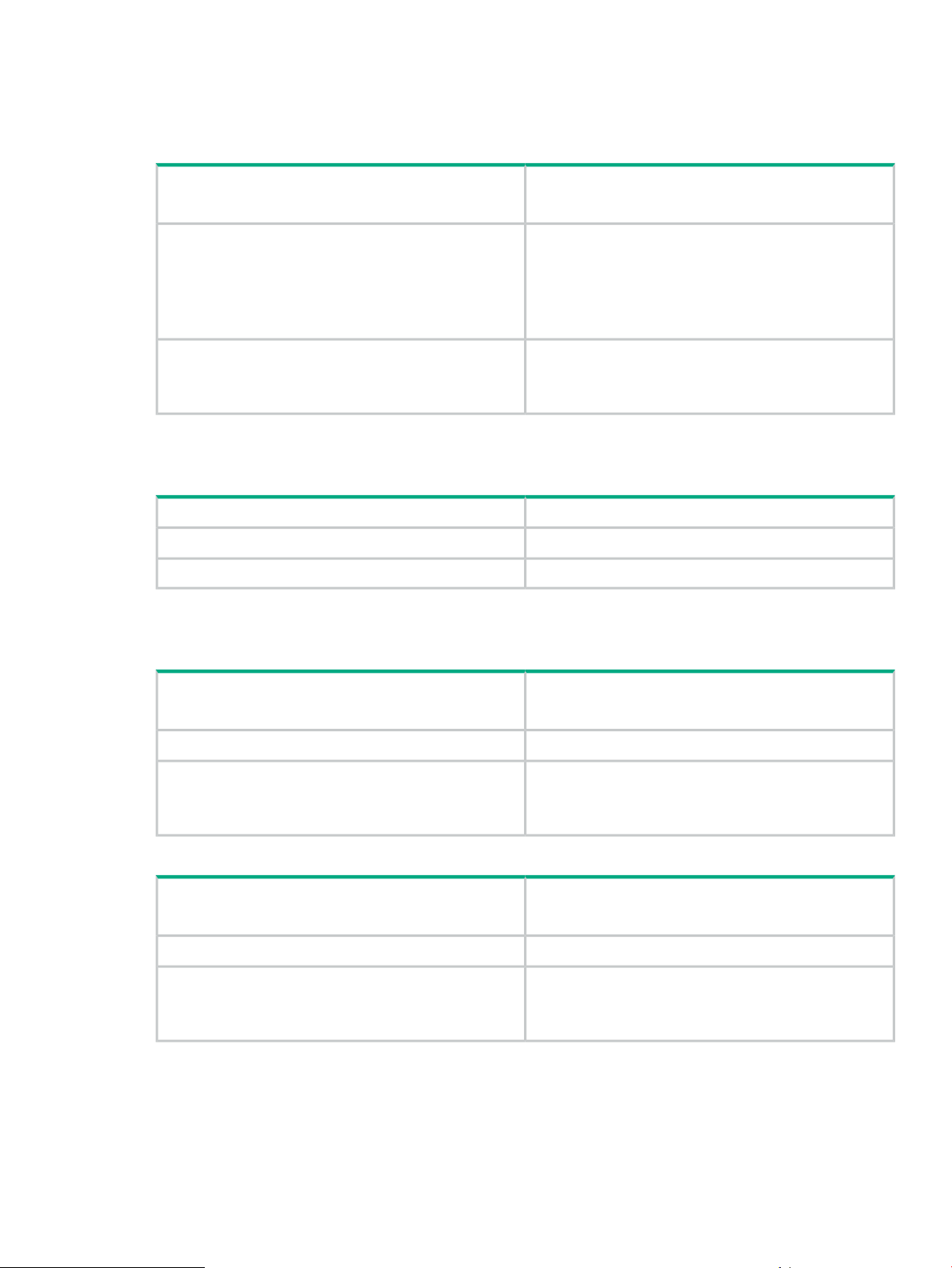
StoreOnce Systems
StoreOnce 5500 System
Table 2 StoreOnce 5500 System
60 TB (11 x 4 TB disks + 4 hot spare)Storage capacity
Maximum capacity = 1120 TB
There are two options:Storage Expansion Options
Add up to five 44 TB Capacity Upgrade disk packs
(containing eleven 4 TB disks) to each enclosure
Add up to three 60 TB Capacity Upgrade disk enclosures
(containing eleven 4 TB disks + 4 hot spare)
StoreOnce Optional Hardware
StoreOnce 3100 System
Table 3 StoreOnce 3100 System
StoreOnce 3500 Series
Table 4 StoreOnce 3520 System
StoreOnce Optional Hardware
Four PCIe slots are available for 10 GbE Network and FC
PCIe cards.
See Optional PCIe cards (page 60).
8 TB (4 x 2 TB disks)Storage capacity
NoneStorage Expansion Options
Not supportedStoreOnce Optional Hardware
12/24 TB (12 x 2 TB disks)Storage capacity
Base storage = 12 TB (50% capacity)
24 TB (100% capacity) requires additional licenseStorage Expansion Options
Four PCIe slots are available for 10 GbE Network and FC
PCIe cards.
See Optional PCIe cards (page 60).
Table 5 StoreOnce 3540 System
StoreOnce Optional Hardware
24/48 TB (12 x 4 TB disks)Storage capacity
Base storage = 24 TB (50% capacity)
48 TB (100% capacity) requires additional licenseStorage Expansion Options
Four PCIe slots are available for 10 GbE Network and FC
PCIe cards.
See Optional PCIe cards (page 60).
StoreOnce Systems 7
Page 8
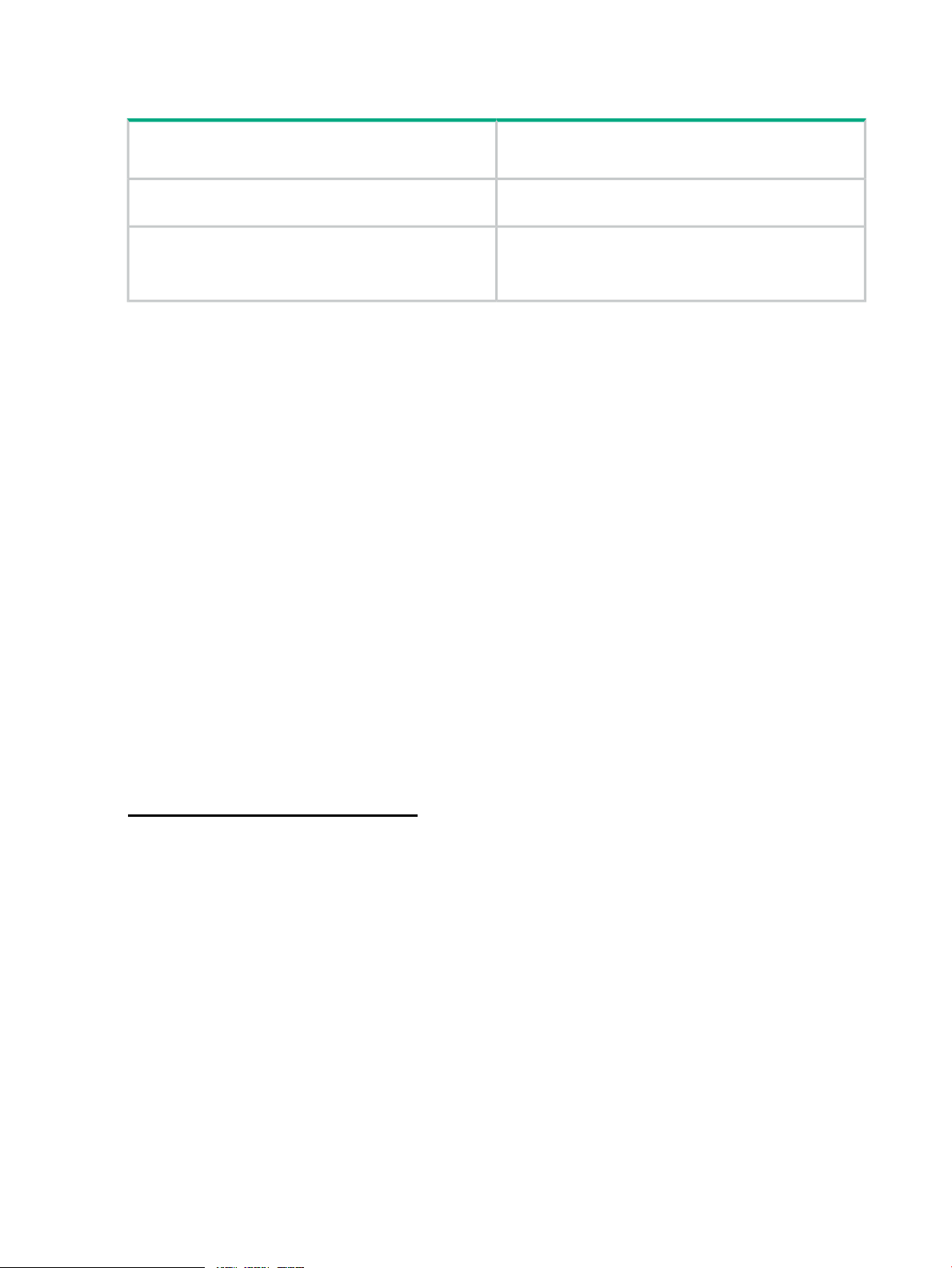
StoreOnce 5100 System
Table 6 StoreOnce 5100 System
48 TB (12 x 4 TB disks)Storage capacity
Maximum capacity = 288 TB
Storage Expansion Options
StoreOnce Optional Hardware
Hardware-related considerations
The StoreOnce System is supplied pre-configured according to the options specified at the time
of order. This means that any additional storage and/or Optional Hardware PCIe cards are already
installed. They should also be licensed and available for use.
Before you start the basic configuration tasks described in this guide verify the hardware installation
as follows:
• Verify what network connections are required for your backup environment. This determines
which network ports will be cabled in addition to the initial 1 GbE connection to LAN Port 1
described in the Start Here poster. See also More about network configuration (page 63).
• Verify that any Optional Hardware required for connection to the backup environment is
installed and licensed. See Hardware overview (page 53) for drawings that identify port and
slot locations for connecting to Ethernet networks and Fibre Channel SANs. See also Optional
PCIe cards (page 60).
• Verify what storage is available and that all storage is ready for use. The drawings in
Hardware overview (page 53) illustrate storage options for each model and any cabling
requirements. See also Expanding storage (page 38). For StoreOnce 5500 Systems refer
also to SAS cabling for StoreOnce 5500 Systems (page 10).
Up to five 48 TB Capacity Upgrade Kits may be connected
to base unit, each requires a separate license
Four PCIe slots are available for 10 GbE Network and FC
PCIe cards.
See Optional PCIe cards (page 60).
Other sources of information
The following documents are available from the HPE website at:
www.hpe.com/info/storeonce/docs
• StoreOnce Start Here posters: Quick Start installation posters are available for each model
and describe how to quickly install the StoreOnce System by connecting LAN Port 1 to a 1
GbE network.
• StoreOnce 5500 System Installation Planning and Preparation Guide: This guide provides
important information about planning for installation and future expansion. It also includes
detailed size, weight and power specifications.
• StoreOnce 5500 System Capacity Expansion Guide: This guide explains how to add disk
packs to a disk enclosure, how to connect additional storage enclosures to the StoreOnce
5500 System, and how to license and expand the storage.
• StoreOnce 5100 System Capacity Expansion Guide: This guide explains how to connect
additional storage enclosures to the StoreOnce 5100 System, and how to license and expand
the storage.
• StoreOnce System Optional Hardware Installation and Configuration Guide (not relevant for
3100): describes how to install and license StoreOnce Optional Hardware.
• StoreOnce System User Guide: This guide contains detailed information about the StoreOnce
Graphical User Interface (GUI) and troubleshooting information.
8 Preparing for Basic Configuration
Page 9
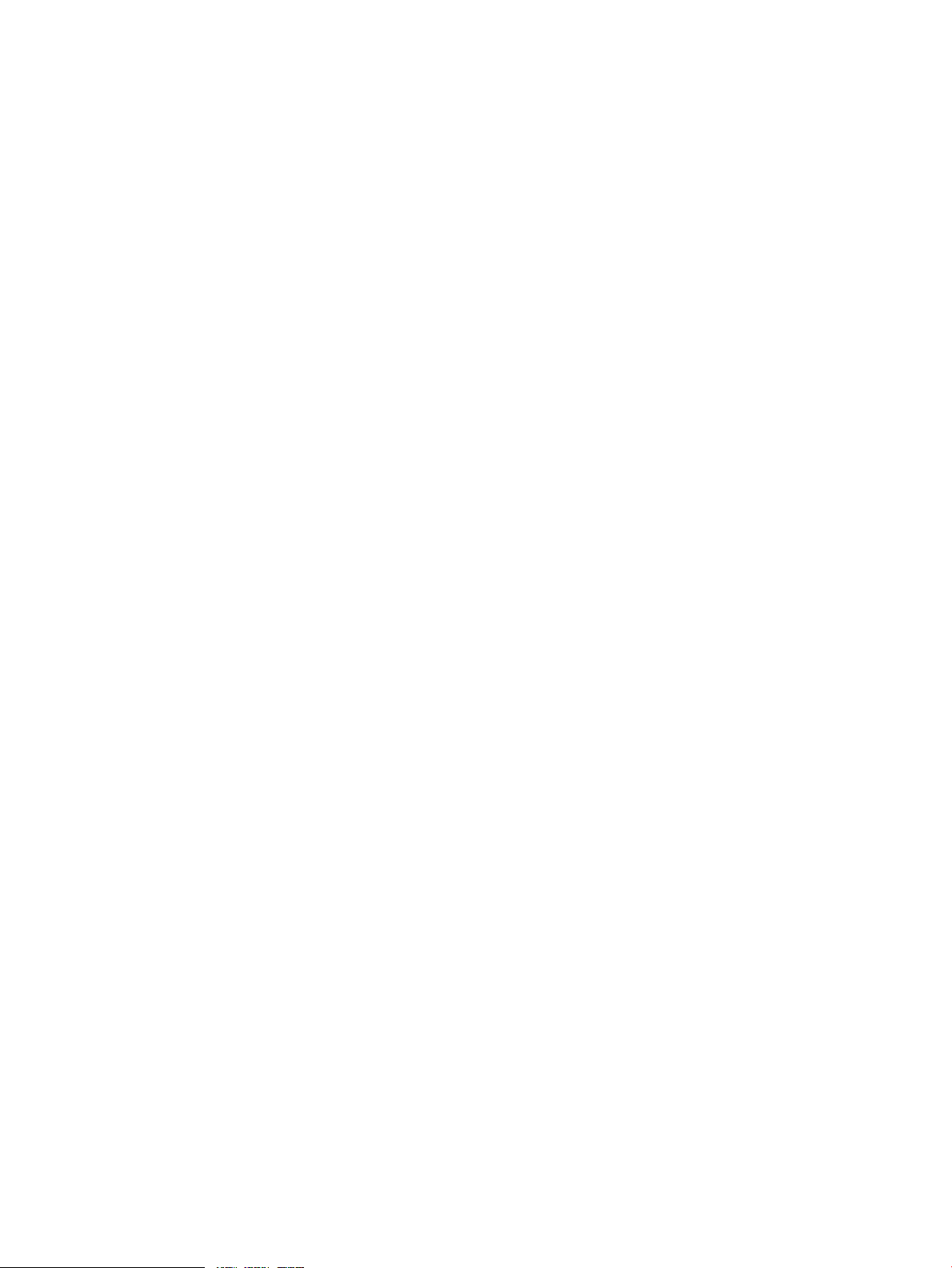
• StoreOnce System CLI Reference Guide (for software version 3.14.0 and later): This is the
full reference guide for the StoreOnce Command Line Interface (CLI).
• StoreOnce System Linux and UNIX Configuration Guide: This guide explains how to configure
StoreOnce Systems with supported Linux and UNIX operating systems.
• OST plug-in documents: Various guides are available describing how to configure backup
applications for use with StoreOnce Catalyst. See Configuring media servers to use
StoreOnce Catalyst (page 51).
Other sources of information 9
Page 10
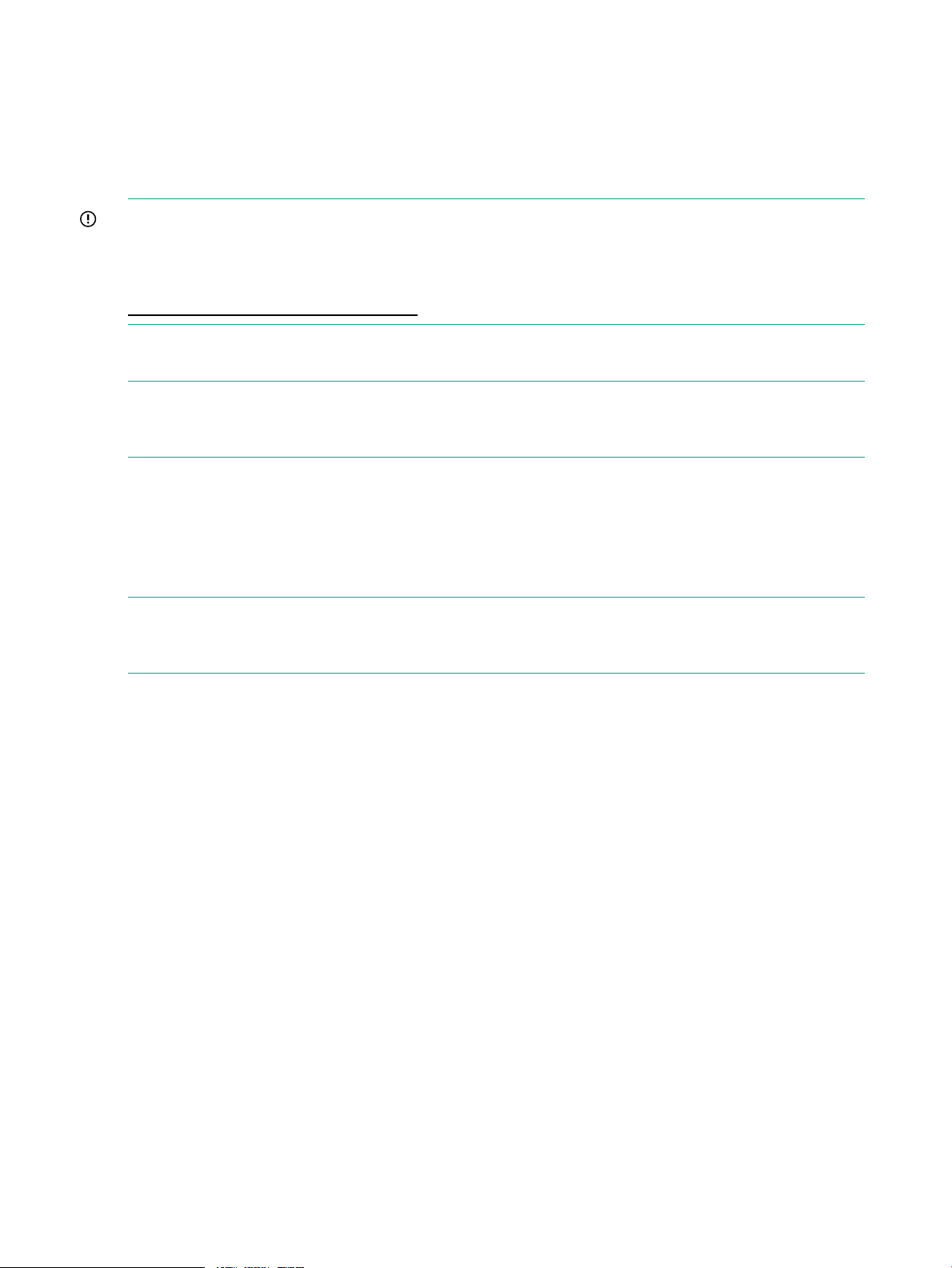
2 SAS cabling for StoreOnce 5500 Systems
This chapter describes how to connect multiple disk enclosures to the StoreOnce 5500 System,
which has two RAID controller cards. It is included at the front of this guide for users who have
ordered a multi-enclosure configuration at installation because they need to understand how to
cable the disk enclosures to the correct RAID controller card.
IMPORTANT: It is important to plan for expansion when installing the basic system. The
StoreOnce 5500 System Installation Planning and Preparation Guide provides detailed information
about choosing a suitable location for the StoreOnce 5500 System, as well as size, weight and
power specifications for various expansion options. This document can be downloaded from:
www.hpe.com/info/storeonce/docs
All other StoreOnce Systems described in this guide have a single RAID controller card and
cabling diagrams for these systems are included in Hardware overview (page 53).
NOTE: Storage expansion steps with the StoreOnce 5500 System are also described in detail
in the StoreOnce 5500 System Capacity Upgrade Guide supplied as a printed document with
the product.
Basic installation
In this scenario, the disk enclosure bundled with the head server is installed above the server
and is connected to the RAID controller card in Slot 2. There is a 1U support shelf above the
head server to protect it from the weight of the disk enclosures. This is the installation that is
described in the printed StoreOnce 5500 Start Here poster, and is illustrated below.
NOTE: Within the StoreOnce software this enclosure is identified as Storage Cluster 1 and
volume and pool names have C2 as part of their naming convention, for example: Pool C2_P1
to Pool C2_P6.
10 SAS cabling for StoreOnce 5500 Systems
Page 11
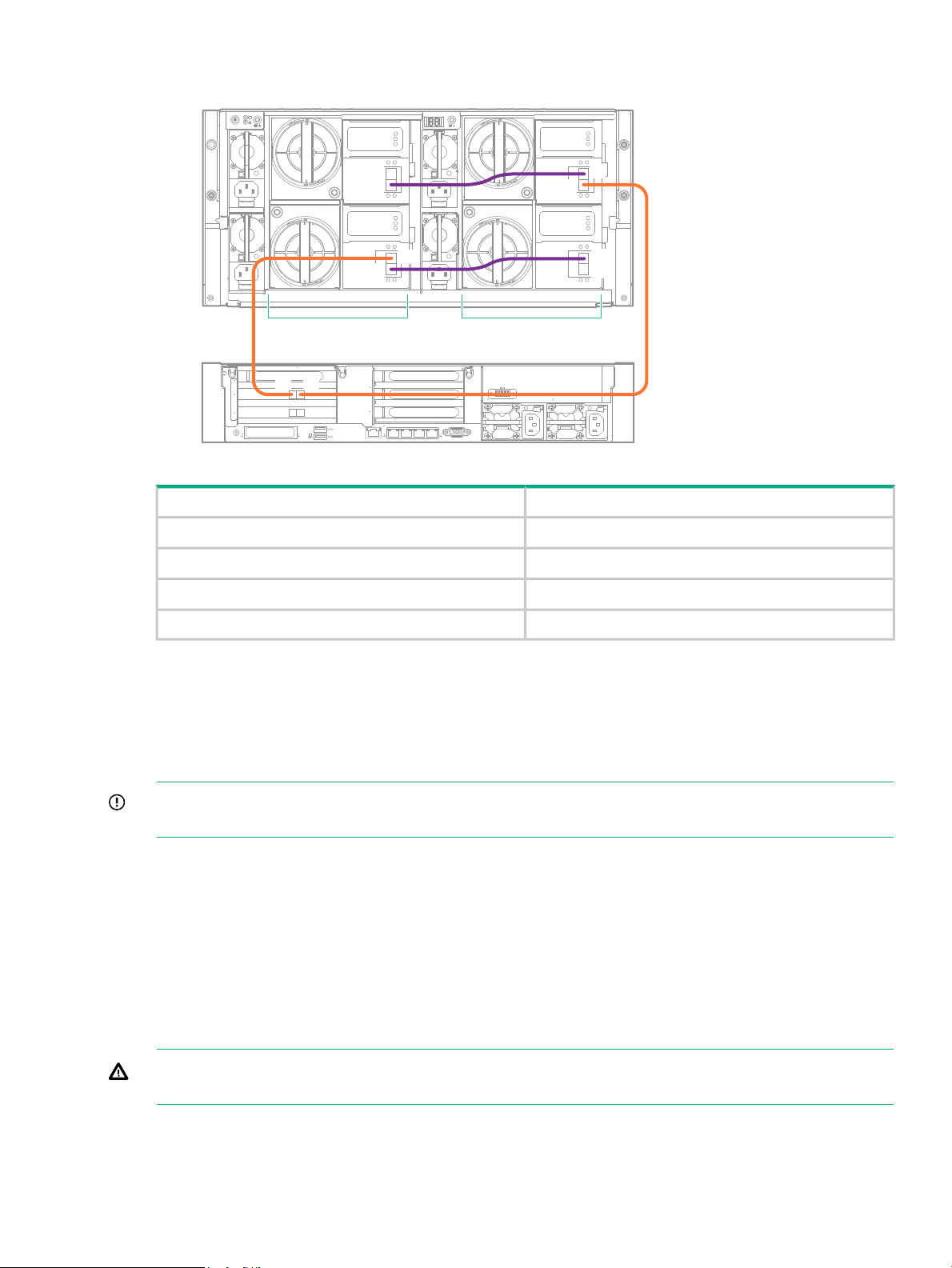
Figure 1 Cabling between head server, PCIe slot 2, and bundled enclosure
1
2
3
4
1
5
6
4
4
1
iLO
PS2
PS1
D1D2
IOM A
IOM B
IOM A
IOM B
P2
P1
P2
P1
P2
P1
P2
P1
P1P2
ToFrom
Expansion guidelines
Two installation scenarios are recommended:
• Two enclosures either side of the head server
• Four enclosures below the head server.
IMPORTANT: If you choose not to follow one of the recommended configurations, your system
may experience errors with the StoreOnce SAS check function that checks SAS cable integrity.
Refer to the StoreOnce 5500 System Capacity Upgrade Guide for detailed step-by-step cabling
instructions. Guidelines are as follows.
Enclosure connection sequence
• Connect the first enclosure to the RAID controller card in slot 2 of the head server.
• Connect the second enclosure to the RAID controller card in slot 3 of the head server.
• Daisy chain the third enclosure to the first enclosure.
Drawer 1, I/O module A, port 2Drawer 2, I/O module A, port 1
Drawer 1, I/O module B, port 2Drawer 2, I/O module B, port 1
Drawer 1, I/O module A, port 1RAID card in PCI slot 2, port 1
Drawer 2, I/O module B, port 2RAID card in PCI slot 2, port 2
• Daisy chain the fourth enclosure to the second enclosure.
WARNING! Never disconnect all SAS cabling at the same time while the system is powered
on. It is essential to maintain an active SAS connection throughout the expansion process.
Daisy chaining sequence
1. Connect the interlink cables between the two drawers in the new enclosure.
2. Connect the IOM A modules in the two enclosures.
Expansion guidelines 11
Page 12
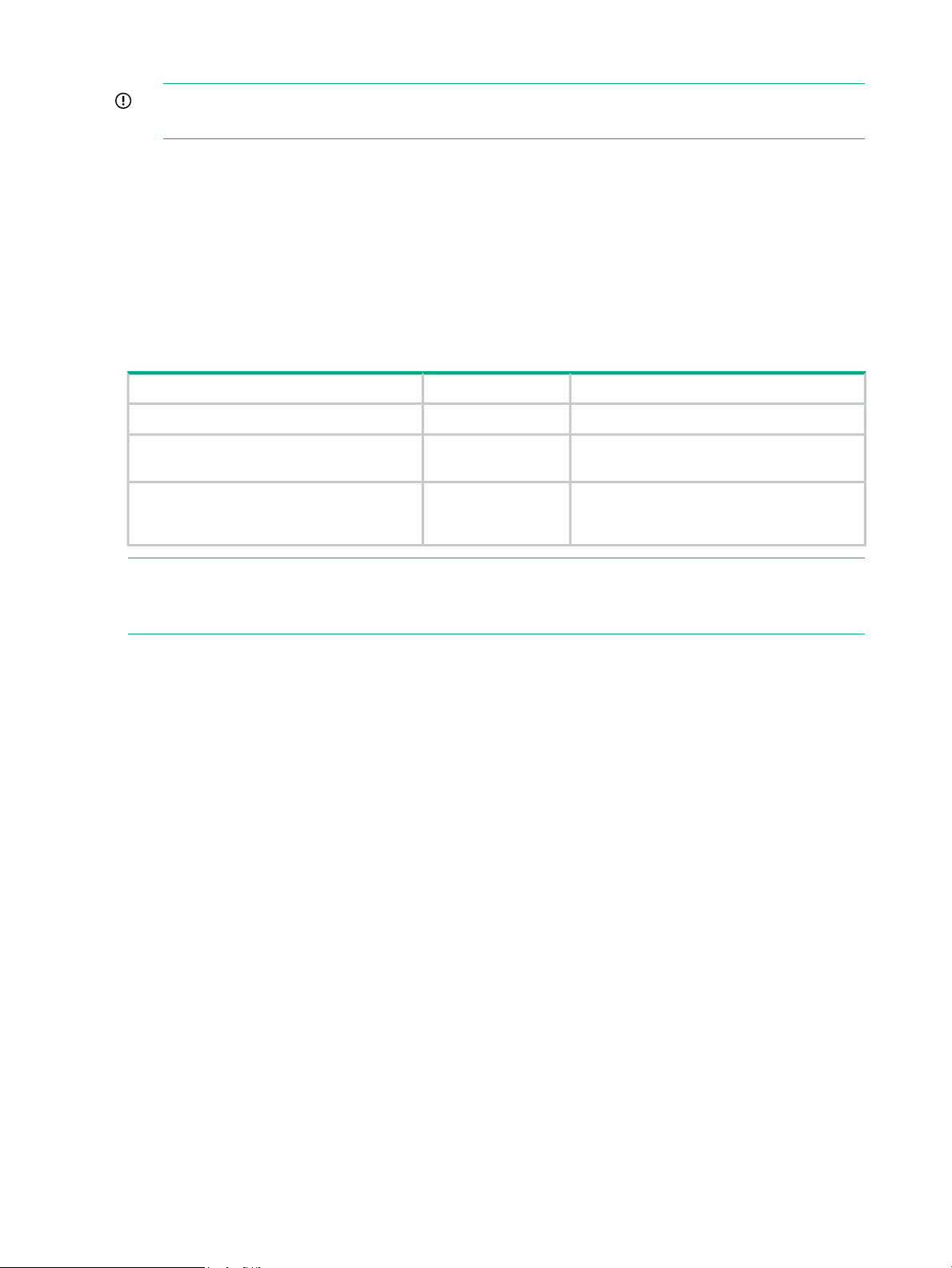
3. Make the connection from the P2 of the RAID controller to the newly added enclosure.
IMPORTANT: Do not disturb the SAS cabling between P1 of the RAID controller card and
the existing enclosure.
4. Connect the IOM B modules in the two enclosures.
SAS cable lengths
The StoreOnce implementation uses Managed Cables, making it easier to identify faults. The
StoreOnce software verifies that the correct length SAS cables are being used. Mini-SAS HD
connectors are used throughout.
SAS cables should ‘click’ and lock into position when correctly inserted. Three cable lengths are
available. The maximum supported cable length is 2.0 m.
Table 7 Supported SAS cables
Location for usePart NumberDescription
Between drawers of a disk enclosure691970-0010.5 m Mini-HD SAS to Mini-HD SAS cable
691970-0021.0 m Mini-HD SAS to Mini-HD SAS cable
691970-0032.0 m Mini-HD SAS to Mini-HD SAS cable
Between disk enclosures or between the
server and the disk enclosure
Between the server and the disk enclosure if
the 1.0 m cable is not long enough. Do not
use to connect one disk enclosure to another.
NOTE: To facilitate future expansion, HPE recommends using 2.0 m SAS cables to connect
from the server to Drawer 2 of the disk enclosure. For this reason, the base system of one server
and one disk enclosure is supplied with two 0.5 m cables and two 2.0 m cables.
12 SAS cabling for StoreOnce 5500 Systems
Page 13
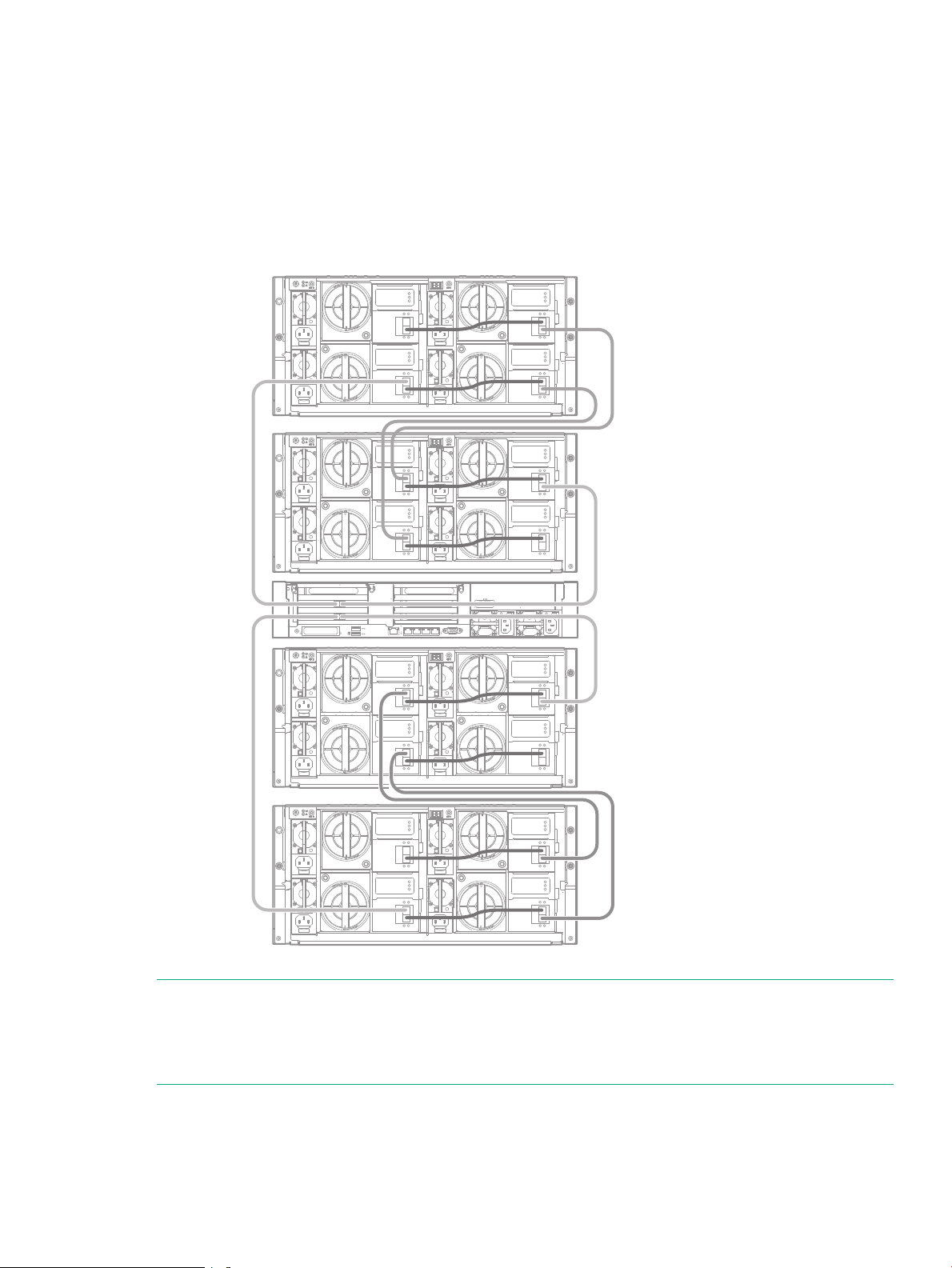
Expansion installation scenarios
1
2
3
4
1
5
6
4
4
1
iLO
PS2
PS1
#1
#4
#2
#3
Two enclosures either side of the head server.
The following diagram illustrates the cabling for all four enclosures where two enclosures are
above and two enclosures are below the head server. This configuration provides equal weight
distribution in the rack. Refer to the StoreOnce 5500 System Capacity Upgrade Guide for detailed
step-by-step cabling instructions.
Figure 2 Cabling showing two enclosures installed either side of the head server
NOTE: Enclosure #1 and Enclosure #3 are in Storage Cluster 1, connected to the RAID
controller card in slot 2.
Enclosure #2 and Enclosure #4 are in Storage Cluster 2, connected to the RAID controller card
in slot 3.
Up to four enclosures below the head server
The second recommended configuration has the head server at the top and all enclosures below
it. It requires one 1U support shelf, which should be installed below the last enclosure. This
Expansion installation scenarios 13
Page 14
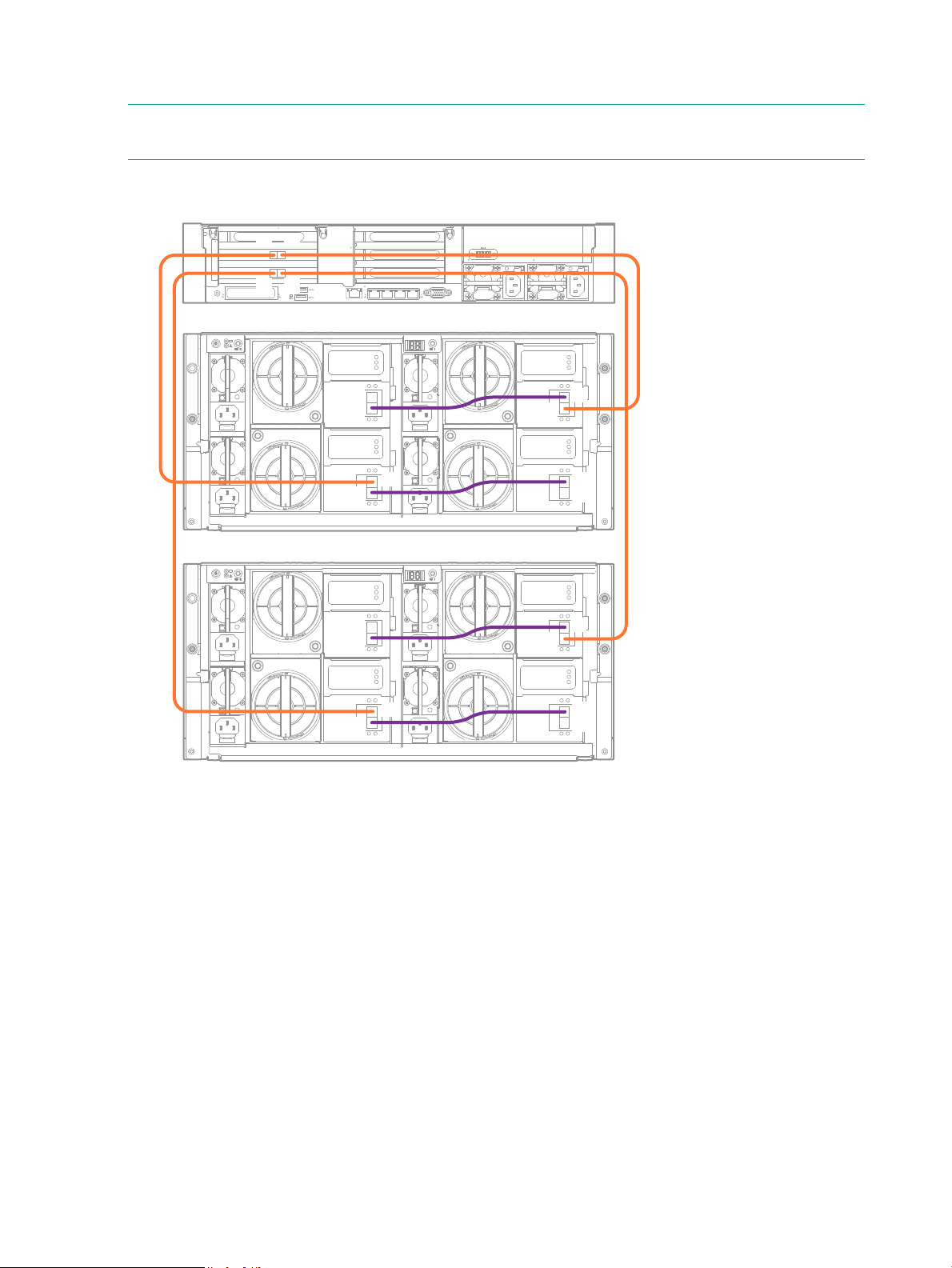
configuration provides easier access to the head server when cabling multiple enclosures. There
1
2
3
4
1
5
6
4
4
1
iLO
PS2
PS1
IOM A
IOM B
IOM A
IOM B
IOM A
IOM B
IOM A
IOM B
P2
P1
P2
P1
P2
P1
P2
P1
P2
P1
P2
P1
P2
P1
P2
P1
P1P2
P1P2
#2
#1
is a 1U support shelf underneath the lowest disk enclosure.
NOTE: If you choose not to follow one of the recommended configurations, your system may
experience errors with the StoreOnce SAS check function that checks SAS cable integrity.
Figure 3 Cabling showing two enclosures installed below the head server
14 SAS cabling for StoreOnce 5500 Systems
Page 15
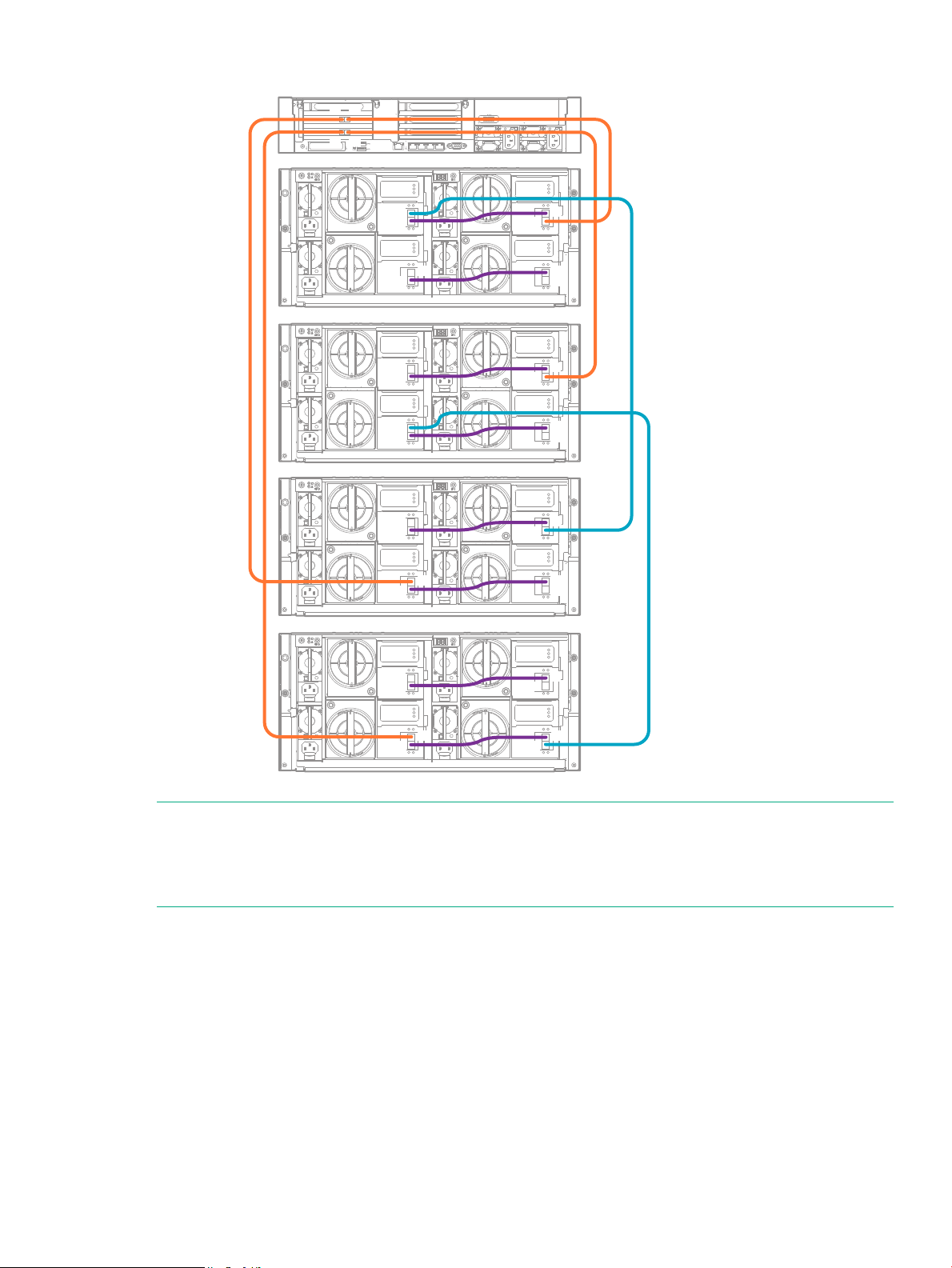
Figure 4 Cabling showing four enclosures installed below the head server
1
2
3
4
1
5
6
4
4
1
iLO
PS2
PS1
IOM A
IOM B
IOM A
IOM B
IOM A
IOM B
IOM A
IOM B
P2
P1
P2
P1
P2
P1
P2
P1
P2
P1
P2
P1
P2
P1
P2
P1
IOM A
IOM B
IOM A
IOM B
IOM A
IOM B
IOM A
IOM B
P2
P1
P2
P1
P2
P1
P2
P1
P2
P1
P2
P1
P2
P1
P2
P1
P1P2
P1P2
#2
#3
#4
#1
NOTE: Enclosure #1 and Enclosure #3 are in Storage Cluster 1, connected to the RAID
controller card in slot 2.
Enclosure #2 and Enclosure #4 are in Storage Cluster 2, connected to the RAID controller card
in slot 3.
Expansion installation scenarios 15
Page 16
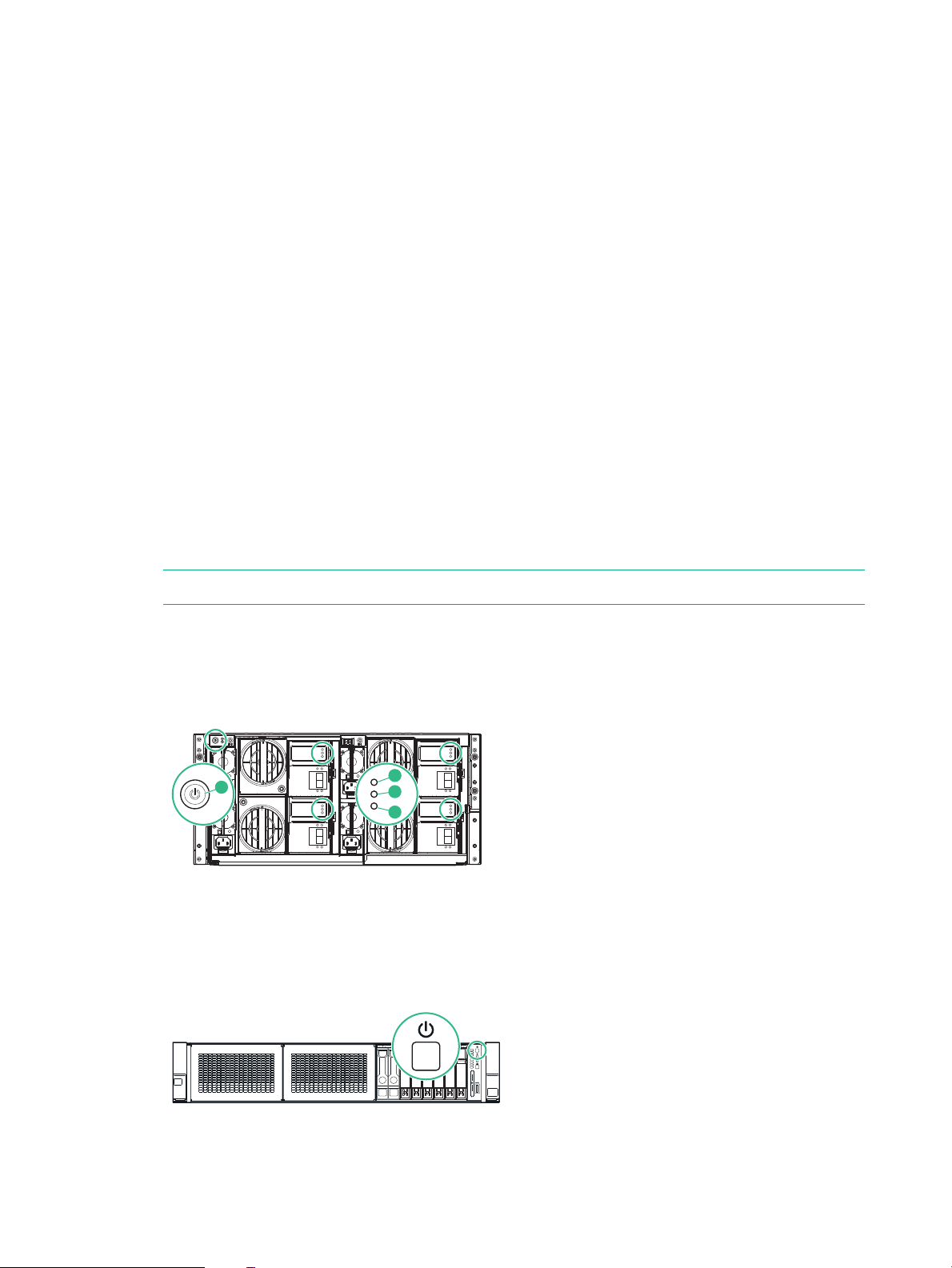
3 Powering up and setting up iLO4
2
1
3
4
SID
1 2 3 4 5 6 7 8
If the StoreOnce system has not yet been powered on, as described in the appropriate Start
Here poster, or if you need to configure iLO 4 from a direct connection, perform the following
steps.
Powering up the StoreOnce 5500 System
1. Perform a final check to ensure all cables are connected correctly and securely:
Head server unit
• Two power cables to the head server
• Keyboard and monitor cables
• Network cable to LAN port 1
• Network cable to iLO port
• Optional hardware — see the StoreOnce Optional Hardware Installation and
Configuration Guide
Disk enclosure(s)
• Four power cables to the disk enclosure
• Two 2m SAS cables from the disk enclosure to the first RAID controller card (slot 2)
• Two 0.5m SAS cables between the drawers on the disk enclosure
NOTE: See Hardware overview (page 53) for cabling examples.
2. Power on all installed disk enclosures first. You may need to hold down the power on button
(1) on the rear of each unit for up to 30 seconds. Look at the LEDs on the I/O modules and
wait until the Green Status LED (3) remains on, and the Locate LED (2) and the Fault LED
(4) are both off.
3. Power on the HPE StoreOnce 5500 System (the power button is on the front of the unit).
The Power button LED flashes green during the power-on sequence, and the Power button,
System Health and NIC status LEDs all show steady green when the StoreOnce System is
powering up.
16 Powering up and setting up iLO4
Page 17
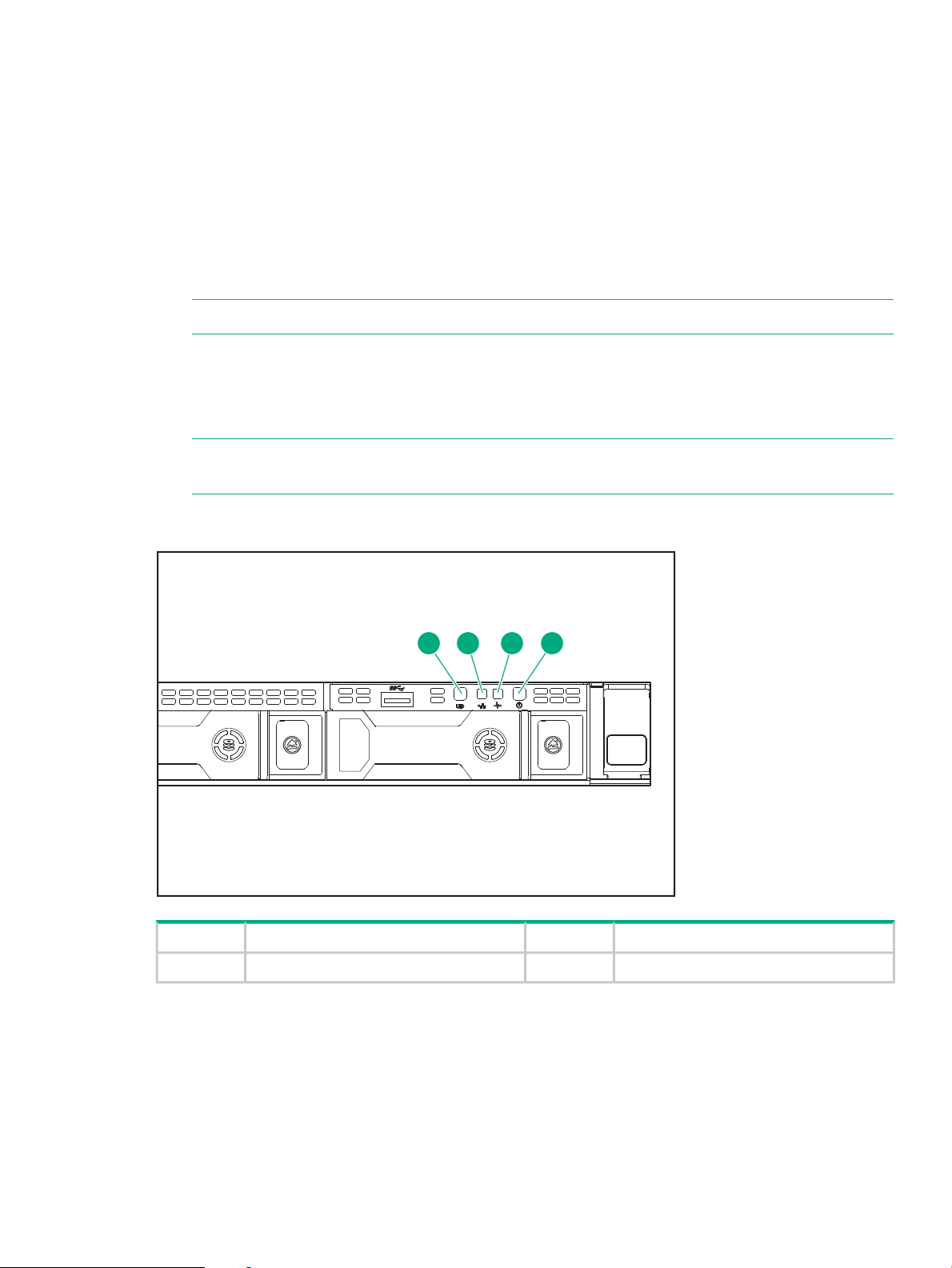
Powering up StoreOnce 3100, 3500 and 5100 Systems
3 4
1 2 3 4
1. Perform a final check to ensure all cables are connected correctly and securely:
• Power cable(s)
• Keyboard and monitor cables
• Network cable to LAN port 1
• Network cable to iLO port
• Optional hardware, StoreOnce 3500 Series and StoreOnce 5100 System
• Capacity Upgrade Kits, StoreOnce 5100 System only
NOTE: See Hardware overview (page 53) for cabling examples.
2. Power on the StoreOnce System (the power button is on the front of the unit).
3. The Power button LED flashes green during the power-on sequence, and the Power button,
System Health and NIC status LEDs all show steady green when the StoreOnce System is
powering up.
NOTE: If you wish to configure iLO 4, press F9 in the ProLiant POST screen and proceed
as described in To configure iLO (page 18).
Figure 5 Powering up HPE StoreOnce 3100 System
NIC status LED2UID LED1
Power LED and on/off button4System health LED3
Powering up StoreOnce 3100, 3500 and 5100 Systems 17
Page 18
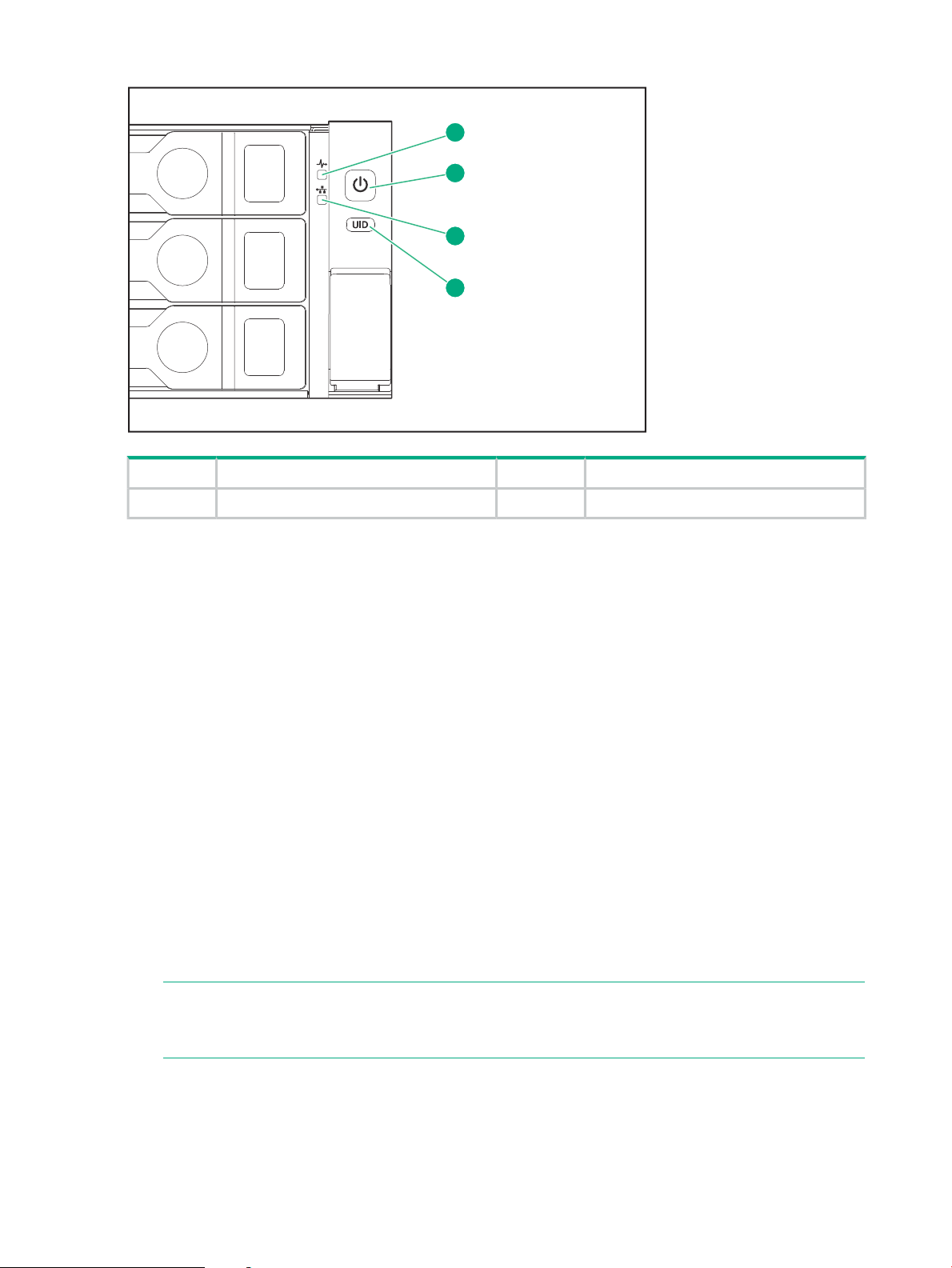
Figure 6 Powering up HPE StoreOnce 3500 Series and 5100 System
1
2
3
4
Power LED and on/off button2System health LED1
UID LED4NIC status LED3
iLO functionality
StoreOnce Systems are built on ProLiant server hardware and use the embedded Integrated
Lights-Out 4 (iLO 4) management technology. iLO enables secure remote monitoring and console
access via a web browser.
iLO is not required for daily management of the StoreOnce appliance but is useful in a lights-out
data center situation. iLO is also useful for diagnosing hardware failures that prevent access to
the appliance through the primary StoreOnce GUI or remote StoreOnce CLI interface.
iLO network name and iLO password
All StoreOnce Systems described in this guide are supplied with a label that includes the iLO
network name and iLO password. Ideally, the installer has made a note of this information, as
recommended in Step 3 of the printed Start Here guide. If not, it will be necessary to locate the
label on the top of the appliance in the data center.
It is good practice to either change the password after installation, or define an additional user
with privileges that can be used when accessing iLO from a web browser.
To configure iLO4, all systems
1. Boot up the StoreOnce System and watch the local console; the iLO4 IP addresses are
shown (IPv4 and IPv6).
NOTE: If the iLO port is plugged into a network that provides DHCP, the acquired addresses
will be shown here and you can connect to the network address in a web browser in order
to configure iLO.
2. If there are no DHCP–assigned IP addresses, you can manually configure iLO using the
local console. Press F9 in the ProLiant POST screen to access System Utilities. Select
System Configuration.
18 Powering up and setting up iLO4
Page 19
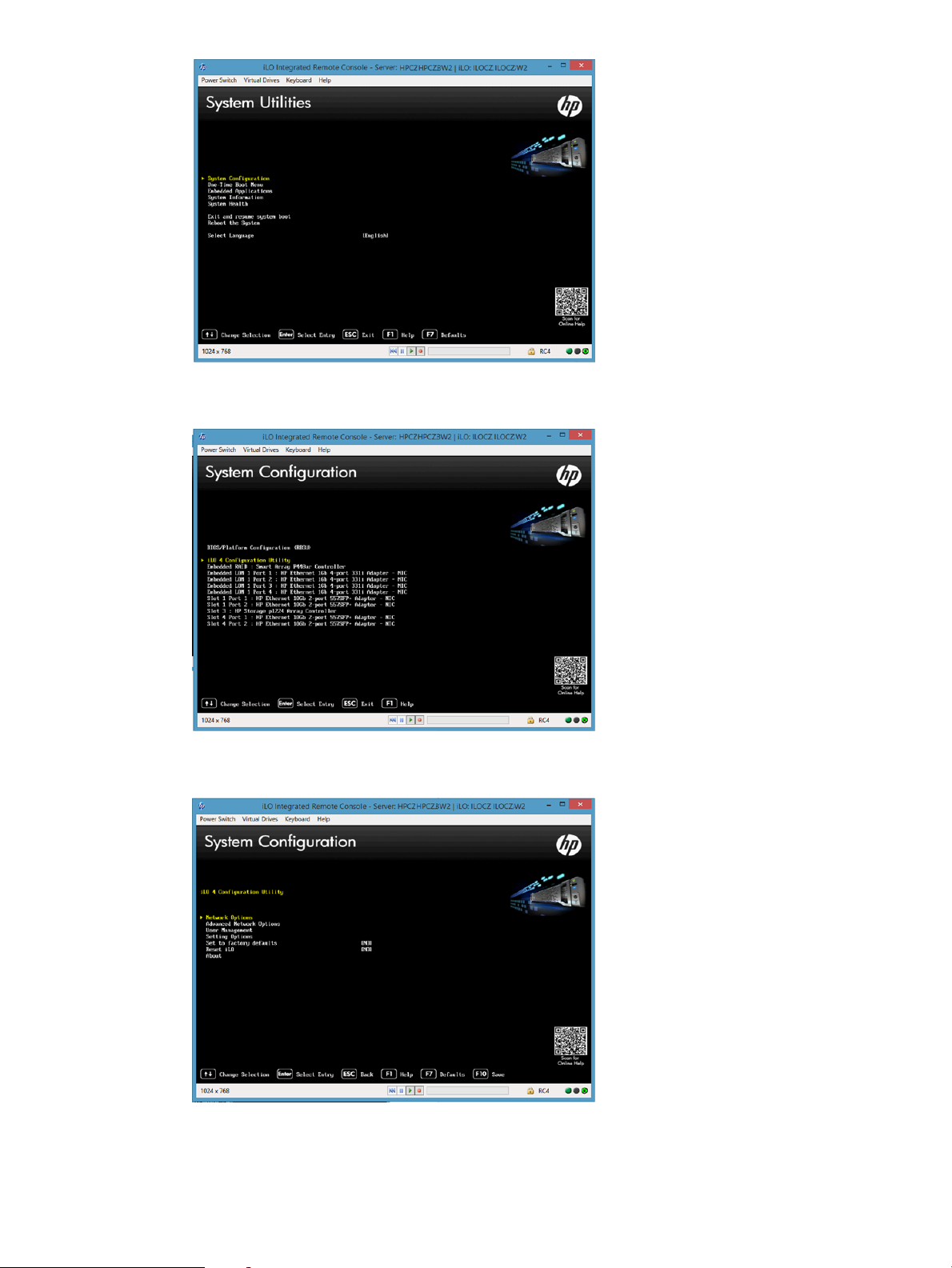
3. Select the iLO 4 Configuration Utility.
4. Select Network Options.
5. Configure your network settings and press F10 to save.
To configure iLO4, all systems 19
Page 20
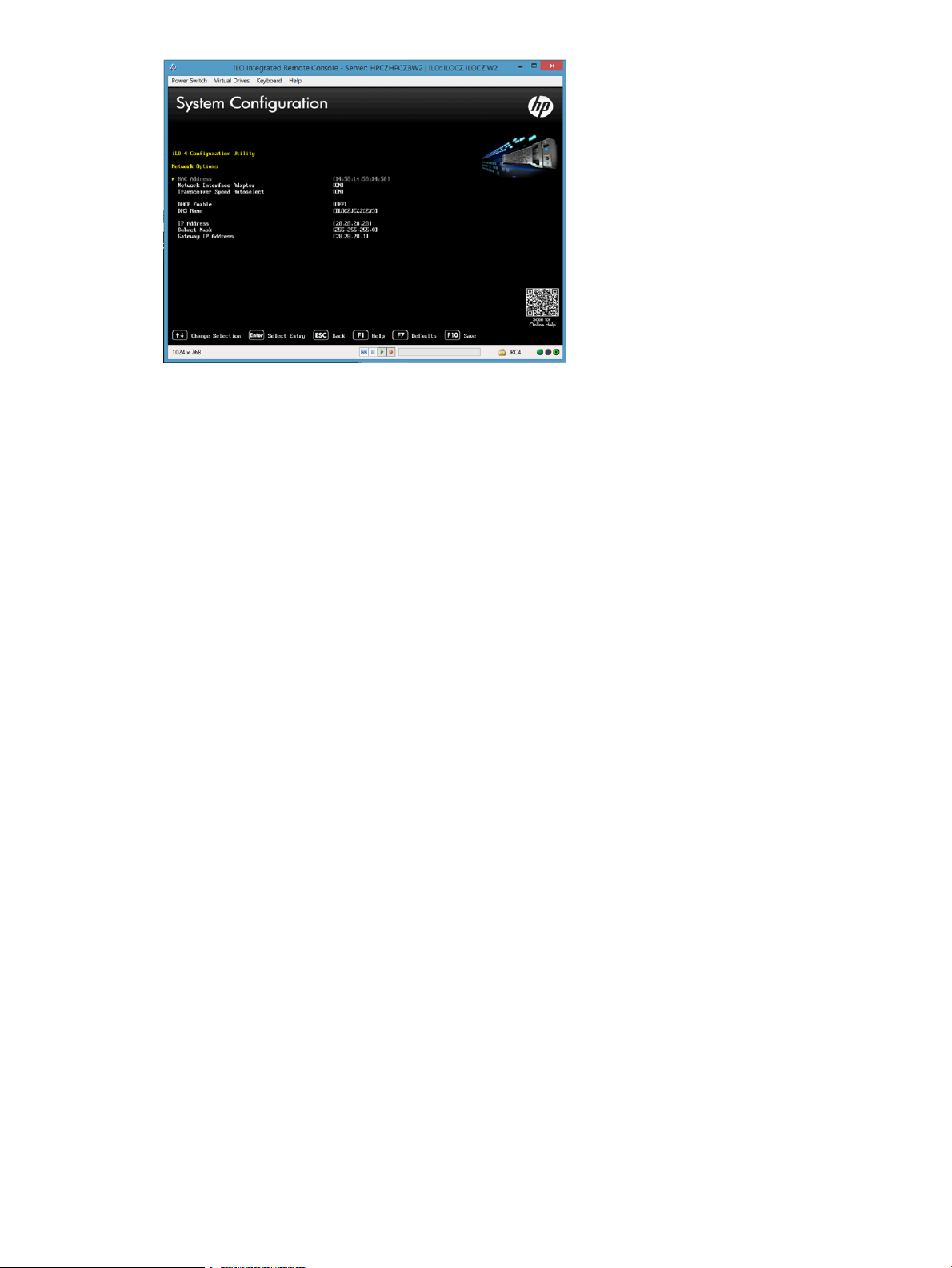
6. Then exit. The system will continue to boot normally into the StoreOnce OS.
To set up a basic network configuration
If you have not already done so, run the basic network script net set address as described
in the Start Here poster for your product, to configure a static address for LAN port 1 (eth0). Make
a note of the IP address details, which you will need to log into the StoreOnce System from a
web browser.
20 Powering up and setting up iLO4
Page 21
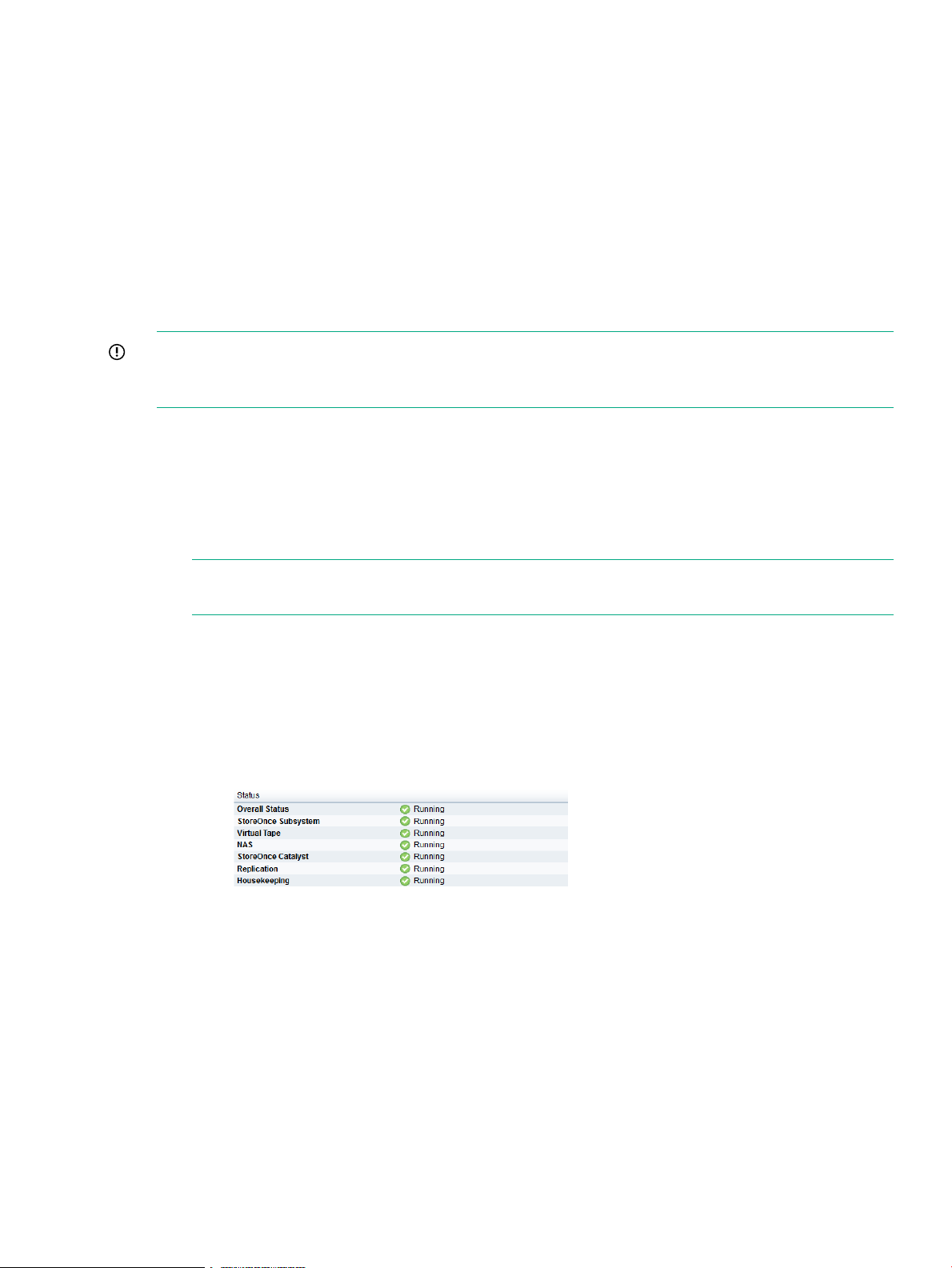
4 Logging in to the StoreOnce System and checking status
The examples in this guide illustrate how to use the StoreOnce GUI to carry out configuration
tasks. However, all tasks may also be performed from the StoreOnce CLI, as described in the
StoreOnce System CLI Reference Guide.
Supported web browsers
The StoreOnce Management GUI is supported on the following web browsers:
• Internet Explorer 9, 10 and 11 (note that Internet Explorer 8 is not supported and some
StoreOnce features will not work)
• Mozilla FireFox v22 and above and Firefox ESR24 and above
IMPORTANT: The web browser used to communicate with the StoreOnce System requires
Active Scripting or JavaScript enabled. Without these scripts enabled, some browser buttons will
not display.
Login to the StoreOnce System and check status
To log on to the StoreOnce Management GUI, use any machine connected to the same network
as the appliance. The StoreOnce System uses a secure network connection.
1. Enter: https://<IP_address> .
You may also use the Fully Qualified Domain Name (FQDN).
NOTE: If you use http: in the URL, you are automatically forwarded to the https: secure
network connection.
2. The StoreOnce Management Console displays the Login prompt. Provide the default User
Name and Password (Admin, admin). You can also set the local language to display the
text within the StoreOnce GUI from the Login screen.
3. Look at the following pages to verify status information:
• StoreOnce to check the overall status and the status of all services. They should all
display with a green √ and Running.
• Device Configuration — License Management to see what licenses have been
applied. This page will also identify any Capacity Upgrade Kits and Optional Hardware
that has been installed and licensed. See Configuring licenses (page 23)
.
StoreOnce CLI
The tasks described in this guide can also be carried out using the StoreOnce CLI.
Supported web browsers 21
Page 22
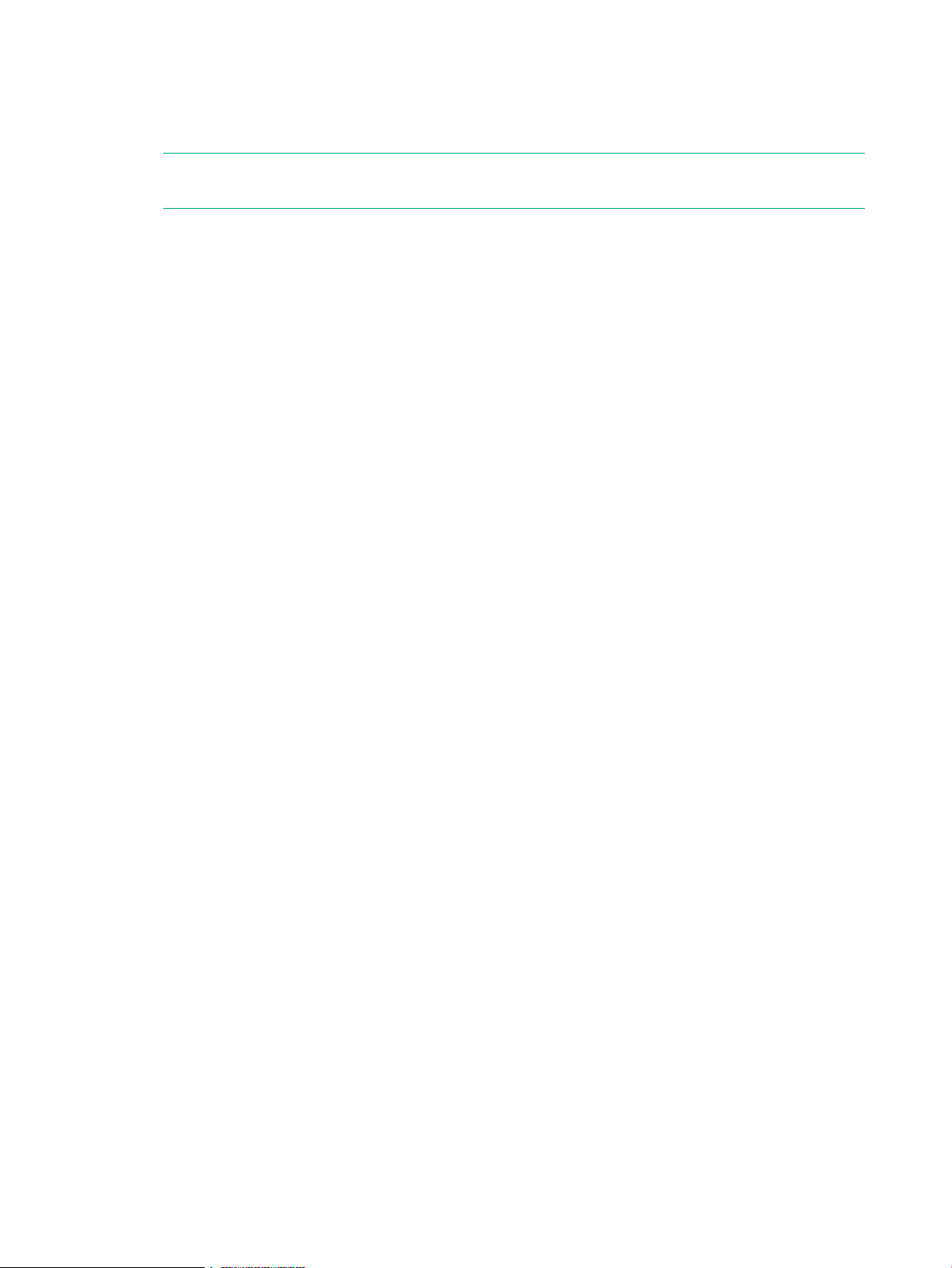
1. StoreOnce CLI commands require an SSH client application (freely available from the internet)
and must be run from a SSH terminal session on a machine that is on the same network as
the StoreOnce appliance:
ssh <username>@<ip_address>
NOTE: StoreOnce CLI commands can also be run from a local console (Keyboard and
Monitor) attached to the appliance, for example, if the network is not yet configured.
2. At the prompts provide a User Name and Password (Admin, admin).
3. See the StoreOnce System CLI Reference Guide for more information.
22 Logging in to the StoreOnce System and checking status
Page 23

5 Configuring licenses
Licensing is required for a number of StoreOnce functions or hardware features.
Capacity expansion, StoreOnce 5500
This is storage that is additional to the base product. Each Capacity Upgrade after installation
requires a license that must be loaded.
The StoreOnce 5500 System supports two capacity expansion options.
• BB941A: HPE StoreOnce 5500 System Capacity Upgrade Disk Pack
The HPE StoreOnce 5500 System (44 TB) Capacity Expansion kit is a pack of eleven 4 TB
disks, which are added to the original disk enclosure in the sequence described in this guide.
A maximum of five of these kits may be used with the first enclosure until all disk bays are
full.
• BB946A: HPE StoreOnce 5500 System Capacity Upgrade Enclosure with Disks
Once all bays in the disk enclosure are full, it is possible to connect three further Capacity
Upgrade Kits to your HPE StoreOnce 5500 System. These are 60 TB disk enclosures. Care
must be taken to ensure the integrity of the SAS cabling when connecting additional
enclosures.
Storage in each enclosure may also be expanded using up to five of the BB941A expansion
kits.
• See the StoreOnce 5500 System Capacity Upgrade Guide for further information.
Pre-installed Capacity licenses
If capacity expansion has been ordered and pre-configured by the factory with the base system,
the license will already have been applied.
Note that Manufacturing will use a single license that covers all expansions. For example, a fully
populated StoreOnce 5500 System with five Capacity Upgrade disk packs will display a 1 x 44
TB license that covers 220 TB on the License Management page.
This facility to bundle multiple 44 TB Capacity Upgrade licenses is not available to the customer
after installation.
Capacity expansion, StoreOnce 3100 System, StoreOnce 3500 Series and StoreOnce 5100 System
• The StoreOnce 3100 System has 4 x 2 TB disks and does not support capacity expansion.
• The StoreOnce 3500 Series is supplied with 12 disks; two models are available, StoreOnce
3540 System (12 x 4 TB disks) and StoreOnce 3520 System( 12 x 2 TB disks). The base
configuration for both models uses 50% of the available capacity (24 TB or 12 TB). Capacity
expansion is available by purchasing and applying a license for the remaining disk capacity.
Neither model supports additional storage disk packs or enclosures.
If configured in the factory for the full capacity of 48 TB (3540 model) or 24 TB (3520 model),
all storage will already be licensed. If not factory configured, the license entitlement will be
delivered to the user via email. See also Expanding storage (page 38).
• The StoreOnce 5100 System supports capacity expansion; up to five Capacity Upgrade Kits
may be connected to the base system and each requires a license. If configured in the factory
for capacity expansion, all storage will already be licensed and available for use. If not factory
configured, the license entitlement will be delivered to the user via email and the storage
must be added to the RAID configuration. See the StoreOnce 5100 48 TB Capacity Upgrade
Kit Guide for further information.
Capacity expansion, StoreOnce 5500 23
Page 24

Each Capacity Upgrade after installation requires a license that must be loaded.
NOTE: If capacity expansion has been ordered and pre-configured by the factory with the base
system, the license will already have been applied.
Security
Security: Security features (Data at Rest Encryption, Data in Flight Encryption, and Secure
Erase) require a Security license.
NOTE: Data in flight encryption is intended to be used to secure links between data centers
for StoreOnce VTL or NAS Replication or Low Bandwidth Catalyst Copy operations. Using Data
In Flight Encryption for direct backup operations to the StoreOnce appliance over a local network
is not supported due to the performance impact of the encryption.
Target devices and stores
• StoreOnce Catalyst: StoreOnce Catalyst devices require a license for backup and for copy,
so licenses must be installed on both origin and destination StoreOnce Systems.
• Replication: VTL and NAS replication requires a license on the target system.
StoreOnce Optional Hardware
Optional PCIe cards: These are additional 10 GbE Network and Fibre Channel cards that may
be installed in the PCIe slots on the StoreOnce 5500 System, StoreOnce 3500 Series and the
StoreOnce 5100 System. Each additional FC or 10 GbE card must be licensed. See Optional
PCIe cards (page 60) for more details.
NOTE: The StoreOnce 3100 does not support optional PCIe cards.
Checking for installed licenses
In the Navigator pane, click on License Management.
This page details of any licenses that have been already installed. The following example shows
an HPE StoreOnce 3540 System which has been licensed for 100% storage capacity.
24 Configuring licenses
Page 25

Applying a demo license
The Instant on or Demo license allows you to try out StoreOnce Catalyst and Replication before
paying for and applying the Full license. It is time limited to 90 days.
1. In the Navigator pane, click on License Management.
2. On the License Management page, click Add License.
3. For the Input Type, select Key String.
4. For the License Key, type in the word “demo”.
5. Click OK to apply the license.
Applying a full license
Before you add a full license, you must redeem the license.
To redeem a license
1. Make sure you have a note of the Node Lock Serial Number from the License Management
page on the StoreOnce GUI. The following example shows details from an StoreOnce 5100
System with four Capacity Upgrade Kits that have been installed and licensed prior to delivery.
2. Go to the HP Passport website.
3. Log in using your HP Passport user ID and password.
Applying a demo license 25
Page 26

4. Obtain the unique LTU key as instructed on the License Entitlement Certificate. You may
use Cut and Paste to copy it to a temporary file or save it to a .DAT file.
If you save the LTU as a file, sftp it into the StoreOnce System’s licenses directory.
NOTE: See the StoreOnce System User Guide for more information about applying
licenses from a file.
5. Use the StoreOnce GUI to apply the license, as described in the next section.
To apply a full license
1. In the Navigator pane, click on License Management.
2. On the License Management page, click Add License.
3. For the Input Type, select Key String.
NOTE: See the StoreOnce System User Guide for more information about loading licenses
from a file. The file must already be in the StoreOnce System’s licenses directory.
4. In the License Key box, type or paste the license string.
5. Click OK to apply the license.
If the license fails, a dialog box will appear that shows error details. Click OK to return to the
License Management page.
NOTE: For users who prefer to use the StoreOnce CLI, all licenses can be loaded with the
single StoreOnce CLI command license load. This command will load all licenses found in
the licenses directory. See the StoreOnce CLI Reference Guide for more information.
26 Configuring licenses
Page 27

6 Setting time zone and configuring NTP server
Using the StoreOnce GUI to set the time zone
There is no default time zone set for your StoreOnce appliance.
1. In the Navigator, select Time and Date.
2. In Time zone setting, select your desired region from the Select Region drop down. The
list will contain a list of continents to choose from. Select the continent/region in which the
StoreOnce appliance is located.
3. In Select Country, select the country where the StoreOnce appliance is located.
4. In Select Time Zone, select the appropriate time zone within the country you have chosen.
5. In the header for the Time zone setting section of the GUI, click Apply.
6. An Apply Time Zone settings dialog will appear. Select Yes to apply your changes. Select
No to delete your settings.
A Time Zone setting success dialog box will appear. Click OK.
NOTE: The Date Settings portion of the Time and Date page allows you to manually set the
date and time of the appliance.
Using the StoreOnce GUI to configure NTP server
The NTP server configuration provides the option of setting the time and date using one or more
NTP servers. When using the NTP server to configure time and date, manual entry of time and
date will be disabled. You can add up to two NTP server configurations.
1. In the Navigator, select Time and Date.
2. In NTP Server Configuration, click the checkbox for NTP Selection Enabled.
3. In the NTP Server Configuration title bar, select Add.
4. In the Add NTP server dialog, enter the following:
• Select the NTP server type: IPv4, IPv6, or Fully Qualified Domain Name
• Add the chosen NTP server address into the Address field.
5. Click Add. The address will be added to the NTP server configuration and NTP will be
enabled.
Please note: There is no check that the NTP server is reachable after it is added to the
configuration.
Using the StoreOnce GUI to set the time zone 27
Page 28

6. In the confirmation dialog box, click OK.
If the NTP time is behind the currently configured time on the appliance, you will see a
warning dialog box that reminds you to reboot the system using the system reboot
command, and that system time will move backward as a result of that command.
28 Setting time zone and configuring NTP server
Page 29

7 Creating user accounts and changing default passwords
Introduction
Two roles define the permissions associated with a user; they are called admin and user. Two
default user accounts, one for each role, are created automatically when the system is installed
• Admin account: This account has permissions associated with an administrator who is
responsible for configuring and managing the StoreOnce System. The default User Name
and Password for this account is Admin, admin.
• User account: This account has operator permissions only and will not be able to carry out
any system configuration; the default User Name and Password for this account is Operator,
operator.
Immediately after installation, the administrator should change the default passwords and create
additional user accounts, assigning permissions, as appropriate.
To add a local user
1. Log on as an Administrator and select User Management from the Device Configuration
menu.
2. Click Add User.
3. Select a User Type of Local.
NOTE: There are two types of users:
• Local Users: A user created solely on the StoreOnce System.
• External Users: A user who belongs to an AD domain to which the StoreOnce System
has been joined. When you add an external user who is already a member of an existing
AD group, you have the ability to assign this user to a different role than the group role.
No password is required for the external user because that is controlled via the AD
Domain server. See the StoreOnce System User Guide for more information about
creating and configuring external users.
4. Enter the User Name of the Local User, and select a User Role of user or admin.
5. Click OK.
Introduction 29
Page 30

To change passwords for local users
1. Log on as an Administrator and select User Management from the Device Configuration
menu.
2. Select the user whose password you wish to change and click Modify. For a local user, you
can modify the user role or the user password, or both.
3. Change the role of the user, if required. Enter and confirm the new password.
4. Click OK. At the confirmation of success page, click OK.
NOTE: See the StoreOnce System User Guide for more information about managing external
users.
30 Creating user accounts and changing default passwords
Page 31

8 Setting up email alerts
The Email Setup page displays the current configuration for sending out event notifications—which
may be Warnings, Alerts or Information—via email. The Email Setup page includes information
needed to route the email (SMTP server), as well as the association of event types with destination
email addresses. A single event can generate a notification to multiple email addresses. Also,
different sets of events can generate notifications to different email addresses.
Select Email from the Device Configuration menu item to display the current email setup.
To configure email settings
Click Configure and enter the required details.
Table 8 Email setup parameters
Email Notification
Reply To
To test email
1. Click Test to open the Test Email dialog.
2. Enter the destination email address and a subject, then click OK.
An email message is sent only if email notification is enabled on the Email Setup page.
DescriptionName
Whether email notification is currently enabled or disabled. When email notification is
disabled, the association between events and destination addresses remains valid, but
the events do not produce email.
The mail server used to send out the email.SMTP Server
The address from which the notification email originates.Mail From
An optional address if you want the recipient to reply to an email address different from
the address where the email originated.
To configure email settings 31
Page 32

Email Events notification
Select Events from the Email menu option in the Navigator.
The Events notified by email page lists the event types that may be notified by email and the
addresses to which the email notifications are sent. There are three types of events that generate
email notifications, listed under the Severity column once they have been setup in Manage
Email Notifications. If the same event generates email notifications to multiple addresses, a
separate row is used to represent each event/email-address pairing. The fields are:
Table 9 Events notified by email parameters
DescriptionName
Severity of the event (INFO/WARN/ALERT).Severity
The email destination address.Email Destination
To manage email notifications
1. Click Manage Email Notifications to update the event/email-address association list.
2. On the Manage Email Notifications dialog, do one of the following:
• Choose an existing email address from the drop-down menu and click Select to display
it in the Update events for addresses field
• Enter a new address directly into the Update events for addresses field
3. Select the event group(s) to be associated with the addresses (Alert, Warn, and/or Info),
and click OK to update the list. The updated list is displayed almost immediately in the
Events Notified by Email topic page.
32 Setting up email alerts
Page 33

9 Setting up SNMP (Simple Network Management
Protocol)
There are a number of configuration tasks:
• If this is the first StoreOnce System to be added to the network, download the MIBs,
Management Information Bases and register the MIBs with the Network Management
application.
• Use the StoreOnce CLI to configure trap sinks and users.
• Use the StoreOnce GUI to set up the SNMP agent, for example with system contact details,
and view details of traps, users and events.
Management Information Bases (MIBs)
Two MIBs are used to represent the information handled by the StoreOnce System and they are
called SEMI-MIB.mib and TRAP-DESTINATIONS-MIB.mib. These must be downloaded and
registered with the Network Management application on the host, so that information from the
StoreOnce System can be transmitted to and interpreted by the Network Management host, such
as Insight Remote Support.
To download the MIBs, go to the HPE Support website at http://www.hpe.com/support and
search for your StoreOnce System. Select the Software and driver downloads option and OS
Independent for the operating system. The MIBs are included under the MIB entry.
NOTE: When you connect subsequent StoreOnce Systems to the network, you only need to
update the MIBs if they are later models. For example, once you have downloaded the MIBs
associated with StoreOnce Systems, those MIBs are valid for all subsequent StoreOnce Systems
and any earlier models that are monitored by the Network Management application.
There are typically three stages to setting up the Network Management application for use with
the StoreOnce System:
1. Register SEMI-MIB.mib and TRAP-DESTINATION-MIB within the base of MIBs supported
by the Network Management application.
2. Update the existing system type database with the new system type for the StoreOnce
System, based on the unique system object identifier.
3. Discover the StoreOnce System under the Network Management application.
NOTE: For further information about implementing these three stages, refer to the MIB release
notes and to the documentation supplied with the Network Management application.
Configuring SNMP on the StoreOnce Management Console
StoreOnce CLI
Refer to the HPE StoreOnce CLI Reference Guide for detailed instructions on StoreOnce CLI
commands with syntax for parameters and example output.
Use the StoreOnce CLI at initial configuration to:
Management Information Bases (MIBs) 33
Page 34

1. Define the host to which the SNMP agent sends traps. Use the following StoreOnce CLI
command (note that snmp v1 and v2 use different parameters to SNMP v3).
snmp add trapsink
2. Add SNMP users and set any authentication required. Use the following StoreOnce CLI
command:
snmp add user
3. Send a test event to IRS and other trap recipients to test that SNMP is set up correctly and
that traps are getting to the trapsinks. Use the following StoreOnce CLI command.
snmp send testtrap
NOTE: Once SNMP has been configured, you can also use the SNMP Test function on
the StoreOnce GUI page to test that SNMP is set up correctly and that traps can successfully
make it to the trapsinks.
NOTE: You will need to use the StoreOnce System CLI to perform other advanced operations,
such as to add or delete trap hosts, to add or delete users, or to enable or disable SNMP. The
StoreOnce GUI provides a useful option after configuration for viewing trapsink and user details,
and for viewing events.
StoreOnce GUI
In the Navigator select SNMP from Device Configuration.
During initial configuration, use the top half of the page to modify SNMP Agent details.
NOTE: The bottom half of this page contains SNMP Trapsinks and SNMP Users. These are
both configured on the StoreOnce CLI and cannot be modified from the StoreOnce GUI. For
more information about the information shown on the SNMP Trapsinks and SNMP Users tabs,
see the Online Help or the user guide for your product.
Modify the SNMP Agent Setup
1. In the SNMP Agent Setup pane, click Modify.
34 Setting up SNMP (Simple Network Management Protocol)
Page 35

2. In the Modify SNMP Agent window, modify the configuration of the SNMP Agent as desired,
and click OK.
Table 10 SNMP Agent configuration parameters
DescriptionName
System description
SNMP version
Encrypt Passwords and Communities
System Contact
System Location
Configuring SNMP on the StoreOnce Management Console 35
This is the description for the StoreOnce system configured
for the agent.
This is the SNMP version of the agent (version 1, 2, or 3).
The default is 2.
This shows the state of the agent (off, on).State
This is the port location of the agent.Port
This defines whether encryption for passwords and
communities is on or off.
This is the contact information for the system administrator,
which may be a name, email address, or phone number.
A maximum of 20 characters is allowed.
This is the physical location of the StoreOnce appliance.
A maximum of 20 characters is allowed.
Page 36

Table 10 SNMP Agent configuration parameters (continued)
DescriptionName
Read Community
System Object ID
Engine ID
Allow non-V3 read requests
This defines the SNMP Read Community string. The default
is public. If you want to restrict read access, enter a string
of up to 20 characters. This string acts as a password for
Read access and must be manually configured in the
management application so that it can access events.
The SNMP agent unique System Object ID. SNMP agents
(running on a StoreOnce Device) supporting
HP-httpManageable-MIB must provide a unique System
Object ID. This ID is used by network management entities
to determine the monitoring capabilities of a device.
This optional device-specific parameter can be provided
to an SNMP version 3 trap listener device such as HP SIM
(or any third party tool) to listen to version 3 traps coming
from the device.
This optional parameter can be provided during version 3
configuration. If the value is yes, versions 1 and 2 are
supported along with version 3. If the value is no, only
version 3 is supported. If this parameter is not configured,
only version 3 will be supported.
36 Setting up SNMP (Simple Network Management Protocol)
Page 37

10 Generating the SSL certificate
SSL certificates
The StoreOnce Management GUI is accessed via the HTTPS protocol which requires the
exchange of an SSL (Secure Sockets Layer) certificate to authenticate the connection between
web browser and the StoreOnce appliance. The StoreOnce appliance by default will return a
generic SSL certificate which is created when the system is manufactured. This generic certificate
does not uniquely identify the appliance, and therefore is not considered to be secure by the web
browser.
The user has the option to change the SSL certificate to provide a better level of authentication.
This guide describes how to generate a self-signed certificate. If you wish to generate a certificate
signing request see the StoreOnce System User Guide.
To generate a self-signed certificate
1. Select User Interface — SSL Certificate from the Navigator.
2. On the SSL Certificate page, click Modify.
3. Enter the requested information.
DescriptionField
Name
Number of days valid
Name of the system, in the form of either IP Address,
or FQDN
State the appliance is located inState
City the appliance is located inCity
Organization of the certificate requestorOrganization
Organization unit of the certificate requestorOrganization unit
Email address of the certificate requestorEmail address
Country the appliance is located inCountry
Maximum number of days the certificate will remain
valid. Values are 0 to 36363
4. Click Generate. A message is displayed warning the user that the existing certificate will be
overwritten.
5. Click OK. A success message is displayed. The certificate is now stored locally on the
system.
The new SSL certificate will not take effect until the StoreOnce appliance is rebooted.
SSL certificates 37
Page 38

11 Expanding storage capacity, if supported
NOTE: The StoreOnce 3100 System does not support additional storage.
StoreOnce 3500 Series
The StoreOnce 3500 Series does not support the addition of storage expansion enclosures. It
is supplied with 12 disks installed. The StoreOnce 3540 model is supplied with twelve 4–TB disks
installed; the StoreOnce 3520 model is supplied with twelve 2–TB disks installed. The base
configuration for both models uses 50% of the available capacity (24 TB or 12 TB).
• If configured in the factory for the full capacity of 48 TB (3540 model) or 24 TB (3520 model),
all storage will already be licensed and is available for use without any further action.
• If not factory configured, the license entitlement will be delivered to the user via email. To
complete configuration of the storage, redeem the license and use the StoreOnce GUI to
apply it. The expanded storage is available for use; no further configuration is required.
To view license details
1. Click Device Configuration in the Navigator pane. Select License Management.
2. Verify that there is a license for the Capacity Upgrade Kit.
3. If the license is missing, see (page 25) for information about applying licenses.
4. Once the license is applied, the storage is available for use.
To view storage status
1. Click Storage in the Navigator pane. Select the Storage Configuration tab.
2. Click Scan for Storage. You will see a storage scan in progress message. The scan can
take up to 5 minutes.
3. An Information dialog box will appear that tells you to click Scan for Storage. Click OK.
38 Expanding storage capacity, if supported
Page 39

4. If storage has been pre-configured, the following prompt is displayed. Click OK.
5. The storage expansion configuration will be shown. See the online help for information about
the fields on this page.
NOTE: If the additional storage has not been pre-configured, there will be details in the
Unconfigured Storage section. In the Capacity section there will be a value against the
Unlicensed Capacity with a link to Apply License.
StoreOnce 5100 System and StoreOnce 5500 System
There are two scenarios:
• Scenario 1: You have received the StoreOnce System from the factory pre-configured with
additional storage enclosures. This means that it is licensed and expanded ready for use.
The label on the rear of the Capacity Upgrade Kit identifies the server to which it belongs
and the sequence in which it should be installed.
• Scenario 2: You are adding one or more StoreOnce Capacity Upgrade Kits to an existing
installation. The storage will not be licensed or expanded.
IMPORTANT: Storage expansion after installation with the StoreOnce 5100 System and
StoreOnce 5500 System is beyond the scope of this guide. Please refer to the StoreOnce 5100
48 TB Capacity Upgrade Kit Guide and the StoreOnce 5500 44 TB and 60 TB Capacity Upgrade
Guide supplied with the expansion enclosures for instructions.
StoreOnce 5100 System and StoreOnce 5500 System 39
Page 40

12 Checking for the latest software
It is good practice to verify that the system is running the latest software after installation.
Suppressing remote events
It is a good idea to enable Remote Event Suppression mode when upgrading firmware and
software. When enabled, Remote Event Suppression flags all outbound event messages to let
the HPE Support team that the system is undergoing some form of maintenance, such as network
reconfiguration, that does not require a case to be raised with HP Support. On the StoreOnce
GUI select Eventsin the Navigator and go to the Settings tab. Or use the StoreOnce CLI
command system enable remoteeventsuppression "reason", as described in the
StoreOnce System CLI Reference Guide.
Remote event suppression is automatically disabled after 24 hours or after a reboot. Or run
system disable remoteeventsuppression to re-enable normal event notification once
you have finished the software or firmware update.
To check software version
1. Click on StoreOnce in the Navigator and look at the Software Revision under System
Information.
2. Check HPE Support to find out if a later software release is available at www.hpe.com/
support/softwaredepot.
3. Download the software release and follow the instructions in the accompanying Release
Notes to install the software.
To view and upgrade firmware
When subsequently adding storage to a StoreOnce 5500 or 5100 System, or adding 10 GbE
Network or FC cards to a StoreOnce 5500, 5100 System or 3500 Series, it I also good practice
to check for firmware updates before installing the Optional Hardware.
1. Select Firmware from the Device Configuration menu item in the Navigator.
2. Click Scan to perform a check on the currently installed firmware versions for all components
associated to the selected node. This will populate the firmware tabs. This may take several
minutes to run.
NOTE: The scan will fail if a firmware update is already in progress.
40 Checking for the latest software
Page 41

3. Look for components that have a Recommended Action of either Upgrade or Downgrade.
After you have run Scan or Scan All, components will automatically be selected for upgrade
or downgrade.
NOTE: When the firmware updates are initiated, the backup devices will be taken offline.
Before performing this step, check that there are no outstanding backup jobs pending.
• If there are only one or two, click in the appropriate check box to select them and click
Update Selected.
• If there are many, click Update All. This will attempt to update all components that are
in the state where there is an update recommended; it will not try to update components
that do not need an update.
The Status field will show which components are being updated and which updates have
been completed.
4. When all updates are completed, a reboot may be required.
NOTE: In some cases, when the firmware update has completed, you will need to perform
a cold boot. A pop-up message will appear on your GUI screen after updates are completed
if a cold boot is required (a cold reboot is a physical power cycle of the appliance while
waiting for 60 seconds before powering the appliance back up).
To view and upgrade firmware 41
Page 42

13 Configuring Remote Support via STaTS
Remote Support via STaTS monitors your system and allows the system to proactively contact
Hewlett Packard Enterprise if issues arise on the system.
General procedure for setting up Remote Support via STaTS on the StoreOnce Management GUI
Remote Support via STaTS is a standard feature that is enabled and available to all users.
If you do not configure Remote Support via STaTS, you will be prompted to do so every time
you log onto the StoreOnce Management GUI. To prevent this, you should go to the Remote
Support pages on the StoreOnce Management GUI and either configure it, or select No Support,
as appropriate.
NOTE: The examples in this section are generic; they are not intended to be product specific,
merely to illustrate the overall procedure.
For information about using specific GUI pages to configure Remote Support, see the appropriate
sections in the StoreOnce System user guide. The sections in the User Guide also contain
example screenshots.
1. Go to the Remote Support pages of the StoreOnce Management GUI.
2. Click Modify. Most fields have default values that do not need to be edited. However, you
must provide the details for the proxy server that enables internet access for Remote Support.
If required for the network environment, check the Enable Authentication box and provide
authentication name and password details. Click OK.
NOTE: Details for the Enterprise Server (the server that will receive the event messages)
are provided by the StoreOnce System and should not be edited.
3. Select Customer Information. Click Modify and enter technical contact details for the
customer site. It is important to fill in the information on this page because HPE Support will
use it to provide feedback and instructions on resolving any issues. Information is required
for all fields marked with an asterisk.
4. Select Entitlement. The system will extract the warranty serial information from the BIOS.
Warranty serial number information present in the BIOS cannot be modified.
5. Click Send Test Event on the Remote Support page and use the Events page to verify
that the test event was sent.
6. Contact HPE Support and ask to verify a remote support event has been received.
The HPE Support person will check on the database portal that the event has been received
and will also verify that warranty/serial/part numbers are valid and under warranty (or have
valid care packs).
This completes Remote Support via STaTS verification.
42 Configuring Remote Support via STaTS
Page 43

More about warranty details
• StoreOnce 3100 and 3500 Systems: These systems have a single entry. The warranty serial
number covers both the server and the embedded disks.
• StoreOnce 5100 Systems: These systems have a separate entry for the server, where the
warranty serial number covers both the server and the embedded disks.
If additional storage enclosures have been installed, there will be a separate entry for each
enclosure, and each entry will have a unique warranty serial number. (The warranty product
number is identical for each enclosure.)
• StoreOnce 5500 Systems: These systems have a separate entry for the server, where the
warranty serial number covers both the server and the base storage.
If additional disk packs have been installed, there will be a separate entry for each disk pack.
This is for information only; disk packs do not carry warranty details (the warranty columns
will show Not Applicable).
If an additional disk enclosure has been installed, it will have a separate entry with a unique
warranty serial number. (Additional disk packs installed in the additional enclosure are
displayed without the warranty serial number or the warranty part number and this is a
non-editable field.)
More about warranty details 43
Page 44

14 Complete network configuration
Assuming you have only configured LAN port 1 (eth0) at this point, you will have a network
configuration that contains a single Port Set on a 1 GbE network containing one Subnet. This is
typically the network connection for the StoreOnce Management Console.
You can either edit the configuration or create a new one to cater for the requirements of your
networking environment. For example:
• You may wish to use a bonded Port Set for the StoreOnce Management Console.
• StoreOnce 3100 System: You may wish to configure the remaining 1 GbE ports for dedicated
backup and/or replication and StoreOnce Catalyst Copy.
• StoreOnce 3500 Series, StoreOnce 5100 System and StoreOnce 5500 System: You have
the same 1 GbE configuration possibilities as the StoreOnce 3100 System, but you may
also have 10 GbE Network cards installed.
Read this chapter to find out how to use the StoreOnce GUI to add a network configuration. Make
sure you understand your hardware and networking environment before creating the configuration.
IMPORTANT: For reference information about configuring networks with StoreOnce see More
about network configuration (page 63). This provides more details guidelines on VLAN subnets
and IPv6 and IPv4 protocols. For information about StoreOnce 10 GbE Optional Hardware see
Optional PCIe cards (page 60).
NOTE: Administrators who have experience of installing and configuring StoreOnce Systems
may prefer to use the StoreOnce CLI commands, particularly net set wizard to configure
the network for the first time. This is described in the StoreOnce CLI Reference Guide.
To add a custom network configuration
The following steps provide an overview of the process that is valid for both the StoreOnce GUI
and StoreOnce CLI..
1. Create the configuration (or copy an existing one) and specify the DNS servers, as required.
2. Create the first Port Set and save the configuration. At this point you may decide to set up
Subnets for the Port Set, or to continue to set up all required Port Sets before defining
Subnets for each Port Set.
3. Create the required Subnets for each Port Set and save the configuration.
4. Validate the configuration.
5. If validation fails, correct errors. If it passes, either activate immediately at the prompt. Or
save the configuration and activate subsequently from the Custom Network Configuration
List.
TIP: If configuring multiple VLANs, or reconfiguring a complex network, it may take several
minutes for the configuration to activate. During this time the Current Configuration page will
show the previous configuration and will be updated once activation is complete for the new
configuration.
Step 1: Create new configuration and define DNS servers
1. On the Custom page, click on the New button.
2. Enter a Config Name. The name must be unique; spaces and special characters are not
permitted but underscore is allowed. The Config Description is optional. However, it is
44 Complete network configuration
Page 45

good practice to put the configuration name into the description field because the description
is copied to the current configuration, when the configuration is activated.
3. Click on the Create button. At this point a new configuration will be opened for you to edit.
NOTE: If there is an existing configuration that you wish to use as a template, select it
from the Copy Existing drop-down list.
4. As appropriate, select IPv4 or IPv6 for any DNS servers and enter the required addresses
in the appropriate format. Click Save.
Table 11 Network Configuration IP protocol and DNS fields
DescriptionField name
Name of the configuration
Protected
This reflects the name of the configuration selected in the
list.
This checkbox is always greyed out for the Current and
Factory Default configurations because they cannot be
edited. Custom configurations can be edited and the
checkbox is active to indicate their protection status.
DNS server details: These settings apply across all other settings.
To add a custom network configuration 45
Page 46

Table 11 Network Configuration IP protocol and DNS fields (continued)
DescriptionField name
Protocol: IPv4 or IPv6
DNS Address 1/2/3
The radio button selected defines the Internet Protocol
for the DNS servers.
Up to three IPv4 and/or IPv6 DNS addresses may be
defined. The format of the address details is as
appropriate for the protocol selected.
In order to use FQDNs “Fully Qualified Domain Names”
rather than an IP address to access the StoreOnce
System, the DNS server addresses that you provide
should be able to resolve addresses for all configured
subnets. If you are using IPv4 and IPv6 addressing, then
DNS servers configured need to be able to resolve both
IPV4 and IPV6 FQDNs. Up to three DNS servers (one
primary, and two backup servers if the primary is
unavailable) may be configured for the StoreOnce System,
which have IPv4 and/or IPv6 addresses.
Step 2: Create Port Sets
1. On the Port Set bar click Add to create the first Port Set.
2. Enter a name for the Port Set and select the ports to use. Available ports depend upon the
model of StoreOnce System and whether ports have already been assigned. Only those
ports that are available are active for selection; others are greyed out if they are already in
use.
Some hardware products support optional PCI-E cards for 10 Gbit Ethernet. If your system
has these cards installed, they are included in the Ports section with the network type clearly
indicated.
See Optional PCIe cards (page 60) for more information about optional hardware.
Click on the Show Port Picture link to display a picture of the rear of the model with ports
labeled.
46 Complete network configuration
Page 47

Table 12 Network Configuration Port Set fields
DescriptionField name
The name of the Port SetPort Set Name
Ports
Bond mode
VLAN Tagging Enable
Frame size
The ports that have been defined for use by the Port
Set and their speed.
All hardware products have four 1Gbit ports. 10Gbit
ports may be available for some hardware products.
This depends upon whether the model supports 10Gbit
Ethernet and whether network cards have been
installed.
Any bond mode that has been defined. Bond modes
are only appropriate if there is more than one port in
the Port Set.
This defines whether the Port Set is VLAN enabled or
not.
This defines the amount of data contained in an
Ethernet frame, the default is 1500 bytes. Larger size
frames, often referred to as "Jumbo" frames, can
improve performance of the Port Set. Use this field to
increase or decrease the value, which must be an
integer between 1280 and 9000.
IMPORTANT: Other devices on the network (clients
and switches) must also be configured to enable Jumbo
frames for transfer of frames larger than 1500 bytes to
be possible and to avoid packets fragmenting or
dropping.
3. If multiple ports are selected, the Bond Mode selection will be active.
If required, check the VLAN Tagging Enable box and click OK.
NOTE: VLAN tagging is not supported with Bonding Mode 6.
To add a custom network configuration 47
Page 48

4. At this point you may choose to define the Subnets for the Port Set or to create additional
Port Sets by clicking on Add in the Port set section. For the purposes of this example, we
shall continue to Subnet configuration.
TIP: It is good practice to Save the network configuration at regular intervals.
Step 3: Create Subnets
1. Select the Port Set and click Add in the Subnet section.
Table 13 Network Configuration New Subnet fields
DescriptionName
The name of the SubnetName
Select IPv4 or IPv6.Protocol
IP address
Default Subnet
The IP address for the subnet, in the appropriate format
for the protocol selected.
When checked, this box indicates that this is the Subnet
that contains the default gateway. A default subnet
should be provided for both IPv4 and IPv6 networks.
The network maskNetwork Mask (IPv4 only)
The network prefix in CIDR formatPrefix (IPv6 only)
The domain nameDomain Name
The VLAN tag ID (2 to 4096)VLAN tag
2. Provide the Subnet details listed in Network configuration subnet fields (page 48), and click
OK.
• For IPv4 Subnets, select the IPv4 button and provide the relevant details.
• For IPv6 Subnets, select the IPv6 button and provide the relevant details.
• DHCP Subnets may support both IPv4 and IPv6 protocols.
48 Complete network configuration
Page 49

3. Repeat until all the Subnets for the selected Port Set have been defined.
• Each physical Port Set may be configured with one Subnet that uses the IPv4 protocol
and one Subnet that uses the IPv6 protocol.
• If the Port Set is VLAN enabled, it is possible to add a total of 128 VLAN Subnets. These
total values apply across the whole network configuration, not per Port Set.
• If DHCP is used, one IPv4 and one IPv6 subnet will be consumed.
4. Click Save to save all configuration details.
Step 4 and 5: Validation and Activation
1. Click Validate to validate the network configuration. If there are any errors, the error message
will guide you to the parts of the configuration that need correcting. Make the necessary
changes, save them and click Validate again.
2. If validation is successful, you have two choices. The StoreOnce System Management GUI
will prompt you to activate the new configuration immediately. Or you can save it and activate
it separately from the Network Configuration — Custom page.
NOTE: It is not possible to activate a new configuration if storage addition is in progress.
To add a custom network configuration 49
Page 50

15 Additional configuration tasks
Once you have completed configuration tasks for the StoreOnce System, be sure to save the
configuration. Depending upon your backup environment. it may also be necessary to configure
the media servers that are backing up to the StoreOnce System.
• Saving the configuration and keystore (page 50)
• Running a system confidence check (page 51)
• Configuring media servers to use StoreOnce Catalyst (page 51)
• Driver installation (VTL only) (page 52)
• iSCSI Initiator (VTL only) (page 52)
Saving the configuration and keystore
Saving the configuration
It is strongly recommended to save the configuration whenever you make changes to it.
The configuration consists of two parts:
1. A set of instructions in the form of a text file, devconfig<timestamp>.txt, for the user
to manually restore some of the network and device management configuration settings that
cannot be automatically restored.
2. A zip file, devconfig<timestamp>.zip, containing StoreOnce device configuration
settings that automatically restore configuration settings that have been created for StoreOnce
VTL, NAS, Catalyst, Replication and housekeeping functions.
IMPORTANT: If settings in the text file need to be restored, the manual restore should always
be carried out before the automatic restore. See the StoreOnce System User Guide for more
information about saving and restoring configurations.
To save the configuration:
1. Open the puTTy (or other ssh) application and login to the StoreOnce CLI as an Admin
user. Save the configuration using the StoreOnce CLI command:
config save devices
2. Using sftp protocol and an application, such as filezilla, copy the following files from
/config to your local machine.
• devconfig_<cluster ID and serial number><date and time>.zip
• devconfig_<cluster ID and serial number><date and time>.txt
Saving the encryption keystore
Data at Rest and Data in flight encryption use encryption keys. Encryption keys are written to a
key store which may be managed locally on the StoreOnce System or externally using a Key
Manager utility. The key store should be backed up and saved securely offsite in case the original
key store is corrupted. However, be sure to keep only the latest version of the key store. See the
StoreOnce System User Guide for more information and for detailed instructions a bout configuring
an External Key Manager..
The StoreOnce CLI command config save keystore that backs up the key store, also
encrypts it, ensuring that it can only be decrypted by the StoreOnce System, should you need
to restore it.
50 Additional configuration tasks
Page 51

NOTE: Data at rest and Data in flight encryption are two of three security features that can be
applied using the Security license (which must be purchased and applied in the normal way).
Running a system confidence check
It is good practice to use the StoreOnce CLI command, system confidencechecker at the end of
installation to run a self-test report on the StoreOnce System. For the products described in this
guide, this will report on any problems with the File System and external network connections.
Refer to the StoreOnce System CLI Reference Guide for more information about using this
command.
system/confidencechecker# runtest all
Confidence checks running. Checks will take maximum of 60 seconds. Please wait...
###############################################################################
# #
# CONFIDENCE REPORT #
# #
###############################################################################
Report Date: Wed Nov 18 11:55:40 UTC 2015
Product ID: HPE StoreOnce 3540 System
Cluster S/N: XXXXXNNNNNNXX
Version: 3.14.0-1539.3
Test Type: all
### FILE SYSTEM REPORT ########################################################
File System Check:
[RESULT]
PASSED
### INTERNAL NETWORK REPORT ###################################################
Internal Network Check is supported only on HP StoreOnce multinode products.
### EXTERNAL NETWORK REPORT ###################################################
External Network Check:
[RESULT]
### SAS CONFIGURATION REPORT ##################################################
Sas Configuration Check is supported only on HP StoreOnce multinode, 5500 and 4900 backup products.
### NOTE ######################################################################
For any warning or error messages in this report, please consult the troubleshooting
section in the customer user guide and follow the steps to perform corrective action.
### END #######################################################################
Command Successful
PASSED
Configuring media servers to use StoreOnce Catalyst
With HPE Data Protector the StoreOnce deduplication engine is embedded in the HPE Data
Protector Media Agent. No additional plug-ins are required.
For other backup environments HPE has developed OpenStorage (OST) Plug-ins that create
the interface between the backup application and the StoreOnce Catalyst store. For further details
go to:
http://www.hpe.com/info/ebs
This software is available free with all StoreOnce Systems that are licensed to use StoreOnce
Catalyst. The software, including release notes and documentation, can be downloaded from:
http://www.hpe.com/support/softwaredepot.
Running a system confidence check 51
Page 52

Search for StoreOnce in the Search Software Depot search box.
The search result includes the StoreOnce System Software for all products, VSA evaluation files,
and QR images for all hardware platforms, plus a link to StoreOnce Free Software. Click on
StoreOnce Free Software to access the Plug-ins. Follow the instructions included in the download
to install the plug-ins.
Driver installation on client server (optional, VTL only)
To create Virtual Tape Devices on the StoreOnce System, two drivers are required on the client
server:
• HP LTO Tape driver: allows your system to recognize the Ultrium tape devices created by
the StoreOnce System.
Tape drivers can be installed from the HPE website for driver updates at http://
www.hpe.com/support/hpesc. Search on the Product name and select Download Drivers
and Software.
• Medium changer driver: No additional medium changer driver is required because Microsoft
Windows provides a suitable generic driver and all backup applications provide their own
changer drivers.
NOTE: Certain backup applications require their own drivers for both the tape device and
medium changer. For many applications these are installed automatically during the software
installation process. If the backup software is already installed, you may need to update manually
the drivers after installing the StoreOnce System.
After installation, the StoreOnce System does not appear as a device under My Computer and
it is not mapped to a drive letter. The host machine requires a backup application to back up and
restore data. However, if drivers are installed, the backup system can be viewed as a tape drive
(1) and medium changer (2) from the Device Manager.
NOTE: For a Fibre Channel StoreOnce system, a new “unknown” device will be discovered
in Device Manager. This device is required only to ensure that a Fibre Channel target exists as
LUN 0 in the SAN. No functionality is provided by this device and no driver is required. Note that
this device will be replaced by the Catalyst Over Fibre Channel initiator device if CoFC is
configured.
iSCSI Initiator (VTL only)
iSCSI is a protocol for sending SCSI commands via Ethernet. It defines how SCSI packets are
translated to Ethernet packets and connects to the required devices. An iSCSI initiator may be
hardware or software and should be running on each host. If the host does not have an iSCSI
initiator, it will not be able to connect to the library configured on the StoreOnce System and will
not be able to perform backups.
For Linux and UNIX operating systems an iSCSI initiator is embedded in the operating system.
Please refer to the StoreOnce System Linux and UNIX Configuration Guide for further information.
Make sure that you have downloaded the latest operating system patches before you configure
your system.
For Windows systems the Microsoft iSCSI initiator is required to connect to any Virtual Tape
Libraries created on the StoreOnce System. The iSCSI initiator ships with later versions of
Microsoft Windows, but not with Windows 2003 or earlier. So, if required, it must be retrieved
from the Microsoft website.
NOTE: With some versions of Windows the iSCSI initiator service is not started by default.
This component must be configured manually by the user to run on startup. Refer to Windows
documentation for more details.
52 Additional configuration tasks
Page 53

16 Hardware overview reference section
SID
1 2 3 4 5 6 7 8
1 2
4 5321
1
2
3
4
1
5
6
4
4
1
iLO
PS2
PS1
111213151617 14 9 810
71 2 3 4 5 6
This chapter describes the front and rear views of each StoreOnce System.
StoreOnce 5500 System
The base StoreOnce 5500 System is a 2U server with 5U disk enclosure and 1U support shelf.
Refer to SAS cabling for StoreOnce 5500 Systems (page 10) for examples of SAS cabling
configurations.
StoreOnce 5500 System front and rear views, server
Figure 7 StoreOnce 5500 System server front view
Health LED5
Figure 8 StoreOnce 5500 System server rear view
UID button LED2OS disks1
Power on/standby button and system power LED4NIC status LED3
Slot 2, first RAID controller card2Slot 1, available for Optional Hardware1
Slot 4, available for Optional Hardware4Slot 3, second RAID controller card3
Slot 6, available for Optional Hardware6Slot 5, available for Optional Hardware5
Power supply 1 (PS1)8Optional serial port7
Video connector10Power supply 2 (PS2)9
1Gb RJ45 Port 3121Gb RJ45 Port 411
1Gb RJ45 Port 1 (eth0)141Gb RJ45 Port 213
Rear UID LED17
USB connectors16iLO4 connector15
StoreOnce 5500 System 53
Page 54

Front and rear views of the disk enclosure
For more information about LEDs see the StoreOnce 5500 System Maintenance and Service
Guide.
Figure 9 Front view of StoreOnce 5500 System disk enclosure
UID button/LED2Hard drive LEDs1
GSI LED4Internal health LED3
Figure 10 Rear view of StoreOnce 5500 System disk enclosure
Fans3, 9, 16, 21
I/O module SAS port 15, 11, 13,
18
Display8
54 Hardware overview reference section
Power On/Standby button and LEDs2Power supplies1, 7, 17, 22
I/O module LEDs4, 10, 15,
20
I/O module SAS port 26, 12, 14,
19
Page 55

StoreOnce 3100 System
1
6
3
5
4
2
1 2 3
4 5
6
7
8
91011
12
13
The StoreOnce 3100 System comprises a 1U 4–disk server, that provides four 1 GbE ports for
connecting to an Ethernet network. It does not support 10 GbE Network or Fibre Channel
connection.
Figure 11 StoreOnce 3100 System front view
USB 3.0 port2Pull out label with serial number1
NIC status LED4UID LED3
Power on/standby button and system power LED6Health LED5
Figure 12 StoreOnce 3100 System rear view
USB connectors13
Slot 2 (not used)2Slot 1, RAID controller1
Power supply 2 (optional, must be purchased)4Slot 3 (not used)3
Video connector6Power supply 15
1Gb RJ45 Port 381Gb RJ45 Port 47
1Gb RJ45 Port 1 (eth0)101Gb RJ45 Port 29
Serial connector12iLO4 connector11
NOTE: The base configuration has a single power supply.
StoreOnce 3100 System 55
Page 56

StoreOnce 3500 Series
3 421
Storage expansion
The StoreOnce 3500 Series does not support the addition of storage expansion enclosures. It
is supplied with 12 disks installed.
• The StoreOnce 3540 model is supplied with twelve 4–TB disks installed.
• The StoreOnce 3520 model is supplied with twelve 2–TB disks installed.
The base configuration for both models uses 50% of the available capacity (24 TB or 12 TB). If
configured in the factory for the full capacity of 48 TB (3540 model) or 24 TB (3520 model), all
storage will already be licensed. If not factory configured, the license entitlement will be delivered
to the user via email.
IMPORTANT: When increasing storage capacity from 50% to 100%, the only installation and
configuration task is to apply the license for the additional capacity, as described in (page 25).
Optional hardware
The StoreOnce 3500 Series provides four PCIe slots for the addition of StoreOnce 10 GbE or
10 GbE-T Network Cards or StoreOnce 8Gb Fibre Channel cards. These additional PCIe cards
may be pre-installed or supplied in separate boxes. Some cards also require SFP+ transceivers,
which will be supplied with the kit.
IMPORTANT: Refer to the StoreOnce 10 GbE Network Card and StoreOnce Fibre Channel
Card Installation and Configuration Guide for detailed instructions about installing and cabling
optional PCIe cards and make sure the correct SFP+ transceivers are fitted, if required.
Front and rear views
Figure 13 StoreOnce 3500 Series front view
Health LED2NIC status LED1
UID button LED4Power on/standby button and system power LED3
56 Hardware overview reference section
Page 57

Figure 14 StoreOnce 3500 Series rear view
1
2
3
4
1
5
6
4
4
1
iLO
PS2
PS1
1 2 3 4 5 6 7
891011121314151617
Slot 2, SAS expander card2Slot 1, available for Optional Hardware1
Slot 4, available for Optional Hardware4Slot 3, RAID controller card3
Slot 6, available for Optional Hardware6Slot 5, available for Optional Hardware5
Power supply 1 (PS1)8Optional serial port7
Video connector10Power supply 2 (PS2)9
1Gb RJ45 Port 3121Gb RJ45 Port 411
1Gb RJ45 Port 1 (eth0)141Gb RJ45 Port 213
Rear UID LED17
StoreOnce 5100 System
Storage expansion
The StoreOnce 5100 System supports capacity expansion. Up to five Capacity Upgrade Kits
may be added to the base configuration. These are factory configured and will have a label in
the format: JBOD # for <server_warranty_number>. The Capacity Upgrade Kits must be connected
to the correct StoreOnce 5100 System in the recommended sequence. If they are not, the
StoreOnce 5100 System will not be able to discover the storage and make it available for use.
IMPORTANT: Refer to the HPE StoreOnce 5100 48TB Capacity Upgrade Kit Guide for detailed
instructions about installing and configuring Capacity Upgrade Kits both at initial installation and
at a later date.
Optional hardware
The StoreOnce 5100 System provides four PCIe slots for the addition of StoreOnce 10 GbE or
10 GbE-T Network Cards or StoreOnce 8Gb Fibre Channel cards. These additional PCIe cards
may be pre-installed or supplied in separate boxes. Some cards also require SFP+ transceivers,
which will be supplied with the kit.
USB connectors16iLO4 connector15
IMPORTANT: Refer to the StoreOnce 10 GbE Network Card and StoreOnce Fibre Channel
Card Installation and Configuration Guide for detailed instructions about installing and cabling
optional PCIe cards and make sure the correct SFP+ transceivers are fitted, if required.
StoreOnce 5100 System 57
Page 58

Front and rear views
3 421
1
2
3
4
1
5
6
4
4
1
iLO
PS2
PS1
1 2 3 4 5 6 7 8 9
10111213141516171819
Figure 15 StoreOnce 5100 System front view
Figure 16 StoreOnce 5100 System rear view
Health LED2NIC status LED1
UID button LED4Power on/standby button and system power LED3
Slot 2, SAS expander card2Slot 1, available for Optional Hardware1
Slot 4, available for Optional Hardware4Slot 3, RAID controller card3
Slot 6, available for Optional Hardware6Slot 5, available for Optional Hardware5
OS drive 18Optional serial port7
Power supply 1 (PS1)10OS drive 29
Video connector12Power supply 2 (PS2)11
1Gb RJ45 Port 3141Gb RJ45 Port 413
1Gb RJ45 Port 1 (eth0)161Gb RJ45 Port 215
USB connectors18iLO4 connector17
Rear UID LED19
StoreOnce 5100 System with Capacity Expansion
IMPORTANT: For ease of installation HPE recommends daisy chaining Capacity Upgrade
Kits so that all enclosures are either above or below the head server. The supplied SAS cable
supports this configuration. Different length SAS cables (up to a maximum of 2 m) are available,
but these must be ordered separately.
58 Hardware overview reference section
Page 59

Figure 17 Cabling showing five Capacity Upgrade Kits below the head server
1
2
3
4 1
5
6
4
4
1
iLO
PS2
6
7
8
1
2
3
4
5
JBOD22JBOD11
JBOD44JBOD33
SAS connector on RAID controller on head unit6JBOD55
7
8P1 connector on I/O module (SAS IN from head
unit or previous expansion shelf)
P2 connector on I/O module (SAS OUT to next
expansion shelf)
StoreOnce 5100 System with Capacity Expansion 59
Page 60

17 Optional PCIe cards
StoreOnce software version 3.14.0 and later supports the addition of 10 GbE Network and/or
Fibre Channel PCIe cards as listed in the table below.
Table 14 PCIe slot configuration options for StoreOnce Systems
PCIe slots available for additional
cardsProduct Name
Card choices
NoneStoreOnce 3100 System
Four: slots 1, 4, 5 and 6StoreOnce 3500 Series
Four: slots 1, 4, 5 and 6StoreOnce 5100 System
Four: slots 1, 4, 5 and 6StoreOnce 5500 System
PCIe slot allocation at delivery
If you have ordered additional PCIe cards with the base product, the StoreOnce System will have
the correct cards installed in the correct PCIe slots, and they will be configured and licensed
when the product is supplied. You must insert the SFP transceivers, if required, attach the
appropriate cables and connect to the network or FC SAN.
IMPORTANT: For detailed information about installing additional PCIe cards after initial delivery,
see the StoreOnce Optional Hardware Installation and Configuration Guide.
The addition of 10 GbE and/or FC
cards is not supported
10 GbE SFP or 10 GbE-T Network
card
8 Gb Fibre Channel card
10 GbE SFP or 10 GbE-T Network
card
8 Gb Fibre Channel card
10 GbE SFP or 10 GbE-T Network
card
8 Gb or 16 Gb Fibre Channel card
The following drawing illustrates the rear view of a StoreOnce 3500 or 5100 System. Remember
that:
• The cards installed in each slot are determined by your purchase order, so any illustrations
are examples only.
• The PCIe cards must be installed in the correct slot sequence.
For connection to Ethernet, the 10 GbE network cards must be installed, starting with
◦
slot 1, in the slot sequence 1, 4, 5, 6.
◦ For connection to SAN, the FC cards must be installed, starting with slot 6, in the slot
sequence 6, 5, 4, 1.
• SFP+ transceivers are required with the FC cards and the 10 GbE SFP cards. No additional
hardware is required for the 10 GbE Base-T cards.
NOTE: The StoreOnce 3100 System does not support the addition of PCIe cards.
60 Optional PCIe cards
Page 61

Figure 18 Rear view of StoreOnce 5100 System, highlighting additional PCIe slots
1
2
3
4
1
5
6
4
4
1
iLO
PS2
PS1
1 2 3 4
1
2
3
4
1
5
6
4
4
1
iLO
PS2
PS1
21 21
1
2
3
4
1
5
6
4
4
1
iLO
PS2
PS1
21
Slot 1, populated with 10 GbE card1
Slot 4, populated with 10 GbE card2
Slot 5, populated with FC card3
Slot 6, populated with FC card4
Port numbering on PCI cards
Figure 19 10 GbE cards
Port 2 on 10 GbE cards1
Port 1 on 10 GbE cards2
Figure 20 FC cards
16 Gb FC card8 Gb FC card
Port 2Port 11
Port 1Port 22
PCIe slot allocation at delivery 61
Page 62

Viewing hardware options
To view the hardware options that are currently installed, go to Device Configuration and select
Optional Hardware. Locate the Fibre Channel Controller Licenses and the Network Controller
Licenses sections.
In the following example four FC cards have been installed, licensed and validated.
NOTE: If adding optional hardware after installation, refer to the StoreOnce Optional Hardware
Installation and Configuration Guide.
Licensing hardware options
For information about using the Licensing page to license hardware options, follow the process
described in (page 25).
62 Optional PCIe cards
Page 63

18 More about network configuration
The actual tasks depend upon network environment. They may include:
• Add subnets to the original Port Set on the 1 GbE network.
• Create additional 1 GbE and 10 GbE Port Sets that may be bonded and VLAN enabled.
• Configure IPv4 and IPv6 subnets on Port Sets.
• Add Data in Flight encryption to subnets that are used for replication or StoreOnce Catalyst
Copy between StoreOnce appliances.
Network configuration tasks may be carried out from the StoreOnce GUI or the StoreOnce CLI.
A major benefit of using the StoreOnce GUI, particularly if configuring multiple VLANs, is that
you can save the configuration as you work on it. This guide includes a worked example of using
the StoreOnce GUI to create a network configuration, see Completing network
configuration (page 44). For information about editing and deleting configurations see the
StoreOnce System User Guide.
NOTE: Administrators who have experience of installing and configuring StoreOnce Systems
may prefer to use the StoreOnce CLI commands, particularly net set wizard to configure
the network for the first time. This is described in the HPE StoreOnce CLI Reference Guide.
Understanding hardware configuration options
NOTE: See Hardware overview (page 53) for diagrams showing 1 GbE and 10 GbE port
locations on the rear of the StoreOnce System.
Connecting to a 1 GbE network
All StoreOnce Systems have four 1 GbE network ports. LAN port 1 (eth0) will be connected if
you have followed the instructions in the Start Here installation. The remaining three 1 GbE ports
(eth1, eth2 and eth3) are available for further network configuration.
IMPORTANT: The network configuration may use any available Ethernet port, but one Ethernet
port must always be connected, even if you are using only FC ports to back up and restore data
to the StoreOnce System. This is because the Ethernet connection is required to access the
StoreOnce Management Console remotely and for Catalyst Copy and replication between
StoreOnce Systems.
Connecting to a 10 GbE network
Most StoreOnce Systems also support connection to 10 GbE SFP and 10 GbE-T networks.
Connection requires installation of additional PCIe cards, known as StoreOnce Optional Hardware.
NOTE: The StoreOnce 3100 System does not support connection to 10 GbE networks.
• The StoreOnce 3500 Series, StoreOnce 5100 System and StoreOnce 5500 System support
connection to 10 GbE networks.
• For these systems up to four 10 GbE PCIe cards may be installed in the StoreOnce System’s
PCIe slots (slots 1, 4, 5 and 6). The number of slots available for 10 GbE connectivity depends
upon whether you are also installing FC cards in some of the slots.
• If you intend to connect the StoreOnce System to a 10 GbE SFP or Base-T network and
have specified this as part of your original purchase, the 10 GbE cards will already be
installed, but you must install the SFP transceivers for the 10 GbE SFP model. Cables are
not supplied.
Understanding hardware configuration options 63
Page 64

IMPORTANT: If you purchase the card(s) after installation, be sure to read the StoreOnce
Optional Hardware Installation and Configuration Guide for instructions on installing and licensing
them.
Key definitions
StoreOnce Systems support both IPv4 and IPv6 address protocols.
• IPv4 is available for backup to all target devices, for replication and StoreOnce Catalyst
Copy between StoreOnce Systems, and for the StoreOnce Management Console.
• IPv6 is supported for backup to StoreOnce Catalyst stores, replication and Catalyst Copy
between StoreOnce Systems, and for the StoreOnce Management Console; IPv6 cannot
be used for backup to VTL or NAS shares.
• All systems also support DHCP (v4 and v6).
• Data in flight encryption is intended to be used to secure links between data centers for
StoreOnce Replication or Low Bandwidth Catalyst Copy operations. Using Data In Flight
Encryption for direct backup operations to the StoreOnce appliance over a local network is
not supported due to the performance impact of the encryption. IPSEC is not supported for
use on IPv6 subnets
The key points to understand when creating or modifying the configuration are described below.
• Network configuration
The network is defined in a single network configuration with three main components: DNS
server settings, Port Set settings and Subnet settings. There may be up to 16 configurations
on any StoreOnce System, but only one can be active. Once a configuration is activated, it
becomes the current configuration.
• DNS servers
Up to three DNS servers (one primary, and two backup servers if the primary is unavailable)
may be configured for the StoreOnce System. These may have IPv4 and/or IPv6 addresses
and apply across all Port Sets and Subnets defined within the configuration.
• Port sets
A port set defines the physical 1 GbE and 10 GbE Ethernet ports that you intend to connect
to your network. A port set also defines the network port bonding mode, whether VLAN
tagging is enabled and the Frame Size. Mode 1, 4 and 6 network port bonding is supported
on sets of 1 GbE and 10 GbE network ports (but not across 1 GbE and 10 GbE network
ports).
At least one Port Set must be configured to support connection to the StoreOnce Management
CLI and GUI. Further Port Sets may be defined, according to the number and type of physical
ports still available and how they are bonded.
Each Port Set will have at least one Subnet.
• Subnets
Subnets define the network paths used by clients to access the StoreOnce System for
Backup and Management, and the network paths that are used for StoreOnce Catalyst Copy
64 More about network configuration
Page 65

and Replication between StoreOnce Systems. This is where the IP protocol and IP address
details are defined for the subnet and the VLAN tag, if appropriate.
◦ If the Port Set is not VLAN enabled, it may be configured with one Data Subnet that
uses the IPv4 protocol and one Data Subnet that uses the IPv6 protocol. (This
configuration is sometimes referred to as a dual stack configuration.)
◦ VLAN tagging enables more subnets to be accessed without extra NIC host bus adapters.
If the Port Set is VLAN enabled, multiple virtual subnets (IPv4 and IPv6), up to a
maximum of 128 for the whole system, may be attached to a single Port Set. If VLAN
is enabled, a Port Set cannot use bonding mode 6.
◦ Data in flight encryption is available and is applied at Subnet level. It is intended to be
used to secure links between data centers for StoreOnce VTL or NAS Replication or
Low Bandwidth Catalyst Copy operations.
IMPORTANT: Using Data In Flight Encryption for direct backup operations to the
StoreOnce appliance over a local network is not supported due to the performance
impact of the encryption. IPSEC is not supported for use on IPv6 subnets.
Network bonding modes
Each set of network ports on the appliance can be configured either on separate Subnets or in
a bond with each other (1 GbE and 10 GbE ports cannot be bonded together).
Three bonding modes are supported:
• Mode 1 (Active/Backup)
This is the most simple bonding mode; it allows network traffic via one active port only and
requires no specific extra switch configuration. It is recommended for simple network
connections, if the active network link fails then traffic moves to the backup port.
• Mode 4 (IEEE 802.3ad Dynamic Link Aggregation)
This bonding mode is also known as LACP and requires a special external switch
configuration. It provides a link aggregation solution, increasing the bond physical bandwidth,
but only works if all the ports in the bond are connected to one switch or switches joined by
an interswitch link. It is recommended when:
◦ The customer wants to increase throughput to the StoreOnce appliance.
◦ Trunks between switches on the customer network already use LACP mode.
The LACP protocol only works when it is configured on both the network switch and
StoreOnce end of the connection. Please refer to your switch documentation for information
on LACP configuration.
• Mode 6 (Active Load Balancing)
This mode provides a load balance solution. It does not require specific external switch
configuration but does require the switch to allow ARP negotiation. It can be used in a
2–switch configuration.
This configuration is generally recommended for backup data performance and also for
resiliency of both data and management network connectivity. However, in some
environments ARP packet negotiation may be disabled within the network infrastructure, so
this mode may not be appropriate.
NOTE: When using bonded ports the full performance of bonded links are only realized if
multiple host servers are providing data, otherwise data will still use only one network path from
the single server.
Network bonding modes 65
Page 66

VLAN guidelines
There is a fixed number of available physical NIC ports on the StoreOnce System, defined by
the number of 1 GbE ports plus 10 GbE ports, therefore there is a limit on the number of physical
Subnets to which the StoreOnce System can be directly connected. If your network requires
more Subnets than this—for example, twenty—the network administrator can define 20 VLANs,
each with its own Subnet and, typically, use a 10 GbE bonded link to the StoreOnce System as
a trunk.
To do this, the network administrator sets up the switches with the necessary VLANs and identifies
20 tags. (The tag values can be any integer between range 2-4094.) The ports on the network
switch to which the StoreOnce System connects must be trunked and tagged. Then using the
StoreOnce CLI or GUI, the HPE StoreOnce administrator modifies the network configuration by
first defining the Port Set for the physical 10 GbE link and making it VLAN enabled, and then
configuring each of the twenty VLAN Subnets to use that Port Set.
The following VLAN guidelines apply:
• The user can configure up to a total of 128 different VLAN Subnets on each StoreOnce
System; the VLAN Subnets may be consecutive or non-consecutive.
• The user can configure all VLAN Subnets on one Port Set or divide the VLAN Subnets over
multiple Port Sets.
• It is not permitted to configure VLAN Subnets on a Port Set that uses Mode 6 network
bonding.
• Each VLAN tag interface is configured using the VLAN ID index, which is the same as the
switch VLAN ID number and must be an integer from 2 to 4094.
• Each VLAN tag interface can configured for use with one IPv4 and one IPv6 subnet.
For example, if a VLAN tag ID was configured for use with ports eth 0 and eth1 on IPv4, it
can also be configured for use on IPv6 with that Port Set but it cannot be used with any other
Port Set.
• The user can add/delete/modify the VLAN network configuration without interrupting
non-affected network configuration on the appliance.
• VLAN tagging does not increase bandwidth because the bandwidth is bound by the physical
speed of the Port Set. The number of open streams is bound by the specification for the
StoreOnce appliance.
• StoreOnce monitoring is on the physical Port Set, not on each VLAN Subnet.
• VLAN tagging is not a multi-tenancy solution. Once configured, all StoreOnce services can
bind / listen to all VLAN Subnets. For example the NAS shares are available on all configured
Subnets, and permissions are required to regulate access to shares.
66 More about network configuration
Page 67

19 Configure Fibre Channel
StoreOnce Systems support data backup to StoreOnce Catalyst and VTL devices via Fibre
Channel.
NOTE: The Fibre Channel hardware option is not supported on the StoreOnce 3100 System.
Fibre Channel hardware requirements
If you intend to connect the StoreOnce System to a SAN, you must purchase and install one or
more FC cards in the PCIe slots. SFP transceivers are supplied with the FC card. If you have
specified this as part of your original purchase, the FC cards will already be installed, but you
must install the SFP transceivers. Cables are not supplied. Simply connect the StoreOnce System
to the SAN.
NOTE: See Hardware overview (page 53) for diagrams showing Optional Hardware PCIe
locations on the rear of the StoreOnce System.
IMPORTANT: If you purchase the card(s) after installation, be sure to read the StoreOnce
System Optional Hardware Installation and Configuration Guide for details about installing and
licensing the cards.
Supported Fibre Channel connections
Zoning
• The StoreOnce System supports both switched fabric and direct attach private loop topologies.
A switched fabric topology utilizes one or more fabric switches to provide a flexible
configuration between several Fibre Channel hosts and Fibre Channel targets such as
StoreOnce Systems.
• Switched fabric configurations are implemented with Fibre Channel switches. Switches may
be cascaded or meshed together to form larger fabrics.
• The preferred topology for the StoreOnce System is switched fabric using NPIV (N_Port ID
Virtualisation).
NOTE: Please refer to http://www.hpe.com/info/ebs for the latest information about
compatibility.
Zoning is only required if a switched fabric topology is used.
Due to complexities in multi-hosting tape devices on SANs, it is best to make use of zoning tools
to help keep the backup/restore environment simple and less susceptible to the effects of changing
or problematic SANs.
Zoning provides a way for servers, disk arrays, and tape libraries to only see what hosts and
targets they need to see and use. The benefits of zoning include but are not limited to:
• Limiting unnecessary discoveries on the StoreOnce System.
• Reducing stress on the StoreOnce System and its library devices by polling agents.
• Reducing the time it takes to debug and resolve anomalies in the backup/restore environment.
• Reducing the potential for conflict with untested third-party products.
Fibre Channel hardware requirements 67
Page 68

Zoning may not be necessary for small or simple configurations. Typically the bigger the SAN
is, the more zoning is needed. HPE recommends the following for determining how and when
to use zoning.
• Small fabric (16 ports or less)—may not need zoning.
• Small to medium fabric (16 - 128 ports)—use host-centric zoning. Host-centric zoning is
implemented by creating a specific zone for each server or host, and adding only those
storage elements to be used by that host. Host-centric zoning prevents a server from detecting
any other devices on the SAN or including other servers, and it simplifies the device discovery
process.
• Disk and tape on the same pair of HBAs is supported along with the coexistence of array
multipath software (no multipath to tape or library devices on the StoreOnce System, but
coexistence of the multipath software and tape devices).
• Large fabric (128 ports or more)—use host-centric zoning and split disk and tape targets.
Splitting disk and tape targets into separate zones prevents the StoreOnce System from
discovering unnecessary disk controllers. For optimal performance, where practical, dedicate
HBAs for disk and tape.
NOTE: Overlapping zones are supported.
NOTE: The HP Brocade SAN Switches support NPIV natively but the Cisco SAN Switches
require that it be turned on for each port used.
Configuring Fibre Channel
This section provides an overview only; see the StoreOnce System User Guide for detailed
instructions with screenshot examples.
For use with StoreOnce Catalyst stores
The StoreOnce Catalyst — Fibre Channel Settings tab is the main page for configuring
StoreOnce Catalyst over Fibre Channel.
• In the Devices section, locate the World Wide Node Name and World Wide Port Name
information for each port on the StoreOnce System. This is the information that you need
to zone the client with the StoreOnce System.
• Also look at the Identifier Name in the top section of the screen. This is the FC address of
the StoreOnce System and is used to identify the StoreOnce System in the backup
application. It is in the format CoFC-<device-id>; if preferred, you may provide an Identifier
Alias, which will be easier to identify from the backup application.
• The Target Ports section in the center of the screen is identical to the settings that you can
configure for VTL target devices over FC. The default values are recommended, but you
may edit Speed and Topology
68 Configure Fibre Channel
Page 69

NOTE: These Fibre Channel settings apply to the whole appliance and can also be edited
in the StoreOnce VTL section of the GUI, if you are backing up to StoreOnce VTL library
target devices over Fibre Channel. Port Speed or Topology settings, defined on either page,
apply to all target devices being backed up over Fibre Channel.
• In the Devices section locate the Number of Logins and Devices per Initiator Port for
each port. These values determine the number of concurrent backup and restore connections
allowed on each FC port on the StoreOnce System.
◦ The Number of Logins defines the number of client-side ports that are zoned to be
able to connect to that port on the StoreOnce System. This cannot be edited.
◦ The Devices per Initiator Port value determines the number of backup and restore
connections that are allowed — for each client login — to that port on the StoreOnce
System. This value should be increased if multiple concurrent backup streams are
required. Note that the maximum allowed is 64.
NOTE: Once the client has Fibre Channel zoned with the StoreOnce appliance, there are a
number of considerations for each operating system. See the HPE StoreOnce 3100, 3520, 3540
and 5100 User Guide for more details.
For use with VTL libraries
There are three StoreOnce GUI screens that relate to FC with VTL.
• If required, the administrator may configure the port speed or topology from the VTL-Fibre
Channel Settings tab. The default settings are recommended.
NOTE: These Fibre Channel settings apply to the whole appliance and can also be edited
in the StoreOnce Catalyst section of the GUI, if you are backing up to StoreOnce Catalyst
target devices over Fibre Channel. Port Speed or Topology settings, defined on either page,
apply to all target devices being backed up over Fibre Channel. Therefore, any changes
here will also apply to StoreOnce Catalyst target devices over Fibre Channel and vice versa.
• When the user creates a library, using the VTL-Libraries-Create function, they specify which
FC ports it will use.
• The world wide names for the ports can then be found on the VTL-Libraries-Interface
Information tab.
Configuring Fibre Channel 69
Page 70

20 Support and other resources
Accessing Hewlett Packard Enterprise Support
• For live assistance, go to the Contact Hewlett Packard Enterprise Worldwide website:
www.hpe.com/assistance
• To access documentation and support services, go to the Hewlett Packard Enterprise Support
Center website:
www.hpe.com/support/hpesc
Information to collect
• Technical support registration number (if applicable)
• Product name, model or version, and serial number
• Operating system name and version
• Firmware version
• Error messages
• Product-specific reports and logs
• Add-on products or components
• Third-party products or components
Accessing updates
• Some software products provide a mechanism for accessing software updates through the
product interface. Review your product documentation to identify the recommended software
update method.
• To download product updates, go to either of the following:
Hewlett Packard Enterprise Support Center Get connected with updates page:
◦
www.hpe.com/support/e-updates
◦ Software Depot website:
www.hpe.com/support/softwaredepot
• To view and update your entitlements, and to link your contracts and warranties with your
profile, go to the Hewlett Packard Enterprise Support Center More Information on Access
to Support Materials page:
www.hpe.com/support/AccessToSupportMaterials
IMPORTANT: Access to some updates might require product entitlement when accessed
through the Hewlett Packard Enterprise Support Center. You must have an HP Passport
set up with relevant entitlements.
Related information
The following documents provide related information:
• StoreOnce 5500 System Installation Planning and Preparation Guide
• StoreOnce System User Guide
70 Support and other resources
Page 71

• StoreOnce System CLI Reference Guide for 3.14.0 software and later
• StoreOnce Optional Hardware Installation and Configuration Guide
• StoreOnce 5500 System Maintenance and Service Guide
• StoreOnce 550 System Capacity Upgrade Guide
• StoreOnce 3100, 3500 and 5100 System Maintenance and Service Guide
• StoreOnce 5100 System Capacity Upgrade Guide
You can find these documents on:
Websites
www.hpe.com/info/storeonce/docs
LinkWebsite
www.hpe.com/info/enterprise/docsHewlett Packard Enterprise Information Library
www.hpe.com/support/hpescHewlett Packard Enterprise Support Center
www.hpe.com/assistanceContact Hewlett Packard Enterprise Worldwide
www.hpe.com/support/e-updatesSubscription Service/Support Alerts
www.hpe.com/support/softwaredepotSoftware Depot
compatibility matrix
Customer self repair
Hewlett Packard Enterprise customer self repair (CSR) programs allow you to repair your product.
If a CSR part needs to be replaced, it will be shipped directly to you so that you can install it at
your convenience. Some parts do not qualify for CSR. Your Hewlett Packard Enterprise authorized
service provider will determine whether a repair can be accomplished by CSR.
For more information about CSR, contact your local service provider or go to the CSR website:
www.hpe.com/support/selfrepair
Documentation feedback
Hewlett Packard Enterprise is committed to providing documentation that meets your needs. To
help us improve the documentation, send any errors, suggestions, or comments to Documentation
Feedback (docsfeedback@hpe.com). When submitting your feedback, include the document
title, part number, edition, and publication date located on the front cover of the document. For
online help content, include the product name, product version, help edition, and publication date
located on the legal notices page.
www.hpe.com/support/selfrepairCustomer Self Repair
www.hpe.com/info/insightremotesupport/docsInsight Remote Support
www.hpe.com/info/hpux-serviceguard-docsServiceguard Solutions for HP-UX
www.hpe.com/storage/spockSingle Point of Connectivity Knowledge (SPOCK) Storage
www.hpe.com/storage/whitepapersStorage white papers and analyst reports
Websites 71
Page 72

A Warranty and regulatory information
For important safety, environmental, and regulatory information, see Safety and Compliance
Information for Server, Storage, Power, Networking, and Rack Products, available at
www.hpe.com/support/Safety-Compliance-EnterpriseProducts.
Warranty information
HPE ProLiant and x86 Servers and Options
www.hpe.com/support/ProLiantServers-Warranties
HPE Enterprise Servers
www.hpe.com/support/EnterpriseServers-Warranties
HPE Storage Products
www.hpe.com/support/Storage-Warranties
HPE Networking Products
www.hpe.com/support/Networking-Warranties
Regulatory information
Belarus Kazakhstan Russia marking
Manufacturer and Local Representative Information
Manufacturer information:
• Hewlett Packard Enterprise Company, 3000 Hanover Street, Palo Alto, CA 94304 U.S.
Local representative information Russian:
• Russia:
• Belarus:
• Kazakhstan:
72 Warranty and regulatory information
Page 73

Local representative information Kazakh:
• Russia:
• Belarus:
• Kazakhstan:
Manufacturing date:
The manufacturing date is defined by the serial number.
CCSYWWZZZZ (serial number format for this product)
Valid date formats include:
• YWW, where Y indicates the year counting from within each new decade, with 2000 as the
starting point; for example, 238: 2 for 2002 and 38 for the week of September 9. In addition,
2010 is indicated by 0, 2011 by 1, 2012 by 2, 2013 by 3, and so forth.
• YYWW, where YY indicates the year, using a base year of 2000; for example, 0238: 02 for
2002 and 38 for the week of September 9.
Turkey RoHS material content declaration
Ukraine RoHS material content declaration
Regulatory information 73
