HP StoreOnce 4700, StoreOnce 4500, StoreOnce 2900, StoreOnce 2700 Service And Maintenance Manual
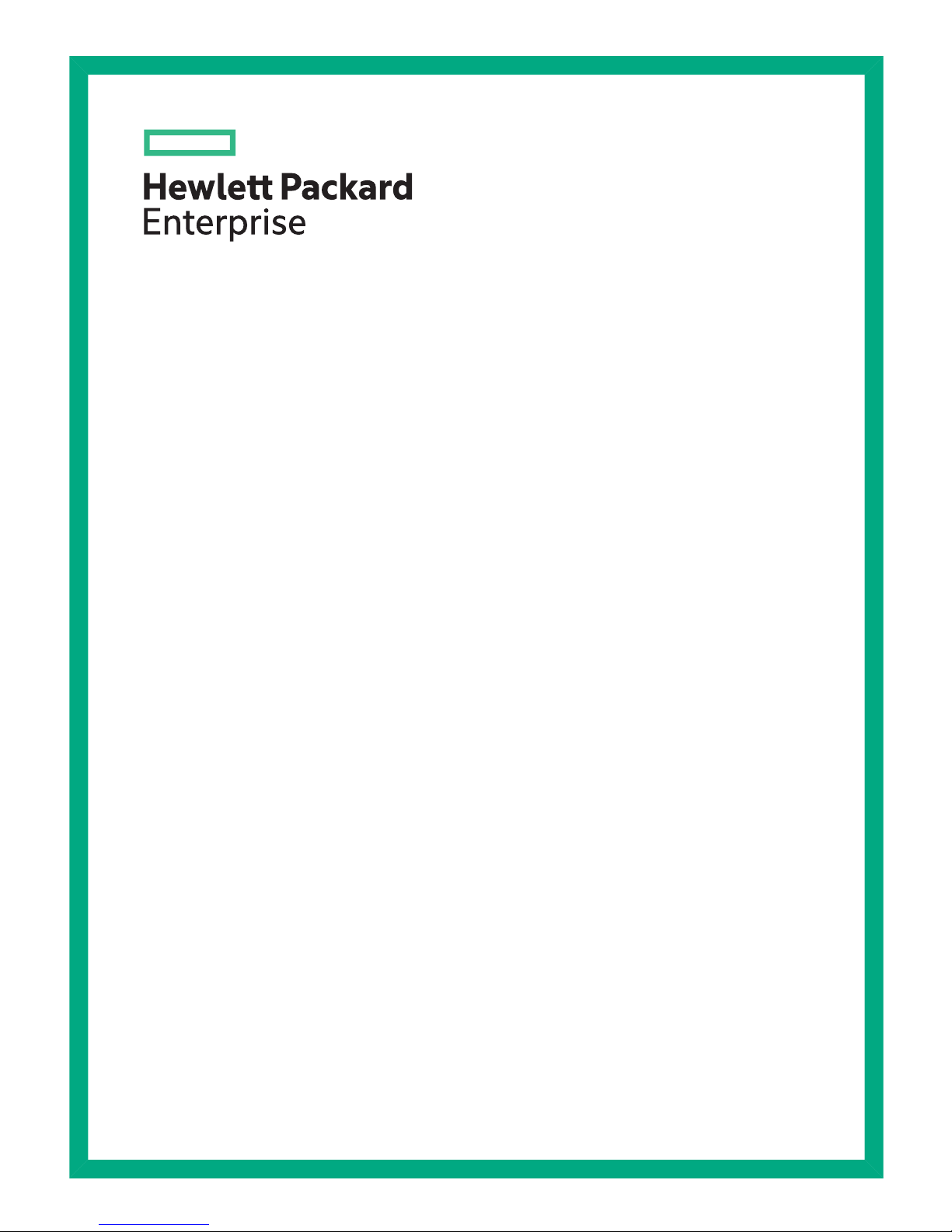
Service and maintenance guide for
StoreOnce 2700, 2900, 4500 and
4700 Backup updated for 3.15.x
software
Abstract
This is the Maintenance and Service guide for the HPE StoreOnce 2700, 2900, 4500 and 4700 Backup products and
has been updated for 3.15.x software. These products are also sometimes referred to as StoreOnce Backup single
node rack products.
Part Number: BB877-90941
Published: September 2016
Edition: 8
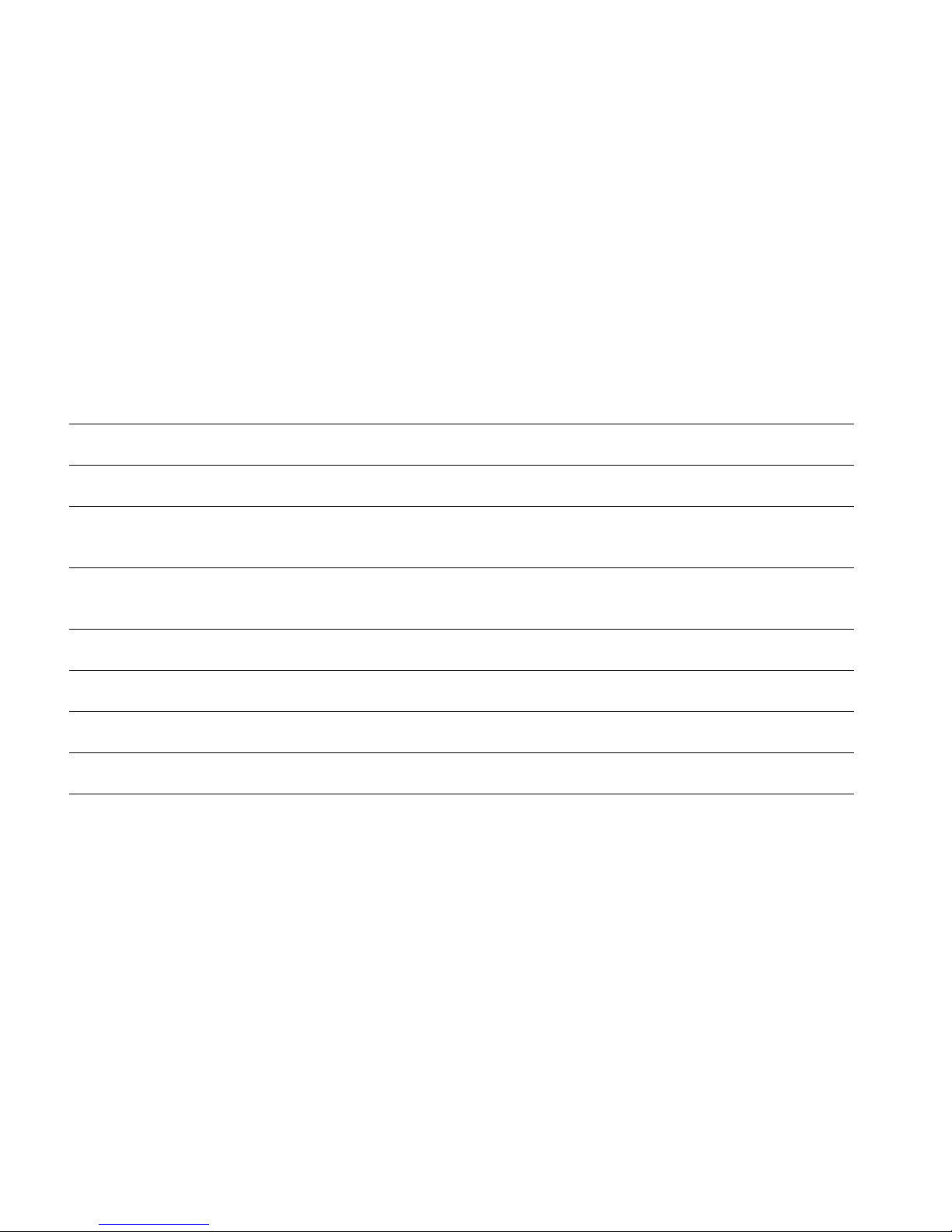
© Copyright 2014–2016 Hewlett Packard Enterprise Development LP
The information contained herein is subject to change without notice. The only warranties for Hewlett Packard Enterprise products and services
are set forth in the express warranty statements accompanying such products and services. Nothing herein should be construed as constituting
an additional warranty. Hewlett Packard Enterprise shall not be liable for technical or editorial errors or omissions contained herein.
Confidential computer software. Valid license from Hewlett Packard Enterprise required for possession, use, or copying. Consistent with FAR
12.211 and 12.212, Commercial Computer Software, Computer Software Documentation, and Technical Data for Commercial Items are licensed
to the U.S. Government under vendor's standard commercial license.
Links to third-party websites take you outside the Hewlett Packard Enterprise website. Hewlett Packard Enterprise has no control over and is not
responsible for information outside the Hewlett Packard Enterprise website.
Acknowledgments
Microsoft® and Windows® are trademarks of the Microsoft group companies
Adobe® and Acrobat® are trademarks of Adobe Systems Incorporated.
Java® and Oracle® are registered trademarks of Oracle and/or its affiliates.
UNIX® is a registered trademark of The Open Group.
Revision History
October 2013Revision 1
This is the initial edition of this guide for HP StoreOnce 2700, 4500 and 4700 Backup
December 2013Revision 2
This edition has updated information for QR, DIMM locations and iLO4.
June 2014Revision 3
This edition has updated information for RBSU settings, HP StoreOnce 4500 48TB Capacity Upgrade Kit, and removal of Hardware Problem
Report with StoreOnce software version 3.11.0.
October 2014Revision 4
The part number for the PCIe riser card PCA has been added for the HP StoreOnce 4500 and 4700 Backup. (No change to the document part
number.)
March 2015Revision 5
Issued with StoreOnce 3.12.0 software.
August 2015Revision 6
Issued with StoreOnce 3.13.0 software.
April 2016Revision 7
Issued with StoreOnce 3.13.3 software.
August 2016Revision 7
Issued with StoreOnce 3.15.0 software.
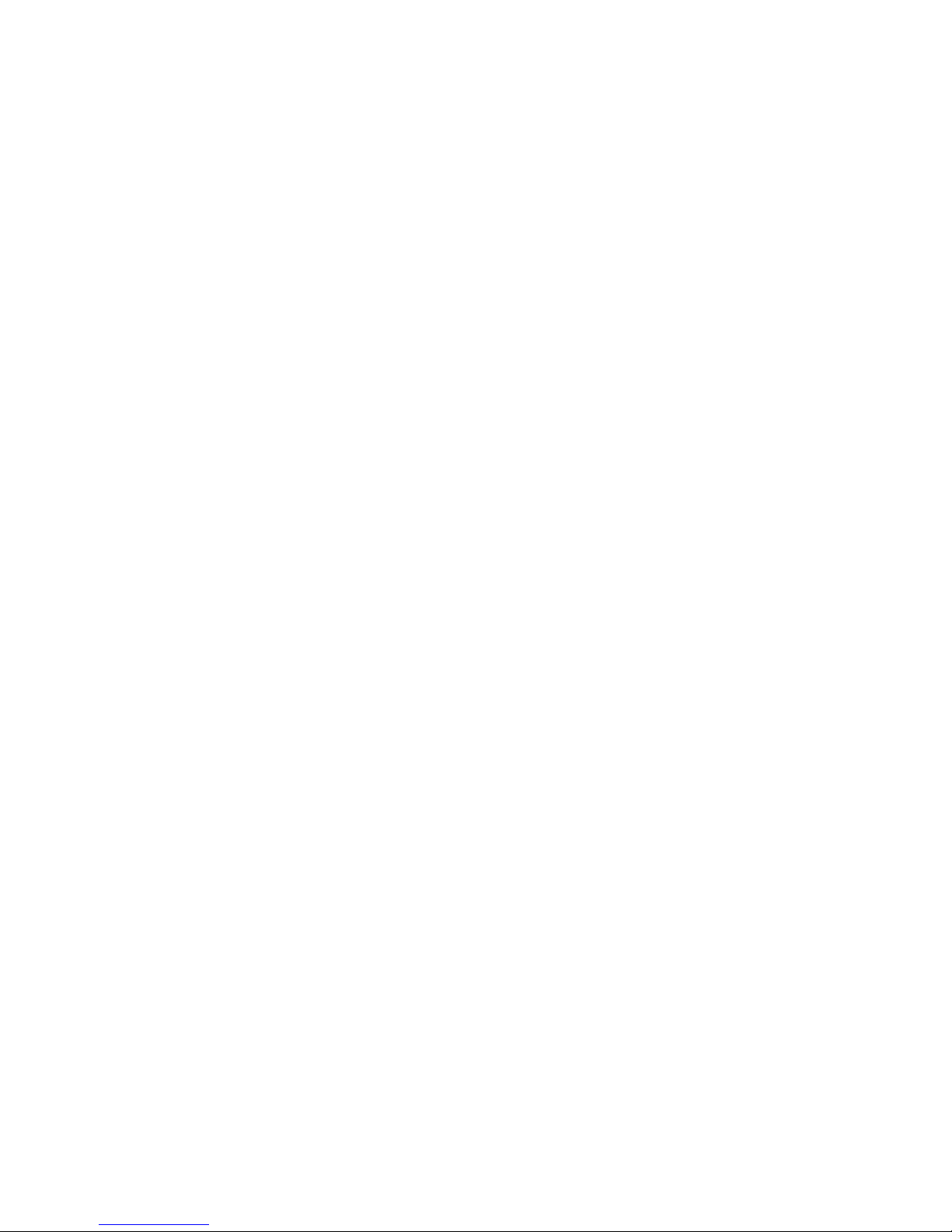
Contents
1 Part numbers for replacement parts....................................................................5
HPE StoreOnce and HPE ProLiant documentation..............................................................................5
Accessing HPE ProLiant documentation.........................................................................................5
HPE StoreOnce 4700 24 TB Backup....................................................................................................6
HPE StoreOnce 4500 24 TB Backup....................................................................................................7
Identifying the StoreOnce processor model..........................................................................................7
HPE StoreOnce 4500/4700 (24TB) and 4500 (48TB) Expansion Modules..........................................9
HPE StoreOnce 2900 24 TB Backup..................................................................................................10
HPE StoreOnce 2700 8 TB Backup....................................................................................................11
2 General StoreOnce maintenance activities.......................................................12
Preparing for StoreOnce maintenance activities................................................................................12
HPE StoreOnce Remote Support..................................................................................................12
Powering off...................................................................................................................................12
Powering on...................................................................................................................................12
Upgrading BIOS or hardware firmware components..........................................................................13
Updating firmware using the StoreOnce GUI................................................................................13
Updating firmware using the StoreOnce CLI.................................................................................13
Upgrading StoreOnce software..........................................................................................................14
POST messages and troubleshooting................................................................................................14
Tasks that are unique to HPE StoreOnce Backup..............................................................................15
Rack stability.......................................................................................................................................15
3 Identifying problems..........................................................................................16
Example alert for a failed disk.............................................................................................................16
Using the StoreOnce GUI to identify a failed disk..............................................................................16
Viewing the Events Log.................................................................................................................16
Viewing the failed disk in the Hardware tree.................................................................................17
Using the StoreOnce CLI to identify a failed disk...............................................................................17
4 System motherboard replacement....................................................................20
StoreOnce-specific motherboard replacement information................................................................20
Motherboard spares part numbers.....................................................................................................20
DIMM locations...................................................................................................................................20
Identifying the Activation Key for the iLO4 license.............................................................................21
iLO and BIOS configuration after replacing the motherboard.............................................................21
Configuring iLO and RBSU settings..............................................................................................21
RBSU settings...............................................................................................................................22
iLO4 settings..................................................................................................................................23
5 The HP p1224 RAID controller..........................................................................24
HP p1224 controller in StoreOnce systems........................................................................................24
Part numbers.................................................................................................................................24
Location of the RAID cards (server rear view)..............................................................................25
Identifying a RAID controller failure....................................................................................................26
Replacing the HP p1224 controller.....................................................................................................26
6 RAID cache module and SuperCapacitor failures.............................................28
About the SuperCapacitor and RAID cache module..........................................................................28
Replacing the RAID cache module and SuperCapacitor....................................................................28
7 Replacing Fibre Channel cards.........................................................................30
VTL over Fibre Channel .....................................................................................................................30
StoreOnce Catalyt over Fibre Channel...............................................................................................30
Contents 3
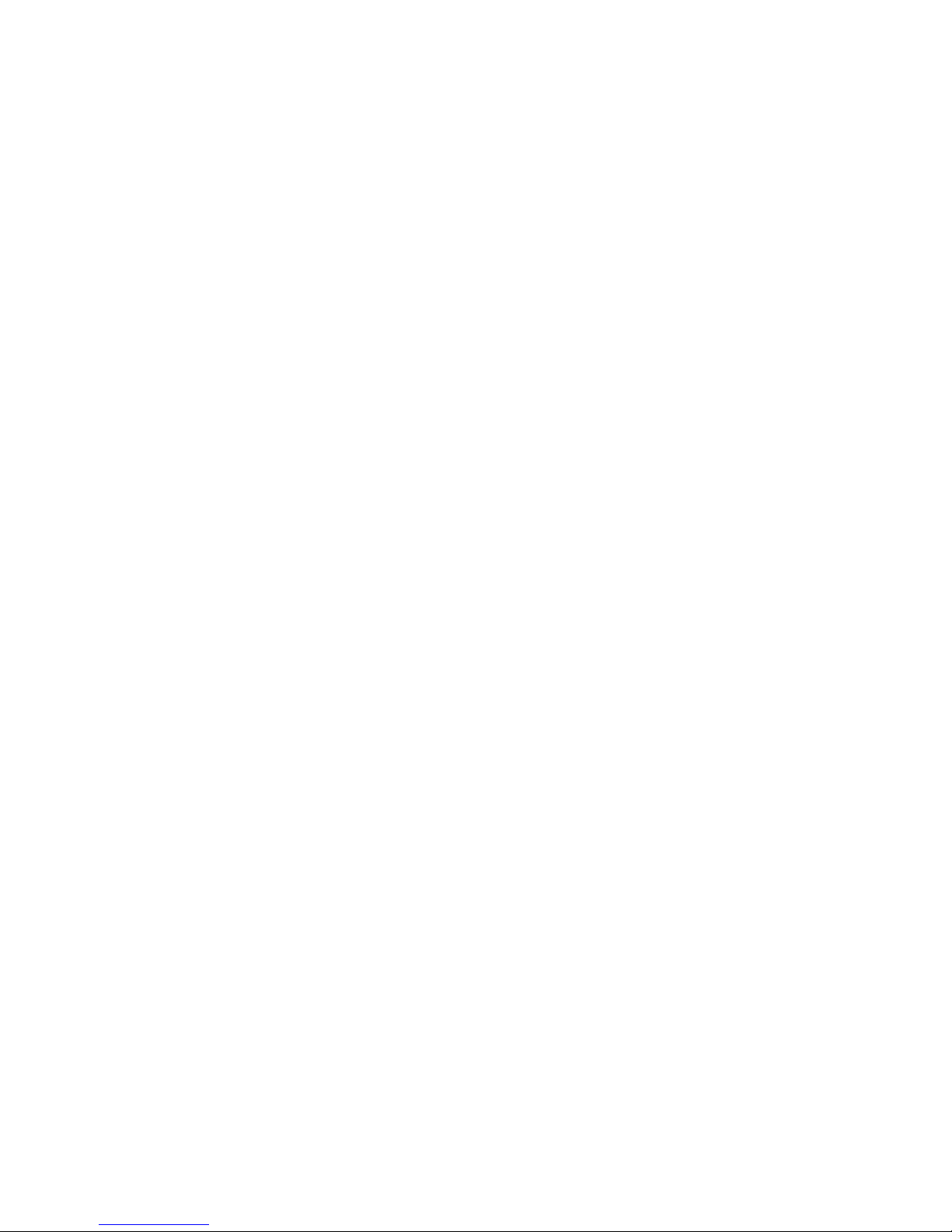
8 Expansion shelves.............................................................................................31
After replacing a component...............................................................................................................31
Storage shelves with HPE StoreOnce 4700 Backup..........................................................................31
Storage shelves with HPE StoreOnce 4500 Backup..........................................................................33
9 Disk replacement...............................................................................................35
StoreOnce 4700, 4500, 2900 and 2700 RAID configuration..............................................................35
Ordering the correct replacement disk for a failed disk......................................................................36
Replacing a hot-plug hard disk in a StoreOnce 4900, 4700, 2900 or 2700 Backup system..............36
Rebuilding storage if multiple disks fail and a RAIDset is broken.......................................................39
10 LEDs on StoreOnce Backup systems.............................................................40
LEDs and StoreOnce GUI..................................................................................................................40
HPE StoreOnce 4700 Backup server.................................................................................................41
Capacity upgrade kit LEDs.................................................................................................................43
HPE StoreOnce 4500 Backup system................................................................................................44
HPE StoreOnce 2900 Backup system................................................................................................46
HPE StoreOnce 2700 Backup system................................................................................................48
Hot-plug drive LEDs............................................................................................................................49
Server units...................................................................................................................................49
Expansion shelves.........................................................................................................................50
1 Gbit ethernet port LEDs...................................................................................................................50
10 Gbit ethernet card LEDs................................................................................................................50
Fibre Channel card LEDs...................................................................................................................51
11 The QR ISO image..........................................................................................52
The StoreOnce QR ISO image...........................................................................................................52
Download Quick Restore ISO Image .................................................................................................52
Create a bootable QR USB Stick........................................................................................................52
Delete storage....................................................................................................................................53
Boot the appliance and install the StoreOnce software .....................................................................53
Performing a configuration restore ....................................................................................................53
12 Support and other resources...........................................................................56
Accessing Hewlett Packard Enterprise Support.................................................................................56
Accessing updates..............................................................................................................................56
Websites.............................................................................................................................................56
Remote Support .................................................................................................................................57
Customer self repair...........................................................................................................................57
Documentation feedback....................................................................................................................57
A Warranty and regulatory information.................................................................59
Warranty information...........................................................................................................................59
Regulatory information........................................................................................................................59
Belarus Kazakhstan Russia marking.............................................................................................59
Turkey RoHS material content declaration....................................................................................60
Ukraine RoHS material content declaration..................................................................................60
4 Contents
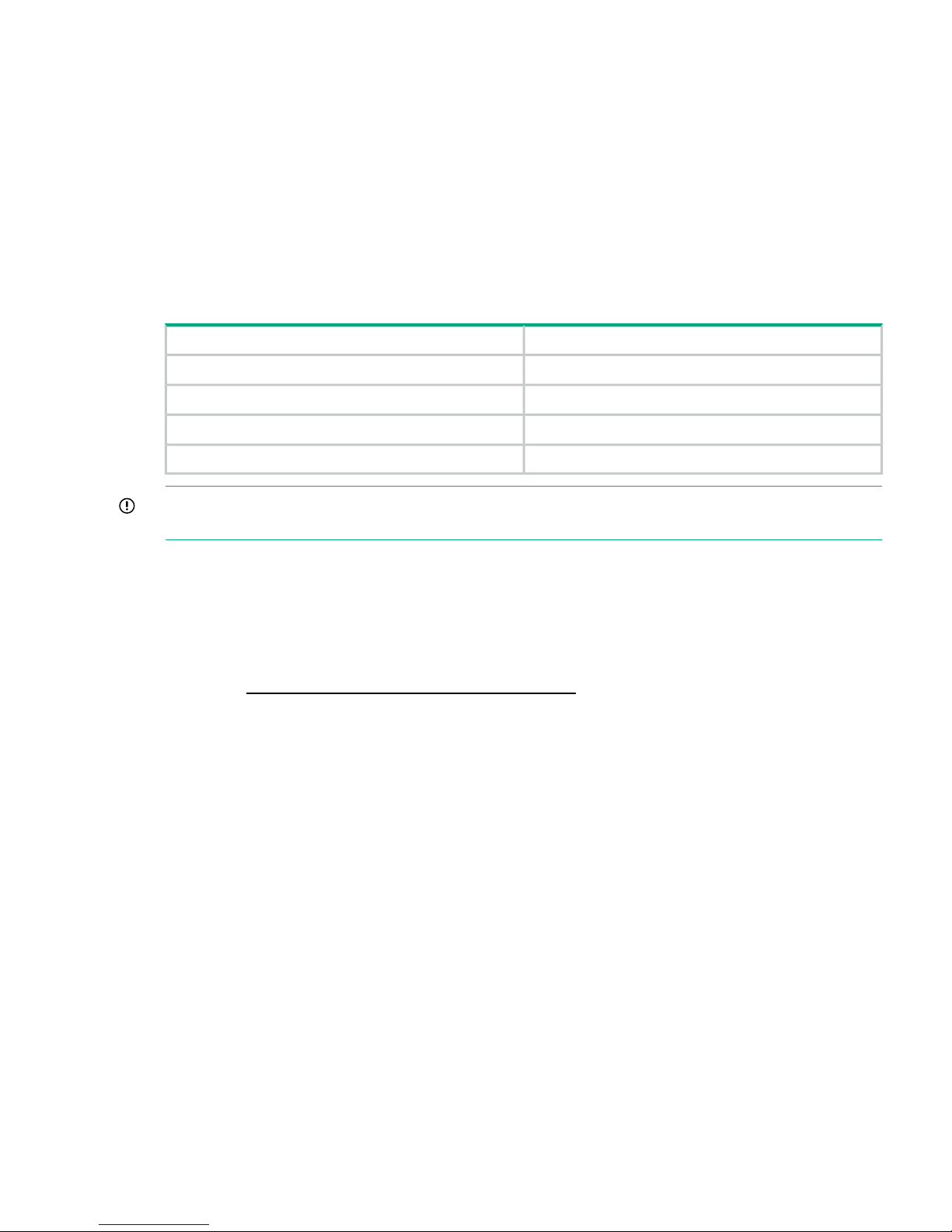
1 Part numbers for replacement parts
HPE StoreOnce and HPE ProLiant documentation
This Service and Maintenance Guide for HPE StoreOnce Backup products supplements the
ProLiant Maintenance and Service Guides. For hardware issues on the StoreOnce Backup
system, the appropriate ProLiant guide is the primary source of information. Spares part numbers
are provided in the ProLiant guides. This StoreOnce guide contains only information that is not
included in the ProLiant documentation.
The correct ProLiant guide for the server component of the following models of HPE StoreOnce
Backup is:
Table 1 Identifying the correct server guide
HPE ProLiant serverHPE StoreOnce Backup system
ProLiant DL380p 8SFF G8 serverHPE StoreOnce 4700 24TB Backup
ProLiant DL380p 12LFF G8 serverHPE StoreOnce 4500 24TB Backup
ProLiant DL380p 12LFF G8 serverHPE StoreOnce 2900 24TB Backup
ProLiant DL360p 4LFF G8 serverHPE StoreOnce 2700 8TB Backup
IMPORTANT: Always use the StoreOnce CLI commands or the StoreOnce GUI when upgrading
the BIOS, hardware firmware, and StoreOnce software.
More information
Upgrading BIOS or hardware firmware (page 13)
Accessing HPE ProLiant documentation
For more information about replaceable components that are standard for base ProLiant servers:
1. Go to http://www.hpe.com/info/enterprise/docs.
2. Select the Servers & Management Software link.
3. Select HPE ProLiant Gen8 server.
4. Select HPE ProLiant DL380p or HPE ProLiant DL360p, as appropriate.
5. Scroll to the Service and maintenance section.
6. Open the guide and look at the Illustrated Parts Catalogue.
The following tables provide a checklist with part numbers of all replaceable components that
are unique to HP StoreOnce Backup systems. These parts and their replacement procedures
are not referenced in the relevant HPE ProLiant server guide and are described only in this guide.
HPE StoreOnce and HPE ProLiant documentation 5
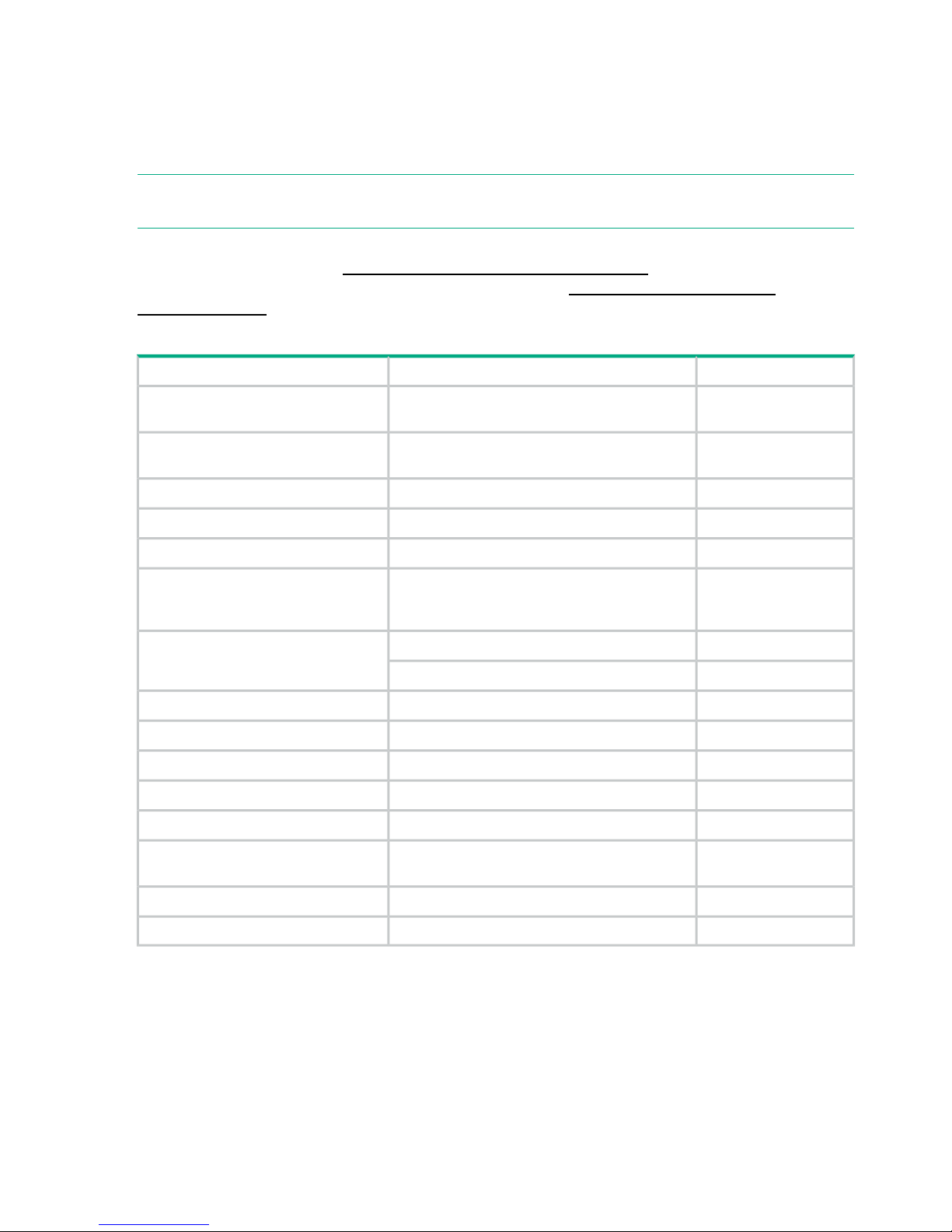
HPE StoreOnce 4700 24 TB Backup
The following table contains the spare parts for the main components in the server unit. See the
HPE StoreOnce 4500/4700 (24 TB) and 4500 (48TB) Expansion Module (page 9) for information
about the hard disks in the storage expansion shelf and the SAS cabling from the server unit to
the expansion shelf.
NOTE: The disks in the server unit are different from the disks in the expansion shelf. Be sure
to order the correct replacement disk for the location where the disk has failed.
This is an offline list, created from partsurfer. If there is a problem with these Spares Part Numbers,
check the online source at: http://partsurfer.hpe.com/search.aspx. If the problem exists in the
online source, use the feedback form to log the problem: http://partsurfer.hpe.com/
ContactUs.aspx.
Table 2 HPE StoreOnce 4700 24TB Backup spares part numbers (SPN)
SPNDescriptionPart
670521-001Intel Xeon E5-2690 Eight-Core 64-bit processor
- 2.90GHz. See note at the end of this table.
Processor (two per system)
730235-001Intel Xeon E5-2680v2 Ten-Core 64-bit processor
- 2.8-GHz. See note at the end of this table.
Processor (two per system)
662522-001Standard efficiency heatsinkProcessor Heatsink
660185-0011200 W, Platinum Plus, 94%Power supply (two per system)
662530-001System I/O boardMotherboard
664691-0018GB, 1600MHz, PC3-12800R-11, DDR3-1600,
Single-Rank, 1.5V, Dual In-Line Memory Module
(DIMM)
Memory DIMM (16 x 8 GB, eight per
processor)
653954-0011TB, 7,200 rpm, SFF, 6G, dual portHard disk (two in the server unit)
832984-0011TB, 7,200 rpm, SFF, 12G, dual port
634025-001SPS-BD ETHERNET 1Gb 4P 331FLR ADPTR1Gbit FlexLOM Ethernet Controller
698465-001ASSY, PCA 4i/4eRAID controller p1224 (two per system)
729358-001CBL, ASSY, MINI SAS HD to MINI SAS, InternalInternal SAS cable (one per RAID card)
660093-001ASSY, CA/CAPACITOR,36",FLSuperCapacitor (one per RAID card)
633542-001PCA, DDR3 MINIDIMM MOD 244P 1Gx72RAID cache (one per RAID card)
489191-001( FC SFP =
468508-001)
HP 8Gb Dual Channel PCI-e to Fibre Channel
Host Bus Adapter
Fibre Channel card (two per system)
615406-001HP NC552SFP Dual Port 10GbE Server Adapter10 GbE card (one per system)
800611-001SPS-BD RISER STORAGEPCIe riser card PCA.
More information
(page 7)
6 Part numbers for replacement parts
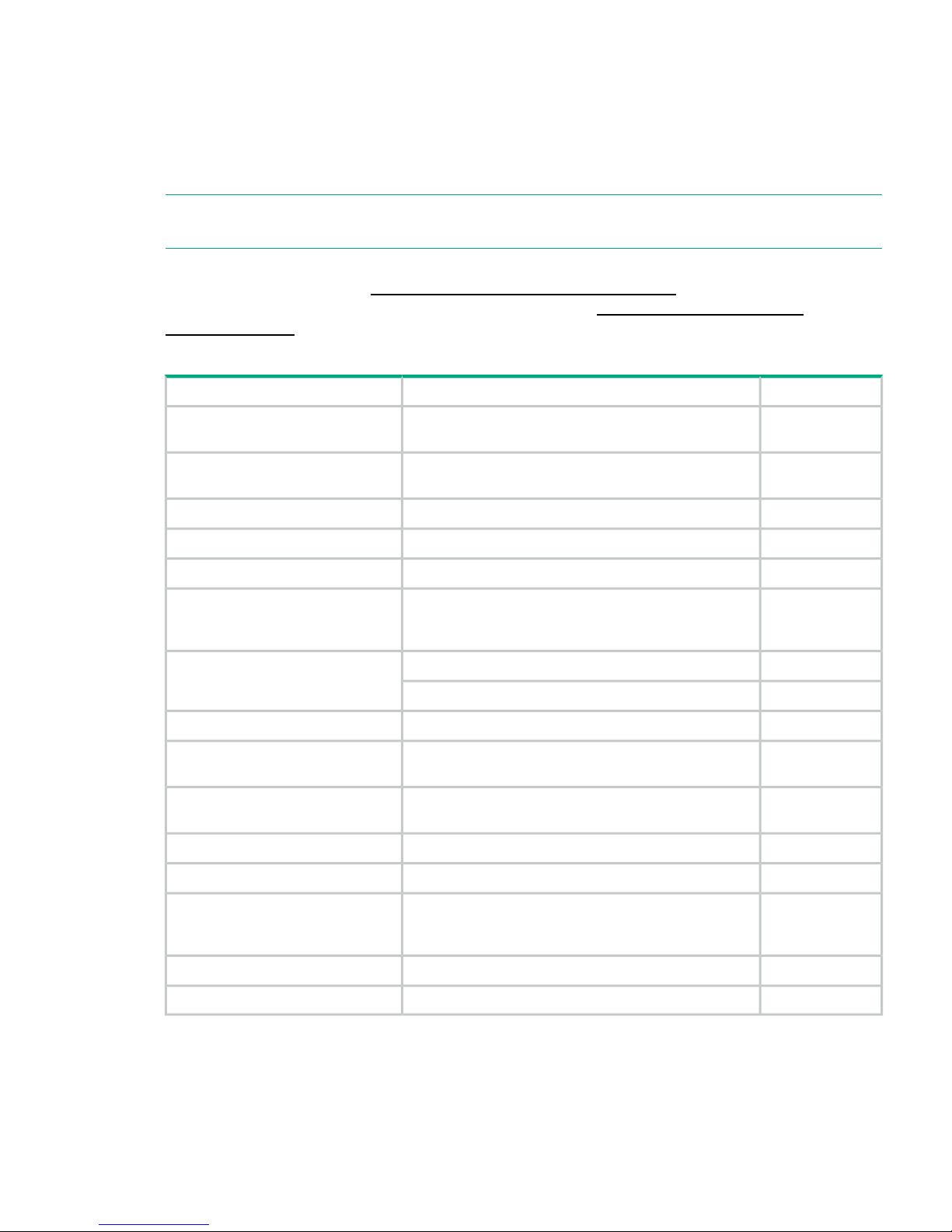
HPE StoreOnce 4500 24 TB Backup
The following table contains the spare parts for the main components in the server unit. Up to
three storage expansion shelves may be added to the configuration. See HPE StoreOnce
4500/4700 (24 TB) and 4500 (48TB) Expansion Module (page 9) for information about the hard
disks in the storage expansion shelf and the SAS cabling from the server unit to the expansion
shelf.
NOTE: The disks in the server unit are different from those in the expansion shelf. Be sure to
verify the location of the disk that failed and order the correct replacement disk.
This is an offline list, created from partsurfer. If there is a problem with these Spares Part Numbers,
check the online source at: http://partsurfer.hpe.com/search.aspx. If the problem exists in the
online source, use the feedback form to log the problem: http://partsurfer.hpe.com/
ContactUs.aspx.
Table 3 HPE StoreOnce 4500 24TB Backup spares part numbers
SPNDescriptionPart
670525-001Intel Xeon E5-2660 Eight-Core 64-bit processor -
2.20GHz. See note at the end of this table.
Processor (two per system)
730239-001Intel Xeon E5-2640v2 Eight-Core 64-bit processor -
2.0-GHz. See note at the end of this table.
Processor (two per system)
662522-001Standard efficiency heatsinkProcessor Heatsink
660183-001SPS-POWER SUPPLY 750W 1U HEPBPower supply (two per system)
662530-001System I/O boardMotherboard
664691-0018GB, 1600MHz, PC3-12800R-11, DDR3-1600,
Single-Rank, 1.5V, Dual In-Line Memory Module (DIMM)
Memory DIMM (9 x 8 GB DIMMs; 5
for the first processor, 4 for the
second)
653948-001SPS-DRV HD 2TB 6G SAS 7.2K 3.5 DP MDL SCHard disk (12 per system)
819078-001SPS-DRV HD 2TB 12G SAS 7.2K 3.5 DP MDL SC
634025-001SPS-BD ETHERNET 1Gb 4P 331FLR ADPTR1Gbit Ethernet FlexLOM Controller
698465-001ASSY, PCA 4i/4eRAID controller p1224 (one per
system)
729358-001CBL, ASSY, MINI SAS HD to MINI SAS, InternalInternal SAS cable (one per RAID
card)
660093-001ASSY, CA/CAPACITOR,36",FLSuperCapacitor (one per RAID card)
633542-001PCA, DDR3 MINIDIMM MOD 244P 1Gx72RAID cache (one per RAID card)
489191-001 (FC
SFP =
468508-001)
HP 8Gb Dual Channel PCI-e to Fibre Channel Host Bus
Adapter
Fibre Channel card (one per system)
615406-001HP NC552SFP Dual Port 10GbE Server Adapter10 GbE card (one per system)
800611-001SPS-BD RISER STORAGEPCIe riser card PCA.
More information
(page 7)
Identifying the StoreOnce processor model
Both processors in the server node must be the same model. Always replace a faulty processor
with a processor of the same model.
HPE StoreOnce 4500 24 TB Backup 7
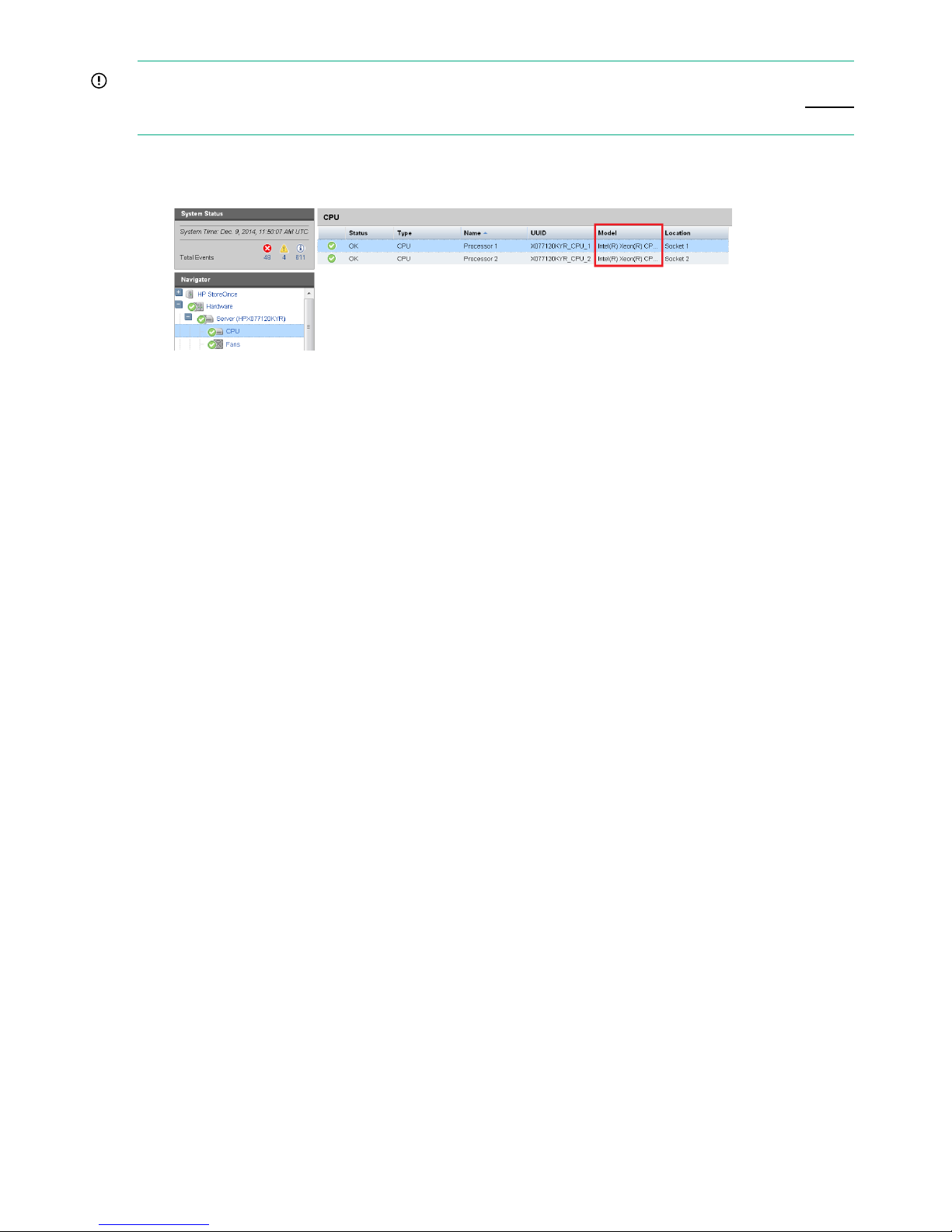
IMPORTANT: The E5-2680v2 processor is only supported on StoreOnce software version
3.12.0 and later. Update all firmware to the latest provided in the 3.12.0+ software release before
backing up to a server node configured with the E5-2680v2 CPU.
1. Use the StoreOnce GUI to identify the processor model. Go to Hardware — Server — CPU.
2. Look at the information in the Model column.
8 Part numbers for replacement parts
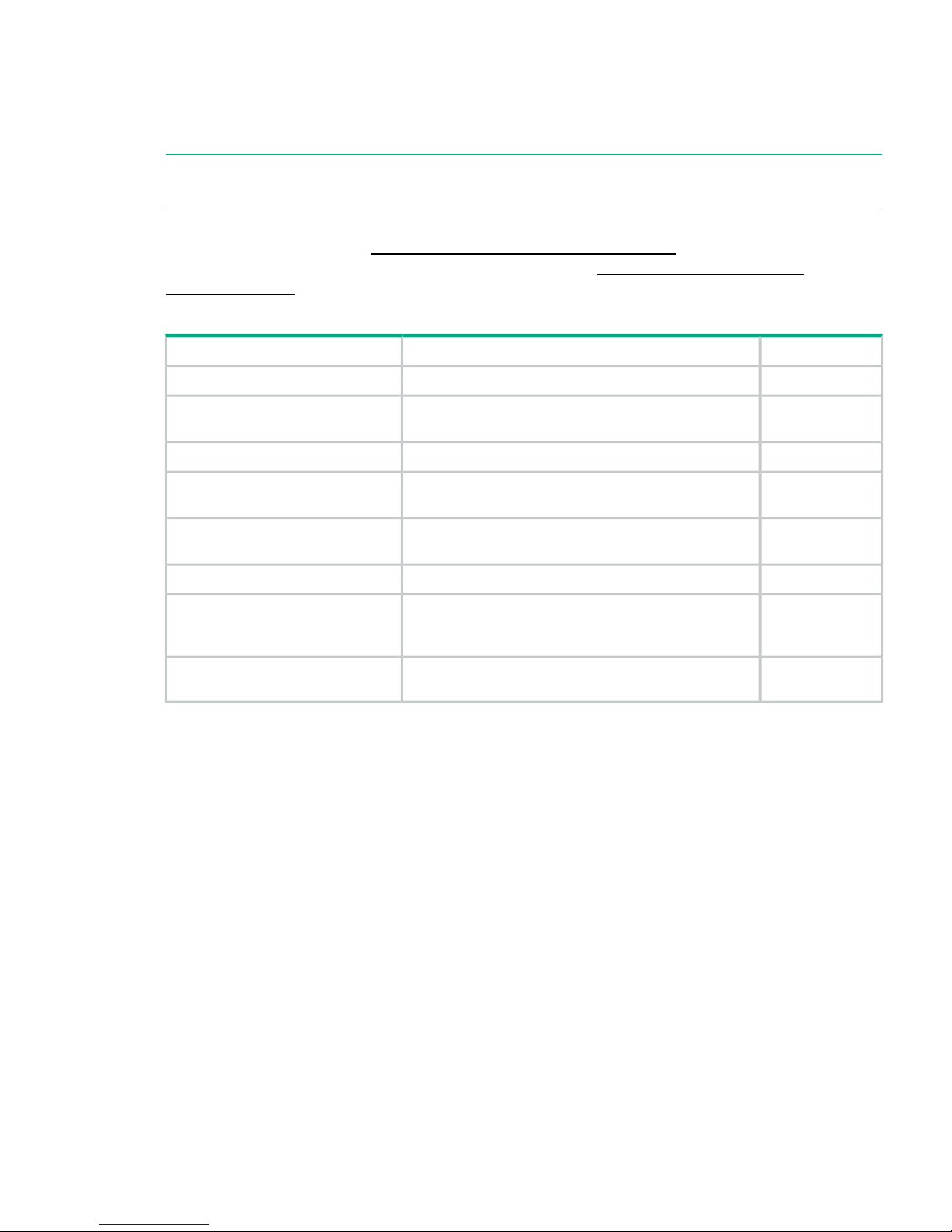
HPE StoreOnce 4500/4700 (24TB) and 4500 (48TB) Expansion Modules
The two HPE StoreOnce Expansion Modules use the same storage enclosure, but their hard
drive capacity is different. The StoreOnce 4500/4700 (24TB) Expansion Module contains twelve
2TB hard disks. The StoreOnce 4500 (48 TB) Expansion Module contains twelve 4TB hard disks.
NOTE: The disks in the server unit are different from the disks in the expansion shelf. Be sure
to order the correct replacement disk for the location where the disk has failed.
This is an offline list, created from partsurfer. If there is a problem with these Spares Part Numbers,
check the online source at: http://partsurfer.hpe.com/search.aspx. If the problem exists in the
online source, use the feedback form to log the problem: http://partsurfer.hpe.com/
ContactUs.aspx.
Table 4 HPE StoreOnce 4500/4700 24TB Capacity Upgrade Kit spares part numbers
SPNrDescriptionPart
519325-001Fan assembly for HP D2700 and D2600 Disk EnclosureFan module
511777-001Hot-plug power supply—460 watts, high efficiency (HE),
common slot
Power supply (two per unit)
519316-001Controller board—SAS, Input-Output (I/O) moduleI/O module
519317-001Backplane board for HP D2600 Disk Enclosure—includes
12 slots for Serial Attached SCSI (SAS) disks
Hard disk backplane
743403-0012TB 6G SAS MDL HDDHard disks (12 per 4500/4700 24TB
unit)
743405-001SPS-DRV HD 4TB 6G 7.2K 3.5 SAS MDL STORHard disks (12 per 4500 48TB unit)
717429-001SPS-CA EXT HYB MSAS HD TO MSASSAS cable, from RAID controller to
the first shelf (and second shelf to
second RAID controller for 4700)
408765-001SPS-CA,EXT MINI SAS, 0.5MSAS cable, from expansion shelf to
expansion shelf
HPE StoreOnce 4500/4700 (24TB) and 4500 (48TB) Expansion Modules 9
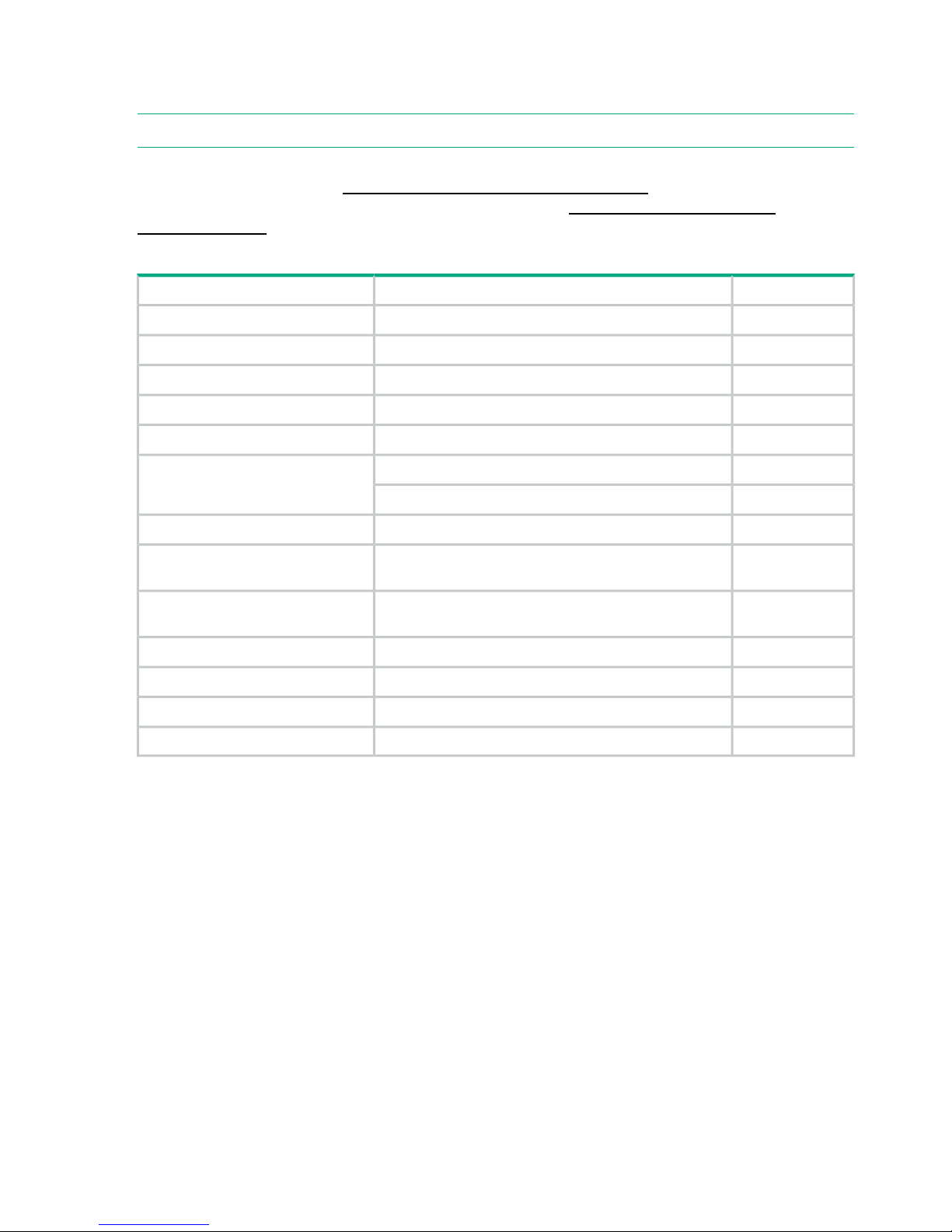
HPE StoreOnce 2900 24 TB Backup
The following table lists the spare parts for the main components in the server unit.
NOTE: Storage expansion is only possible by adding a further six disks to the server unit.
This is an offline list, created from partsurfer. If there is a problem with these Spares Part Numbers,
check the online source at: http://partsurfer.hpe.com/search.aspx. If the problem exists in the
online source, use the feedback form to log the problem: http://partsurfer.hpe.com/
ContactUs.aspx.
Table 5 HPE StoreOnce 2900 24TB Backup spares part numbers (SPN)
SPNDescriptionPart
670529-001SPS-PROC E5-2620 6C 2.0GHz 15M 95WProcessor (two per system)
662522-001Standard efficiency heatsinkProcessor Heatsink
660183–001SPS-POWER SUPPLY 750W 1U HEPBPower supply (two per system)
662530–001System I/O boardMotherboard
664690–001SPS-DIMM 8GB PC3L 10600R 512Mx4 IPLMemory DIMM (6 x 8 GB DIMMs)
695842-001ZHP 4TB 6G SAS 7.2K 3.5IN MDL SC HDDHard disk (6 per system)
819079-001ZHP 4TB 12G SAS 7.2K 3.5IN MDL SC HDD
634025–001SPS-BD ETHERNET 1Gb 4P 331FLR ADPTR1Gbit Ethernet FlexLOM Controller
698465–001ASSY, PCA 4i/4eRAID controller p1224 (one per
system)
729358–001CBL, ASSY, MINI SAS HD to MINI SAS, InternalInternal SAS cable (one per RAID
card)
660093–001ASSY, CA/CAPACITOR,36",FLSuperCapacitor (one per RAID card)
633542–001PCA, DDR3 MINIDIMM MOD 244P 1Gx72RAID cache (one per RAID card)
615406–001HP NC552SFP Dual Port 10GbE Server Adapter10 GbE card (one per system)
800611-001SPS-BD RISER STORAGEPCIe riser card PCA.
10 Part numbers for replacement parts
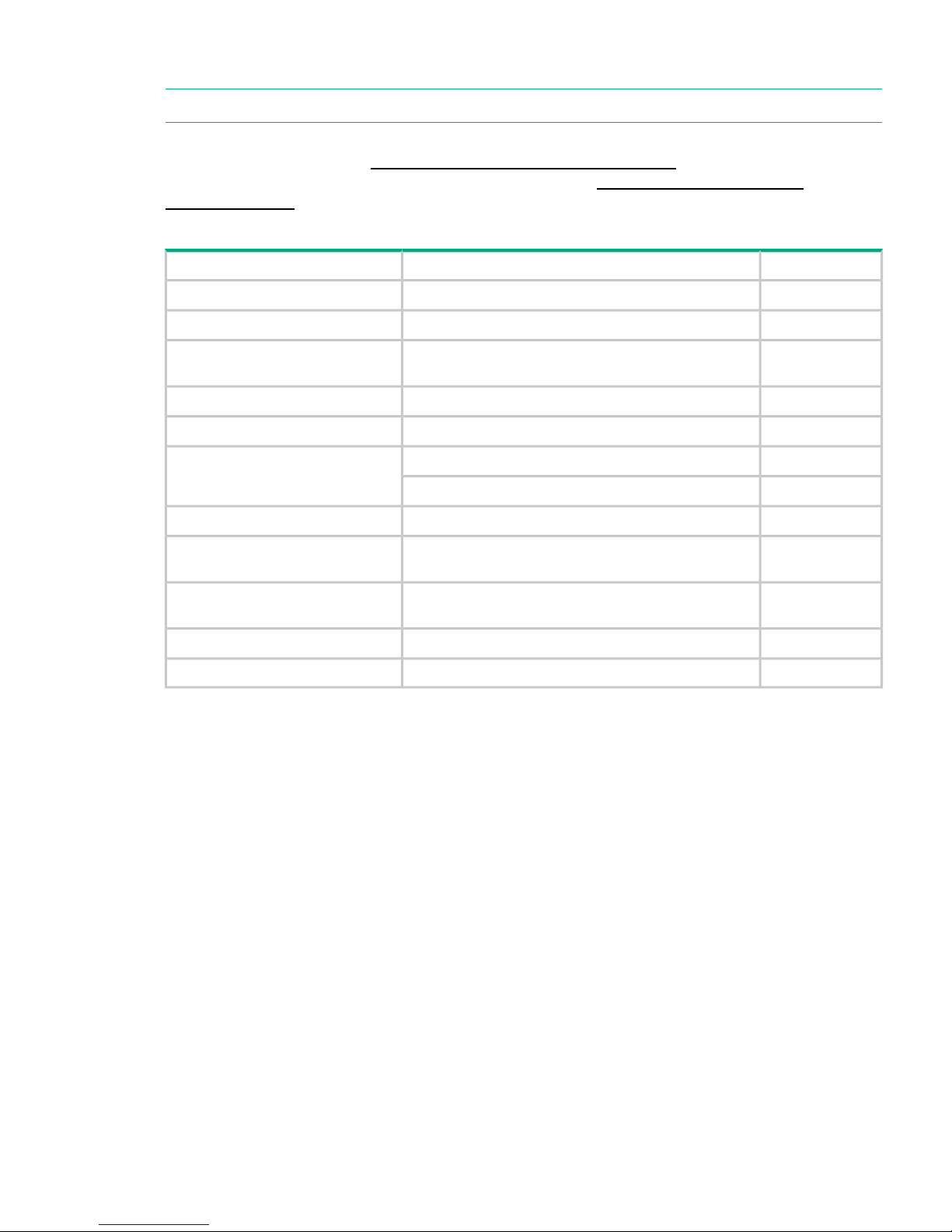
HPE StoreOnce 2700 8 TB Backup
NOTE: Storage expansion is not supported for this product.
This is an offline list, created from partsurfer. If there is a problem with these Spares Part Numbers,
check the online source at: http://partsurfer.hpe.com/search.aspx. If the problem exists in the
online source, use the feedback form to log the problem: http://partsurfer.hpe.com/
ContactUs.aspx.
Table 6 HPE StoreOnce 2700 8TB Backup spares part numbers
SPNDescriptionPart
670529-001SPS-PROC E5-2620 6C 2.0GHz 15M 95WProcessor (one per system)
667880-001SPS-HEATSINK LOW ENDProcessor Heatsink
660184–001SPS-POWER SUPPLY 460W 1U HEPBPower supply (one per system,
second optional)
718781–001SPS-BD SYS IO W SUBPAN HWMotherboard
664690–001SPS-DIMM 8GB PC3L 10600R 512Mx4 IPLMemory DIMM (3 x 8 GB DIMMS)
653948–001SPS-DRV HD 2TB 6G SAS 7.2K 3.5 DP MDL SCHard disk (four per system)
819078-001SPS-DRV HD 2TB 12G SAS 7.2K 3.5 DP MDL SC
634025–001SPS-BD ETHERNET 1Gb 4P 331FLR ADPTR1Gbit Ethernet Controller
698465–001ASSY, PCA 4i/4eRAID controller p1224 (one per
system)
729358–001CBL, ASSY, MINI SAS HD to MINI SAS, InternalInternal SAS cable (one per RAID
card)
660093–001ASSY, CA/CAPACITOR,36",FLSuperCapacitor (one per RAID card)
633542–001PCA, DDR3 MINIDIMM MOD 244P 1Gx72RAID cache (one per RAID card)
HPE StoreOnce 2700 8 TB Backup 11

2 General StoreOnce maintenance activities
Preparing for StoreOnce maintenance activities
• Make sure that you have the correct Maintenance and Service guide for your product. There
are a number of different models, and each product model has its own guide.
• It is best practice to save the system configuration before carrying out maintenance activities
and make sure it is copied to a local PC. Use the StoreOnce CLI command:
config save.
• If you also have the Security Pack license installed and have applied encryption to any VTL
libraries, NAS shares or Catalyst stores, ensure that the latest keystore has been saved.
Use the StoreOnce CLI command:
config save keystore.
See the StoreOnce CLI Reference Guide at http://www.hpe.com/info/storeonce/docs for more
details about these commands.
HPE StoreOnce Remote Support
The preferred HPE Remote Support solution for StoreOnce products is Service Tools and
Technical Support (STaTS). HPE Remote Support monitors StoreOnce appliances and, if issues
arise on the system, allows the appliance to proactively contact Hewlett Packard Enterprise.
Site-specific data is used both proactively and reactively with real-time monitoring and information
extraction tools.
If you have configured HPE Remote Support for use on your system, run the following StoreOnce
CLI command before commencing the maintenance activity to suppress remote event reporting.
system enable remoteeventsuppression "Maintenance Description"
This command prevents a support case being generated during the maintenance task.
To return to normal mode after maintenance, run the StoreOnce CLI command:
system disable remoteeventsuppression "Maintenance Description"
Powering off
If the maintenance activity requires you to power down the system:
1. Use the StoreOnce GUI to power down the server (from the Device Configuration —
Maintenance page).
Or shut down the server using the StoreOnce CLI command:
# system shutdown
2. Switch off any storage expansion shelves manually using the Power On/Off switch on the
back of each shelf.
Powering on
If it has been necessary to power down the system for maintenance activities, observe the
following sequence to restore power.
1. Switch on any expansion shelves. The power-on button is on the rear of the expansion shelf.
You may need to hold down the power on button for a few seconds.
2. Switch on the server. The power-on button is on the front of the server.
3. Verify the status of the system from the StoreOnce GUI.
12 General StoreOnce maintenance activities
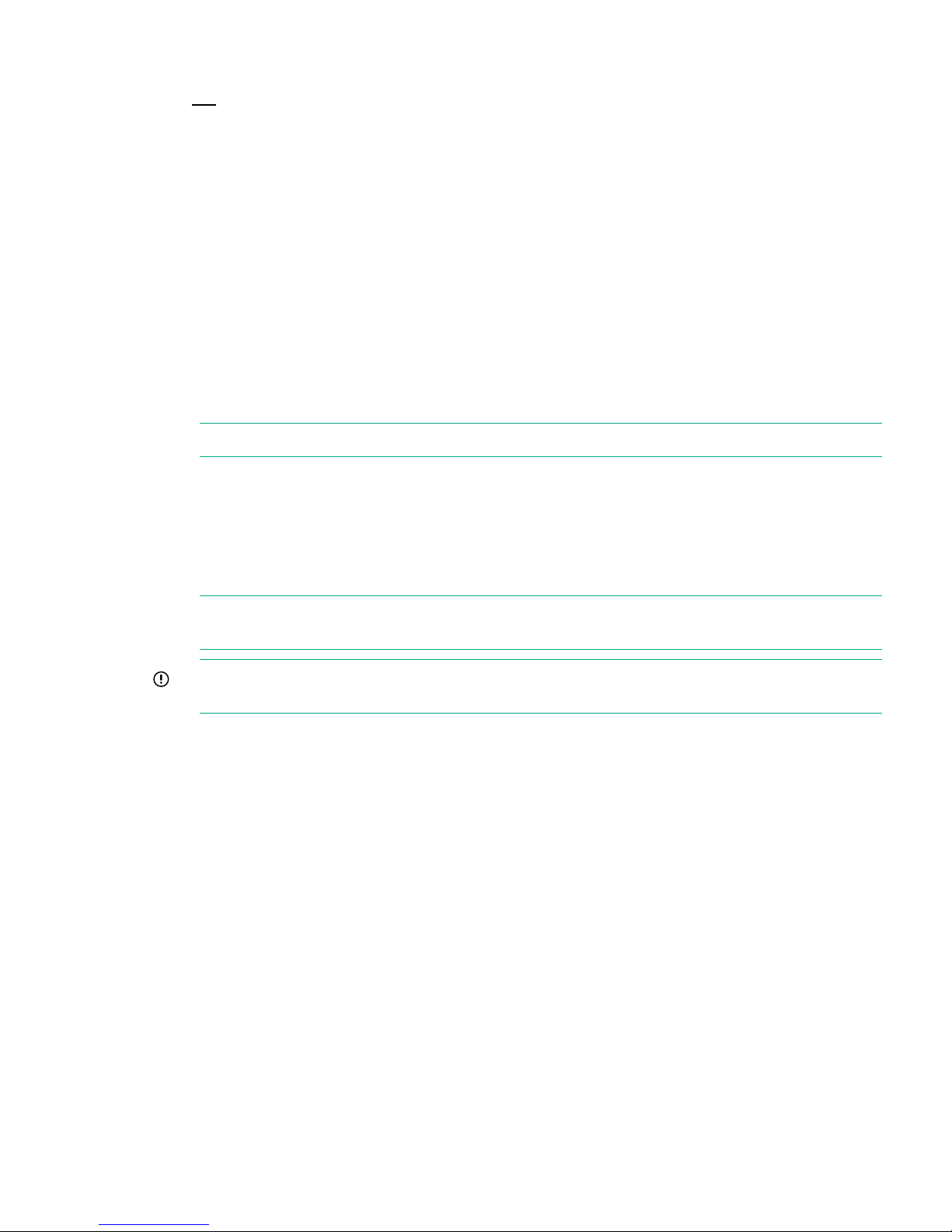
Upgrading BIOS or hardware firmware components
Do not upgrade BIOS or hardware firmware components individually using downloads from the
HPE Support website because currently supported firmware component updates are already
embedded within the StoreOnce software. Always use the StoreOnce CLI or the StoreOnce GUI
to implement BIOS and hardware firmware component checks and updates.
Updating firmware using the StoreOnce GUI
1. Select Firmware to view the firmware versions for hardware components, and to update
firmware versions if required.
The Firmware window appears with the following tabs:
• Server: Contains firmware details for all server components.
• Storage: Contains firmware details for all storage components.
2. To perform a check on the currently installed firmware versions for all components, click
Scan .
This action will populate the firmware tabs and may take several minutes to run.
NOTE: If a firmware update is already in progress, the scan will fail.
3. After you have run a Scan, the Recommended Action field in the component list is updated
to show whether individual components require an upgrade or a downgrade. Components
requiring an upgrade are automatically selected. Components requiring a downgrade are
not automatically selected. A downgrade takes longer to complete and is optional for some
components, such as hard drives. It may be carried out separately, if required, after the
upgrade has completed.
NOTE: When the firmware updates are initiated, the backup devices will be taken offline.
Before performing this step, check that there are no outstanding backup jobs pending.
IMPORTANT: Do not shutdown or reboot your system or any system component until the
final step. Special instructions may apply.
4. Click Update Selected or Update All. (Update All will attempt to update all components
that are in the state where there is an update recommended; it will not try to update
components that do not need an update.)
The Status field will show which components are being updated and which updates have
been completed
5. In some cases, when the firmware update has been loaded, you will need to perform a reboot
to complete the firmware update. If a reboot is required, a pop-up message will appear on
your GUI screen after loading is completed. The message will also advise what type of reboot
is required.
• If a software reboot is needed, you will see a message asking if you want to reboot your
system now or later. If you click Yes, your system will be rebooted.
• A power cycle, or cold reboot, requires that the system must be shut down for at least
60 seconds before powering on using the Power-On buttons on the appliance.
Updating firmware using the StoreOnce CLI
1. To show the status of firmware, run the StoreOnce CLI command:
# hardware show firmware <node|storage|all>
2. To see if any firmware needs upgrading, check the Action column .
Upgrading BIOS or hardware firmware components 13
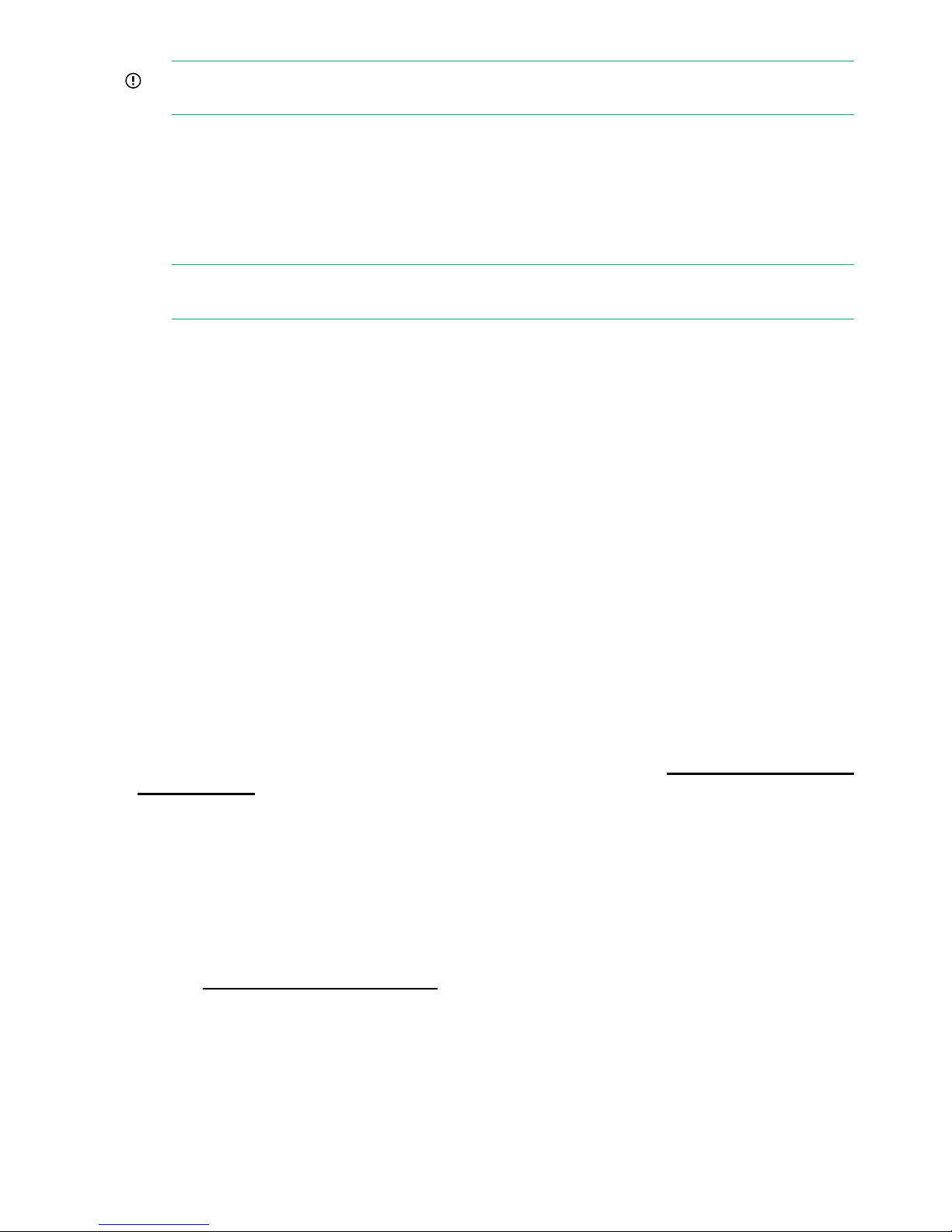
IMPORTANT: Do not shut down or reboot your system or any system component until
the final step. Special instructions may apply.
3. Use the hardware update firmware command, as required. For example, there may
be instances where replacement hardware may need a firmware downgrade to bring it in
line with the supported firmware version of the installed StoreOnce software on the system
being maintained. (Use the force parameter in the command to enable this action.)
The command syntax is:
hardware update firmware <node|storage|all>
NOTE: The command will be applied across all server components or across all storage
components. The all parameter updates all firmware components across all components.
There may be instances where replacement hardware may need a firmware downgrade to
bring it in line with the supported firmware version of the installed StoreOnce software on
the system being maintained. Use the force parameter in the command to enable this, but
be aware that the update will take longer to complete.
4. In some cases, when the firmware update has been loaded, you will need to perform a reboot
to complete the firmware update. If a reboot is required, a pop-up message will appear on
your GUI screen after loading is completed. The message will also advise what type of reboot
is required.
• Reboot the system using the StoreOnce CLI command:
system reboot
• Power down the nodes using the StoreOnce CLI command:
system shutdown
After the system has completely shutdown, wait at least 60 seconds before powering
on using the Power-On buttons on the appliance.
Upgrading StoreOnce software
To establish which StoreOnce software version is installed, click on StoreOnce in the Navigator
and look at the Software Revision under System Information.
To find out if a later software release is available, check HPE Support at www.hpe.com/support/
softwaredepot. If it is, download the software release and follow the instructions in the
accompanying Release Notes to install the software.
Supported web browsers
The StoreOnce Management GUI is supported on the following web browsers:
• Internet Explorer 9, 10 and 11 (note that Internet Explorer 8 is not supported and some
StoreOnce features will not work)
• Mozilla FireFox v22 and above and Firefox ESR24
Refer to www.hpe.com/storage/spock for the latest information about which browser versions
are supported.
POST messages and troubleshooting
The StoreOnce Management Console (GUI and Command Line Interface) are the primary sources
of troubleshooting information. However, they do not capture power-on self-test hardware-related
issues. Always refer to the appropriate HPE ProLiant Gen8 Maintenance and Service Guide for
Power-On Self-Test (POST) information. To view POST messages you will need a system console
attached to the HPE StoreOnce Backup system.
14 General StoreOnce maintenance activities
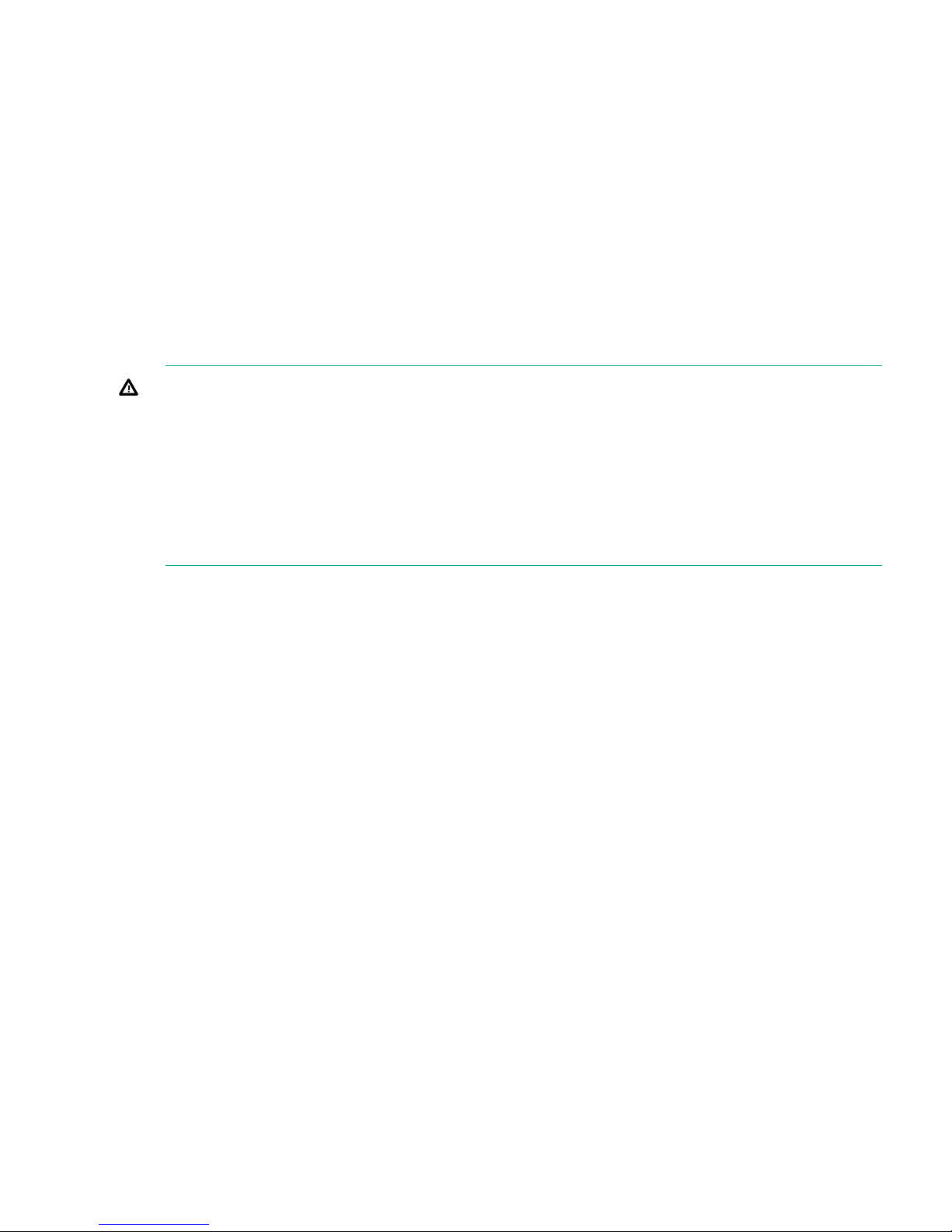
Tasks that are unique to HPE StoreOnce Backup
The following tasks are described in this guide:
• Replacing the motherboard
• Replacing the HP RAID controller
• Replacing the Cache module and SuperCapacitor
• Replacing removable hard disks
• Understanding StoreOnce LEDs
• Running the QR ISO
Rack stability
To protect personnel and equipment, take the following steps to ensure that racks are stable.
WARNING! To reduce the risk of personal injury or damage to equipment:
• Extend leveling jacks to the floor.
• Ensure that the full weight of the rack rests on the leveling jacks.
• Install stabilizing feet on the rack.
• In multiple-rack installations, fasten racks together securely.
• Extend only one rack component at a time. Racks can become unstable if more than one
component is extended.
Tasks that are unique to HPE StoreOnce Backup 15
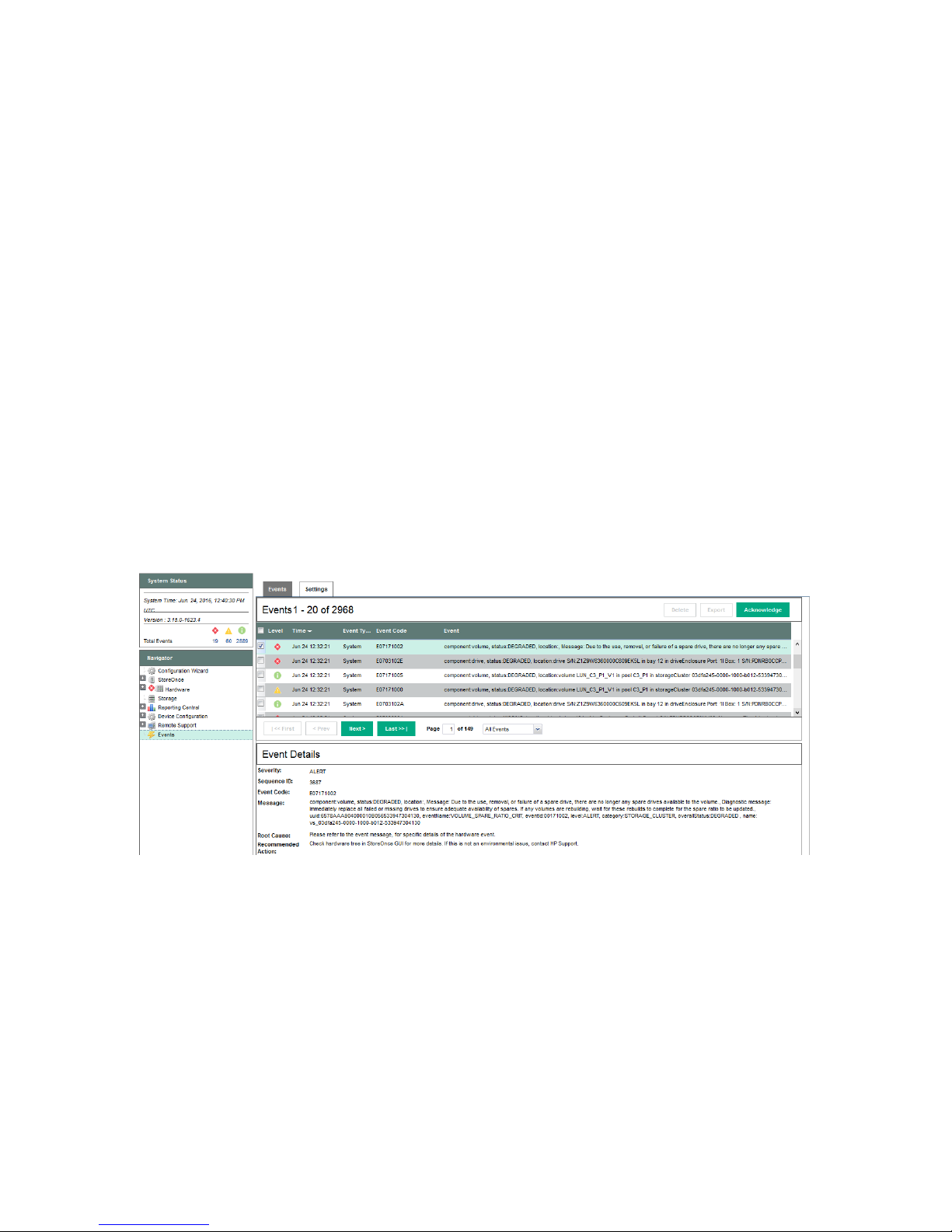
3 Identifying problems
Example alert for a failed disk
It is possible to configure recipients for SNMP traps or email alerts, as described in the HPE
StoreOnce Backup User Guide for your product. These users will be notified of any problems
with hardware components. You can also use the StoreOnce GUI and StoreOnce CLI, as
described below, to identify problems and access alerts.
The following examples illustrate how problems with a hard disk can be identified.
The following event occurred: hardwarecomponent.failure
Severity: ALERT
Event code: Ennnnnnnn
Date: Wed Jan 21 14:19:21 UTC 2013
Appliance: HPCZ225101H9
System URL(s): http://<IP_address1>, http://<IP_address2>
component:drive, status:FAILED, location:drive S/N:5C7229P34B in bay 11 in Drawer 2 of driveEnclosure
S/N:CZ7229P340:, Message: The drive is not ready and will not spin up., Diagnostic message: Reseat the drive.
If reseating the drive does not resolve the issue, replace the drive., uuid:Drive_Missing_b1000085,
eventId:00030002, level:ALERT, category:STORAGE_CLUSTER, overallStatus:DEGRADED, name:
vs_02358fe6-0000-1000-b012-53344230334b
Using the StoreOnce GUI to identify a failed disk
Viewing the Events Log
Select Events. The alert is recorded in the Events window with Event Details at the bottom of
the window.
16 Identifying problems
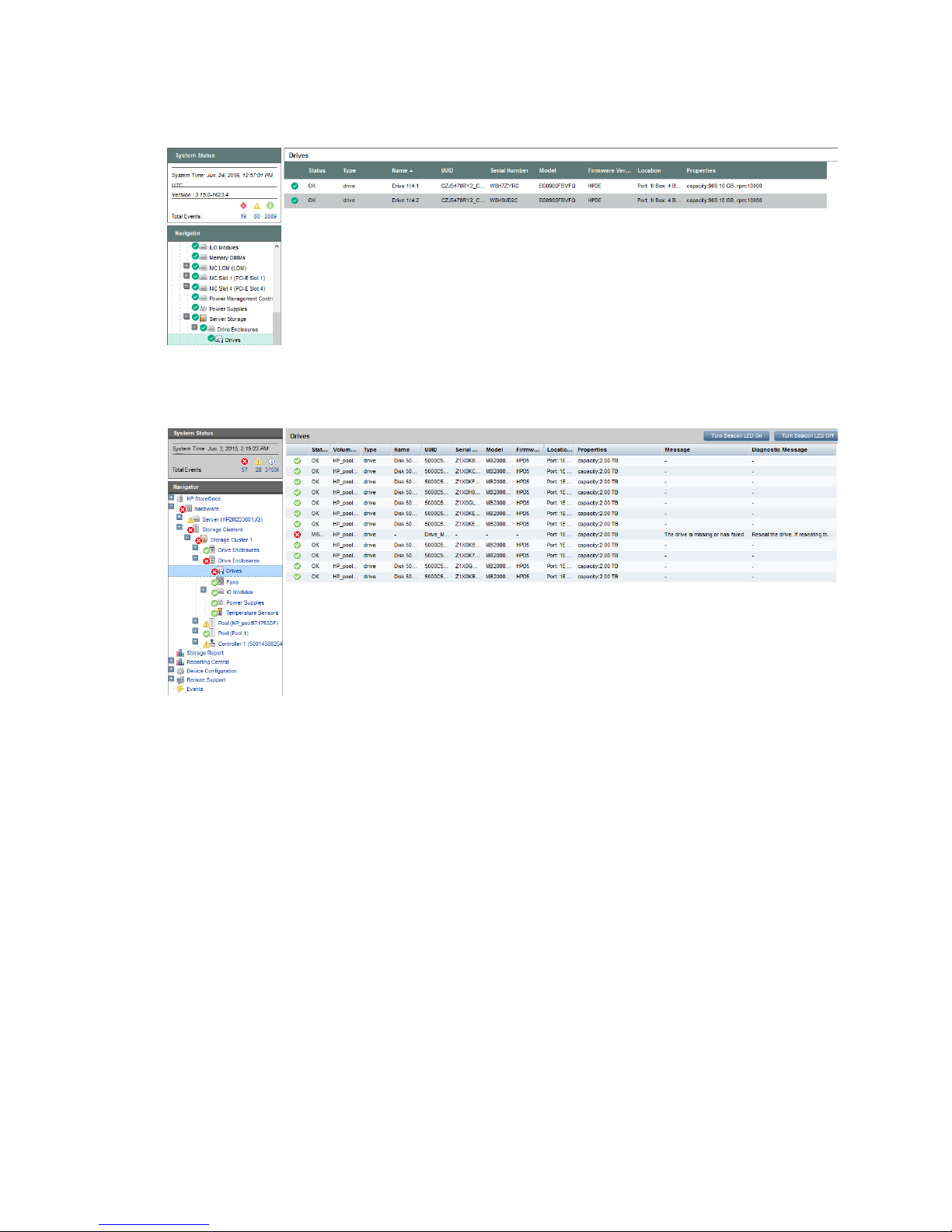
Viewing the failed disk in the Hardware tree
The following example shows the Hardware tree expanded to show the disks in a server unit.
The status of these is OK.
The following example shows the Hardware tree expanded to show the disk failure in the
expansion shelf.
Using the StoreOnce CLI to identify a failed disk
The following StoreOnce CLI commands can also be used to identify hardware problems and to
navigate the hardware tree for details about a specific component.
• hardware show problems
• hardware show status <Dev-id>
The following example illustrates how to use the StoreOnce CLI commands to find out more
about the disk failures we have identified on the StoreOnce GUI. .
1. To display warnings for all hardware components run the StoreOnce CLI command:
hardware show problems
This will assist you in identifying the storage cluster and component that is causing a problem.
2. To drill down to the hardware component causing the problem run the StoreOnce CLI
command, hardware show status <Dev-id> iteratively, where <Dev-id> is the
component with a DEGRADED status until the required component is displayed (it will have
a status of FAILED or MISSSING). For example::
# hardware show status
Name Dev-id Status
-------------------- ------------------------------------ -------HPCZ225101H9 34303936-3738-5A43-3232-353130314839 DEGRADED
Using the StoreOnce CLI to identify a failed disk 17

p1224 Storage System 02358fe6-0000-1000-b012-53344230334b DEGRADED
p1224 Storage System 010e9a23-0000-1000-b01c-533442303034 OK
# hardware show status 02358fe6-0000-1000-b012-53344230334b
Name Dev-id Status
-------------------- ------------------------------------ -------p1224 Storage System 02358fe6-0000-1000-b012-53344230334b DEGRADED
- 50014380254FAD32 DEGRADED
Drawer 1 500143802050F740 DEGRADED
Pools pools-1 DEGRADED
Controller 1 50014380254FAD30 OK
# hardware show status 50014380254FAD32
Name Dev-id Status
----------------------- ---------------------- --------
- 50014380254FAD32 DEGRADED
Disk 5000C50055C1BB0B 5000C50055C1BB0B OK
- Drive_Missing_b1000103 FAILED
3. When you reach the faulty component, use the following command to display details and
look at the diagnostic message for more information.;
hardware show status <Dev-id> details
For example:
# hardware show status 50014380254FAD32 details
Name
----------------------------------------------
-
Dev-id = 50014380254FAD32
Status = DEGRADED
message = type = driveEnclosure
model = ServBP 4
serialNumber = firmwareVersion = location = -
Disk 5000C50055C1BB0B
Dev-id = 5000C50055C1BB0B
Status = OK
message = type = drive
model = MM1000FBFVR
serialNumber = 9XG3601K00009316ZLN0
firmwareVersion = HPD8
location = Port: 1I Box: 2 Bay: 1
volumeName = LUN 1
capacity = 1.00 TB
Dev-id = Drive_Missing_b1000103
Status = FAILED
message = The drive has failed.
type = drive
model = serialNumber = firmwareVersion = location = Port: 1I Box: 2 Bay: 2
volumeName = LUN 1
capacity = 1.00 TB
18 Identifying problems
