Page 1
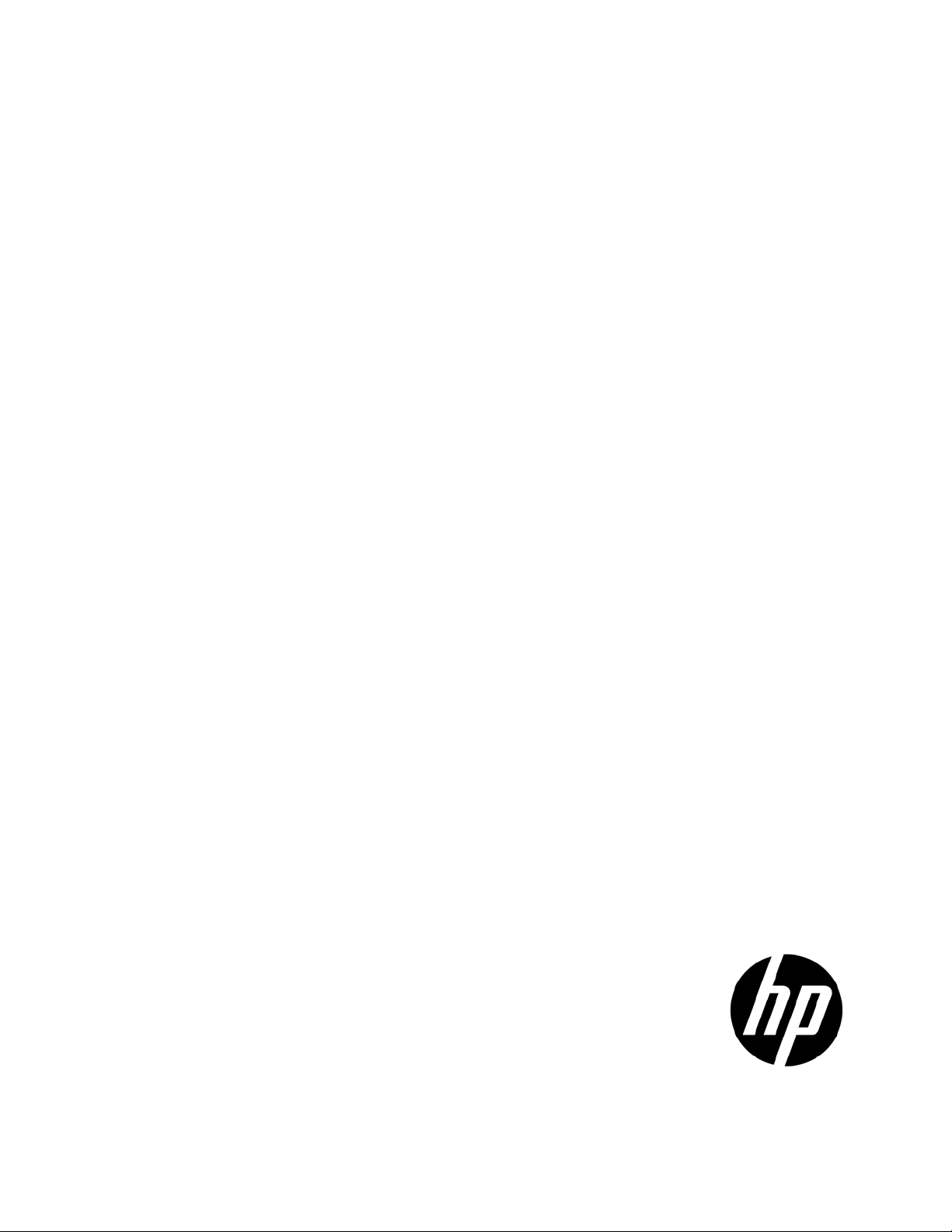
HP Smart Update Firmware DVD
rver, Windows XP,
Part Number: 447788-404
User Guide
Abstract
This guide is intended for individuals who are familiar with the configuration and operation of Microsoft Windows, Windows Se
Windows Vista, smart components, and deployment of firmware and software to systems and options.
March 2011
Edition: 13
Page 2
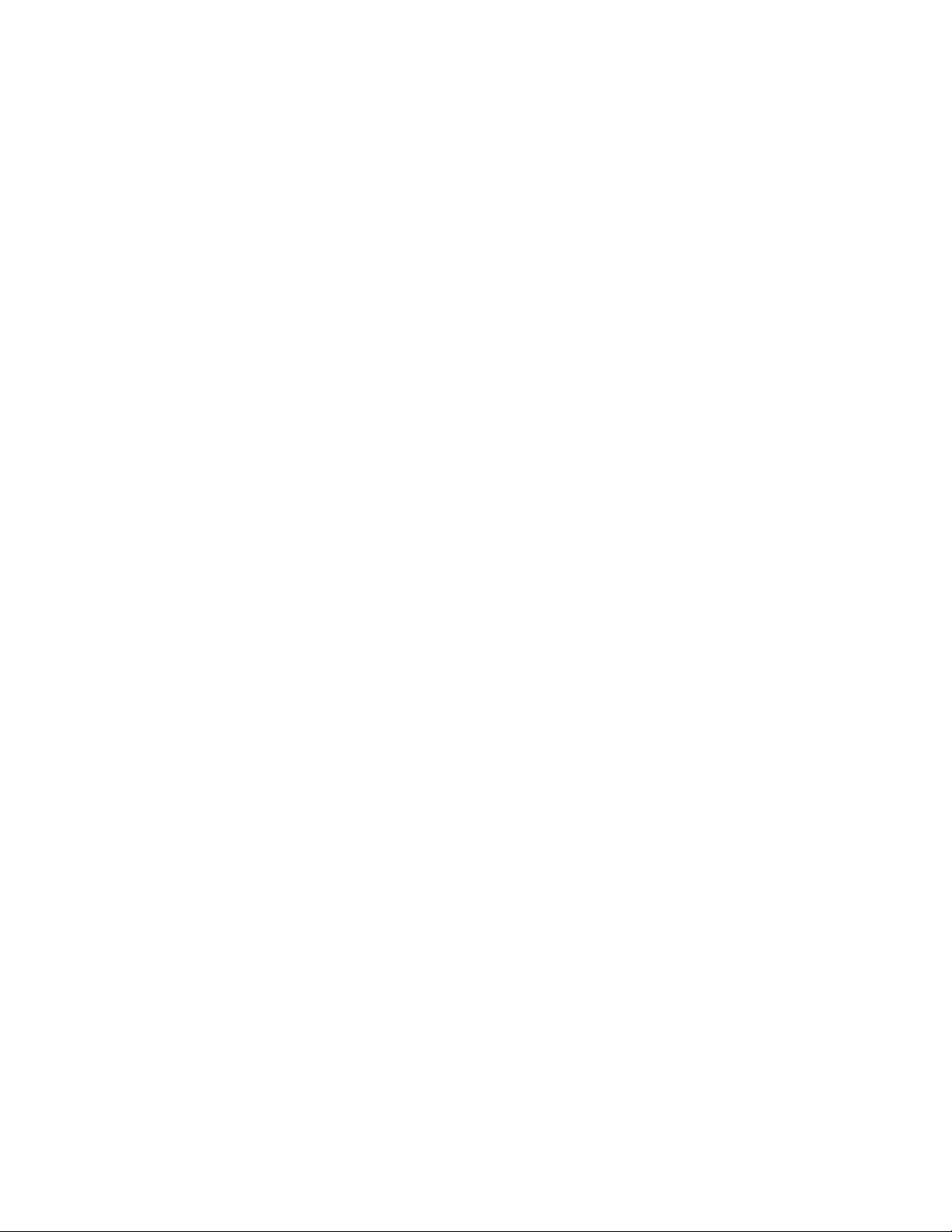
© Copyright 2007, 2011 Hewlett-Packard Development Company, L.P.
The information contained herein is subject to change without notice. The only warranties for HP products and services are set forth in the express
warranty statements accompanying such products and services. Nothing herein should be construed as constituting an additional warranty. HP shall
not be liable for technical or editorial errors or omissions contained herein.
Confidential computer software. Valid license from HP required for possession, use or copying. Consistent with FAR 12.211 and 12.212,
Commercial Computer Software, Computer Software Documentation, and Technical Data for Commercial Items are licensed to the U.S. Government
under vendor’s standard commercial license.
Microsoft, Windows, Windows Server, Windows XP, and Windows Vista are U.S. registered trademarks of Microsoft Corporation.
Page 3

Contents
Introduction .................................................................................................................................. 5
HP Smart Update Firmware DVD overview ................................................................................................... 5
Minimum requirements ............................................................................................................................... 5
Supported firmware ................................................................................................................................... 7
Obtaining the HP Smart Update Firmware DVD ............................................................................................. 7
Support limitations ..................................................................................................................................... 8
Smart Update Firmware DVD contents ............................................................................................. 9
Release sets and bundles ............................................................................................................................ 9
100 series servers ..................................................................................................................................... 9
HP Smart Update Firmware DVD powered by HP Smart Update Manager ........................................................ 9
Deployment options .................................................................................................................... 11
Host types .............................................................................................................................................. 11
Deploying components online ................................................................................................................... 11
Deploying offline ..................................................................................................................................... 12
HP USB Key Utility ................................................................................................................................... 12
Using a hard drive .................................................................................................................................. 13
Deploying components not on HP Smart Update Firmware DVD .................................................................... 14
Trusted Platform Module ........................................................................................................................... 14
TPM scenarios ............................................................................................................................... 16
Booting a Firmware DVD over a network .................................................................................................... 16
Prerequisites ................................................................................................................................. 16
Setup ........................................................................................................................................... 17
Configuring PXELINUX ................................................................................................................... 17
Specifying the ISO Image Path ........................................................................................................ 17
Deploying firmware and software simultaneously......................................................................................... 18
Smart Update Firmware DVD Automatic Deployment Mode ............................................................. 20
Overview ............................................................................................................................................... 20
Updating the firmware on a server ............................................................................................................ 21
Updating an individual server locally ............................................................................................... 21
Updating an individual server remotely ............................................................................................ 21
Updating multiple servers simultaneously .......................................................................................... 22
Updating multiple enclosures simultaneously ..................................................................................... 24
Determining the success of an Automatic Mode deployment .......................................................................... 26
Special modes ........................................................................................................................................ 27
Advanced topics ......................................................................................................................... 28
Server virtualization detection and support ................................................................................................. 28
Configuring IPv6 networks with HP Smart Update Manager .......................................................................... 28
Configuring IPv6 for Windows Server 2003 ..................................................................................... 29
Configuring IPv6 for Windows Server 2008 ..................................................................................... 31
Configuring IPv6 for Linux............................................................................................................... 33
Troubleshooting .......................................................................................................................... 36
Recovering from a failed ROM upgrade ..................................................................................................... 36
Recovering from a failed system ROM upgrade ................................................................................. 36
Contents 3
Page 4

Recovering from a failed option ROM upgrade ................................................................................. 37
Recovering from an installation failure ........................................................................................................ 38
Collecting trace directories ............................................................................................................. 38
Recovering from a discovery failure ........................................................................................................... 39
Troubleshooting connection errors ................................................................................................... 39
HP SUM hangs during discovery ..................................................................................................... 40
Recovering from a loss of Linux remote functionality ..................................................................................... 40
Configuring firewall settings ............................................................................................................ 40
Recovering from a blocked program on Microsoft Windows ......................................................................... 41
Configuring Windows firewall settings ............................................................................................. 41
Enabling ports in HP Smart Update Manager .................................................................................... 41
Recovering from operating system limitations when using a Japanese character set .......................................... 43
Displaying the user-specified reboot message using a Japanese character set when running on a Linux
operating system ........................................................................................................................... 43
Rebooting with the user-specified reboot message using a Japanese character set when running on a Windows
operating system ........................................................................................................................... 43
Recovering from Fatal Error - application will exit message ........................................................................... 44
Running in a directory path containing double-byte characters ............................................................ 44
Recovering from a missing reboot message when running on SUSE LINUX Enterprise Server 9 .......................... 44
Running HP Smart Update Manager on SUSE LINUX Enterprise Server 9 .............................................. 44
Recovering a lost HP Smart Update Manager connection ............................................................................. 45
HP Smart Update Firmware DVD mounted using iLO virtual media ....................................................... 45
Troubleshooting HP Smart Update Manager in IPv6 networks........................................................................ 45
Troubleshooting HP Smart Update Manager in IPv6 Windows Server 2003 environment ........................ 45
Troubleshooting HP Smart Update Manager in IPv6 Windows Server 2008 environment ........................ 46
Troubleshooting HP Smart Update Manager in IPv6 Red Hat and Novell SUSE-based Linux environments . 46
HP SUM found new hardware message ..................................................................................................... 47
Non-matching systems error reported when building source Linux RPMs or installing Linux RPMs built from source 47
Linux component version discrepancy for source RPMs ................................................................................. 48
HP SUM displays No components found in the selected repository(ies) message .............................................. 48
Additional/Optional Actions columns are grayed when HP SUM is maximized ............................................... 48
Installation of components failed with 'Update returned an error' when installing Linux RPMs ............................ 48
Issues related to bundle filtering on the Select Items to be Installed and Select Bundle Filter screens .................... 49
HP SUM fails on Windows Vista® due to McAfee firewalls .......................................................................... 50
Virtual Connect firmware upgrade using HP SUM fails if VC reports an invalid or bad health state .................... 53
Technical support ........................................................................................................................ 55
Reference documentation ......................................................................................................................... 55
Operating system information ................................................................................................................... 55
HP contact information ............................................................................................................................. 55
Acronyms and abbreviations ........................................................................................................ 56
Index ......................................................................................................................................... 58
Contents 4
Page 5

Introduction
HP Smart Update Firmware DVD overview
The HP Smart Update Firmware DVD provides a collection of firmware for supported HP ProLiant servers,
BladeSystems, and options in an ISO image that can be used in either of the following modes:
• Offline mode (local updates only)
o Interactive mode
o Automatic mode
• Online mode
o Interactive local updates
o Interactive remote updates
The Firmware DVD also contains firmware for the BladeSystem. To deploy the Smart Update Firmware DVD
contents, see "Online deployment ("Deploying components online" on page 11)" and "Offline deployment
("Deploying offline" on page 12)." In offline mode, the Smart Update Firmware DVD boots a small Linux
kernel and enables firmware updates to take place on a single server using the embedded HP Smart Update
Manager software. Because of the special boot environment, support for remote servers and hosts is not
available. In online mode, users can leverage the autorun utility to launch HP Smart Update Manager or
browse the DVD to the \hp\swpackages directory and execute firmware smart components directly.
All firmware smart components are placed in the \hp\swpackages directory for use by HP Smart Update
Manager. If additional firmware smart components are needed, then the Firmware Maintenance DVD can be
copied to a USB key, using the HP USB key utility, and then these additional components added to the
\hp\swpackages directory. If HP Smart Update Manager supports the type of firmware added, then it is
automatically added the next time HP Smart Update Manager is executed.
CAUTION: The HP Smart Update Firmware DVD and its contents must be used only by
individuals who are experienced and knowledgeable with HP SUM. Before using HP SUM to
update firmware, back up the target server, and take all other necessary precautions so that
mission-critical systems are not disrupted if a failure occurs.
HP Smart Update Manager is a technology which is embedded in many HP products for installing and
updating, firmware and software components on HP ProLiant and HP Integrity servers, enclosures and
options. HP Smart Update Manager stores host and group information from session to session. However,
usernames, passwords, and existing credentials are not stored. HP supports the current and two previous
versions of the Smart Update Firmware DVD.
Minimum requirements
NOTE: HP Smart Update Manager requires a true Administrator login and not an elevated RUN
AS Administrator. If you are unable to perform the net use * \\server\ADMIN$ for Microsoft
Windows® target servers, you do not have sufficient privileges to run HP Smart Update Manager.
Introduction 5
Page 6

To successfully deploy HP Smart Update Manager on target systems based on a Windows® operating
system, the following must be available:
• A local administrative system with 512 MB of memory
• Sufficient hard-drive space of at least twice the file size of the components to be deployed
• WMI-enabled
NOTE: When attempting to use the remote deployment functionality of HP Smart Update Manager
on any edition of Windows Server® 2008, you must ensure that the File and Print Services feature
is enabled and that the File and Print Services exception has been enabled in the Windows®
firewall. Failure to do so prevents HP Smart Update Manager from deploying remote Windows®
target servers.
To successfully deploy HP Smart Update Manager on target systems based on a Linux operating system, the
following must be available:
• A local administrative system with 512 MB of memory
• glibc 2.2.4-26 or later
• gawk 3.1.0-3 or later
• sed 3.02-10 or later
• pciutils-2.1.8-25.i386.rpm or later
To successfully update HP Smart Update Manager on remote target systems, the following must be available:
• tcl-8.x package
• expect-5.x package
To successfully execute HP Smart Update Manager on any local or remote target systems running a SUSE
Enterprise Linux 11 operating system on x86 or x64 architectures, the following library must be available:
compat or compat-32bit or another compatibility library that provides the
/usr/lib/libstdc++-libc6.2-2.so.3 file
Without this library, HP Smart Update Manager does not complete discovery and returns Discovery
Failed messages. These libraries are not included on the SLES11 media and must be downloaded from the
Internet or updated through system updates from Novell. Download the compat (for x32 installations) or
compat-32bit RPM from the Novell support site or using yast2. This requires a valid subscription.
To perform Linux deployments, a root equivalent user account must be used. SSH support must be enabled
and firewall opened to enable SSH communications on remote Linux servers or HP Smart Update Manager
is not able to deploy updates. By default, SUSE LINUX Enterprise Server 10 and 11 block SSH support
through the firewall. To enable SSH support if it has been disabled in the firewall, use the yast2 command
to open the necessary ports in the firewall. For more detailed information, see the HP Smart Update Manager
User Guide (http://www.hp.com/support/HP_Smart_Update_Manager_UG_en).
NOTE: Beginning with the Firmware Maintenance CD v8.50, HP Smart Update Manager no
longer runs on SUSE Enterprise Linux 9.
IMPORTANT: The HP Smart Update Manager does not support cross-platform deployments (for
example, deployments from Linux systems to Windows® systems).
Introduction 6
