Page 1

Start Here
Important: Do not connect the USB cable until
1
Step 16 or software may not install properly.
Follow the steps in order.
If you have problems during setup, see Troubleshooting in the last section.
2
Remove all tape
Lift the access
door and remove
tape inside the left
side of the device.
3
Title in HP Futura Book
14-20 pt., centered
Subtitle in 10-14 pt., centered, white
© 2004 Hewlett-Packard
Development Company, L.P.
Suomi
English
Français
Arabic
Deutsch
Bahasa
Greek
Português
Hangul
Hrvatski
Hebrew
Cesky
Magyar
Dansk
Italiano
Nederland
Español
Title in HP Futura Book
14-20 pt., centered
Subtitle in 10-14 pt., centered, white
© 2004 Hewlett-Packard
Development Company, L.P.
Suomi
English
Français
Arabic
Deutsch
Bahasa
Greek
Português
Hangul
Hrvatski
Hebrew
Cesky
Magyar
Dansk
Italiano
Nederland
Español
HP Photosmart 2600/2700 series all-in-one
HP Photosmart 2600/2700 series all-in-one
User Guide
User Guide
Horizontal cover image:
Replace this guideline area
with either a cropped product
photograph or a straight-on
front-view illustration
Locate components
Magyar
Slovencina
Italiano
Slovenšcina
Japanese
Español
Español
Svenska
Norsk
Traditional-
Português
Chinese
Russian
Thai
Simplified
Türkçe
Chinese
Ukrainian
Windows CD
Magyar
Slovencina
Italiano
Slovenšcina
Japanese
Español
Español
Svenska
Norsk
Traditional-
Português
Chinese
Russian
Thai
Simplified
Türkçe
Chinese
Ukrainian
Macintosh CD
User Guide
print cartridges
power cord and
adapter
* Purchased separately.
The contents of your box may differ.
HP PSC 2350 series all-in-one Setup Guide
control-panel overlay
(may be attached)
USB cable*
Page 2

Attach the control-panel overlay (if not
4
The control-panel overlay must be attached for the HP all-in-one to work!
5
attached)
a Position the control-
panel overlay
above the device.
Lift the color graphics display
Raise the color graphics display.
For best viewing, remove the
protective fi lm from the display.
b Press down fi rmly
on all edges of
the overlay to
secure it.
6
a b
Load plain white paper
c d
2 • HP all-in-one
Page 3

7
Connect the power cord and adapter
8
9
Press the On button and confi gure
On
a After you press the On button, the green light fl ashes, and then
becomes solid. This may take up to a minute.
b Wait for the print cartridge prompt before continuing.
Open access door
Lift the access door until it stops.
10
3 • HP all-in-one
Remove tape from both cartridges
Pull the pink tab to remove the tape from both print
cartridges.
Do not touch the copper-colored
contacts or retape the cartridges.
Page 4

11
Insert the tri-color print cartridge
The device must be On before you
can insert the print cartridges.
a Hold the tri-color print cartridge
with the HP label facing up.
b Place the tri-color print cartridge in
front of the left slot.
c Push the cartridge fi rmly into the slot
until it snaps into place.
12
Insert the black print cartridge
a Hold the black print cartridge with
the HP label facing up.
b Place the black print cartridge in
front of the right slot.
c Push the cartridge fi rmly into the slot
until it snaps into place.
d Close the access door.
4 • HP all-in-one
Page 5

13
If you are not connecting the device to a computer, continue to the User Guide for information on how to
get started.
Align the print cartridges
a Press OK at each of the prompts on the control panel to start
print cartridge alignment.
The alignment may take a few minutes.
b After the page prints, alignment is complete. Check the color
graphics display for the status, and then press OK. If it fails,
see Troubleshooting in the last section.
Recycle or discard the alignment page.
14
15
Windows Users:
Turn on your computer
Insert the correct CD
a Insert the HP all-in-one
b Follow the onscreen
Windows CD.
instructions.
a Turn on your computer, login if necessary, and then wait for
the desktop to appear.
b Close any open programs.
33
Macintosh Users:
Insert the HP all-in-one
Macintosh CD. Go
to the next step before
installing software.
5 • HP all-in-one
If the startup screen does not
appear, double-click My
Computer , double-click the
CD-ROM icon, and then
double-click setup.exe .
Page 6

16
Connect the USB cable
Windows Users:
You may have to wait several minutes before you
see the onscreen prompt to connect the USB cable.
Once the prompt appears, connect the USB cable
to the port on the back of the HP all-in-one, and
then to any USB port on your computer.
Macintosh Users:
Connect the USB cable to the port on the back
of the HP all-in-one, and then to any USB
port on your computer.
If you do not see this screen, see
Troubleshooting in the last section.
6 • HP all-in-one
Page 7
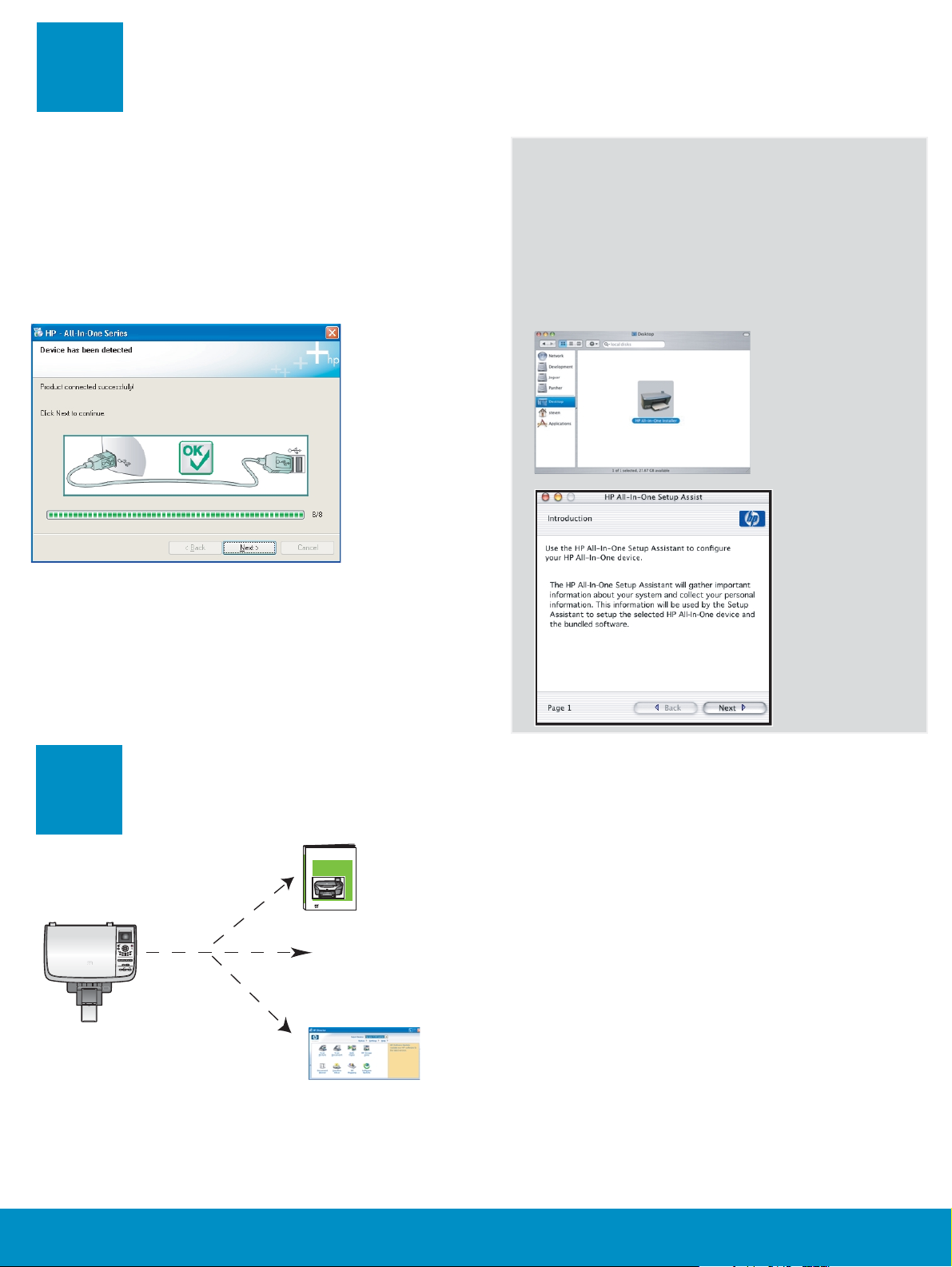
17
Continue software installation
Windows Users: Macintosh Users:
If you do not see this screen, see Troubleshooting
in the last section. Follow the onscreen instructions.
Complete the Sign up now screen.
a Double-click the HP All-in-One
installer icon.
b Make sure you complete all screens,
including the Setup Assistant.
18
7 • HP all-in-one
Congratulations!
HP Photosmart 2600/2700 series all-in-one
HP Photosmart 2600/2700 series all-in-one
User Guide
User Guide
Horizontal cover image:
Replace this guideline area
with either a cropped product
photograph or a straight-on
front-view illustration
www.hp.com/support
When you see the
Congratulations! screen, you are
ready to use your HP all-in-one.
See the User Guide or onscreen
help to get started.
Page 8

Troubleshooting
*Q5786-90221*
*Q5786-90221*
Q5786-90221
Problem:
Action:
Problem:
Action:
Problem:
Action:
A Carriage Jam message appears.
Open the access door. Remove the tape from inside. Turn the power
off, and then wait one minute. Turn the power on again.
The Check Print Cartridge message appears after you insert print
cartridges or the print cartridge alignment fails.
Remove print cartridges. Make sure you remove all tape from copper
contacts. Re-insert the cartridges, and then close the access door.
(Windows only) You did not see the screen telling you when to connect
the USB cable.
Remove, and then re-insert the HP all-in-one Windows CD. Refer to
Step 15.
Problem:
Action:
Problem:
Action:
Problem:
Action:
(Windows only) The Microsoft Add Hardware screen appears.
Click Cancel . Unplug the USB cable, and then insert the HP all-in-one
Windows CD. Refer to Steps 15 and 16.
(Windows only) The Device Setup Has Failed To Complete
screen appears.
Verify that the control-panel overlay is fi rmly attached. Unplug the
device and plug it in again. Check all connections. Make sure the USB
cable is plugged into the computer. Do not plug the USB cable into a
keyboard or non-powered hub. Refer to Steps 4 and 16.
(Macintosh only) The Macintosh software does not install.
Make sure the USB cable is plugged into the computer before installing
the software. Do not plug the USB cable into a keyboard or nonpowered hub. Refer to Step 16.
Refer to the User Guide for more information. Printed on recycled paper.
Visit www.hp.com/support for assistance.
© Copyright 2004 Hewlett-Packard Development Company, L.P. Printed in country [].
Printed in country [].
